Shure orporated UR1 Wireless Transmitter Worn on Body User Manual UR en
Shure Incorporated Wireless Transmitter Worn on Body UR en
Exhibit D Users Manual per 2 1033 c3

English
Model UHF-R™ Wireless User Guide
©2004, Shure Incorporated
27XX8849A (Rev. 1) Printed in U.S.A.
Contents
Feature Overview . . . . . . . . . . . . . . . . . . . . . . . . . . . . . . . . . . . . . . . . . . . . . . . . . . . . . . . . . . . . . . . . . . . 2
System Components . . . . . . . . . . . . . . . . . . . . . . . . . . . . . . . . . . . . . . . . . . . . . . . . . . . . . . . . . . . . . . . . . 3
Receiver Controls and Connectors . . . . . . . . . . . . . . . . . . . . . . . . . . . . . . . . . . . . . . . . . . . . . . . . . . . . . . 4
Receiver LCD Interface . . . . . . . . . . . . . . . . . . . . . . . . . . . . . . . . . . . . . . . . . . . . . . . . . . . . . . . . . . . . . . . 5
Receiver Parameters. . . . . . . . . . . . . . . . . . . . . . . . . . . . . . . . . . . . . . . . . . . . . . . . . . . . . . . . . . . . . . . . . 5
Automatic Frequency Selection. . . . . . . . . . . . . . . . . . . . . . . . . . . . . . . . . . . . . . . . . . . . . . . . . . . . . . . . . 7
Networking Receivers . . . . . . . . . . . . . . . . . . . . . . . . . . . . . . . . . . . . . . . . . . . . . . . . . . . . . . . . . . . . . . . . 8
Handheld and Bodypack Transmitter Controls and Connectors . . . . . . . . . . . . . . . . . . . . . . . . . . . . . . . . 9
Transmitter LCD Interface . . . . . . . . . . . . . . . . . . . . . . . . . . . . . . . . . . . . . . . . . . . . . . . . . . . . . . . . . . . . . 9
Transmitter Batteries . . . . . . . . . . . . . . . . . . . . . . . . . . . . . . . . . . . . . . . . . . . . . . . . . . . . . . . . . . . . . . . . . 9
Transmitter Parameters . . . . . . . . . . . . . . . . . . . . . . . . . . . . . . . . . . . . . . . . . . . . . . . . . . . . . . . . . . . . . . 10
Setting Transmitter Gain . . . . . . . . . . . . . . . . . . . . . . . . . . . . . . . . . . . . . . . . . . . . . . . . . . . . . . . . . . . . . 10
RF Safety Mode. . . . . . . . . . . . . . . . . . . . . . . . . . . . . . . . . . . . . . . . . . . . . . . . . . . . . . . . . . . . . . . . . . . . 10
Automatic Transmitter Sync. . . . . . . . . . . . . . . . . . . . . . . . . . . . . . . . . . . . . . . . . . . . . . . . . . . . . . . . . . . 11
Tips for Improved Performance . . . . . . . . . . . . . . . . . . . . . . . . . . . . . . . . . . . . . . . . . . . . . . . . . . . . . . . . 12
Troubleshooting . . . . . . . . . . . . . . . . . . . . . . . . . . . . . . . . . . . . . . . . . . . . . . . . . . . . . . . . . . . . . . . . . . . . 12
Specifications. . . . . . . . . . . . . . . . . . . . . . . . . . . . . . . . . . . . . . . . . . . . . . . . . . . . . . . . . . . . . . . . . . . . . . 13
Replacement Parts and Accessories. . . . . . . . . . . . . . . . . . . . . . . . . . . . . . . . . . . . . . . . . . . . . . . . . . . . 15

2
Shure UHF-R Wireless
Feature Overview
The UHF-R™ Wireless Microphone System uses the latest wireless technology, delivers outstanding audio clarity, and is rugged and
reliable. It is easy to set up and operate with advanced features for professional installations requiring multiple wireless microphone
systems.
Frequency Band Selection
Shure offers wireless systems in a selection of bands that conform to the different government regulations of specific nations or geo-
graphic regions. These regulations help limit radio frequency (RF) interference among different wireless devices and prevent interfer-
ence with local public communications channels, such as television and emergency broadcasts.
The system’s band and frequency range are identified on the face of the receiver and transmitter. For example, “H4 518–578 MHz.”
For information on bands available in your area, consult your local dealer or phone Shure. More information is also available at Shure’s
website (www.shure.com).
Groups and Channels
To transmit audio through a wireless system, the transmitter and receiver must be set to the same radio frequency, or channel. A wide
selection of channels allows more microphones to be used at the same time, since each microphone must operate on a different chan-
nel. It also provides a greater choice of open channels—those that are free from interference from television broadcasts, electronic
devices, or other wireless systems.
A group is a selection of compatible channels. Wireless microphones work better together when set to channels in the same group.
Automatic Frequency Selection
The following features scan the RF environment to find the best group and channel settings for a particular installation.
•
Group Scan
—finds the group with the most open channels, then sets all networked receivers to channels in that group.
•
Channel Scan
—finds the first open channel in the currently selected group and sets the receiver to that channel.
Follow the steps on page 7 for instructions on using these features.
Automatic Transmitter Sync
This feature automatically transfers the group and channel settings from a receiver to a transmitter. You can also program other trans-
mitter settings on a receiver and transfer those settings too. See page 11.
Interface Lock
This feature locks the receiver and transmitters so that users cannot change settings. The transmitter power switch can also be dis-
abled so that the transmitter remains on if the power switch is accidently toggled during a performance.
Audio Gain Structure
The following settings allow you to adjust audio gain throughout the system:
•
Sensitivity
(bodypack only). A 25 dB range of gain adjustment at the bodypack transmitter input.
•
Transmitter Gain.
A 30dB range of audio gain adjustment within the transmitter (affects audio level at the receiver, as indicated by
the
Audio
LEDS.)
•
Output Level.
32 dB of attenuation at the receiver output, plus a mute setting.
•
Mic/Line switch.
–30 dB pad for matching audio levels at the receiver XLR output.
Networking
Each receiver has an RJ-45 port on the back for connecting to other receivers over an Ethernet network. Networking receivers allows
you to automatically set channels for all the receivers with a single group scan command. You can also control and monitor all net-
worked receivers through the Shure Wireless Workbench PC software.
Shure Wireless Workbench Software
The Shure Wireless Workbench software on the supplied CD includes a variety of useful tools for installing and managing multiple
wireless systems. Simply install the software on your computer and connect it to a network of receivers to monitor and control receivers
and transmitters throughout the network. (See page 8 for more information on networking.)
Instructions on using the Wireless Workbench software are available in the online help files after you install the software.
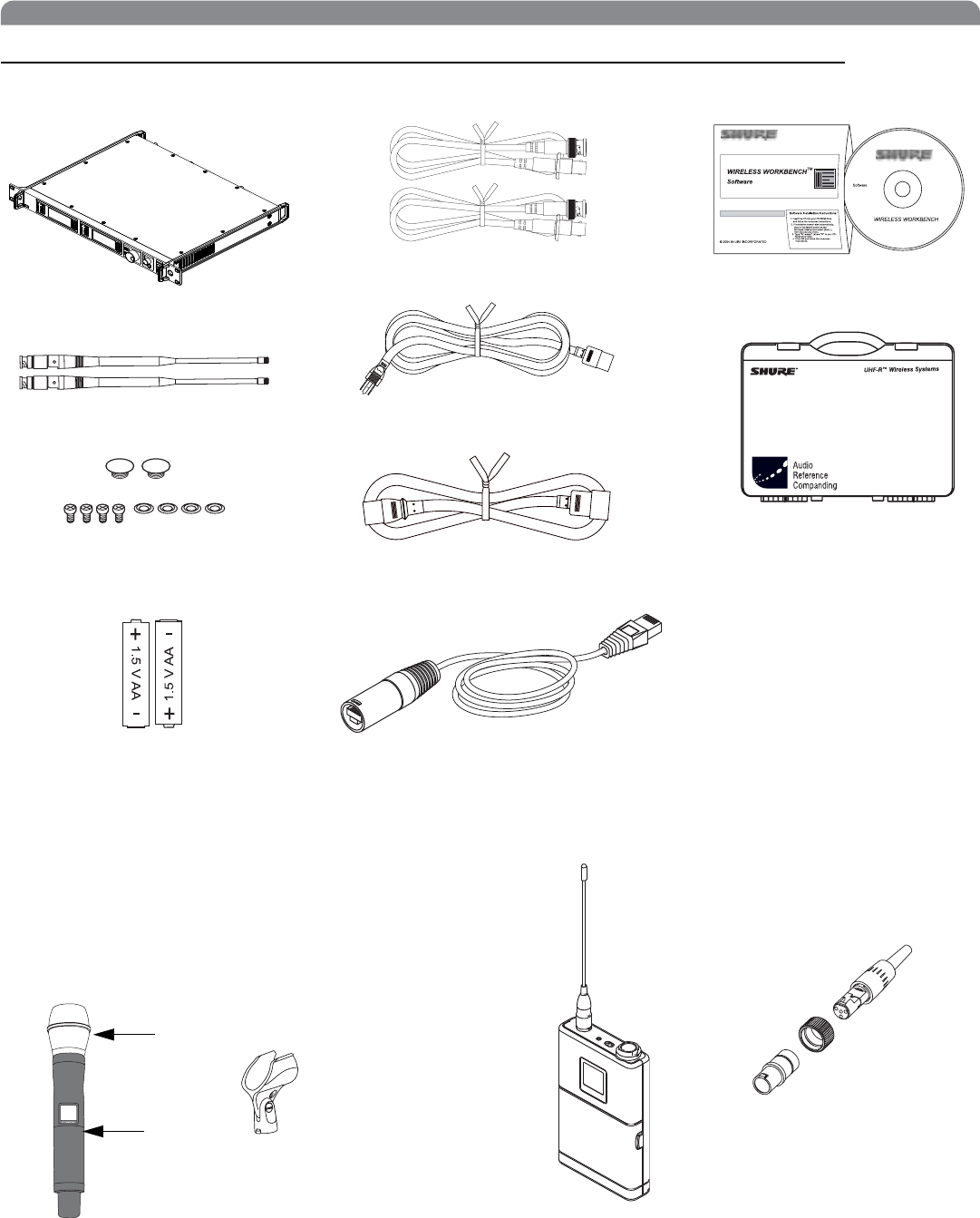
3
English
System Components
All systems include:
Handheld Systems Include:
쐃Microphone Head (choice of SM58®, SM86, Beta 58A®, Beta
87A™, or Beta 87C™)
쐇UR2 handheld transmitter
쐋Microphone clip
Bodypack Systems Include:
Shure’s Wireless Workbench Software
UR4S or UR4D Receiver
(UR4D pictured)
IEC Power Extension Cable
Transmitter Carrying Cas
e
Two Antenna Cables
2 Antenna hole plugs
4 Rack Mount Screws with Washers
Two 1/2 Wave Antennas
AA Batteries Ethernet Network Cable with “Ruggedized” plug
IEC Power Cable
쐃
쐇
쐋
UR1 Bodypack Transmitter
Threaded TA4F Adapter
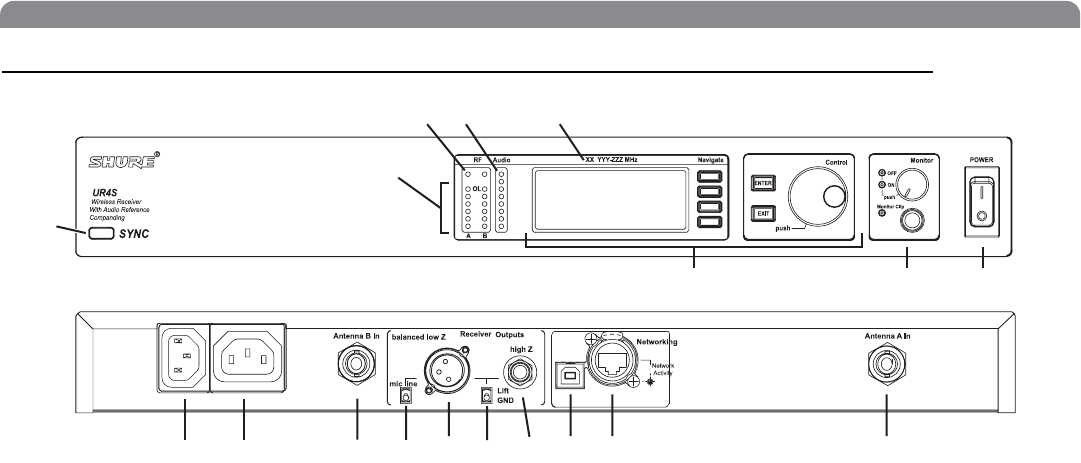
4
Shure UHF-R Wireless
Receiver Controls and Connectors
쐃SYNC Infrared (IR) port. Transmits group, channel, and other
settings to a transmitter. See page 11.
쐇Squelch LEDs.
•Blue (On)=Transmitter signal detected
• Off = no signal or signal squelched because of poor reception
or no tonekey
NOTE: The receiver will not output audio unless at least
one blue LED is illuminated.
쐋RF LEDs. Indicate RF signal strength from the transmitter at
each antenna and diversity condition.
•Amber=normal
• Red = overload (greater than –20 dBm)
쐏Audio LEDs. Indicate audio signal strength from transmitter.
• Green = signal present
• Yellow = normal peak
•Red=overload
To correct this level, adjust the transmitter gain.
쐄Indicates the name and range of receiver frequency band.
쐂LCD Interface. Provides a convenient way to program the
receiver from the front panel (see detail on next page).
쐆Monitor. 1/4” output jack and volume knob for headphones.
•
Monitor Clip
LED indicates headphone audio is clipping.
•
Dual models
: Push the knob to switch from receiver one to re-
ceiver two.
쐊Power switch. Powers the unit on and off.
쐎AC mains power input, IEC connector. 100–240 Vac.
쐅AC mains power passthrough (unswitched). Use with an IEC
extension cable to supply AC power to another device.
쐈Diversity antenna inputs A and B.
쐉Mic/Line switch. Changes output level –30 dB (XLR output
only).
씈Electrically balanced XLR output jack
씉Lift/GND switch. Lifts ground from Pin 1 of the XLR connec-
tor (default = GND).
씊Impedance balanced 1/4” output jack (200Ω)
씋USB jack for computer interface.
씌RJ-45 jack for Ethernet network interface. Accepts both regu-
lar and “ruggedized” RJ-45 plugs.
쐃
쐇쐏
쐋
쐄
쐂쐆 쐊
쐎쐅 쐈쐉씈씉씊씋씌 쐈
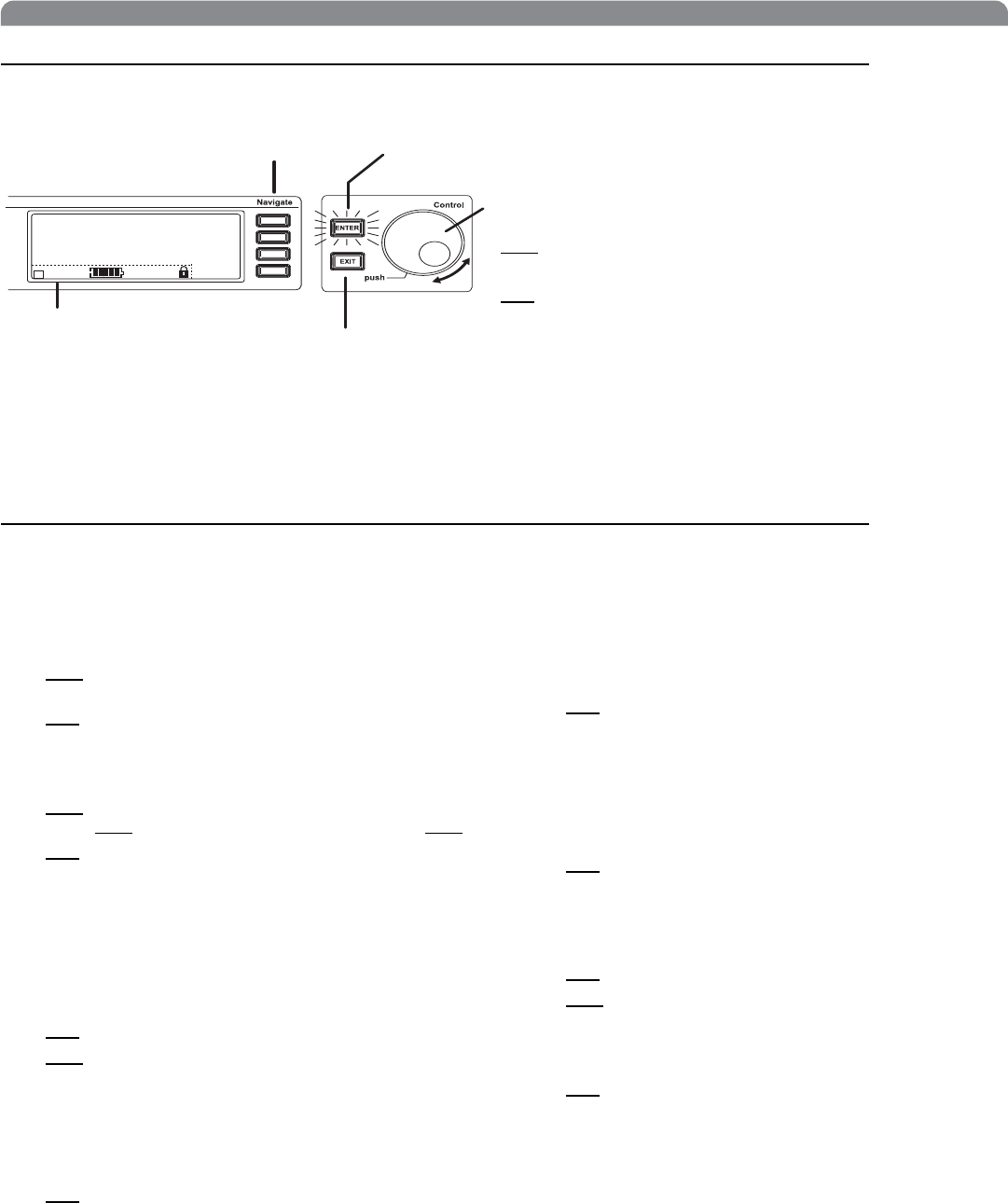
5
English
Receiver LCD Interface
Receiver Parameters
Use the following instructions to set parameters through the LCD interface.
NOTE: After adjusting a parameter, you must press the flashing ENTER button to accept the change.
Group and Channel
Menu: Radio
•Push the
Control
wheel to move the cursor to the Group (
G
)
or Channel (
Ch
) parameter.
•Turn the
Control
wheel to change the parameter.
Frequency
Menu: Radio
•Push the
Control
wheel to move the cursor to the integer
value (
741.000 MHz
) or fractional value (
741.025
).
•Turn
the
Control
wheel to change the value.
Automatic Transmitter Sync
Menu: Sync
• See page 11.
Receiver Name
Menu: Util
•Turn the
Control
wheel to change the letter.
•Push
the
Control
wheel to move to the next letter.
Output Level
Menu: Audio
This setting adjusts the signal level at the XLR and 1/4” audio
output jacks.
•Turn the
Control
wheel to change the relative level in dB.
(0 dB to –32 dB).
• Turn the wheel all the way down to mute the outputs.
Squelch
Menu: Radio > Squelch
•Turn the
Control
wheel to change the parameter
Receiver Lock
When locked, the receiver settings cannot be changed from the
front panel. However, you can still navigate the LCD menu to
view the settings (and turn the lock off).
Menu: Util > Lock
•Turn the
Control
wheel to toggle the lock on or off (
ON
or
OFF
).
LCD View
Menu: Util > Title
•Turn the
Control
wheel to mark an item for display.
•Push the
Control
wheel to move to the next item.
LCD Contrast
Menu: Util > Contrast
•Turn the
Control
wheel to increase or decrease contrast.
Tonekey
Menu: Radio > Squelch > Tonekey
Tonekey squelch mutes the outputs unless the receiver detects
a transmitter. Tonekey should be left on (On) except for certain
troubleshooting operations.
Radio
Audio
Util
SHURE
G: 3 Ch: 1 Out: -0dB
+12 dB
+
100 mW
524-025 MHz TV: 32
Sync
Accept Changes
After changing a parameter, the ENTER button flashes.
Press it to save the value.
Cursor Control
Push
the Control wheel to move the
cursor to the next item.
Turn
the Control wheel to change a
parameter value.
Exit/Cancel
Press the Exit button to cancel changes and
return to the previous menu.
Menu Access
Press the Navigate key next to the
menu item you want to select.
Transmitter Status Display
Everything under the dotted line reflects
the settings for the transmitter, if present.
(main title screen only).
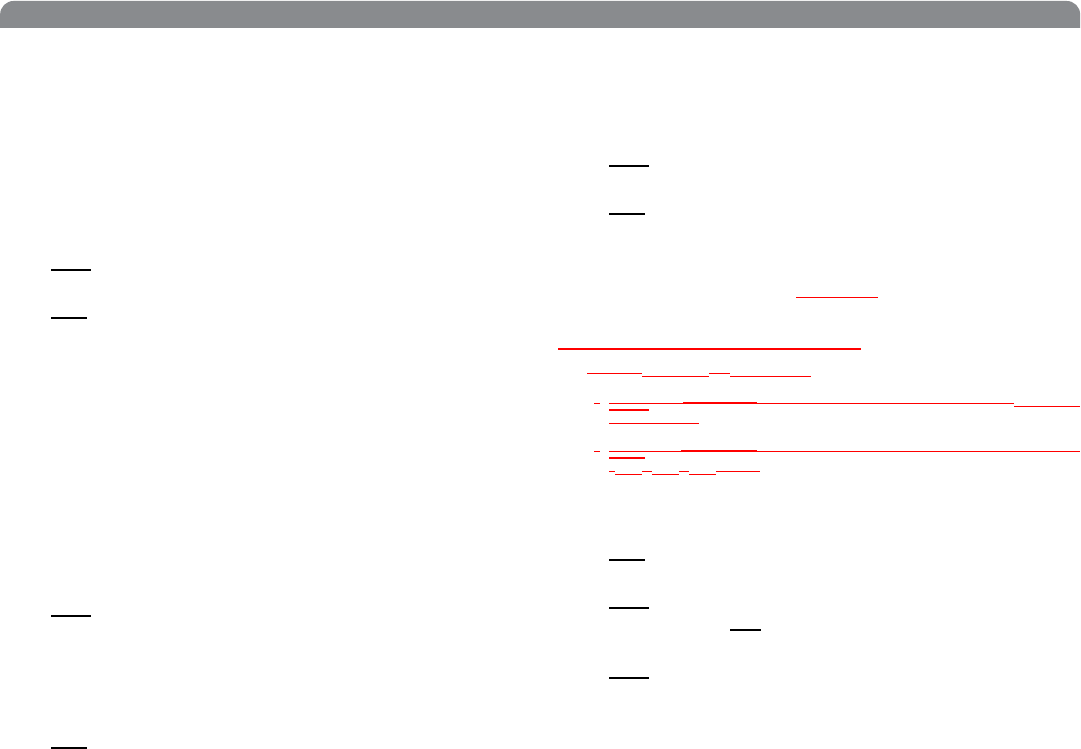
6
Shure UHF-R Wireless
Network Parameters
NOTE:
• The receiver reboots after you press
ENTER
to accept net-
work parameter changes
• In dual models (UR4D), these settings affect
both
receivers
(the dual receiver is treated as a single network device).
Set the Receiver Network Mode
Menu: Util > Network
1.
Push
the Control wheel to move the cursor to the Mode
parameter.
2.
Turn
the Control wheel to set the receiver to one of the
following values:
•
Default
: sets the receiver to a unique IP address based
on its MAC address
•
DHCP
: use this setting when connecting the receiver to a
DHCP server.
•
Manual
: allows you to set the receiver to a specific IP ad-
dress, subnet, or gateway
IP Address, Subnet and Gateway
Menu: Util > Network
NOTE: To change these settings, the network mode must be
set to Manual.
1.
Push
the Control wheel to move the cursor to any of the
following parameters:
•
IP
(IP address)
•
Gate
(Gateway)
•
Sub
(Subnet mask)
2.
Turn
the Control wheel to change the value.
Device ID
Assists in identifying receivers through the Wireless Work-
bench Software (has no affect on network identification).
Menu: Util > Network
1.
Push
the Control wheel to move the cursor to the
DevID parameter.
2.
Turn
the Control wheel to set the receiver to change the
value.
Custom Groups
This feature allows you to select and create your own groups
of frequencies.
Selecting existing custom groups...
Menu: Radio > Custom
•Push the
Control
wheel to move the cursor to the
Group
parameter.
•Turn
the Control wheel to select a custom group number
(C1, C2, C3, etc.)
Creating new groups...
Menu: Radio > Custom
1.
Turn
the Control wheel to select a custom group number
(C1, C2, C3, etc.)
2.
Push
the Control wheel to move to the Channel
parameter and
turn
it to select a channel (01, 02, 03,
etc.)
3.
Push
the Control wheel to move to the Freq parameter
and select a frequency for that channel.
4. Push the NEXT menu key to select a frequency for the
next channel in that group.
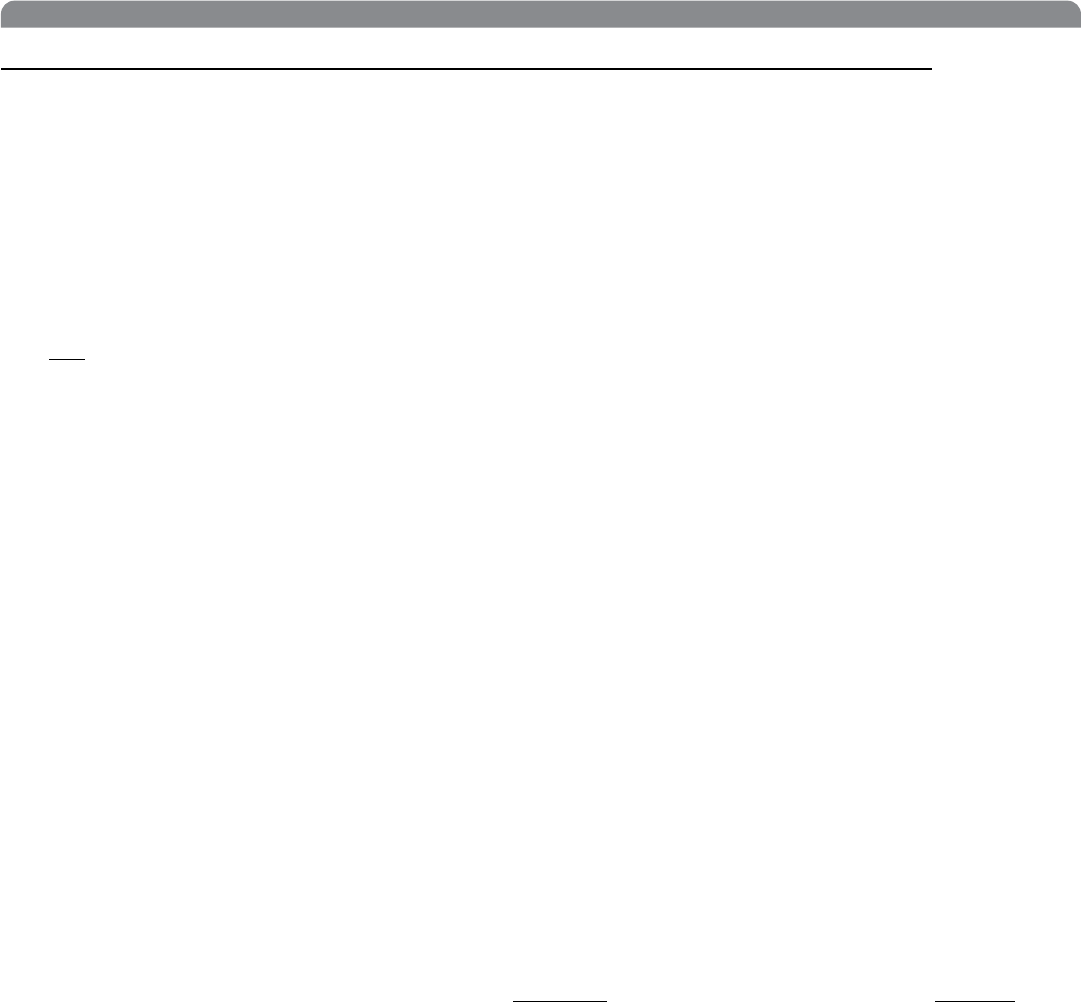
7
English
Automatic Frequency Selection
Follow these steps to use the channel scan and group scan features.
Before you begin...
• Install the receivers in the location where they will be used and power them on.
• Mute all inputs on mixing devices connected to receivers.
• Turn off all bodypack or handheld transmitters for the systems you are setting up.
•Turn on potential sources of interference such as other wireless systems or devices, computers, CD players, effects processors, and
digital rack equipment so they are operating as they would be during the presentation or performance.
Single Receiver
1. Select Radio > Scan > Chan Scan using the Navigate keys on the receiver LCD interface.
2.
Turn
the Control wheel to select a group.
3. Press Chan Scan. The display indicates that the receiver is searching. Once it has finished, it displays the selected channel.
4. Press the flashing ENTER button to accept the suggested channel.
5. Sync the transmitter (see page 11).
Networked or Dual Receivers
With networked or dual receivers, you can take advantage of the group scan feature to set group and channel settings for all the re-
ceivers at the same time. (See page 8 for instructions on networking.)
Perform a group scan from any receiver...
1. Select Radio > Auto > Grp Scan using the Navigate keys on the receiver LCD interface. The display indicates that the
receiver is searching (Scan In Progress). Once it has finished, it displays the group with the most open channels.
2. If you wish, turn the Control wheel to change groups. The number of open channels for each group is displayed.
3. Press the flashing ENTER button to set all receivers to open channels in that group.
NOTE: The group scan feature only works for receivers in the same frequency band. For example, if you did a group scan on a
“H4” band receiver, all “H4” band receivers would be set up, but not “J5” band receivers.
Multiple Receivers—Not Networked
If your receivers are not networked (or in different bands), the group scan cannot automatically set their group and channel settings.
However, you can still take advantage of the group scan feature to find the group with the most open channels and the channel scan
feature to find open channels in that group.
Find the group with the most open channels...
Perform a group scan using the steps for a networked receiver (above). However, make a note of the selected group before pressing
the flashing ENTER button to accept it.
Set the receivers to open channels in that group...
Perform a channel scan on the remaining receivers using the steps for a single receiver (above). Make sure to select the same group
for each receiver before performing the channel scan.
IMPORTANT: After setting the channel for the first receiver,
immediately
sync the transmitter for that receiver and
leave it on
so
that the next receiver detects that channel during its channel scan. Otherwise, all the receivers will be set to the same open
channel.
NOTE: Receivers in different bands (H4, J5, L3, etc.) do not need to be set to the same group.
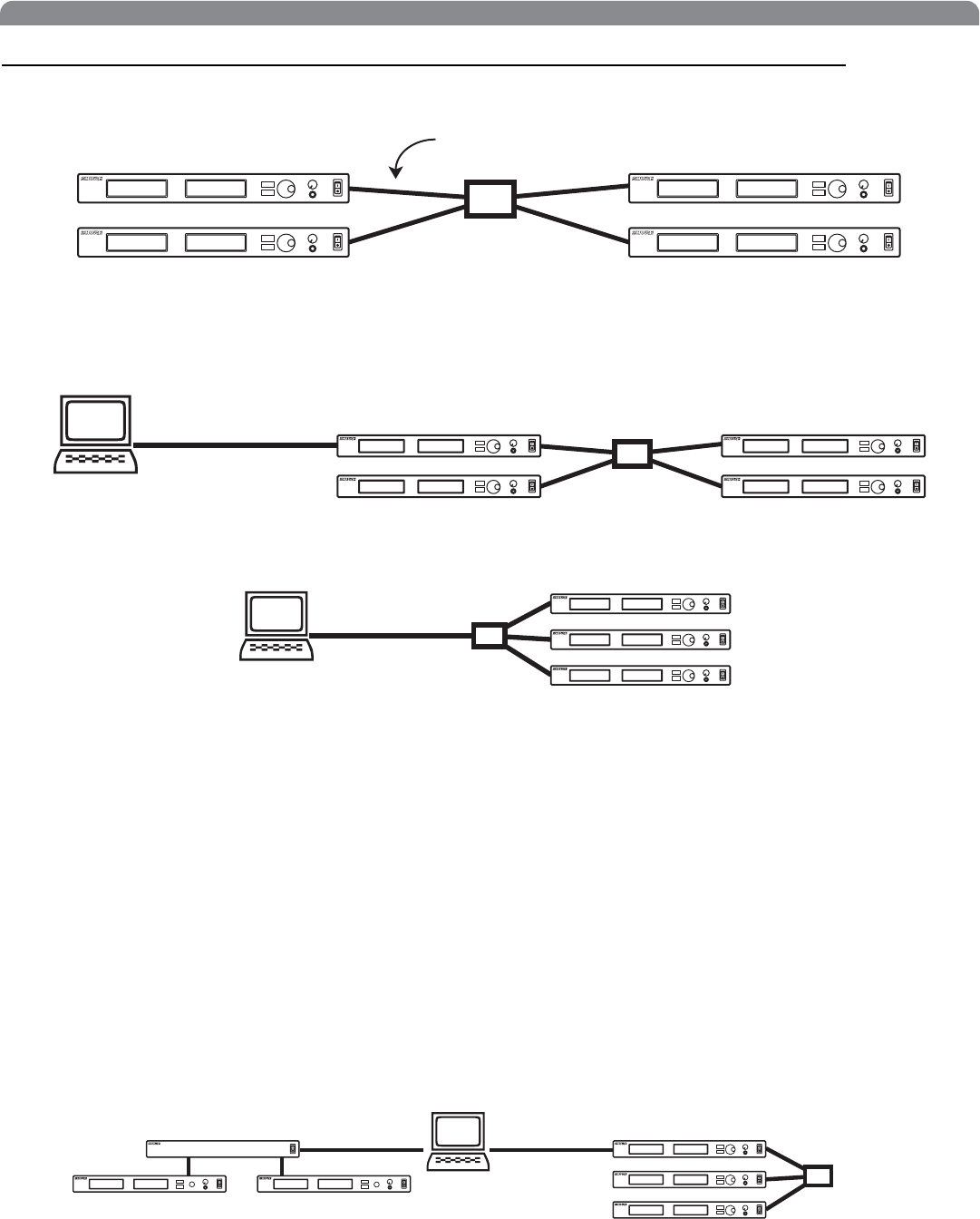
8
Shure UHF-R Wireless
Networking Receivers
Basic Network
Simply connect the receivers to a network hub, such as an Ethernet switch. No network configuration is required if the receiver is set
to the default network setting (Util > Network > Mode = Default).
Connecting a PC
To access receivers with the Wireless Workbench software, connect the PC to the USB port of any of the receivers in the network.
Connecting a PC Using Ethernet
For some installations, you may wish to connect a PC to a receiver network using an Ethernet connection instead of USB.
1. Connect the PC to the receiver network at the network hub.
2.
Set the computer’s IP address to 10.0.0.2 and the subnet mask to 255.0.0.0. To do this, go to
Control Panel
, open
Network Connec-
tions
, right-click on
Local Area Connection
and select
Properties
. Select
Internet Protocol (TCP/IP)
and click
Properties
.
DHCP Networks
To add receivers to an existing DHCP network, set all the networked receivers to use DHCP (Util > Network > Mode = DHCP,
see page 6). You can access the receivers from any computer on the network that is running the Wireless Workbench software.
Other Network Configurations
UHF-R receivers operate on a network just like any other Ethernet device. Both static addressing and DHCP are supported. Each re-
ceiver ships with a unique IP address based on its MAC address, so in most situations, you don’t need to change the receiver’s network
settings to connect it to a network.
NOTE: Dual receivers use a single IP address, which may be set through either LCD interface.
Existing UHF Network Installations
Both Shure’s UHF-R receivers and legacy UHF receivers can be networked to the same PC and accessed using the latest Wireless
Workbench software.
Ethernet
Hub/Switch
Ethernet Cable
USB
ETHERNET
USBRS-232
U888
UHF
UHF-R
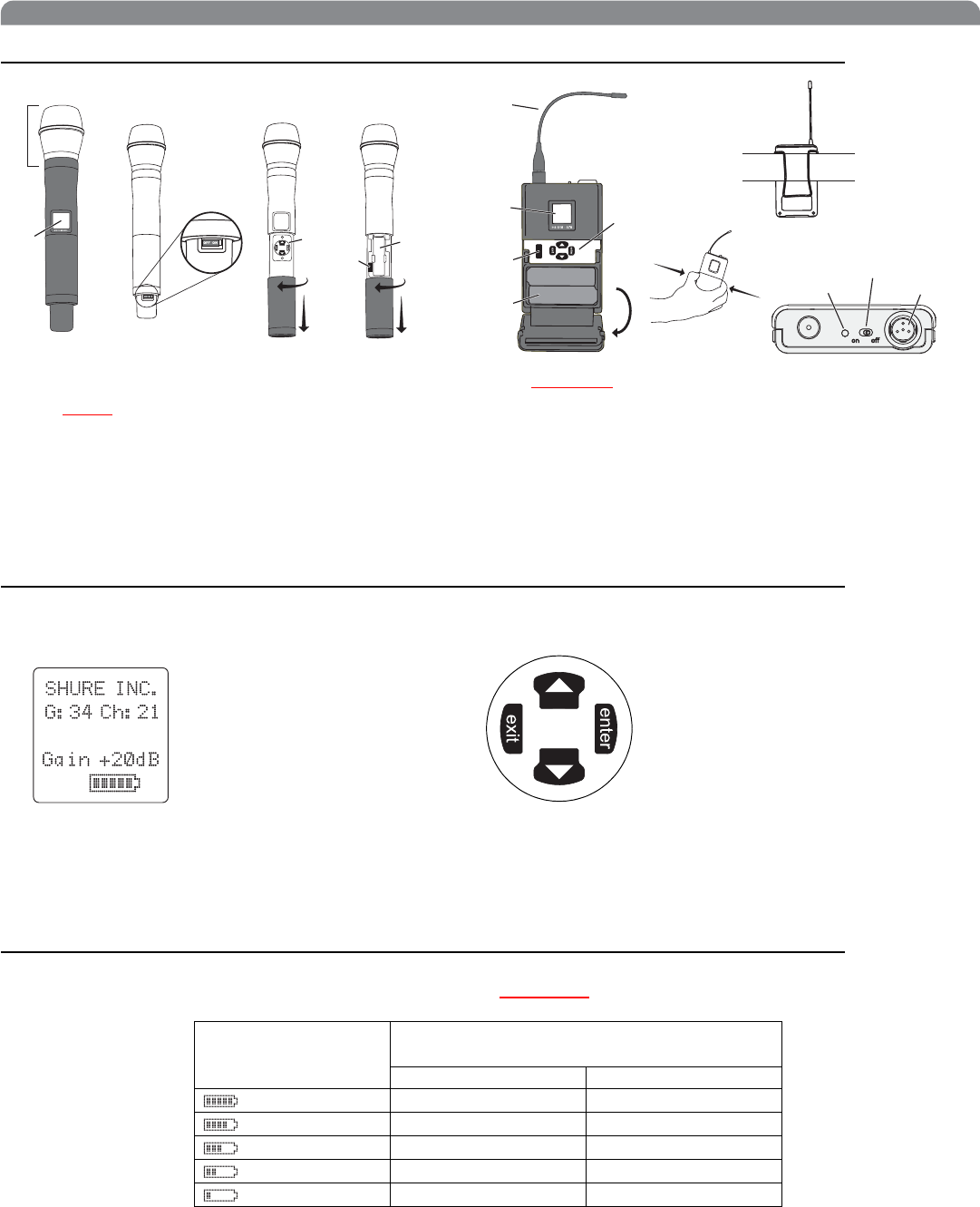
9
English
Handheld and Bodypack Transmitter Controls and Connectors
쐃Interchangeable microphone head (BETA 87A pictured).
쐇LCD display Panel.
쐋Power Switch.
쐏Control buttons for LCD interface.
쐄Infrared (IR) port. See page 11.
쐂Battery compartment.
쐆Detachable Flexible Antenna.
쐊Power LED.
쐎4-Pin Microphone Input Jack.
쐅Belt Clip.
Transmitter LCD Interface
Transmitter Batteries
Transmitters operate on standard AA batteries. Turn off the transmitter before changing the batteries.
The battery fuel gauge displayed on the transmitter LCD gives an approximate indication of remaining battery life, as shown below.
쐇
쐆
쐄
쐏
쐊쐋
쐂
쐎
쐅
Transmitter Display
Approximate Hours Remaining
(alkaline batteries)
Normal Power High Power*
7.5 to 9.5 5.5 to 6.5
5.75 to 7.5 5. to 5.5
4 to 5.75 4 to 5
2 to 4 2.5 to 4
15 minutes to 2 hours 15 minutes to 2.5 hours
* High power setting not available with models sold in countries that prohibit its use.
779.475MHz
exit Key. Move to the left, or exit
without saving changes.
Down Arrow Key. Scroll
down or decrease a value.
enter Key. Press to select parameters
and accept the selected value.
Up Arrow Key. Scroll up
or increase a value.
Main Menu

10
Shure UHF-R Wireless
Transmitter Parameters
Setting Transmitter Gain
Adjust the transmitter gain and input sensitivity so that the Audio LEDs on the receiver peak within the yellow range during use. On
the bodypack transmitter, you can change the sensitivity setting to compensate for different audio levels when connecting different
intruments or microphones to the input.
To adjust gain, turn on the transmitter and press the enter button. Scroll down to the Gain parameter or the Sens parameter (body-
pack only) and press enter again. Use the arrow keys to adjust the setting and press enter to save it (Exit cancels without saving).
RF Safety Mode
This special feature temporarily mutes RF broadcast. This allows you to change frequency settings on a transmitter without accidentally
“cutting in” on a channel being used by another transmitter.
1. Turn the transmitter off.
2. Hold down exit key while turning on the transmitter power (for handheld microphones, you need to pull the battery cover off the
handle). The LCD flashes while the unit is in RF safety mode.
3. Change group and channel settings as you normally would—the transmitter will not broadcast.
4. Power the transmitter off and on to exit RF safety mode.
Group (G) and Channel (Ch). Must match the receiver’s settings.
Frequency (MHZ). Manual frequency selection in 0.025 MHz increments.
Gain (Gain). Adjusts audio level from –10 dB to +20 dB.
Sensitivity (Sens) (bodypack only).
Sets audio input to +15 dB, 0 dB, or –10 dB.
Name Display. 12-digit ASCII.
SHURE INC.
G:34 Ch:21
779.475MHZ
Gain +20dB
Set BL Freq
Press ENTER from the main menu to access the following parameters:
holdhold LCD DisplayPanel
Changes LCD Display Panel
Frequency Lock
Toggles setting. When enabled, frequency cannot be changed, and a
transmitter sync will not overwrite the frequency setting.
Power Lock
Toggles power lock. When locked, power switch does not turn off
transmitter.
RF power level setting*
Use the arrow keys to select normal (10 mW) or high power (50/100 mW**). Use the normal power setting
to conserve batteries or prevent RF overload at the receiver.
* High power setting not available with models sold in countries that prohibit its use.
** High power value varies with model.
taphold
taphold
hold hold
Use the following key combinations to access additional features and parameters: Lock Indicators
Power Lock
Frequency Lock
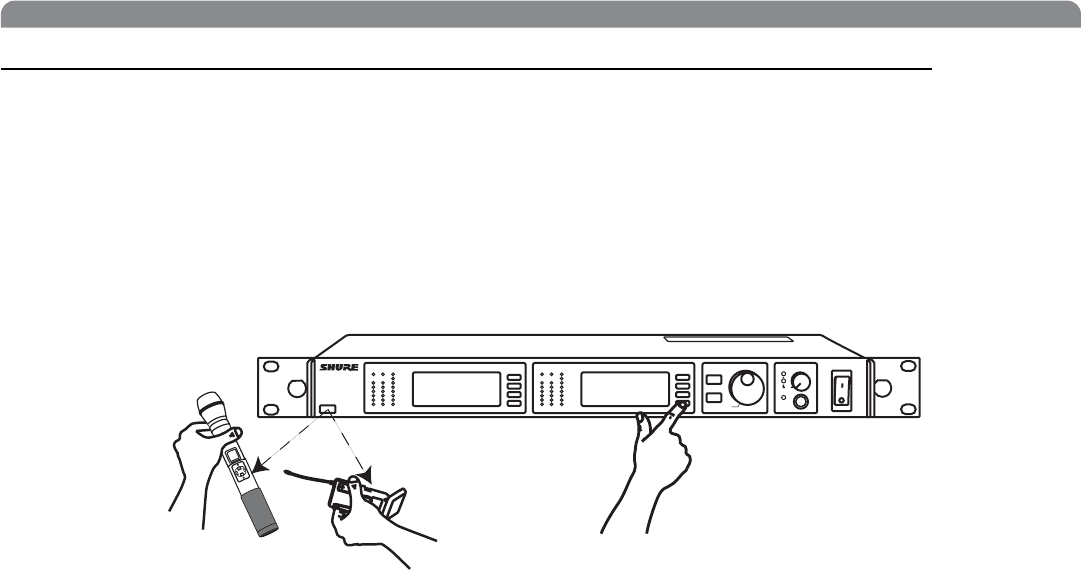
11
English
Automatic Transmitter Sync
This feature automatically updates a bodypack or handheld transmitter’s group and channel settings to match those of a selected
receiver.
To perform a transmitter sync...
1.Open the transmitter battery cover to display the infrared (IR) port.
2.With the IR port exposed to the receiver, select Sync > Send from the receiver LCD interface.
The display on the receiver indicates whether the sync was successful. If the sync fails, try again, making sure that the IR port on the
transmitter is exposed and directly faces the IR port on the receiver.
NOTE: Close the battery door before performing a sync on other transmitters.
To transfer other transmitter settings...
Optionally, you can transfer other transmitter settings from a receiver when you perform a sync. Use the following steps:
1.Select Sync > Setup from the receiver LCD interface.
2.Turn the Control wheel to change parameter settings.
3.Push the Control wheel to move to the next parameter.
4.Push the flashing ENTER button to save the settings.
The transmitter settings you set on the receiver remain for future syncs.
NOTE: If you don’t want the sync to send a setting, set the parameter to No Change
Available Settings...
The following settings are available from the Sync > Setup menu:
• Sensitivity (
Sens
) bodypack only
• Gain (
Gain
)
•RF Power (
Pwr
)
• Power and Frequency Lock (
Lock
), which has the following values:
Power lock only: (Pwr Only)
Frequency lock only: (Freq only)
Both: (Freq and Pwr)
Neither: (Unlock)
Audio ABJ 779-810 MHz NavigateRF
OL OL
Audio ABJ 779-810 MHz NavigateRF
®
UR4D
Wireless Receiver
with Audio Reference
Companding
sync
Control Monitor Power
sync
Monitor Clip
ENTER
EXIT
push
1
2
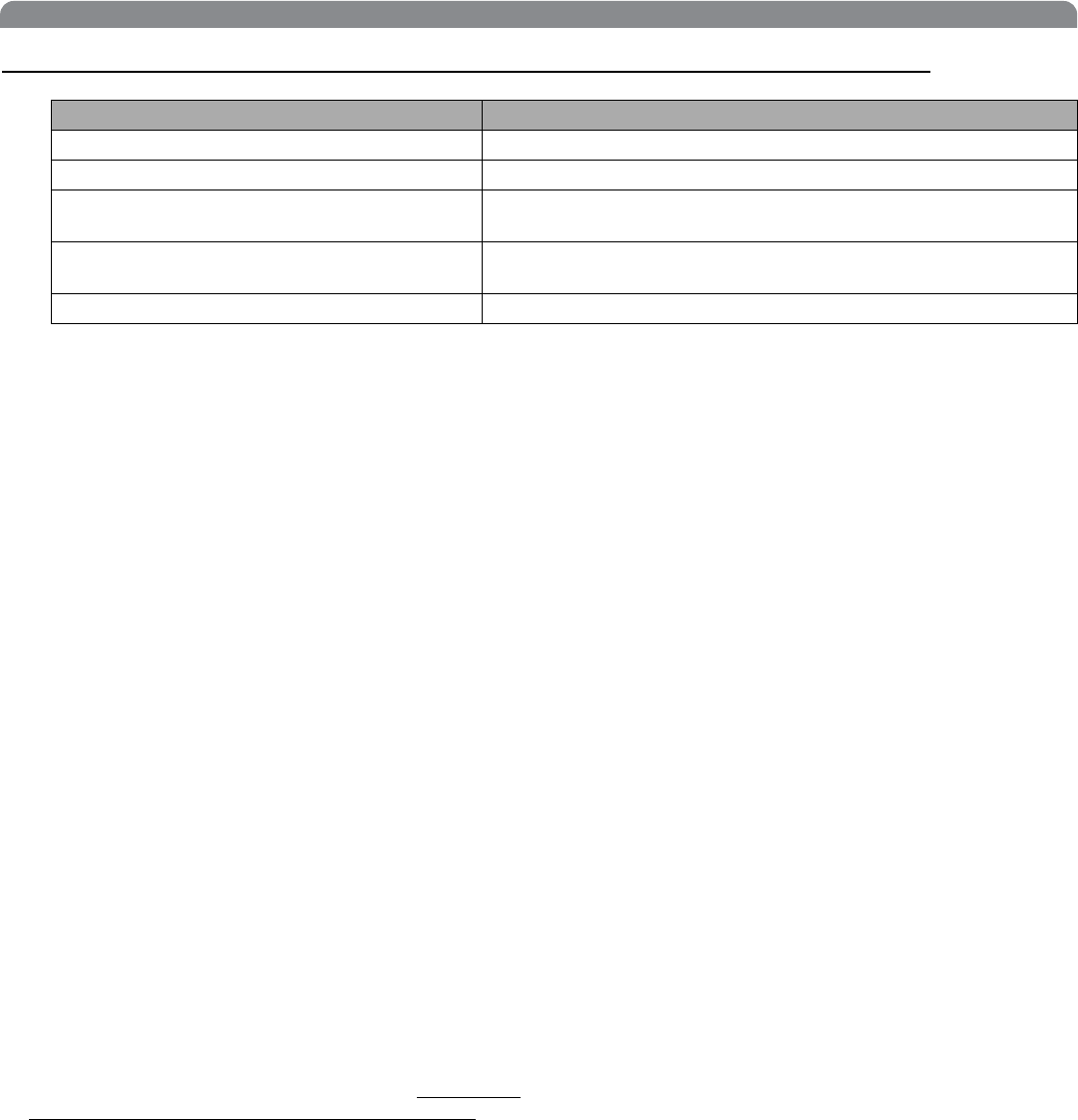
12
Shure UHF-R Wireless
Troubleshooting
Power
Make sure that the transmitter and receiver are receiving suffi-
cient voltage. The receiver requires at least 90 Vac. Check the
battery indicator on the transmitter and replace battery if nec-
essary.
Gain
Adjust the transmitter gain and sensitivity settings (see page
10) or the receiver output level (page 5), or toggle the
mic/line switch on the back of the receiver.
Cables
Check that all cables and connectors are in working order.
Ground Lift
Lifting the ground on pin 1 of the XLR output on the receiver
can sometimes remove hum or buzz in the audio signal. Set the
GND/LIFT switch on the receiver to LIFT if you are using the
XLR connector.
Interface Locks
Both the transmitter and receiver can be locked to prevent ac-
cidental changes. On transmitters, look for a lock symbol on the
LCD and use the key combinations illustrated on page 10 to
turn it off.
To turn off the receiver interface lock, see page 5.
Radio Frequency (RF)
Using the RF LEDs
If neither blue RF LED is illuminated, then the receiver is not de-
tecting the presence of a transmitter.
The amber RF LEDs indicate the amount of signal being re-
ceived. This signal could be from the transmitter,
or it could be
from an interfering source, such as a television broadcast.
Turn
the transmitter off. If more than one or two of the amber RF
LEDs are still illuminated, then that channel has too much inter-
ference, and you should try a different channel.
The red RF LED indicates RF overload. This will usually not
cause a problem unless you are using more than one system
at the same time, in which case, it can cause interference be-
tween systems.
Compatibility
• Perform a transmitter sync, or make sure the transmitter and
receiver are set to the same group and channel.
• Look at the label on the transmitter and receiver to make sure
they are in the same band (H4, J5, L3, etc...).
Reducing Interference
• Use a different channel or perform an automatic group or
channel scan (see page 7).
• For multiple systems, check that all systems are set to chan-
nels in the same group (systems in different bands do not
need to be set to the same group).
• Maintain a line of sight between transmitter and receiver an-
tennas
• Move receiver antennas away from metal objects or other
sources of RF interference (such as CD players, computers,
digital effects, and Personal Stereo Monitor (PSM) wireless
systems).
• Eliminate RF overload
(see below).
Increasing Range
If the transmitter is more than 6 to 60 m (20 to 200 ft) from the
receiver antenna, you may be able to increase range by doing
one of the following:
• Reduce interference (see above)
• Increase transmitter RF power level
(see page 10).
• Use an active directional antenna, antenna distribution sys-
tem, or other antenna accessory to increase RF range (see
page 15).
Eliminating RF Overload
If you see the red RF LED on a receiver, reduce the transmitter
RF power level (see page 10) or move the transmitter further
away from the receiver
—at least 6 m (20 ft)
. If you are using ac-
tive antennas, reduce antenna or amplifier gain.
Issue See Solution...
No sound Power, Cables, or RF
Faint Sound or Distortion Gain
Lack of range, unwanted noise bursts, or
drop outs RF
Cannot turn transmitter off or change frequency
settings, or can’t program receiver Interface Locks
Excessive hum or buzzing Ground lift
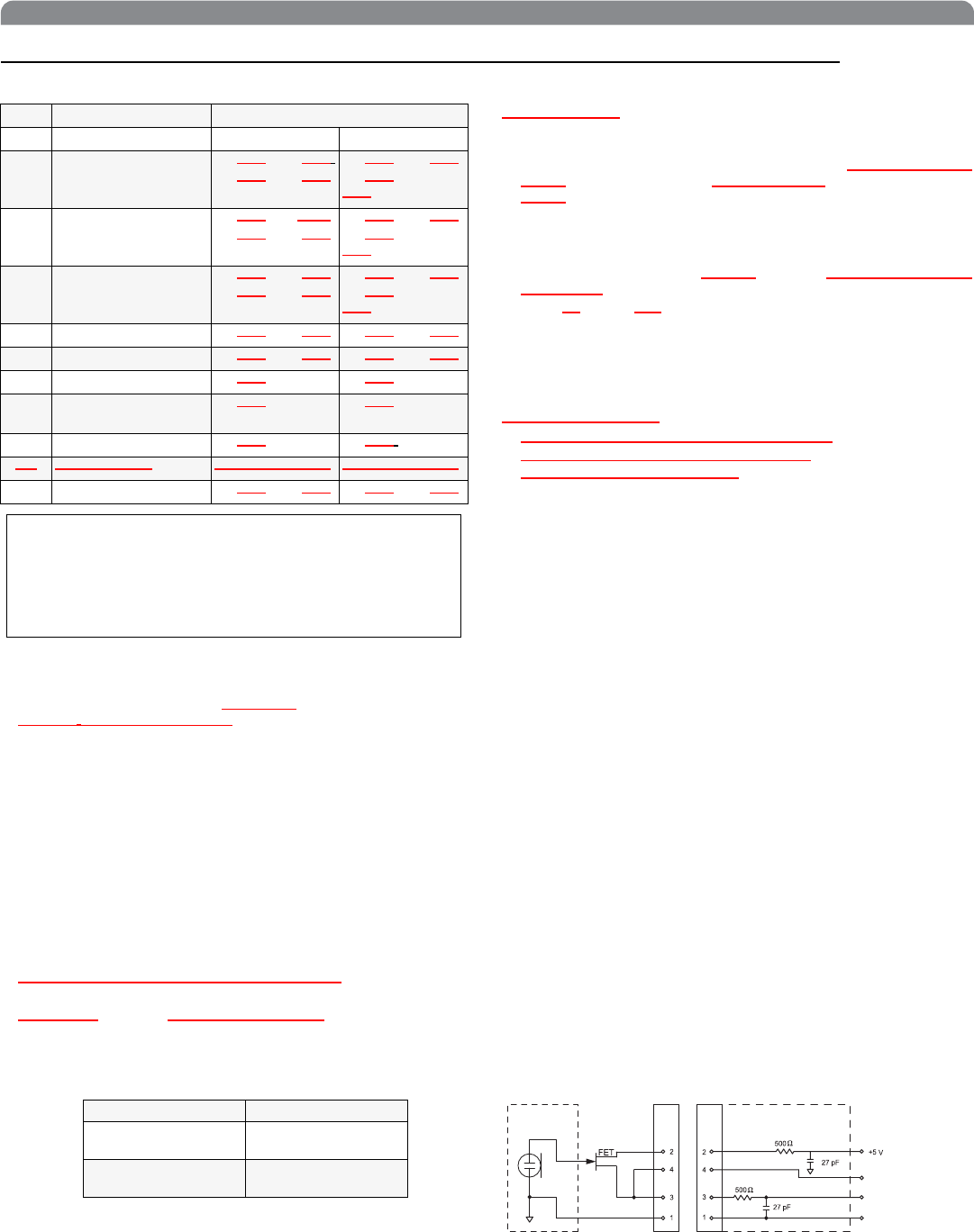
13
English
Specifications
Frequency Range and Transmitter Output Power
RF Carrier Frequency Range
518-862 MHz, depending on region
Working Range
UR1, UR2: 152.4 m (500 ft.) minimum, under typical conditions;
487.6 m (1600 ft.) line of sight
NOTE: Actual working range depends on RF signal absorption,
reflection and interference
Audio Frequency Response
50-18,000 Hz, ±1 dB.
NOTE: Overall system frequency response depends on the microphone
element
Gain Adjustment Range
UR1: –20 to +35 dB
UR2: –10 to +20 dB
Modulation
FM (45 kHz max. deviation), compander system with pre- and
de-emphasis
RF Power Output
UR1, UR2: 10/50 mW, 10/100 mW maximum See table above.
Dynamic Range
>102 dB or >110dB, depending on region; A-weighted
Image Rejection
110 dB typical
RF Sensitivity
Spurious Rejection
90 dB typical
Ultimate Quieting (ref. 45 kHz deviation)
>100 dB, A-weighted
1/4 inch Output Signal Polarity
Positive pressure on microphone diaphragm (or positive voltage
applied to tip of WA302 phone plug) produces positive voltage
on XLR output pin 2 with respect to XLR pin 3 of low impedance
output and on the tip of the high impedance 1/4-inch output jack.
output
System Distortion (ref. ± 45 kHz deviation, 1 kHz modulation)
0.3% Total Harmonic Distortion typical
Power Requirements
UR1, UR2: Two 1.5V AA alkaline batteries rechargeable batter-
ies optional
UR4: 90 100 to 230 240 Vac, 50/60 Hz
Current Drain
UR1, UR2: 180 mA max. (normal RF power setting)
240 mA max. (high RF power setting)
UR4D: 0.8 Amps max.
UR4S: 0.8 Amps max.
Power Consumption
UR4S: 9.6 W min., 13.2 W max. 0.8 A max,
UR4D: 12 W min.,16 W max. 0.8 A max.
UA845: 15 W min., 16 W max.
Battery Life (Typical)
UR1, UR2: 8 hours (low power)
Operating Temperature Range
–18° to +57° C (0° to +135° F)
NOTE: Battery characteristics may limit this range change
NOTE: Electrical safety approval is based on a
maximum ambient temperature of 35°C.
Overall Dimensions
UR1: 98 mm L x 60 mm W x 17 mm D (3.84 x 2.38 x 0.66 in.)
UR2/SM58: 261 mm L x 51 mm Dia. (10.27 x 2 in.)
UR2/SM86: 261 mm L x 49 mm Dia. (10.27 x 2 in.)
UR2/SM87A: 254 mm x 49 mm Dia. (10 x 2 in.)
UR2/BETA 58: 258 mm L x 53 mm Dia. (10.15 x 2 in.)
UR2/BETA 87A, UR2/BETA 87C: 254 mm x 50 mm
Dia. (10 x 2 in.)
UR4S/UR4D: 43.5 mm H x 482.6 mm W x 365.38 mm D
(1.718 x 19.000 x 14.385 in.)
Net Weight
UR1: 94 g (3 1/4 oz.) without battery
UR2/SM58: 346 g (12 oz.) without battery
UR2/BETA 58: 306 g (11 oz.) without battery
UR2/SM86: 308 g (11 oz.) without battery
UR2/SM87A: 301 g (10.5 oz.) without battery
UR2/BETA 87A, U2/BETA 87C: 315 g (11 oz) without battery
UR4S: 4.34 kg (9.5 lbs)
UR4D: 4.54 kg (10 lbs)
Housing:
UR1: Cast magnesium
UR2: Aluminum die-cast handle and aluminum machined bat-
tery cup
UR4S, UR4D: Galvanized steel
Wiring
Band Range Transmitter power (mW)
Handheld Bodypack
H4E,
H4 518-578 MHz 10 mW / 50 mW
10 mW / 50 mW 10 mW / 50 mW
10 mW / 100
mW
J5E,
J5 578-638 MHz
(578-608, 614-638) 10 mW / 50 mW
10 mW / 50 mW 10 mW / 50 mW
10 mW / 100
mW
L3E,
L3 638-698 MHz 10 mW / 50 mW
10 mW / 50 mW 10 mW / 50 mW
10 mW / 100
mW
Q5 740-814 MHz 10 mW / 50 mW 10 mW / 50 mW
R9 798-862 MHz 10 mW / 50 mW 10 mW / 50 mW
Q6 740-752 MHz 10 mW 10 mW
A24 779-788 / 797-806
MHz 10 mW 10 mW
JBX 806-810 MHZ 10 mW 10 mW
Q9 740-806 MHz 10 mW / 50 mW 10 mW / 50 mW
Q10 740-798 MHz 10 mW / 50 mW 10 mW / 50 mW
NOTE
This Radio equipment Is Intended for use In musical professional
entertainment and similar applications.
This Radio apparatus may be capable of operating on some frequen-
cies not authorized in your region. Please contact your national au-
thority to obtain information on authorized frequencies and RF power
levels for wireless microphone products.
UR4S UR4D
–110 dBm Typical
12 dB SINAD –107 dBm Typical
12 dB SINAD
–105 dBm Typical
30 dB SINAD –102 dBm Typical
30 dB SINAD
dc
MICROPHONE
ELEMENT TA4F
Connector TA4M
Connector
Audio
Ground
UR1 MIC JACK BOARD
NOTE: LAVALIER MIC TIES PINS 3 AND 4 TOGETHER—GUITAR CABLE DOES NOT.
Active Load
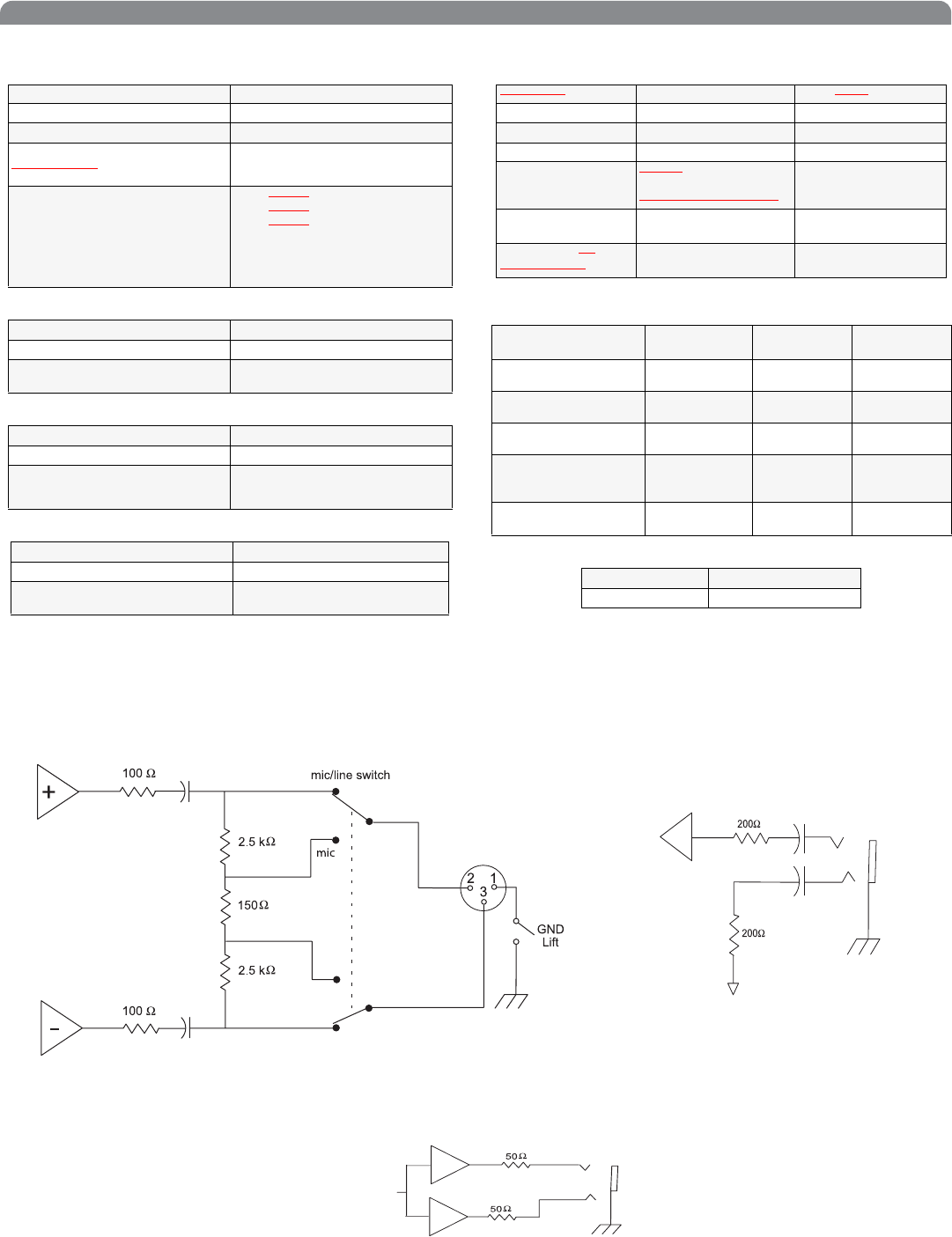
14
Shure UHF-R Wireless
Inputs and Outputs
UR1 Transmitter Audio Input
UR1 Transmitter RF Output
UR2 Transmitter Audio Input
UR2 Transmitter RF Output
Receiver Input
* For remote antenna amplifiers
Receiver Audio Output
Computer/Network Interface
Connector: 4-Pin male mini connector (TA4M)
Input Configuration: Unbalanced, active
Actual Impedance: >1 MΩ (active load)
Maximum Input Level:
Nominal?????
6 Vp-p (+7 dBV) for 1% THD at
minimum gain setting using 1 kHz
signal.
TA4M Connector
Pin Assignments:
Pin 1: Tied to Ground
Pin 2: Tied to +5 Vdc bias
Pin 3: Tied to Audio
Pin 4: Tied through active load (on main
board) to Ground.
(On instrument adapter cable, Pin 4
floats)
Connector: SMA
Actual Impedance: 50 Ω
Pin Assignments: Shell = Ground
Center = Signal
Input Configuration: Unbalanced, active
Actual Impedance: >1 MΩ (active load)
Maximum Input Level: 3 Vp-p (0.5 dBV) for 1% THD at
minimum gain setting using 1 kHz
signal.
Connector: SMA
Actual Impedance: 50 Ω
Pin Assignments: Shell = Ground
Center = Signal
Connector: Antenna Power Input
Connector Type: BNC IEC
Actual Impedance: 50 Ω -
Nominal Input Level: –95 to –30 dBm 100-240 VAC,50/60 Hz
Maximum Input
Level:
+6 dBm
(–20 dBm
recommended)?nominal?
240 VAC, + 10%, 50/60 Hz
Pin Assignments: Shell = Ground
Center = Signal IEC Standard
Bias Voltage* for
Remote Power:
12.2 Vdc @ 150 mA
maximum N/A
Monitor(1/4”
Headphone) 1/4” Phone XLR
Output Configuration: Unbalanced
mono, 1/4 inch Impedance
Balanced Electrically
Balanced
Actual Impedance: 50 Ω200 Ω200 Ω
(150 Ω mic)
Maximum Output Level 1 Watt @ 63 Ω+18 dBu +24 dBu
(–6 dBu mic)
Pin Assignments: Tip = Hot
Ring = Hot
Sleeve = Gnd
Tip = Hot
Ring = no signal
Sleeve = Gnd
1 = Ground
2 = Audio +
3 = Audio –
Phantom Power
Protection? No Yes Yes
Ethernet USB
RJ45 USB Series B Receptacle
XLR
1/4” Monitor/headphone
1/4” Phone
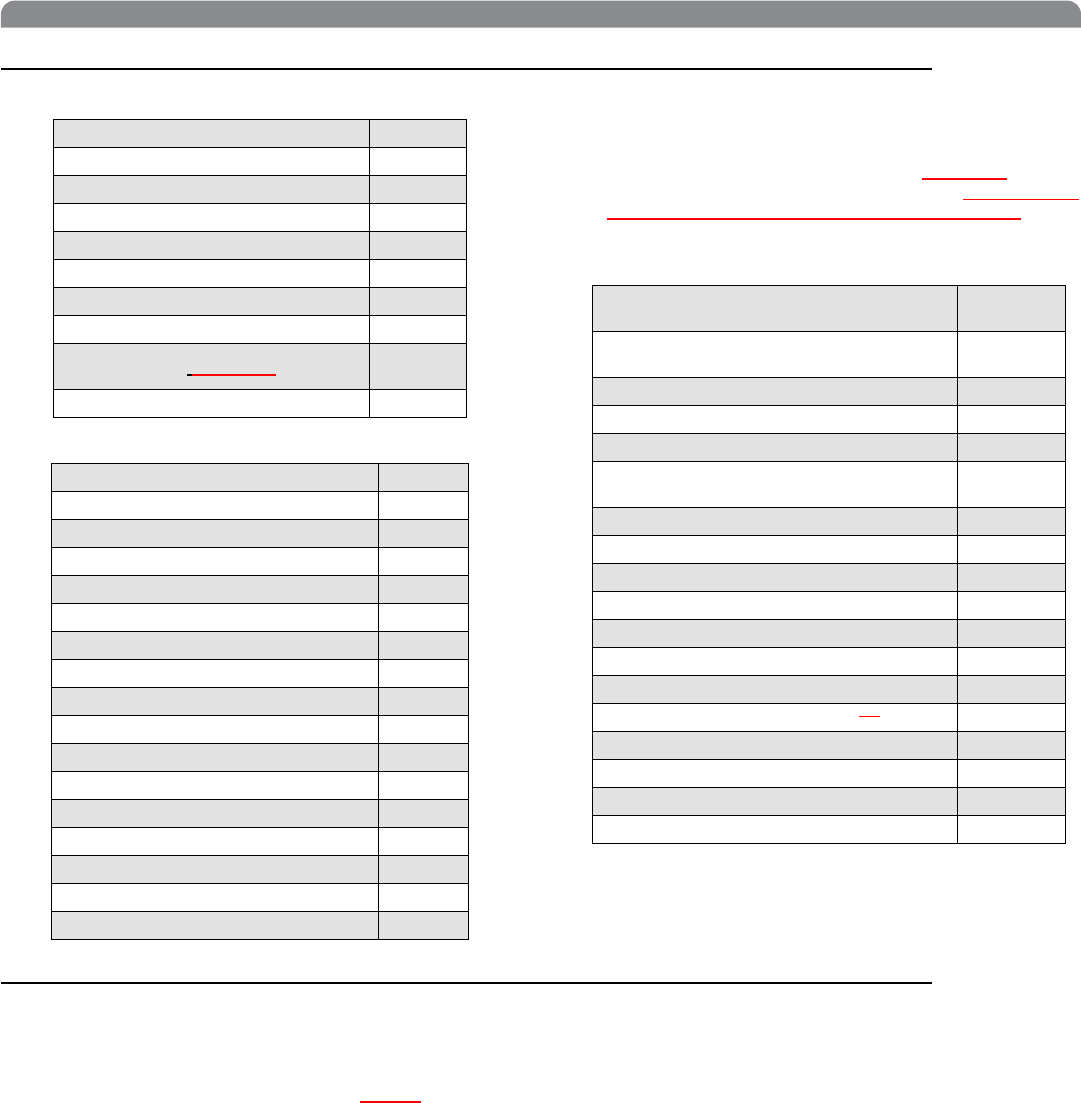
15
English
Replacement Parts and Accessories
Furnished Accessories
Optional Accessories
Antenna Combiners and Accessories
• Antennas and receivers must be from the same frequency
band.
• The supplied 1/2 wave antennas can be used when remotely
mounted or mounted directly to the UA845. If antennas are
remotely mounted, 1/2 wave antennas must be used.
• Antennas and cables for use with the UA845 can also be
used with stand-alone UHF-R receivers.
Architects' and Engineers' Specifications
The wireless system shall operate in the UHF band between 518 MHz and 862 MHz, with the specific range being dependent on the
user's locale. The system shall include the option of changing the operating frequency in order to avoid RF interference, enabling up
to 140?? systems to operate simultaneously in the same location. Preconfigured group, channel and frequency setups shall be avail-
able to ensure that multiple systems in use do not interfere with one another.
All transmitters shall be powered by 2 AA alkaline batteries and shall have a power on/off switch. The bodypack will have an LED in-
dicating that power is on. Available transmitters shall include: a body pack for use with electric guitars, basses, and other electric in-
struments, and a handheld microphone for vocals. The transmitters shall have a DC/DC converter to ensure consistent performance,
even if battery voltages change.
The receiver shall have a user-programmable, menu-driven LCD showing group, channel, frequency, name, squelch level, and
locked/unlocked status. The system shall use technology such as MARCAD signal combining circuitry to improve reception, minimize
signal dropouts, and achieve the best possible signal-to-noise ratio. An equalizer, tone key squelch, and noise squelch circuitry shall
be built into the system to provide optimal sound quality and minimize unwanted noise. The receiver shall include dual RF meters (one
for each antenna), an audio level meter, and a Networking Interface connector for computer control and monitoring. The receiver shall
have a volume control and an adjustable noise squelch control.
The system shall be the Shure UHF-R Wireless.
Microphone Stand Adapter (UR2) WA371
Zipper Bag (UR1) 26A13
Zipper Bag (UR2) 26A14
Antenna Extension Cables (2) 95A9023
Hardware Kit, Locking Connector WA340
Antenna (UR1), 518-578 MHz UA710
Antenna (UR1), 578-638 MHz UA720
Antenna (UR1), 638-862 MHz UA730
Two Antennas (UR4), Band
Dependent (see next page table)UA820
Transmitter Carrying Case 95A9053
SM58 Head with Grille RPW112
SM86 Head with Grille RPW114
BETA 58 Head with Grille RPW118
BETA 87A Head with Grille RPW120
BETA 87C Head with Grille RPW122
SM87A Head with Grille RPW116
Matte Silver Grille (SM58) RK143G
Matte Silver Grille (SM86) RPM226
Matte Silver Grille (BETA 58) RK265G
Black Grille (SM87) RK214
Matte Silver Grille (BETA 87A) RK313
Matte Silver Grille (BETA 87C) RK312
Black Grille (BETA 58) RK323
Black Grille (BETA 87A/BETA 87C) RK324G
Belt Clip 44A8031
Body-Pack Pouch (Black), UR1 WA580B
Body-Pack Pouch (White), UR1 WA580W
Passive Antenna/Splitter Combiner Kit
(recommended for 2 receivers) UA221
UHF Antenna Power Distribution Amplifier
(recommended for 3 or more receivers) UA845WB
U.S.A. UA845US
Europe UA845E
UK UA845UK
1/2 Wave, Omnidirectional, Wideband
Antenna UA860WB
Active Directional Wideband Antenna UA870WB
Wideband In-Line RF Amplifier UA830WB
Passive Unidirectional Wideband Antenna PA805WB
1/2 wave antennas (2)
H4E, H4 Band UA820H4
J5E, J5 Band UA820J
L3E, L3 Band UA820L3
Q5, Q6,Q9 Bands UA820Q
R9, ABJ, Q10 Bands UA820A
25’ Antenna Cable (RG-8/X) UA825
50’ Antenna Cable (RG-8/X) UA850
100’ Antenna Cable UA8100
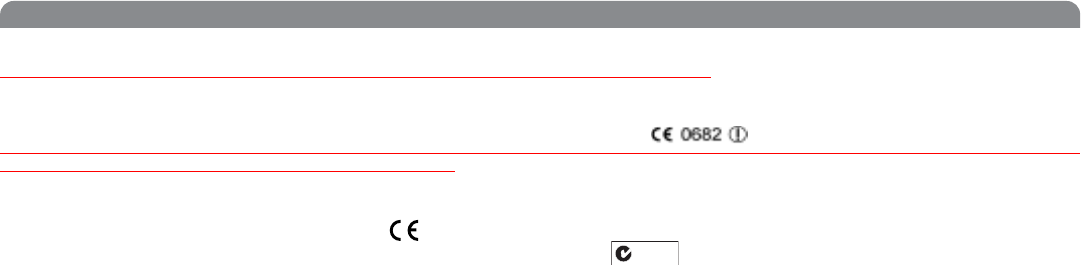
16
Shure UHF-R Wireless
Certification
UR1, UR2: Type Accepted under FCC Parts 74. Certified by IC in Canada under TRC-78.
UR1, UR2: Type Accepted under FCC Parts 74 (FCC ID: "DD4UR1" & "DD4UR2"). Certified by IC in Canada under RSS-123 and RSS-
102 ("IC: 616A-UR1" and "IC: 616A-UR2"). Meets the essential requirements of the European R&TTE Directive 99/5/EC (ETSI EN 300-
422 Parts 1 & 2, EN 301 489 Parts 1 & 9) and is eligible to carry the CE marking.
UR4S, UR4D: UL and cUL Listed to UL 813 and CSA C22.2 No. 1. VDE Certified to EN 60 950. Approved under the Notification provision
of FCC Part 15; Certified by IC in Canada under TRC-78.
UR4S, UR4D: Authorized under the Declaration Of Conformity provision of FCC Part 15. Certified under Industry Canada to RSS-123
("IC: 616A-UR4"). Meets the essential requirements of the European R&TTE Directive 99/5/EC (EN 301 489 Parts 1 & 9, EN 300 422
Parts 1 and 2). Eligible to carry the CE marking.
Conforms to Australian EMC requirements and is eligible for C-Tick marking.
Have been granted the following Country Safety Approvals:
cULus Mark for US and Canada: Meets UL6500 and CSA/CAN E60065. UL GS-Certified to EN60065.
LICENSING INFORMATION:
Licensing: A ministerial license to operate this equipment may be required in certain areas. Consult your national authority for possible
requirements.
Changes or modifications not expressly approved by Shure Incorporated could void your authority to operate the equipment. Licensing of
Shure wireless microphone equipment is the user's responsibility, and licensability depends on the user's classification and application,
and on the selected frequency. Shure strongly urges the user to contact the appropriate telecommunications authority concerning proper
licensing, and before choosing and ordering frequencies.
Information to User
This equipment has been tested and found to comply with the limits for a Class B digital device, pursuant to Part 15 of the FCC Rules.
These limits are designed to provide reasonable protection against harmful interference in a residential installation. This equipment gen-
erates, uses and can radiate radio frequency energy and, if not installed and used in accordance with the instructions, may cause harmful
interference to radio communications. However, there is no guarantee that interference will not occur in a particular installation. If this
equipment does cause harmful interference to radio or television reception, which can be determined by turning the equipment off and on,
the user is encouraged to try to correct the interference by one or more of the following measures:
•
Reorient or relocate the receiving antenna.
•
Increase the separation between the equipment and
receiver.
• Connect the equipment into an outlet on a circuit different
from that to which the receiver is connected.
• Consult the dealer or an experienced radio/TV technician
for help.
This apparatus complies with Canadian ICES-003. “Operation of this device is subject to the following two conditions: (1) this device may
not cause interference, and (2) this device must accept any interference, including interference that may cause undesired operation of the
device.
Note: EMC conformance testing is based on the use of supplied and recommended cable types. The use of other cable types may
degrade EMC performance
N108

17
English
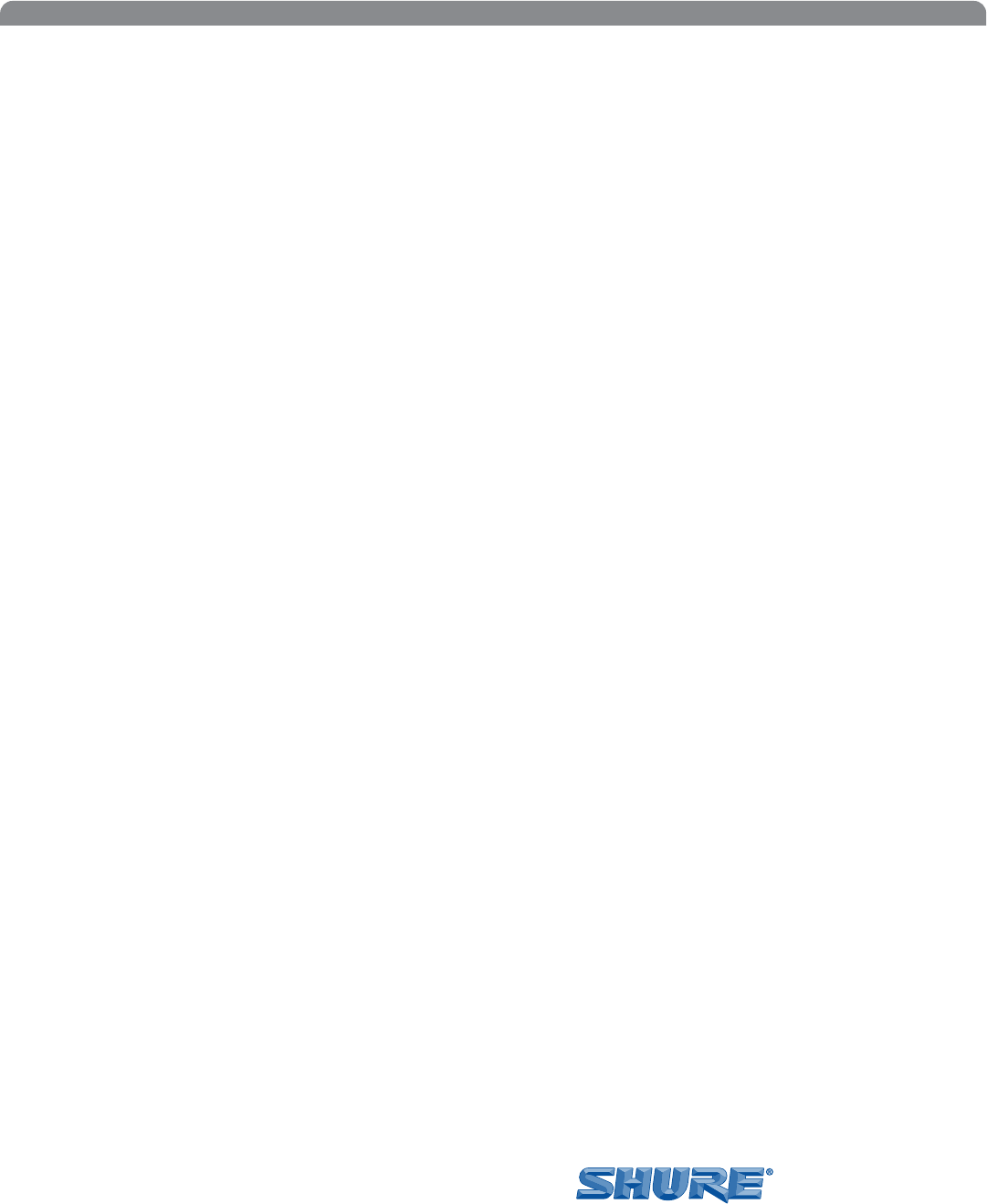
18
Shure UHF-R Wireless
SHURE Incorporated http://www.shure.com
United States, Canada, Latin America, Caribbean:
5800 W. Touhy Avenue, Niles, IL 60714-4608, U.S.A.
Phone: 847-600-2000 U.S. Fax: 847-600-1212 Int’l Fax: 847-600-6446
Europe, Middle East, Africa:
Shure Europe GmbH, Phone: 49-7131-72140 Fax: 49-7131-721414
Asia, Pacific:
Shure Asia Limited, Phone: 852-2893-4290 Fax: 852-2893-4055