Siemens Canada 523702 Subscriber unit transceiver User Manual Users manual
Siemens Canada Limited Subscriber unit transceiver Users manual
Users manual

M/N:
MDOC
-
CPE4
3
1
0
Version: 4.3
Revision: 1.1
Date: July 2008
User’s Manual & Installation Guide for:
WiN5200 Series Outdoor CPE
WiNetworks Win-MaxTM 802.16e
THE SPECIFICATIONS AND INFORMATION REGARDING THE PRODUCTS IN THIS MANUAL ARE SUBJECT TO
CHANGE WITHOUT NOTICE. ALL STATEMENTS, INFORMATION, AND RECOMMENDATIONS IN THIS MANUAL
ARE BELIEVED TO BE ACCURATE BUT ARE PRESENTED WITHOUT WARRANTY OF ANY KI ND, EXPRESSED
OR IMPLIED. USERS MUST TAKE FULL RESPONSIBILITY FOR THEIR APPLICATION OF ANY PRODUCTS.
THE SOFTWARE LICENSE AND LIMITED WARRANTY FOR THE ACCOMPANYING PRODUCT ARE SET FORTH IN
THE INFORMATION PACKET SHIPPED WITH THE PRODUCT AND ARE INCORPORATED HEREIN BY THIS
REFERENCE. IF YOU ARE UNABLE TO LOCATE THE SOFTWARE LICENSE OR LIMITED WARRANTY, CONTACT
YOUR WiNETWORKS REPRESENTATIVE FOR A COPY.
NOTWITHSTANDING ANY OTHER WARRANTY HEREIN, ALL DOCUMENT FILES AND SOFTWARE OF THESE
SUPPLIERS ARE PROVIDED “AS IS”WITH ALL FAULTS. WiNETWORKS AND ITS SUPPLIERS SUPPLIERS
DISCLAIM ALL WARRANTIES,EXPRESSED OR IMPLIED, INCLUDING,WITHOUT LIMITATION, THOSE OF
MERCHANTABILITY, FITNESS FOR A PARTICULAR PURPOSE AND NONINFRINGEMENT OR ARISING FROM A
COURSE OF DEALING, USAGE, OR TRADE PRACTICE.
IN NO EVENT SHALL WiNETWORKS OR ITS SUPPLIERS BE LIABLE FOR ANY INDIRECT, SPECIAL,
CONSEQUENTIAL, OR INCIDENTAL DAMAGES,INCLUDING,WITHOUT LIMITATION,LOST PROFITS OR LOSS OR
DAMAGE TO DATA ARISING OUT OF THE USE OR INABILITY TO USE THIS MANUAL, EVEN IF WiNETWORKS
OR ITS SUPPLIERS HAVE BEEN ADVISED OF THE POSSIBILITY OF SUCH DAMAGES.
COPYRIGHT ©2007 WINETWORKS. ALL RIGHTS RESERVED.
WINETWORKS AND WIN-MAX™ ARE REGISTERED TRADEMARKS OF WINETWORKS AND/OR ITS AFFILIATES
IN THE U.S.AND CERTAIN OTHER COUNTRIES.
ALL OTHER TRADEMARKS MENTIONED IN THIS DOCUMENT OR WEB SITE ARE THE PROPERTY OF THEIR
RESPECTIVE OWNERS. THE USE OF THE WORD PARTNER DOES NOT IMPLY A PARTNERSHIP RELATIONSHIP
BETWEEN WINETWORKS AND ANY OTHER COMPANY.

WiN5200 Table of Contents | 3
Table of Contents
Introduction ...................................................................................................... 5
1.1
About this Manual ............................................................................................................... 6
1.2
General Description ............................................................................................................ 6
1.2.1
Features .................................................................................................................... 7
1.3
Package Components and Unpacking ............................................................................ 7
1.4
Safety Information ............................................................................................................... 7
Product Description ......................................................................................... 9
2.1
Introduction ........................................................................................................................ 10
2.2
IEEE 802.16e Mobile WiMAX Compliance ................................................................... 11
2.3
Block Diagram ................................................................................................................... 11
2.4
Features ............................................................................................................................. 12
2.4.1
Mobile WiMAX Wave 2 MIMO Features ............................................................ 12
2.4.2
Security ................................................................................................................... 14
2.4.3
Time Division Duplexing (TDD) ........................................................................... 17
2.4.4
Coding Rate ............................................................................................................ 17
2.4.5
Modulation .............................................................................................................. 17
2.4.6
Convolution Coding Error Correction .................................................................. 17
2.5
Deployment Models .......................................................................................................... 18
2.5.1
PTP Deployment .................................................................................................... 18
2.5.2
PMP Deployment ................................................................................................... 18
2.5.3
Non Line-of-Sight ................................................................................................... 18
2.5.4
Channelization ....................................................................................................... 18
2.6
Service Flows .................................................................................................................... 19
2.6.1
Service Flow Classification................................................................................... 19
2.6.2
Dynamic Service Addition .................................................................................... 19
2.6.3
Default Service Flows ........................................................................................... 19
2.6.4
Scheduling .............................................................................................................. 20
2.7
Physical Description ......................................................................................................... 21

WiN5200 Table of Contents | 4
2.7.1
Physical Interfaces Description ........................................................................... 21
2.7.2
LED Indication Description ................................................................................... 22
Mounting ......................................................................................................... 23
3.1
General ............................................................................................................................... 24
3.2
Site Survey ......................................................................................................................... 24
3.3
Pole Mounting .................................................................................................................... 25
3.4
Wall Mounting .................................................................................................................... 25
Installation Procedure .................................................................................... 26
4.1
Safety Hazards .................................................................................................................. 27
4.2
Tools and Cables Required for the Installation ............................................................ 27
4.3
Installing the WiN5200 ..................................................................................................... 27
4.3.1
Pole Mounting ........................................................................................................ 28
4.3.2
Wall Mount .............................................................................................................. 29
4.4
Cable Connections ........................................................................................................... 31
4.4.1
Installing the WiN1010 data adapter for WiN5200 ........................................... 31
Equipment Configuration and Monitoring .................................................... 34
5.1
Configuring WiN5200 Basic Parameters ....................................................................... 35
5.2
Aligning the CPE Antenna ............................................................................................... 37
5.2.1
CPE Antenna Alignment Procedure.................................................................... 38
5.2.2
Link Indication ........................................................................................................ 39
Management ................................................................................................... 40
6.1
General ............................................................................................................................... 41
6.2
SW Download/Upgrade ................................................................................................... 41
6.3
Web-page Management .................................................................................................. 42
6.4
SNMP Management ......................................................................................................... 46
Appendix A – Product Specification ............................................................. 47
Appendix B – IDU to ODU Cable Specifications ........................................... 48
List of Acronyms ............................................................................................ 49

WiN5200 Introduction | 5
1
Introduction
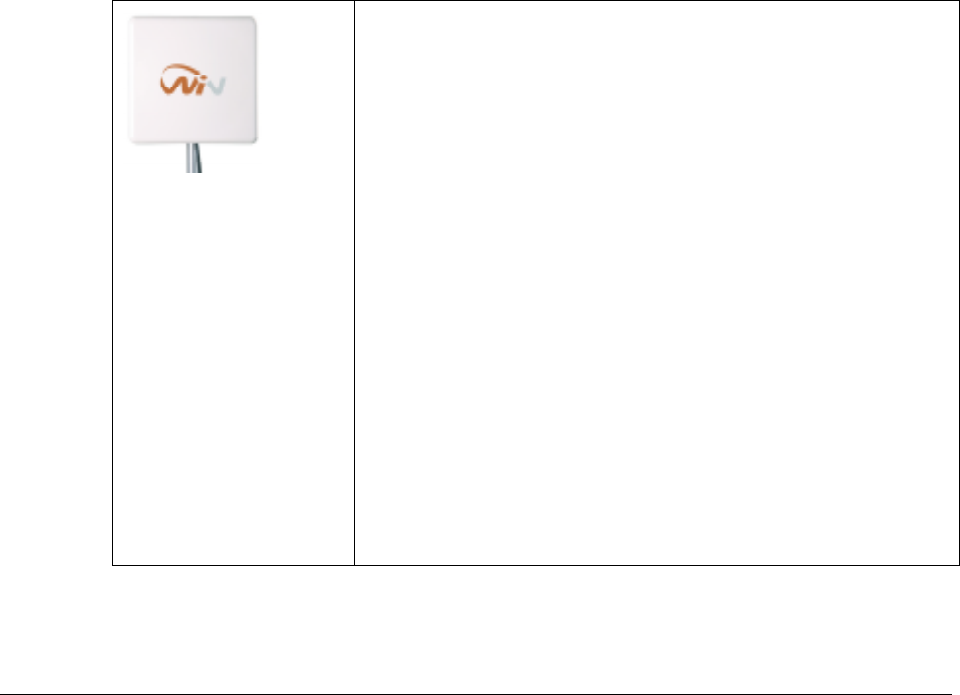
WiN5200 Introduction | 6
1.1 About this Manual
This manual describes the installation procedures of WiN5200 Outdoor CPE with Ethernet
interface and is written for the installers and operators.
WiN5213-2 and WiN5235-2 products will be referred in this manual as WiN5200 from now
on.
The WiNetworks WiN5200 is a member of the Win-Max™ E family, a line of mobile WiMAX
broadband wireless access systems based on the 802.16e mobile WiMAX standard. The Win-
Max™ E family is detailed in the System Description manual of WiNetworks.
This manual assumes that users have some experience with WiMAX technologies and
procedures.
While some safety precautions are reviewed here, this manual assumes that installers have
been trained in safe installation practices. Users, who are new to WiMAX technologies and
service procedures, should not rely on this manual for comprehensive guidance.
1.2 General Description
The WiNetworks WiN5200 ODU is a member of the Win-Max™ E
family, a line of WiMAX Broadband Wireless Access systems based
on the 802.16e mobile WiMAX standard, specially designed for
quadruple-play applications.
WiN5200 is a high-performance outdoor unit that provides
complete 802.16e mobile WiMAX broadband wireless access
functionality to a range of indoor multi-service gateways.
The WiN5200 enables the full scope of triple-play (including
telephony, data, Video-on-Demand) over the WiMAX network. In
the home, triple play services are distributed to a single gateway
for a simple home-networking solution.
The WiN5200 is based on the IEEE 802.16e standards to effectively
meet the unique requirements of the wireless Metropolitan Area
Network (MAN) environment and to deliver broadband access
services to a wide range of customers. Specifically designed for
point-to-multipoint broadband wireless access applications, the
WiN5200 provides efficient use of the wireless spectrum,
supporting a range of user environments. The access and
bandwidth allocation mechanisms accommodate hundreds of
subscriber units per sector, supporting differentiated services to a
multiple of end-users.

WiN5200 Introduction | 7
1.2.1 Features
• Intelligent WiMAX subscriber unit for wireless triple-play service delivery
• Outdoor unit with ETH interface to indoor unit
• Automatic, self-configured, plug-n-play
• Supporting 1.X, 2.X and 3.X GHz bands
1.3 Package Components and Unpacking
Check that the package contains:
1. WiN52xx ODU with integrated flat antenna
2. Pole/wall mounting hardware
In case of damage, contact the shipping company.
1.4 Safety Information
RF Exposure
The WiN5200, an outdoor CPE, is compliant with the requirements set forth in CFR 47 section
1.1307, addressing RF Exposure from radio frequency devices as defined in OET Bulletin 65.
The outdoor CPE should be positioned more than 0.6 feet (20 cm) from humans.
Lightning Protection
When WiN5200 is installed in an outdoor location, all indoor components (Ethernet, power
supply) should be connected through a lightning protector.
The purpose of the lightning protection is to protect people and equipment located indoors
from lightning that might strike the WiN5200 or its outdoor cables. Therefore, the lightning
protector device should be installed indoors, as close as possible to the point where the cables
enter the building. The lightning protector can also be installed outdoors, as long as the cables
that lead from it indoors are well protected from lightning between the box and the building
entrance.
Power Cord Protection
The WiN5200 should always be connected to the WiN1010 data adapter for both power
supply and data transfer purposes.
Any other type of connection/application of the WiN5200 and/or WiN1010 is not allowed.
Route all power supply cords so that people cannot walk on them, or place objects on or
against them. This can pinch or damage the cords.

WiN5200 Introduction | 8
Servicing
Do not open the cover of this product and perform corrective actions unless instructed to do
so in the operating instructions.
Outdoor Grounding System
Verify that the antenna or cable system is grounded (earthed).
The antenna is an integral part of the CPE.
The CPE (antenna) installation must be as per Article 810 of the NEC. Of particular note is the
requirement that the grounding conductor not be less than 10 AWG (Cu). The scheme should
be either in accordance with UL 96 and 96A. Lightning Protection Components and
Installation Requirements for Lightning Protection Systems, or tested in accordance with UL
50 and UL 497.
CAUTION
To reduce the risk of fire, use only No. 26AWG or larger telecommunication line cord
between the indoor and outdoor units.
NOTE:
This equipment has been tested and found to comply with the limits for a Class B digital
device, pursuant to part 15 of the FCC Rules. These limits are designed to provide reasonable
protection against harmful interference in a residential installation. This equipment generates,
uses and can radiate radio frequency energy and, if not installed and used in accordance with
the instructions, may cause harmful interference to radio communications. However, there is
no guarantee that interference will not occur in a particular installation. If this equipment
does cause harmful interference to radio or television reception, which can be determined by
turning the equipment off and on, the user is encouraged to try to correct the interference by
one or more of the following measures:
- Reorient or relocate the receiving antenna.
- Increase the separation between the equipment and receiver.
- Connect the equipment into an outlet on a circuit different from that to which the receiver is
connected.
- Consult the dealer or an experienced radio/TV technician for help.
Changes or modifications to this equipment not expressly approved by WiNetworks Ltd.
could void the user’s authority to operate the equipment.

WiN5200 Product Description | 9
2
Product Description
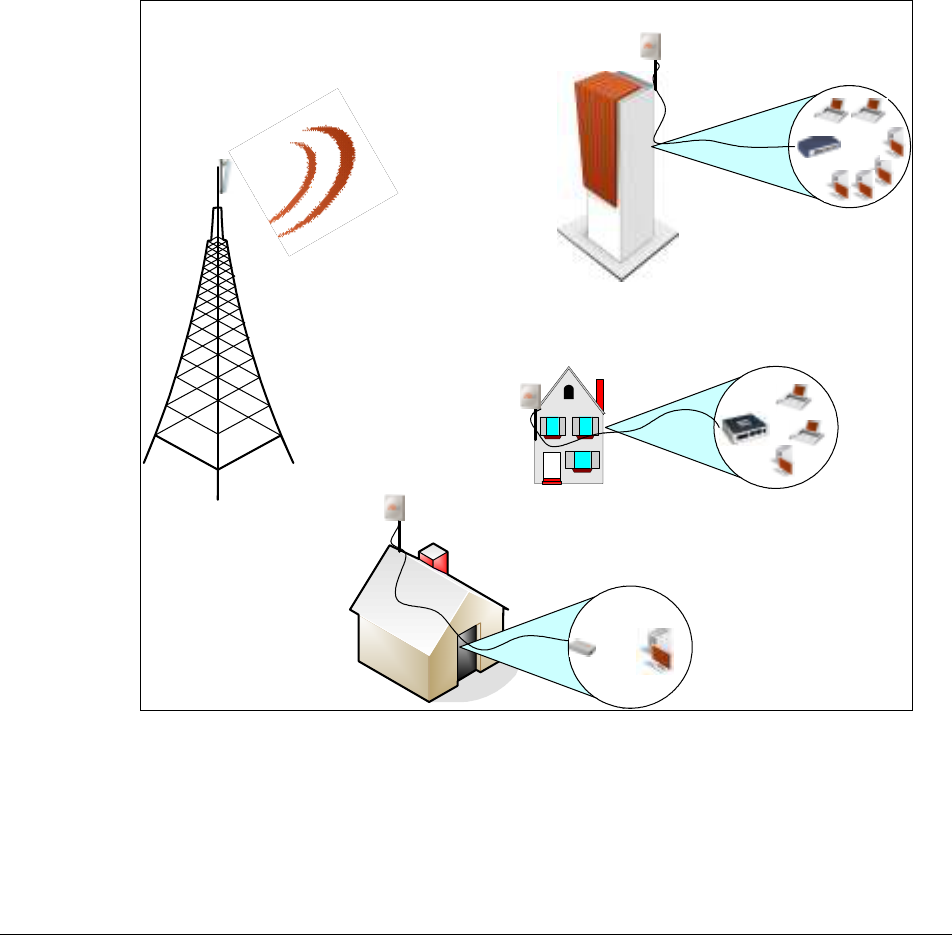
WiN5200 Product Description | 10
2.1 Introduction
The WiN5200 ODU CPE is an IEEE 802.16-2005 compliant wireless device for deployment of
point-to-multipoint (PMP) and point-to-point (PTP) network architectures.
The WiN5200 ODU CPE is an outdoor device. The WiN5200 ODU CPE is WiMAX Forum
802.16e Wave 2 (MIMO) Certified subscribers. Each subscriber registers and establishes a bi-
directional data link with the base station sector controller.
The CPE terminals are grouped into two classes, Outdoor CPEs and Residential Gateways
(RG) which are indoor units. The relationship between all the units is illustrated below.
House
RG
WiN1030-1
RG
WiN1020-1
RG
WiN1010-1
CPE
WiN52xx
BST
WiN70xx
CPE
WiN52xx
CPE
WiN52xx
Figure
2-1: Functional Overview of the CPEs
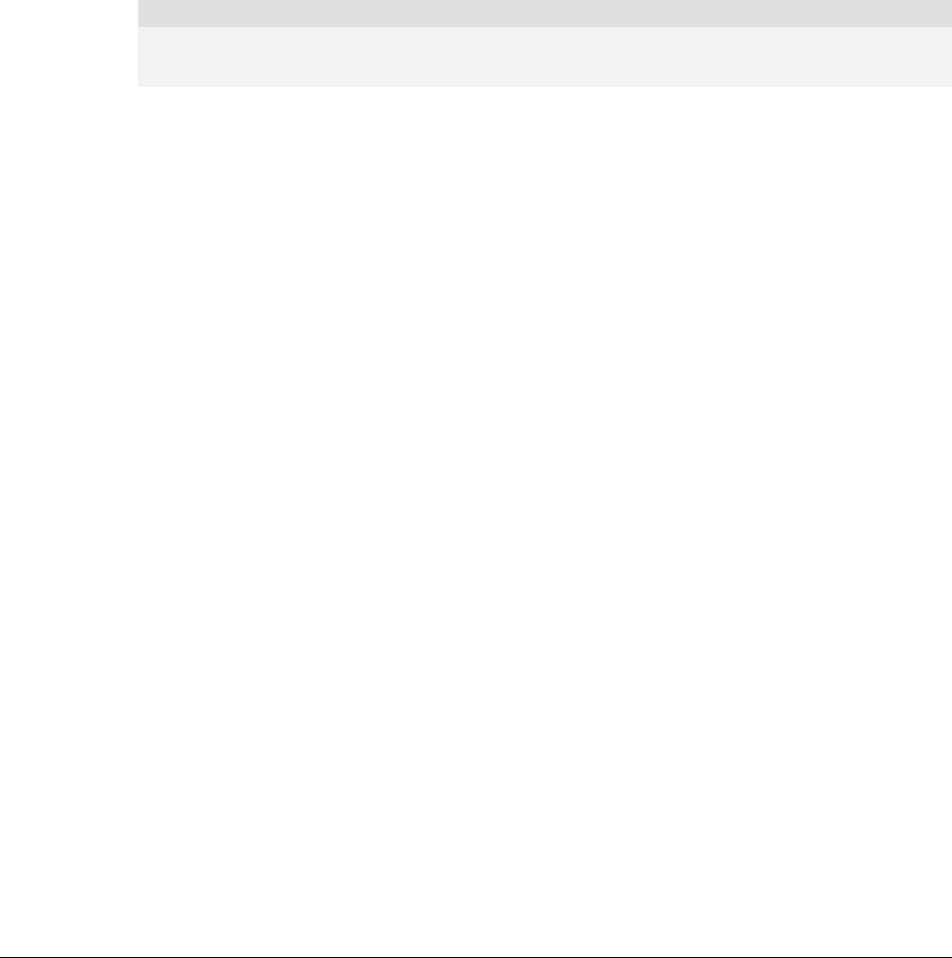
WiN5200 Product Description | 11
The base station is connected to the head-end over IP Backhaul or via wireless channels. The
outdoor CPEs are connected to the base station over wireless channels. The outdoor CPE is
connected to the indoor residential gateway over Ethernet or coaxial networks.
2.2 IEEE 802.16e Mobile WiMAX Compliance
The IEEE 802.16-2005 specifications describe a PMP broadband wireless access standard for
systems. This standard includes descriptions for both the Media Access Control (MAC) and
the physical (PHY) layers.
The WiN5200 ODU CPE is compliant to IEEE 802.16-2005 WiMAX forum Wave 2 profile.
Note
The 802.16e standards are subject to amendment, and Win-MaxTM product family design compliance
applies to a specific revision of the standard. The Win-MaxTM product family does not support mesh
communication (direct subscriber-to-subscriber).
WiNetworks is an active member of the IEEE 802.16e standards committee and has been
instrumental in creating the original 802.16e standards. WiNetworks is also active in
recommending, writing and following-up on new amendments to the 802.16e specifications.
WiNetworks is an active member of the WiMAX Forum™ and is participating in
interoperability testing in the WiMAX Forum.
2.3 Block Diagram
The CPE consists of the following modules:
1. Base-Band board – including the WiMAX 16e MIMO Base-Band SoC (running the 16e
MAC + PHY) plus the User Interface plus the analog front end that interface the RF
module.
2. Power Supply board– DC/DC power supply. Converts the 48VDC to the various voltages
that are feeding the Digital and the RF modules
3. RF board - Single transmit dual receive module that modulate the analog WiMAX signal
input from the Base-Band modem to the high frequency RF output. Several RF modules
exist - each supporting different frequency band.
4. Chassis
5. Antenna – Integrated dual polarization antenna to support the MIMO schemes
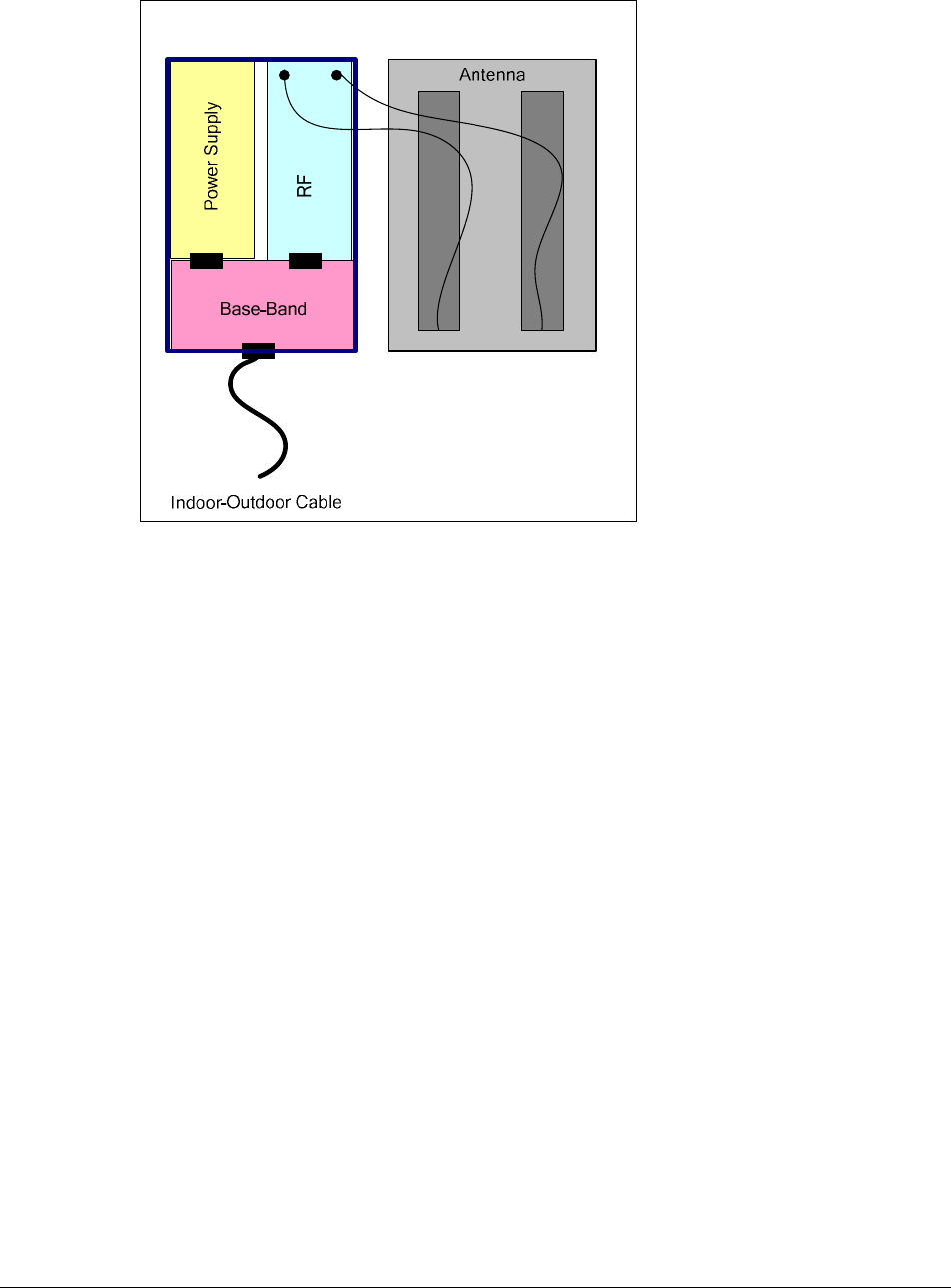
WiN5200 Product Description | 12
Figure
2-2: WiN5200 Block Diagram
2.4 Features
2.4.1 Mobile WiMAX Wave 2 MIMO Features
Multiple-Input, Multiple-Output (MIMO) describes systems that use more than one radio and
antenna system at each end of the wireless link. In the past it was too costly to incorporate
multiple antennas and radios in a subscriber terminal. Recent advances in radio
miniaturization and integration technology now makes it feasible and cost effective.
Combining two or more received signals has the immediate benefit of improving received
signal strength, but MIMO also enables transmission of parallel data streams or greater
throughput. For example, in a 2 x 2 MIMO (two transmit and two receive elements), dual
polarization point-to-point system, the carrier’s allocated frequency can be used twice,
effectively doubling the throughput data rate.
In point-to-multipoint systems employing MIMO, each base station antenna transmits a
different data stream and each subscriber terminal receives various components of the
transmitted signals with each of its subscriber antennas as illustrated in the figure below. By
using appropriate algorithms, the subscriber terminal is able to separate and decode the
parallel simultaneously received data streams.
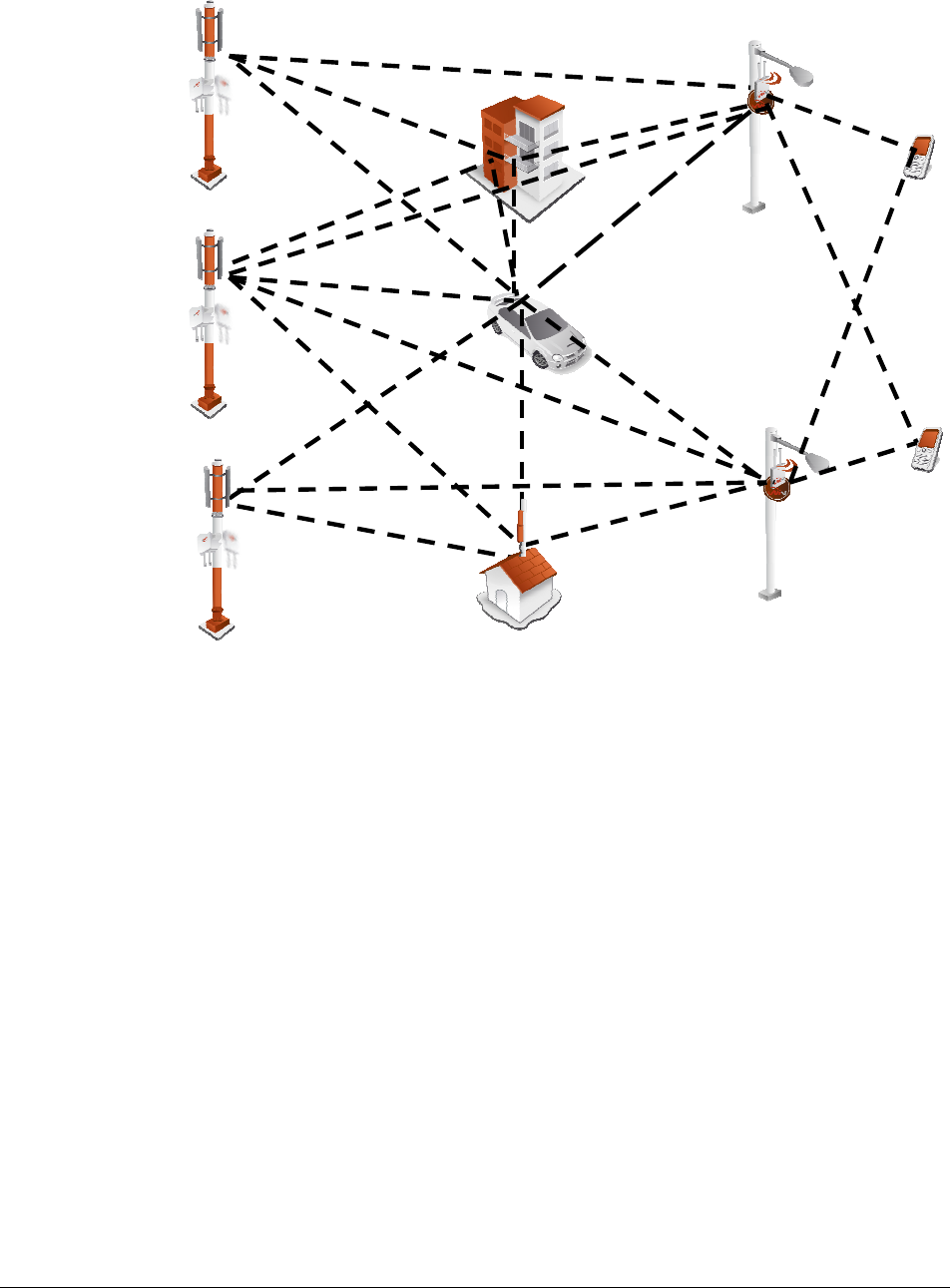
WiN5200 Product Description | 13
Figure
2-3: MiMo Antenna System
2.4.1.1 Space-Time Coding
Space-time coding (STC) is a technique for implementing transmission diversity. Mobile
WiMAX uses transmit diversity in the downlink direction to provide spatial diversity that
enhances the signal quality to a specific subscriber located anywhere within the range of the
antenna beam. Although providing less signal gain than beam-forming, transmit diversity is
more robust for mobile users since it does not require prior knowledge of the path
characteristics of a subscriber’s particular frequency channel. One such STC technique,
known as the Alamouti Code, was published in 1998[4] and has been incorporated into the
WiMAX 16e standard.
MiMo
MiMo

WiN5200 Product Description | 14
2.4.2 Security
Security was a key failing of older broadband wireless systems of the past. The why of it is
easy to comprehend---any network that transmits its data across wireless signals rather than
wires is inherently more open to interference, intrusion or assault. This does not mean solid
broadband wireless security is impossible, just much more difficult.
As broadband wireless networks have matured security features have improved. With the
advent of WiMAX, the security toolsets available to broadband wireless service providers
have reached all time highs of functionality. Today's WiMAX networks can be secured more
effectively than ever before.
WiMAX and IEEE 802.16 Security Sub layer provides for privacy, authentication and
confidentiality across the broadband wireless network. Defined initially by IEEE 802.16-2004
and then corrected and amended by Corrigendum 1 and IEEE 802.16e-2005 respectively, the
Security Sub layer now supports Fixed and Mobile operation.
There are two major differences between the standards. The first difference is that the security
mechanism of the IEEE 802.16-2004 is based on the DOCSIS standard. In the 802.16e-2005
many changes have been made in the security mechanisms. The second difference is in the
flexibility of SS's connection characteristics with the BST. The IEEE 802.16-2004 only supports
fixed access. In fixed access, an SS cannot mitigate to the air interface of a new Base Station
(BST) without performing the network entry again after a connection termination. The IEEE
802.16e-2005 supports mobile access. Mobile access enables an SS to move between various
BST cells while keeping the connection established.
There are five primary aspects of WiMAX security that should be considered when designing
a security plan for a WiMAX network. These range from mitigation techniques at the physical
layer to improved wireless authentication and encryption to intrusion protection and data
transport security. At each level, choices in implementation and security levels can be made;
although in the case of the physical layer options are limited.
2.4.2.1 Physical Layer Security
There are two basic types of attacks that can affect the physical layer of WiMAX. One is
jamming and the other is packet scrambling. The first is relatively straightforward, and is
sometimes the result of interference rather than an attack. Jamming consists of a stronger
signal than the WiMAX network overwhelming network data feeds either in intermittent
bursts or with sustained carrier waves.
Since most WiMAX network services are delivered over licensed bands (currently 3.5 GHz
internationally and 2.5 GHz both internationally and in the US), this offers spectrum
relatively quiet from accidental interference. Accidental interference in licensed spectrum
cannot always be completely discounted as there is a possibility of second and third harmonic
interference waves, for example, from much lower frequency signals if those are in close
proximity to the WiMAX antenna systems or that cross them with a signal close enough in
physical proximity to locally overload the WiMAX signal. In practice, this is rare.

WiN5200 Product Description | 15
Packet scrambling is an attack that occurs when control packets in the respective downlink
and uplink subframes are sniffed then scrambled and returned to the network. This attack is
much harder to mount than a jamming attack. Since most WiMAX networks today use time
division duplexing (TDD), to include the Win-Max™ system, an attacker can parse this
timing sequence and capture control data, the preamble and map, scramble them and send
them back with correct timing to interrupt legitimate signal, resulting in slowdowns and
effectively lowered bandwidth. Intercepted and scrambled packets are possible with
frequency division duplexing (FDD) as well which transmits both the uplink and downlink
simultaneously, but it is even harder to exploit this attack than with TDD systems.
While it may seem the physical layer is inherently most vulnerable as the security elements of
WiMAX are located at higher layers, the fact is hackers can often find lower hanging fruit in
terms of useful exploits higher in the stack, because as WiMAX supports multiple selections
on what service providers can choose to implement in terms of authentication, sometimes the
door can be left open for them by the choices made.
2.4.2.2 Authentication
Traditionally the first level of security authentication for older broadband wireless
technologies has been MAC authentication and WiMAX supports this, although providers
don't settle for this method. This technique allowed service providers to log permitted MAC
device addresses and allow only those addresses to access the network. Hackers long ago
figured out how to spoof these. If a base station is not set up with adequate authentication
measures, an attacker can capture control packets and pose as a legitimate subscriber even
with older MAC device authentication enabled.
A second, newer and much better choice, embraced by the Win-Max™ system, is the built in
support for X.509 device certificates embedded with the use of extensible authentication
protocol---transport layer security (EAP-TTLS) method, added with the 802.16e standard and
WiMAX Forum.
Enter the EAP-TLTS authentication method. This technique allows both the subscriber and
the base station to authenticate each other using an X.509 method for both, in addition to a
subscriber authentication which is based on well-known subscriber authentication techniques
such PAP and MS-CHAP. MAC control headers are never encrypted in WiMAX, however
with EAP carriers can choose to authenticate them (but they don't necessarily have to). This
capability adds an additional layer of authentication confirmation. It's an operator specific
guideline decision and is tunable in the Win-Max™ system.
2.4.2.3 Encryption
Clearly the first layer of defense for WiMAX operators is to authenticate a legitimate user on
its network. However, WiMAX, with its 802.16e ratification, offers top line tools for
encryption of data. Older wireless iterations used the data encryption standard (DES) which
relied on a 56-bit key for encryption. This is largely considered obsolete. WiMAX 802.16e
certainly supports DES (3DES) but it also adds support for the Advanced Encryption

WiN5200 Product Description | 16
Standard (AES) which supports, 128-bit, 192-bit or 256-bit encryption keys. Also AES meets
the Federal Information Processing Standard (FIPS) 140-2 specification, required by
numerous governmental branches. This technology, which requires dedicated processors on
board base stations, is robust and highly effective.
Traffic encryption may be employed per 802.16 Service Flow and is subject to operator policy.
The relevance of encryption to the network operator deployment is questionable. In the past,
for example, many cellular carriers focused on authentication and mostly ignored encryption.
Whether that will change as mobile service providers ramp up more broadband applications
is an open question.
The downside to these heavy computing tasks (i.e. authentication and encryption) is that all
of this requires processor cycles, which may affect the performance of the system.
Nevertheless, the Win-Max™ system and especially, the SS and BST, which are the entities
that take active role in heavy security-related computations, were built bottom to top with a
design goal of offloading heavily computing tasks from the host processor to a specific circuit.
Consequently, no performance degradation is neglected.
2.4.2.4 Third Party Intrusion Protection
We examined WiMAX authentication schemes, which are a major component of a secure
network. And we also spoke of data encryption. Clearly, WiMAX possesses solid tools
already built in. But there are considerations beyond just good security that can drive a
migration to third party intrusion detection and protection tools---namely business case
elements. Intrusion protection is however, not data protection. These are two different classes
of solution. Certainly, a good third party intrusion protection can monitor and secure a
network's authentication. However, many solutions also offer worm protection, Trojan horse
protection, defenses against viruses, backdoor exploits and denial of service attacks to name a
few. Some of these elements are almost a business necessity for a wireless service provider
and may justify the cost of an additional security suite initially. For other companies, a
migration strategy to enhanced tools makes the most cost effective sense.
A good place to start is examining market and service scenarios. If your customer base is
highly sensitive to data integrity (financial sector or hospital customers) third party intrusion
prevention systems can help segment customers from each other better as well as secure them
from outside attack.
Or in another example, a mobile network that offers just Internet access and voice may wish
to abrogate responsibility for data encryption and use session initiation protocol (SIP)
signaling for its VoIP and WiMAX native authentication tools.
Referring to encryption, clearly an AES supported data encryption system gives WiMAX
excellent security in this regard. However, additional solutions that meet customer needs
such as virtual private networks may enhance the business model and provide additional
source of revenue.

WiN5200 Product Description | 17
In the following two clauses, two revolutionary applications targeted at specific market
segments are described. These applications of WiMAX for DBS & DVB-T operators and
WiMAX for Cable operators distinguish WiNetworks from other players in the WiMAX
industry.
Network Access Providers can easily provide fast Internet and advanced data service to their
deployed network by using the WiNetworks WiMAX-based technology solution.
2.4.3 Time Division Duplexing (TDD)
The WiN5200 CPE uses time division duplexing (TDD) to transmit and receive on the same
RF channel. This is a non-contention based method for providing an efficient and predictable
two-way PTP or PMP cell deployment. All uplink and downlink transmission scheduling is
managed by the base station. The base station sends data traffic to subscribers, polls for grant
requests, and sends grant acknowledgements based on the total of all traffic to all subscribers.
2.4.4 Coding Rate
Each burst of data transmitted over the wireless interface is padded with redundant
information, making it more resistant to potential over-the-air errors. The coding rate is the
ratio of user data to the total data transmitted including the redundant error correction data.
The base station supports coding rates of 1/2, 2/3, and 3/4.
2.4.5 Modulation
The modulation technique specifies how the data is coded within the OFDMA carriers. The
base station supports QPSK, 16 Quadarature Amplitude Modulation (QAM), and 64 QAM
modulations.
2.4.6 Convolution Coding Error Correction
Convolution Coding (CC) error correction is enabled for all traffic rates. This low-level
process can correct bursts of errors in received messages and reduce the number of
retransmissions.

WiN5200 Product Description | 18
2.5 Deployment Models
The CPE supports point to point (PTP) and point to multipoint (PMP) deployment scenarios.
2.5.1 PTP Deployment
When deployed in a PTP configuration the base station establishes a dedicated bidirectional
link to a single subscriber. The PTP deployments typically use a directional narrow beam
antenna for both ends of the link.
2.5.2 PMP Deployment
When deployed in a PMP configuration the base station establishes bi-directional links to
more than one subscriber. PMP deployments typically use a wide beam (sector) antenna at
the base station and a narrow beam antenna at the subscriber. Service flows are used to police
service level agreements for each subscriber.
2.5.3 Non Line-of-Sight
The WinMAX product family supports line-of-sight (LOS) and non line-of-sight (NLOS)
operation. A clear LOS link has no obstacles within 60% of the first Fresnel zone of the direct
path.
A wireless link is considered non-LOS if natural or man-made structures block the visible
path between the base station and the subscriber. In this case, a wireless link can be
established only if a reflective path can be established between the base station and
subscriber.
2.5.4 Channelization
The CPE is a frequency-specific system, with the frequency band defined by the PHY unit.
The use of the operating band must be in accordance with local regulation requirements.
The CPE divides the available frequency band into channels. Allocation of channels during
deployment is dependent on spectrum availability in the licensed band and local licensing
requirements and conditions. Channel selection allows planners to obtain the maximum
geographic coverage, while avoiding frequency contention in adjacent sectors.

WiN5200 Product Description | 19
2.6 Service Flows
Service flows are a key feature of the 802.16e standard.
A Service Flow represents a unidirectional data flow having separate QoS settings for uplink
and downlink. Service flows provide the ability to set up multiple connections to each
subscriber in a sector.
Separate service flows can be established for uplink and downlink traffic, where each service
flow is assigned a unique service level category and separate QoS settings. This feature allows
segregation of high-speed/high-priority traffic from less time-critical flows.
2.6.1 Service Flow Classification
Data packets are forwarded based on classification rules. Classification rules require
examining each packet for pattern matches such as destination address, source address, IP
TOS, or VLAN tag. All classification is defined at the base station and the classification
parameters are downloaded to the subscriber.
2.6.2 Dynamic Service Addition
Service flows are defined and stored in the base station. For each service flow to be
established, the base station sends a setup message to the subscriber specifying the required
set of QoS parameters. The subscriber responds to each request by accepting or rejecting the
setup message.
A service flow may be pre-provisioned or can be dynamically created and deleted without
service outage. This is useful for supporting multiple subscribers in a single sector. New
subscribers can be added and existing subscribers can be removed or have service levels
modified.
Setup messages are sent by the base station following any subscriber power-cycle, loss and
recovery of the wireless link to a subscriber, or any service flow add/delete operation at the
base station.
2.6.3 Default Service Flows
Default UL/DL service flows are created automatically for each registered subscriber.
These service flows are used to pass all traffic not matching any user-defined service flow
(such as broadcast ARP) between the base station and subscribers. The default service flow
capacity is limited for each subscriber.

WiN5200 Product Description | 20
2.6.4 Scheduling
The base station enforces QoS settings for each service flow by controlling all uplink and
downlink traffic scheduling. This provides non-contention based traffic model with
predictable transmission characteristics. By analyzing the total of requests of all subscribers,
the base station ensures that uplink and downlink traffic conforms to the current service level
agreements (SLAs). Centralized scheduling increases predictability of traffic, eliminates
contention, and provides the maximum opportunity for reducing overhead.
A regular period is scheduled for subscribers to register with the base station. These
subscribers may be newly commissioned or have been deregistered due to service outage or
interference on the wireless interface. This is the only opportunity for multiple subscribers to
transmit simultaneously.
Real-Time Polling Service (rt-PS)
The base station schedules a continuous regular series of transmit opportunities for the
subscriber to send variable size data packets. The grant size is based on the current data
transfer requirement. Typical applications include streaming MPEG video or VOIP with
silence suppression. This is efficient for applications that have a real-time component and
continuously changing bandwidth requirements.
Extended Real-Time Polling Service (ert-PS)
The base station schedules a continuous series of transmit opportunities for the subscriber to
send variable size data packets. This schedule supports real-time applications including VoIP
with silence suppression. The dynamically scheduled grants guarantee reserved bandwidth
and reduce latency introduced by repetitive grant requests. The service flow will not transmit
packets larger than nominal grant interval.
Non-Real-Time Polling Service (nrt-PS)
The base station schedules regular transmit opportunities for the subscriber to send variable
size data packets. Typical applications may include high bandwidth FTP. The polling period
may typically be one second or less, even during periods of network congestion.
Best Effort (BE)
The base station schedules transmit opportunities for the subscriber to send traffic based on
unused bandwidth after all higher level traffic scheduling requirements are serviced.
Typical applications may include Internet access and email. Best effort service flows can be
assigned a priority of 0 to 7.
Unsolicited Grant Service (UGS)
The base station schedules a continuous series of transmit opportunities for the subscriber to
send fixed size data packets. This schedule supports real-time applications including VoIP or
TDM transport. The UGS pre-scheduled grants guarantee reserved bandwidth and reduce
latency introduced by repetitive grant requests. The service flow will not transmit packets
larger than nominal grant interval.
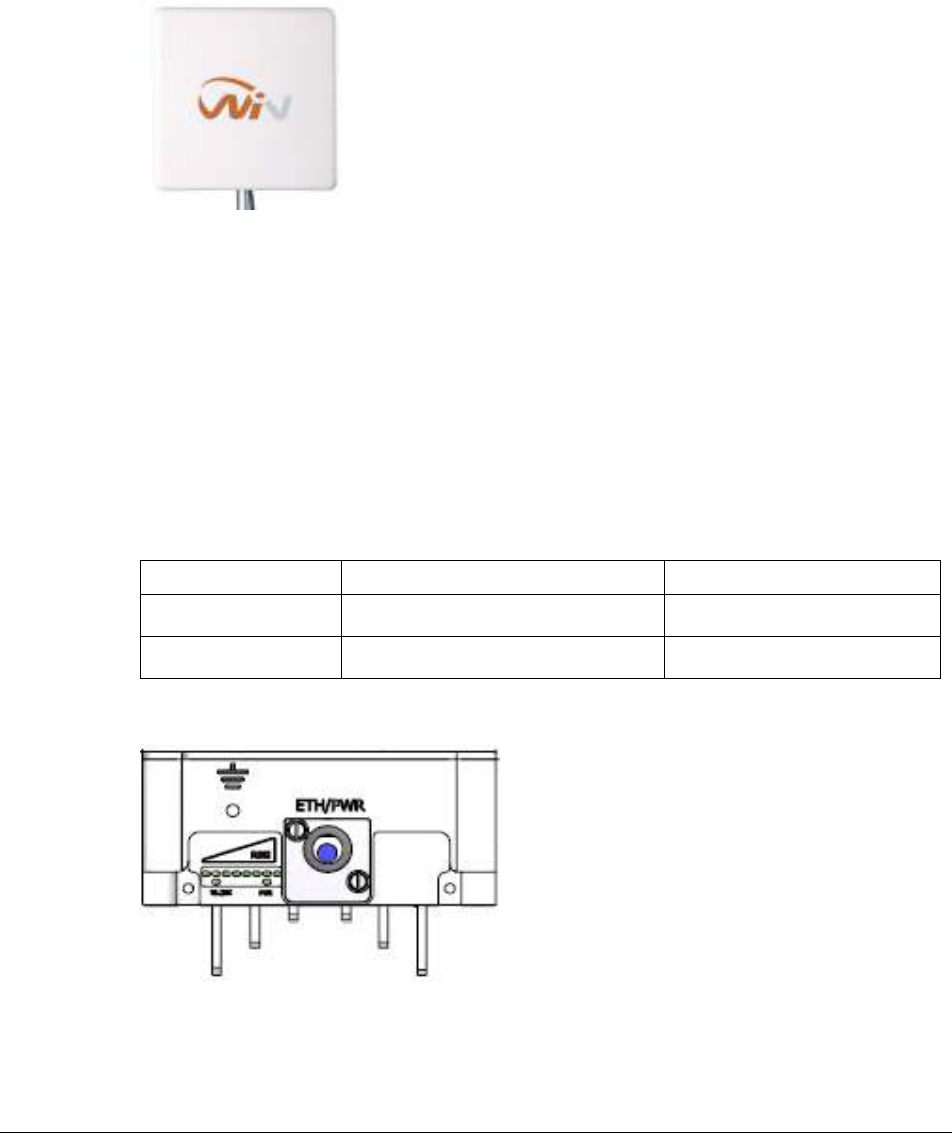
WiN5200 Product Description | 21
2.7 Physical Description
The WiN5200 CPE housing holds the electronic modules and the connection panel detailed
below.
Figure
2-4: WIN5200 – Top View
Dimensions (HxWxD w/o the antenna): 22cm x 9.2cm x 6cm
Weight: <1.5 Kg
2.7.1 Physical Interfaces Description
The interconnection panel holds the external connectors used to connect the equipment to the
network, power supply and antennas as illustrated below. The interconnection panel holds
the connectors as listed below.
Table
2-1: External Connectors
Name Description Connector Type
ETH + PWR Data and power from WiN1010 RJ-45
Grounding screw
Figure
2-5: Interconnection Panel
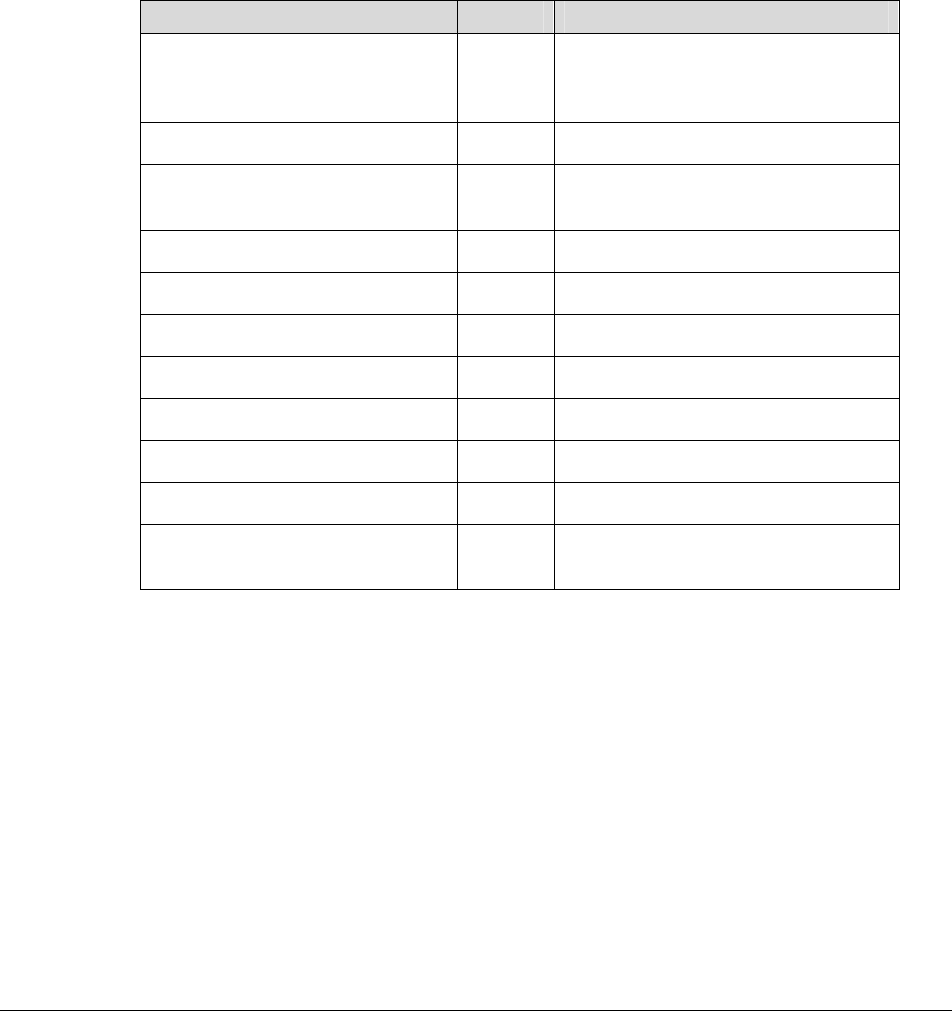
WiN5200 Product Description | 22
2.7.2 LED Indication Description
The LED indications are located on the bottom panel of the outdoor unit. The CPE has the
following LED indications:
• LINK QUALITY bar display – display the RSSI level
• WLNK – wireless link indication
• PWR – power ok indication
The LED functionality is described in the table below.
LEDs Color Description
WLNK is On Green CPE is connected with and receives
services from Base station (Network
Entry completed)
PWR is on Green CPE power is good
One bar LED is On (Least
significant)
Green 5dB ≤ SNR < 10dB
Two bar LEDs are On Green 10dB ≤ SNR < 15dB
Three bar LEDs are On Green 15dB ≤ SNR < 20dB
Four bar LEDs are On Green 20dB ≤ SNR < 24dB
Five bar LEDs are On Green SNR ≥ 24dB and RSSI < -75dBm
Six bar LEDs are On Green SNR ≥ 24dB and RSSI ≥ -75dBm
Seven bar LEDs are On Green SNR ≥ 24dB and RSSI ≥ -70dBm
Eight bar LEDs are On Green SNR ≥ 24dB and RSSI ≥ -60dBm
Only the 8
th
LED is On (Most
significant)
Green RSSI ≥ -20dBm (saturation)

WiN5200 Mounting | 23
3
Mounting

WiN5200 Mounting | 24
3.1 General
The CPE mounting kit, which enables several mounting options such as in the following
examples:
1. Poles
2. Walls
When choosing the mounting location for the unit, consider the available mounting
structures, antenna clearance.
3.2 Site Survey
Most wireless networks include many CPEs and BSTs installed in various locations in an
overlapping radio-cell pattern. It is important to position each CPE at an optimal location and
the assignment of its radio channels. Therefore, a site survey becomes an essential first step
before physically deploying the WiNetworks solution.
Installation of the CPEs requires a backhaul to interface the corporate network or Internet.
This backhaul connection can be an Ethernet-wired connection, a wireless–connection, or a
third party solution.
The site survey should include a detailed planning of the WiMAX system deployment. The
system deployment plan should include mounting points and the routes for the power and
backhaul cables.
Recommended Site Requirements
It is highly recommended that the WiN5200 CPEs be mounted near the edge of the roof of a
tall building. The WiN5200 CPEs should be pointed in the direction of the area to be covered.
To provide maximum coverage, multiple WiN5200 CPEs can be installed on the same
rooftop. However, it is important to leave some distance between each unit in order to
prevent interference between the units themselves. When choosing the ideal location, it is also
important to take into consideration the overall area topology.

WiN5200 Mounting | 25
3.3 Pole Mounting
Select a mounting location. You can attach the WiN5200 to any pipe or pole with diameter
1.75” to 10”.
3.4 Wall Mounting
Select a mounting location. You can attach the WiN5200 to any wall, Outer wall is preferred
(typically on a roof or high location to avoid interference from other buildings or trees).
Ensure that the wall mount installation can hold the load of the ODU.

WiN5200 Installation Procedure | 26
4
Installation Procedure
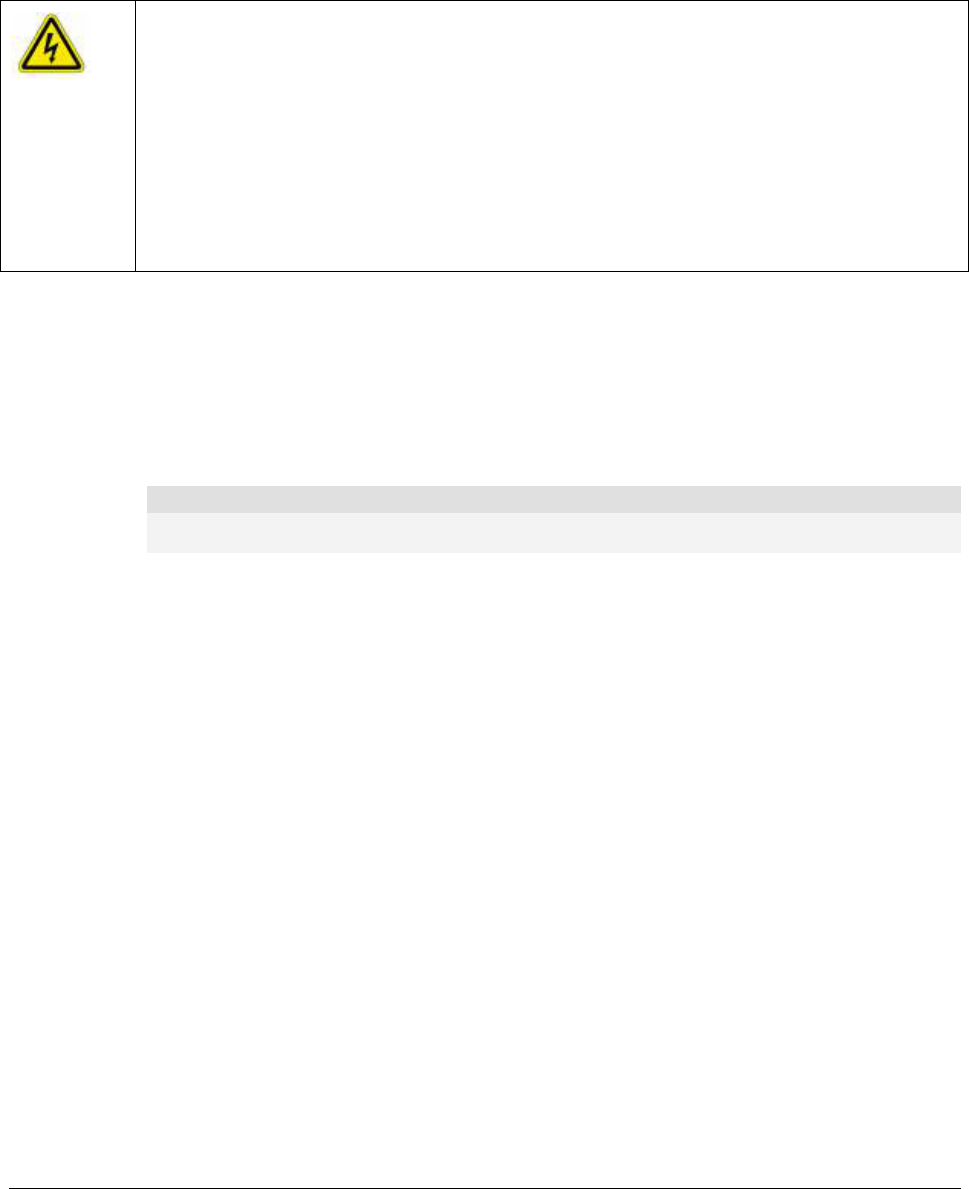
WiN5200 Installation Procedure | 27
4.1 Safety Hazards
Warning
Installing the WiN5200 can pose a serious hazard. Be sure to take precautions to avoid the
following:
Exposure to high voltage lines during installation
Falls when working at heights or with ladders
Injuries from dropping tools
Contact with AC wiring
4.2 Tools and Cables Required for the Installation
WiN5200 Ethernet ODU CPE Requirements:
IDU-to-ODU Cat5e Ethernet cable (100m MAX) and two RJ-45 plug connectors
Note
The Cat5e Ethernet cable is not included. Please refer to "Appendix B – IDU to ODU cable specification"
for detailed technical specifications.
RJ-45 connectors crimping tool
Ground cable with an appropriate termination
General Installation Tools:
Flat Screwdriver
Wrench
Driller
Hammer
Adjustable Ratcheting Socket Wrench
4.3 Installing the WiN5200
The installation involves the WiN5200 and the mounting bracket. The mounting bracket
should be installed at the first instance and the WiN5200 should be inserted into it, as detailed
in the following instructions.
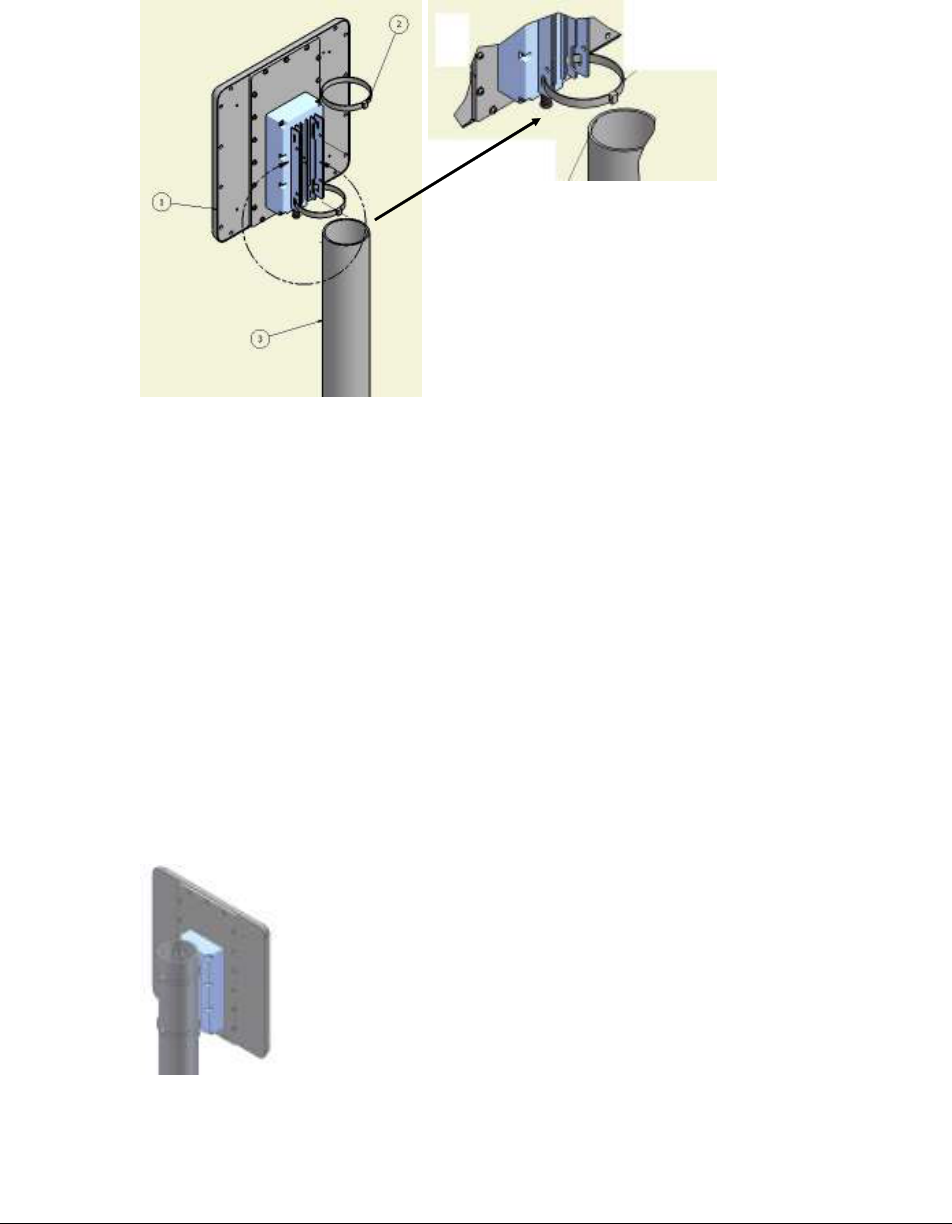
WiN5200 Installation Procedure | 28
4.3.1 Pole Mounting
Figure
4-1: Pole Mounting
Follow the steps listed below to install the outdoor device on a pole
1. Select a mounting location on the pole
2. Slide the two adjustable hose clamps along the pole via the holes of the mounting bracket
of the outdoor device
3. Adjust the two adjustable hose clamps by the means of a Adjustable Ratcheting Socket
Wrench
4. Attach outdoor device using the two adjustable hose clamps to the pole
5. Fasten two adjustable hose clamps by the means of a Adjustable Ratcheting Socket
Wrench
6. Fasten the two adjustable hose clamps by the means of a Adjustable Ratcheting Socket
Wrench.
Figure
4-2: WiN5200 Pole Mounted
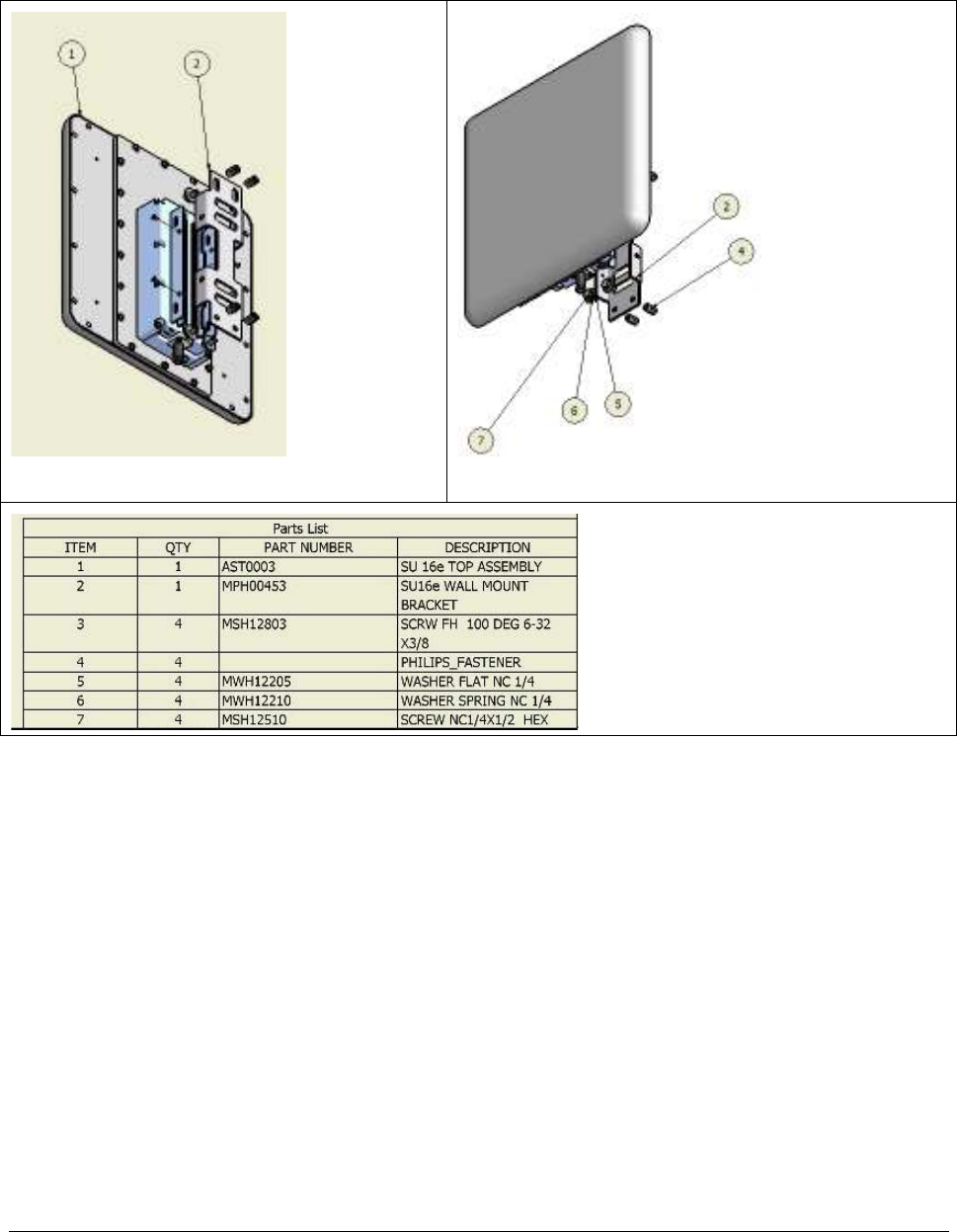
WiN5200 Installation Procedure | 29
4.3.2 Wall Mount
Rear View
Front View
Figure
4-3: WiN5200 Wall Mount
Follow the steps listed below to install the WiN5200 on a wall
1. Select a mounting location on the wall
2. Place the wall mounting bracket on the wall and mark 4 holes (2 on the top and 2 on the
bottom)
3. Drill 4 holes (2 on the top and 2 on the bottom) for the fastening inserts
4. Insert fastening inserts type NC ¼ into the holes
5. Insert 4 flat washers and 4 spring washers and 4 screws type NS1/4 X ½ HEX (2 on the
top and 2 on the down) via the holes on the mounting bracket
6. Attach the wall mounting bracket at this location

WiN5200 Installation Procedure | 30
7. Press the screws till they match the inserts
8. Fasten the screws with a screwdriver
9. Use flat screwdriver
10. Insert the WiN5200 so that the wall mounting bracket holes match the holes of the
mounting bracket of the device
11. Insert four flat washers, four spring washers and four screws (type NC ¼ x ½ HEX) and
press until they match the treads of the holes of the mounting bracket
12. Fasten the screws with a screwdriver
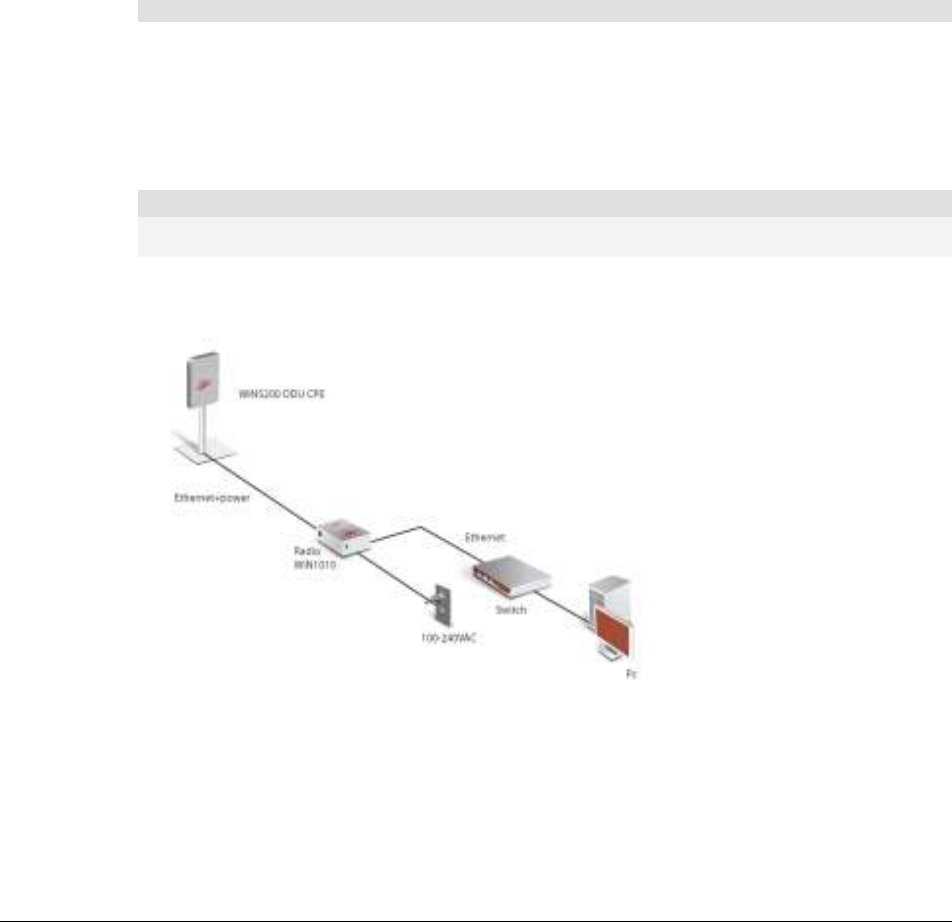
WiN5200 Installation Procedure | 31
4.4 Cable Connections
4.4.1 Installing the WiN1010 data adapter for WiN5200
The WiN 1010 data adapter is used to power the WiN 5200 and to distribute data.
The WiN1010 data adapter is a combined data and power adapter that interfaces to the
customer’s Outdoor Unit wireless device. The WiN1010 data adapter unit provides RJ-45
input connectors that include 10/100Base-T transformers for connection to an IEEE802.3
(10/100Base-T) compatible device. The unit receives power from 100V to 240V AC using an
IEC-320-C14 industry standard connector.
Important
The power supply AC cord should be 3 wires, 18 AWG minimum, with length less than 4.5
m, safety certified according to national rules
A single output RJ-45 connector provides 10/100 Base-T data and power to the outdoor unit
over a Cat 5e cable. This cable serves the bi-directional transfer of data and signaling as well
as a power feed to the outdoor equipment.
Note
The Cat5e Ethernet cable is not included. Please refer to "Appendix B – IDU to ODU cable specification"
for detailed technical specifications.
The connection schema below illustrates the connections between the devices.
Figure
4-4: WiN5200 Interconnection Schema
Connect the WiN 5200 to WiN 1010 Data Adapter
Connect over a Cat 5e cable the Ethernet port of the WiN5200 to the "ODU IF" port of the
WiN 1010.
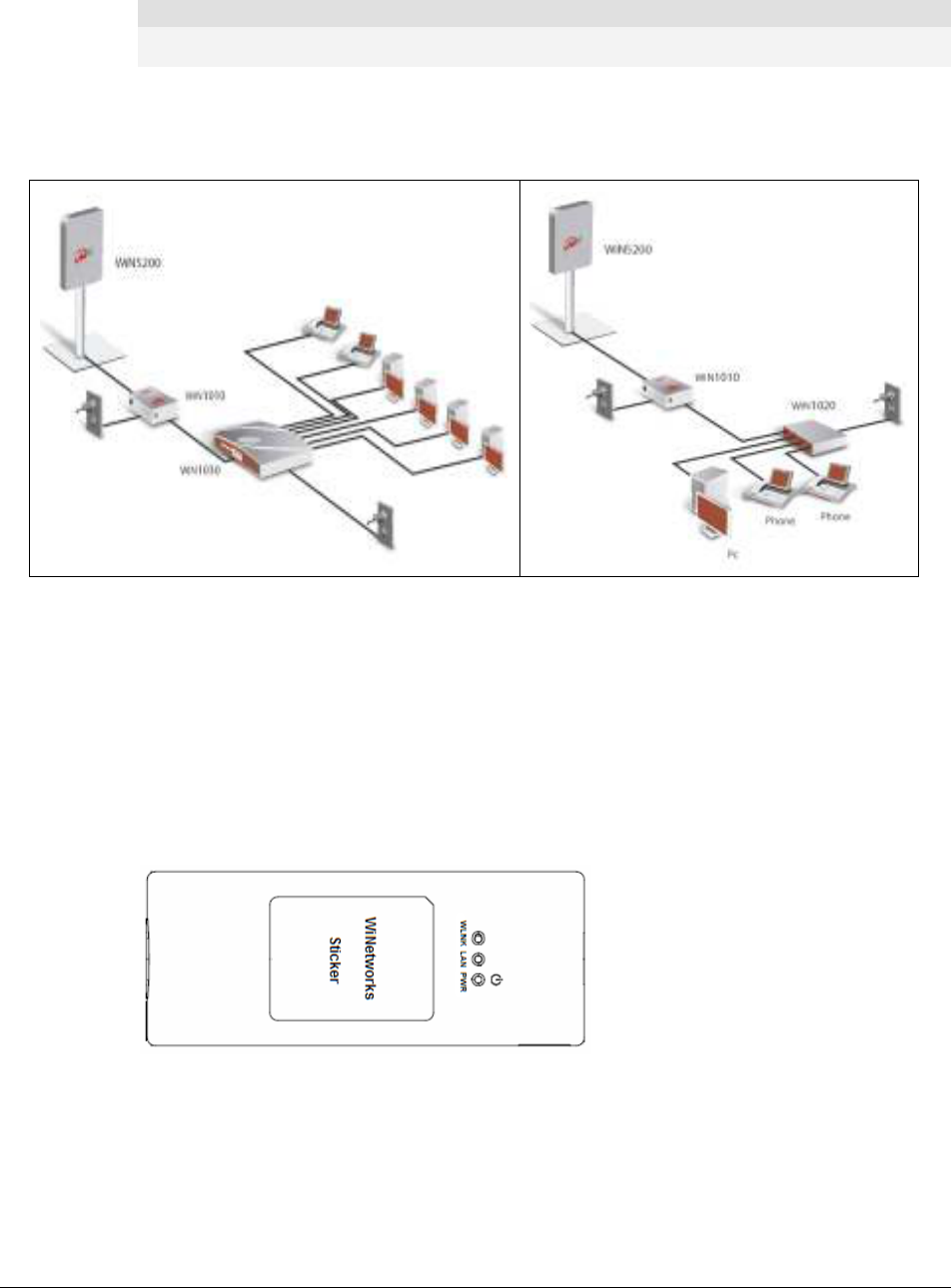
WiN5200 Installation Procedure | 32
Note
The Cat5e Ethernet cable is not included. Please refer to "Appendix B – IDU to ODU cable specification"
for detailed technical specifications.
Connect the WiN 1010 data adapter to a Switch/Router/PC
Connect over a Cat 5e cable the Ethernet port of the of the WiN1010 data adapter to a 10/100
Base-T port of a Switch/Router/PC. Figure 4-5 illustrates some connection options.
Figure
4-5: WiN1010 Data Adapter Connecting Options
Power Connection
Connect the WiN1010 data adapter to the 110V/220V AC mains using the supplied cable.
Before connecting the WiN1010 data adapter to the main outlet verify that all system
components are properly installed. Make sure that all cable connectors are securely
positioned in the appropriate ports.
WiN1010 data adapter LED Indicators
LEDs on the front panel indicate the status of the device.
Figure
4-6: WiN1010 Data Adapter Front Panel
The LEDs are listed by function in the following table.
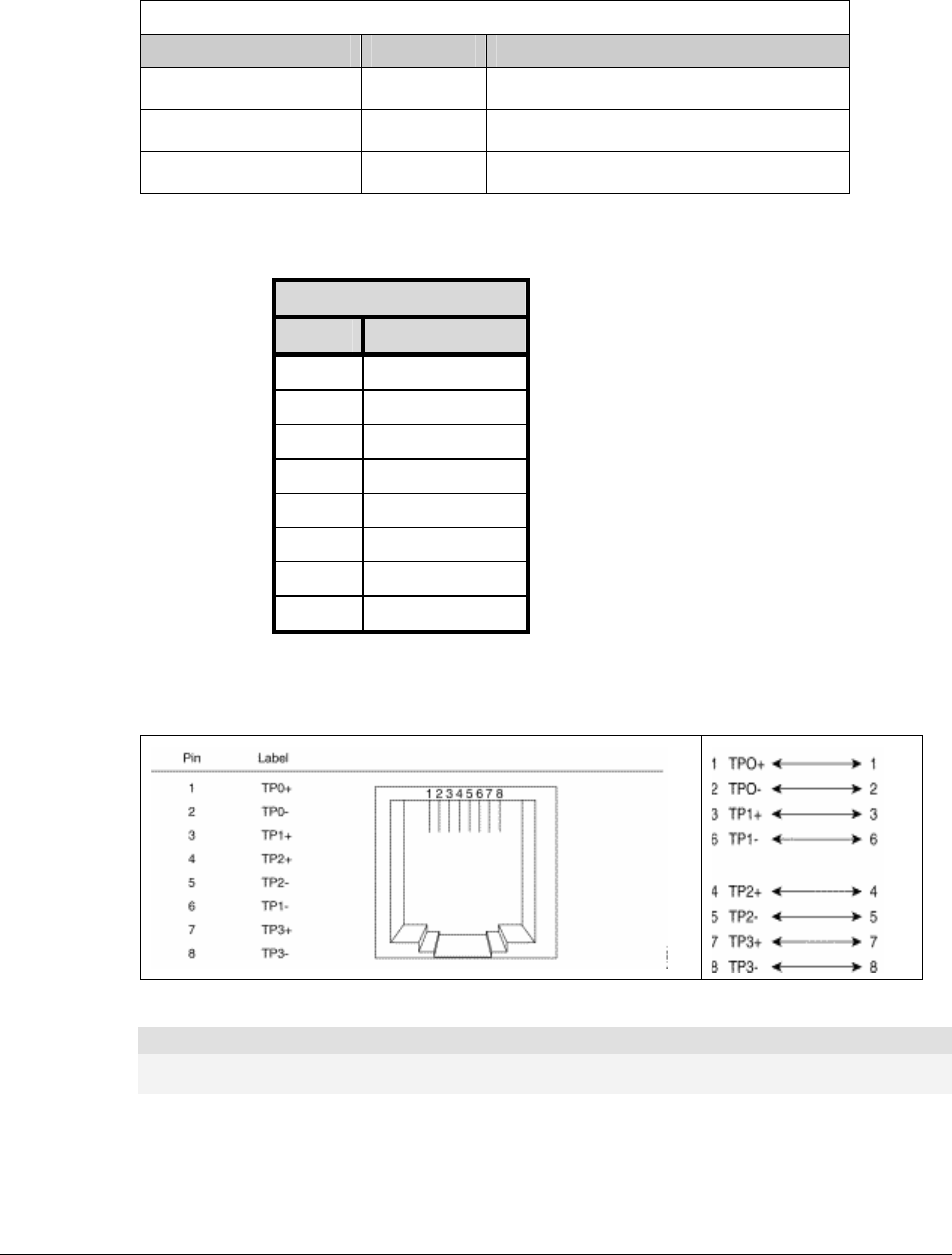
WiN5200 Installation Procedure | 33
Table
4-1: WiN1010 data adapter LED Description
WiN1010 data adapter LED Description
Name Color Description
PWR Green Input power is connected
LAN Green LAN link/activity display
WLNK Green Wireless link/activity display
Table 4-2: ODU I/F port pin-out
ODU I/F - RJ-45
Pin # Description
1 ETH Data
2 ETH Data
3 ETH Data
4 +48V
5 +48V
6 ETH Data
7 RTN (-)
8 RTN (-)
Cable Pinout
Ethernet Cable Pinout
Figure
4-7: Ethernet Cable RJ-45 Pinout
Note
The Cat5e Ethernet cable is not included. Please refer to "Appendix B – IDU to ODU cable specification"
for detailed technical specifications.

WiN5200 Equipment Configuration and Monitoring | 34
5
Equipment Configuration and
Monitoring
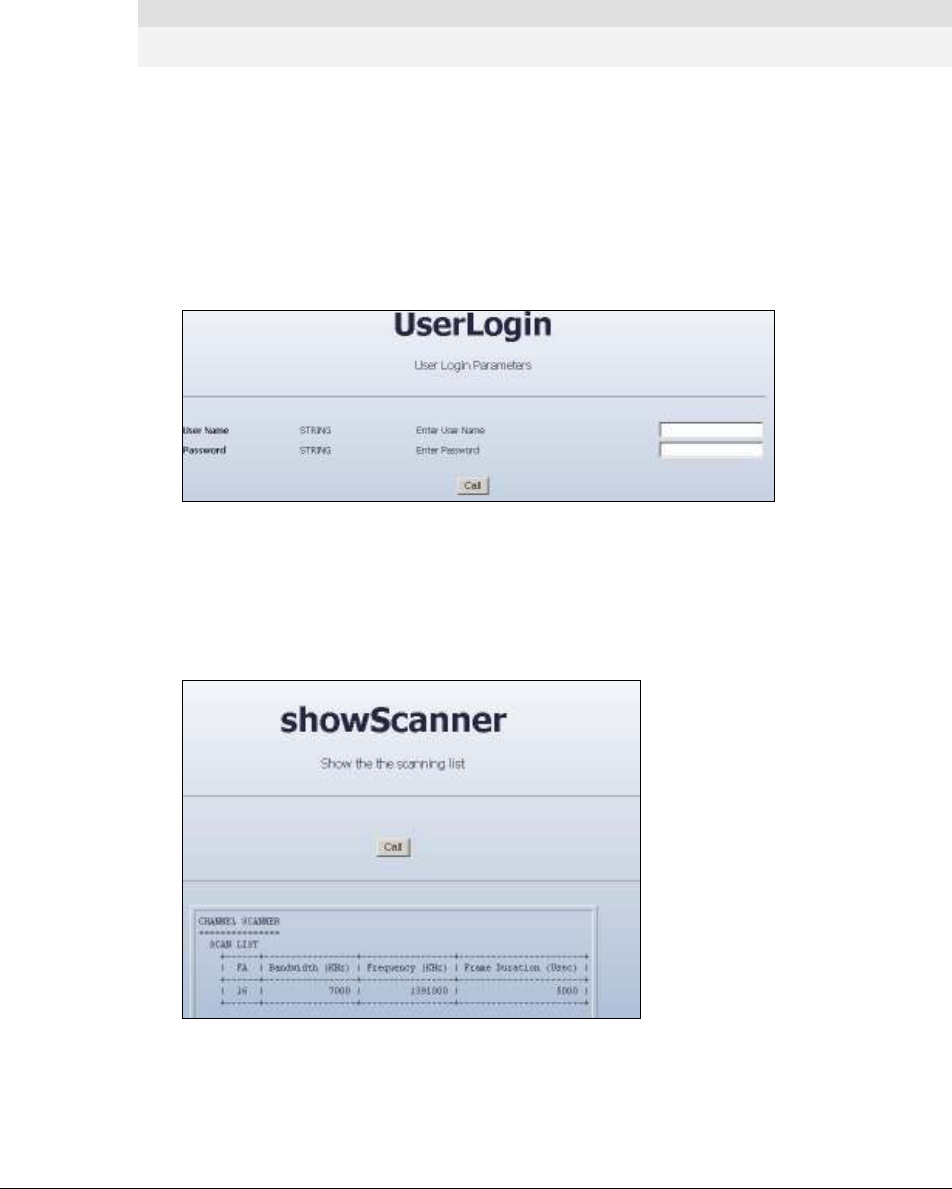
WiN5200 Equipment Configuration and Monitoring | 35
5.1 Configuring WiN5200 Basic Parameters
Note
The WiN5200 may be pre-configured in the lab before being sent for installation at the customer’s site.
In this case, this section can be skipped.
After completing the installation process, the basic parameters must be configured to ensure
that the unit operates correctly and can communicate with the base station. Once the basic
parameters have been configured, additional parameters can be remotely configured via the
wireless link.
1. connect to the IP address 192.168.254.251 with the web browser through the Ethernet
port
2. In the Login window, enter username=vendor, password=vendorpass.
Figure
5-1: Login Screen
3. Check the WiN5000/5200 is configured to work in the correct frequency. To do so, choose
the "CONFIG" tab and then choose showScanner. Press the "CALL" button. The
command lists the channels (frequency and bandwidth pairs) the WiN5000/5200s scan in
order to communicate with the base station. The channel values are set at the factory.
Figure
5-2: showScanner screen
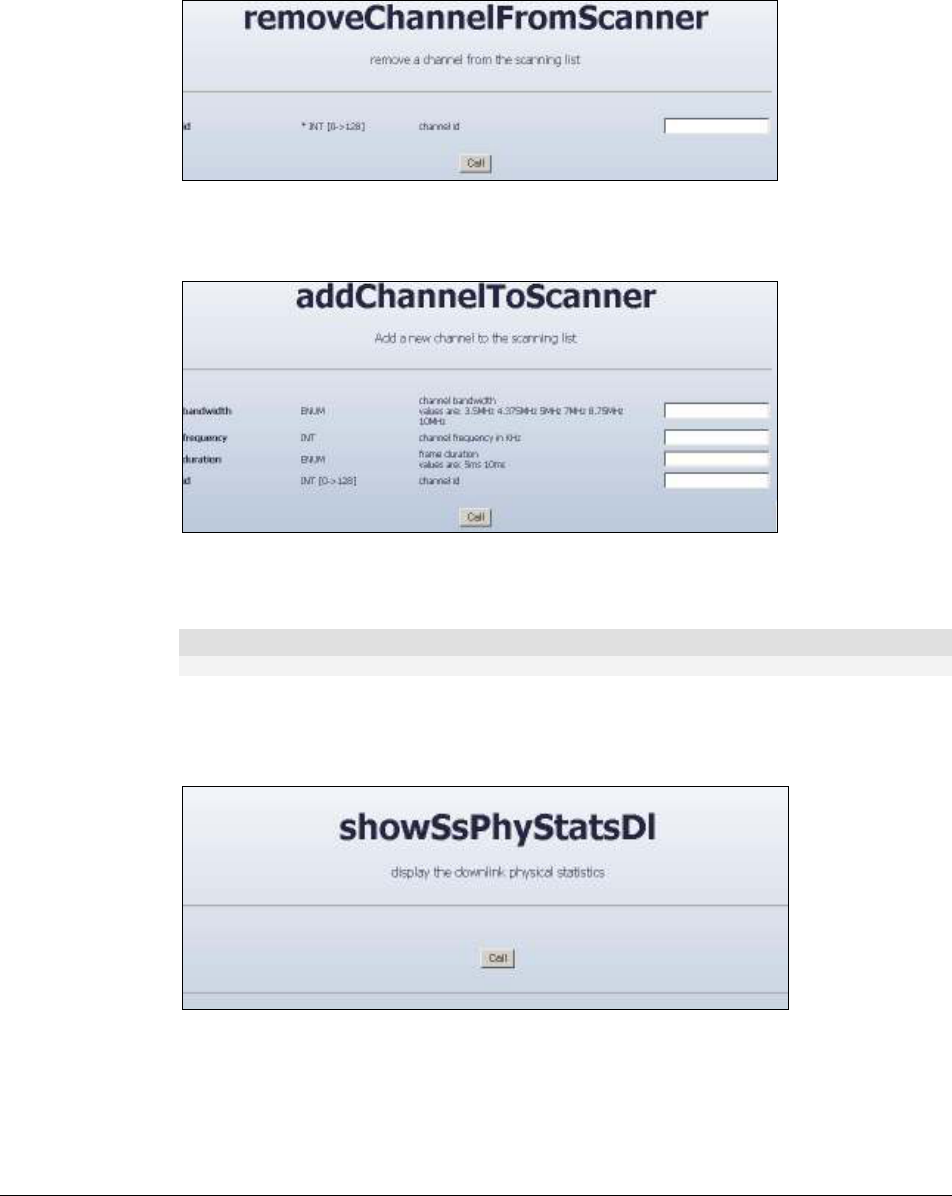
WiN5200 Equipment Configuration and Monitoring | 36
4. Use the removeChannelFromScanner command to remove a channel from the scanning
procedure. In the id field, enter the ID of the scanned channel (the IDs are shown in the
results of the showScanner operation).
Figure
5-3: removeChannelfromScanner screen
5. To add a channel for scanning purposes, select the addChannelToScanner command.
Figure
5-4: addChannelToScanner screen
Enter the bandwidth and the frequency. An ID will be allocated automatically.
Note
The frequency and bandwidth should match the cBST configuration
6. To display physical statistics on the downlink, choose "SS" tab, from the menu on the left
hand side of the screen, choose showSsPhyStatDl. Press the "CALL" button. Check the SS
RSSI and CINR levels. Hit the "CALL" button to refresh the screen.
Figure
5-5: showSsPhyStatDl screen
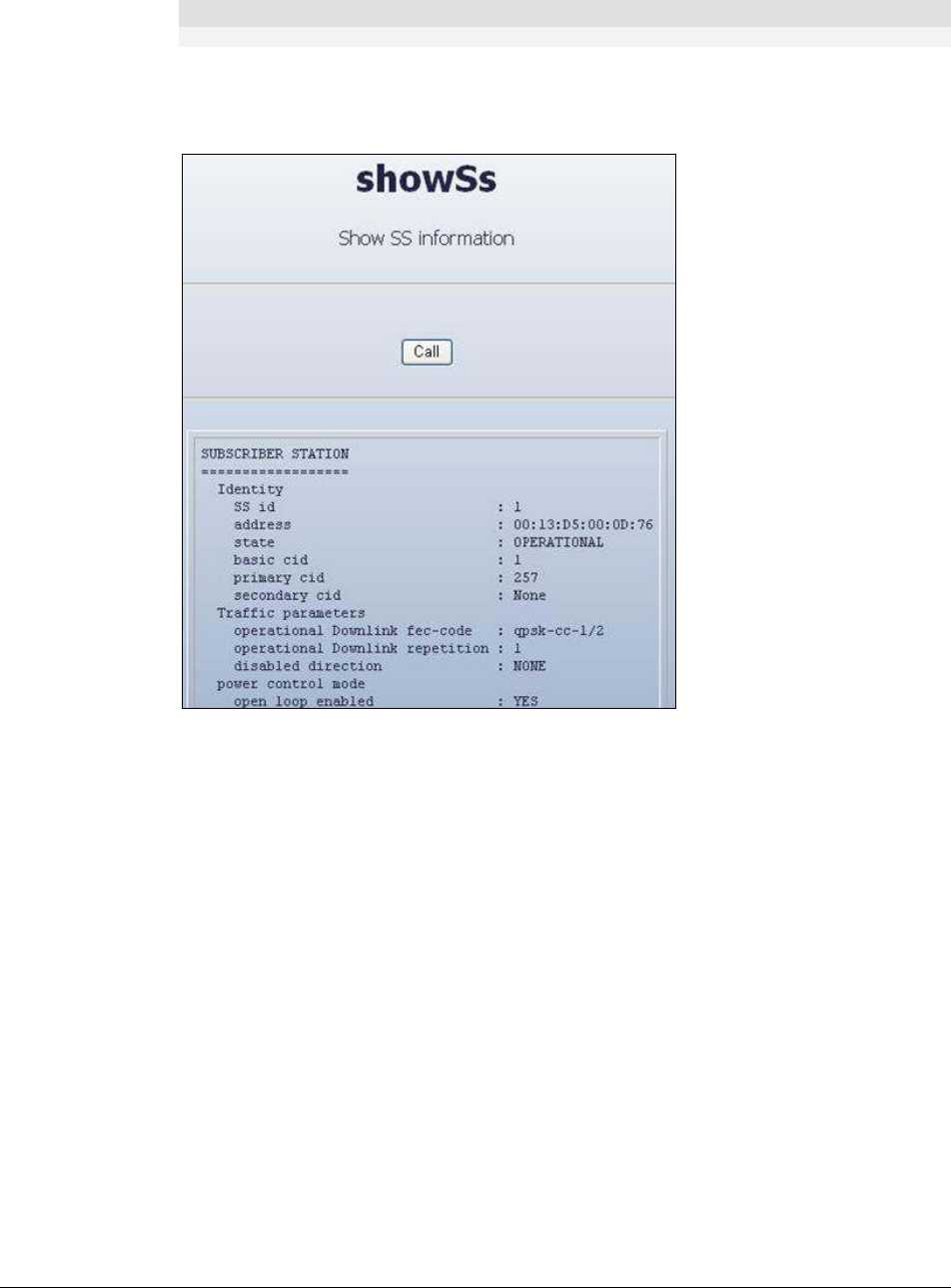
WiN5200 Equipment Configuration and Monitoring | 37
Note
This field is only valid when the CPE is synchronized with the cBST.
7. Choose the "SS" tab, from the menu on the left hand side of the screen, choose showSs.
Press the "CALL" button. Check if the WiN5000/5200 is in OPERATIONAL status.
"OPERATIONAL" status means that the link is up.
Figure
5-6: showSsPhyStatDl screen
8. Check that all the Service flows are created by using the showSF menu
5.2 Aligning the CPE Antenna
The LINK QUALITY bar display is located on the bottom panel of the outdoor unit. The LED
marked WLNK indicates that the wireless link is active, and is lit when the CPE has
completed the Network Entry process. There are 8 LEDs that indicate the quality of the
received signal. The higher the number of LEDs that are on, the better the quality of the
received signal.
This section describes how to align the CPE antenna using the LINK QUALITY bar display.
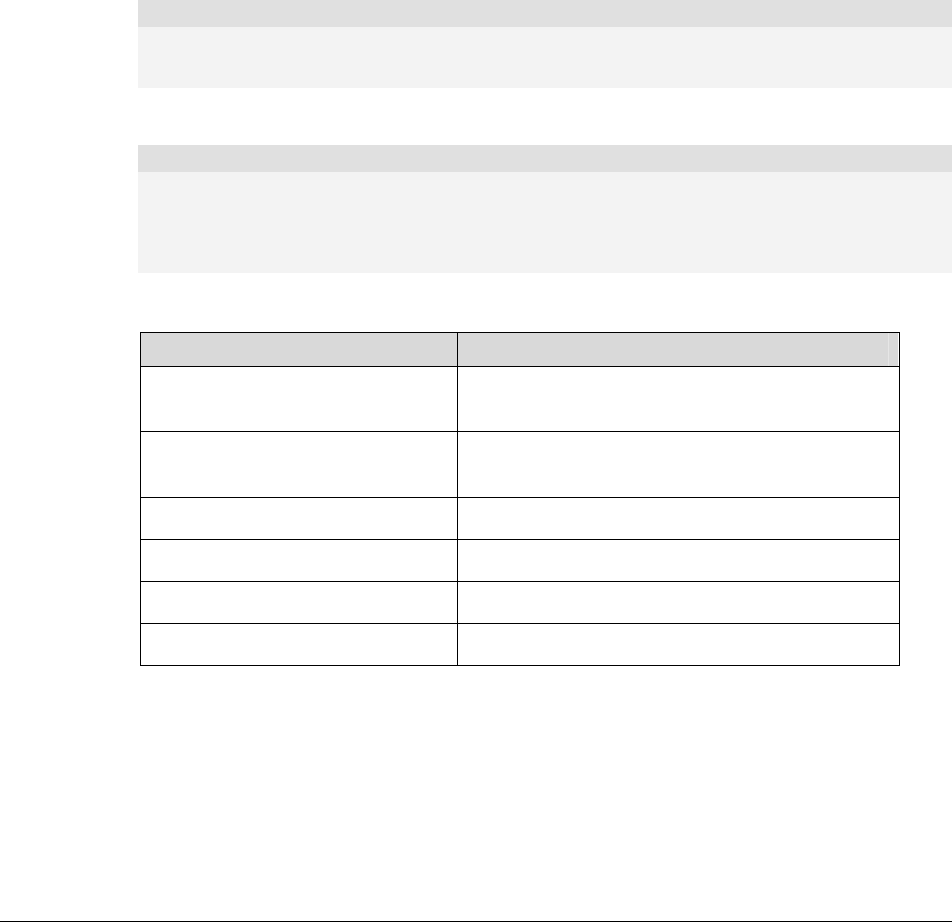
WiN5200 Equipment Configuration and Monitoring | 38
5.2.1 CPE Antenna Alignment Procedure
• Point the antenna towards the general direction of the Base Station.
• Verify that the power indication of the unit is on.
• Verify that at least one green LED of the LINK QUALITY bar display is on, indicating
that the unit is synchronized with the base station. If the CPE is not synchronized with
the base station, ensure that all parameters are configured properly. If the CPE is still not
synchronized with the base station, improve the quality of the link by changing the
direction of the antenna or by placing the CPE at a higher or alternate location.
• Rotate the CPE until the maximum Link Quality reading is achieved. If you encounter
prolonged difficulty in achieving the expected link quality, try to improve the reception
quality by placing the CPE at a higher point or in an alternate location.
Note
Ensure that the front of the antenna is always facing the Base Station. However, in certain conditions,
such as when the line of sight to the Base Station is hampered, better reception may be achieved using
a reflected signal. In this case, the antenna is not necessarily directed toward the Base Station
• Secure the CPE firmly to the pole.
Note
In some cases, the antenna may need to be tilted to ensure that the level at which the CPE receives
transmissions from the Base Station (and vice versa) is not too high. When all LINK QUALITY LEDS are
on. This indicates that the received signal level is too high (saturation). This must be avoided, preferably
by up-tilting the antenna. As a rule of thumb, if the CPE is located at a distance of less than 300 meters
from the Base Station, it is recommended to up-tilt the antenna by approximately 10° to 15°
Table 3: LINK QUALITY Bar LEDs Functionality
Bar LEDs SNR
WLNK is On CPE is connected with and receives services
from Base station (Network Entry completed)
One bar LED is On (Least
significant)
5dB ≤ SNR < 10dB
Two bar LEDs are On 10dB ≤ SNR < 15dB
Three bar LEDs are On 15dB ≤ SNR < 20dB
Four bar LEDs are On 20dB ≤ SNR < 24dB
Five bar LEDs are On SNR ≥ 24dB and RSSI < -75dBm
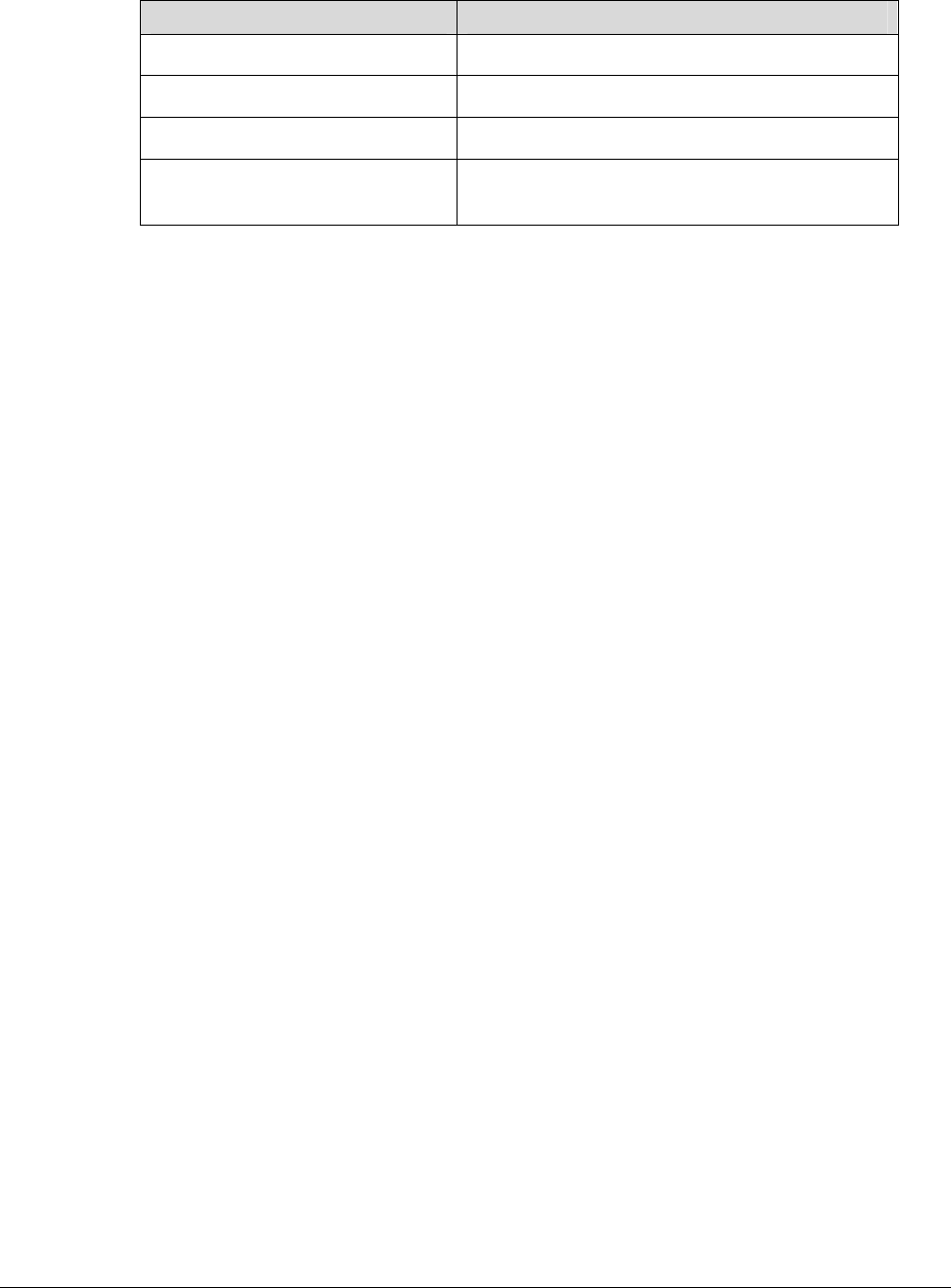
WiN5200 Equipment Configuration and Monitoring | 39
Bar LEDs SNR
Six bar LEDs are On SNR ≥ 24dB and RSSI ≥ -75dBm
Seven bar LEDs are On SNR ≥ 24dB and RSSI ≥ -70dBm
Eight bar LEDs are On SNR ≥ 24dB and RSSI ≥ -60dBm
Only the 8
th
LED is On (Most
significant)
RSSI ≥ -20dBm (saturation)
Figure
5-7:Example of RSSI Scan behavior
5.2.2 Link Indication
Another function of this LED is to indicate whether or not the SS have a link with the BS.
Blink - the link is down.
Constant light – the link is up.

WiN5200 Management | 40
6
Management

WiN5200 Management | 41
6.1 General
The CPEs can be monitored and controlled with a standalone PC or through a management
system (WiNMS) using the backhaul interface. The monitoring and control capabilities are
similar in both cases but the interface may appear different. This section will detail all the
monitoring and control capabilities and then will specify which of them are available through
each type of interface.
The local PC can connect to the internal WEB server using HTTP.
The CPEs have a standard MIB II and propriety MIB.
Management of the CPE device shall use SNMP.
All levels of management are secured by passwords.
There are no local displays on the CPEs. All the indications will have to be monitored via the
management system (WiNMS).
6.2 SW Download/Upgrade
Software can be loaded into the CPE in several ways:
• Using a local PC (connected to the nearby switch)
• Remotely using SNMP (over the backhaul interface)
• Remotely using FTP
The CPE supports a complete rollback option in case the upgrade does not work.
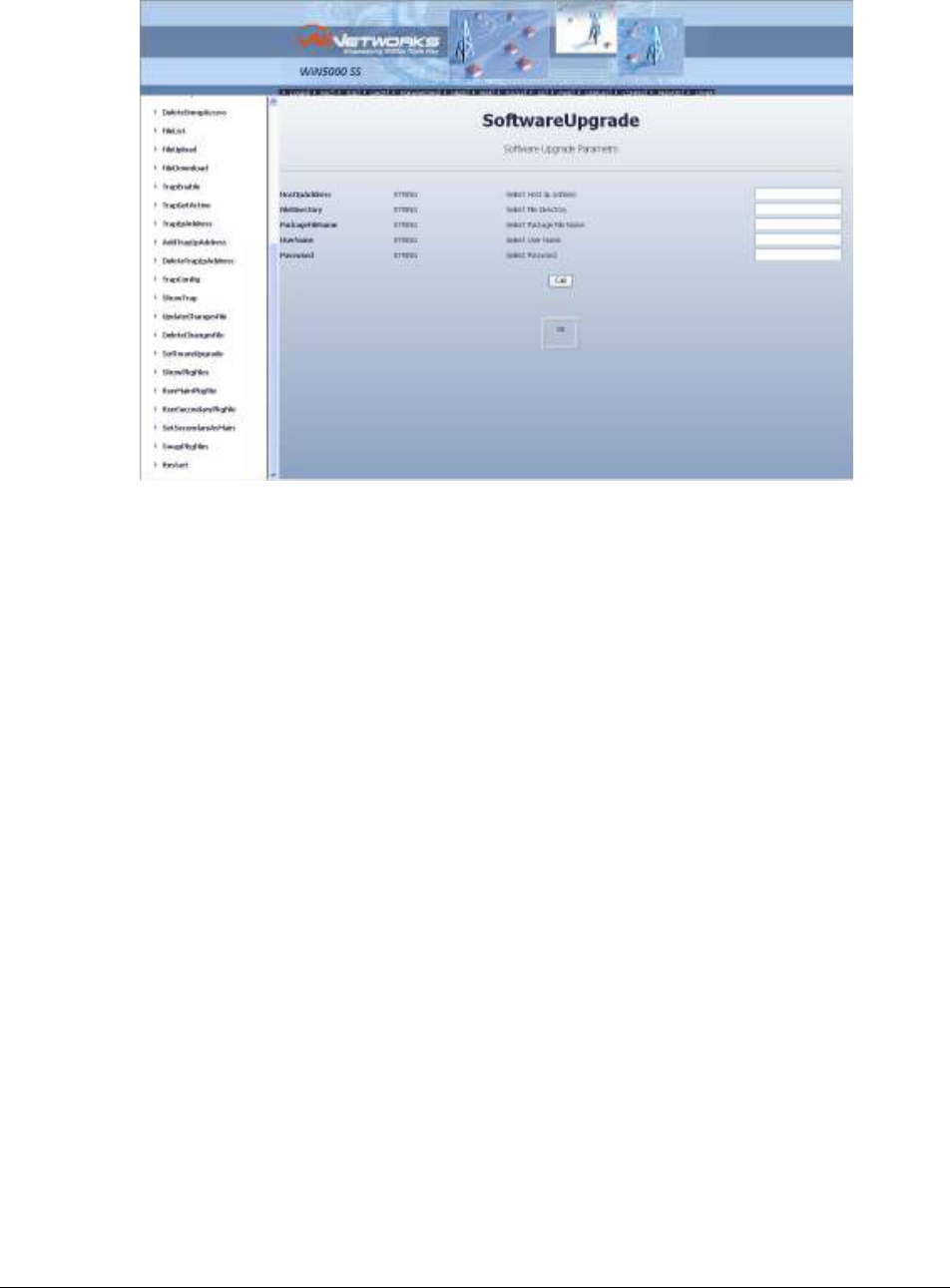
WiN5200 Management | 42
Figure
6-1: SoftwareUpgrade Screen
Fill the FTP server IP address in the HostIpAddress field
Fill the directory in which the new SW files are located in the FileDirectory field
In this directory there should be <filename>.pkg file
Fill in the file name of the .pkg file in the PackageFileName field
Fill in the username and password of the FTP server in the appropriate fields
Press the "call" button
Wait for the upgrade process to complete
6.3 Web-page Management
The monitored and controlled parameters are also available through web-page interface.
Please refer to Section 5 "Equipment Configuration and Monitoring" for basic configuration
and monitor screens.
The most common operating commands are listed in the following table. For sake of
convenience the commands are listed by tabs of the software.
Table
6-1: List of Commands - Configuration
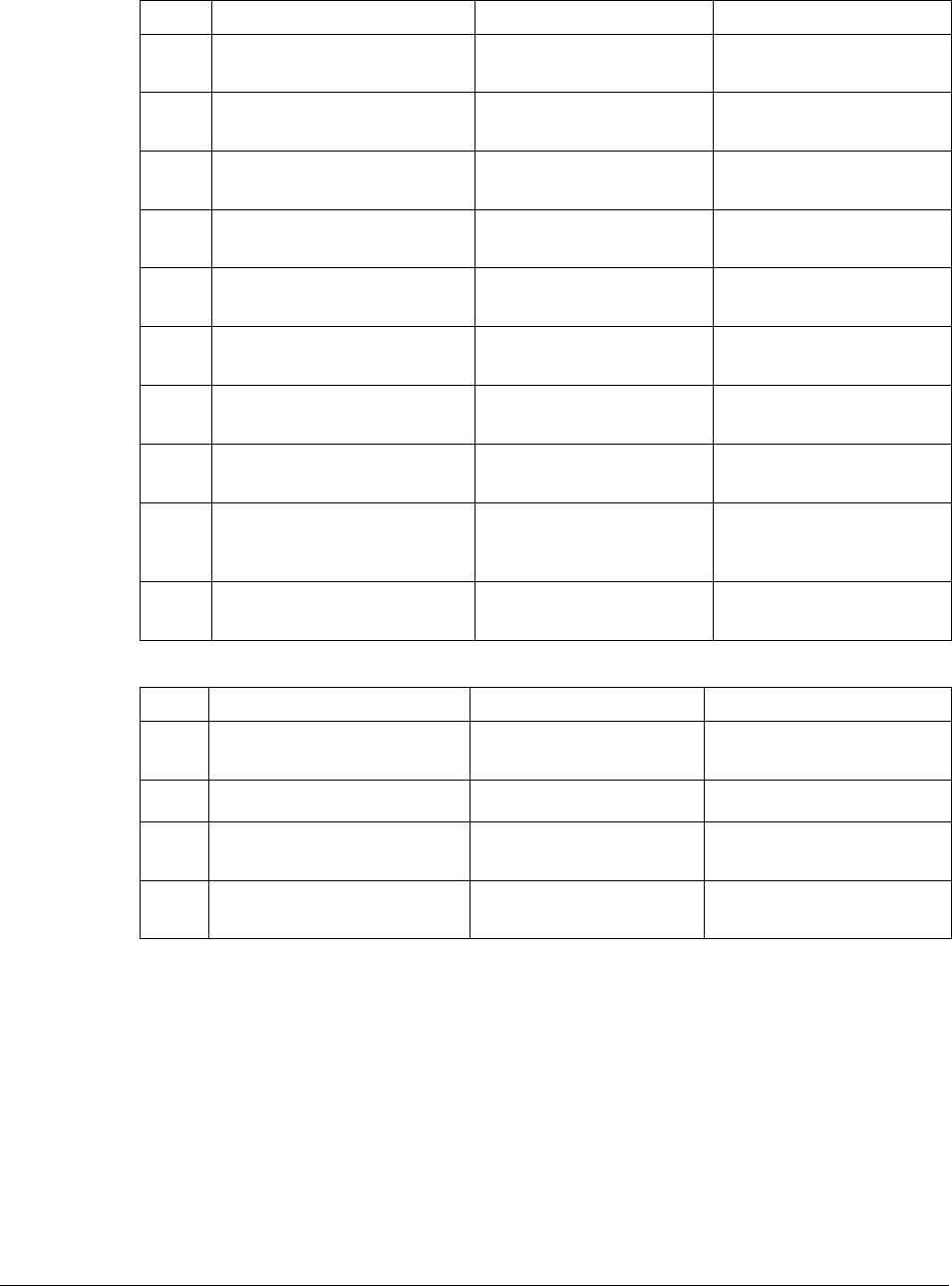
WiN5200 Management | 43
Tab Command Function Notes
Conf
ShowTxRxparam
Shows the Transmit and
Receive parameters
showscanner
Shows the scanning list of
channels/frequencies
addChannelToScanner
Adds a new channel to the
scanner
removeChannelfromScanner
Removes a channel from
the scanning list
clearScannerChannel
Resets all channel
scanners
showMacUl
Shows theMac Uplink
configuration
showMacDl
Shows the Mac Downlink
configuration
showRfRx
Shows the Radio Receiver
Frequency configuration
showRfTx
Shows the Radio
Transmitter Frequency
configuration
showLinkAdaptationDl
Shows the Downlink
Adaptation information
Table
6-2: List of Commands - SS
Tab Command Function Notes
SS
ssPhyStatsDl
Shows the physical status
of the device
startSs
Starts the 802.16 MAC
resetSs
Stops and resets the
802.16 MAC
showSs
Shows subscriber station
information
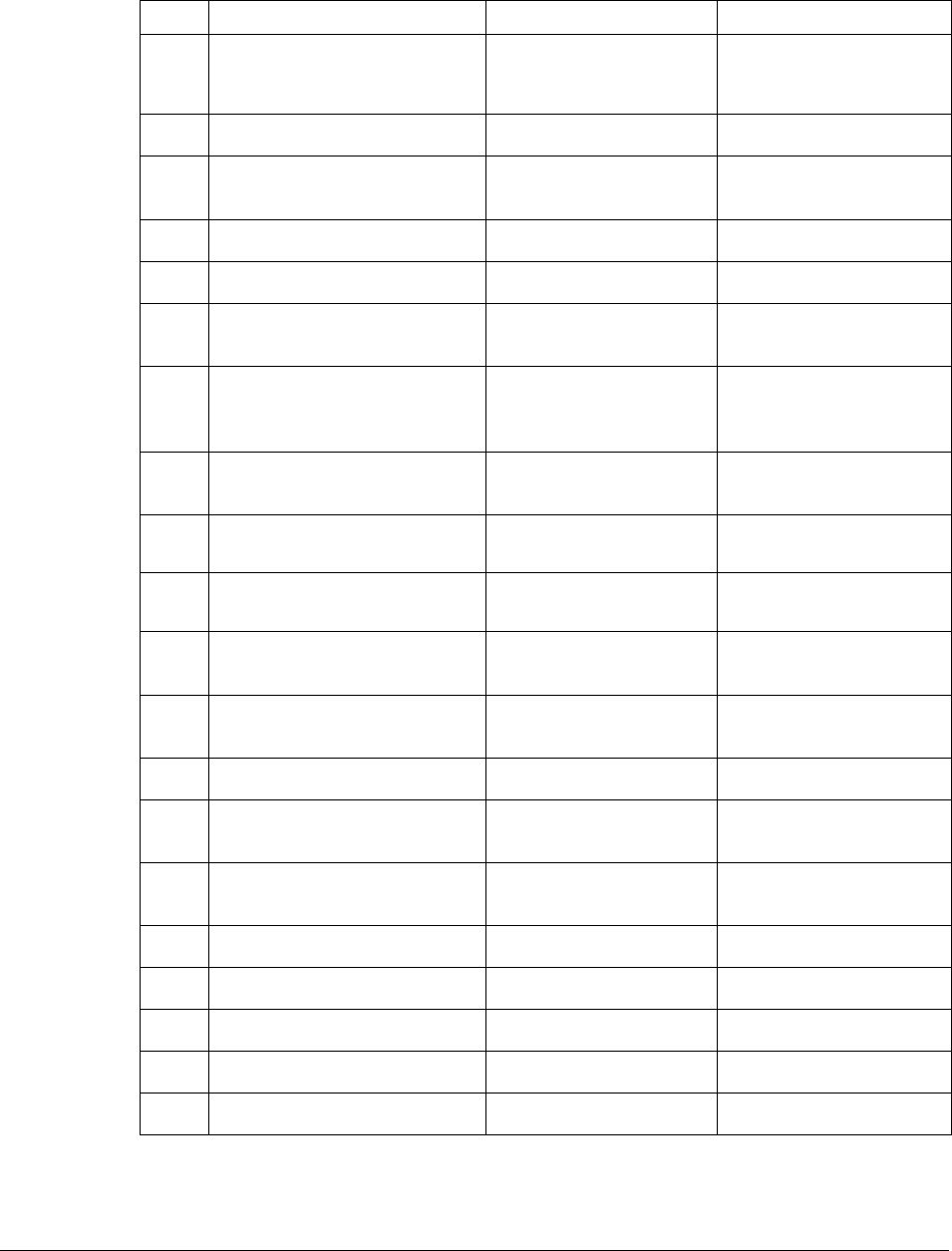
WiN5200 Management | 44
Table
6-3: List of Commands - Tools
Tab Command Function Notes
Tools
showMacAddress Shows the mac address
showMSGProtocol
showVersion
Shows the system
version
showRegisteredMsg Shows registered Msg
showIPAddressTable
setIPAddresTable
Set and configure
subscriber’s IP address
showAutorizedManager Shows a list of
authorized managers by
IP address
showAutorizedManager
Set
a list of authorized
managers
addAutorizedManager
Add authorized manager
to the list
addAutorizedManager
Delete authorized
manager from the list
addSnmpAccess
Add SNMP access by
IP address
DeleteSnmpAccess
Delete SNMP access by
IP address
Filelist
Shows the list of files
FileUpload
Upload files from the
computer
FileDownload
Download files to the
computer
Trapenable
Enables traps
TarpGetActive
Sends all active traps
TrapIpAddress
Sets trap IP address
AddTrapIpAddress
Add
trap IP address
deleteTrapIpAddress
Delete trap IP address

WiN5200 Management | 45
Tab Command Function Notes
TrapConfig
Configure a trap
showTrap
Shows trap parameters
SoftwareUpgrade
Shows software upgrade
parameters
showPkgFiles
Shows package file
indoemation
runMainPkfFile
Runs Main Package File
Following the download of
a new software package
this can be set as the main
package.
If the last update is not
helpful you can set it as
secondary package and
restart the base station
from the previous software
version
runSecondaryPkfFile
Runs Secondary Package
File
After reset the station
starts from secondary
package file
setSecondaryasMain
Sets Secondary File As
Main File
If the last update is not
helpful you can set it as
secondary package and
restart the base station
from the previous software
version
swapPkgFiles
Swaps Package Files Toggles between main and
secondary package and
saves
Restart
Restarts Subscriber’s
Station
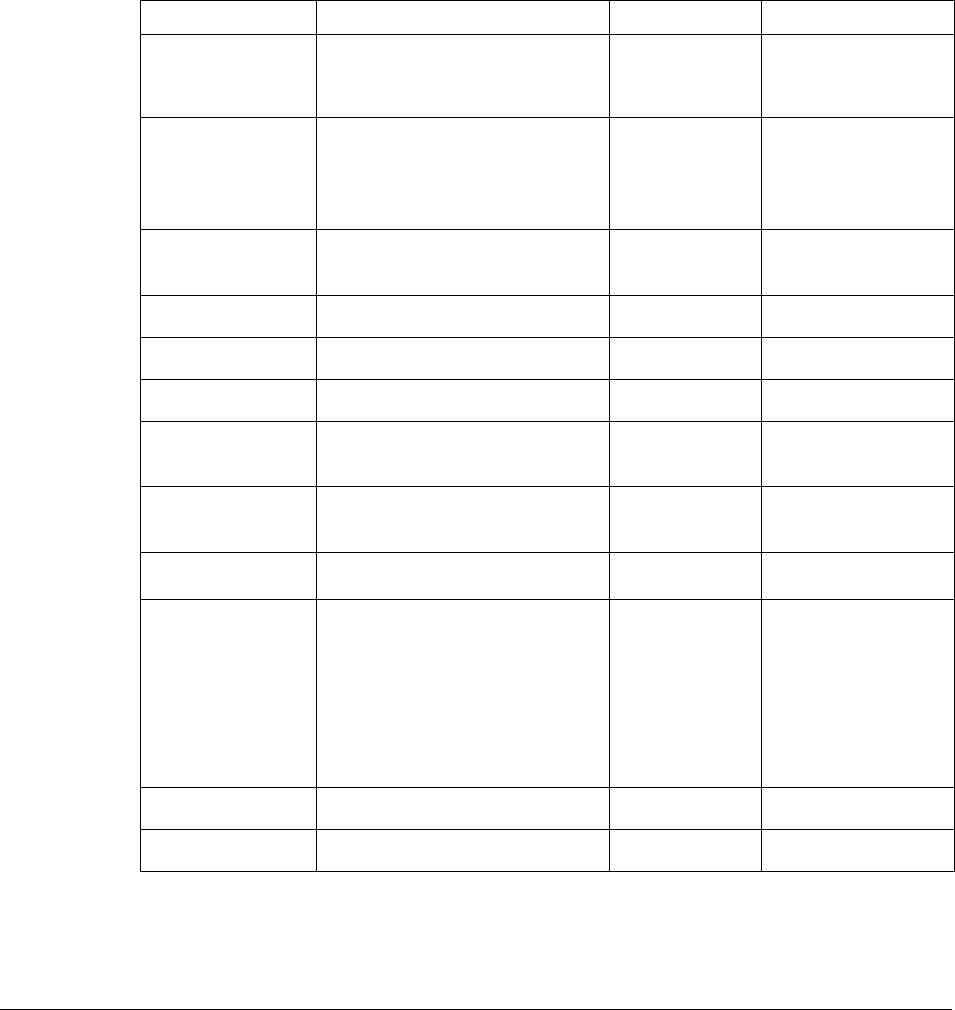
WiN5200 Management | 46
6.4 SNMP Management
There are two MIB types available in the CPE:
• the standard MIB II (RFC 1213)
• the private MIB
Table 6-4 describes the CPE Managed Parameters.
Table
6-4: Subscriber Station Parameters
Parameter Description MIB Type Remarks
Location site
+ Contact details
MIB II
Cell ID Activity
(Connected/Disconnected),
Speed (10/100/1000), Duplex
(Full/Half), IP Address,
Private
Data Interface
Status
MIB II
Temperature temperature inside the case
Private
Software Version all Modules software’s versions Private
Uptime on time from power up Private
Number of
registered SU
Private
SU MAC
Addresses
Private
SU Type Private
Radio Status Transmit: On/Off
Frequency: configured radio
frequency
Configured BW/FFT
Transmit power
Private
TX Counter Number of transmit packets Private
RX Counter Number of receive packets Private

WiN5200 Appendix A – Product Specification | 47
Appendix A – Product Specification
Radio and Modem:
Frequency WiN5213: 1350 MHz to 1500
MHz
WiN5235: 3300 MHz to 3800
MHz
Radio Access Method IEEE802.16-2005 (16e OFDMA)
Operation Mode TDD
Compatibility WiN52XX-2: Wave 2 Profile
(MIMO)
Channel Bandwidth 3.5 MHz, 5 MHz, 7MHz, 10 MHz
Frequency Resolution 0.25 MHz
Antenna Support Integral
Number of Antennas 2
Antenna Diversity Support STC/MIMO
Output Power [P1dB]
2W
Output Power
(average)
23 dBm +/-1dB maximum
TPC 45dB
FFT/Modulation 1024/512 FFT points;
QPSK, 16QAM, 64QAM
FEC Convolution Code and Turbo
Code
Dynamic range RX: -100dBm :-20 dBm
TX: -20dBm : +24 dBm
Data Communication (Through indoor unit):
Ethernet Standard
Compliance
IEEE 802.3 CSMA/CD
Ethernet Port 10/100 Mbps, Half/Full Duplex
with Auto Negotiation
VLAN Support IEEE 802.1Q
Traffic Classification • IEEE 802.1p
• DiffServ (DSCP)
Max User Throughput DL: 12Mbps, UL: 6Mbps
Ordering Information:
Part Number WiN52XX-2-02-W
XX – Frequency range See frequency table for
details
Indoor Unit (ETH) Compatibility:
WiN1010 Data Adapter
Configuration and Management:
Local Management • Telnet
• SNMPv2
• Web Browser
Remote Management SNMPv2 over wireless via the
base station
SNMP Agent SNMP ver 2 client: MIB II (RFC
1213), Private Win-Max MIBs
Authentication EAP-TTLS:
Device: X509 digital certificate
User: MS-CHAP
Software Upgrade FTP
Remote Configuration FTP
Mechanical, Electrical and Environmental:
Dimensions (w/o the
antenna) [H, W, D]
224 x 92 x 61 mm
Weight 1.5 kg
Power Source 48VDC from the indoor unit over
the indoor-outdoor cable
Power Consumption 17W maximum
Operating Temperature -40°C to +55°C
Operating Humidity 5%-95% non condensing,
Weather protected
Standards Compliance:
EMC FCC part 15, subpart B, class B
ETSI EN 301489-1/4
Safety TUV-UL 60950-1
EN 60950-1
Radio FCC Part27
ETSI EN 302 326-1/2/3
Environmental
Enclosure
ETS 300 019
Type 3R (IP66)
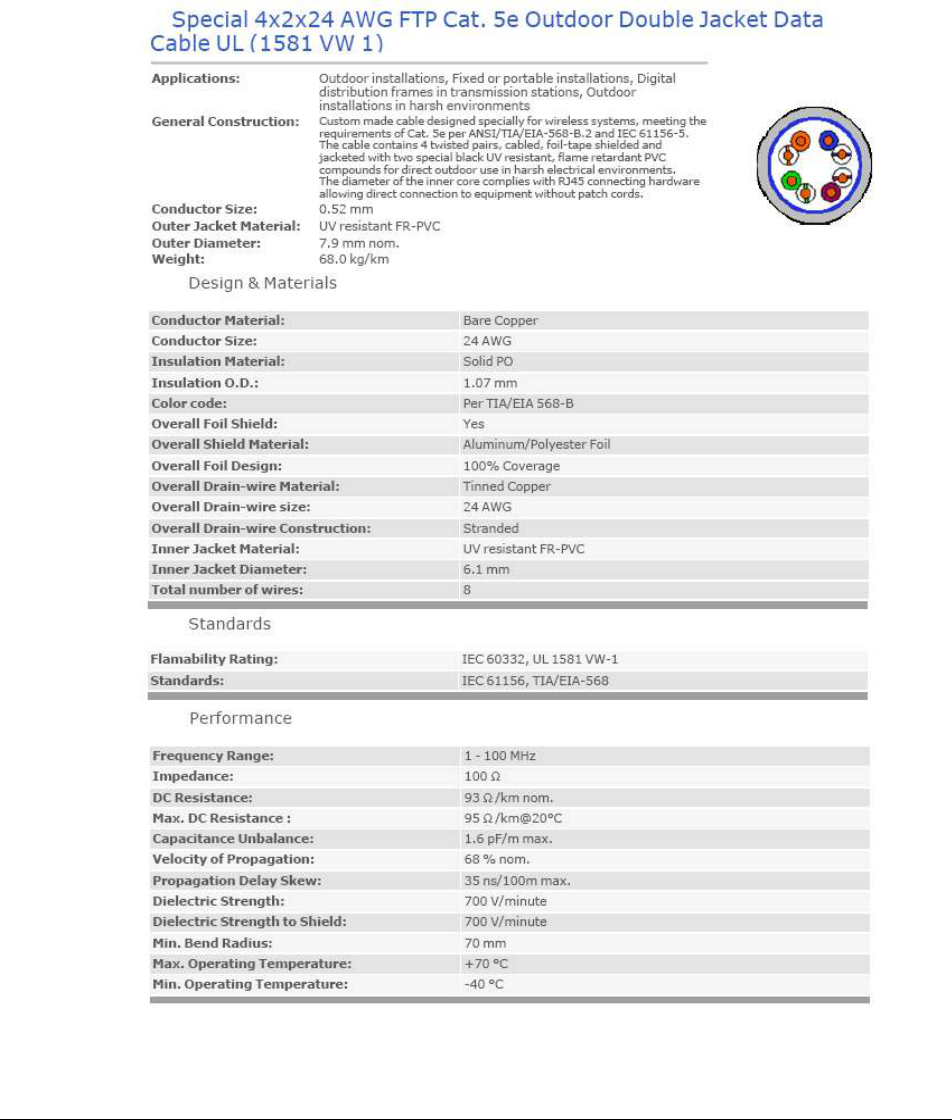
List of Acronyms
WiN5200 Appendix B – IDU to ODU Cable Specifications | 48
Appendix B – IDU to ODU Cable
Specifications
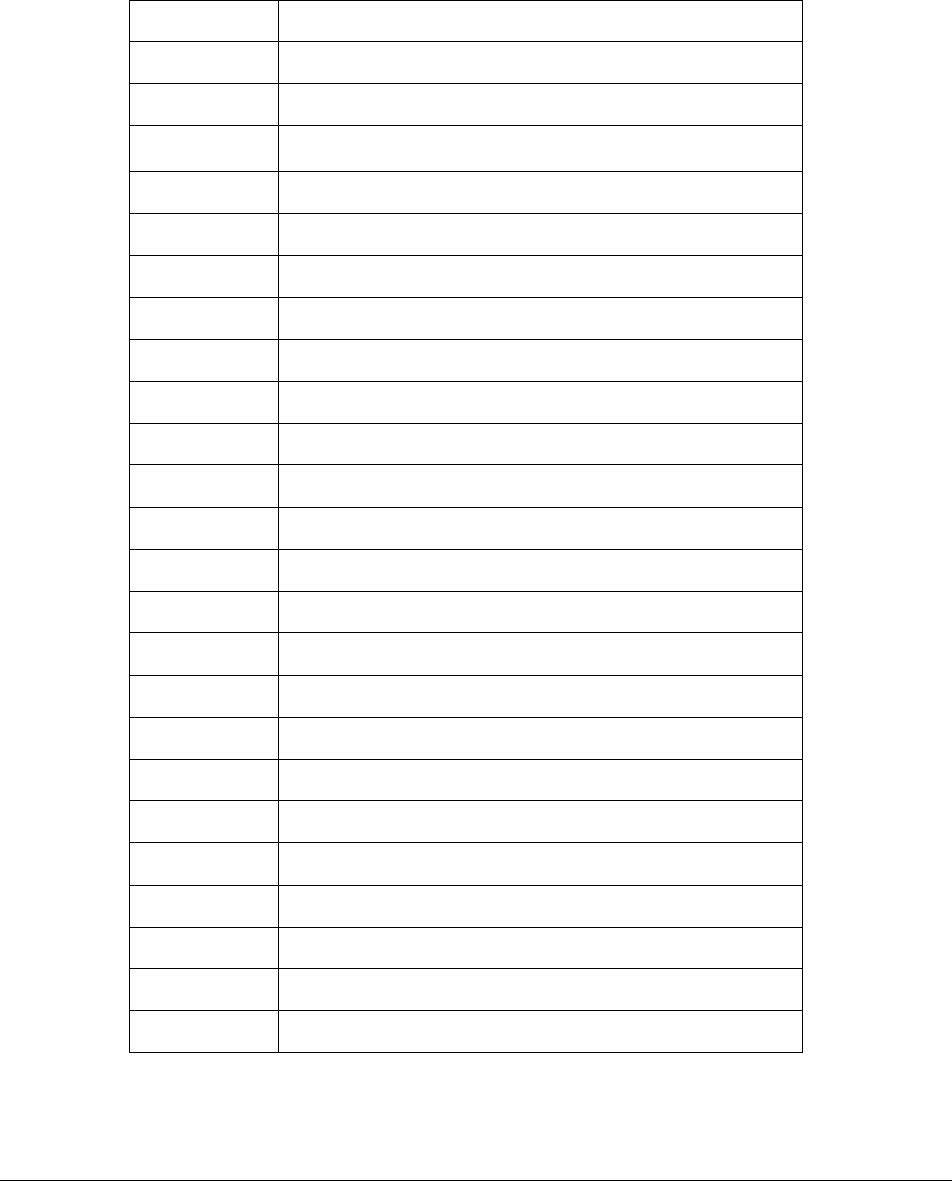
List of Acronyms
WiN5200 List of Acronyms | 49
List of Acronyms
AAA Authentication Authorization Accounting
AES Advanced Encryption Standard
ALG Application-Level Gateway
AMC
A
daptive Modulation and Coding
API Application Programming Interface
ARPU Average Revenue Per Unit
ASN
Access Service Network
ASP Application Service Provider
ATPC
Automatic Transmit Power Control
BE
Best Effort
BPSK Binary Phase Shift Keying
BST Base Station
BWA Broadband Wireless Access
CAPEX Capital Expenditure
CBST Compact Base Station
CPE Customer Premise Equipment
DES Data Encryption Standard
DHCP Dynamic Host Configuration Protocol
DMZ Demilitarized Zone
DNS Domain Name System
DSL Digital Subscriber Line
DSLAM Digital Subscriber Line Multiplexer
DVB Digital Video Broadcast
EAP Extensible Authentication Protocol
ErtPS Extended Real-Time Polling Service
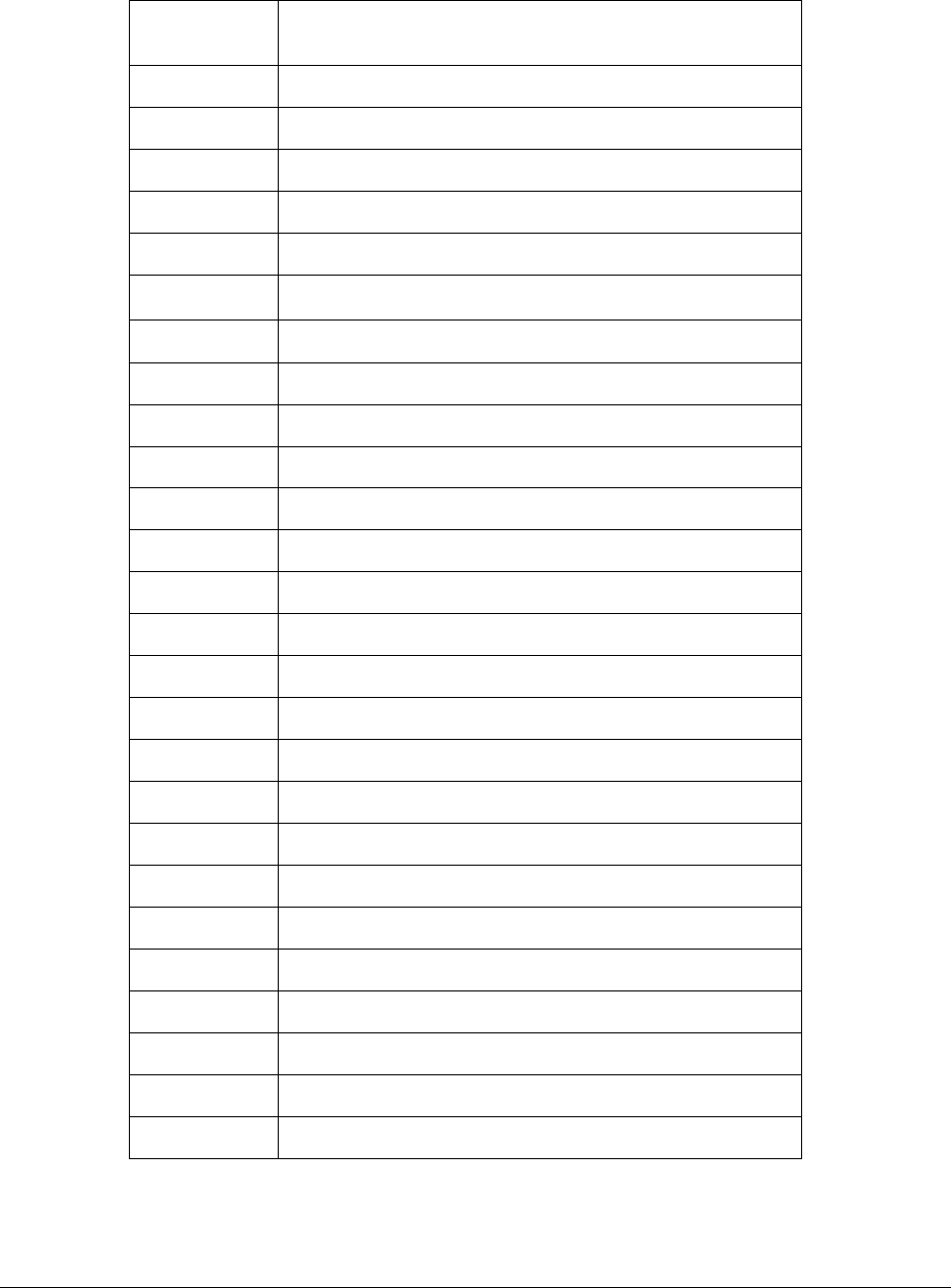
List of Acronyms
WiN5200 List of Acronyms | 50
FCAPS Functionality Configuration Accountability Performance
Security
FFT Fast Fourier Transfer
FTP File Transfer Protocol
FUSC Fully Used Sub-Channelization
FXS Foreign Exchange Subscriber
GW Gateway
HA
Home Agent
HTTP HyperText Transport Protocol
IAD Integrated Access Device
ICMP Internet Control Message Protocol
IDU Indoor Units
IEEE Institute of Electronic and Eclectic Engineers
IGMP Internet Group Multicast Protocol
IMS IP Multimedia System
IOS Internetwork Operating System
IP Internet Protocol
IPSec IP Security
LAN Local Area Network
LOS Line-of-sight
MAC Media Access Control
MAI Multiple Access Interference
MAN Metropolitan Area Network
MGCP Media Gateway Control Protocol
MIMO Multiple-Input, Multiple-Output
MIP Mobile IP
MOS4 Mean Opinion Score (voice quality 1-5)
MOS5 Mean Opinion Score (voice quality 1-5)
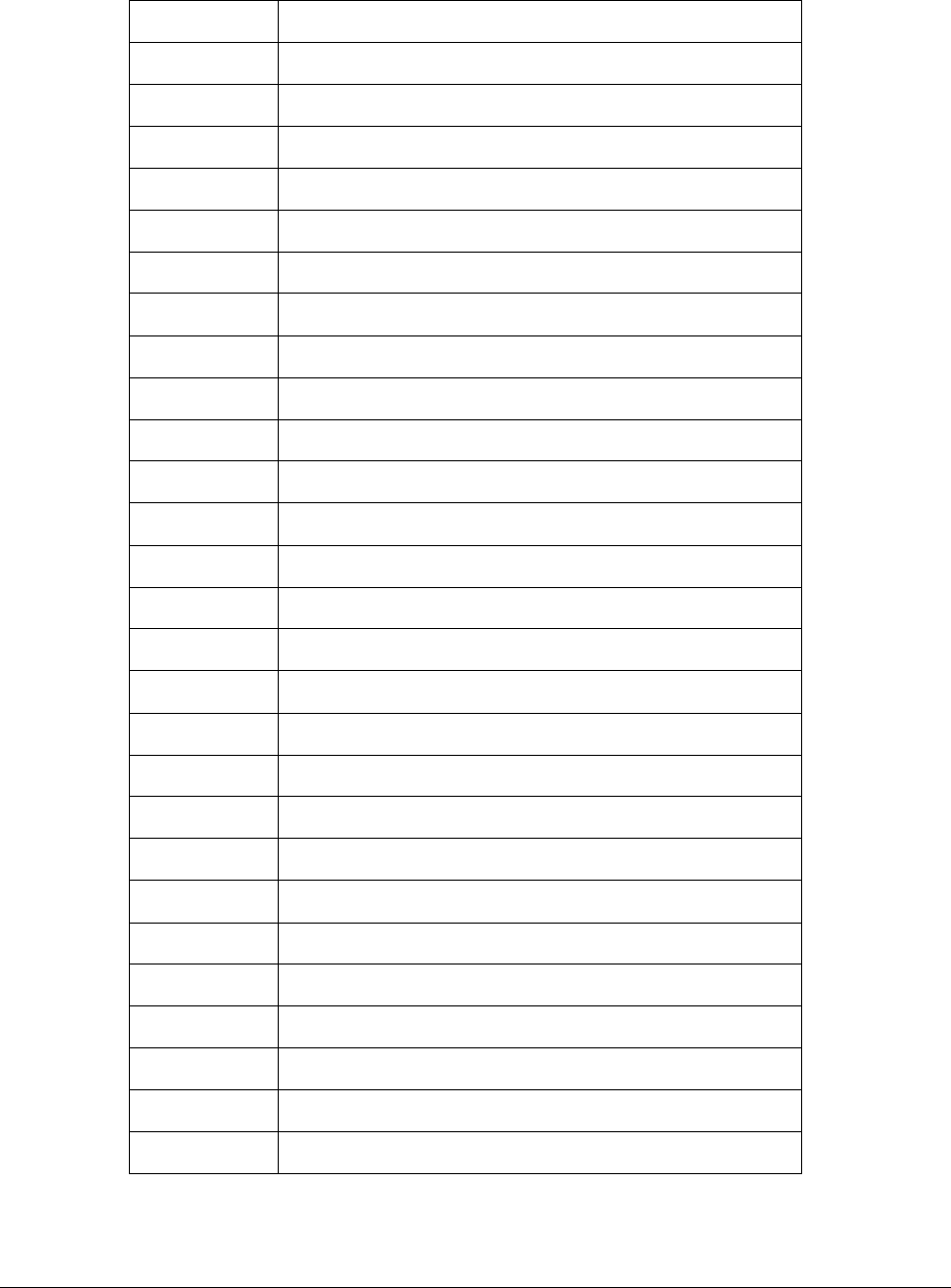
List of Acronyms
WiN5200 List of Acronyms | 51
MSG Multi-Service Gateways
MTU Maximum Transmission Unit
MTU Multiple Tenant Unit
NAP Network Access Provider
NAPT Network Address Port Translation
NEBS Network Equipment Building System
NMS Network Management System
NLOS Non-line-of-sight
nrtPS Non-Real Time Polling Service
NSP Network Service Provider
NVoD Near Video on Demand
NWG Network Working Group
OAM Operations and Maintenance
ODU Outdoor Units
OEM Original Equipment Manufacturer
OFDM Orthogonal Frequency Division Multiplexing
OFDMA Orthogonal frequency division multiple access
OPEX Operational Expenditure
P-CSCF Proxy - Call Session Control Function
PDA Personal Digital Assistant
PDF Portable File Format
PMIP Proxy Media IP
POP Point of Presence
POP3 Post Office Protocol 3
POTS Plain Old Telephony System
PPP Point-to-Point Protocol
PPTP Point-to-Point Tunneling Protocol
PSK Phase Shift Keying

List of Acronyms
WiN5200 List of Acronyms | 52
PSTN Public Switched Telephone Network
PUSC Partially used sub-channelization
PVR Personal Video Recorder
QAM Quadrature Amplitude Modulation
QoS Quality of Service
QPSK Quadrature Phase Shift Keying
RC Return Channel
RF Radio Frequency
RG Residential Gateway
RIP Routing Information Protocol
ROI
Return of Investment
rtPS
Real-Time Polling Service
SF
Service Flow
SIP
Session Initiation Protocol
SLA Service Level Agreements
SNMP
Simple Network Management Protocol
S-OFDMA Scalable Orthogonal frequency division multiple access
SOHO Small Office/Home Office
SS Subscribers
STB Set Top Box
STC Space-time coding
SU Subscriber Unit
TCP Transmission Control Protocol
TDD Test Driven Design
TFTP Trivial File Transfer Protocol
TMN Telecommunication Management Sysytem
UDP User Datagram Protocol
UGS Unsolicited Grant Service
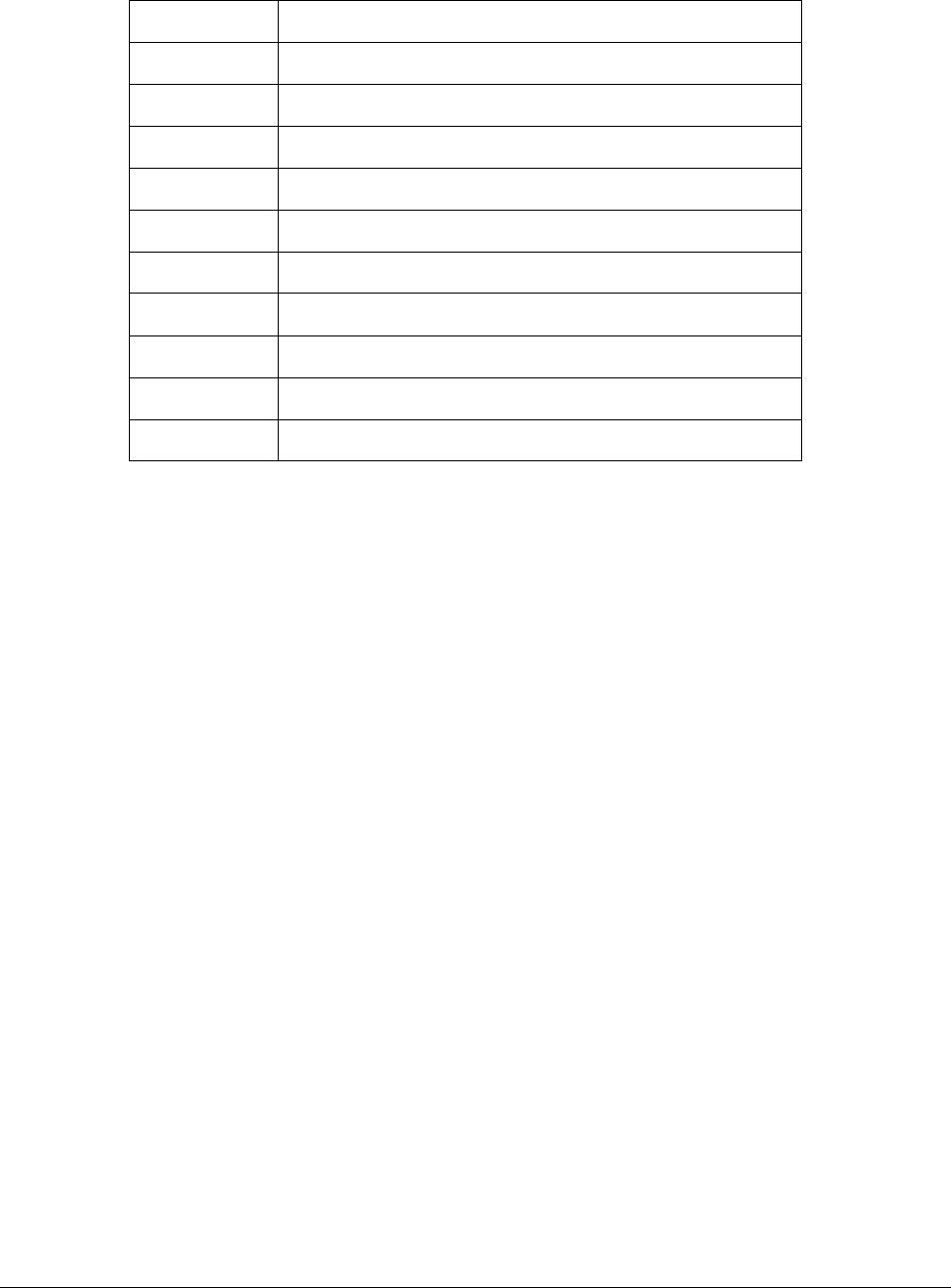
List of Acronyms
WiN5200 List of Acronyms | 53
URL Universal Resource Locator
USB Universal Serial Bus
VoD Video on Demand
VoIP Voice over IP
VPN Virtual Private Network
WAN Wide Area Network
WiMAX Worldwide Interoperability for Microwave Access
Win-MAX™ WiNetworks WiMAX Product Family
WiNMS
WiNetworks Network Management System
WLL Wireless Local Loop
WMAN Wireless Metropolitan Area Networks