Siemens AYTERMINAL GSM telephone User Manual UM AyTerminal AyAlarm
Siemens AG GSM telephone UM AyTerminal AyAlarm
Siemens >
Contents
- 1. User manual AyAlarm
- 2. User manual AyCare
User manual AyAlarm
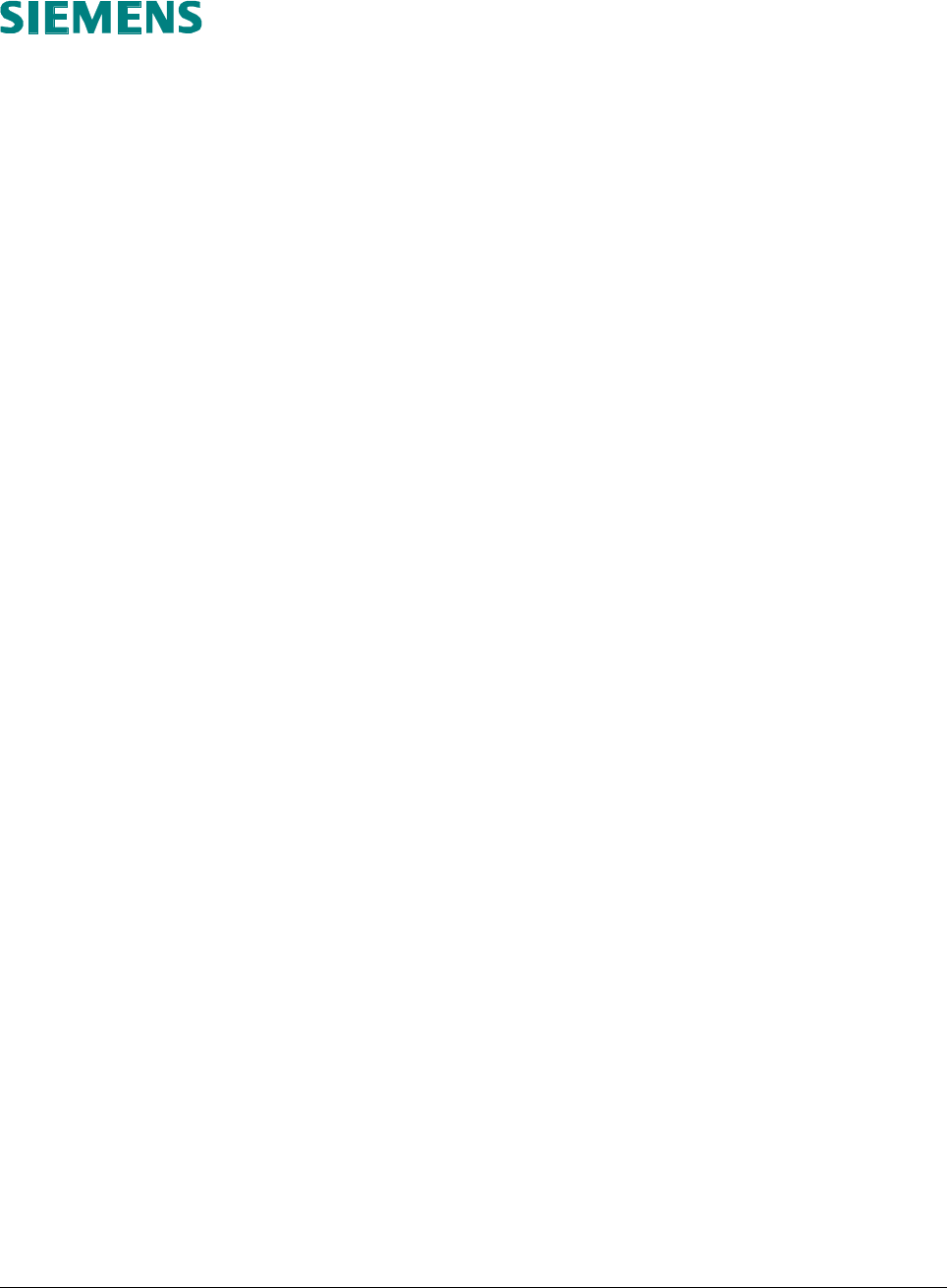
User Manual for AyAlarm AyTerminal
V2.1
User Manual for AyAlarm
V2.1
AyTerminal
© Siemens AG Österreich 2007
Issued by
Siemens AG Österreich (Siemens Austria)
Program and System Engineering
PSE CSS MPS
Gudrunstraße 11
A-1100 Vienna Page 1 of 52
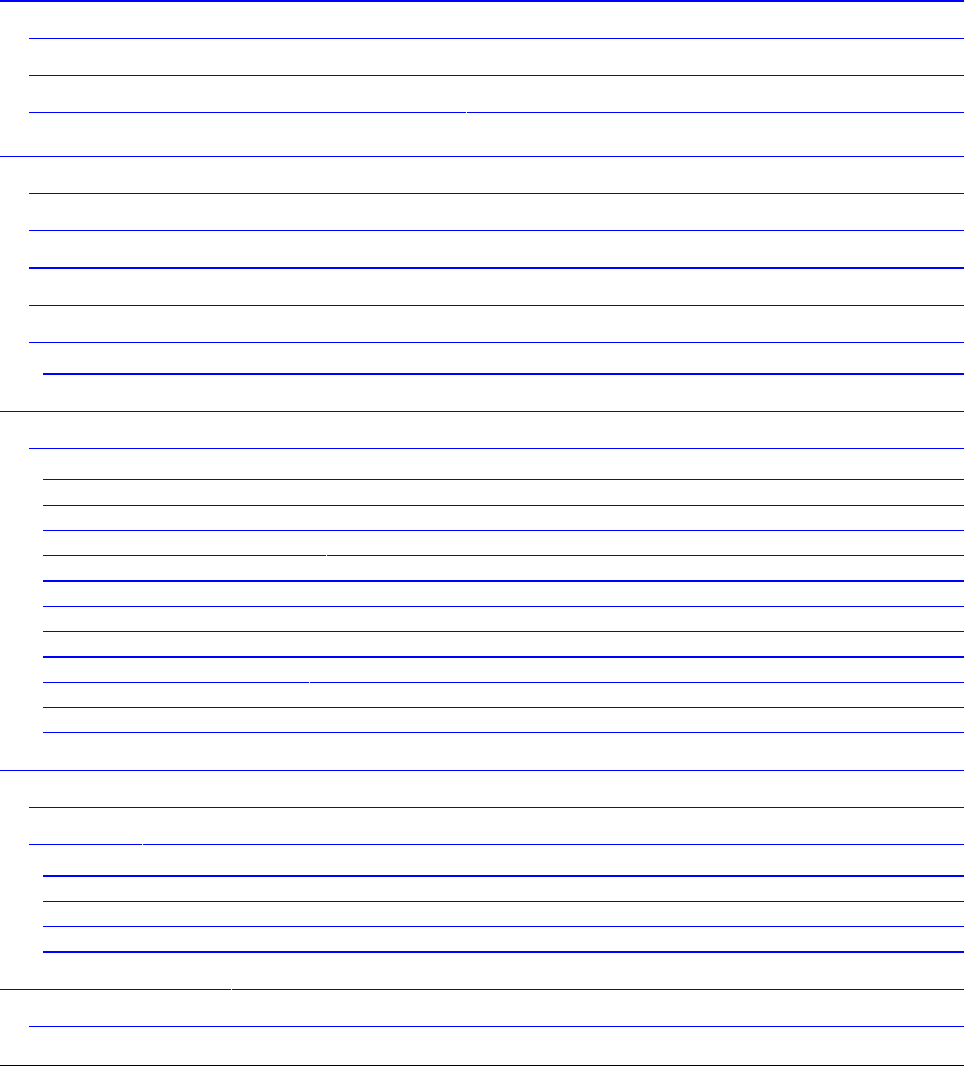
User Manual for AyAlarm AyTerminal
V2.1
Program and System Engineering
The reproduction, transmission, translation or exploitation of this document or its content is not permitted without express written
authority. Offenders will be liable for damages. All rights reserved, including rights created by patent grant or registration of a utility
model or design.
Right of technical modification reserved.
Contents
1 Introduction ................................................................................................................................. 4
1.1 Purpose of the document .................................................................................................... 4
1.2 Validity of the document ..................................................................................................... 4
1.3 Definitions of terms and abbreviations .............................................................................. 4
2 Quick instruction / reference ...................................................................................................... 5
2.1 Device description ............................................................................................................... 5
2.2 Getting started ..................................................................................................................... 5
2.3 Configuring the AyAlarm modes ........................................................................................ 5
2.4 Activating a mode ................................................................................................................ 6
2.5 Deactivating a mode or a triggered alarm .......................................................................... 6
2.6 Turning off the AyTerminal ............................................................................................... 6
3 AyTerminal device ...................................................................................................................... 7
3.1 Device description ............................................................................................................... 7
3.1.1 Hold-switch ..................................................................................................................... 8
3.1.2 Status LED ...................................................................................................................... 8
3.1.3 Lumberg Connector ....................................................................................................... 9
3.1.4 AySnapOn Connector .................................................................................................... 9
3.1.5 Navigation buttons ......................................................................................................... 9
3.1.6 Speaker ......................................................................................................................... 10
3.1.7 Microphone ................................................................................................................... 11
3.1.8 3D-Ego-motion sensor ................................................................................................. 11
3.1.9 Temperature sensor ..................................................................................................... 11
3.1.10 OLED display .............................................................................................................. 11
3.1.11 Battery charging ........................................................................................................ 11
4 Installation and startup ............................................................................................................. 12
4.1 Installation .......................................................................................................................... 12
4.2 Startup ................................................................................................................................ 13
4.2.1 Loading screen ............................................................................................................. 13
4.2.2 Emergency call mode ................................................................................................... 13
4.2.3 PIN/PUK input ............................................................................................................... 13
4.2.4 Boot screen ................................................................................................................... 14
5 AyAlarm application .................................................................................................................. 16
5.1 AyAlarm menu structure ................................................................................................... 17
Issued by
Siemens AG Österreich (Siemens Austria)
Program and System Engineering
PSE CSS MPS
Gudrunstraße 11
A-1100 Vienna Page 2 of 52
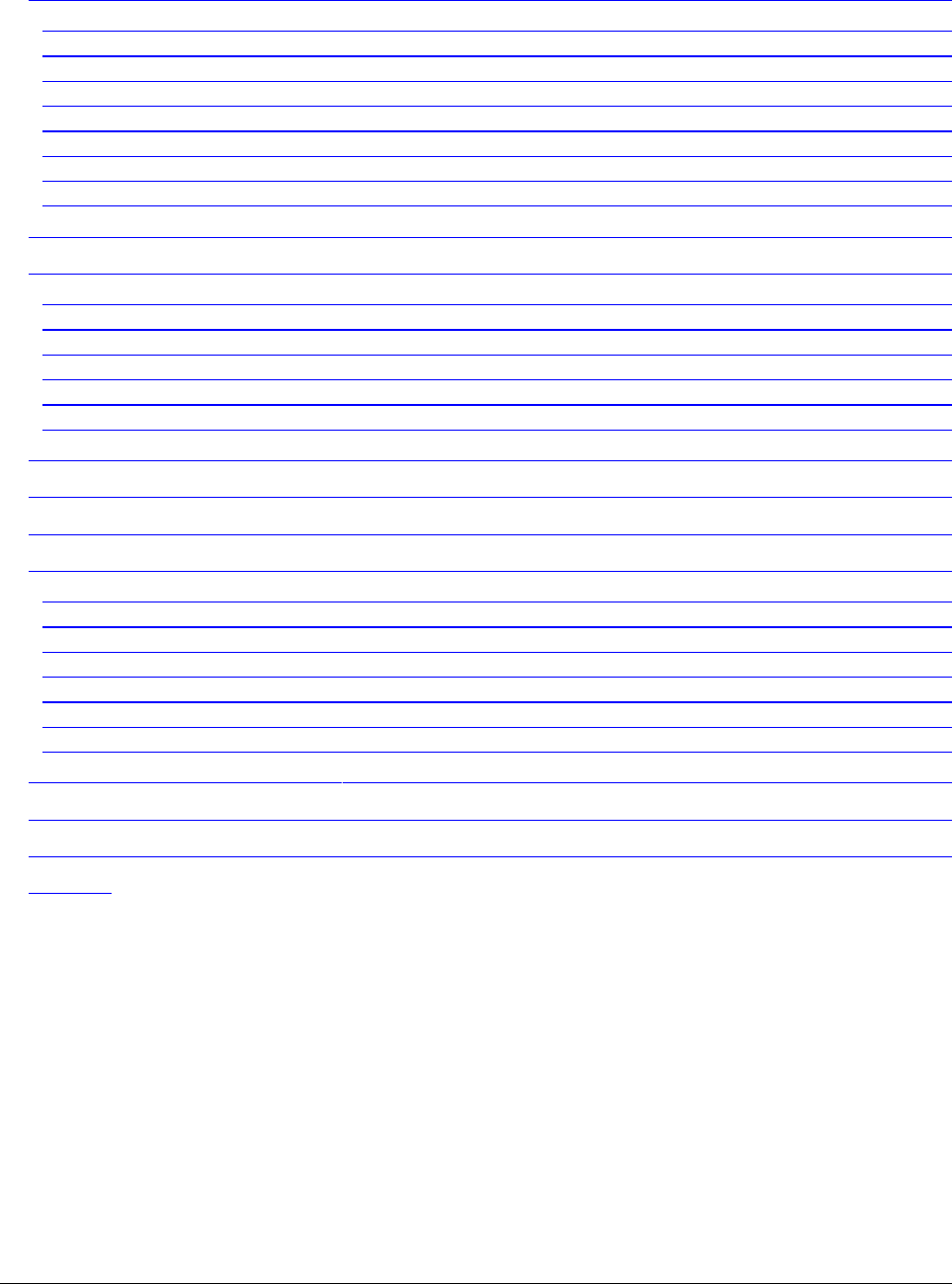
User Manual for AyAlarm AyTerminal
V2.1
5.2 Modes description ............................................................................................................. 18
5.2.1 Alarm clock ................................................................................................................... 18
5.2.2 Baggage Secure ........................................................................................................... 18
5.2.3 Room Monitor ............................................................................................................... 18
5.2.4 Car Alarm ...................................................................................................................... 18
5.2.5 Temperature Watchdog ................................................................................................ 18
5.2.6 Voice Call ...................................................................................................................... 18
5.2.7 AyAlarm mode specific settings ................................................................................. 19
5.2.8 AyAlarm alarms and notifiers ...................................................................................... 26
5.3 Selecting a mode ............................................................................................................... 26
5.4 Configuring a mode ........................................................................................................... 28
5.4.1 Activation Time ............................................................................................................. 28
5.4.2 Auto start ...................................................................................................................... 31
5.4.3 Notifiers ......................................................................................................................... 31
5.4.4 Triggers ......................................................................................................................... 34
5.4.5 Duration ......................................................................................................................... 39
5.4.6 Overview ....................................................................................................................... 39
5.5 Activating/Starting a mode ................................................................................................ 41
5.6 Deactivating a mode or a triggered alarm ........................................................................ 43
5.7 Emergency Call .................................................................................................................. 43
5.8 Settings .............................................................................................................................. 44
5.8.1 AyServer Sync .............................................................................................................. 44
5.8.2 AySnapOn ..................................................................................................................... 45
5.8.3 AyTerminal .................................................................................................................... 45
5.8.4 Audio ............................................................................................................................. 48
5.8.5 Clock .............................................................................................................................. 49
5.8.6 Display ........................................................................................................................... 49
5.8.7 Security ......................................................................................................................... 50
5.9 Turning off the AyTerminal ............................................................................................... 51
5.10 Involved sensors in AyAlarm modes ............................................................................. 52
5.11 Symbols on AyTerminal .................................................................................................. 52
52
Issued by
Siemens AG Österreich (Siemens Austria)
Program and System Engineering
PSE CSS MPS
Gudrunstraße 11
A-1100 Vienna Page 3 of 52
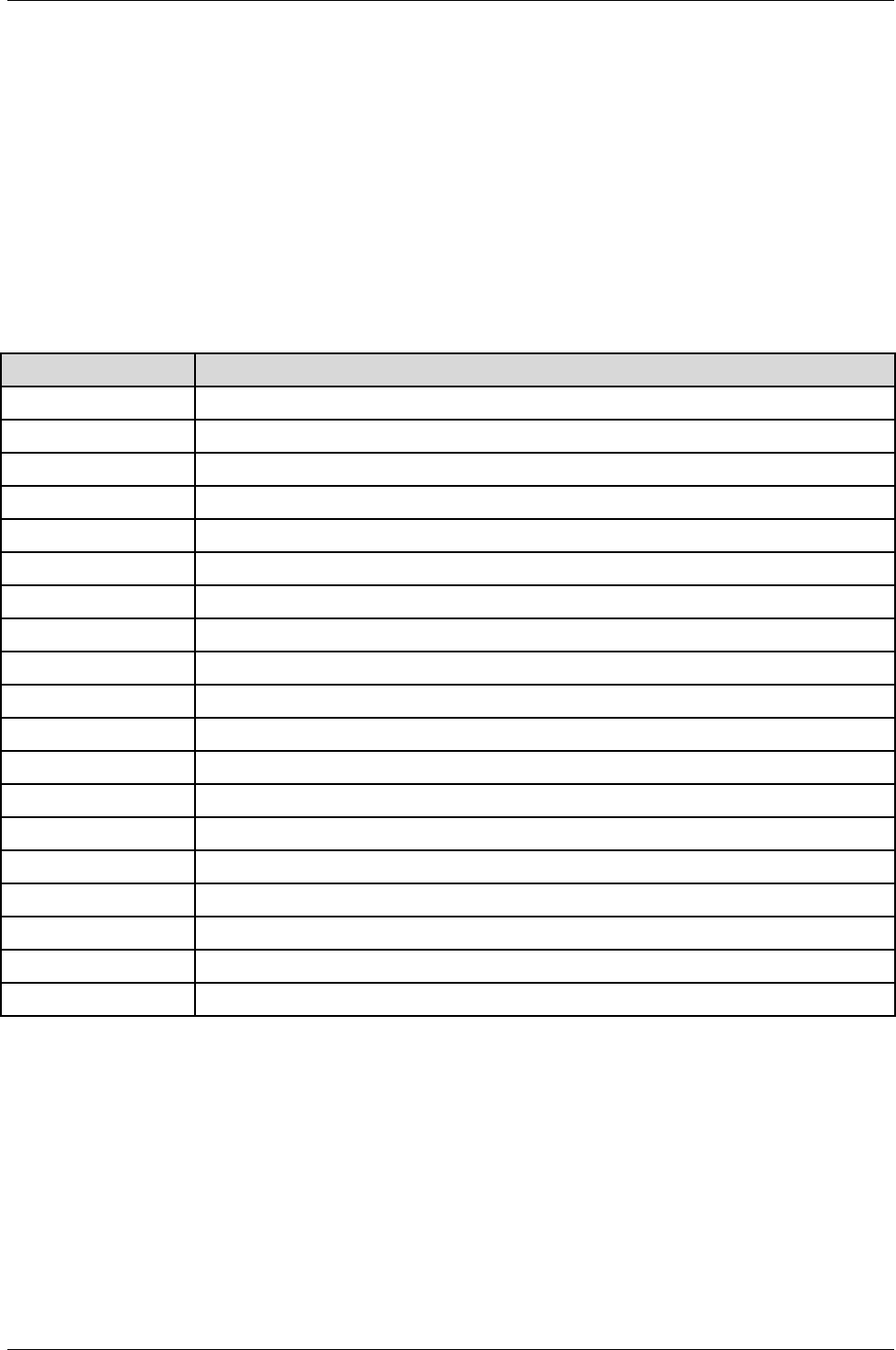
User Manual for AyAlarm AyTerminal
V2.1 AyAlarm application
1Introduction
1.1Purpose of the document
The purpose of this document is to describe and specify in detail the GUI for the product AyAlarm,
an AyTerminal application.
It is based on the version 1.0 of the AyAlarm application.
1.2Validity of the document
This document is valid for the AyTerminal project, a subproject of AySystem.
The document describes how to use the AyAlarm application.
1.3Definitions of terms and abbreviations
Abbreviation Description
APN Access Point Name
AySnapOn additional device to extend the functionality of the AyTerminal device
DNS Domain Name Server
EW East-West
GPRS General Packet Radio Service
GPS Global Positioning System
GSM Global System for Mobile Communications
GUI Graphical User Interface
IMEI International Mobile Equipment Identity
LED Light Emitted Diode
MSISDN Mobile Subscriber ISDN number
NET Network
NS North-South
OLED Organic Light Emitting Diode
PIN Personal Identification Number
PUK Personal Unblocking Key
SIM Subscriber Identity Module
SMS Short Message Service
URL Universal Resource Locator
Table 1-1 Abbreviations
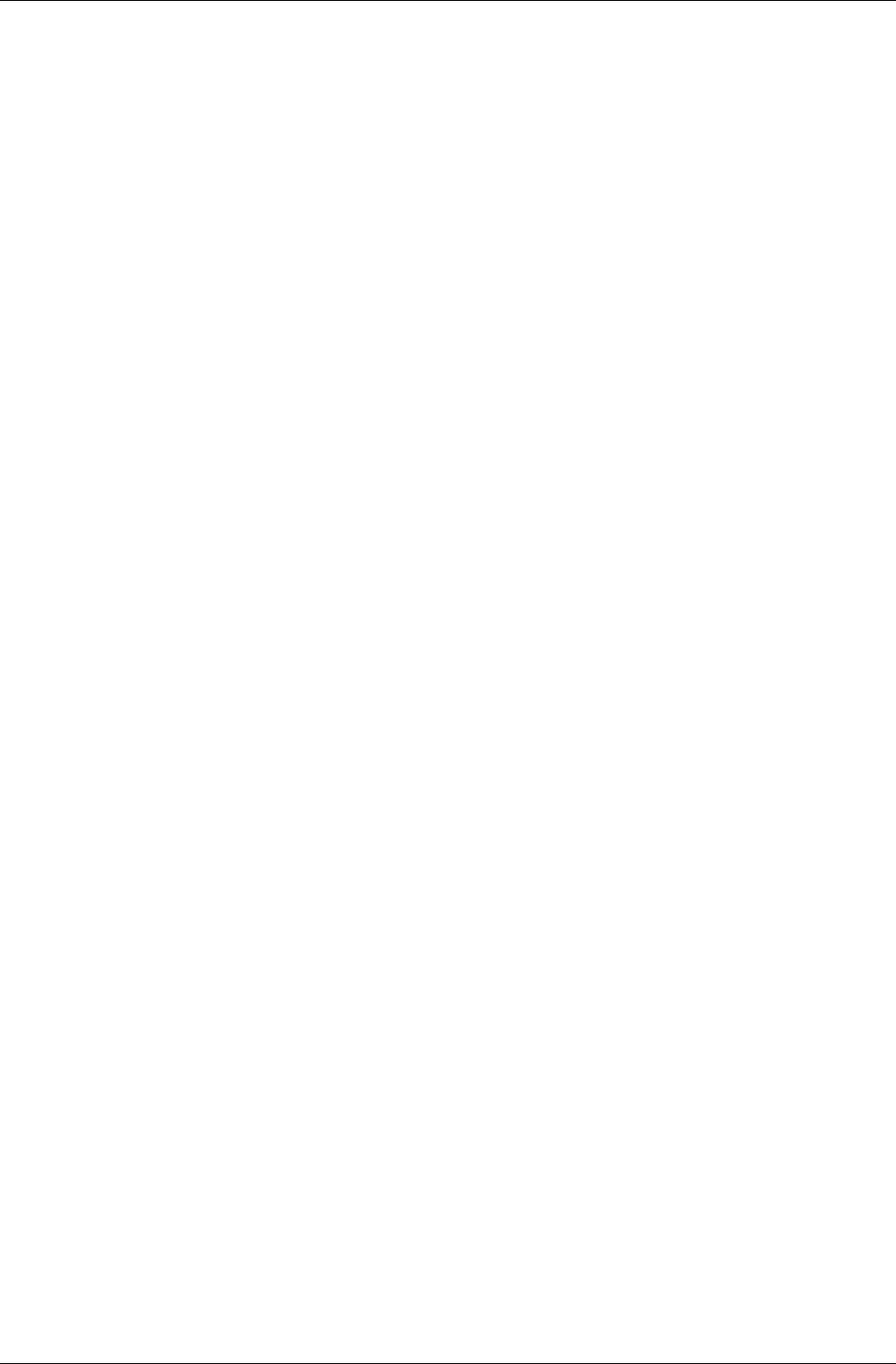
User Manual for AyAlarm AyTerminal
V2.1 AyAlarm application
2Quick instruction / reference
2.1Device description
The detailed device description you find in chapter 3.1.
The major parts are:
•Display (OLED display):
Used for information screens and for input screens.
There are 2 display modes: standard mode and jumbo mode (big-sized characters)
See chapter 3.1.9.
•Navigation buttons:
4 touch sensor buttons around the display:
- arrow up: up button
- arrow down: down button
- right button: Enter button
- left button: Cancel button
The display also represents a button (center button)
See chapter 3.1.5.
•Status LED:
provides feedback about the current AyTerminal status
See chapter 3.1.2.
2.2Getting started
•Insert SIM card and battery
See chapter 4.
•Turn on the device: press the central button for 2 seconds.
The loading screen will be displayed.
See chapter 4.2.1.
•Enter the PIN of the SIM card.
Select the OK option and press the Enter button (right button).
See chapter 4.2.3.
•Select the AyAlarm application and press the Enter button.
•Optional:
Define the deactivation code (sequence of 4 buttons, default: up button, right button, down
button, left button)
Definition via Settings > AyTerminal > AyApplication > Deactivation code
See chapter .
•Select the AyAlarm mode you want to start and press the Enter button.
If a mode is set to auto start, this mode will be started automatically.
See chapters 5.2 and 5.3.
2.3Configuring the AyAlarm modes
The detailed device description you find in chapter 5.4.
•Alarm clock:
Activation Time (see chapter 5.4.1)
Autostart (see chapter 5.4.2)
Notifiers (see chapter 5.4.3)
Alarm time
Duration (see chapter 5.4.5)
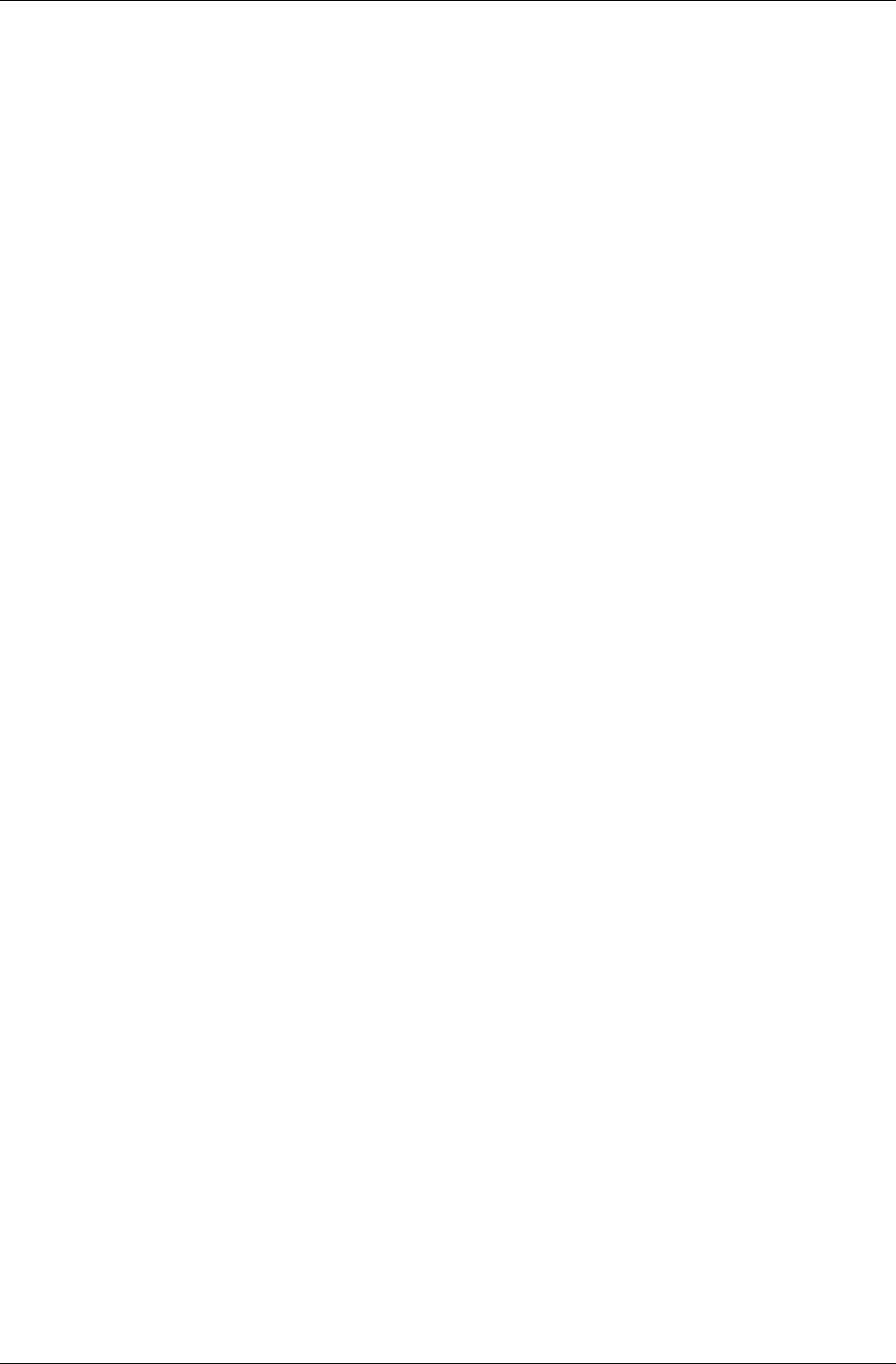
User Manual for AyAlarm AyTerminal
V2.1 AyAlarm application
•Baggage Secure:
Activation Time (see chapter 5.4.1)
Autostart (see chapter 5.4.2)
Notifiers (see chapter 5.4.3)
Triggers (see chapter 5.4.4)
Duration (see chapter 5.4.5)
•Room Monitor:
Activation Time (see chapter 5.4.1)
Autostart (see chapter 5.4.2)
Notifiers (see chapter 5.4.3)
Triggers (see chapter 5.4.4)
Duration (see chapter 5.4.5)
•Car Alarm:
Activation Time (see chapter 5.4.1)
Autostart (see chapter 5.4.2)
Notifiers (see chapter 5.4.3)
Triggers (see chapter 5.4.4)
Duration (see chapter 5.4.5)
•Temperature Watchdog:
Activation Time (see chapter 5.4.1)
Autostart (see chapter 5.4.2)
Notifiers (see chapter 5.4.3)
Triggers (see chapter 5.4.4)
Duration (see chapter 5.4.5)
•Voice Call:
Activation Time (see chapter 5.4.1)
Autostart (see chapter 5.4.2)
Notifiers (see chapter 5.4.3)
Phone number (see 5.4.3.3)
•Emergency Call (see chapter 4.2.2)
If this mode is activated, pressing the Enter button initiates an emergency call to the 112
emergency number.
This mode is also available, if no SIM card is inserted.
•Settings (see chapter 5.8)
For all the modes also an overview of the current settings is available (see chapter 5.4.6).
2.4Activating a mode
•To start the configured mode, select the Start option in the mode menu.
See chapter 5.5.
2.5Deactivating a mode or a triggered alarm
•Press the buttons that form the deactivation code.
See chapter 5.6.
2.6Turning off the AyTerminal
•If a mode is activated, deactivate this mode (enter the deactivation code).
•In the AyAlarm menu, select the Turn off option and press the Enter button. See chapter
5.9.
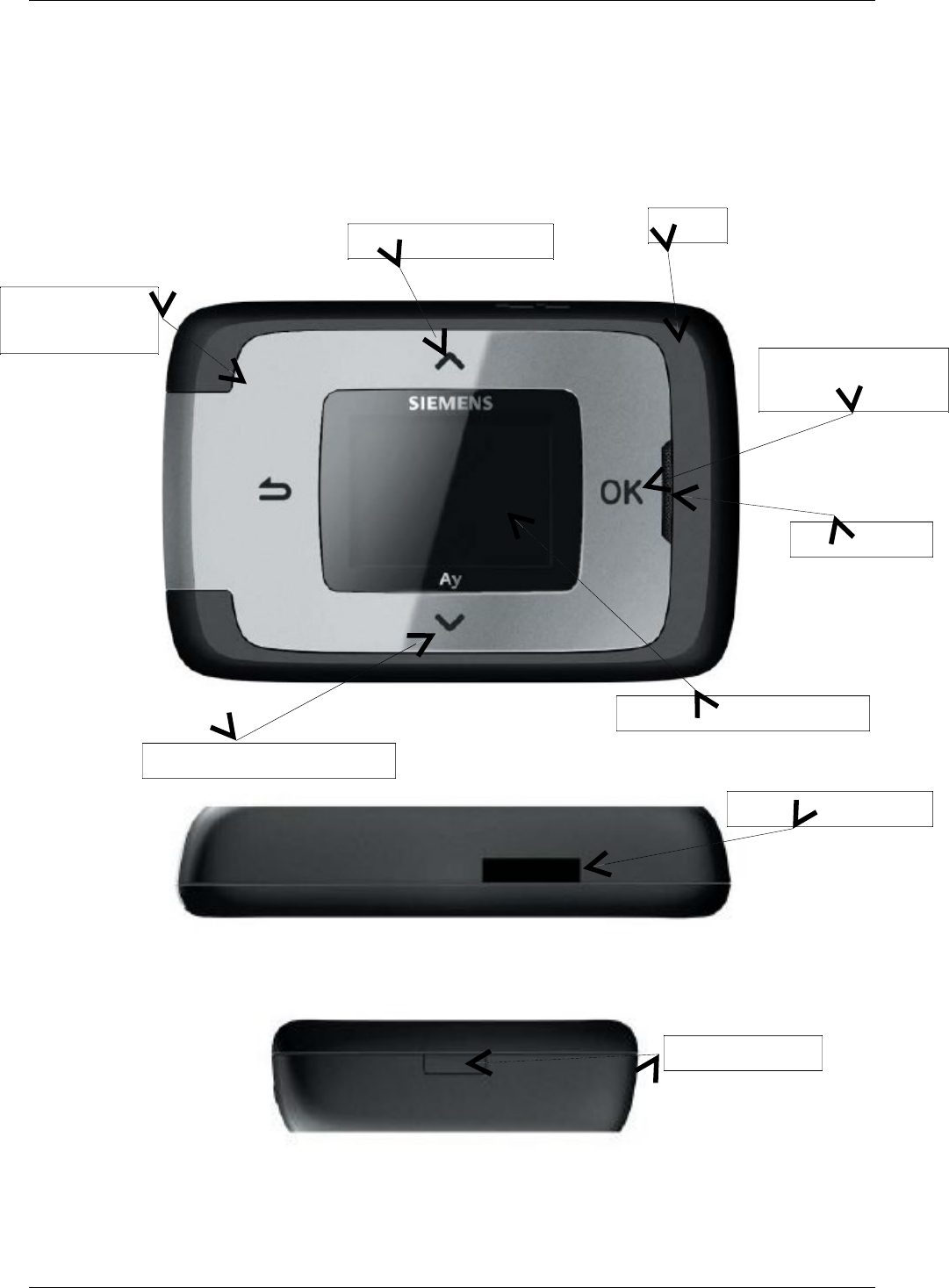
User Manual for AyAlarm AyTerminal
V2.1 AyAlarm application
3 AyTerminal device
3.1Device description
AyTerminal is a device that enables phone calls, temperature, noise and acceleration measuring,
sounding alarms or notifying user via web pages, voice call and/or SMS. All this numbered features
are AyApplication specific.
Figure 3-1 Front side of AyTerminal
Figure 3-2 Lumberg connector
Figure 3-3 Release button
Acceptance touch
button
Cancel tough
button
Up touch button
Down touch button
Display and central button
Loudspeaker
LED
Release button
Lumberg connector
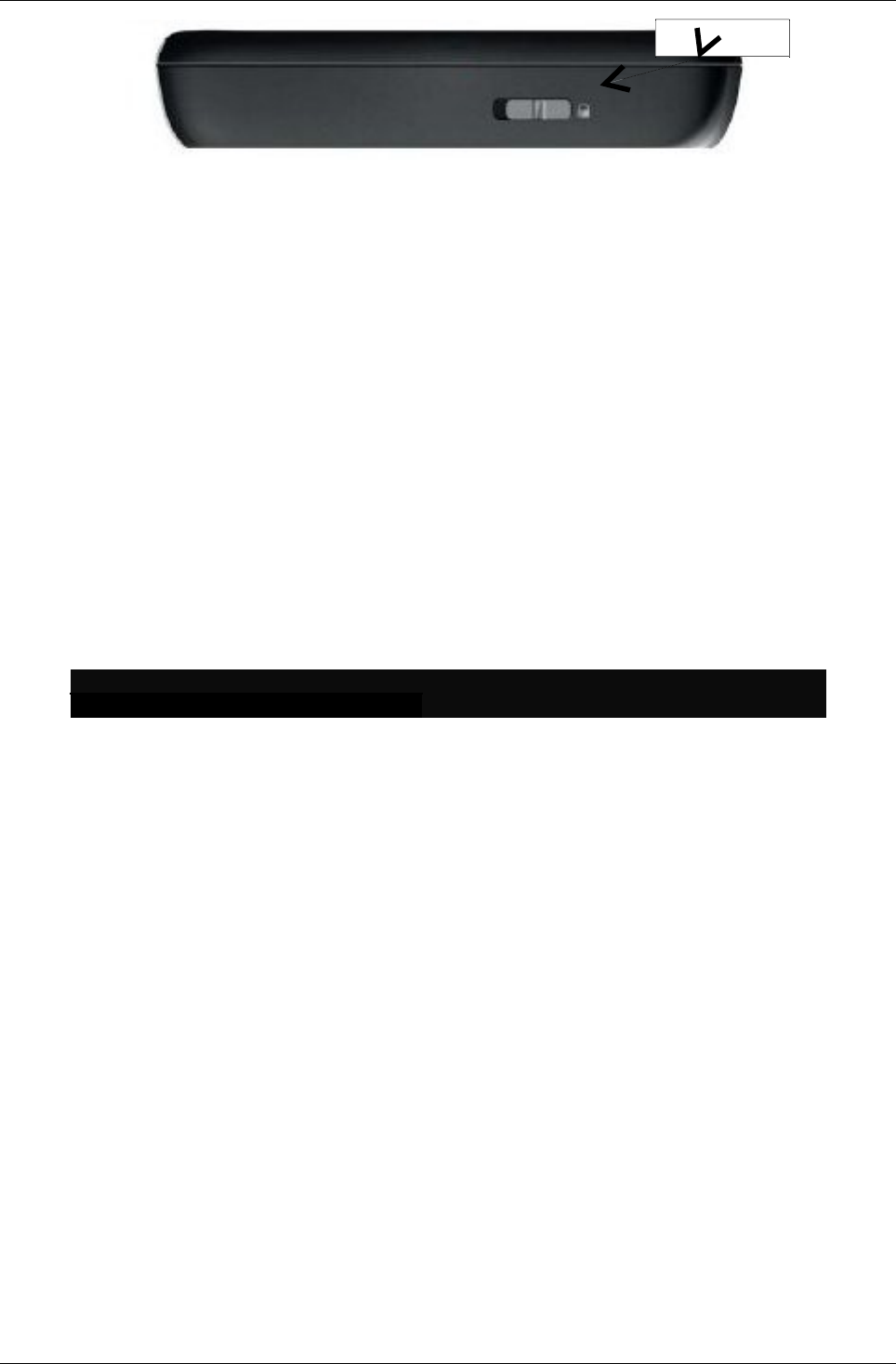
User Manual for AyAlarm AyTerminal
V2.1 AyAlarm application
Figure 3-4 Hold-switch
3.1.1Hold-switch
This switch prevents unintended button presses, see Figure 3-4. A button press is accepted only in
case the switch is in position “unlock”. If the hold-switch is in position “lock“ the only accepted
action is the long-press onto the central button, if this is enabled by AyApplication e.g. to enable
emergency calls.
If the AyTerminal is off, the hold-switch on “lock” and long press is performed the AyTerminal will
NOT turn on.
3.1.2Status LED
This status LED is used to provide feedback to the end-user about the current AyTerminal status.
The dual-color LED is able to show the following colors:
•black (off),
•green,
•red,
•orange (mixture between red and green).
The LED is able to blink within the range from once per 25 seconds (0,04Hz) to 10 times per
second (10Hz).
Following table shows the status of the Status LED depending on the AyTerminal status.
Status LED
color type AyTerminal status
green permanent AyTerminal OFF, charger connected,
battery charging mode
red permanent AyTerminal OFF, charger connected,
battery charging error
orange permanent AyTerminal OFF, charger connected,
battery charging finished
green permanent AyTerminal ON, startup phase
orange/green blinking (500msec
ORANGE, 500msec
GREEN)
AyTerminal ON, startup phase, firmware
update
green/black blinking (100msec
ON, 2000msec OFF)
AyTerminal ON, mode active or idle
orange/black blinking (100msec
ON, 2000msec OFF)
AyTerminal ON, shutdown phase
(selection of Turn OFF item)
green/black blinking (100msec
ON, 200msec OFF)
AyTerminal ON, GPRS/SMS/GSM
transmission
•
red/black blinking (300msec
ON, 300msec OFF)
AyTerminal ON, error indication like:
•low battery,
•to many AySnapOn´s connected,
no SIM inserted
orange/black blinking (300msec
ON, 300msec OFF)
AyTerminal ON, AyApplication alarm is
triggered
red permanent AyTerminal ON, critical error, device
Hold-switch
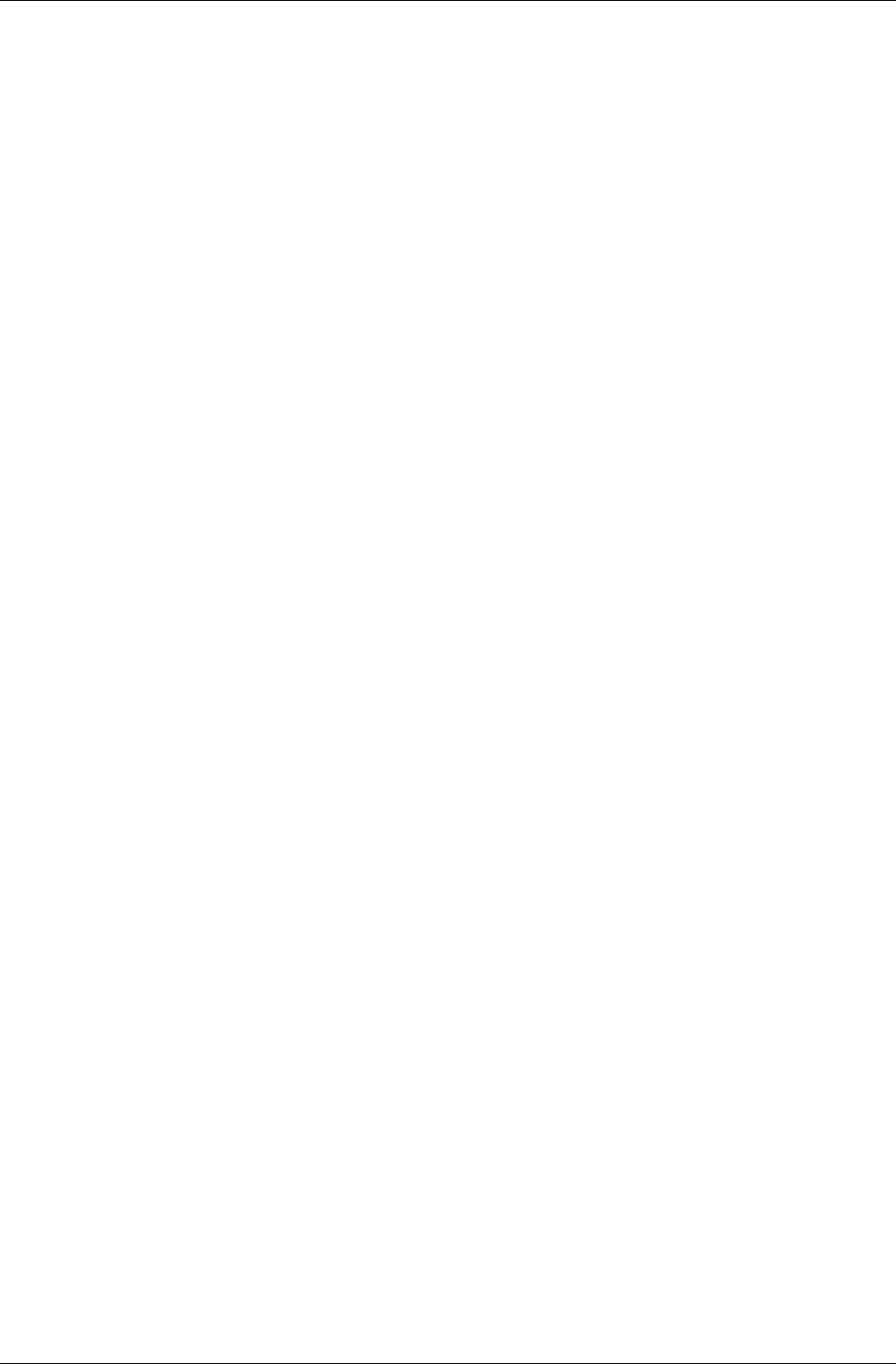
User Manual for AyAlarm AyTerminal
V2.1 AyAlarm application
deactivation after 15min
Table 3-2 Status LED colors depending on AyTerminal status
In case of two or more simultaneous events that can trigger the change of Status LED color there
have been established priority rules.
These rules are:
1. If the Status LED color is blinking ORANGE or RED then the Status LED color can not be
changed to GREEN (permanent/ blinking slow/ blinking fast). In this case the status LED
ORANGE/ RED must be first stopped and after that the status can be changed to GREEN
(permanent/ blinking slow/ blinking fast) or the change request for GREEN can be
performed but the status will be changed only when ORANGE/ RED will be turned off.
2. Permanent/ Fast/ Slow RED LED status can be set no matter the current LED status
3. If the status LED color is blinking RED then the Status LED color can not be changed to
ORANGE (permanent/ slow/ fast). In this case the status LED RED must be first stopped
and after that the status can be changed to ORANGE (permanent/ blinking slow/ blinking
fast) or the change request for ORANGE can be performed but the status will be changed
only when RED will be turned off.
4. In case of turning off one status LED the previous status LED is set back (e.g. Previous
status is slow GREEN and current status permanent RED. When the status RED is
removed then the slow GREEN is again established as status of the LED)
Example of applying the rules:
In case of triggering an alarm it is defined that the status LED becomes fast blinking ORANGE. In
case of SMS it is defined that the status LED is blinking GREEN. If SMS is sent meanwhile the
alarm is triggered then the change request for status LED GREEN is stored but the status is
changed only when ORANGE is turned off (rule number 1).
3.1.3Lumberg Connector
Using this 12 pin slim Lumberg connector is possible to:
•Connect a Siemens standard headset and to use it for GSM voice calls.
•Connect the AyTerminal charger for charging the AyTerminal battery.
This slim Lumberg connector used for the developer AyTerminal version makes possible the
upload and debug of the developed AyApplications via data cable (see Figure 3-2).
3.1.4AySnapOn Connector
This connector is used to connect up to four AySnapOns.
3.1.5Navigation buttons
The navigation buttons provide the input possibility for the AyTerminal user.
There are four touch sensor buttons around the display for the following navigation purposes:
•Arrow up – up button
•Arrow down – down button
•Back – left button, Cancel button
•OK (right or accept button)
Additionally, the display itself is a mechanical button (confirm/enter/application specific purpose).
For the central button the AyTerminal can distinguish between single click, double click, and long
button press.
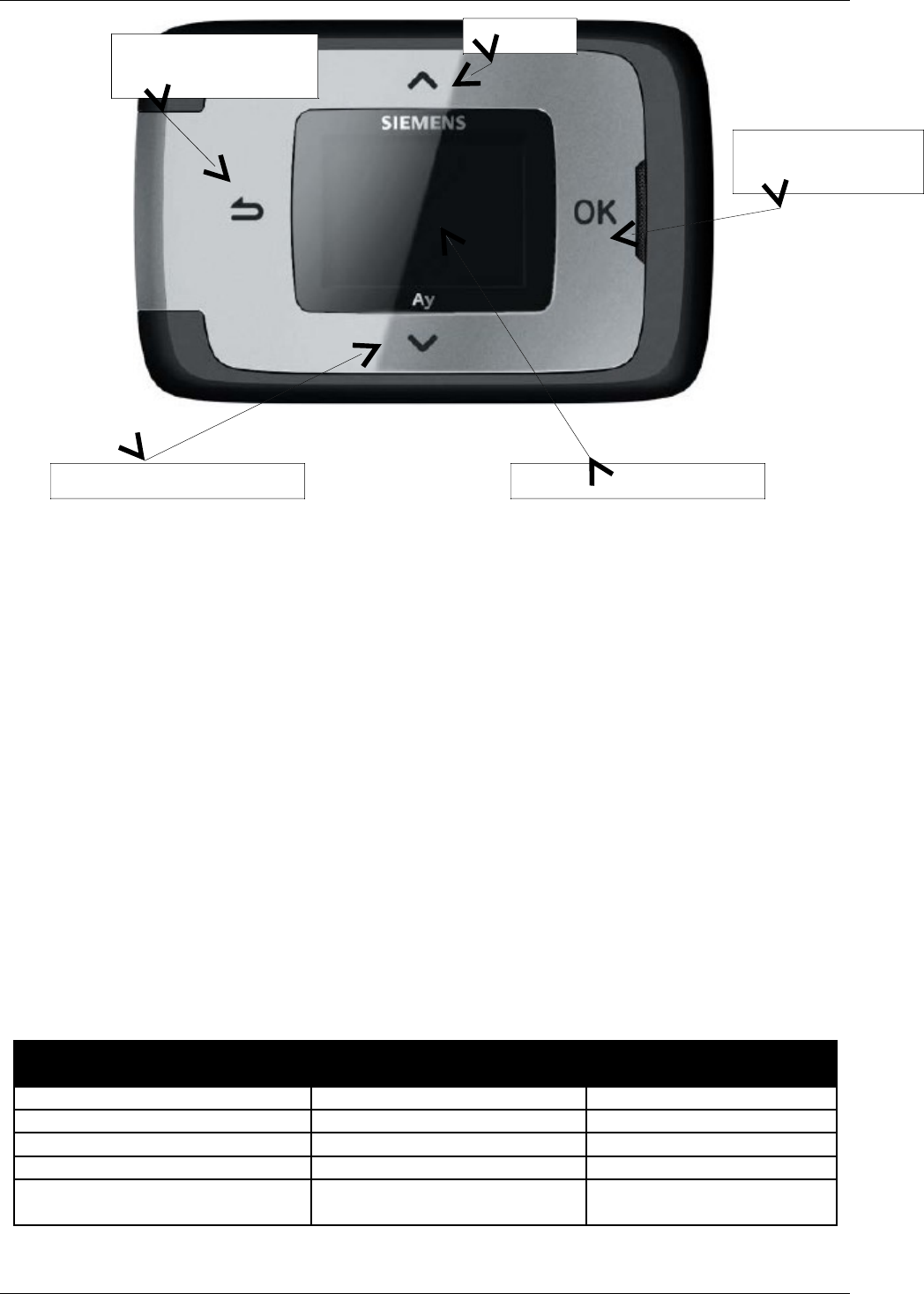
User Manual for AyAlarm AyTerminal
V2.1 AyAlarm application
Figure 3-5 Current AyTerminal design.
3.1.5.1Navigation through the menu structure
In a menu layout the first menu item is selected by default. Another item can be selected by
pressing up/ down button.
Depending on the selected menu item pressing the right button will:
•Accept the selection
•Select/ Unselect/ Check/ Uncheck the item (if a radio button or a check box is displayed in
front of the item)
To go back to the previous menu level the left button has to be pressed.
3.1.6Speaker
The speaker of the AyTerminal is used for GSM voice calls and for providing an acoustic feedback.
For the following use cases an acoustic feedback is provided:
•On navigation button click
•On AyApplication specific triggering of a predefined alarm tone
•On AyApplication specific triggering of predefined acknowledgment tones
•On incoming voice calls with predefined ring tones
3.1.6.1Acknowledgement tones
There are positive and negative acknowledgment tones: one beep indicates a positive
acknowledgment, two beeps a negative acknowledgment. The table below lists the
acknowledgment use cases:
Event Positive
(one beep)
Negative
(two beeps)
FW download Yes, download accepted No, download rejected
To many AySnapOns No Yes
Entering PIN Yes, successfully No, incorrect PIN
Entering PUK Yes, successfully No, incorrect PUK
New AySnapOn connected,
Search item selected Yes, found No, not found
Table 3-3 Positive and negative acknowledgment for some events
Entry touch button
(OK)
()
Left touch button
(Back)
Up button
Down touch button
Display and central button
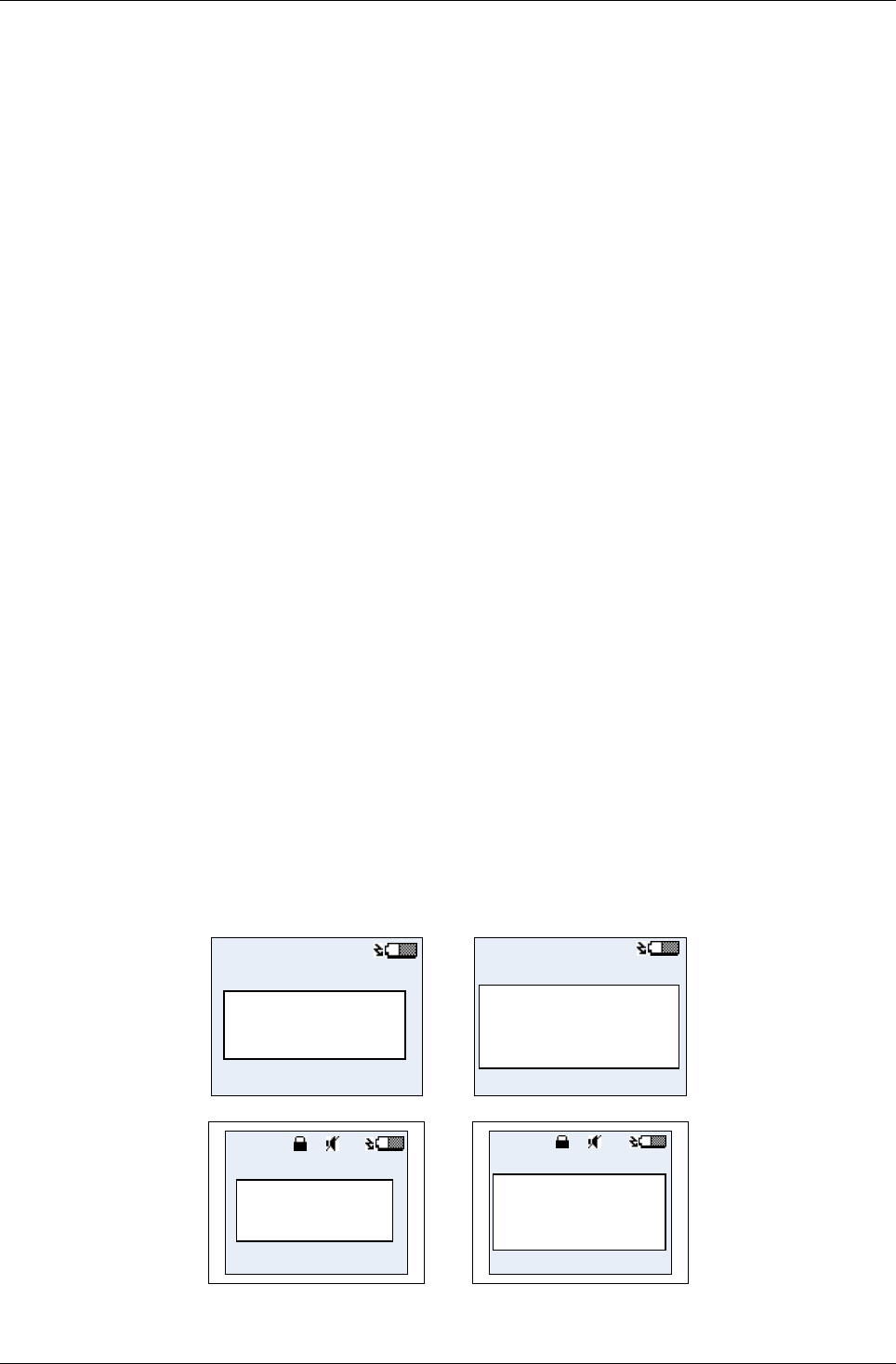
User Manual for AyAlarm AyTerminal
V2.1 AyAlarm application
3.1.6.2Ring tones
There are 7 available ring tones which can be used in AyApplications. With AyCare application
these ring tones can just be played from Settings/ Audio/ Ring tones.
3.1.6.3Alarm tone
Alarm tone is an internal alarm which is used in AyCare for playing siren in case of alarm (if the
mode is defined so).
3.1.7Microphone
The microphone is used for the GSM voice call and/or as noise sensor.
3.1.83D-Ego-motion sensor
The ego-motion sensor is used to detect the AyTerminal movement.
3.1.9Temperature sensor
The temperature sensor provides the information about the AyTerminal environment temperature.
The temperature range is defined by the operating range of AyTerminal with a temperature-
accuracy of +/-1,5°C @ 30°C without charger connected and OLED display off. In case of a
connected charger (OLED display always on), the internal temperature of the AyTerminal will rise
due to the charging process. The AyTerminal will counterbalance this internal heating but the
temperature sensor will have lower environment temperature accuracy due to the battery charging.
3.1.10OLED display
The AyTerminal has a white OLED display with 128x96 pixel resolution which is also the active
display area used for the screen layouts. In standard mode the used font is Tahoma 15x16
proportional and in jumbo mode the font Tahoma 23x24, each font consisting of maximum 128
characters. These fonts allow English and German user interfaces. All characters that are not
supported by the character set of the used font will be shown as ‘?’.
3.1.11Battery charging
The AyTerminal can be connected to a charger when the device is switched on or off. It takes 3
hours to charge the battery full.
3.1.11.1Connecting a charger & AyTerminal switched off
If the device is switched off and a charger is connected then the charging battery symbol will be
shown on the display. The AyTerminal can be turned on by pressing long the central button.
Charger
Connected
Charger
Connected
Charging
Battery
Charging
battery
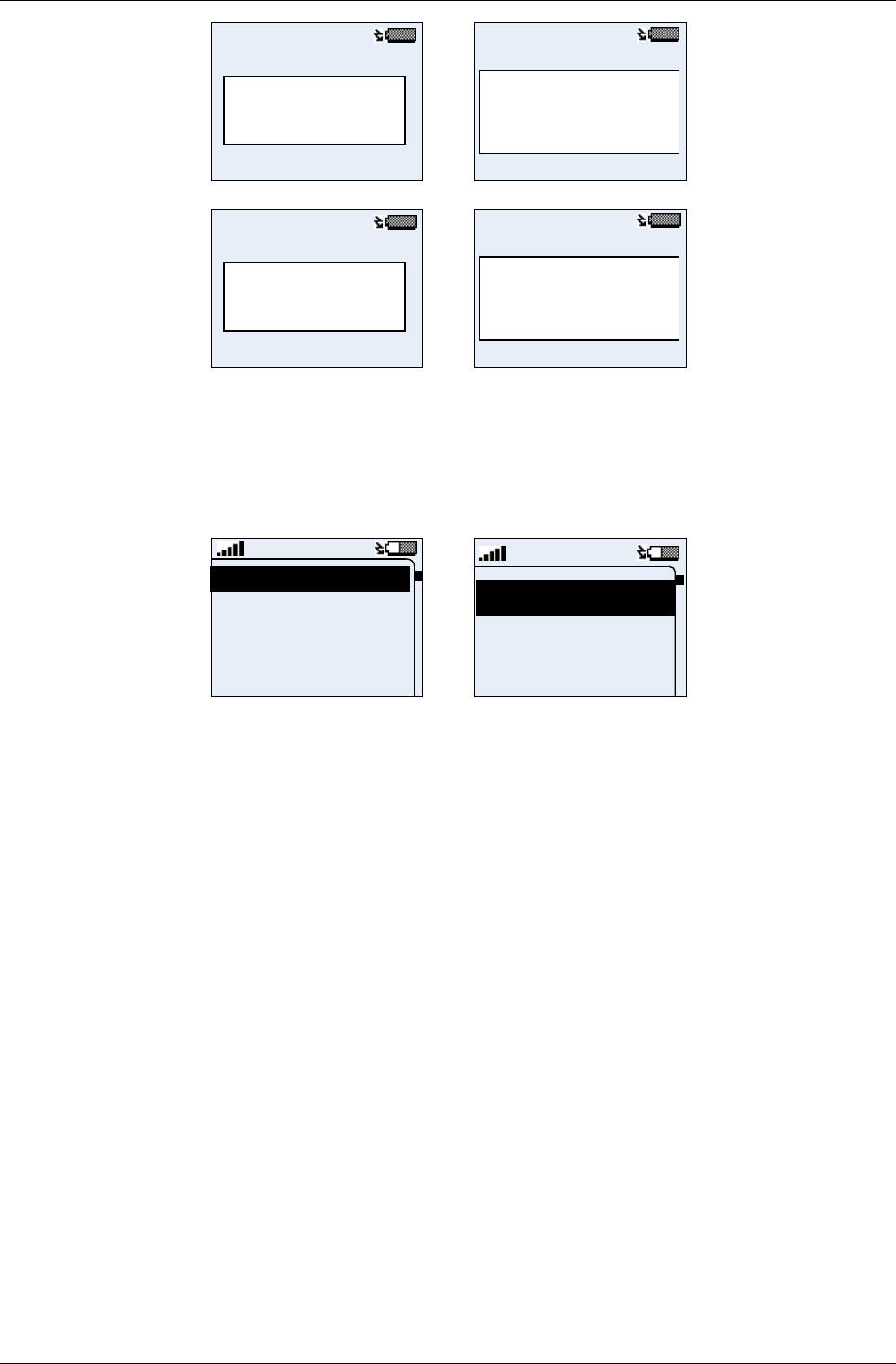
User Manual for AyAlarm AyTerminal
V2.1 AyAlarm application
Charging
finished
Charging
finished
Charging
Interrupted
Charging
interrupted
Figure 3-6 Charging possible states of AyTerminal
3.1.11.2Connecting a charger & AyTerminal switched on
If the device is switched on and a charger is connected, the charging battery symbol will be shown
while the status bar is shown. The AyTerminal will work normally like it does without charger
connected.
Alarm Clock
Baggage Secure
Room Monitor
Car Alarm
Alarm Cloc
Baggage S
Room Mon
Figure 3-7 AyTerminal ON in charging mode
3.1.11.3Charger connected, AyTerminal running, shutting down
If the changer is connected while AyTerminal is switched on and user selects Turn Off in main
menu, shutting down procedure is started – see the chapter 5.9, and the AyTerminal pass in
charging state. A screen like in Figure 3-6 is shown. If after this screen is shown the charger is
removed then AyTerminal is turned off. The AyTerminal can be turned on again by pressing long
the central button.
3.1.11.4Connecting charger before shutting down AyTerminal
If after connecting the charger Turn Off item is selected in main menu the AyTerminal is executing
a turning off procedure (see the chapter 5.9). While AyTerminal is turning off and the charger is
connected then AyTerminal will enter in charging state and a screen like in Figure 3-6 is shown.
NOTE: Do NOT connect charger while TURNING OFF the AyTerminal because the data that is being
saved might be corrupted!
4Installation and startup
4.1Installation
Remove the battery cover by pressing the Release button (see Figure 3-3). Slide the SIM card into
its holder. Make sure that the gold contacts of the SIM are facing down and the cut off corner is
correctly aligned. Insert the battery side way into the AyTerminal and then press it downwards until
it clicks into position. Place the battery cover back.

User Manual for AyAlarm AyTerminal
V2.1 AyAlarm application
4.2Startup
Press the central button of the device for 2 seconds in order to turn on AyTerminal. A correct
startup is indicated by the LED blinking green and a simple animation is shown on the display
Figure 4-8.
Figure 4-8 AyTerminal simple animation
4.2.1Loading screen
In few seconds after LED is ON the AyTerminal loading screen will be displayed, as presented in
Figure 4-9.
loading
...
...
loading
Figure 4-9 AyTerminal loading screen – standard and jumbo mode
4.2.2Emergency call mode
During AyTerminal startup, if there is no SIM card inserted, or the inserted SIM card is not locked
to the AyTerminal, only the following menu will be available:
Turn OFF
Emergency call
Figure 4-10 AyTerminal emergency call menu structure
Choosing the emergency call item by pressing the accept button it is possible to initiate an
emergency call. The GSM mobile phone standard includes 112 as emergency number. In
countries where 112 is not the standard emergency phone number the emergency call is
redirected to the local emergency phone number, if it exists.
Emergency call
Turn off
Emergenc
Turn off
Figure 4-11 Emergency call menu – standard and jumbo mode
4.2.3PIN/PUK input
If the SIM card was inserted correctly and the SIM PIN control is enabled the following screen will
be shown. The selected digit can be changed by using the up/down navigation buttons (digit range
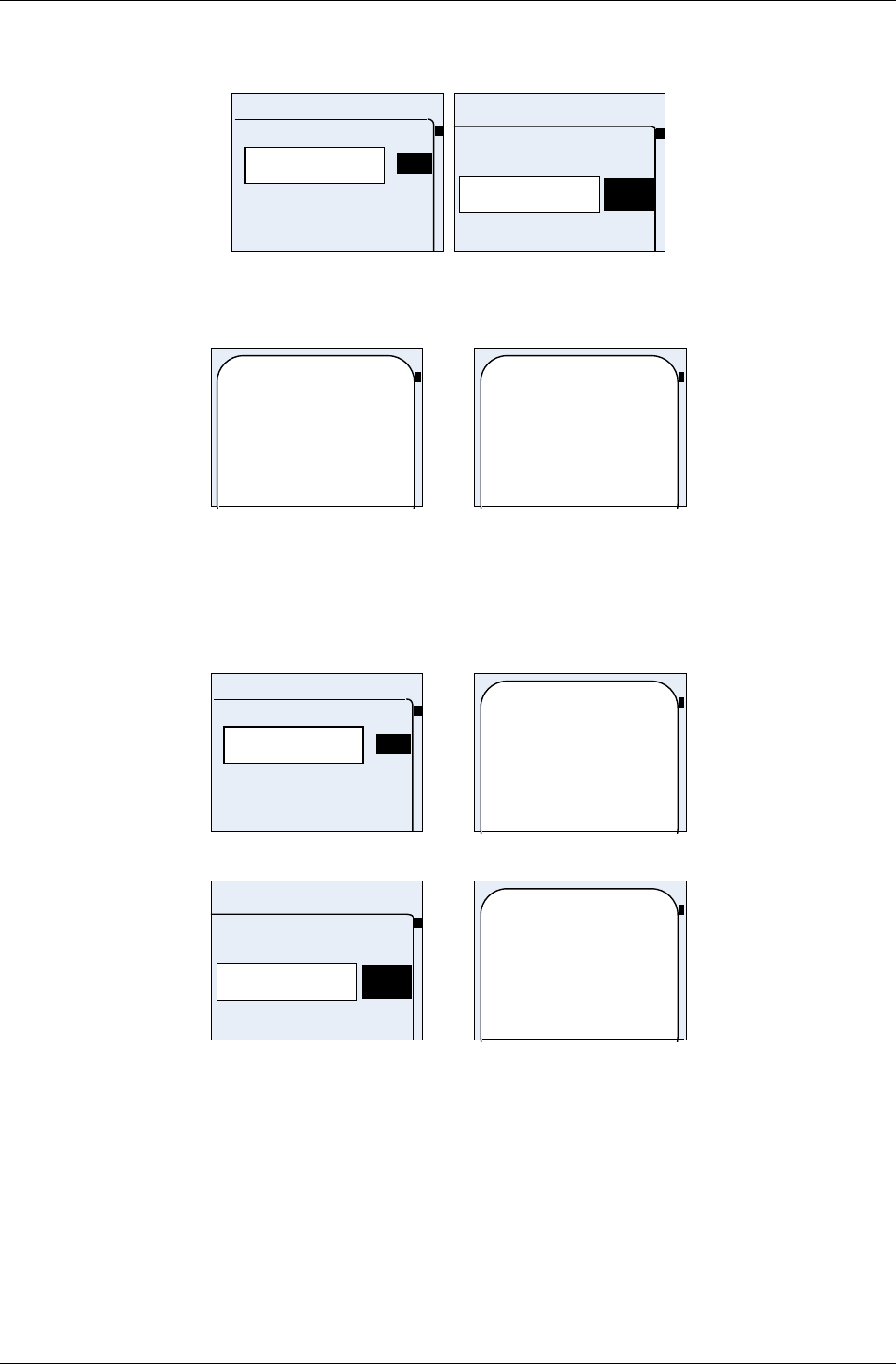
User Manual for AyAlarm AyTerminal
V2.1 AyAlarm application
from 0 to 9). The PIN is requested to have between 4 and 8 digits. Because of this constraint the
OK option is shown and can be selected after the 4th digit was inserted.
***_
Enter PIN
9
2
1
0
***_
9
1
0
Enter PIN
Figure 4-12 PIN input screen – standard and jumbo mode
If the entered PIN is incorrect then a message like in Figure 4-13 is displayed for 3s.
Incorrect PIN.
Try again!
<n> tries left.
Incorrect
PIN. Try
again! 2
tries left.
Figure 4-13 Incorrect PIN – standard and jumbo mode
If the PIN is entered false for three times then the PUK is required (see Figure 4-14). The PUK
number of digits is fixed to 8 digits. After entering the PUK the PIN will be set to “1234” and a
message is shown to the user. For changing the PIN please see chapter 5.8.7. If the PUK is
incorrect then a similar message like for wrong PIN is displayed.
***_
Enter PUK
9
2
1
0
The PIN is set to
1234.
Figure 4-14 PUK input screen – standard screen
***_
9
1
0
Enter PUK
The PIN is
set to 1234.
Figure 4-15 PUK input screen – jumbo mode
In case of canceling the PIN/PUK entry by pressing the OK button when the input line is empty, the
AyTerminal emergency call menu is displayed.
4.2.4Boot screen
After entering correctly PIN/PUK the AyTerminal boot screen is displayed, as presented in Figure
4-16.
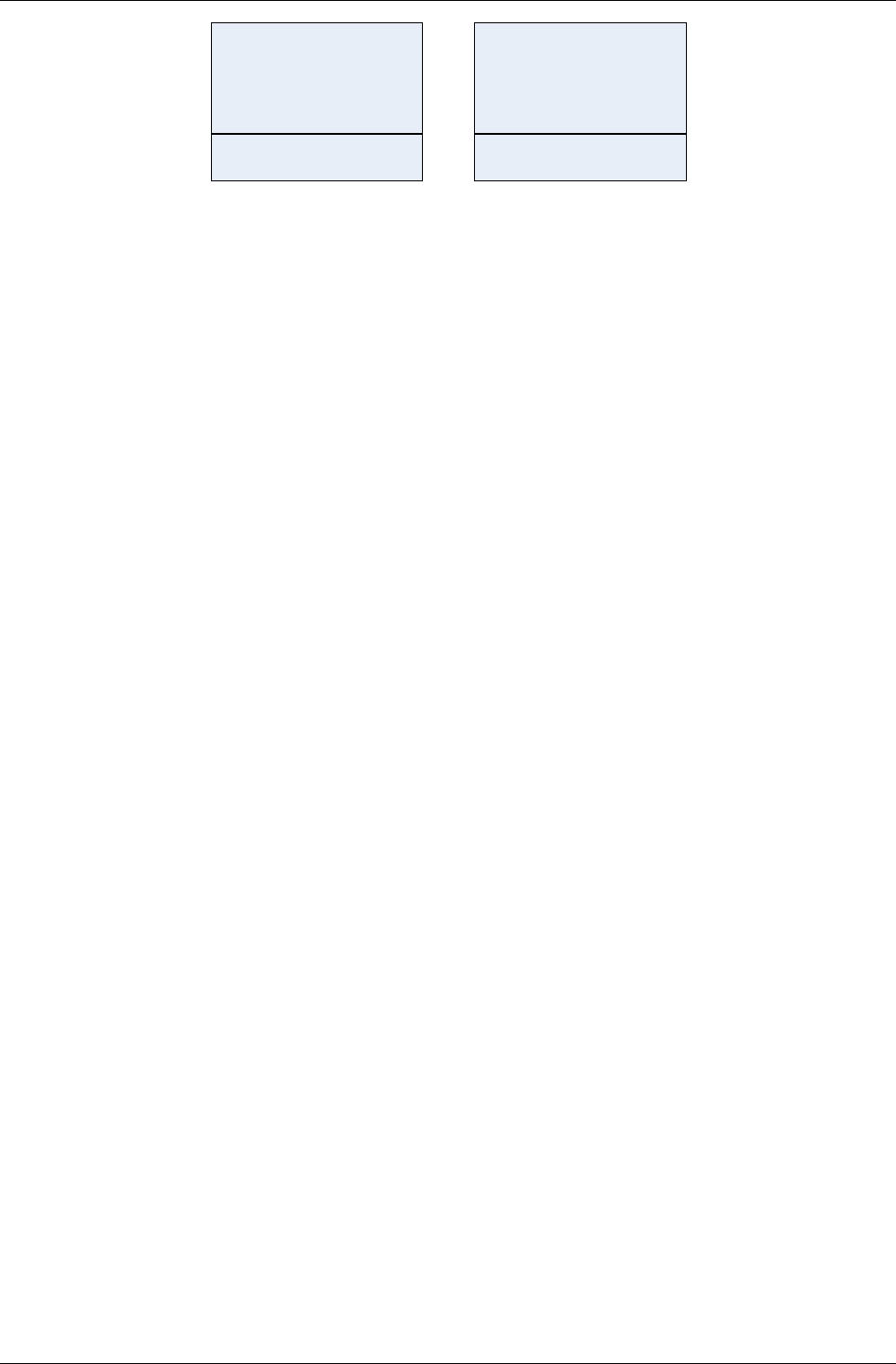
User Manual for AyAlarm AyTerminal
V2.1 AyAlarm application
Welcome
<Nickname>
to Ay
<AyApplication>
Welcome
<AyAppl.>
<Nickname>
to Ay
Figure 4-16 AyTerminal boot screen – standard and jumbo mode
If the AyTerminal is not registered to the AyServer then the default nickname is displayed. Default
nickname is “John Doe”.
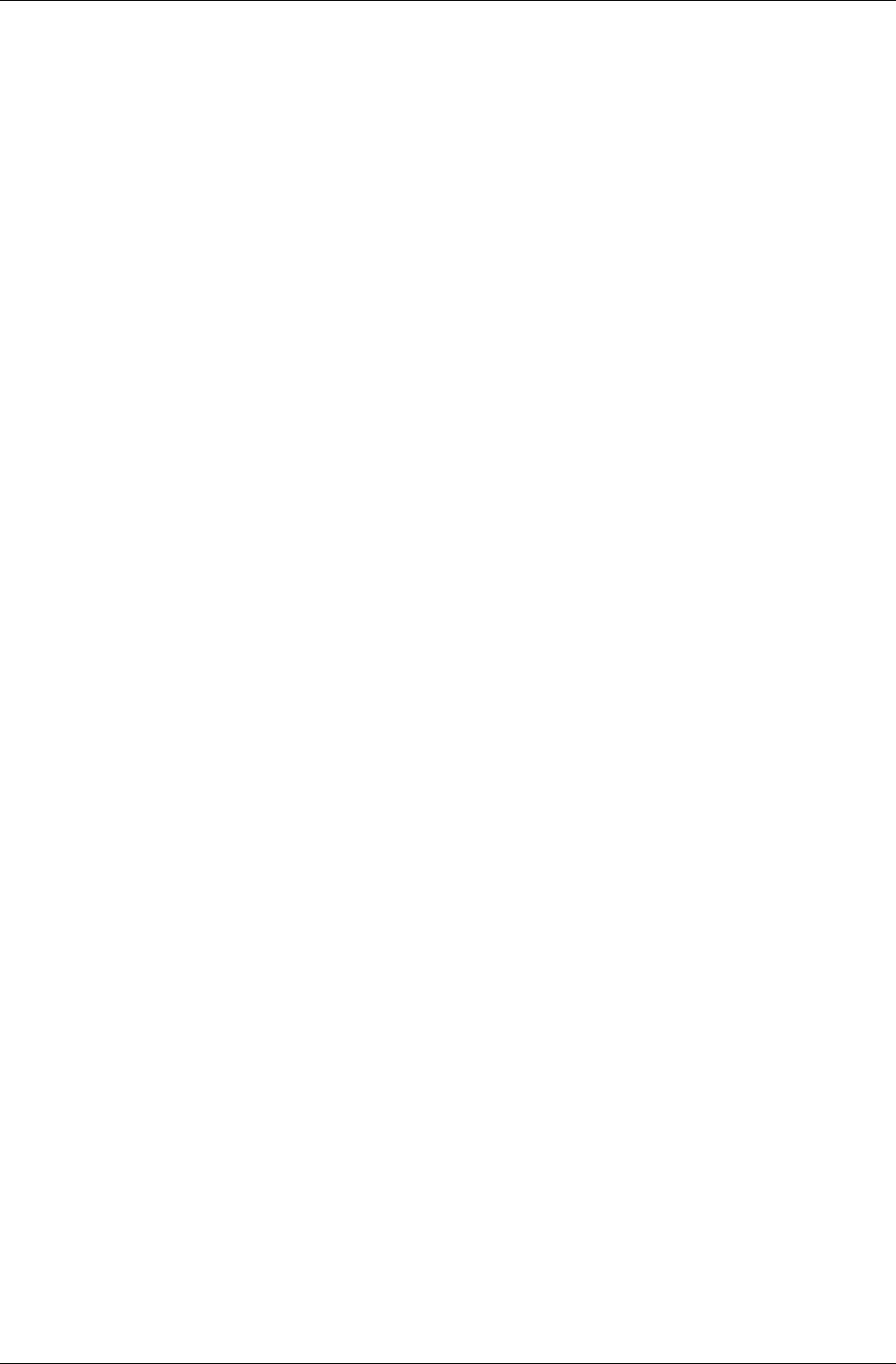
User Manual for AyAlarm AyTerminal
V2.1 AyAlarm application
5AyAlarm application
The AyAlarm AyApplication has six modes (see chapter 5.2 for more details). It can be defined
how to be notified if an alarm is triggered:
•By sending an SMS to a defined phone number
•By establishing a voice call to a defined phone number
•By informing the AyServer via GPRS
•By playing an alarm sound using the AyTerminal loudspeaker.
Not all the notification types are available for each mode.
A mode can be activated or deactivated. Each mode has a list of configurable values regarding
alarm notifiers and/or alarm triggers. These values/ settings are stored in the non-volatile memory
when the AyTerminal is turned off normally. The AyTerminal is turned off normally if “Turn Off” item
is chosen in main menu.
These settings can be set locally via the AyTerminal menu or can be received from AyServer,
synchronized via AyServer interface.
The modes can have defined an activation time period for which are activated (e.g.: For mode
“Baggage Secure” the activation time is activated and set to start at 11:30 and end at 22:30). A
mode is only activated if it’s started before. Therefore can also be defined which one of the modes
has to start-up automatically when the AyAlarm application starts up.
Overall the AyApplication, when an alarm is triggered the status LED is blinking orange/black with
frequency of 3 Hz until the mode is deactivated or the alarm duration time has expired. An alarm
can be triggered only if a mode is started and active.
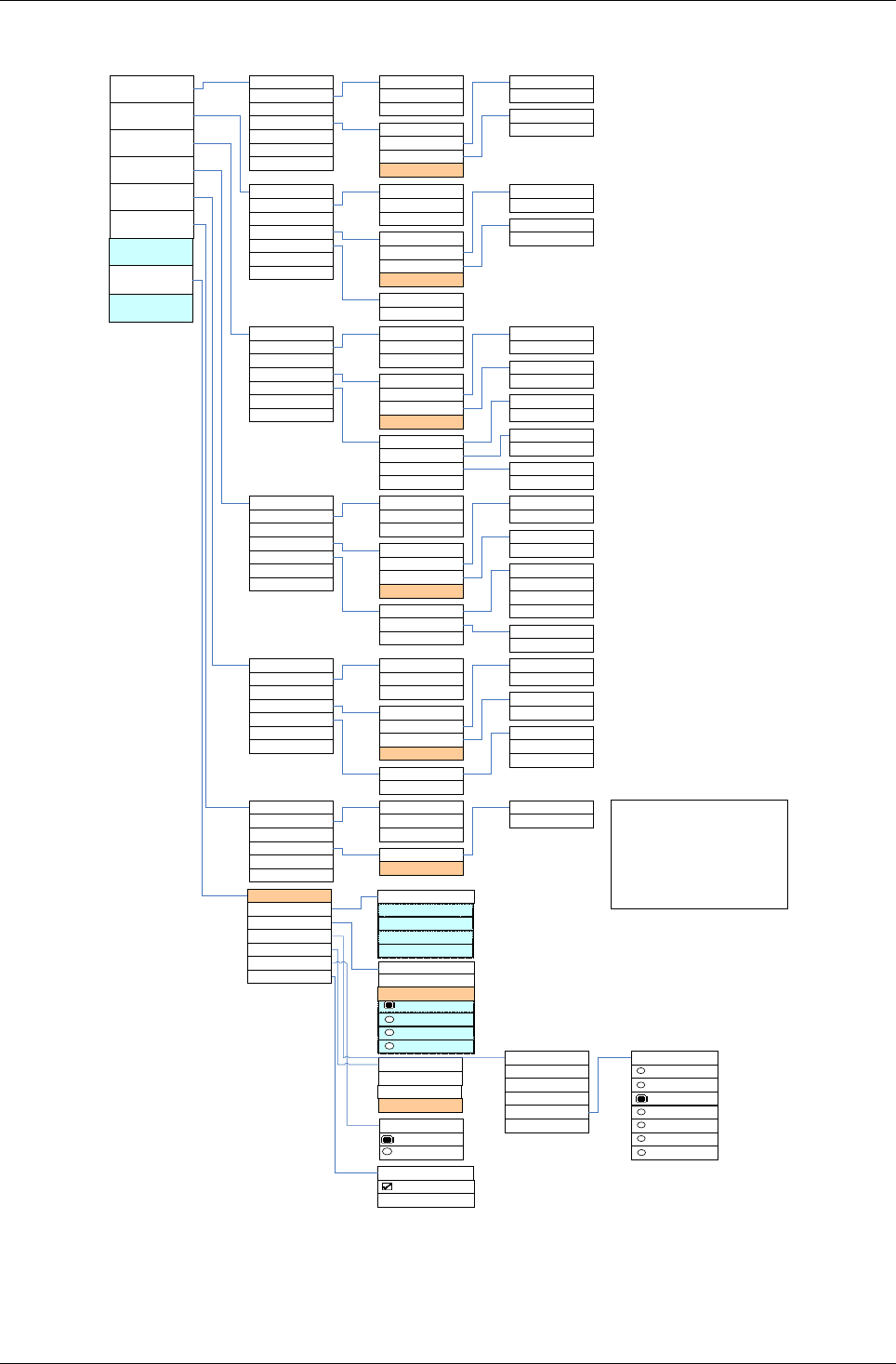
User Manual for AyAlarm AyTerminal
V2.1 AyAlarm application
5.1AyAlarm menu structure
Start
Activation Time
Alarm Clock
Baggage Secure
Room Monitor
Car Alarm
Temperature
Watchdog
Voice Call
o
Autostart
Notifiers
<alarm time>
Overview
Start
Activation Time
o
Autostart
Notifiers
Triggers
Duration
Overview
o
Active
Start
End
R
Siren
SMS
Voice Call
R
AyServer
Duration
o
Active
<Phone number>
o
Active
Start
Activation Time
o
Autostart
Notifiers
Triggers
Duration
Overview
Start
Activation Time
o
Autostart
Notifiers
Triggers
Duration
Overview
Start
Activation Time
o
Autostart
Notifiers
Triggers
Duration
Overview
Start
Activation Time
o
Autostart
Notifiers
<Phone number>
Overview
<Phone number>
o
Active
Start
End
SMS
Voice Call
R
AyServer
Ego-motion
Activation delay
o
Active
<Phone number>
o
Active
<Phone number>
o
Active
Start
End
SMS
Voice Call
R
AyServer
o
Active
<Phone number>
o
Active
<Phone number>
Listen-In
Noise
Ego-motion
Activation delay
o
Active
Threshold
o
Active
Threshold
o
Active
<Phone number>
R
Siren
R
Siren
o
Active
Start
End
SMS
Voice Call
R
AyServer
o
Active
<Phone number>
o
Active
<Phone number>
R
Siren
Temperature
Ego-motion
Activation delay
Threshold
o
Active
Greater than
Lower than
Threshold
o
Active
o
Active
Start
End
SMS
Voice Call
R
AyServer
o
Active
<Phone number>
o
Active
<Phone number>
R
Siren
Temperature
Activation delay
Threshold
Greater than
Lower than
o
Active
Start
End
SMS
R
AyServer
o
Active
<Phone number>
£
Unchecked checkbox in
front of the menu item
R
Checked checkbox in front
of the menu item
Unchecked radio button in
front of the menu ite m
Checked radio button in front
of the menu item
light brown color – item not
available
Legend
Emergency call
Settings
Turn Off
AyServer Sync
AySnapOn
AyTerminal
Audio
Clock
Display
Security
Search
Info
o
Headset
Time/Date
Change Time
o
Auto time
o
JumboMode
PIN control
Change PIN
o
<AySnapOn 1>
o
<AySnapOn 2>
o
<AySnapOn 3>
o
<AySnapOn 4>
<AyApplication 1>
<AyApplication 2>
<AyApplication 3>
<AyApplication 4>
Deactivation code
Default settings
FW Update
Call
o
Mute All
Button
Alarm
Ring tone
English
German
Ring tone 3
Ring tone 4
Ring tone 5
Ring tone 6
Ring tone 7
Ring tone 2
Ring tone 1
Volume
Change Date
Figure 5-17: AyAlarm menu structure

User Manual for AyAlarm AyTerminal
V2.1 AyAlarm application
5.2Modes description
All modes provide a similar menu structure.
5.2.1Alarm clock
This mode provides an alarm clock. A timer can be set on a daily basis. An alarm is triggered when
the defined time is reached.
For configurable values and notifiers refer to chapter 5.4.3.
5.2.2Baggage Secure
This mode can be used for the protection of the baggage. The alarm is triggered on the AyTerminal
motion detection if the default or the defined threshold value of the ego-motion sensor is reached/
exceeded, which means that the alarm is triggered if the mode is activated (started and active) and
the baggage with the AyTerminal inside is moved. For configurable values and notifiers refer to the
chapter 5.4.3.
5.2.3Room Monitor
The Room Monitor mode is used with additional accessory designed by Design Affairs. The
accessory is used to hang the AyTerminal on a door handle.
Figure 5-18 The AyTerminal with the door accessory added on
The alarm is triggered on the movement of the door or on noise detection. The noise and the
AyTerminal ego-motion threshold values can be defined. This mode can be used to alarm when a
certain door is opened. Also in this mode the listen-In functionality is provided. If the listen-in phone
number is defined it is allowed to call the AyTerminal from the defined number and to listen-in. If no
listen-in number is defined the listen-in feature can’t be used. For user configurable values and
notifiers refer to the chapter 5.4.3.
5.2.4Car Alarm
This mode can be used in cars to trigger alarm when the default or the defined ego-motion or
temperature threshold is reached. The Car Alarm mode is used to protect a car against theft or for
alarming if the temperature in the car has reached a critical temperature (greater than or lower
than). E.g.: if was dog is left in the car an alarm can be triggered when the temperature gets
greater than the dog defined temperature. The trigger operator can also be changed (possible
values: “greater than” or “lower than”). Only one temperature threshold can be defined and stored
for this mode. For configurable values and notifiers refer to the chapter 5.4.3.
5.2.5Temperature Watchdog
In this mode an alarm is triggered when the defined or the default temperature is reached or
exceeded (“greater than or lower than). The trigger operator can also be changed (possible values:
“greater than” or “lower than”). Only one temperature threshold can be defined and stored for this
mode. For configurable values and notifiers refer to the chapter 5.4.3.
5.2.6Voice Call
This mode is used to establish a voice call to one defined phone number pressing the central
button for at least 2 seconds. By default there is no phone number defined. A call can be
established only after the phone number to be dialled is defined. The voice call can be ended by
pressing long (more than 2s) on the central button.
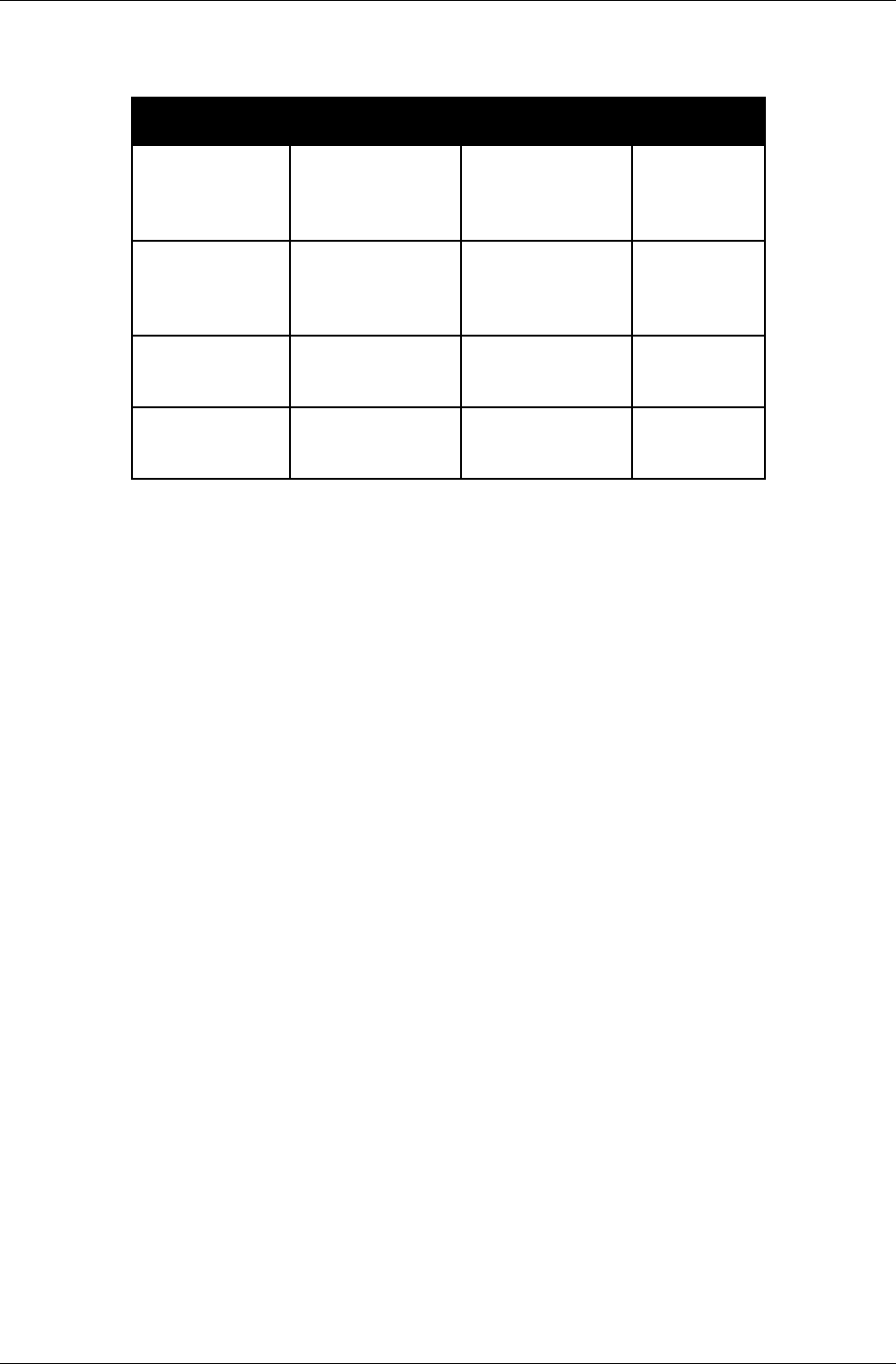
User Manual for AyAlarm AyTerminal
V2.1 AyAlarm application
5.2.7AyAlarm mode specific settings
configurable
value description format &
restrictions
default
value
Auto start flag if mode is
enabled to
automatically
start-up
Boolean
false – disabled
true – enabled
false
Activation time
active
flag if mode is
enabled to
automatically be
activated
Boolean
false – disabled
true – enabled
false
Activation start
time
time that
activates the
mode
Time format is
24h. hh:mm:ss
00:00:00
Activation end
time
time that
deactivates the
mode
Time format is
24h. hh:mm:ss
12:00:00
Table 5-4 AyAlarm – settings available for all modes
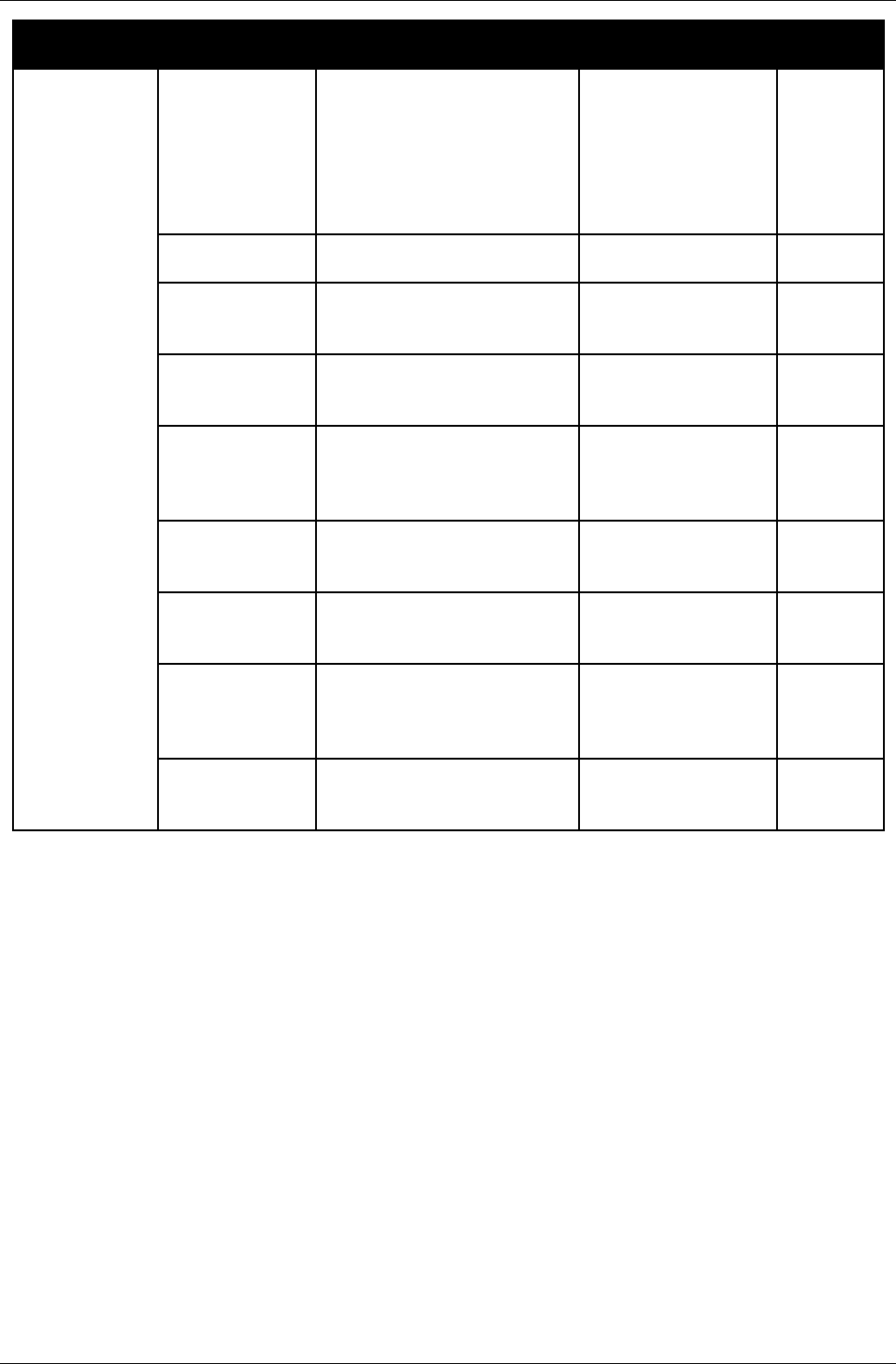
User Manual for AyAlarm AyTerminal
V2.1 AyAlarm application
mode configurable
value description format &
restrictions
default
value
Alarm Clock Duration * duration of alarm/alarm
state ( in case of alarm
triggered)
* time period for activating
again the mode if no
deactivation code after an
alarm was triggered
Time format is
hh:mm:ss.
Max. 30 minutes
Min. 15s.
If 0 then duration is
ignored and alarm
state is forever
1 minute
Time time that triggers the alarm Time format is 24h.
hh:mm:ss
12:00:00
Siren active flag if siren enabled Boolean
false – disabled
true – enabled
true
SMS notifier
active
flag if SMS notifier
enabled
Boolean
false – disabled
true – enabled
false
SMS phone
number
target phone number for
SMS
Max. 15
characters. If not
defined SMS is not
send out
none
SMS text Text to be sent via SMS in
case of alarm
Max. 160
characters
Alarm
Clock
Alarm
Voice Call
notifier active
flag if Voice Call notifier
enabled
Boolean
false – disabled
true – enabled
false
Voice call
phone number
target phone number for
voice call
Max. 15
characters. If not
defined voice call is
not started
none
AyServer
active
flag if AyServer notifier
enabled
Boolean
false – disabled
true – enabled
true
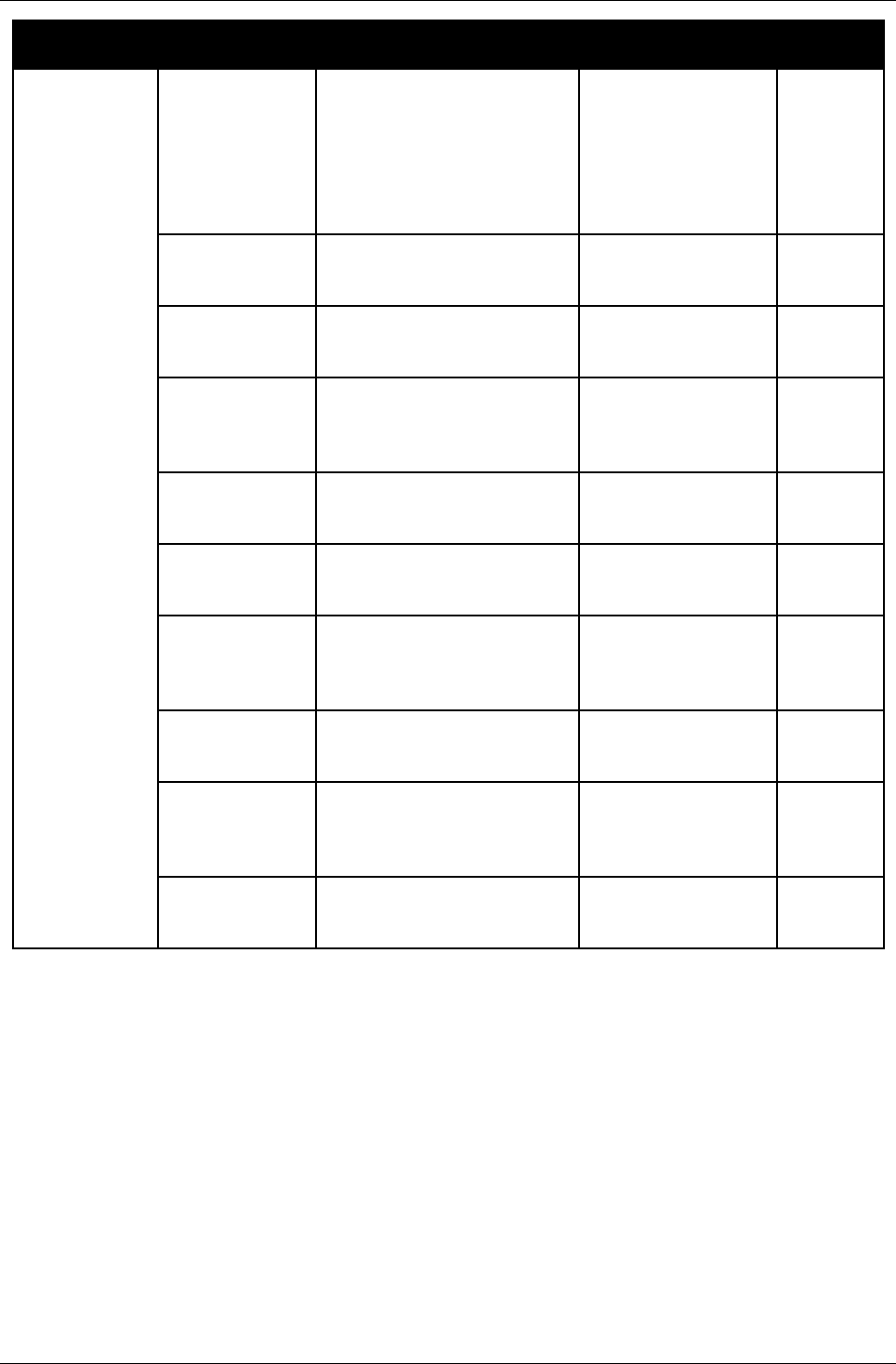
User Manual for AyAlarm AyTerminal
V2.1 AyAlarm application
mode configurable
value description format &
restrictions
default
value
Baggage
Secure
Duration * duration of alarm/alarm
state ( in case of alarm
triggered)
* time period for activating
again the mode if no
deactivation code after an
alarm was triggered
Time format is
hh:mm:ss.
Max. 30 minutes
Min. 15s.
If 0 then duration is
ignored and alarm
state is forever
30s
Siren active flag if siren enabled Boolean
false – disabled
true – enabled
true
SMS notifier
active
flag if SMS notifier
enabled
Boolean
false – disabled
true – enabled
false
SMS phone
number
target phone number for
SMS
Max. 15
characters. If not
defined SMS is not
send out
none
SMS text Text to be sent via SMS in
case of alarm
Max. 160
characters
Baggage
Secure
Alarm
Voice Call
notifier active
flag if Voice Call notifier
enabled
Boolean
false – disabled
true – enabled
false
Voice call
phone number
target phone number for
voice call
Max. 15
characters. If not
defined voice call is
not started
none
AyServer
active
flag if AyServer notifier
enabled
Boolean
false – disabled
true – enabled
true
Ego-motion
threshold
intensity of AyTerminal
movement that triggers the
alarm
range of 0g - 3,6g
in percentage (0%-
100%). Axis is
Vector.
28%
Sensor
activation
delay
time until the sensors are
armed after activating the
mode
Time format is
hh:mm:ss.
Max. 255s.
30s
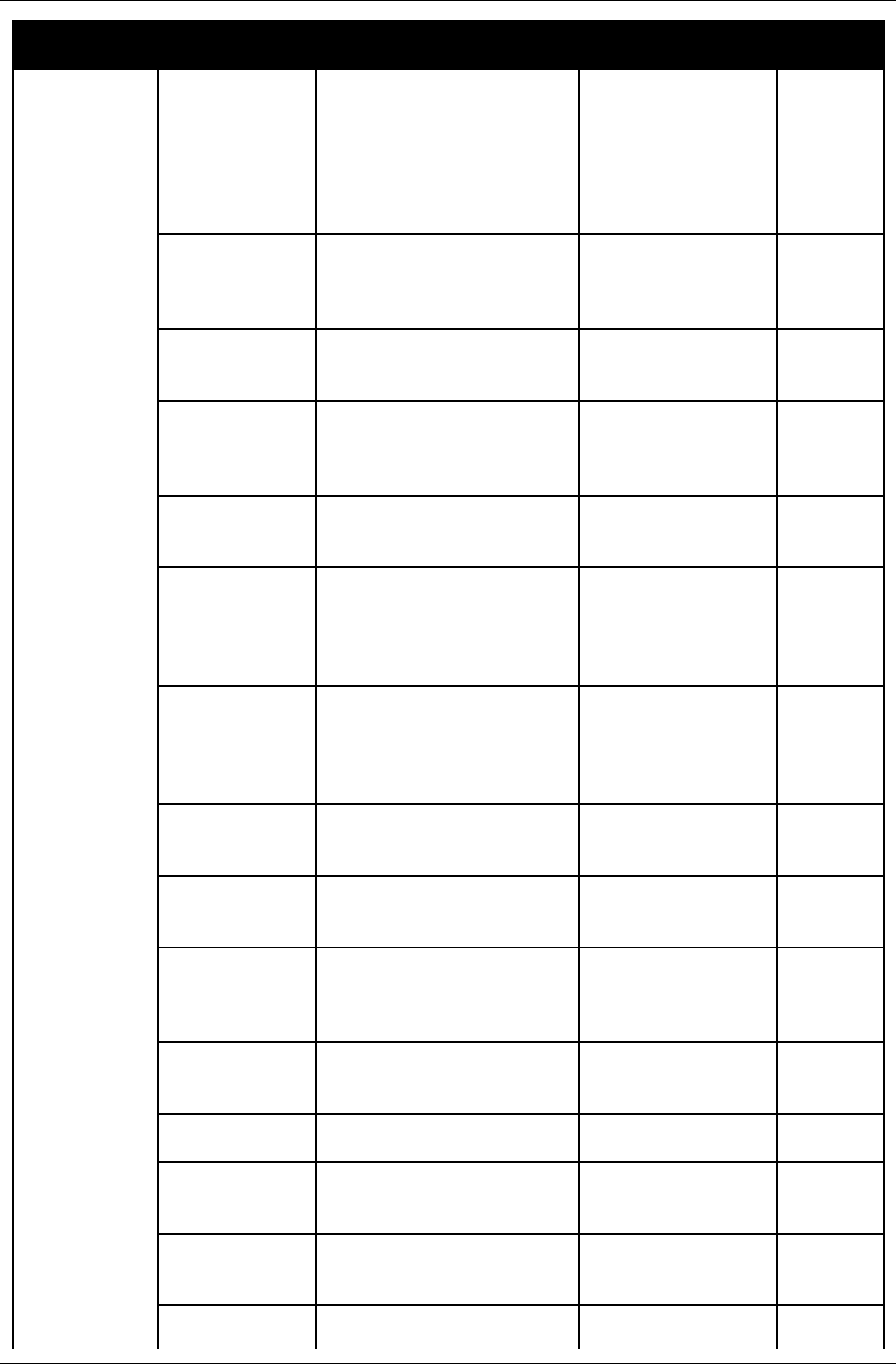
User Manual for AyAlarm AyTerminal
V2.1 AyAlarm application
mode configurable
value description format &
restrictions
default
value
Room
Monitor
Duration * duration of alarm/alarm
state ( in case of alarm
triggered)
* time period for activating
again the mode if no
deactivation code after an
alarm was triggered
Time format is
hh:mm:ss.
Max. 30 minutes
Min. 15s.
If 0 then duration is
ignored and alarm
state is forever
5
minutes
(300s)
Siren active
* ignored in
case of Listen-
In
flag if siren enabled Boolean
false – disabled
true – enabled
true
SMS notifier
active
flag if SMS notifier
enabled
Boolean
false – disabled
true – enabled
false
SMS phone
number
target phone number for
SMS
Max. 15
characters. If not
defined SMS is not
send out
none
SMS text Text to be sent via SMS in
case of alarm
Max. 160
characters
Room
Monitor
Alarm
Voice Call
notifier active
* ignored in
case of Listen-
In
flag if Voice Call notifier
enabled
Boolean
false – disabled
true – enabled
false
Voice call
phone number
* ignored in
case of Listen-
In
target phone number for
voice call
Max. 15
characters. If not
defined voice call is
not started
none
AyServer
active
flag if AyServer notifier
enabled
Boolean
false – disabled
true – enabled
true
Ego-motion
active
flag if ego-motion sensor
enabled
Boolean
false – disabled
true – enabled
true
Ego-motion
threshold
intensity of AyTerminal
movement that triggers the
alarm
Range of 0g - 3,6g
in percentage (0%-
100%). Axis:
Vector.
4%
Noise flag if noise sensor
enabled
Boolean
false – disabled
true – enabled
true
Noise
threshold
environment noise that
triggers the alarm
In percentage from
0 – 100%.
80%
Sensor
activation
delay
time until the sensors are
armed after activating the
mode
Time format is
hh:mm:ss.
Max. 255s
30s
Listen-in active flag if listen-in function
enabled
Boolean
false – disabled
true – enabled
true
Listen-in
phone number
Phone number that is
allowed to use the listen in
Max. 15
characters. If not
none
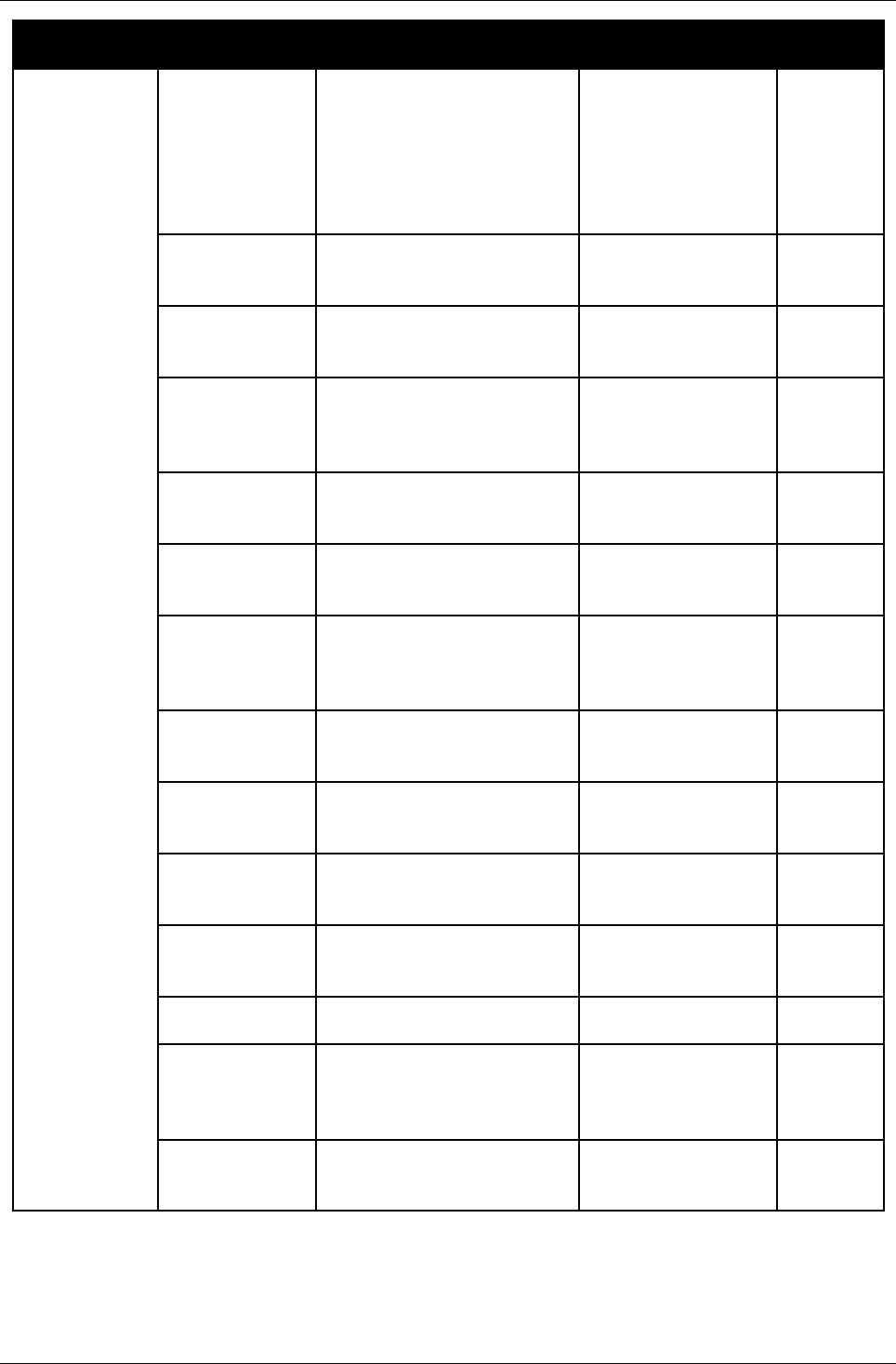
User Manual for AyAlarm AyTerminal
V2.1 AyAlarm application
mode configurable
value description format &
restrictions
default
value
Car Alarm Duration * duration of alarm/alarm
state ( in case of alarm
triggered)
* time period for activating
again the mode if no
deactivation code after an
alarm was triggered
Time format is
hh:mm:ss.
Max. 30 minutes
Min. 15s.
If 0 then duration is
ignored and alarm
state is forever
5
minutes
Siren active flag if siren enabled Boolean
false – disabled
true – enabled
true
SMS notifier
active
flag if SMS notifier
enabled
Boolean
false – disabled
true – enabled
false
SMS phone
number
target phone number for
SMS
Max. 15
characters. If not
defined SMS is not
send out
none
SMS text Text to be sent via SMS in
case of alarm
Max. 160
characters
Car
Alarm
Alarm
Voice Call
notifier active
flag if Voice Call notifier
enabled
Boolean
false – disabled
true – enabled
false
Voice call
phone number
target phone number for
voice call
Max. 15
characters. If not
defined voice call is
not started
none
AyServer
active
flag if AyServer notifier
enabled
Boolean
false – disabled
true – enabled
true
Ego-motion
active
flag if ego-motion sensor
enabled
Boolean
false – disabled
true – enabled
true
Ego-motion
threshold
intensity of AyTerminal
movement that triggers the
alarm
range of 0g - 3,6g
in percentage.
Axis: vector.
24%
Temperature
active
flag if temperature sensor
enabled
Boolean
false – disabled
true – enabled
true
Temperature
threshold
temperature value that
triggers the alarm
-20°C - +50°C
in 1°C steps
0°C
Trigger
Operator
Triggers the alarm if the
configured temperature is
greater than or lower than
the current temperature
greater than, lower
than
lower
than
Sensor
activation
delay
time until the sensors are
armed after activating the
mode
Time format is
hh:mm:ss.
Max. 255s.
30s
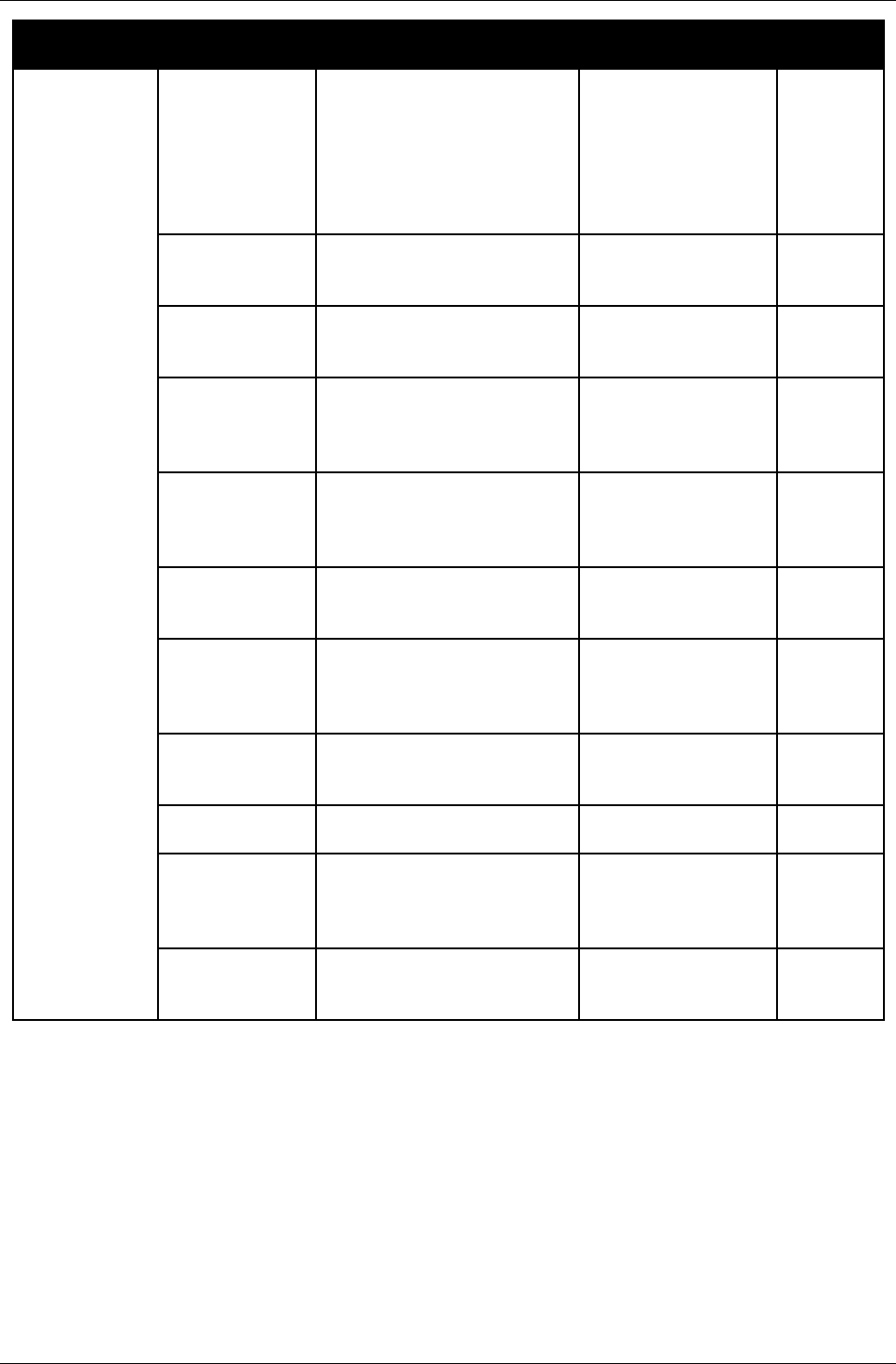
User Manual for AyAlarm AyTerminal
V2.1 AyAlarm application
mode configurable
value description format &
restrictions
default
value
Temperature
Watchdog
Duration * duration of alarm/alarm
state ( in case of alarm
triggered)
* time period for activating
again the mode if no
deactivation code after an
alarm was triggered
Time format is
hh:mm:ss.
Max. 30 minutes
Min. 15s.
If 0 then duration is
ignored and alarm
state is forever
5
minutes
Siren active flag if siren enabled Boolean
false – disabled
true – enabled
true
SMS notifier
active
flag if SMS notifier
enabled
Boolean
false – disabled
true – enabled
false
SMS phone
number
target phone number for
SMS
Max. 15
characters. If not
defined SMS is not
send out
none
SMS text Text to be sent via SMS in
case of alarm
Max. 160
characters
Tempera
ture
Watchdo
g Alarm
Voice Call
notifier active
flag if Voice Call notifier
enabled
Boolean
false – disabled
true – enabled
false
Voice call
phone number
target phone number for
voice call
Max. 15
characters. If not
defined voice call is
not started
none
AyServer
active
flag if AyServer notifier
enabled
Boolean
false – disabled
true – enabled
true
Temperature
threshold
temperature value that
triggers the alarm
-20°C - +50°C
in 1°C steps
40°C
Trigger
Operator
Triggers the alarm if the
configured temperature is
greater than or lower than
the current temperature
greater than, lower
than
greater
than
Sensor
activation
delay
time until the sensors are
armed after activating the
mode
Time format is
hh:mm:ss.
Max. 255s
30s
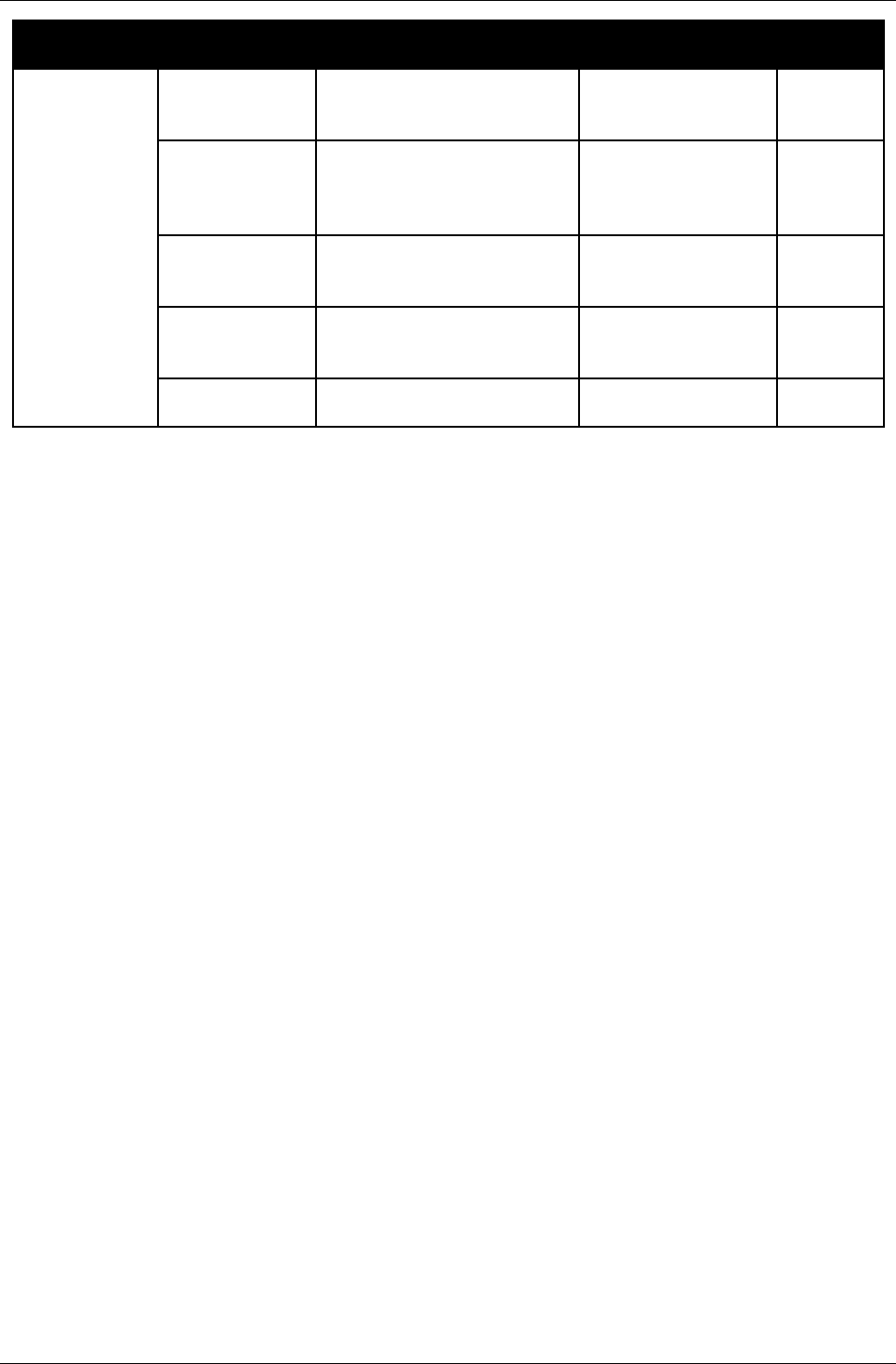
User Manual for AyAlarm AyTerminal
V2.1 AyAlarm application
mode configurable
value description format &
restrictions
default
value
Voice Call SMS notifier
active
flag if SMS notifier
enabled
Boolean
false – disabled
true – enabled
false
SMS phone
number
target phone number for
SMS
Max. 15
characters. If not
defined SMS is not
send out
none
SMS text Text to be sent via SMS in
case of alarm
Max. 160
characters
Voice
Call
Alarm
AyServer
active
flag if AyServer notifier
enabled
Boolean
false – disabled
true – enabled
true
Phone number Phone number that will be
dialled
- -
Table 5-5 AyAlarm mode specific settings
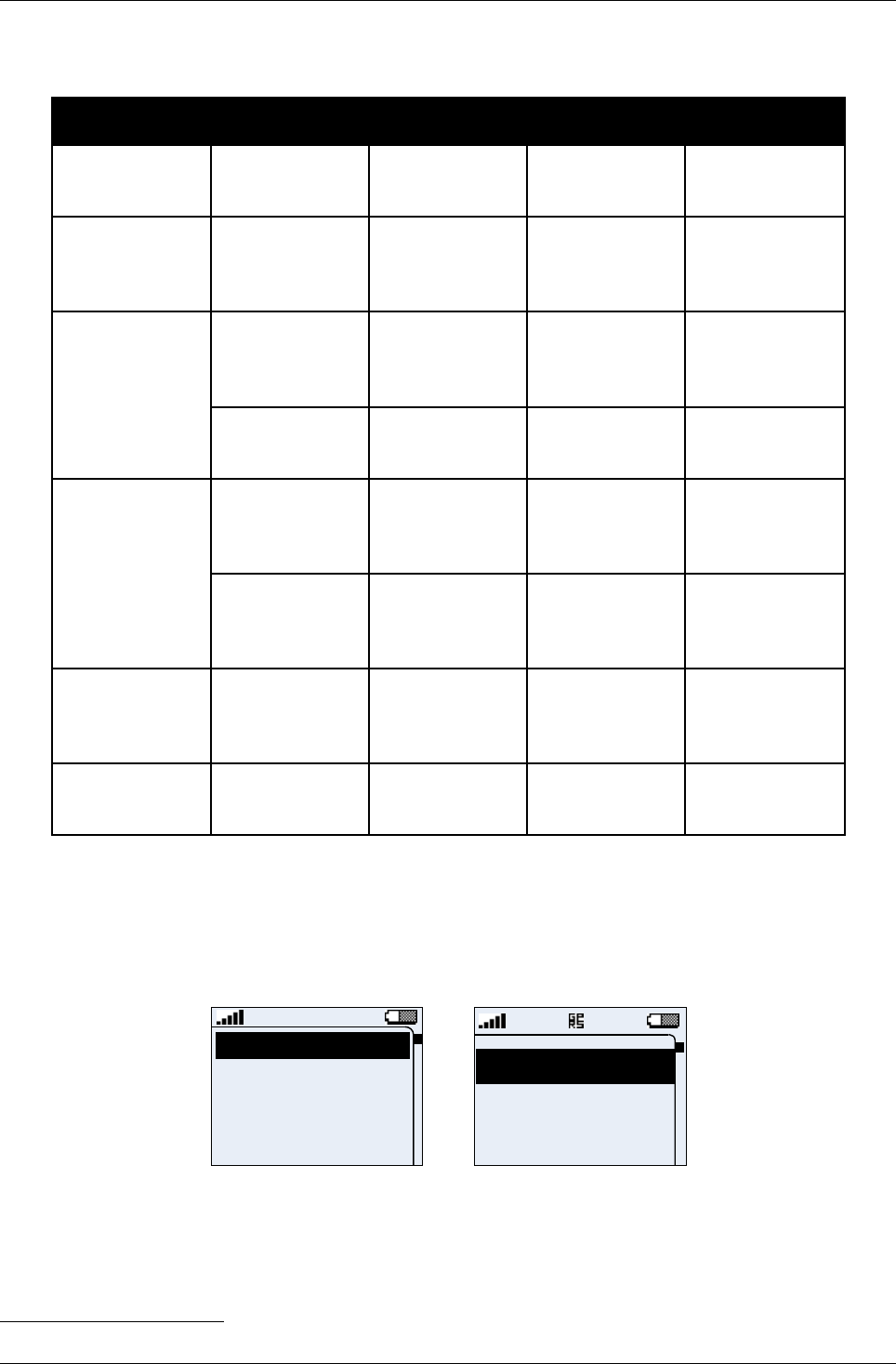
User Manual for AyAlarm AyTerminal
V2.1 AyAlarm application
5.2.8AyAlarm alarms and notifiers
mode alarm name description available
notifiers default notifiers
Alarm Clock Time triggered if
defined time
reached
Siren, SMS,
Voice Call,
AyServer
Siren,
AyServer
Baggage
Secure
Baggage triggered if
ego-motion
sensor
activated
Siren, SMS,
Voice Call,
AyServer
Siren,
AyServer
Room Monitor Room activity triggered if
ego-motion or
noise sensor
activated
Siren, SMS,
Voice Call,
AyServer
Siren,
AyServer
Room listen-in1triggered if an
incoming voice
call received
- -
Car alarm Car
temperature
triggered if
temperature
sensor
activated
Siren, SMS,
Voice Call,
AyServer
Siren,
AyServer
Car movement triggered if
ego-motion
sensor
activated
Siren, SMS,
Voice Call,
AyServer
Siren,
AyServer
Temperature
watchdog
Temperature triggered if
temperature
sensor
activated
Siren, SMS,
Voice Call,
AyServer
Siren,
AyServer
Voice call Voice call1 triggered if a
voice call is
triggered
SMS,
AyServer
AyServer
Table 5-6 AyAlarm alarms and notifiers
5.3Selecting a mode
When turning on the AyTerminal and starting the AyAlarm application, and if no mode is set to auto
start, the main menu (see Figure 5-19) is displayed. If a mode is set to auto start, the defined mode
is started automatically.
Alarm Clock
Car Alarm
Baggage Secure
Room Monitor
Alarm Cloc
Baggage S
Room Mon
Figure 5-19 The AyAlarm main menu
The AyAlarm available modes are listed in the AyAlarm main menu together with other available
options (Setup, Emergency Call and Turn Off) and are presented as a scrollable list of items
(Figure 5-19). The scroll bar indicator position is updated when selected item in the menu is
changed. The items of the main menu are:
•Alarm Clock
1 Alarm is triggered after the voice call ends
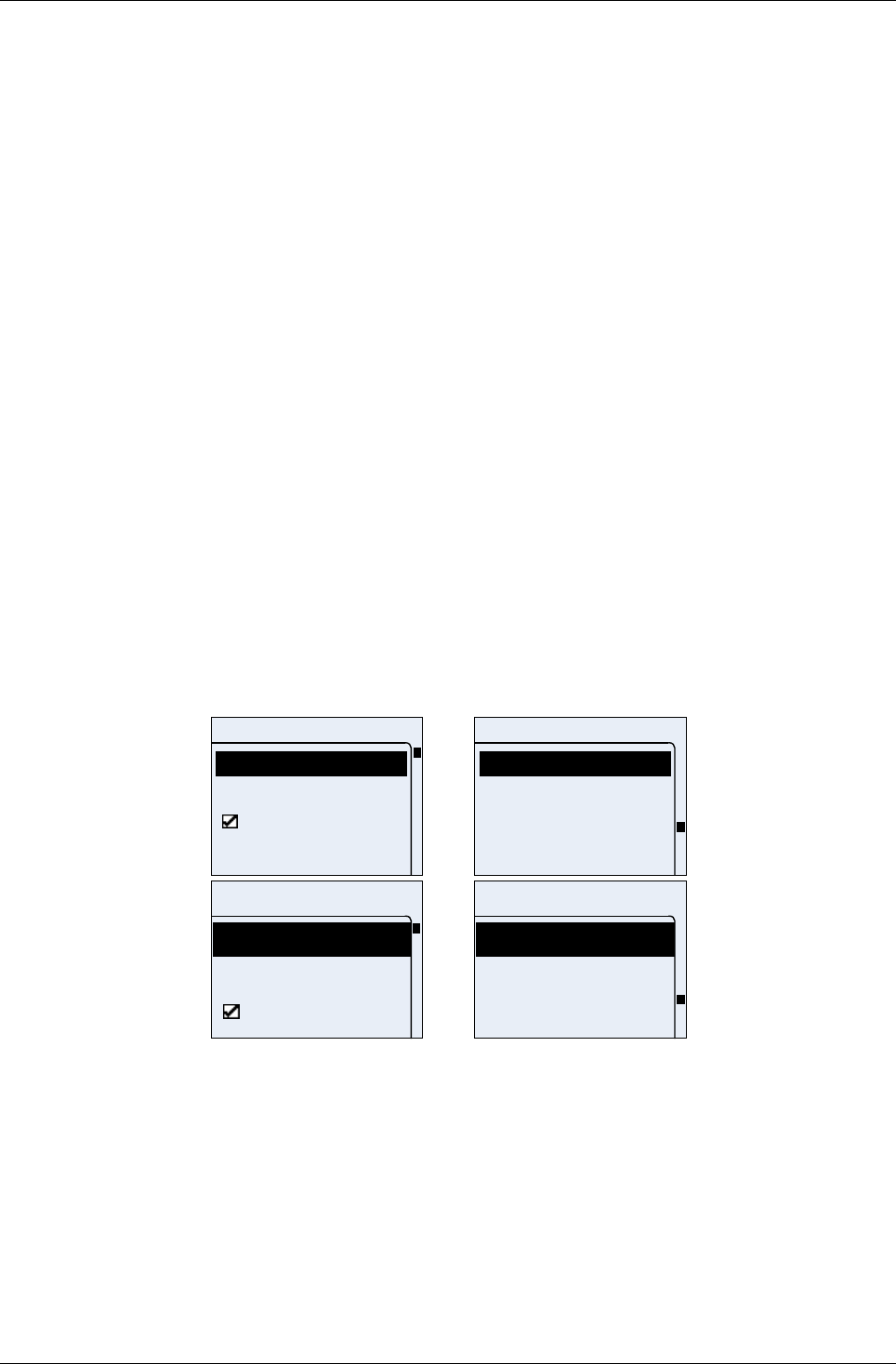
User Manual for AyAlarm AyTerminal
V2.1 AyAlarm application
•Baggage Secure
•Room Monitor
•Car Alarm
•Temperature Watchdog
•Voice Call
•Emergency Call
•Settings
•Turn Off
By default the first menu item is selected. Everywhere in the AyApplication the menu is circular
which means that after the last item comes the first item and in front of the first item is the last item.
If Back button is pressed in a menu the previous menu is displayed with the proper selected item.
For example: From the main menu Baggage Secure item is selected by pressing the OK button.
The following displayed screen will be the Baggage Secure menu screen (see Figure 5-20).
Pressing the cancel button in this second screen shows the previous screen (main menu) in which
Baggage Secure item is shown as selected.
For selecting a mode first search it in the menu using the up/down navigation buttons until the
desired mode is highlighted and after that click on the OK button in order to be forwarded to the
next screen (enter/next). In this main menu screen the left button action is not applicable.
In the main menu the status icons are displayed. No title is available for this screen.
Switching between the modes is possible without restarting the AyTerminal.
Note! By switching between the AyApplications the AyTerminal must be restarted.
In the main menu Alarm Clock, Baggage Secure, Room Monitor, Car alarm, Temperature
Watchdog and Voice Call are the AyApplication modes. When selecting one of these items in the
main menu the mode menu is displayed (see Figure 5-20).
Baggage secure
Start
Activation time
Autostart
Notifiers
Baggage secure
Triggers
Duration
Overview
Start
Start
Activation t
Autostart
Baggage s
Triggers
Duration
Overview
Baggage s
Figure 5-20 “Baggage Secure” menu in standard and jumbo mode
For each mode the mode menu contains the following menu items:
•Start
– to start the mode. For details refer to the chapter 5.5.
•Activation time
– to set the activation time for this mode and activate it. For details refer to the chapter
5.4.1.
•Autostart
– to define if selected mode should be automatically started on the AyAlarm start-up. For
details refer to the chapter 5.4.2.
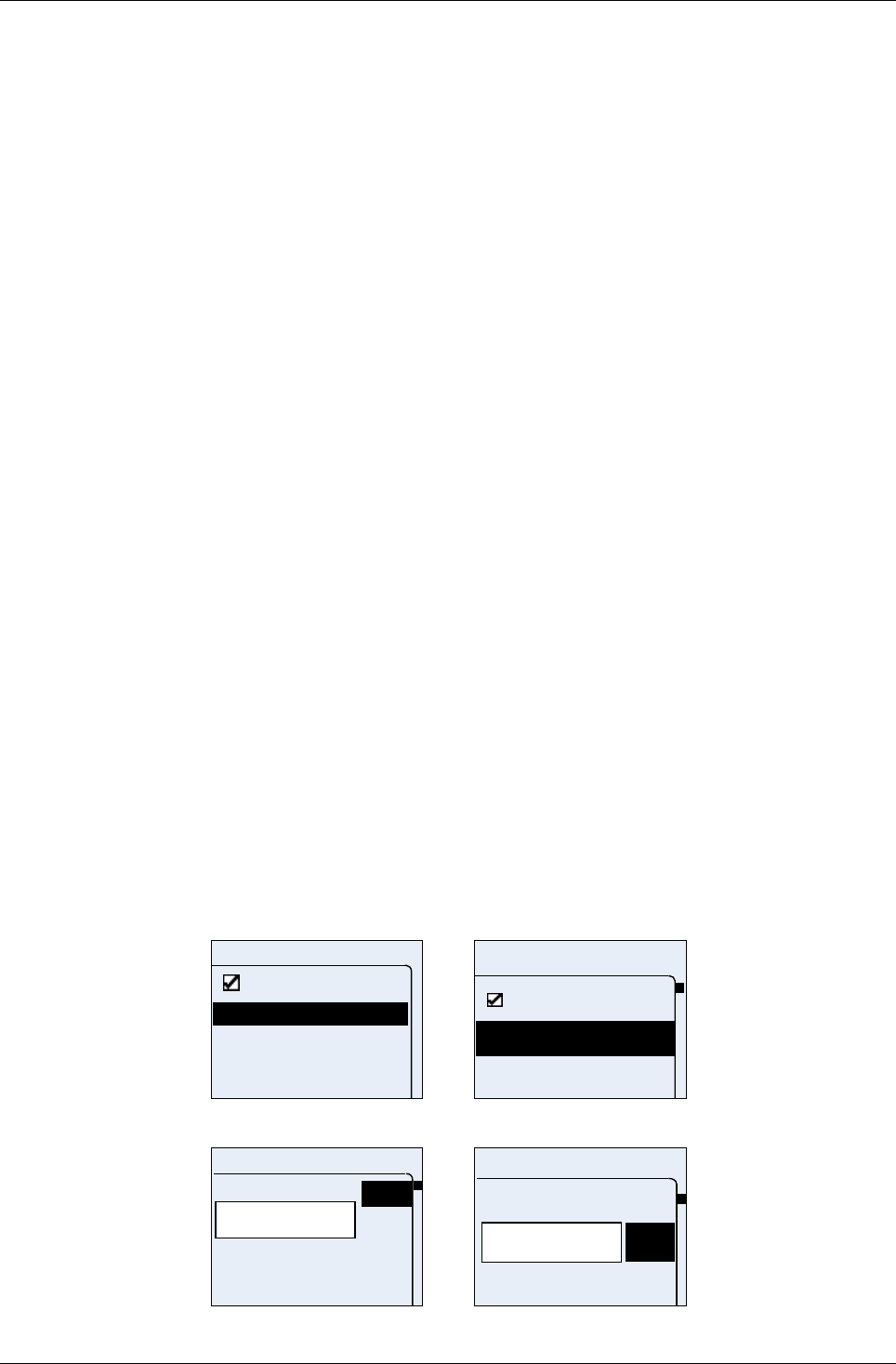
User Manual for AyAlarm AyTerminal
V2.1 AyAlarm application
•Notifiers
– to configure the alarm notifiers of this mode. For details see the chapter 5.4.3.
•Triggers
– to configure the alarm triggers of this mode. For details see the chapter 5.4.4.
•Duration (except the “Voice Call” mode)
– to configure the time period while the mode should remain in alarm state since the alarm
was triggered
•Overview
– to have an overview of all settings for the selected mode
In the mode menu screen the mode name is displayed as title. No status icons are displayed in this
screen. The scroll bar is always shown.
As long as no mode is started the green LED will blink. This means that in main and mode menu
the green LED is blinking.
The available buttons and screen’s functionality are the same as in every menu screen.
5.4Configuring a mode
All modes are configurable via the AyTerminal and also via the AyServer GUI. The AyAlarm
application allows activating / deactivating and configuring a set of sensors (named alarm triggers)
with threshold values and operators when to trigger an alarm and the notifiers when an alarm is
triggered. In order to be able to start a mode, at least one trigger must be activated. The notifiers of
a mode can be deactivated. In this case before the mode is started a warning message will be
displayed.
5.4.1Activation Time
From the “Activation time” menu it is possible to:
•enable the activation time. This means that the mode will be active only for the defined
period of time (e.g. 1 hour, between 10:30 and 11:30). In this case when the end time is
reached the mode becomes idle.
•define the activation start time (see next section) (e.g. 10:30)
•define the activation end time for a mode on a daily basis (see the next section) (e.g. 11:30)
Upon selecting one of the “Start” or “End” menu items, the time can be entered in a time editor.
The time format is 24h.
The colons are displayed after the second and fifth digits are inserted.
For adding a new digit in the input area navigate through the displayed characters (right side of the
screen) using the up/ down navigation buttons until the needed character is selected and then
press the enter button (OK button).
To leave one of the two previous screens and to set the value, first select OK and then press the
enter button (OK button).
Activation time
Start
End
Active
Start
End
Activation t
Active
Figure 5-21 Activation time menu
12:00:00
Start time
OK
12:00:
Start time
0
2
1
Figure 5-22 Activation time – Set start time screen
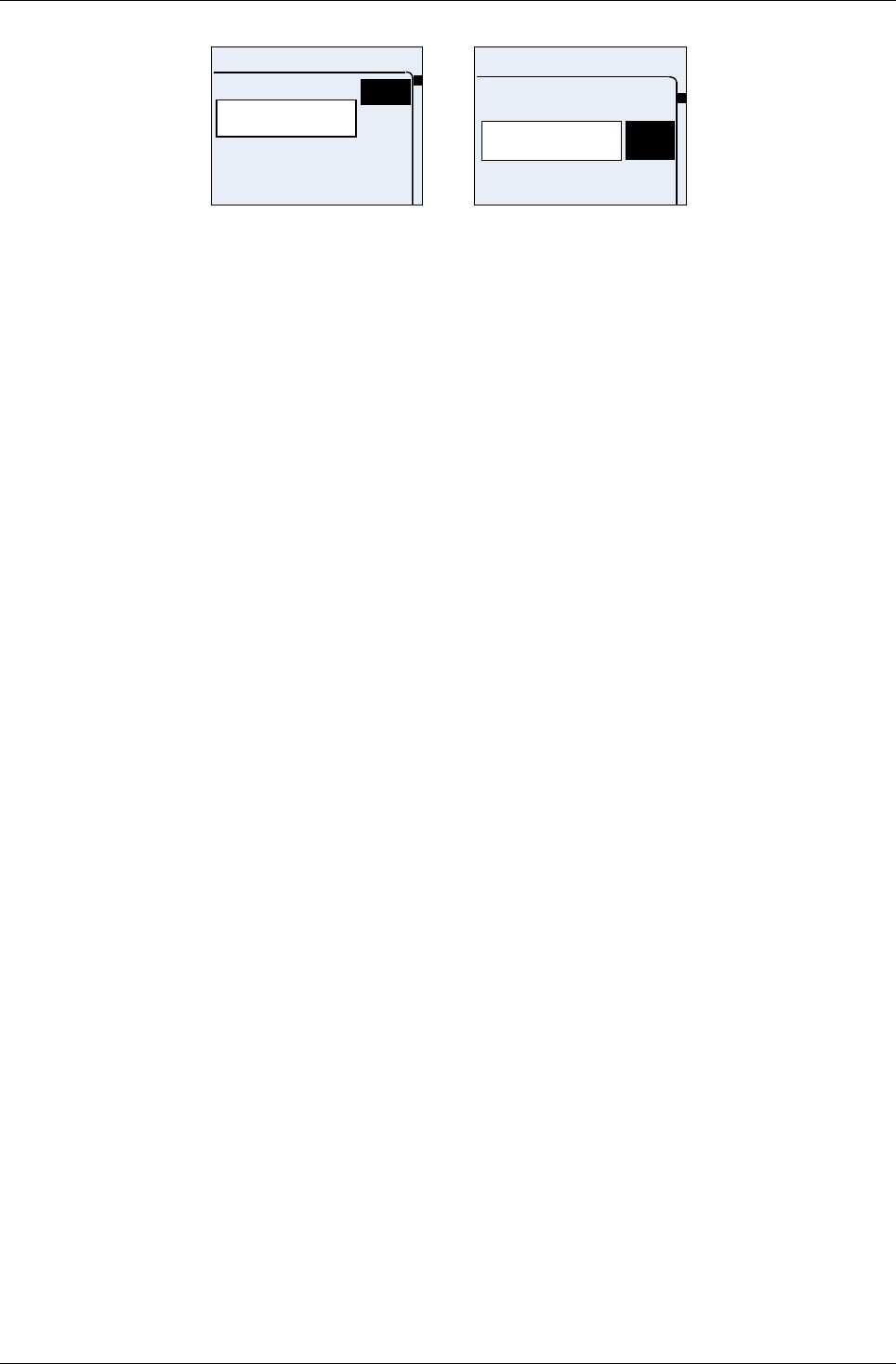
User Manual for AyAlarm AyTerminal
V2.1 AyAlarm application
13:00:00
End time
OK
13:00:
End time
0
2
1
Figure 5-23 Activation time – Set end time screen
The activation time is applied to the mode as long as the “Active” check box is checked. To disable
the activation time uncheck the “Active” check box in the “Activation time” menu (see Figure 5-21
Activation time menu).
Note! Only one mode can have the activation time active. The other modes will have activation
time option disabled automatically.
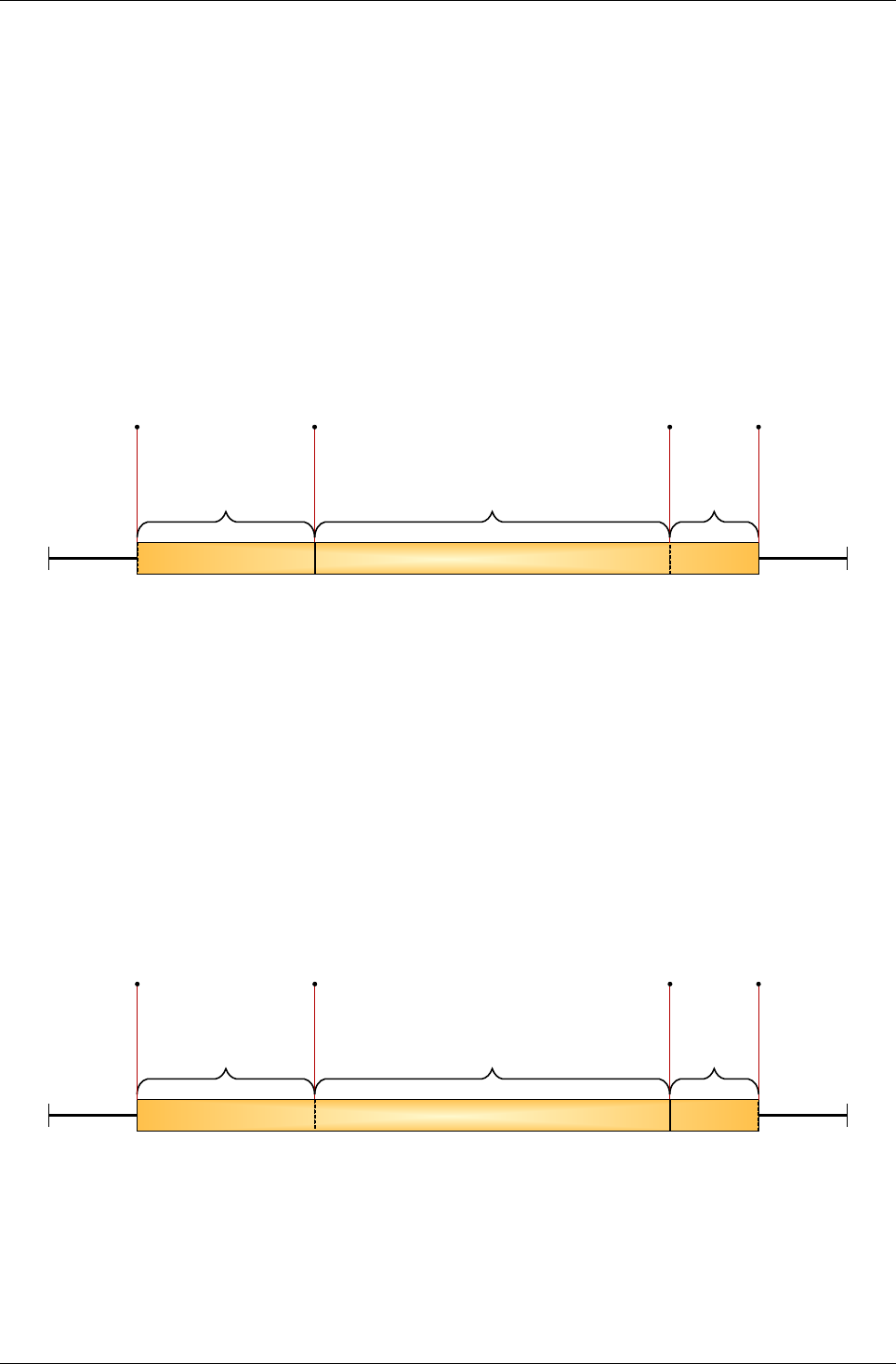
User Manual for AyAlarm AyTerminal
V2.1 AyAlarm application
Examples:
1. Start and end time for “Room Monitor” mode: 11:00 and 15:00. The “Active” item in the
menu is checked, which activates the defined activation time. The “Car Alarm” mode was
configured with inactive activation time, which makes the mode immediately active when
starting it. At 9:00 the “Car Alarm” mode is started and its status is active. At 11:00 the
“Room Monitor” mode becomes active and the “Car Alarm” mode is stopped. The “Room
Monitor” mode remains active until 15:00 o’clock, when the “Car Alarm” becomes active
again and the “Room Monitor” is stopped. If no change is made, the same scenario is
repeated the next day. In Figure 5-24 Activation time example 1 the mode is deactivated at
16:00.
08:00 17:00
09:00 10:00 11:00 12:00 13:00 14:00 15:00 16:00
15:00 - 16:00
«Car Alarm»
active
09:00 - 16:00
09:00
«Car Alarm»
started
15:00
«Room Monitor»
stopped
«Car Alarm»
started
11:00
«Car Alarm»
stopped
«Room monitor»
Started
16:00
«Car Alarm»
Stopped
Via
Deactivation
Sequence
11:00 - 15:00
«Room Monitor» active
09:00 - 11:00
«Car Alarm» active
Figure 5-24 Activation time example 1
2. Start and end time for the “Car Alarm” mode: 11:00 and 15:00. The “Active” item in the
menu is checked (which activates the defined activation time activated). At 9:00 the mode
“Car Alarm” mode is started. Because of the activated activation time the status of “Car
Alarm” is idle. At 11:00 the mode becomes active and the status on the display is updated.
The mode becomes again idle when the end time is reached (15:00 o’clock). If no change
is made, the same scenario will be repeated the next day. In Figure 5-25 Activation time
example 2 the mode is deactivated at 16:00.
08:00 17:00
09:00 10:00 11:00 12:00 13:00 14:00 15:00 16:00
09:00 - 11:00
«Car Alarm» idle
11:00
«Car Alarm»
activated
09:00 - 16:00
16:00
«Car Alarm»
Stopped
Via
Deactivation
Sequence
11:00 - 15:00
«Car Alarm» active
15:00
«Car Alarm»
deactivated
09:00
«Car Alarm»
started
15:00 - 16:00
«Car Alarm»
idle
Figure 5-25 Activation time example 2
3. Start and end time for “Car alarm” mode at 11:30: 11:00 and 15:00, respectively. The
“Active” item in the menu is checked, which activates the defined activation time. At 11:30
the mode “Car Alarm” mode is started manually. Because of the activated activation time
the status of “Car Alarm” is idle. At 11:00 next day the mode becomes active and the status
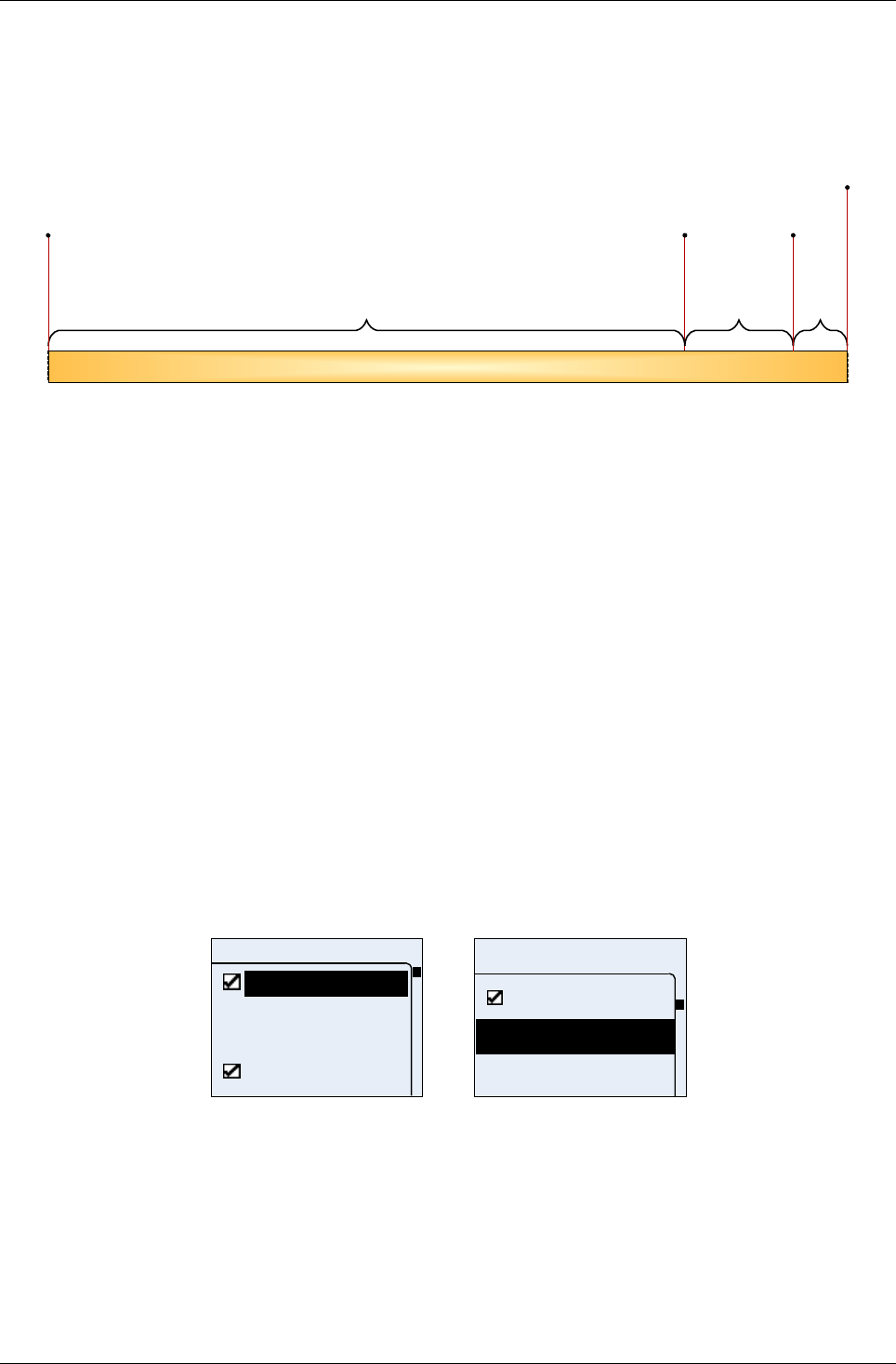
User Manual for AyAlarm AyTerminal
V2.1 AyAlarm application
on the display is updated. The mode becomes again idle when the end time is reached
(15:00 o’clock). If no change is made, the same scenario will be repeated the next day. In
Figure 5-26 Activation time example 3 the mode is deactivated at 17:00.
3.9.2006 4.9.2006
4.9.2006
15:00 - 17:00
«Car Alarm»
idle
11:00
«Car Alarm»
activated
17:00
«Car Alarm»
Stopped
Via
Deactivation
Sequence
11:30 - 11:00
«Car Alarm» idle
11:00 - 15:00
«Car Alarm» active
11:30
«Car Alarm»
started
11:30 - 17:00
15:00
«Car Alarm»
deactivated
Figure 5-26 Activation time example 3
5.4.2Auto start
The Auto start option can be enabled (checked) or disabled (unchecked). If this option is enabled
for a mode this mode is started automatically when the AyTerminal is turned on. Only one mode
can have this option enabled. The other modes will have Auto start option disabled.
5.4.3Notifiers
Each mode has its own list of notifiers and each one of them is configurable independently. Almost
all modes (except “Voice Call”) have Siren, SMS, Voice Call and AyServer as common notifiers.
When an alarm is triggered, activated notifiers are going to be the only ones informed.
The notifiers are informed in the following sequence:
1. The SMS is send to the defined phone number
2. A Voice Call to the defined phone number is established
3. The Siren will be turned on
4. The AyServer is informed by sending alert to it using HTTP
In the mode menu (see Figure 5-20) the “Notifiers” item can be selected. The next displayed
screen is the “Notifiers” menu (see Figure 5-27).
Notifiers
Siren
SMS
Voice Call
AyServer
SMS
Voice Call
Notifiers
Siren
Figure 5-27 Setup notifiers menu
In this screen the title is displayed and no status icons are available. The scroll bar is displayed
always.
5.4.3.1Siren
This notifier can be activated or deactivated. The parameter value for siren (volume) is part of the
AyTerminal configuration. This means that the siren volume can be configured from Settings menu.
The Siren is an internal tone and not one of the 7 predefined ring tones.
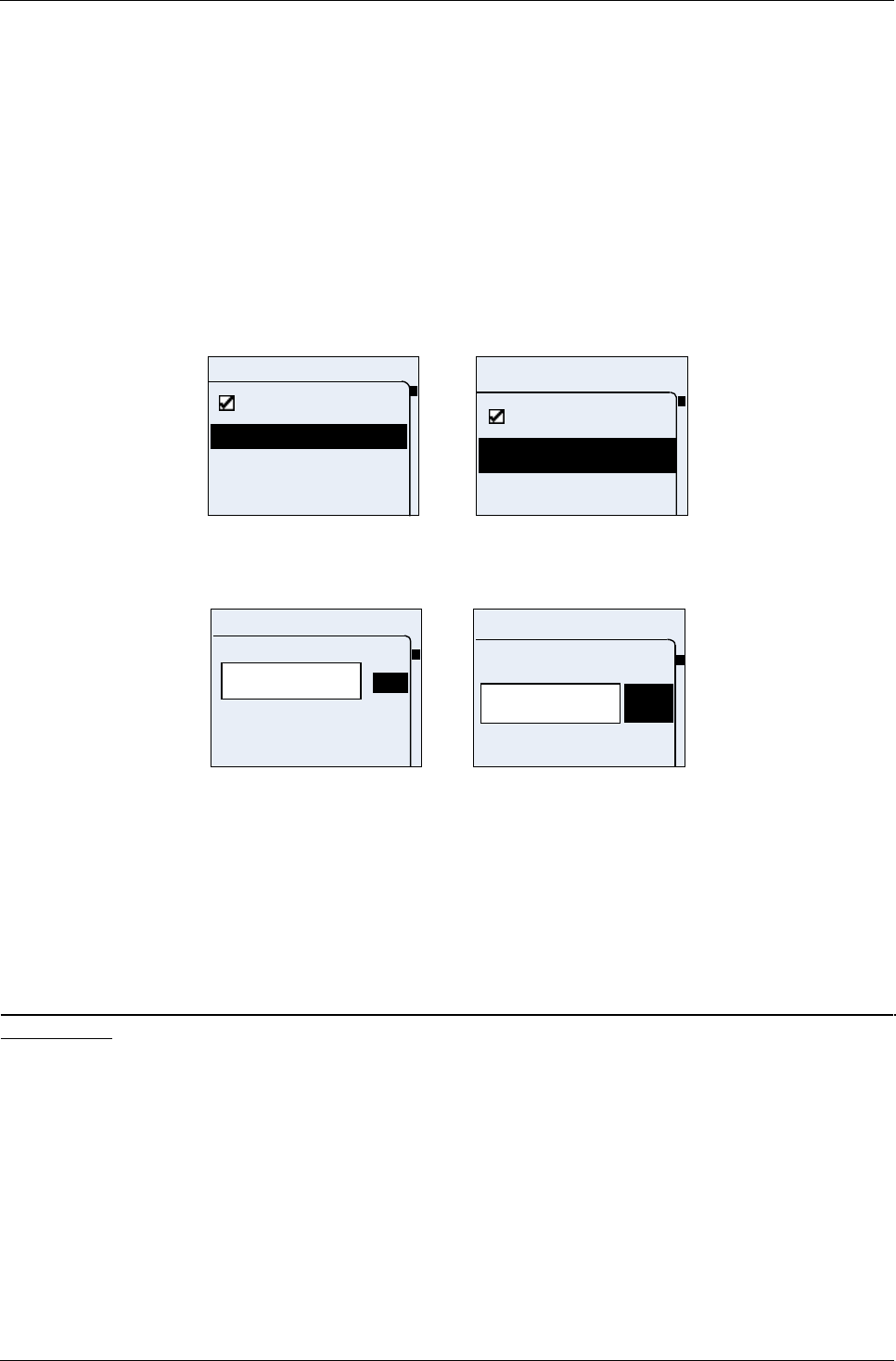
User Manual for AyAlarm AyTerminal
V2.1 AyAlarm application
5.4.3.2SMS
The SMS data are: the phone number and the message text. The message text can not be
defined/ modified on AyTerminal. For each mode there is a default value for SMS text defined (see
Table 5-5 AyAlarm mode specific settings) and it can be changed only using the web GUI.
This notifier can be activated or deactivated. The phone number to send the SMS can be changed.
Moving through the menu items is possible by using the up/ down buttons. The effect of these
actions is scrolling the menu up/ down.
If the highlighted item is “Active” then pressing the right button will check or uncheck the item.
If the highlighted item is “<phone number>” then pressing the OK button opens the Phone number
editor for adding/ editing the current value (see Figure 5-29).
Pressing the left button of the device leads to the previous screen (Notifiers menu).
In SMS setup screen the status icons are not displayed. Instead a suggestive title is displayed.
+202020202
Active
SMS
+20202...
SMS
Active
Figure 5-28 SMS setup menu
If the phone number is not defined then in the menu will appear “<Enter Nr.>”.
+385316_
Phone number
OK
1
0
+
+385_
Phone num
OK
0
+
Figure 5-29 Set phone number screen
The available characters are: + and 0…9.
Using the up/ or down navigation buttons the user can browse the displayed characters or select
OK.
To add a new characters press the Enter (OK) navigation button after highlighting the desired
character. To delete the last inserted character use the left navigation button. When no character is
available in the input area, pressing the cancel button redirects to the previous screen.
To save the set value first select the OK option and after that press the right button (marked with
OK).
The only validation that is made for the inserted phone number is to be in international format (to
start with +).
Only one phone number can be defined for SMS notification.
No acknowledgment tone will be played in the previous described screen above.
5.4.3.3Voice Call
This notifier can be activated or deactivated. The configurable value of this notifier is the phone
number to be dialled.
Moving through the menu items is possible by using the up/ down buttons. The effect of these
actions is scrolling the menu up/ down.
If the highlighted item is “Active” then pressing the right button will check or uncheck the item.
If the highlighted item is “<phone number>” then pressing the right button will redirect the user to
the edit phone number screen. The “<phone number>” means that the current set phone number
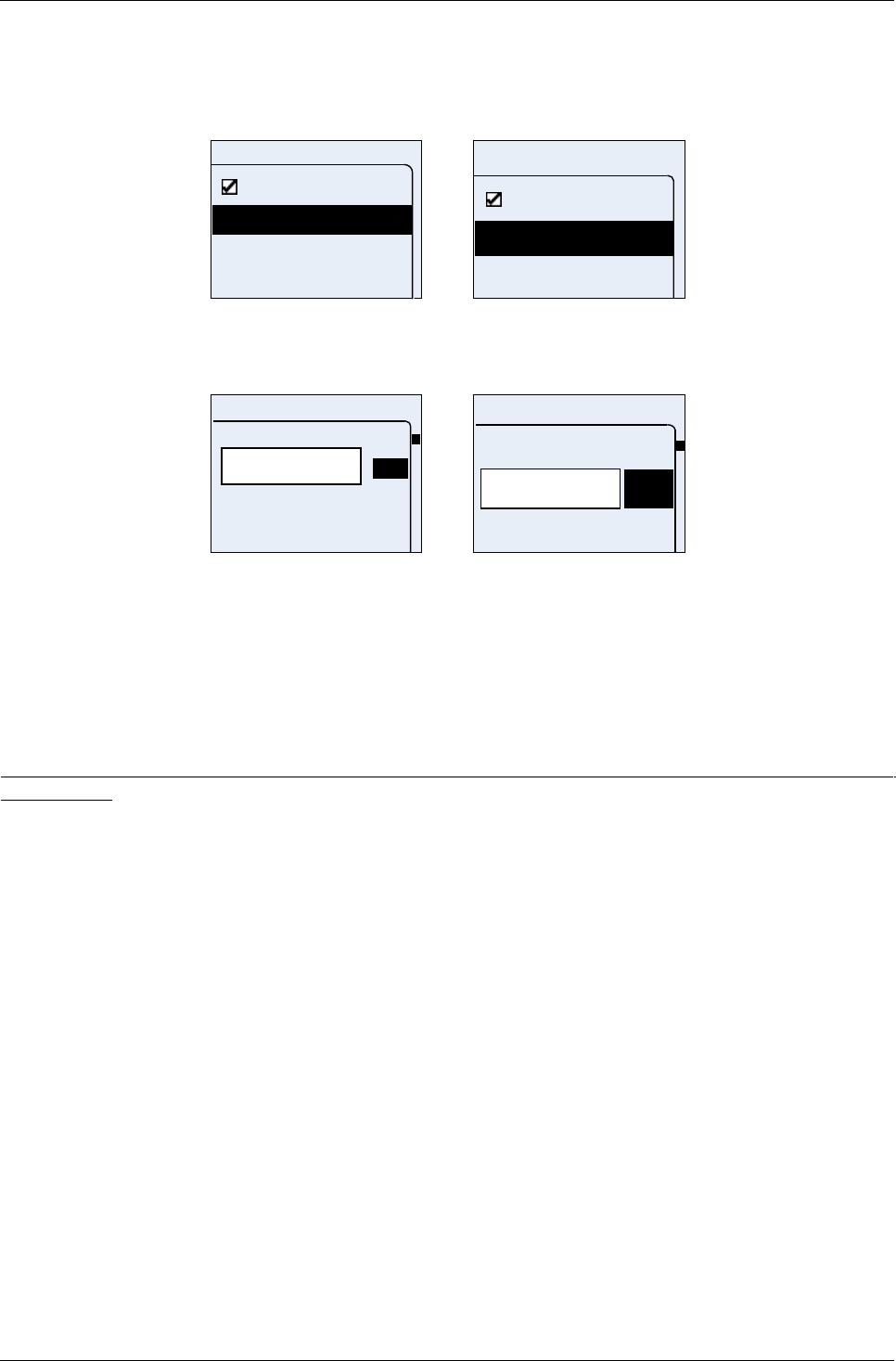
User Manual for AyAlarm AyTerminal
V2.1 AyAlarm application
will be displayed in the menu. If the phone number is not defined then in the menu will appear
“<Enter Nr.>”.
Pressing the left button of the device leads to the previous screen.
In “Voice Call” menu the status icons are not displayed. Instead a suggestive title is displayed.
<Enter Nr .>
Active
Voice call
+2020202
Voice Call
Active
Figure 5-30 Voice Call setup menu
The phone number can be added or modified through a phone number editor:
+385316_
Phone number
OK
1
0
+
+385_
Phone num
OK
0
+
Figure 5-31 Set phone number screen
The available characters are: + and 0…9.
Using the up or down navigation buttons scrolling through displayed characters is possible or
selecting OK.
To add a new character press the Enter navigation button after highlighting the desired character.
To delete the last inserted character use the left navigation button. When no character is available
in the input area, pressing the cancel button redirects to the previous screen.
To save the set value first select OK option and after that press the right button.
The only validation that is made for the inserted phone number is to be in international format (to
start with +).
Only one phone number can be defined for SMS notification.
No acknowledgment tone will be played in previous described screen.
An established Voice Call can be ended by pressing long on the central button. If also voice call
and siren are set as notifiers first the voice call is established and after voice call is finished the
siren is played for the defined duration.
5.4.3.4AyServer
This notifier can just be activated/ deactivated. If the AyServer option is checked then an alert will
be sent to the AyServer when an event occurs. This item is only available if the AyTerminal is
registered to the AyServer (initial SMS was received from AyServer).
Activating or deactivating AyServer as notifier is done by checking or un-checking the option in the
“Notifiers” menu (see Figure 5-27). To check or uncheck AyServer item select it and after that
press the right button.
If the data needed to be able to connect to AyServer is not available in the system then the
AyServer item in “Notifiers” menu will be displayed strikethrough. A strikethrough item can not be
selected.
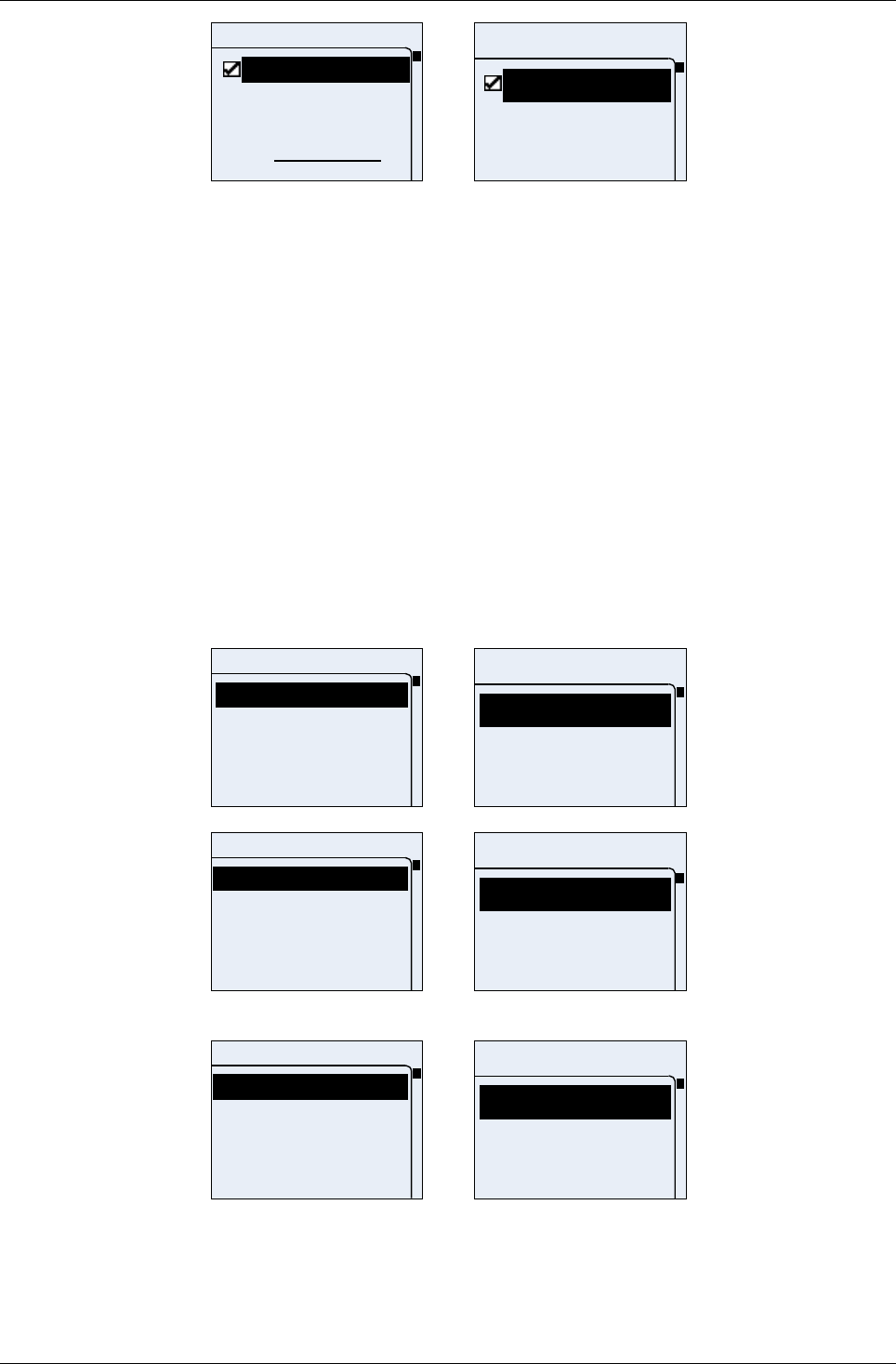
User Manual for AyAlarm AyTerminal
V2.1 AyAlarm application
Notifiers
Siren
SMS
Voice Call
£
AyServer
Notifiers
Siren
SMS
Voice Call
Figure 5-32 AyServer not available case
5.4.4Triggers
Each mode has its own list of alarm triggers and each one of them is configurable independently.
At least one trigger has to be activated. If one mode has only one trigger than this one will be
activated by default.
Note: At least one trigger per mode has to be activated, if the mode is specified with triggers.
For “Car Alarm”, “Baggage Secure”, “Room Monitor” and “Temperature Watchdog” modes triggers
are grouped under the “Triggers” menu.
The mode “Voice Call” and “Alarm Clock” have no triggers menu; instead of “Triggers” the “<Phone
number>” menu item is displayed in case of “Voice Call”, and “<alarm time>” in case of “Alarm
Clock”.
Each mode has a different list of triggers (see next figures).
Possible actions in each screen are:
•Navigating through the items using the up or and down buttons
•Selecting the highlighted item using the OK button
•Going back to the previous screen using the Cancel button
Triggers
Ego-motion
Activation delay
Triggers
Ego-motio
Activation
Figure 5-33 Setup triggers menu for Baggage Secure mode
Triggers
Ego-motion
Noise
Listen-in
Activation delay
Triggers
Listen-in
Noise
Ego-motio
Figure 5-34 Setup triggers menu for Room Monitor mode
Triggers
Ego-motion
Temperature
Activation delay
Triggers
Temperat
Activation
Ego-motio
Figure 5-35 Setup triggers menu for Car Alarm mode
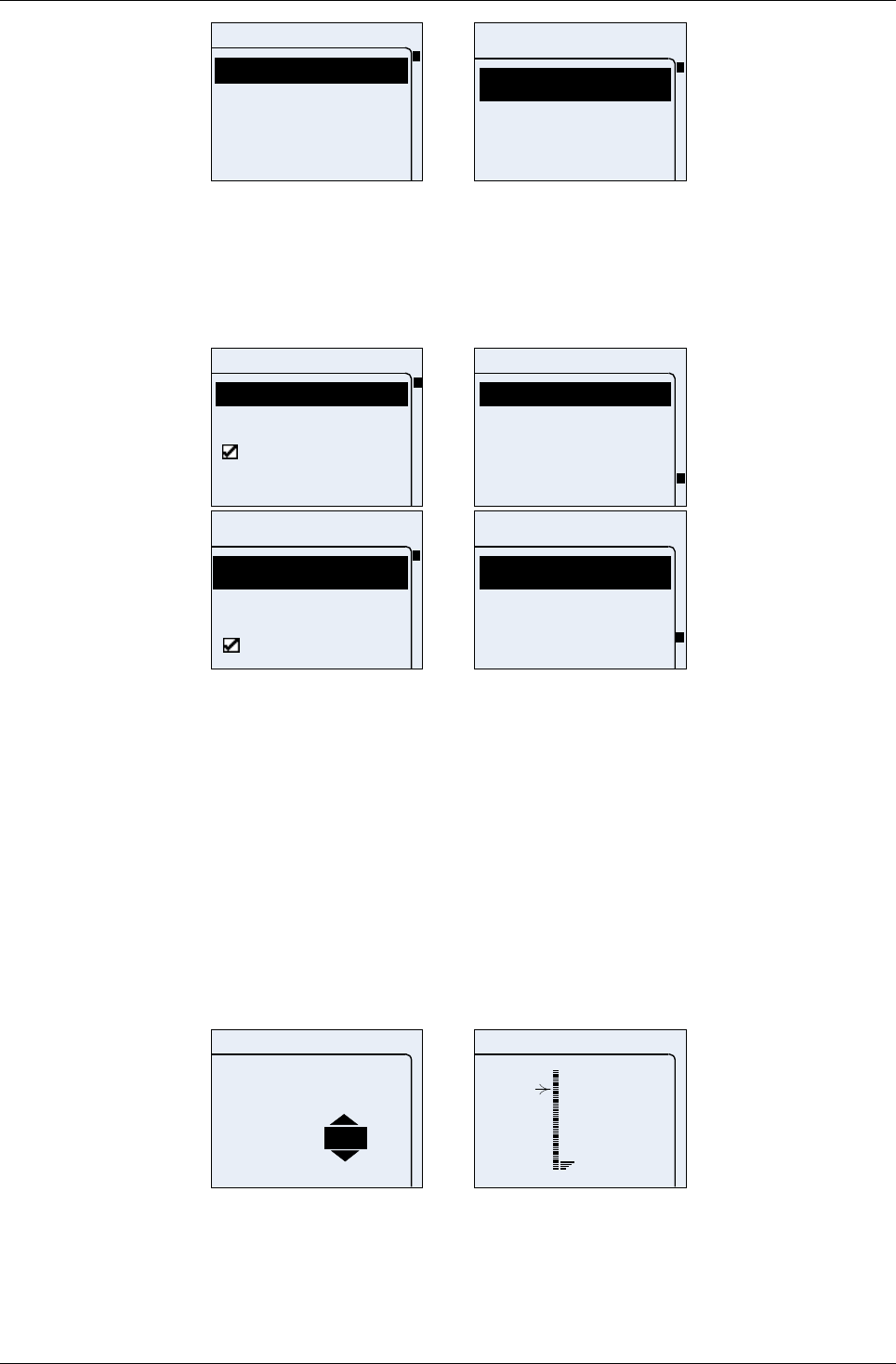
User Manual for AyAlarm AyTerminal
V2.1 AyAlarm application
Triggers
Temperature
Activation delay
Triggers
Temperat
Activation
Figure 5-36 Setup triggers menu for Temperature watchdog mode
In case of the Voice Call mode the user has the possibility to define a phone number where to call
instead of the “Triggers” option (see Figure 5-37). The phone number is the actual set phone
number (e.g. +407777773333). If the phone number is not defined then the “<Enter Nr.>” line will
be displayed in the menu.
Voice Call
Start
Activation time
Autostart
Notifiers
Voice Call
<Phone numbe
Overview
Start
Activation time
Voice Call
Start
Autostart
Activation
Voice Call
Notifiers
Overview
Start
Figure 5-37 Settings menu in Voice Call mode
Also the overview screen contains different data than for the other modes (see 5.4.6).
Each trigger can be activated/ deactivated if it is not the only one defined for that mode.
Each trigger has its own list of parameters to be set. At least one alarm trigger has to be activated
when the mode is started.
It is defined that if there is only one trigger per mode then that trigger is automatically activated.
To set a sensor threshold value one of the sensor calibration screens will be shown. This screen
contains the following information:
•Currently measured sensor value
•Current threshold value
•Additional text to describe the shown values (see Figure 5-38)
See each sensor description to see value range.
Generic screens:
<sensor>
<text 1> +24 t2
t3
+35 t2
v1
<t1>
v2
<sensor>
Examples in jumbo mode:
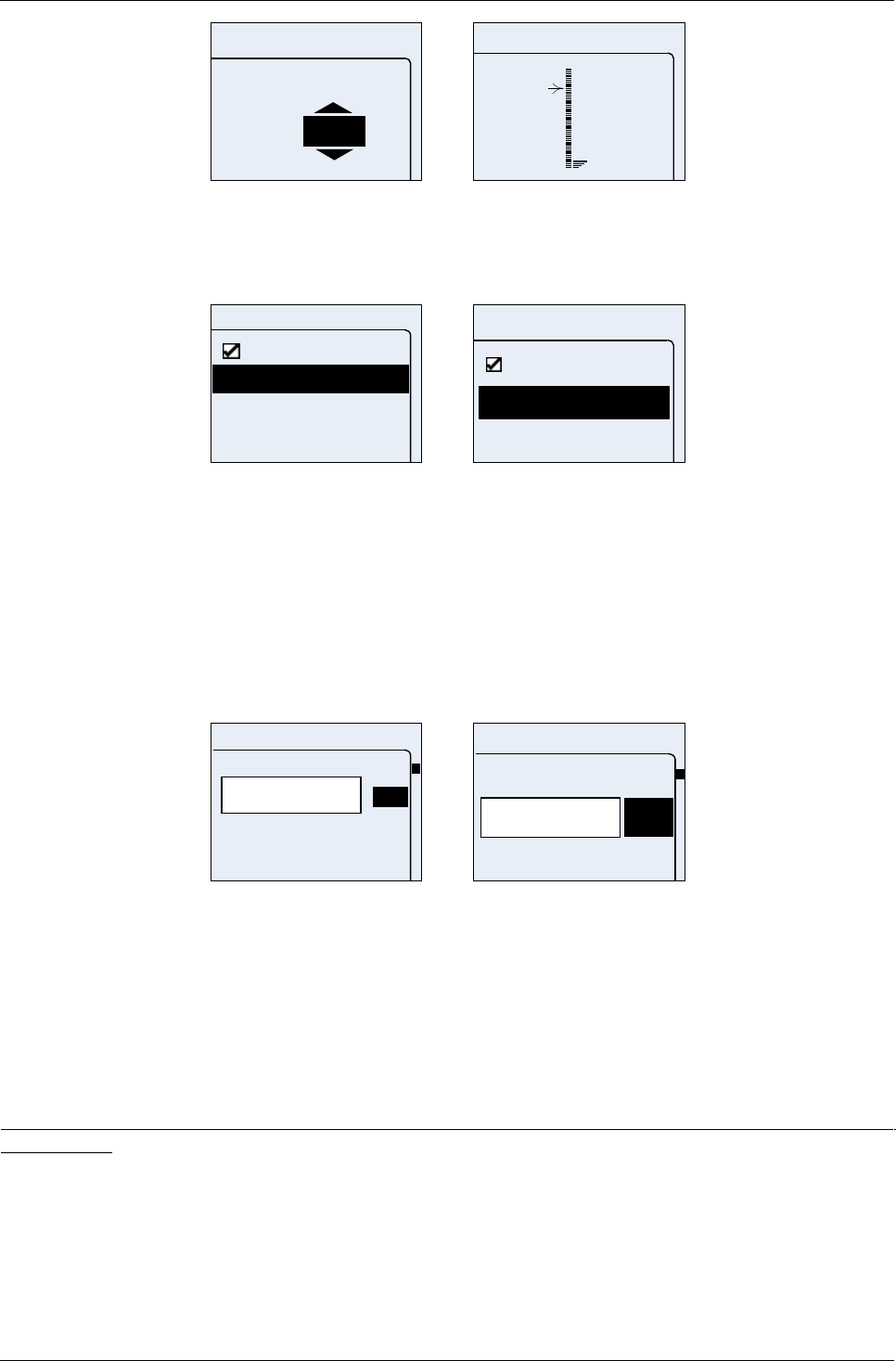
User Manual for AyAlarm AyTerminal
V2.1 AyAlarm application
<sensor>
curr.:+24°C
≥
+35 °C
072 curr.:
10
<sensor>
Figure 5-38 Sensor setup screens
5.4.4.1Listen-In
The following menu is provided for setting the Listen-In parameter values:
Listen-in
Active
+40777777333
Listen-in
+40777...
Active
Figure 5-39 Setup Listen-In trigger
The phone number is the currently set phone number (e.g. +407777773333). If the phone number
is not defined then the “<Enter Nr.>” line will be displayed in the menu.
The available buttons and the screen’s functionality are the same as in every menu screen. For
listen-in the phone number can be defined though phone editor (see Figure 5-40). If Listen-In is
active then the phone with the specified number will be able to listen in where the AyTerminal is
placed after establishing a voice call with the AyTerminal. The voice call in this case does not
trigger the AyTerminal to play any ring tone. The connection is made silently and automatically.
If the phone number is not defined then in the menu will appear “<Enter Nr.>”.
+385316_
Phone number
OK
1
0
+
+385_
Phone num
OK
0
+
Figure 5-40 Set phone number screen
The available characters are: + and 0…9.
Using the Up/ Down navigation buttons the displayed characters can be browsed or OK selected.
For adding new characters press the right navigation button. The selected character will be added.
For deleting the last inserted character use the left navigation button. When no digit is available in
the input area, pressing the cancel button redirects to the previous screen. For saving the set value
first select OK option and after that press the Enter button (OK button). If any problem occurred
while saving the phone number a message box containing a proper message is displayed.
Otherwise the previous screen will be shown without any notification.
The only validation that is made for the inserted phone number is to be in international format (to
start with +).
Only the defined phone number can listen in where the AyTerminal is placed.
5.4.4.2Timer
For timer the alarm time can be defined through a time editor (Figure 5-41). For Alarm Clock mode
an alarm for a defined time can be set on a daily basis, where the default value is 12 o’clock. The
time is in 24h format (hh:mm:ss). When the defined time is reached an alarm is triggered. The
function is the same as an alarm clock.
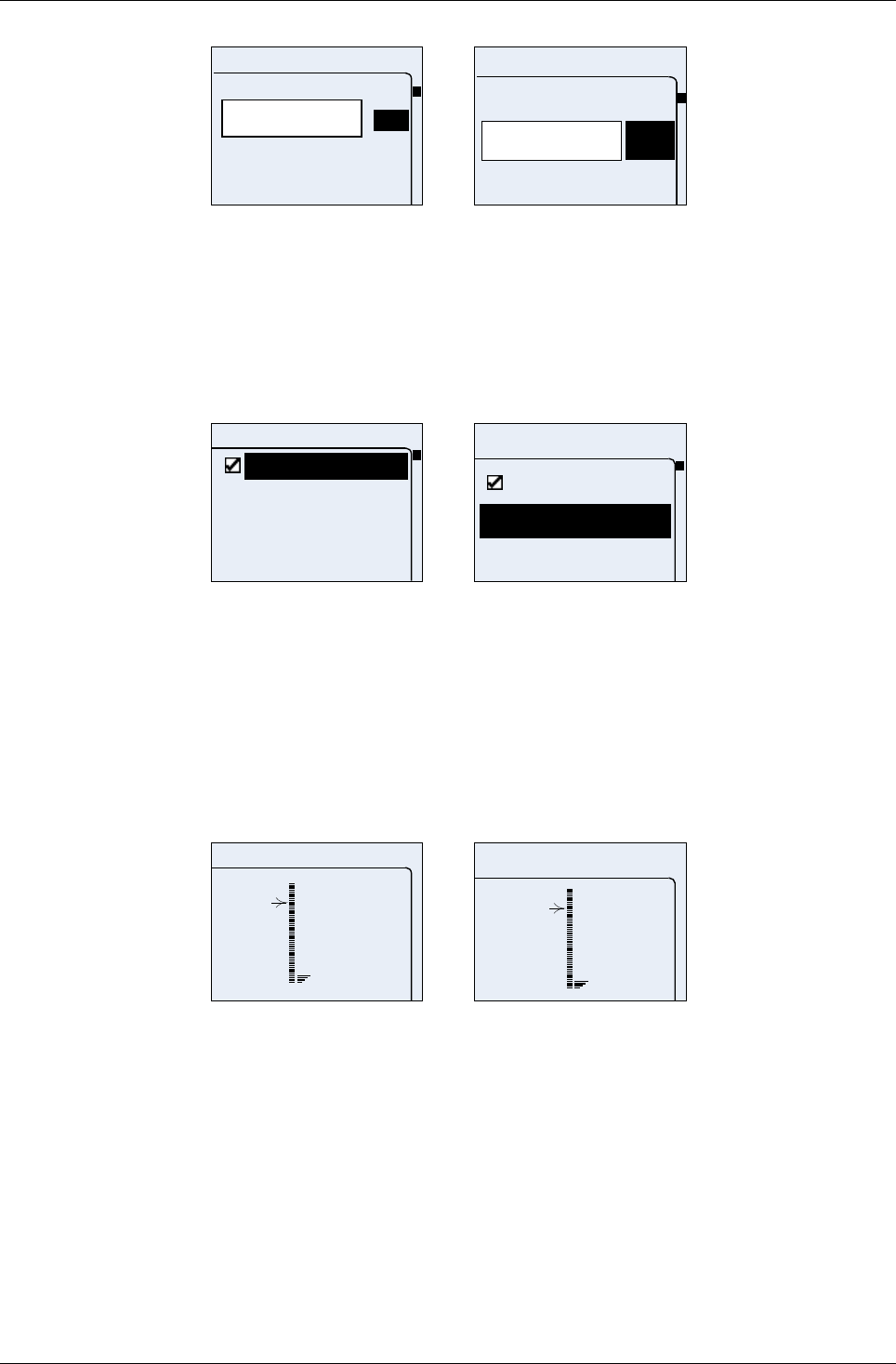
User Manual for AyAlarm AyTerminal
V2.1 AyAlarm application
12:00:
Timer
0
3
2
1
12:00:
Timer
0
2
1
Figure 5-41 Set alarm clock screen
The colons are displayed after the second and fifth digits are inserted. OK option is displayed only
after inserting the time in complete format (hh:mm:ss). To leave this screen and set the value the
user must first select OK option and then press the enter button.
5.4.4.3Ego-motion
The following menu is provided for setting the ego-motion parameter value:
Ego-motion
Threshold
Active
Ego-motion
Threshold
Active
Figure 5-42 Setup ego-motion menu screen
The available buttons and screen’s functionality are the same as in every menu screen.
Note! If the ego-motion trigger is the only trigger for a mode then the “Active” option is missing from
the menu screen (e.g. Baggage Secure mode).
The setup menu allows setting one threshold which is applied to all three axes of the ego-motion
sensor. It is not possible to define a threshold on a combination of different axes, e.g. alarm
triggering on a resulting vector of one or two axes. The alarm is triggered on ego-motion detection
if the default or defined threshold value of the ego-motion sensor is exceeded.
The scale for the axis is 0g to +3,6g in 26 steps (0-100%). One step is 4%.
72
curr
10
Ego-motion
72 curr
10
Ego-motion
Figure 5-43 Set motion sensitivity
Possible actions in each screen are:
•Increasing or decreasing the threshold value using the up/ down buttons
•Request to save set threshold value using the right button (OK button)
•Going back to the previous screen without saving any changes using left button
No validations are made when leaving this screen.
If any problem occurred while saving the data a message box screen containing a proper message
is displayed. The message text is: “The value could not be saved. Please try again”. Otherwise
previous screen is shown without notification.
5.4.4.4Noise
The following menu is provided for setting noise parameters values:
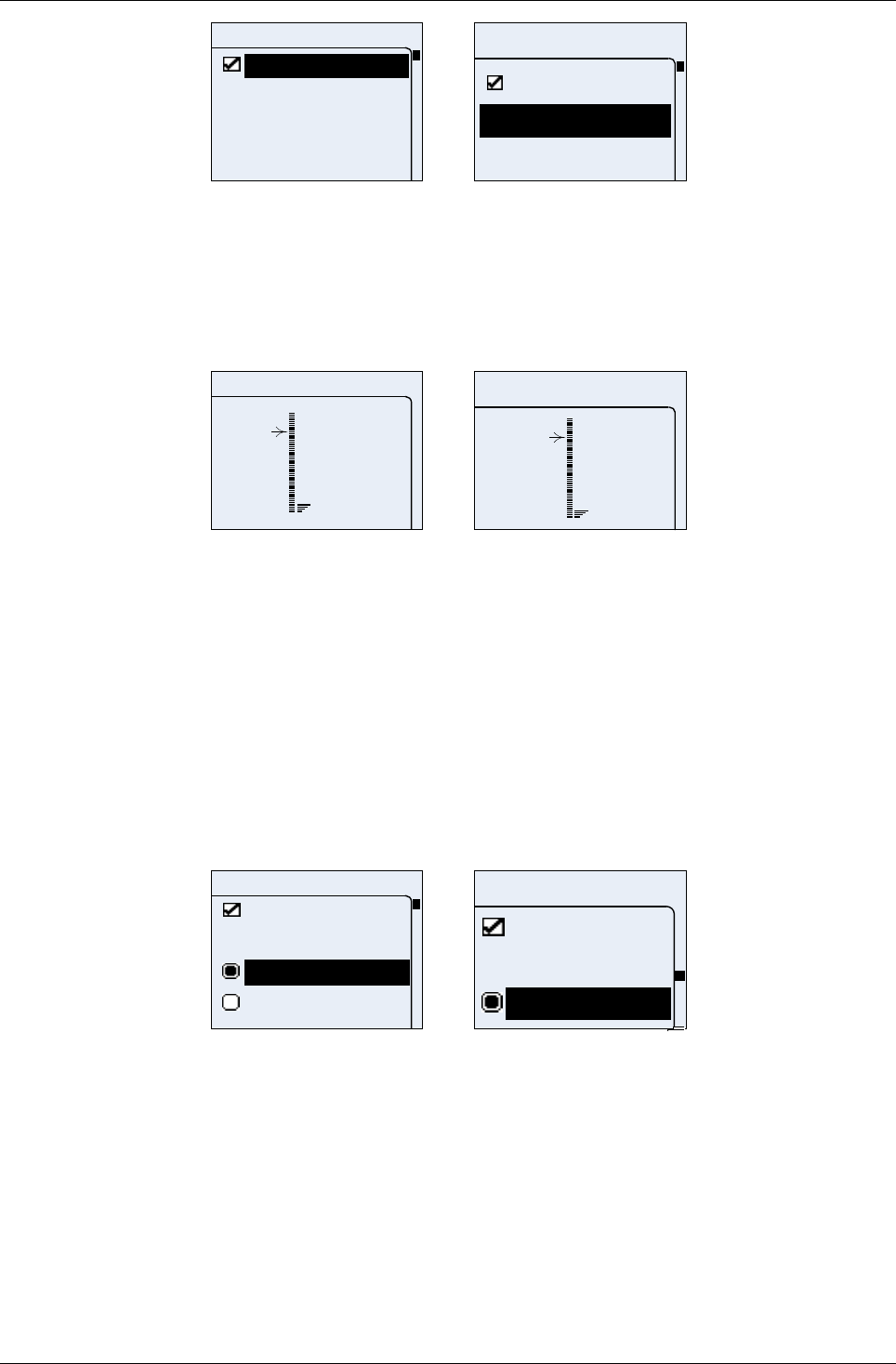
User Manual for AyAlarm AyTerminal
V2.1 AyAlarm application
Noise
Threshold
Active
Noise
Threshold
Active
Figure 5-44 Setup ego-motion menu screen
The available buttons and screen’s functionality are the same as in every menu screen. Using a
sensor adjustment screen the noise threshold can be set (see Figure 5-45 Noise adjustment
screen). Reaching or exceeding this level triggers the defined alarms. For sensing the noise the
AyTerminal microphone will be used as for GSM voice call. The alarm threshold can be defined in
26 steps of a range from 0 to 1000 dBA. On the screen the threshold can be seen in percentages
from 0 to 100% and increasing step is 4%.
72
curr
10
Noise
72 curr
10
Noise
Figure 5-45 Noise adjustment screen
Possible actions in each screen are:
•Increasing or decreasing the threshold value using the up/ down buttons
•Request to save set threshold value using right button (OK button)
•Going back to previous screen without saving any changes using left button
No validations are made when leaving this screen.
If any problem occurred while saving the noise threshold a message box containing a proper
message is displayed. The message text is: “The value could not be saved. Please try again”.
Otherwise the previous screen is shown without notification.
5.4.4.5Temperature
The following menu is provided for setting temperature parameters values:
Temperature
Threshold
Active
Greater than
Lower than
Temperatu
Active
Threshold
Greater t
Figure 5-46 Setup temperature menu screen
The available buttons and screen’s functionality are the same as in every menu screen.
The items in the Temperature setup menu are:
•Active – item with a check box in front of it
•Threshold
•Greater than – item with a radio button in front of it
•Lower than - item with a radio button in front of it
Only one of the items with radio button in front of it can be selected at a moment.
By using the sensor adjustment screen the temperature threshold can be set (see Figure 5-47).
Reaching or exceeding this threshold triggers the defined alarms.
Possible temperature-range: -55°C to +200°C in steps of 1°C.
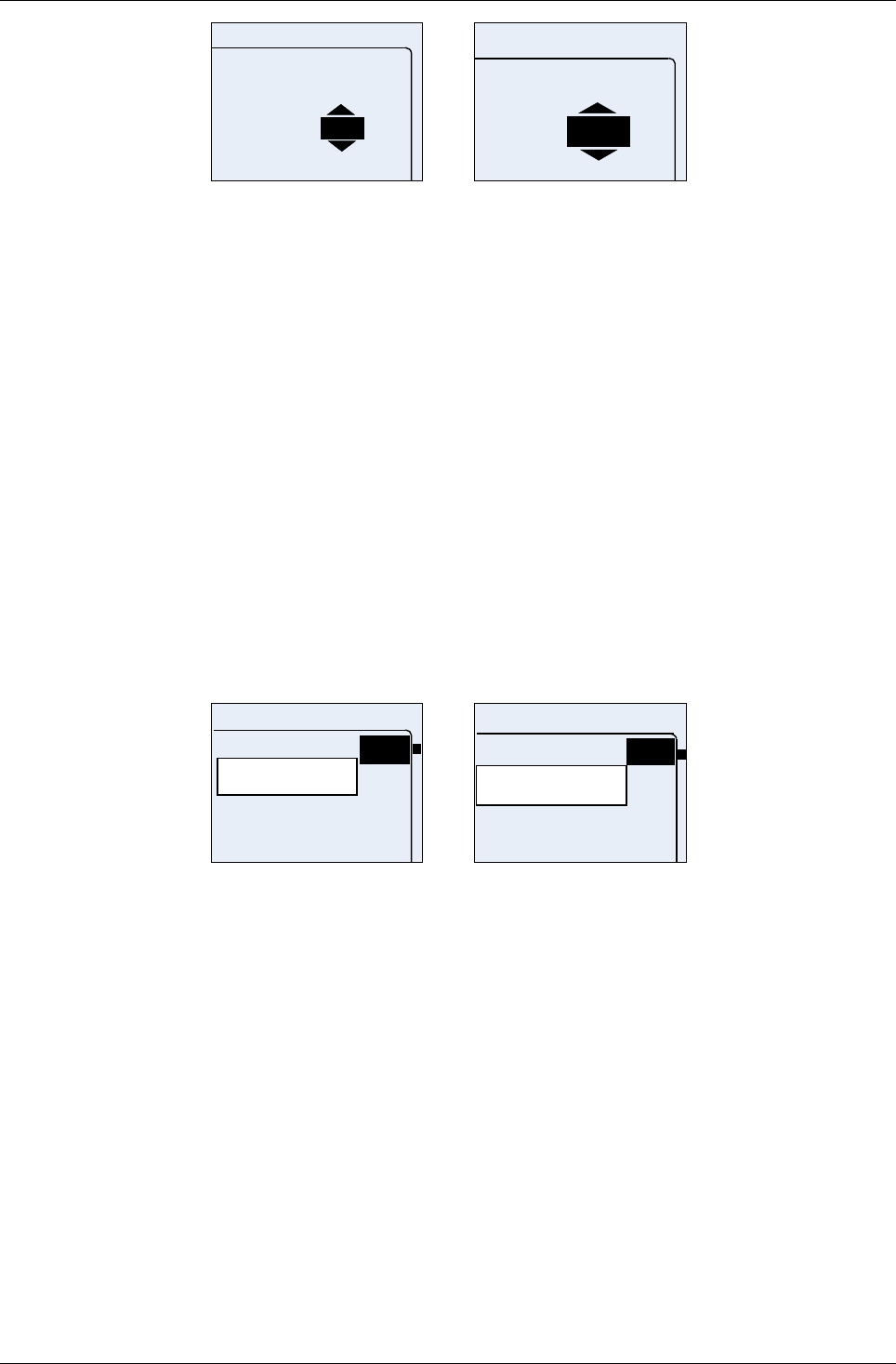
User Manual for AyAlarm AyTerminal
V2.1 AyAlarm application
Temperature
Current: +24 °C
>
+35 °C
Temperatur
curr.:+24°C
>
+35 °C
Figure 5-47 Temperature adjustment screen
The first threshold value of the sensor is the default value (the default value can not be modified
using the AyApplication).
To increase/ decrease the threshold value use the up/ down buttons.
To leave this screen and to save the value press the Enter button (OK button). In this moment the
entered value will be saved and previous screen is shown.
To leave this screen and returning to previous screen without changing the threshold press the
Cancel button.
No validations are made when leaving this screen.
If any problem occurred while saving the threshold a message box containing a proper message is
displayed. The message text is: “The value could not be saved. Please try again”. The message
box with the defined message is shown for 4 seconds. Otherwise previous screen without
notification is shown.
5.4.4.6Activation delay
Between the moment of activating the mode and activating the sensor there can be a delay. This
delay is called Activation delay; it is configurable. The set time is applied to all sensors used and
activated for the selected mode. This option is useful when some time is needed to place the
AyTerminal in the desired place (e.g. baggage) after activating a mode.
The activation delay is set in seconds, up to 255 seconds.
00:01:00
Activation delay
OK
01:00:00
Activation d
OK
Figure 5-48 Set activation delay screen
Enter a new Activation delay value. To leave this screen and set the value first select OK and after
that press the enter button. In this moment the entered number is validated and if greater than
255s then the device will play a negative acknowledge tone and for 4 seconds will display a
message box with a defined text (“Activation delay can’t be more than 255s”). After that the
previous menu is displayed. Otherwise it will play a positive acknowledge tone and will return to
previous screen.
5.4.5Duration
Using this menu item it is possible to define the time for that the mode is set into the alarm state if
an alarm is triggered. Also the same time is used to set the time for that the Siren is activated.
Minimum value for duration is 15s and maximum is 30 minutes. If duration is set to 0 (special
case), the state alarm is left only on deactivation code (“forever alarm”).
5.4.6Overview
Purpose is to overview the mode settings in a message box with all set values (see Figure 5-49).
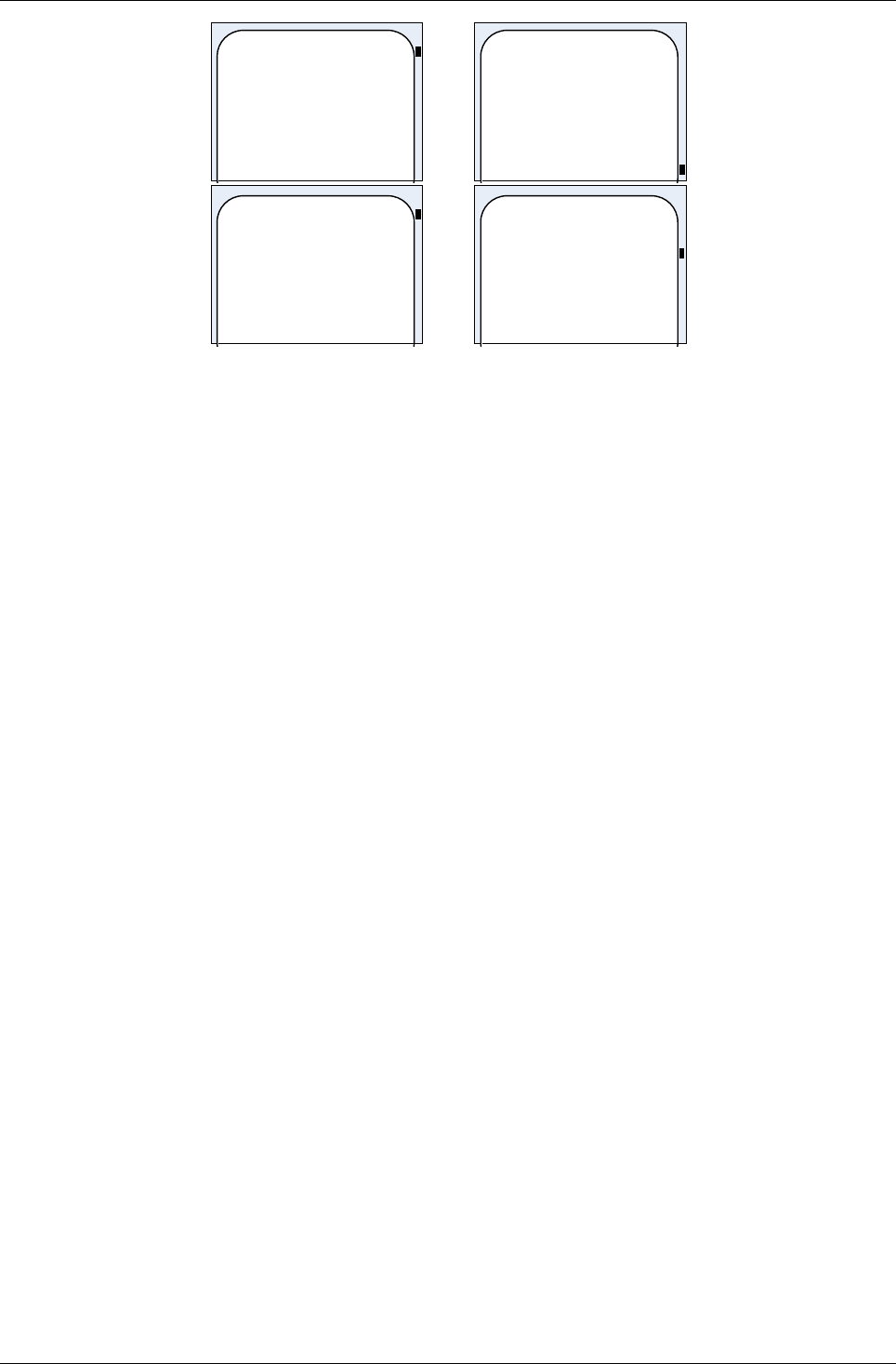
User Manual for AyAlarm AyTerminal
V2.1 AyAlarm application
Alarm clock
Current 19:54
Timer 20:54
Notifiers:
Duration:
01:00
Alarm clo
ck
Current
19:54
19:54
Timer
20:54
Notifiers:
Figure 5-49 Overview screen for Alarm Clock mode
The overview screen contains the following data:
•List of active triggers. For each trigger the threshold value and the operator (>, <) will be
displayed.
•Activation delay in seconds
•List of active notifiers. If a phone number for SMS or Voice Call is defined the phone
number will be displayed in brackets also.
•Alarm duration in seconds
In case of the “Alarm Clock” mode the “Triggers” item is replaced by “<alarm time>” menu item;
therefore the Overview screen contains following data:
•Current time/ The set alarm time
•List of active notifiers. If a phone number for SMS or Voice Call is defined the phone
number will be displayed in brackets also.
•Alarm duration in seconds
Example of displayed data in case of Alarm clock menu with Siren and AyServer as notifiers active
and with defined time:
“Alarm clock
Current 19:54
Timer 21:30
Notifiers: Siren, AyServer
Duration: 00:00:30”.
The text will be wrapped and the user will be able to see screen’s content by scrolling it using the
up and down navigation buttons.
In case of the “Voice Call” mode, the “Triggers” item is replaced by the “Phone number” menu item;
therefore the Overview screen contains different data:
•The set phone number where the voice call will be made
•List of active notifiers. If a phone number for SMS or Voice Call is defined the phone
number will be displayed in brackets also.
Using the left button the previous screen is displayed (Mode menu).
If the information is not fitting in one screen (one screen has 20 lines in standard and also jumbo
mode) then the text is split in more message boxes. Going from one message box to another is
possible by pressing the OK button.
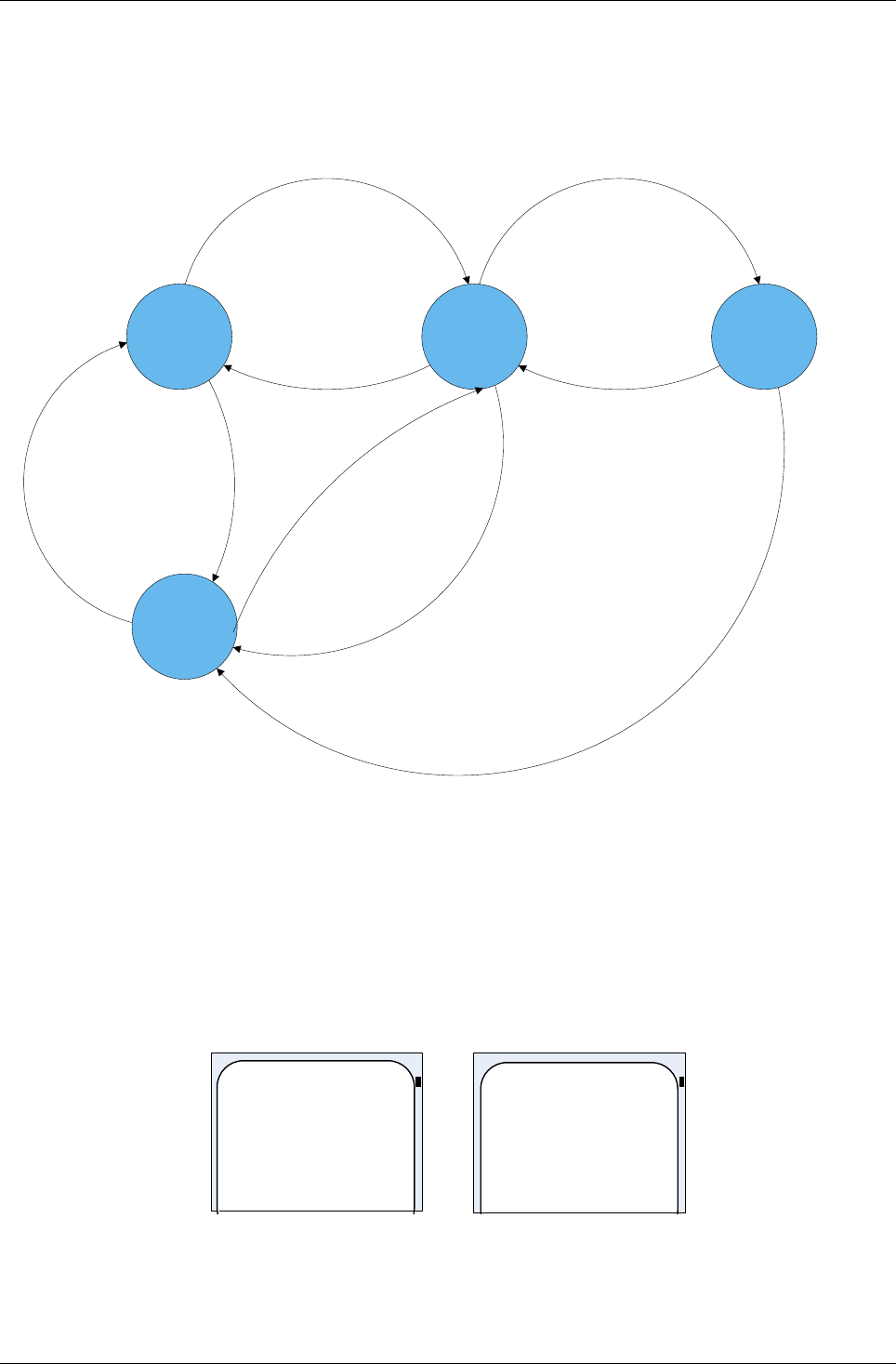
User Manual for AyAlarm AyTerminal
V2.1 AyAlarm application
5.5Activating/Starting a mode
A configured mode can be started by choosing “Start” in the mode menu. If the Activation time is
checked the mode is first going in idle status and is activated at the specified time. Else the mode
is activated immediately when “Start” option is chosen.
Idle Active
Mode started
Or
Autostart enabled
Activation start time reached
or
Activation time deactivated
Off
Activation end
time reached
Deactivation sequence
entered
Deactivation sequence
entered
Alarm
Alarm triggered
Alarm Duration
Time passed
Deactivation sequence
entered
Mode activated (activation
time disabled)
Or
Start time met (activation time
enabled)
Figure 5-50 Mode states
With the Start option the selected mode of the AyApplication can be started. When a mode is
started this takes the control over the display and the user input.
If no alarm trigger is active the mode is not started and a message box is displayed informing
about this status.
No alarm trigger
activated. Mode
not started.
No alarm
trigger
activated.
Figure 5-51 No alarm trigger activated message box
If no notifier is activated and the mode is started, first a message box is displayed for 5 seconds
and then the mode is started (if possible).
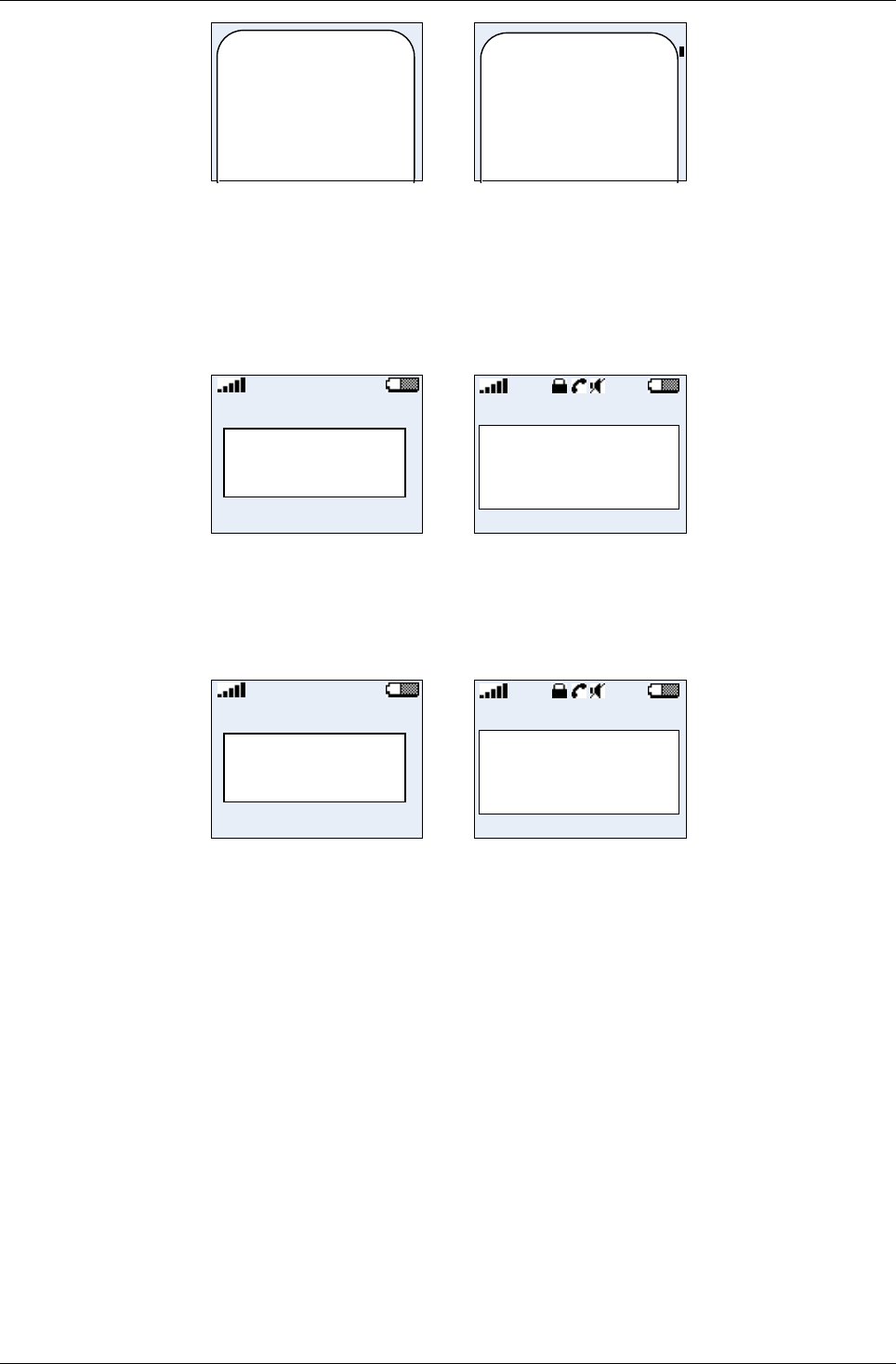
User Manual for AyAlarm AyTerminal
V2.1 AyAlarm application
Be aware that no
notifier is
activated.
Be aware
that no
notifier is
Figure 5-52 No notifier activated message box
After starting a mode or starting the AyTerminal with the PIN of the SIM card disabled and the
mode set to auto start, a screen like in Figure 5-53 is shown in following cases:
•if the mode was started without activating the activation time option. In this case the mode
is started and also activated.
•if the mode was started and the activation time’s active option was checked and the start
time was encountered.
Car alarm
Active
Car alarm
Active
Figure 5-53 Active mode status screen for Car Alarm mode
After starting a mode a screen like in Figure 5-54 is shown in following cases:
•if the mode was started and the activation time’s active option was checked and the start
time is not encountered.
•if the activation time is active but the end time has been reached.
Car alarm
Idle
Car alarm
Idle
Figure 5-54 Inactive mode status screen for Car Alarm mode
The following data are shown in this screen:
•AyTerminal Status bar
•Mode’s name
•Active/Idle status
While a mode is started the green LED will blink.
In these screens only the deactivation code is available.
If an alarm is triggered a message will be displayed informing the user about the triggered alarm
(see Figure 5-55). In case that the alarm was triggered because the current value of a sensor
exceeded the set threshold the first displayed line contains the mode name and the second line the
pair sensor name – sensor value. The sensor name is the name of the sensor for which the value
was exceeded and the sensor value is the value of the sensor in the moment when the value was
exceeded. With the sensor value the measurement unit is also displayed (% for noise and ego-
motion sensors and °C for temperature sensor). If the alarm was triggered but no sensor was
involved then the second displayed line is replaced by the text “Alarm!”. This is the case of Alarm
Clock where the alarm is triggered by a timer and of Voice Call where the alarm is triggered if the
defined phone number was dialled. The screen is updated whenever something changes on
AyTerminal (e.g call phone established, call phone ended). After alarm duration the mode returns
in Active state which is indicated on display.
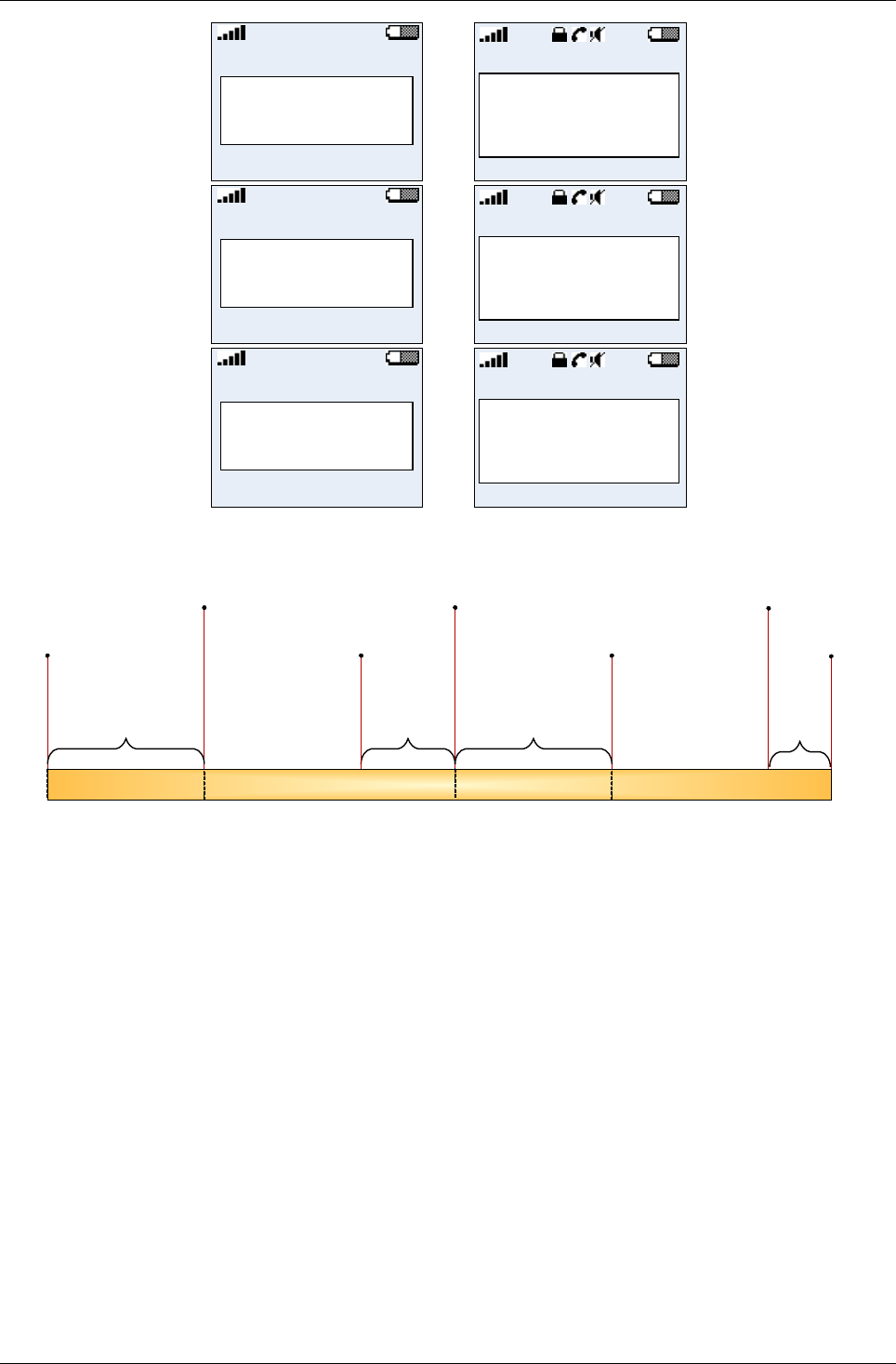
User Manual for AyAlarm AyTerminal
V2.1 AyAlarm application
<mode name>
<sensor>=<v
<mode nam
<s>=<valu
Car Alarm
Noise=28%
Car Alarm
Noise=28%
Voice Call
Alarm!
Alarm Clock
Alarm!
Figure 5-55 Mode active and alarm triggered
09:00 09:25
09:05
Mode Triggers
activated
09:00
Mode started
and activated
09:25
Mode stoped
with
deactivation sequence
09:10 - 09:13
Alarm
duration
09:13
Alarm stopped
Mode activated
09:18
Mode Triggers
activated
09:00 - 09:25
09:10
Alarm triggered
Mode paused
Mode triggers deactivated
09:13 - 09:18
Trigger
activation
delay
09:23
Alarm triggered
Mode paused
09:00 - 09:05
Trigger
activation
delay
Alarm
duration
9:23 – 9:25
Figure 5-56 Mode active and alarm triggered timeline
5.6Deactivating a mode or a triggered alarm
To stop the triggered alarm the mode has to be deactivated.
For deactivating a mode the deactivation code needs to be introduced, by pressing the buttons that
form the deactivation code. After deactivating a started mode the mode menu is displayed. When
deactivating the mode all triggers and notifiers are stopped. If mode is started using “autostart”,
after entering deactivation code, main menu will be displayed.
For setting the deactivation code see chapter .
5.7Emergency Call
The “Emergency call” menu item enables to make an emergency call.
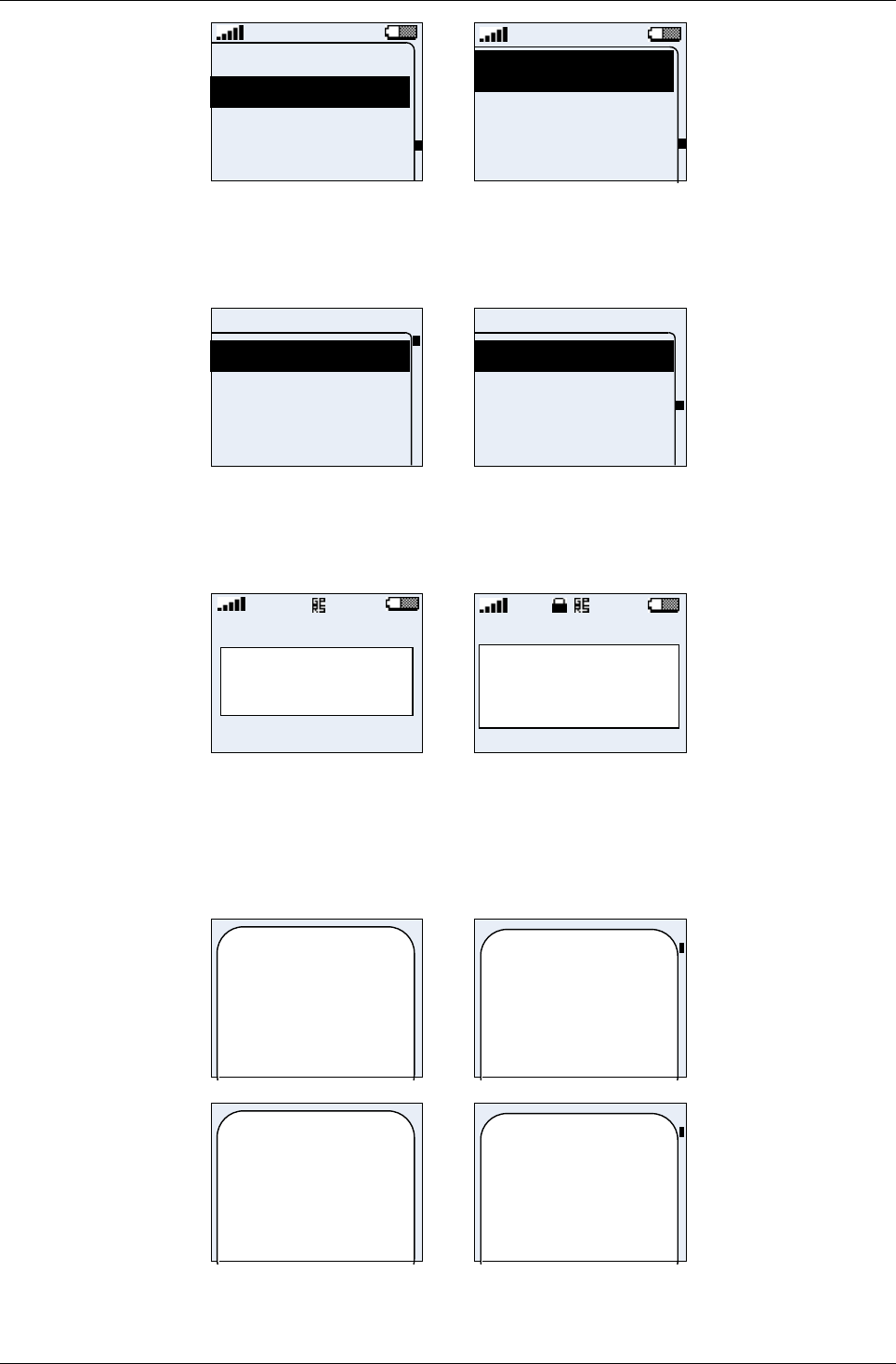
User Manual for AyAlarm AyTerminal
V2.1 AyAlarm application
<Mode n>
Emergency call
Settings
Turn OFF
Emergenc
Settings
Turn OFF
Figure 5-57 Main menu – standard and jumbo mode
5.8Settings
The “Settings” menu provides the possibility to configure general AyTerminal settings via its
submenus and menu items.
Settings
AyServer Sync
AySnapOn
AyTerminal
Audio
Settings
Clock
Display
Security
AyServer Sync
Figure 5-58 Settings menu
5.8.1AyServer Sync
This menu item gives the user the possibility to initiate synchronization with AyServer. While the
synchronization with AyServer is in progress on display the following screen will be visible:
Sync
In Progress
Sync
In Progress
Figure 5-59 Sync in progress
When the synchronization process is finished a message box is displayed informing about the
result of the synchronization. In case the synchronization failed the message box with the proper
message is displayed until right or left button is pressed. In case of success the message box with
the proper message will be displayed for 5 seconds. After 5 seconds the Settings menu is
displayed back.
Sync Now
successfully
completed.
Sync Now
successfully
completed.
Figure 5-60 Sync Now – message in case of successfully completed synchronization
Sync Now failed.
Sync Now
failed.
Figure 5-61 Sync Now – message in case synchronization fails
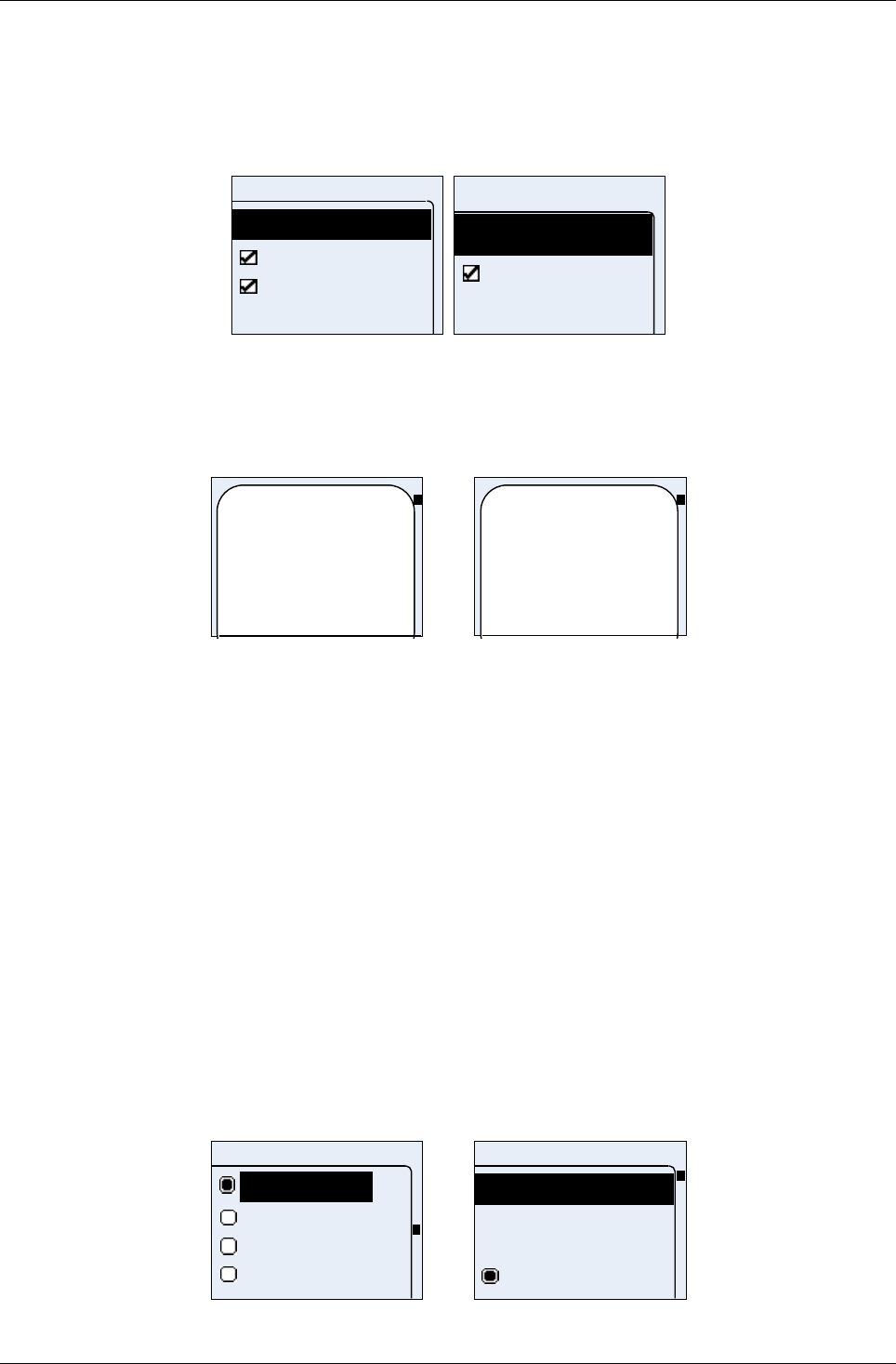
User Manual for AyAlarm AyTerminal
V2.1 AyAlarm application
5.8.2AySnapOn
The “AySnapOn” menu provides the ability to:
•search for new AySnapOns that are connected to the AyTerminal
•view all found AySnapOns
In the list of found AySnapOns it is possible to:
•activate or deactivate each AySnapOn
AySnapOn
Search
AyCAMERA
AyGPS
AySnapOn
View
AyGPS
Figure 5-62 AySnapOn menu – standard and jumbo mode
If more than four AySnapOn are found during the search process a message is shown on the
display. Additionally the status LED will blink red and a negative acknowledgment is sounded. One
AySnapOn must be unplugged. The list of the connected AySnapOns is not available if more than
four AySnapOns are connected.
Too many
AySnapOns
connected!
Too many
AySnapOn
connected!
Figure 5-63 AySnapOn warning message – standard and jumbo mode
An AySnapOn can only be activated if the running AyApplication supports this AySnapOn.
It is forbidden to plug or unplug AySnapOn modules to/from AyTerminal while AyTerminal
is powered on. It needs to be powered off first.
5.8.3AyTerminal
This menu provides the common settings for all AyApplications that has impact on the
AyApplication itself.
• ”Info” option allows the user to see FW and AyTerminal useful information. See 5.8.3.3.
•“Default settings” option allows user to reset all AyApplication configurable values to
default.
• “FW Update” option allows user to update the current FW (available only if user registered
to AyServer). See 5.8.3.2.
The currently running AyApplication is marked with a checked radio button. Selecting an unmarked
AyApplication in the menu initiates the change of the current running AyApplication. The
AyTerminal is restarted with the selected AyApplication. Before restart, a message is shown for
five seconds, see Figure 5-66. It can take some time until change of application.
AyTerminal
<AyApp 4>
<AyApp 3>
<AyApp 2>
<AyApp 1>
AyTerminal
Info
Default settings
FW Update
<AyApp 1>
Figure 5-64 AyApplication menu – standard mode
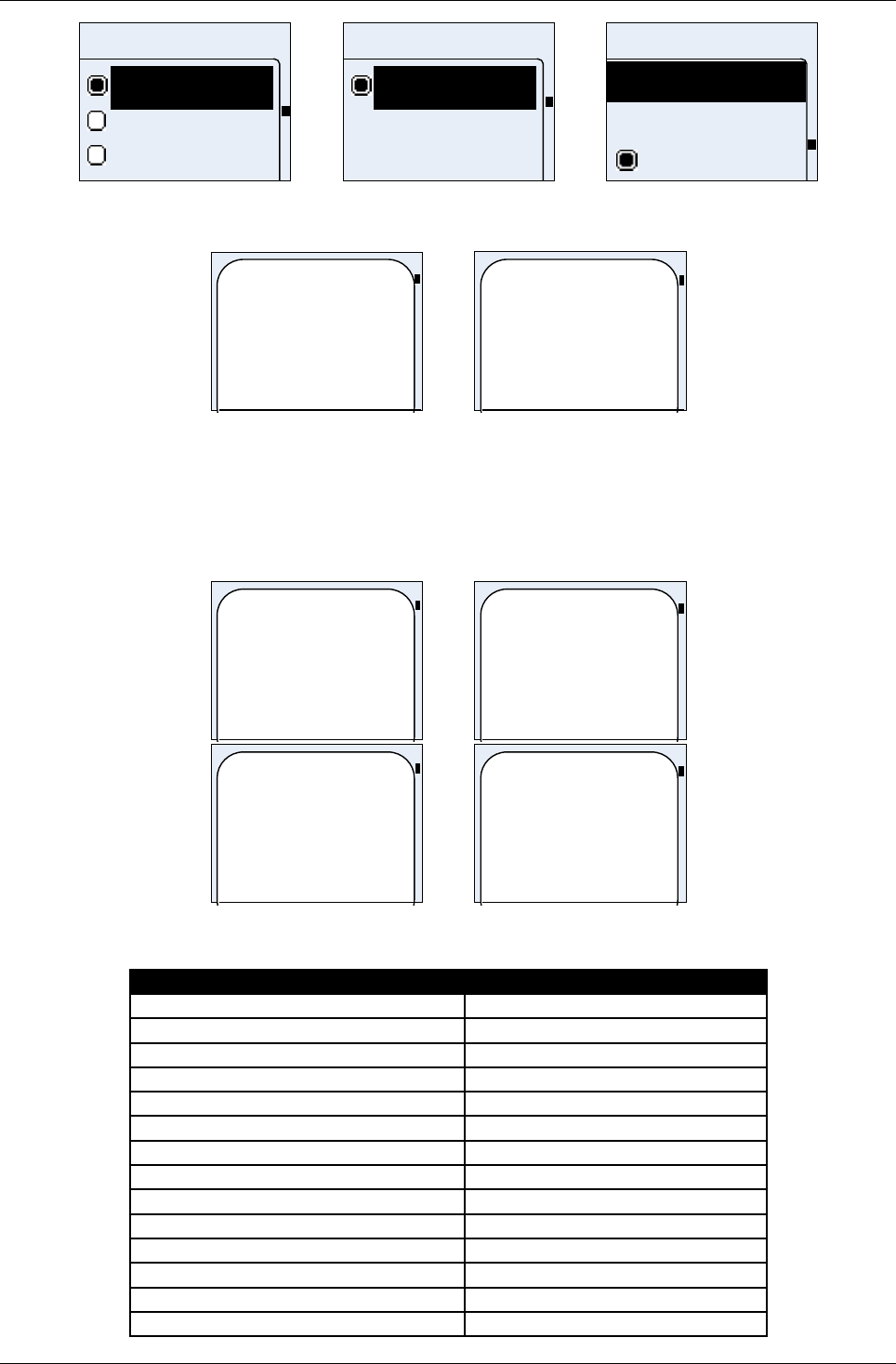
User Manual for AyAlarm AyTerminal
V2.1 AyAlarm application
AyTerminal
<AyApp 1
<AyApp 2
<AyApp 3
AyTerminal
<AyApp 4
Info
Default sett
AyApplicati
Default set
FW Update
<AyApp 1
Figure 5-65 AyApplication menu – jumbo mode
AyApplication
changed.
REBOOTING!
AyApplication
changed.
REBOOTING!
Figure 5-66 Rebooting message box in standard and jumbo mode
5.8.3.1Setting the AyApplication to default settings
Selecting the “Default settings” item triggers setting all settings of the running AyApplication to their
defaults. A sequence of message screens is shown like in Figure 5-67. The AyTerminal settings
like time and date are not influenced by this action.
Setting to
default… Please
wait.
Setting to
default...Ple
ase wait.
New settings
saved.
Rebooting...
New
settings
saved.
Rebooting...
Figure 5-67 AyApplication warning message – standard and jumbo mode
The settings which are influenced by this reset to default are:
Setting Default value
Application version Current AyApplication version
All AySnapOns deactivated
Time Sync deactivated
AyServer Periodic Polling deactivated
AyServer Periodic Polling Interval 60s
Nickname John Doe
Deactivation code Up, Right, Down, Left
Audio - mute Deactivated
Audio – Voice Call volume Maximum (100)
Audio – Button Click volume Maximum (100)
Audio – Alarm volume Maximum (100)
Audio – Ring tone volume Maximum (100)
Audio – selected ring tone 3d in the list
Audio – headset Deactivated
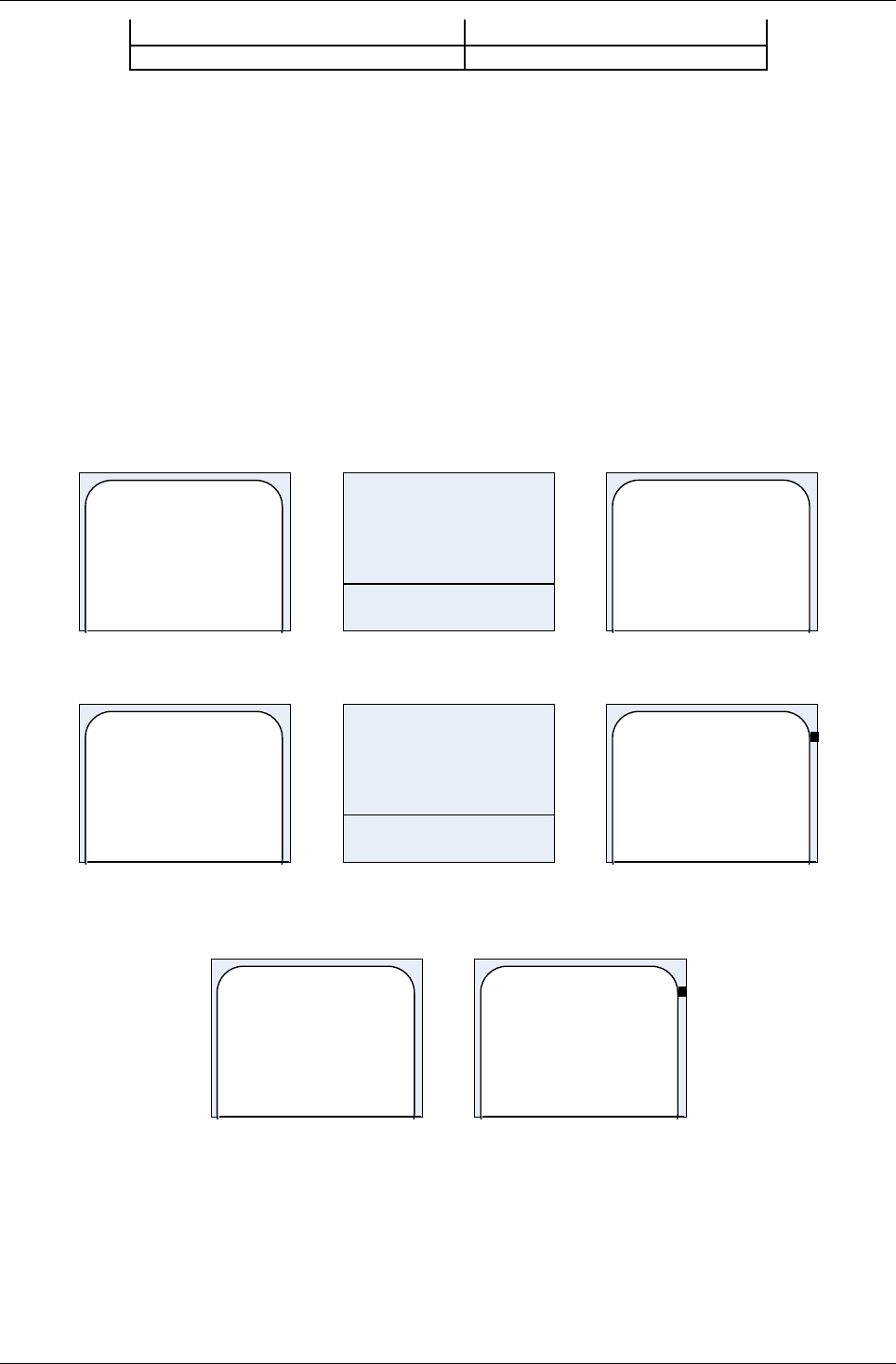
User Manual for AyAlarm AyTerminal
V2.1 AyAlarm application
Selected language EN
Display – jumbo mode deactivated
Table 5-7 AyTerminal settings – default values
For AyAlarm mode related settings see Table 5-5 AyAlarm mode specific settings and Table 5-
4 AyAlarm – settings available for all modes.
5.8.3.2 Firmware Update
In the “Firmware” menu the version of the current firmware is displayed. If registered to the
AyServer the firmware update can be initiated. The AyTerminal will contact the AyServer and if a
newer firmware is found on the AyServer then the AyTerminal informs the user that there is a new
version available. The info is more a request for confirmation. To accept or reject the download of
the new firmware the right/ left button must be pressed. If the right button is pressed then the new
version of the firmware is downloaded on the AyTerminal and a positive acknowledgment. is
sounded. During the download a message screen is shown.
Before AyTerminal reboots a notifying message box is shown. If the left button is pressed in
confirmation screen then the firmware update is canceled and negative acknowledgment. is
sounded.
New FW available.
Confirm update.
Downloading
...
FW 29
FW downloaded
successfully from
AyServer.
Rebooting!
Figure 5-68 Firmware update menu and messages– standard mode
New FW
avaible.
Confirm
FW 29
Downloading
...
FW
downloaded
successfully
from
Figure 5-69 Firmware update menu and messages – jumbo mode
In case of error following message box is shown and after enter/ back button is pressed the
Firmware menu is displayed.
Failed to download
new FW from
AyServer.
Failed to
download
new FW
from
Figure 5-70 Error FW download message
5.8.3.3Info
In the “Info” menu the user can see all the relevant information of the AyTerminal.
•firmware related data like current BootLoader and MainFW
•MSISDN
•IMEI
•SMS Center
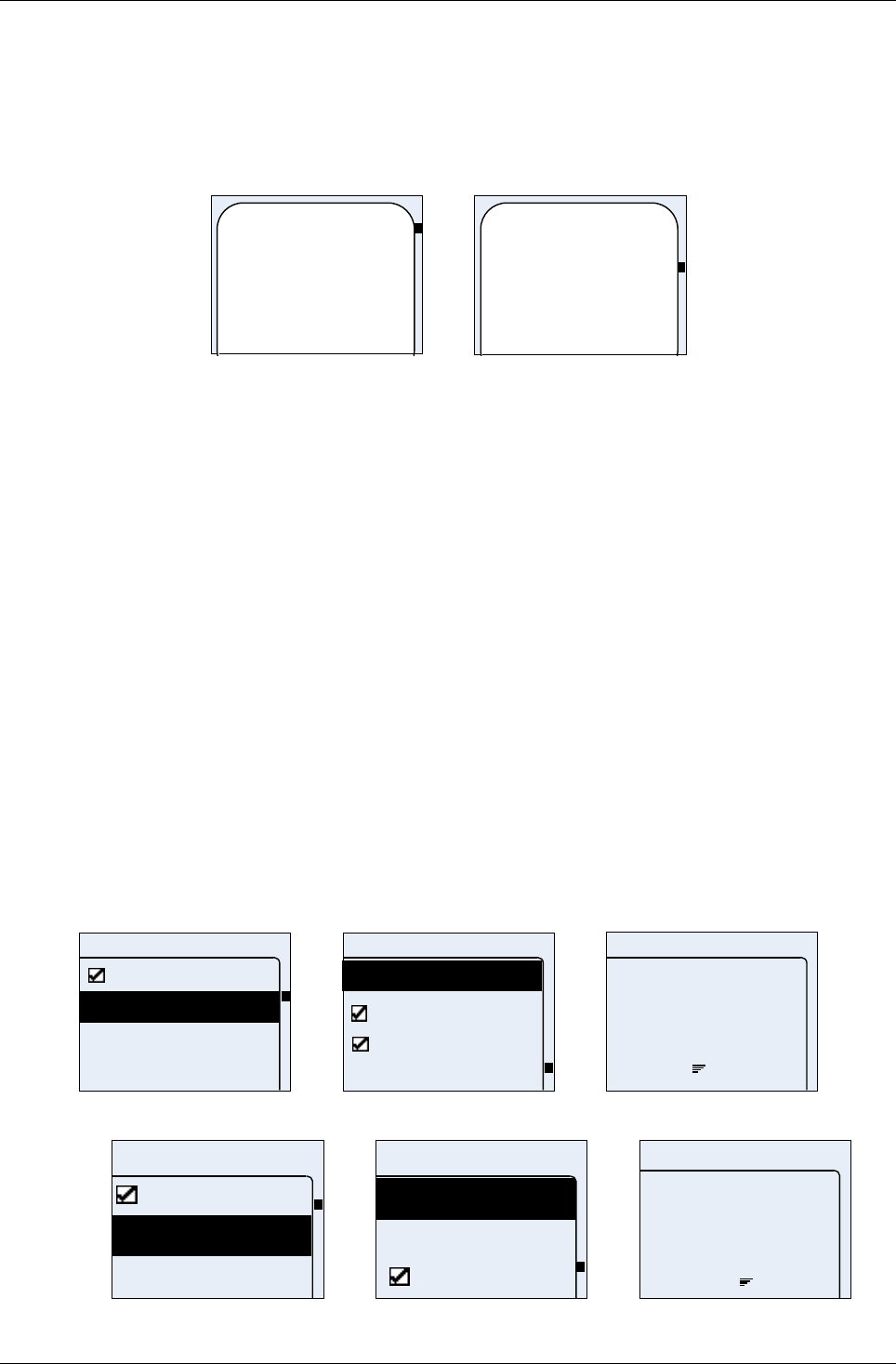
User Manual for AyAlarm AyTerminal
V2.1 AyAlarm application
•APN
•DNS
•NET username
•NET password
•AyServer URL
This information can not be changed via AyTerminal.
Bootloader: 1r15
MainFW: 1r28
MSISDN:
+1234567890
APN:
MSISDN:
+12345678
90
APN:
Figure 5-71 Info message – standard and jumbo mode
If the information is not fitting in one screen (one screen has 20 lines in standard and also jumbo
mode) then the text is split in more message boxes. Going from one message box to another is
possible by pressing the OK button.
5.8.4Audio
The “Audio” menu provides the user to set the AyTerminal audio settings.
Using the “Headset” item the user activates or deactivates the connected headset.
The user has the possibility to set up the volume for
•alarm siren
•button clicks
•voice calls
•ring tone
or to •mute all sound feedback
The volume can be defined in 5 steps where the first step always means mute (0%, 20%, 40%,
60%, 80% and 100%). By default volume settings for call, siren and ring tone are set to 100% and
for button to 40%.
If the user activates the “Mute all” item, all sound feedback is muted, but the set values are still
stored on the AyTerminal.
For ring tones there is a submenu where the user can additionally choose the ring tone. “Ring tone
3” is set by default.
Audio
Call
Button
Siren
Mute all
Audio
Ring tone
Mute all
Call
Headset
Call
vol.:
25
Figure 5-72 Audio menu – standard mode
Audio
Mute all
Button
Call
Audio
Siren
Ring tone
Headset
Call
vol.:
25
Figure 5-73 Audio menu – jumbo mode
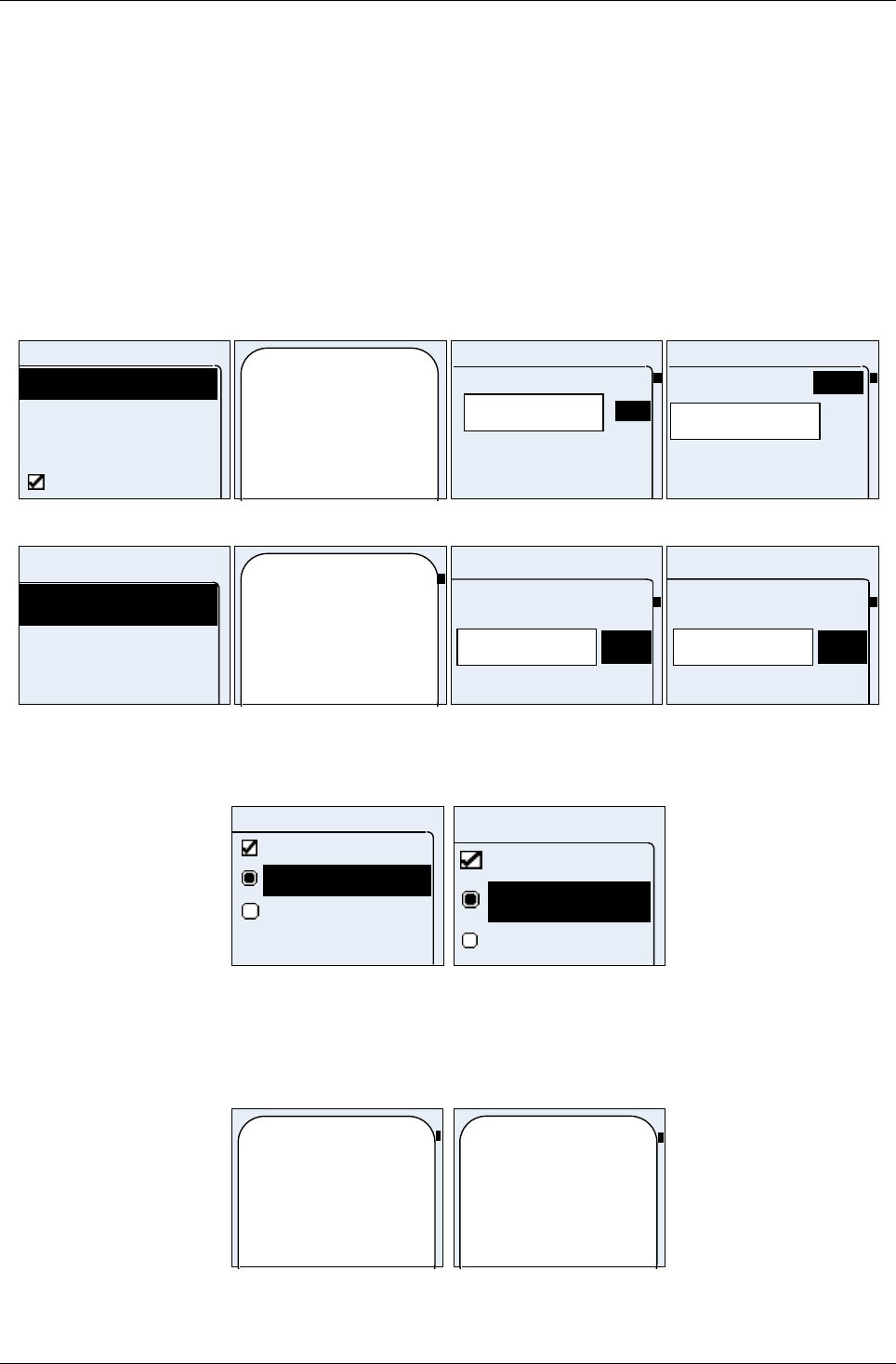
User Manual for AyAlarm AyTerminal
V2.1 AyAlarm application
5.8.5Clock
This menu gives the possibility to:
•see current time and date
•set the time and date manually
•activate/deactivate automatic time synchronization with the AyServer
On the AyTerminal the user has to set the time manually or if registered to the AyServer the time
can be automatically synchronized on connection to AyServer. Time synchronization is performed
of daily basis and every time if something changed on AyTerminal that need connection to
AyServer.
If the user selects the “Set Time/Date” item the “Auto time” item is deactivated automatically.
The time input format is “hh:mm:ss” and the date input format is “DD.MM.YYYY” (European
format).
Clock
Time/Date
Change Time
Auto time
Change Date
Time:
23:59:15
Date:
31.12.2006
23:59_
Set Time
9
2
1
0
10.12.2006
Set Date
OK
Figure 5-74 Clock menu – normal mode
Clock
Change Da
Change Ti
Time/Date
Time:
23:59:15
Date:
31.12.2006
23:59_
OK
1
0
Set Time
.2006_
OK
1
0
Set Date
Figure 5-75 Clock menu – jumbo mode
5.8.6Display
Display
Jumbo mode
English
German
Display
Jumbo
German
English
Figure 5-76 Display menu in standard and jumbo mode
The currently selected language can be seen and also changed in this menu. After user selects
desired language AyTerminal will show message (Figure 5-77 Language message box) and it will
reboot. It is done automatically. The default language is English.
Language
changed.
REBOOTING!
Language
changed.
REBOOTI
Figure 5-77 Language message box
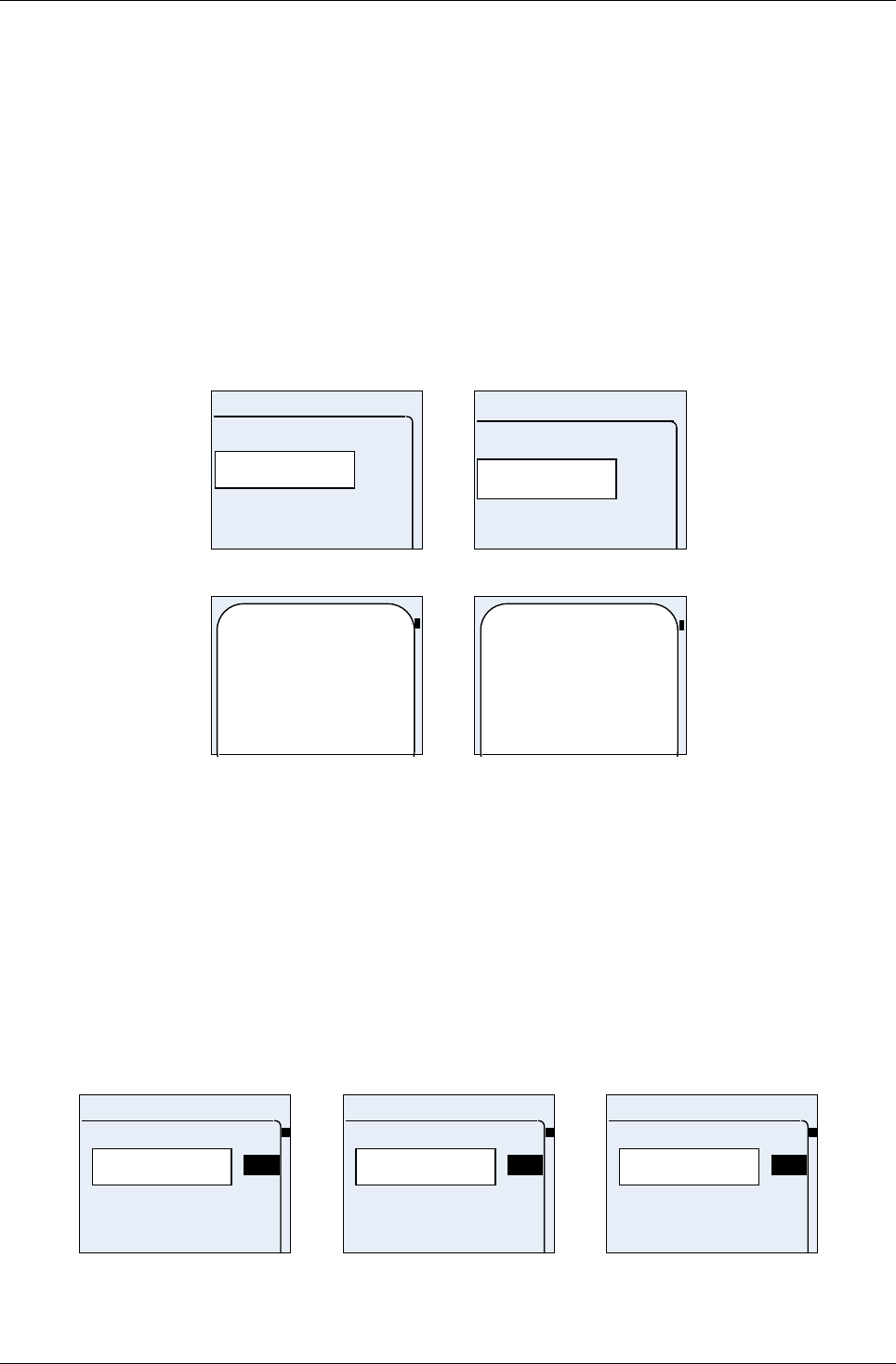
User Manual for AyAlarm AyTerminal
V2.1 AyAlarm application
Using Jumbo mode menu item the user has the possibility to activate or deactivate the jumbo
mode of the display
5.8.7Security
The Security menu contains following items:
•Deactivation code
•PIN control (preceded by a checkbox)
•Change PIN
5.8.7.1Setting the deactivation code
After the “Deactivation code” setup has been chosen an editor is displayed to enter the new
deactivation code. The deactivation code consist of a combination of 4 buttons from the 5 available
ones: up, right, down, left, central. After entering the new deactivation code (pressing a sequence
of 4 buttons) a message box is displayed informing about the new set deactivation code. The new
code can be accepted or rejected using the right or left button.
**
Code setup
**
Code setup
Figure 5-78 Code setup editor (standard and jumbo mode)
The deactivation
Code is: up, right,
Down, left.
Confirm?
The
deactivation
code is: up,
right,
Figure 5-79 Confirmation request
If confirmation is rejected then the new deactivation code is not saved.
5.8.7.2PIN control
Using this menu item it is possible to activate or deactivate the SIM PIN request on start up. PIN
control is activated by default. For activating or deactivating SIM PIN request, the PIN has to be
entered in the PIN editor screen first (see Figure 4-12).
5.8.7.3Change PIN
Using this menu it is possible to change the SIM PIN.
First the old PIN is requested, then the new PIN with re-entering it for security reasons.
According to GSM specifications the PIN can be up to 8 digits long. The PIN must have at least 4
digits.
***_
Old PIN
OK
2
1
0
***_
New PIN
OK
2
1
0
***_
Re-enter PIN
OK
2
1
0
Figure 5-80 Change PIN screens – standard mode
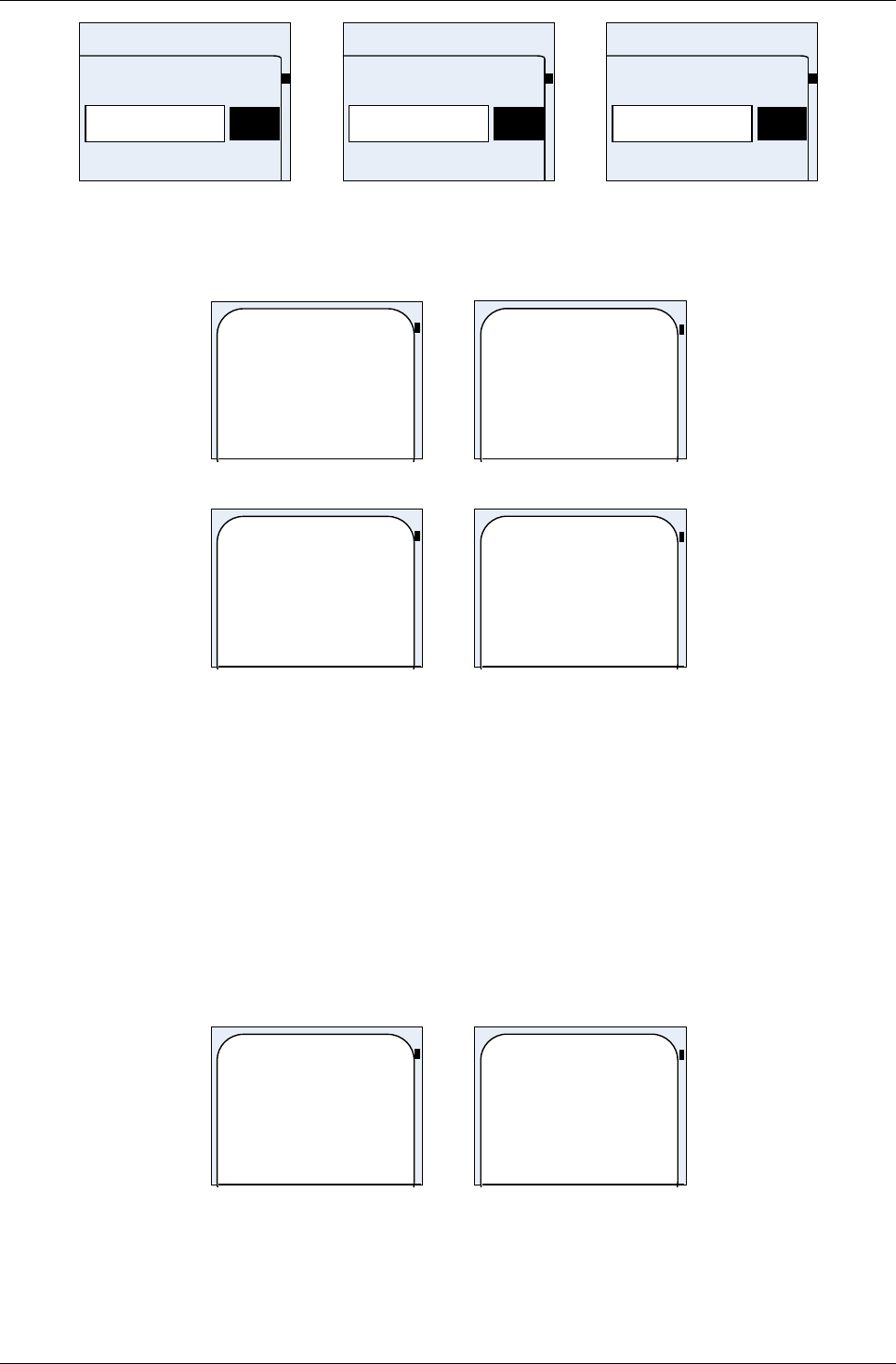
User Manual for AyAlarm AyTerminal
V2.1 AyAlarm application
***_
OK
1
0
Old PIN
***_
OK
1
0
New PIN
***_
OK
1
0
Re-enter PIN
Figure 5-81 Change PIN screens – jumbo mode
If user enters wrong pin, user will receive message about wrong pin (Figure 5-82 Incorrect PIN
message). After entering wrong PIN three times user will receive message shown in Figure 5-81.
Incorrect PIN.
Try again.
Incorrect
PIN.
Try again.
Figure 5-82 Incorrect PIN message
No tries left.
Option blocked.
No tries left
. Option
blocked.
Figure 5-83 Message after entering wrong PIN three times
User then has to restart AyTerminal. On next start up of AyTerminal user will have to enter PUK
number.
5.9Turning off the AyTerminal
If a mode is activated and has control over the device then first deactivate the mode. After
deactivating the mode by entering the deactivation code, the AyApplication menu will be displayed.
As soon as 4th key is entered, deactivation code is completed. After the main menu is displayed ,
select “Turn Off” item in order to turn off the Ay. Message box will appear asking for turning off
confirmation, see Figure 5-84. After pressing accept button new message is shown informing
about Ay settings being saved, see Figure 5-85.
NOTE: Do NOT connect charger while TURNING OFF the AyTerminal because the data that is being
saved might be corrupted!
Turning off
AyTerminal.
Confirm?
Turning off
AyTerminal.
Confirm?
Figure 5-84 Confiramtion for turning off AyTerminal
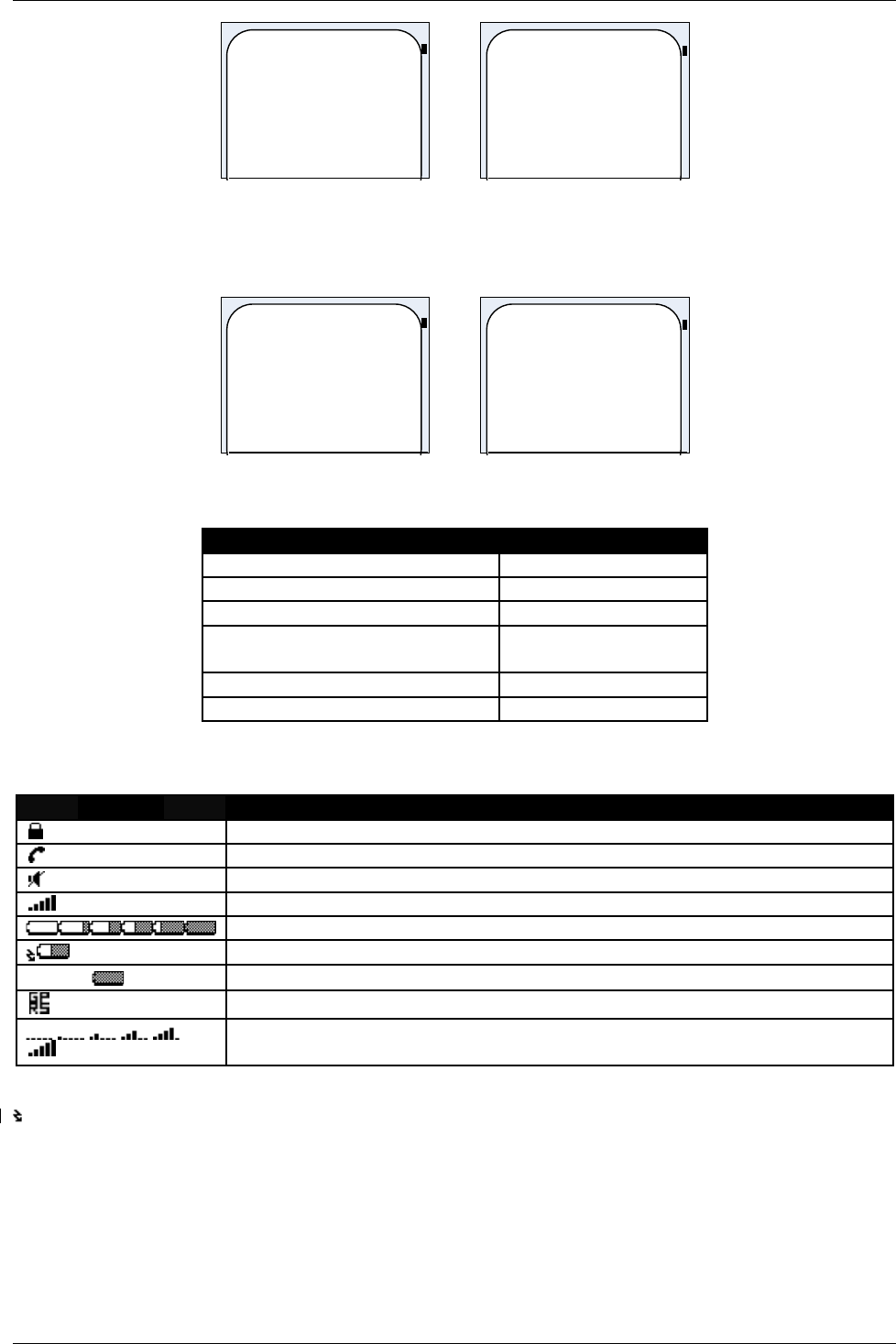
User Manual for AyAlarm AyTerminal
V2.1 AyAlarm application
Saving Ay
settings.
Saving Ay
settings.
Figure 5-85 Saving AyTerminal settings
After saving the settings, Ay is sending SHUTDOWN notification to AyServer, but only if Ay is
registered to AyServer. A message is shown on display informing about Ay intention (see Figure 5-
86 Sending SHUTDOWN notification to AyServer).
Sending
SHUTDOWN
notification to
AyServer. Please
wait.
Sending
SHUTDOW
N
notification
Figure 5-86 Sending SHUTDOWN notification to AyServer
5.10Involved sensors in AyAlarm modes
Mode Involved sensors
Alarm Clock -
Baggage Secure acceleration
Room Monitor Noise, acceleration
Car Alarm Temperature,
acceleration
Temperature Watchdog temperature
Voice Call -
Table 5-8 Involved sensors in AyAlarm’s modes
5.11Symbols on AyTerminal
SYMBOL Description
Hold-switch ON
Phone call in progress (Dialing/ Incoming call/ Connection established).
Mute ALL On
Signal strength (full, maximum)
Battery statuses (empty, 20%, 40%, 60%, 80%, full)
Battery charging
•Charger conected – Batteryy full
GPRS ON (Connection established with AyServer)
Signal strength – possible values (no signal, very very low, very low,
medium, normal, maximum)
Table 5-9 Symbols of AyTerminal