Siemens ITP1000 Industrial Tablet User Manual SIMATIC ITP1000
Siemens AG Industrial Tablet SIMATIC ITP1000
Siemens >
Contents
- 1. UserManual
- 2. UserManual_regulatoryNotices
UserManual
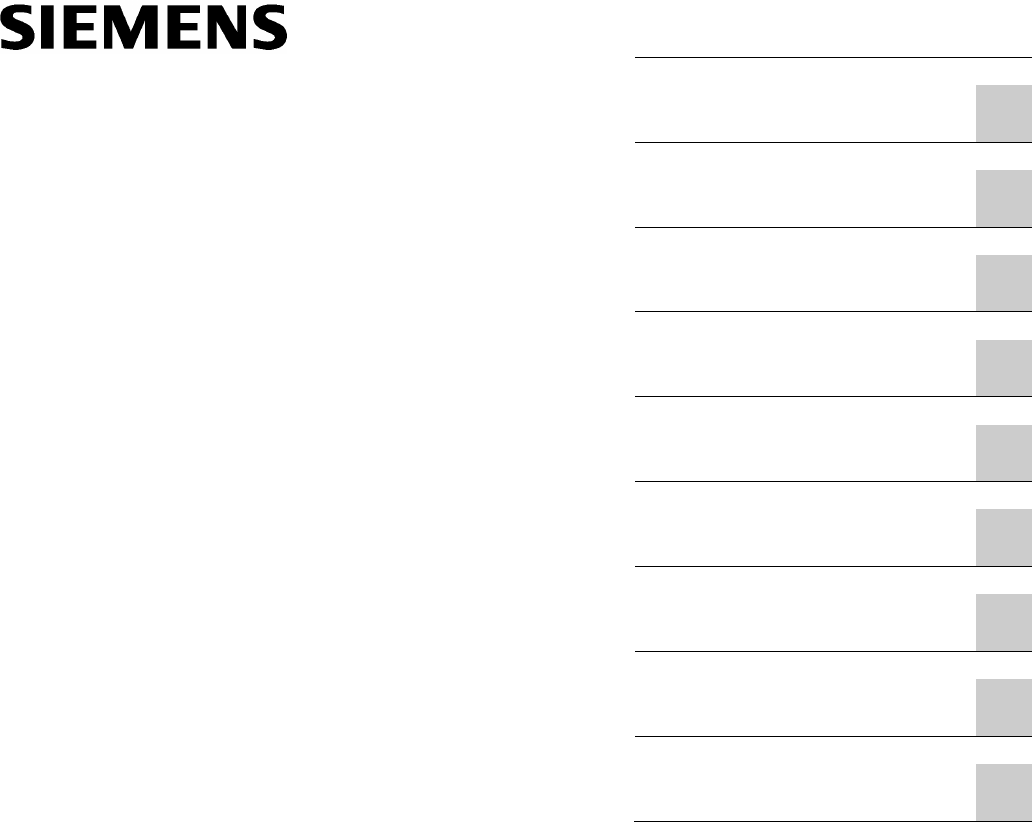
SIMATIC
Industrial PC Tablet
SIMATIC ITP1000
Operating Instructions
01/2017
A5E37340160
-AA
Preface
Overview
1
Safety notes
2
Commissioning the device
3
Devise functions and
operating the device
4
Device maintenance and
repair
5
Technical specifications
6
Technical Support
A
Labels and symbols
B
Abbreviations
C
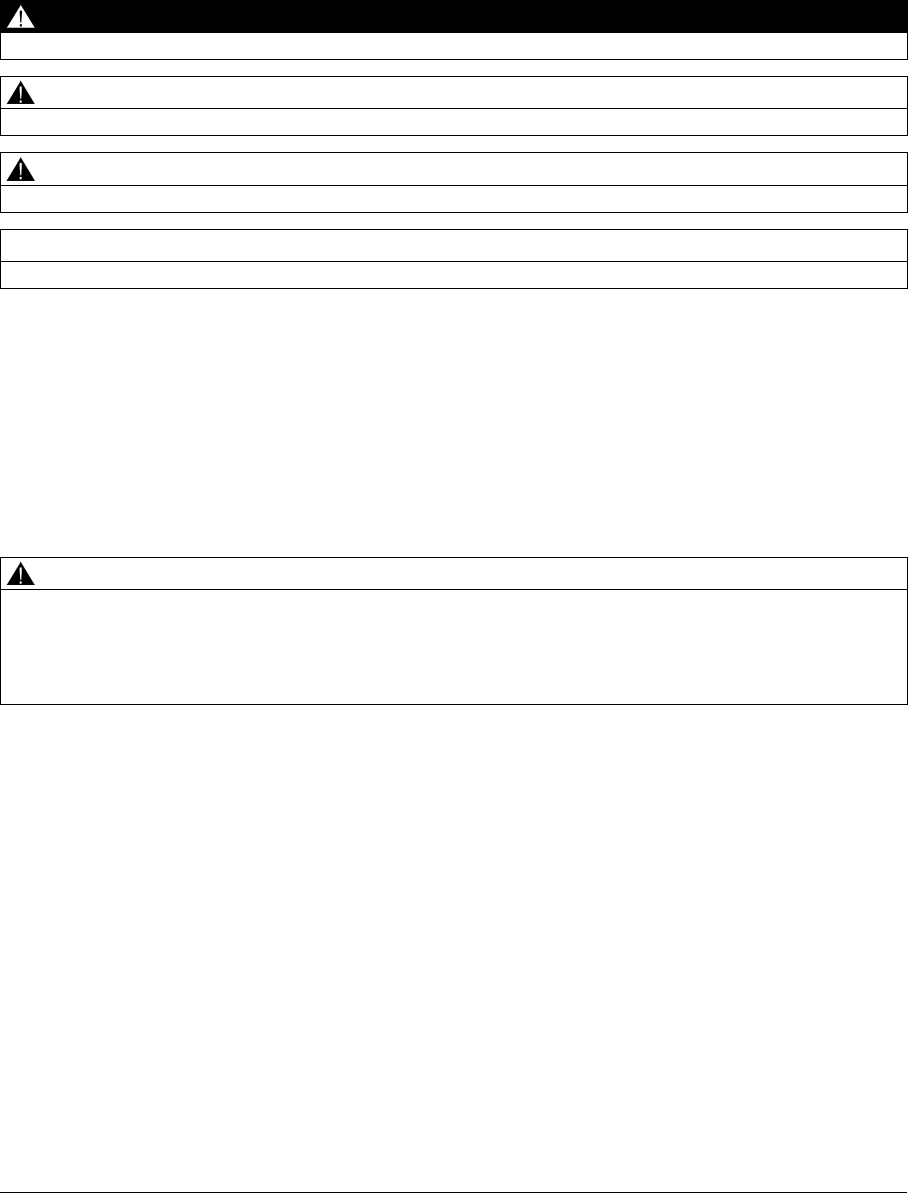
Siemens AG
Division Digital Factory
Postfach 48 48
90026 NÜRNBERG
GERMANY
A5E37340160-AA
Ⓟ
12/2016 Subject to change
Copyright © Siemens AG 2017.
All rights reserved
Legal information
Warning notice system
This manual contains notices you have to observe in order to ensure your personal safety, as well as to prevent
damage to property. The notices referring to your personal safety are highlighted in the manual by a safety alert
symbol, notices referring only to property damage have no safety alert symbol. These notices shown below are
graded according to the degree of danger.
DANGER
indicates that death or severe personal injury will result if proper precautions are not taken.
WARNING
indicates that death or severe personal injury may result if proper precautions are not taken.
CAUTION
indicates that minor personal injury can result if proper precautions are not taken.
NOTICE
indicates that property damage can result if proper precautions are not taken.
If more than one degree of danger is present, the warning notice representing the highest degree of danger will
be used. A notice warning of injury to persons with a safety alert symbol may also include a warning relating to
property damage.
Qualified Personnel
The product/system described in this documentation may be operated only by
personnel qualified
for the specific
task in accordance with the relevant documentation, in particular its warning notices and safety instructions.
Qualified personnel are those who, based on their training and experience, are capable of identifying risks and
avoiding potential hazards when working with these products/systems.
Proper use of Siemens products
Note the following:
WARNING
Siemens products may only be used for the applications described in the catalog and in the relevant technical
documentation. If products and components from other manufacturers are used, these must be recommended
or approved by Siemens. Proper transport, storage, installation, assembly, commissioning, operation and
maintenance are required to ensure that the products operate safely and without any problems. The permissible
ambient conditions must be complied with. The information in the relevant documentation must be observed.
Trademarks
All names identified by ® are registered trademarks of Siemens AG. The remaining trademarks in this publication
may be trademarks whose use by third parties for their own purposes could violate the rights of the owner.
Disclaimer of Liability
We have reviewed the contents of this publication to ensure consistency with the hardware and software
described. Since variance cannot be precluded entirely, we cannot guarantee full consistency. However, the
information in this publication is reviewed regularly and any necessary corrections are included in subsequent
editions.

SIMATIC ITP1000
Operating Instructions, 01/2017, A5E37340160-AA 3
Preface
Purpose of this documentation
These operating instructions contain all the information you need for commissioning and
operating the SIMATIC ITP1000.
It is intended both for testing/debugging personnel who commission the device and connect
it with other units (automation systems, further programming devices), as well as for service
and maintenance personnel who install expansions or carry out fault/error analyses.
Validity of this documentation
This documentation applies to all the variants of the SIMATIC ITP1000 and relates to
devices supplied as of January 2017.
Position in the information scheme
These operating instructions are available on supplied USB flash drive "Documentation and
Drivers".
For supplementary instructions on how to handle the software, please refer to the
corresponding manuals.
Conventions
The term "device" is sometimes used to refer to the SIMATIC ITP1000 product in this
documentation.
History
Currently released versions of this operating manual:
Issue
Comment
01/2017 First edition
SIMATIC ITP1000
4 Operating Instructions, 01/2017, A5E37340160-AA
Table of contents
Preface ...................................................................................................................................................... 3
1 Overview .................................................................................................................................................... 7
1.1 Product description .................................................................................................................. 7
1.1.1 Overview .................................................................................................................................. 7
1.1.2 Application areas ..................................................................................................................... 8
1.1.3 Highlights ................................................................................................................................. 8
1.1.4 Features ................................................................................................................................... 9
1.2 Design of the device .............................................................................................................. 11
1.2.1 Exterior design ....................................................................................................................... 11
1.2.1.1 Front ....................................................................................................................................... 11
1.2.1.2 Back ....................................................................................................................................... 12
1.2.1.3 Top view ................................................................................................................................. 12
1.2.1.4 Bottom view ............................................................................................................................ 13
1.2.1.5 Left view ................................................................................................................................. 13
1.2.1.6 Right view ............................................................................................................................... 14
1.2.2 Operator controls ................................................................................................................... 15
1.2.2.1 On/off button .......................................................................................................................... 15
1.2.2.2 Buttons ................................................................................................................................... 15
1.2.3 Status displays ....................................................................................................................... 16
1.3 Layout of the docking station ................................................................................................. 17
1.4 Accessories ............................................................................................................................ 19
2 Safety notes ............................................................................................................................................. 20
2.1 General safety instructions .................................................................................................... 20
2.2 Safety note on barcode reader and RFID reader .................................................................. 24
2.3 Safety guidelines for transport ............................................................................................... 24
2.4 Notes about usage ................................................................................................................. 25
3 Commissioning the device ....................................................................................................................... 26
3.1 Preparations ........................................................................................................................... 26
3.1.1 Checking delivery ................................................................................................................... 26
3.1.2 Noting the device identification data ...................................................................................... 26
3.2 General information on commissioning ................................................................................. 27
3.3 Power supply .......................................................................................................................... 28
3.3.1 Notes on battery operation ..................................................................................................... 28
3.3.2 Connecting the power supply ................................................................................................. 31
3.4 Switching on the unit .............................................................................................................. 34
3.5 Operating modes ................................................................................................................... 35
3.6 Connecting peripheral devices ............................................................................................... 36

Table of contents
SIMATIC ITP1000
Operating Instructions, 01/2017, A5E37340160-AA 5
4 Devise functions and operating the device .............................................................................................. 38
4.1 Notes on operation .................................................................................................................. 38
4.1.1 Operating the device ............................................................................................................... 38
4.1.2 Charging the device ................................................................................................................ 39
4.1.3 Configuring the device ............................................................................................................ 40
4.1.4 Using barcode reader ............................................................................................................. 40
4.1.5 Use RFID reader ..................................................................................................................... 42
4.1.6 Using SD cards and multimedia cards.................................................................................... 42
4.1.7 Using camera .......................................................................................................................... 43
4.2 Connecting the device to systems and networks ................................................................... 44
4.3 Intel Active Management Technology ..................................................................................... 45
4.4 Trusted Platform Module (TPM) ............................................................................................. 46
4.5 WLAN and Bluetooth .............................................................................................................. 47
4.5.1 General information about WLAN and Bluetooth ................................................................... 47
4.5.2 Safety notices for WLAN and Bluetooth operation ................................................................. 48
5 Device maintenance and repair ............................................................................................................... 49
5.1 Maintaining and caring for the touch screen. .......................................................................... 49
5.2 Replacement interval .............................................................................................................. 50
5.3 Installing and removing hardware ........................................................................................... 50
5.3.1 Replacing rechargeable battery .............................................................................................. 50
5.3.2 SSD kit .................................................................................................................................... 52
5.3.3 Change SSD ........................................................................................................................... 53
5.3.4 Replacing the backup battery ................................................................................................. 53
5.4 Reinstalling the software ......................................................................................................... 54
5.4.1 Installing drivers and software ................................................................................................ 54
5.4.2 Reinstalling the operating system ........................................................................................... 55
5.4.3 Restoring the delivery state .................................................................................................... 56
5.4.4 Updating the operating system ............................................................................................... 57
5.4.5 Installing Windows 7 ............................................................................................................... 58
5.4.6 Setting up partitions in Windows 7 .......................................................................................... 60
5.4.7 Setting up the language selection using the Multilanguage User Interface (MUI) ................. 61
5.5 Backing up data ...................................................................................................................... 62
5.6 Recycling and disposal ........................................................................................................... 62
6 Technical specifications ........................................................................................................................... 63
6.1 Certificates and approvals ...................................................................................................... 63
6.2 Directives and declarations ..................................................................................................... 64
6.2.1 Guidelines and declarations ................................................................................................... 64
6.2.2 ESD Guidelines ....................................................................................................................... 65
6.3 Technical specifications .......................................................................................................... 67

Table of contents
SIMATIC ITP1000
6 Operating Instructions, 01/2017, A5E37340160-AA
6.4 External interfaces ................................................................................................................. 72
6.4.1 DC-In ...................................................................................................................................... 72
6.4.2 USB 3.0 Type A ..................................................................................................................... 72
6.4.3 USB 3.0 Type C ..................................................................................................................... 73
6.4.4 RS232 (COM1) ...................................................................................................................... 74
6.4.5 Mini DisplayPort ..................................................................................................................... 75
6.4.6 RJ45 Ethernet ........................................................................................................................ 76
6.4.7 UAJ ........................................................................................................................................ 76
6.5 System resources .................................................................................................................. 77
6.6 BIOS description .................................................................................................................... 77
6.6.1 Overview ................................................................................................................................ 77
6.6.2 Keyboard inputs for the BIOS ................................................................................................ 78
6.6.3 Opening the BIOS selection menu......................................................................................... 79
6.6.4 Structure of the BIOS Setup menu ........................................................................................ 81
6.6.5 Exit menu ............................................................................................................................... 82
6.6.6 Default BIOS Setup entries .................................................................................................... 83
6.6.7 BIOS update ........................................................................................................................... 87
6.6.8 Alarm, error and system messages ....................................................................................... 89
6.7 Active Management Technology (AMT) ................................................................................ 90
6.7.1 Introduction ............................................................................................................................ 90
6.7.2 Overview of AMT.................................................................................................................... 91
6.7.3 Enabling Intel® AMT / basic configuration ............................................................................. 91
6.7.4 Reset Intel® AMT to default settings with Un-configure ........................................................ 93
6.7.5 Determining the network address .......................................................................................... 93
6.7.6 Forcing user consent ............................................................................................................. 94
A Technical Support .................................................................................................................................... 95
A.1 Service and support ............................................................................................................... 95
A.2 Troubleshooting ..................................................................................................................... 96
A.2.1 General problems .................................................................................................................. 96
A.2.2 Problems with WLAN ............................................................................................................. 97
B Labels and symbols ................................................................................................................................. 98
B.1 Overview ................................................................................................................................ 98
B.2 Safety ..................................................................................................................................... 98
B.3 Operator controls ................................................................................................................... 98
B.4 Certificates, approvals and markings ..................................................................................... 99
B.5 Interfaces ............................................................................................................................. 100
C Abbreviations ......................................................................................................................................... 101
C.1 Abbreviations ....................................................................................................................... 101
Index ...................................................................................................................................................... 103

SIMATIC ITP1000
Operating Instructions, 01/2017, A5E37340160-AA 7
Overview
1
1.1
Product description
1.1.1
Overview
SIMATIC ITP1000 is a high-performance Tablet PC and specially customized to the
requirements of industrial applications.
● High-level performance and high graphics performance
● High functionality
● Extremely robust
● Compact design

Overview
1.1 Product description
SIMATIC ITP1000
8 Operating Instructions, 01/2017, A5E37340160-AA
1.1.2
Application areas
SIMATIC ITP offers system integrators, plant constructors and integrators of manufacturing
plants a Tablet PC platform for high-performance applications and IT applications for:
● Process and visualization applications
● mobile service
● Measuring and test tasks
● Operator control and monitoring
● Quality assurance tasks and monitoring tasks
● Data acquisition and management
SIMATIC ITP has CE certification for use in the industrial sector as well as in residential and
commercial areas and small businesses. In addition to the industrial applications, therefore,
it can also be used in building automation or in public facilities.
1.1.3
Highlights
● High-performance semi-rugged device
● Functional expansions such as RFID reader, barcode reader, camera
● Freely configurable function keys
● Openness for various applications, such as SIMATIC Runtime software products
● Externally accessible ports such as LAN, serial port, USB type A and type C, MiniDisplay
port
● Touch screen with multitouch function
● Continuous running duty up to +45 °C
● Height of fall tested according to MIL810
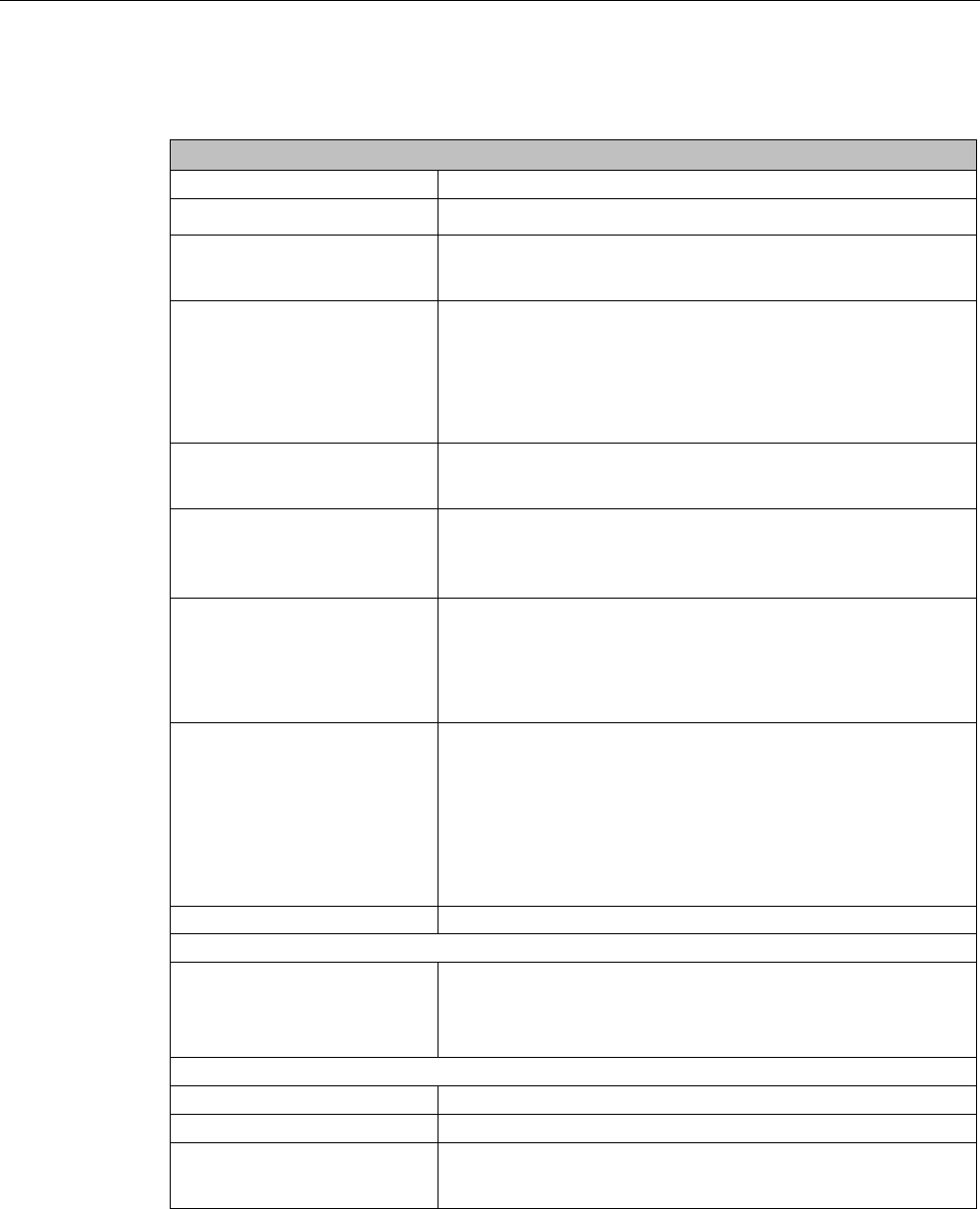
Overview
1.1 Product description
SIMATIC ITP1000
Operating Instructions, 01/2017, A5E37340160-AA 9
1.1.4
Features
General features
Type of construction
Mobile device
Processor • Intel® Core™ i5 QuadCore (Skylake H)
RAM • 4 GB
• 8 GB
Graphics • Graphic controller: Intel® HD graphics 530
• Graphics memory: part of the graphic memory is dynamically
shared in the system memory
• Resolutions/frequencies/colors: according to the setting options
of the graphics driver
Display • 10.1" (1280 x 800)
• Multi-touch (capacitive touch screen, PCAP technology)
Power supply • 100 to 240 V, wide range
• Connection of power supply directly to the device or to the
docking station
Front keys • On/off button
• Function keys F1 to F6 are freely configurable
• Home
• Locking
Status displays on the device
(LEDs)
• Rechargeable battery
• Operation
• Mass storage
• User program
• Card reader
• WLAN/Bluetooth
Camera
Full HD, for documentation purposes
Storage media
SSD • SSD, ≥ 256 GB
• M.2, SATA
• For information on capacity, refer to the ordering documents
Reader
Barcode reader
1D/2D barcode scanner
RFID reader
Reading RFId tags
Card reader • SD card incl. SC UHS-II
• Multi Media Card (MMC)
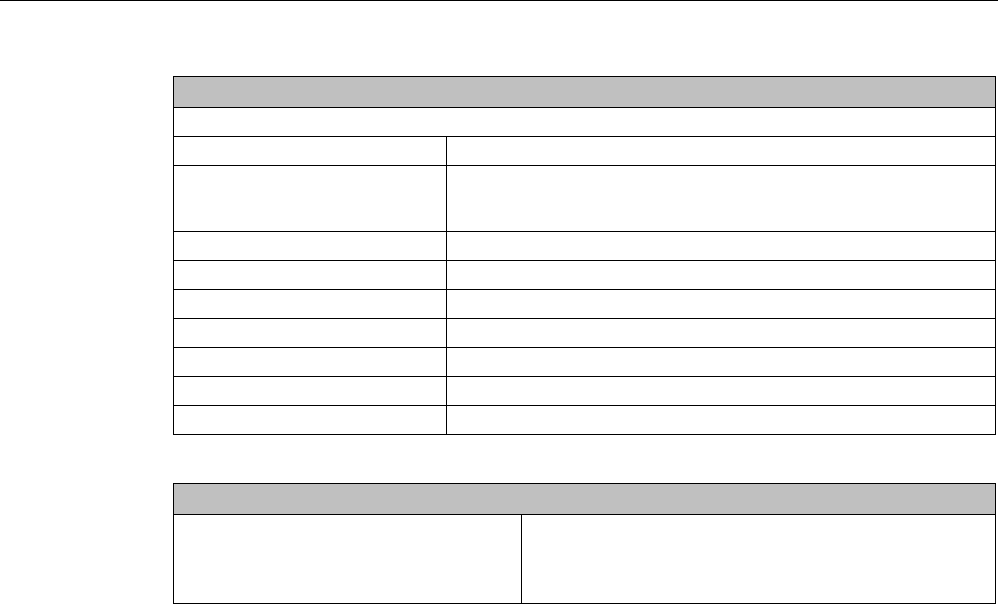
Overview
1.1 Product description
SIMATIC ITP1000
10 Operating Instructions, 01/2017, A5E37340160-AA
General features
Interfaces
COM Serial port RS 232 (COM1)
USB • 2 x USB 3.0 Type A, SuperSpeed
• 1 x USB 3.0 Type C
Ethernet 1 x GB Ethernet (RJ45)
WLAN
IEEE 802.11 a/b/g/n
Bluetooth
Bluetooth 4.0
Audio
Universal audio jack (UAJ)
Safety
TPM
TPM 2.0 module
Anti-theft protection
Kensington lock
Software
Operating system: Installed:
• Windows 7 Ultimate 64-bit, 6 languages
German, English, French, Spanish, Italian, Chinese

Overview
1.2 Design of the device
SIMATIC ITP1000
Operating Instructions, 01/2017, A5E37340160-AA 11
1.2
Design of the device
1.2.1
Exterior design
1.2.1.1
Front
①
On/off button
②
Function keys F1 to F6, on left and right
③
Locking key
④
Display
⑤
HOME key
⑥
RFID reader (optional)
⑦
Status displays
You will find information on the functions of the individual components in the following
sections:
● On/off button (Page 15)
● Buttons (Page 15)
● Status displays (Page 16)
● Use RFID reader (Page 42)
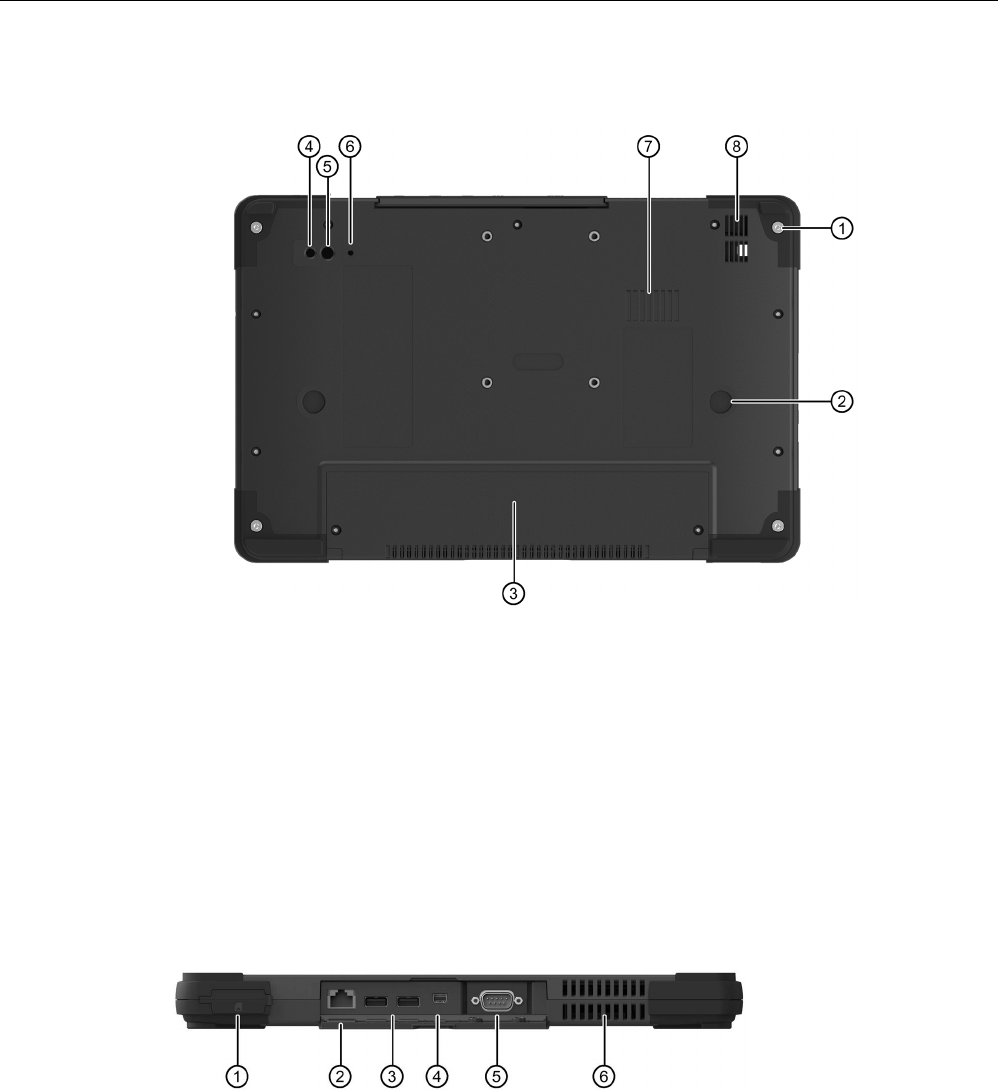
Overview
1.2 Design of the device
SIMATIC ITP1000
12 Operating Instructions, 01/2017, A5E37340160-AA
1.2.1.2
Back
①
4 x screws for fastening accessories, for example, carrying strap
②
2 x support points for docking station
③
Cover for battery
④
Lighting / flash for camera
⑤
Camera lens (optional)
⑥
Camera LED
• BLUE: Camera active
⑦
Ventilation slots
⑧
Loudspeaker
1.2.1.3
Top view
①
Card reader for:
• SD card (including SD UHS-II)
• Multi Media Card (MMC)
②
Ethernet
③
2 x USB 3.0 Type A
④
Mini DisplayPort
⑤
RS-232
⑥
Ventilation slots
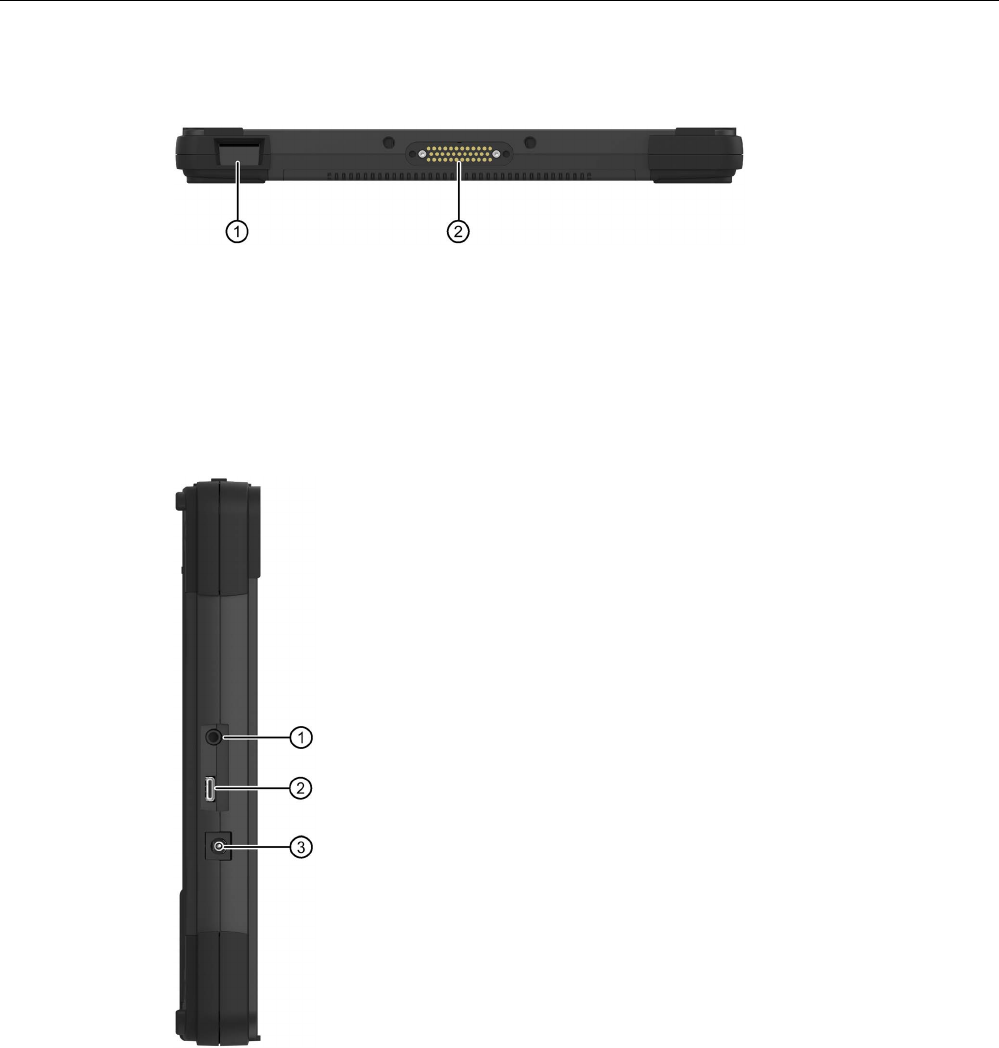
Overview
1.2 Design of the device
SIMATIC ITP1000
Operating Instructions, 01/2017, A5E37340160-AA 13
1.2.1.4
Bottom view
①
Barcode reader
②
Interface for docking station
1.2.1.5
Left view
①
Universal audio jack (UAJ) Connection for audio devices
②
USB 3.0 Type C
③
Socket for connection to the power supply: DC-In 19 V
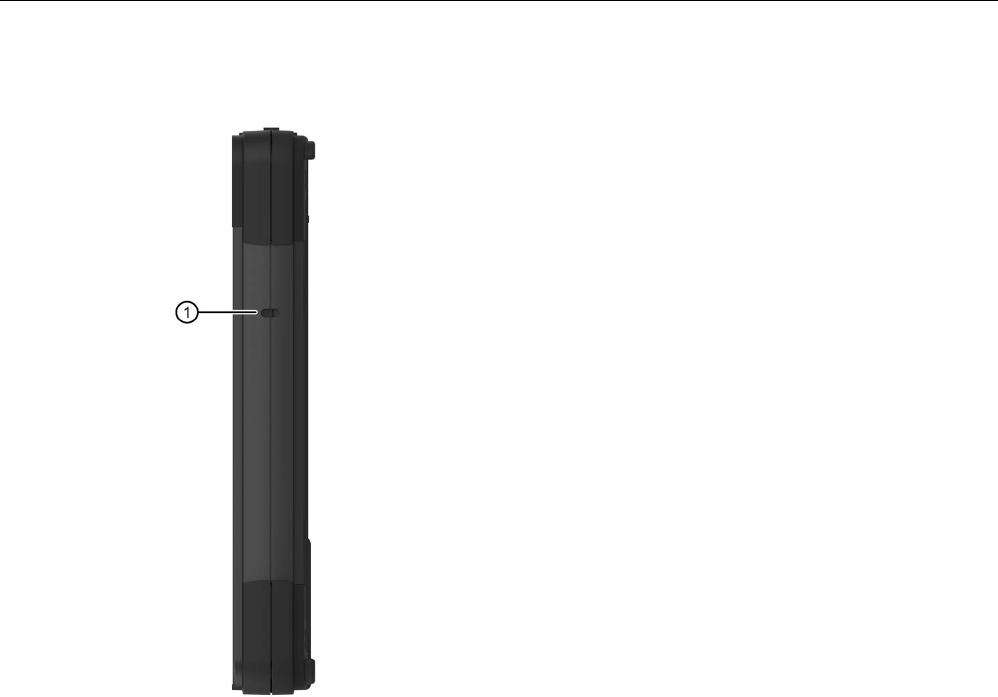
Overview
1.2 Design of the device
SIMATIC ITP1000
14 Operating Instructions, 01/2017, A5E37340160-AA
1.2.1.6
Right view
①
Opening for Kensington lock

Overview
1.2 Design of the device
SIMATIC ITP1000
Operating Instructions, 01/2017, A5E37340160-AA 15
1.2.2
Operator controls
1.2.2.1
On/off button
The on-off button is located on the front of the device, see section "Front (Page 11)".
The on/off button (power) has the following functions:
● Switch device on/off (hold the button down for approximately 1 second; the response
depends on the Windows power option settings)
● Switch device off in the event of a fault (hold down for more than 5 seconds)
1.2.2.2
Buttons
The keys are located on the front of the device, see section "Front (Page 11)".
HOME key
● Opens the Windows Start menu
● <Home-Key> + <On-Off-Key>:
Opens the logon mask; corresponds to the shortcut "<Ctrl> + <Alt> + <Del>" for PCs
Locking key
● locks the display from inadvertent operation: Unlock by pressing the Locking key again
● Display is dimmed, no input and no display are possible
Function keys
● freely configurable with the SIMATIC IPC Configuration Center
● SIMATIC IPC Configuration Center is pre-installed in delivery condition.
● For more information, refer to SIMATIC IPC Configuration Center in section "Configuring
the device (Page 40)".

Overview
1.2 Design of the device
SIMATIC ITP1000
16 Operating Instructions, 01/2017, A5E37340160-AA
1.2.3
Status displays
The status displays (LEDs) are located on the front of the device, see section "Front
(Page 11)".
System LEDs
System LEDs indicate various operating states.
Symbol
Meaning
Colors
Meaning of colors
Rechargeable
battery
GREEN
ORANGE
RED
OFF
Battery is charged
Battery is being charged.
Battery capacity too low (only with battery op-
eration)
No battery available
Operation GREEN
ORANGE
GREEN flashing
ORANGE flashing
OFF
Mains operation
Battery operation
Mains operations, device is in sleep mode
Battery operation, device is in sleep mode
Device is switched off
Mass storage GREEN Access to the external memory (hard disk,
optical drive)
User program RED
GREEN
User program inactive
Active user program
The status display can be controlled from the
user program.
Card reader GREEN Card reader for SD cards and multimedia cards
is active
Wireless LED
The wireless LED relates both to WLAN and to Bluetooth. You may customize both functions
in the corresponding application during installation of the software.
Symbol
Meaning
Colors
Meaning of colors
WLAN/Bluetooth ORANGE
OFF
Radio connection switched on
Radio connection switched off

Overview
1.3 Layout of the docking station
SIMATIC ITP1000
Operating Instructions, 01/2017, A5E37340160-AA 17
1.3
Layout of the docking station
Device in docking station
Front view
①
2 x latching, magnetic
②
2 x Docking Detect buttons
③
4 x supporting foot
④
2 x sliding surface for centering the device
⑤
Cover for docking connector

Overview
1.3 Layout of the docking station
SIMATIC ITP1000
18 Operating Instructions, 01/2017, A5E37340160-AA
Top view
①
Docking connector
Connections to the docking station
①
Ethernet
②
2 x USB 2.0 Type A
③
Display Port
④
Socket for connection to the power supply: DC-In 19 V
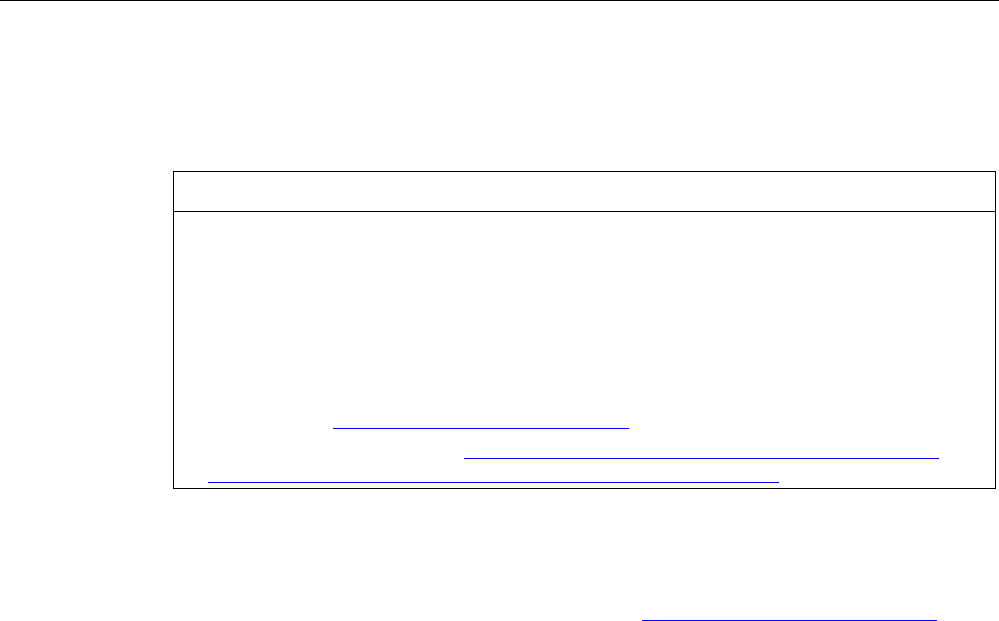
Overview
1.4 Accessories
SIMATIC ITP1000
Operating Instructions, 01/2017, A5E37340160-AA 19
1.4
Accessories
Accessories which are not included in the scope of delivery are available for your device.
NOTICE
Risk of malfunction or damage to the device
Non-
compatible accessories or incorrect replacement part can damage the device and lead
to malfunctions.
Use only the supplied accessories and original replacement parts that are ordered via
SIEMENS Industry Mall.
You can find information on the Internet at the following address:
• Industry Mall (https://mall.industry.siemens.com)
• IPC expansion components (http://www.automation.siemens.com/mcms/pc-based-
automation/en/industrial-pc/expansion_components_accessories)
Order accessories and original replacement parts via SIEMENS Industry Mall
1. Navigate to the Internet URL of the Industry Mall (https://mall.industry.siemens.com).
2. Log in with your customer data (login on the top right).
3. Select the user language.
4. Navigate to your device in the product catalog (tree structure on the left):
"Automation Engineering > PC-based automation > Industry PC > Tablet PC > ..."
5. In the tree structure on the left, click: SIMATIC ITP1000.
6. Select the "Accessories" tab in the display area.
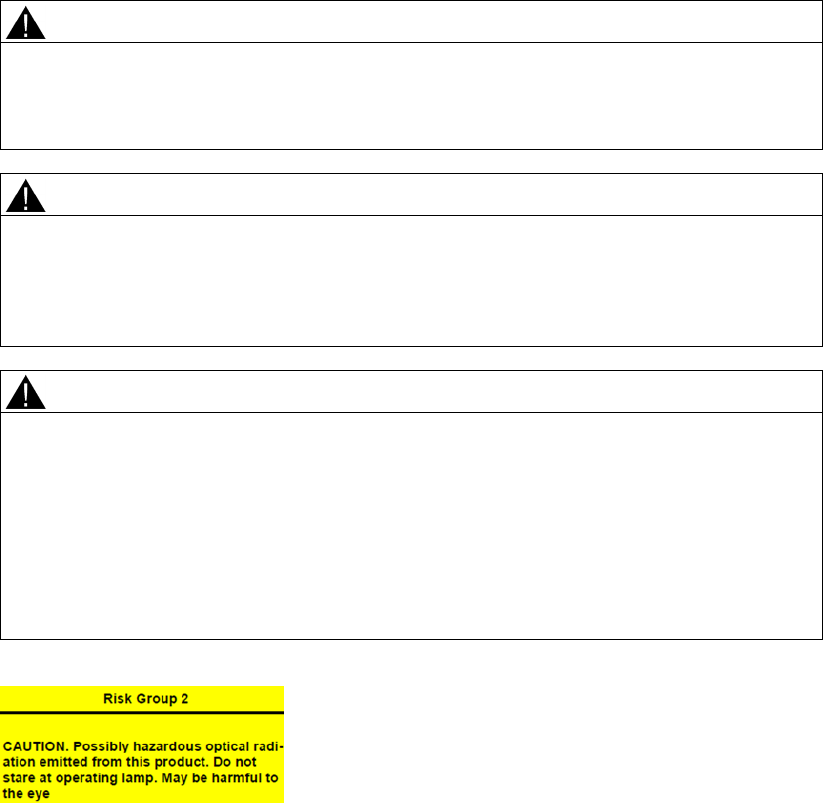
SIMATIC ITP1000
20 Operating Instructions, 01/2017, A5E37340160-AA
Safety notes
2
2.1
General safety instructions
This device is compliant with the relevant safety measures to IEC, EN, VDE, UL, and CSA.
You can get information on reliability of use of the device in the intended environment from
our Service contact partners.
Use of the device
CAUTION
Observe safety instructions
Please note the legal information at the start of this document
You should not expand your device before you have read the relevant safety instructions.
WARNING
Risk of the device falling
If the device falls, because it is accidentally let go, this can lead to personal injury or
damage to property.
Take suitable precautions to avoid this danger.
CAUTION
Hazardous emission of light
For devices that are equipped with a camera, a camera LED for lighting and the camera's
flash are located on the rear of the device (Page 12).
The camera LED is assigned to Risk Group 2 according to IEC/EN 62471 and can, if used
improperly, damage the eyes. The risk for the user depends on the use of the camera.
Do not look directly in the light beam of the camera LED when using the camera.
Keep a distance of at least 20 cm between your eyes and the camera LED.
Figure 2-1 Warning notice on the rear of the device.
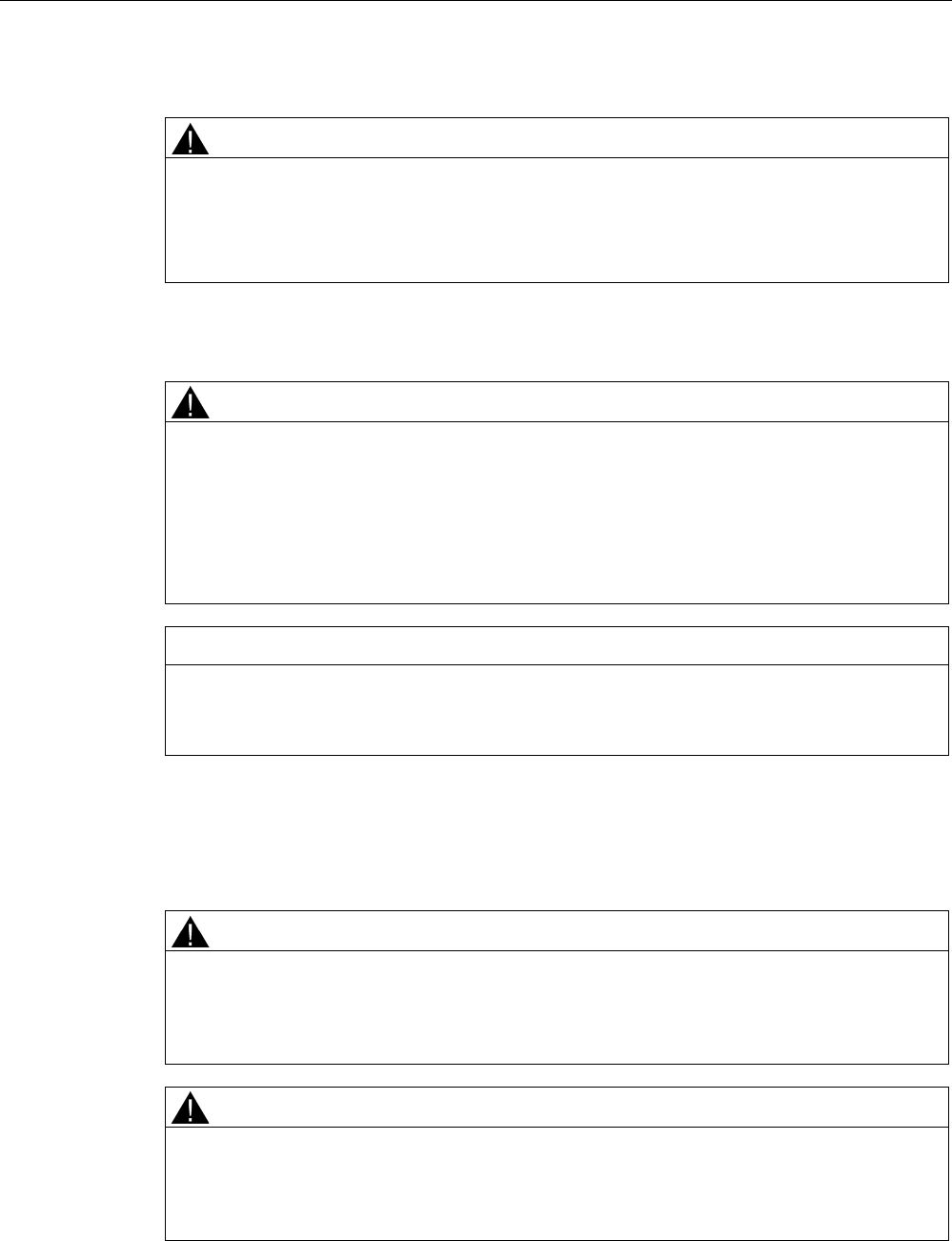
Safety notes
2.1 General safety instructions
SIMATIC ITP1000
Operating Instructions, 01/2017, A5E37340160-AA 21
Repairs
WARNING
Damage to property and personal injury
Only qualified personnel are permitted to repair the device.
Unauthorized opening and improper repairs can cause considerable damage to property or
danger for the user.
System expansions
CAUTION
Risk of damage to the system or the plant
The installation of expansions that are not intended for this device can damage the system
and violate the radio-interference suppression regulations.
Only install system expansion devices designed for this device.
Contact your technical support team or where you purchased your PC to find out which
system expansion devices may safely be installed.
NOTICE
Warranty
If you install or exchange system expansions and damage your device, the warranty
becomes void.
Battery
This device is equipped with a lithium battery for supplying power to the internal real-time
clock. Batteries may only be replaced by qualified personnel.
CAUTION
Risk of explosion when replacing and disposing of the battery
There is the risk of an explosion if the battery is not replaced as directed. Replace only with
the same type or with an equivalent type recommended by the manufacturer. When
disposing of batteries, observe the locally applicable legal regulations.
WARNING
Risk of explosion and release of harmful substances!
Do not throw lithium batteries into an open fire, do not solder, or open the cell body, do not
short-circuit, or reverse polarity, do not heat up above 100 °C, follow the disposal
instructions, and protect against direct exposure to sunlight, humidity, and condensation.
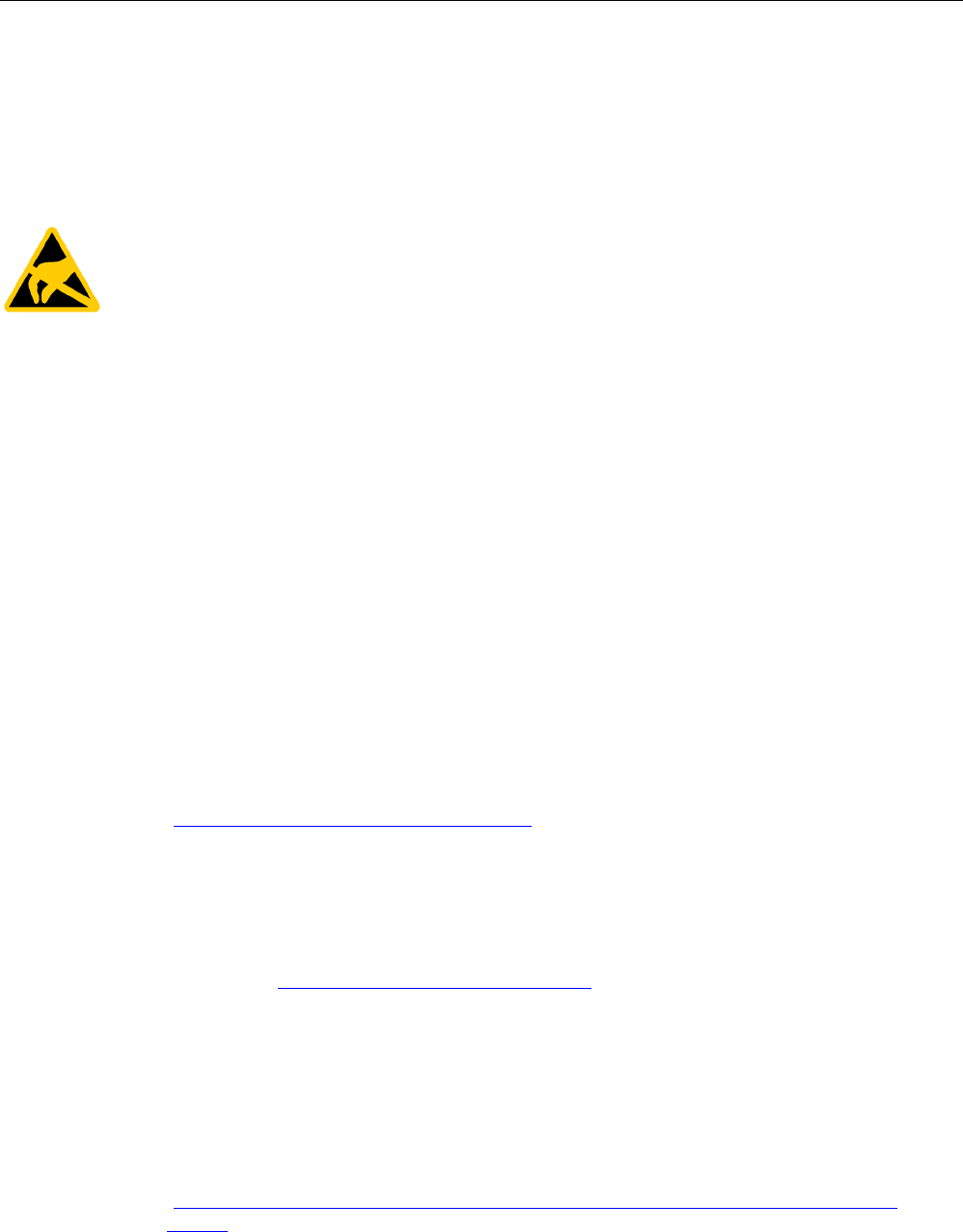
Safety notes
2.1 General safety instructions
SIMATIC ITP1000
22 Operating Instructions, 01/2017, A5E37340160-AA
ESD guidelines
Modules containing electrostatic sensitive devices (ESDs) can be identified by the following
label:
Strictly follow the guidelines mentioned below when handling modules which are sensitive to
ESD:
● Before working with modules containing ESDs, you must discharge all your personal
static e.g. by touching a grounded object.
● All devices and tools must be free of static charge.
● Always pull the mains connector and disconnect the battery before you install or remove
modules which are sensitive to ESD.
● Handle modules fitted with ESDs by their edges only.
● Do not touch any wiring posts or conductors on modules containing ESDs.
Industrial Security
Siemens provides products and solutions with industrial security functions that support the
secure operation of plants, systems, machines and networks.
In order to protect plants, systems, machines and networks against cyber threats, it is
necessary to implement – and continuously maintain – a holistic, state-of-the-art industrial
security concept. Siemens’ products and solutions only form one element of such a concept.
Customer is responsible to prevent unauthorized access to its plants, systems, machines
and networks. Systems, machines and components should only be connected to the
enterprise network or the internet if and to the extent necessary and with appropriate security
measures (e.g. use of firewalls and network segmentation) in place.
Additionally, Siemens’ guidance on appropriate security measures should be taken into
account. For more information about industrial security, please visit
(http://www.siemens.com/industrialsecurity).
Siemens’ products and solutions undergo continuous development to make them more
secure. Siemens strongly recommends to apply product updates as soon as available and to
always use the latest product versions. Use of product versions that are no longer supported,
and failure to apply latest updates may increase customer’s exposure to cyber threats.
To stay informed about product updates, subscribe to the Siemens Industrial Security RSS
Feed under (https://support.industry.siemens.com).
Disclaimer for third-party software updates
This product includes third-party software. Siemens AG only provides a warranty for
updates/patches of the third-party software, if these have been distributed as part of a
Siemens software update service contract or officially released by Siemens AG. Otherwise,
updates/patches are undertaken at your own risk. You can find more information about our
Software Update Service offer on the Internet at Software Update Service
(http://www.automation.siemens.com/mcms/automation-software/en/software-update-
service).

Safety notes
2.1 General safety instructions
SIMATIC ITP1000
Operating Instructions, 01/2017, A5E37340160-AA 23
Notes on protecting administrator accounts
A user with administrator privileges has extensive access and manipulation options in the
system.
Therefore, ensure there are adequate safeguards for protecting the administrator accounts
to prevent unauthorized changes. To do this, use secure passwords and a standard user
account for normal operation. Other measures, such as the use of security policies, should
be applied as needed.
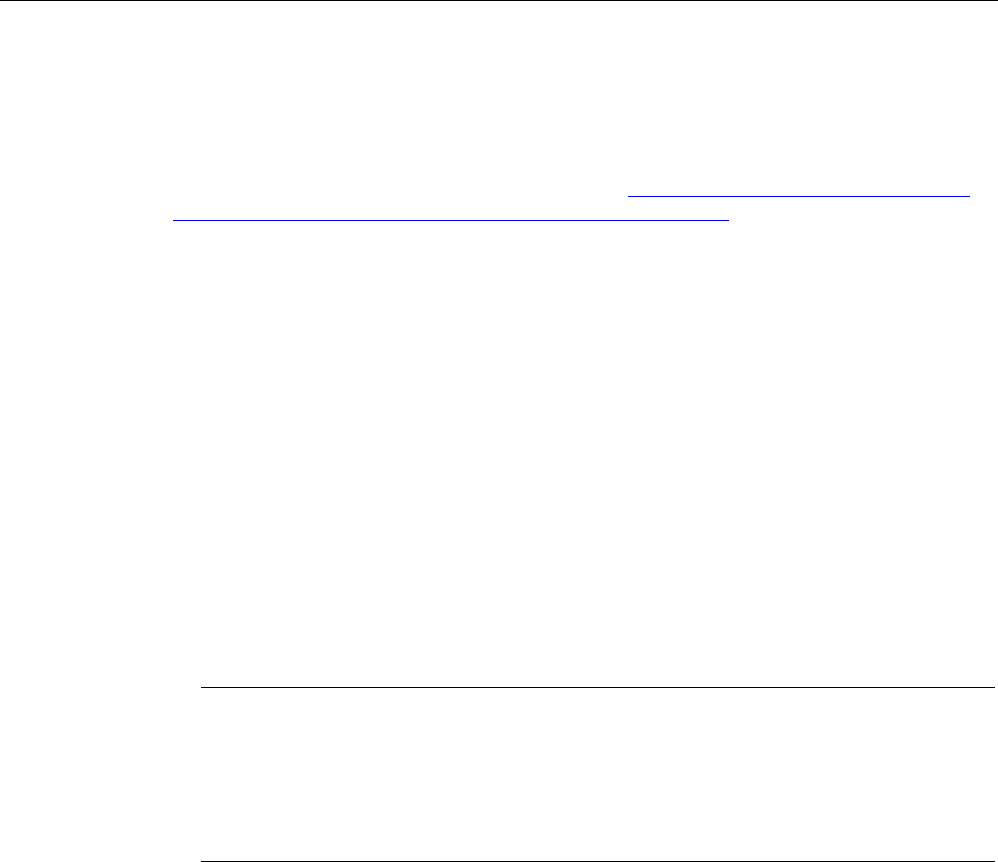
Safety notes
2.2 Safety note on barcode reader and RFID reader
SIMATIC ITP1000
24 Operating Instructions, 01/2017, A5E37340160-AA
2.2
Safety note on barcode reader and RFID reader
The barcode reader and RFID reader used are open systems that are freely configurable.
Various options are available to increase industrial security. For more information on this,
please contact SIEMENS Customized Automation (hhttp://w3.siemens.com/mcms/human-
machine-interface/en/customized-products/Pages/Default.aspx).
2.3
Safety guidelines for transport
Before you set off
Observe the following information when you are traveling with the device:
● Save important data from the SSD drive.
● For safety reasons, switch off the radio component (WLAN) if you cannot be sure that the
transmitted radio waves will not interfere with any electrical or electronic equipment in
your vicinity.
● If you want to use your device during a flight, first of all ask the airline company if you are
permitted to do so.
● When traveling abroad, ensure the power adapter can be used with the local mains
voltage. If this is not the case, you must acquire the appropriate adapter for your device.
Do not use any other voltage transformers!
Note
Using the device in different countries
Verify the compatibility of local mains and power cable specifications are compatible
when using
the PG abroad. If this is not the case, purchase a power cable that complies
with the local conditions. Do not use connection adapters for electrical appliances in order
to connect the device to them.
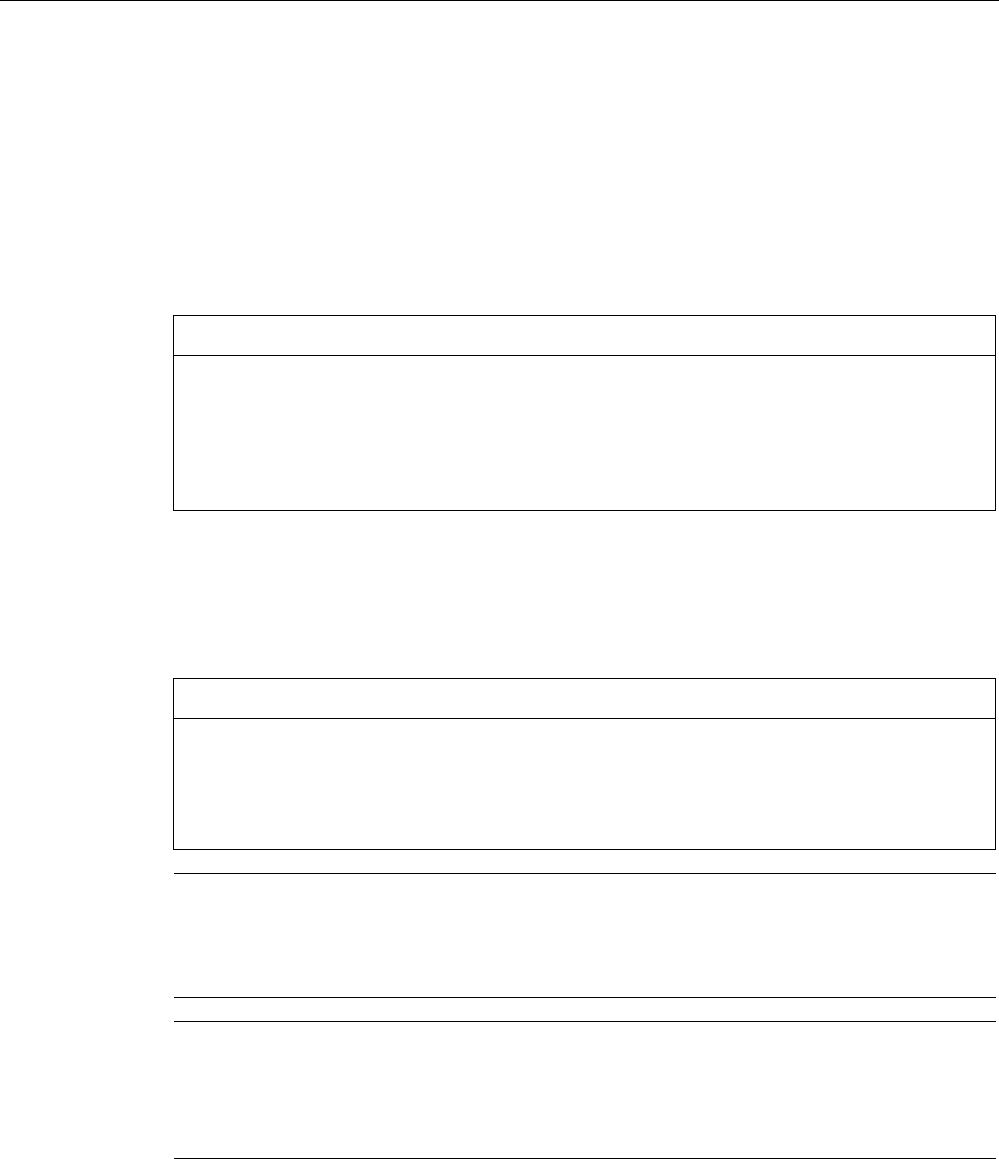
Safety notes
2.4 Notes about usage
SIMATIC ITP1000
Operating Instructions, 01/2017, A5E37340160-AA 25
Transport
Despite the fact that the device is of a rugged design, its internal components are sensitive
to severe vibrations or shock. With just a few simple transport precautions you can help to
create a trouble-free operation.
● Switch off the device (see section On/off button (Page 15)).
● Disconnect the peripheral devices from the device.
You should always use the
original packaging
for shipping and transporting the device.
NOTICE
Risk of damage to the device!
If you are transporting the device in extreme weather conditions with large fluctuations in
temperature, care must be taken to ensure that no moisture forms on or in the device
(condensation).
If condensation develops, wait at least 12 hours before switching on the device.
2.4
Notes about usage
NOTICE
Possible restricted functions in case of non-validated function of the plant.
The device is tested and certified based on the technical standards. In some cases function
restrictions can occur during the operation of your plant.
To avoid restrictions, validate the correct function of the plant.
Note
Ventilation of the device
The device is cooled through several ventilation slots: Ensure that these ventilation slots are
not covered or closed during operation.
Note
Requirements for base on which device is operated
Avoid
any damage to the device from scratching or overheating.
Only place the device on a flat, even, clean and hard base.
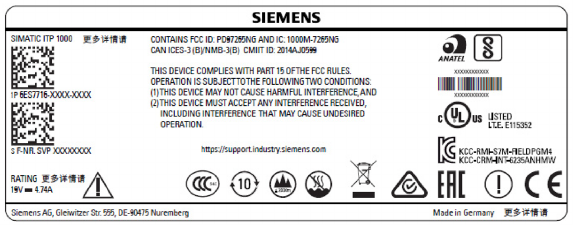
SIMATIC ITP1000
26 Operating Instructions, 01/2017, A5E37340160-AA
Commissioning the device
3
3.1
Preparations
3.1.1
Checking delivery
Unpacking the device
Note the following points when unpacking the device:
● Keep the original packaging of the device in case you have to transport the device again.
● Keep the enclosed documentation in a safe place. It is required for initial commissioning
and is part of the device.
● Check the delivery unit for any signs of visible transport damage.
● Check the delivery and your specially ordered accessories against the packaging list to
ensure nothing is missing.
● If you determine any transport damage or defects when unpacking the device, notify your
local sales outlet.
3.1.2
Noting the device identification data
The device can be clearly identified with the help of the identification data in case of repairs
or loss.
The figures below are examples. The data of your device may differ from the data in these
examples.
Rating plate
The rating plate is located on the rear of the device.
Example:
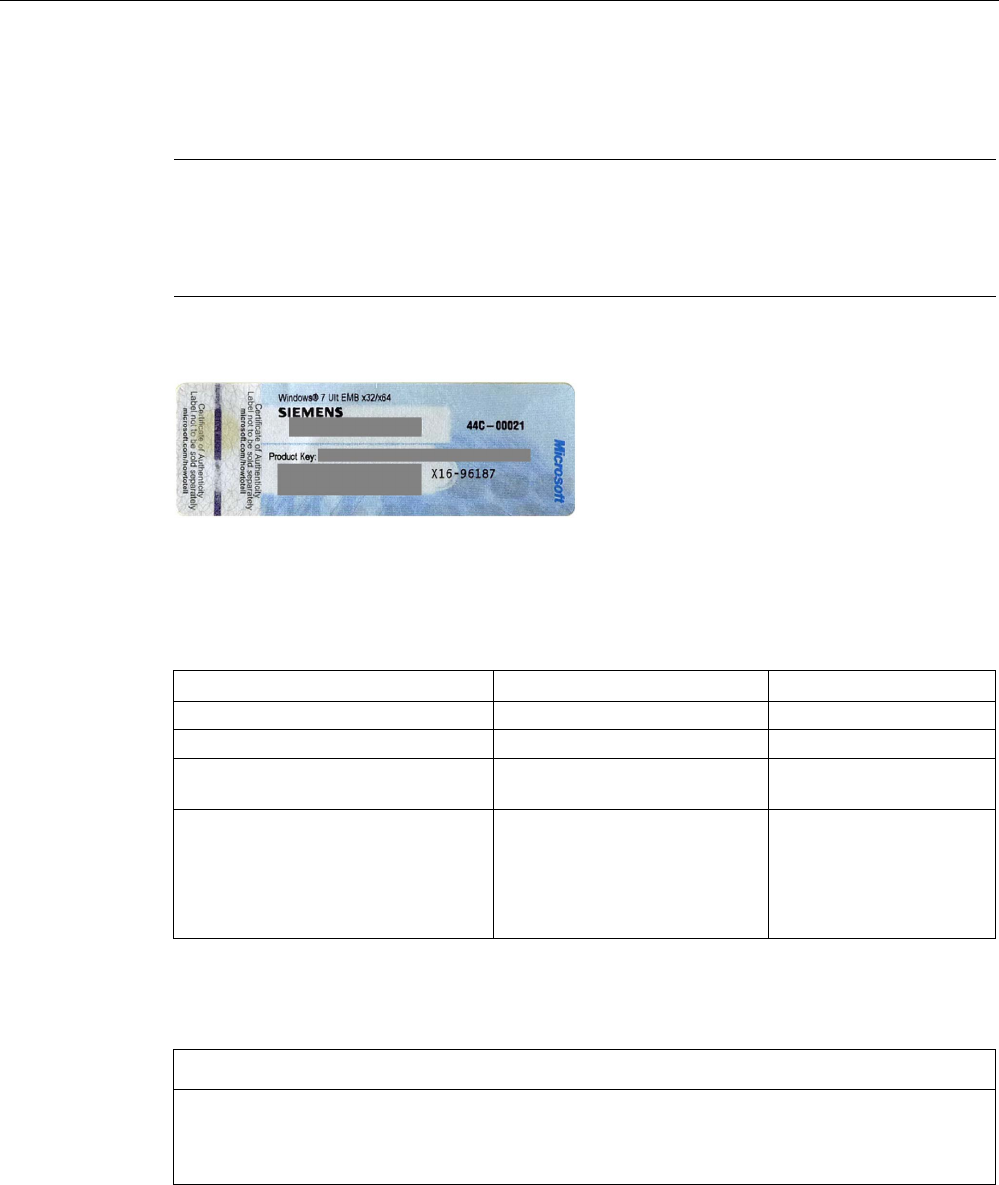
Commissioning the device
3.2 General information on commissioning
SIMATIC ITP1000
Operating Instructions, 01/2017, A5E37340160-AA 27
COA label
The COA label is located on the rear of the device.
Note
Only for devices that are delivered with operating system.
The COA label is only found on
devices that are delivered with installed operating system.
It is located on the underside of the device.
Example:
Write down identification data
1. Transfer the identification data in the table shown below into the "Value" column.
In the "Source" column you can find information on where you can find the required value.
Identification date
Source
Value
Order number
Rating plate
6AV...
Serial number Rating plate S VP...
Product Key
(Microsoft Windows Product Key)
COA-label
Ethernet address 1 See BIOS selection menu >
SCU > (Page 79)
Menu "Advanced" > "Peripheral
Configuration"
3.2
General information on commissioning
NOTICE
Risk of damage to the device!
Make sufficient allowances for the device to warm up to room temperature before you put it
into use. If condensation develops, wait at least 12 hours before switching on the device.
Requirements for commissioning
● The power supply is connected or the battery is fully charged.
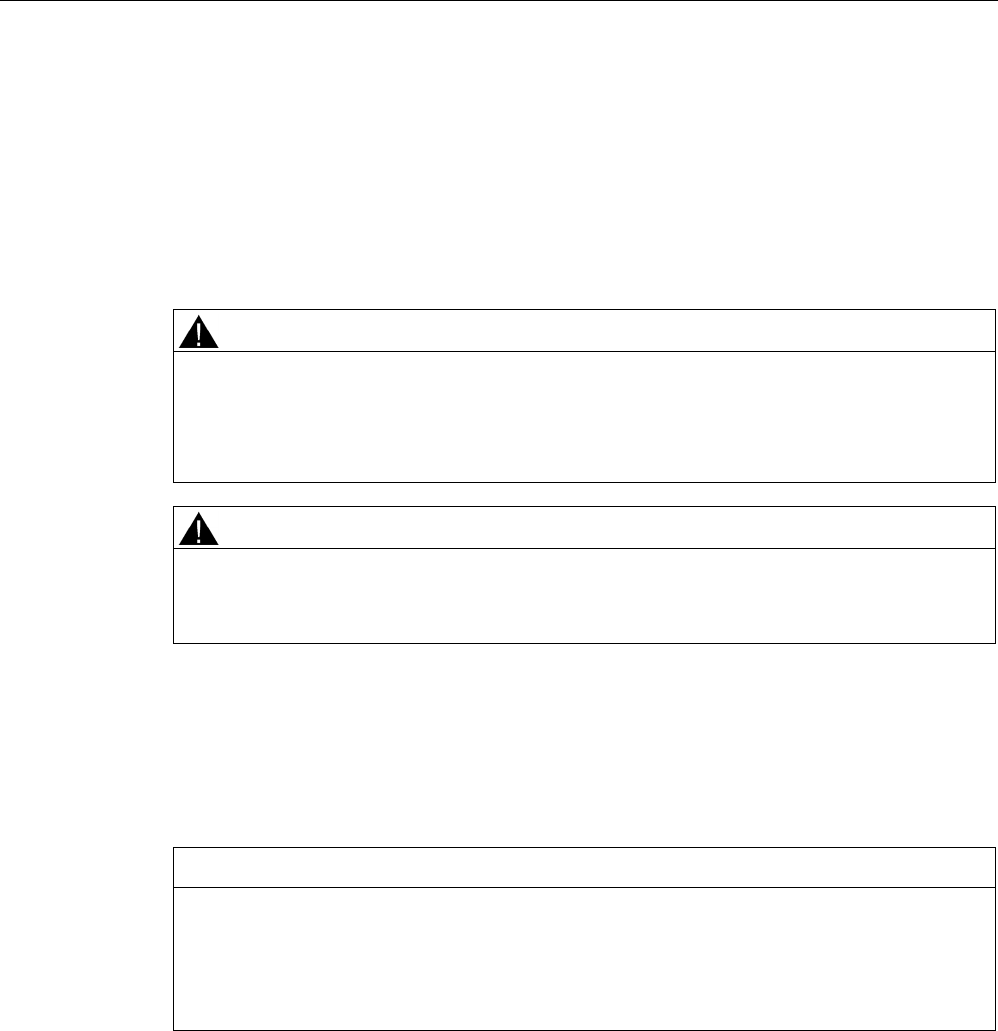
Commissioning the device
3.3 Power supply
SIMATIC ITP1000
28 Operating Instructions, 01/2017, A5E37340160-AA
3.3
Power supply
3.3.1
Notes on battery operation
Danger notices
WARNING
Risk of personal injury or damage to property due to improper handling of the battery
A battery can cause burns, it can explode or release toxic substances.
Do not open or damage the battery. Do not expose battery to heat or fire. Keep the battery
away from children.
WARNING
Danger of damage to the device or destruction of the battery
Only use the supplied battery or an original spare part. Information on original spare parts
for devices is available in section "Accessories (Page 19)".
Disposal
Lithium ion batteries can be recycled. Their components can be used as raw materials for
new batteries or other products. A requirement for effective recycling is the collection of used
batteries.
NOTICE
Risk of fire - Hazardous to people and the environment
The improper disposal of batteries may cause fire.
Observe the local regulations for the disposal of recyclable materials.
Dispose of batteries properly.
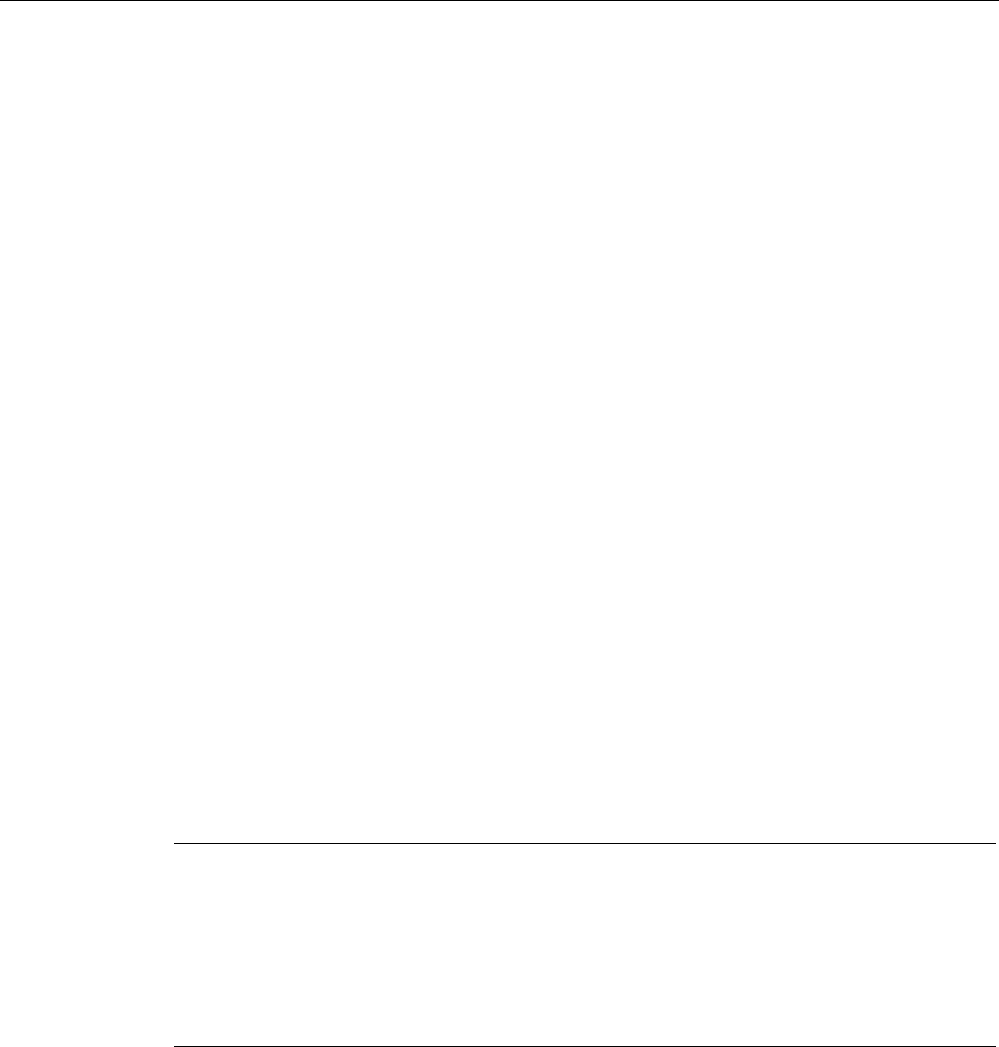
Commissioning the device
3.3 Power supply
SIMATIC ITP1000
Operating Instructions, 01/2017, A5E37340160-AA 29
Battery operation
The battery (lithium ion) enables mobile use of the device, independently of an external
power supply. It also protects against data loss in the even of a power failure.
The battery will start charging as soon as the device is connected to the power supply. In
doing so, the following conditions are important:
● When the device is switched off the charging process takes around 2 hours.
● When the device is switched on, the duration of the charging process depends strongly
on the system load and can lengthen accordingly.
● The charging process is terminated as soon as the battery is fully charged.
● A charged battery will discharge itself during storage (depending on the temperature, and
whether or not it is installed) over a few months. It will then have to be recharged.
● The battery charging is terminated when the battery is fully charged or if, for example, the
upper temperature limit for charging is exceeded. You can check the battery charge level
in Windows.
● At high ambient temperatures the battery is protected against overheating by reducing the
charging current. The charging process can hereby extend accordingly.
If, with a connected power supply, the battery LED lights up green, the battery is full and will
not be charged any further.
Current consumption in battery operation
You can reduce the off-state battery power consumption of your device to the minimum by
disabling the Intel® AMT in the BIOS. As a precaution, you should remove the battery from
the device if you are planning on not operating the device for several months. Ideal storage
conditions for the battery pack: Ambient temperature of approximately 20 °C and battery
charging state of approximately 50%.
Note
The battery pack may by completely or partially discharged (e.g.
due to self-discharge)
during commissioning. Prior to completion of the discharge, when merely a residual charge
is existent, the LED battery in the battery operation lights up red as a warning. End your work
and save your data. There are now only a few m
inutes battery running time left.
Please note that for a complete disconnection from the mains the mains connector must be
removed.

Commissioning the device
3.3 Power supply
SIMATIC ITP1000
30 Operating Instructions, 01/2017, A5E37340160-AA
Service life of the battery
Due to the technology used, the capacity of the lithium ion battery used in the device
reduces with each charge/discharge process. A gradual reduction in capacity also takes
place if stored at too high or too low temperatures. The operating times of one battery charge
in a network-independent operation can therefore gradually reduce over time.
The battery has a typical life span of c. 300 charges and is therefore designed in such a way
that with standard handling within six months after purchase of your device it can still be
charged and discharged. A loss of capacity over time is technology-dependent and, as with
all manufacturers of comparable devices, it is excluded from the warranty. In the case of a
significant drop of efficiency we recommend that you replace the battery. Use only Siemens
original spare parts.
You should note the following with regard to the life span of the battery:
● If possible, the battery should always be completely discharged/charged.
● Frequency of use: The more often the battery is used, the faster it reaches the end of its
effective life span. A lithium ion battery has a typical life of around 300 charge cycles.
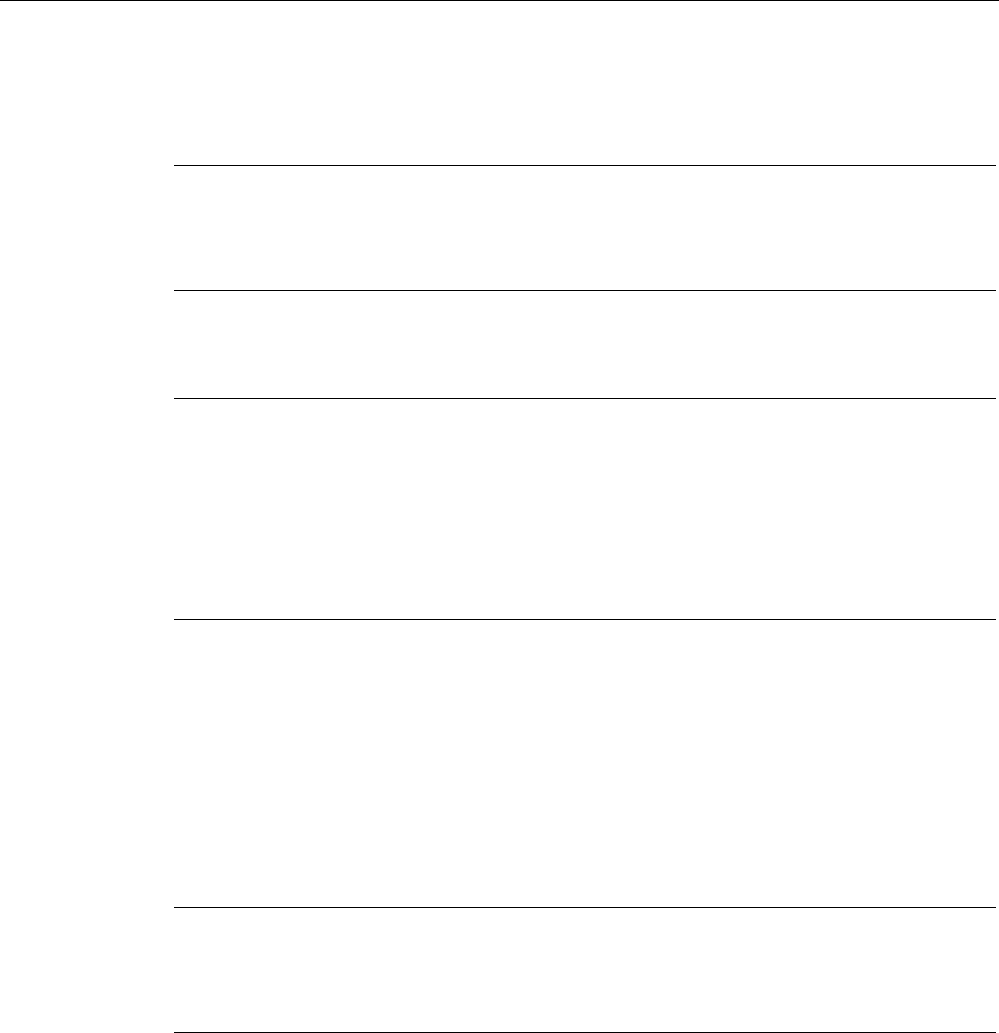
Commissioning the device
3.3 Power supply
SIMATIC ITP1000
Operating Instructions, 01/2017, A5E37340160-AA 31
3.3.2
Connecting the power supply
The battery charges as soon as the device is connected to the power supply.
Note
Always operate the device with the battery inserted.
For the proper operation of the device with
external power supply, a battery must be also be
inserted.
When connecting to the power supply, note the information in the section "Charging the
device (Page 39)".
Note
Power supply only with the original power supply unit
Only use the supplied original power supply unit
for the power supply of the device. This
applies to both the connection to the device and to the connection to the docking station.
It is used to supply power to the device in mains operation with 120
V and 230 V power
supply networks.
The setting of the
voltage range takes place automatically.
Procedure
1. Insert the supplied power supply cable into the external power supply.
2. Insert the low-voltage connector into the corresponding socket for connection to the
power supply on the device or to the docking station.
3. Plug the external power supply into a socket with a grounded protective conductor.
The device is operated with line current. The battery is charged during the operation.
Note
No mobile operation of the device when the power supply is connected
When connected to the power supply, only operate the device on a table or in the docking
station, refer to section "
Left view (Page 13)".
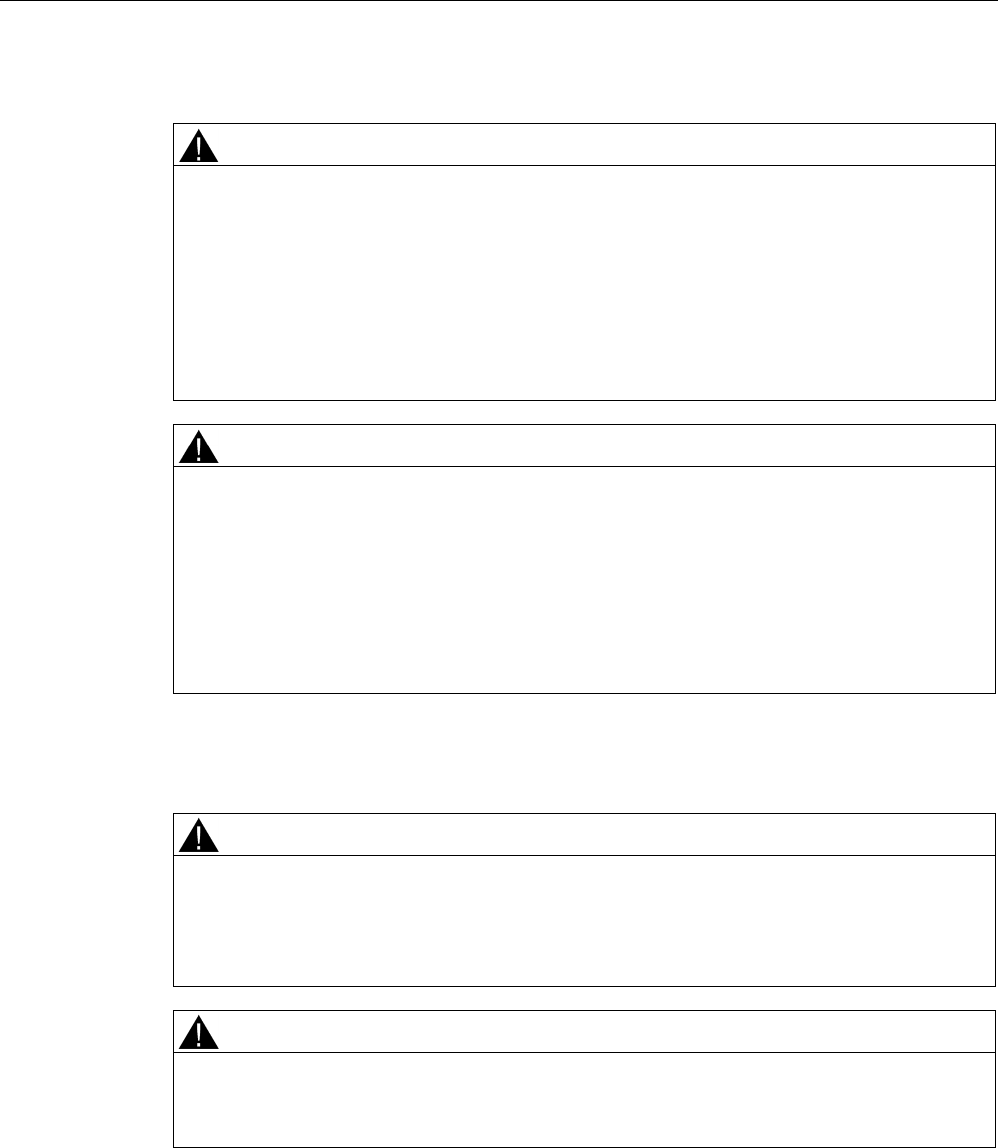
Commissioning the device
3.3 Power supply
SIMATIC ITP1000
32 Operating Instructions, 01/2017, A5E37340160-AA
Note during mains operation
WARNING
Risk of lightning strikes
Lightning may enter the mains cables and data transmission cables and jump to a person.
Death, serious injury and burns can be caused by lightning strikes.
Take the following precautions:
• Pull out the power plug in good time when a thunderstorm is approaching.
• Do not touch mains cables and data transmission cables during a thunderstorm.
• Keep a sufficient distance from electric cables, distributors, systems, etc.
WARNING
Risk of fire and electric shock
The On/Off button does not completely isolate the device from the power supply. If the
device
is switched off with the On/Off button, there is still a risk of electric shock and fire, for
example, if the device or the connecting cables are damaged or in the event of improper
use.
When working on the device or if the device is not used for a long period of time, always
disconnect it fully from the power supply. Shut down the operating system and if you are
using the device in mains operation, pull out the power plug.
Note before connecting to mains operation
WARNING
Operation only in grounded power supply systems
The device is designed only to be used in grounded power supply systems (TN systems to
VDE 0100, part 300, or IEC 60364-3).
It must not be used in ungrounded, or impedance-grounded power systems (IT systems).
WARNING
Danger of damage to the device or destruction of the battery
Only use the supplied battery or an original spare part. You can find more information on
the original replacement parts of the device in section: "Accessories (Page 19)".

Commissioning the device
3.3 Power supply
SIMATIC ITP1000
Operating Instructions, 01/2017, A5E37340160-AA 33
Localized information
For the United States and Canada
For the United States and Canada, a CSA or UL-listed power cord must be used.
The connector must be compliant with NEMA 1-15P (NEMA; National Electrical
Manufacturers Association).
●
120 V/240 V supply voltage
A flexible cable with UL approval and CSA marking must be used. In addition, the cable
must exhibit the following properties:
– SPT-2 or SVT with three wires
– At least 18 AWG conductor cross-section (AWG: American Wire Gauge, US standard
for cable diameter)
– Max. length of 4.5 m
– Connector 15 A, min. 125 V
For countries other than the USA and Canada
●
230 V supply voltage
This device is equipped with a safety-tested power cord. If you choose not to use this
cable, you must use a flexible cable of the following type: At least 18 AWG (0.82 mm2)
conductor cross-section and 15 A/250 V connector. The cable set must conform to the
safety regulations of the country in which the devices are installed, and bear the
prescribed markings in each case.
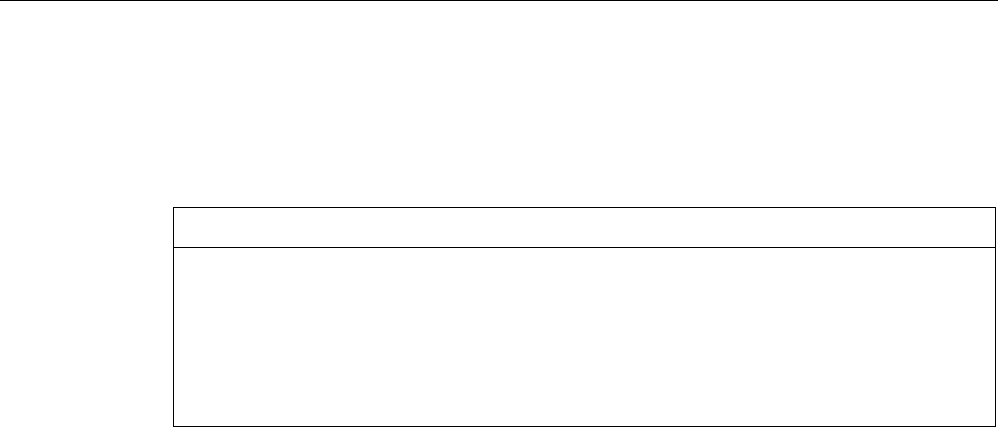
Commissioning the device
3.4 Switching on the unit
SIMATIC ITP1000
34 Operating Instructions, 01/2017, A5E37340160-AA
3.4
Switching on the unit
The operating system and system software of your device are preinstalled on the hard disk.
Following the initial switch on, the operating system is set up automatically on the device.
NOTICE
Faulty installation
If you change the default values in the BIOS setup or if you turn off the device during
installation, you disrupt the installation and the operating system is not installed correctly.
The operating safety of the device and the plant is at risk.
Do not switch off the device during the entire installation process. Do not change the default
values in the BIOS setup.
Initial power on
1. Press the ON/OFF button for approximately 1 second.
The green LED "ON" lights up. The device performs a self-test. The following message is
output during the self-test:
Press Esc for boot options
2. Wait for the message to disappear. The operating system is started.
3. Follow the instructions on the screen.
4. Type in the Product Key as required.
The product key can be found on the COA label, see section "Noting the device
identification data (Page 26)".
Define the language, region and formats for the user account
The menus, dialogs, and keyboard layout are set up in English under Windows. Use the
Control Panel to change to another language and keyboard layout.
Select: "Start > Control Panel > Clock, Language, and Region > Regional and Language
Options".
● You can make your required changes for the user account in the "Formats", "Location
and Keyboards and Languages" tabs.
● You can make changes for the default account in the "Administrative" tab. You copy the
settings by clicking the respective button.
Also read the information provided in sections "Setting up the language selection using the
Multilanguage User Interface (MUI) (Page 61)" and "Installing Windows 7 (Page 58)".
Result
The device is restarted automatically and the user interface of the respective operating
system is displayed.
From now on, after you switch on the PC, the user interface of the operating system is
automatically opened when the startup routine is completed.
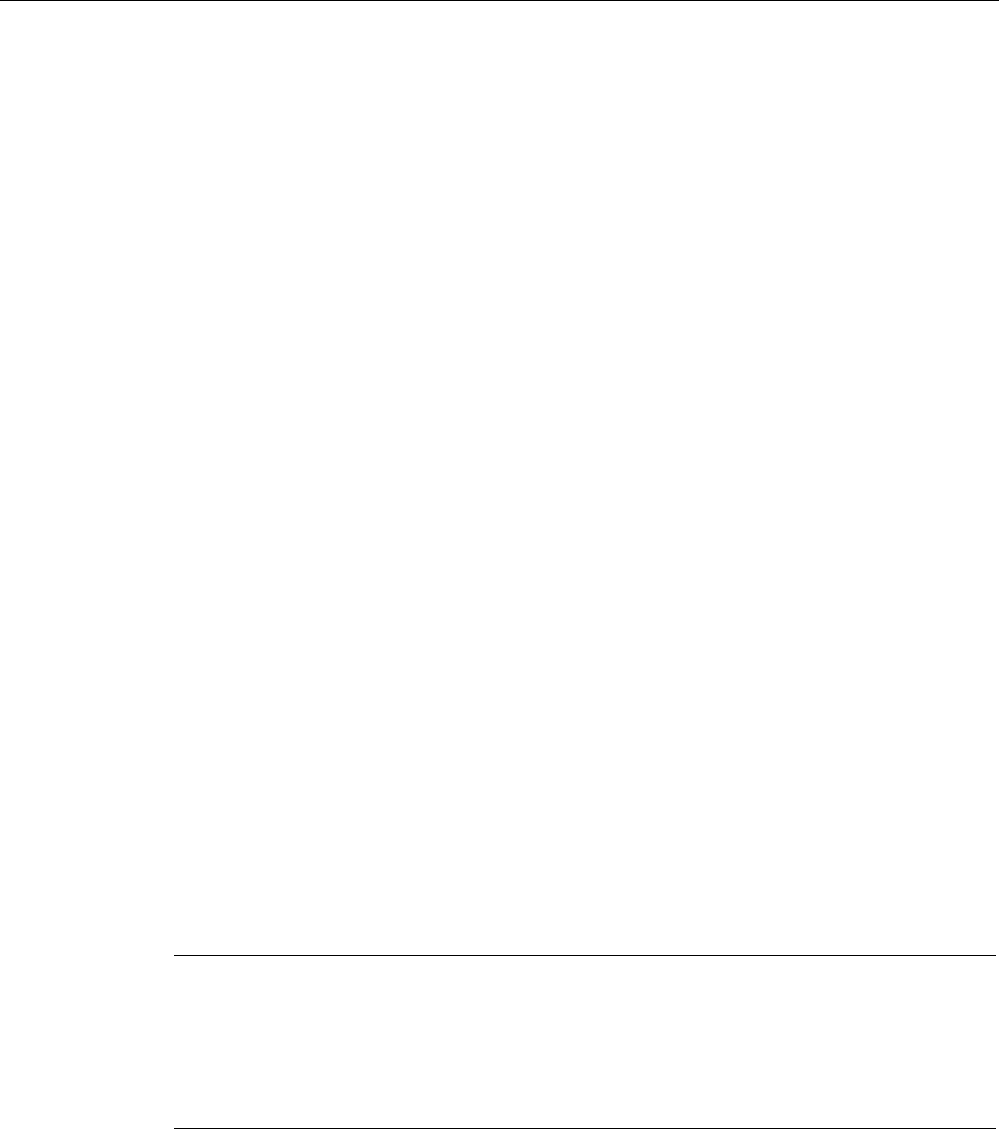
Commissioning the device
3.5 Operating modes
SIMATIC ITP1000
Operating Instructions, 01/2017, A5E37340160-AA 35
3.5
Operating modes
In accordance with the settings in the Windows Power Options, the device supports different
operating states. You can manually or automatically, after a particular time interval, put the
device in the following operating states:
● Switch off screen
● Power-saving mode, depending on the configuration, one of the following power-saving
states:
– Sleep (Save to RAM)
– Hibernate (Hibernate, Save to Disk)
● On
● Off
Parameterize the possible operating modes of the device to the following actions in the
power options:
● Operating the on/off button
● Shutting down the operating system (Windows)
● Inactivity of touch or keyboard and mouse
Reactivating the device after standby or hibernation
In standby mode the corresponding system LED flashes; in hibernation, all the LEDs are
switched off. To reactivate the device after these two operating modes, press the on/off
button briefly.
Parameterize the change to the different operating states
In Windows you can set parameters for the time interval and the actions for change to a
different operating mode in the power options. Select:
● "Control Panel\All Control Panel Items\Power Options".
Before changing the power options, make a note of the factory settings, if necessary.
Note
Deactivate hibernation or standby
By changing the power settings, and by adding extra hardware (such as USB
-components)
or software to the device, you can modify the operating states so that the device cannot
switch to Hibernation
or
Standby mode
. Even though the screen display is dark, relevant
consumers remain switched on in the device.
Operating modes during transportation of the device
Please remember to always shut down the device or set it to Hibernation prior to transporting
it. You will recognize these operating states, as all status-LEDs of the device are switched off
when power supply is removed. This way you can ensure the device is not switched on and
the battery is not unintentionally discharged during transportation.
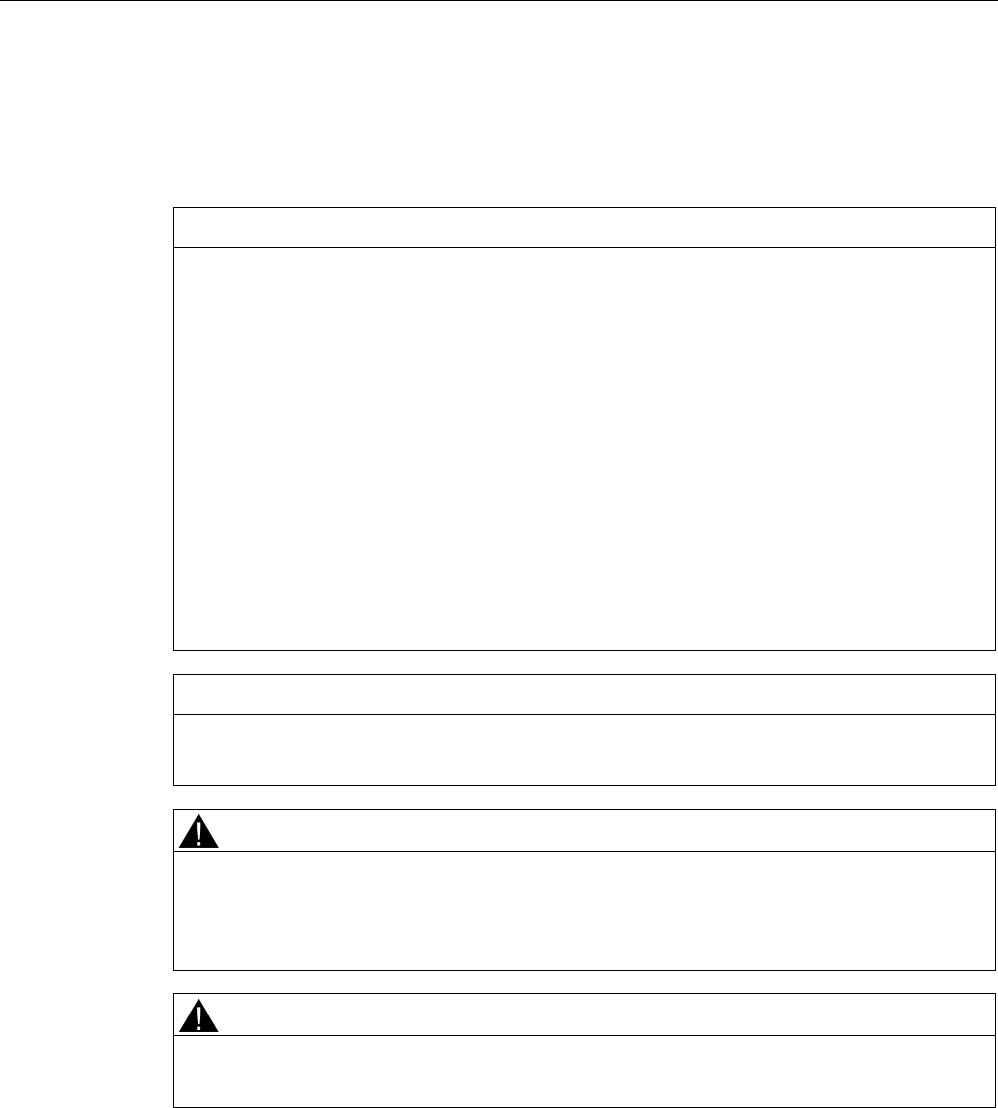
Commissioning the device
3.6 Connecting peripheral devices
SIMATIC ITP1000
36 Operating Instructions, 01/2017, A5E37340160-AA
3.6
Connecting peripheral devices
To be noted before you connect the device
NOTICE
Fault caused by peripheral devices
The connection of peripheral devices can cause faults in the device. The result may be
personal injury and damage to the machine or plant. Note the following:
• Only connect peripheral devices which are approved for industrial applications in
accordance with EN 61000-6-2/IEC 61000-6-2.
• Peripheral devices that are incapable of hot-plugging may only be connected after the
device has been disconnected from the power supply.
• Use high quality connection cables and adapters for the peripheral devices.
• Use the shortest possible connection cables for the peripheral devices.
Damage through regenerative feedback
• Regenerative feedback of voltage to ground by a connected or installed component can
damage the device.
• Connected or built-in peripheral device, for example, a USB drive, must not supply any
voltage to the device. Regenerative feedback is generally not permitted.
NOTICE
Observe the documentation of your peripheral devices
Strictly adhere to the specifications for peripheral equipment.
WARNING
Equipotential bonding of the signal cable shields
When you connect long signal cables (particularly with connections between buildings),
make sure the signal cables are always integrated into the local equipotential bonding
system (connecting the cable shielding to the protective conductor).
WARNING
Inter-building networks
Only the LAN interface on the docking station is permitted for inter-building networks.
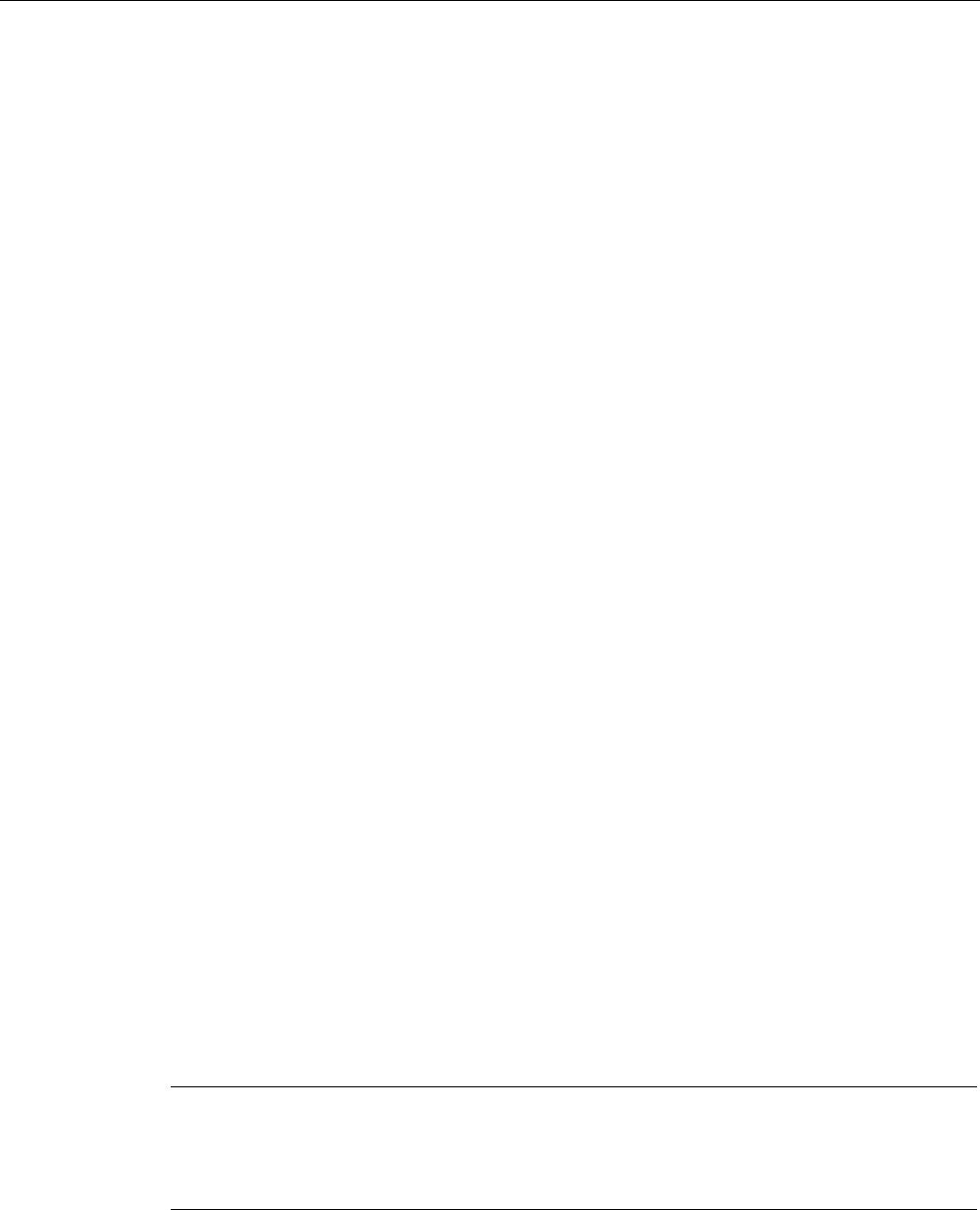
Commissioning the device
3.6 Connecting peripheral devices
SIMATIC ITP1000
Operating Instructions, 01/2017, A5E37340160-AA 37
Location of the connection sockets on the device and on the docking station
You will find information on the connection sockets for peripheral devices in the following
sections:
● Design of the device (Page 11)
● Layout of the docking station (Page 17)
Connecting a monitor
You can also use the appropriate adapters to connect monitors with other corresponding
interfaces to the DisplayPort connection.
Connecting devices to the USB socket
Connect devices such as drives, mouse, keyboard, printer and USB headsets to the USB
sockets.
Connecting audio devices to the UAJ socket
The audio socket on the left-hand side of the device is a so-called UAJ connection (Universal
Audio Jack) for a 3.5mm jack.
Depending on the function, a UAJ connector has 2 to 4 contact areas. Depending on their
position, they are generally referred to as Tip, Ring 1, Ring 2 and Sleeve.
Depending on the function or standard, the contacts are assigned differently.
The audio controller of the device recognizes the assignment of the contacts of the UAJ
connector depending on the connected audio device and is automatically configured.
You can connect the following audio devices to the UAJ connection:
● Audio device with line-out
● Audio device with line-in
● Headphones
● Microphone
● Headset (with headphones and microphone) with the following standards:
– OMTP: Standard for audio devices from Nokia, etc.
– CTIA: Standard for audio devices from Apple®
Note
Connection of microphone and headphones with two 3.5mm jacks
An adapter is needed to simultaneously connect a microphone and headphones to a
3.5
-mm-jack.

SIMATIC ITP1000
38 Operating Instructions, 01/2017, A5E37340160-AA
Devise functions and operating the device
4
4.1
Notes on operation
4.1.1
Operating the device
You can operate the device in the following service positions.
Operating device on table
● Place the device on a flat, even, clean and stable base surface,
such as a desk.
● Protect the device adequately against inadvertent falling, i.e. do not place the device over
the edge of the surface.
● Make sure that the ventilation slots are not covered.
Operating device in mobile mode
● For mobile use, hold the device on the right- and left-hand sides.
● Make sure that the ventilation slots are not covered.
CAUTION
Risk of damage to the device
Make sure to protect the device from inadvertent falling.
Operating device in docking station
● Place the device in the docking station (Page 17).
● Place the docking station on a stable, flat base, such as a desk.
● Connect the docking station to the power supply. To do so, only use the external power
supply unit supplied with the device or an original power supply unit.
● The LAN and USB interfaces on the docking station are only active when the docking
station is connected to the external power supply unit.
● Make sure that the devices latches properly into the docking station. This is necessary for
the battery to charge during operation of the device in the docking station. You can check
the current charging status of the battery using the "Battery" LED.
Remove device from docking station
● Tilt the device slightly forward to release it from the magnetic latching.
● Then remove the device by pulling it upwards.
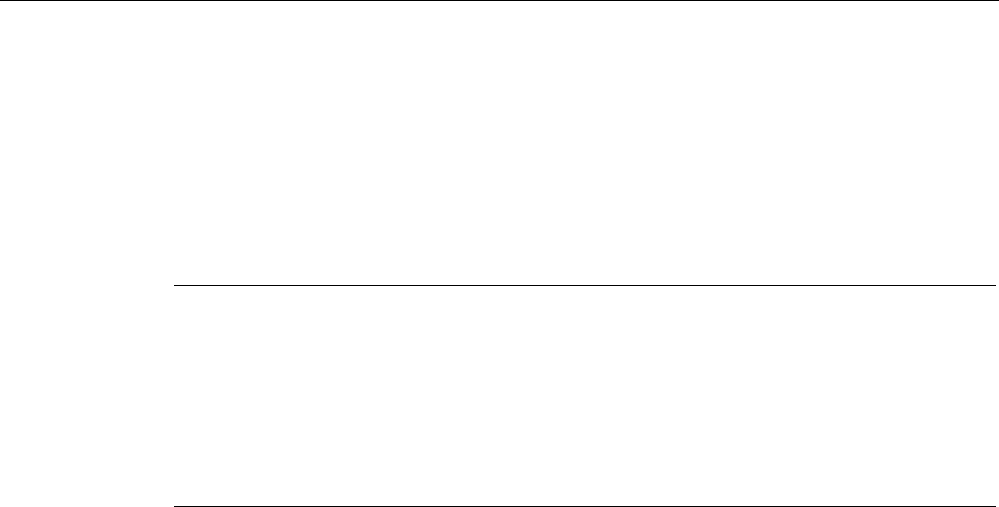
Devise functions and operating the device
4.1 Notes on operation
SIMATIC ITP1000
Operating Instructions, 01/2017, A5E37340160-AA 39
4.1.2
Charging the device
The battery charges as soon as the device is connected to the power supply.
Adhere to the Notes on power supply (Page 31).
Connect the device to the power supply as soon as the "Battery" LED displays a battery
capacity that is too low. You can find additional information in section: "Status displays
(Page 16)".
Note
Power supply only with the original power supply unit
Only use the supplied original power supply unit for the power supply of the device. This
applies to both the connection to the device and to the connection to the docking station.
It is used to supply power to the device in mains operation with 120
V and 230 V power
supply networks.
The setting of the voltage range takes place automatically.
The following methods are available for charging the device:
Charging the device in the docking station
● Connect the external power supply to the docking station.
● Place the device correctly in the docking station, refer to section: "Operating the device
(Page 38)".
Charging the device with external power supply unit
● Connect the external power supply unit to the device.
● Operate the device during the charging operation only on a table and not in mobile mode.
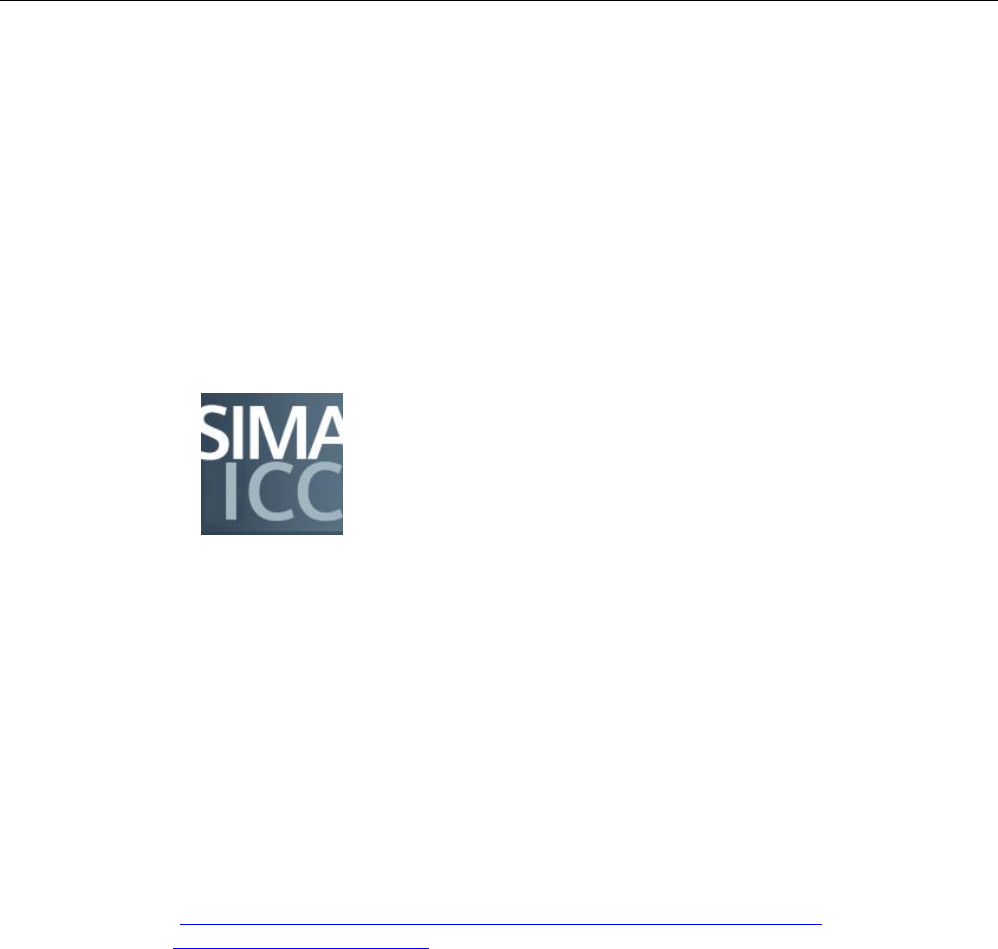
Devise functions and operating the device
4.1 Notes on operation
SIMATIC ITP1000
40 Operating Instructions, 01/2017, A5E37340160-AA
4.1.3
Configuring the device
You can configure various functions of the device with the "IPC Configuration Center"
software, for example:
● Display brightness
● Key assignment
● Screen saver
Open the IPC Configuration Center
1. Double-click the corresponding icon on your desktop:
Call the documentation on IPC Configuration Center
The can find documentation on the IPC Configuration Center on the supplied USB stick in
the "Tablet Drivers and Tools" manual ("itp_tdt_user_manual" file).
4.1.4
Using barcode reader
You can find information on the position of the barcode reader in the section "Front
(Page 11)".
The barcode reader is freely configurable.
Technical support is available from SIEMENS Customized Automation
(hhttp://w3.siemens.com/mcms/human-machine-interface/en/customized-
products/Pages/Default.aspx).
Scanning barcode
1. Press and hold down the function key to activate the barcode reader. Refer to the
Configuration of the function keys (Page 15).
2. Pass the red LED light (Aiming LED) over the barcode.
3. The barcode is output at the current cursor position of an opened program.
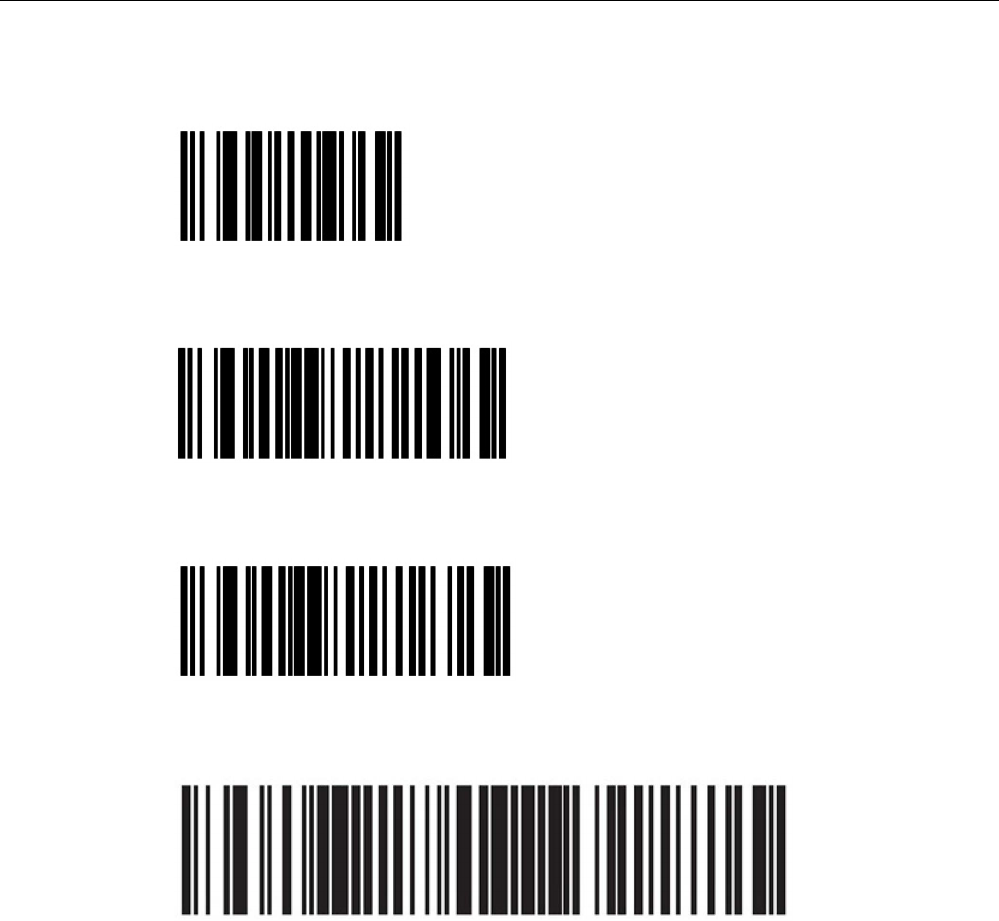
Devise functions and operating the device
4.1 Notes on operation
SIMATIC ITP1000
Operating Instructions, 01/2017, A5E37340160-AA 41
Resetting the barcode reader to delivery state
Deactivate parameter scan
Activate parameter scan
Activate 2 out of 5 interleaved
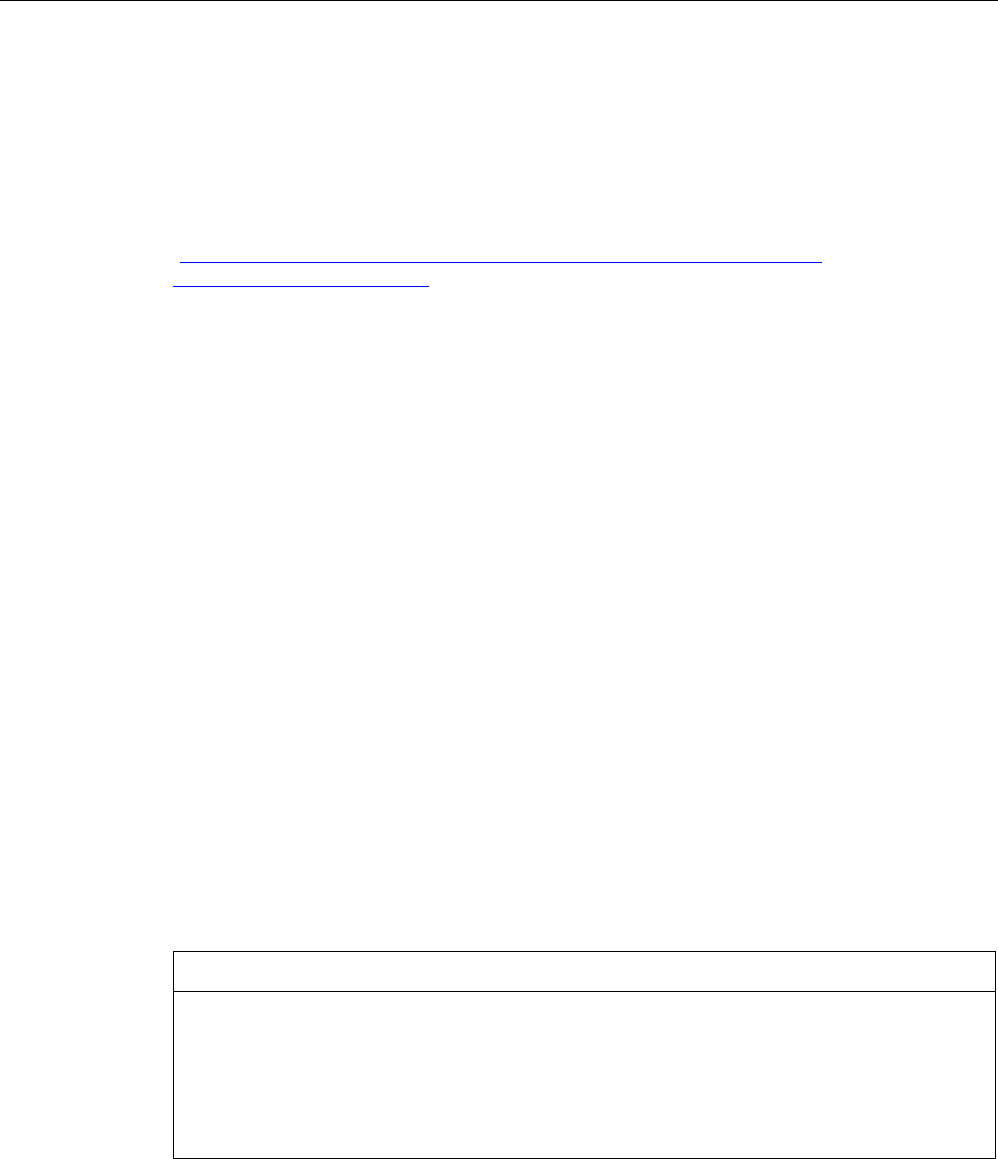
Devise functions and operating the device
4.1 Notes on operation
SIMATIC ITP1000
42 Operating Instructions, 01/2017, A5E37340160-AA
4.1.5
Use RFID reader
Information about the position of the RFID reader can be found in the section "Front
(Page 11)".
The RFID reader is freely configurable.
Technical support is available from SIEMENS Customized Automation
(hhttp://w3.siemens.com/mcms/human-machine-interface/en/customized-
products/Pages/Default.aspx).
Recording RFID tag
1. Press the key to activate the RFID reader Refer to the Configuration of the function keys
(Page 15).
The RFID reader is active for 30 seconds after activation.
2. Guide the RFID tag at the RFID reader.
3. The RFID tag is output at the current cursor position of an opened program.
4.1.6
Using SD cards and multimedia cards
You can use the following cards with the Card Reader:
● SD card (including SD UHS-II)
● MMC (Multi Media Card)
Information about the position of the card reader can be found in the section "Front
(Page 11)".
The contact areas of the card face downward and point toward the display. When inserting
the card, pay attention to the correct positioning of the card.
To remove the card press it lightly towards the device.
The card is operated by a push-push function.
NOTICE
Do not insert or remove cards while in use.
Inserting or removing a card while it is in use could damage it.
The card may not be removed as long the LED is lit, see section "Status displays
(Page 16)".
Observe the ESD guidelines (Page 65).
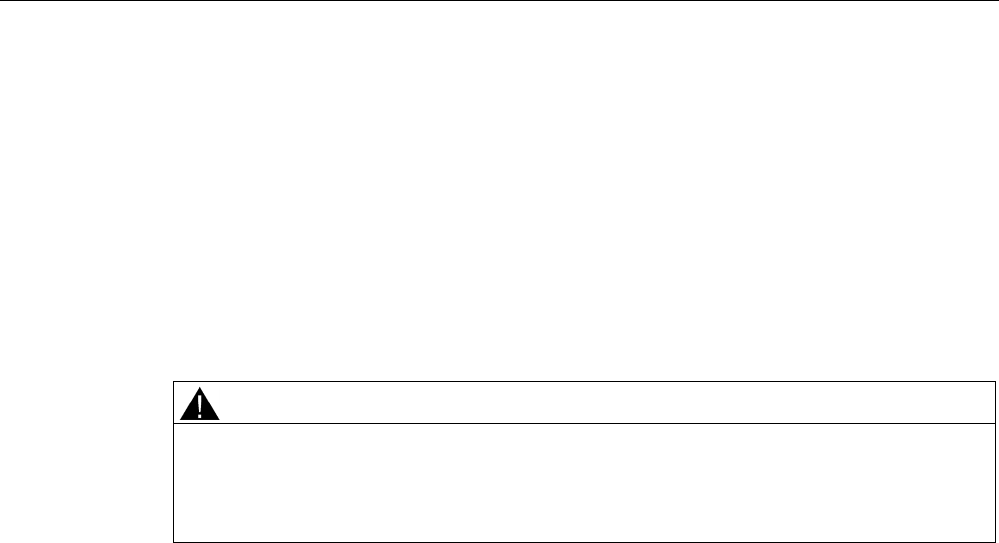
Devise functions and operating the device
4.1 Notes on operation
SIMATIC ITP1000
Operating Instructions, 01/2017, A5E37340160-AA 43
4.1.7
Using camera
Optionally, the device can be ordered with a camera.
Information on the position of the camera lens, the lighting and the LED of the camera can
be found in the section "Back (Page 12)".
The camera is operated with the pre-installed YouCam software. You can use to take
pictures and record videos. You will find information on the functions and setting options of
the camera in the documentation of the YouCam software.
Lighting and flash
CAUTION
Observe safety instructions
The camera LED is assigned to Risk Group 2 according to IEC/EN 62471. Before using the
flash and the light, make sure to note the safety instructions in section "General safety
instructions (Page 20)".
● The use of the lighting can be configured using the function keys. You can find additional
information in section "Buttons (Page 15)" and section "Configuring the device
(Page 40)".
● The lighting is active for 30 seconds after activation.
● The quality of the image depends on the local lighting conditions.
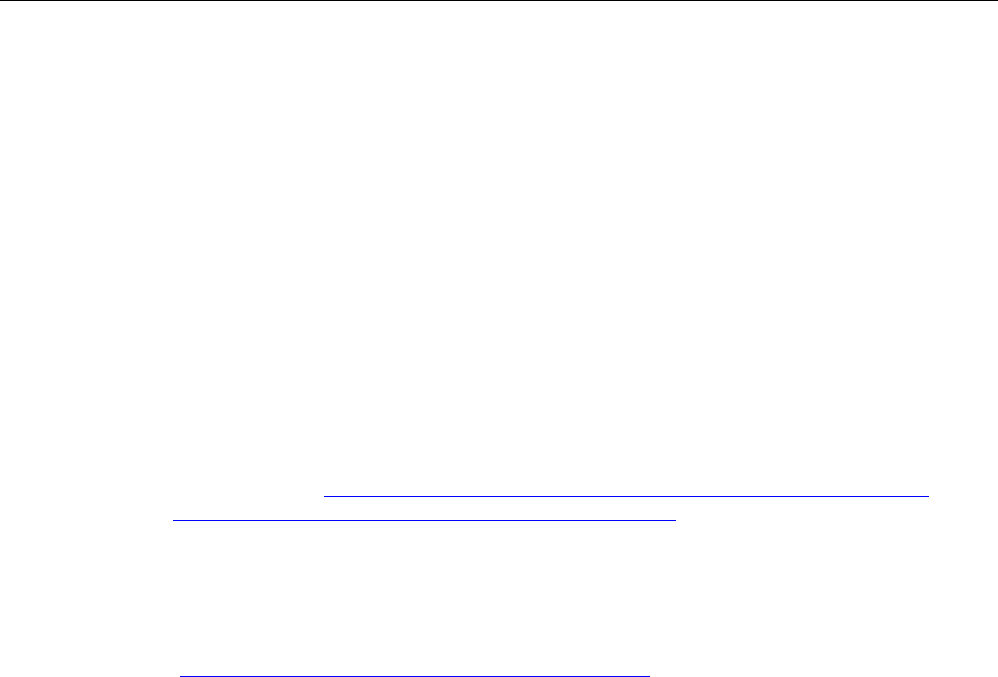
Devise functions and operating the device
4.2 Connecting the device to systems and networks
SIMATIC ITP1000
44 Operating Instructions, 01/2017, A5E37340160-AA
4.2
Connecting the device to systems and networks
The following options are available for the integration of the device in existing or planned
system environments/networks:
Ethernet
The integrated Ethernet interfaces (10/100/1000 Mbps) can be used for communication and
data exchange with programmable controllers.
WLAN
You can link the device to an Industrial Wireless LAN network using the integrated WLAN
interface.
Information on Industrial Wireless LAN can be found in SIEMENS Industrial Wireless
Communication (http://www.automation.siemens.com/mcms/automation/en/industrial-
communications/iwlan-industrial-wireless-communication)
Further information
Additional information is available in the catalog and the online ordering system Industry
Automation and Drive Technologies - Homepage
(http://www.siemens.com/automation/service&support).
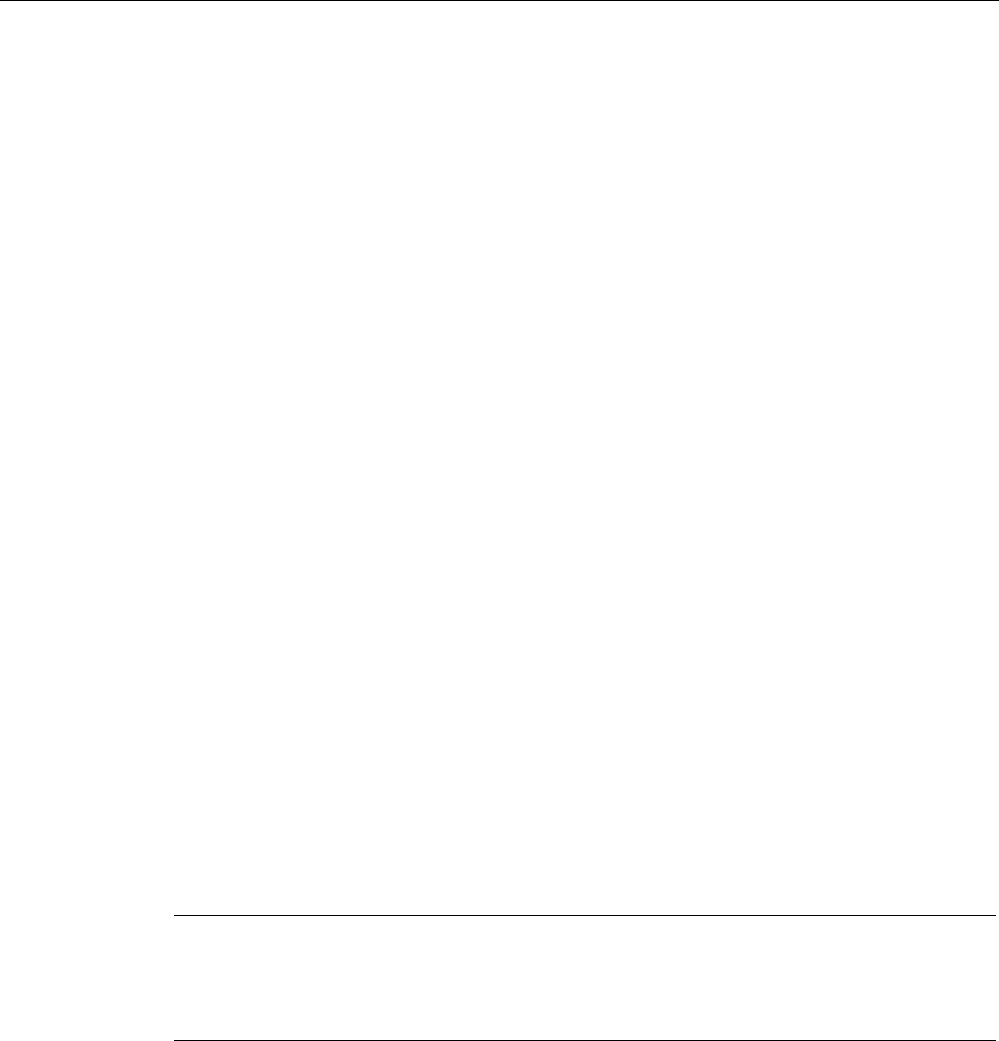
Devise functions and operating the device
4.3 Intel Active Management Technology
SIMATIC ITP1000
Operating Instructions, 01/2017, A5E37340160-AA 45
4.3
Intel Active Management Technology
Intel® Active Management Technology is a technology for remote maintenance of computers
(AMT PCs). This remote maintenance encompasses the following functions:
● Remote power management:
AMT PCs can be switched on/off and be restarted from another PC.
● Keyboard–Video–Mouse-Redirection (KVM-Redirection)
Keyboard–Video–Mouse redirection. This enables remote access to the AMT PC, and
operation of AMT PCs without functioning operating system.
● BIOS Setup Management
You can start and change the BIOS Setup remotely.
● Remote reboot:
An AMT PC can be booted from a bootable ISO file made available by another PC.
● SOL (Serial over LAN):
You can redirect data of a serial interface to the network. The function is used primarily
for text-based remote control of an AMT PC in console mode.
● IDE redirection:
An ISO file contains a memory image of the content of a CD or DVD with ISO 9660
structure. An ISO file can be implemented on the AMT PC for use as virtual DVD drive on
the help desk PC.
Configuration of the AMT PC
You configure AMT in the BIOS Setup and MEBx (Management Engine BIOS Extension).
MEBx is a BIOS extension for configuring AMT.
Press <ESC> when the BIOS appears briefly during startup and select the BIOS start page
MEBx.
Note
Password protection for the AMT PC
AMT enables virtually unrestricted access to the AMT PC. Protect access to the AMT PC by
means of password.
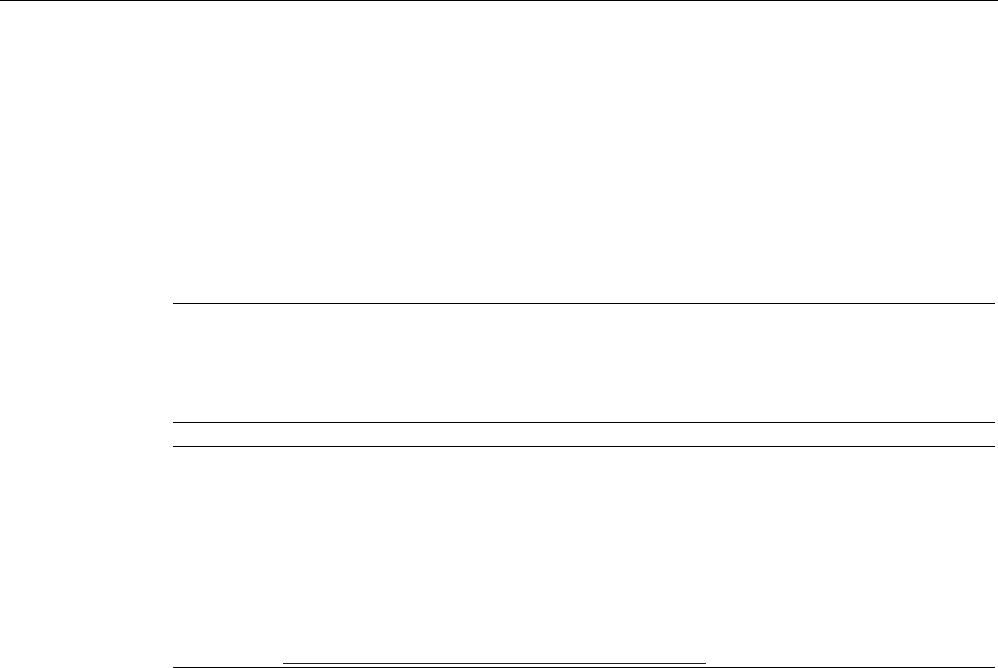
Devise functions and operating the device
4.4 Trusted Platform Module (TPM)
SIMATIC ITP1000
46 Operating Instructions, 01/2017, A5E37340160-AA
4.4
Trusted Platform Module (TPM)
The device features a so-called Trusted Platform Module (TPM) according to standard 2.0.
You can enable this module in the
Security
dialog of BIOS-Setup. Follow the instructions of
BIOS Setup.
The Trusted Platform Module can be used, for example, in combination with the BitLocker
drive encryption under Windows 7 and Windows 10 (available in a later delivery stage).
Follow the instructions of the operating system.
Note
Improper usage poses the risk of data loss. Always keep the keys and passwords in a
secure place. Encrypted data cannot be retrieved. The Siemens warranty does not cover a
hardware reset after loss of the password.
Note
Hotfix required to use TPM 2.0 under Windows 7
When you install TP
2.0 under Windows 7 on your device yourself, note the following:
1.
First boot Windows via UEFI.
2.
Then install Hotfix KB2920188 from Microsoft.
For additional information, refer to the Internet at Update to add support for
TPM 2.0 in
Windows 7 (
https://support.microsoft.com/en-us/kb/2920188).

Devise functions and operating the device
4.5 WLAN and Bluetooth
SIMATIC ITP1000
Operating Instructions, 01/2017, A5E37340160-AA 47
4.5
WLAN and Bluetooth
4.5.1
General information about WLAN and Bluetooth
The device supports Bluetooth to standard 4.0.
The device is equipped with a network card for Wireless LAN (WLAN), i.e. you are
not
assigned to a cable network.
Depending on the infrastructure and the access rights set by the network administrator, you
have exactly the same access to files, the printer and to the Internet with WLAN as with
cable network.
Support is provided for the WLAN frequency ranges 2.4 GHz and 5 GHz.
Depending on the surrounding conditions, you can create connections through walls or at
distances in the open air of up to 100 m.
The on-board network adapter operates based on the following standards:
● IEEE 802.11 a
● IEEE 802.11 b
● IEEE 802.11 g
● IEEE 802.11 n
● IEEE 802.11 ac
The IEEE standard offers two modes of operation, the ad hoc mode (Peer to Peer) and the
infrastructure mode.
Ad hoc mode
The ad hoc network refers to a wireless network that is established directly between several
computers, whereby all computers must have a WLAN facility. No additional devices are
necessary.
Infrastructure mode
The infrastructure network uses access points to connect computers to wired networks with
the aid of WLAN. These can be a local network (e.g. company networks) or a global network
(e.g. Internet).
More detailed information on configuring and operating the WLAN can be found in the online
help of the WLAN network adapter.
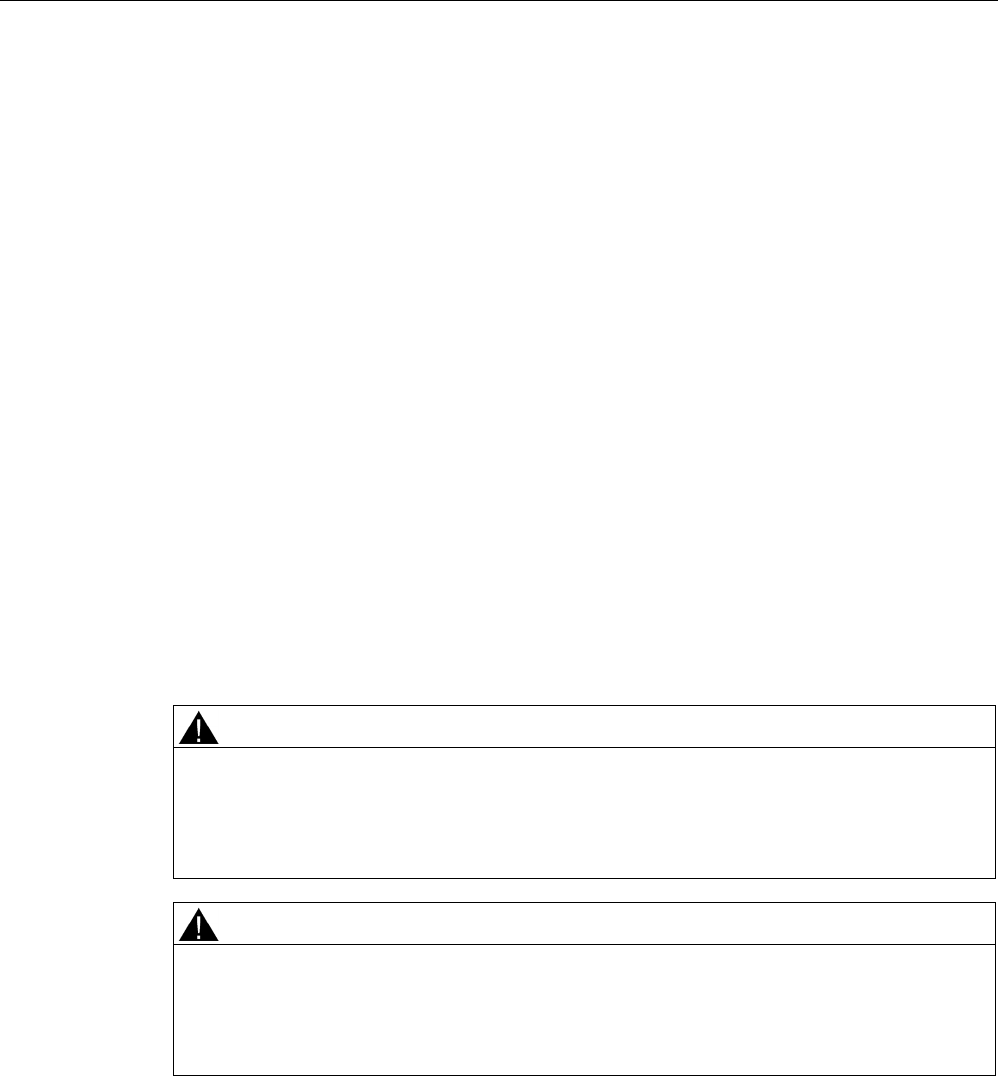
Devise functions and operating the device
4.5 WLAN and Bluetooth
SIMATIC ITP1000
48 Operating Instructions, 01/2017, A5E37340160-AA
4.5.2
Safety notices for WLAN and Bluetooth operation
● The radio waves necessary for WLAN and Bluetooth can cause interference in hearing
aids (unpleasant buzzing) and in the onboard electronics of vehicles. To prevent
interference, switch off the device in aircraft, or when driving a vehicle.
● Radio waves caused by WLAN and Bluetooth may lead to malfunctioning of life-support
systems. Switch off the WLAN and Bluetooth function if you are in the proximity of such
systems, e.g. hospitals, medical electronic systems.
● The range of the wireless connection and the achievable data transmission rate depend
on the ambient and environmental conditions.
● A WLAN and Bluetooth connection is not tap-proof. Unauthorized third parties can then
receive data.
To protect the transmitted data, WLAN and Bluetooth have different encryption methods.
We recommend that you activate an encryption in accordance with your WLAN and
Bluetooth environment.
● If possible, do not bring the WLAN and Bluetooth connection in the vicinity of the following
devices as the operation of these devices may result in faults or the complete failure of
the WLAN and Bluetooth connection:
– Microwaves
– Wireless video-audio transmission systems
– Wireless telephones (DECT)
CAUTION
Risk of interference with pacemakers
The radio waves of WLAN and Bluetooth may interfere with pacemakers.
If you wear a pacemaker, keep a minimum distance of 20 cm from the device when WLAN
or Bluetooth is activated.
CAUTION
Danger of explosion
The radio waves transmitted by WLAN and Bluetooth may trigger an explosion or fire.
Switch off WLAN and Bluetooth of the device if you go in the vicinity of flammable gases or
in an explosive environment (e.g. paint shop).
Siemens is not responsible for radio or television interference that has been caused by
unauthorized changes to this device. Furthermore, Siemens shall not be held responsible for
the use or replacement of connecting cables and devices that have not been recommended
by Siemens. The user alone is responsible for remedying faults that have been caused by
such an unauthorized change, or for the use or the replacement of the device.
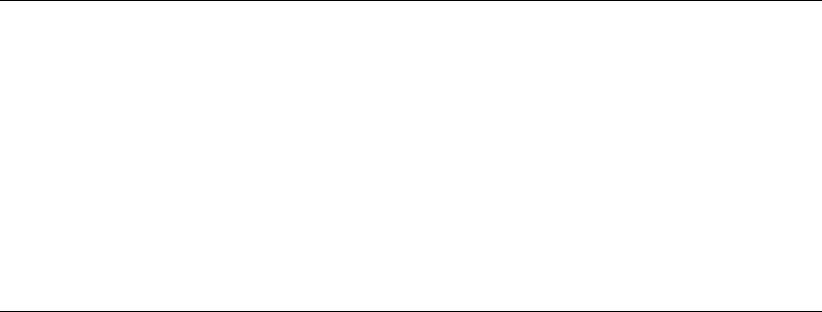
SIMATIC ITP1000
Operating Instructions, 01/2017, A5E37340160-AA 49
Device maintenance and repair
5
5.1
Maintaining and caring for the touch screen.
The device is designed for low-maintenance operation. Nevertheless, you should clean the
touch screen periodically.
Requirement
● Damp cleaning cloth
● Dishwashing liquid or foaming screen cleaning agent
Procedure
Note
Unintentional response
If you clean the touch screen when it is switched on, you could cause a malfunction.
Switch off the device or, during ongoing operation, clean the touch screen only when it is in a
locked state.
Damage caused by unauthorized cleaning products
Using compressed air or steam cleaners, or aggressive solutions or scouring agents will
damage the device.
Do not clean the device with compressed air or steam jets. Do not use aggressive solvents
or scouring powder.
Proceed as follows:
1. Switch off the device or disable the touch screen by pressing the locking key, see section
"Buttons (Page 15)".
2. Spray the cleaning solution onto a cleaning cloth.
Do not spray directly onto the device.
3. Clean the device.
When cleaning the display wipe from the screen edge inwards.
4. Unlock the touch screen by pressing the Locking key again.
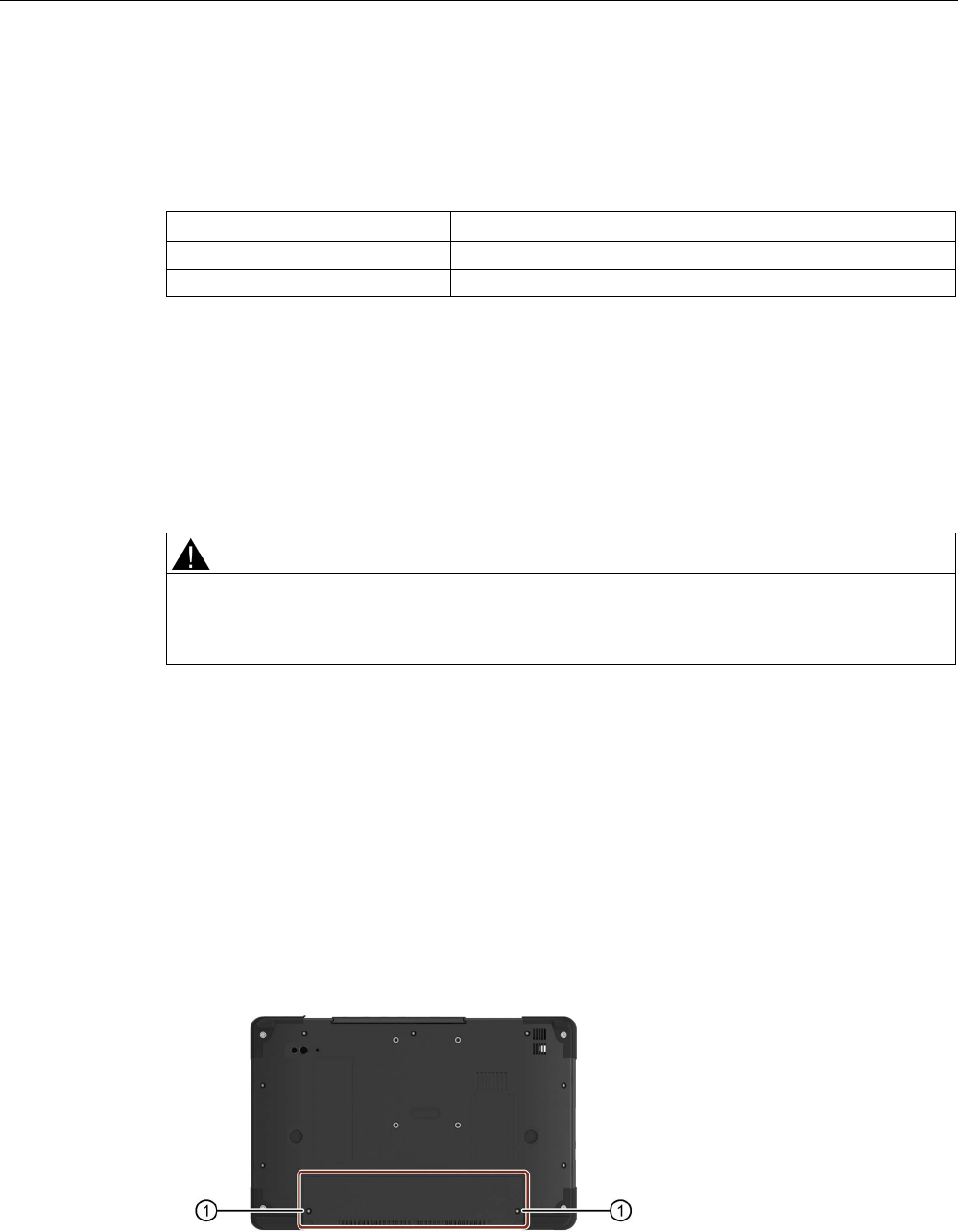
Device maintenance and repair
5.2 Replacement interval
SIMATIC ITP1000
50 Operating Instructions, 01/2017, A5E37340160-AA
5.2
Replacement interval
To maintain high system availability, we recommend the preventative replacement of those
PC components that are subject to wear in accordance with the intervals for replacement
indicated in the table below:
Component
Replacement interval
SSD
3 years
Backup battery 5 years
5.3
Installing and removing hardware
5.3.1
Replacing rechargeable battery
WARNING
Observe the danger notices
Read the notes and information on the proper use and correct disposal of batteries in
section "Notes on battery operation (Page 28)".
Requirement
The device is completely isolated from the line voltage.
Torx 8 screwdriver
An original replacement part, refer to section "Accessories (Page 19)".
Procedure
1. Turn the device over so that it is lying on a flat surface.
2. Remove the two screws ① on the underside of the device and store these safely.

Device maintenance and repair
5.3 Installing and removing hardware
SIMATIC ITP1000
Operating Instructions, 01/2017, A5E37340160-AA 51
3. Open the battery cover by folding back from edge of device toward middle of device and
place the battery cover with the attached battery on a flat surface.
4. Remove the two battery screws ② and store these separately from the two previously
removed screws ①.
5. Fasten the new battery with the two battery screws ②.
6. Insert the new battery, as illustrated, obliquely from above ③ and then fold it downward
④.
7. Close the battery cover and fasten it with the two remaining screws ①.

Device maintenance and repair
5.3 Installing and removing hardware
SIMATIC ITP1000
52 Operating Instructions, 01/2017, A5E37340160-AA
5.3.2
SSD kit
The hard disk kit and SSD kit consist of the hard disk assembly or SSD assembly (see the
order documents for details of the capacity of the HDD or SSD), a Torx screwdriver T8, and
a transport and storage bag.
Hard disk kits or SSD kits can be ordered under the following order numbers:
● 6ES7791-2BA02-0AA0 (1 TB HDD)
● 6ES7791-2BA22-0AA0 (512 GB SSD)
● 6ES7791-2BA23-0AA0 (1 TB SSD)
SATA to USB 3.0 adapter
With the SATA to USB 3.0 adapter (order no. 6ES7790-1AA01-0AA0), you can easily create
an image of your system for backup purposes, or as the basis for system-specific
installations.
See also
Accessories (Page 19)
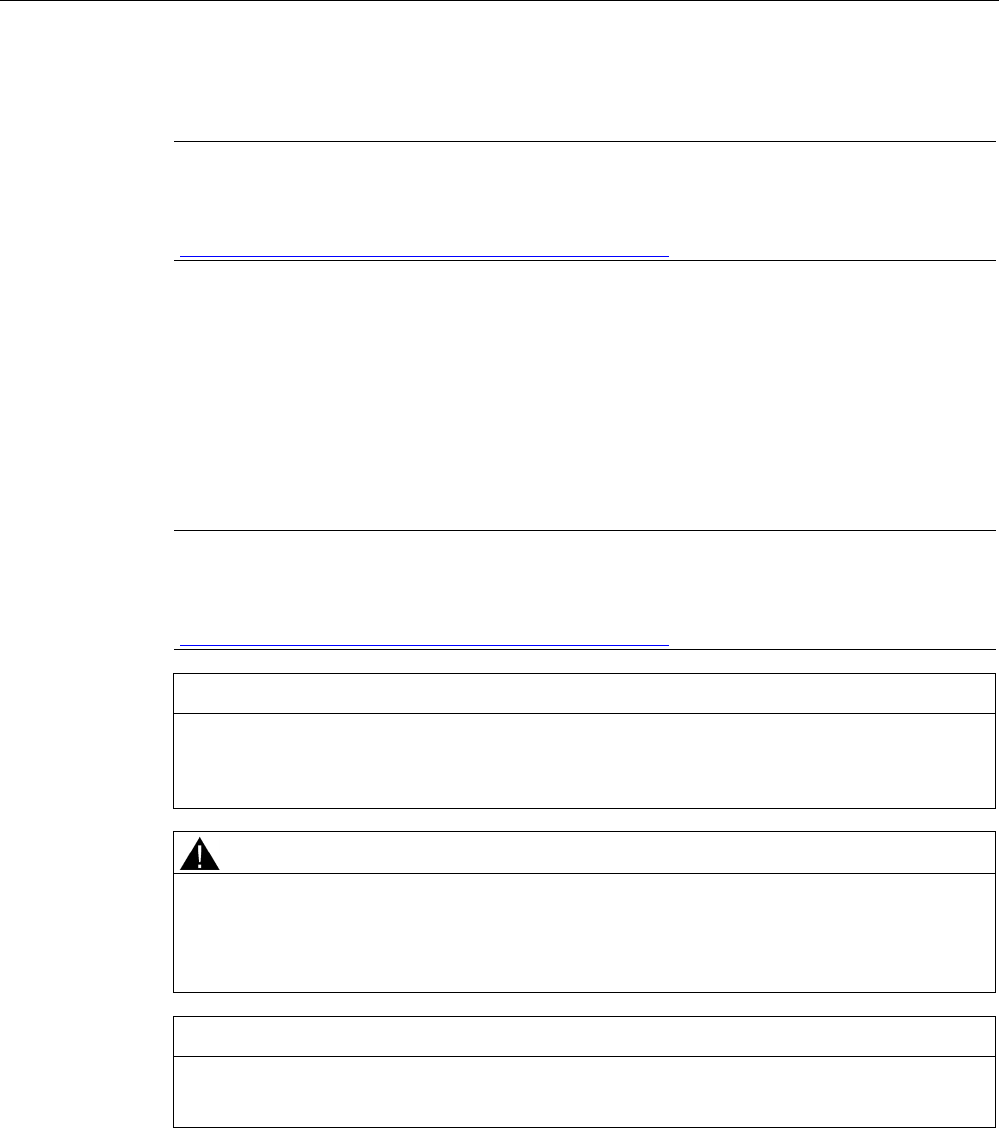
Device maintenance and repair
5.3 Installing and removing hardware
SIMATIC ITP1000
Operating Instructions, 01/2017, A5E37340160-AA 53
5.3.3
Change SSD
Note
The SSD module should only be exchanged by the SIEMENS Repair Service. You can find
information on this on the Internet at: SIEMENS Repair Service
(
https://support.industry.siemens.com/cs/ww/en/sc/2154).
5.3.4
Replacing the backup battery
The device has a backup battery. This supplies the hardware clock with power even when
the device has been switched off.
Batteries are subject to wear and tear and should be replaced after five years to make sure
that your device works correctly.
Note
The backup battery should only be replaced by the SIEMENS Repair Service. You can find
information on this on the Internet at: SIEMENS Repair Service
(
https://support.industry.siemens.com/cs/ww/en/sc/2154).
NOTICE
Risk of damage!
The lithium battery may only be replaced with an identical battery or with a type
recommended by the manufacturer (order no.: A5E00047601).
WARNING
Danger of explosion and the release of harmful substances!
Do not throw lithium batteries into an open fire, do not solder, or open the cell body, do not
short-circuit, or reverse polarity, do not heat up above 100 °C, follow the disposal
instructions, and protect against direct exposure to sunlight, humidity, and condensation.
NOTICE
Danger of explosion
Batteries must be disposed of in accordance with local regulations.
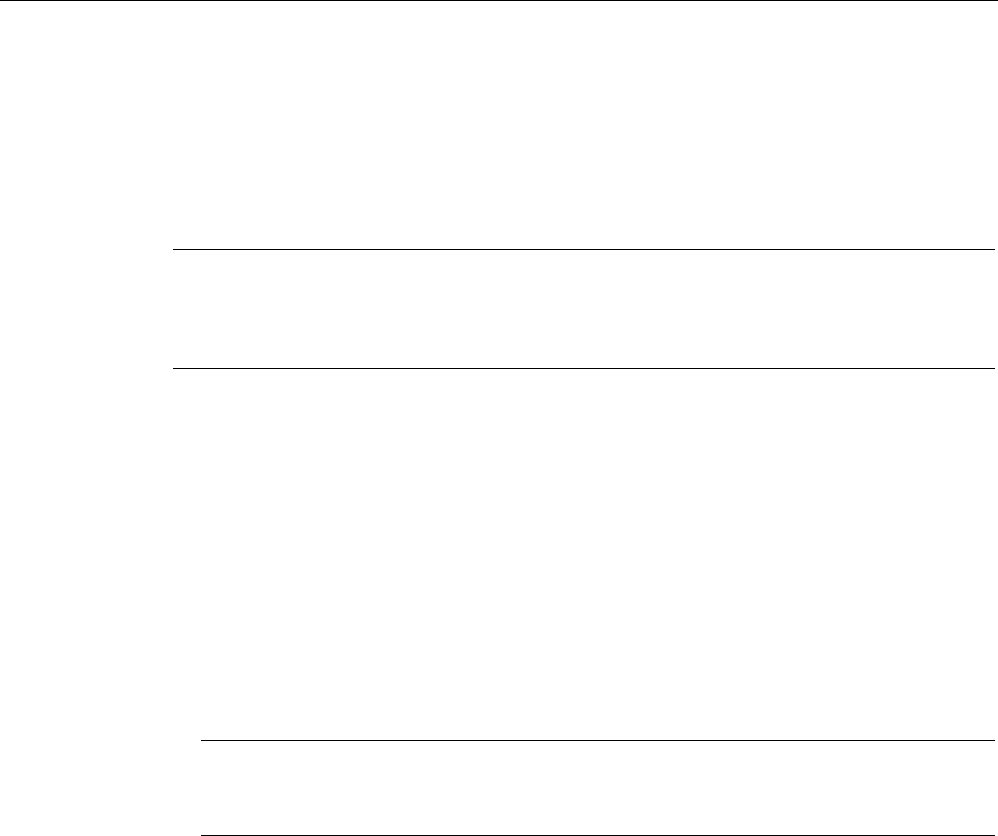
Device maintenance and repair
5.4 Reinstalling the software
SIMATIC ITP1000
54 Operating Instructions, 01/2017, A5E37340160-AA
5.4
Reinstalling the software
5.4.1
Installing drivers and software
Note
In the case of multilingual operating systems (MUI versions), you must set the menus and
dialogs and the default language to English (US) in the regional settings before new drivers
and operating system updates are installed.
Procedure
1. Connect the supplied USB stick to the USB port.
2. Start the program "START_DocuAndDrivers".
3. Select "Drivers" in the index.
4. Select the device and operating system.
5. Select the required driver.
6. Open the folder with the driver data by clicking on the link next to "Driver path".
7. Start the setup program in this folder.
Note
For a new installation of Windows operating systems, the chipset driver must be installed
before all other drivers, if required.
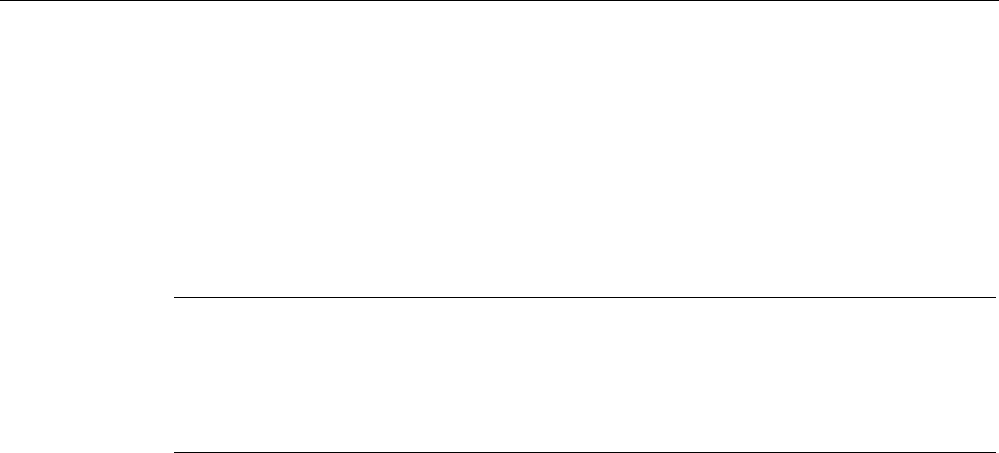
Device maintenance and repair
5.4 Reinstalling the software
SIMATIC ITP1000
Operating Instructions, 01/2017, A5E37340160-AA 55
5.4.2
Reinstalling the operating system
If your operating system is not responding correctly, you can reinstall it in one of two ways:
● With the recovery function of the supplied USB stick
● With the restore function of the supplied USB stick
For these functions, set up the USB stick as bootable. For this purpose, "USB Boot" must be
set to "enabled" in the BIOS Setup.
Note
To install an operating system in UEFI mode, the USB stick must also be booted in UEFI
mode.
In the BIOS selection menu Hotspot
-Text, start the Boot Manager, refer to section "Opening
the BIOS selection menu
(Page 79)".
Recovery function
The supplied USB contains the installation program with tools for configuring the drives and
installing the operating system with the supported languages.
The basic language of the installed operating system is English. To add other languages,
install these languages from the supplied USB stick at a later time (directory
"Languagepacks").
Restore function
If you have ordered a device with operating system, the Restore function is included on the
USB stick.
Documentation and drivers
The supplied USB stick contains the directory "DocuAndDrivers". You can find the
documentation, hardware drivers and updates here:
In Windows, these contains are available via a menu.
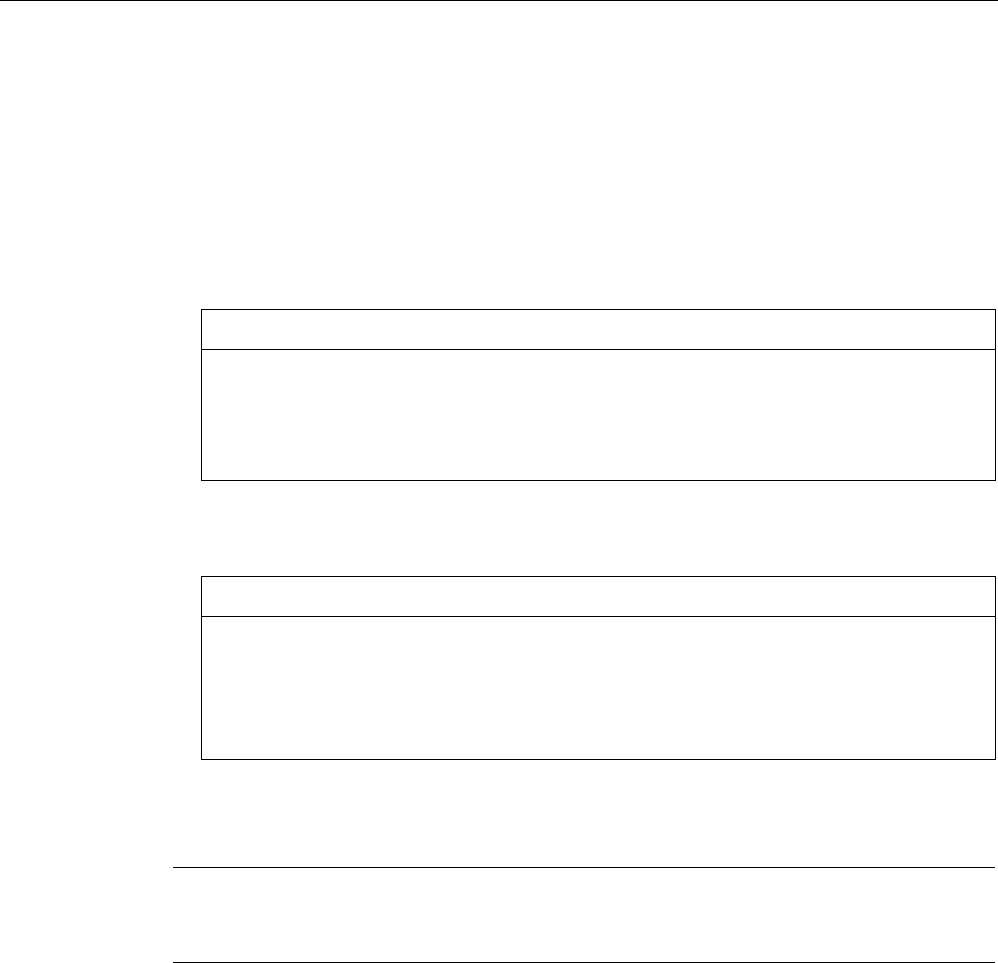
Device maintenance and repair
5.4 Reinstalling the software
SIMATIC ITP1000
56 Operating Instructions, 01/2017, A5E37340160-AA
5.4.3
Restoring the delivery state
You can restore the original software using the Restore function. The supplied USB stick
contains the necessary images and tools for transferring the software to the SSD of your
device.
The following options are available for restoring the delivery state:
● Restore the entire hard SSD with drives C: (system) and D: (Data):
Use the option "Restore the complete hard disk".
NOTICE
Risk of data loss
When "Restore entire hard disk" is set, ALL data, user settings, authorizations or license
keys will be lost on the entire drive.
The drive is restored to the delivery state with the partitions "C:" and "D:".
● Restore drive C: (System). This means that data stored on drive D: (Data) are retained.
Use the option "Restore only system partition".
NOTICE
Risk of data loss
If "Restore system partition only" is set all data on drive C: (system partition) will be
deleted. All data, user settings and all authorizations or license keys on drive C: are lost!
All data on drive C: will be completely deleted, reformatted and overwritten with the
original factory software.
Procedure
Note
The "USB Boot" option has to be set to "Enabled" in the BIOS menu "Boot" so that the
device can boot from the USB stick.
1. Connect the supplied USB stick with to the device.
2. Reboot the device.
3. Press the <ESC> key or the corresponding function key when the following BIOS
message appears, refer to section "Keyboard inputs for the BIOS (Page 78)":
Press Esc for Boot Options
The BIOS selection menu appears when the initialization has been completed.
4. To boot from the USB stick, select the "Boot Manager" in the BIOS selection menu, refer
to section "Opening the BIOS selection menu (Page 79)".

Device maintenance and repair
5.4 Reinstalling the software
SIMATIC ITP1000
Operating Instructions, 01/2017, A5E37340160-AA 57
5. Select the USB stick in the Boot Manager and confirm your entry.
– To restore a system which boots in "UEFI" mode, you must also boot the supplied
Restore USB stick using UEFI.
– To boot the Restore USB stick in "UEFI" mode, select the corresponding entry in the
Boot Manager.
– To restore a system which boots in "Legacy" mode, you must also boot the Restore
USB stick using Legacy.
– To boot the Recovery functionality in "Legacy" mode, select the corresponding entry in
the Boot Manager.
6. Select the function "Restore" and confirm your selection.
7. Follow the instructions on the screen.
Note
In delivery state, Windows 7 boots in "UEFI" mode.
In delivery state, Windows 10 (available in a later delivery stage) boots in "UEFI" mode.
5.4.4
Updating the operating system
Windows
The latest updates for the Windows operating system are available on the Internet at
Microsoft (http://www.microsoft.com/en-us) and on the device in the Start menu "Start > All
Programs > Windows Update > Check for updates".
Note
Before you install new drivers or operating system updates for Windows MUI versions,
configure the regional menu and dialog settings and the
default English (US) language.
other operating systems
Contact the corresponding manufacturer.
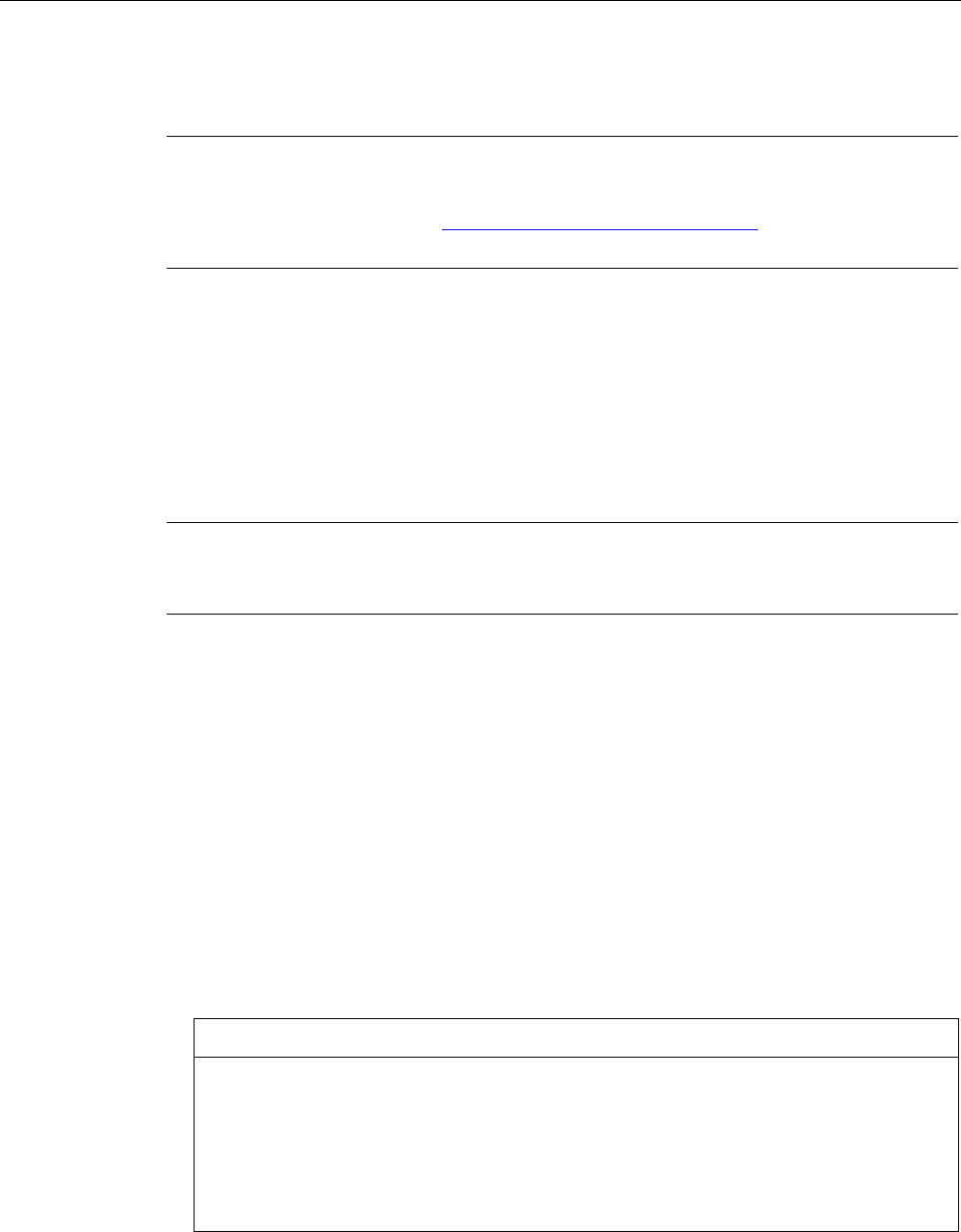
Device maintenance and repair
5.4 Reinstalling the software
SIMATIC ITP1000
58 Operating Instructions, 01/2017, A5E37340160-AA
5.4.5
Installing Windows 7
Note
Specific information on using the Windows
operating systems is available on the Internet:
•
Microsoft Technet Windows (http://technet.microsoft.com/windows)
The respective manuals are not included in the scope of delivery.
Requirement
● USB keyboard
● Supplied USB stick with recovery function
Procedure
Note
The "USB Boot" option has to be set to "Enabled" in the BIOS menu "Boot" so that the
device can boot from the USB stick.
1. Connect the USB stick to the device.
2. Reboot the device.
3. Press the <ESC> key or the corresponding function key when the following BIOS
message appears, refer to section "Keyboard inputs for the BIOS (Page 78)":
Press Esc for Boot Options
The BIOS selection menu appears when the initialization has been completed.
4. To boot from the USB stick, select the Boot Manager.
5. Select the USB stick in the Boot Manager and confirm your entry.
6. Select the "Recovery" function and confirm the selection.
7. Follow the on-screen instructions.
After a few seconds, you will see the "Install Windows" installation program.
NOTICE
Risk of data loss
During the installation of Windows 7, all data, user settings and all authorizations or
license keys on drive C: are deleted.
• Back up all data.
• Check the data and time in the BIOS Setup menu "Main" and correct the displayed
date and time if required.

Device maintenance and repair
5.4 Reinstalling the software
SIMATIC ITP1000
Operating Instructions, 01/2017, A5E37340160-AA 59
"Install Windows" installation program
The language of the installation program and the operating system is preset to English. You
can change the language of the operating system after the installation. You can find
information on this in section: "Setting up the language selection using the Multilanguage
User Interface (MUI) (Page 61)".
Setting up partitions and integrating storage controllers unknown to the operating system
You can set up partitions during the installation process and integrate storage controllers that
are unknown to the operating system. To do so, select "Custom (advanced)" when prompted
for the installation type in the "Install Windows" installation program.
You can set up partitions during the installation process. The recommended minimum size
for Windows 7 system partition varies, depending on the amount of RAM and additional
software that you are going to use. For additional information see: "Setting up partitions in
Windows 7 (Page 60)".
Information for systems with AHCI controller
Data carrier controllers unknown to the operating system must be made known to the
operating system prior to installation in the "Install Windows" installation program.
Requirement
You have copied the relevant controller driver to a USB stick.
Procedure
1. Connect the USB stick with the controller driver to the device.
2. Start the "Install Windows" installation program as described above.
3. Select "Load Drivers" in the Windows installation window.
4. Select the respective driver on the USB stick.
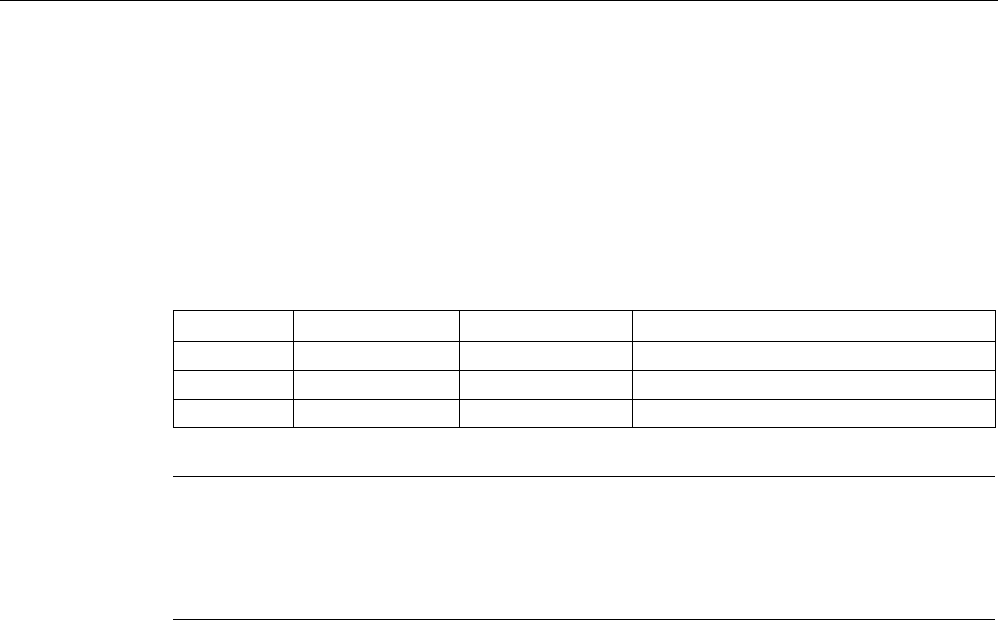
Device maintenance and repair
5.4 Reinstalling the software
SIMATIC ITP1000
60 Operating Instructions, 01/2017, A5E37340160-AA
5.4.6
Setting up partitions in Windows 7
You need to reset the partitions after installing a new drive if the partitions are corrupt or if
you want to change the layout of the partitions.
Windows 7 partitions, factory setting
The following information applies to data storage media ≥ 100 GB.
In a device configuration with SSD < 200 GB, the "SYSTEM" party has a size of 100 GB.
Partition
Name
Size
File system
First
100 MB
Automatically set up by installation program
Second SYSTEM 100 GB NTFS not compressed
Third
DATA
Remainder
NTFS not compressed
Note
If you want to install the operating system on a data
medium connected to a storage
controller unknown to the operating system, you have to integrate the driver of the storage
controller. Integrate this driver before you partition the data medium and before you install
the operating system.
1. Make sure that the partition on which you want to install the operating system is large
enough and is set up with a NTFS file system.
The recommended minimum size of this partition varies, depending on the operating
system, how much RAM you have available and how much additional software you want
to use. Information on how the data medium is partitioned in its factory state is available
in the tables below.
2. Select the partition on which you want to install the operating system.
3. Click "Next".
Installation is started. The Windows operating system is installed on the data medium.
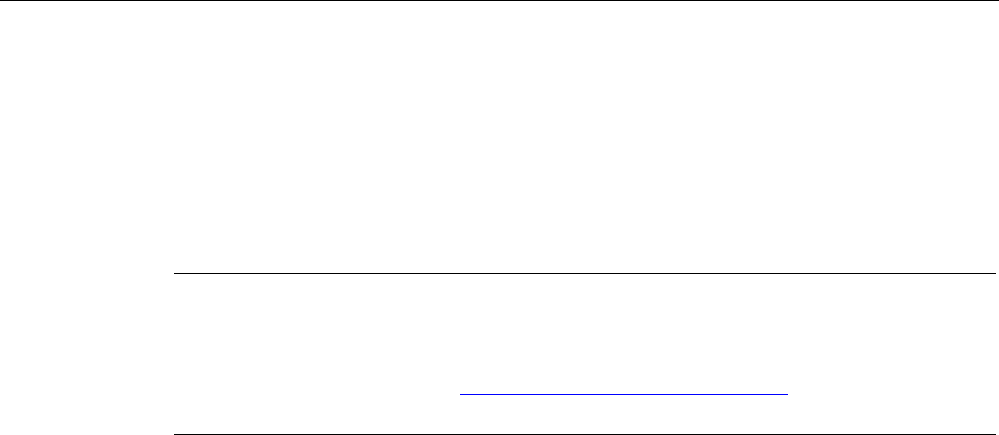
Device maintenance and repair
5.4 Reinstalling the software
SIMATIC ITP1000
Operating Instructions, 01/2017, A5E37340160-AA 61
5.4.7
Setting up the language selection using the Multilanguage User Interface (MUI)
You can set the display of menus, dialogs or other information, such as date and time, to a
different language. For this purpose, you can either select one of the preinstalled languages
or install a new language package.
The following command sequences are described in English. Depending on the default
setting, they can be displayed in another language.
Note
Specific information for setting up the language selection for Windows
operating systems is
available on the Internet:
•
Microsoft Technet Windows (http://technet.microsoft.com/windows)
The respective manuals are not included in the scope of delivery.
Procedure
Changing the settings for language, region and formats of a registered user account
1. Choose:
"Start > Control Panel > Region and Language"
2. You can make the desired changes in the "Formats" and "Location und Keyboards and
Languages" tabs.
Changing the settings for language, region and formats of the system account and the
standard user account
You can change the settings for language, region and formats of the system account (for
example, the language in the user login dialog) and the settings of the standard user account
(standard setting for new users). The settings of the registered user are copied to the system
account and the standard user account for this purpose.
1. Choose:
"Start > Control Panel > Region and Language"
2. You can make the required changes in the "Administrative" tab. You copy the settings by
clicking the respective button.
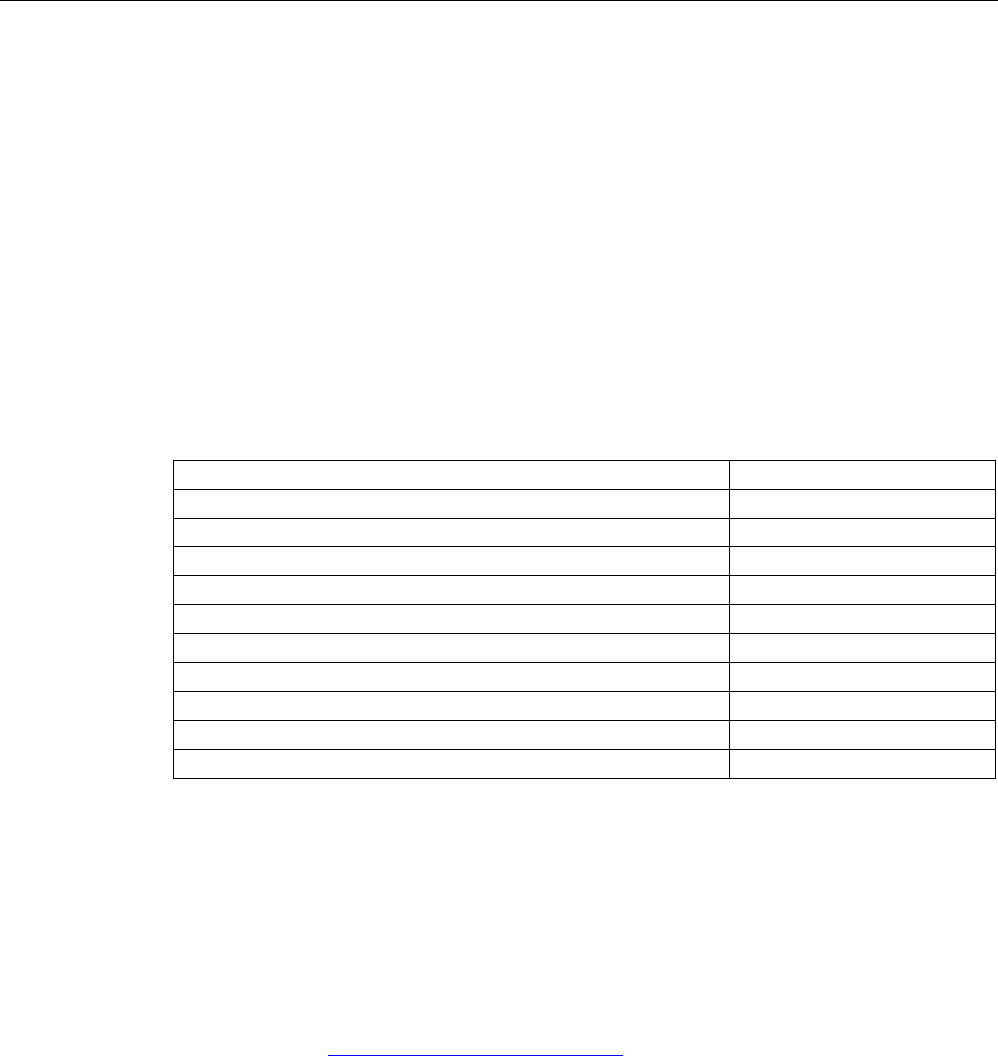
Device maintenance and repair
5.5 Backing up data
SIMATIC ITP1000
62 Operating Instructions, 01/2017, A5E37340160-AA
Installing language package
The available language packages are described in the chapter "Features (Page 9)". Some
language packages are available on the supplied USB stick under "Recovery" in the
"Languagepacks" folder.
Windows 7:
1. Choose:
"Start > Control Panel > Clock, Language, and Region > Regional and Language
Options"
2. Select the "Keyboards and Languages" tab.
3. Click the "Install/uninstall languages" button and make the required changes.
The following languages can be installed at a later time
Language
Windows 7
German
X
English X
French
X
Italian
X
Spanish
X
Chinese (Hong-Kong)
X
Chinese (simplified)
X
Chinese (Taiwan)
X
Japanese
X
Russian
X
5.5
Backing up data
We recommend the software tool
SIMATIC IPC Image & Partition Creator
(as of V3.4) to
back up data under Windows. This tool provides convenient and efficient functions for
backing up and restoring the full content of memory cards, hard disks and individual
partitions (images).
The
SIMATIC IPC Image & Partition Creator
can be ordered using the Siemens online
ordering system (https://mall.industry.siemens.com). For more information about
SIMATIC IPC Image & Partition Creator, refer to its product documentation.
5.6
Recycling and disposal
The devices described in these operating instructions can be recycled thanks to their low
level of pollutants. Contact a certified disposal service company for environmentally sound
recycling and disposal of your old devices.

SIMATIC ITP1000
Operating Instructions, 01/2017, A5E37340160-AA 63
Technical specifications
6
6.1
Certificates and approvals
ISO 9001 certificate
The Siemens quality assurance system for all product creation processes (development,
production and sales) meets ISO 9001 requirements.
This has been certified by DQS (the German society for the certification of quality
management systems).
Software License Agreement
If devices are supplied with preinstalled software, you must observe the corresponding
license agreements.
Certificates for USA and Canada
Product safety.
The following approval is available for the device:
Underwriters Laboratories (UL) according to UL 60950-1 Second Edition and Canadian
Standard CAN/CSA-C22.2 No. 60950-1-07 Second Edition.
WLAN
The integrated wireless LAN conforming to IEEE 802.11 a/b/g/n/ac is certified for Europe.
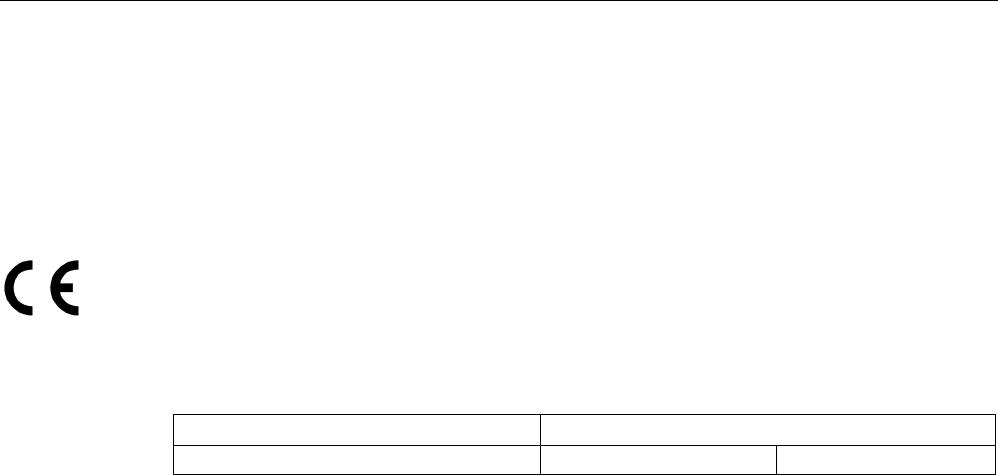
Technical specifications
6.2 Directives and declarations
SIMATIC ITP1000
64 Operating Instructions, 01/2017, A5E37340160-AA
6.2
Directives and declarations
6.2.1
Guidelines and declarations
Notes on the CE mark
The following applies for this SIMATIC product:
RTTE directive
This product is designed for the following applications:
Application
Requirement for
Industrial applications
EN 61000-6-4
EN 61000-6-2
The devices are compliant with EN 61000-3-2 (Transient currents) and
EN 61000-3-3 (Voltage fluctuation and Flicker).
This product meets the requirements of EC directive 1999/5/EC ”Radio Equipment and
Telecommunications Terminal Equipment - Use of the Radio Spectrum”:
EN 300 328 / EN 301 893 / EN 301 489-17 / EN 301 489-1 / EN300330-2
The directive contains the requirements of the Directive of the Council on the Approximation
of the Laws of Member States relating to Electromagnetic Compatibility (EMC Directive).
● Safety: see Low voltage directive
Low voltage directive
This product fulfills the Directive 2014/35/EU of the European Parliament and of the Council
on the harmonization of the laws of Member States relating to electrical equipment designed
for use within certain voltage limits.
Compliance with this directive has been tested to EN 60950-1.
Declaration of conformity
The EC declaration of conformity and the corresponding documentation are made available
to authorities in accordance with the EC directives stated above. Your sales representative
can provide these on request.
Installation guidelines
The installation guidelines and safety notices specified in the supplied documentation must
be adhered to during commissioning and operation.
Connecting peripherals
Noise immunity requirements to EN 61000-6-2 are met if connected peripherals are suitable
for industrial applications. Peripheral devices must only be connected using shielded cables.
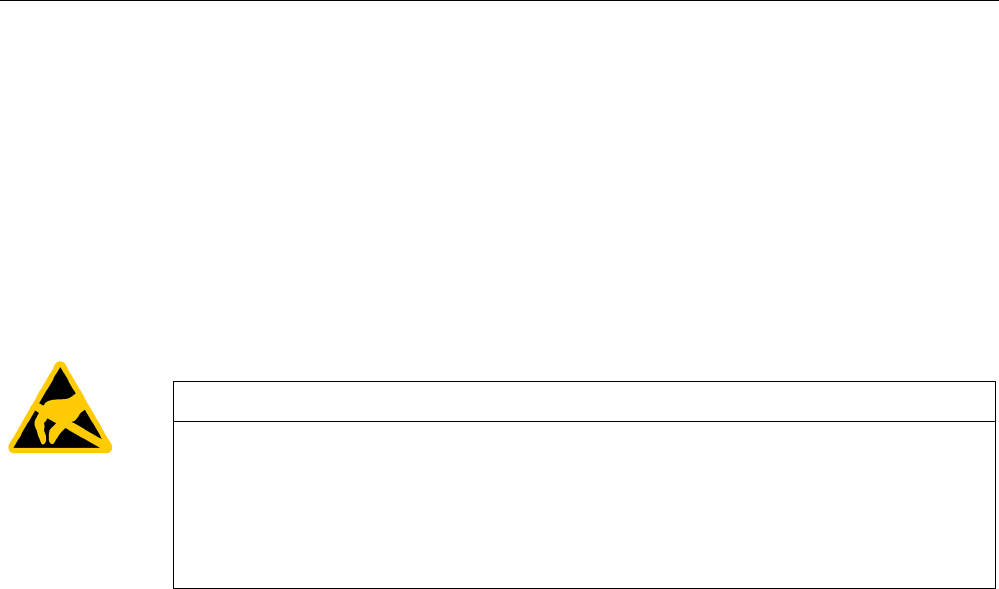
Technical specifications
6.2 Directives and declarations
SIMATIC ITP1000
Operating Instructions, 01/2017, A5E37340160-AA 65
6.2.2
ESD Guidelines
Definition of ESD
All electronic modules are equipped with large-scale integrated ICs or components. Due to
their design, these electronic elements are highly sensitive to overvoltage, and thus to any
electrostatic discharge.
The electrostatic sensitive components/modules are commonly referred to as ESD devices.
This is also the international abbreviation for such devices.
Electrostatic sensitive modules are identified by the following symbol:
NOTICE
Risk of overvoltage
Modules that are sensitive to electrostatic discharge can be destroyed by voltages well
below those that can be perceived by human beings. Such voltages occur if you touch a
component or electrical connectors of a module without first discharging the static from your
body. The electrostatic discharge current may lead to latent failure of a module, that is, this
damage may not be significant immediately, but in operation may cause malfunction.
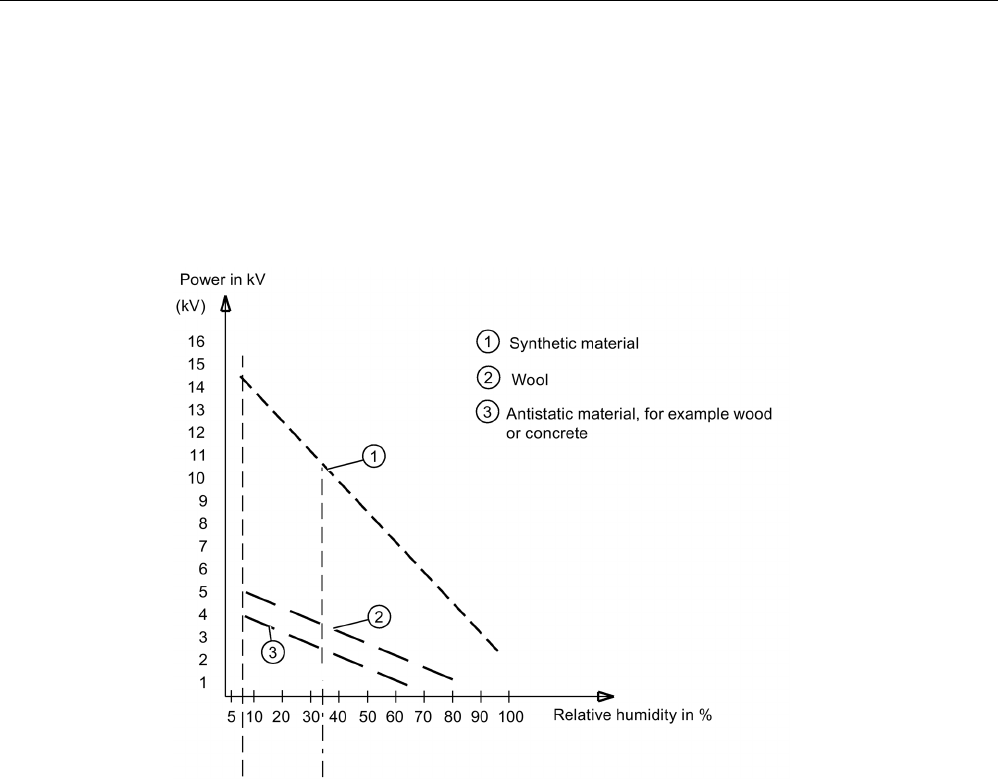
Technical specifications
6.2 Directives and declarations
SIMATIC ITP1000
66 Operating Instructions, 01/2017, A5E37340160-AA
Electrostatic charging
Anyone who is not connected to the electrical potential of their surroundings can be
electrostatically charged.
The figure below shows the maximum electrostatic voltage which may build up on a person
coming into contact with the materials indicated. These values correspond to IEC 801-2
specifications.
Figure 6-1 Electrostatic voltages which an operator can be subjected to
Basic protective measures against electrostatic discharge
● Ensure correct grounding:
When handling electrostatically sensitive devices, ensure that your body, working
environment and any packaging are sufficiently grounded. This prevents electrostatic
charge.
● Avoid direct contact:
As a general rule, only touch electrostatically sensitive devices when otherwise
unavoidable (e.g. during maintenance work). Handle the modules without touching any
chip pins or conductors. In this way, the discharged energy can not affect the sensitive
devices.
Discharge your body before you start taking any measurements on a module. Do so by
touching grounded metallic parts. Always use grounded measuring instruments.
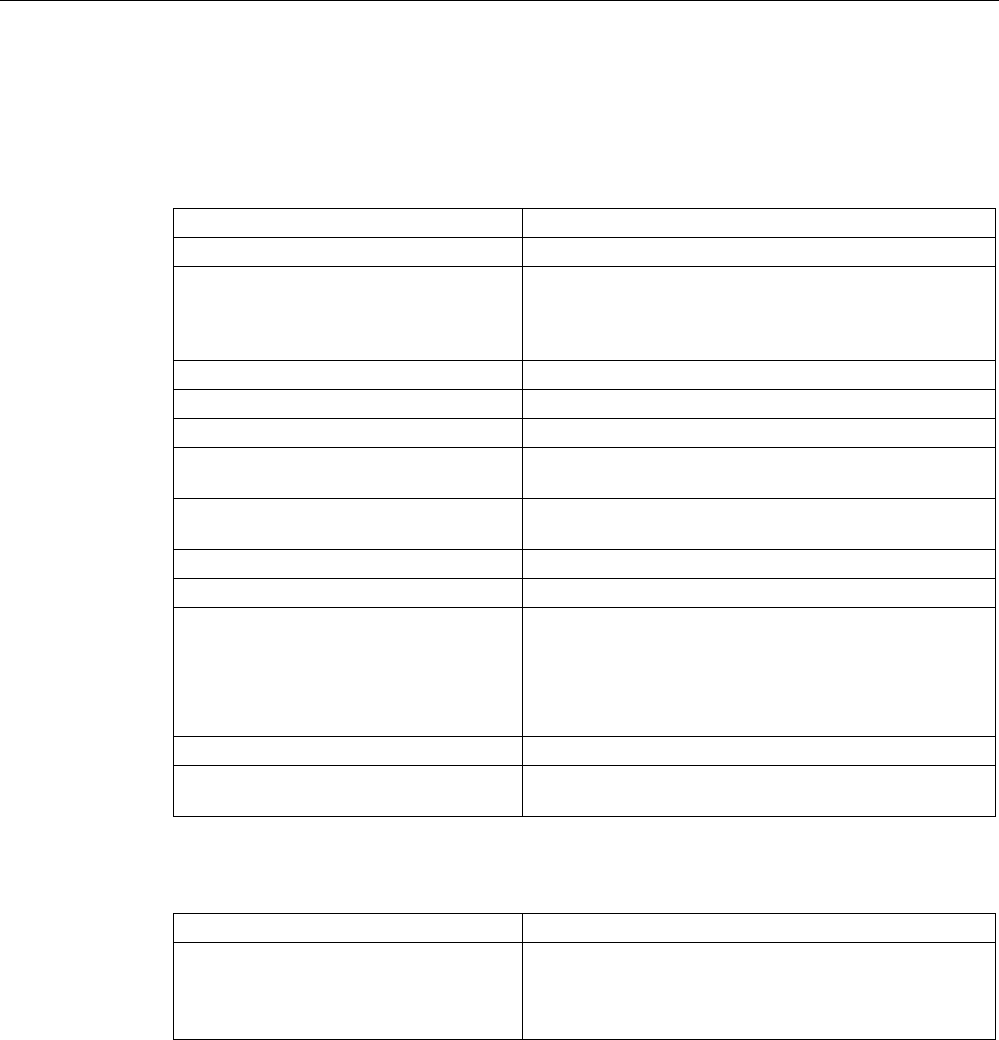
Technical specifications
6.3 Technical specifications
SIMATIC ITP1000
Operating Instructions, 01/2017, A5E37340160-AA 67
6.3
Technical specifications
General technical data
Order nos. see order documents or rating plate
Dimensions
330 x 214 x 32 (W x H x D in mm)
Weight depending on device configuration:
• Without battery Approx. 1.4 kg
• With battery: Approx. 1.65 kg
Supply voltage (U
N
)
100 V to 240 V AC (±10%); sinusoidal
Line voltage frequency
50 - 60 Hz (47 to 63 Hz)
Power consumption AC
Max. 100 W
Output voltage of the power supply unit
(DC)
19 V
Output current of the power supply unit
(DC)
Max. 4.7 A
Output power of power supply unit (DC)
Max. 90 W
Standby power (in battery operation)
Typically 1.5 W
Lithium ion battery (6 cells) with detection
of charging condition)
Approx. 5700 mAh; 11.34 V with thermal switch and
multi-fuse;
recyclable; chargeable up to 45 °C;
high number of cycles for use in harsh environments; low
self-discharge
Noise emissions
< 45 dB(A) to DIN 45635
Degree of protection (entire device) IP 40 (with closed covers)
according to IEC 60529
Safety
Protection class
Safety class II according to IEC 61140
Safety specifications • IEC 60950-1/EN 60950-1
• UL 60950-1 Second Edition
• CAN/CSA-C22.2 No. 60950-1-07 Second Edition
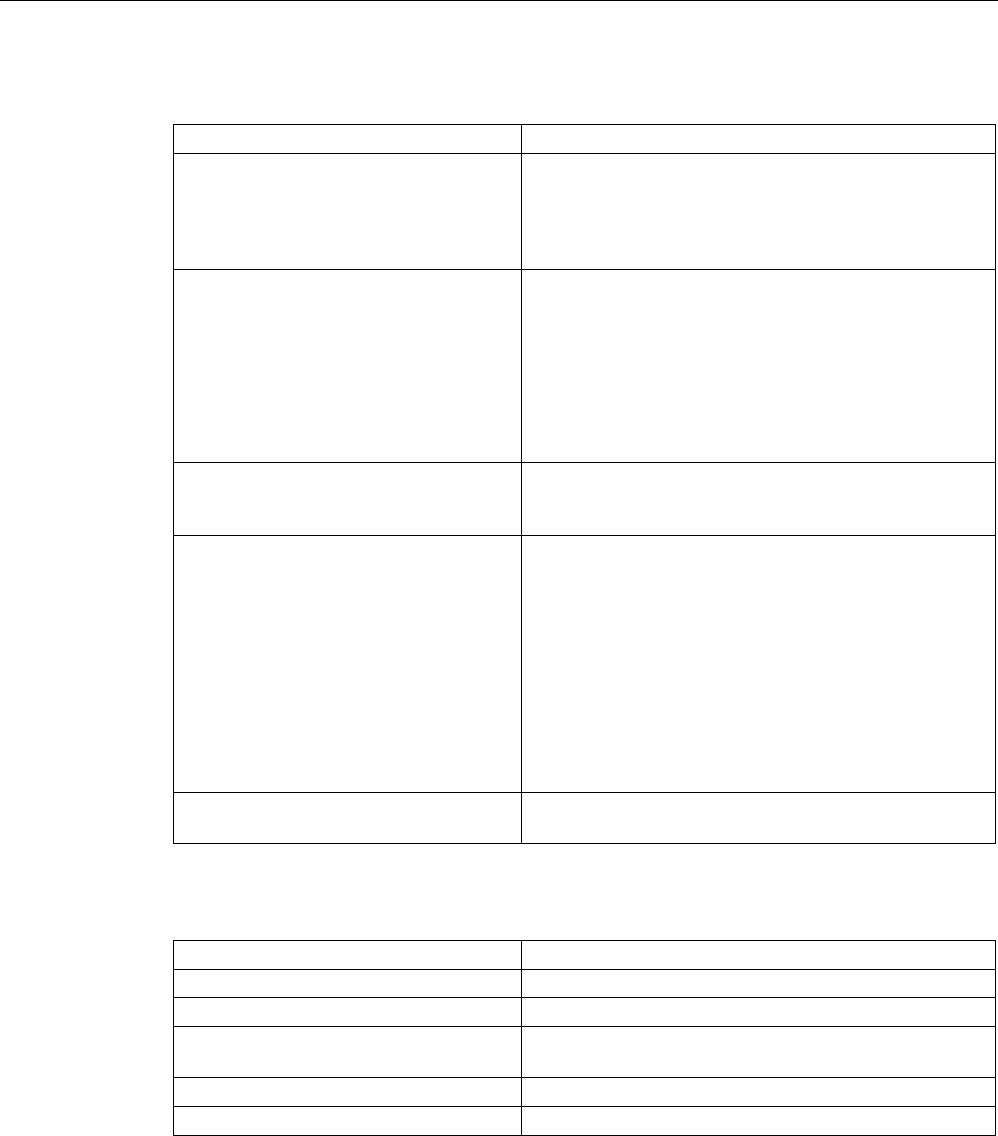
Technical specifications
6.3 Technical specifications
SIMATIC ITP1000
68 Operating Instructions, 01/2017, A5E37340160-AA
Electromagnetic compatibility (EMC)
Emitted interference EN 61000-6-3, EN 61000-3-2 Class D and EN 61000-3-3
Noise immunity:
Mains borne disturbance variables on
supply lines
± 2 kV; (according to IEC 61000-4-4; Burst)
± 1 kV; (according to IEC 61000-4-5; Surge sym./
line to line)
± 2 kV; (according to IEC 61000-4-5; Surge sym./
line to earth)
Noise immunity on signal lines • ± 1 kV;
(to IEC 61000-4-4; burst; length < 30 m)
• ± 2 kV;
(to IEC 61000-4-4; burst; length > 30 m)
• ± 2 kV;
(acc. to IEC 61000-4-5; surge pulse/cable to ground;
length > 30 m)
Immunity to discharges of static electricity ± 4 kV, contact discharge (according to IEC 61000–4-2;
ESD)
± 8 kV, air discharge (according to IEC 61000-4-2; ESD)
Immunity to RF interference 10 V/m with 80% amplitude modulation at 1 kHz,
in accordance with SPH 150 kHz to 80 MHz (to IEC
61000-4-6)
10 V/m with 80 % amplitude modulation with 1kHz,
80 MHz to 1000 MHz
(to IEC 61000-4-3)
3 V/m with 80% amplitude modulation at 1 kHz,
1.4 GHz - 2 GHz (acc. to IEC 61000-4-3)
1 V/m, with 80% amplitude modulation at 1 kHz,
2.0 GHz – 2.7 GHz (to IEC 61000-4-3)
Magnetic field In accordance with SPH 30 A/m, 50 Hz and 60 Hz (acc.
to IEC 61000-4-8)
Climatic conditions
Temperature
tested to IEC 60068-2-1, IEC 60068-2-2
During operation
+ 5 °C to + 45 °C max. 10 °C/h (no condensation)
Storage/transport –20 °C to + 60 °C at max. 20 °C/h (no condensation)
Relative humidity
tested to IEC 60068-2-78, IEC 60068-2-30,
IEC 60068-2-14
During operation
5% to 85% at 30°C/h (no condensation)
Storage/transport
5% to 95% at 25°C/h (no condensation)
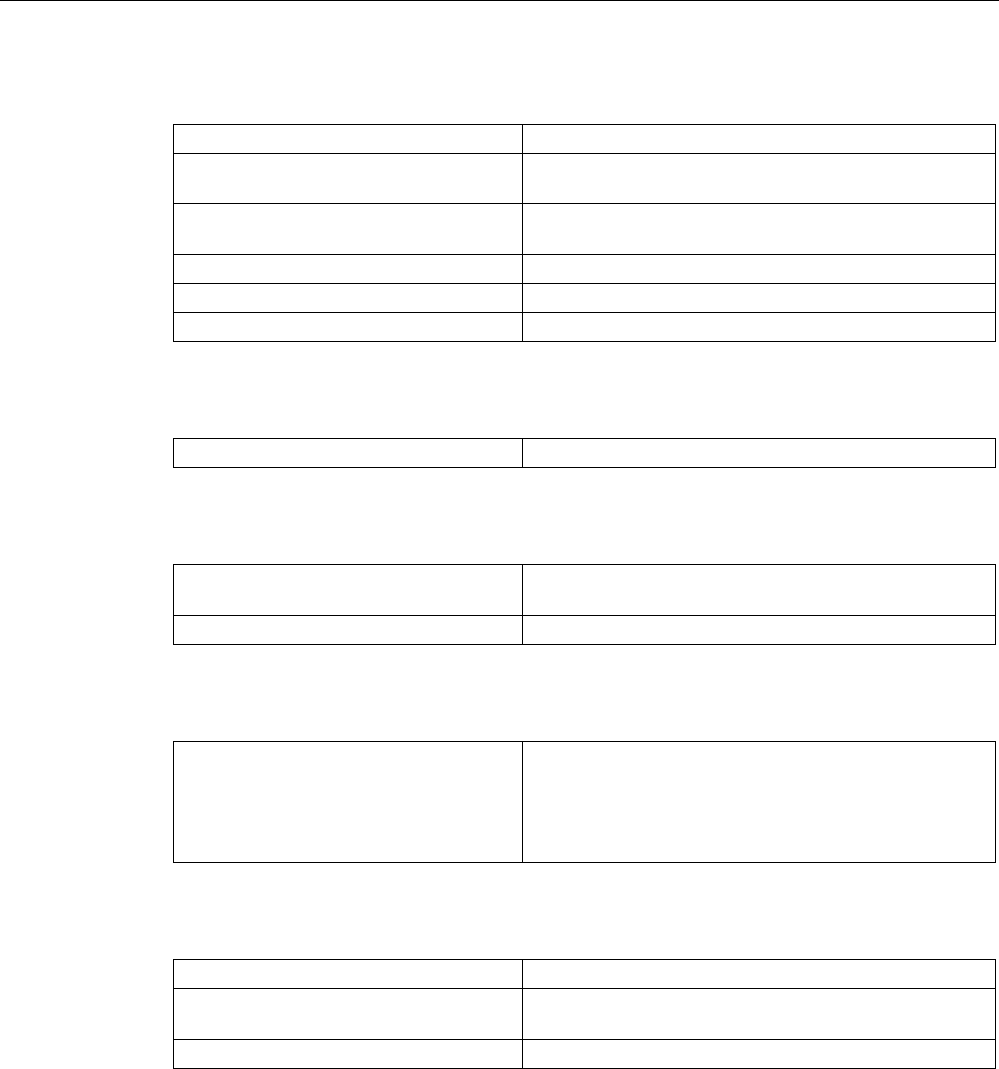
Technical specifications
6.3 Technical specifications
SIMATIC ITP1000
Operating Instructions, 01/2017, A5E37340160-AA 69
Mechanical ambient conditions
Vibration
tested to DIN IEC 60068-2-6
Operation 10 to 58 Hz; amplitude 0.0375 mm
58 to 500 Hz; acceleration 4.9 m/s
2
Transport 5 to 9 Hz; amplitude 3.5 mm,
9 to 500 Hz: Acceleration 9.8 m/s2
Shock
tested in accordance with IEC 60068-2-27
Operation
Half-sine, 50 m/s
2
, 30 ms, 100 shocks
Storage/transport
Half-sine, 250 m/s
2
, 6 ms, 1000 shocks
Special features
Quality assurance
to ISO 9001
Motherboard
Processor Processor specifications are listed in your order docu-
ments.
RAM
expandable to 16 GB DDR4 SODIMM
Drives
SSD • SSD, ≥ 256 GB
• M.2, SATA
• For information on capacity, refer to the ordering
documents
Graphic
Graphic controller
Intel® HD graphics 530
Graphic controller memory part of the graphic memory is dynamically shared in the
system memory
Resolutions/frequencies/colors
according to the setting options of the graphics driver
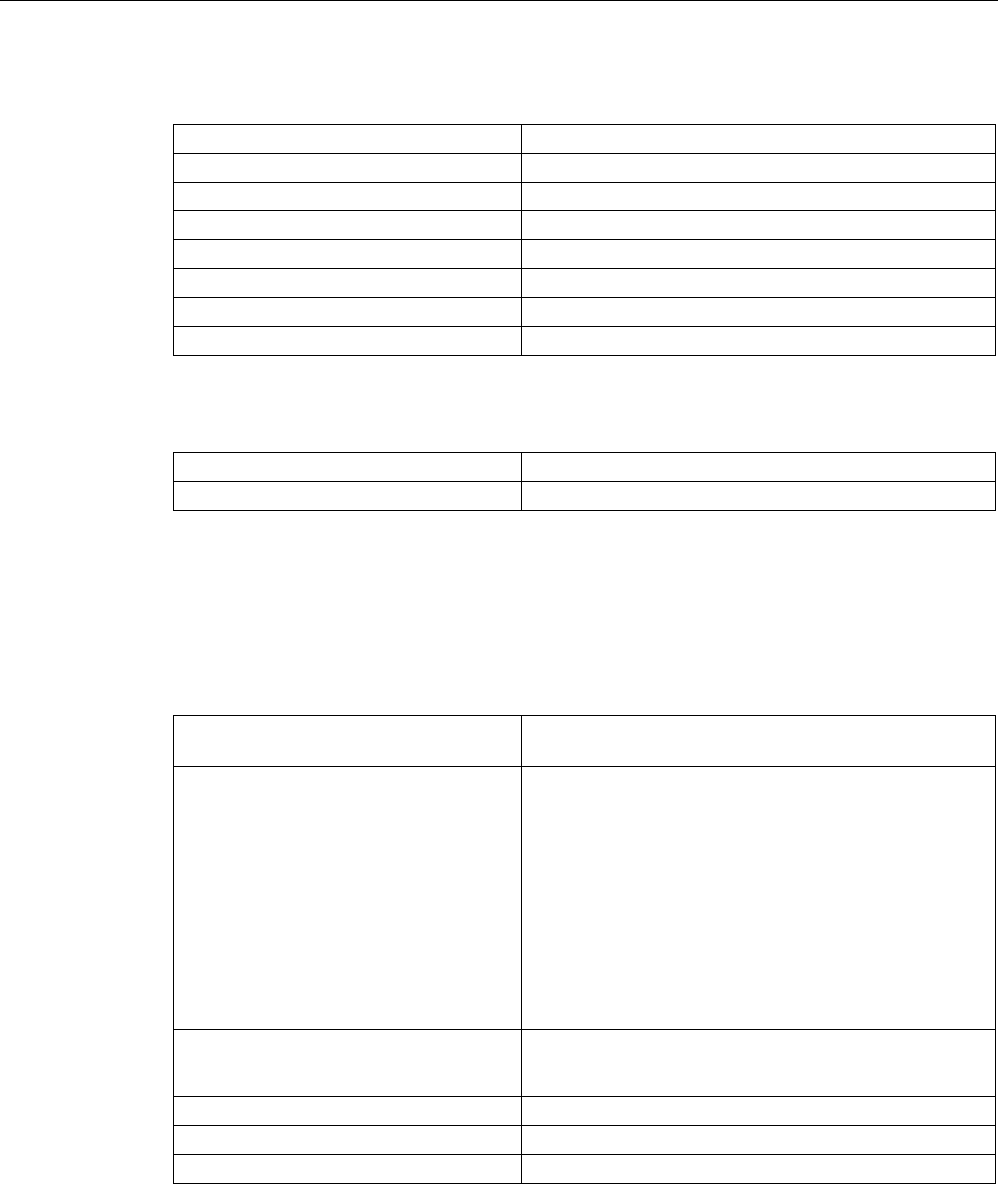
Technical specifications
6.3 Technical specifications
SIMATIC ITP1000
70 Operating Instructions, 01/2017, A5E37340160-AA
LCD display
Type TFT (Thin Film Transistor), 16: 9, anti-reflection
Size
10.1"
Screen resolution 1280 x 800 WXGA
Possible colors
max. 256 K
Vertical frequency
60 Hz
Contrast
> 200 : 1
Brightness
> 220 cd/m
2
Permissible defective areas
light and dark pixel: Max. 10
Audio
Audio controller
Realtek ALC255, UAA-compatible
Internal loudspeaker
max. output power 1 W
WLAN
IEEE 802.11 a/b/g/n and ac
Interfaces on the device
RS232 interface (COM1) The RS232 interface is integrated in every device by
default.
Mini DPP 1.2 (Mini DisplayPort) Interface for external monitor
• Monitor according to DP 1.2 standard with HBR2:
3840 x 2160 @ 60 Hz
• Monitor according to DP 1.1a standard with HBR:
3840 x 2160 @ 30 Hz
2560 x 1140 @ 60 Hz
• Monitor with DVI Single Link
1920 x 1200 @ 60 Hz
USB • 1 x USB 3.0 Type C (left): Max. 1.5 A
• 2 x USB 3.0 Type A (top): Max. 0.9 A
Ethernet
1 x Gigabit Ethernet (RJ45)
DC-In
DC power supply input, jack plug
Headphones, microphone, headset
UAJ connection for 3.5mm jack
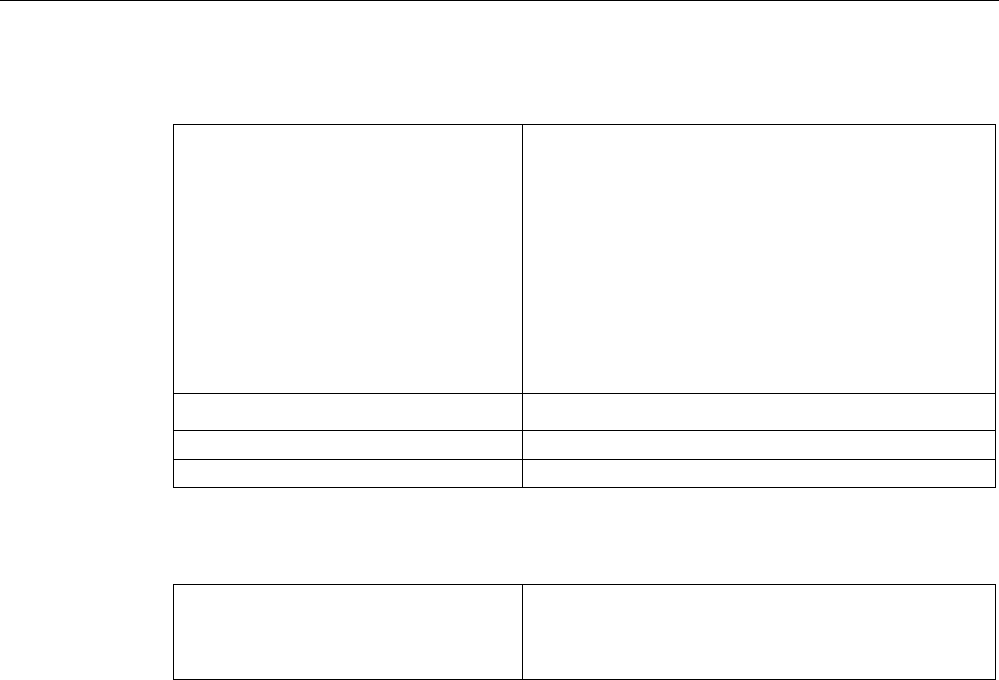
Technical specifications
6.3 Technical specifications
SIMATIC ITP1000
Operating Instructions, 01/2017, A5E37340160-AA 71
Interfaces on the docking station
DPP 1.2 (display port) 2 lanes Interface for external monitor
• Monitor according to DP 1.2 standard with HBR2:
3840 x 2160 @ 30 Hz
2560 x 1140 @ 60 Hz
• Monitor according to DP 1.1a standard with HBR:
2560 x 1080 @ 60 Hz
1920 x 1200 @ 60 Hz
• no support for DP++
USB • 2 x USB 3.0 Type A: Max. 0.9 A
Ethernet 1 x Gigabit Ethernet (RJ45)
DC-In
DC power supply input, jack plug
Card reader
Card reader
Interface for:
• SD card (including SD UHS-II)
• Multi Media Cards
Status displays on the device
● Rechargeable battery
● Operation
● Mass storage
● User program
● Card reader
● WLAN/Bluetooth
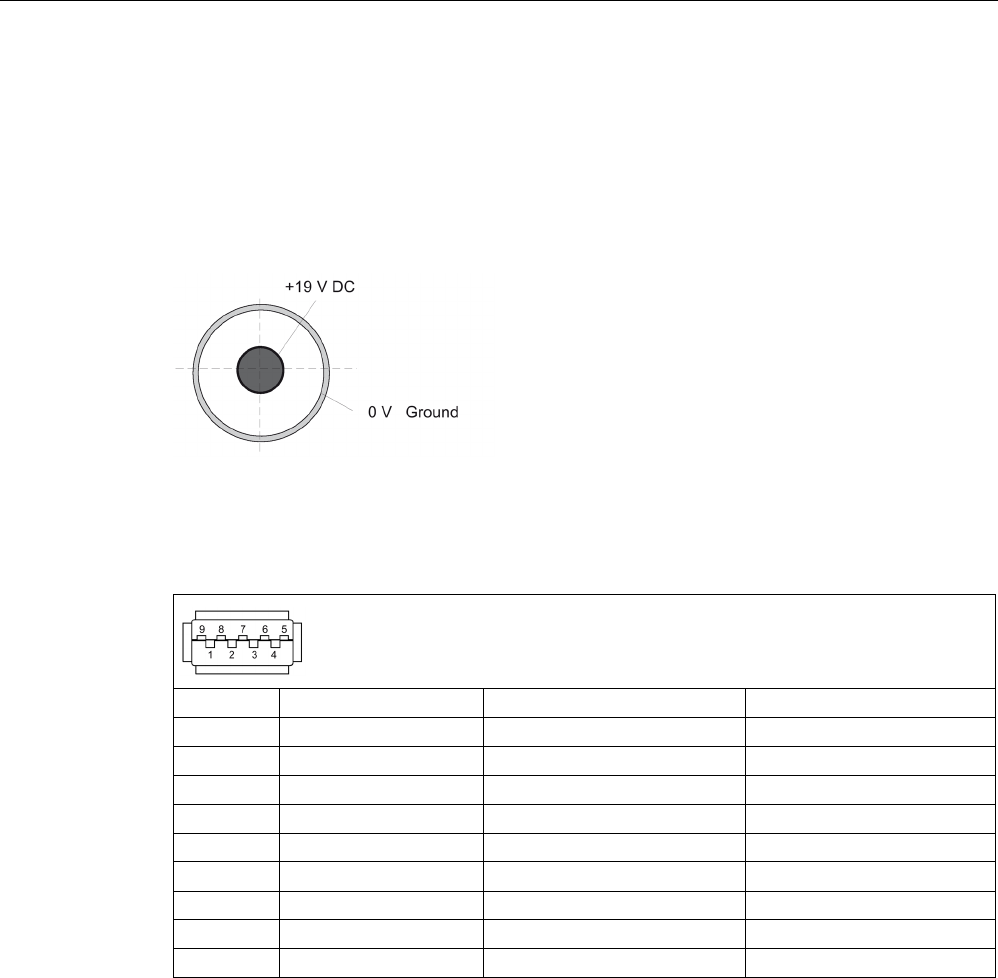
Technical specifications
6.4 External interfaces
SIMATIC ITP1000
72 Operating Instructions, 01/2017, A5E37340160-AA
6.4
External interfaces
6.4.1
DC-In
Power adapter socket. This socket has the following potentials:
6.4.2
USB 3.0 Type A
Pin no.
Short description
Meaning
Input/output
1
VBUS
+ 5 V (fused) USB 3.0 Type A
Output
2
D-
Data line
Input/output
3
D+
Data line
Input/output
4
GND
Ground
–
5
RX-
Data line
Input
6 RX+ Data line Input
7
GND
Ground
–
8
TX-
Data line
Output
9
TX+
Data line
Output
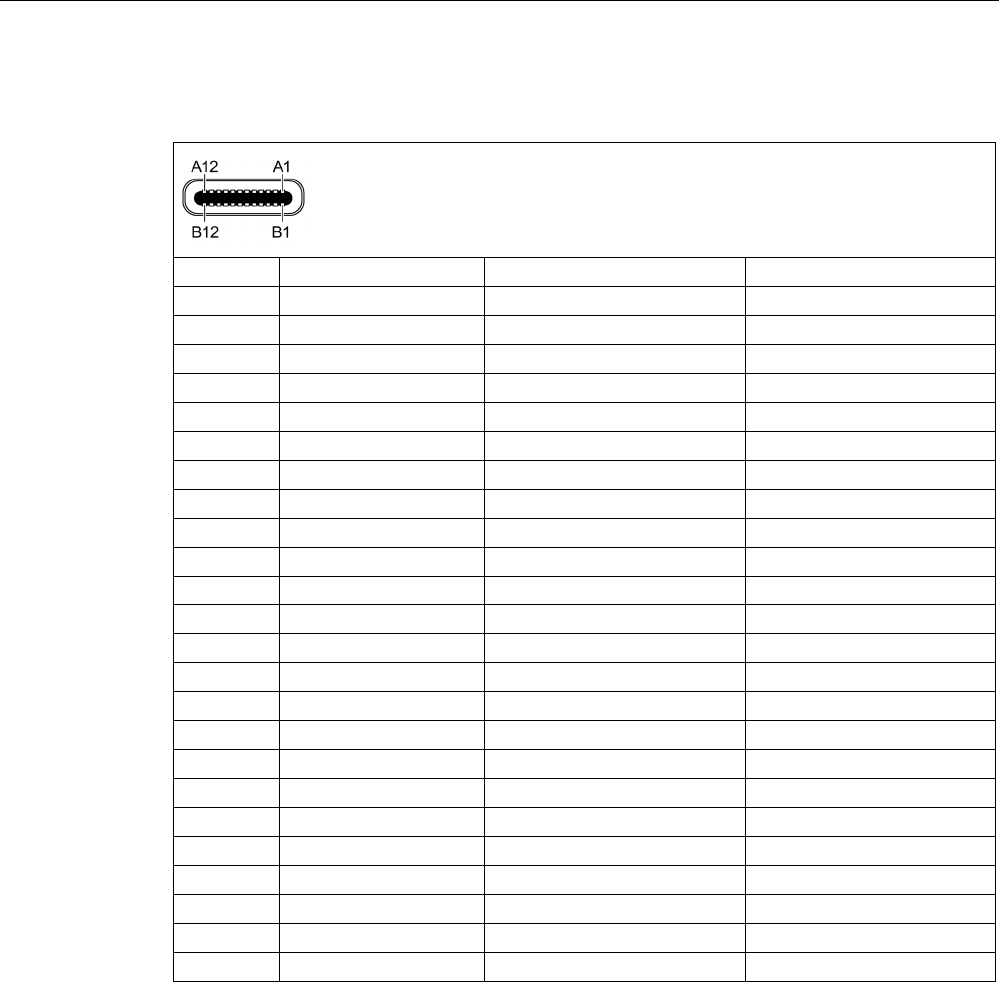
Technical specifications
6.4 External interfaces
SIMATIC ITP1000
Operating Instructions, 01/2017, A5E37340160-AA 73
6.4.3
USB 3.0 Type C
Pin no.
Short description
Meaning
Input/output
A1
GND
Ground
–
A2
TX1+
Data cable (USB 3.0)
Output
A3
TX1-
Data cable (USB 3.0)
Output
A4
VBUS
+ 5 V (fused)
Output
A5
CC1
Configuration channel
Input/output
A6
D+
Data cable (USB 2.0)
Input/output
A7
D-
Data cable (USB 2.0)
Input/output
A8
-
Not used
-
A9
VBUS
+ 5 V (fused)
Output
A10
RX2-
Data cable (USB 3.0)
Input
A11 RX2+ Data cable (USB 3.0) Input
A12
GND
Ground
-
B1 GND Ground -
B2
TX2+
Data cable (USB 3.0)
Output
B3
TX2-
Data cable (USB 3.0)
Output
B4
VBUS
+ 5 V (fused)
Output
B5
VCONN
Configuration channel
Input/output
B6
D+
Data cable (USB 2.0)
Input/output
B7
D-
Data cable (USB 2.0)
Input/output
B8
-
Not used
-
B9
VBUS
+ 5 V (fused)
Output
B10
RX1-
Data cable (USB 3.0)
Input
B11
RX1+
Data cable (USB 3.0)
Input
B12
GND
Ground
-
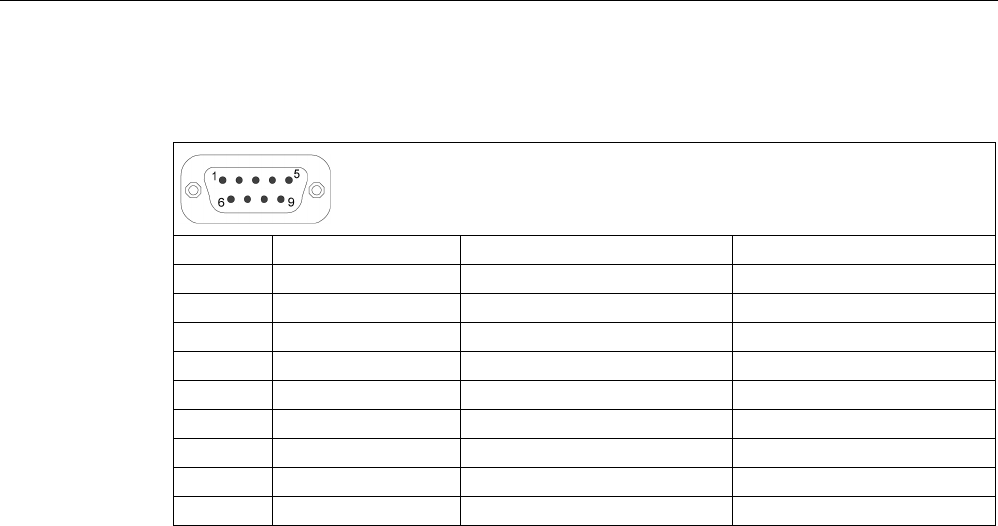
Technical specifications
6.4 External interfaces
SIMATIC ITP1000
74 Operating Instructions, 01/2017, A5E37340160-AA
6.4.4
RS232 (COM1)
Pin no.
Short description
Meaning
Input / output
1
DCD
Data carrier detect
Input
2
RxD
Received data
Input
3
TxD
Transmit data
Output
4
DTR
Data terminal ready
Output
5
GND
Ground
-
6
DSR
Ready for operation
Input
7
RTS
Request to send
Output
8
CTS
Clear to send
Input
9
RI
Incoming call
Input
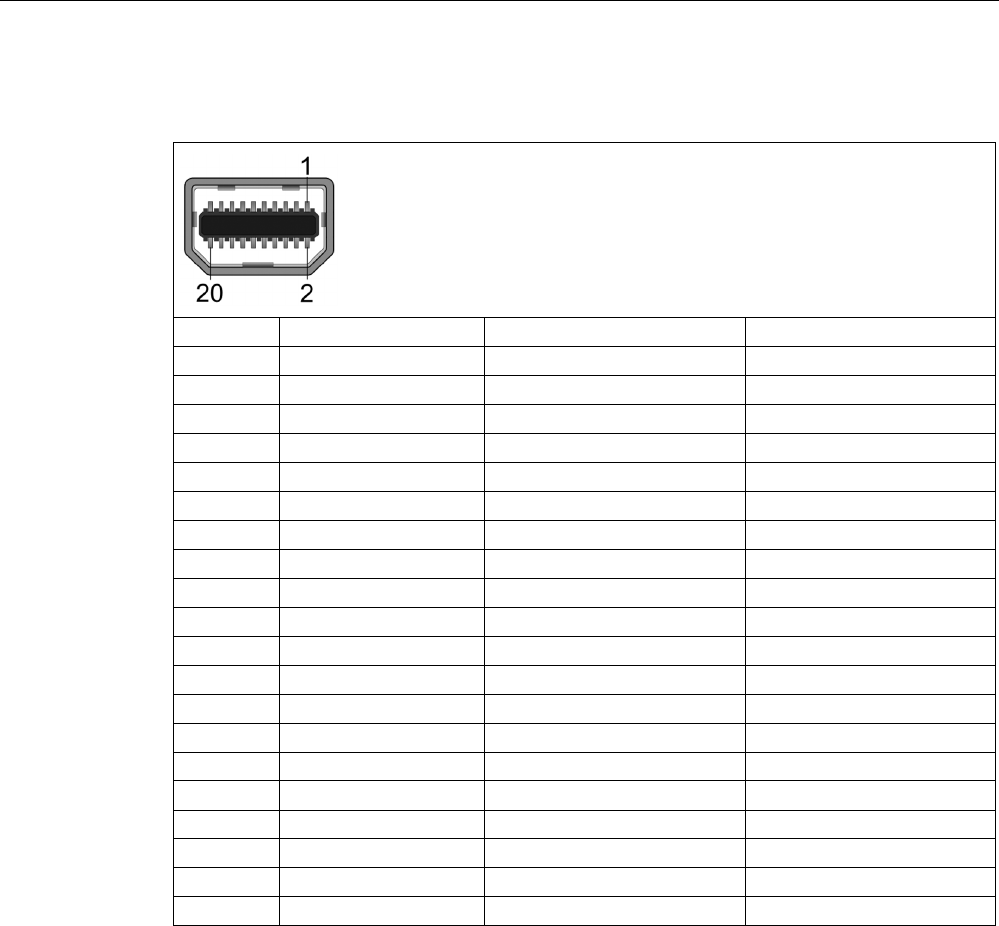
Technical specifications
6.4 External interfaces
SIMATIC ITP1000
Operating Instructions, 01/2017, A5E37340160-AA 75
6.4.5
Mini DisplayPort
Pin no.
Short description
Meaning
Input/output
1
ML_Lane0+
DP data 0+
Output
2
GND
Ground
-
3
ML_Lane0-
DP data 0-
Output
4
ML_Lane1+
DP data 1+
Output
5
GND
Ground
-
6
ML_Lane1-
DP data 1-
Output
7
ML_Lane2+
DP data 2+
Output
8
GND
Ground
-
9
ML_Lane2-
DP data 2-
Output
10
ML_Lane3+
DP data 3+
Output
11
GND
Ground
-
12
ML_Lane3-
DP data 3-
Output
13
CONFIG1 CAD
Cable Adapter Detect
Input
14
CONFIG2
Ground (pull-down)
-
15 AUX_CH+ Auxiliary channel+ Bi-directional
16
GND
Ground
-
17 AUX_CH- Auxiliary channel- Bi-directional
18
HPD
Hot Plug Detect
Input
19
GND
Ground
-
20
DP_PWR
+3.3V (fused)
Output
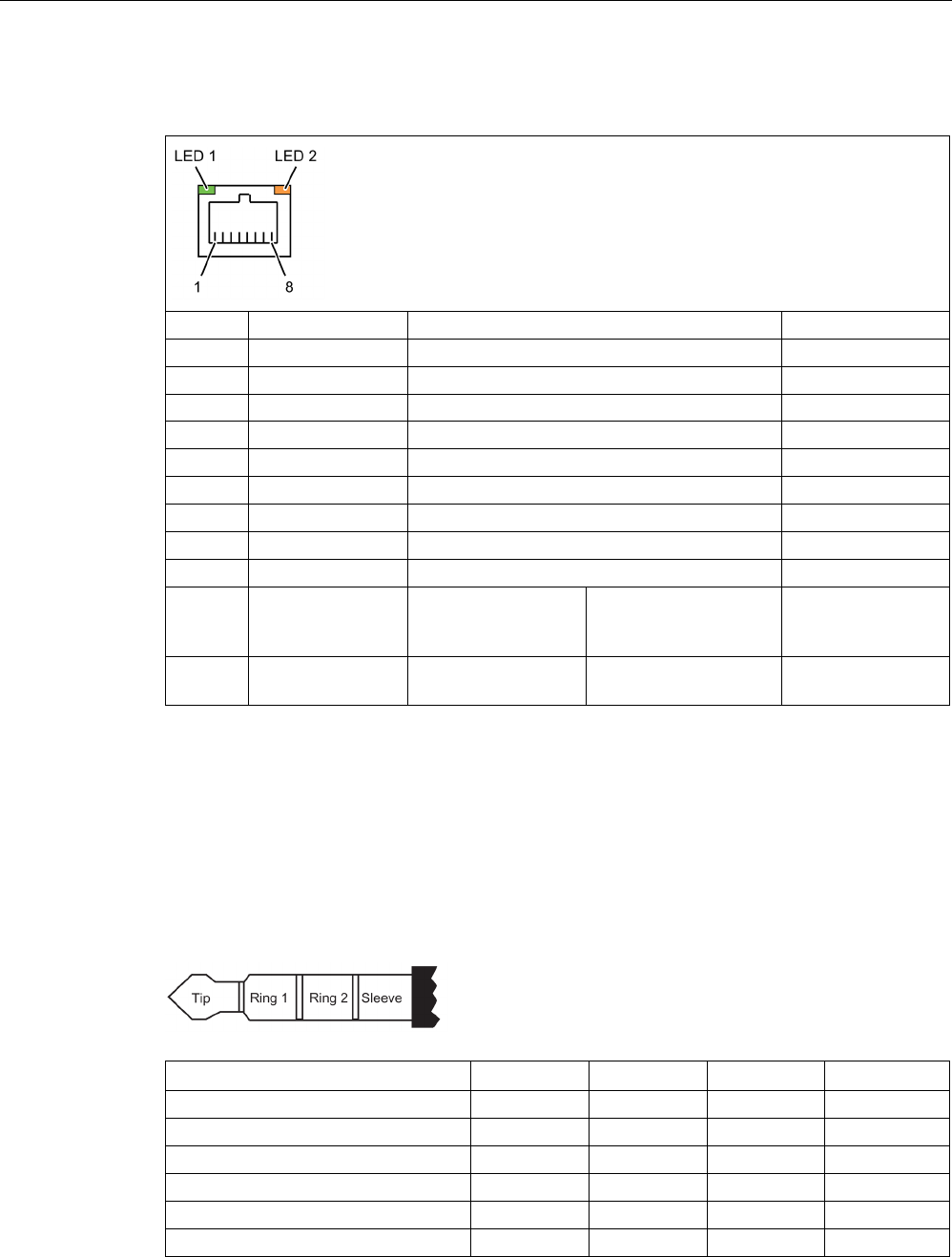
Technical specifications
6.4 External interfaces
SIMATIC ITP1000
76 Operating Instructions, 01/2017, A5E37340160-AA
6.4.6
RJ45 Ethernet
Pin no.
Short description
Meaning
Input/output
1
BI_DA+
Bi-directional data A+
Input/output
2
BI_DA-
Bi-directional data A-
Input/output
3
BI_DB+
Bi-directional data B+
Input/output
4 BI_DC+ Bi-directional data C+ Input/output
5
BI_DC-
Bi-directional data C-
Input/output
6 BI_DB- Bi-directional data B- Input/output
7
BI_DD+
Bi-directional data D+
Input/output
8
BI_DD-
Bi-directional data D-
Input/output
S
Shielding
–
LED 1 OFF
Lights up green
Lights up orange
10 Mbps
100 Mbps
1 Gbps
–
LED 2 Lights up green
Flashes green
Connection is up
indicates activity
–
6.4.7
UAJ
You can connect various audio devices to the UAJ connection (Universal Audio Jack). The
audio controller socket recognizes the pin assignment of the connector, depending on the
connected audio device. Information on connecting the audio devices can be found in
section "Connecting peripheral devices (Page 36)".
The pins of a 3.5 mm jack are assigned as follows depending on the audio device:
Tip
Ring 1
Ring 2
Sleeve
Headphone out (stereo)
L
R
-
GND
Line out (stereo)
L
R
-
GND
Line in (stereo)
L
R
-
GND
Microphone in (mono)
MIC
-
-
GND
Headset (OMTP)
L
R
MIC
GND
Headset (CTIA)
L
R
GND
MIC
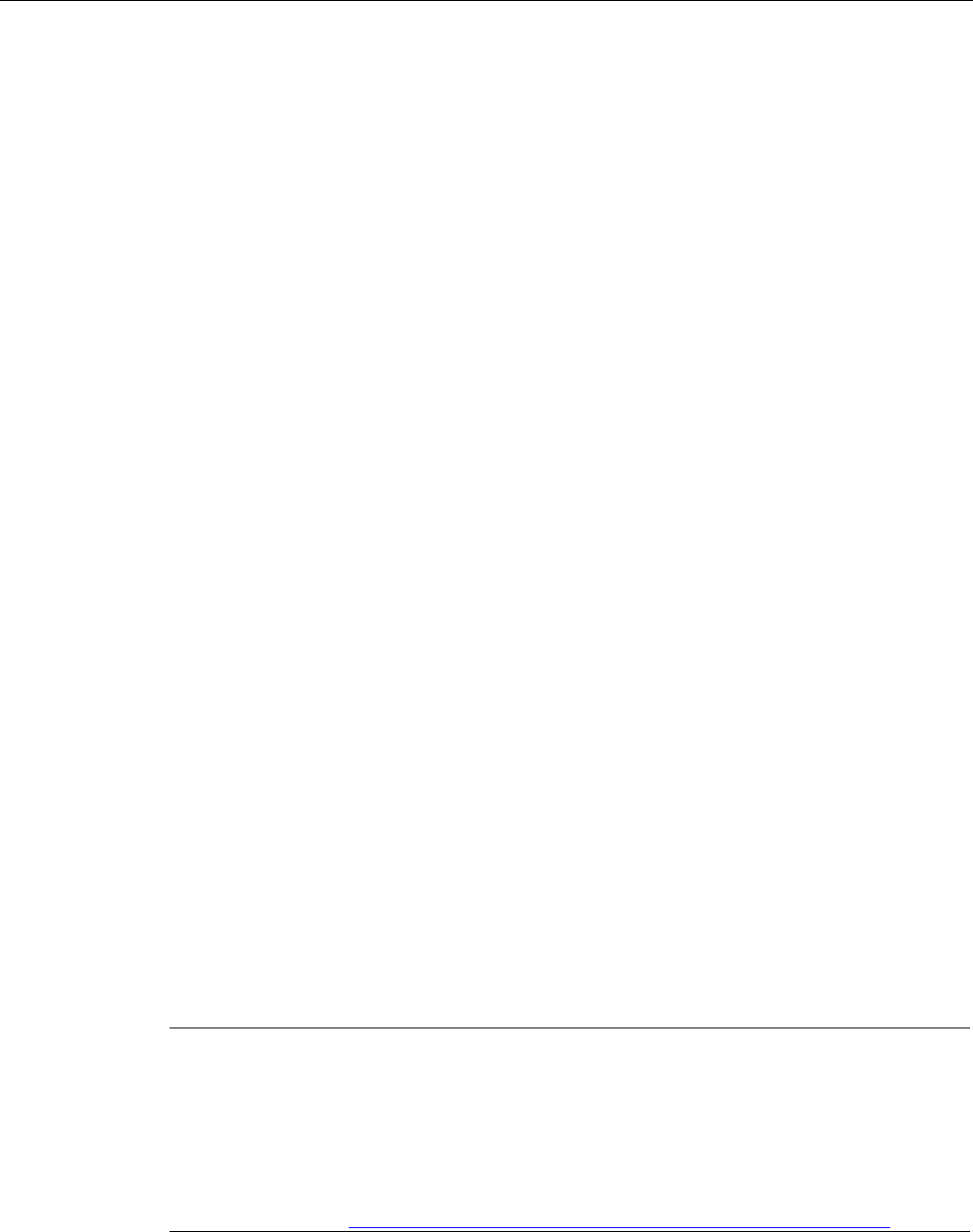
Technical specifications
6.5 System resources
SIMATIC ITP1000
Operating Instructions, 01/2017, A5E37340160-AA 77
6.5
System resources
Currently allocated system resources
All system resources (hardware addresses, memory configuration, allocation of interrupts,
DMA channels) are assigned dynamically by the Windows OS, depending on the hardware
configuration, drivers and connected external devices.
You can in each case view information on the current configuration of system resources or
any existing conflicts with the installed operating system as follows:
Windows 7
Start >
Enter "cmd" in the search function, then enter "msinfo32" in the input
box.
Windows 10
(in a later delivery stage)
6.6
BIOS description
6.6.1
Overview
Parameterize your device in the BIOS Setup.
BIOS Setup program
The BIOS Setup program, or BIOS Setup for short, is located, together with the setup
parameters, in a FLASH block on the motherboard.
Change the setup parameters of the device in the BIOS Setup, e.g. system time or boot
sequence.
Changing the device configuration
Your device configuration is preset for operating with the included software. You should only
change the default setup parameters if technical modifications to your device require
different parameters.
Note
Documentation
BIOS Setup is described for all devices and device configurations. Some BIOS submenus or
Setup parameters may not be included, depending on your order. The interface of your
BIOS
Setup can deviate from the figures in this document.
You can find a detailed description of the BIOS on the Support website under
Entry ID: 92189178 (
http://support.automation.siemens.com/WW/view/en/92189178).
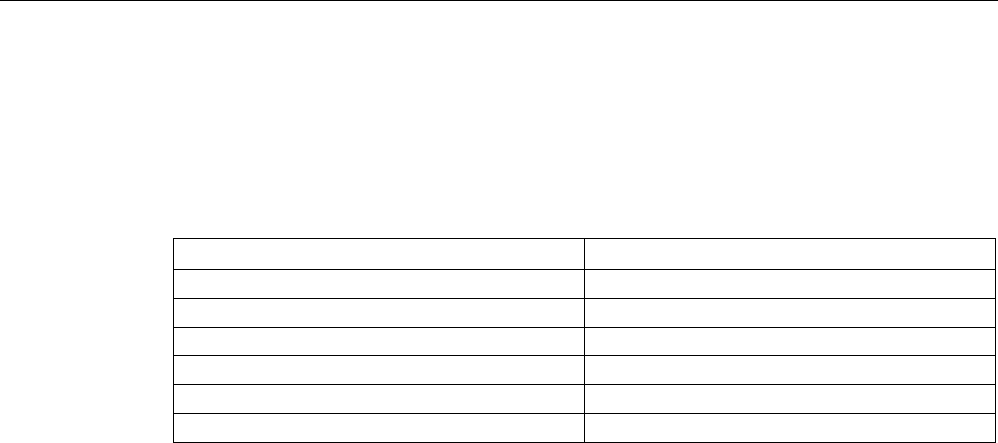
Technical specifications
6.6 BIOS description
SIMATIC ITP1000
78 Operating Instructions, 01/2017, A5E37340160-AA
6.6.2
Keyboard inputs for the BIOS
Keyboard inputs are required to call and operate the BIOS. Use an externally connected
USB keyboard or the function key on the front of the device for this purpose. These function
keys are assigned as followed in the BIOS selection menu and in the BIOS Setup menu
when the device starts:
Function
Key on the front of the device
ESC
F1
Enter F2
Up arrow
F3
Right arrow F4
Down arrow
F5
Left arrow
F6
See also
Buttons (Page 15)
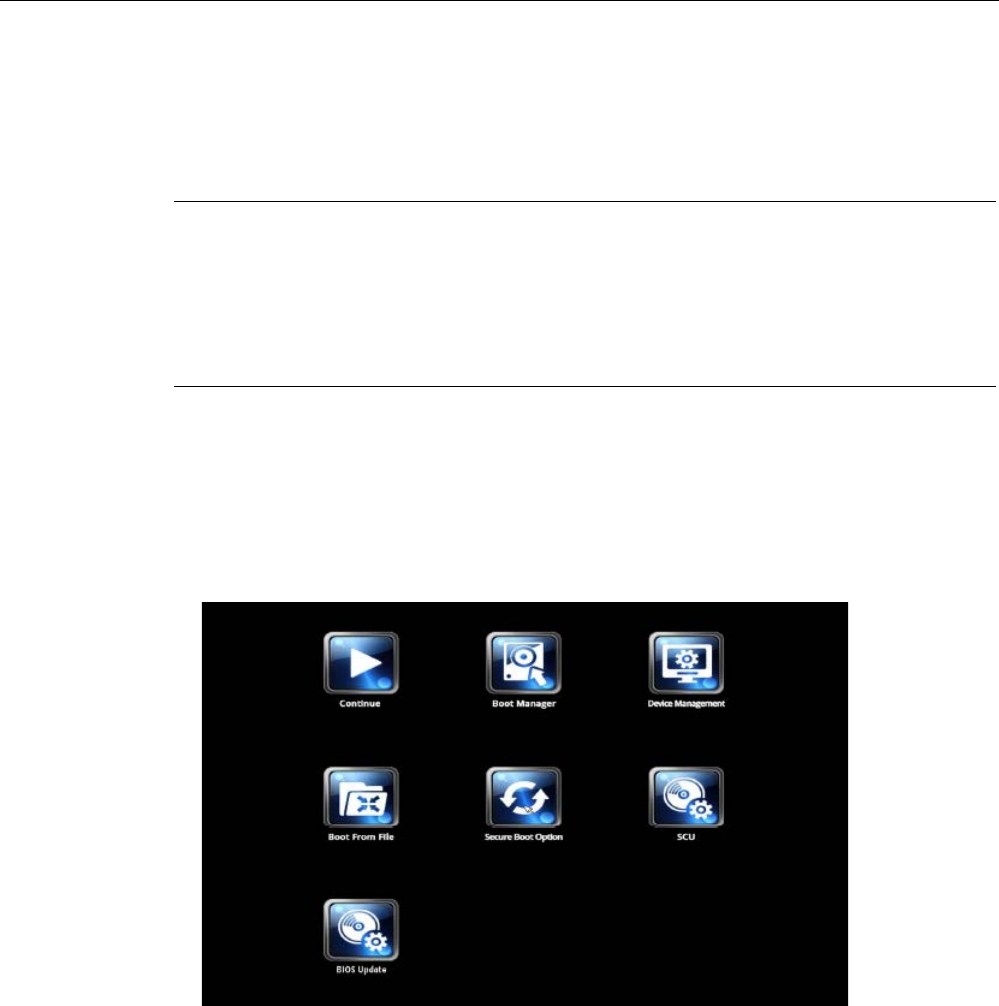
Technical specifications
6.6 BIOS description
SIMATIC ITP1000
Operating Instructions, 01/2017, A5E37340160-AA 79
6.6.3
Opening the BIOS selection menu
Procedure
Note
Key inputs without external keyboard
If you have not connected any external keyboard to your device, you can use the keys on the
front of the device.
You can find information on which keys on the front of the device are to be pressed instead
of the keyboard keys in the section "
Keyboard inputs for the BIOS (Page 78)".
1. Reset the device (warm or cold restart).
Depending on the device version, the default settings can differ from the figures shown.
The following message appears briefly on the display at the end of the self-test:
Press ESC for boot options
2. Press <ESC> to open the BIOS selection menu:
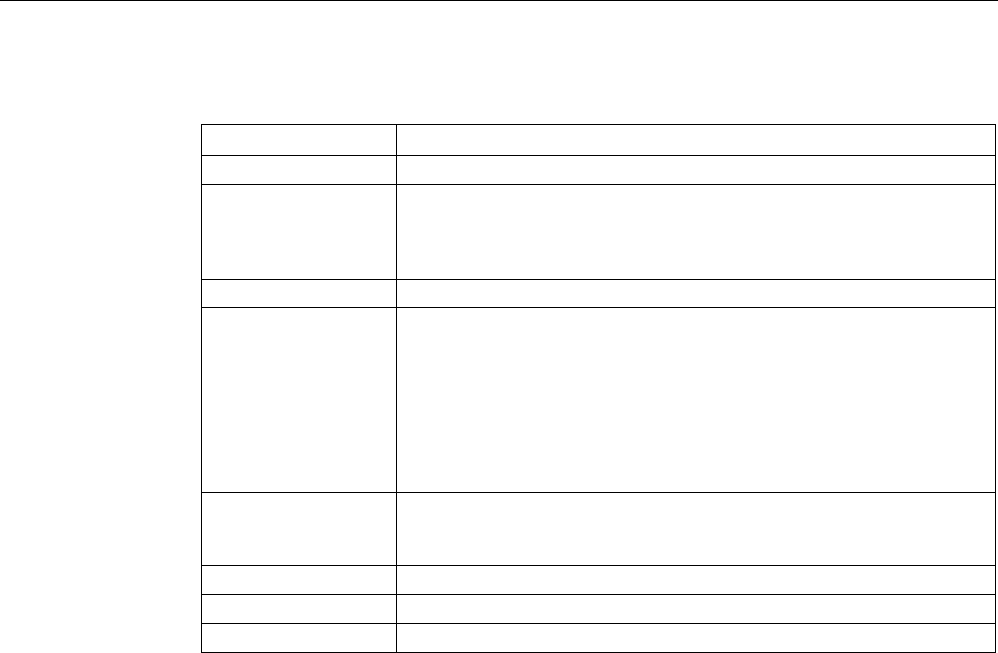
Technical specifications
6.6 BIOS description
SIMATIC ITP1000
80 Operating Instructions, 01/2017, A5E37340160-AA
The following keys are available in the BIOS selection menu:
Buttons
Function
Continue
Exit selection menu, continue start sequence
Boot Manager Specify the boot media from which to boot:
• Hard disk drive
• USB drive (USB boot = enabled)
Device Management
Start device manager for UEFI boot media
Boot From File Boot Maintenance Manager:
• Boot Options: Set boot order
• Driver Options: Configure drivers
• Console Options: Configure connected input device
• Boot from File: Start from an ".EFI" file
• Reset System: Restoring factory settings
Secure Boot Option 1 Configuration settings to start the device in Secure Boot mode. The only
software modules loaded are those that are known to be safe for the
BIOS or the operating system.
SCU
Start BIOS Setup via Setup Configuration Utility
BIOS Update
Update BIOS from USB flash drive
MEBx
Intel Management Engine AMT configuration
1 Available as of Windows 8 or later
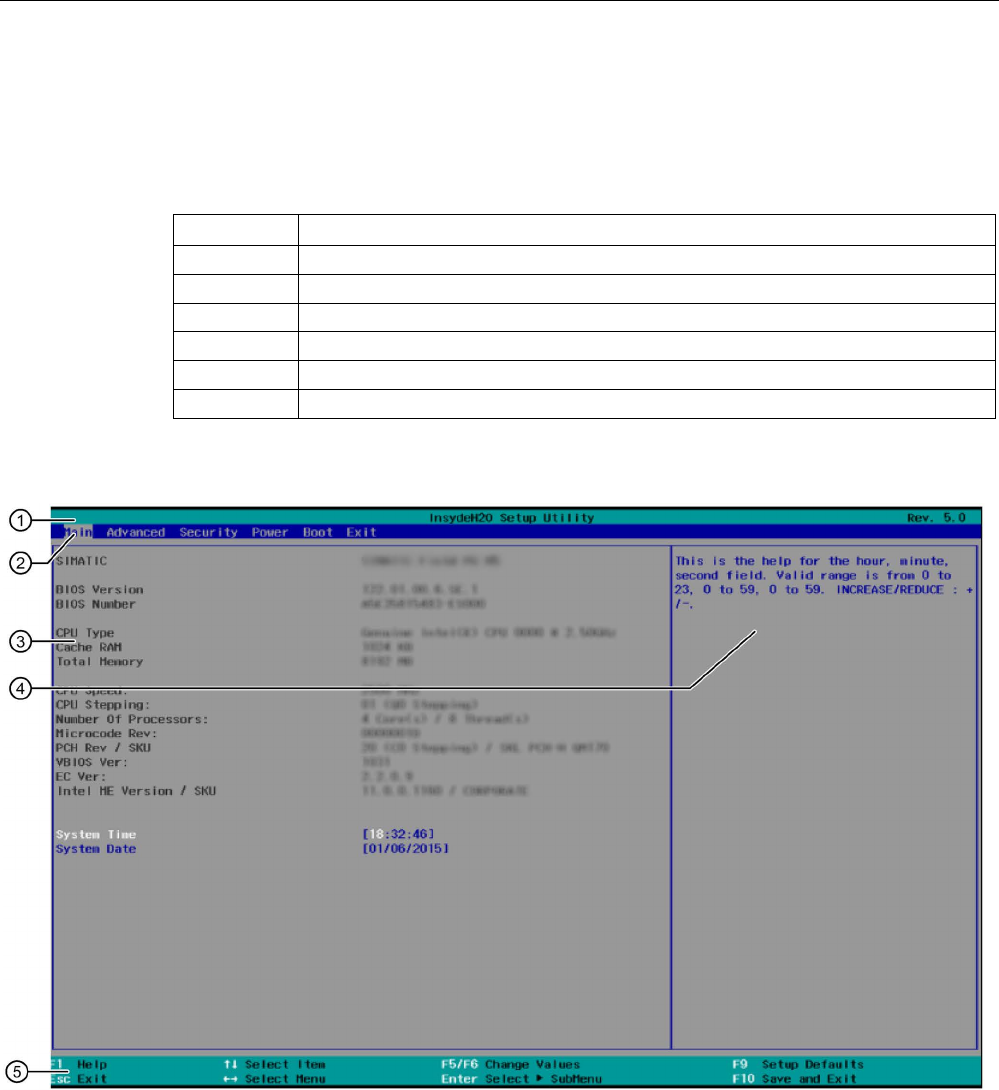
Technical specifications
6.6 BIOS description
SIMATIC ITP1000
Operating Instructions, 01/2017, A5E37340160-AA 81
6.6.4
Structure of the BIOS Setup menu
The individual setup parameters are distributed between different menus and submenus. Not
all menus are included in each supplied device configuration. The following table shows the
menus.
Menu
Meaning
Main
Display system information, for example, BIOS version, processor and memory
Advanced Configure hardware using different submenus
Security
Security functions, e.g., setting a password
Power
Specify CPU settings and switch-on functions.
Boot
Determine boot options, e.g., boot order
Exit
Save and exit (see Exit menu)
The menus always have the same structure. The figure below shows an example for the
"Main" menu. Device-specific information is shown blurred.
①
Header
The current version of the selected BIOS Setup is di
s-
played in the header.
②
Menu bar
Switch between the various menus "Main",
"Advanced",
etc. in the menu bar at the top.
③
Settings, submenus and
device
-specific information
Information about your device is displayed in the center
left
-
hand area; here you can edit settings which are partly
in submenus.
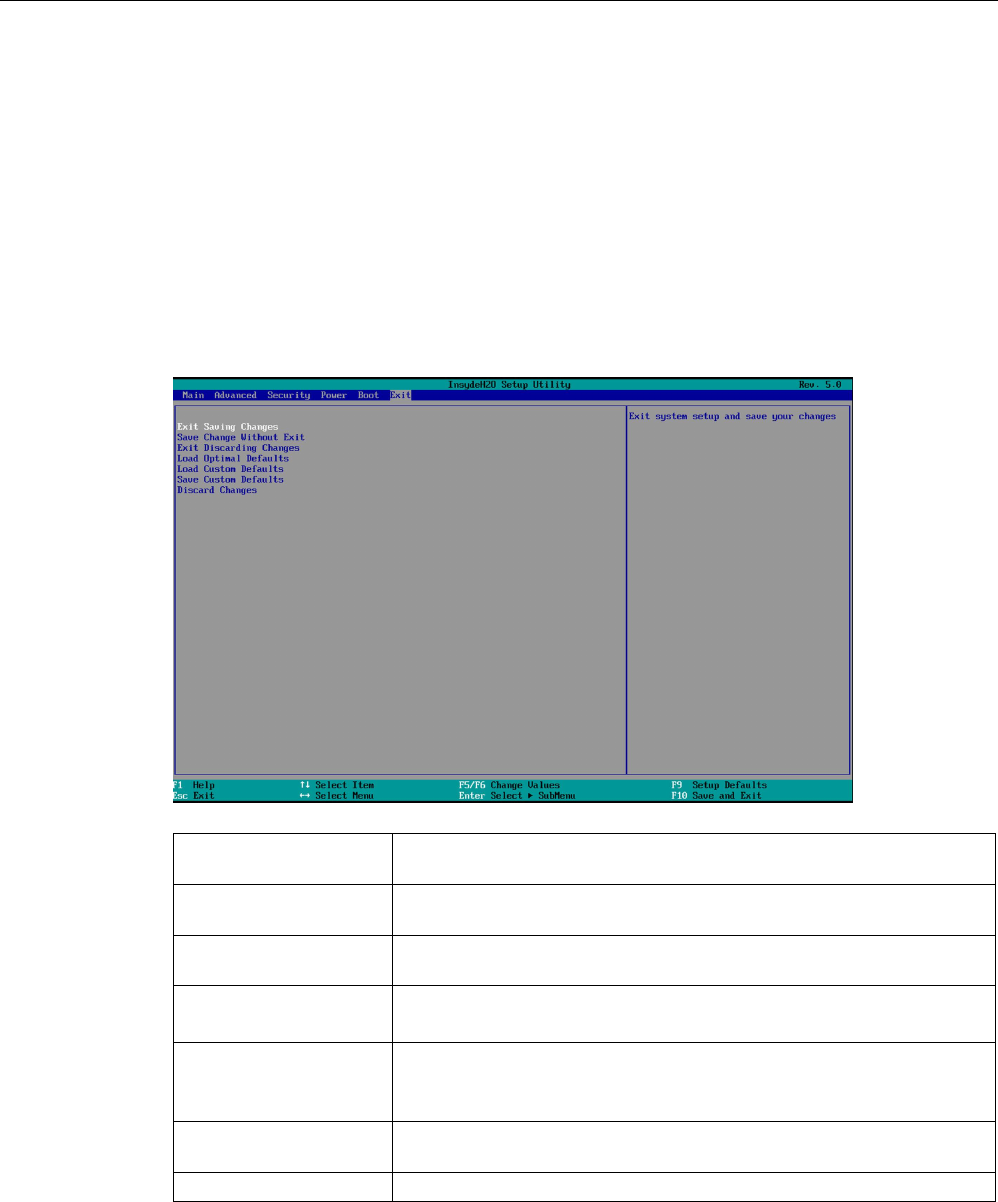
Technical specifications
6.6 BIOS description
SIMATIC ITP1000
82 Operating Instructions, 01/2017, A5E37340160-AA
④
Help area
Short help tex
ts on the currently selected setup parame-
ters are displayed in the center right
-hand area.
⑤
Key assignment
The key assignment for navigation in the BIOS Setup is
found in the footer.
6.6.5
Exit menu
You always exit BIOS Setup in this menu.
Exit Saving Changes All changes are saved and the system is restarted with the new Setup
parameters.
Save Change Without
Exit
All changes are saved
Exit Discarding Changes All changes are discarded and the system is restarted with the old Setup
parameters.
Load Optimal Defaults All setup parameters are reset to the safe default values.
Notice: The existing Setup parameters are overwritten by this.
Load Custom Defaults The profile must be loaded with the custom Setup parameters.
Requirement: The parameters are saved prior to this with "Save Custom
Defaults".
Save Custom Defaults The currently configured Setup parameters are saved as a custom profile
(see also "Load Custom Defaults").
Discard Changes
All changes are discarded.
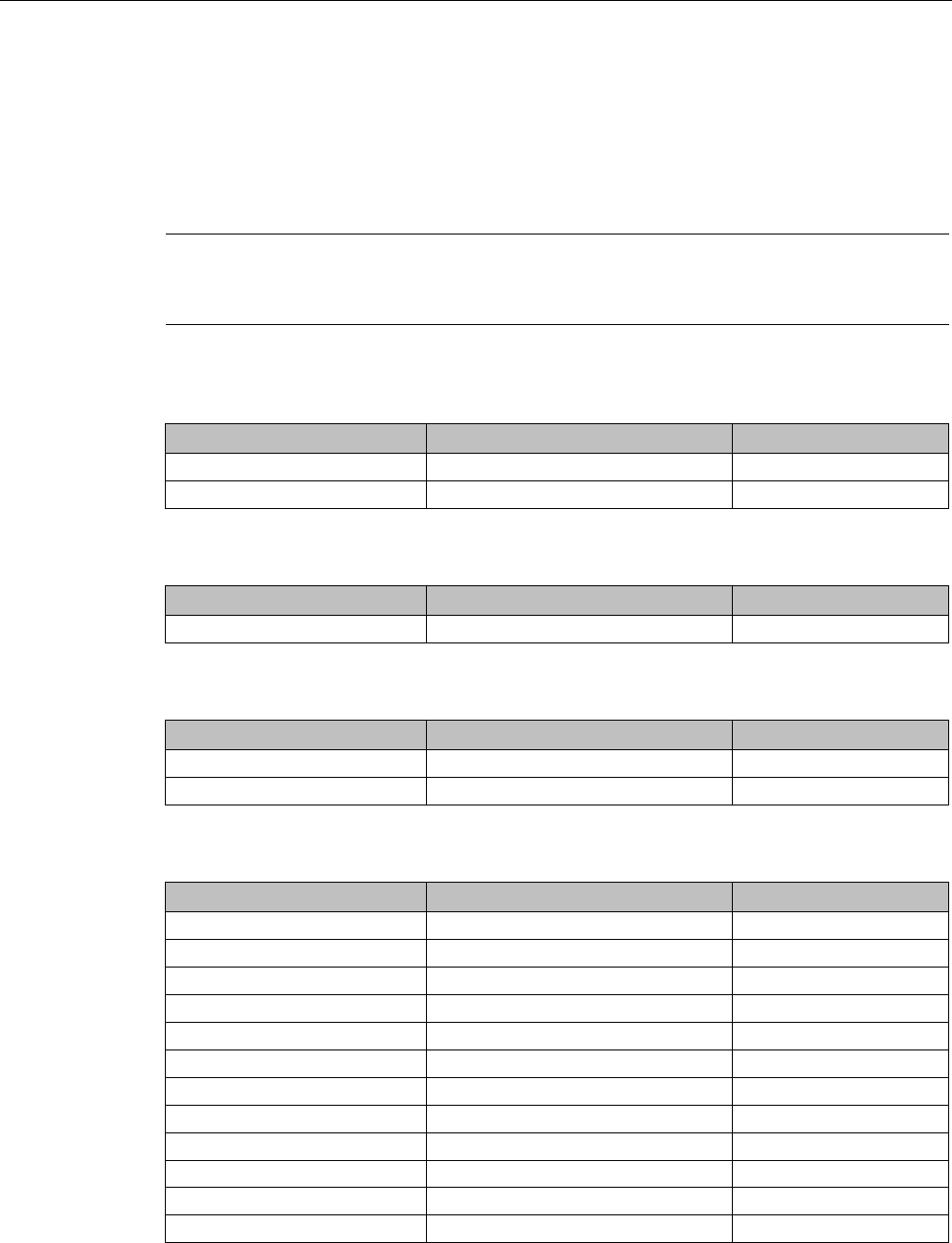
Technical specifications
6.6 BIOS description
SIMATIC ITP1000
Operating Instructions, 01/2017, A5E37340160-AA 83
6.6.6
Default BIOS Setup entries
Documenting your device configuration
If you have changed any default settings in Setup, you can enter them in the following table.
You can then refer to these entries for any future hardware modifications.
Note
Print out the table below and keep the pages in a safe place once you have mad
e your
entries.
Main
System parameters
Defaults
Custom entries
System Time
hh:mm:sss
System Date
MM/TT/JJJJ
Advanced
System parameters
Defaults
Custom entries
HPET- HPET Support
Enabled
Advanced > Boot Configuration
System parameters
Defaults
Custom entries
NumLock
On
POST Errors
All without keyboard
Advanced > Peripheral Configuration
System parameters
Defaults
Custom entries
Internal COM 1
Enabled
Onboard Ethernet 1
Enabled
Onboard Ethernet 1 Address
00:1B:1B:41:42:7B (example)
WLAN
Last State
Audio
Enabled
SD-Card
Enabled
USB-C: Left side
Enabled
USB-A: Top side right
Enabled
USB-A: Top side left
Enabled
Camera
Enabled
Barcode Imager Enabled
RFID
Enabled
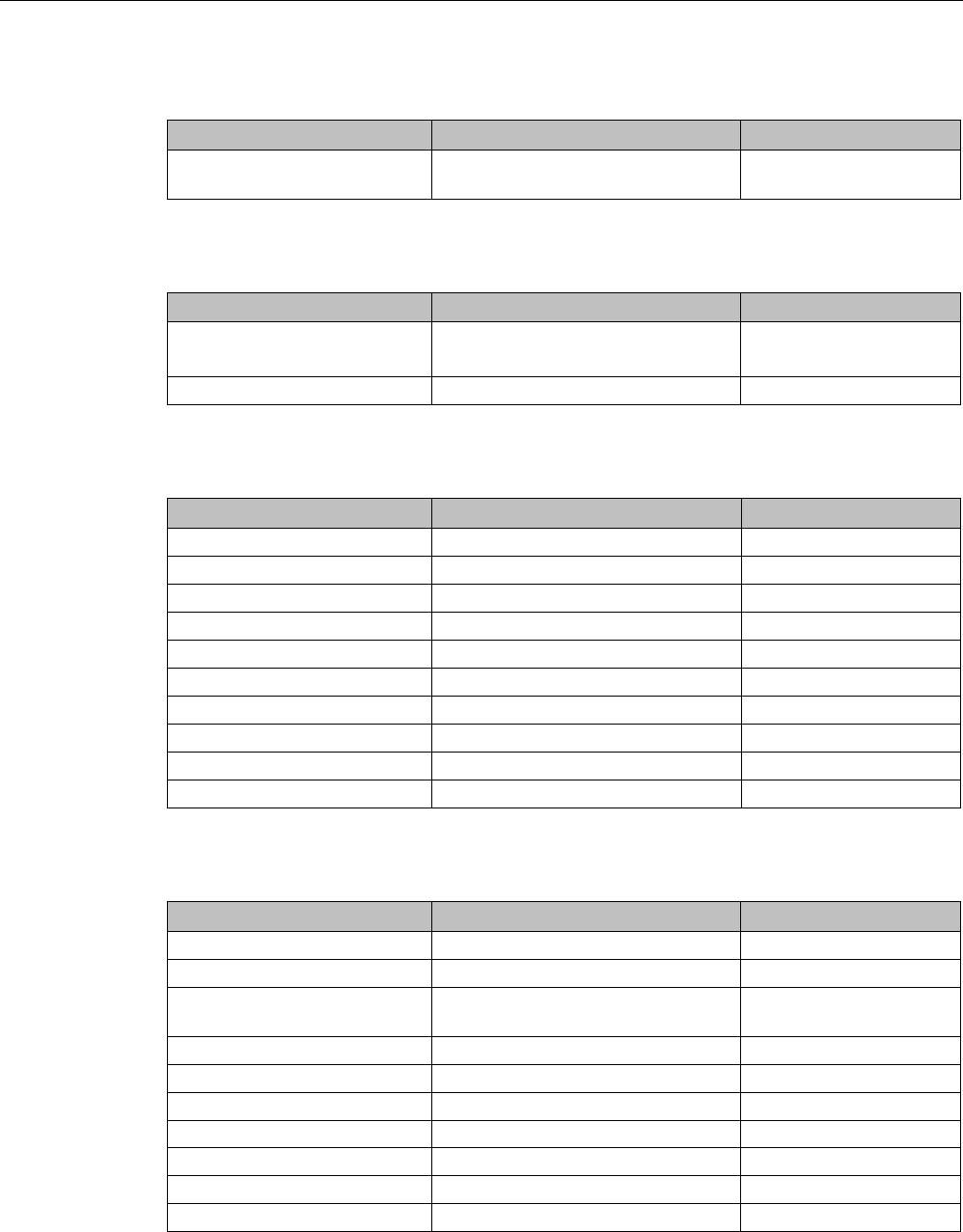
Technical specifications
6.6 BIOS description
SIMATIC ITP1000
84 Operating Instructions, 01/2017, A5E37340160-AA
Advanced > SATA Configuration
System parameters
Defaults
Custom entries
Serial ATA Port 0 [Micron_M600_MTFDDAV128MBF]
(example)
Advanced > System Agent (SA) Configuration
System parameters
Defaults
Custom entries
SA PCIe Code Version 1.9.0.0
(Example)
VT-d
Enabled
Advanced > Active Management Technology Support
System parameters
Defaults
Custom entries
Intel AMT Support
Disabled
Intel AMT Setup Prompt
Enabled
MEBx Selection Screen
Disabled
Un-Configure ME
Disabled
Intel AMT Configuration Screens
Enabled
USB Configure
Disabled
Intel AMT Password Write
Enabled
USB Configure
Disabled
PET Progress
Enabled
Intel AMT SPI Protected
Disabled
Advanced > CPU Control
System parameters
Defaults
Custom entries
SW Guard Extensions (SGX)
Software Controlled
Select Owner EPOCH input type
No change in Owner EPOCHs
Intel (VMX) Virtualization Tech-
nology
Enabled
Active Processor Cores
All
Hyper-Threading
Enabled
AES Enabled
Intel® SpeedStep™
Enabled
Intel® Speed Shift Technology Enabled
Turbo Mode
Enabled
C state
Enabled
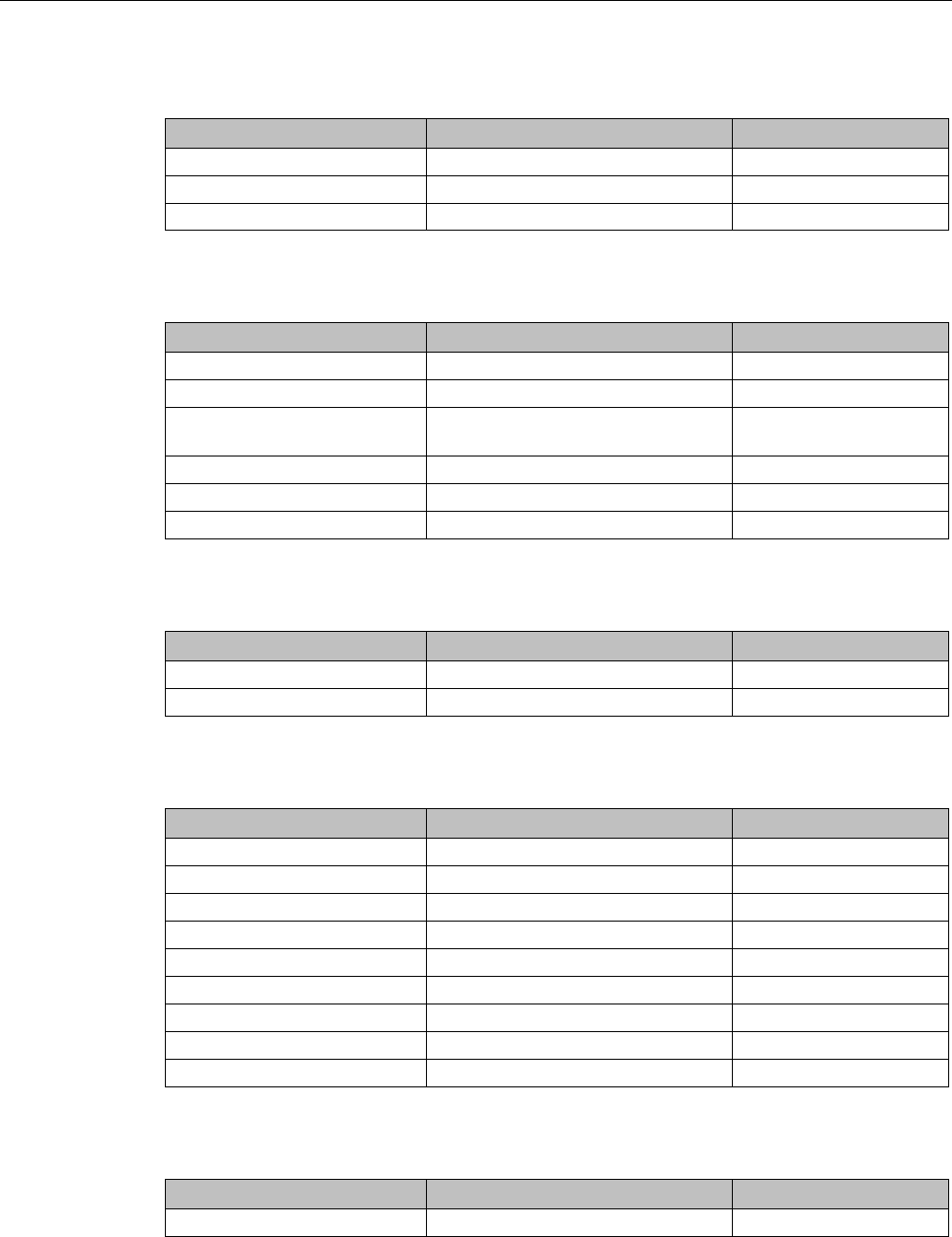
Technical specifications
6.6 BIOS description
SIMATIC ITP1000
Operating Instructions, 01/2017, A5E37340160-AA 85
Security
System parameters
Defaults
Custom entries
TPM Operation
No Operation
Supervisor Password Not Installed
User Password
Not Installed
Power > CPU Configuration
System parameters
Defaults
Custom entries
SW Guard Extensions (SGX) Software Controlled
Select Owner EPOCH input type
No Change in Owner EPOCHs
Intel (VMX) Virtualization Tech-
nology
Enabled
Active Processor Cores
All
Hyper-Threading
Enabled
AES
Enabled
Power > Power & Performance > CPU - Power Management Control
System parameters
Defaults
Custom entries
Intel (R) SpeedStep (tm)
Enabled
Intel (R) Speed Shift Technology
Disabled
Boot
System parameters
Defaults
Custom entries
Boot Type
Dual Boot Type
Quick Boot
Enabled
Quiet Boot
Enabled
PXE Boot / Network Stack
Disabled
PXE Boot capability
Disabled
Add Boot Options
Auto
USB Boot
Enabled
EFI Device First
Enabled
Timeout
[0]
Boot > Boot Device Priority
System parameters
Defaults
Custom entries
Normal Boot Menue
Normal
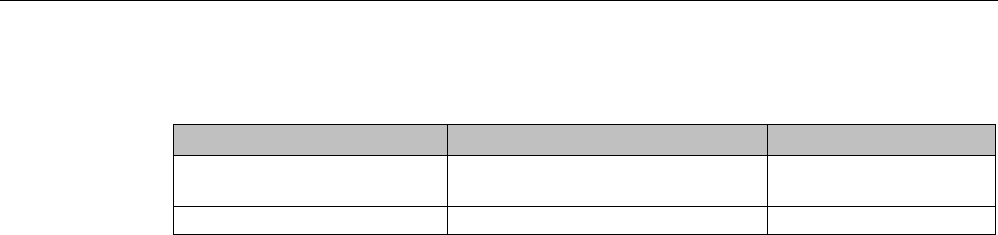
Technical specifications
6.6 BIOS description
SIMATIC ITP1000
86 Operating Instructions, 01/2017, A5E37340160-AA
Boot > Boot Type Order
System parameters
Defaults
Custom entries
Hard Disk Drive Micron_M600_MTFDDAV128MBF
(example)
USB SIEMENS USB-FD 4
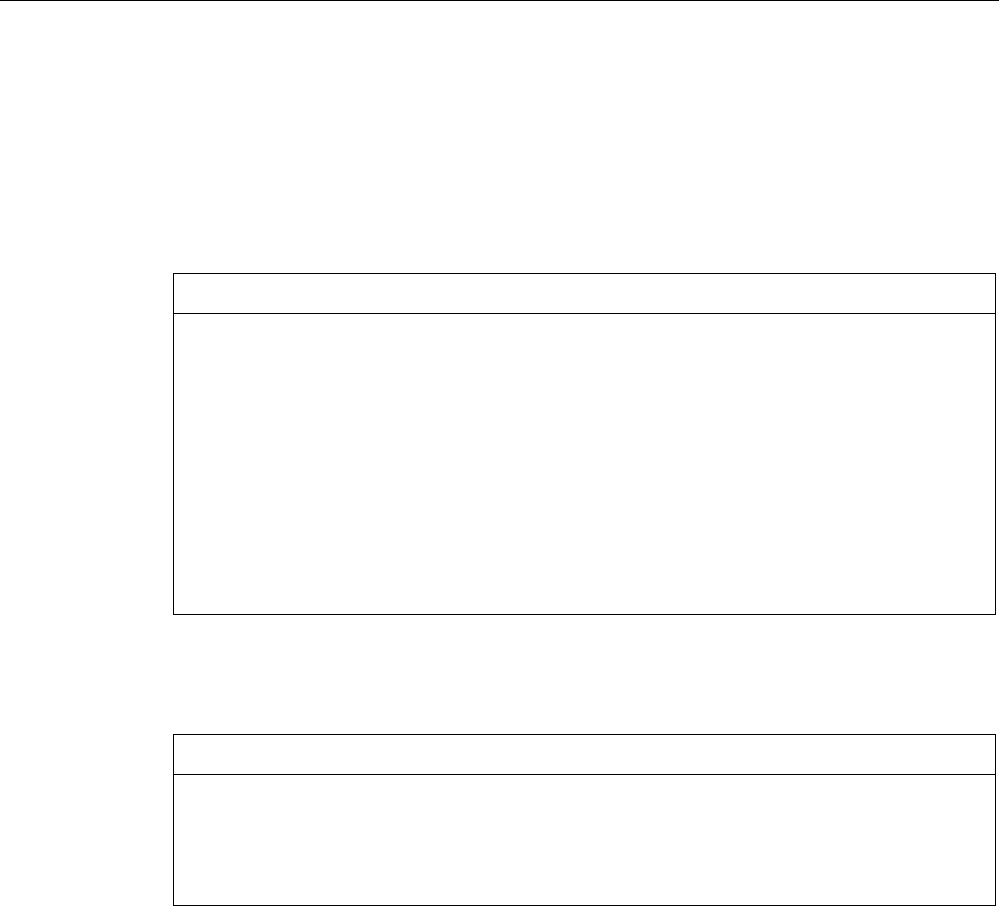
Technical specifications
6.6 BIOS description
SIMATIC ITP1000
Operating Instructions, 01/2017, A5E37340160-AA 87
6.6.7
BIOS update
Check regularly if updates are available for download to your device.
You can find additional information on the Internet at the following address: Auto-Hotspot.
Noting down and restoring BIOS Setup settings
NOTICE
Irretrievable loss of data
All BIOS Setup settings are deleted after the BIOS update. This can put the system in an
undefined state. This may damage the device and the plant.
1. Print out the table in the next section "General BIOS Setup settings".
2. Enter your specific BIOS Setup setting in this table before you run a
BIOS update.
3. Start BIOS Setup after the BIOS update.
4. Load the BIOS Setup default settings with <F9> "Setup Defaults". Or use the BIOS
Setup command "Load Optimal Defaults" in the "Exit" menu.
5. Make your own Setup settings based on the table you have printed out.
6. Save the BIOS Setup settings with <F10> "Save and Exit".
Performing a BIOS update
NOTICE
Damage to the device
If you switch off the device during the update, the BIOS will be incomplete and corrupt. This
may result in malfunctions.
Leave the device switched on during the update.
If you have purchased a new BIOS update for your device, follow these steps to install the
update:
1. Connect the device to the power supply.
2. Copy the update to a USB flash drive.
3. Reset the device (warm or cold restart).
4. The following message appears briefly on the display at the end of the self-test:
Press ESC for boot options
If you are using an external keyboard, press the <ESC> key or the corresponding key for
the "ESC" function on the front side of the device, see section "Keyboard inputs for the
BIOS (Page 78)".
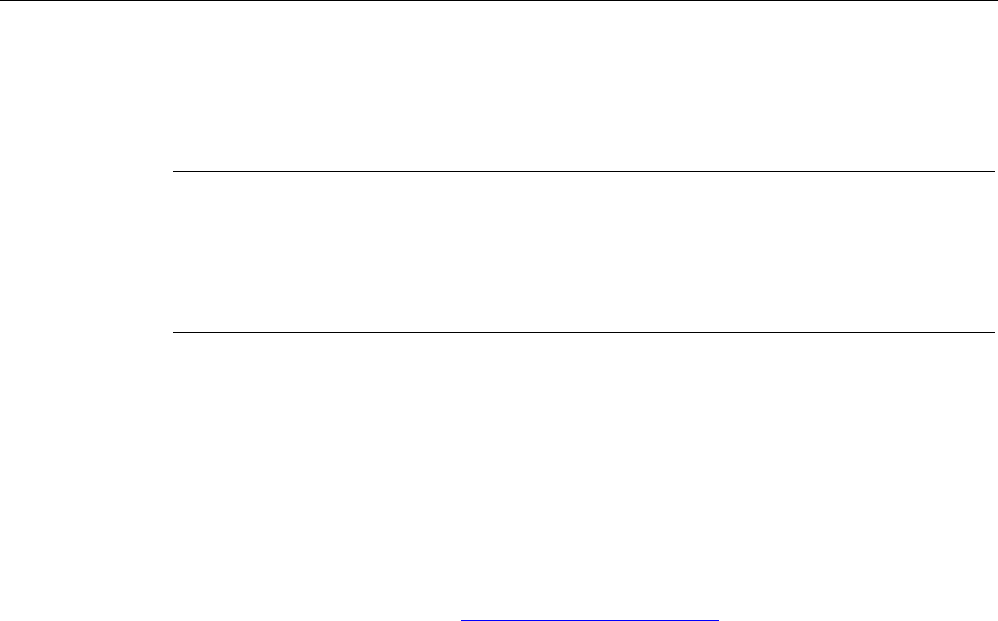
Technical specifications
6.6 BIOS description
SIMATIC ITP1000
88 Operating Instructions, 01/2017, A5E37340160-AA
5. Click the "BIOS Update" button.
6. Follow the instructions on the screen.
Note
Starting a BIOS update
The "Y" key must be pressed in order to start a BIOS update. This command is not assigned
to any function key.
To start a BIOS update, connect an external keyboard.
Reboots
There may be several reboots after a BIOS update. These reboots are initiated by the
Management Engine (ME). The reboots are required by the ME to adapt itself to the changes
of the BIOS update.
See also
After Sales Information System (http://www.siemens.com/asis)
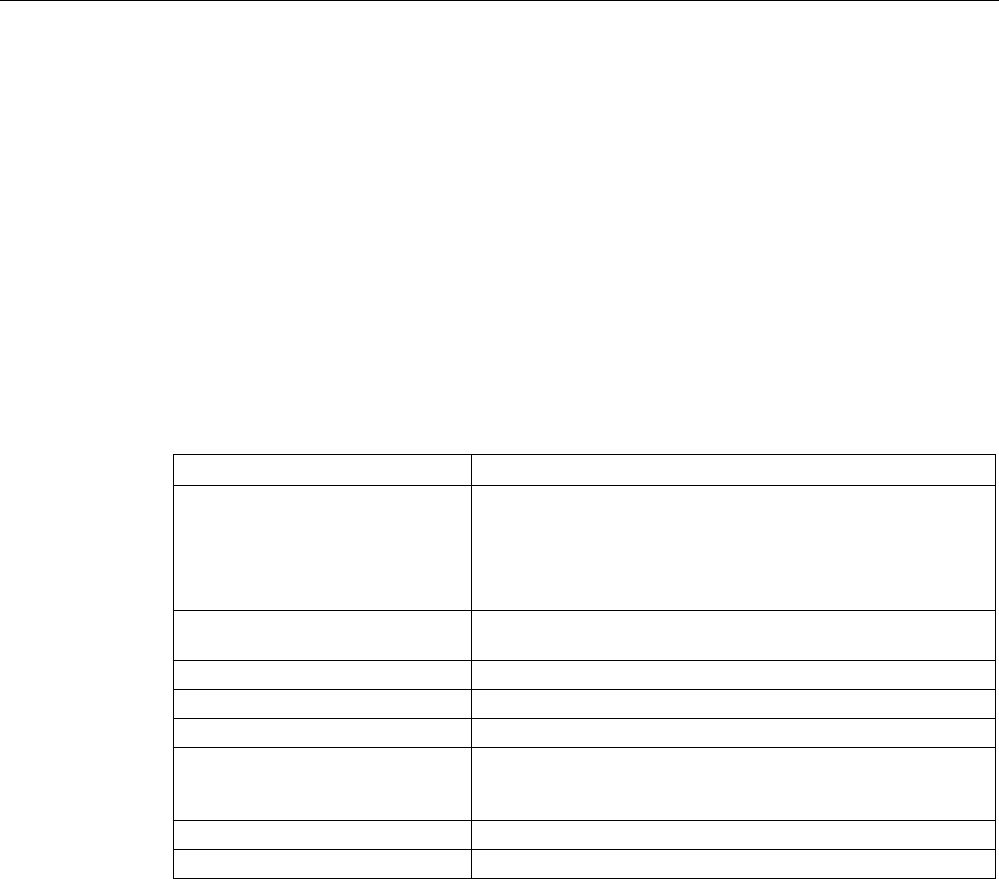
Technical specifications
6.6 BIOS description
SIMATIC ITP1000
Operating Instructions, 01/2017, A5E37340160-AA 89
6.6.8
Alarm, error and system messages
During startup (the boot process), the BIOS first performs a
P
ower
O
n
S
elf
T
est (POST) and
checks whether certain functional units of the PC are operating error-free. The boot
sequence is immediately interrupted if critical errors occur.
BIOS initializes and tests further functional units if the POST does not return any errors. In
this startup phase, the graphics controller is initialized and any error messages are output to
the screen.
The error messages output by system BIOS are listed below. For information on error
messages output by the operating system or application programs, refer to the
corresponding manuals.
On-screen error messages
On-screen error message
Meaning / tip
Operating system not found Possible causes:
• No operating system installed
• Incorrect active boot partition
• Wrong boot drive settings in SETUP
Keyboard controller error Controller error.
Contact your technical support team.
SMART failure detected on HDD
Hard disk reports pending failure through S.M.A.R.T.
CMOS battery failed
CMOS battery is not connected.
CMOS battery weak
CMOS battery is weak
Real-time clock has lost power The CMOS clock was operated without battery or with a battery
that was too weak, during battery change, for example. Check
the CMOS clock.
Keyboard error
Function keys are defective
PLD configuration failed
Programming of the PLC on the motherboard has failed.
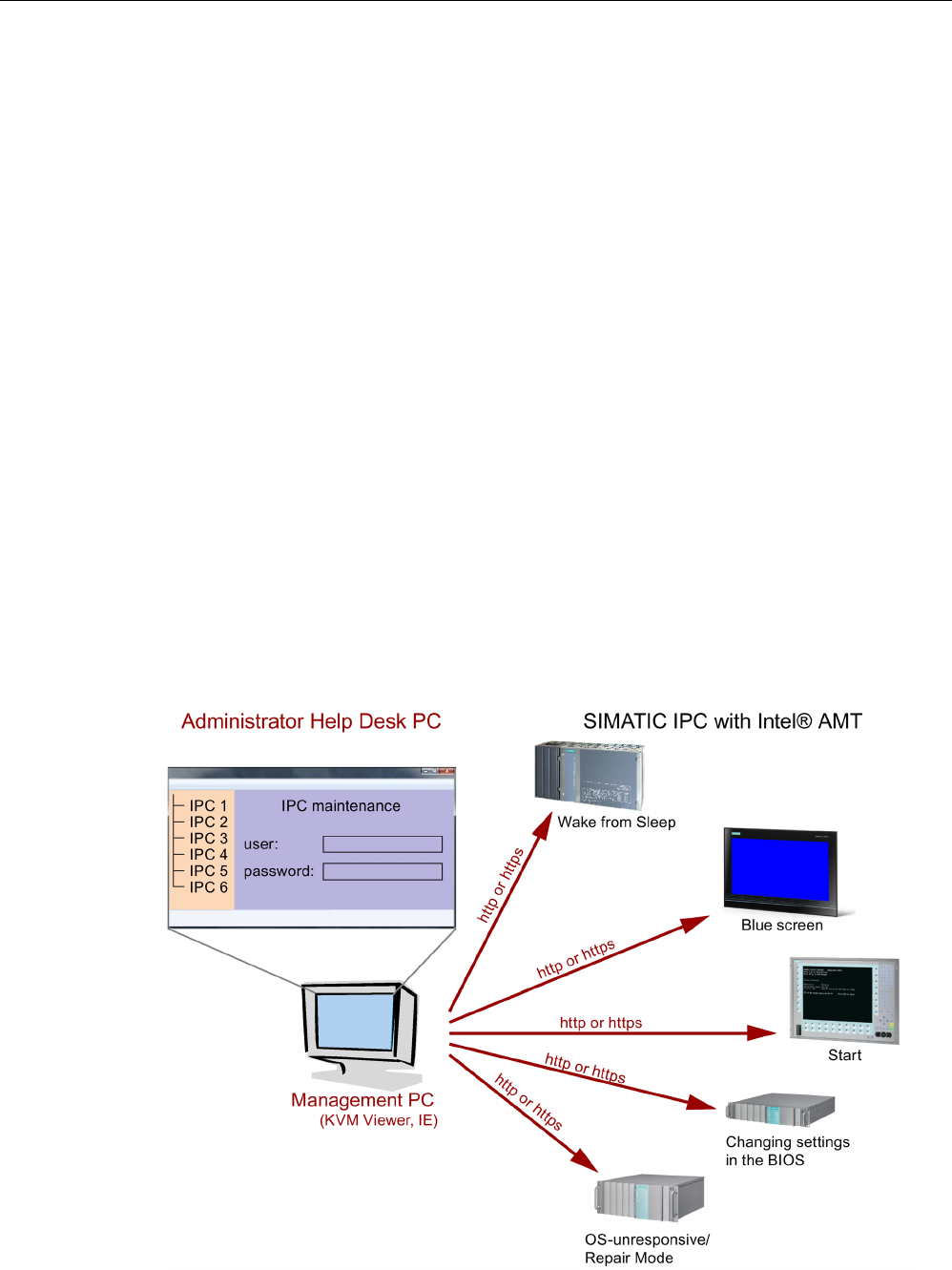
Technical specifications
6.7 Active Management Technology (AMT)
SIMATIC ITP1000
90 Operating Instructions, 01/2017, A5E37340160-AA
6.7
Active Management Technology (AMT)
6.7.1
Introduction
Intel® Active Management Technology (Intel® AMT) is an Intel technology for the remote
maintenance of SIMATIC Industrial PCs (IPCs) with AMT technology using a management
PC. It is not necessary to install an operating system on the SIMATIC IPC with Intel® AM.
Intel® AMT provides numerous functions, e.g.:
●
Keyboard Video Mouse (KVM) Redirection
KVM connections are always possible using the KVM server that is integrated in the
firmware. KVM enables access to IPCs with a corrupted or no operating system as the
KVM server is integrated in the AMT hardware. KVM enables you to reboot a remote
computer and make changes to its BIOS settings.
●
Remote power management
SIMATIC IPC with Intel ® AMT can be switched on and off or restarted using another PC.
●
IDE redirection
An image on the management PC can be integrated and used on the SIMATIC IPC with
Intel® AMT both as a CD/DVD drive and as a floppy drive. If the image is bootable, you
can also boot the SIMATIC IPC with Intel® AMT from it.
The following figure shows remote maintenance of SIMATIC IPCs with Intel® AMT, e.g.
for troubleshooting a corrupt operating system or incorrect BIOS settings:

Technical specifications
6.7 Active Management Technology (AMT)
SIMATIC ITP1000
Operating Instructions, 01/2017, A5E37340160-AA 91
6.7.2
Overview of AMT
This section describes the required measures and settings on the local IPC so that the IPC
can be controlled and maintained remotely from a management station known below as the
help desk PC.
The local IPC is known below as the "AMT PC".
The sections contain the following information:
● AMT settings in the MEBx and in the BIOS setup
● Basic configuration of AMT
● Further useful notes
6.7.3
Enabling Intel® AMT / basic configuration
For security reasons, Intel® AMT is not enabled on new devices. The Management Engine
(ME) is always active.
Procedure
For devices IPCxxxD, IPCxxxG, IPCxxxE, Field PG M4, Field PG M5, ITP:
1. If necessary, first reset Intel® AMT to the default status.
2. To open the BIOS selection menu, press the <ESC> key while the device is booting.
3. Open the BIOS Setup using the "Setup Configuration Utility (SCU)".
4. Select the "Active Management Technology Support" command in the Advanced menu.
Only for the devices IPC547D, IPC547E and IPC547G: Select "AMT Configuration".
5. Activate the option "Intel AMT Support".
6. Only for the devices IPC547D, IPC547E and IPC547G: Select the "Normal" setting for
"MEBx Mode".
7. Exit the BIOS Setup with <F10> key (Save and Exit).
Only for the devices IPC547D, IPC547E and IPC547G: Exit the BIOS Setup with <F4>
key.
Settings in the MEBx
1. To open the BIOS selection menu, press the <ESC> key while the device is booting.
2. Use the arrow keys to select "MEBx" and confirm with the <Enter> key.
3. Select "MEBx Login".
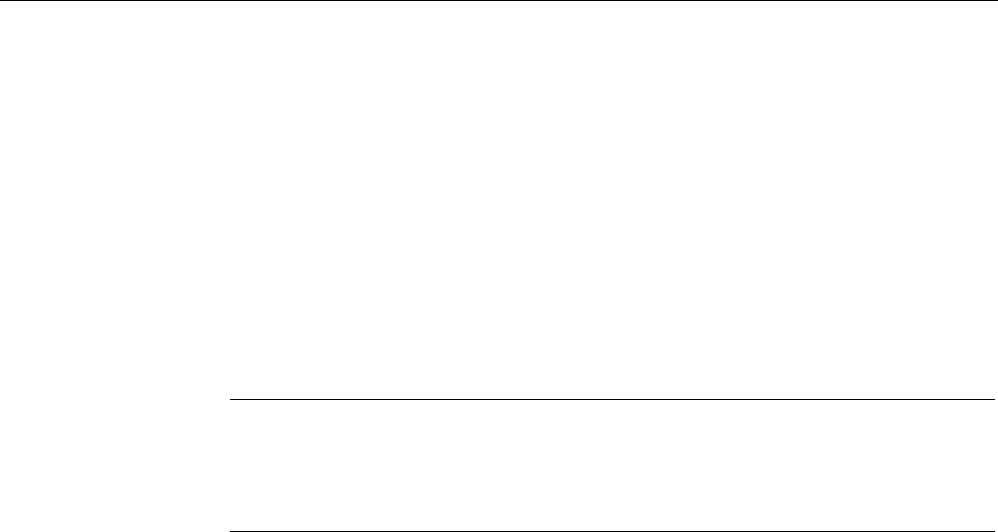
Technical specifications
6.7 Active Management Technology (AMT)
SIMATIC ITP1000
92 Operating Instructions, 01/2017, A5E37340160-AA
4. Enter the default password "admin".
Change the password. The new password must comprise:
– At least eight characters
– An upper case letter
– A lower case letter
– A number
– A special character (! @ # $ % ^ & *)
– The underscore "_" and space characters are valid in the string but do not increase the
complexity of the password.
Note
If the password is n
o longer available, you must reset the Intel® AMT to the default
settings
(Page 93).
Backup the password to protect it against loss.
5. Switch to the "Intel (R) AMT Configuration" submenu and enable "Manageability Feature
Selection".
6. Switch to the "Intel(R) ME General Settings" submenu and enable access via the network
with "Activate Network Access".
7. Confirm the dialogs that appear with "Y".
Drivers are automatically installed once with the Windows system start in the subsequent
restart.
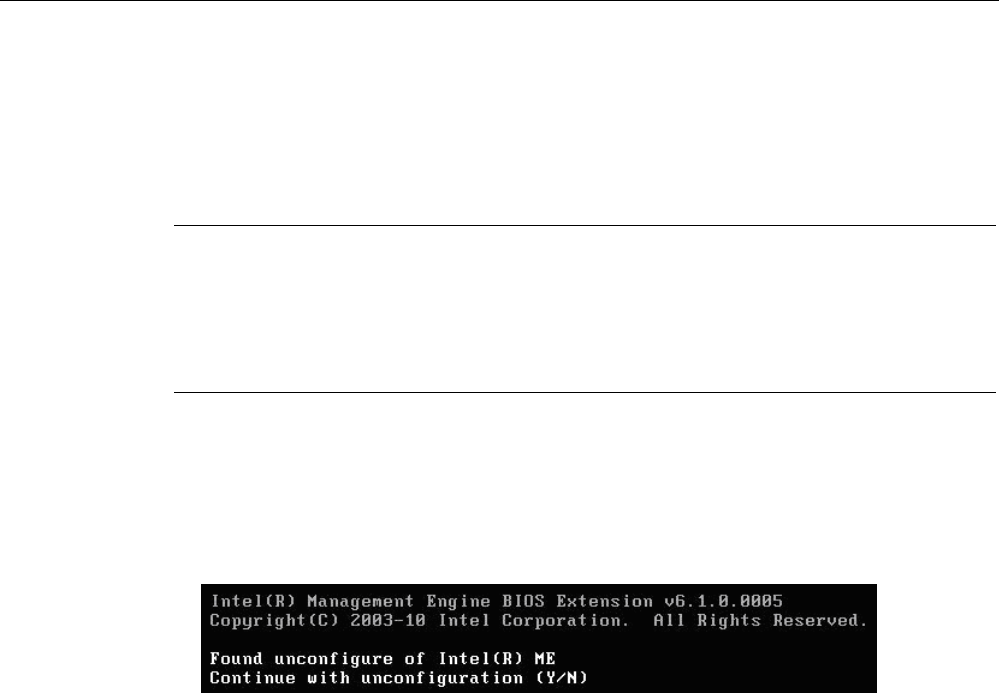
Technical specifications
6.7 Active Management Technology (AMT)
SIMATIC ITP1000
Operating Instructions, 01/2017, A5E37340160-AA 93
6.7.4
Reset Intel® AMT to default settings with Un-configure
If Intel® AMT was already configured, it is advisable to reset Intel® AMT to default settings.
On reset to default settings Intel® AMT is deactivated, among others.
You can skip this item if the device is still in factory state.
Note
All previous settings in the management
engine MEBx are deleted.
Correct operation in the plant may be at risk.
Note down all the settings in the MEBx. Make the settings again as necessary following
Unconfigure.
1. Enable the "Unconfigure ME" entry in "Advanced > Active Management Technology
Support" in the BIOS.
2. Exit the BIOS with the <F10> key "Save and Exit". The AMT PC restarts.
3. After the restart, a user prompt appears asking whether you really want to discard all the
settings in the management engine:
4. Confirm with "Y". On a German keyboard, this means pressing the <Z> key.
The device continues to boot with the factory settings of the management engine.
6.7.5
Determining the network address
To connect the AMT PC with the AMT server, the network address that uniquely localizes
the AMT server on the AMT PC must be entered.
If DHCP is set for the automatic assignment of the network address in "Network Setup" in
the MEBx of the AMT PC, the network address is not fixed.
Procedure
If the AMT server uses the same network address as the operating system of the AMT PC
(most common situation):
1. You can obtain the address of the AMT server in the command line in Windows using
"ipconfig" and in UNIX using "ifconfig".
If the AMT server and operating system do not use the same network address, ask your
network administrator for the address you have been assigned.

Technical specifications
6.7 Active Management Technology (AMT)
SIMATIC ITP1000
94 Operating Instructions, 01/2017, A5E37340160-AA
6.7.6
Forcing user consent
When a connection to the AMT PC is established, the KVM viewer may prompt the user to
enter a six-figure code. This code is displayed on the screen of the AMT PC. The user of the
AMT PC must inform the user of the KVM viewer of this code.
This code query needs to be set up on the KVM viewer.
Procedure
1. Select "Intel(R) AMT Configuration > User Consent" in the MEBx.
2. Select the value "KVM" for "User Consent".
To allow a user with administrator privileges to avoid this code query, follow these steps:
1. Select "Intel(R) AMT Configuration > User Consent" in the MEBx.
2. Select "Opt-in Configurable from Remote IT".
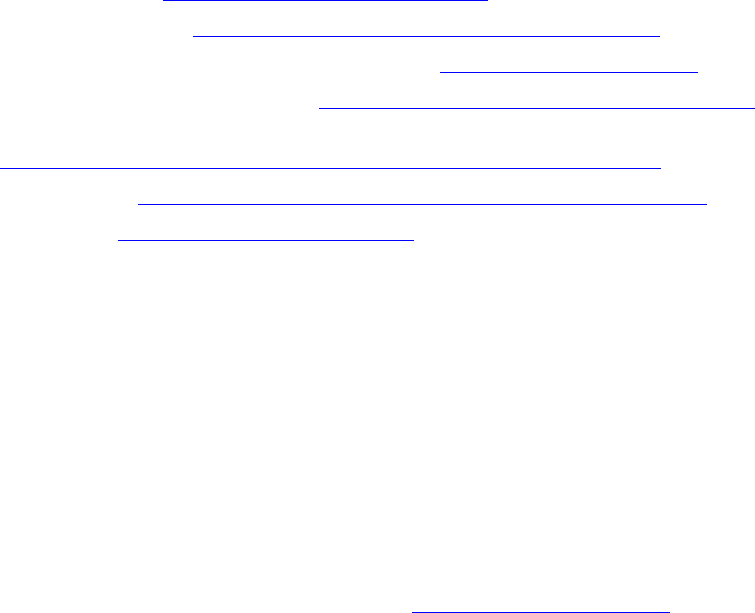
SIMATIC ITP1000
Operating Instructions, 01/2017, A5E37340160-AA 95
Technical Support
A
A.1
Service and support
You can find additional information and support for the products described on the Internet at
the following addresses:
● Technical support (https://support.industry.siemens.com)
● Support request form (http://www.siemens.com/automation/support-request)
● After Sales Information System SIMATIC IPC/PG (http://www.siemens.com/asis)
● SIMATIC Documentation Collection (http://www.siemens.com/simatic-tech-doku-portal)
● Your local representative
(http://www.automation.siemens.com/mcms/aspa-db/en/Pages/default.aspx)
● Training center (http://sitrain.automation.siemens.com/sitrainworld/?AppLang=en)
● Industry Mall (https://mall.industry.siemens.com)
When contacting your local representative or Technical Support, please have the following
information at hand:
● MLFB of the device
● BIOS version for industrial PC or image version of the device
● Other installed hardware
● Other installed software
Tools & downloads
Please check regularly if updates and hotfixes are available for download to your device. The
download area is available on the Internet at the following link:
After Sales Information System SIMATIC IPC/PG (http://www.siemens.com/asis)
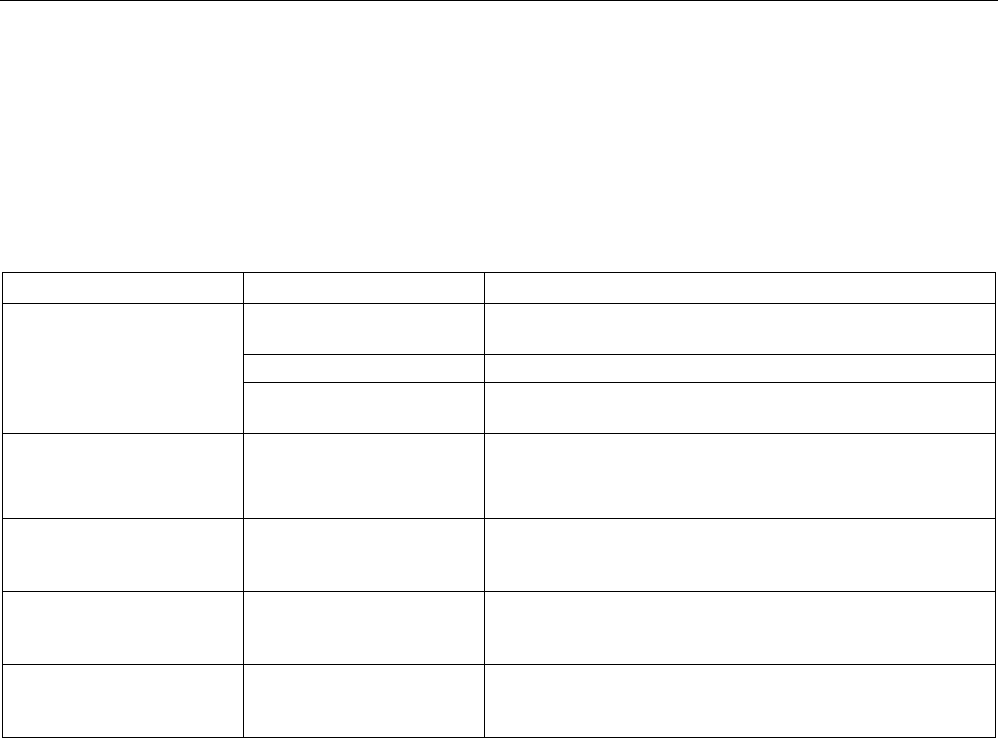
Technical Support
A.2 Troubleshooting
SIMATIC ITP1000
96 Operating Instructions, 01/2017, A5E37340160-AA
A.2
Troubleshooting
A.2.1
General problems
This chapter provides you with tips on how to locate and troubleshoot common problems.
Problem
Possible cause
To correct or avoid error
The device is not opera-
tional.
There is no power supply to
the device.
Check the power supply, the power cord or the power plug.
Device is switched off Press the power button
The battery is empty or not
installed
Charge or install battery.
Wrong time and/or date on
the device.
1. Press <ESC> during the boot sequence to open
BIOS-Setup.
2. Set the time and date in the setup menu.
Although the BIOS setting is
OK, the time and data are
still wrong.
The backup battery is dead. In this case, please contact your technical support team.
USB device not responding. The operating system does
not support the USB ports.
Enable USB Legacy Support for the mouse and keyboard.
For all other devices you will need USB drivers for the specific
operating system.
A beep sounds when a key
is pressed but no character
is displayed
Keyboard buffer is full <CTRL> <PAUSE>

Technical Support
A.2 Troubleshooting
SIMATIC ITP1000
Operating Instructions, 01/2017, A5E37340160-AA 97
A.2.2
Problems with WLAN
The following lists the possible causes for problems with Wireless LAN:
Cannot connect with WLAN
● Check that you have enabled the WLAN.
● Check that the other WLAN partner is active.
● Check the WLAN connection settings
Observe the corresponding notes on WLAN configuration and operation in the Online
Help of the WLAN adapter.
Data transmission speed is too low
● Please note that the data rate stipulated and visible under Windows is only a theoretical
value / corresponds to the gross value. Determined by the transmission procedure, the
actual applicable data rate for the data transmission is usually around 50% of the gross
value.
● The maximum data transmission speed depends on many factors.
Start by verifying that the transmission mode of all network components is set up in
accordance with the IEEE 802.11 a/b/g/n or ac standard.
● The spatial arrangement of the network components can also negatively influence the
transmission.
– The distances between the components should be as short as possible.
– Masonry or reinforced concrete walls have a negative effect on the transmission
performance and can, under some circumstances, prevent a connection from being
established. For the best performance, a line-of-sight connection of the network
components is preferred.
– A high load on the network, perhaps from too many simultaneous access attempts
from different nodes, can lead to lower data rates or communication problems.
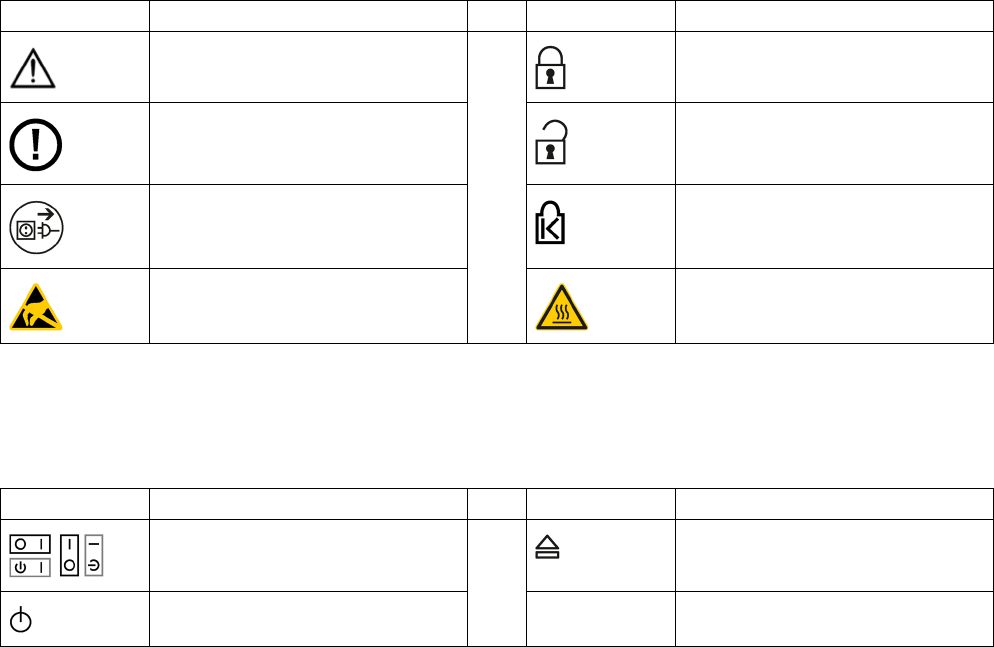
SIMATIC ITP1000
98 Operating Instructions, 01/2017, A5E37340160-AA
Labels and symbols
B
B.1
Overview
The following tables show all the symbols which may be found on your SIMATIC industrial
PC, SIMATIC industrial monitor or SIMATIC Field PG in addition to the symbols which are
explained in the operating instructions.
The symbols on your device may vary in some details from the symbols shown in the
following tables.
B.2
Safety
Symbol
Meaning
Symbol
Meaning
Warning, observe the supplied docu-
mentation.
Lock is closed
Attention, radio equipment
Lock is open
Disconnect the power plug before
opening
Opening for Kensington lock
Attention ESD (Electrostatic sensitive
device)
Warning of hot surface
B.3
Operator controls
Symbol
Meaning
Symbol
Meaning
On/off switch, without electrical isola-
tion
Eject CD/DVD
On/off switch, without electrical isola-
tion
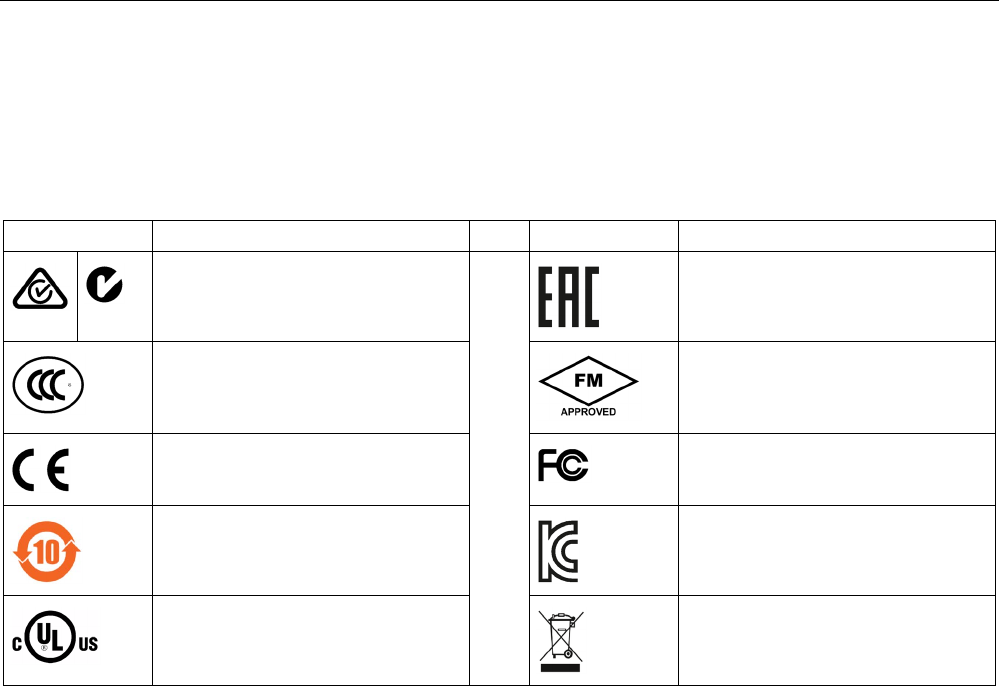
Labels and symbols
B.4 Certificates, approvals and markings
SIMATIC ITP1000
Operating Instructions, 01/2017, A5E37340160-AA 99
B.4
Certificates, approvals and markings
The following table shows symbols relating to certificates, approvals and markings which
may be on the device. You can find more information in the operating instructions for your
device:
Symbol
Meaning
Symbol
Meaning
Approved for Australia and New Zea-
land
Marking for the Eurasian Customs
Union
Approved for China
Test mark of Factory Mutual Re-
search
CE markings for European countries
Marking of Federal Communications
Commission for the USA
EFUP (Environment Friendly Use
Period) marking for China
Approved for Korea
Test mark of the Underwriters La-
boratories
Disposal information, observe the
local regulations.
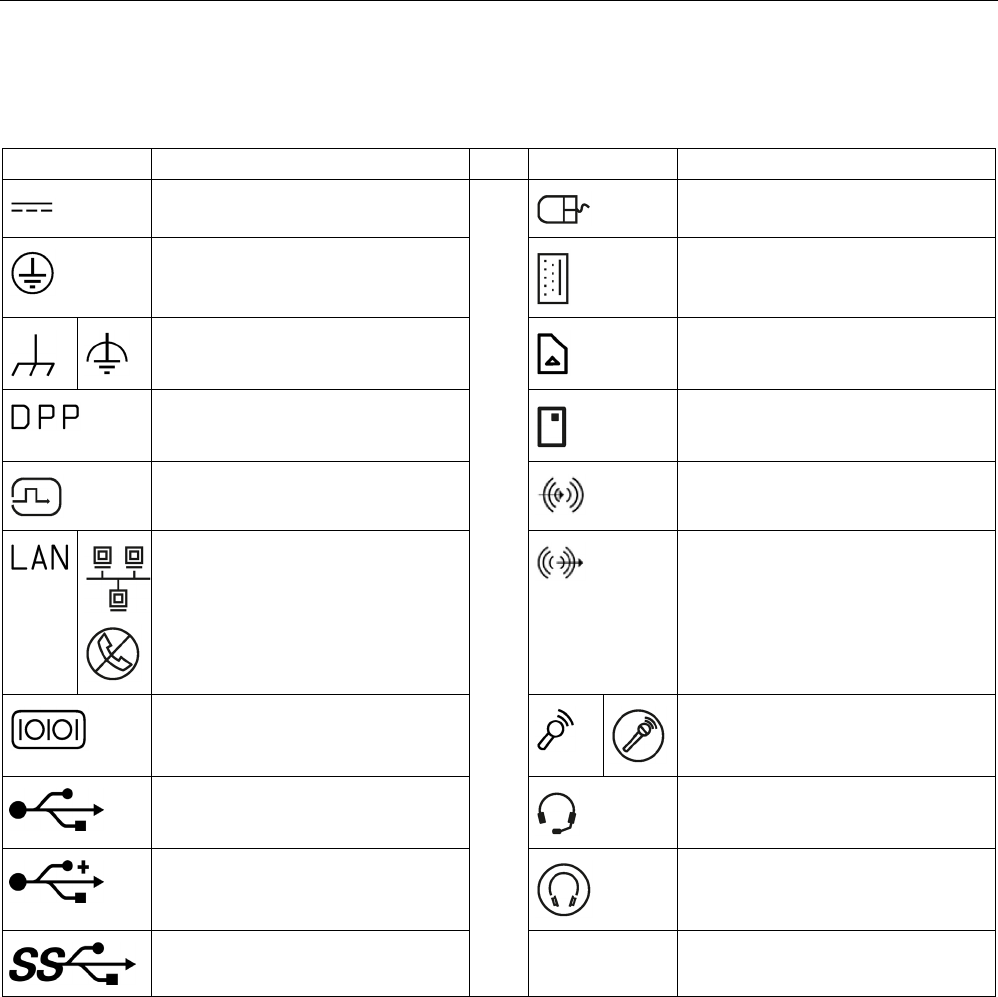
Labels and symbols
B.5 Interfaces
SIMATIC ITP1000
100 Operating Instructions, 01/2017, A5E37340160-AA
B.5
Interfaces
Symbol
Meaning
Symbol
Meaning
Connection to the power supply
PS/2 mouse interface
Protective conductor terminal
PS/2 keyboard-interface
Connection for functional earthing
(equipotential bonding line)
Multimedia Card Reader
DisplayPort interface
Smart Card Reader
DVI-D interface
Line In
LAN interface, not approved for con-
necting WAN or telephone
Line Out
Serial port
Microphone input
USB port
Universal Audio Jack
USB 2.0 high-speed port
Headphone output
USB 3.0 super-speed port
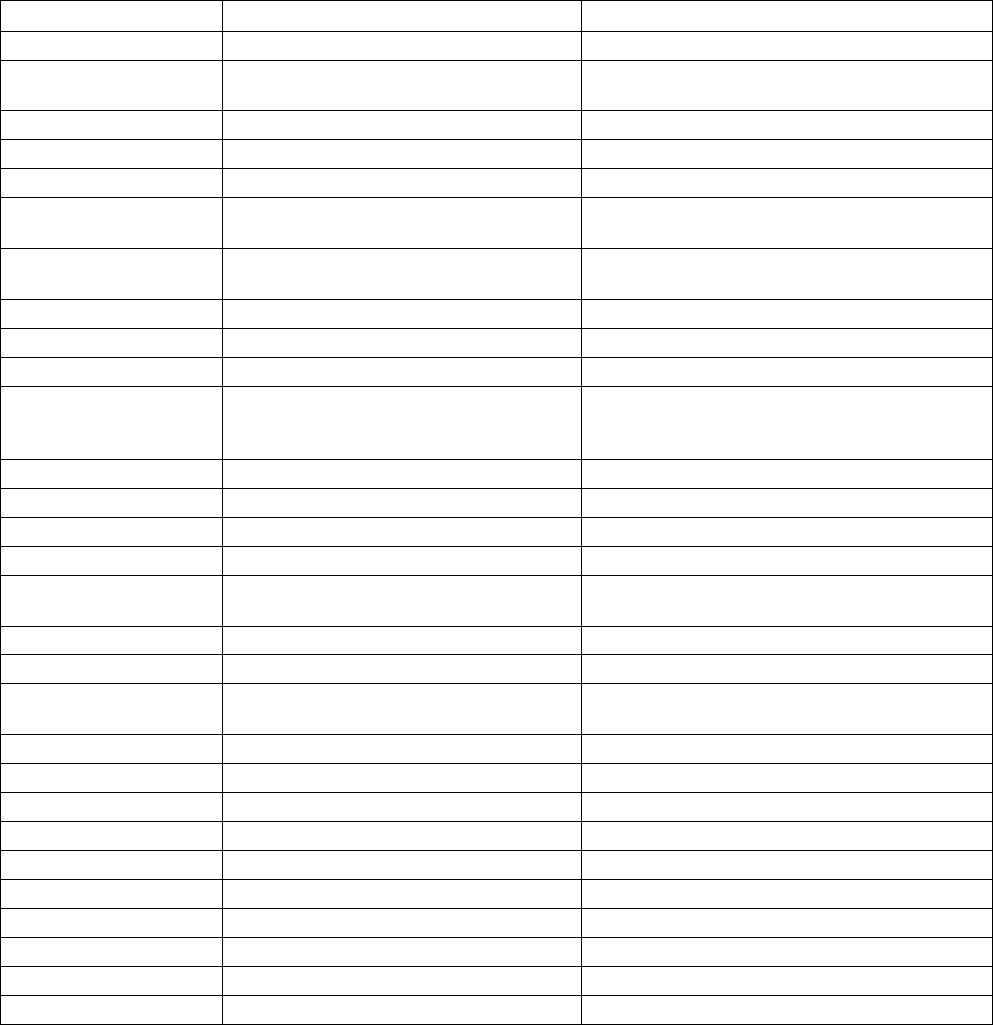
SIMATIC ITP1000
Operating Instructions, 01/2017, A5E37340160-AA 101
Abbreviations
C
C.1
Abbreviations
Abbreviation
Term
Meaning
AC
Alternating current
Alternating current
AMT Active Management Technology Technology from Intel® that permits the diagnos-
tics, management and remote control of PCs
AWG American Wire Gauge US standard for the cable diameter
BIOS
Basic Input Output System
Basic Input Output System
CAN
Controller Area Network
CE Communauté Européenne (CE symbol) The product is in conformance with all applicable
EC directives
CMOS Complementary Metal Oxide Semiconduc-
tors
Complementary metal oxide semiconductors
COA
Certificate of authentication
Microsoft Windows Product Key
COM
Communications Port
Term for the serial interface
CPU
Central Processing Unit
CPU
CSA Canadian Standards Association Canadian organization for tests and certifications
according to own or binational standards (with UL
/ USA) standards
CTS
Clear To Send
Clear to send
DC
Direct Current
DC current
DCD
Data Carrier Detect
Data carrier signal detection
DPP
Display Port
High-performance digital monitor interface
DQS Deutsche Gesellschaft zur Zertifizierung
von Qualitätsmanagement mBH
DSR
Data Set Ready
Ready for operation
DTR Data Terminal Ready Data terminal is ready
ESD Components sensitive to electrostatic
charge
EN
European standard
GND
Ground
Chassis ground
IDE
Integrated Device Electronics
IEC
International Electronical Commission
IP
Ingress Protection
Degree of protection
LAN
Local Area Network
Computer network that is limited to a local area.
LCD
Liquid Crystal Display
Liquid crystal display
LEDs
Light Emitting Diode
Light emitting diode
MLFB
Machine-readable product designation
Order number
MMC
Multi Media Card
Memory card of the format 32 mm x 24.5 mm
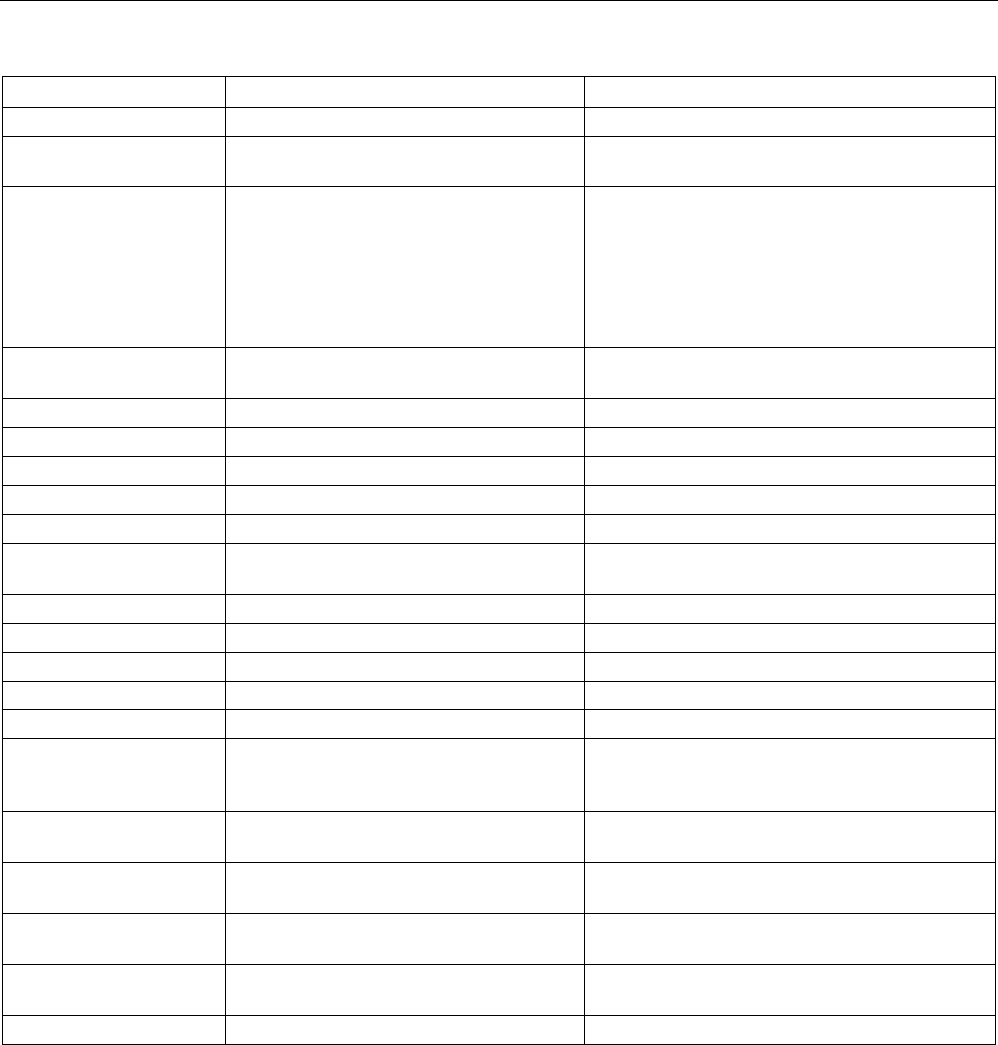
Abbreviations
C.1 Abbreviations
SIMATIC ITP1000
102 Operating Instructions, 01/2017, A5E37340160-AA
Abbreviation
Term
Meaning
MUI
Multilanguage User Interface
Language localization in Windows
NEMA National Electrical Manufacturers Associa-
tion
Syndicate of manufacturers of electrical compo-
nents in the USA
PCAP Projected capacitive touch screen technol-
ogy
Technology for touch screen fronts. The touch
screen with PCAP features a rugged, smooth
glass front that is especially suited for in industrial
environments. Advantages of this glass front are,
for example, glare suppression, EM- or UV-
shielding glasses, vision protection when viewed
from the side
PXE Preboot Execution Environment Software for running new PCs without hard disk
data via the network
RFID
Radio Frequency Identification
RI
Ring Input
Incoming call
RTS
Reliable Transfer Service
Request to send
RxD
Receive Data
Data transfer signal
SATA
Serial Advanced Technology Attachment
SMART Self Monitoring Analysis and Reporting
Technology
Hard disk error diagnostics program
SSD
Solid State Drive
Storage medium (not volatile)
S VP
Serial number of the device
TFT Thin-Film-Transistor Type of LCD flat-screen
TTY
Tele Type
Asynchronous data transfer
TxD Transmit Data Data transfer signal
UL Underwriters Laboratories Inc. US organization for tests and certifications ac-
cording to own or binational standards (with CSA
/ Canada) standards
V.24 ITU-T standardized recommendation for data
transfer via serial ports
VDE Verein deutscher Elektrotechniker (Union
of German Electrical Engineers)
VT Virtualization Technology Intel technology with which a virtually closed
environment can be made available.
VT-D Virtualization Technology for Directed I/O Enables the direct assignment of a device (e.g.
network adapter) to a virtual device.
WLAN
Wireless LAN
Wireless local area network
SIMATIC ITP1000
Operating Instructions, 01/2017, A5E37340160-AA 103
Index
2
2 from 5 interleaved, (Using barcode reader)
A
Abbreviations, 101
Ad hoc mode, 47
AHCI controller, (Data storage medium controller)
Approvals, 63
Audio device
connecting to a UAJ socket, 37
AWG, 33
B
Backup battery, (Battery)
Changing, 53
Barcode reader
Reset, 41
using, 40
Battery, 21
Changing, 53
BIOS Setup, 77
Defaults, 83
Exit menu, 82
Menu layout, 81
Boot sequence, 89
Buttons
Function keys, 15
HOME key, 15
Locking key, 15
C
Card reader
Multi Media Card, 42
SD card, 42
Care, 49
Certificates, 63
Cleaning product, 49
COA label, 27
COM1
Pin assignment of the interface, 74
COM1 port, 70
Configuration, (IPC Configuration Center)
Connecting, 32
Peripheral equipment, 36
Connecting an audio device
to the USB socket, 37
Creating an image, 62
D
Data backup, 62, 62
Data exchange, 44
Data storage medium controller
Making known to the operating system, 59
DC-In
Potentials, 72
Declarations of Conformity, 64
Degree of protection, 67
Delivery
Check, 26
Delivery state
Restore, 56
Device configuration, 83
Diagnostics
Error Messages, 89
Troubleshooting, 96
Dimensions, 67
Display port interface
Technical specifications of interface, 71
docking station
Operating device in docking, 38
Remove device from docking station, 38
DocuAndDrivers, 55
Documentation, (DocuAndDrivers)
Driver, (DocuAndDrivers)
E
Electrostatic sensitive devices, 22
Error messages
Troubleshooting, 96
ESD directives, 65
ESD guidelines, 22
Ethernet
Connection at device, 12
Connection to docking station, 18
Pin assignment of the interface, 76
Technical specifications of interface, 70, 71

Index
SIMATIC ITP1000
104 Operating Instructions, 01/2017, A5E37340160-AA
Ethernet address, 27
Ethernet interface, 10, 44
F
Function keys, (Pos.)
Description, 15
G
Guidelines
ESD directives, 65
H
Hard disk assembly, 52
Hard disk kit
Order number, 52
Headphones, (Audio device)
Headset, (Audio device)
Hibernate, (Sleep mode), (Sleep mode)
HOME key
Description, 15
Pos., 11
I
Identification data, 27
Image & Partition Creator, 62
Industrial WLAN, 44
Infrastructure mode, 47
Installing
Windows, 58
Installing language package, (MUI)
Integration
RJ45 Ethernet, 44
Interfaces
COM1, pin assignment, 74
DC-In 19 V, 13, 18
DC-In, potentials, 72
Ethernet, 12, 18
Mini DisplayPort, 12, 18
Mini DisplayPort, pin assignment, 75
RJ45 Ethernet, 44
RS 232, pin assignment, 74
RS-232, 12
UAJ, 13
UAJ, in assignment of the audio jack, 76
USB 3.0 Type A, 12, 18
USB 3.0 Type A, pin assignment, 72
USB 3.0 Type C, 13
USB 3.0 Type C, pin assignment, 73
USB Ethernet, pin assignment, 76
USB RJ45, pin assignment, 76
IPC Configuration Center
Documentation, 40
Opening, 40
IT communication, 44
L
License key, 56
Lithium battery, (Battery)
Localized information, 33
Locking key
Description, 15
Pos., 11
Loudspeaker, 12
Low voltage directive, 64
M
Maintenance, 49
Messages
On the screen, 89
Microphone, (Audio device)
Mini DisplayPort
Connection at device, 12
Connection to docking station, 18
Pin assignment of the interface, 75
Mini DisplayPort
Technical specifications of interface, 70
MUI, 61
Multi Media Card
Card reader, 42
Multi Media Card (MMC)
Card reader, 12
N
NEMA, 33
Network card, 47
O
On/off button
Function, 15
Pos., 11
Switch off the device., 35
Online ordering system, 44

Index
SIMATIC ITP1000
Operating Instructions, 01/2017, A5E37340160-AA 105
On-screen error messages, 89
Operating mode
Off, 35
On, 35
Sleep mode, 35
Switch off screen, 35
Operating modes, 35
Operating system
Installing, 58
Starting for the first time, 34
Updates, 57
Order number, 27
P
Parameter scan, (Using barcode reader)
Partitions
Delivery state in Windows 7, 60
Setting up, 59
setting up in Windows 7, 60
Peripheral equipment, 36
Power button, (On/off button)
Power consumption, 67
Power options, 35
Power supply
Connection at device, 13
Connection to docking station, 18
via docking station, 39
with external power supply unit, 39
Power supply
Connecting, 32
Processor, 69
Product key, 27
PROFIBUS
Integration, 44
R
Rating plate, 26
Rechargeable battery
Battery operation, 29
Charging state, 29
Danger notices, 28
Recovery function, 55
Repair service, 53, 53
Repairs, 21
Restart, 34
Restore function, 55
RFID reader
Pos., 11
using, 42
RJ45
Pin assignment of the interface, 76
RJ45 Ethernet, 44
RS-232
Connection at device, 12
Interfaces on the device, 70
Pin assignment of the interface, 74
RTTE directive, 64
S
Safety instruction
Preventing inadvertent operation, 49
Unintentional response, 49
Safety instructions, 20
SD card
Card reader, 12, 42
Technical specifications, 71
Serial interface, 70
Serial number, 27
SIMATIC IPC Image & Partition Creator, (Image &
Partition Creator)
SIMATIC S7
Integration, 44
Sleep
Sleep mode, 35
Sleep mode
Hibernate, 35
Hibernation, 35
Sleep, 35
Softnet S7
Integration, 44
SSD
Changing, 53
SSD assembly, 52
SSD kit
Order number, 52
Standard versions, 10
Starting for the first time, 34
Startup, 89
Status displays, 16, 71
Pos., 11
Supply voltage, 67
For countries other than the USA and Canada, 33
For the USA and Canada, 33
Switch off screen, (Operating mode)
System LEDs, (Status displays)
System partition, 56
System resources, 77

Index
SIMATIC ITP1000
106 Operating Instructions, 01/2017, A5E37340160-AA
T
Technical specifications, 67
Temperature, 68
TPM, 46
Transport precautions, 25
Troubleshooting/FAQs, 96
Trusted Platform Module, (TPM)
U
UAJ, 37
Pin assignment of the jack, 76
Technical specifications for stereo jack, 70
Unpacking
Device, 26
Updates
Operating system, 57
USB
Technical specifications of interface on the docking
station, 71
Technical specifications of the interface on the
device, 70
USB 3.0 Type A
Connection at device, 12
Connection to docking station, 18
USB Type A
Pin assignment of the interface, 72
USB Type C
Pin assignment of the interface, 73
Using rechargeable
batteries, 50
V
Ventilation slots, 12, 12
W
Weight, 67
Windows
Installing, 58
Partitions, (Partitions)
Wireless LAN, 44, 47
Regulations, 63
WLAN
Standard, 70