Siemens MOBYESTG Inductive Tag Reader User Manual MOBY STG Hand Held Terminal PRO
Siemens AG Inductive Tag Reader MOBY STG Hand Held Terminal PRO
Siemens >
User Guide

Table of Contents
General 1
Commissioning the
STG Hand-Held Terminal PRO 2
Using the
STG Hand-Held Terminal PRO 3
The “MOBY D/E/I”
Programs 4
The “FILEHANDLER”
Program 5
Expanded Functions 6
Error Messages 7
Technical Data 8
Appendix A
Published in May 2007
(5)J31069-D0126-U001-A6-7418
User’s Guide
MOBY
STG Hand-Held Terminal PRO

Safety Guidelines
This manual contains notices you have to observe in order to ensure your personal safety, as well as
to prevent damage to property. The notices referring to your personal safety are highlighted in the
manual by a safety alert symbol, notices referring only to property damage have no safety alert sym-
bol. These notices shown below are graded according to the degree of danger.
!Danger
indicates that death or severe personal injury will result if proper precautions are not taken.
!Warning
indicates that death or severe personal injury may result if proper precautions are not taken.
!Caution
with a safety alert symbol, indicates that minor personal injury can result if proper precautions are
not taken.
Caution
without a safety alert symbol, indicates that property damage can result if proper precautions are not
taken.
Notice
indicates that an unintended result or situation can occur if the corresponding information is not
taken into account.
If more than one degree of danger is present, the warning notice representing the highest degree of
danger will be used. A notice warning of injury to persons with a safety alert symbol may also include
a warning relating to property damage.
Qualified Personnel
The device/system may only be set up and used in conjunction with this documentation. Commissio-
ning and operation of a device/system may only be performed by qualified personnel. Within the
context of the safety notes in this documentation qualified persons are defined as persons who are
authorized to commission, ground and label devices, systems and circuits in accordance with esta-
blished safety practices and standards.
Prescribed Usage
Note the following:
!Warning
This device may only be used for the applications described in the catalog or the technical descrip-
tion and only in connection with devices or components from other manufacturers which have been
approved or recommended by Siemens. Correct, reliable operation of the product requires proper
transport, storage, positioning and assembly as well as careful operation and maintenance.
Trademarks
All names identified by are registered trademarks of the Siemens AG. The remaining trademarks
in this publication may be trademarks whose use by third parties for their own purposes could violate
the rights of the owner.
Disclaimer of Liability
We have reviewed the contents of this publication to ensure consistency with the hardware and soft-
ware described. Since variance cannot be precluded entirely, we cannot guarantee full consistency.
However, the information in this publication is reviewed regularly and any necessary corrections are
included in subsequent editions.
Siemens AG
Automation and Drives
Postfach 48 48
90437 Nürnberg
GERMANY
Copyright E Siemens AG 1999, 2000, 2002, 2003, 2007
Technical data subject to change
(5)J31069-D0126-U001-A6-7418
Edition 05/07
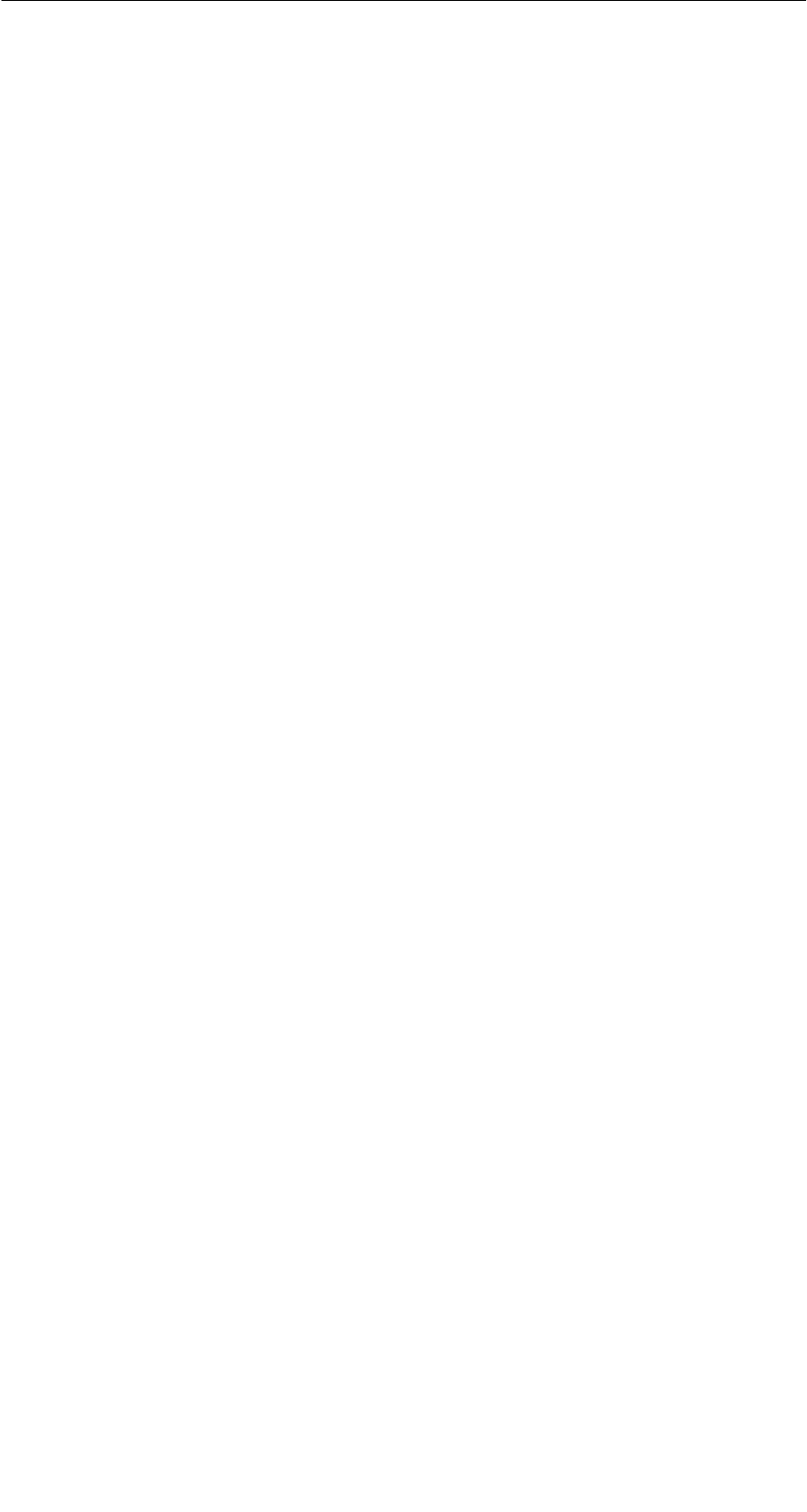
R 05/07
E-I
STG Hand-Held Terminal PRO
(5)J31069-D0126-U001-A6-7418
Table of Contents
1 General E-1. . . . . . . . . . . . . . . . . . . . . . . . . . . . . . . . . . . . . . . . . . . . . . . . . . . . .
1.1 Application Areas E-2. . . . . . . . . . . . . . . . . . . . . . . . . . . . . . . . . . . . . .
1.2 Product Description E-2. . . . . . . . . . . . . . . . . . . . . . . . . . . . . . . . . . . .
1.3 FCC Information for the USA E-4. . . . . . . . . . . . . . . . . . . . . . . . . . . .
2 Commissioning the STG Hand-Held Terminal PRO E-5. . . . . . . . . . . . .
2.1 Included Components E-5. . . . . . . . . . . . . . . . . . . . . . . . . . . . . . . . . .
2.2 Turning on the Device and Setting the Operating Mode E-6. . . . .
2.3 MOBY Applications E-7. . . . . . . . . . . . . . . . . . . . . . . . . . . . . . . . . . . .
2.4 User Interface E-7. . . . . . . . . . . . . . . . . . . . . . . . . . . . . . . . . . . . . . . . .
3 Using the STG Hand-Held Terminal PRO E-8. . . . . . . . . . . . . . . . . . . . . .
3.1 Keyboard E-8. . . . . . . . . . . . . . . . . . . . . . . . . . . . . . . . . . . . . . . . . . . . .
3.1.1 Modifier keys E-9. . . . . . . . . . . . . . . . . . . . . . . . . . . . . . . . . . . . . . . . .
3.1.2 Key functions E-9. . . . . . . . . . . . . . . . . . . . . . . . . . . . . . . . . . . . . . . . .
3.2 Antenna on the Read Head and Antenna Field E-10. . . . . . . . . . . .
3.3 Charging Function E-12. . . . . . . . . . . . . . . . . . . . . . . . . . . . . . . . . . . . .
4 The “MOBY D/E/I” Programs E-13. . . . . . . . . . . . . . . . . . . . . . . . . . . . . . . . .
4.1 Data Editor E-15. . . . . . . . . . . . . . . . . . . . . . . . . . . . . . . . . . . . . . . . . . .
4.2 MDS Functions E-18. . . . . . . . . . . . . . . . . . . . . . . . . . . . . . . . . . . . . . .
4.2.1 General Information on Read and Write-Accessing an MDS E-19.
4.2.2 Reading the MDS E-20. . . . . . . . . . . . . . . . . . . . . . . . . . . . . . . . . . . . .
4.2.3 Writing the MDS E-20. . . . . . . . . . . . . . . . . . . . . . . . . . . . . . . . . . . . . . .
4.2.4 Erasing/Initializing the MDS E-20. . . . . . . . . . . . . . . . . . . . . . . . . . . . .
4.2.5 Reading the ID Number E-20. . . . . . . . . . . . . . . . . . . . . . . . . . . . . . . .
4.2.6 Reading Raw Data E-21. . . . . . . . . . . . . . . . . . . . . . . . . . . . . . . . . . . .
4.3 File Functions E-22. . . . . . . . . . . . . . . . . . . . . . . . . . . . . . . . . . . . . . . . .
4.3.1 Loading a File E-22. . . . . . . . . . . . . . . . . . . . . . . . . . . . . . . . . . . . . . . . .
4.3.2 Saving E-22. . . . . . . . . . . . . . . . . . . . . . . . . . . . . . . . . . . . . . . . . . . . . . .
4.3.3 Exiting E-22. . . . . . . . . . . . . . . . . . . . . . . . . . . . . . . . . . . . . . . . . . . . . . .
4.4 The Editor Functions E-23. . . . . . . . . . . . . . . . . . . . . . . . . . . . . . . . . . .
4.4.1 Jump to Address E-23. . . . . . . . . . . . . . . . . . . . . . . . . . . . . . . . . . . . . .
4.4.2 Display E-23. . . . . . . . . . . . . . . . . . . . . . . . . . . . . . . . . . . . . . . . . . . . . . .
4.4.3 Clear Display E-24. . . . . . . . . . . . . . . . . . . . . . . . . . . . . . . . . . . . . . . . .
4.4.4 Edit Date E-24. . . . . . . . . . . . . . . . . . . . . . . . . . . . . . . . . . . . . . . . . . . . .
Table of Contents
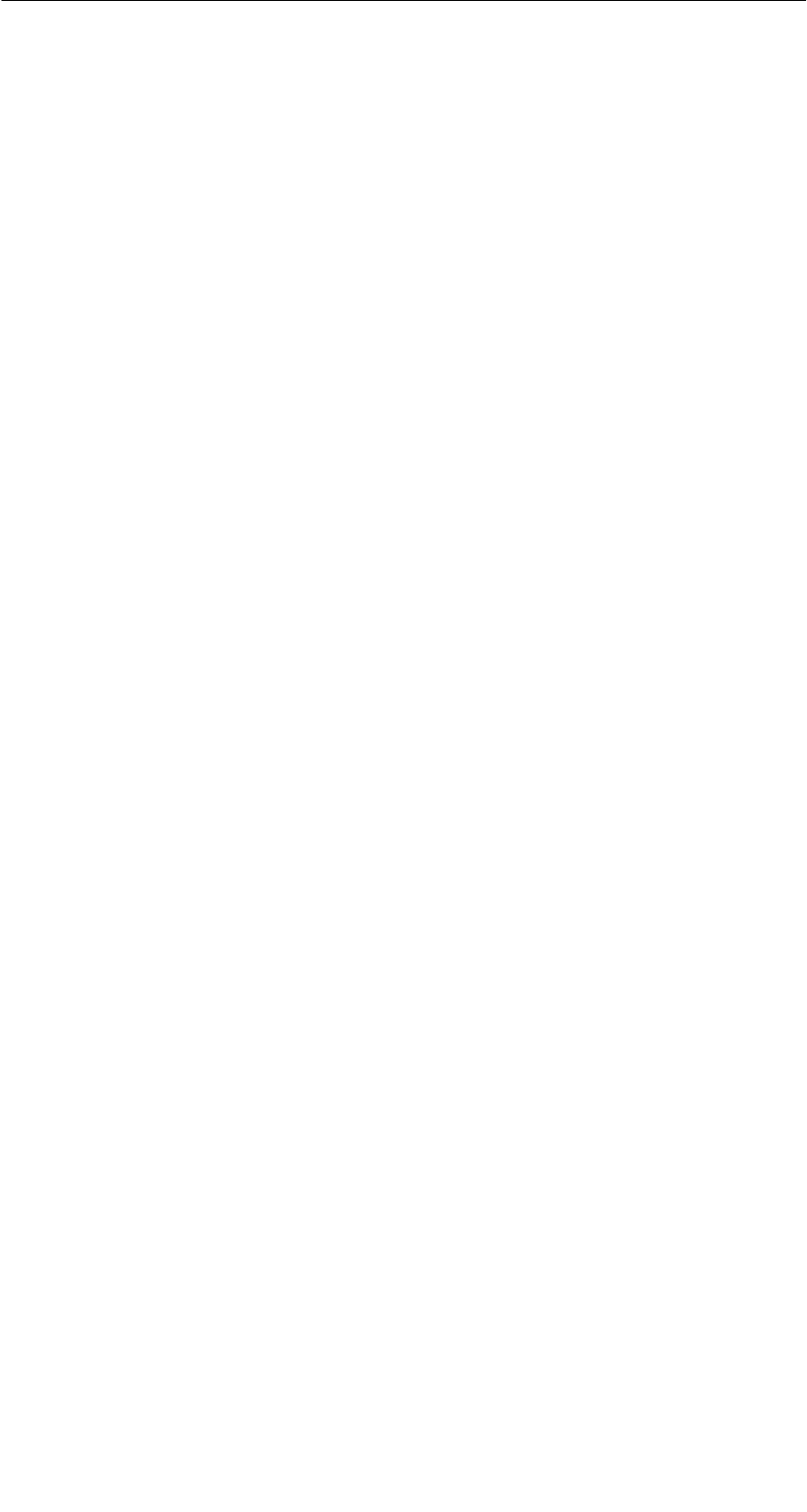
R 05/07
E-II STG Hand-Held Terminal PRO
(5)J31069-D0126-U001-A6-7418
4.5 The Extras Functions E-25. . . . . . . . . . . . . . . . . . . . . . . . . . . . . . . . . .
4.5.1 Communication E-25. . . . . . . . . . . . . . . . . . . . . . . . . . . . . . . . . . . . . . .
4.5.2 Password E-26. . . . . . . . . . . . . . . . . . . . . . . . . . . . . . . . . . . . . . . . . . . .
4.5.3 Antenna E-26. . . . . . . . . . . . . . . . . . . . . . . . . . . . . . . . . . . . . . . . . . . . . .
4.5.4 Address Setup E-27. . . . . . . . . . . . . . . . . . . . . . . . . . . . . . . . . . . . . . . .
4.5.5 MOBY I Setup E-28. . . . . . . . . . . . . . . . . . . . . . . . . . . . . . . . . . . . . . . .
4.5.6 MOBY E Setup E-28. . . . . . . . . . . . . . . . . . . . . . . . . . . . . . . . . . . . . . . .
4.6 The “?” Functions E-29. . . . . . . . . . . . . . . . . . . . . . . . . . . . . . . . . . . . .
4.6.1 Language E-29. . . . . . . . . . . . . . . . . . . . . . . . . . . . . . . . . . . . . . . . . . . .
4.6.2 About E-29. . . . . . . . . . . . . . . . . . . . . . . . . . . . . . . . . . . . . . . . . . . . . . . .
4.6.3 Version E-29. . . . . . . . . . . . . . . . . . . . . . . . . . . . . . . . . . . . . . . . . . . . . . .
5 The “FILEHANDLER” Program E-30. . . . . . . . . . . . . . . . . . . . . . . . . . . . . . .
5.1 General Information on the Filehandler E-30. . . . . . . . . . . . . . . . . . .
5.2 The Filehandler Commands E-31. . . . . . . . . . . . . . . . . . . . . . . . . . . .
5.3 View of the Editor and Directory E-33. . . . . . . . . . . . . . . . . . . . . . . . .
5.3.1 The Data Editor of the Filehandler E-33. . . . . . . . . . . . . . . . . . . . . . .
5.3.2 View of the Directory E-34. . . . . . . . . . . . . . . . . . . . . . . . . . . . . . . . . . .
5.4 The File Menu E-35. . . . . . . . . . . . . . . . . . . . . . . . . . . . . . . . . . . . . . . .
5.4.1 Read File from MDS (Read File from Tag) E-36. . . . . . . . . . . . . . . .
5.4.2 Read File from STG RAM E-36. . . . . . . . . . . . . . . . . . . . . . . . . . . . . .
5.4.3 Write File to MDS (Write File to Tag) E-37. . . . . . . . . . . . . . . . . . . . .
5.4.4 Write File to STG RAM E-38. . . . . . . . . . . . . . . . . . . . . . . . . . . . . . . . .
5.4.5 Read Directory from MDS (Read Dir from Tag) E-38. . . . . . . . . . . .
5.4.6 Read Directory from STG RAM (Read Dir from STG RAM) E-38.
5.4.7 Example: Copy Files E-39. . . . . . . . . . . . . . . . . . . . . . . . . . . . . . . . . . .
5.5 The Commands Menu E-41. . . . . . . . . . . . . . . . . . . . . . . . . . . . . . . . .
5.5.1 New File (Create File) E-41. . . . . . . . . . . . . . . . . . . . . . . . . . . . . . . . . .
5.5.2 Delete File E-41. . . . . . . . . . . . . . . . . . . . . . . . . . . . . . . . . . . . . . . . . . . .
5.5.3 Format MDS (Tag Format) E-41. . . . . . . . . . . . . . . . . . . . . . . . . . . . . .
5.5.4 Attribute File (File Attribute) E-42. . . . . . . . . . . . . . . . . . . . . . . . . . . . .
5.5.5 MDS Status (Tag Status) E-43. . . . . . . . . . . . . . . . . . . . . . . . . . . . . . .
5.5.6 MDS Cover E-44. . . . . . . . . . . . . . . . . . . . . . . . . . . . . . . . . . . . . . . . . . .
5.6 The Editor Menu E-44. . . . . . . . . . . . . . . . . . . . . . . . . . . . . . . . . . . . . .
5.6.1 Display Directory E-44. . . . . . . . . . . . . . . . . . . . . . . . . . . . . . . . . . . . . .
5.6.2 Display Editor E-45. . . . . . . . . . . . . . . . . . . . . . . . . . . . . . . . . . . . . . . . .
5.6.3 Change File Size (File Size) E-45. . . . . . . . . . . . . . . . . . . . . . . . . . . .
5.6.4 Delete Display (Clear Display) E-45. . . . . . . . . . . . . . . . . . . . . . . . . .
5.6.5 Jump to Address E-45. . . . . . . . . . . . . . . . . . . . . . . . . . . . . . . . . . . . . .
5.6.6 Display Setup E-45. . . . . . . . . . . . . . . . . . . . . . . . . . . . . . . . . . . . . . . . .
Table of Contents
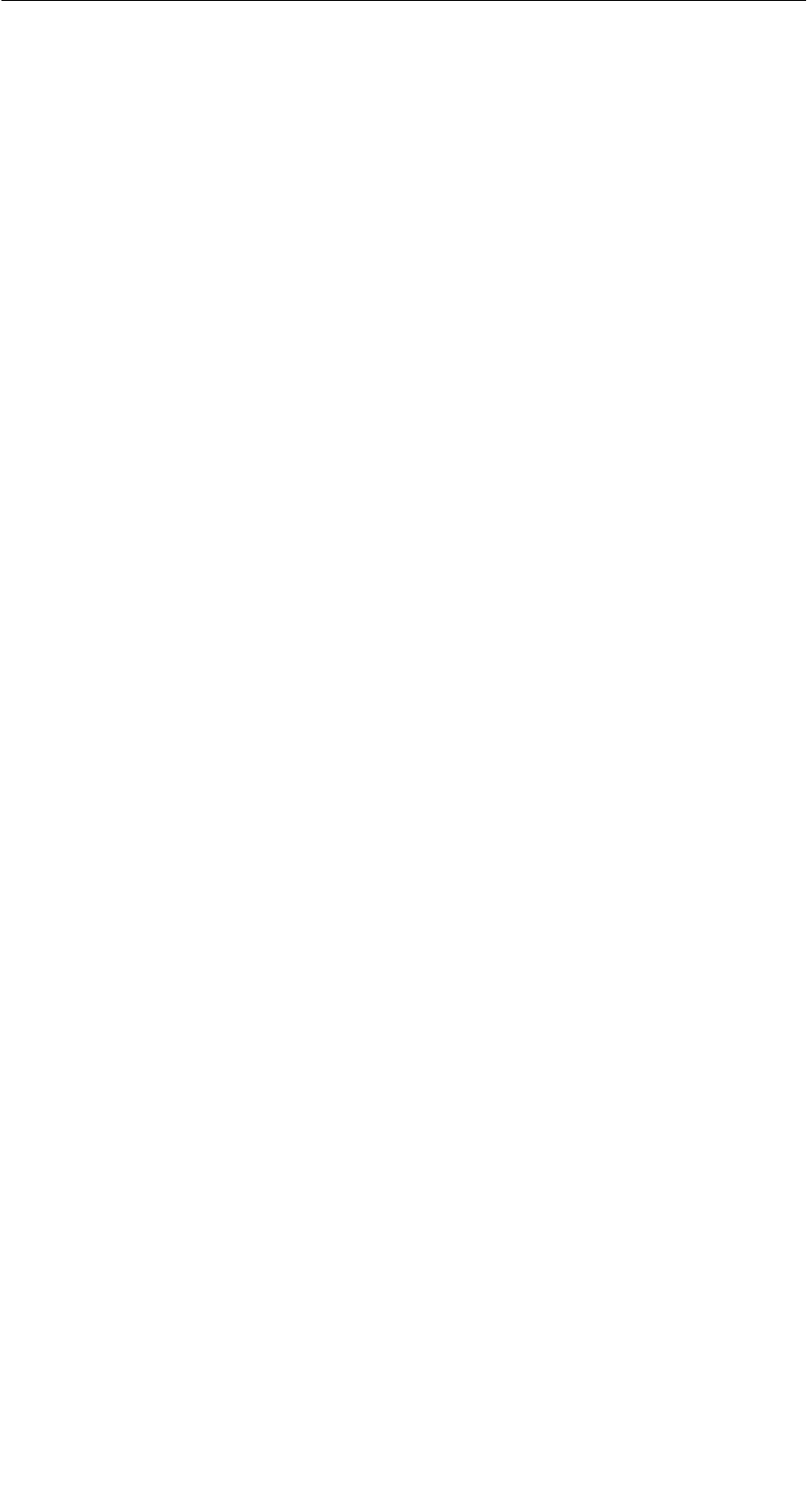
R 05/07
E-III
STG Hand-Held Terminal PRO
(5)J31069-D0126-U001-A6-7418
5.7 The Extras Menu E-46. . . . . . . . . . . . . . . . . . . . . . . . . . . . . . . . . . . . . .
5.7.1 Parameter E-46. . . . . . . . . . . . . . . . . . . . . . . . . . . . . . . . . . . . . . . . . . . .
5.7.2 Password for Filehandler (Password for FH) E-47. . . . . . . . . . . . . .
5.7.3 Communication E-47. . . . . . . . . . . . . . . . . . . . . . . . . . . . . . . . . . . . . . .
5.8 The “?” Functions E-47. . . . . . . . . . . . . . . . . . . . . . . . . . . . . . . . . . . . .
6 Expanded Functions E-48. . . . . . . . . . . . . . . . . . . . . . . . . . . . . . . . . . . . . . . .
6.1 Storing the MDS Data on the STG Hand-Held
Terminal PRO E-48. . . . . . . . . . . . . . . . . . . . . . . . . . . . . . . . . . . . . . . . .
6.2 Copying MOBY Data from and to the
STG Hand-Held Terminal PRO E-49. . . . . . . . . . . . . . . . . . . . . . . . . .
6.2.1 What Is Needed in Addition? E-49. . . . . . . . . . . . . . . . . . . . . . . . . . . .
6.2.2 Installing procedure E-50. . . . . . . . . . . . . . . . . . . . . . . . . . . . . . . . . . . .
6.2.3 Data exchange E-52. . . . . . . . . . . . . . . . . . . . . . . . . . . . . . . . . . . . . . . .
6.2.4 Organization of the READ.HEX File E-54. . . . . . . . . . . . . . . . . . . . . .
6.2.5 Organization of the READ.HX1 File E-54. . . . . . . . . . . . . . . . . . . . . .
6.3 Functions with the PSION Operating System E-54. . . . . . . . . . . . . .
6.4 Automatic Power Saver Function E-55. . . . . . . . . . . . . . . . . . . . . . . .
6.5 Connecting SIM Devices (MOBY E/I) E-56. . . . . . . . . . . . . . . . . . . .
6.5.1 Security E-58. . . . . . . . . . . . . . . . . . . . . . . . . . . . . . . . . . . . . . . . . . . . . .
6.6 System RESET E-59. . . . . . . . . . . . . . . . . . . . . . . . . . . . . . . . . . . . . . .
7 Error Messages E-60. . . . . . . . . . . . . . . . . . . . . . . . . . . . . . . . . . . . . . . . . . . . .
7.1 Error Messages with the “MOBY D/E/I” Programs E-60. . . . . . . . .
7.2 Error Messages with the “FILEHANDLER” Program E-64. . . . . . . .
8 Technical Data E-66. . . . . . . . . . . . . . . . . . . . . . . . . . . . . . . . . . . . . . . . . . . . . .
A Appendix E-69. . . . . . . . . . . . . . . . . . . . . . . . . . . . . . . . . . . . . . . . . . . . . . . . . . .
A.1 Ordering Components for Expanded Functions E-69. . . . . . . . . . . .
A.2 Porting User Applications E-70. . . . . . . . . . . . . . . . . . . . . . . . . . . . . . .
Table of Contents

R 05/07
E-IV STG Hand-Held Terminal PRO
(5)J31069-D0126-U001-A6-7418
Table of Contents

R 05/07
E-1
STG Hand-Held Terminal PRO
(5)J31069-D0126-U001-A6-7418
1 General
The STG hand-held terminal PRO (service and test device) is a powerful addi-
tion to the MOBY D, MOBY E or MOBY I identification systems. It is a mobile
hand-held terminal based on the PSION Workabout PRO and is designed for
applications in the areas of logistics, distribution and service. In addition, it is
an indispensable aid when commissioning and testing.
STG hand-held terminal PRO with
MOBY D/E/I reader head
General

R 05/07
E-2 STG Hand-Held Terminal PRO
(5)J31069-D0126-U001-A6-7418
1.1 Application Areas
The STG hand-held terminal PRO can be used with MOBY D, MOBY E and
MOBY I. The included service and test program makes it easy to read and write
all data memories of MOBY D, MOBY E or MOBY I.
In addition, it is very simple for customers to program their own applications on
the hand-held terminal. A C library is available from Siemens for programming
the hand-held terminal read heads. Implementation of applications in the areas
of warehousing, logistics and commissioning is easy.
Very sturdy in design and protected against splashed water, the hand-held ter-
minal can also be used in rugged environments. Its display is easy to read by
the available display illumination.
1.2 Product Description
The STG hand-held terminal PRO consists of a basic device and a read head from
MOBY D, MOBY E or MOBY I. The basic device is a PSION Workabout PRO.
This device is the worldwide standard for industrial hand-held terminals. The ser-
vice and test program starts automatically when the hand-held terminal is turned
on. All data memories of MOBY D, MOBY E or MOBY I can be processed with the
hand-held terminal.
General

R 05/07
E-3
STG Hand-Held Terminal PRO
(5)J31069-D0126-U001-A6-7418
The following functions can be executed.
SRead data from the MDS
SWrite data to the MDS
SDelete the entire data memory (write with a filler value)
SRead and display the ID number of the MDS (MOBY D/E)
SRepresent and edit the data in hexadecimal and ASCII format
SEnable/disable password protection for all write-access functions and for
exiting the MOBY program
SMenu prompting in various languages (German and English)
SStore read MOBY data in files. Approximately 40 MB are available for this
on the hand-held terminal.
Additional functions with the MOBY I filehandler
SFormat the MDS
SCreate files on the MDS
SWrite files to the MDS
SRead files from the MDS
SRead and display the directory
SDelete files from the MDS
The read/write head of MOBY D/E/I is screwed to the PSION basic device. The
head is equipped with a serial TTL interface for communication with the basic
device. The read head is powered by the basic device.
The read/write head can also be ordered separately so that customers can con-
tinue to use an already existing PSION Workabout PRO.
The appropriate charging device (including 110...240 V plug-in power pack) for
recharging the batteries must be ordered separately.
SMOBY D/E/I
The charging device (order number see catalog) is designed as docking sta-
tion.
For customer-specific RFID applications, a C library is available to the user with
the functions of the MOBY read head. Users can develop their own programs
(cf. appendix A.2) with the optional C development environment.
General
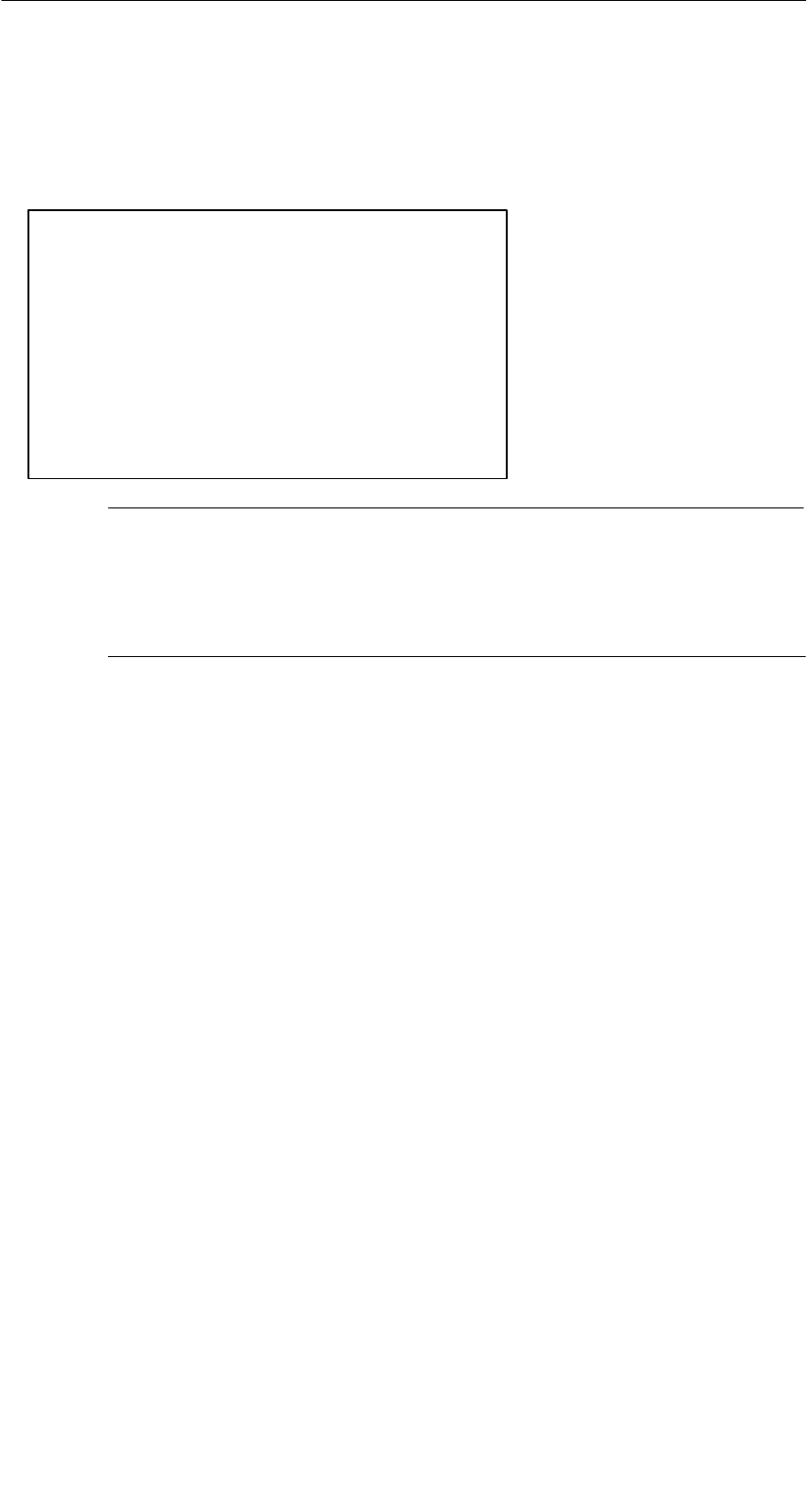
R 05/07
E-4 STG Hand-Held Terminal PRO
(5)J31069-D0126-U001-A6-7418
1.3 FCC Information for the USA
SPSION basic device – See PSION user’s manual.
SMOBY E/I read head
Made in Germany
SIEMENS MOBY STG
FCC ID NXW-MOBYESTG
THIS DEVICE COMPLIES WITH PART 15 OF THE
FCC RULES: OPERATION IS SUBJECT TO THE
FOLLOWING TWO CONDITIONS:
(1) THIS DEVICE MAY NOT CAUSE HARMFUL
INTERFERENCE, AND (2) THIS DEVICE MUST
ACCEPT ANY INTERFERENCE THAT MAY CAUSE
UNDESIRED OPERATION.
Note
Any changes or modifications not expressly approved by the party
responsible for compliance could void the user's authority to operate
the equipment..
General
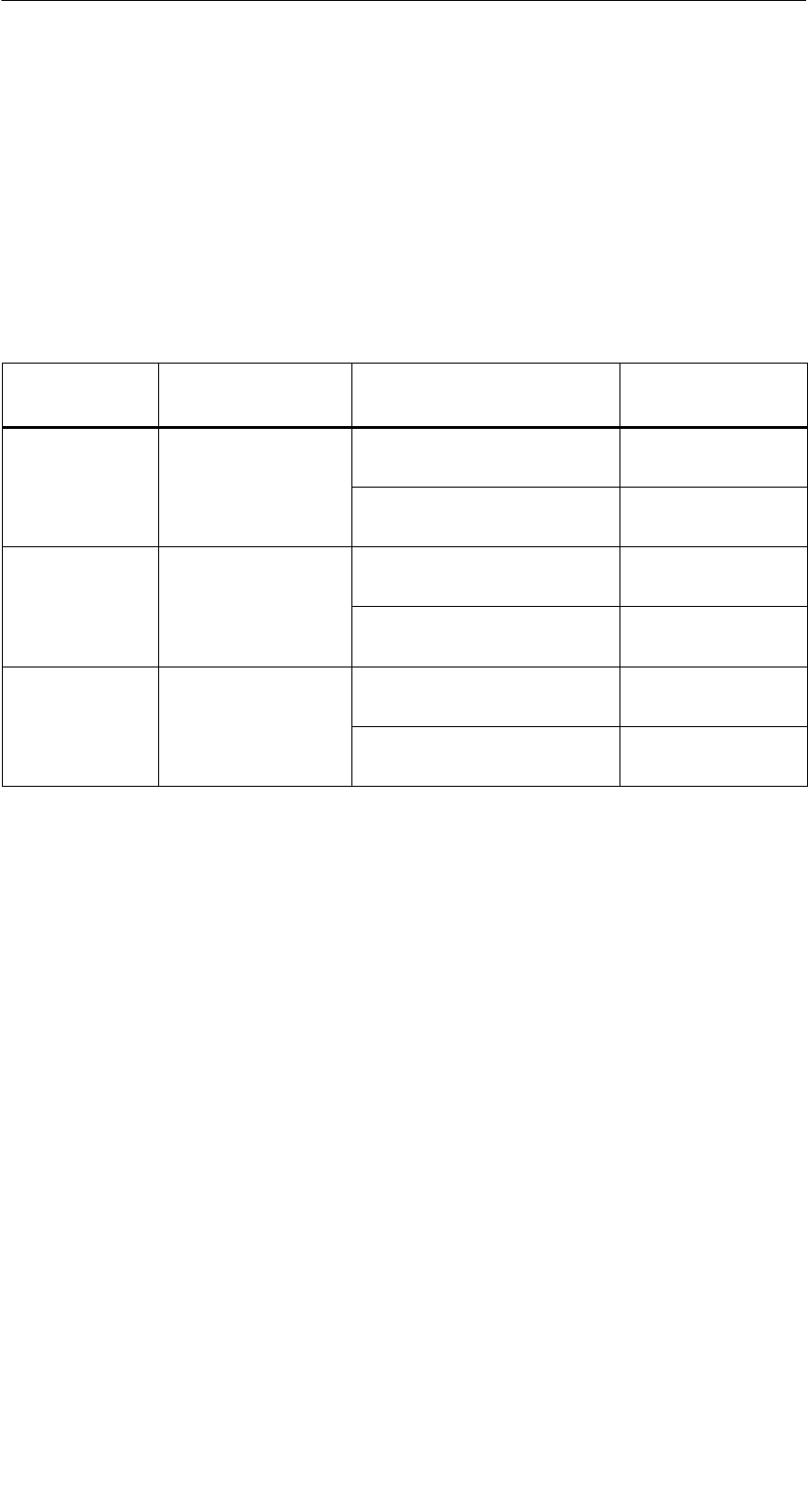
R 05/07
E-5
STG Hand-Held Terminal PRO
(5)J31069-D0126-U001-A6-7418
2 Commissioning the STG Hand-Held Ter-
minal PRO
2.1 Included Components
The STG hand-held terminal PRO consists of several components which are
listed individually on the delivery slip.
Ordered
Components
Order Number Pack List Pack Number
MOBY D
STG
6GT2603-0AA10 PSION Workabout PRO1
hand-held
terminal PRO MOBY D read head 6GT2603-1AA00
MOBY E
STG
6GT2303-0AA10 PSION Workabout PRO1
hand-held
terminal PRO MOBY E read head 6GT2303-1AA00
MOBY I
STG
6GT2003-1CA00 PSION Workabout PRO1
hand-held
terminal PRO MOBY I read head 6GT2003-1CA00
1 The MOBY application is pre-installed on the STG hand-held terminal PRO.
Commissioning the STG Hand-Held Terminal PRO
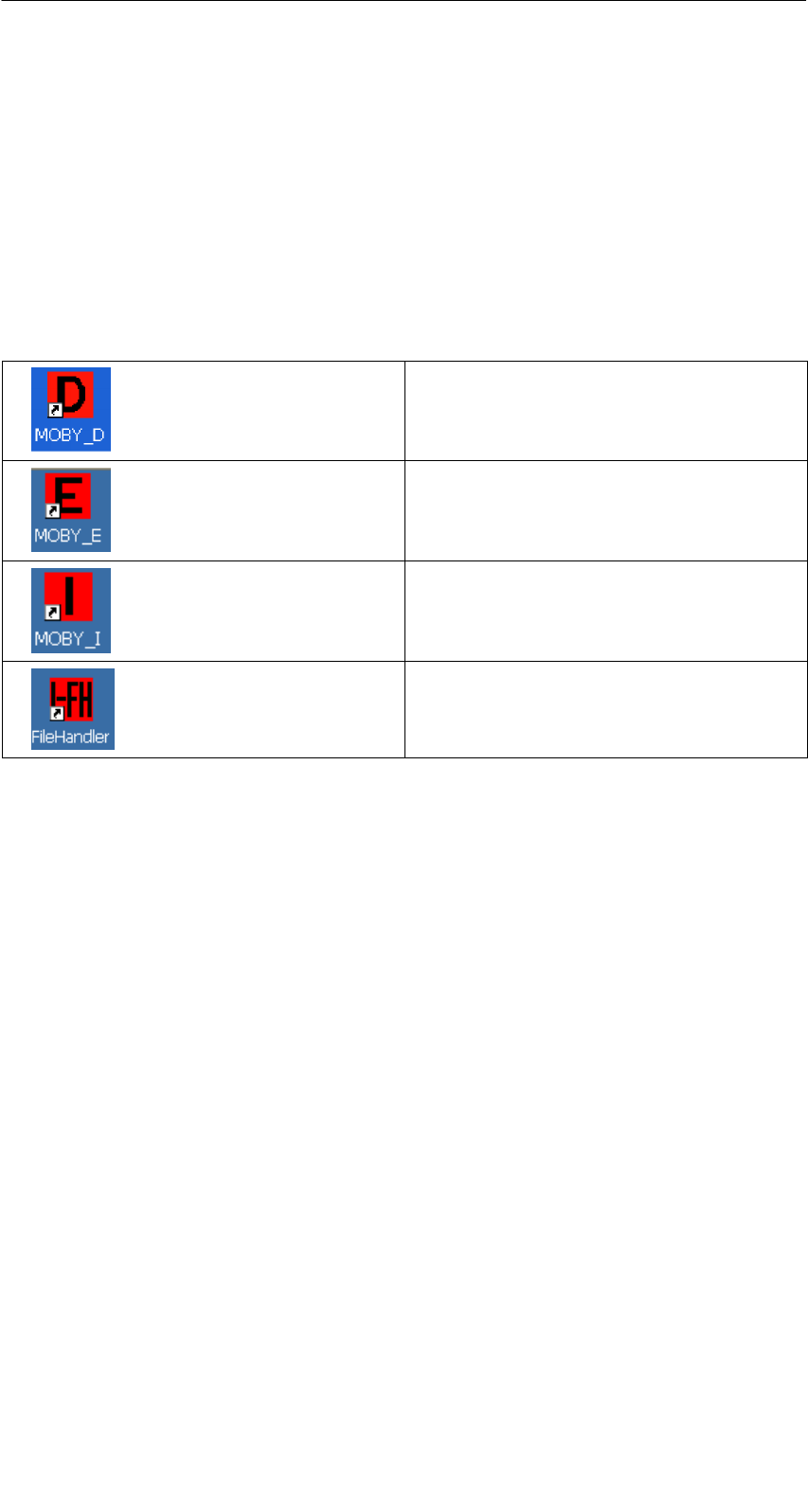
R 05/07
E-6 STG Hand-Held Terminal PRO
(5)J31069-D0126-U001-A6-7418
2.2 Turning on the Device and Setting the
Operating Mode
After the first charging of the battery the hand-held terminal is ready to operate
straight away.
Switch the device on by pressing ENTER/ON for 4 seconds. A selection menu
appears with the MOBY application for the RF read/write head which you want
to.
MOBY D service and test program
MOBY E service and test program
MOBY I service and test program
MOBY I service and test program file-
handler (The MDS data are accessed
by file names. See chapter 5)
The device goes off automatically after no keys have been pressed for 5 min-
utes. Turning on device by pressing red ENTER/ON key for appr. 4 seconds,
the hand-held terminal continues with the same screen it was displaying before
it was turned off manually or automatically. See chapter 6.4.
Manually turn off is done by pressing blue FN key first and than red ENTER/ON
key afterwards.
Commissioning the STG Hand-Held Terminal PRO

R 05/07
E-7
STG Hand-Held Terminal PRO
(5)J31069-D0126-U001-A6-7418
2.3 MOBY Applications
If you use a different read head (MOBY D/E/I) with the hand-held terminal later
on, you will have to change the MOBY application. Exit the running application
with the FILE/EXIT menu. The PSION start screen appears. Select the re-
quired MOBY application.
2.4 User Interface
Use of the STG programs MOBY D/E/I on the hand-held terminal is described
in chapter 4.
Use of the Filehandler program for MOBY I is described in chapter 5.
All functions of the MOBY programs can be called with the yellow menu key.
Commissioning the STG Hand-Held Terminal PRO

R 05/07
E-8 STG Hand-Held Terminal PRO
(5)J31069-D0126-U001-A6-7418
3 Using the STG Hand-Held Terminal PRO
3.1 Keyboard
The keyboard of the PSION Workabout PRO is divided into 3 parts.
SControl keys directly below the display
SNumerical key
SASCII keyboard
ASCII
keyboard
Control keys:
on/off,
cursor keys;
CTRL key
Numeric
input block
The green LED
flashes green
when the
battery is
being charged
and lights up
continuously
when charging
has been
completed.
Yellow Keys: Open MOBY application menu
Using the STG Hand-Held Terminal PRO

R 05/07
E-9
STG Hand-Held Terminal PRO
(5)J31069-D0126-U001-A6-7418
3.1.1 Modifier keys
<SHIFT>
<CTRL>
<ALT>
<ORANGE>
<BLUE>
Activating the modifier keys:
When a modifier key is pressed/activated the designation of the selected modi-
fier key appears in lower-case letters in the task bar, e.g. “org key”, “blue key”.
If another key is then activated, this alters its function and the display in the
task bar disappears and the modifier key is deactivated again.
3.1.2 Key functions
Key Function
<SHIFT> Display of upper-case letters (A-Z) and symbols
that are also indicated on the numeric keys (e.g. &,
*,...).
Arrow keys
(round gray key below
display)
Enable navigation in the display to the left, right, up
and down.
<BKSP> Moves the cursor to the left to delete the last ent-
ered character.
<DEL>
(blue key and BKSP>
Removes the character after the cursor.
<CTRL>
Ch h f i f h k
<ALT> Changes the function of other keys
<TAB> Moves the cursor certain distances to the right or
down.
(<ORANGE> and <TAB> moves the cursor back.)
<ESC> Closes the currently open menu, dialog window or
an application that has just been started and re-
turns to the previous user interface.
<SPACE> Insertion of spaces.
In a Windows dialog window check boxes can be
activated or deactivated with the <SPACE> key.
Using the STG Hand-Held Terminal PRO
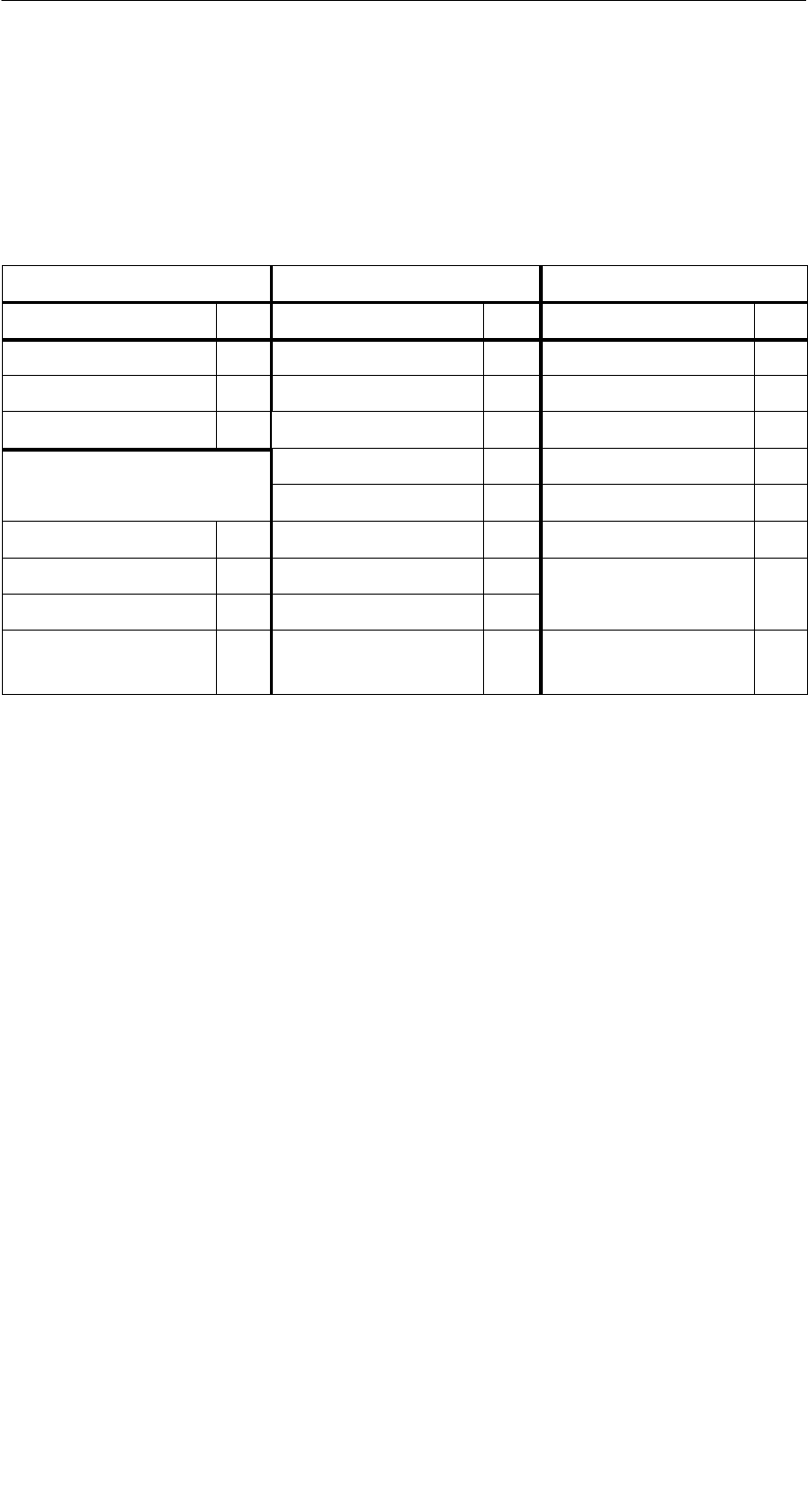
R 05/07
E-10 STG Hand-Held Terminal PRO
(5)J31069-D0126-U001-A6-7418
3.2 Antenna on the Read Head and Antenna Field
The antenna of the read head is located on the top of the hand-held terminal.
The various types of MDSs offer different ranges. The following table gives you
an overview.
MOBY D MOBY E MOBY I
MDS Type mm MDS Type mm MDS Type mm
D139 60 E600 (ISO card) 18 402/401 6
D160 25 E611 30 404/514/413E 20
D124 30
Labels based on
Bi ICd
4
E624 (button) 8 403 8
Basis I-Code:4E623 (pill)24/33506 12
I-Code1 75 439E 12
I-Code SLI 100 507
(ih b )
35
Tag-it HF-I 100 (with battery)
my-d 100 507
(without battery)
4
2 The pill can only be read on the head portion provided for this.
3 When MDS is installed in metal
4 Range tolerances are to be expected for manufacturing reasons. The distances apply
to labels with the size 85 x 55 mm.
Using the STG Hand-Held Terminal PRO
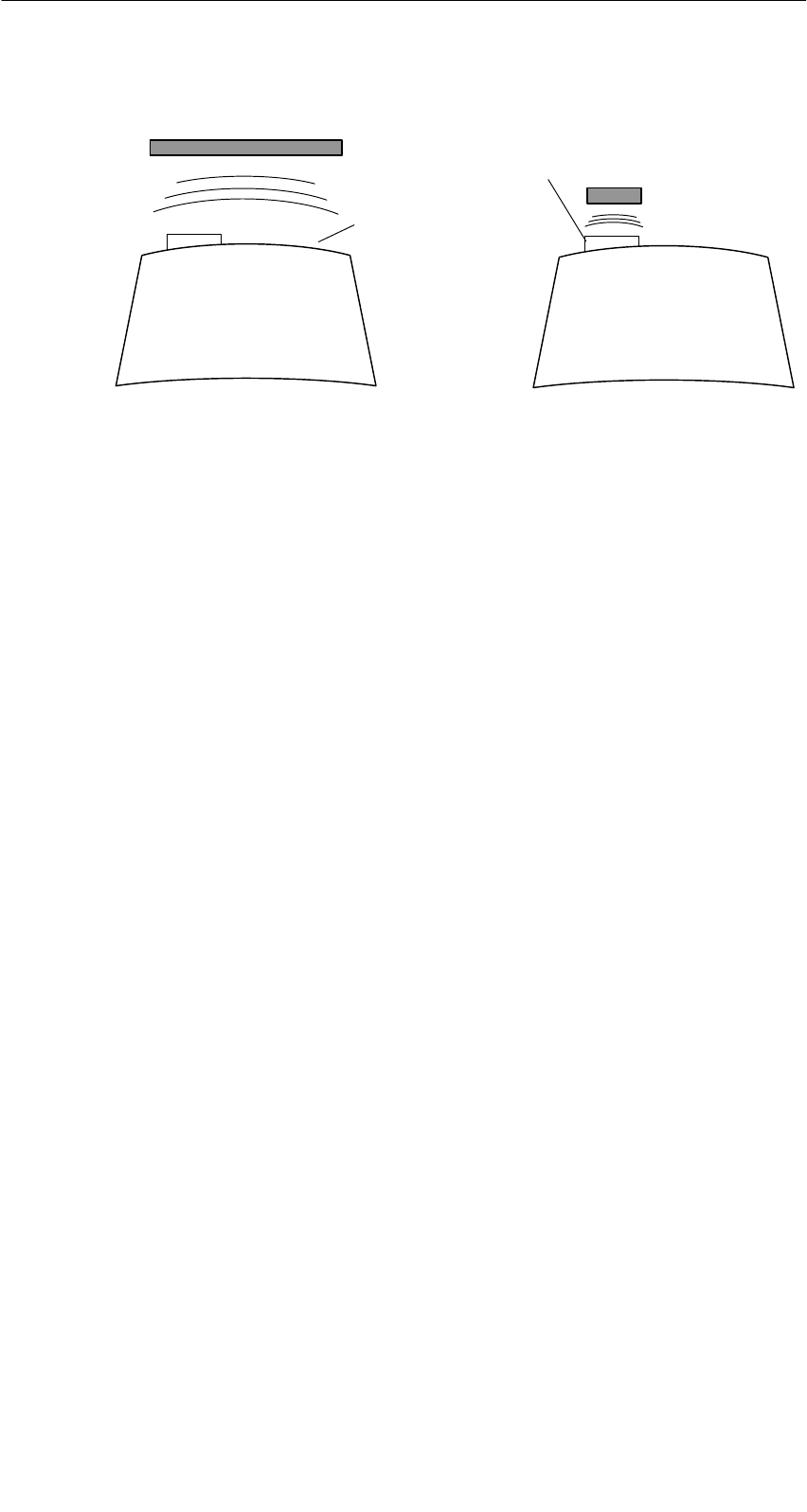
R 05/07
E-11
STG Hand-Held Terminal PRO
(5)J31069-D0126-U001-A6-7418
Example:
MDS E600
Example:
MDS E623
MOBY D/E MOBY E/I
Button antenna or
rod antenna (MOBY I)
Surface
antenna
The antenna field for the STG read head
Antenna field for MOBY E
With the MOBY E read head, 2 antennas are integrated in the reader. These
must be positioned on the read head based on which MDS you want to read.
The EXTRAS/ANTENNE command (see chapter 4.5.3) is used to switch the
antenna field. Remember that the MDS E623 can only be read on the antenna
provided for this. See figure. The MDS E624 can be read on both the button
antenna and the surface antenna.
Using the STG Hand-Held Terminal PRO
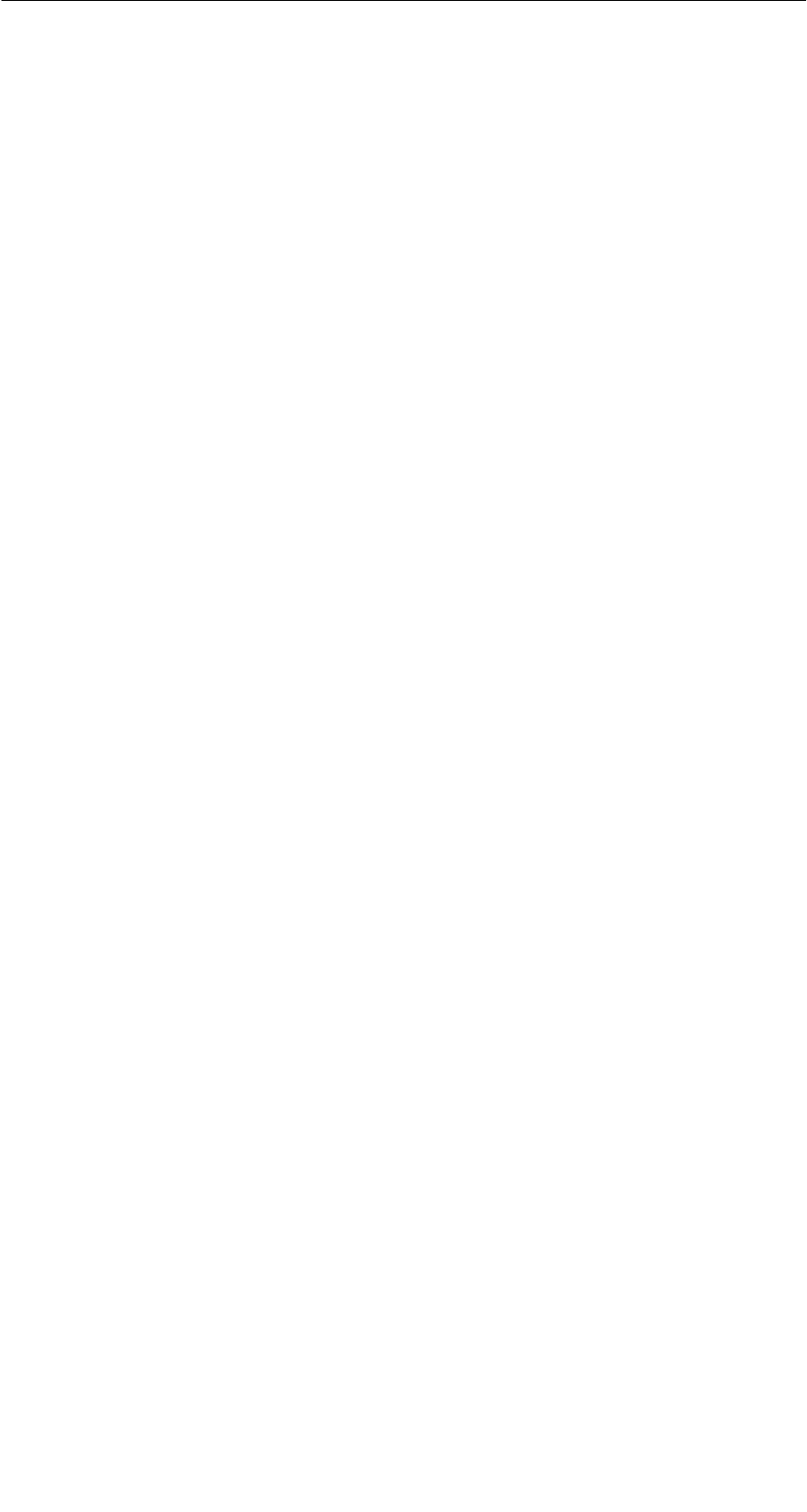
R 05/07
E-12 STG Hand-Held Terminal PRO
(5)J31069-D0126-U001-A6-7418
3.3 Charging Function
The battery charging procedure is started as soon as the PSION Workabout
PRO is placed in the docking station. Charging is activated and indicated with
a green LED. See chapter 3.1.
When the batteries are empty, ca. 4 hours are required for a complete charge.
IMPORTANT: Be sure to adhere to the PSION user’s manual.
The backup battery
The backup battery in the PSION Workabout PRO is used to retain the applica-
tion data when the main batteries are empty. The backup battery is a lithium
cell. Remember that, when the main batteries are empty or have been re-
moved, a loaded backup battery can only maintain the data in the RAM for just
a few minutes.
The MOBY application is stored fail-safe in the flash memory and is therefore
still present even if a battery fails. If the MOBY application has been deleted or
damaged the device has to be sent in for repair.
Using the STG Hand-Held Terminal PRO
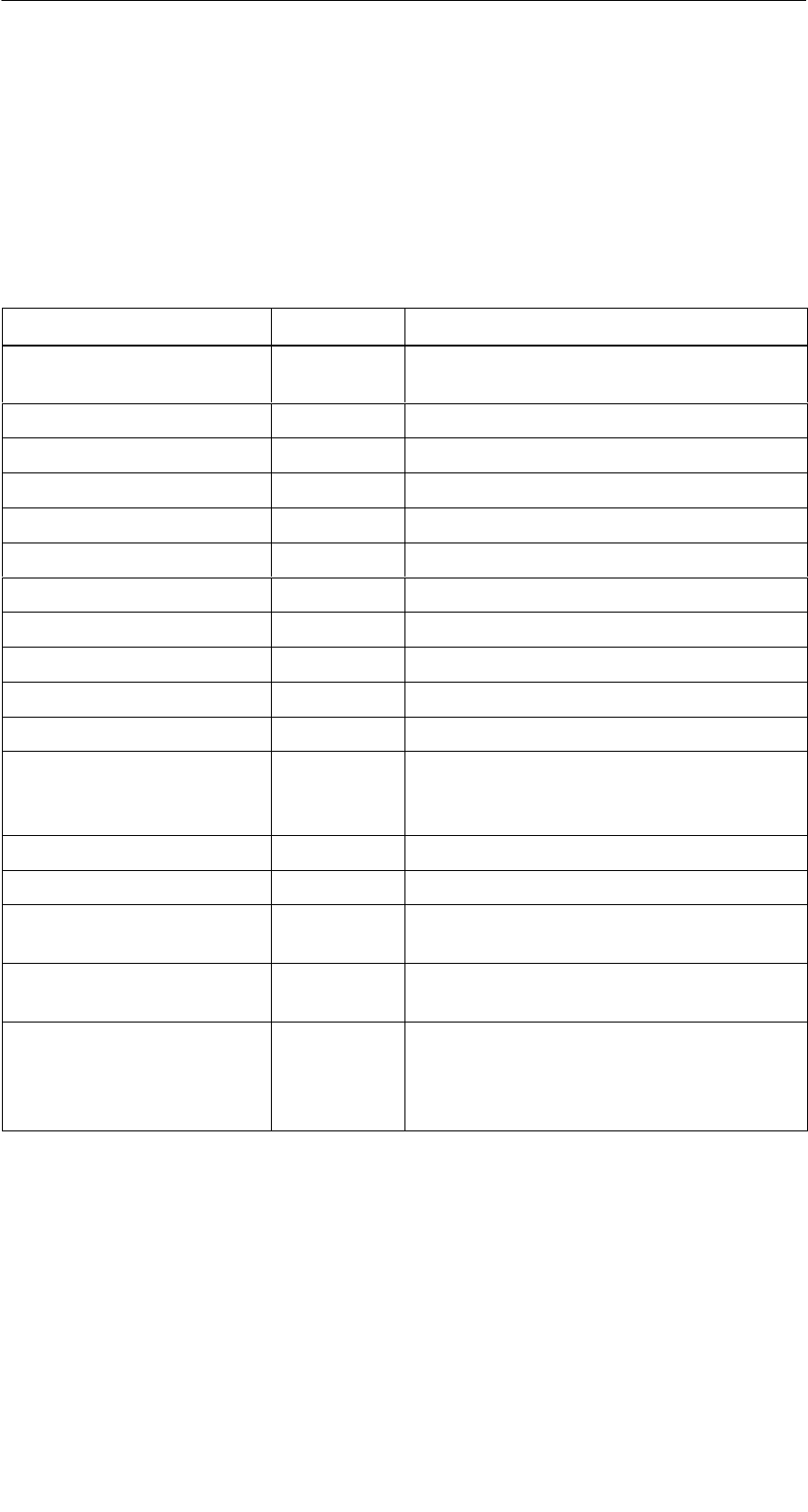
R 05/07
E-13
STG Hand-Held Terminal PRO
(5)J31069-D0126-U001-A6-7418
4 The “MOBY D/E/I” Programs
After you turn on the STG hand-held terminal PRO, the editor appears on the
display. You can view the data, enter new data or call a function with the yellow
menu key. Functions can also be called directly. To do this, first activate the
ALT key and then the appropriate alphanumeric key. The table below lists all
functions together with their direct calls.
Command Shortcut 1Description
File/Load File LLoad file from PSION RAM drive to work-
ing storage
File/Save S Store read MDS data on the RAM drive
File/Exit X Exit STG application
Tag/Read R Read data from MDS
Tag/Write WWrite data to MDS
Tag/Erase/initialize E Write MDS with a certain value
Tag/Read TagId TRead ID number of MDS
Tag/Read raw data MRead physical memory of MDS
Editor/Jump to address J or Tab Jump to a certain address in editor
Editor/Display D Change display options
Editor/Clear C Clear data in editor to a certain value
Editor/edit date AThe date on which the cursor is posi-
tioned can be edited in a number of for-
mats.
Extras/Communication I Change communication options
Extras/Password for STG PChange password for STG application
Extras/Address Setup GDefine entries for the “read/write MDS”
commands
Extras/MOBY I Setup HSet memory size and MOBY I operating
mode
Extras/MOBY E Setup YSwitch MDS access from “MOBY key” (A)
to the B key
For MOBY E SIM: Switch between cyclic
operation and continuous operation
The “MOBY D/E/I” Programs

R 05/07
E-14 STG Hand-Held Terminal PRO
(5)J31069-D0126-U001-A6-7418
Command DescriptionShortcut 1
?/Language N Set menu language
?/About... B Manufacturer’s data
?/Version V Version of operating system and STG
application
1 German shortcuts; use the English operating instructions for the English menu language.
The “MOBY D/E/I” Programs

R 05/07
E-15
STG Hand-Held Terminal PRO
(5)J31069-D0126-U001-A6-7418
4.1 Data Editor
The MDS data can be edited in hexadecimal or ASCII in the editor screen. This
can be set in the EDITOR/DISPLAY menu.
The editor always shows the total size of
an MDS memory. Use the cursor func-
tions to access the individual addresses.
Use the “Tab” key to jump to any ad-
dress. See chapter 4.4.1.
Indication of the currently set read head.
Cf. chapter 4.5.1
The TagId of the MDS is only displayed
on the MOBY D/E. It is valid after the
“MDS/read-write-readTagId” function is
executed.
Date field:
The date on which the cursor is located
can also be shown in hexadecimal,
decimal, ASCII or binary format. The
“Editor/edit date” function can be used to
change the value in the date field.
The editor screen contains the MDS
date. Standard setting is 32 bytes.
MDS addresses are shown in hexadeci-
mal or decimal format.
The “MOBY D/E/I” Programs

R 05/07
E-16 STG Hand-Held Terminal PRO
(5)J31069-D0126-U001-A6-7418
The “current area”
Current area
The editor uses normal representation
for the “current area.” All other data
areas of the MDS are shown inverted.
The current area shows the data block
which was read last. During read/write-
accesses, the current area is entered as
the value for the write command.
This value can be adjusted in the
TAG/WRITE or TAG/READ menu.
The current area is changed automatically when you edit data and overwrite.
The “MOBY D/E/I” Programs

R 05/07
E-17
STG Hand-Held Terminal PRO
(5)J31069-D0126-U001-A6-7418
The size of the memory area shown on the display can be switched
with the EDITOR/DISPLAY function. See chapter 4.4.2.
In the normal representation, 32 bytes
are displayed in lower case letters. This
gives you an overview of the MDS data.
In zoom representation, only 4 consecu-
tive bytes are shown. Representation is
in upper case letters. This display is
easy to read.
Zoom representation (hexadezimal)
Zoom representation (ASCII)
The “MOBY D/E/I” Programs

R 05/07
E-18 STG Hand-Held Terminal PRO
(5)J31069-D0126-U001-A6-7418
4.2 MDS Functions
After a command is started, a window
with a bar appears on the display. This
bar shows how much of the command
has already been processed.
The MDS functions handle commu-
nication with the MDS.
The MDS function is not interrupted if
you briefly move the MDS out of the
read field. The MDS function is termi-
nated if MDS processing does not take
place for more than 30 seconds. See
chapter 4.5.
The “MOBY D/E/I” Programs
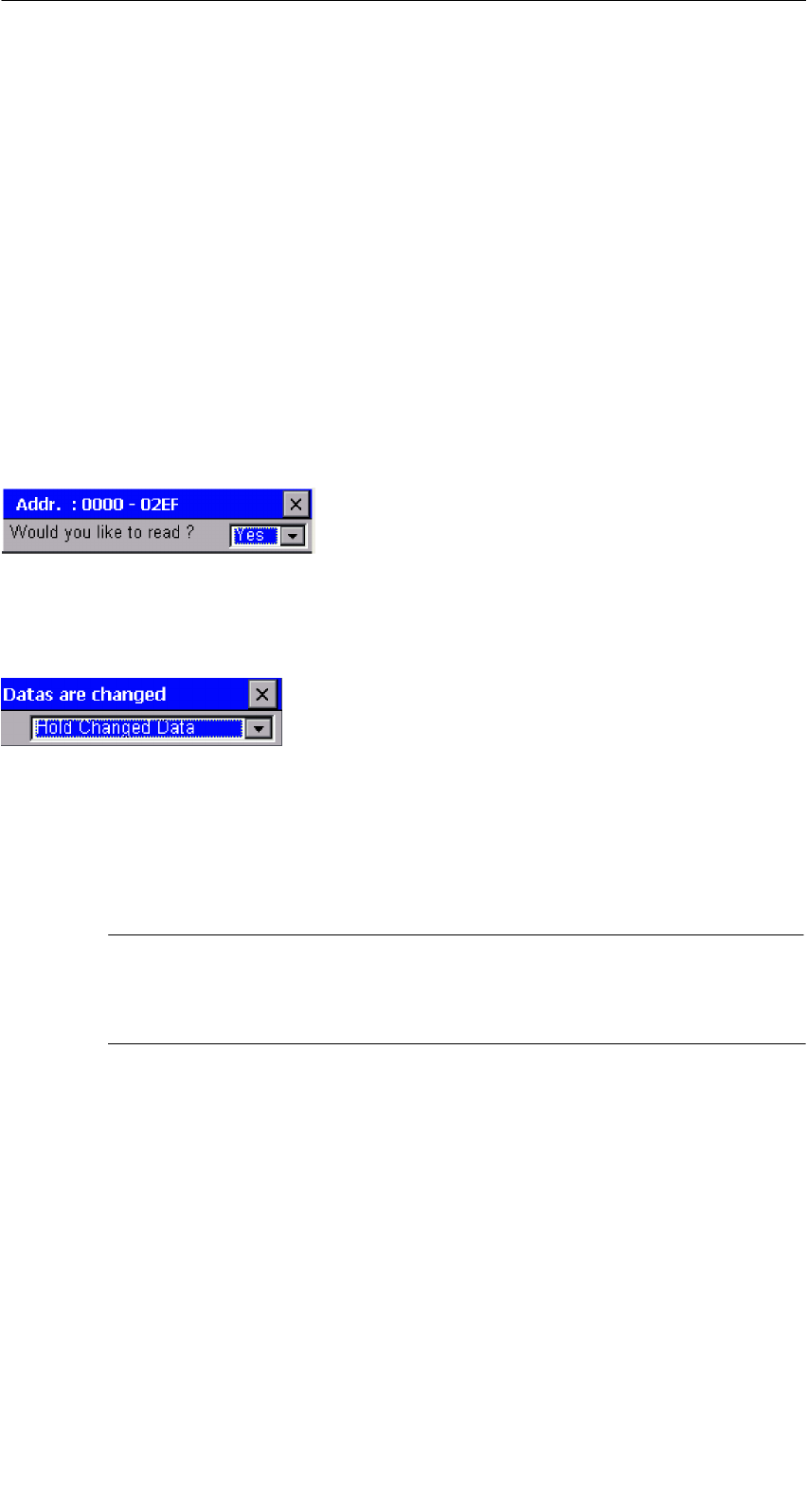
R 05/07
E-19
STG Hand-Held Terminal PRO
(5)J31069-D0126-U001-A6-7418
4.2.1 General Information on Read and Write-Accessing
an MDS
The MOBY D and MOBY E MDSs use block-oriented data accessing. A read
or write-access to an MDS is only possible at the beginning of a block. One
block contains 16 bytes (or 10 hex) with MOBY E. Thus, the start addresses
for MDS processing to be entered on the STG hand-held terminal PRO are:
00, 10, 20, 30 hex and so on.
With MOBY D a block has a length of 4 bytes (I-Code, Tag-it) or 8 bytes (my-d).
The start addresses are:
00, 04, 08, 12 hex ... (I-Code, Tag-it) or
00, 08, 10, 18 hex ... (my-d).
With the MOBY D/E, the TagId on the display is automatically updated to the
current value after the read/write access.
However, you can also specify any start ad-
dress. This will be accepted by the STG
and corrected to the next lower block begin-
ning. The corrected address is indicated for
the operator in a window and must be
acknowledged.
An additional window appears if you change
data in the editor and then attempt to read a
n
MDS. The window tells you that the data
which you have just modified may be over-
written again with the “read MDS” command
.
You can retain or reject the modified data in
the editor, or you can terminate the comman
d
completely.
Note
ECC mode can only be set on the MOBY I hand-held terminal.
ECC mode cannot be used with MOBY D/E.
The “MOBY D/E/I” Programs
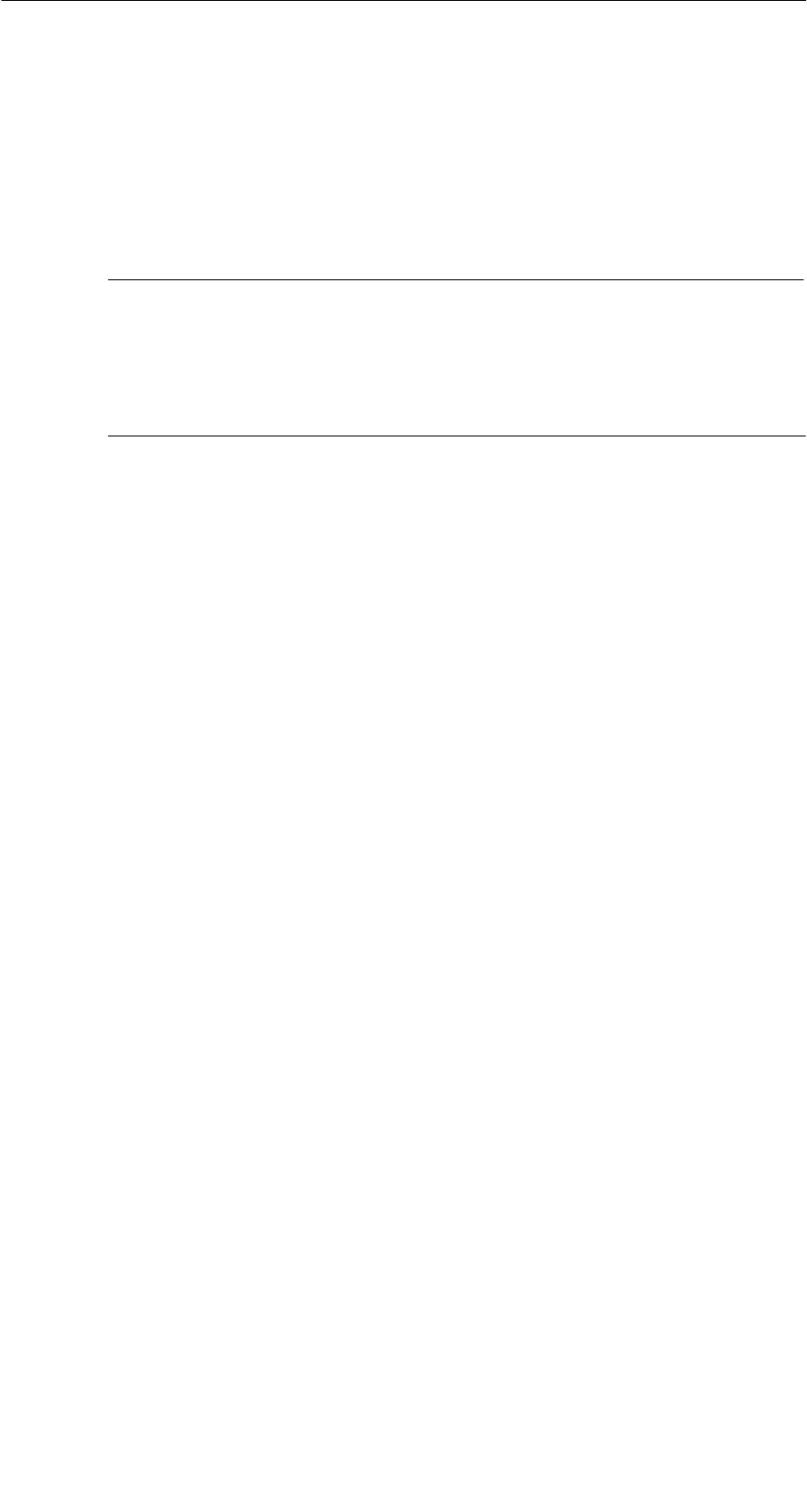
R 05/07
E-20 STG Hand-Held Terminal PRO
(5)J31069-D0126-U001-A6-7418
4.2.2 Reading the MDS
A data block with a start and end address, which can be defined as desired,
can be read from the MDS. If the same value is entered for the start and end
address, only one block can be read from the MDS. The address area is indi-
cated in another screen for confirmation.
Note
If mode “Complete MDS” was selected in the read/write field of the
menu “Extras/Address Setup/...,” the “MDS/read” funktion is started
immediately without asking any questions. The complete MDS is al-
ways processed.
4.2.3 Writing the MDS
A data block can be written to the MDS. The data block which is valid in the
editor is indicated as the default for each write access. The default length or
end address can still be changed to another value during the write-access.
4.2.4 Erasing/Initializing the MDS
The “erase/initialize MDS” function is used to write the entire MDS with a
certain value in a very short time. The erasure value can be entered in a
subsequent menu. After the deletion function has been performed, the memory
in the editor is also erased with the value which was entered. With the MOBY I,
the correct size of the MDS memory must be set (Extras/MOBY I Setup) before
this function is performed.
4.2.5 Reading the ID Number
Only MOBY D/E: The function reads and indicates the serial number of the
MDS. The ID number is set at the factory and cannot be changed.
The TagId is displayed in hexadecimal format by the editor in the second line.
The TagId is automatically read with the “MDS read/write/erase” functions.
The “MOBY D/E/I” Programs
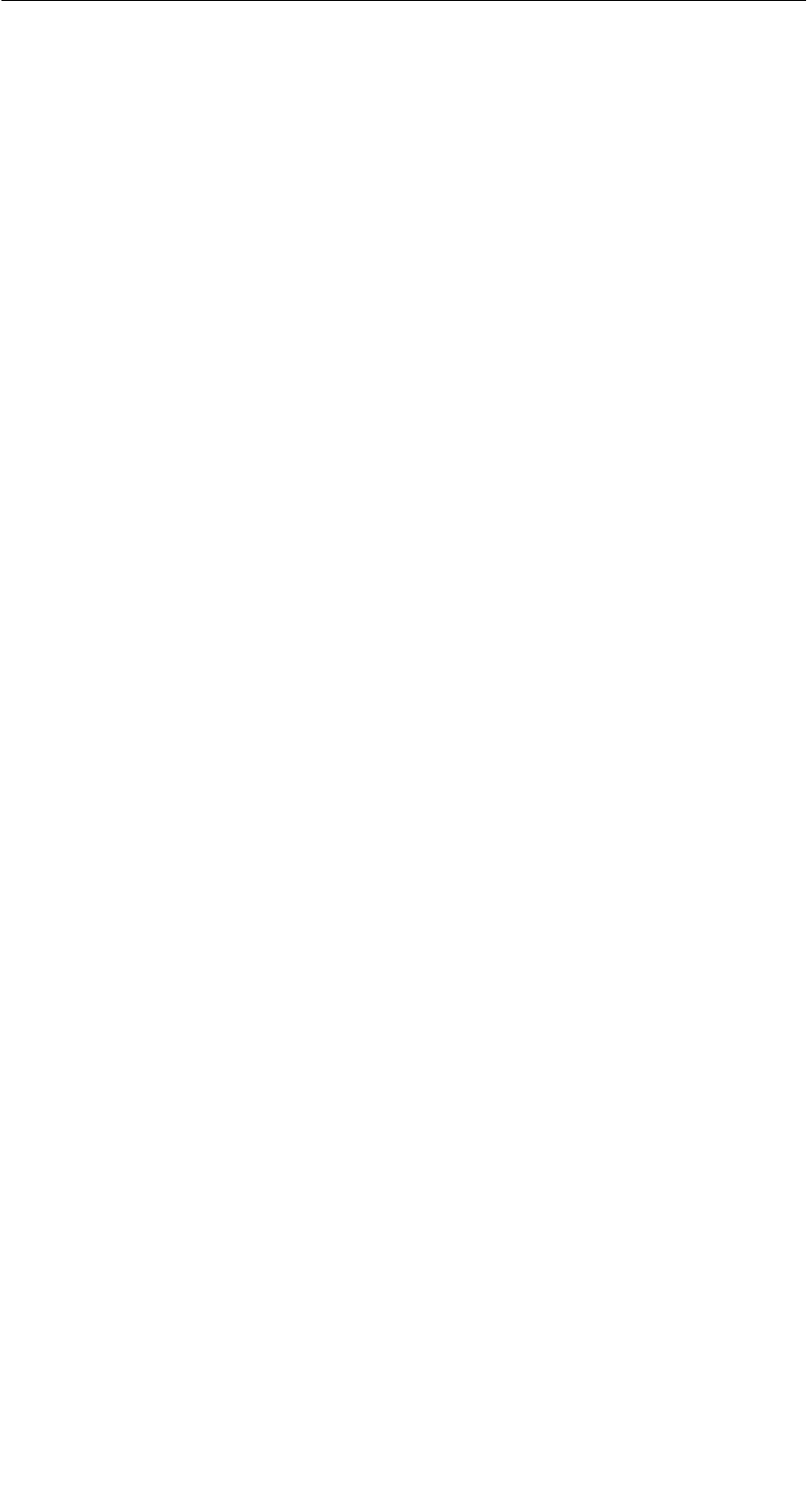
R 05/07
E-21
STG Hand-Held Terminal PRO
(5)J31069-D0126-U001-A6-7418
4.2.6 Reading Raw Data
Only MOBY D/E: This function is used to physically read the entire memory of
the MDS. This includes TagId, key information (if public), manufacturer’s
information and MDS access rights. A knowledge of the physical layout of the
MDS memory is required to interpret the data. See description of MFWAPI or
CCTWAPI.
The “read raw data” function can be used to detect errors made when the MDS
was configured.
The “MOBY D/E/I” Programs

R 05/07
E-22 STG Hand-Held Terminal PRO
(5)J31069-D0126-U001-A6-7418
4.3 File Functions
4.3.1 Loading a File
A file can be loaded to the STG editor which was
Ssaved before with the “file/save” command or
Stransferred from the PC to the “folder /SIBO/M” drive of the PSION Work-
about PRO. See chapter 6.2.
4.3.2 Saving
Data currently being displayed by the editor can be saved in a file on the
PSION Workabout PRO. The file name may consist of 1 to 8 letters or
numbers. During the storage procedure, the extension “.HEX” (data) and
“.HX1” (ID no.) is automatically added to the file name. See also chapter 6.2.
A memory area of approximately 40 Mbytes is available on the hand-held
terminal for storage of MDS data (i.e., with MOBY E, up to 40,000 MDSs can
be read and stored).
4.3.3 Exiting
The “exit” function can be used to conclude the STG program of MOBY. This
gives you access to the operating system levels of the PSION Workabout PRO.
See chapter 6.3.
The “MOBY D/E/I” Programs

R 05/07
E-23
STG Hand-Held Terminal PRO
(5)J31069-D0126-U001-A6-7418
4.4 The Editor Functions
4.4.1 Jump to Address
You can enter a memory address in decimal or hexadecimal format. The
setting can be changed under menu item Display/Display Address. This
address will then be represented by the editor as the start address.
This function can also be triggered directly in the editor with the “Tab” key.
4.4.2 Display
The following settings are available in this menu.
SSwitch the editor between 32-byte representation (i.e., 4x8= fine-print
display) and 4-byte representation (i.e., 1x4= large, easy-to-read
characters).
SNo address is displayed for editor representation 1x5. The first 5 bytes of
the read data are displayed. You cannot change to other addresses with the
cursor.
SSwitch the editor between hexadecimal and ASCII representation. The
addresses are always shown in hexadecimal or decimal format.
SSwitch date between “BIN,” “ASCII,” “DEC” and “HEX” format.
The “MOBY D/E/I” Programs

R 05/07
E-24 STG Hand-Held Terminal PRO
(5)J31069-D0126-U001-A6-7418
4.4.3 Clear Display
The “clear display” function is used to overwrite the entire memory in the STG
editor with a value which you can specify. You can then change the desired
data to the appropriate values in the editor. No function is performed on the
MDS.
SThe data field can be shown in hexadecimal, ASCII, decimal or binary for-
mat. The data can also be changed with the “Indicate/edit date” function with
the format set here.
SThe addresses can be indicated in hexadecimal or decimal.
4.4.4 Edit Date
In addition to the standard formats hex and ASCII of the editor screen, the “edit
date” function also provides the decimal and binary formats for data entry.
The “MOBY D/E/I” Programs

R 05/07
E-25
STG Hand-Held Terminal PRO
(5)J31069-D0126-U001-A6-7418
4.5 The Extras Functions
4.5.1 Communication
SInterface Switching between the TTL interface (read head) and the
RS 232 interface takes place here.
If the RS 232 setting is used, the protocol must be set to
“MOBY E/SIM” or “ASM 420/I/V.”
SProtocol Certain protocols can be set here depending on which read
head is being used.
Read Head Protocol That Can Be Set
MOBY D
MOBY D ISO
MOBY E
MOBY E/SIM
MOBY I
ASM 420/I/V
MOBY D
MOBY E
MOBY I
When the MOBY protocol is set, the memory size of the editor
is also automatically specified for MOBY E.
With MOBY I, the memory size of the editor is set with the
“Extras/MOBY I Setup” function.
The “MOBY D/E/I” Programs

R 05/07
E-26 STG Hand-Held Terminal PRO
(5)J31069-D0126-U001-A6-7418
4.5.2 Password
A password can be programmed as an option. The password must be entered
prior to a write-access function. Once entered, a password remains valid until
the STG is turned off (i.e., the password only has to be entered once during
several consecutive write commands). The “MOBY” program can also only be
exited with the password.
Forgot the password?
If a password is forgotten, there is no way to obtain it again. The only solution
is to reset the Software to delivery version. Activate in start menu supervisor
state (see chapter 6.5.1). Than do a shutdown/coldreset.
Password 99999999
Changing the password to 99999999 (i.e., eight 9s) has a special purpose.
The write-access function to the MDS and the “file/exit” function can no longer
be executed. The password can also no longer be changed. The only way to
access the write-access function again is to do a system reset (see
chapter 6.5.1).
4.5.3 Antenna
Only for MOBY E: The antenna field on the read head is switched between
“card” (large antenna) and “button” (small antenna). See also chapter 3.2.
The antenna must be set once when the read head is commissioned. The
set antenna is retained on the read head when the hand-held terminal is
turned off.
The “MOBY D/E/I” Programs
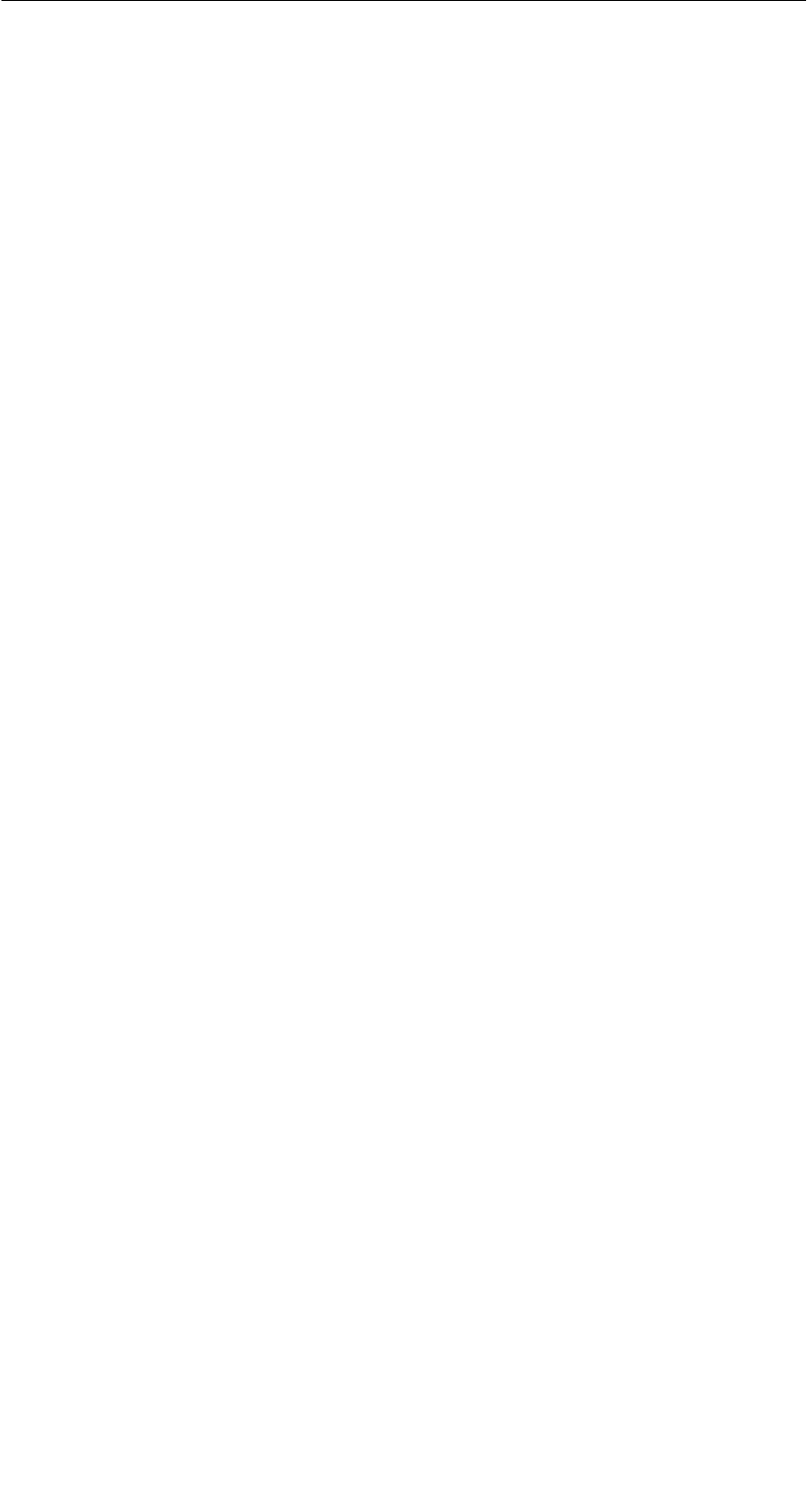
R 05/07
E-27
STG Hand-Held Terminal PRO
(5)J31069-D0126-U001-A6-7418
4.5.4 Address Setup
This function defines the call of the “read/write MDS” commands.
SStart address + Length: Entry of the MDS address for the read/
write command uses a start address
and the length of the data to be
processed.
End address: Entry of the MDS address for the read/
write command uses a start address
and an end address.
SRead/Write Switching from “block” to “complete MDS” takes place
here. This setting affects the default setting for
execution of an MDS command.
Block: When an MDS is read/written, the
currently active area is always indicated
as the area to be read/written.
Complete MDS: When an MDS is read/written, the
entire MDS is always processed.
The read/write function is started
immediately. Partial MDS areas cannot
be entered.
The “MOBY D/E/I” Programs
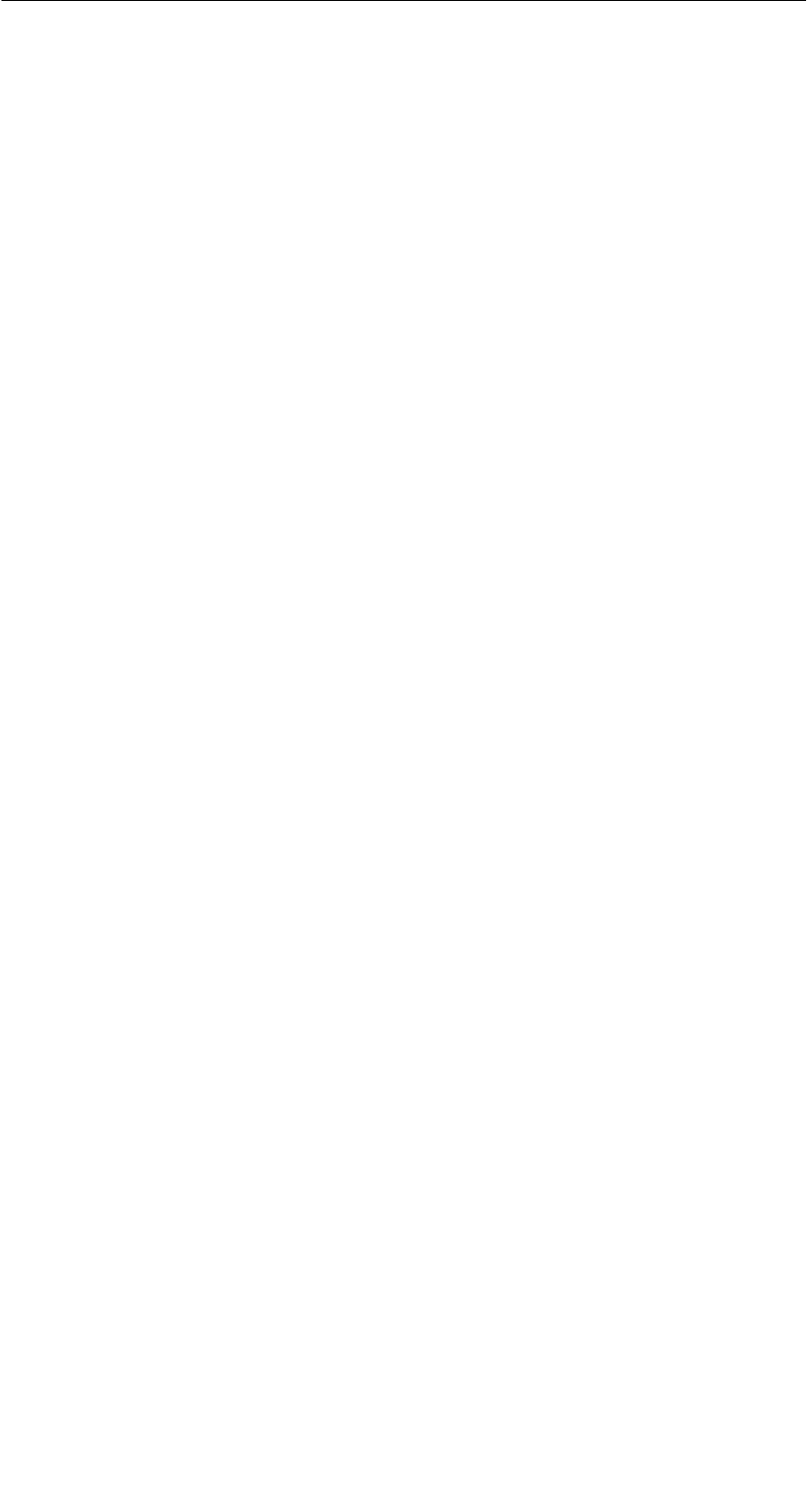
R 05/07
E-28 STG Hand-Held Terminal PRO
(5)J31069-D0126-U001-A6-7418
4.5.5 MOBY I Setup
SMem size: Specifies the memory size of the MDS to be processed
This setting also defines the memory area in the editor.
MDS memory addresses which exceed the memory size
cannot be addressed.
STag type: Distinguishes between RAM/FRAM and EEPROM
The RAM/FRAM setting shows an empty MDS support
battery on the STG hand-held terminal PRO.
SECC: Turns the ECC driver on and off
The purpose of the ECC driver is described in the
documentation of the MOBY interface.
SMDS507: This parameter must only be set to “yes” when the
MDS 507 is used. With the MDS 507, the dialog battery
is scanned and indicated as “Status” when it is empty.
SSample rate: The scan time is only relevant when the MDS 507 is
used with an ASM 420. The setting range is 0.1 sec to
6.3 sec. The default value (0.5 sec) usually does not
have to be changed.
4.5.6 MOBY E Setup
SKey A/B: You can switch between the “MOBY key” and the
“B transport key for MIFARE data memory.”
The MOBY key is always standard. The “B” setting
permits the MIFARE MDS to be processed in its status
on delivery. (The B key must be in its original state.)
SMode: Only for MOBY E SIM (cf. chapter 6.5):
Switches the SIM from cyclic mode to continuous mode.
Command processing is much faster in continuous
mode.
SAntenna: You can switch between card and pill.
The “MOBY D/E/I” Programs
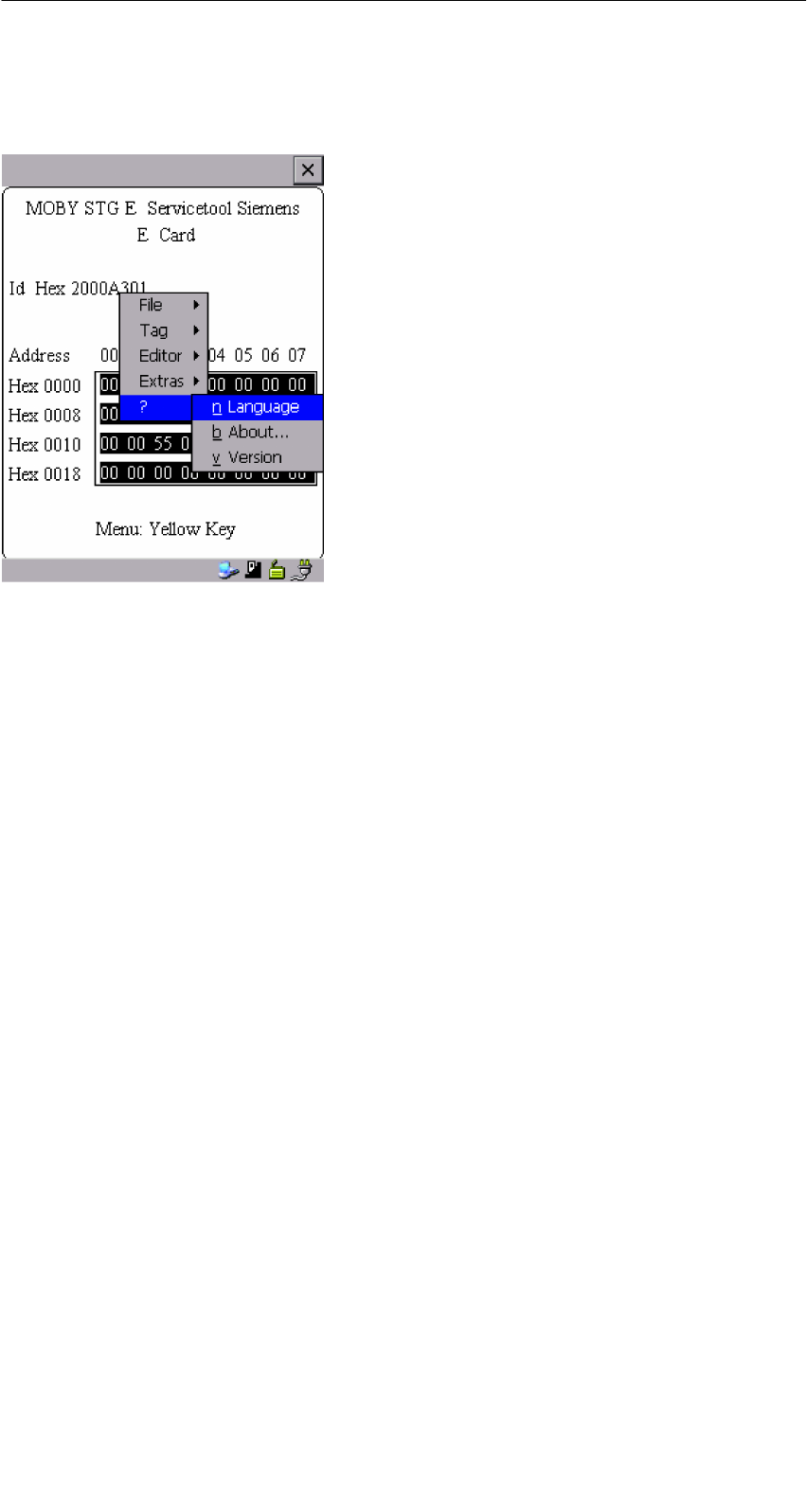
R 05/07
E-29
STG Hand-Held Terminal PRO
(5)J31069-D0126-U001-A6-7418
4.6 The “?” Functions
4.6.1 Language
German or English can be selected as the menu language with the STG.
During commissioning of the STG, the default language is English.
4.6.2 About
Information on the manufacturer of the STG program:
Siemens AG A&D SC FS
4.6.3 Version
Specifies the version of the STG program, the EPOC emulated operating
system, the release status of the emulated ROM version and the release status
of the MOBY library. These parameters must be specified when reporting errors
to Siemens.
The “MOBY D/E/I” Programs
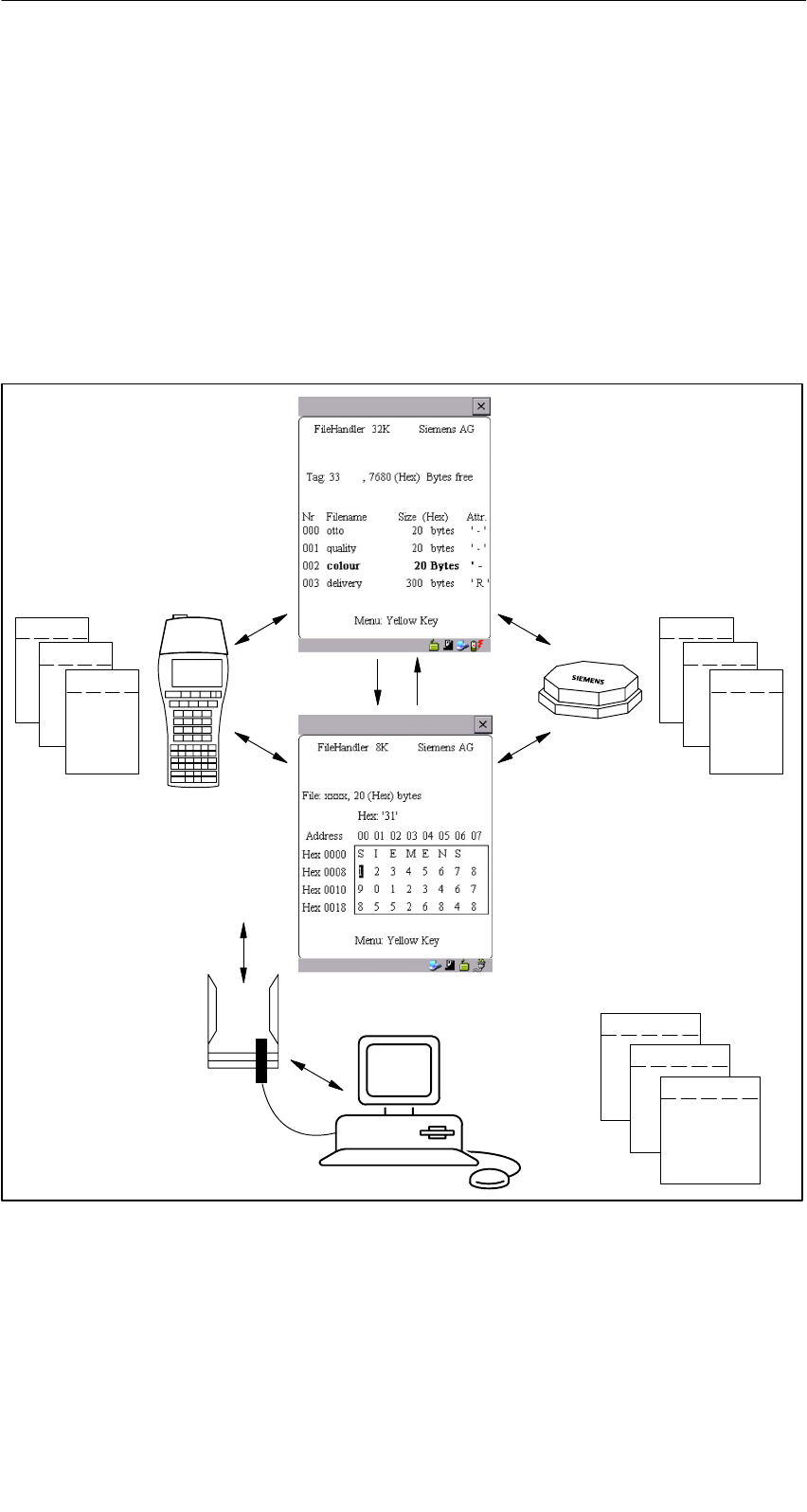
R 05/07
E-30 STG Hand-Held Terminal PRO
(5)J31069-D0126-U001-A6-7418
5 The “FILEHANDLER” Program
5.1 General Information on the Filehandler
As with any PC-based system, the filehandler accesses the data with logical file
names and not with physical memory addresses.
The following figure shows the layout of the “FILEHANDLER” program and how
it works.
File 3.hex
File 2.hex
File 1.hex
MOBY\File 3.hex
MOBY\File 2.hex
MOBY\File 1.hex
Optional connection
on the PC
WORD
EXCEL
.
.
Editor
display
Directory
display
Files
on MDS
Files on
hand-held terminal
File 3
File 2
File 1
The “FILEHANDLER” Program

R 05/07
E-31
STG Hand-Held Terminal PRO
(5)J31069-D0126-U001-A6-7418
The “FILEHANDLER” program is designed so that you can use the same func-
tions to access the files on the hand-held terminal and the files on the MDS.
The directory display is available for both the hand-held terminal and the MDS.
MDS files can be copied from the MDS to the hand-held terminal (and vice
versa) with just a few keys.
An optional connection to the PC permits you to exchange files stored on the
hand-held terminal with the PC.
You can then process the data with your familiar PC programs (e.g., WORD,
EXCEL, and so on). Prerequisite: The PC application must support the con-
tents and data structure of the MDS file. See also chapter 6.
Note
Remember that the filehandler is only available for the MOBY I.
5.2 The Filehandler Commands
STG Command Shortcut1Filehandler
Command
Description
File/Read File from
Tag
R or Enter READ Read a file from the MDS
File/Read File from
STG RAM
S – Read a file from the RAM of
the hand-held terminal
File/Write File to Tag W WRITE Write a file to the MDS
File/Write File to STG
RAM
T – Write the data from the editor
to the hand-held terminal
File/Read Dir from Tag G DIR Read directory from the MDS
and indicate
File/rRad Dir from STG
RAM
P – Indicate directory of the STG
(RAM memory)
File/exit X – Exit filehandler application
Commands/Create
File
B CREATE Create new file with length of
0 on the MDS
Commands/Delete File D or Del2DELETE Delete file from the MDS
Commands/Tag For-
mat
I FORMAT Format the MDS
Commands/File Attrib-
ute
Y ATTRIB Assign access rights to file
on the MDS
Commands/Tag Status FMDS STATUS Read MDS status
The “FILEHANDLER” Program

R 05/07
E-32 STG Hand-Held Terminal PRO
(5)J31069-D0126-U001-A6-7418
STG Command DescriptionFilehandler
Command
Shortcut1
Commands/Cover Tag C COVER Protect data structure of the
MDS
Editor/Display Direc-
tory
Q – Display last read directory
Editor/Display Editor U – Display file data
Editor/File Size N – Change file size in editor
Editor/Clear Display J – Write display with certain
value
Editor/
Jump to address
O or Tab –Move cursor to address posi-
tion
Editor/Display Setup H – Switch display between
ASCII and HEX representa-
tion
Extras/Parameter Z – Set filehandler parameters
Extras/Password for
FH
A – Password setting for the
“FILEHANDLER” program
Extras/Communication E – Setting: Read head or ASM
?/Language L – Set menu language
?/About... K – Manufacturer’s data
?/Version V – Version of operating system
and filehandler
1 The key combination ALT + key is used for the shortcuts of the commands. Both keys must be pressed
one after the other. The keys for the shortcuts of the MDS commands are the same as the letters used
to address them in the SIMATIC with FC.
2 The “Del” key can be used to delete the file currently selected in the directory view. This can also be used
to delete files from the RAM of the hand-held terminal.
The “FILEHANDLER” Program

R 05/07
E-33
STG Hand-Held Terminal PRO
(5)J31069-D0126-U001-A6-7418
5.3 View of the Editor and Directory
The filehandler’s monitor screen display is either “Directory – View” or “Editor –
View.” You can use the menu “Editor/Display Editor” and “Editor/Display Direc-
tory” menu to switch between the two displays.
5.3.1 The Data Editor of the Filehandler
The design of the data editor of the filehandler is similar to the standard STG
program. See chapter 4.1.
Set MDS memory size. It can be set with
the command Extras/Parameter.
Name of the file in the editor. The file
can have been read by both the MDS
and the hand-held terminal memory.
The piece of data on which the cursor is
located. Is also shown in ASCII format.
The file length is shown here.
The data area which is longer than the
file length is marked with the data string
“eof” (end-of-file).
If the file size is too long (see
chap. 5.6.3), the extra data are shown
inverted.
The “FILEHANDLER” Program
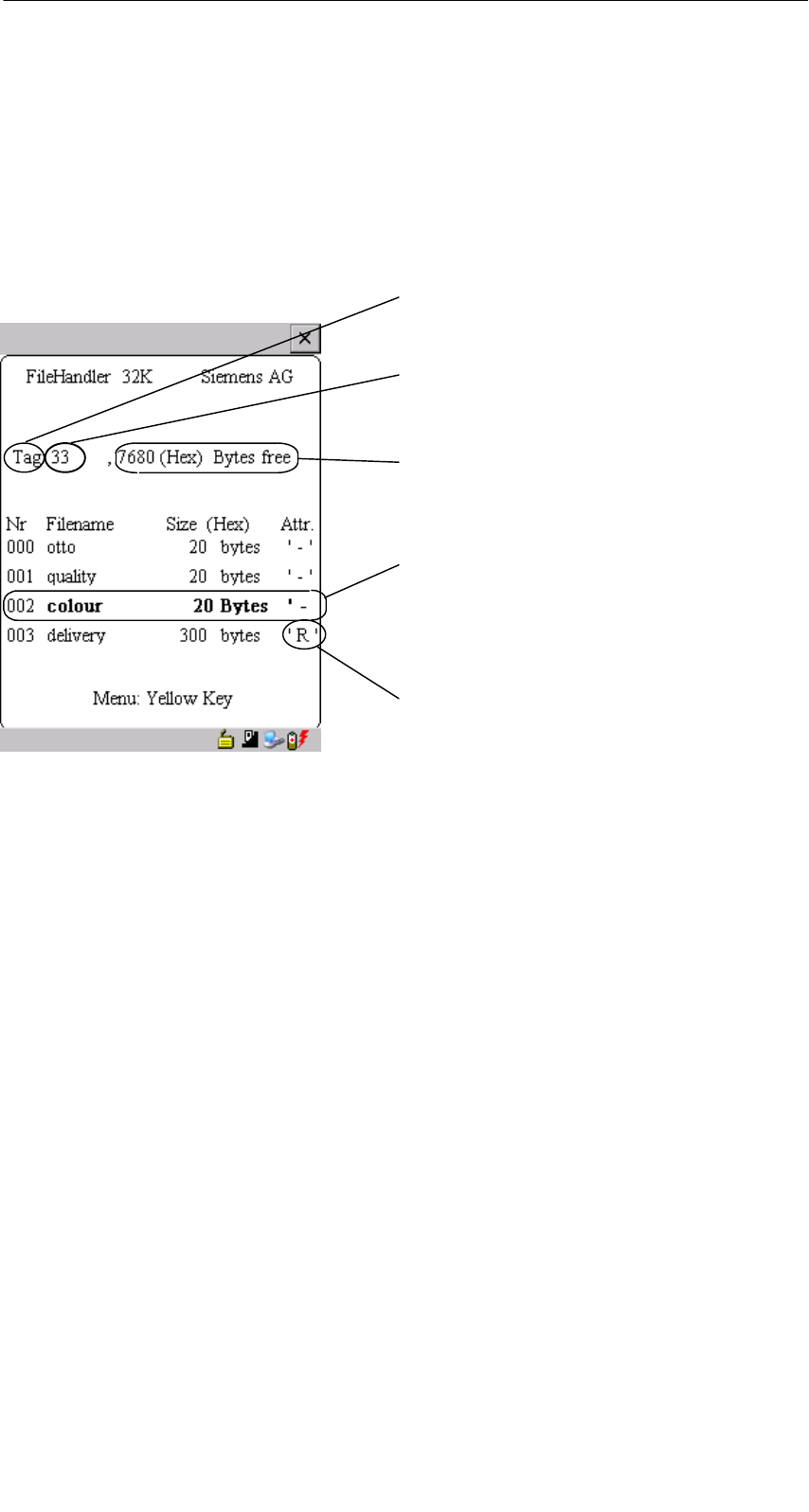
R 05/07
E-34 STG Hand-Held Terminal PRO
(5)J31069-D0126-U001-A6-7418
5.3.2 View of the Directory
The directory view shows either all files of the MDS or all files of the STG RAM.
The directory view makes it very easy to read files from the MDS or copy files
between hand-held terminal and MDS. See chapter 5.4.
Layout of the directory
Indication of whether the displayed direc-
tory is from an “MDS” or from the “hand-held
terminal”
Name with which the MDS was formatted.
No name is indicated for the hand-held
terminal’s directory.
Free memory on the MDS. With the hand-
held terminal, this is approx. 40 MB (after
the terminal has been commissioned).
A file can be selected with the cursor
keys. After selection, a function can then
be directly executed with this file. See
chapter 5.4.
An attribute can be entered here for the
MDS files (see chap. 5.5.4). No attributes
can be set for hand-held terminal files.
The “FILEHANDLER” Program
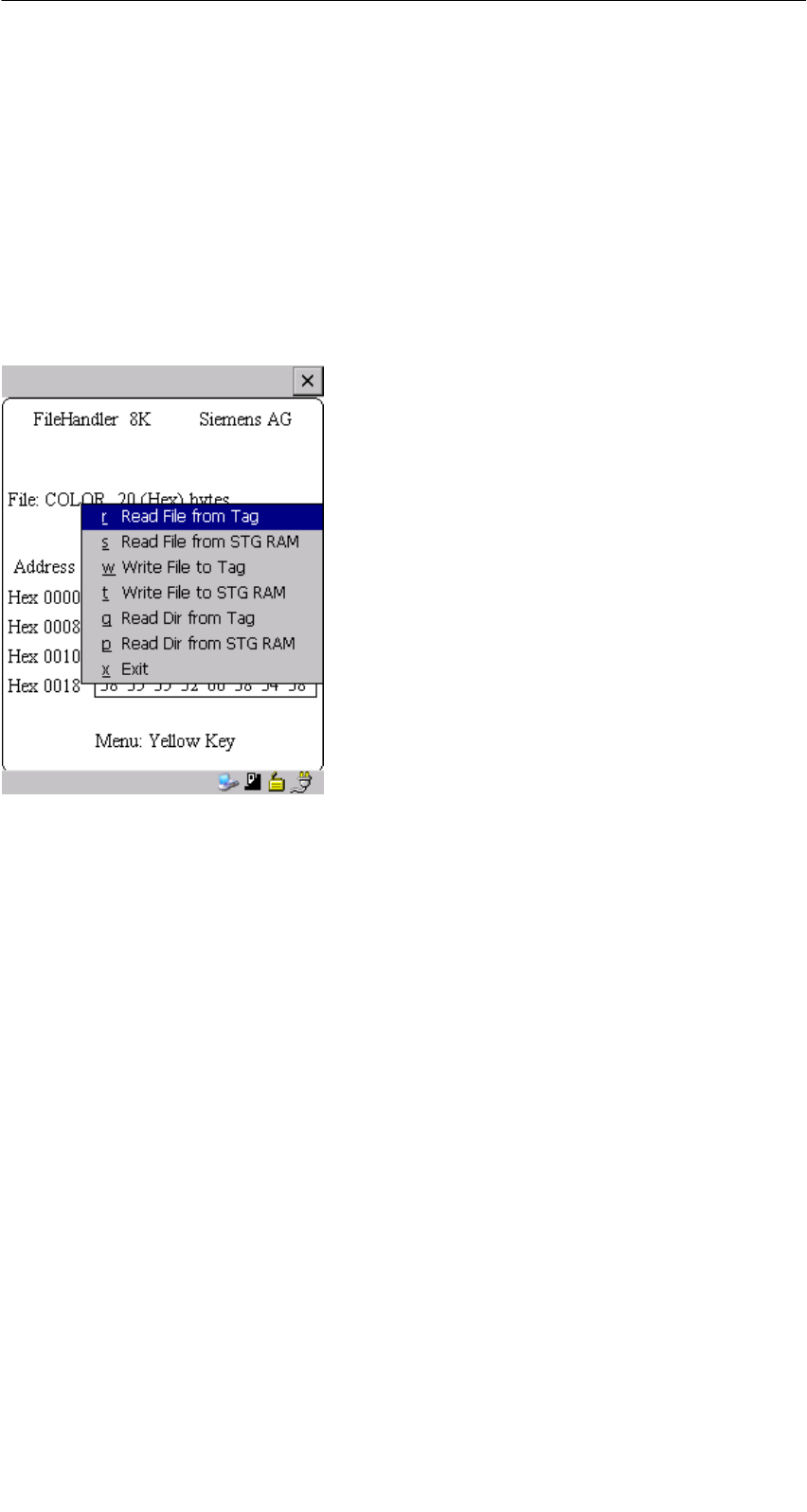
R 05/07
E-35
STG Hand-Held Terminal PRO
(5)J31069-D0126-U001-A6-7418
5.4 The File Menu
The file menu primarily contains three functions which can be called.
SRead file
SWrite file
SRead and display directory
These functions can be executed on both the MDS and the internal memory of
the hand-held terminal.
The “FILEHANDLER” Program

R 05/07
E-36 STG Hand-Held Terminal PRO
(5)J31069-D0126-U001-A6-7418
5.4.1 Read File from MDS (Read File from Tag)
After this function has been called, a menu appears in which you can select a
file with the cursor keys. All file names can be scrolled through, including the
ones in the directory view (see chap. 5.3.2).
After you have scrolled through all the files,
the file name “New Tag DIR” appears. If you
press the Enter key, the filehandler reads a
directory from an MDS.
You can then select one of the new files
If you continue paging through the file selec-
tion menu until the file name “Other File” ap-
pears, you can enter a file name (with the
ASCII keyboard of the hand-held terminal) in
the menu which appears.
5.4.2 Read File from STG RAM
After this function is called, a menu appears in which you can select a file with
the cursor keys. All file names in the RAM of the hand-held terminal with the
file extension .HEX are displayed. If the STG RAM does not contain any files
with the extension .HEX, the message “No file available” appears.
The “FILEHANDLER” Program
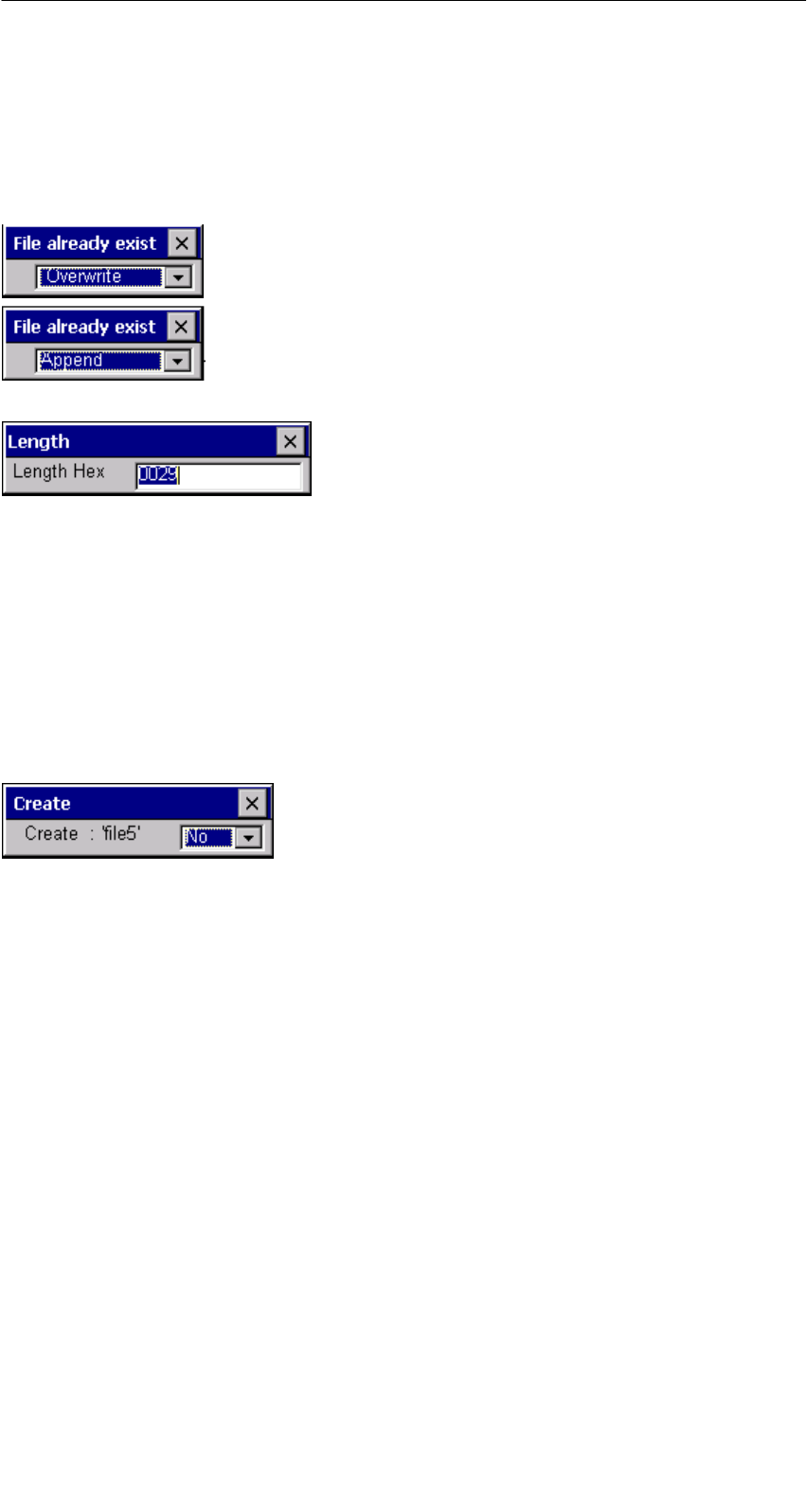
R 05/07
E-37
STG Hand-Held Terminal PRO
(5)J31069-D0126-U001-A6-7418
5.4.3 Write File to MDS (Write File to Tag)
The file name is entered as described in chapter 5.4.1. After a file name con-
tained in the directory is entered, you are given the following choices.
You can overwrite the file or append the new
data to the existing file.
In the next screen, you can still change the
length of the data to be written.
The default length is always given as the
value of the length of the data in the editor. If
you change the default length, the data
length on the MDS will also be adjusted.
If you selected the “Append” data option, the file is automatically read again af-
ter execution of the write function. This gives you the complete updated file on
the editor.
If you selected the file name “Other File” when you called the write function and
entered a new file name with the keyboard, the “Create” screen appears.
If you confirm this screen with “Yes,” a new
file is created on the MDS before the data are
written to the MDS.
The “FILEHANDLER” Program
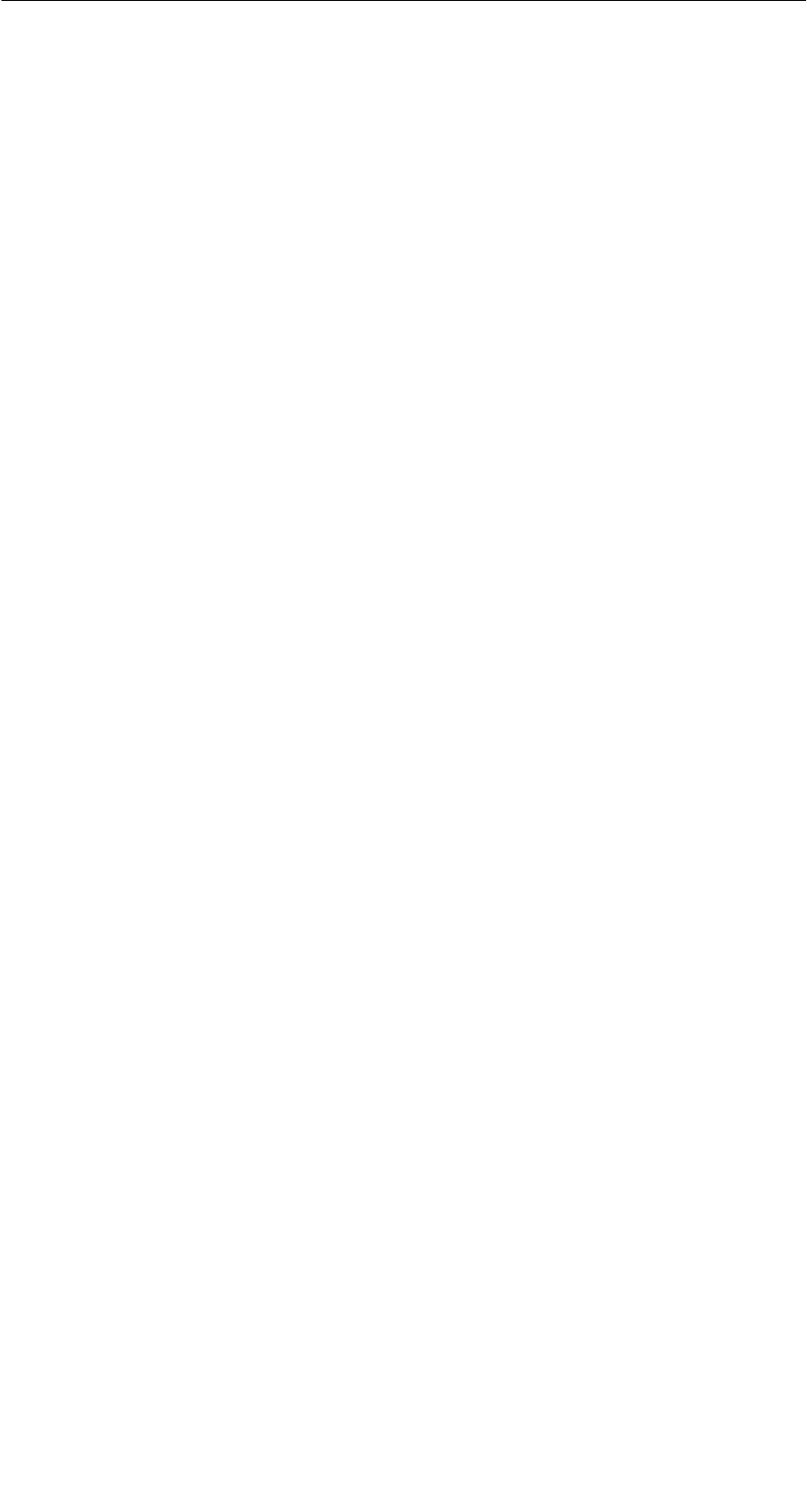
R 05/07
E-38 STG Hand-Held Terminal PRO
(5)J31069-D0126-U001-A6-7418
5.4.4 Write File to STG RAM
When a file is saved, the file name indicated in the editor is also indicated as
the default name. You can still change the file name before saving the file. The
file name may contain up to 8 characters. When the file is saved, the file exten-
sion .HEX is automatically added to the file name.
5.4.5 Read Directory from MDS (Read Dir from Tag)
The file directory of an MDS is read and indicated on the display in the directory
view (see chap. 5.3.2). With some MDS types, this may take several seconds.
5.4.6 Read Directory from STG RAM (Read Dir from
STG RAM)
The file directory of the hand-held terminal’s RAM /PSION/M is read and indi-
cated on the display in the directory view (see chap. 5.3.2). Only type *.HEX
files are shown on the display. Also, only files located in the root directory of
the hand-held terminal’s RAM are indicated on the display.
The “FILEHANDLER” Program
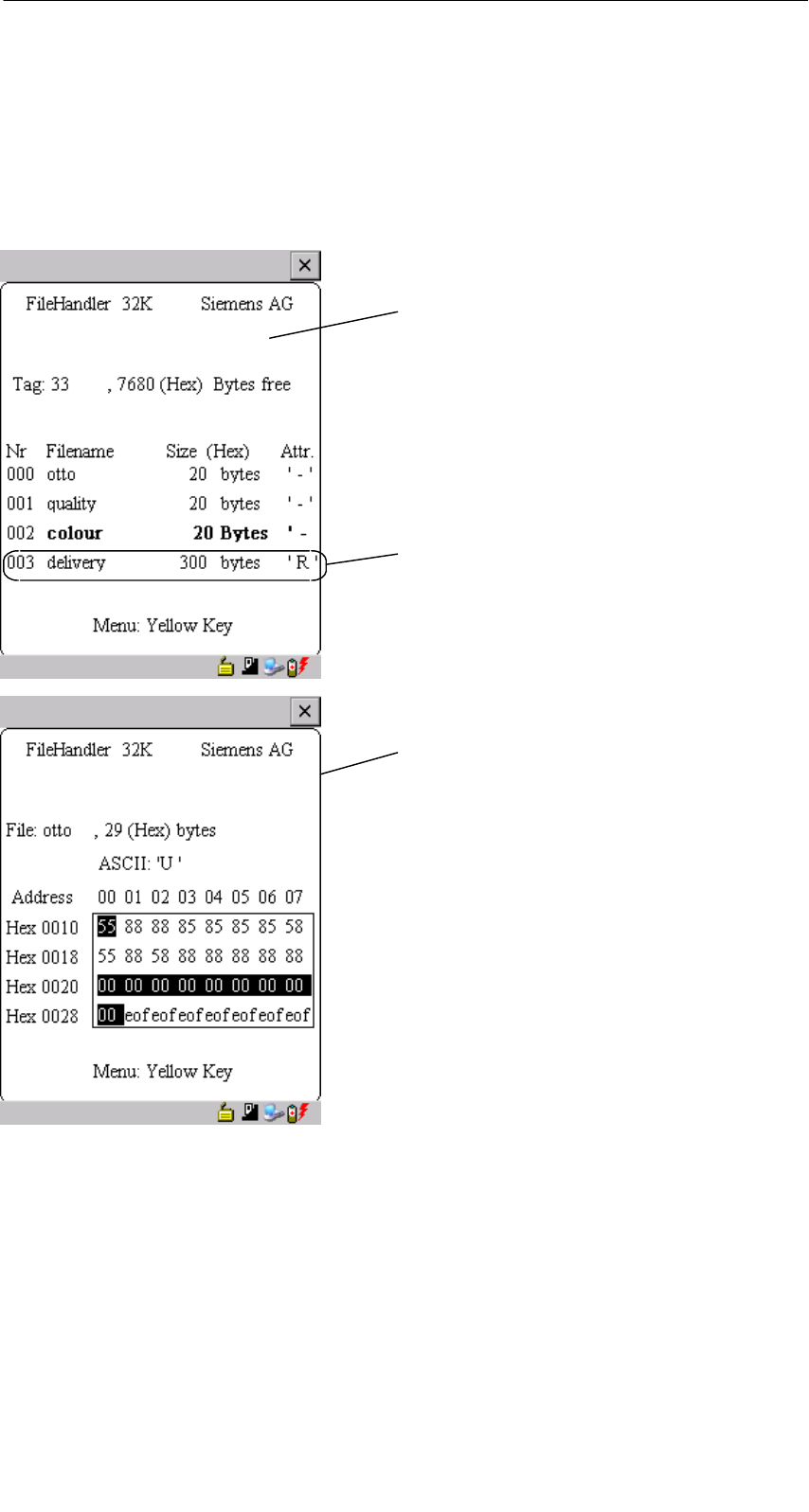
R 05/07
E-39
STG Hand-Held Terminal PRO
(5)J31069-D0126-U001-A6-7418
5.4.7 Example: Copy Files
The functions described in this chapter make it very easy to copy files. Files
can be copied from MDS to MDS or from STG RAM to MDS. The procedure for
copying a file from a first MDS to a second MDS will now be described:
1. The function “File/Read Dir
from Tag” (ALT + G) is executed.
3. Press “Enter”. After being read,
the data are displayed in the editor
screen.
2. The cursor keys " # select the
file to be read.
The “FILEHANDLER” Program

R 05/07
E-40 STG Hand-Held Terminal PRO
(5)J31069-D0126-U001-A6-7418
After these functions have been executed, the “delivery” file is copied to “colour.”
The “colour” file now also appears with a size of 300 bytes.
4. The “File/Write File to Tag” function (ALT + W) is executed.
5. Select filename “colour”
6. Accept overwrite
7. Accept length
The “FILEHANDLER” Program

R 05/07
E-41
STG Hand-Held Terminal PRO
(5)J31069-D0126-U001-A6-7418
5.5 The Commands Menu
The “Commands” menu contains only
commands related to the MDS memory.
5.5.1 New File (Create File)
“Create File” is used to set up a new file on the MDS. The file name may not
yet exist on the MDS. The new file is always given a length of 0.
5.5.2 Delete File
This function deletes a file from the MDS memory.
If you are in the directory view, it is very easy to start the delete function by
pressing the “Del” key. You can use the “Del” key to delete files from the MDS
or the hand-held terminal. The files are deleted from the hand-held terminal if
the STG files are being shown in the directory view.
5.5.3 Format MDS (Tag Format)
Before it can be used with the filehandler, the MDS must be formatted. Before
formatting, it is important to set the memory size of the MDS correctly. Use the
Extras/Parameter function for this. Formatting deletes all data from the MDS,
and a new file structure is set up.
The “FILEHANDLER” Program
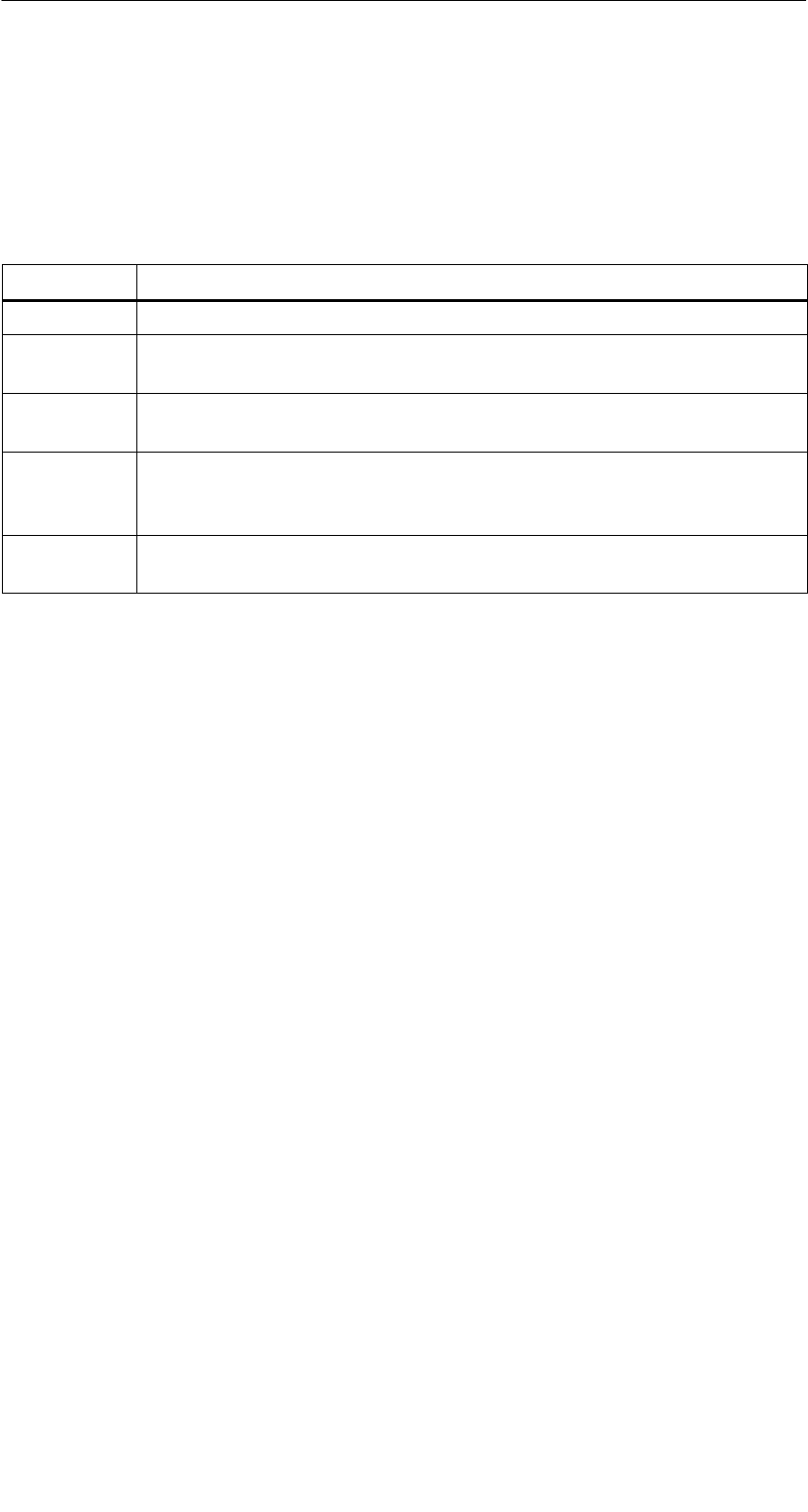
R 05/07
E-42 STG Hand-Held Terminal PRO
(5)J31069-D0126-U001-A6-7418
5.5.4 Attribute File (File Attribute)
This command can be used to assign access rights to the individual files. This
protects the files from unauthorized and unintentional overwriting. The direc-
tory view shows the file attribute in the right-hand column (see chap. 5.3.2).
The following file attributes are available.
Attribute Description
–No attribute or an existing attribute is deleted.
RRead only. The file can only be read. It cannot be written, overwritten
or deleted.
WWrite once. The file can be written once. The file cannot be written
again. It also cannot be deleted.
FFixed length. The file can be read as often as desired. It can only be
written when this does not change the length of the file. Data cannot
be appended, and the file cannot be deleted.
F/R “Fixed length” and “read only” are set. This attribute has the same
effect as the “R” attribute.
File attributes can only be assigned to MDS files. Files on the RAM of the
hand-held terminal always have the type “–” (i.e., they can always be changed
or deleted).
The “FILEHANDLER” Program
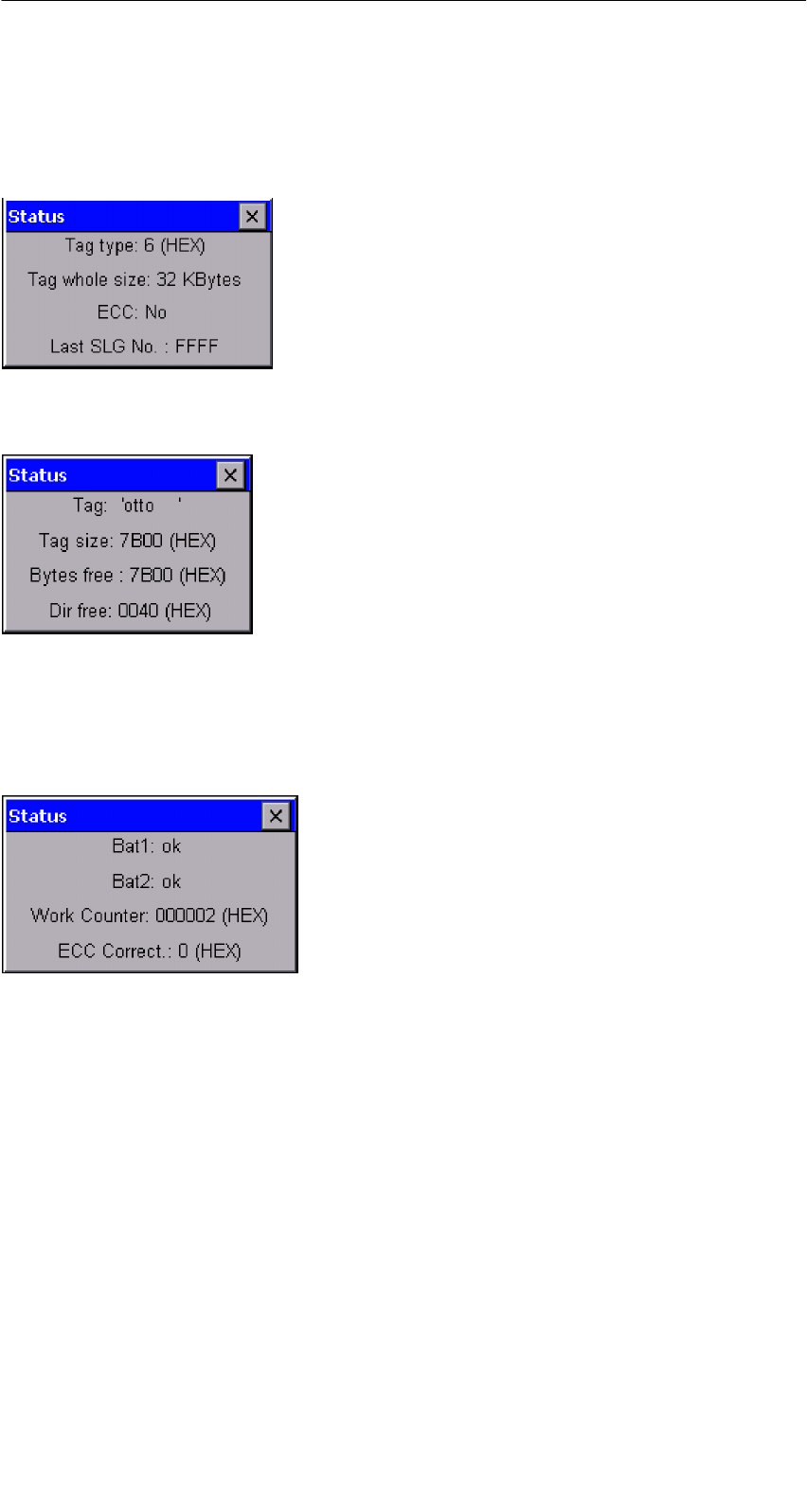
R 05/07
E-43
STG Hand-Held Terminal PRO
(5)J31069-D0126-U001-A6-7418
5.5.5 MDS Status (Tag Status)
This command shows the status of the MDS in several consecutive screens.
MDS type (Tag type)
This value is identical to the specification of the
MDS type with the Format command on a SIMATIC.
Gross MDS size (Tag whole size)
The size of the MDS which was set with the Format
command is indicated.
ECC
Indicates whether the MDS is used with or without
ECC
MDS (Tag)
Indicates the name of the MDS which was written to
the MDS with the Format command
MDS size (Tag size)
Indicates the maximum memory area which can be
used by the user
Bytes free
Indicates the number of data bytes on the MDS
which the user can still use for his/her data
Directory free (Dir free)
Indicates the number of files which can still be set
up on the MDS
Battery 1 (Bat1)
Status of the RAM battery. This value does not ap-
ply to the EEPROM MDS.
Battery 2 (Bat2)
Status of the dialog battery with MDS 507
Amount of processing (Work Counter)
Number of processing procedures which were per-
formed with the MDS since it was initially formatted.
This value is particularly important for the EEPROM
MDS since the number of write-accesses is limited
for these types of memory.
ECC Correct
Counter for the number of ECC offsets performed.
If this counter has a value other than zero, the MDS
must be replaced in the near future. An EEPROM
memor
y
was write-accessed too often.
The “FILEHANDLER” Program

R 05/07
E-44 STG Hand-Held Terminal PRO
(5)J31069-D0126-U001-A6-7418
5.5.6 MDS Cover
The Cover command protects the entire file structure on the MDS. If an MDS is
“covered”:
SEvery file can be read.
SEvery file can be written as long as the file length is not changed.
SNo files can be deleted.
SNo new files can be created.
SThe format of the MDS can be initialized again. This “uncovers” the MDS.
SThe “covered” state can be canceled with a Cover command and the setting
“not covered.”
5.6 The Editor Menu
5.6.1 Display Directory
This function switches the display to the directory view (see chap. 5.3.2). The
directory which was read last is displayed. The directory can be from the MDS
or the hand-held terminal.
The “FILEHANDLER” Program

R 05/07
E-45
STG Hand-Held Terminal PRO
(5)J31069-D0126-U001-A6-7418
5.6.2 Display Editor
This function switches the display to the editor view (see chap. 5.3.1). The dis-
play shows the file which was read last. This file can be from the MDS or the
hand-held terminal.
5.6.3 Change File Size (File Size)
The editor shows the current size of a file in the second line. This length can
be modified with the “File Size” command. When the file is made longer, an ap-
propriate number of zeros (00 Hex) is appended to the end of the file. The edi-
tor shows the appended portion with inverted digits.
5.6.4 Delete Display (Clear Display)
This function clears the memory of the editor display. The hexadecimal value
of the filler character can be specified. The standard filler character is 00hex.
After deletion, all data in the display are shown inverted to indicate that no data
have been entered yet by the user.
5.6.5 Jump to Address
Normally the cursor is positioned within a file with the four cursor keys. With
large files, it is much quicker to use the “jump to address” function to position
the cursor anywhere within the file. You can also call the “jump to address”
function very easily with the Tab key.
5.6.6 Display Setup
The display is set here. You can choose either hexadecimal or ASCII format.
In ASCII format, the characters which cannot be shown appear as white fields.
The “FILEHANDLER” Program
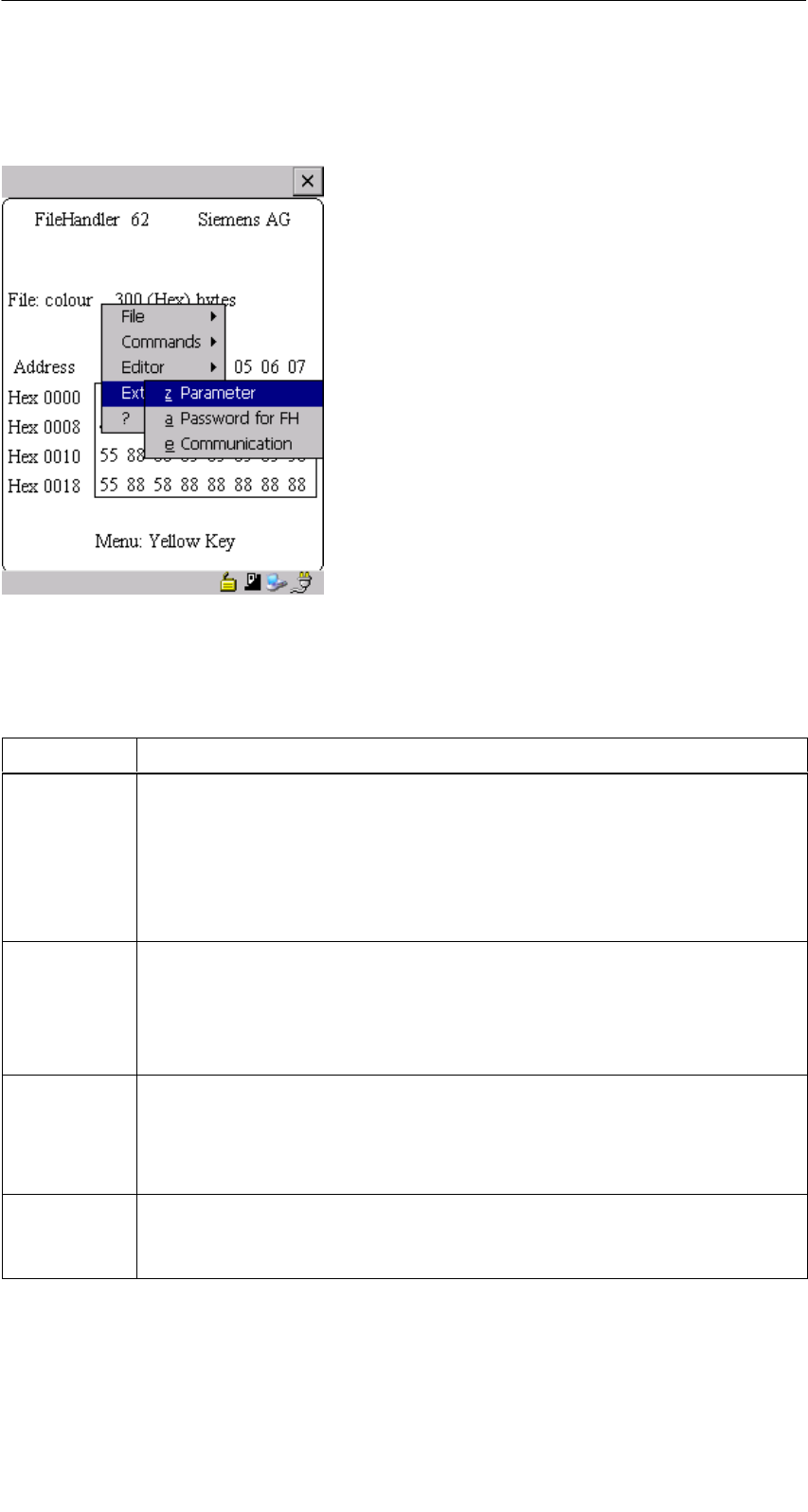
R 05/07
E-46 STG Hand-Held Terminal PRO
(5)J31069-D0126-U001-A6-7418
5.7 The Extras Menu
5.7.1 Parameter
The “parameter” function is used to make the basic settings for the filehandler.
Parameter Description
MDS size The gross memory size of the MDS is set here.
This memory size is shown in the first line of the display. The Format
command uses the memory size to specify the file system. If the
“MDS size” parameter does not correspond to the MDS being used,
the MDS can still be used. Only the Format command would produce
the wrong result.
MDS type Here you can switch between RAM, EEPROM and MDS 507. FRAM
memory is treated as RAM memory. If EEPROM is selected, the bat-
tery error message is suppressed on the display since these MDSs do
not have batteries. If MDS 507 is selected, the dialog battery is also
evaluated. When empty, this is shown on the display.
ECC
SLG no.
(hex)
Activate/deactivate ECC driver
When an MDS is processed, the SLG no. selected here is written to
the system area of the MDS. It has no effect on the function of the Fi-
lehandler program on the STG hand-held terminal PRO.
EAKO The entry/exit check cannot be set on the STG hand-held terminal
PRO with the filehandler. The STG hand-held terminal PRO does not
use entry/exit control (AEKO = 4).
The “FILEHANDLER” Program
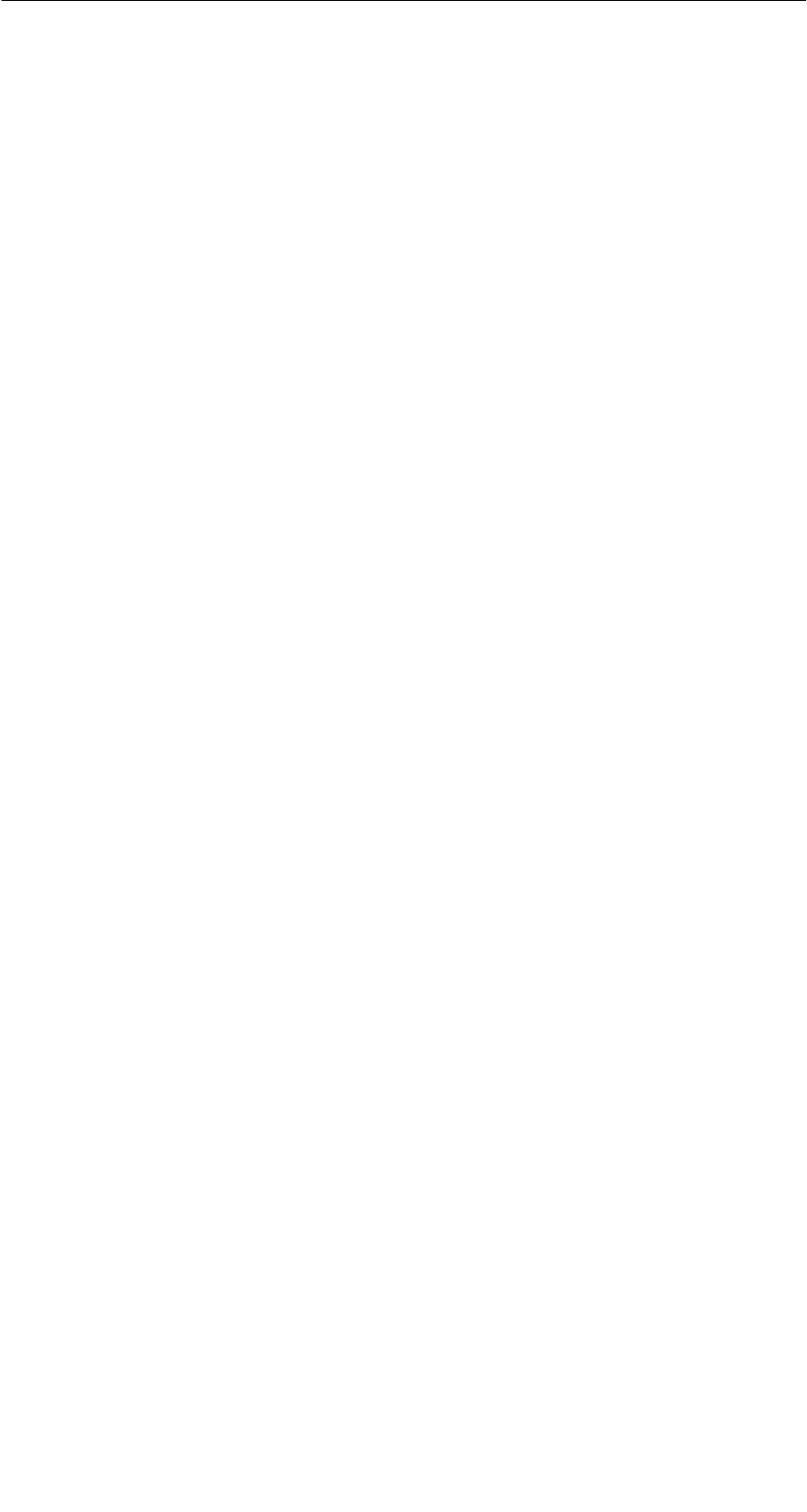
R 05/07
E-47
STG Hand-Held Terminal PRO
(5)J31069-D0126-U001-A6-7418
5.7.2 Password for Filehandler (Password for FH)
The filehandler password protects the STG hand-held terminal PRO data on
the MDS from being manipulated by unauthorized parties. The passwords for
the “Filehandler” and “MOBY D/E/I” programs are identical. See chapter 4.5.2
for a description of how to handle the password.
5.7.3 Communication
In principle, communication of the filehandler is always set to “read head.”
However, the filehandler can be changed to “ASM on RS 232” as an option. A
type “ASM420-RS232” module can then be connected to the hand-held termi-
nal. For more information, see chapter 6.5.
Remember that a type “ASM 421” module cannot be used with the STG hand-
held terminal PRO.
5.8 The “?” Functions
These functions are the same as those of the “MOBY D/E/I” programs. See
chapter 4.6.
The “FILEHANDLER” Program

R 05/07
E-48 STG Hand-Held Terminal PRO
(5)J31069-D0126-U001-A6-7418
6 Expanded Functions
6.1 Storing the MDS Data on the STG Hand-Held
Terminal PRO
The data read from the MDS are automatically stored on the hand-held terminal
in a file named “READ_D.HEX,” “READ_E.HEX” or “READ_I.HEX” in the folder
/SIBO/M of the PSION Workabout PRO. Every additional read command over-
writes this file.
When the MDS is write-accessed, the write data are written from the editor to
the MDS and also to the folder /SIBO/M on the PSION Workabout PRO under
the name “WRITE_D.HEX,” “WRITE_E.HEX” or “WRITE_I.HEX.” Every addi-
tional write command overwrites this file.
You can load a previously stored file into the editor using the “file/load file” func-
tion. To do this, enter the name of the file without the suffix “.HEX.”
You can also call up a list of the stored files by leaving the entry field blank and
pressing the ENTER key.
You can now select the corresponding file using the cursor keys.
The “file/save” function stores the data of the editor in a file with the file exten-
sion “.HEX” and at the same time the ID number in a file with the file suffix
“.HX1” in the folder /SIBO/M/HX on the PSION Workabout PRO. You can spec-
ify any name of 1 to 8 alphanumeric characters.
Note
When you read data from the MDS, modify data in the editor and
then save the data, the modified data will be stored in the .HEX file.
Expanded Functions

R 05/07
E-49
STG Hand-Held Terminal PRO
(5)J31069-D0126-U001-A6-7418
6.2 Copying MOBY Data from and to the
STG Hand-Held Terminal PRO
6.2.1 What Is Needed in Addition?
SWorkabout PRO docking station (Order number see catalog)
SUSB Driver for STG hand-held terminal PRO
Is included on CD “RFID Systems Software & Documentation” from product
version 07/2007 (Order number 6GT2080-2AA10)
SActive Sync program Version 3.4 or higher
Note
Download of Microsoft Active Sync
Microsoft Active Sync is not part of the scope of supply. However,
the current version of the application can be downloaded from
www.microsoft.com.
Expanded Functions
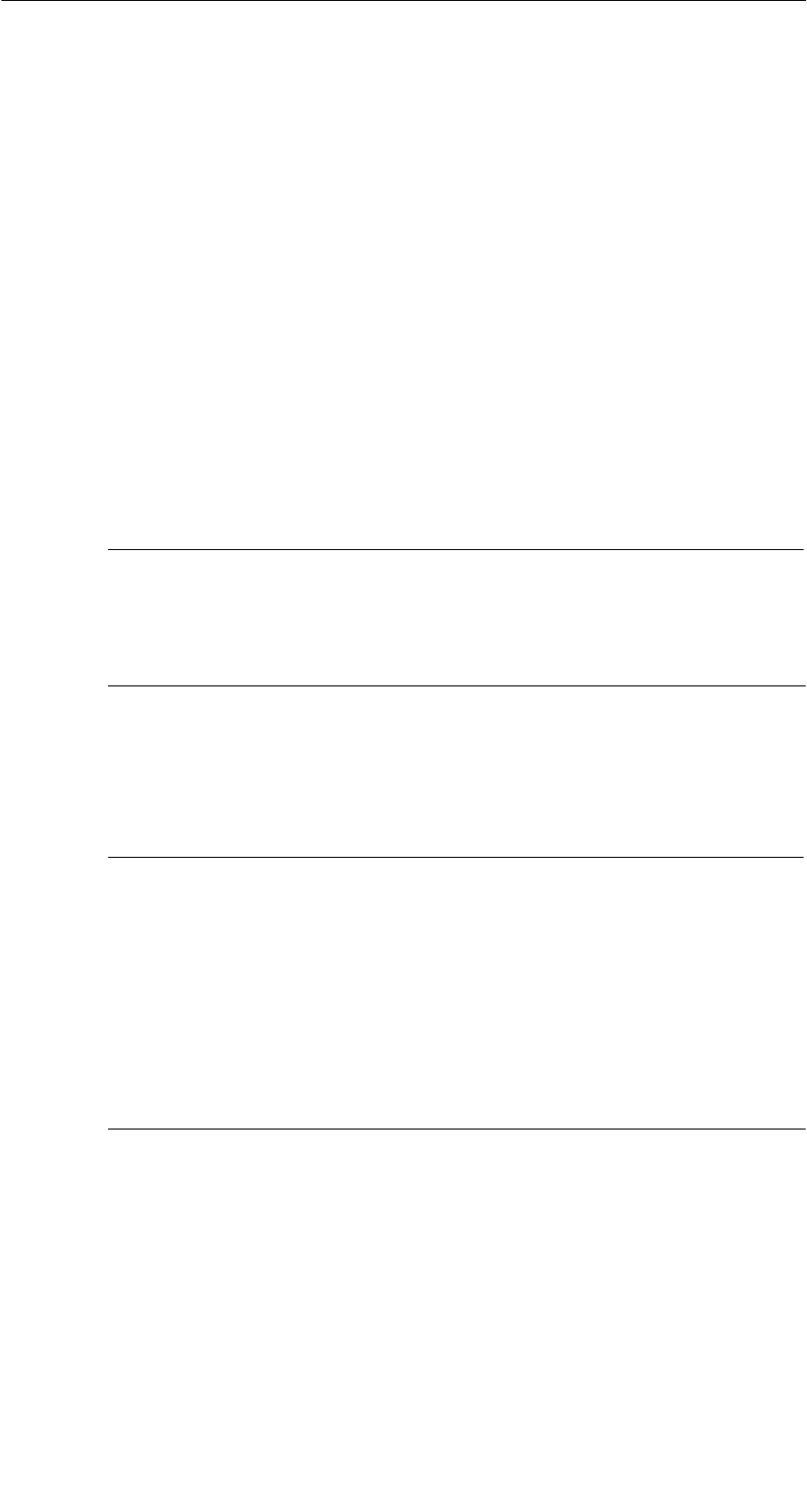
R 05/07
E-50 STG Hand-Held Terminal PRO
(5)J31069-D0126-U001-A6-7418
6.2.2 Installing procedure
1. Install Microsoft Active Sync on the PC
2. Install a USB driver STG Hand-Held Terminal PRO on the PC
3. Establish a partnership between the PC and the STG Hand-Held Terminal
PRO
Install Microsoft Active Sync on the PC
With Microsoft Active Sync, you can synchronize files between your PC and the
STG Hand-Held Terminal PRO and transfer applications to the reader. With an
Active Sync connection, the MOBY Workabaout PRO can be accessed as a
drive in Windows Explorer under “Mobile Device”. For further information on
Microsoft Active Sync, see the accompanying help file.
If Microsoft Active Sync is not installed on your PC or if an earlier version than
3.4 is installed, you should install the current version available from Microsoft.
Notice
Update / Installation of Microsoft Active Sync
Before you update or install Microsoft Active Sync, you must
deinstall the old version.
Proceed as follows when installing Microsoft Active Sync:
1. Start the installation program by double-clicking the file msasync.exe.
2. Follow the instructions on the screen.
Note
Standard Sync Folder
When installation has been completed, Microsoft Active Sync
creates the folder Workabout Pro My Documents on the desktop of
your PC.
In the Active Sync settings menu under Sync Options, when you se-
lect the option Data, the content of the desktop folder is synchro-
nized on the reader for every Active Sync procedure with the content
of the folder My Documents on the reader.
Expanded Functions

R 05/07
E-51
STG Hand-Held Terminal PRO
(5)J31069-D0126-U001-A6-7418
Install a USB driver for STG Hand-Held Terminal PRO on the PC
Note
Windows XP: Ignore compatibility test
During installation of the USB driver under Windows XP, a message
may be displayed indicating that the driver has failed the compatibil-
ity test. Ignore this message and proceed with the installation.
Proceed as follows to install the USB driver for the STG Hand-Held Terminal
PRO:
1. Connect the STG Hand-Held Terminal PRO to a spare USB port of your PC
through the USB cradle.
2. Switch the STG Hand-Held Terminal PRO on.
3. Insert the CD RFID Systeme Software & Dokumentation in the drive of
your PC.
4. Start the installation program by double-clicking the file \daten\STG_PRO\
USB_Driver\usbsetup.exe.
5. Under Select Device, select the option Workabout Pro.
6. Follow the instructions on the screen.
Establish a partnership between the PC and the STG Hand-Held Ter-
minal PRO
A relationship must be established between the PC and the reader so that
Microsoft Active Sync recognizes the STG Hand-Held Terminal PRO.
1. Proceed as follows to establish the partnership:
2. Connect the STG Hand-Held Terminal PRO to a spare USB port of your PC
through the USB cradle.
3. Switch the STG Hand-Held Terminal PRO on.
4. Microsoft Active Sync starts automatically and recognizes the reader as a
new device. Answer the prompt as to whether a partnership should be es-
tablished between the PC and the reader with Yes.
5. Follow the instructions on the screen.
Expanded Functions

R 05/07
E-52 STG Hand-Held Terminal PRO
(5)J31069-D0126-U001-A6-7418
6.2.3 Data exchange
Requirement:
A partnership is established between STG Hand-Held Terminal PRO and PC.
(see chapter 6.2.2).
STG Hand-Held Terminal PRO is seated in docking station and switched on.
In Windows Explorer you see a new Icon “Mobile Device”. With double clicking
you get the filesystem of your STG Hand-Held Terminal PRO.
Alternativly you could Open ActiveSync program and press “Explore” button, or
select menu “File/Explore”.
Open the file tree of STG Hand-Held Terminal PRO by double-clicking the SIBO
folder, and than the Folder M. There you will find, among others, the
“READ_D/E/I.HEX” file and the files which you stored with the extension
“.HEX.” Now drag and drop or copy these files from the STG Hand-Held Termi-
nal PRO drive to the PC drive.
Expanded Functions

R 05/07
E-53
STG Hand-Held Terminal PRO
(5)J31069-D0126-U001-A6-7418
The length of the READ or WRITE file is the same as that of the MDS which
was read.
READ_D.HEX: 44 bytes for I-Code1
112 bytes for I-Code SLI
256 bytes for Tag-it HF-I
992 bytes for my-d
READ_E.HEX: 768 bytes for MOBY E (in normal mode)
1024 bytes for MOBY E (after reading the raw data)
1024 bytes for MOBY E (in SIM mode)
READ_I.HEX:
Setup Setting No ECC With ECC
62 bytes
128 bytes
2 KB
8 KB
32 KB
62
128
2045
8189
32765
42
112
1778
7154
28658
The contents of the file can now be indicated and changed with an appropriate
editor on your PC.
When ASCII data were read from the MDS:
Any editor can be used (e.g., NOTEPAD, WRITE, WORD and so on).
When binary data were exchanged with the MDS:
Use a HEX editor. HEX editors are available on the shareware market
(e.g., Hedit and so on) or on the professional market (e.g., Codewright).
Expanded Functions
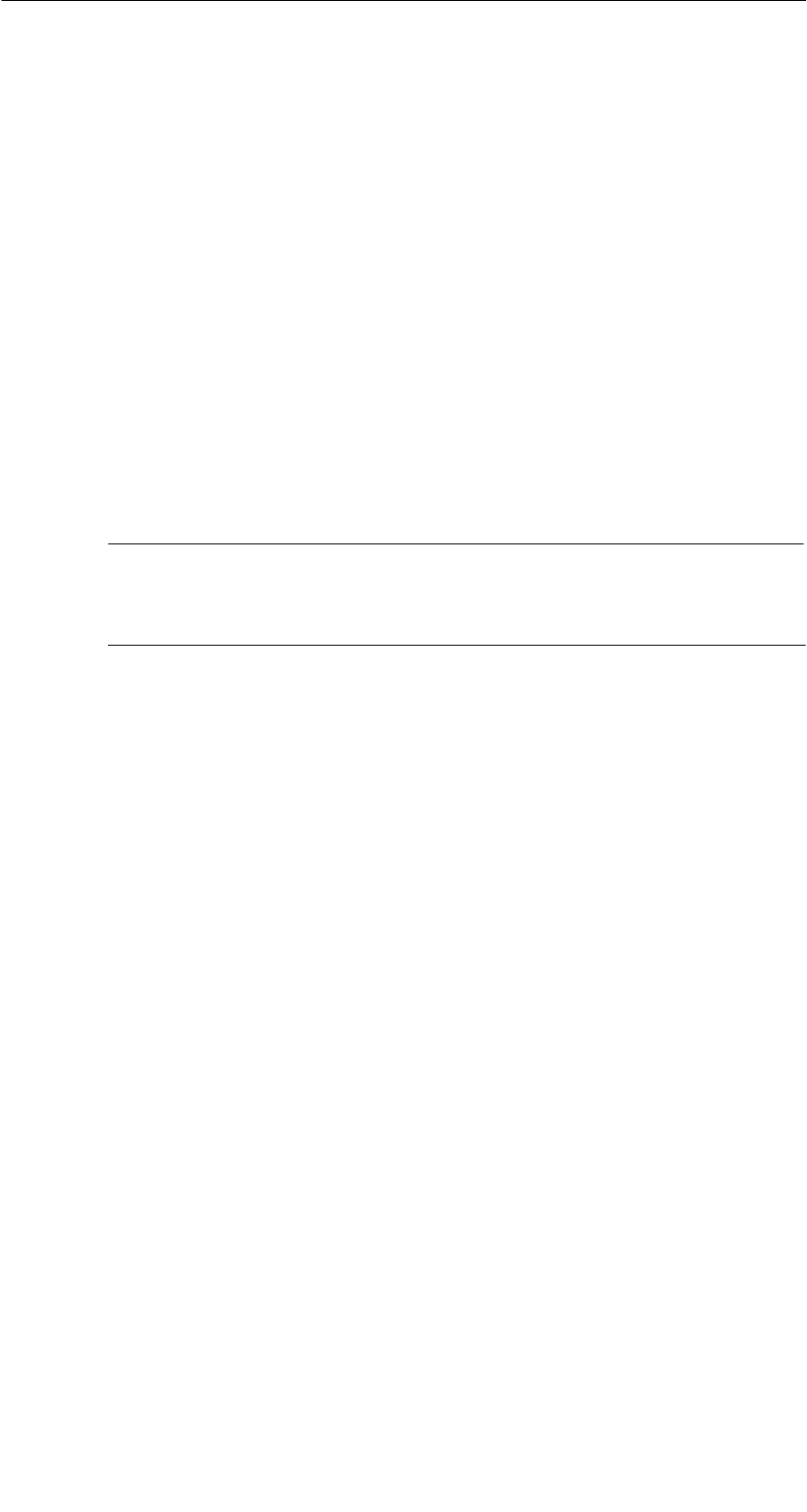
R 05/07
E-54 STG Hand-Held Terminal PRO
(5)J31069-D0126-U001-A6-7418
6.2.4 Organization of the READ.HEX File
The READ_x.HEX file only contains the pure data which also exist on the MDS.
The length of the file is the same as that of the MDS, specified in bytes.
6.2.5 Organization of the READ.HX1 File
The READ_x.HX1 file contains the ID number. The READ_x.HX1 file is only
created for MOBY D/E.
6.3 Functions with the PSION Operating System
You can use the FILE/EXIT menu command to access the operating system
level of the hand-held terminal. We will now describe some of the functions
which are available with the Windows CE operating system.
Note
This functionality is only in Supervisor mode available see chap-
ter 6.5.1.
SSetup and Configuration of STG Hand-Held Terminal PRO
SEdit the read MOBY data with the PSION editor. Remember that this editor
can only be used when the MDS data are in ASCII format.
SSpread sheet function
SCalculator
SExecution of commands
See the manual entitled “Psion Teklogix Workabout PRO Hand-Held Computer
User Manual” for a detailed description of operating system functions and stan-
dard programs. This manual can be ordered from PSION. See appendix A.1.
Expanded Functions
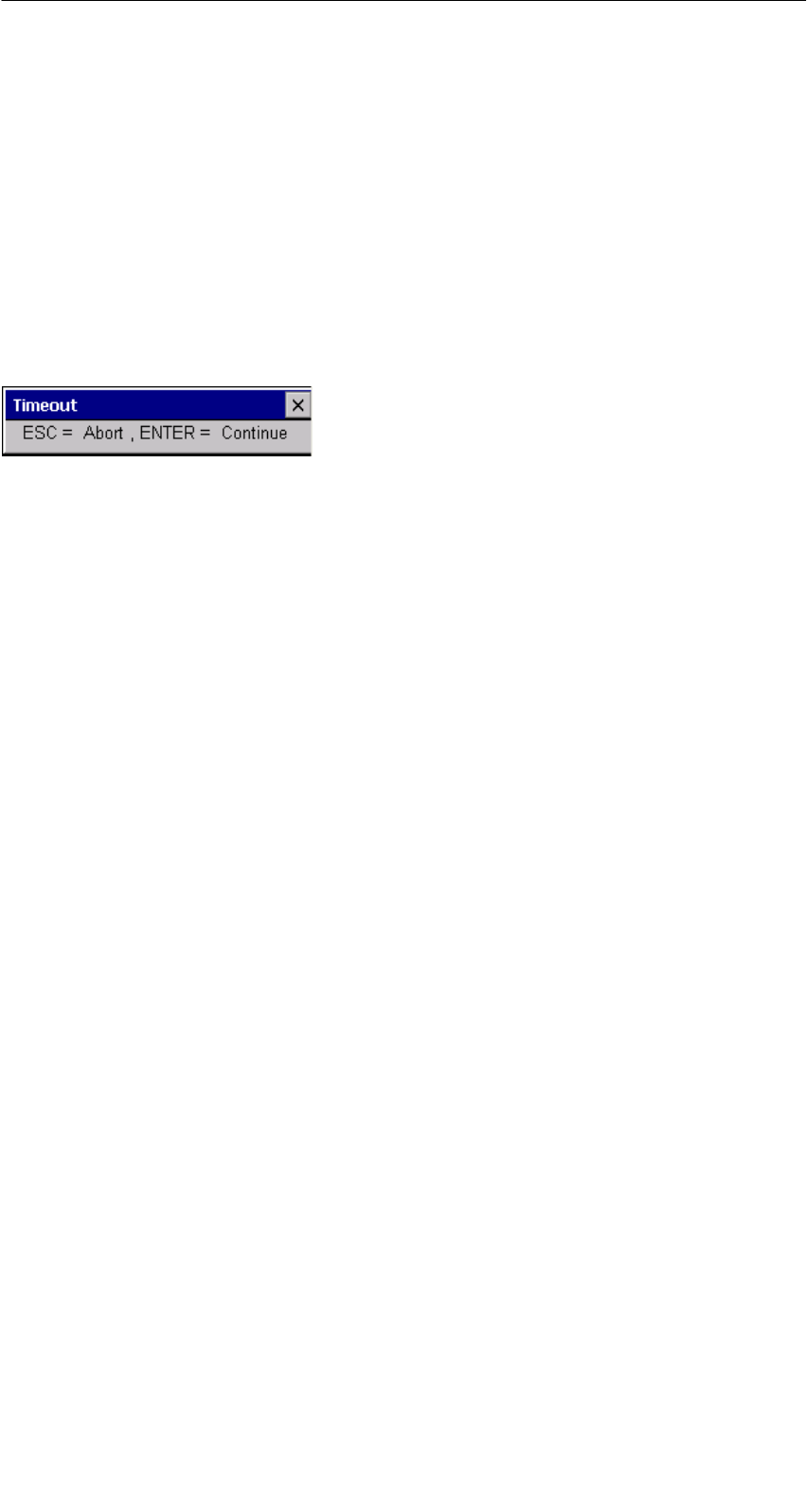
R 05/07
E-55
STG Hand-Held Terminal PRO
(5)J31069-D0126-U001-A6-7418
6.4 Automatic Power Saver Function
The PSION Workabout PRO has an automatic power saver function. This is
activated after no keys have been pressed on the PSION Workabout PRO for
approximately 5 minutes.
In addition, the “MOBY D/E/I” programs have another power saver function.
The MDS command being executed is interrupted if no MDS is detected
30 seconds after the start of an MDS command or the MDS being processed is
moved out of the field for more than 30 seconds. The following message ap-
pears.
You can now completely terminate the
command with ESC or continue with
ENTER. If you decide to continue, the
interrupted command is continued at
the point at which it was interrupted.
Expanded Functions

R 05/07
E-56 STG Hand-Held Terminal PRO
(5)J31069-D0126-U001-A6-7418
6.5 Connecting SIM Devices (MOBY E/I)
A MOBY E SIM can be connected to the RS 232 interface of the PSION Worka-
bout PRO. The following figure shows the connection diagram. Before com-
missioning, a switch must be made to MOBY E/SIM or ASM 420/I with the
“EXTRAS/COMMUNICATION/PROTOCOL” function.
With this configuration, SIM can be used to work with the “MOBY” program and
user applications with the MOBY library. Cf. appendix A.2.
MOBY E/SIM:
Cable (6GT2391-1DH50)
and
Power pack (6GT2090-0HB00)
AC 220 V
DC 24 V
Note
Since the standard SIM of MOBY E uses cyclic operation, it takes
much, much longer to process a read/write command than with the
STG read head. The EXTRAS/MOBY E Setup/MODE command can
be used to switch the SIM to the faster read mode. This command
must be repeated each time SIM is turned on.
Expanded Functions
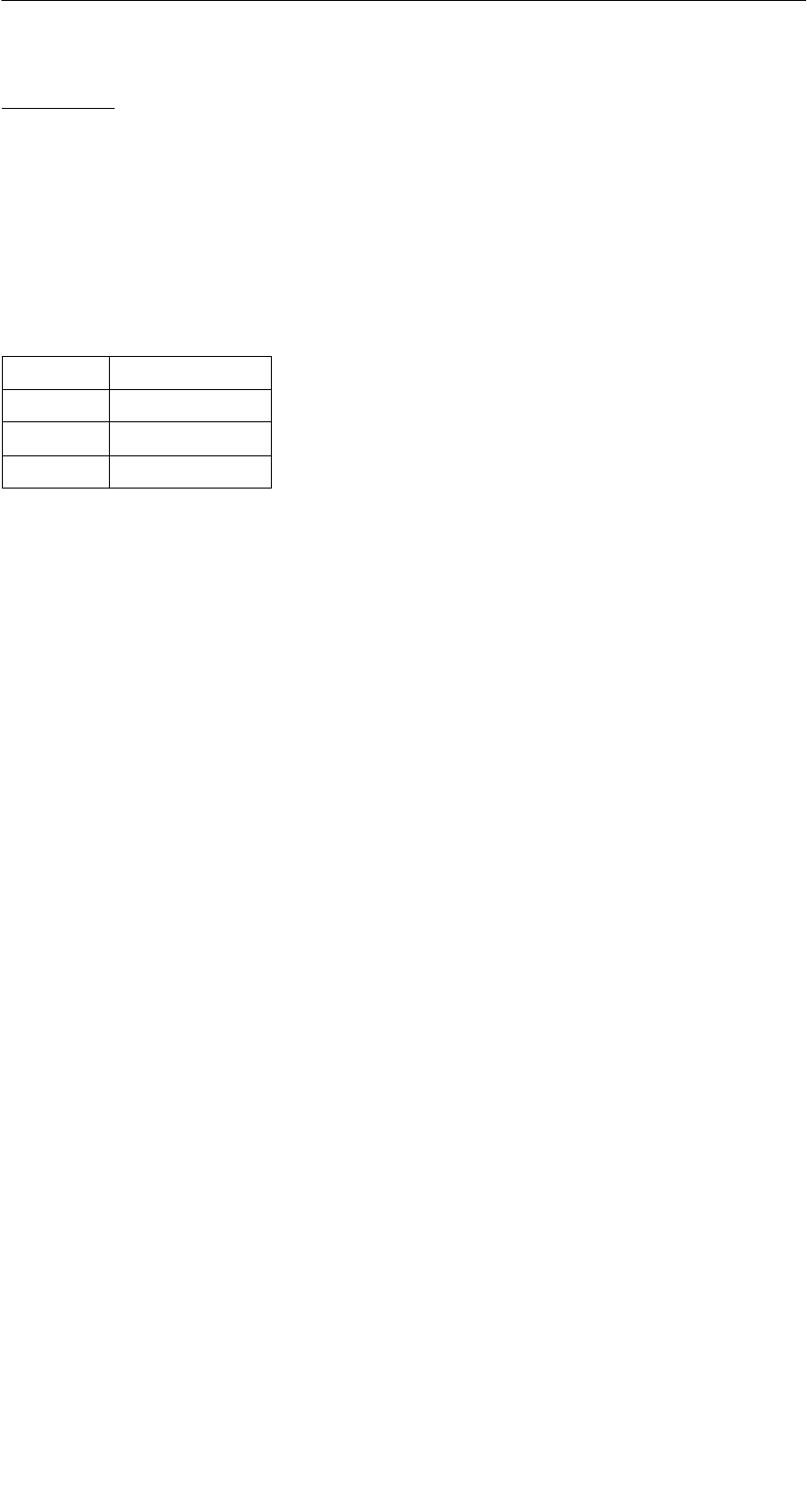
R 05/07
E-57
STG Hand-Held Terminal PRO
(5)J31069-D0126-U001-A6-7418
ASM 420/I:
This settings permits an ASM 420/RS 232 to be connected to the hand-held
terminal. The connection cable must comply with the specifications in the
ASM 420 documentation. In ASM 420 mode, the MOBY V driver is always en-
abled during the “MOBY I” program. SLG 65 can be used on the ASM 420 with
this.
Use of MOBY I SLGs is limited.
Assignment of the RS 232 interface on the hand-held terminal:
Pin Designation
2 TxD
3 RxD
5 Gnd
Expanded Functions

R 05/07
E-58 STG Hand-Held Terminal PRO
(5)J31069-D0126-U001-A6-7418
6.5.1 Security
The STG Hand-Held Terminal PRO has two security states:
SSupervisor
For configuration and setup of STG Hand-Held Terminal PRO.
Not necessary if MOBY Service and test application is used.
SUser
Default state. User can only use preinstalled service and test application.
Start menu functionality is limited.
The security state could be changed via the security menu.
This menu is accessible via the windows start menu. The start menu itself is
started inside the MOBY service and test application with the key combination
“CTRL” + “ESC”.
Change to Supervisor is protected with password. At delivery password is set to
123456. Password should be changed at first use.
Notice
Be aware not to delete or manupilate files in folder “\Flash Disk”.
Files with extension “*.pfl” include the backup information of the de-
livery version. When you change into supervisor mode, please make
a backup of this file first and store it at a secure place. You could re-
set your STG Hand-Held Terminal PRO device to the delivery state,
if you copy your backupfile into folder “\Flash Disk” and performe a
system reset (see chapter 6.6).
Note
If the files with the endings “.PFL” are damaged or have got lost the
original state of the device can only be restored in the factory.
Expanded Functions
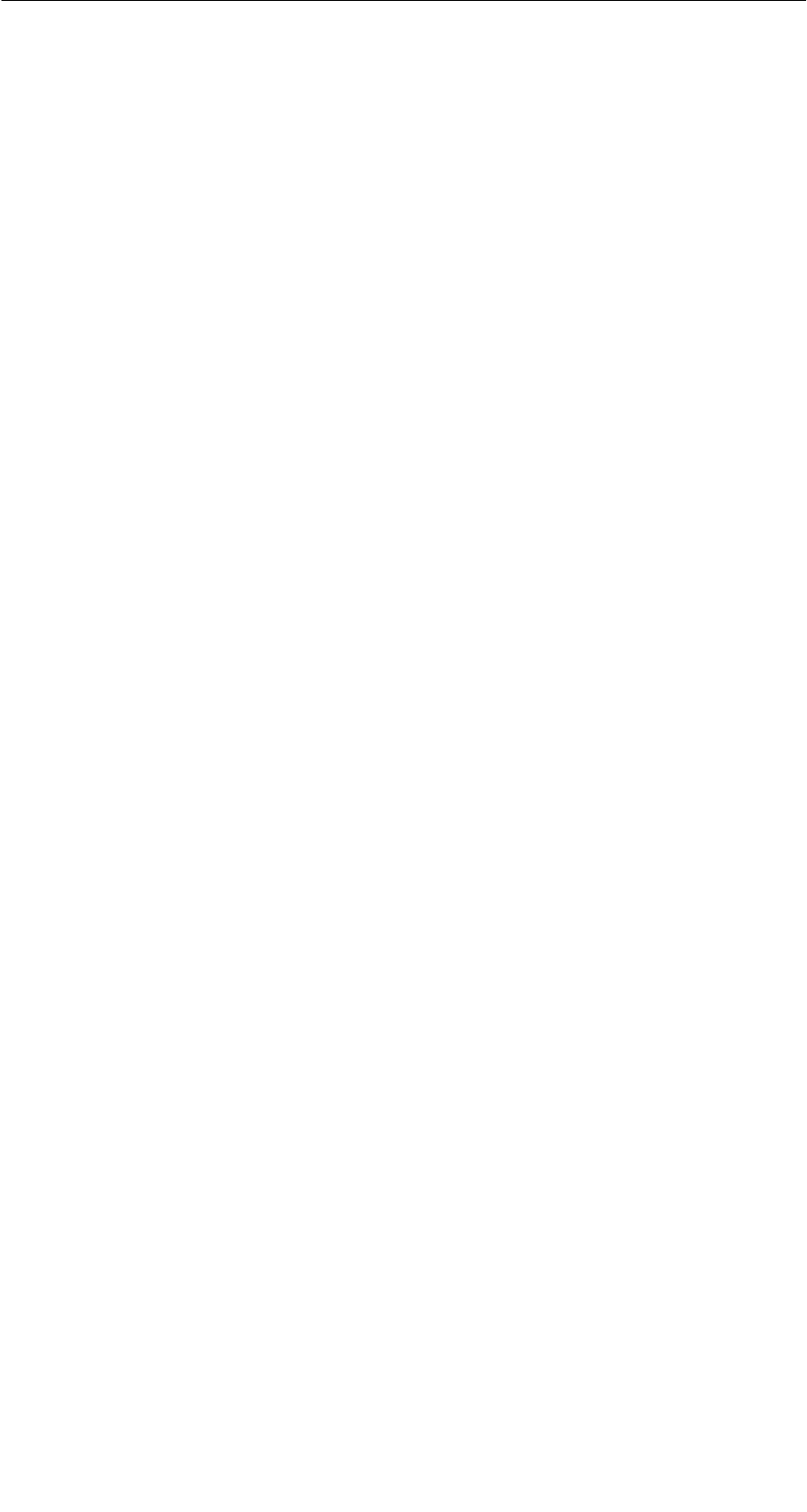
R 05/07
E-59
STG Hand-Held Terminal PRO
(5)J31069-D0126-U001-A6-7418
6.6 System RESET
The hand-held terminal executes a system RESET when the device is turned
on for the first time after the batteries have been installed. This RESET is the
same as a hardware RESET.
A system RESET can also be triggered by hand. To do this, change STG
Hand-Held Terminal PRO in supervisor mode. See chapter 6.5.1. Than acti-
vate the function “Cold Reset” via start menu/Shutdown.
During the system RESET:
SData stored in flash memory are always retained (“Flash Disk”).
SThe data in RAM memory are lost.
Be aware that your password for supervisor mode is also reseted and has to be
initialized again.
Expanded Functions

R 05/07
E-60 STG Hand-Held Terminal PRO
(5)J31069-D0126-U001-A6-7418
7 Error Messages
What to do when ...
... The PSION display goes blank during MOBY read/write.
SThe batteries of the PSION Workabout PRO are empty. Insert device in
the charging shell, or install new batteries.
... The display remains blank after the device is turned on.
SThe batteries are empty.
7.1 Error Messages with the “MOBY D/E/I”
Programs
The messages in the following tables can occur during operation. The mes-
sages are indicated in a separate window. A message can have the following
format.
The message is coded in several digits,
has the format is xx/yy/zz, and is used for
precise error analysis. The following tables
list the types of errors and the error desig-
nations in detail. The information in /zz is
included in some messages. “zz” contains
additional error information (e.g., the block
in which the error occurred).
Type of error
Exact error designation
Type of Error Description
1 to 2 General errors
3 to 9 MOBY E errors
10 to 15 reserved
20 Timer errors
30 to 37 MOBY I errors
42 to 45
52 to 57
MOBY D errors
MOBY D ISO errors
60 to 72 reserved
Error Messages

R 05/07
E-61
STG Hand-Held Terminal PRO
(5)J31069-D0126-U001-A6-7418
Error Designation Possible Causes and Their Correction
1, 2, 3, 4, 5, 6 SReader device fails to send start protocol.
SIs read head screwed on?
SDoes the read head match the protocol setting? (See
menu: Extras/COMMUNICATION.)
SBatteries in the reader device are dead. (The batteries may
be defective.)
SInternal program error
7Interface defective
10, 11, 12 Reader device doesn’t answer at all or sends an incorrect an-
swer (MDS D1xx/MDS F4xx).
20 SReader device doesn’t answer.
SCheck parameters in the Extras/COMMUNICATION menu.
With SIM mode, “Interface” and “Protocol” must both be set
to SIM.
SBatteries in the reader device are empty. (The batteries
may be defective.)
21 Reader device doesn’t answer at all or sends an incorrect
answer.
SInternal program error (MDS D1xx)
22 to 27 SReader device sends the wrong answer.
SMDS is not personalized with the MOBY key.
SInternal program error (MDS D1xx/MDS F4xx)
32 Illegal request, internal program error
SCheck contact to read head.
SRead device doesn’t answer (MDS E6xx)
33, 34, 35, 36 Internal program error
SExit STG program, and start again.
SRead/write error (MDS F4xx)
37 SRead head gives you an error message.
SRead head is faulty.
SCRC error of MDS. Communication error to MDS. MDS is
located on the boundary.
SMDS has a defect.
SInternal program error
38 Specified block is write-protected.
39 Several MDSs are in the field.
SInternal program error (MDS D1xx)
Error Messages
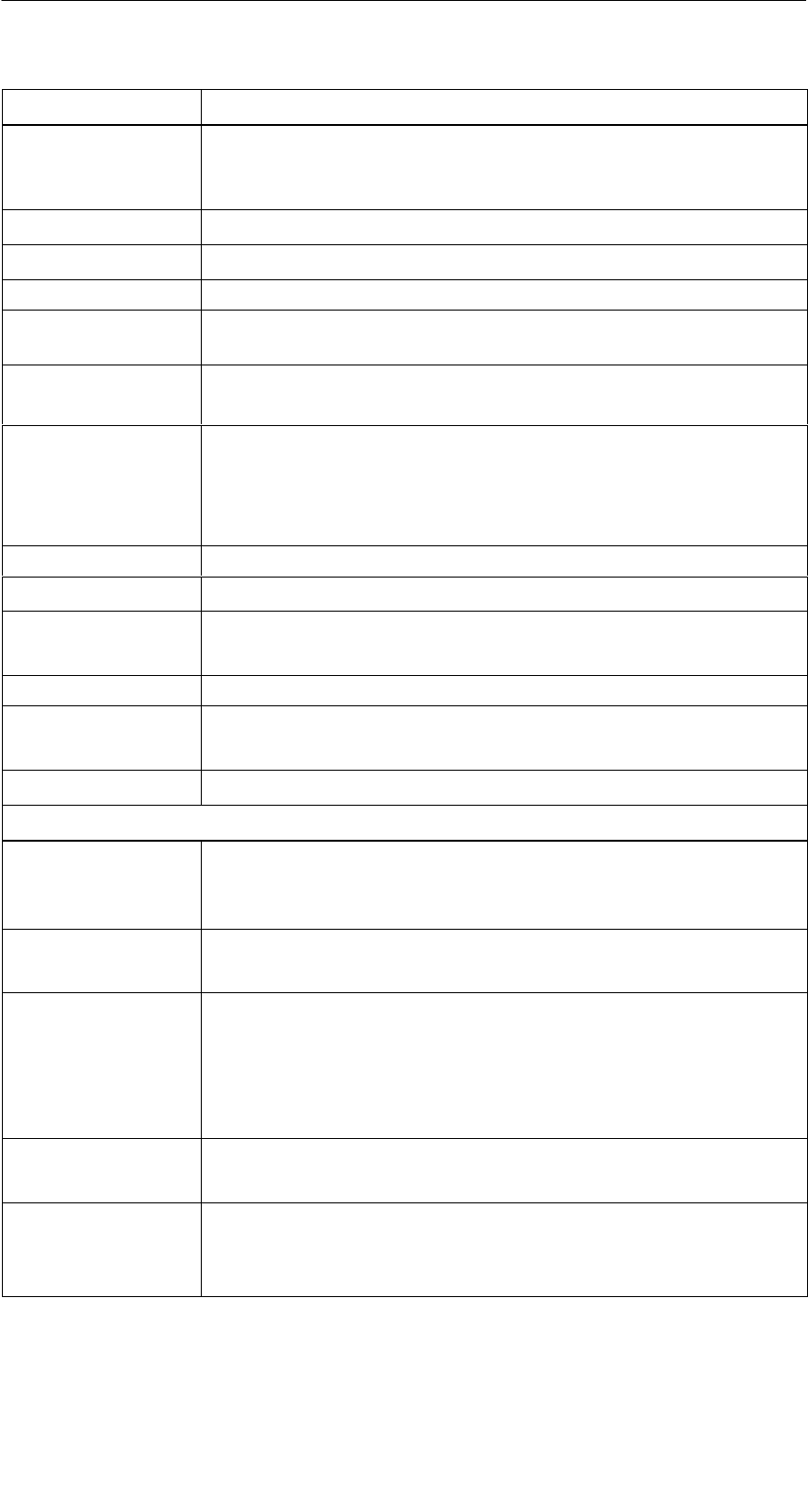
R 05/07
E-62 STG Hand-Held Terminal PRO
(5)J31069-D0126-U001-A6-7418
Error Designation Possible Causes and Their Correction
40, 41, 42 Reader device doesn’t answer at all or sends an incorrect an-
swer (MDS D1xx).
SInternal program error (MDS D1xx)
43 User termination with ESC
45 Wrong answer from read device
50 Error while reading or writing the MDS data
52, 53, 54, 55,
56, 57
Internal program error on MOBY read head
63 Authentication error. The MDS doesn’t have the MOBY key.
STry setting the “B” key under “Extras/MOBY E Setup.”
65 Interface error. Appears when a SIM is connected.
SCheck parameters in the “Extras/COMMUNICATION”
menu.
SCheck plug and cable to SIM.
66 General read/write error on MOBY read head
67 Internal program error on MOBY read head
70 SWrite not successful
SSeveral tags in the field
80 MDS type on reader device is not supported.
81, 82 SRead device sends wrong answer.
SMDS not personalized with MOBY key
101 to 132 Read device sent error (MOBY I).
Specification of certain errors:
101 Presence error
SNo MDS in the field which has the MDS ID number con-
tained in the command.
103 Error in the connection to the SLG
SRead head hardware has a defect.
104 Error in MDS memory
SExecute INIT command. Before executing this command,
make sure that the memory size of the MDS is set correctly
under “Extras/MOBY I Setup.”
SThe MDS is defective.
105 MOBY command cannot be interpreted by the read head.
SCheck the memory size under “Extras/MOBY I Setup.”
106 SField interference on read head. External interference.
SThe MDS left the field during communication.
SField interference during communication
Error Messages

R 05/07
E-63
STG Hand-Held Terminal PRO
(5)J31069-D0126-U001-A6-7418
Error Designation Possible Causes and Their Correction
107 Too many sending errors. The MDS wasn’t able to correctly
receive the data from the read head.
SThe MDS is located in the boundary area of the read head.
109 CRC error due to field interference while initializing the MDS
110 MDS cannot be initialized and is defective.
111 Timeout during initialization (MOBY I)
SThe MDS is located in the boundary area of the read head.
SAn MDS 507 is initialized but MDS 507 mode has not been
enabled under “Extras/MOBY I Setup.”
112 SThe MDS memory cannot be written and is defective.
SThe OTP memory cannot be written again.
113 The address area of the MDS was exceeded.
SCheck the memory size under “Extras/MOBY I Setup.”
114 ECC error or MDS not initialized in ECC mode
SEnable ECC mode under “Extras/MOBY I Setup,” and then
execute the INIT command.
115 Reset message after return of power
SThe hand-held terminal has a defect in the power supply to
the read head. (Try charging/replacing the batteries.)
SThe hardware of the read head has a defect.
125 Internal program error. Previous command is active.
129 The number of MDSs in the field is not permitted. Number of
MDS > multitag in the “SLG Status” function under “Extras.”
130 Internal program error. The telegram layout of the command to
the read head is wrong.
180 to 243 Internal program error (MDS D1xx)
Turn the device off and on again. If error continues to occur,
contact Customer Support and specify the error number.
251 Read/write comparison not successful
255 No card/no MDS in the field
Error Messages

R 05/07
E-64 STG Hand-Held Terminal PRO
(5)J31069-D0126-U001-A6-7418
7.2 Error Messages with the “FILEHANDLER”
Program
The following table lists the messages which can occur with the filehandler. A
filehandler error message looks like this.
The filehandler error is shown in the same
way as the filehandler on the SIMATIC. The
error message has one alpha character fol-
lowed by a 3-position number. Most of the
error codes are identical with the error num-
bers of all MOBY filehandler interfaces.
Type of error
(see chap. 7.1)
Exact filehandler error
Filehandler
Error
Description of Error, Its Cause and Correction Type of
Error
A006 Unknown command. Command identifier KK is illegal.
A011 With 1st command block: DBN not 1
With next block: KK or DBN incorrect
Protocol
A015 Checkbyte error while receiving from S5
Protocol
errors
A016 Command from other sender is being processed.
A020 Wrong number of characters in the telegram
B001 Error in the connection to the SLG
Read head defective
SLG errors
C002 Error on RAM of the MDS. Replace MDS and perform
FORMAT.
C006 Presence error. MDS in boundary area.
C007 Parameterization error during FORMAT. Command
cannot be interpreted.
C008 Too many sync attempts. Field interference on read
head.
C009 Too many sending errors
C010 CRC sending error MDS errors
C011 FORMAT. CRC error while receiving.
C012 FORMAT. MDS cannot be initialized.
C013 FORMAT, timeout. MDS in boundary area.
C014 FORMAT, not initialized. Check Extras/Parameter.
C015 CMD address error. Check Extras/Parameter.
C016 ECC error. Format MDS again. Disable ECC mode.
C017 General driver error
Error Messages
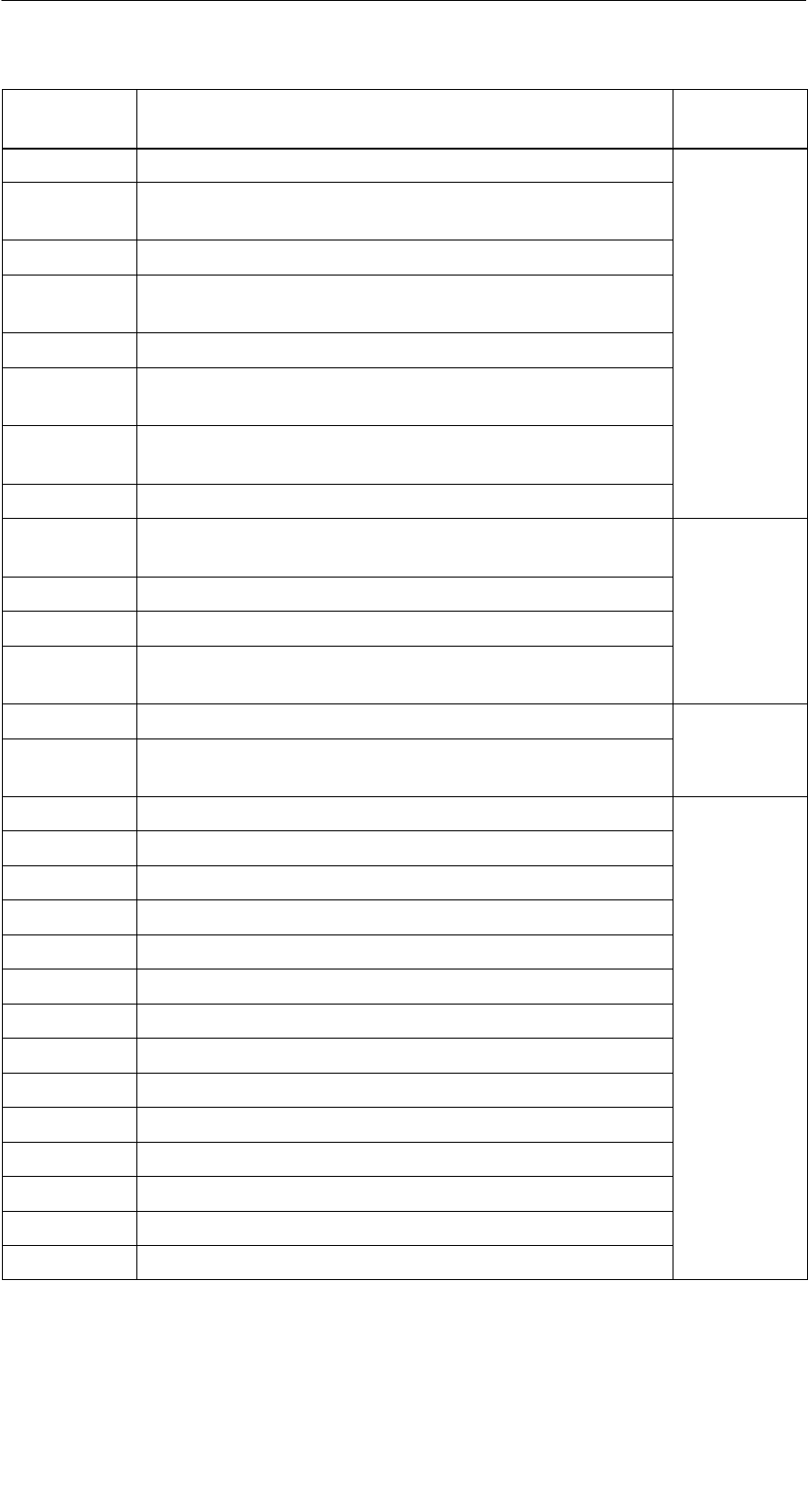
R 05/07
E-65
STG Hand-Held Terminal PRO
(5)J31069-D0126-U001-A6-7418
Filehandler
Error
Type of
Error
Description of Error, Its Cause and Correction
D001 Only RESET command permitted
D005 Illegal parameters for FORMAT, CREATE, WRITE,
UPDATE or ATTRIB
D009 RESET command parameter wrong
D014 CREATE and WRITE: The user data area of the MDS
is completely full. Job-related
D015 Only FORMAT command possible. MDS not identified.
Job related
errors
D018 Start address in the command is outside the data area
(i.e., start address > file length).
D022 Directory and/or FAT. Modifying an MDS protected with
COVER is illegal.
D023 COVER: MDS name wrong
E001 MDS type is wrong or doesn’t match the set mode
(ECC).
E002 CREATE command: No more directory entries free Directory-
related
E003 CREATE command: File already exists in the directory. re
l
ate
d
errors
E005 READ or WRITE: A FAT block sequence error was de-
termined. The FAT is defective.
errors
F001 The addressed file does not exist.
File related
F005 WRITE/UPDATE/DELETE command for a file which is
protected with the appropriate attribute
File-related
errors
H140 Serial interface error
H141 Wrong interface
H142 Faulty timer
H143 Interface error
H144 Start-protocol error
H145 Reset error, WRITE Error
H146 Reset error, READ, no STX
Error
messages
of the
H147 Reset error, READ, timeout of the
filehandler
H148 Reset error, READ, wrong response
filehandler
application
H149 Start error, WRITE
pp
H150 Start error, READ, no STX
H151 Start error, READ, timeout
H152 Start error, READ, wrong response
H153 Start error, WRITE, length too long
Error Messages
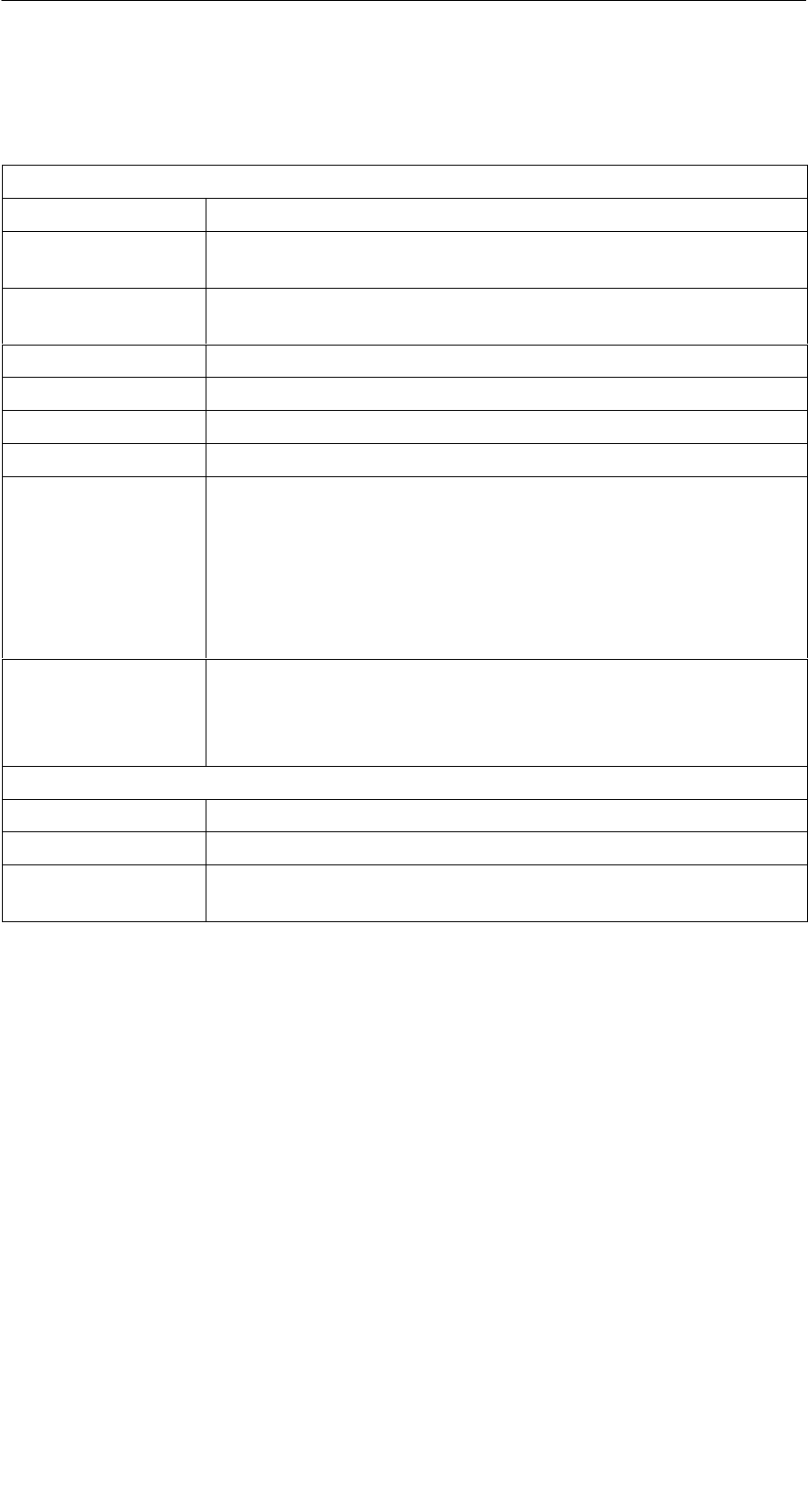
R 05/07
E-66 STG Hand-Held Terminal PRO
(5)J31069-D0126-U001-A6-7418
8 Technical Data
Hardware
Processor Intel XScale PXA
RAM memory 128 Mbytes of which approx. 40 Mbytes can be used as
desired
ROM memory 64 Mbytes for operating system and Flash Disk.
Approx. 40 Mbytes can be used as disired
Monitor screen Graphic LCD monitor screen with 240 x 320 pixels, color
Keyboard Alphanumeric
Touch Touchscreen finger operation
Sound Internal speaker
Power supply Lithium Ion rechargeable battery
High-speed chargeable, automatic switch-off
Operation time: ca. 20 hours
(Read head inactive, display not lighted)
8 hours
(Read head active)
Backup battery: 3 V lithium Ion rechargeable coin battery
Interfaces LIF interface (LIF = Low Insertion Force) for battery charging
and communication with PC
RS 232 and TTL interface for connection of a MOBY read
head
Software
Operating system Windows CE 4.2 with SIBO C Emulation
File management Windows compatible
Integrated
software
MOBY service and test program
Technical Data
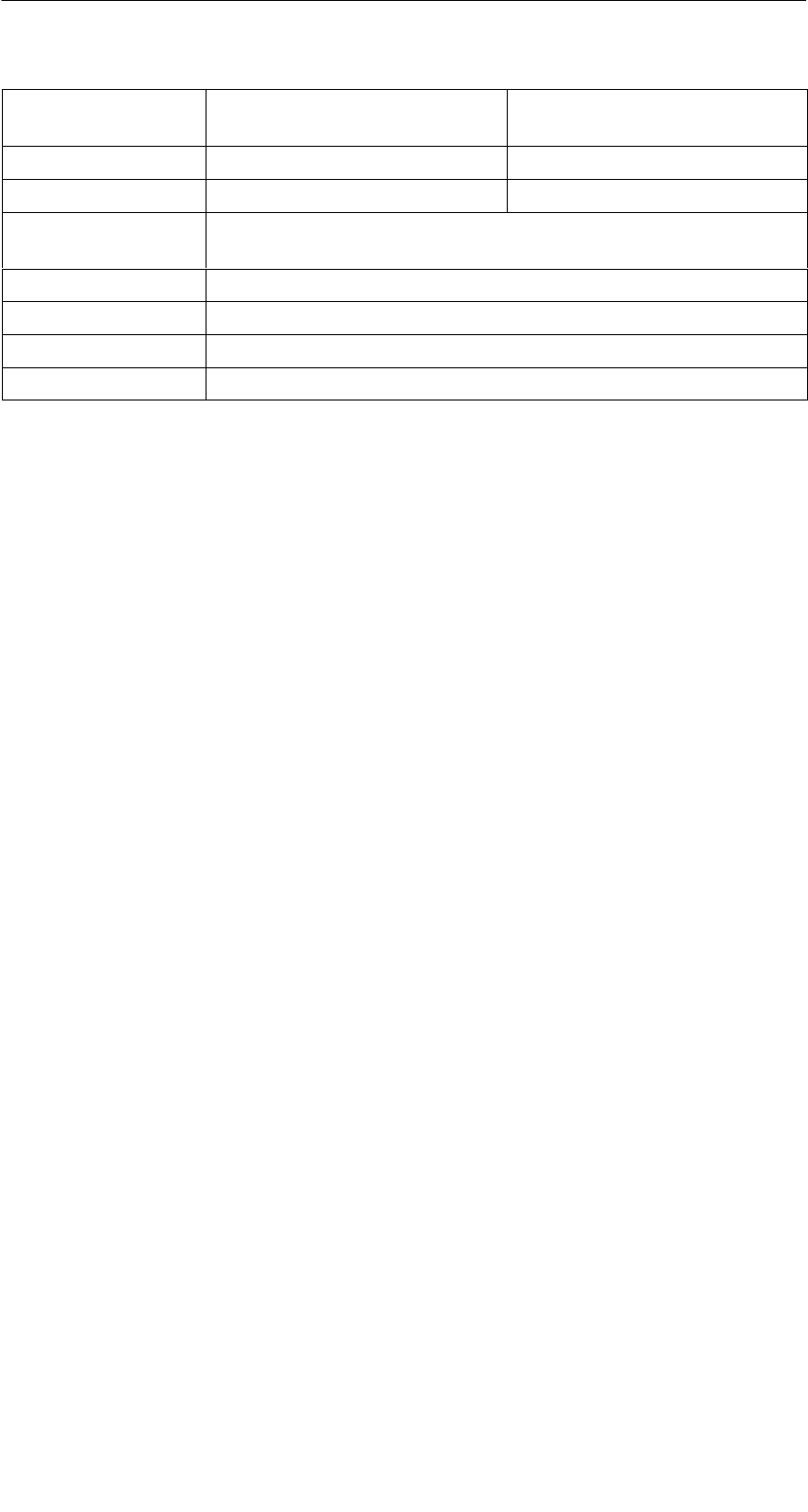
R 05/07
E-67
STG Hand-Held Terminal PRO
(5)J31069-D0126-U001-A6-7418
Technical Data Complete Device
(incl. Batteries)
Read Head
Dimensions 90 x 305 x 44 [mm] 90 x 64 x 35 [mm]
Weight Approx. 460 g Approx. 100 g
Temperature Operation: –10 °C to +50 °C
Storage: –25 °C to +60 °C (without batteries)
Relative humidity 5% to 90%, no condensation
Protection rating IP54 (protected against splashed water) 1
Shock resistance Max. falling height on concrete: 1,2 m
EMC EN 55022, EN 55024
1 With STG U hand-held terminal, only for complete device with PSION Workabout PRO
Technical Data
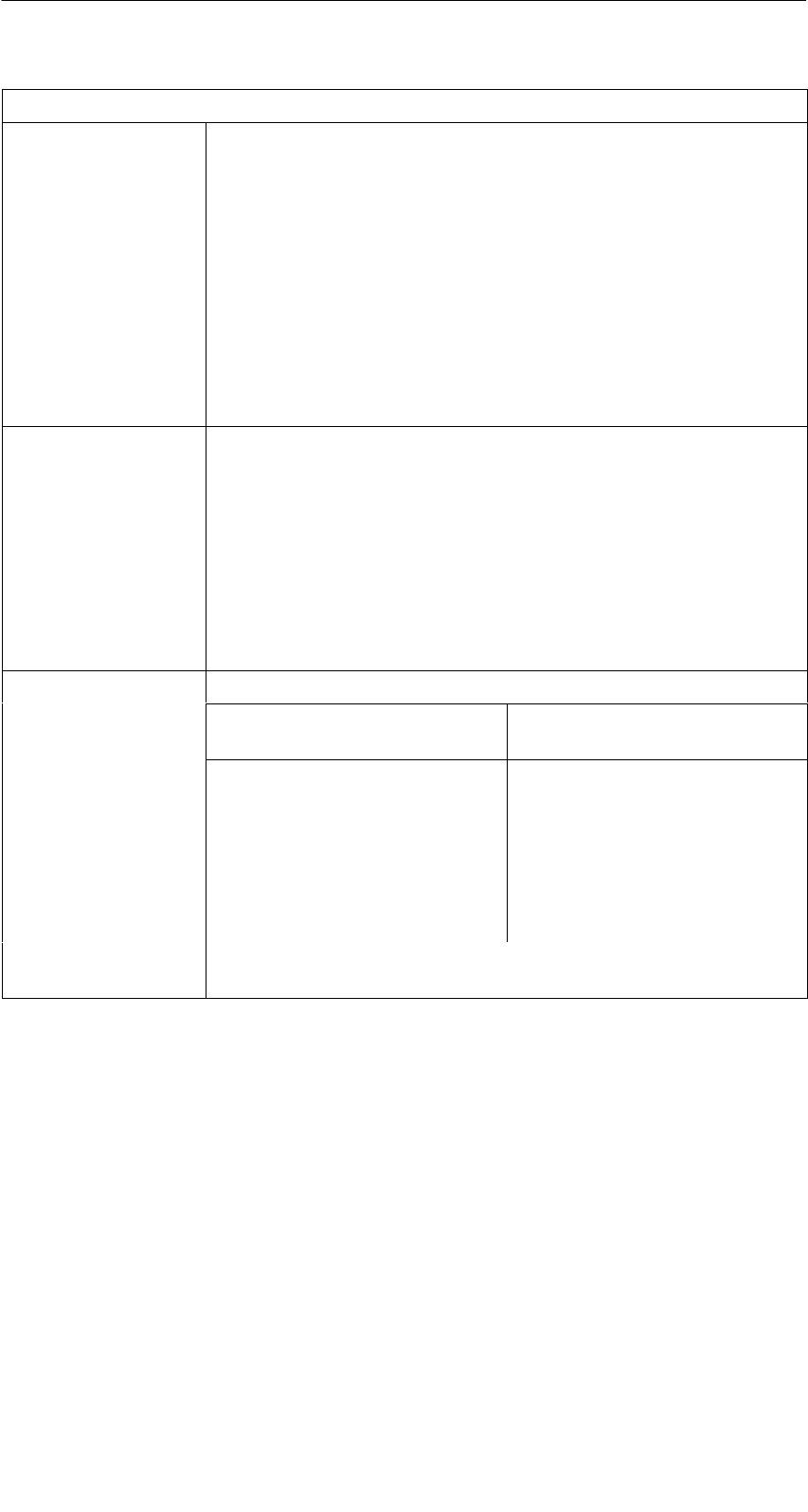
R 05/07
E-68 STG Hand-Held Terminal PRO
(5)J31069-D0126-U001-A6-7418
RF read/write head
MOBY D 13.56 MHz (I-Code; Tag-it)
Max. read distance: 60mm with MDS D139
25mm with MDS D160
30mm with MDS D124
Labels based on I-Code in standard size
(approx. 85 x 55 mm):
Max. read distance: 75mm with I-Code1
100mm with I-Code SLI
100mm with Tag-it HF-I
100mm with my-d
Certifications: ETS 300 330
MOBY E 13.56 MHz (MIFARE)
Max. read distance: 30 mm with MDS E611
18mm with MDS E600
8mm with MDS E624
4mm with MDS E623
3mm with MDS E623,
mounted in metal
Certifications: ETS 300 330 reg. no. G100213L
FCC ID: KR5MIS
MOBY I 1.81 MHz (data); 134 kHz (power)
MDS Type Max. Read Distance
(in mm)
401/402
404/514/413E
403
506
439E
507 with battery
507 without battery
6
20
8
12
12
35
4
Certifications: ETS 300 330 reg. no. TTI-P-G 128/96
FCC ID: KR5MIS-I
Technical Data

R 05/07
E-69
STG Hand-Held Terminal PRO
(5)J31069-D0126-U001-A6-7418
A Appendix
A.1 Ordering Components for Expanded
Functions
The expanded functions of the STG hand-held terminal PRO require compo-
nents which are not available from Siemens A&D.
If you need these components for your MOBY application, please contact
PSION directly or its representative in your country. You will find addresses
and order lists from PSION on the Internet under www.psionteklogix.com.
The PSION representative in your country is also located under this Internet
address.
The following components are required for the STG application as options.
Ordering Designation Remarks
Active Sync Also available free of charge under
the Microsoft Internet address
User’s guide for PSION Workabout PRO Ask your PSION representative.
SHigh-speed charging devices
SPSION Workabout PRO with numeric keyboard
These components are not required for the STG application. They are only of
importance if you want to program your own identification application on the
hand-held terminal.
Appendix
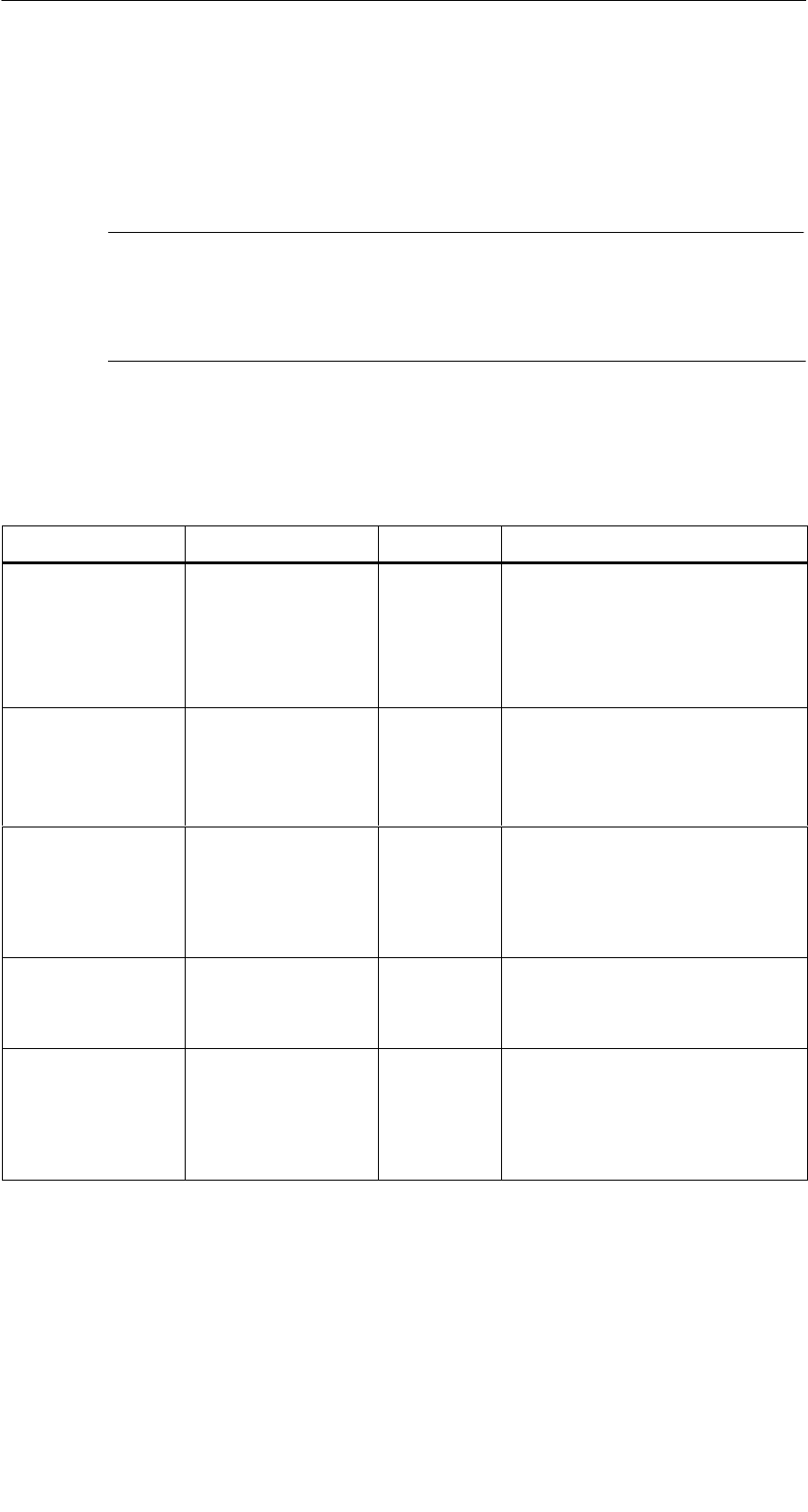
R 05/07
E-70 STG Hand-Held Terminal PRO
(5)J31069-D0126-U001-A6-7418
A.2 Porting User Applications
User Applications based on successor MOBY STG devices could be ported to
this devices.
Note
Development of complete new user applications are possible, but it
is not recommendable. New projects should wait for the next gener-
ation of this devices.
What Do I Need?
The C development package from PSION and the empedded Visual Studio
from Microsoft is required for user applications.
Package Comment Vendor Where to get?
USB Driver Necessary to re-
cognize STG
Hand-Held Ter-
minal PRO on
PC at USB port
PSION
Teklogix
Internet:
www.psionteklogix.com
RFID Systems Software &
Documentation 1
Active Sync Communication
between PC and
WinCE based
device.
Microsoft Internet:
www.microsoft.com/
downloads
PSION Teklogix
Mobile Device
SDK
Software deve-
lopment kit for
Workabout PRO
PSION
Teklogix
Internet:
www.psionteklogix.com
Developer Resources
section of Teknet page
Embedded
Visual C++ 4.0
Development
Environement
(Compiler)
Microsoft Microsoft
SIBO_CandOP_
for_
WindowsCE_p5
SIBO to Windows
CE Migration kit
PSION
Teklogix
Internet:
www.psionteklogix.com
Developer Resources
section of Teknet page
Appendix

R 05/07
E-71
STG Hand-Held Terminal PRO
(5)J31069-D0126-U001-A6-7418
Package Where to get?VendorComment
MOBY.LIB Interface to
MOBY RFID
modules
SIEMENS RFID Systems Software &
Documentation 1
1 Order number 6GT2080-2AA10
For detailed description and possible restrictions please refer to “SIBO to Win-
dows CE Migration kit”.
The MOBY Library
A library for MOBY D, MOBY E and MOBY I is available. The library
(MOBY D/E/I) is included on CD “RFID Systems Software & Documentation”
from product version 07/2007 (order number 6GT2080-2AA10) . The C library
also includes a description of the interface commands.
Please note that the library is not identical with the previous version on the ba-
sis of Workabout MX.
The following table summarizes the implemented commands.
The MOBY D Library
Function Call Short Description
RF_ReadBlock Reads a block from the MDS
RF_WriteBlock Writes a block
RF_ReadTagId Selects the tag. Reads the TagId
RF_Status Determines the tag type
RF_Init Writes all user blocks
nMobyDOpen Opens an interface
vMobyDClose Closes the opened interface
Appendix
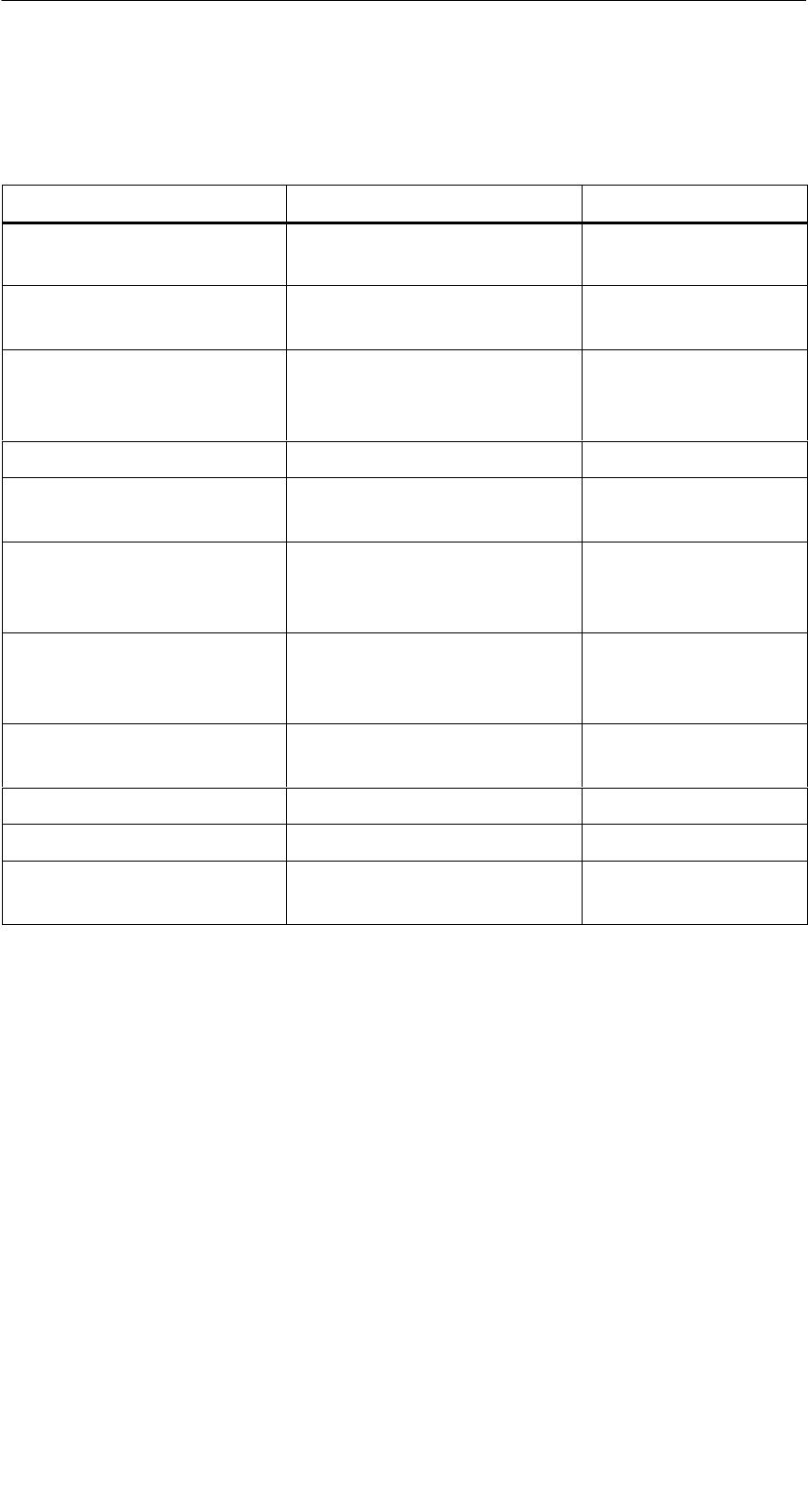
R 05/07
E-72 STG Hand-Held Terminal PRO
(5)J31069-D0126-U001-A6-7418
The tables below provide a summary of implemented commands.
The MOBY E Library
Function Call Short Description Type of Command
CCT_READ_N_BLOCK Read card data (1 to n data
blocks, max. of 96 bytes)
Standard
CCT_WRITE_N_BLOCK Write card data (1 to n data
blocks, max. of 96 bytes)
Standard
CCT_WRITE_SIGNAL Address digital output, re-
served for switching the
antenna
Standard
CCT_OFF Turn off antenna field Standard
CCT_MODE Set field mode of the
antenna field
Standard
CCT_OPEN Open logical device Only for
SIM operation
via RS 232
CCT_CLOSE Close logical device Only for
SIM operation
via RS 232
CCT_SETKEY Parameterize read-card/
write-card interface
Optional
CCT_SET_KEY_TEMP Change temporary key Optional
CCT_GET_FIELD_STATE Scan current card indices Optional
CCT_RESET Reset read head Optional -
general command
Although the commands of the MOBY E library are the same as those of the
standard MOBY E library “CCTWAPI,” not all commands of “CCTWAPI” are
available on the hand-held terminal.
Appendix

R 05/07
E-73
STG Hand-Held Terminal PRO
(5)J31069-D0126-U001-A6-7418
The MOBY I Library (normal addressing of MDS)
Function Call Short Description
moby_init Initializes an MDS with a filler character from ad-
dress 0 to the end address
moby_read Reads a data block from the MDS
moby_write Writes a data block to the MDS
moby_reset Sends a reset command with parameterization
to the read head
moby_status Sends a status command to the read head
nMobyIOpen Opens the interface and turns on the read head
vMobyIClose Closes the opened interface. The read head is
turned off.
nMobyIReadStartProtocol Reads the startup telegram from the read head
Appendix

R 05/07
E-74 STG Hand-Held Terminal PRO
(5)J31069-D0126-U001-A6-7418
The MOBY I Library (filehandler addressing)
Function Call Short Description
wFhRead Reads a complete file from the MDS
wFhWrite Writes a file or appends data to a file
wFhMdsStatus Sends a status command to the MDS
wFhAttrib Sets a file attribute
wFhDelete Deletes a file from the MDS
wFhCreate Sets up a new file on the MDS
wFhFormat Formats an MDS
wFhDir Reads a directory from the MDS
wFhCover Protects the MDS file structure
wFhDirInfo Writes information from the “DIR” structure to the
“DirInfo” structure
nTagTypeFromTable Returns the MDS type from a table
lTagLenFromTable Returns the MDS size from a table
Fhreset Resets the filehandler
nFhOpenCom Opens the interface and turns on the read head
vFhCloseCom Closes the opened interface. The read head is
turned off.
Appendix
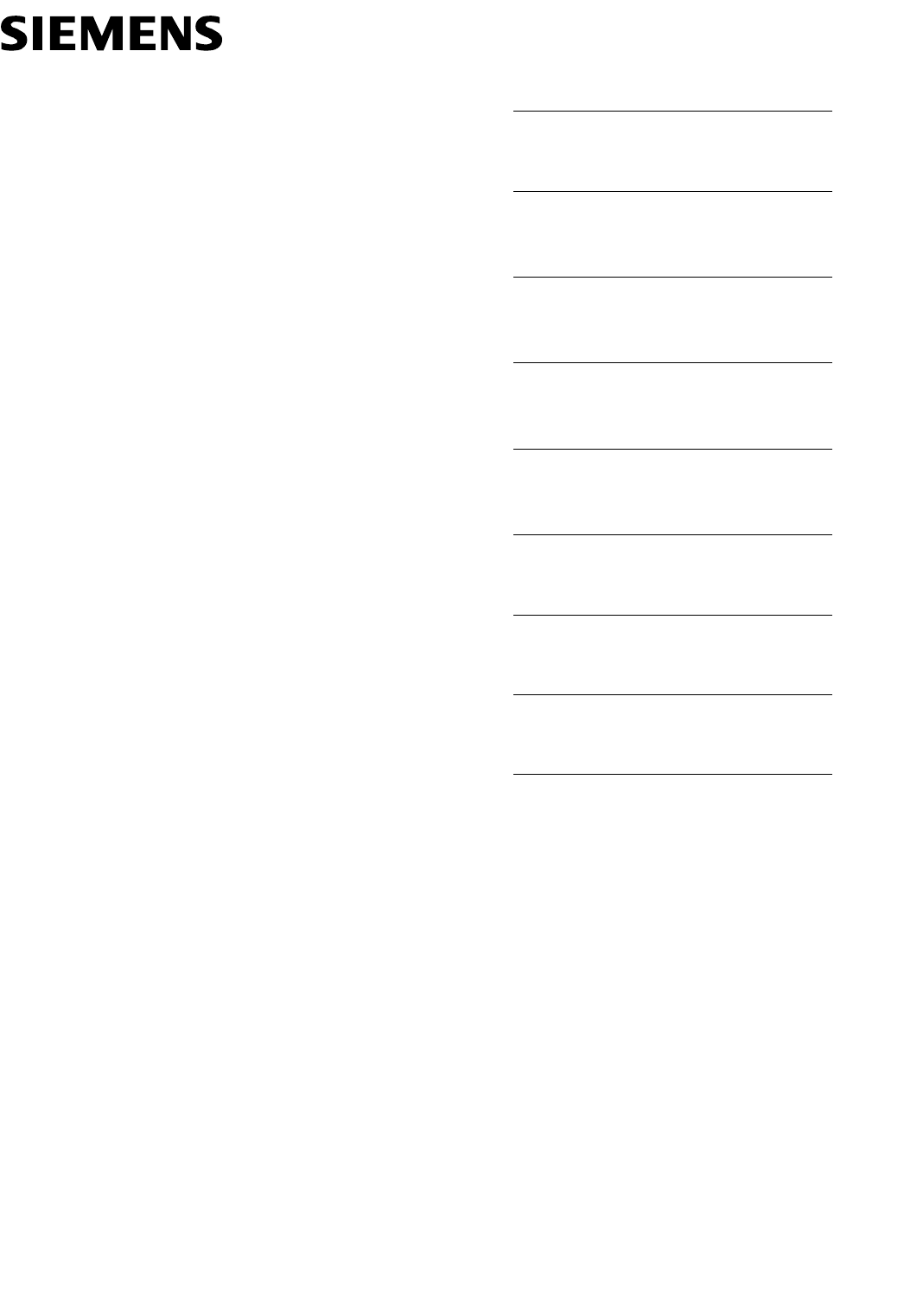
Inhaltsverzeichnis
Allgemeines 1
Die Inbetriebnahme des
STG Hand-Held Terminal PRO 2
Die Bedienung des
STG Hand-Held Terminal PRO 3
Die Programme
“MOBY D/E/I” 4
Das Programm
“FILEHANDLER” 5
Erweiterte Funktionen 6
Fehlermeldungen 7
Technische Daten 8
Anhang A
erschienen im Mai 2007
(5)J31069-D0126-U001-A6-7418
Bedienungsanleitung
MOBY
STG Hand-Held Terminal PRO

Sicherheitshinweise
Dieses Handbuch enthält Hinweise, die Sie zu Ihrer persönlichen Sicherheit sowie zur Vermeidung
von Sachschäden beachten müssen. Die Hinweise zu Ihrer persönlichen Sicherheit sind durch ein
Warndreieck hervorgehoben, Hinweise zu alleinigen Sachschäden stehen ohne Warndreieck. Je
nach Gefährdungsstufe werden die Warnhinweise in abnehmender Reihenfolge wie folgt dargestellt.
!Gefahr
bedeutet, dass Tod oder schwere Körperverletzung eintreten wird, wenn die entsprechenden Vor-
sichtsmaßnahmen nicht getroffen werden.
!Warnung
bedeutet, dass Tod oder schwere Körperverletzung eintreten kann, wenn die entsprechenden Vor-
sichtsmaßnahmen nicht getroffen werden.
!Vorsicht
mit Warndreieck bedeutet, dass eine leichte Körperverletzung eintreten kann, wenn die entspre-
chenden Vorsichtsmaßnahmen nicht getroffen werden.
Vorsicht
ohne Warndreieck bedeutet, dass Sachschaden eintreten kann, wenn die entsprechenden Vor-
sichtsmaßnahmen nicht getroffen werden.
Achtung
bedeutet, dass ein unerwünschtes Ergebnis oder Zustand eintreten kann, wenn der entsprechende
Hinweis nicht beachtet wird.
Beim Auftreten mehrerer Gefährdungsstufen wird immer der Warnhinweis zur jeweils höchsten Stufe
verwendet. Wenn in einem Warnhinweis mit dem Warndreieck vor Personenschäden gewarnt wird,
dann kann im selben Warnhinweis zusätzlich eine Warnung vor Sachschäden angefügt sein.
Qualifiziertes Personal
Das zugehörige Gerät/System darf nur in Verbindung mit dieser Dokumentation eingerichtet und be-
trieben werden. Inbetriebsetzung und Betrieb eines Gerätes/Systems dürfen nur von qualifiziertem
Personal vorgenommen werden. Qualifiziertes Personal im Sinne der sicherheitstechnischen Hin-
weise dieser Dokumentation sind Personen, die die Berechtigung haben, Geräte, Systeme und
Stromkreise gemäß den Standards der Sicherheitstechnik in Betrieb zu nehmen, zu erden und zu
kennzeichnen.
Bestimmungsgemäßer Gebrauch
Beachten Sie Folgendes:
!Warnung
Das Gerät darf nur für die im Katalog und in der technischen Beschreibung vorgesehenen Einsatz-
fälle und nur in Verbindung mit von Siemens empfohlenen bzw. zugelassenen Fremdgeräten und
-komponenten verwendet werden. Der einwandfreie und sichere Betrieb des Produktes setzt sach-
gemäßen Transport, sachgemäße Lagerung, Aufstellung und Montage sowie sorgfältige Bedienung
und Instandhaltung voraus.
Marken
Alle mit dem Schutzrechtsvermerk gekennzeichneten Bezeichnungen sind eingetragene Marken
der Siemens AG. Die übrigen Bezeichnungen in dieser Schrift können Marken sein, deren Benut-
zung durch Dritte für deren Zwecke die Rechte der Inhaber verletzen kann.
Haftungsausschluss
Wir haben den Inhalt der Druckschrift auf Übereinstimmung mit der beschriebenen Hard- und Soft-
ware geprüft. Dennoch können Abweichungen nicht ausgeschlossen werden, so dass wir für die
vollständige Übereinstimmung keine Gewähr übernehmen. Die Angaben in dieser Druckschrift wer-
den regelmäßig überprüft, notwendige Korrekturen sind in den nachfolgenden Auflagen enthalten.
Siemens AG
Automation and Drives
Postfach 48 48
90437 Nürnberg
DEUTSCHLAND
Copyright E Siemens AG 1999, 2000, 2002, 2003, 2007
Änderungen vorbehalten
(5)J31069-D0126-U001-A6-7418
Ausgabe 05/07
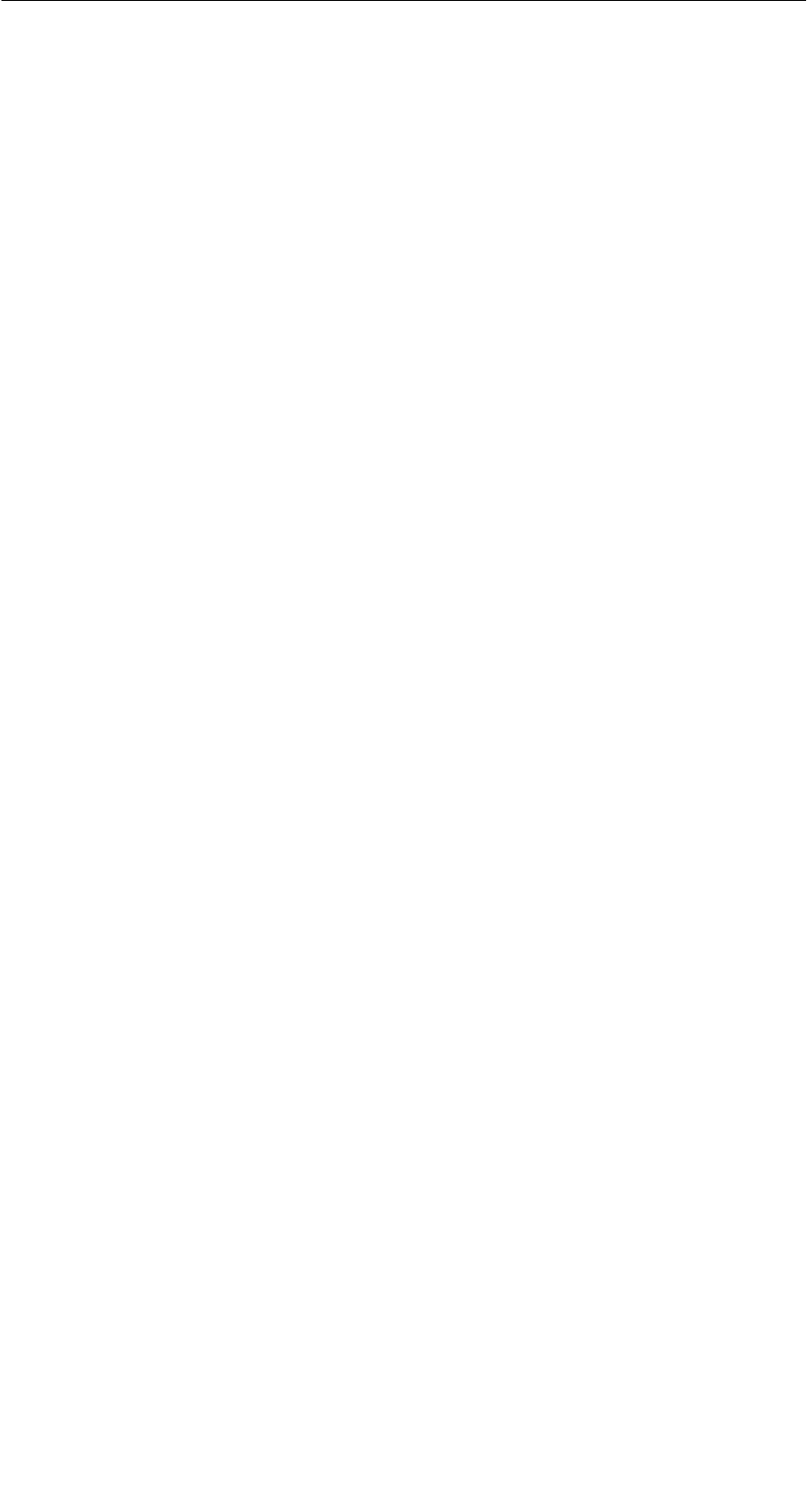
A 05/07
D-I
STG Hand-Held Terminal PRO
(5)J31069-D0126-U001-A6-7418
Inhaltsverzeichnis
1 Allgemeines D-1. . . . . . . . . . . . . . . . . . . . . . . . . . . . . . . . . . . . . . . . . . . . . . . .
1.1 Einsatzgebiete D-2. . . . . . . . . . . . . . . . . . . . . . . . . . . . . . . . . . . . . . . .
1.2 Produktbeschreibung D-2. . . . . . . . . . . . . . . . . . . . . . . . . . . . . . . . . .
2 Die Inbetriebnahme des STG Hand-Held Terminal PRO D-4. . . . . . . . .
2.1 Mitgelieferte Komponenten D-4. . . . . . . . . . . . . . . . . . . . . . . . . . . . .
2.2 Einschalten des Gerätes und Einstellen der Betriebsart D-5. . . .
2.3 MOBY-Applikationen D-6. . . . . . . . . . . . . . . . . . . . . . . . . . . . . . . . . . .
2.4 Bedienung D-6. . . . . . . . . . . . . . . . . . . . . . . . . . . . . . . . . . . . . . . . . . . .
3 Die Bedienung des STG Hand-Held Terminal PRO D-7. . . . . . . . . . . . .
3.1 Die Tastatur D-7. . . . . . . . . . . . . . . . . . . . . . . . . . . . . . . . . . . . . . . . . .
3.1.1 Die Umschalttasten D-8. . . . . . . . . . . . . . . . . . . . . . . . . . . . . . . . . . . .
3.1.2 Tastenfunktionen D-8. . . . . . . . . . . . . . . . . . . . . . . . . . . . . . . . . . . . . .
3.2 Die Antenne am Lesekopf und das Antennenfeld D-9. . . . . . . . . .
3.3 Die Ladefunktion D-11. . . . . . . . . . . . . . . . . . . . . . . . . . . . . . . . . . . . . .
4 Die Programme “MOBY D/E/I” D-12. . . . . . . . . . . . . . . . . . . . . . . . . . . . . . . .
4.1 Der Dateneditor D-14. . . . . . . . . . . . . . . . . . . . . . . . . . . . . . . . . . . . . . .
4.2 Die MDS-Funktionen D-17. . . . . . . . . . . . . . . . . . . . . . . . . . . . . . . . . . .
4.2.1 Allgemeines zu Lesen und Beschreiben eines MDS D-18. . . . . . . .
4.2.2 MDS lesen D-19. . . . . . . . . . . . . . . . . . . . . . . . . . . . . . . . . . . . . . . . . . .
4.2.3 MDS beschreiben D-19. . . . . . . . . . . . . . . . . . . . . . . . . . . . . . . . . . . . .
4.2.4 MDS löschen/Initialisieren D-19. . . . . . . . . . . . . . . . . . . . . . . . . . . . . .
4.2.5 Lesen der ID-Nummer D-19. . . . . . . . . . . . . . . . . . . . . . . . . . . . . . . . .
4.2.6 Rohdaten lesen D-20. . . . . . . . . . . . . . . . . . . . . . . . . . . . . . . . . . . . . . .
4.3 Die Datei-Funktionen D-21. . . . . . . . . . . . . . . . . . . . . . . . . . . . . . . . . .
4.3.1 Laden einer Datei D-21. . . . . . . . . . . . . . . . . . . . . . . . . . . . . . . . . . . . .
4.3.2 Speichern D-21. . . . . . . . . . . . . . . . . . . . . . . . . . . . . . . . . . . . . . . . . . . .
4.3.3 Beenden D-21. . . . . . . . . . . . . . . . . . . . . . . . . . . . . . . . . . . . . . . . . . . . .
4.4 Die Funktionen Editor D-22. . . . . . . . . . . . . . . . . . . . . . . . . . . . . . . . . .
4.4.1 Sprung zur Adresse D-22. . . . . . . . . . . . . . . . . . . . . . . . . . . . . . . . . . .
4.4.2 Anzeige D-22. . . . . . . . . . . . . . . . . . . . . . . . . . . . . . . . . . . . . . . . . . . . . .
4.4.3 Anzeige löschen D-23. . . . . . . . . . . . . . . . . . . . . . . . . . . . . . . . . . . . . .
4.4.4 Datum editieren D-23. . . . . . . . . . . . . . . . . . . . . . . . . . . . . . . . . . . . . . .
Inhaltsverzeichnis

A 05/07
D-II STG Hand-Held Terminal PRO
(5)J31069-D0126-U001-A6-7418
4.5 Die Funktionen Extras D-24. . . . . . . . . . . . . . . . . . . . . . . . . . . . . . . . .
4.5.1 Kommunikation D-24. . . . . . . . . . . . . . . . . . . . . . . . . . . . . . . . . . . . . . .
4.5.2 Passwort D-25. . . . . . . . . . . . . . . . . . . . . . . . . . . . . . . . . . . . . . . . . . . . .
4.5.3 Antenne D-25. . . . . . . . . . . . . . . . . . . . . . . . . . . . . . . . . . . . . . . . . . . . . .
4.5.4 Adressen Setup D-26. . . . . . . . . . . . . . . . . . . . . . . . . . . . . . . . . . . . . . .
4.5.5 MOBY I Setup D-27. . . . . . . . . . . . . . . . . . . . . . . . . . . . . . . . . . . . . . . .
4.5.6 MOBY E Setup D-27. . . . . . . . . . . . . . . . . . . . . . . . . . . . . . . . . . . . . . . .
4.6 Die Funktionen “?” D-28. . . . . . . . . . . . . . . . . . . . . . . . . . . . . . . . . . . . .
4.6.1 Sprache D-28. . . . . . . . . . . . . . . . . . . . . . . . . . . . . . . . . . . . . . . . . . . . . .
4.6.2 Ueber D-28. . . . . . . . . . . . . . . . . . . . . . . . . . . . . . . . . . . . . . . . . . . . . . . .
4.6.3 Version D-28. . . . . . . . . . . . . . . . . . . . . . . . . . . . . . . . . . . . . . . . . . . . . . .
5 Das Programm “FILEHANDLER” D-29. . . . . . . . . . . . . . . . . . . . . . . . . . . . .
5.1 Allgemeines zum Filehandler D-29. . . . . . . . . . . . . . . . . . . . . . . . . . .
5.2 Die Filehandler-Befehle D-30. . . . . . . . . . . . . . . . . . . . . . . . . . . . . . . .
5.3 Die Anzeigen Editor und Directory D-32. . . . . . . . . . . . . . . . . . . . . . .
5.3.1 Der Dateneditor im Filehandler D-32. . . . . . . . . . . . . . . . . . . . . . . . . .
5.3.2 Die Directory-Ansicht D-33. . . . . . . . . . . . . . . . . . . . . . . . . . . . . . . . . .
5.4 Das Datei-Menü D-34. . . . . . . . . . . . . . . . . . . . . . . . . . . . . . . . . . . . . . .
5.4.1 Lese Datei vom MDS D-35. . . . . . . . . . . . . . . . . . . . . . . . . . . . . . . . . .
5.4.2 Lese Datei vom STG RAM D-35. . . . . . . . . . . . . . . . . . . . . . . . . . . . . .
5.4.3 Schreibe Datei auf MDS D-36. . . . . . . . . . . . . . . . . . . . . . . . . . . . . . . .
5.4.4 Schreibe Datei auf STG RAM D-37. . . . . . . . . . . . . . . . . . . . . . . . . . .
5.4.5 Lese Verzeichnis vom MDS D-37. . . . . . . . . . . . . . . . . . . . . . . . . . . . .
5.4.6 Lese Verzeichnis vom STG RAM D-37. . . . . . . . . . . . . . . . . . . . . . . .
5.4.7 Beispiel: Kopieren von Dateien D-38. . . . . . . . . . . . . . . . . . . . . . . . . .
5.5 Das Befehle-Menü D-40. . . . . . . . . . . . . . . . . . . . . . . . . . . . . . . . . . . . .
5.5.1 Datei neu D-40. . . . . . . . . . . . . . . . . . . . . . . . . . . . . . . . . . . . . . . . . . . . .
5.5.2 Datei löschen D-40. . . . . . . . . . . . . . . . . . . . . . . . . . . . . . . . . . . . . . . . .
5.5.3 MDS formatieren D-40. . . . . . . . . . . . . . . . . . . . . . . . . . . . . . . . . . . . . .
5.5.4 Datei Attribut D-41. . . . . . . . . . . . . . . . . . . . . . . . . . . . . . . . . . . . . . . . . .
5.5.5 MDS Status D-42. . . . . . . . . . . . . . . . . . . . . . . . . . . . . . . . . . . . . . . . . . .
5.5.6 MDS Cover D-43. . . . . . . . . . . . . . . . . . . . . . . . . . . . . . . . . . . . . . . . . . .
5.6 Das Editor-Menü D-43. . . . . . . . . . . . . . . . . . . . . . . . . . . . . . . . . . . . . .
5.6.1 Anzeige Verzeichnis D-43. . . . . . . . . . . . . . . . . . . . . . . . . . . . . . . . . . .
5.6.2 Anzeige Editor D-44. . . . . . . . . . . . . . . . . . . . . . . . . . . . . . . . . . . . . . . .
5.6.3 Datei Größe verändern D-44. . . . . . . . . . . . . . . . . . . . . . . . . . . . . . . . .
5.6.4 Anzeige löschen D-44. . . . . . . . . . . . . . . . . . . . . . . . . . . . . . . . . . . . . .
5.6.5 Sprung an Adresse D-44. . . . . . . . . . . . . . . . . . . . . . . . . . . . . . . . . . . .
5.6.6 Anzeige Setup D-44. . . . . . . . . . . . . . . . . . . . . . . . . . . . . . . . . . . . . . . .
Inhaltsverzeichnis

A 05/07
D-III
STG Hand-Held Terminal PRO
(5)J31069-D0126-U001-A6-7418
5.7 Das Extra-Menü D-45. . . . . . . . . . . . . . . . . . . . . . . . . . . . . . . . . . . . . . .
5.7.1 Parameter D-45. . . . . . . . . . . . . . . . . . . . . . . . . . . . . . . . . . . . . . . . . . . .
5.7.2 Passwort für Filehandler D-46. . . . . . . . . . . . . . . . . . . . . . . . . . . . . . . .
5.7.3 Kommunikation D-46. . . . . . . . . . . . . . . . . . . . . . . . . . . . . . . . . . . . . . .
5.8 Die Funktionen “?” D-46. . . . . . . . . . . . . . . . . . . . . . . . . . . . . . . . . . . . .
6 Erweiterte Funktionen D-47. . . . . . . . . . . . . . . . . . . . . . . . . . . . . . . . . . . . . . .
6.1 Die Hinterlegung der MDS-Daten im Handterminal D-47. . . . . . . . .
6.2 Kopieren von MOBY-Daten von und zum
STG Hand-Held Terminal PRO D-48. . . . . . . . . . . . . . . . . . . . . . . . . .
6.2.1 Was wird zusätzlich benötigt? D-48. . . . . . . . . . . . . . . . . . . . . . . . . . .
6.2.2 Installation D-49. . . . . . . . . . . . . . . . . . . . . . . . . . . . . . . . . . . . . . . . . . . .
6.2.3 Daten Austausch D-51. . . . . . . . . . . . . . . . . . . . . . . . . . . . . . . . . . . . . .
6.2.4 Die Organisation der Datei READ.HEX D-53. . . . . . . . . . . . . . . . . . .
6.2.5 Die Organisation der Datei READ.HX1 D-53. . . . . . . . . . . . . . . . . . .
6.3 Funktionen mit dem PSION-Betriebssystem D-53. . . . . . . . . . . . . .
6.4 Die automatische Stromsparfunktion D-54. . . . . . . . . . . . . . . . . . . . .
6.5 Anschluss von SIM-Geräten (MOBY E/I) D-55. . . . . . . . . . . . . . . . .
6.5.1 Sicherheit D-57. . . . . . . . . . . . . . . . . . . . . . . . . . . . . . . . . . . . . . . . . . . .
6.6 System-RESET D-58. . . . . . . . . . . . . . . . . . . . . . . . . . . . . . . . . . . . . . .
7 Fehlermeldungen D-59. . . . . . . . . . . . . . . . . . . . . . . . . . . . . . . . . . . . . . . . . . .
7.1 Fehlermeldungen bei den Programmen “MOBY D/E/I” D-59. . . . .
7.2 Fehlermeldungen beim Programm “FILEHANDLER” D-63. . . . . . .
8 Technische Daten D-65. . . . . . . . . . . . . . . . . . . . . . . . . . . . . . . . . . . . . . . . . . .
A Anhang D-68. . . . . . . . . . . . . . . . . . . . . . . . . . . . . . . . . . . . . . . . . . . . . . . . . . . . .
A.1 Bestellung von Komponenten für erweiterte Funktionen D-68. . . .
A.2 Portieren von Anwenderapplikationen D-69. . . . . . . . . . . . . . . . . . . .
Inhaltsverzeichnis

A 05/07
D-IV STG Hand-Held Terminal PRO
(5)J31069-D0126-U001-A6-7418
Inhaltsverzeichnis

A 05/07
D-1
STG Hand-Held Terminal PRO
(5)J31069-D0126-U001-A6-7418
1 Allgemeines
Das STG Hand-Held Terminal PRO (Service- und Testgerät) erweitert die Iden-
tifikationssysteme MOBY D, MOBY E bzw. MOBY I um ein leistungsfähiges mo-
biles Handterminal (Basis: PSION Workabout PRO) für Applikationen in den
Bereichen Logistik, Distribution und Service. Darüber hinaus ist es ein unent-
behrliches Hilfsmittel bei der Inbetriebnahme und beim Test.
STG Hand-Held Terminal PRO mit
MOBY D/E/I Lesekopf
Allgemeines

A 05/07
D-2 STG Hand-Held Terminal PRO
(5)J31069-D0126-U001-A6-7418
1.1 Einsatzgebiete
Das STG Hand-Held Terminal PRO ist bei MOBY D, MOBY E und MOBY I ein-
setzbar. Das enthaltene Service- und Testprogramm gestattet ein einfaches Le-
sen und Beschreiben aller Datenspeicher von MOBY D, MOBY E oder MOBY I.
Darüberhinaus kann der Kunde sehr einfach seine eigene Applikation auf dem
Handterminal programmieren. Eine C-Library für die Programmierung der
Handterminal-Leseköpfe wird von Siemens angeboten. Damit werden Anwen-
dungen im Bereich Lager, Logistik und Kommissionierung einfach realisierbar.
Der Einsatz des Handterminals kann auch in rauher Umgebung erfolgen. Das
Handterminal ist sehr robust und gegen Spritzwasser geschützt. Das Display ist
durch die vorhandene Displaybeleuchtung gut lesbar.
1.2 Produktbeschreibung
Das STG Hand-Held Terminal PRO besteht aus einem Grundgerät und einem
Lesekopf von MOBY D, MOBY E oder MOBY I. Das Grundgerät ist ein PSION
Workabout PRO. Dieses Gerät ist weltweiter Standard bei industriellen Hand-
terminals. Das Service- und Testprogramm startet sich beim Einschalten des
Handterminal automatisch. Mit dem Handterminal können alle Datenspeicher
von MOBY D, MOBY E oder MOBY I bearbeitet werden.
Allgemeines
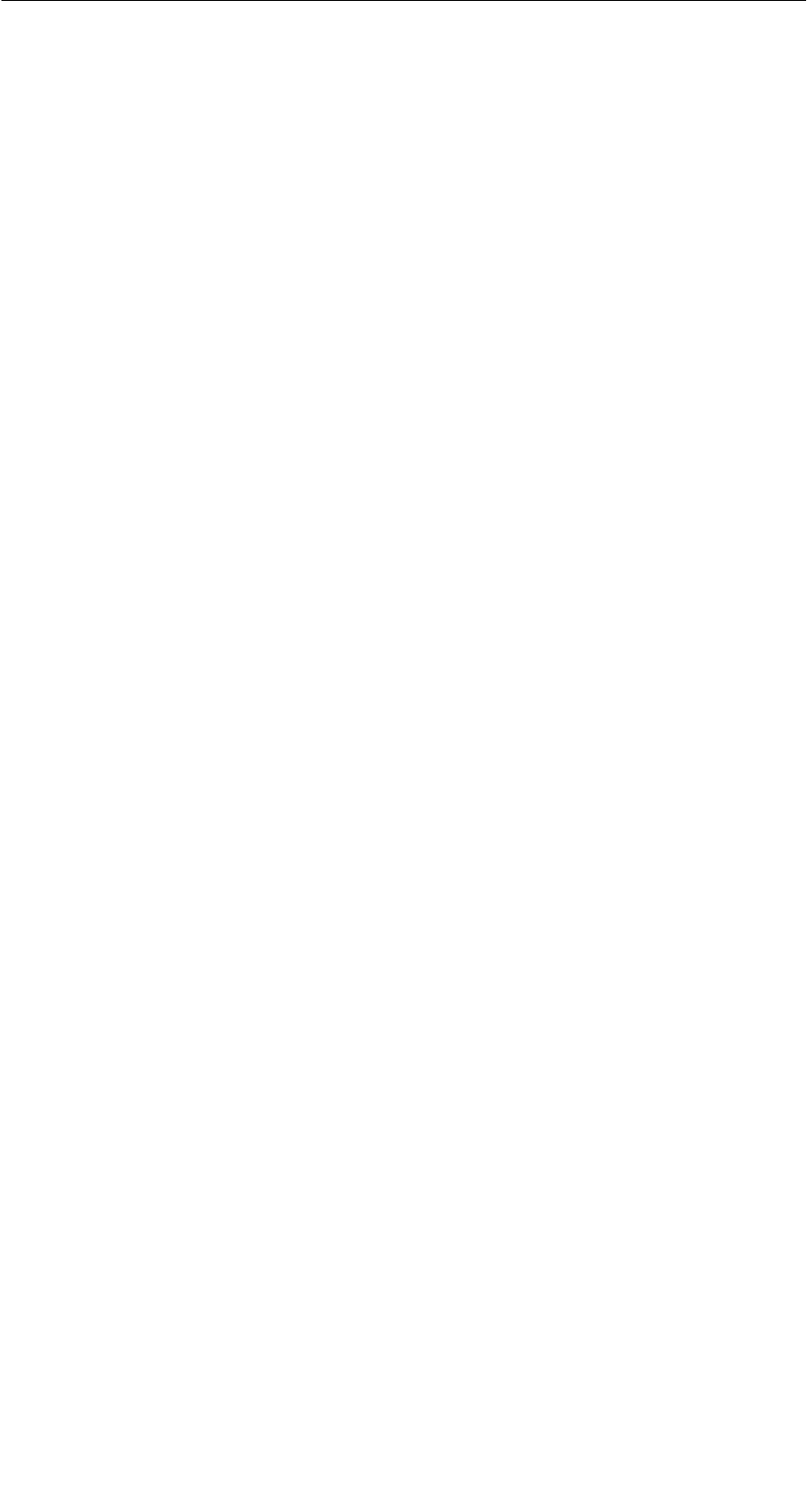
A 05/07
D-3
STG Hand-Held Terminal PRO
(5)J31069-D0126-U001-A6-7418
Folgende Funktionen können ausgeführt werden:
SAuslesen der Daten aus dem MDS
SSchreiben der Daten in den MDS
SLöschen des gesamten Datenspeichers (Beschreiben mit einem Füllwert)
SLesen und Anzeigen der ID-Nummer des MDS (MOBY D/E)
SDarstellen und Editieren der Daten in Hexadezimal und ASCII
SPasswortschutz ein- und ausschaltbar für alle schreibenden Funktionen und
zum Beenden des MOBY-Programms
SMenüführung in verschiedenen Sprachen (Deutsch und Englisch)
SAbspeichern der gelesenen MOBY-Daten in Dateien. Dafür stehen im Hand-
terminal ca. 40 MB zur Verfügung.
Zusätzliche Funktionen bei MOBY I-Filehandler:
SFormatieren des MDS
SAnlegen von Dateien auf dem MDS
SBeschreiben von Dateien auf dem MDS
SLesen von Dateien auf dem MDS
SAuslesen und Anzeigen der Directory
SLöschen von Dateien auf dem MDS
Der Schreib-/Lesekopf von MOBY D/E/I wird einfach mit dem PSION-Grundge-
rät verschraubt. Er besitzt eine serielle TTL-Schnittstelle für die Kommunikation
mit dem Grundgerät. Die Spannungsversorgung des Lesekopfes liefert das
Grundgerät.
Der Schreib-/Lesekopf oder die Antenne und das STG-Programm können auch
einzeln bestellt werden. Damit ist es möglich, dass der Kunde ein bereits vor-
handenes PSION Workabout PRO verwendet.
Das entsprechende Ladegerät (inkl. 110-240-V-Steckernetzteil) für das Wieder-
aufladen der Akkus muss gesondert bestellt werden.
SMOBY D/E/I
Das Ladegerät (Bestellnummer siehe Katalog) als Docking Station ausge-
führt.
Für kundenspezifische RFID-Applikationen steht dem Anwender eine C-Library
mit den Funktionen des MOBY-Lesekopfes zur Verfügung. Mit der optionalen
C-Entwicklungsumgebung für den PSION Workabout PRO kann der Anwender
eigene Programme entwickeln (vgl. Anhang A.2).
Allgemeines
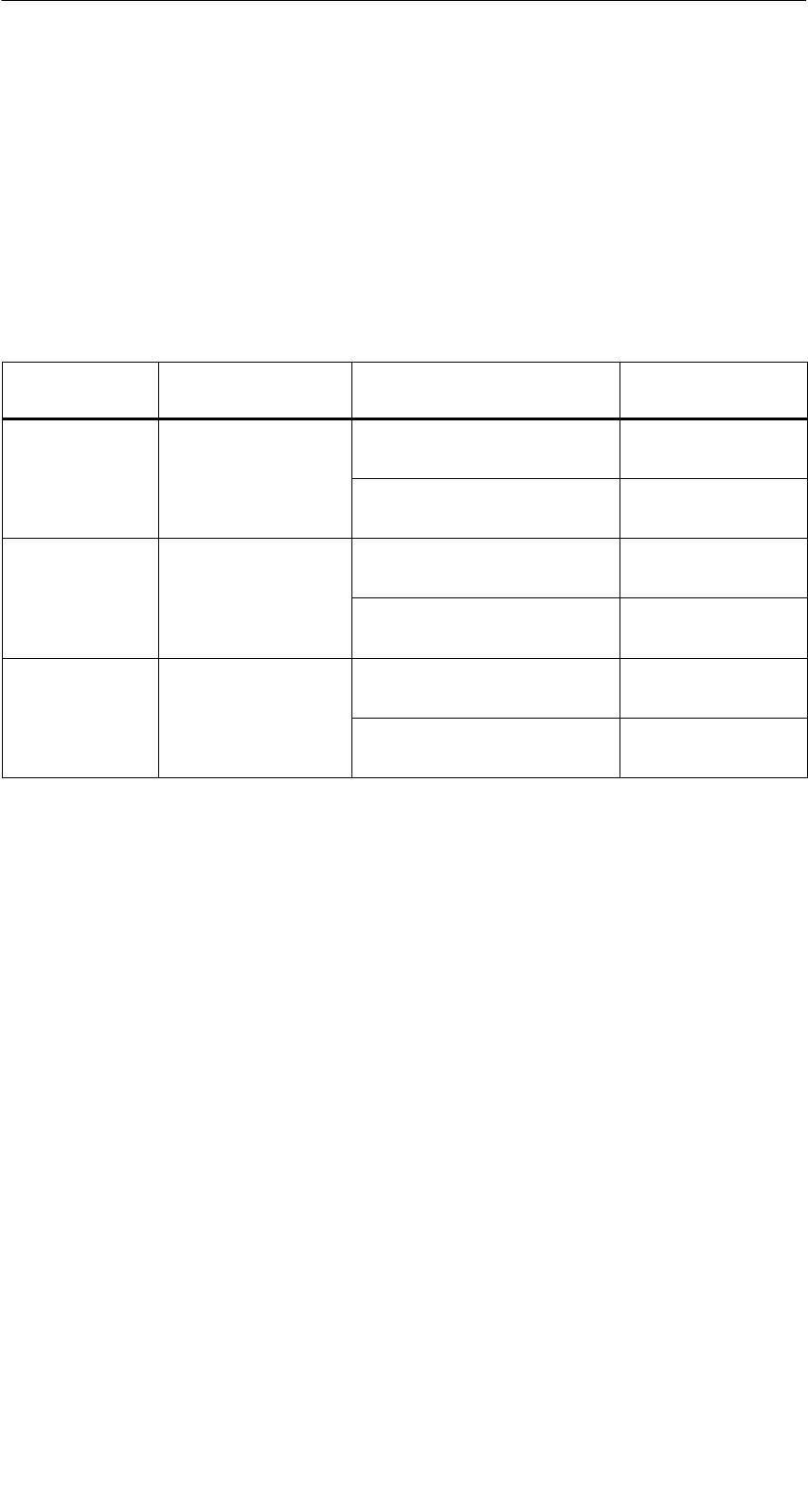
A 05/07
D-4 STG Hand-Held Terminal PRO
(5)J31069-D0126-U001-A6-7418
2 Die Inbetriebnahme des STG Hand-Held
Terminal PRO
2.1 Mitgelieferte Komponenten
Die Lieferung des STG Hand-Held Terminal PRO besteht aus mehreren Kom-
ponenten. Diese sind auch einzeln im Lieferschein vermerkt:
Bestellte
Komponente
Bestellnummer Packliste Packnummer
MOBY D
STG Hand-
6GT2603-0AA10 PSION Workabout PRO1
Held Terminal
PRO MOBY D-Lesekopf 6GT2603-1AA00
MOBY E
STG Hand-
6GT2303-0AA10 PSION Workabout PRO1
Held Terminal
PRO MOBY E-Lesekopf 6GT2303-1AA00
MOBY I
STG Hand-
6GT2003-0CA10 PSION Workabout PRO1
Held Terminal
PRO MOBY I-Lesekopf 6GT2003-1CA00
1 Die MOBY-Applikation ist auf dem STG Hand-Held Terminal PRO vorinstalliert.
Die Inbetriebnahme des STG Hand-Held Terminal PRO
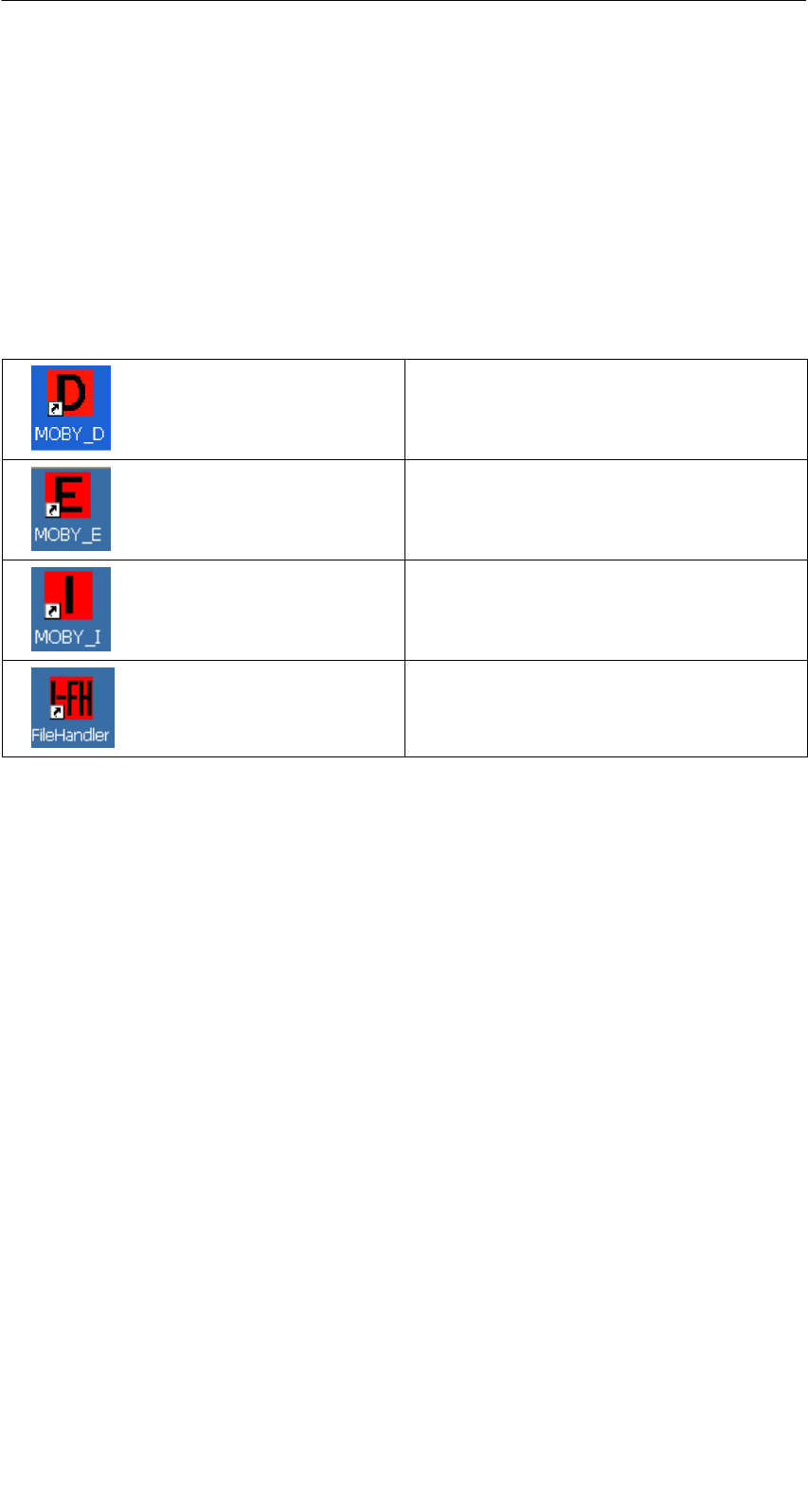
A 05/07
D-5
STG Hand-Held Terminal PRO
(5)J31069-D0126-U001-A6-7418
2.2 Einschalten des Gerätes und Einstellen der
Betriebsart
Nach dem ersten Aufladen des Akkus ist das Handterminal sofort betriebsbe-
reit.
Schalten Sie das Gerät ein, in dem Sie ENTER/ON für 4 Sekunden gedrückt
halten. Es erscheint ein Auswahlmenü mit den MOBY-Applikationen für den
RF-Schreib-/Lesekopf, den Sie betreiben möchten.
MOBY D Service- und Testprogramm
MOBY E Service- und Testprogramm
MOBY I Service- und Testprogramm
MOBY I Service- und Testprogramm
(Die MDS-Daten sind über den Datei-
namen verfügbar. Siehe Kapitel 5)
Das Gerät schaltet sich automatisch ab, nachdem für 5 Minuten keine Taste
gedrückt wurde. Wird das Gerät durch Drücken der ENTER/ON-Taste (für
ca. 4 Sekunden) wieder eingeschaltet, arbeitet das Handterminal mit der glei-
chen Maske weiter, in der es sich befand, bevor es manuell oder automatisch
abgeschaltet wurde (siehe Kap. 6.4).
Per Bedienung wird das Gerät durch aufeinanderfolgendes Drücken der Tasten
FN und ENTER/ON ausgeschaltet.
Die Inbetriebnahme des STG Hand-Held Terminal PRO

A 05/07
D-6 STG Hand-Held Terminal PRO
(5)J31069-D0126-U001-A6-7418
2.3 MOBY-Applikationen
Sollten Sie zu einem späteren Zeitpunkt einen anderen Lesekopf (MOBY D/E/I)
am Handterminal betreiben, so müssen Sie zuerst die MOBY-Applikation um-
stellen. Hierzu müssen Sie die laufende Applikation über das Menü “Datei/Be-
enden” beenden. Es erscheint der PSION Arbeitsplatz, auf dem dann die benö-
tigte MOBY-Applikation ausgewählt werden muss.
2.4 Bedienung
Die Bedienung der STG-Programme MOBY D/E/I ist im Kapitel 4 beschrieben.
Die Bedienung des Programmes Filehandler für MOBY I ist im Kapitel 5 be-
schrieben.
Über die gelbe Menü-Taste sind alle Funktionen der MOBY-Programme aufruf-
bar.
Die Inbetriebnahme des STG Hand-Held Terminal PRO

A 05/07
D-7
STG Hand-Held Terminal PRO
(5)J31069-D0126-U001-A6-7418
3 Die Bedienung des STG Hand-Held Termi-
nal PRO
3.1 Die Tastatur
Die Tastatur des PSION Workabout PRO ist in 3 Teile gegliedert:
SSteuertasten direkt unterhalb des Displays
Snumerischer Ziffernblock
SASCII-Tastatur
ASCII-
Tastatur
Steuertasten:
Ein-/Aus;
Cursortasten,
CTRL-Taste
Numerischer
Ziffernblock
Die grüne
Leuchtdiode
blinkt grün,
wenn der Akku
geladen wird
und leuchtet
dauerhaft,
wenn der
Ladevorgang
abgeschlossen
ist.
Gelbe Tasten: Öffnen des Menüs der MOBY-Applikation
Die Bedienung des STG Hand-Held
Terminal PRO
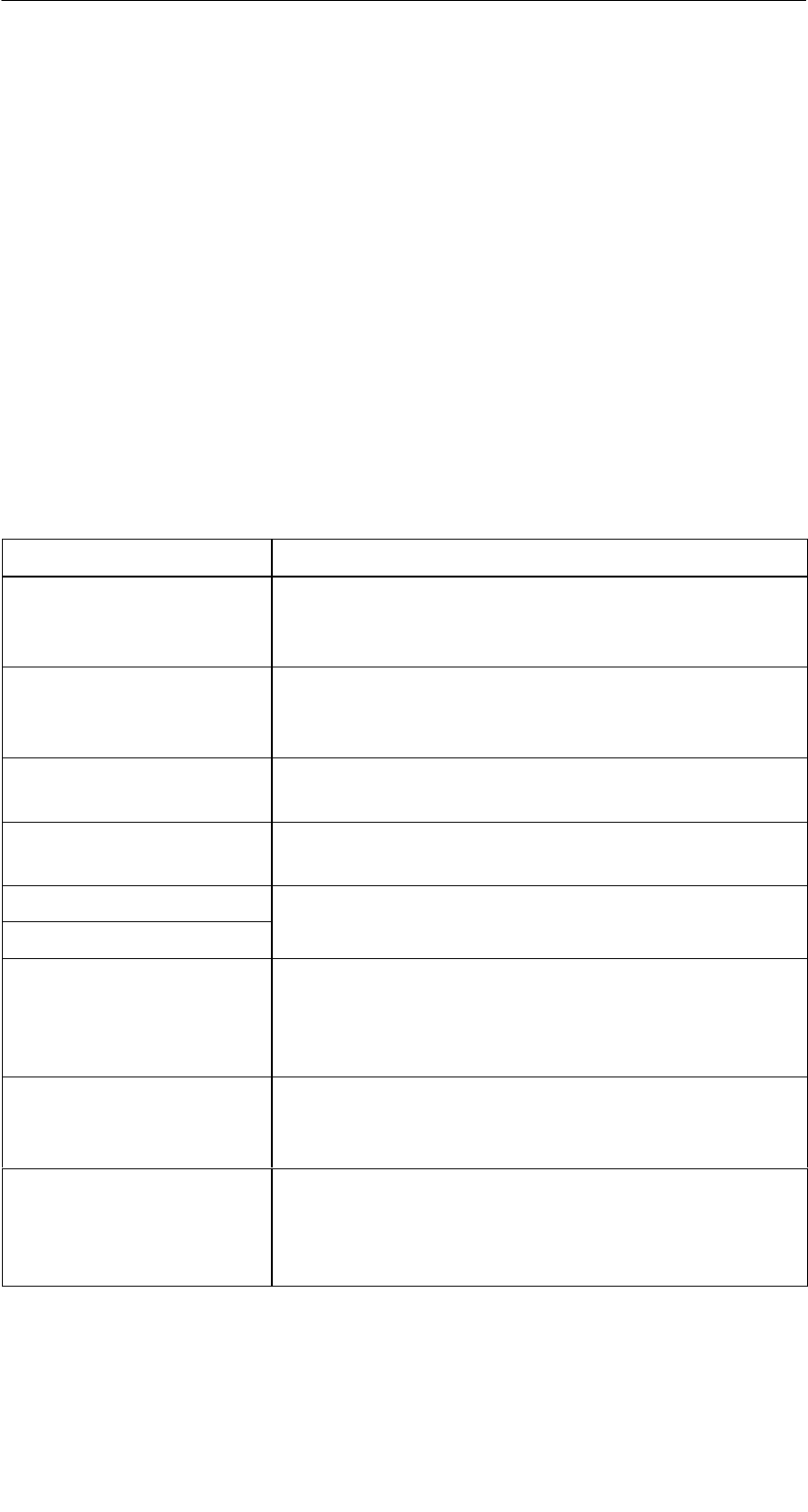
A 05/07
D-8 STG Hand-Held Terminal PRO
(5)J31069-D0126-U001-A6-7418
3.1.1 Die Umschalttasten
<SHIFT>
<CTRL>
<ALT>
<ORANGE>
<BLUE>
Aktivieren der Umschalttasten
Durch Drücken/Aktivieren einer Umschalttaste erscheint in der Taskleiste in
Kleinbuchstaben die Benennung der gewählten Umschalttaste, z. B. “org key”,
“blue key”. Eine nachfolgend aktivierte Taste ändert daraufhin ihre Funktion, die
Anzeige in der Taskleiste erlischt und die Umschalttaste ist wieder deaktiviert.
3.1.2 Tastenfunktionen
Taste Funktion
<SHIFT> Anzeige von Großbuchstaben (A-Z) und Symbolen,
die auf den Zifferntasten mit angegeben sind
(z. B. &, *,...).
Pfeiltasten
(graue runde Taste un-
terhalb des Displays)
Ermöglichen die Navigation im Display nach links,
rechts, oben und unten.
<BKSP> Bewegt den Cursor nach links zum Löschen des
zuletzt eingegebenen Zeichens.
<DEL>
(blaue Taste und BKSP>
Entfernt das Zeichen, das nach dem Cursor steht.
<CTRL>
Väd di Fki d T
<ALT> Verändert die Funktion von anderen Tasten
<TAB> Bewegt den Cursor in bestimmten Abständen nach
rechts oder unten.
(<ORANGE> und <TAB> bewegt den Cursor zu-
rück.)
<ESC> Schließen des momentan geöffneten Menüs, Dia-
logfensters oder einer gerade gestarteten Anwen-
dung und Rückkehr zur vorherigen Oberfläche.
<SPACE> Einfügen von Leerzeichen.
In einem Windows-Dialogfenster können mit der
<SPACE>-Taste Kontrollkästchen aktiviert oder de-
aktiviert werden.
Die Bedienung des STG Hand-Held
Terminal PRO

A 05/07
D-9
STG Hand-Held Terminal PRO
(5)J31069-D0126-U001-A6-7418
3.2 Die Antenne am Lesekopf und das Antennenfeld
Die Antenne des Lesekopfes ist an der oberen Seite des Handterminals an-
geordnet.
Mit unterschiedlichen MDS-Typen werden unterschiedliche Reichweiten erzielt.
Die folgende Tabelle gibt einen Überblick:
MOBY D MOBY E MOBY I
MDS-Typ mm MDS-Typ mm MDS-Typ mm
D139 60 E600 (ISO-Card) 18 402/401 6
D160 25 E611 30 404/514/413E 20
D124 30
Labels auf Basis
IC d 3
E624 (Knopf) 8 403 8
I-Code:3E623 (Pille)14/32506 12
I-Code1 75 439E 12
I-Code SLI 100 507 (mit Batterie) 35
Tag-it HF-I 100
my-d 100 507 (ohne Batterie) 4
1 Die Pille kann nur an dem hierfür vorgesehenen Kopfteil gelesen werden.
2 wenn MDS in Metall eingebaut ist
3 Fertigungsbedingt ist mit Reichweitentoleranzen zu rechnen. Die Reichweiten gelten
für Labels der Größe 85 x 55 mm.
Die Bedienung des STG Hand-Held
Terminal PRO
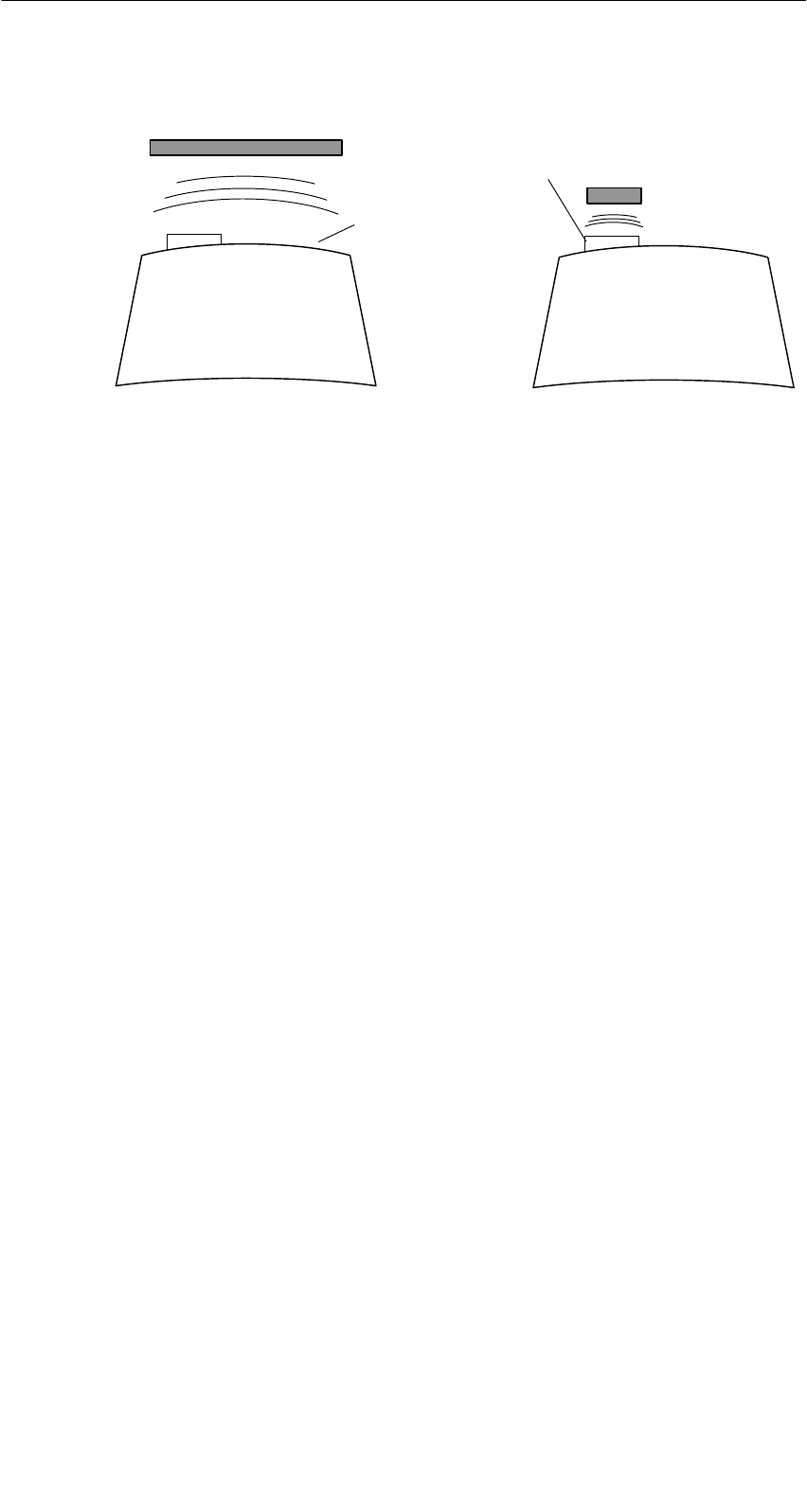
A 05/07
D-10 STG Hand-Held Terminal PRO
(5)J31069-D0126-U001-A6-7418
Das Antennenfeld beim STG-Lesekopf
z. B.:
MDS E600
z. B.:
MDS E623
MOBY D/E MOBY E/I
Knopfantenne bzw.
Stabantenne (MOBY I)
Flächen-
antenne
Das Antennenfeld bei MOBY E
Beim MOBY E-Lesekopf sind 2 Antennen im Leser integriert. Je nachdem, wel-
chen MDS Sie lesen möchten, müssen Sie diesen entsprechend am Lesekopf
positionieren. Die Umschaltung des Antennenfeldes geschieht mit dem Befehl
Extras/ANTENNE (siehe Kap. 4.5.3). Wichtig ist dabei, dass der MDS E623 nur
an der hierfür vorgesehenen Antenne (siehe Bild) gelesen werden kann. Der
MDS E624 kann sowohl an der Knopfantenne als auch an der Flächenantenne
gelesen werden.
Die Bedienung des STG Hand-Held
Terminal PRO
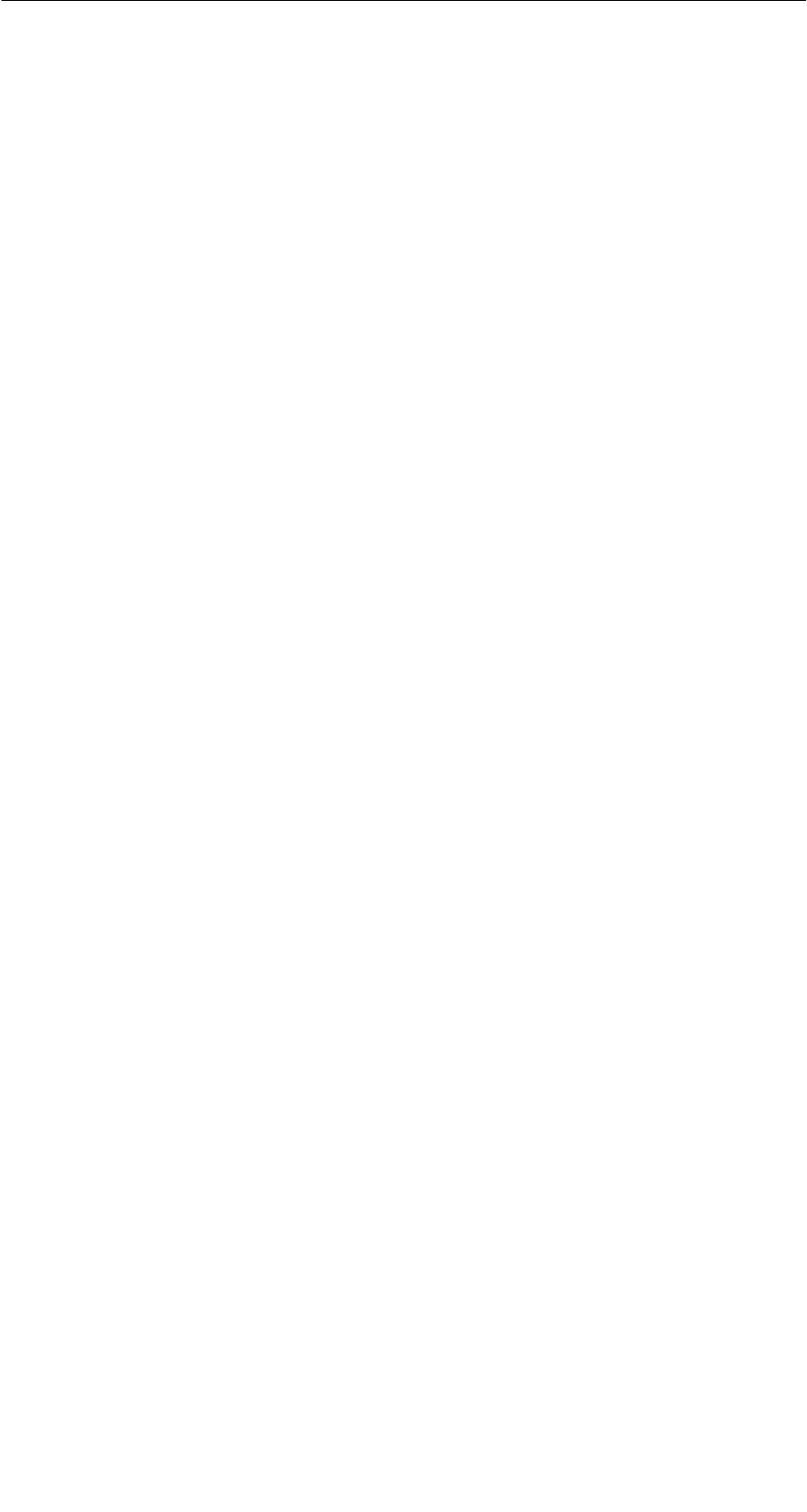
A 05/07
D-11
STG Hand-Held Terminal PRO
(5)J31069-D0126-U001-A6-7418
3.3 Die Ladefunktion
Sobald Sie das PSION Workabout PRO in die Docking Station stecken, wird
der Ladevorgang der Akkus gestartet. Das Laden wird aktiviert und an einer
grünen Leuchtdiode angezeigt (siehe Kap. 3.1).
Bei leeren Akkus dauert eine komplette Ladung ca. 4 Stunden.
WICHTIG: Dem Gerät liegt eine Dokumentation “Quick Start Guide” bei. Die
darin enthaltenen Hinweise sind unbedingt zu beachten. Ebenso die entspre-
chenden Hinweise im PSION-Benutzerhandbuch bzw. der Dokumentation der
Docking Station.
Die Backup-Batterie
Die Backup-Batterie im PSION Workabout PRO dient zum Erhalt der Anwen-
dungsdaten, wenn die Hauptbatterien entladen sind. Die Backup-Batterie ist
eine Lithiumzelle. Bitte beachten Sie, dass eine neue Backup-Batterie (bei ent-
leerter oder entfernter Hauptbatterie) die Daten im RAM nur wenige Minuten
erhalten kann.
Die MOBY-Applikation ist ausfallsicher im Flash Speicher hinterlegt und ist da-
her auch nach einem Batterieausfall vorhanden. Falls die MOBY-Applikation
gelöscht oder beschädigt wurde, muss das Gerät zur Reparatur eingesandt
werden.
Die Bedienung des STG Hand-Held
Terminal PRO
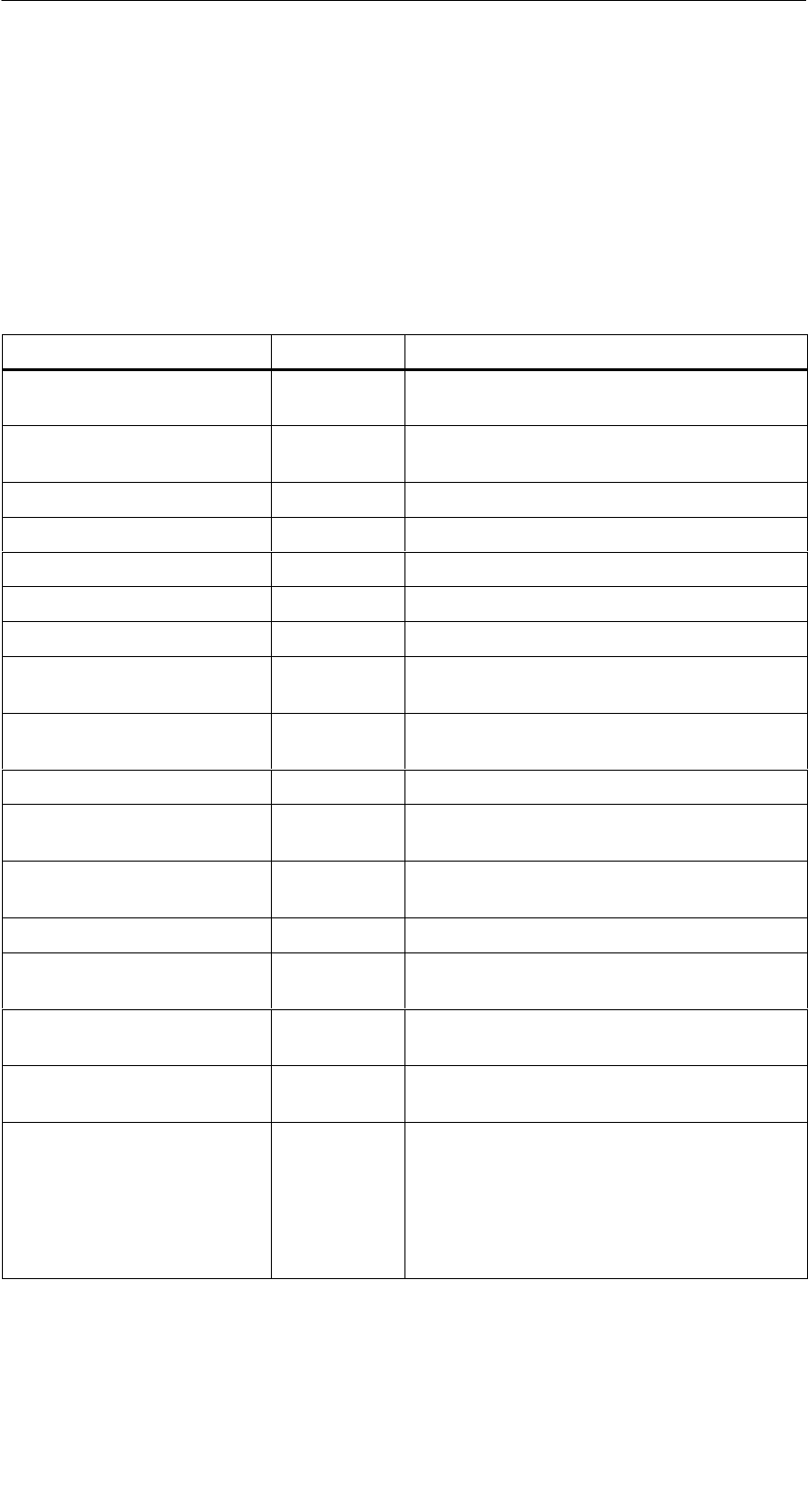
A 05/07
D-12 STG Hand-Held Terminal PRO
(5)J31069-D0126-U001-A6-7418
4 Die Programme “MOBY D/E/I”
Nach dem Einschalten des STG Hand-Held Terminal PRO erscheint am Dis-
play der Editor. Sie können nun die Daten anschauen, neue Daten eingeben
oder über die gelbe Menü-Taste eine Funktion aufrufen. Ein direkter Aufruf der
Funktionen ist über die Taste ebenfalls möglich. Drücken Sie hierzu nacheinan-
der die Taste ALT und danach die entsprechende alphanumerische Taste. Die
folgende Tabelle zeigt alle Funktionen und die dazugehörigen Kurzaufrufe:
Befehl Kurzaufruf1Beschreibung
Datei/Laden Datei DDatei vom PSION RAM-Laufwerk in den
Arbeitsspeicher laden
Datei/Speichern C Gelesene MDS-Daten auf das
RAM-Laufwerk speichern
Datei/Beenden X STG-Anwendung beenden
MDS/Lesen L Daten vom MDS lesen
MDS/Schreiben S Daten auf MDS schreiben
MDS/Loeschen/Init E MDS mit bestimmten Wert beschreiben
MDS/Lese TagId TID-Nummer des MDS lesen
MDS/Roh-Daten lesen RPhysikalischen Speicher des MDS ausle-
sen
Editor/Sprung zur Adresse J bzw. Tab Im Editor zu einer bestimmten Adresse
springen
Editor/Anzeige O Optionen der Anzeige ändern
Editor/Anzeige loeschen FDaten im Editor auf bestimmten Wert
löschen
Editor/Datum editieren ADas Datum an der Cursorposition in ver-
schiedenen Formaten bearbeiten
Extras/Kommunikation K Optionen in der Kommunikation ändern
Extras/Passwort für STG PPasswort für die STG-Anwendung
ändern
Extras/Adressen Setup GEingaben für die Befehle “MDS lesen/
schreiben” definieren
Extras/MOBY I Setup BSpeichergröße und MOBY I-Betriebsar-
ten einstellen
Extras/MOBY E Setup YUmschaltung des MDS-Zugriffs
vom “MOBY-Schlüssel” (A) auf den
B-Schlüssel
Feldbetriebsart bei MOBY E SIM: Um-
schaltung zwischen zyklischem Betrieb
und Dauerbetrieb
Die Programme “MOBY D/E/I”

A 05/07
D-13
STG Hand-Held Terminal PRO
(5)J31069-D0126-U001-A6-7418
Befehl BeschreibungKurzaufruf1
?/Sprache H Menüsprache einstellen
?/Ueber U Herstellerdaten
?/Version V Version von Betriebssystem und
STG-Anwendung
1 Deutsche Kurzaufrufe (Shortcuts); für die englische Menüsprache verwenden Sie die englische
Bedienungsanleitung.
Die Programme “MOBY D/E/I”
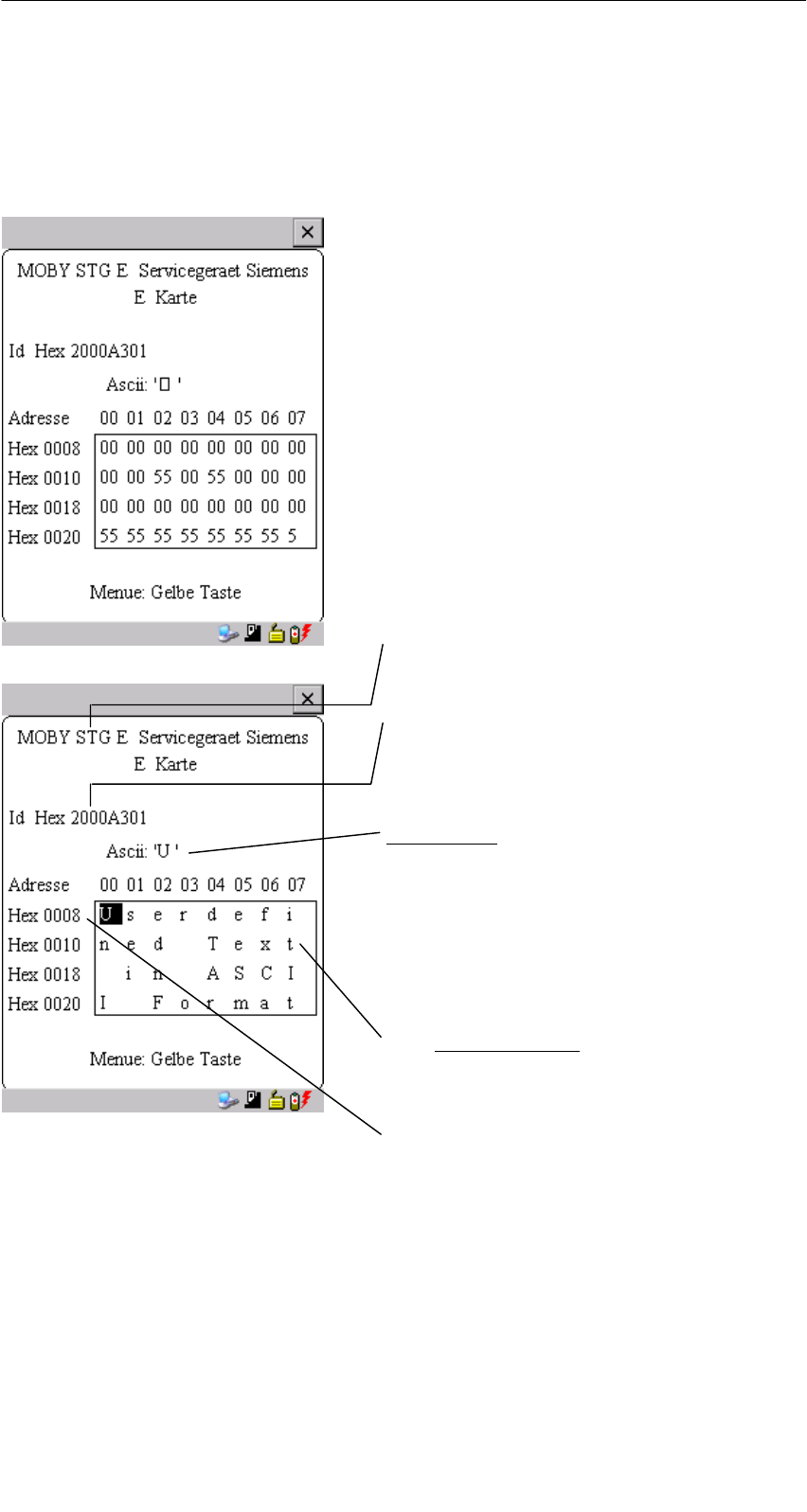
A 05/07
D-14 STG Hand-Held Terminal PRO
(5)J31069-D0126-U001-A6-7418
4.1 Der Dateneditor
Das Editieren der MDS-Daten kann im Editorfenster in Hexadezimal oder in
ASCII erfolgen. Die Umschaltung erfolgt im Menü EDITOR/ANZEIGE.
Im Editor ist immer die gesamte Größe
eines MDS-Speichers abgebildet. Sie
können mit den Cursorfunktionen zu den
einzelnen Adressen gelangen. Ein
Sprung zu einer beliebigen Adresse
kann mit der “Tab”-Taste durchgeführt
werden (siehe Kap. 4.4.1)
Anzeige des aktuell eingestellten Lese-
kopfes (vgl. Kap. 4.5.1)
Die TagId des MDS wird nur bei
MOBY D/E angezeigt. Sie ist gültig
nach dem Ausführen der Funktion
“MDS/Lesen-Schreiben-LeseTagId”
Datumfeld:
Das Datum, an dem sich der Cursor be-
findet, wird alternativ in den Formaten
Hex, Dec, ASCII oder Bin dargestellt.
Mit der Funktion “Editor/Datum editieren”
kann der Wert im Datumfeld verändert
werden.
Das Editor-Fenster beinhaltet die MDS-
Daten. Standardmäßig werden 32 Byte
dargestellt.
MDS-Adressen werden hexadezimal
oder dezimal dargestellt.
Die Programme “MOBY D/E/I”

A 05/07
D-15
STG Hand-Held Terminal PRO
(5)J31069-D0126-U001-A6-7418
Der “Aktuelle Bereich”
Aktueller Bereich
Der “Aktuelle Bereich” wird im Editor in
normaler Darstellung angezeigt. Alle an-
deren Datenbereiche des MDS werden
invertiert dargestellt. Der Aktuelle Be-
reich zeigt den zuletzt gelesenen Daten-
block an. Beim Lesen/Schreiben wird
der Aktuelle Bereich als Wert für den
Schreibbefehl eingetragen.
Dieser Wert kann jedoch im Menü
MDS/SCHREIBEN bzw. MDS/LESEN
angepasst werden.
Eine Veränderung des Aktuellen Bereiches geschieht automatisch, wenn Sie
Daten editieren und überschreiben.
Die Programme “MOBY D/E/I”
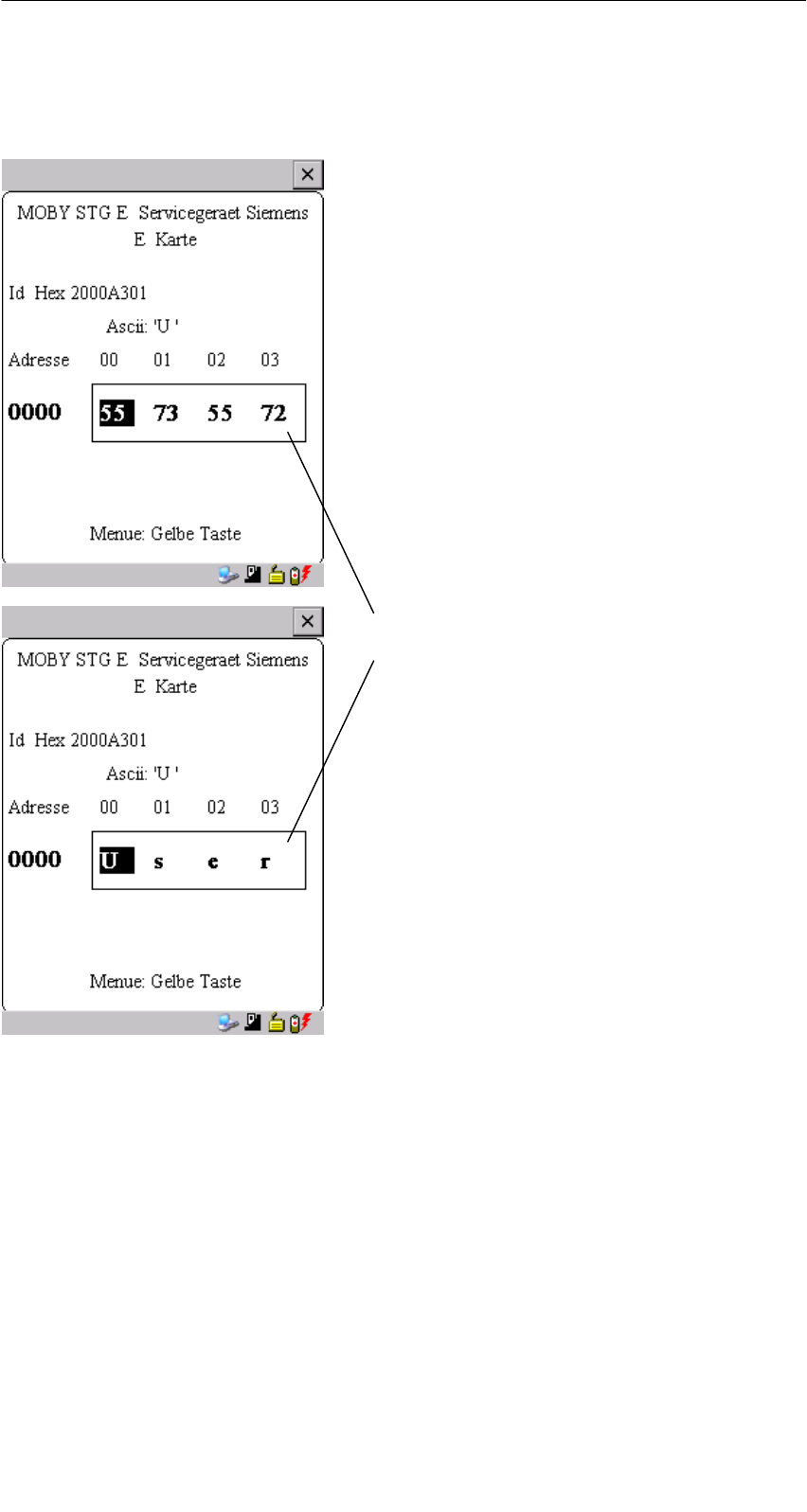
A 05/07
D-16 STG Hand-Held Terminal PRO
(5)J31069-D0126-U001-A6-7418
Die Größe des am Display dargestellten Speicherbereichs kann über die
Funktion EDITOR/ANZEIGE umgeschaltet werden: (siehe Kap. 4.4.2)
In der Normaldarstellung werden
32 Byte in kleinen Buchstaben darge-
stellt. Sie erhalten einen Überblick über
die MDS-Daten.
In der Zoomdarstellung werden nur
4 aufeinanderfolgende Byte angezeigt.
Die Darstellung ist in großen Buchsta-
ben. Das Ablesen vom Display ist ohne
Anstrengung möglich.
Zoomdarstellung hexadezimal
Zoomdarstellung ASCII
Die Programme “MOBY D/E/I”

A 05/07
D-17
STG Hand-Held Terminal PRO
(5)J31069-D0126-U001-A6-7418
4.2 Die MDS-Funktionen
Nach dem Start eines Befehls wird auf
dem Display ein Fenster mit einem Bal-
ken dargestellt. Dieser zeigt an, wieviel
Prozent des Befehls bereits abgearbeitet
sind.
Die MDS-Funktionen führen eine Kom-
munikation mit dem MDS durch.
Die MDS-Funktion wird nicht unterbro-
chen, wenn Sie kurzzeitig den MDS
aus dem Lesefeld bewegen. Wird der
MDS länger als 30 Sekunden nicht be-
arbeitet, so wird die Funktion unterbro-
chen (siehe Kap. 4.5).
Die Programme “MOBY D/E/I”

A 05/07
D-18 STG Hand-Held Terminal PRO
(5)J31069-D0126-U001-A6-7418
4.2.1 Allgemeines zu Lesen und Beschreiben eines MDS
Die MDS von MOBY D und MOBY E haben einen blockorientierten Datenzu-
griff. Ein Lesen oder Beschreiben eines MDS ist nur von einem Blockanfang
möglich.
Ein Block hat bei MOBY E jeweils eine Länge von 16 Byte (bzw. 10 Hex). Die
beim STG Hand-Held Terminal PRO einzugebenden Anfangsadressen für die
MDS-Bearbeitung sind demnach: 00, 10, 20, 30 hex usw.
Ein Block hat bei MOBY D jeweils eine Länge von 4 Byte (I-Code, Tag-it) oder
8 Byte (my-d). Die Anfangsadressen sind demnach:
00, 04, 08, 12 hex ... (I-Code, Tag-it) oder
00, 08, 10, 18 hex ... (my-d).
Bei MOBY D/E wird nach dem Lesen/Schreiben die TagId im Display automa-
tisch auf den aktuellen Wert gebracht.
Es ist jedoch möglich, jede beliebige An-
fangsadresse anzugeben. Diese wird vom
STG Hand-Held Terminal PRO akzeptiert
und auf den nächstniedrigeren Blockanfang
korrigiert. Die Adresskorrektur wird dem Be-
diener in einem Fenster angezeigt und
muss quittiert werden.
Ein weiteres Fenster erscheint, wenn Sie im
Editor Daten geändert haben und anschlie-
ßend versuchen, einen MDS zu lesen. Hier
macht Sie ein Hinweis darauf aufmerksam,
dass die soeben geänderten Daten mit dem
MDS-Lesebefehl möglicherweise wieder über
-
schrieben werden. Sie haben die Möglichkeit,
die geänderten Daten im Editor zu behalten,
zu verwerfen oder den Befehl komplett abzu-
brechen.
Hinweis
Am Handterminal kann nur bei MOBY I der ECC-Mode eingestellt
werden.
Bei MOBY D/E ist die ECC-Betriebsart nicht möglich.
Die Programme “MOBY D/E/I”
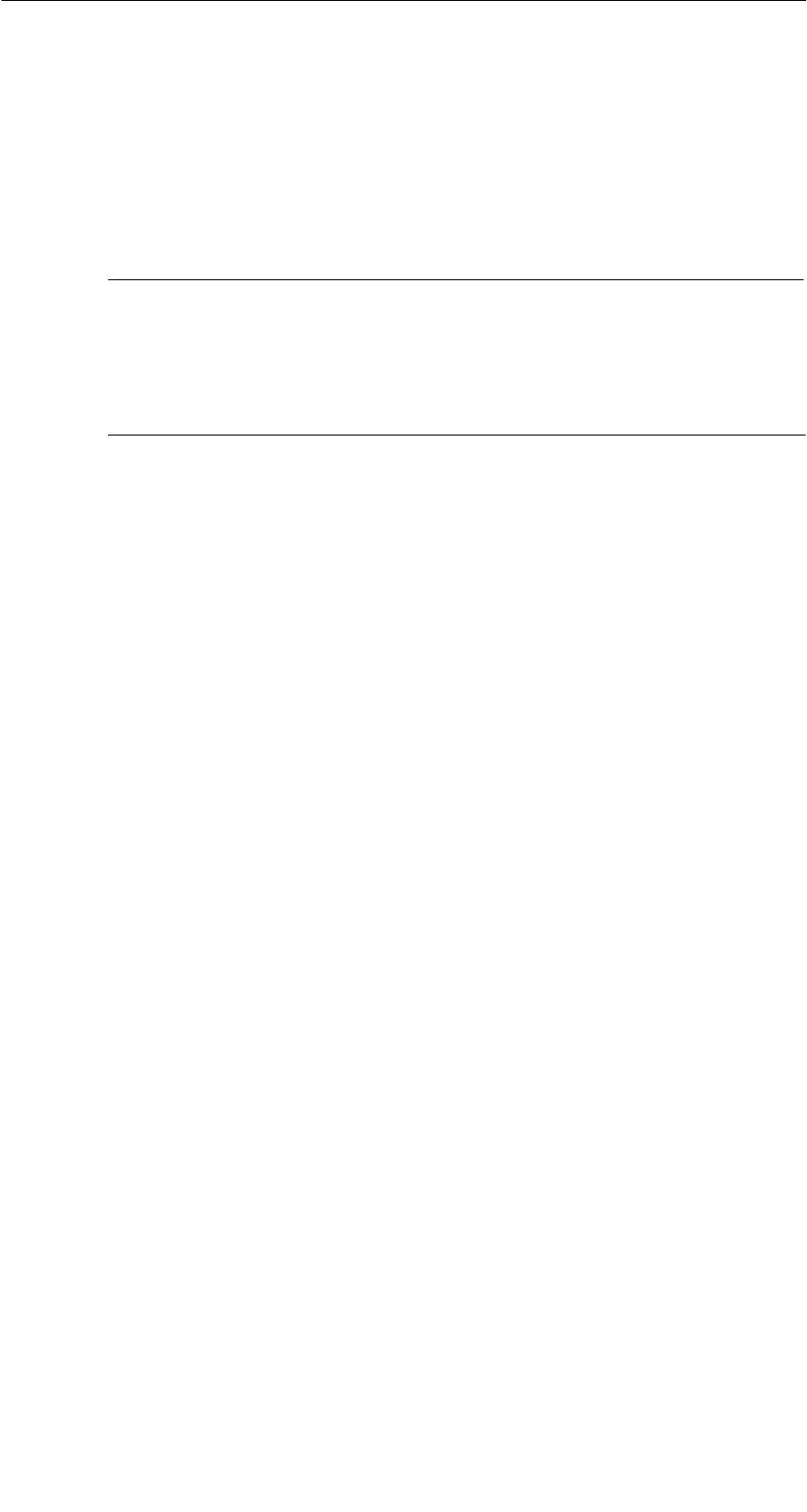
A 05/07
D-19
STG Hand-Held Terminal PRO
(5)J31069-D0126-U001-A6-7418
4.2.2 MDS lesen
Es kann ein Datenblock mit einer frei definierbaren Anfangs- und Endadresse
vom MDS gelesen werden. Wird für Anfangs- und Endadresse der gleiche Wert
eingegeben, so kann vom MDS nur ein Block gelesen werden. Der Adressbe-
reich wird in einem weiteren Fenster zur Bestätigung angezeigt.
Hinweis
Wurde im Menü “Extras/Adressen Setup/........” im Feld Lesen/
Schreiben der Modus “MDS komplett” gewählt, so wird die Funktion
“MDS/Lesen” ohne weitere Nachfrage sofort gestartet. Es wird im-
mer der gesamte MDS bearbeitet.
4.2.3 MDS beschreiben
Es kann ein Datenblock auf den MDS geschrieben werden. Der im Editor gül-
tige Datenblock wird dabei als Default bei jedem Schreibvorgang angezeigt.
Die Defaultlänge bzw. Endadresse kann beim Beschreiben noch auf einen an-
deren Wert geändert werden.
4.2.4 MDS löschen/Initialisieren
Die Funktion “MDS löschen/Init” dient dazu, sehr schnell den kompletten MDS
mit einem bestimmten Wert zu beschreiben. Der Löschwert kann in einem
Folgemenü eingegeben werden. Nach der Löschfunktion ist der Speicher im
Editor ebenfalls auf den eingegebenen Wert gelöscht. Bei MOBY I muss vor
dieser Funktion die richtige MDS-Speichergröße eingestellt sein (Extras/
MOBY I Setup).
4.2.5 Lesen der ID-Nummer
Nur MOBY D/E: Die Funktion liest die Seriennummer vom MDS und zeigt sie
an. Die ID-Nummer wird vom Werk eingestellt und kann nicht verändert wer-
den.
Die Anzeige der TagId erfolgt im Editor in der zweiten Zeile in hexadezimaler
Form.
Das Lesen der TagId wird bei den Funktionen MDS lesen/schreiben/löschen
automatisch durchgeführt.
Die Programme “MOBY D/E/I”
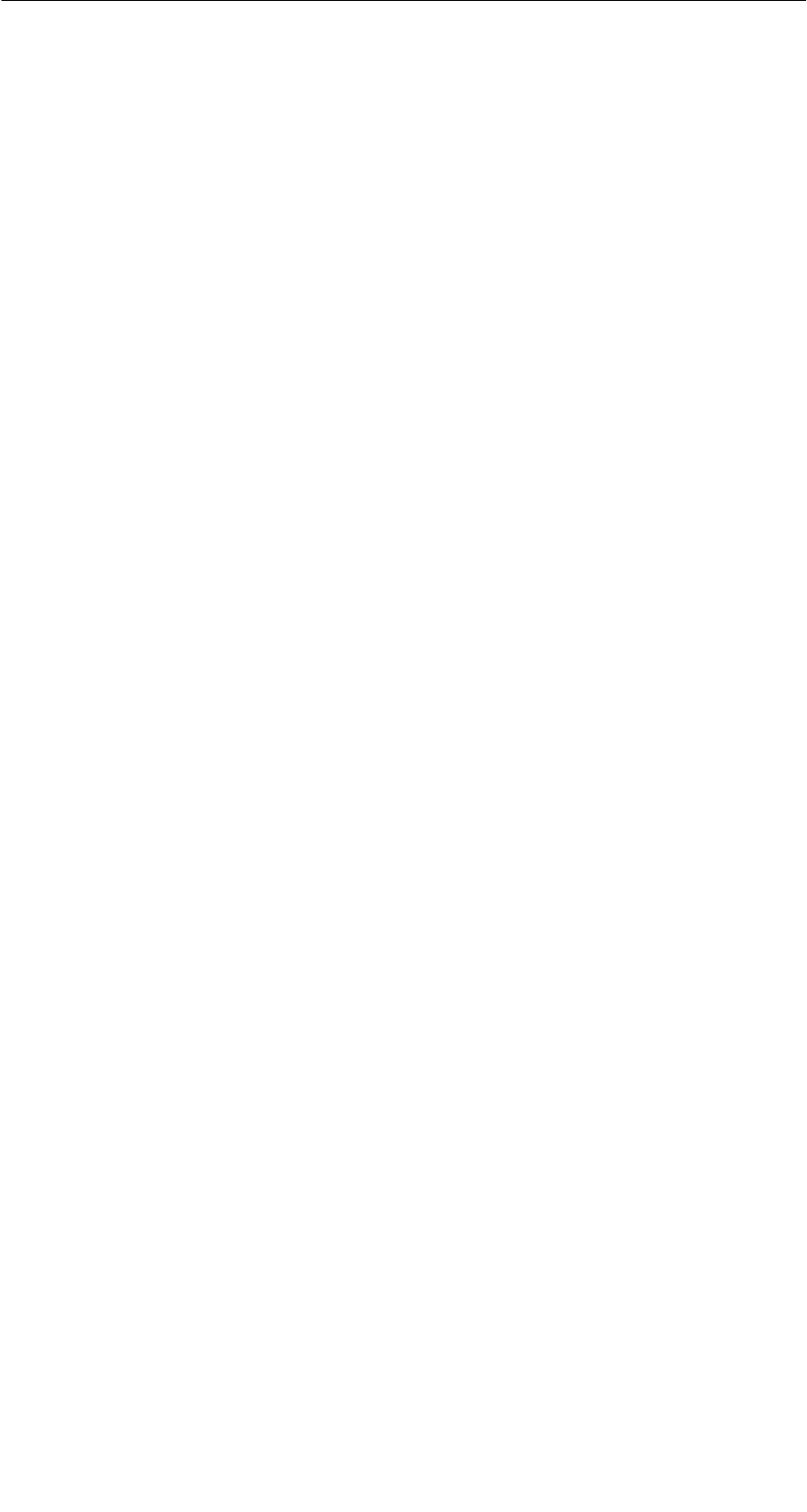
A 05/07
D-20 STG Hand-Held Terminal PRO
(5)J31069-D0126-U001-A6-7418
4.2.6 Rohdaten lesen
Nur MOBY D/E: Mit dieser Funktion wird der komplette Speicher des MDS phy-
sikalisch ausgelesen. Insbesondere werden TagId, Schlüsselinformationen (so-
weit Public), Herstellerinformation und MDS-Zugriffsrechte dargestellt. Für die
Interpretation der Daten ist die Kenntnis des physikalischen Speicheraufbaus
des MDS notwendig (siehe Beschreibung MFWAPI bzw. CCTWAPI).
Mit der Funktion “Rohdaten lesen” können Fehler erkannt werden, die bei der
Konfigurierung des MDS entstanden sind.
Die Programme “MOBY D/E/I”

A 05/07
D-21
STG Hand-Held Terminal PRO
(5)J31069-D0126-U001-A6-7418
4.3 Die Datei-Funktionen
4.3.1 Laden einer Datei
Es kann eine Datei in den STG Hand-Held Terminal PRO-Editor geladen wer-
den, die
Svorher mit dem Befehl “Datei/Speichern” abgespeichert wurde oder
Svom PC in das Verzeichnis /SIBO/M des PSION Workabout PRO übertra-
gen wurde (siehe Kap. 6.2).
4.3.2 Speichern
Die Daten, die gerade im Editor angezeigt werden, können in einem File auf
dem PSION Workabout PRO abgespeichert werden. Der Filename kann dabei
aus 1 bis 8 Buchstaben oder Ziffern bestehen. Beim Abspeichern wird dem Fi-
lenamen automatisch die Endung “.HEX” (Daten) und “.HX1” (ID-Nr.) hinzuge-
fügt (siehe auch Kap. 6.2).
Für das Abspeichern von MDS-Daten steht im Handterminal ein Speicherbe-
reich von ca. 40 MB zur Verfügung. Bei MOBY E können demnach bis zu
40.000 MDS gelesen und gespeichert werden.
4.3.3 Beenden
Mit der Funktion “Beenden” können Sie das STG Hand-Held Terminal PRO-
Programm von MOBY beenden. Sie gelangen auf die Betriebssystemebene
des PSION Workabout PRO (siehe Kap. 6.3).
Die Programme “MOBY D/E/I”

A 05/07
D-22 STG Hand-Held Terminal PRO
(5)J31069-D0126-U001-A6-7418
4.4 Die Funktionen Editor
4.4.1 Sprung zur Adresse
Sie können in dezimaler oder hexadezimaler Form eine Speicheradresse ein-
geben. Die Einstellung kann unter Menüpunkt Display/Display Address verän-
dert werden. Anschließend wird im Editor diese Adresse als Anfangsadresse
dargestellt.
Diese Funktion kann auch direkt im Editor mit der “Tab”-Taste ausgelöst wer-
den.
4.4.2 Anzeige
In diesem Menü erfolgen die Einstellungen
SEditor umschalten zwischen 32 Byte-Darstellung (4x8= kleine Anzeige) und
4 Byte-Darstellung (1x4= große, gut lesbare Zeichen)
SIn der Editor-Darstellung 1x5 wird keine Adresse angezeigt. Es werden die
ersten 5 Byte der gelesenen Daten angezeigt. Ein Positionieren mit dem
Cursor auf andere Adressen ist nicht möglich.
SEditor umschalten zwischen “Hexadezimal”- und “ASCII”-Darstellung. Die
Adressen werden immer in hexadezimaler oder dezimaler Form dargestellt.
SDatum umschalten zwischen “BIN”-, “ASCII”-, “DEZ”- und “HEX”-Darstellung
Die Programme “MOBY D/E/I”

A 05/07
D-23
STG Hand-Held Terminal PRO
(5)J31069-D0126-U001-A6-7418
4.4.3 Anzeige löschen
Die Funktion “Anzeige löschen” beschreibt den kompletten Speicher im
STG Hand-Held Terminal PRO-Editor mit einem Wert, den Sie vorgeben kön-
nen. Anschließend können Sie im Editor die gewünschten Daten auf die ent-
sprechenden Werte abändern. Eine Funktion zum MDS erfolgt dabei nicht.
SDie Anzeige im Datumfeld kann in den Formaten Hexadezimal, ASCII, Dezi-
mal oder Binär erfolgen. Mit dem hier eingestellten Format können die Daten
mit der Funktion “Anzeige/Datum editieren” auch verändert werden.
SDie Anzeige der Adressen kann zwischen Hexadezimal und Dezimal umge-
schaltet werden.
4.4.4 Datum editieren
Die Funktion “Datum editieren” stellt neben den Standardformaten Hex und
ASCII des Editorfensters auch die Formate Dezimal und Binär zur Datenein-
gabe zur Verfügung.
Die Programme “MOBY D/E/I”
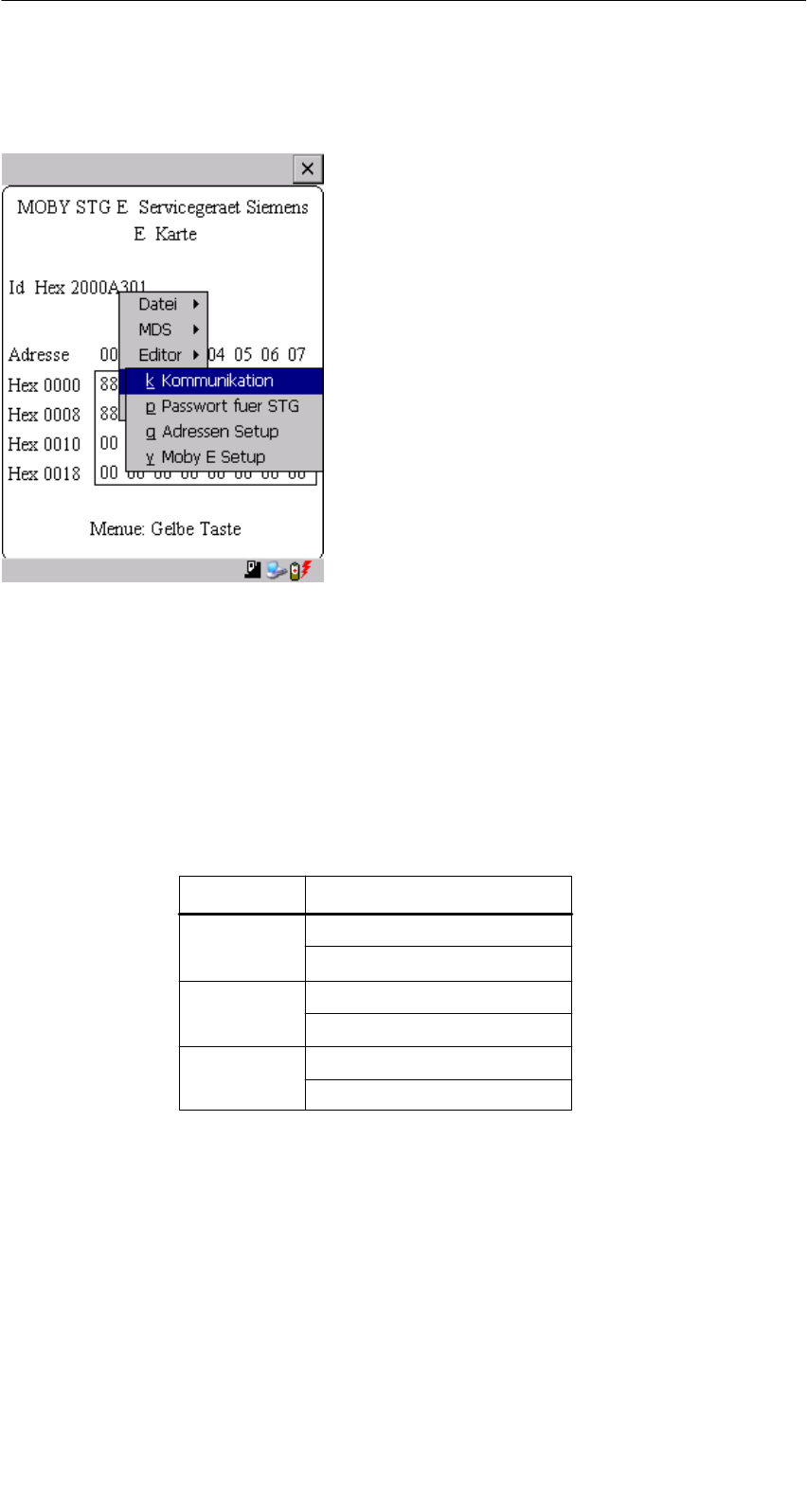
A 05/07
D-24 STG Hand-Held Terminal PRO
(5)J31069-D0126-U001-A6-7418
4.5 Die Funktionen Extras
4.5.1 Kommunikation
SSchnittstelle: Hier erfolgt die Umschaltung zwischen TTL-Schnittstelle
(Lesekopf) und RS 232-Schnittstelle.
Bei RS 232-Einstellung muss das “Protokoll” auf den
Eintrag “MOBY E/SIM” oder “ASM 420/I/V” eingestellt
werden.
SProtokoll: Abhängig vom jeweiligen Lesekopf können hier bestimmte
Protokolle eingestellt werden:
Lesekopf einstellbare Protokolle
MOBY D
MOBY D ISO
MOBY E
MOBY E/SIM
MOBY I
ASM 420/I/V
MOBY D
MOBY E
MOBY I
Durch die Einstellung des MOBY-Protokolls wird bei MOBY E
auch automatisch die Speichergröße des Editors festgelegt.
Bei MOBY I wird die Speichergröße des Editors mit der
Funktion “Extras/MOBY I Setup” eingestellt.
Die Programme “MOBY D/E/I”

A 05/07
D-25
STG Hand-Held Terminal PRO
(5)J31069-D0126-U001-A6-7418
4.5.2 Passwort
Optional können Sie ein Passwort programmieren. Das Passwort muss vor ei-
ner Schreibfunktion eingegeben werden. Ein eingegebenes Passwort bleibt bis
zum Abschalten des STG Hand-Held Terminal PRO gültig. D. h., bei mehreren
aufeinanderfolgenden Schreibbefehlen muss das Passwort nur einmal einge-
geben werden. Ein Verlassen des “MOBY”-Programmes ist ebenfalls nur mit
Passwort möglich.
Passwort vergessen?
Wurde ein Passwort vergessen, so gibt es keine Möglichkeit, das Passwort zu-
rückzuerhalten.
Die einzige Möglichkeit besteht darin, das Gerät in den Auslieferungszustand
zurückzusetzen. Dazu muss im Startmenü über den Eintrag “Security” der
Supervisor Mode eingeschaltet werden (siehe Kapitel 6.5.1). Danach kann
ebenfalls über das Startmenü das Zurücksetzen des Gerätes über den Eintrag
“Cold Reset” erfolgen.
Das Passwort 99999999
Die Veränderung des Passworts auf den Wert 99999999 (8x die 9) hat eine be-
sondere Bedeutung:
Die Schreibfunktion auf den MDS sowie die Funktion “Datei/Beenden” ist gene-
rell nicht mehr möglich. Auch das Passwort kann jetzt nicht mehr geändert wer-
den. Die einzige Möglichkeit, jetzt wieder die Schreibfunktion zu erlangen, ist
der System-RESET (siehe Kapitel 6.5.1).
4.5.3 Antenne
Nur bei MOBY E: Das Antennenfeld am Lesekopf wird umgeschaltet zwischen
“Karte” (große Antenne) und “Pille” (kleine Antenne) (siehe auch Kap. 3.2). Die
Antenne muss einmalig bei der Inbetriebnahme des Lesekopfes einge-
stellt werden. Beim Ausschalten des Handterminals bleibt die eingestellte
Antenne im Lesekopf gespeichert.
Die Programme “MOBY D/E/I”
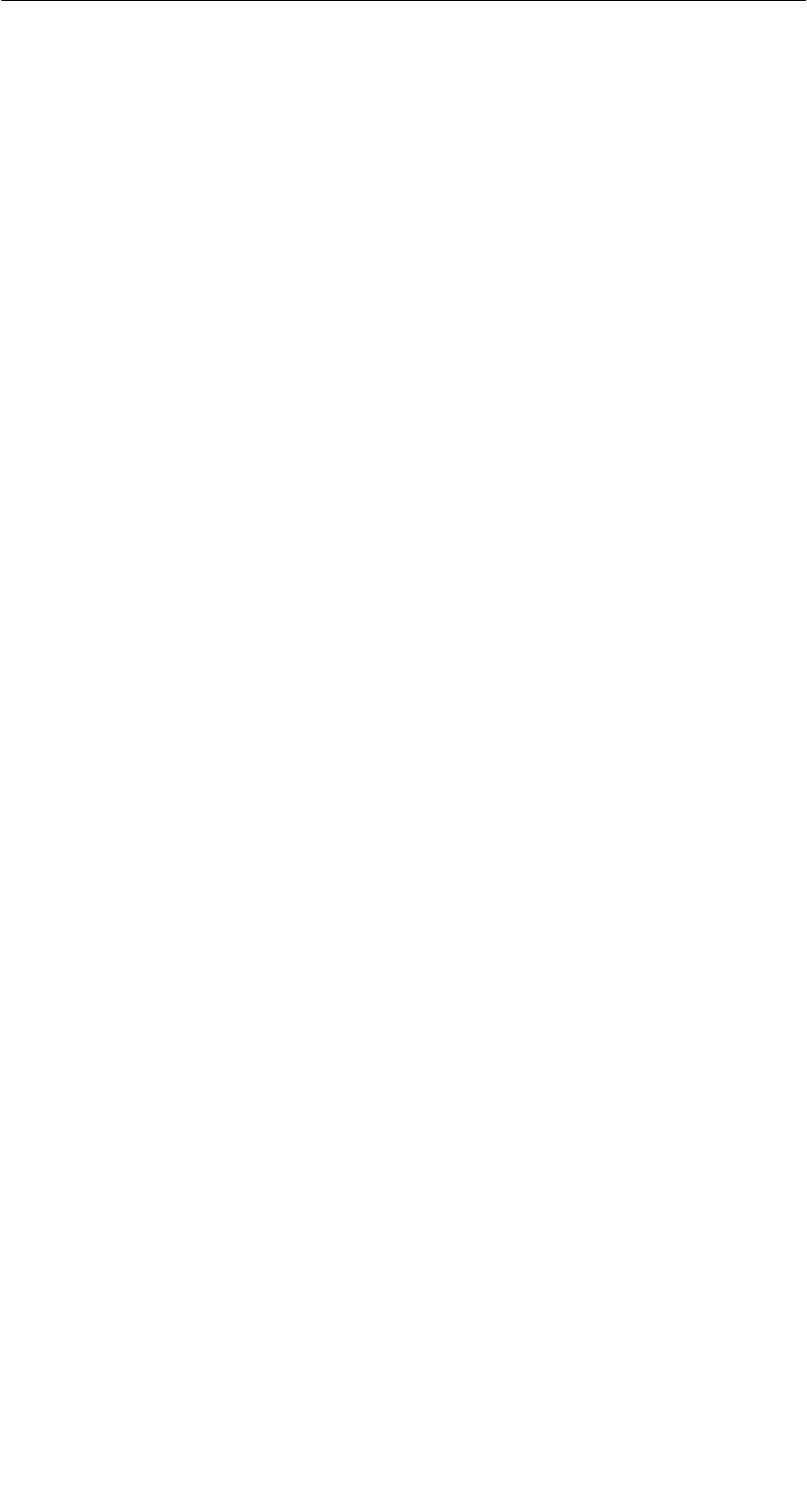
A 05/07
D-26 STG Hand-Held Terminal PRO
(5)J31069-D0126-U001-A6-7418
4.5.4 Adressen Setup
Mit dieser Funktion wird der Aufruf der Befehle “MDS lesen/schreiben” definiert.
SStart-Adresse + Laenge: Die Eingabe der MDS-Adresse beim
Befehl Lesen/Schreiben erfolgt über
eine Startadresse und die Länge der
zu bearbeitenden Daten.
End-Adresse: Die Eingabe der MDS-Adresse beim
Befehl Lesen/Schreiben erfolgt über
Startadresse und Endadresse.
SLesen/Schreiben: Umschaltung von “Block” auf “MDS komplett”. Diese
Einstellung betrifft die Defaulteinstellung bei der Aus-
führung eines MDS-Befehls.
Block: Beim Lesen/Schreiben eines MDS wird
immer der gerade aktive Bereich als der
zu lesende-/schreibende Bereich
angezeigt.
MDS komplett: Beim Lesen/Schreiben eines MDS wird
immer der gesamte MDS bearbeitet.
Die Lese-/Schreibfunktion wird sofort
gestartet. Die Eingabe eines Teilberei-
ches des MDS ist nicht möglich.
Die Programme “MOBY D/E/I”
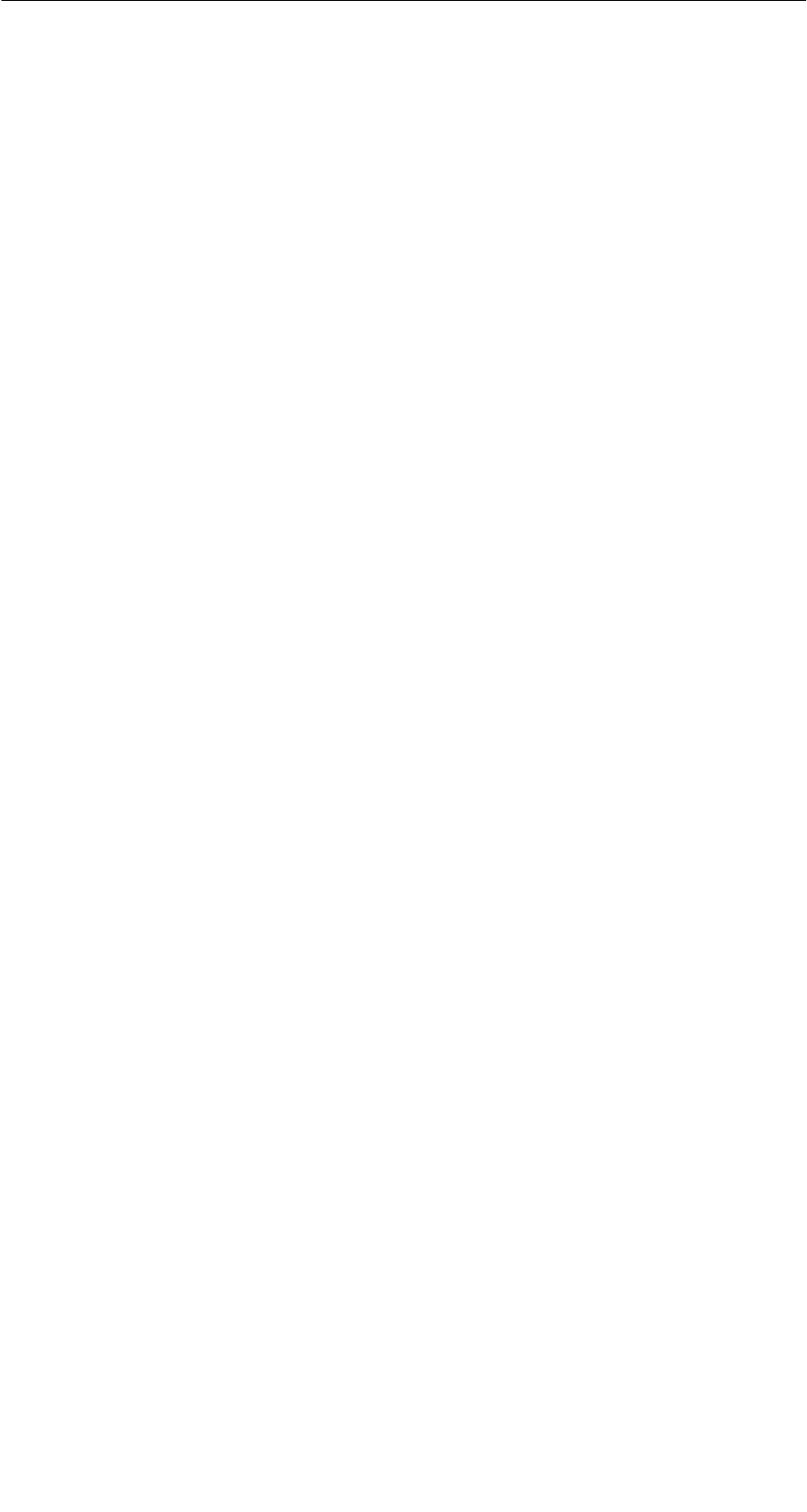
A 05/07
D-27
STG Hand-Held Terminal PRO
(5)J31069-D0126-U001-A6-7418
4.5.5 MOBY I Setup
SSpeicher Groesse: Speichergröße des zu bearbeitenden MDS festlegen.
Mit dieser Einstellung wird auch der Speicherbereich im
Editor festgelegt. Es ist nicht möglich, MDS-Speicher-
adressen anzusprechen, die über die Speichergröße
hinausgehen.
SMDS Typ: Es wird zwischen RAM/FRAM und EEPROM unter-
schieden. In der Einstellung RAM/FRAM wird eine leere
MDS-Stützbatterie am STG Hand-Held Terminal PRO
angezeigt.
SECC: Ein-/Ausschalten des ECC-Treibers
Der Anwendungszweck des ECC-Treibers ist in der
MOBY-Anschaltungsdokumentation beschrieben.
SMDS507: Dieser Parameter ist nur beim Betrieb des MDS 507 auf
“ja” einzustellen. Beim MDS507-Betrieb wird die Dialog-
batterie abgefragt und als Status angezeigt, wenn diese
leer wird.
SAbtastzeit: Die Abtastzeit ist nur beim Betrieb des MDS 507 über
ein ASM 420 von Bedeutung. Der Einstellbereich liegt
zwischen 0,1 s und 6,3 s. Der Defaultwert (0,5 s) muss
in der Regel nicht verändert werden.
4.5.6 MOBY E Setup
SSchlüssel A/B: Es kann zwischen dem “MOBY-Schlüssel” und dem
“B-Transportschlüssel für MIFARE-Datenspeicher”
umgeschaltet werden. Standardmäßig wird immer mit
dem MOBY-Schlüssel gearbeitet. Die Einstellung “B”
gestattet das Bearbeiten vom MIFARE-MDS im Aus-
lieferungszustand (Der B-Schlüssel muss sich im Urzu-
stand befinden).
SFeldbetriebsart: Nur bei MOBY E SIM (vgl. Kap. 6.5): Umschaltung des
SIM vom zyklischen Betrieb in den Dauerbetrieb.
Im Dauerbetrieb erfolgt die Befehlsbearbeitung deutlich
schneller.
SAntenne: Es kann zwischen Karte und Pille umgeschaltet werden.
Die Programme “MOBY D/E/I”

A 05/07
D-28 STG Hand-Held Terminal PRO
(5)J31069-D0126-U001-A6-7418
4.6 Die Funktionen “?”
4.6.1 Sprache
Beim STG Hand-Held Terminal PRO kann als Menüsprache Deutsch oder Eng-
lisch ausgewählt werden. Die Default-Sprache bei der Inbetriebnahme des
STG Hand-Held Terminal PRO ist Englisch.
4.6.2 Ueber
Angaben zum Hersteller des STG-Programmes: Siemens AG A&D SC FS
4.6.3 Version
Gibt die Version des STG-Programmes, des emulierten Betriebssystems
EPOC, den Ausgabestand der emulierten ROM-Version sowie den Ausgabe-
stand der MOBY-Library aus. Bei Fehlerrückmeldungen an Siemens sind diese
Parameter unbedingt anzugeben.
Die Programme “MOBY D/E/I”

A 05/07
D-29
STG Hand-Held Terminal PRO
(5)J31069-D0126-U001-A6-7418
5 Das Programm “FILEHANDLER”
5.1 Allgemeines zum Filehandler
Wie bei einem PC-basierenden System erfolgt beim Filehandler der Datenzu-
griff über logische Dateinamen und nicht über physikalische Speicheradressen.
Das folgende Bild zeigt den Aufbau und die Arbeitsweise des Programmes
“FILEHANDLER”:
File 3.hex
File 2.hex
File 1.hex
MOBY\File 3.hex
MOBY\File 2.hex
MOBY\File 1.hex
optionale Verbindung
zum PC
WORD
EXCEL
.
.
Editor-
Anzeige
Directory-
Anzeige
Dateien
im MDS
Dateien im
Handterminal
File 3
File 2
File 1
Das Programm “FILEHANDLER”

A 05/07
D-30 STG Hand-Held Terminal PRO
(5)J31069-D0126-U001-A6-7418
Das Programm “FILEHANDLER” ist so aufgebaut, dass Sie mit den gleichen
Funktionen auf die Handterminal-Dateien und auf die MDS-Dateien zugreifen
können. Die Directory-Anzeige ist für das Handterminal und den MDS verfüg-
bar. Dateien vom MDS können mit nur wenigen Tasten vom MDS zum Handter-
minal kopiert werden (und umgekehrt).
Über eine optionale Verbindung zum PC können die im Handterminal gespei-
cherten Dateien mit dem PC ausgetauscht werden.
Nun können Sie die Daten mit Ihnen bekannten PC-Programmen weiter bear-
beiten (z. B.: WORD, EXCEL, ...). Voraussetzung ist, dass der Inhalt und die
Datenstruktur des MDS-Files von der PC-Applikation unterstützt werden (siehe
auch Kap. 6).
Hinweis
Bitte beachten Sie, dass der Filehandler nur für MOBY I zur Verfü-
gung steht.
5.2 Die Filehandler-Befehle
STG-Befehl Kurzaufruf1Filehandler-
Befehl
Beschreibung
Datei/Lese Datei vom
MDS
R bzw.
Enter
READ Eine Datei vom MDS lesen
Datei/Lese Datei vom
STG RAM
S – Eine Datei vom RAM des
Handterminals lesen
Datei/Schreibe Datei
auf MDS
W WRITE Eine Datei auf den MDS
schreiben
Datei/Schreibe Datei
auf STG RAM
T – Die Daten vom Editor auf
das Handterminal schreiben
Datei/Lese Verz. vom
MDS
G DIR Directory vom MDS einlesen
und anzeigen
Datei/Lese Verz. vom
STG RAM
P – Directory des STG (RAM-
Speicher) anzeigen
Datei/Beenden X – Filehandler-Anwendung be-
enden
Befehle/Datei neu B CREATE Neue Datei mit Länge 0 auf
dem MDS anlegen
Befehle/Datei loe-
schen
D bzw. Del2DELETE Datei auf dem MDS löschen
Befehle/MDS Format I FORMAT Den MDS formatieren
Das Programm “FILEHANDLER”

A 05/07
D-31
STG Hand-Held Terminal PRO
(5)J31069-D0126-U001-A6-7418
STG-Befehl BeschreibungFilehandler-
Befehl
Kurzaufruf1
Befehle/Datei Attribut Y ATTRIB Datei auf dem MDS mit Zug-
riffsrechten versehen
Befehle/MDS Status FMDS STATUS MDS Status auslesen
Befehle/MDS Cover C COVER Datenstruktur des MDS
schützen
Editor/Anzeige Ver-
zeichnis
Q – letzte gelesene Directory an-
zeigen
Editor/Anzeige Editor U – Filedaten anzeigen
Editor/Datei Groesse N – Filegröße in Editor ändern
Editor/Anzeige loe-
schen
J – Anzeige mit bestimmtem
Wert beschreiben
Editor/Sprung an
Adresse
O bzw. Tab –Cursor auf Adressposition
bringen
Editor/Anzeige Setup H – Anzeige zwischen ASCII-
und HEX-Darstellung um-
schalten
Extras/Parameter Z – Filehandler-Parameter ein-
stellen
Extras/Passwort fuer
FH
A – Passworteinstellung für das
Programm “FILEHANDLER”
Extras/Kommunikation E – Einstellung: Lesekopf oder
ASM
?/Sprache L – Menüsprache einstellen
?/Ueber K – Herstellerdaten
?/Version V – Version von Betriebssystem
und Filehandler
1 Der Kurzaufruf der Befehle erfolgt über die Tastenkombination ALT+Taste. Hierzu müssen beide Tasten
nacheinander gedrückt werden. Die Tasten für die Kurzaufrufe von MDS-Befehlen sind identisch mit den
Buchstaben, wie sie auch über den FC in der SIMATIC angesprochen werden.
2 In der Directory-Ansicht kann mit der “Del”-Taste das gerade ausgewählte File gelöscht werden. Damit
können auch Dateien vom RAM des Handterminals gelöscht werden.
Das Programm “FILEHANDLER”

A 05/07
D-32 STG Hand-Held Terminal PRO
(5)J31069-D0126-U001-A6-7418
5.3 Die Anzeigen Editor und Directory
Die Bildschirmanzeige beim Filehandler befindet sich entweder in der “Direc-
tory-Anzeige” oder in der “Editor-Anzeige”. Über das Menü “Editor/Anzeige Edi-
tor” und “Editor/Anzeige Directory” kann zwischen den beiden Anzeigen umge-
schaltet werden.
5.3.1 Der Dateneditor im Filehandler
Der Dateneditor beim Filehandler ist ähnlich aufgebaut wie beim Standard-
STG-Programm (siehe Kap. 4.1).
Eingestellte MDS-Speichergröße.
Sie kann über den Befehl Extras/Para-
meter eingestellt werden.
Name des Files im Editor. Die Datei kann
sowohl vom MDS als auch vom Handter-
minalspeicher gelesen worden sein.
Das Datum, an dem sich der Cursor be-
findet, wird alternativ im ASCII-Format
dargestellt.
Hier wird die Filelänge angezeigt.
Der Datenbereich, der größer ist als die
Filelänge, wird mit dem Datenstring
“eof” (end-of-file) gekennzeichnet.
Wird die Dateigröße verlängert (siehe
Kap. 5.6.3), so werden die verlängerten
Daten invertiert dargestellt.
Das Programm “FILEHANDLER”
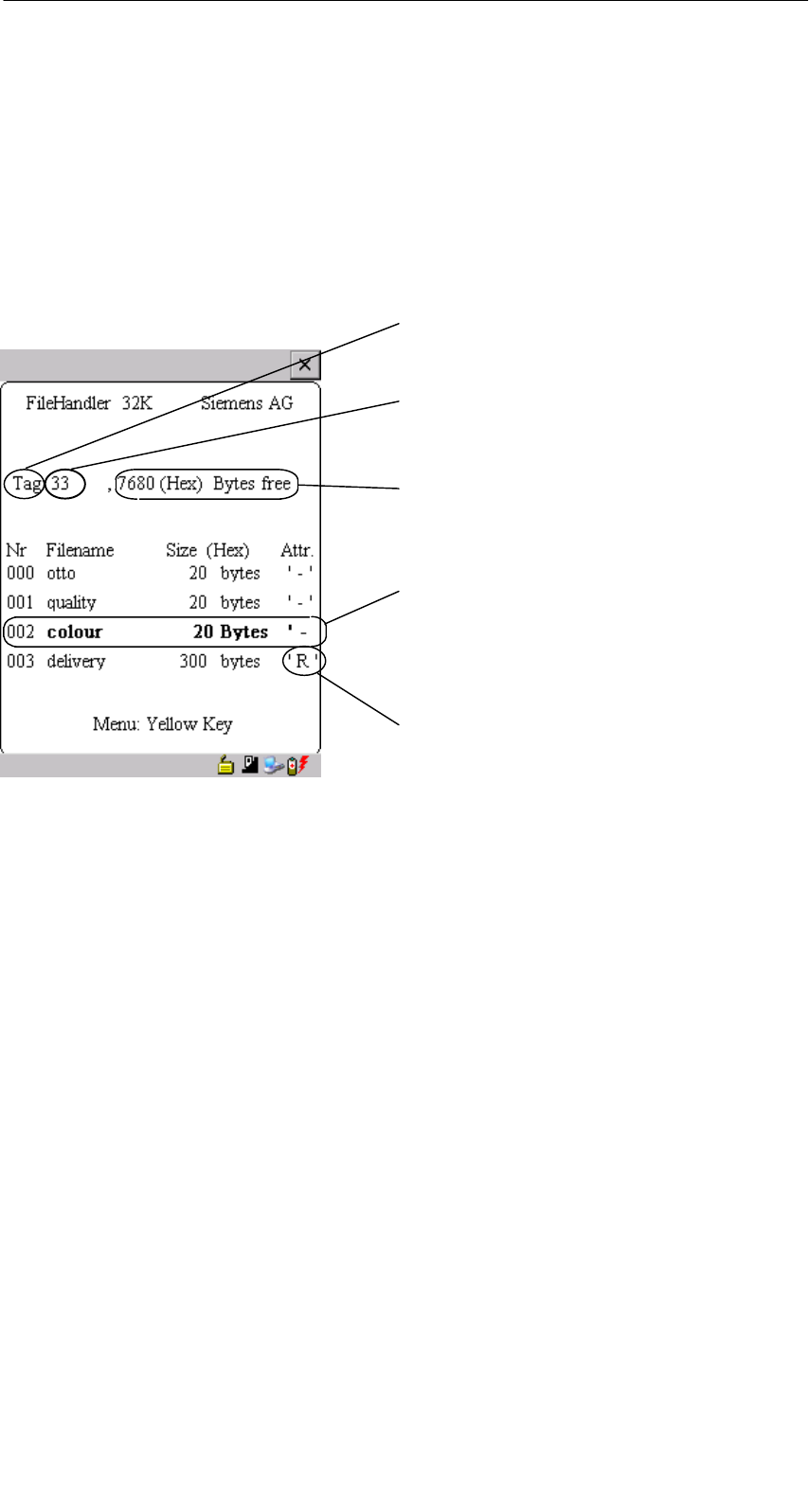
A 05/07
D-33
STG Hand-Held Terminal PRO
(5)J31069-D0126-U001-A6-7418
5.3.2 Die Directory-Ansicht
In der Directory-Ansicht werden entweder alle Dateien vom MDS oder vom
RAM des STG Hand-Held Terminal PRO angezeigt. Mit Hilfe der Directory-An-
sicht können sehr effektiv Dateien vom MDS gelesen bzw. zwischen Handter-
minal und MDS kopiert werden (siehe Kap. 5.4).
Aufbau der Directory-Anzeige
Hier wird angezeigt, ob das angezeigte
Directory von einem “MDS” oder vom
“Handterminal” stammt.
Name, mit dem der MDS formatiert wurde.
Beim Handterminal-Directory wird kein
Name angezeigt.
Freier Speicher auf dem MDS. Beim
Handterminal sind das ca. 40 MB nach der
Inbetriebnahme.
Mit den Cursortasten kann eine Datei
ausgewählt werden. Nach der Auswahl
kann direkt eine Funktion mit dieser Datei
ausgeführt werden (siehe Kap. 5.4).
Bei den MDS-Dateien kann hier ein Attri-
but eingetragen sein (siehe Kap. 5.5.4).
Bei Handterminal-Dateien können keine
Attribute gesetzt werden.
Das Programm “FILEHANDLER”

A 05/07
D-34 STG Hand-Held Terminal PRO
(5)J31069-D0126-U001-A6-7418
5.4 Das Datei-Menü
Im Datei-Menü können im Wesentlichen drei Funktionen aufgerufen werden:
SDatei lesen
SDatei schreiben
SDirectory lesen und anzeigen
Diese Funktionen können sowohl auf dem MDS als auch auf dem internen
Speicher des Handterminals ausgeführt werden.
Das Programm “FILEHANDLER”
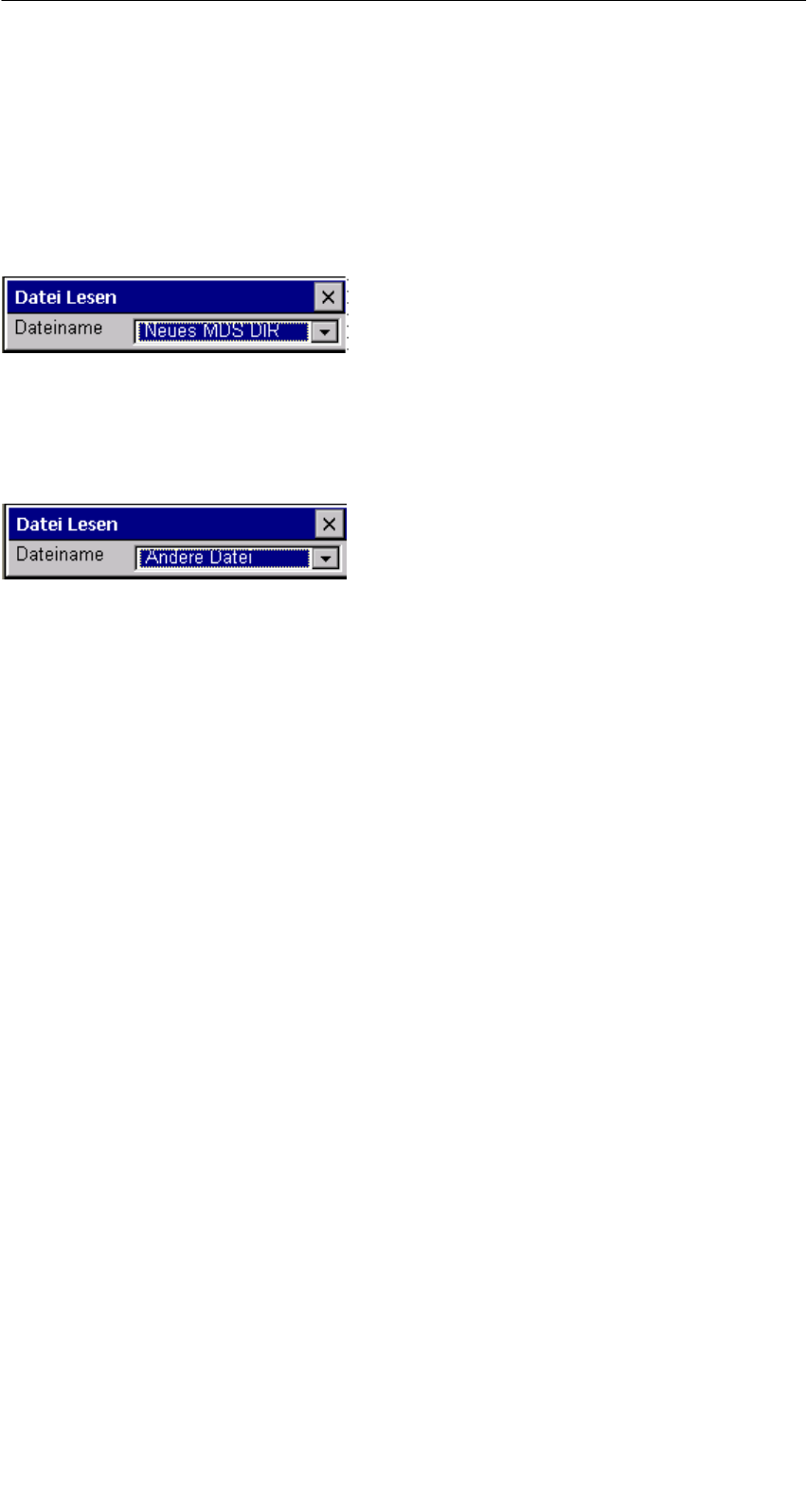
A 05/07
D-35
STG Hand-Held Terminal PRO
(5)J31069-D0126-U001-A6-7418
5.4.1 Lese Datei vom MDS
Nach dem Aufruf dieser Funktion erscheint ein Auswahlmenü, in dem Sie mit
den Cursortasten eine Datei auswählen können. Es werden dabei alle Filena-
men durchgeblättert, die auch in der Directory-Ansicht (siehe Kap. 5.3.2) zu se-
hen sind.
Nachdem Sie alle Dateien durchgeblättert
haben, erscheint der Dateiname “Neues
MDS DIR”. Drücken Sie jetzt die Enter-
Taste, so liest der Filehandler eine
Directory von einem MDS ein.
Anschließend kann eine der neuen
Dateien selektiert werden.
Blättern Sie in dem Dateiauswahlmenü
weiter, bis der Dateiname “Andere Datei”
erscheint, so können Sie im folgenden
Menü einen Dateinamen über die ASCII-
Tastatur des Handterminals eingeben.
5.4.2 Lese Datei vom STG RAM
Nach dem Aufruf dieser Funktion erscheint ein Auswahlmenü, in dem Sie mit
den Cursortasten eine Datei auswählen können. Es werden alle Dateinamen
mit der Dateiendung .HEX angezeigt, die sich im RAM des Handterminals be-
finden. Befindet sich keine Datei mit der Endung .HEX im STG RAM, so erhal-
ten Sie die Meldung “keine Datei vorhanden”.
Das Programm “FILEHANDLER”
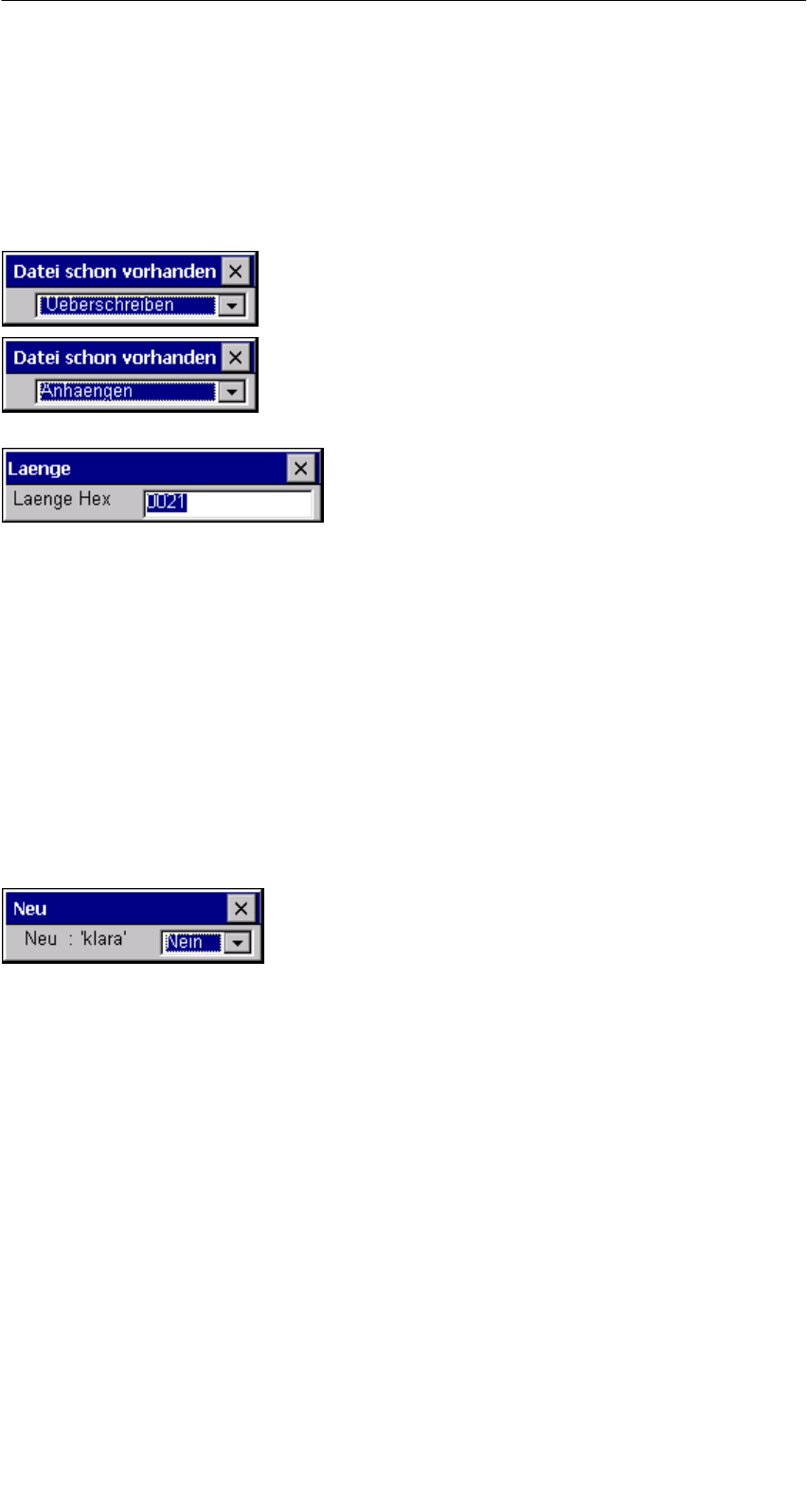
A 05/07
D-36 STG Hand-Held Terminal PRO
(5)J31069-D0126-U001-A6-7418
5.4.3 Schreibe Datei auf MDS
Die Eingabe des Dateinamens erfolgt nach der gleichen Art und Weise, wie im
Kap. 5.4.1 beschrieben. Nach der Eingabe eines in dem Directory vorhandenen
Dateinamens, erhalten Sie eine Auswahl:
Sie können die Datei überschreiben oder
die neuen Daten an die bestehende Datei
anhängen.
Beim Folgefenster können Sie die Länge
der zu schreibenden Daten noch verän-
dern.
Als Defaultlänge wird immer der Wert ange-
zeigt, der auch die Länge der Daten im
Editor darstellt. Verändern Sie die Default-
Längenangabe, so wird auch die Datei-
länge auf dem MDS angepasst.
Haben Sie Daten “Anhaengen” ausgewählt, so wird nach der Ausführung der
Schreibfunktion automatisch die Datei nochmal gelesen. Damit erhalten Sie die
gesamte aktualisierte Datei in den Editor.
Haben Sie beim Aufruf der Schreibfunktion den Dateinamen “Andere Datei” ge-
wählt und einen neuen Dateinamen über die Tastatur eingegeben, so erscheint
das Fenster “Neu”:
Bestätigen Sie dieses Fenster mit “Ja”, so
wird ein neues File auf dem MDS angelegt,
bevor die Daten auf den MDS geschrieben
werden.
Das Programm “FILEHANDLER”
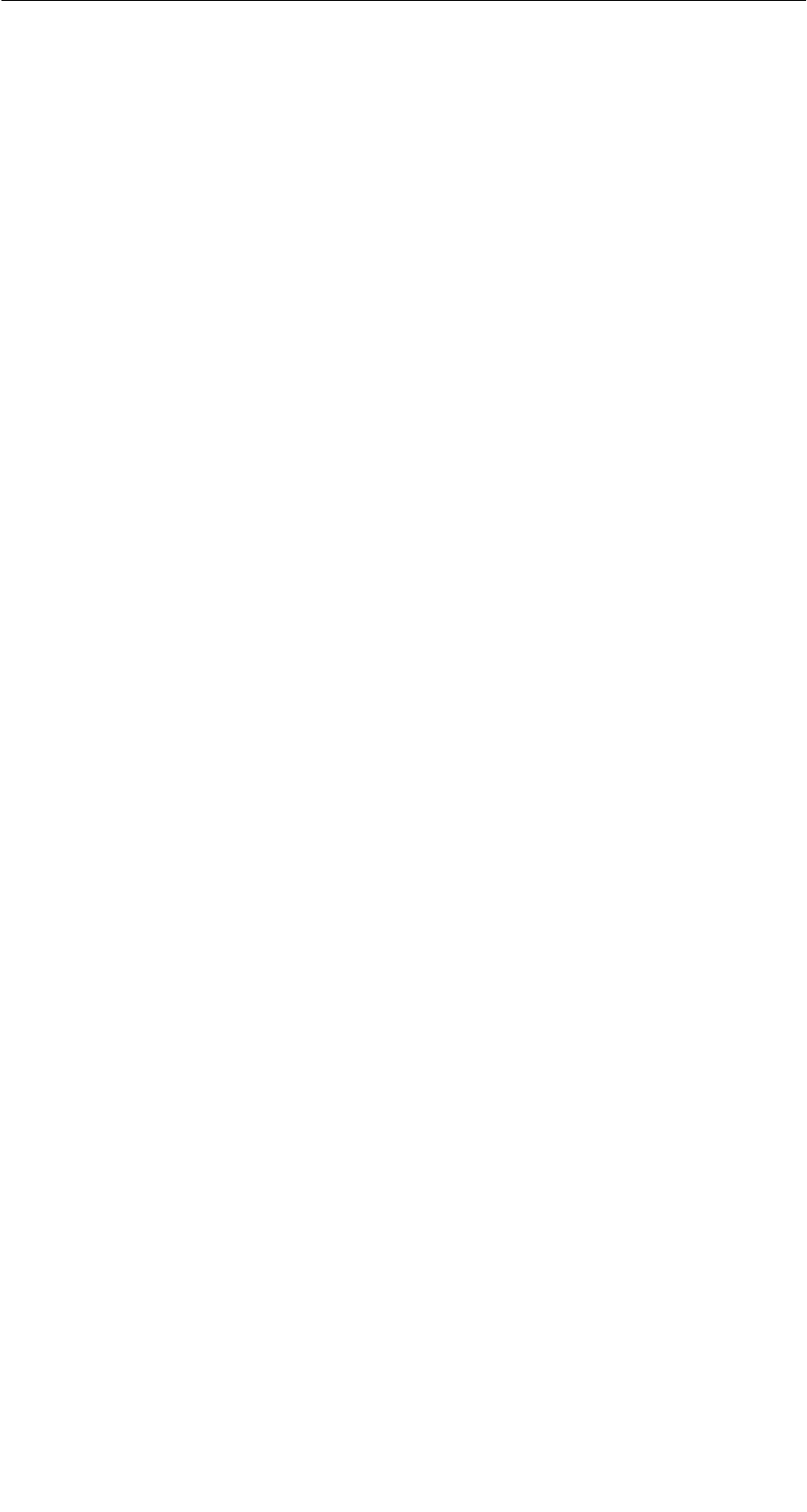
A 05/07
D-37
STG Hand-Held Terminal PRO
(5)J31069-D0126-U001-A6-7418
5.4.4 Schreibe Datei auf STG RAM
Beim Speichern einer Datei wird der Dateiname, der im Editor angezeigt wird,
als Default angezeigt. Den Dateinamen können Sie vor dem Abspeichern noch
verändern. Der Filename kann aus bis zu 8 Zeichen bestehen. Beim Abspei-
chern wird dem Filenamen automatisch die Dateiendung .HEX angefügt.
5.4.5 Lese Verzeichnis vom MDS
Es wird das Dateiverzeichnis von einem MDS gelesen und in der Directory-An-
sicht auf dem Display dargestellt (siehe Kap. 5.3.2). Je nach MDS-Typ kann
dieser Vorgang einige Sekunden dauern.
5.4.6 Lese Verzeichnis vom STG RAM
Es wird das Dateiverzeichnis vom RAM des Handterminals (Laufwerk M:) aus-
gelesen und in der Directory-Ansicht auf dem Display dargestellt (siehe
Kap. 5.3.2). Im Display werden nur Dateien vom Typ *.HEX angezeigt. Ebenso
werden nur Dateien angezeigt und verwaltet, die sich in der Root-Directory des
Handterminal-RAM befinden.
Das Programm “FILEHANDLER”

A 05/07
D-38 STG Hand-Held Terminal PRO
(5)J31069-D0126-U001-A6-7418
5.4.7 Beispiel: Kopieren von Dateien
Die in diesem Kapitel beschriebenen Funktionen ermöglichen ein sehr einfa-
ches Kopieren von Dateien. Dabei kann das Kopieren von MDS nach MDS
oder von STG RAM nach MDS geschehen. Im Folgenden ist der Ablauf be-
schrieben, wenn eine Datei von einem ersten MDS nach einem zweiten MDS
kopiert werden soll:
1. Die Funktion “Datei/Lese Verzeichnis
vom MDS” (ALT + G) ausführen
3. “Enter” drücken; der Lesebefehl wird
gestartet. Nach dem Lesen werden
die Daten im Editorfenster angezeigt
2. Mit den Cursor-Tasten " # die
zu lesende Datei auswählen
Das Programm “FILEHANDLER”
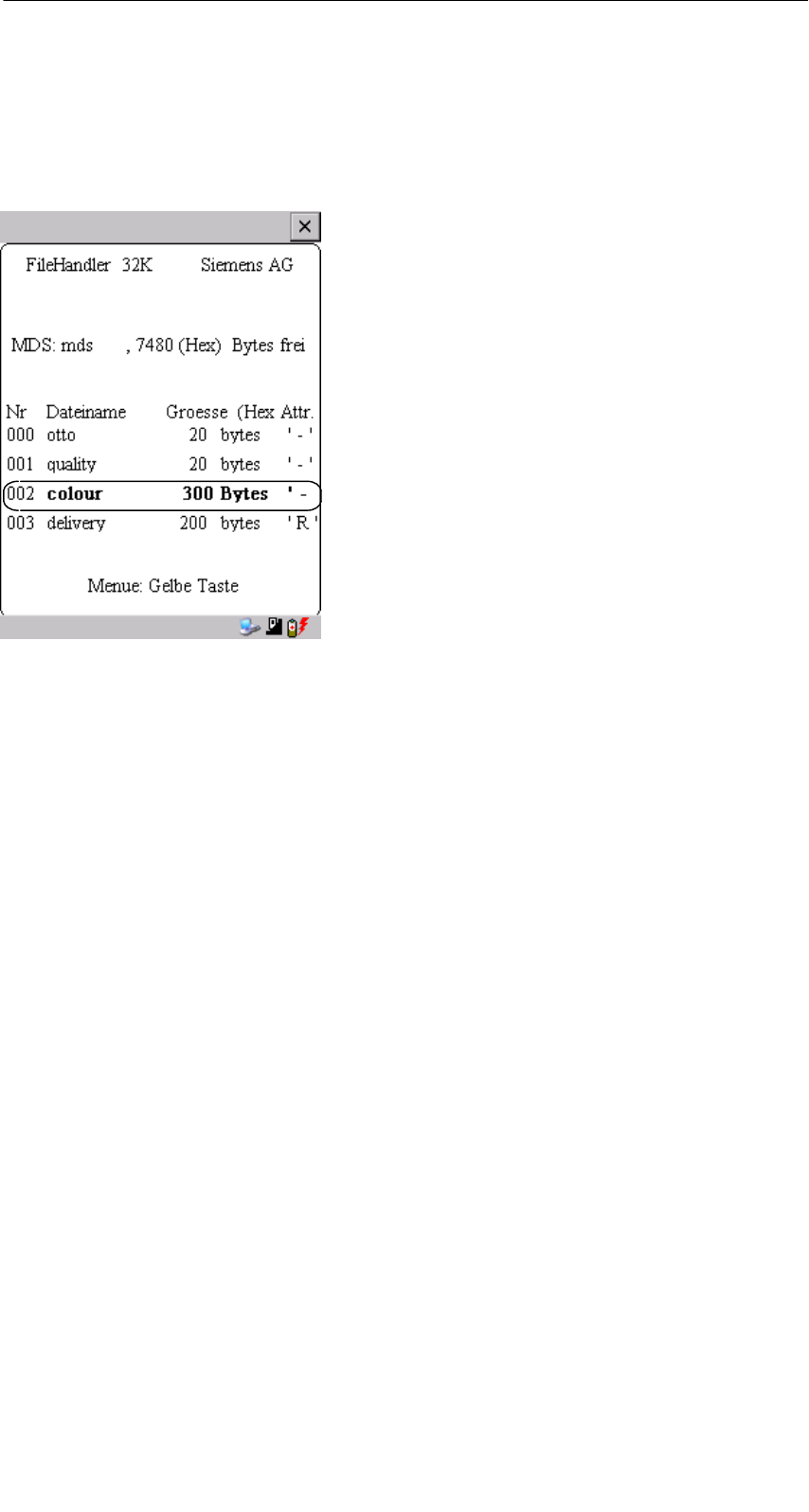
A 05/07
D-39
STG Hand-Held Terminal PRO
(5)J31069-D0126-U001-A6-7418
4. Die Funktion “Datei/Schreibe Datei auf MDS” (ALT + W) ausführen
5. Filename “colour” auswählen
6. Überschreiben bestätigen
7. Länge bestätigen
Nach Ausführung dieser Funktionen sind die Daten der Datei “Delivery” nach “Colour”
kopiert. Die Datei Colour erscheint jetzt ebenfalls mit einer Dateigröße von 300 Byte.
Das Programm “FILEHANDLER”
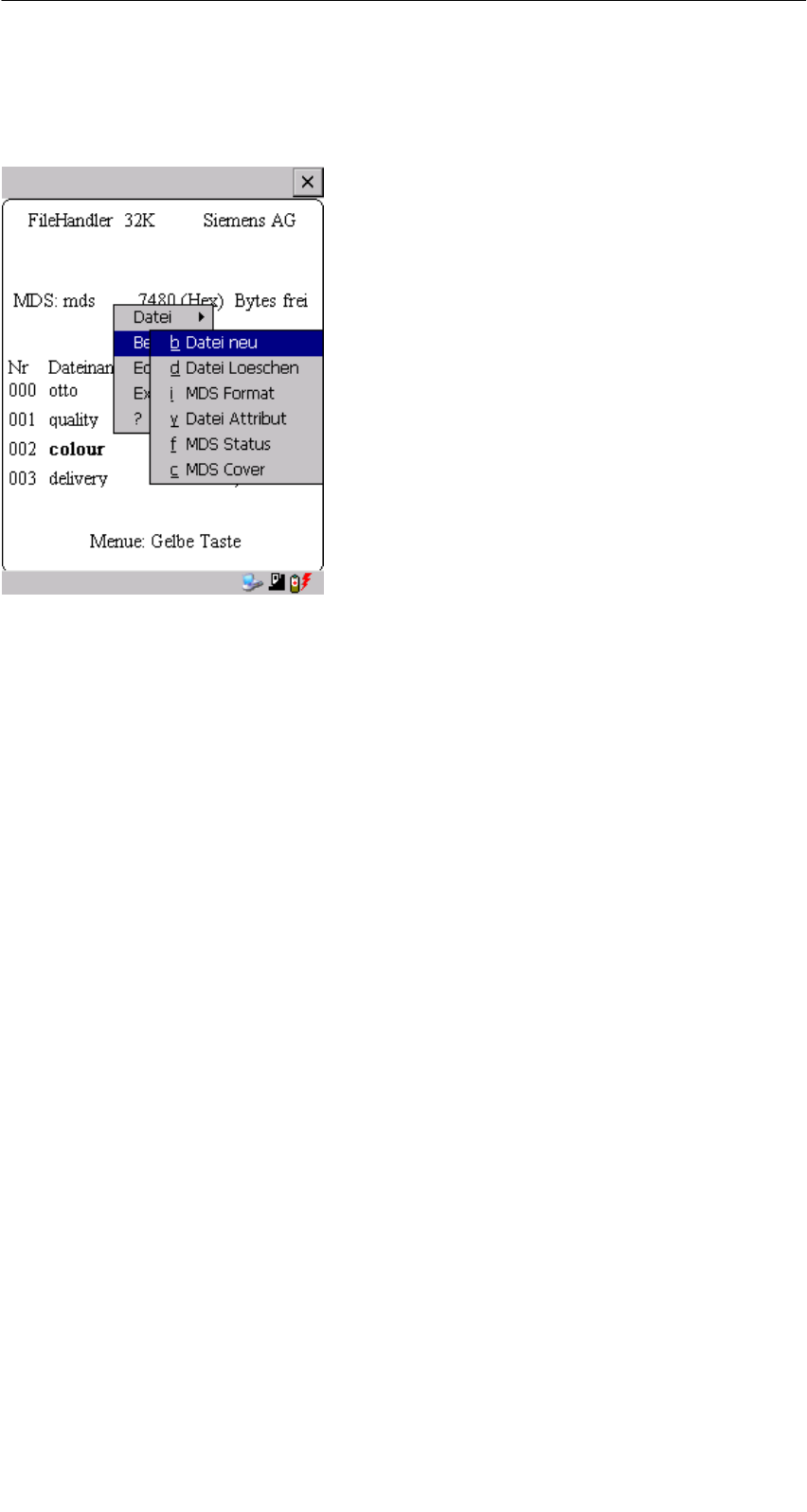
A 05/07
D-40 STG Hand-Held Terminal PRO
(5)J31069-D0126-U001-A6-7418
5.5 Das Befehle-Menü
Im Befehle-Menü finden Sie Befehle, die
sich ausschließlich auf den MDS-Spei-
cher beziehen.
5.5.1 Datei neu
Mit “Datei neu” legen Sie eine neue Datei auf dem MDS an. Der Dateiname
darf auf dem MDS noch nicht vorhanden sein. Die neue Datei wird immer mit
der Länge “0” angelegt.
5.5.2 Datei löschen
Diese Funktion löscht eine Datei auf dem MDS-Speicher.
Befinden Sie sich in der Directory-Ansicht, so können Sie die Löschfunktion
sehr einfach durch Drücken der “Del”-Taste starten. Mit der “Del”-Taste können
Dateien vom MDS oder vom Handterminal gelöscht werden. Vom Handterminal
werden die Dateien gelöscht, wenn die Directory-Ansicht die Dateien auf dem
STG Hand-Held Terminal PRO anzeigt.
5.5.3 MDS formatieren
Bevor ein MDS mit dem Filehandler betrieben werden kann, muss dieser for-
matiert werden. Vor dem Formatieren ist es wichtig, die Speichergröße des
MDS richtig einzustellen. Verwenden Sie hierzu die Funktion Extras/Parameter.
Das Formatieren löscht alle Daten auf dem MDS. Die Dateistruktur wird neu
angelegt.
Das Programm “FILEHANDLER”
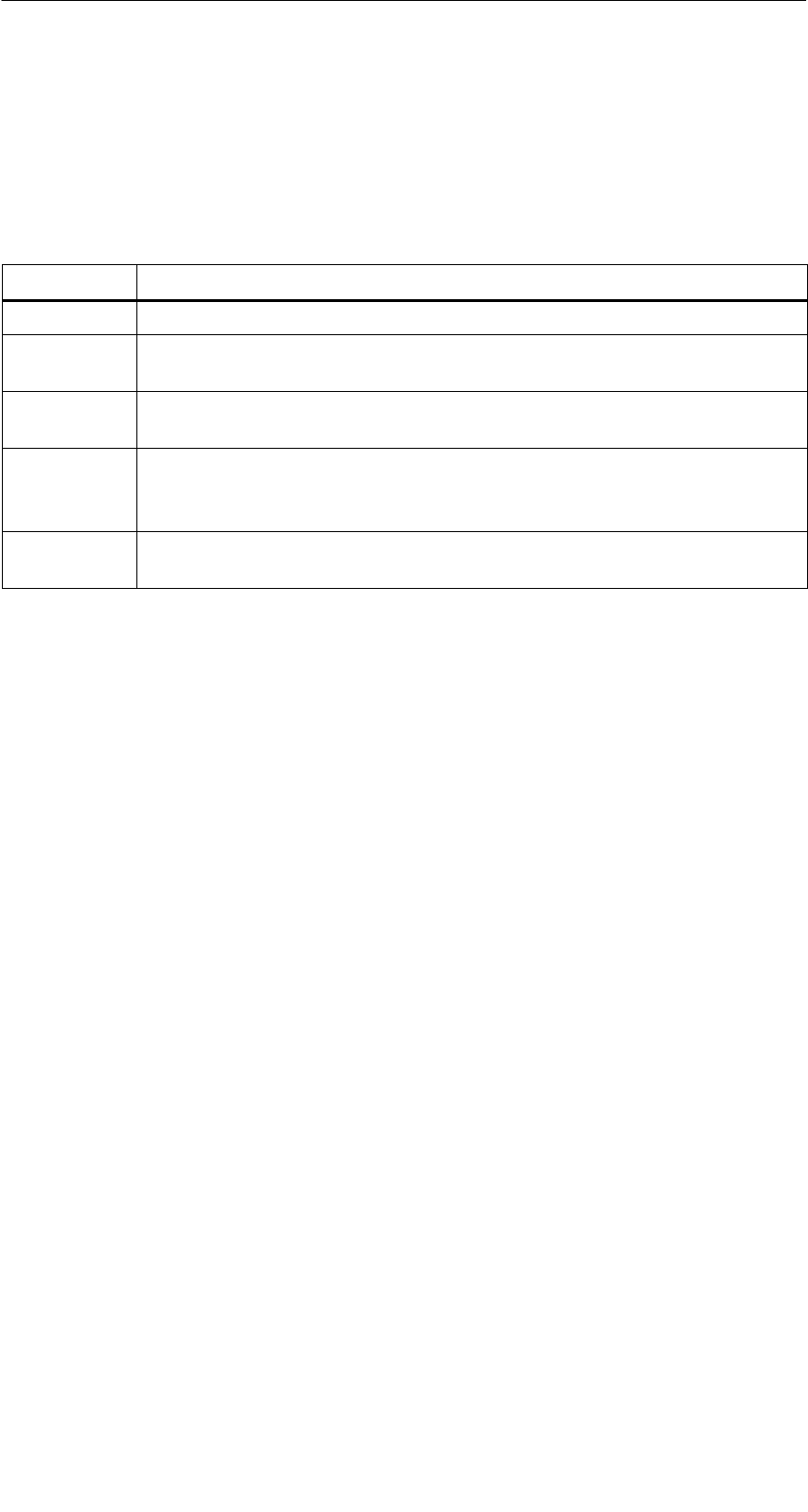
A 05/07
D-41
STG Hand-Held Terminal PRO
(5)J31069-D0126-U001-A6-7418
5.5.4 Datei Attribut
Mit diesem Befehl können auf einzelne Dateien Zugriffsrechte vergeben wer-
den. Damit sind die Dateien vor unberechtigtem bzw. unbeabsichtigtem Über-
schreiben geschützt. In der Directory-Ansicht wird das Dateiattribut in der rech-
ten Spalte angezeigt (siehe Kap. 5.3.2). Folgende Dateiattribute sind möglich:
Attribut Beschreibung
–kein Attribut bzw. ein bestehendes Attribut wird damit gelöscht.
RRead only; die Datei kann nur gelesen werden. Beschreiben, Über-
schreiben oder Löschen sind nicht möglich.
WWrite once; Die Datei kann einmalig beschrieben werden. Ein wieder-
holtes Beschreiben oder Löschen ist nicht möglich.
FFeste Länge; die Datei kann beliebig gelesen werden. Das Schreiben
ist nur zulässig, wenn die Länge der Datei nicht verändert wird. An-
hängen von Daten bzw. Löschen der Datei ist nicht möglich.
F/R Feste Länge und Read only ist gesetzt. Dieses Attribut hat die gleiche
Wirkung wie das “R”-Attribut.
Dateiattribute können nur auf MDS-Dateien vergeben werden. Dateien im RAM
des Handterminals sind immer vom Typ “–”. D. h., sie können generell verän-
dert oder gelöscht werden.
Das Programm “FILEHANDLER”

A 05/07
D-42 STG Hand-Held Terminal PRO
(5)J31069-D0126-U001-A6-7418
5.5.5 MDS Status
Dieser Befehl zeigt nacheinander in einigen Fenstern den Status des MDS an.
MDS-Typ:
Dieser Wert ist identisch mit der Angabe des
MDS-Typs beim Format-Befehl in einer SIMATIC.
BruttoMDS Groesse:
Hier wird die MDS-Grösse angezeigt, die beim
Format-Befehl eingestellt war.
ECC:
Zeigt an, ob der MDS mit oder ohne ECC betrie-
ben wird.
MDS:
Zeigt den Namen des MDS an, der beim Format-
Befehl auf den MDS geschrieben wurde.
MDS Groesse:
Zeigt den maximal für den Anwender nutzbaren
Speicherbereich an.
Bytes frei:
Zeigt die Anzahl der Datenbytes an, die auf dem
MDS dem Anwender für seine Daten noch zur
Verfügung stehen.
Dir frei:
Zeigt die Anzahl der Dateien an, die noch auf dem
MDS angelegt werden können.
Bat 1:
Zustand der RAM-Batterie. Dieser Wert ist bei
EEPROM-MDS nicht relevant.
Bat 2:
Zustand der Dialogbatterie beim MDS 507.
Bearb.-anzahl:
Anzahl der Bearbeitungen, die mit dem MDS seit
dem ersten Formatieren durchgeführt wurden. Der
Wert ist vor allem bei EEPROM-MDS wichtig, da
diese Speichertypen nur eine begrenzte Schreib-
häufigkeit besitzen.
ECC-Korrekt:
Zähler für die Anzahl der durchgeführten ECC-
Korrekturen. Hat dieser Zähler einen Wert un-
gleich Null, so ist der MDS demnächst auszutau-
schen. Ein EEPROM Speicher wurde zu häufig
beschrieben.
Das Programm “FILEHANDLER”
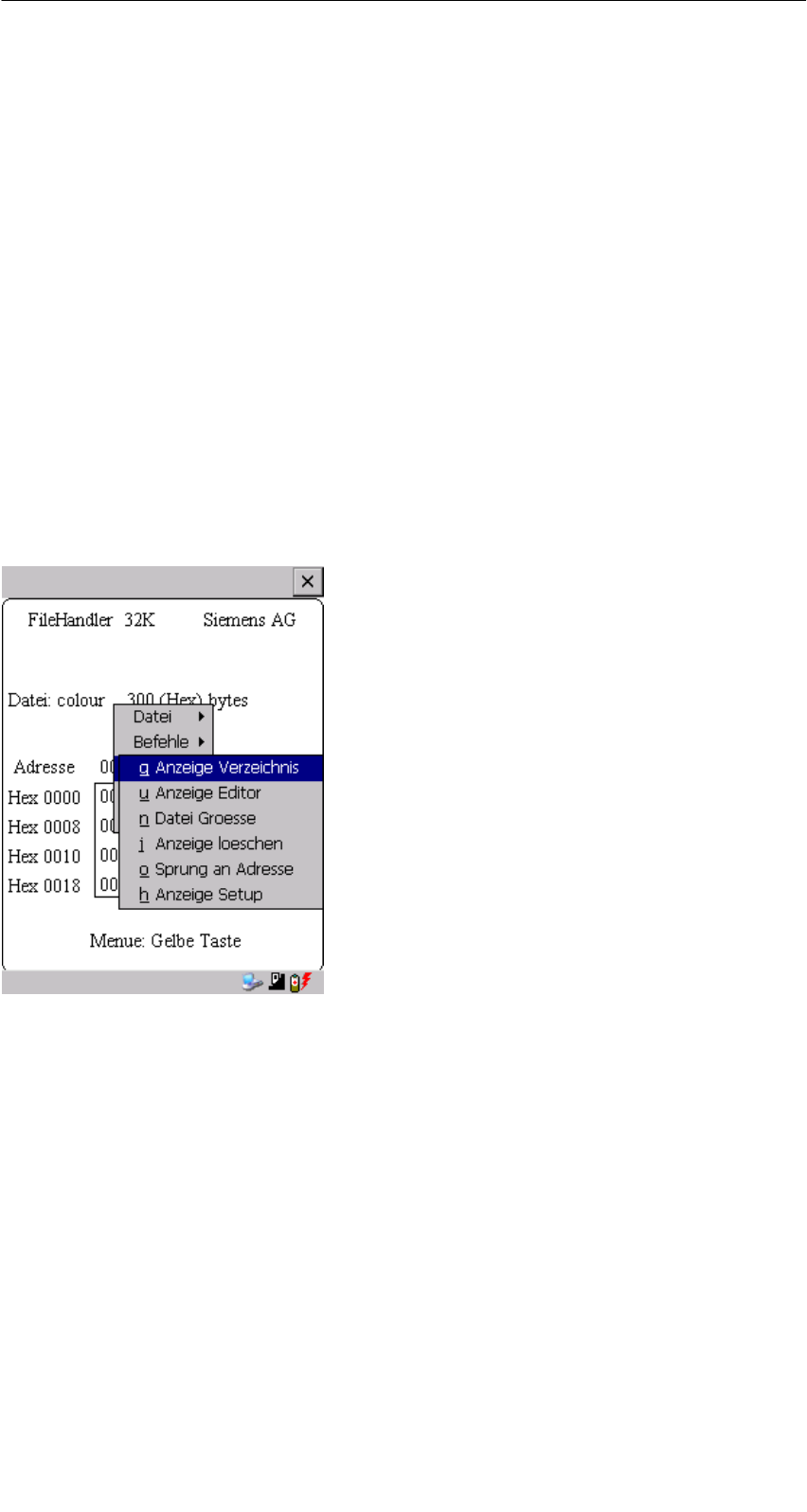
A 05/07
D-43
STG Hand-Held Terminal PRO
(5)J31069-D0126-U001-A6-7418
5.5.6 MDS Cover
Der Cover-Befehl verschließt die komplette Dateistruktur auf dem MDS. Ist ein
MDS “covered”, so kann
Sjede Datei gelesen werden
Sjede Datei beschrieben werden, solange die Dateilänge nicht verändert wird
Skeine Datei gelöscht werden
Skein neues File angelegt werden
Smit Format der MDS neu initialisiert werden. Danach ist der MDS “uncove-
red”.
Smit einem Cover-Befehl und der Einstellung “nicht covered” der Cover-Zu-
stand wieder aufgehoben werden.
5.6 Das Editor-Menü
5.6.1 Anzeige Verzeichnis
Diese Funktion schaltet das Display um in die Directory-Ansicht (siehe
Kap. 5.3.2). Dargestellt wird das zuletzt gelesene Directory. Das Directory kann
sowohl vom MDS als auch vom Handterminal sein.
Das Programm “FILEHANDLER”
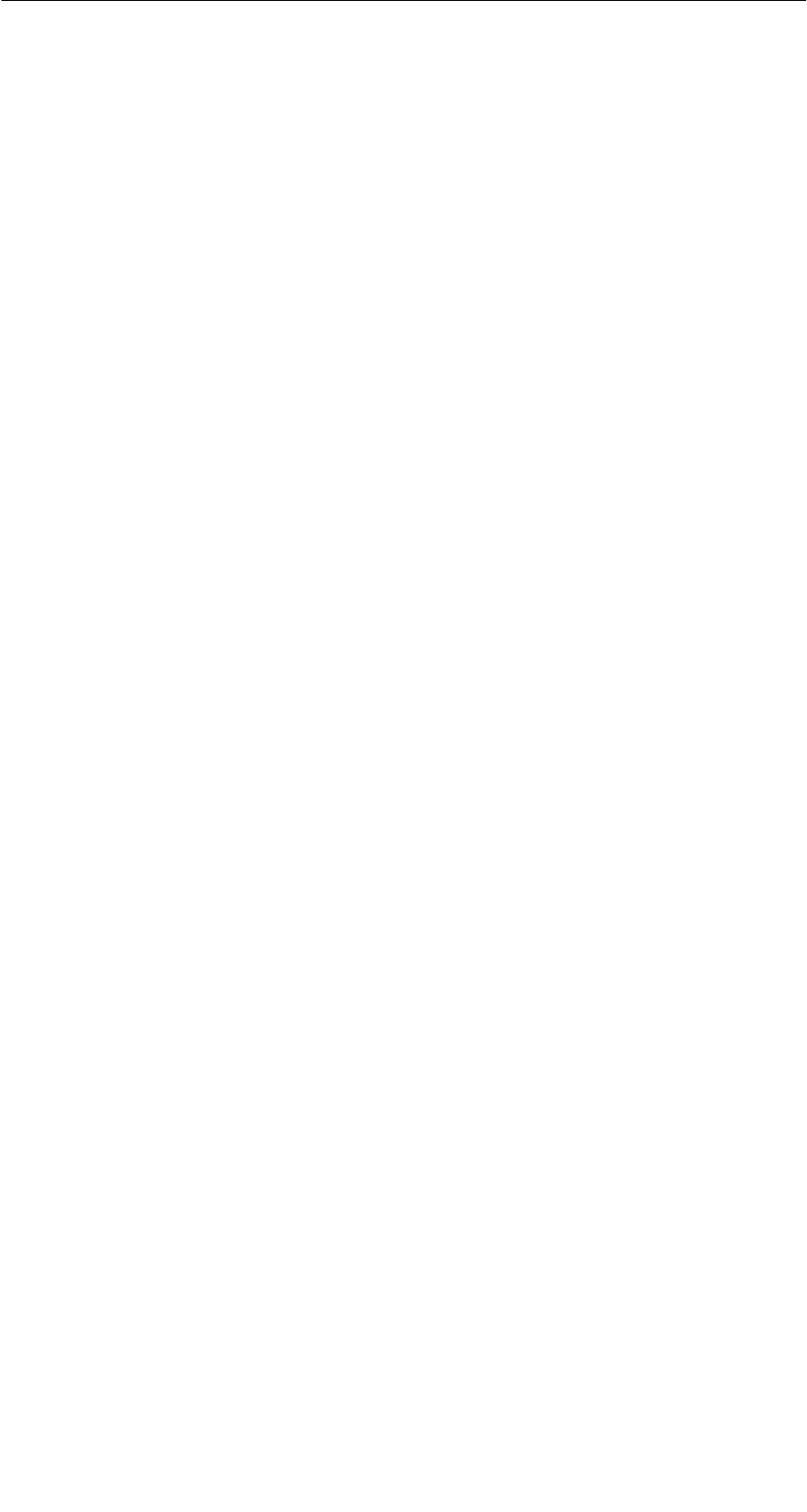
A 05/07
D-44 STG Hand-Held Terminal PRO
(5)J31069-D0126-U001-A6-7418
5.6.2 Anzeige Editor
Diese Funktion schaltet das Display um in die Editor-Ansicht (siehe Kap. 5.3.1).
Es wird die Datei angezeigt, die zuletzt eingelesen wurde. Diese Datei kann so-
wohl vom MDS als auch vom Handterminal sein.
5.6.3 Datei Größe verändern
Die momentane Länge einer Datei wird im Editor in der zweiten Zeile darge-
stellt. Diese Länge kann mit dem Befehl “Datei Größe” verändert werden. Wird
die Datei verlängert, so wird eine entsprechende Anzahl von Nullen (00 Hex)
am Ende der Datei angehängt. Der angehängte Teil wird im Editor mit invertier-
ten Ziffern dargestellt.
5.6.4 Anzeige löschen
Diese Funktion löscht den Speicher in der Editoranzeige. Dabei kann der hexa-
dezimale Wert des Füllzeichens vorgegeben werden. Der Standardwert des
Füllzeichens ist 00hex. Nach dem Löschen werden alle Daten in der Anzeige
invertiert dargestellt, um zu kennzeichnen, dass noch keine Daten vom Anwen-
der eingegeben wurden.
5.6.5 Sprung an Adresse
Die normale Positionierung des Cursors innerhalb einer Datei erfolgt mit den
Cursor-Tasten. Bei größeren Dateien kann die Funktion “Sprung an Adresse”
sehr vorteilhaft eingesetzt werden, um den Cursor an eine beliebige Stelle in-
nerhalb der Datei zu positionieren. Die Funktion “Sprung an Adresse” kann
sehr einfach auch über die Tab-Taste aufgerufen werden.
5.6.6 Anzeige Setup
Hier erfolgt die Einstellung der Anzeige. Die Darstellung kann im Hexadezimal-
oder ASCII-Format erfolgen. In der ASCII-Darstellung werden nicht darstellbare
Zeichen als weiße Felder angezeigt.
Das Programm “FILEHANDLER”

A 05/07
D-45
STG Hand-Held Terminal PRO
(5)J31069-D0126-U001-A6-7418
5.7 Das Extra-Menü
5.7.1 Parameter
Mit der Funktion Parameter werden grundlegende Einstellungen für den Betrieb
des Filehandlers vorgenommen.
Parameter Beschreibung
MDS Größe Hier wird die Brutto-Speichergröße des MDS eingestellt, mit dem ge-
arbeitet werden soll.
Die eingestellte Speichergröße wird in der Anzeige in der ersten Zeile
angezeigt. Der Format-Befehl verwendet die Speichergröße für die
Festlegung des Dateisystems. Stimmt der Parameter “MDS Größe”
nicht mit dem benutzten MDS überein, so kann trotzdem mit dem
MDS gearbeitet werden. Nur der Format-Befehl würde dann zu einem
falschen Ergebnis führen.
MDS Typ Hier kann umgeschaltet werden zwischen RAM, EEPROM und
MDS 507. FRAM-Speicher werden behandelt wie RAM-Speicher. In
der Einstellung EEPROM wird die Batterie-Fehlermeldung in der An-
zeige unterdrückt, da diese MDS generell keine Batterie besitzen. In
der Einstellung MDS 507 wird auch die Dialogbatterie ausgewertet
und zur Anzeige gebracht, wenn sie entladen ist.
Das Programm “FILEHANDLER”
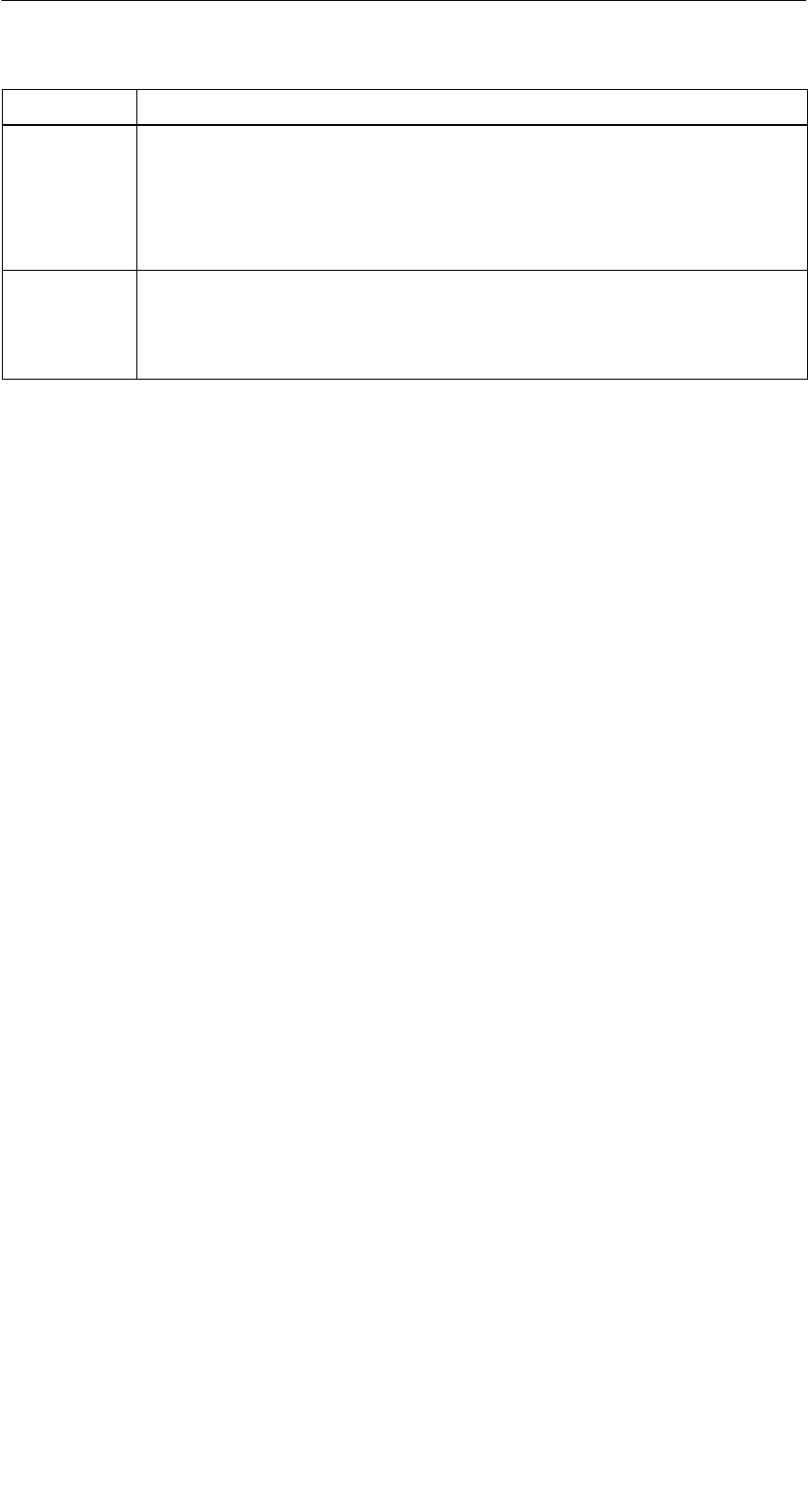
A 05/07
D-46 STG Hand-Held Terminal PRO
(5)J31069-D0126-U001-A6-7418
Parameter Beschreibung
ECC
SLG Nr. Hex
Ein-/Ausschalten des ECC-Treibers
Die hier eingestellte SLG Nr. wird beim Bearbeiten eine MDS in den
Systembereich des MDS geschrieben. Sie hat primär keine Wirkung
auf die Funktion des Programmes Filehandler im STG Hand-Held
Terminal PRO.
EAKO Die Ein-/Auslaufkontrolle (EAKO) kann beim Filehandler im STG
Hand-Held Terminal PRO nicht eingestellt werden. Das STG Hand-
Held Terminal PRO arbeitet generell ohne Ein-/Auslauf-steuerung
(EAKO = “4”)
5.7.2 Passwort für Filehandler
Das Passwort für Filehandler schützt den Anwender davor, dass unberechtigte
Benutzer des STG Hand-Held Terminal PRO Daten auf dem MDS manipulieren
können. Die Passwörter für die Programme “Filehandler” und “MOBY D/E/I”
sind identisch. Beschreibung zur Handhabung des Passworts siehe in
Kap. 4.5.2.
5.7.3 Kommunikation
Die Kommunikation des Filehandlers ist grundsätzlich auf den “Lesekopf” ein-
gestellt. Optional kann der Filehandler auf “ASM an RS232” umgestellt werden.
Damit kann eine Baugruppe vom Typ ASM420-RS232 an das Handterminal an-
geschlossen werden. Weitere Hinweise finden Sie im Kap. 6.5.
Bitte beachten Sie, dass eine Baugruppe vom Typ ASM 421 nicht am STG
Hand-Held Terminal PRO betrieben werden kann.
5.8 Die Funktionen “?”
Die hier aufgeführten Funktionen sind identisch mit den Programmen
MOBY D/E/I. Siehe hierzu Kap. 4.6.
Das Programm “FILEHANDLER”
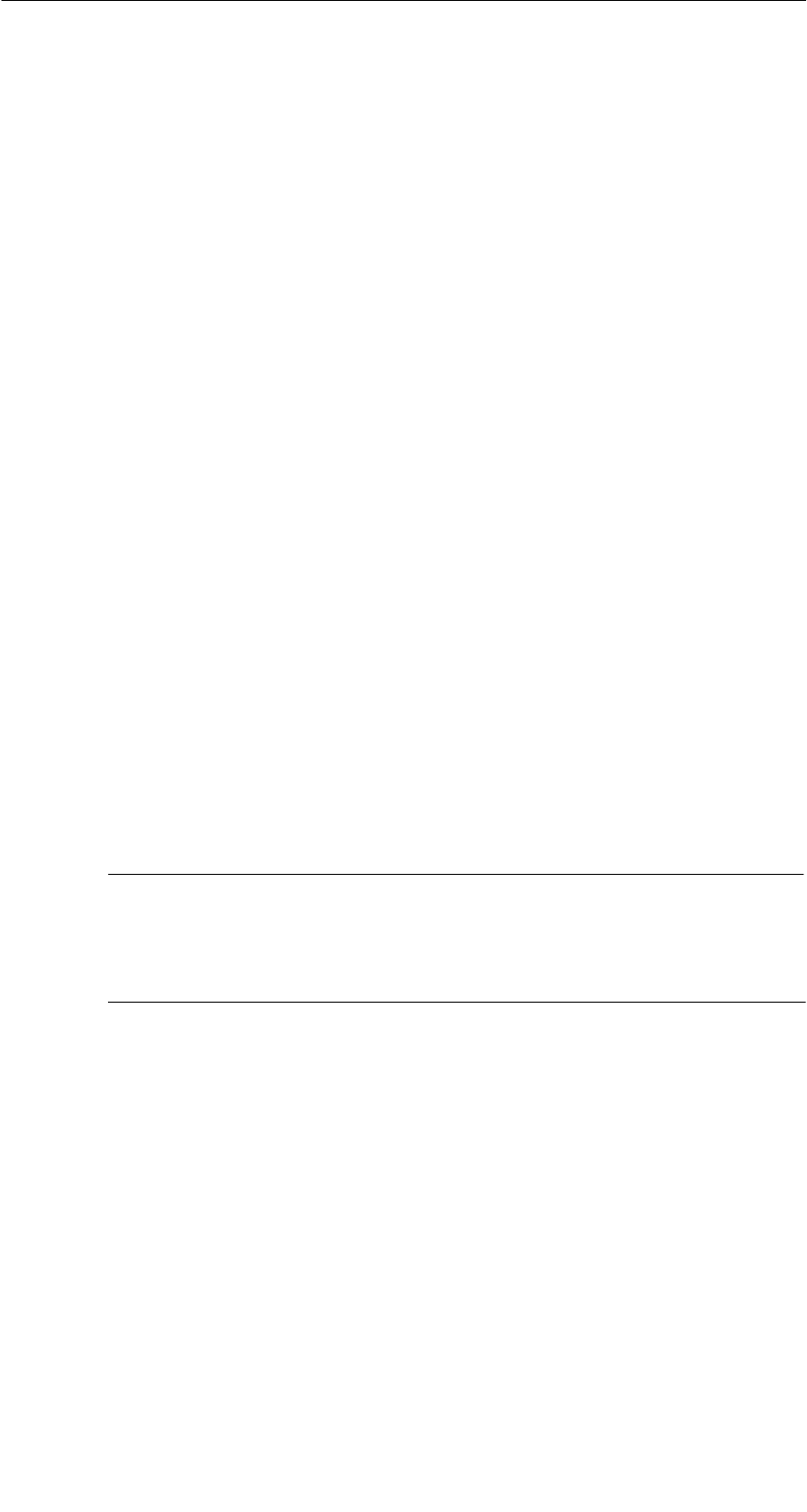
A 05/07
D-47
STG Hand-Held Terminal PRO
(5)J31069-D0126-U001-A6-7418
6 Erweiterte Funktionen
6.1 Die Hinterlegung der MDS-Daten im
Handterminal
Die vom MDS gelesenen Daten werden auf dem Handterminal automatisch in
einer Datei mit dem Namen “READ_D.HEX”, “READ_E.HEX” oder
“READ_I.HEX” im Verzeichnis /SIBO/M des PSION Workabout PRO hinterlegt.
Jeder weitere Lesebefehl überschreibt diese Datei.
Beim Beschreiben des MDS werden die Schreibdaten aus dem Editor auf den
MDS geschrieben und außerdem unter dem Namen “WRITE_D.HEX”,
“WRITE_E.HEX” oder “WRITE_I.HEX” auf das Verzeichnis /SIBO/M des PSION
Workabout PRO gespeichert. Jeder weitere Schreibbefehl überschreibt diese
Datei.
Über die Funktion ”Datei/Laden Datei” wird eine zuvor abgespeicherte Datei in
den Editor geladen. Geben Sie dazu den Namen der Datei ohne die Erweite-
rung “.HEX” ein.
Sie können sich auch eine Auswahl der abgespeicherten Dateien anzeigen las-
sen, indem Sie das Eingabefeld leer lassen und die ENTER-Taste bestätigen.
Mit den Cursor-Tasten wählen Sie nun die entsprechende Datei aus.
Die Funktion “Datei/Speichern” speichert die Daten vom Editor in eine Datei mit
der Dateiendung “.HEX” und zugleich die ID-Nummer in eine Datei mit der
Dateiendung “.HX1” auf das Verzeichnis /SIBO/M des PSION Workabout PRO.
Sie können einen beliebigen Namen mit 1 bis 8 alphanumerischen Zeichen ein-
geben.
Hinweis
Wenn Sie Daten vom MDS lesen, im Editor modifizieren und dann
abspeichern, werden die modifizierten Daten auf die .HEX-Datei ge-
speichert.
Erweiterte Funktionen

A 05/07
D-48 STG Hand-Held Terminal PRO
(5)J31069-D0126-U001-A6-7418
6.2 Kopieren von MOBY-Daten von und zum
STG Hand-Held Terminal PRO
6.2.1 Was wird zusätzlich benötigt?
SWorkabout PRO Docking Station (Bestellnummer siehe Katalog)
SUSB-Treiber für STG Hand-Held Terminal PRO
Ist auf der CD “RFID Systeme Software & Dokumentation” ab Ausgabe-
stand 07/2007 enthalten (Bestellnummer 6GT2080-2AA10)
SMicrosoft Active Sync ab Version 3.4
Hinweis
Download von Microsoft Active Sync
Microsoft Active Sync ist nicht Bestandteil des Lieferumfangs. Die
aktuelle Version der Applikation kann unter www.microsoft.com her-
untergeladen werden.
Erweiterte Funktionen

A 05/07
D-49
STG Hand-Held Terminal PRO
(5)J31069-D0126-U001-A6-7418
6.2.2 Installation
1. Microsoft Active Sync auf PC installieren
2. USB-Treiber für STG Hand-Held Terminal PRO auf PC installieren
3. Partnerschaft zwischen PC und STG Hand-Held Terminal PRO herstellen
Microsoft Active Sync auf PC installieren
Mit Microsoft Active Sync können Sie Dateien zwischen Ihrem PC und dem
STG Hand-Held Terminal PRO synchronisieren und Applikationen auf den Rea-
der übertragen. Des Weiteren wird der Reader bei einer Active Sync-Verbin-
dung als Laufwerk im Windows Explorer unter Mobile Device ansprechbar. Nä-
here Informationen zu Microsoft Active Sync können Sie der beigefügten
Hilfe-Datei entnehmen.
Sollte auf Ihrem PC kein Microsoft Active Sync oder eine niedrigere Version als
3.4 installiert sein, dann installieren Sie die von Microsoft angebotene aktuelle
Version.
Achtung
Update / Neuinstallation von Microsoft Active Sync
Bevor Sie Microsoft Active Sync updaten oder neu installieren, müs-
sen Sie die alte Version deinstallieren.
Gehen Sie bei der Installation von Microsoft Active Sync wie folgt vor:
1. Starten Sie das Installationsprogramm durch einen Doppelklick auf die Da-
tei msasync.exe.
2. Folgen Sie den Bildschirmanweisungen.
Hinweis
Standard Sync-Ordner
Zum Abschluss der Installation legt Microsoft Active Sync auf dem
Desktop Ihres PC standardmässig den Ordner Workabout Pro My
Documents an.
Wenn Sie im Active Sync Einstellungen-Menü unter Sync Options
die Option Data anwählen, dann wird der Inhalt des Desktop-Ord-
ners bei jedem Active Sync-Vorgang mit dem Inhalt des Ordners My
Documents auf dem Reader synchronisiert.
Erweiterte Funktionen

A 05/07
D-50 STG Hand-Held Terminal PRO
(5)J31069-D0126-U001-A6-7418
USB-Treiber für STG Hand-Held Terminal PRO auf PC installieren
Hinweis
Windows XP: Kompatibilitätstest ignorieren
Während der Installation des USB-Treibers kann es unter Win-
dows XP zu der Meldung kommen, dass der Treiber den Kompatibi-
litätstest nicht bestanden hat. Ignorieren Sie diese Meldung und set-
zen Sie die Installation fort.
Gehen Sie bei der Installation des USB-Treibers für den STG Hand-Held Termi-
nal PRO wie folgt vor:
1. Verbinden Sie den STG Hand-Held Terminal PRO über Docking Station mit
einem freien USB-Port Ihres PC.
2. Schalten Sie den STG Hand-Held Terminal PRO ein.
3. Legen Sie die CD ” RFID Systeme Software & Dokumentation ” in das Lauf-
werk Ihres PC ein.
4. Starten Sie das Installationsprogramm durch einen Doppelklick auf die Datei
\daten\STG_PRO\USB_Driver\usbsetup.exe.
5. Wählen Sie unter Select Device die Option Workabout Pro.
6. Folgen Sie den Bildschirmanweisungen.
Partnerschaft zwischen PC und STG Hand-Held Terminal PRO her-
stellen
Damit Microsoft Active Sync den STG Hand-Held Terminal PRO erkennt, muss
eine Partnerschaft zwischen dem PC und dem Reader hergestellt werden.
1. Gehen Sie bei der Herstellung der Partnerschaft wie folgt vor:
2. Verbinden Sie den STG Hand-Held Terminal PRO über das USB-Kabel mit
einem freien USB-Port Ihres PC.
3. Schalten Sie den STG Hand-Held Terminal PRO ein.
4. Microsoft Active Sync startet automatisch und erkennt den Reader als neues
Gerät. Quittieren Sie die Frage, ob eine Partnerschaft zwischen dem PC und
dem Reader hergestellt werden soll, mit Yes.
5. Folgen Sie den Bildschirmanweisungen.
Erweiterte Funktionen

A 05/07
D-51
STG Hand-Held Terminal PRO
(5)J31069-D0126-U001-A6-7418
6.2.3 Daten Austausch
Vorraussetzung:
Eine Partnerschaft zwischen STG Hand-Held Terminal PRO und PC muss be-
stehen (siehe Kapitel 6.2.2).
Im Windows Explorer erscheint ein neues Icon “Mobile Device”. Mit Doppelklick
auf das Icon wird das Filesystem des STG Hand-Held Terminal PRO geöffnet.
Alternativ können Sie im Programm ActiveSync die Schaltfäche “Explore”
drücken, oder das Menü “File/Explore” auswählen.
Öffen Sie im Explorer durch Doppelklick das Verzeichnis “SIBO” und dannach
das Verzeichnis “M”. Dort finden Sie unter anderem die Dateien
“READ_D.HEX”, “READ_E.HEX” bzw. “READ_I.HEX” und die von Ihnen abge-
speicherten Daten mit der Endung “.HEX”. Nun können Sie per Ziehen und Ab-
legen die Dateien vom STG Hand-Held Terminal PRO auf den PC kopieren.
Erweiterte Funktionen
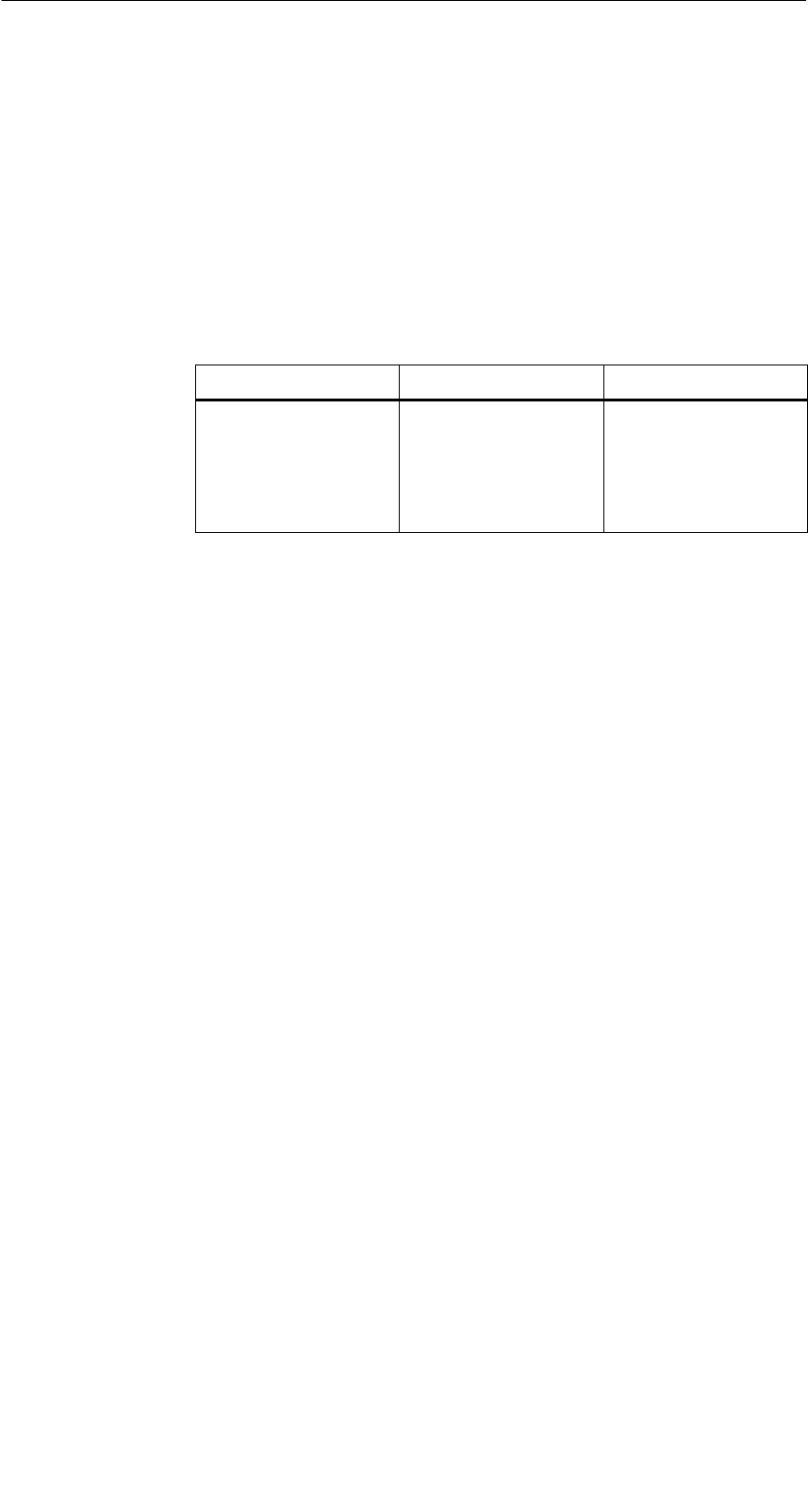
A 05/07
D-52 STG Hand-Held Terminal PRO
(5)J31069-D0126-U001-A6-7418
Die Datei READ bzw. WRITE hat eine Länge entsprechend der Größe des ge-
lesenen MDS:
READ_D.HEX: 44 Byte bei I-Code1
112 Byte bei I-Code SLI
256 Byte bei Tag-it HF-I
992 Byte bei my-d
READ_E.HEX: 768 Byte bei MOBY E(im Normalmodus)
1024 Byte bei MOBY E(nach dem Lesen der Rohdaten)
1024 Byte bei MOBY E(im SIM-Modus)
READ_I.HEX:
Setup-Einstellung ohne ECC mit ECC
62 Byte
128 Byte
2 KB
8 KB
32 KB
62
128
2045
8189
32765
42
112
1778
7154
28658
Der Inhalt der Datei kann nun mit einem entsprechenden Editor am PC ange-
zeigt und verändert werden:
Wenn vom MDS ASCII-Daten gelesen wurden:
Jeder Editor kann verwendet werden: NOTEPAD, WRITE, WORD usw.
Wenn binäre Daten mit dem MDS ausgetauscht werden:
Verwendung eines HEX-Editors. HEX-Editoren sind auf dem Shareware-
markt (z. B. Hedit usw.) oder auf dem professionellen Markt verfügbar
(z. B. “Codewright”).
Erweiterte Funktionen
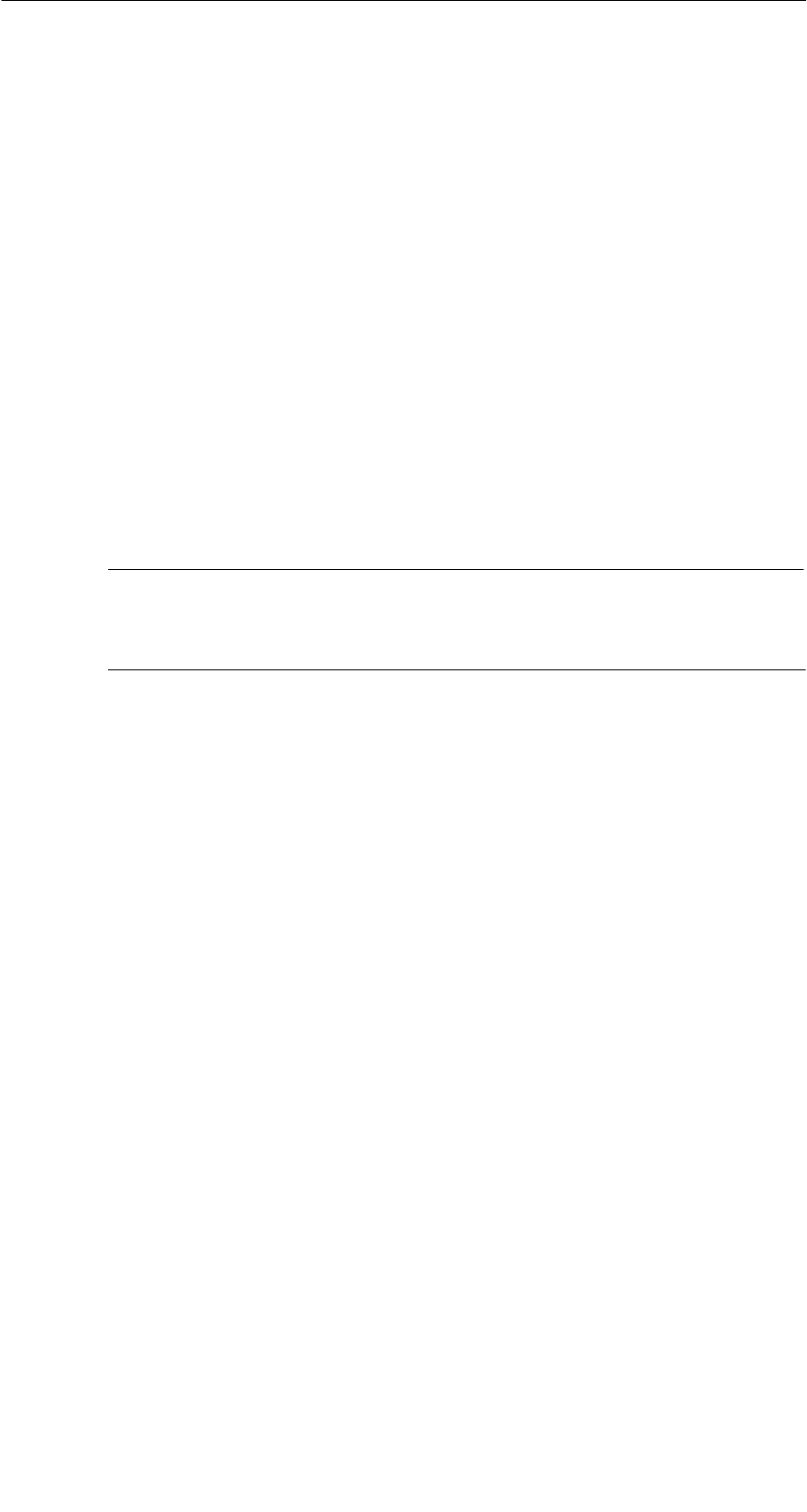
A 05/07
D-53
STG Hand-Held Terminal PRO
(5)J31069-D0126-U001-A6-7418
6.2.4 Die Organisation der Datei READ.HEX
In der Datei READ_x.HEX stehen nur die reinen Daten, die auch auf dem MDS
vorhanden sind. Die Länge der Datei ist identisch mit der Größe des MDS (in
Bytes).
6.2.5 Die Organisation der Datei READ.HX1
In der Datei READ_x.HX1 ist die ID-Nummer hinterlegt. Die Datei READ_x.HX1
wird nur bei MOBY D/E angelegt.
6.3 Funktionen mit dem PSION-Betriebssystem
Über den Menübefehl DATEI/BEENDEN gelangen Sie auf die Betriebssystem-
ebene des Handterminals. Im Folgenden sind einige Möglichkeiten aufgezeigt,
die mit dem Windows CE-Betriebssystem möglich sind:
Hinweis
Diese Funktionen sind nur im “Supervisor” Modus ausführbar (siehe
Kapitel 6.5.1).
SEinstellen und Konfigurieren des STG Hand-Held Terminals PRO
SEditieren der gelesenen MOBY-Daten mit dem PSION-Editor. Das ist jedoch
nur möglich, wenn die MDS-Daten im ASCII-Format vorliegen.
STabellenkalkulation
SRechner
SAusführen von Befehlen
Eine genaue Beschreibung der Betriebssystemfunktionen und Standardpro-
gramme entnehmen Sie dem Manual “PSION Teklogix Workabout PRO Hand-
Held Computer User Manual”. Dieses kann von PSION bestellt werden (siehe
Anhang A.1).
Erweiterte Funktionen

A 05/07
D-54 STG Hand-Held Terminal PRO
(5)J31069-D0126-U001-A6-7418
6.4 Die automatische Stromsparfunktion
Das PSION Workabout PRO besitzt eine automatische Abschaltung. Diese wird
aktiviert, nachdem ca. 5 Minuten keine Taste am PSION Workabout PRO betä-
tigt wurde.
Darüberhinaus besitzen die Programme “MOBY D/E/I” eine weitere Stromspar-
funktion. Wird 30 Sekunden nach Start eines MDS-Befehls kein MDS erkannt
oder wird der in Bearbeitung befindliche MDS für länger als 30 Sekunden aus
dem Feld bewegt, so wird der laufende MDS-Befehl unterbrochen. Es erscheint
folgende Meldung:
Sie können jetzt den Befehl mit ESC
komplett abbrechen oder mit ENTER
fortsetzen. Beim Fortsetzen wird der
unterbrochene Befehl an der Stelle fort-
gesetzt, an welcher er unterbrochen
wurde.
Erweiterte Funktionen

A 05/07
D-55
STG Hand-Held Terminal PRO
(5)J31069-D0126-U001-A6-7418
6.5 Anschluss von SIM-Geräten (MOBY E/I)
An der RS 232-Schnittstelle des PSION Workabout PRO ist es möglich, ein
MOBY E SIM anzuschließen. Das Anschlussschema kann dem folgenden Bild
entnommen werden. Mit der Funktion “Extras/KOMMUNIKATION/PROTO-
KOLL” muss vor der Inbetriebnahme auf MOBY E/SIM oder ASM 420/I umge-
schaltet werden.
In dieser Konfiguration kann sowohl mit dem “MOBY”-Programm als auch in
Anwenderapplikationen mit der MOBY-Library (vgl. Anhang A.2) mit dem SIM
gearbeitet werden.
MOBY E/SIM:
AC 220 V
DC 24 V
Kabel (6GT2391-1DH50)
und
Netzteil (6GT2090-0HB00)
Hinweis
Das SIM von MOBY E arbeitet standardmäßig im zyklischen Betrieb.
Deshalb dauert die Abarbeitung eines Lese-/Schreibbefehls sehr viel
länger als beim STG-Lesekopf. Eine Umschaltung des SIM in den
schnellen Lesemodus ist mit dem Befehl Extras/MOBY E Setup/
FELDBETRIEBSART möglich. Die Umschaltung des SIM muss nach
jedem Einschalten des SIM erfolgen.
Erweiterte Funktionen
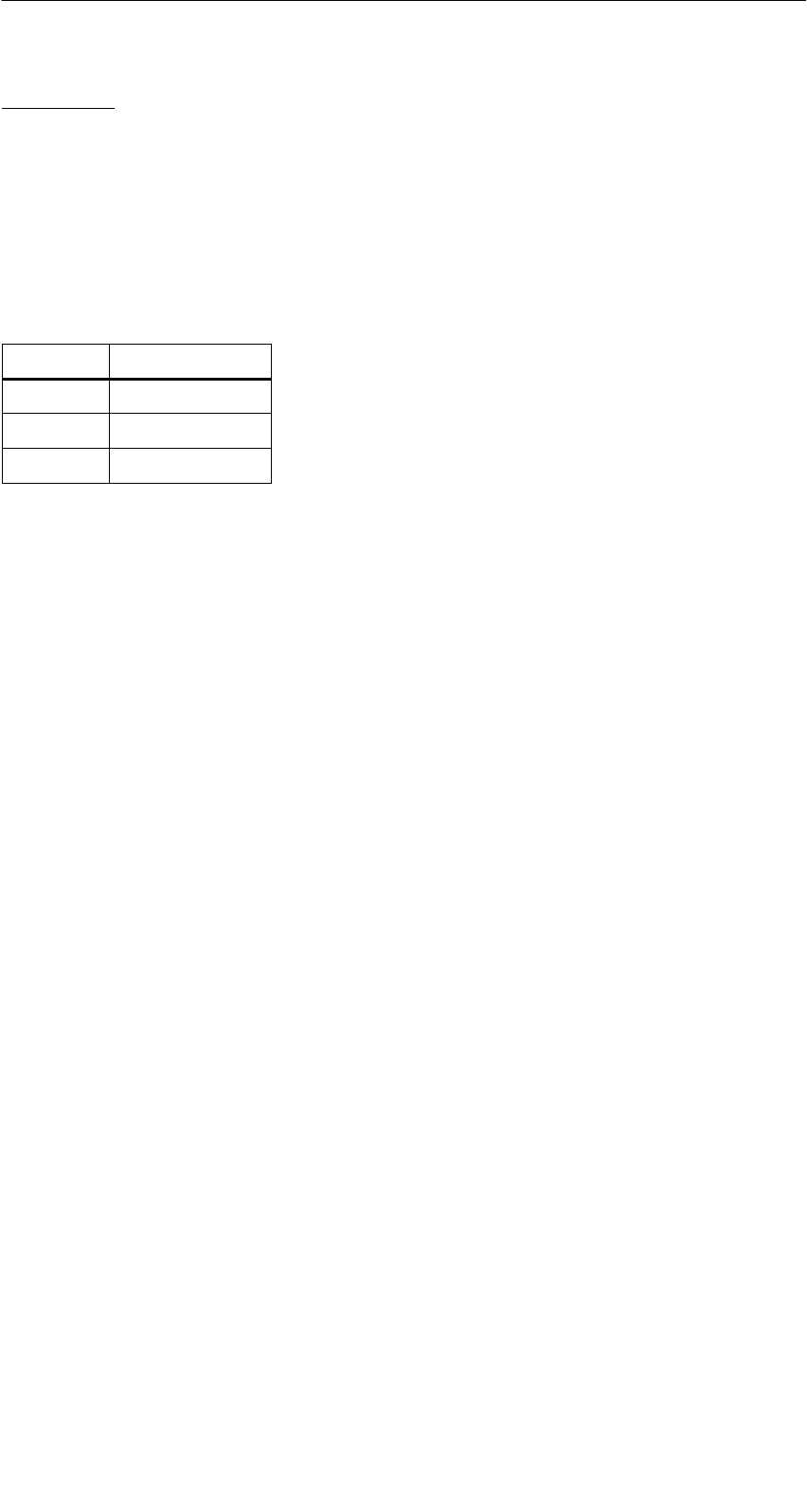
A 05/07
D-56 STG Hand-Held Terminal PRO
(5)J31069-D0126-U001-A6-7418
ASM 420/I:
Bei dieser Einstellung kann ein ASM 420/RS232 an das Handterminal ange-
schlossen werden. Das Verbindungskabel muss entsprechend der
ASM 420-Dokumentation angefertigt werden. Beim Programm “MOBY I” wird
im ASM 420-Betrieb immer der MOBY V-Treiber eingeschaltet. Damit kann das
SLG 65 am ASM 420 betrieben werden.
MOBY I-SLG können eingeschränkt betrieben werden.
Belegung der RS 232-Schnittstelle am Handterminal:
Pin Benennung
2 TxD
3 RxD
5 Gnd
Erweiterte Funktionen

A 05/07
D-57
STG Hand-Held Terminal PRO
(5)J31069-D0126-U001-A6-7418
6.5.1 Sicherheit
Das STG Hand-Held Terminal PRO hat zwei Betriebsmodi:
SSupervisor Modus
Konfiguration und Einstellungen für das STG Hand-Held Terminal PRO.
Nicht notwendig wenn die MOBY Service und Testprogramme benutzt wer-
den.
SUser Modus
Voreingestellter Modus. Der Anwender kann nur die installierten Service-
und Testapplikationen benutzen. Die Startmenü-Funktionalität ist einge-
schränkt.
Der Betriebsmodus kann über die “Security Level”-Einstellungen umgeschaltet
werden.
Dazu öffnen Sie zuerst das Startmenü durch das nacheinander Drücken der
Tasten “CTRL” + “ESC”.
Danach wählen sie über Cursor das Menü “Securtiy” an.
Der Wechsel zum Supervisor Modus ist durch ein Passwort geschützt. Im Aus-
lieferungszustand ist dieses Passwort auf “123456” gesetzt und sollte bei der
ersten Benutzung zur Sicherheit geändert werden.
Achtung
Die Dateien mit der Endung “.PFL” im Verzeichnis “Flash Disk” die-
nen zum Wiederherstellen des Auslieferungszustandes und dürfen
daher nicht verändert oder gelöscht werden. Wenn Sie in den Su-
pervisor Modus wechseln, sollten Sie als erstes eine Sicherungsko-
pie dieser Dateien anlegen und an einen sicheren Ort verwahren.
Um das STG Hand-Held Terminal PRO wieder in den Auslieferungs-
zustand zu versetzen, kopieren Sie die gesicherten Dateien wieder
in den Ordner “Flash Disk” und führen Sie danach einen
System-Reset durch (siehe Kapitel 6.6).
Erweiterte Funktionen
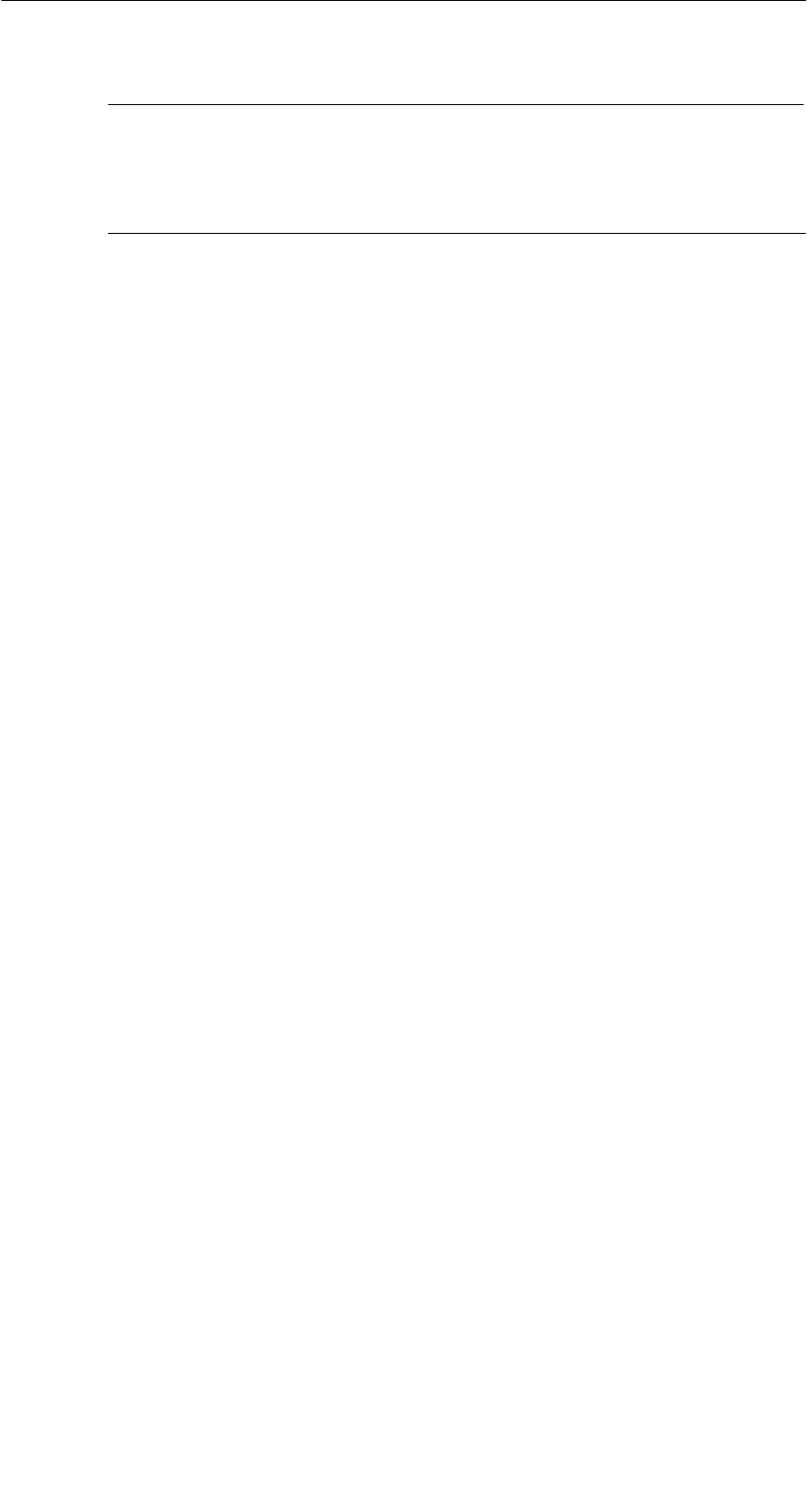
A 05/07
D-58 STG Hand-Held Terminal PRO
(5)J31069-D0126-U001-A6-7418
Hinweis
Sind die Dateien mit der Endung “.PFL” beschädigt oder verloren
gegangen, so kann der Ursprungszustand des Geräts nur im Werk
wiederhergestellt werden.
6.6 System-RESET
Einen System-RESET führt das Handterminal nach dem Einlegen der Batterien
beim ersten Einschalten durch. Dieser RESET ist einem Hardware-RESET
gleichzusetzen.
Ein System-RESET kann auch manuell herbeigeführt werden. Hierzu muss
sich das STG Hand-Held Terminal PRO im Supervisor Modus befinden (siehe
Kapitel 6.5.1) Danach lösen Sie den System-Reset im Startmenü durch Betäti-
gen der Funktion “Shutdown/Cold Reset” aus.
Beim System-RESET
Sbleiben gespeicherte Daten im Flash-Speicher immer erhalten (Verzeichnis
“Flash Disk”),
Sgehen die Daten im RAM-Speicher (z. B. SIBO/M) verloren.
Das Password für den Supervisor Modus wird wieder auf den Initalwert zurück-
gesetzt.
Erweiterte Funktionen
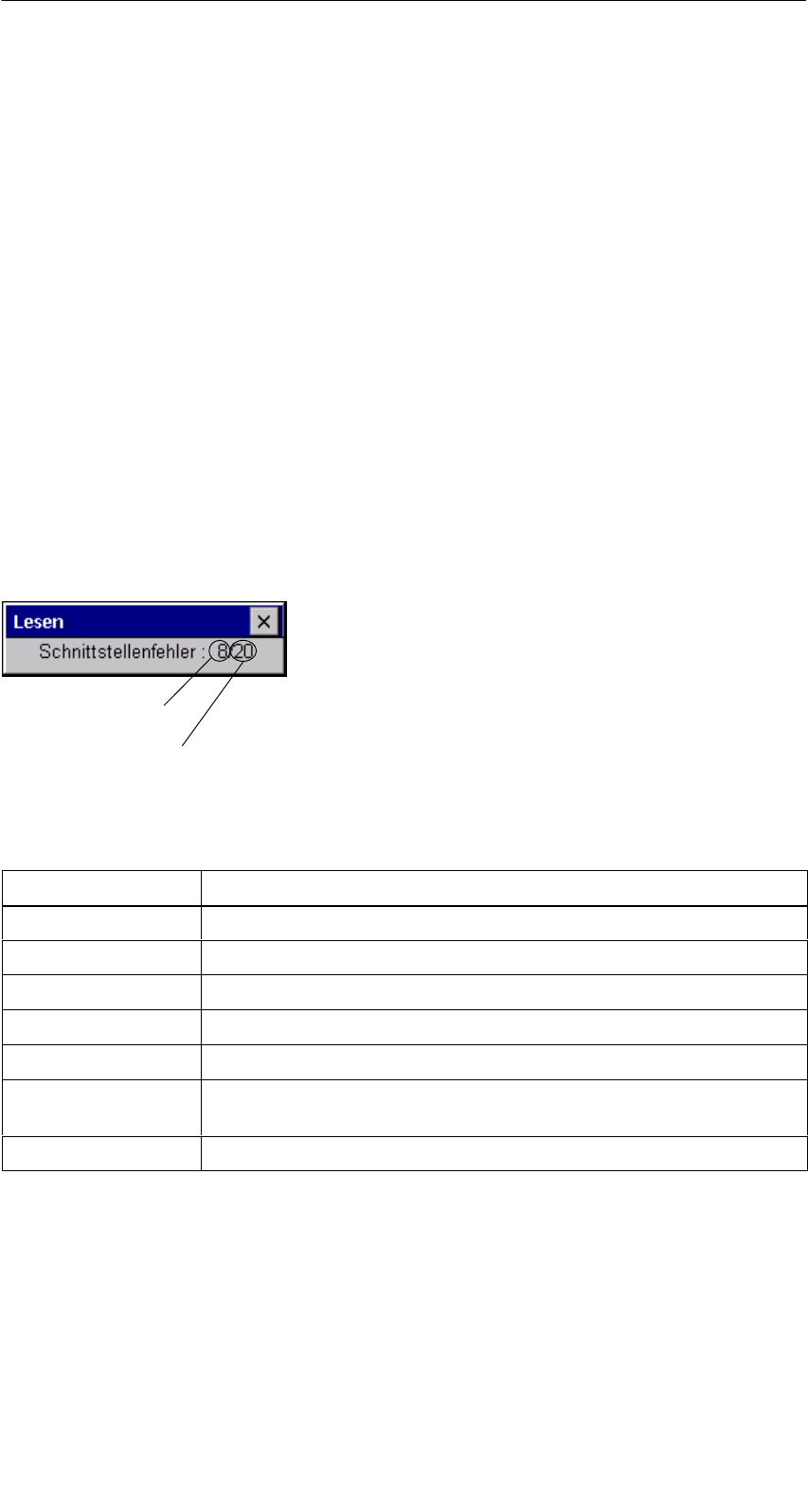
A 05/07
D-59
STG Hand-Held Terminal PRO
(5)J31069-D0126-U001-A6-7418
7 Fehlermeldungen
Was tun, wenn...
... beim MOBY Lesen/Schreiben die PSION-Anzeige erlischt?
SDie Batterien auf dem PSION Workabout PRO sind leer. Gerät in die La-
deschale stecken oder neue Batterien einsetzen.
... am Display nach dem Einschalten nichts zu erkennen ist?
SDie Batterien sind leer.
7.1 Fehlermeldungen bei den Programmen
“MOBY D/E/I”
Die Meldungen der folgenden Tabellen können beim Betrieb auftreten. Die An-
zeige erfolgt in einem eigenen Fenster. Eine Meldung kann folgende Form ha-
ben:
Die Meldung ist in mehreren Zahlen ver-
schlüsselt. Sie hat die Form xx/yy/zz und
dient zur genauen Fehleranalyse. In den
folgenden Tabellen werden die Fehlerarten
und Fehlerbezeichnungen detailliert aufge-
listet. Die Information /zz kann bei einigen
Meldungen auftreten. zz beinhaltet weitere
Fehlerinformation (z. B. Block, bei welchem
der Fehler auftrat).
Fehlerart
genaue Fehlerbezeichnung
Fehlerart Beschreibung
1 bis 2 Allgemeine Fehler
3 bis 9 MOBY E-Fehler
10 bis 15 reserviert
20 Timer-Fehler
30 bis 37 MOBY I-Fehler
42 bis 45
52 bis 57
MOBY D-Fehler
MOBY D ISO-Fehler
60 bis 72 reserviert
Fehlermeldungen

A 05/07
D-60 STG Hand-Held Terminal PRO
(5)J31069-D0126-U001-A6-7418
Fehlerbezeichung Mögliche Fehlerursachen und deren Behebung
1, 2, 3, 4, 5, 6 SLesegerät sendet kein Startprotokoll
SLesekopf angeschraubt?
SPasst der Lesekopf zur Protokolleinstellung? (siehe Menü:
Extras/KOMMUNIKATION)
SAkkus im Lesegerät sind entladen (eventuell sind Akkus de-
fekt)
Sinterner Programmfehler
7Schnittstelle defekt
10, 11, 12 Lesegerät sendet keine oder eine fehlerhafte Antwort
(MDS D1xx/MDS F4xx)
20 SLesegerät sendet keine Antwort
SParameter im Menü Extras/KOMMUNIKATION überprüfen.
Bei SIM-Betrieb muss bei “Schnittstelle” und “Protokoll” auf
SIM umgestellt werden.
SAkkus im Lesegerät sind entladen (eventuell sind Akkus de-
fekt)
21 Lesegerät sendet keine oder eine fehlerhafte Antwort
Sinterner Programmfehler (MDS D1xx)
22 bis 27 SLesegerät sendet falsche Antwort
SMDS ist nicht mit dem MOBY-Schlüssel personalisiert
Sinterner Programmfehler (MDS D1xx/MDS F4xx)
32 unzulässige Anforderung, interner Programmfehler
SKontakt zum Lesekopf überprüfen
SLesegerät sendet keine Antwort (MDS E6xx)
33, 34, 35, 36 interner Programmfehler
SSTG-Programm beenden und neu starten
SSchreib-/Lesefehler (MDS F4xx)
37 SLesekopf liefert eine Fehlermeldung
SLesekopf ist fehlerhaft
SCRC-Fehler vom MDS; Kommunikationsfehler zum MDS;
MDS im Grenzbereich
SMDS hat einen Defekt
Sinterner Programmfehler
38 angegebener Block ist schreibgeschützt
39 Mehrere MDS sind im Feld
Sinterner Programmfehler (MDS D1xx)
40, 41, 42 Lesegerät sendet keine oder eine fehlerhafte Antwort
(MDS D1xx)
Sinterner Programmfehler (MDS D1xx)
Fehlermeldungen

A 05/07
D-61
STG Hand-Held Terminal PRO
(5)J31069-D0126-U001-A6-7418
Fehlerbezeichung Mögliche Fehlerursachen und deren Behebung
43 Benutzerabbruch durch ESC
45 falsche Antwort des Lesegerätes
50 Fehler während Lesen bzw. Schreiben der MDS-Daten
52, 53, 54, 55,
56, 57
interner Programmfehler mit MOBY-Lesekopf
63 Authentifizierungsfehler; der MDS besitzt nicht den MOBY-
Schlüssel
SEventuell über “Extras/MOBY E Setup” den Schlüssel “B”
einstellen.
65 Schnittstellenfehler; erscheint beim Anschluss eines SIM.
SParameter im Menü Extras/KOMMUNIKATION überprüfen
SStecker und Kabel zum SIM überprüfen
66 allgemeiner Lese-/Schreibfehler des MOBY-Lesekopfes
67 interner Programmfehler mit MOBY-Lesekopf
70 SSchreiben nicht erfolgreich
Smehrere Tags im Feld
80 MDS-Typ an Lesegerät wird nicht unterstützt
81, 82 SLesegerät sendet falsche Antwort
SMDS ist nicht mit dem MOBY-Schlüssel personalisiert
101 bis 132 Lesegerät sendet Fehler (MOBY I)
Spezifikation bestimmter Fehler:
101 Anwesenheitsfehler
SEs befindet sich kein MDS im Feld, der die im Befehl vorge-
gebene MDS-Identnummer besitzt.
103 Fehler in der Verbindung zum SLG
SDie Hardware des Lesekopfes hat einen Defekt
104 Fehler im Speicher des MDS
SINIT-Befehl durchführen; zuvor muss die Speichergröße des
MDS über “Extras/MOBY I Setup” richtig eingestellt werden.
SDer MDS ist defekt.
105 MOBY-Befehl vom Lesekopf nicht interpretierbar
SDie eingestellte Speichergröße über “Extras/MOBY I Setup”
überprüfen
106 SFeldstörung am Lesekopf: Externes Störfeld
SDer MDS hat während der Kommunikation das Feld verlas-
sen.
SFeldstörung während der Kommunikation
Fehlermeldungen
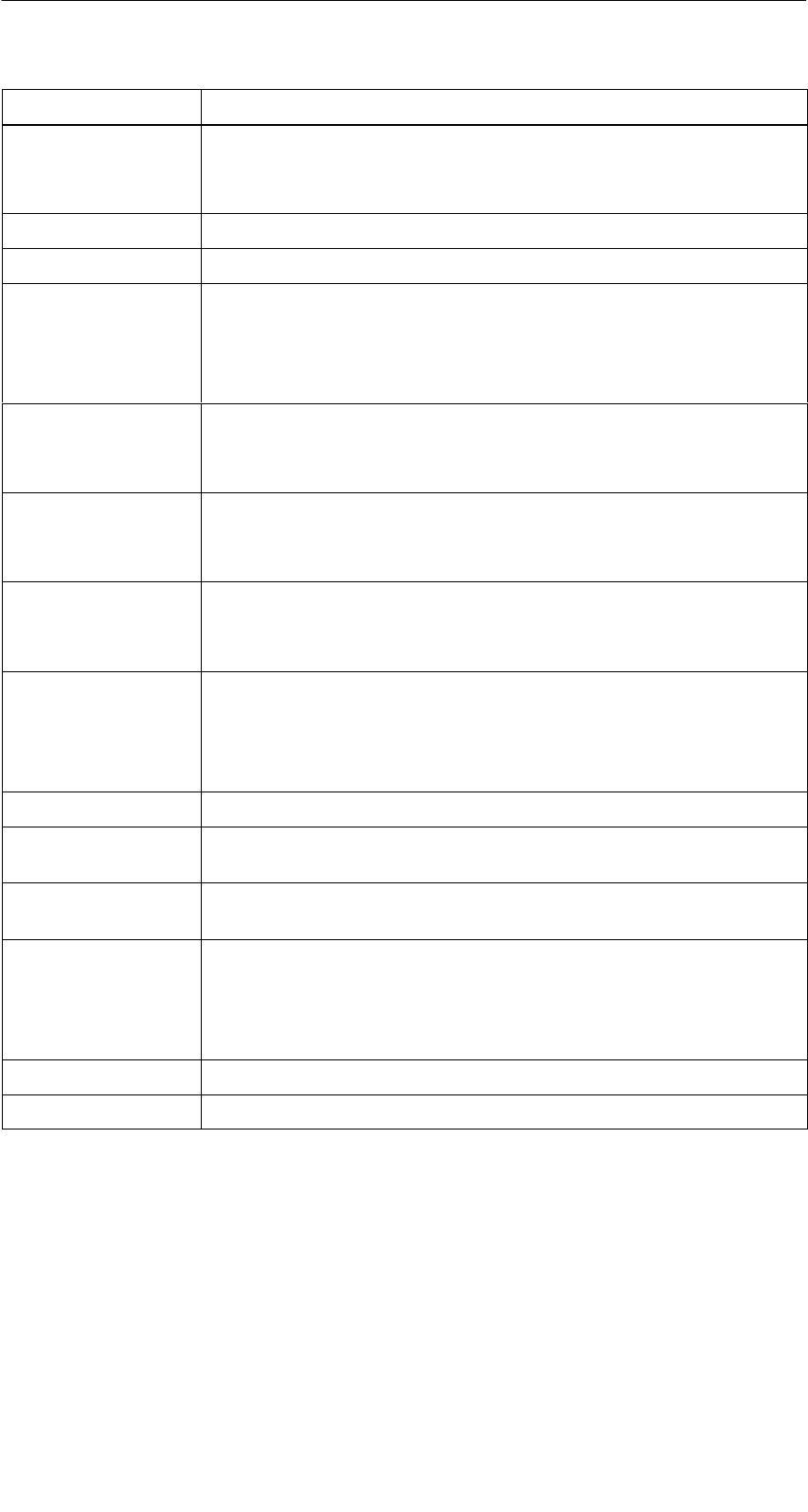
A 05/07
D-62 STG Hand-Held Terminal PRO
(5)J31069-D0126-U001-A6-7418
Fehlerbezeichung Mögliche Fehlerursachen und deren Behebung
107 zu viele Sendefehler; der MDS konnte die Daten vom Lesekopf
nicht richtig empfangen.
SDas MDS steht im Grenzbereich des Lesekopfes
109 CRC-Fehler bei der Initialisierung des MDS durch Feldstörung.
110 MDS lässt sich nicht initialisieren und ist defekt.
111 Timeout beim Initialisieren (MOBY I)
SDer MDS steht im Grenzbereich des Lesekopfes.
SEs wird ein MDS 507 initialisiert und der MDS507-Betrieb
über “Extras/MOBY I Setup” ist nicht eingeschaltet.
112 SDer MDS-Speicher ist nicht beschreibbar und ist defekt.
SDas erneute Schreiben in den OTP-Speicher ist nicht zuläs-
sig.
113 Der Adressbereich des MDS wurde überschritten.
SDie eingestellte Speichergröße über “Extras/MOBY I Setup”
prüfen.
114 ECC-Fehler bzw. der MDS ist nicht im ECC-Modus initialisiert.
SÜber “Extras/MOBY I Setup” den ECC Betrieb einschalten
und anschließend den Init-Befehl durchführen.
115 Resetmeldung nach Spannungswiederkehr:
SHandterminal hat einen Defekt in der Spannungsversorgung
zum Lesekopf (evtl. Batterien aufladen/austauschen).
SDie Hardware des Lesekopfes hat einen Defekt.
125 interner Programmfehler: vorheriger Befehl aktiv
129 Die Anzahl der im Feld befindlichen MDS ist unzulässig. An-
zahl MDS > Multitag in der Funktion SLG-Status unter “Extras”.
130 interner Programmfehler; der Telegrammaufbau des Befehls
zum Lesekopf ist falsch
180 bis 243 interner Programmfehler (MDS D1xx)
Schalten Sie das Gerät aus und wieder ein. Bei wiederholtem
Auftreten des Fehlers melden Sie sich mit der Angabe der Feh-
lernummer beim Customer Support.
251 Schreib-/Lesevergleich war nicht erfolgreich
255 keine Karte/kein MDS im Feld
Fehlermeldungen
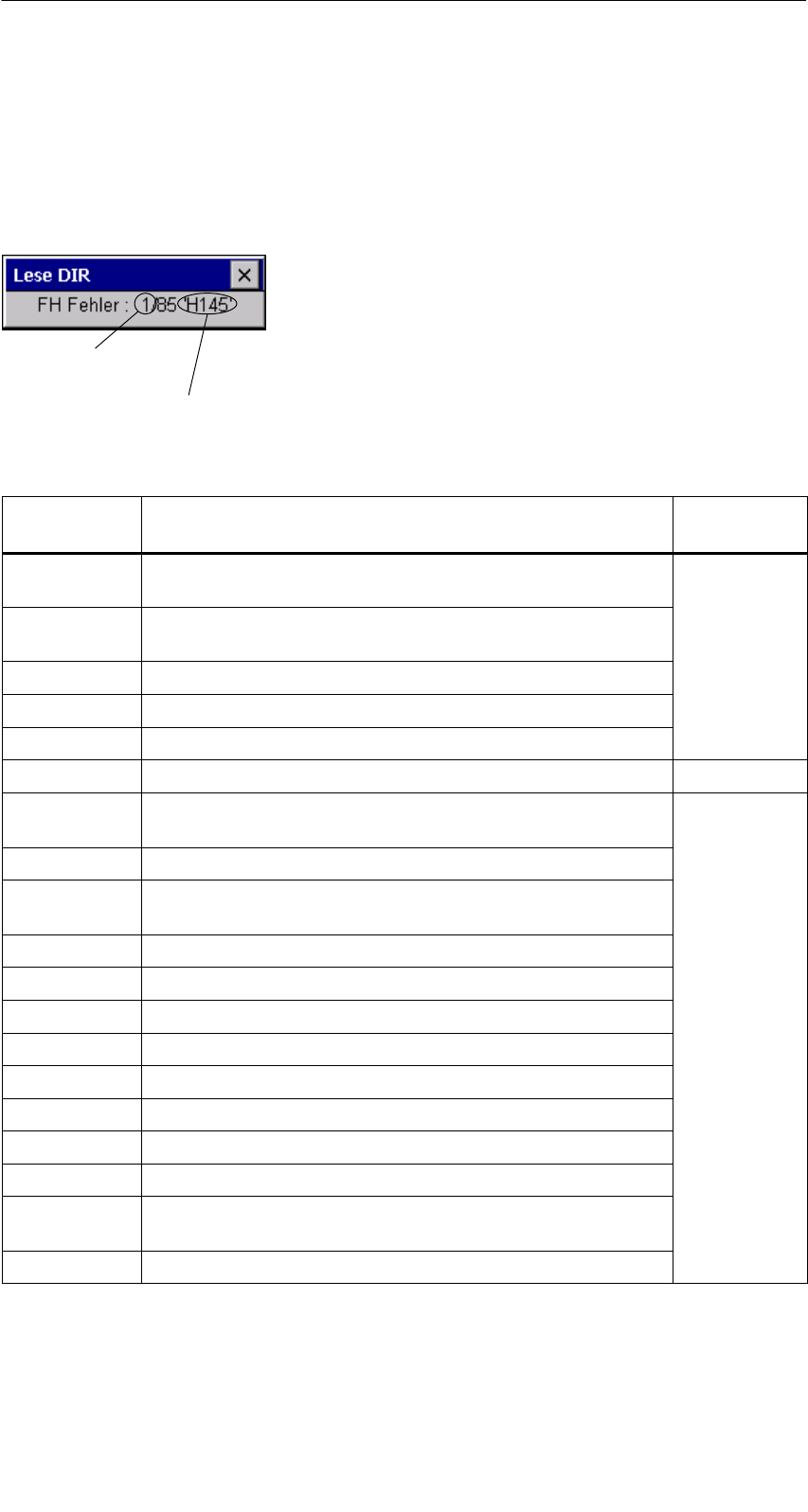
A 05/07
D-63
STG Hand-Held Terminal PRO
(5)J31069-D0126-U001-A6-7418
7.2 Fehlermeldungen beim Programm
“FILEHANDLER”
Die Meldungen der folgenden Tabelle können beim Betrieb des Filehandlers
auftreten. Eine Filehandler-Fehlermeldung hat die folgende Form:
Der Filehandlerfehler wird in der gleichen
Art und Weise dargestellt wie auch beim
Filehandler in der SIMATIC. Es ist ein Alpha
-
zeichen, gefolgt von einer 3-stelligen Num-
mer. Die Fehlercodes sind weitgehend iden-
tisch mit den Fehlernummern aller MOBY-
Filehandler-Anschaltungen.
Fehlerart
(siehe Kap. 7.1)
genauer Filehandlerfehler
Filehandler-
fehler
Fehlerbeschreibung, Ursache und Behebung Fehlerart
A006 Unbekannter Befehl, die Kommandokennung KK ist
nicht zulässig
A011 Beim 1. Befehlsblock DBN nicht 1; bei Folgeblock KK
oder DBN falsch Protokoll-
A015 Checkbyte-Error beim Empfang von S5 fehler
A016 Befehl vom anderen Absender in Bearbeitung
A020 falsche Anzahl von Zeichen im Telegramm
B001 Fehler in Verbindung zum SLG; Lesekopf defekt SLG-Fehler
C002 Fehler im RAM des MDS; MDS wechseln, FORMAT
durchführen
C006 Anwesenheitsfehler; MDS steht im Grenzbereich
C007 Parametrierfehler bei FORMAT; Befehl nicht interpre-
tierbar
C008 Zu viele Sync-Versuche; Feldstörung am Lesekopf
C009 Zu viele Sendefehler
C010 CRC-Sendefehler
MDS F hl
C011 FORMAT, CRC-Fehler beim Empfang MDS-Fehler
C012 FORMAT, MDS lässt sich nicht initialisieren
C013 FORMAT, Timeout; MDS steht im Grenzbereich
C014 FORMAT, not initialized; Extras/Parameter überprüfen
C015 CMD Adressfehler; Extras/Parameter überprüfen
C016 ECC-Fehler; MDS neu formatieren; ECC Betrieb ab-
schalten
C017 Allgemeiner Treiberfehler
Fehlermeldungen
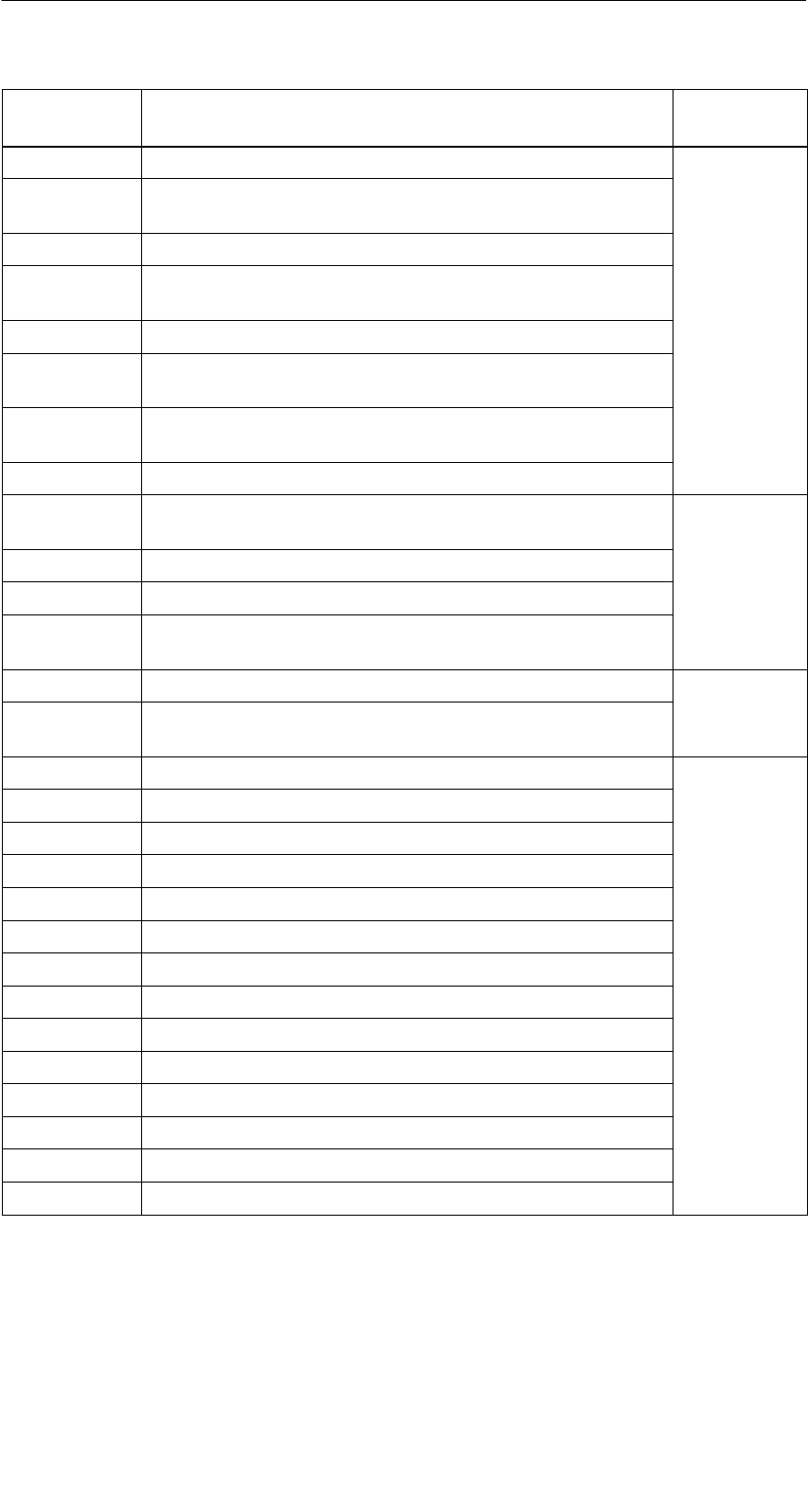
A 05/07
D-64 STG Hand-Held Terminal PRO
(5)J31069-D0126-U001-A6-7418
Filehandler-
fehler
FehlerartFehlerbeschreibung, Ursache und Behebung
D001 Nur RESET-Befehl zulässig
D005 Unzulässige Parameter bei FORMAT, CREATE,
WRITE, UPDATE oder ATTRIB
D009 RESET-Befehlsparameter falsch
D014 CREATE und WRITE: Der Nutzdatenbereich auf dem
MDS ist voll belegt Auftrags-
bezogene
D015 Nur FORMAT-Befehl möglich; MDS nicht identifiziert
b
ezogene
F
e
hl
e
r
D018 Anfangsadresse im Befehl ist außerhalb des Datenbe-
reiches (Anfangsadresse > Dateilänge)
Fehler
D022 Directory und/oder FAT-verändernder Zugriff auf einen
mit COVER geschützten MDS unzulässig.
D023 COVER: MDS-Name falsch
E001 Der MDS-Typ ist falsch oder passt nicht zur eingestell-
ten Betriebsart (ECC).
E002 CREATE-Befehl: kein Directory-Eintrag mehr frei Directory-
bezogene
E003 CREATE-Befehl: Datei bereits im Directory vorhanden
b
ezogene
F
e
hl
e
r
E005 Bei READ oder WRITE wird ein FAT Blockfolgefehler
festgestellt, die FAT ist defekt
Fehler
F001 Die angesprochene Datei ist nicht vorhanden
Dateibezo
F005 WRITE/UPDATE/DELETE-Befehl auf eine Datei, die
mit entsprechendem Attribut geschützt ist
Dateibezo-
gene Fehler
H140 Serielle Schnittstellen Fehler
H141 Falsche Schnittstelle
H142 fehlerhafter Timer
H143 Schnittstellen-Fehler
H144 Startprotokoll Fehler
H145 Reset-Fehler, WRITE
Fehler
-
H146 Reset-Fehler, READ, kein STX
Fehler
-
meldun
g
der
H147 Reset-Fehler, READ, Timeout
meldung der
Filehandler-
A lik ti
H148 Reset-Fehler, READ, Falsche Antwort Applikation
H149 Start-Fehler, WRITE
H150 Start-Fehler, READ, kein STX
H151 Start-Fehler, READ, Timeout
H152 Start-Fehler, READ, Falsche Antwort
H153 Start-Fehler, WRITE, Länge zu groß
Fehlermeldungen
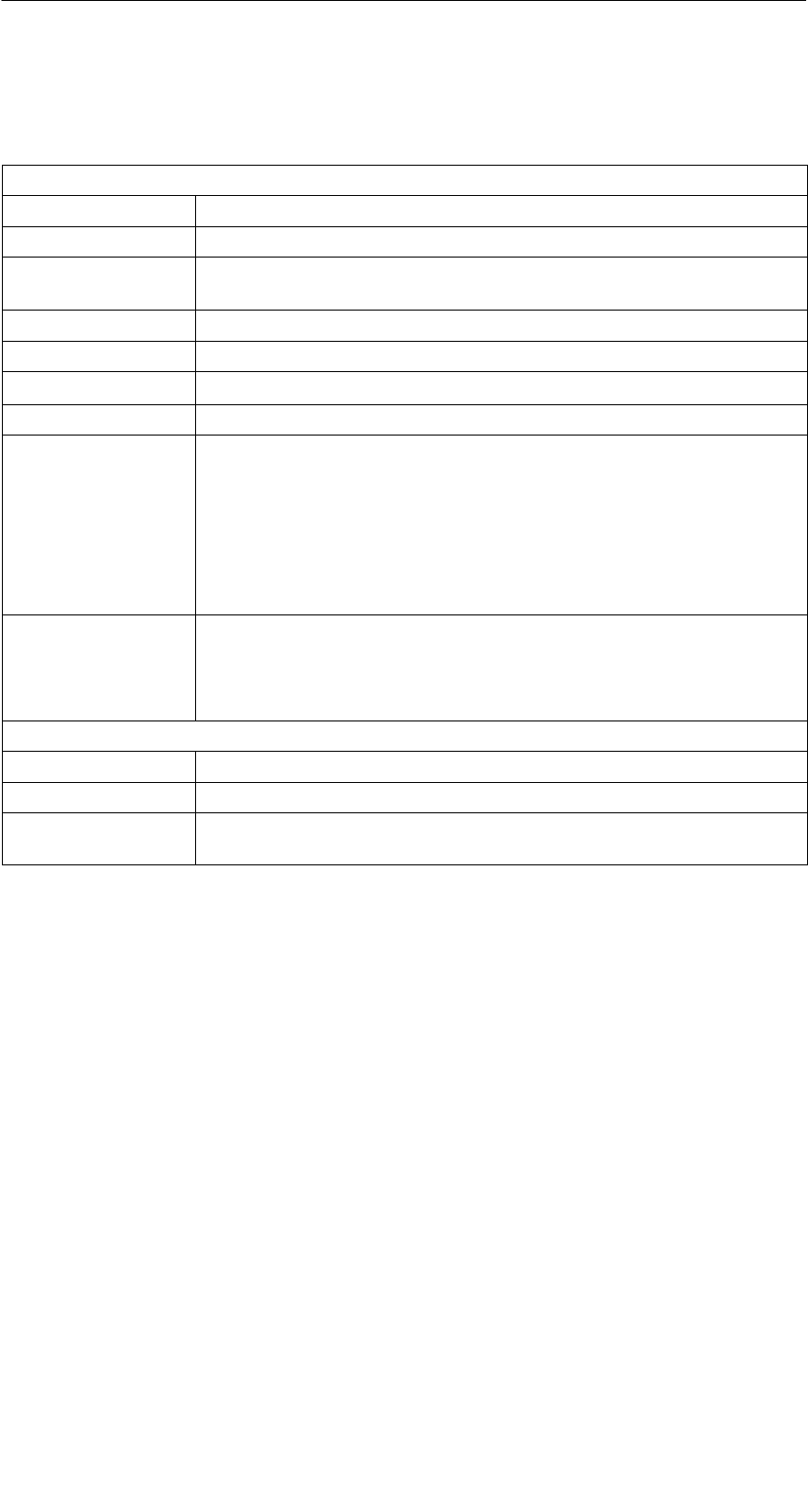
A 05/07
D-65
STG Hand-Held Terminal PRO
(5)J31069-D0126-U001-A6-7418
8 Technische Daten
Hardware
Prozessor Intel XScale PXA
RAM-Speicher 128 MB; davon sind ca. 40 MB frei verwendbar
ROM-Speicher 64 MB für Betriebssystem und Flash Disk.
Ca. 40 MB können für die Dateiablage genutzt werden.
Bildschirm Grafischer LCD-Bildschirm mit 240x320 Bildpunkten; Farbe
Tastatur Alphanumerisch
Touch Touchbedienung mit Stift oder Finger
Sound Interner Lautsprecher
Stromversorgung Lithium Ion wiederaufladbare Batterie
Schnellladefähig; automatische Abschaltung
Betriebsdauer: ca. 20 Stunden
(Lesekopf inaktiv, Display unbeleuchtet)
8 Stunden
(Lesekopf aktiv)
Backup-Batterie: 3 V Lithium Ion-Zelle, wiederaufladbar
Schnittstellen LIF-Schnittstelle (Low Insertion Force Schnittstelle) für Batterie-
ladung und Kommunikation mit PC;
RS 232- und TTL-Schnittstelle zum Anschluss eines MOBY-
Lesekopfes
Software
Betriebssystem Windows CE 4.2 mit SIBO C Emulation
Dateiverwaltung Windows kompatibel
Integrierte
Software
MOBY Service- und Testprogramm
Technische Daten

A 05/07
D-66 STG Hand-Held Terminal PRO
(5)J31069-D0126-U001-A6-7418
Technische
Daten
Komplettgerät
(inkl. Akkus)
Lesekopf/Antenne
Abmessungen 90 x 305 x 44 [mm] 90 x 64 x 35 [mm]
Gewicht ca. 460 g ca. 100 g
Temperatur Betrieb: –10 °C bis +50 °C
Lagerung: –25 °C bis +60 °C (ohne Batterie)
Relative
Feuchtigkeit
5 % bis 90 % nicht kondensierend
Schutzart IP54 (spritzwassergeschützt) 1
Schlagfestigkeit Max. Fallhöhe auf Beton: 1,2 m
EMV EN 55022, EN 55024
1 Bei Handterminal STG U nur für Komplettgerät mit PSION Workabout PRO
Technische Daten

A 05/07
D-67
STG Hand-Held Terminal PRO
(5)J31069-D0126-U001-A6-7418
RF-Schreib-/Lesekopf
MOBY D 13,56 MHz (I-Code; Tag-it)
max. Leseentfernung: 60mm mit MDS D139
25mm mit MDS D160
30mm mit MDS D124
Labels auf Basis I-Code in der Standardgröße
(ca. 85 x 55 mm):
max. Leseentfernung: 75 mm mit I-Code1
100mm mit I-Code SLI
100mm mit Tag-it HF-I
100mm mit my-d
Zulassungen: ETS 300 330
MOBY E 13,56 MHz (MIFARE)
max. Leseentfernung: 30mm mit MDS E611
18mm mit MDS E600
8mm mit MDS E624
4mm mit MDS E623
3mm mit MDS E623,
eingebaut in Metall
Zulassungen: ETS 300 330 Reg. Nr. G100213L
FCC ID: KR5MIS
MOBY I 1,81 MHz (Daten); 134 kHz (Energie)
MDS-Typ max. Leseentfernung (mm)
401/402
404/514/413E
403
506
439E
507 mit Batterie
507 ohne Batterie
6
20
8
12
12
35
4
Zulassungen: ETS 300 330 Reg. Nr. TTI-P-G 128/96
FCC ID: KR5MIS-I
Technische Daten
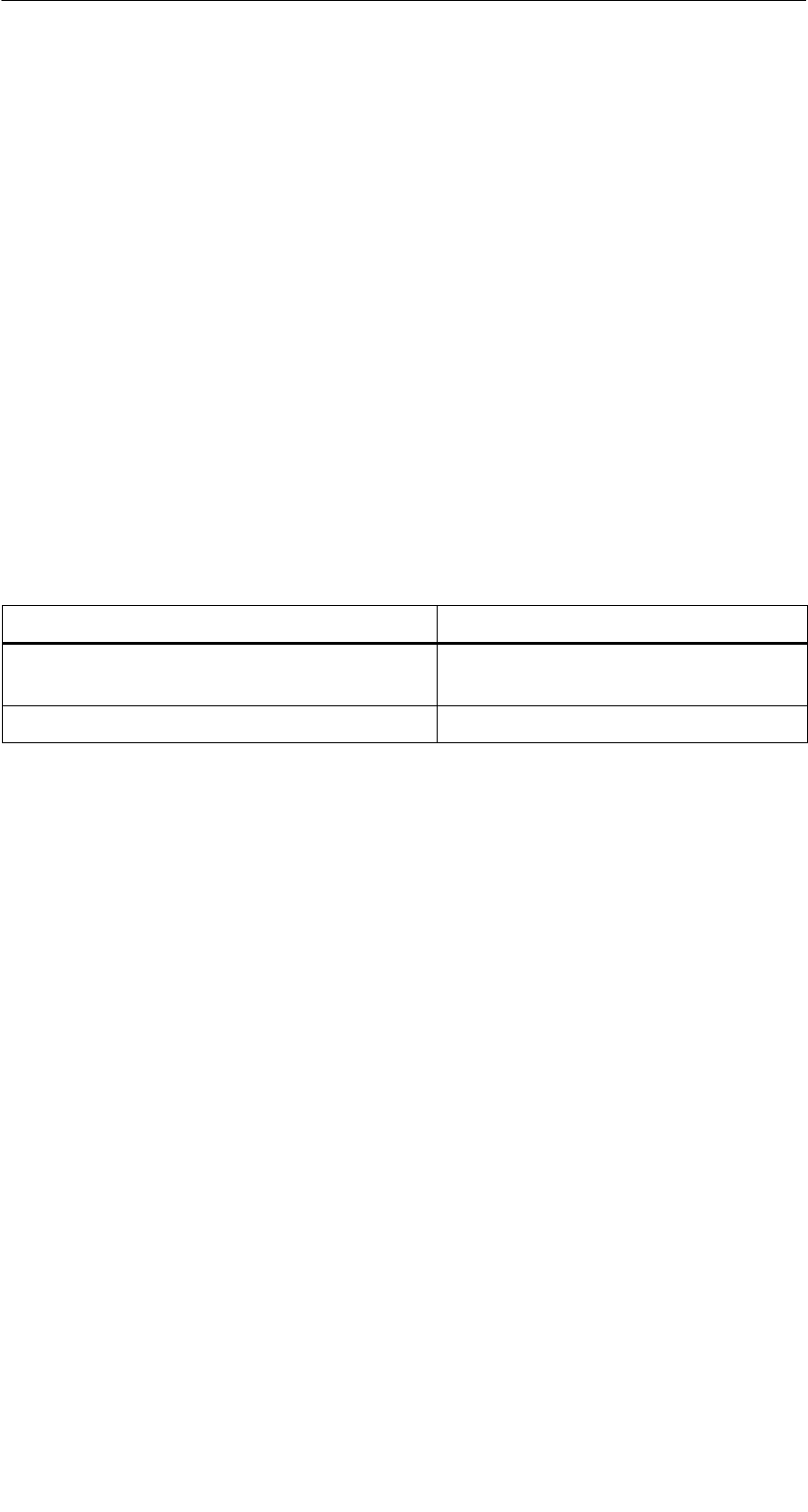
A 05/07
D-68 STG Hand-Held Terminal PRO
(5)J31069-D0126-U001-A6-7418
A Anhang
A.1 Bestellung von Komponenten für erweiterte
Funktionen
Für die erweiterten Funktionen des STG Hand-Held Terminal PRO werden
Komponenten benötigt, die nicht von Siemens A&D geliefert werden.
Wenn Sie diese Komponenten für Ihre MOBY-Anwendung benötigen, dann
wenden Sie sich bitte direkt an PSION bzw. dessen Vertretung in Ihrem Land.
Adressen und Bestelllisten von PSION finden Sie im Internet unter
www.psionteklogix.com. Die PSION-Vertretung in Ihrem Land finden Sie
ebenfalls unter dieser Internet-Adresse.
In Deutschland werden die PSION-Komponenten von der Fa. WAROK
(Tel. 07721/202630) geliefert.
Optional werden für die STG-Anwendung folgende Komponenten benötigt:
Bestellbezeichnung Anmerkung
Active Sync Ist alternativ unter der Microsoft
Internet-Adresse frei verfügbar
User Guide für PSION Workabout PRO Fragen Sie Ihre PSION-Vertretung
Weitere PSION-Komponenten, wie
SSchnelladegeräte
SPSION Workabout PRO mit numerischer Tastatur
fragen Sie bitte ebenfalls direkt bei PSION oder deren Vertretung an. Diese
Komponenten werden nicht für die STG-Anwendung benötigt. Sie werden wich-
tig, wenn Sie Ihre eigene Identanwendung auf dem Handterminal programmie-
ren möchten.
A
nhang
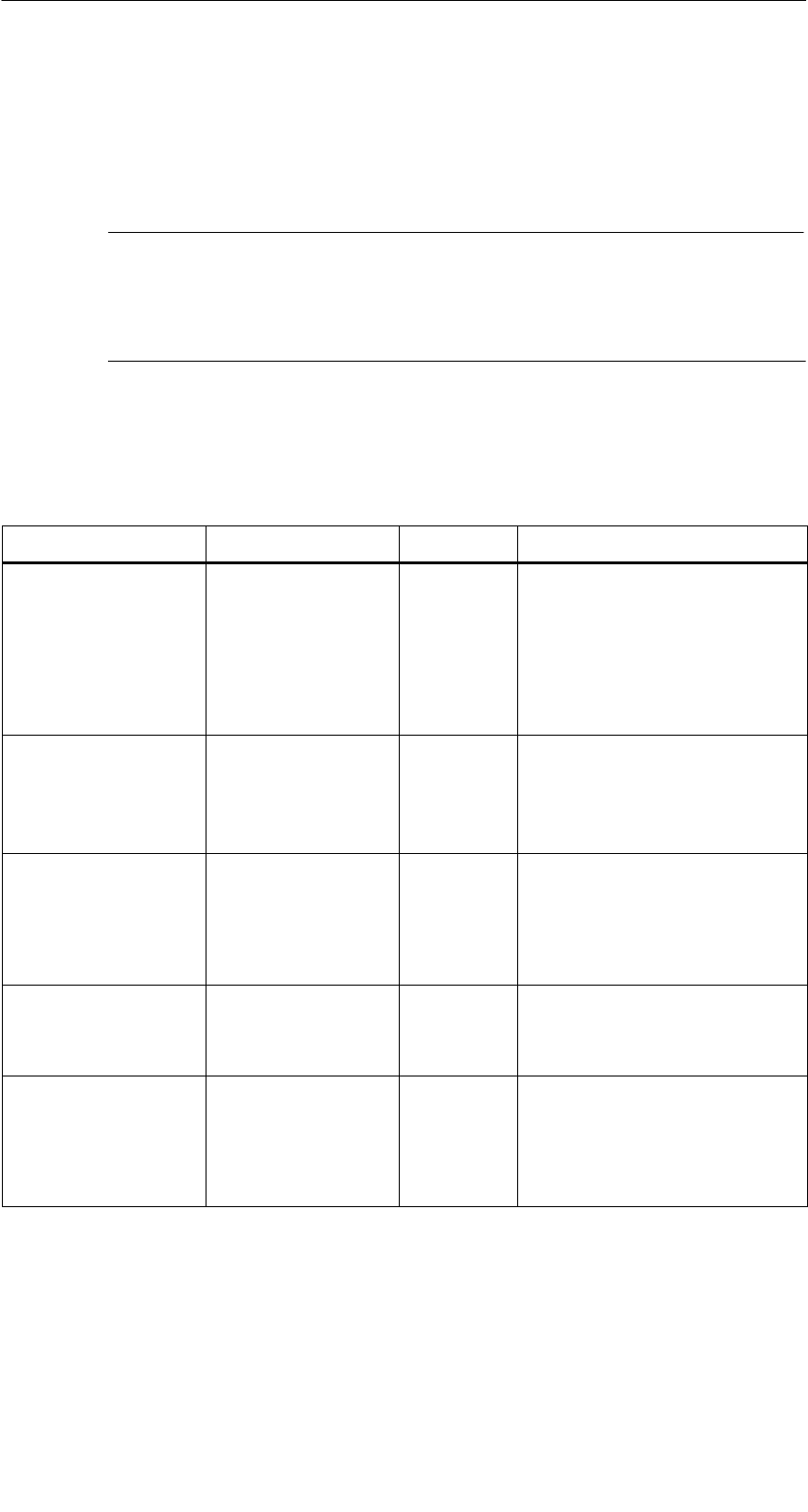
A 05/07
D-69
STG Hand-Held Terminal PRO
(5)J31069-D0126-U001-A6-7418
A.2 Portieren von Anwenderapplikationen
Anwenderapplikation, die für das Vorgängermodell auf Basis des
Workabout MX entwickelt wurden, lassen sich auf dieses Gerät portieren.
Hinweis
Neuentwicklungen von Anwenderapplikationen sind möglich, aber
nicht empfehlenswert. Neue Projekte sollten auf die nächste Geräte-
generation warten.
Was wird benötigt?
Für Anwenderapplikationen wird das C-Entwicklungspaket von PSION und das
embedded Visual Studio von Microsoft benötigt.
Package Comment Vendor Where to get?
USB Driver Notwendig um
das STG Hand-
Held Terminal
PRO über den
USB Port am PC
zu erkennen
PSION
Teklogix
Internet:
www.psionteklogix.com
RFID Systeme Software &
Dokumentation 1
Active Sync Kommunikation
zwischen PC and
WinCE basierte
Geräte
Microsoft Internet:
www.microsoft.com/
downloads
PSION Teklogix
Mobile Device
SDK
Software deve-
lopment kit für
Workabout PRO
PSION
Teklogix
Internet:
www.psionteklogix.com
Developer Resources
section of Teknet page
Embedded
Visual C++ 4.0
Entwicklungsum-
gebung (Compi-
ler)
Microsoft Microsoft
SIBO_CandOP_
for_
WindowsCE_p5
SIBO to Windows
CE Migration kit
PSION
Teklogix
Internet:
www.psionteklogix.com
Developer Resources
section of Teknet page
A
nhang
A
nhang

A 05/07
D-70 STG Hand-Held Terminal PRO
(5)J31069-D0126-U001-A6-7418
Package Where to get?VendorComment
MOBY.LIB Anbindung der
MOBY RFID
Module
SIEMENS RFID Systeme Software &
Dokumentation1
1 Bestell-Nummer 6GT2080-2AA10
Ausführlicher Beschreibungen und mögliche Einschränkungen sind im “SIBO to
Windows CE Migration Kit” dokumentiert.
Die MOBY-Library
Es steht eine Library für MOBY D, MOBY E und MOBY I zur Verfügung. Die
Library (MOBY D/E/I) ist auf der CD “RFID Systeme Software & Dokumenta-
tion” ab Ausgabestand 07/2007 (Bestellnummer 6GT2080-2AA10) enthalten.
Ebenfalls enthalten ist die entsprechende Beschreibung der Schnittstellenbe-
fehle.
Zu beachten ist, dass die Library nicht identisch mit der Vorgängerversion auf
Basis Workabout MX ist.
In den folgenden Tabellen sind die implementierten Befehle zusammengefasst:
MOBY D-Library
Funktionsaufruf Kurzbeschreibung
RF_ReadBlock Liest einen Block vom MDS
RF_WriteBlock Schreibt einen Block
RF_ReadTagId Selektiert den Tag. Liest die TagId
RF_Status Ermittelt den Tag-Typ
RF_Init Beschreibt alle Benutzerblöcke
nMobyDOpen Öffnet eine Schnittstelle
vMobyDClose Schließt die geöffnete Schnittstelle
A
nhang
A
nhang
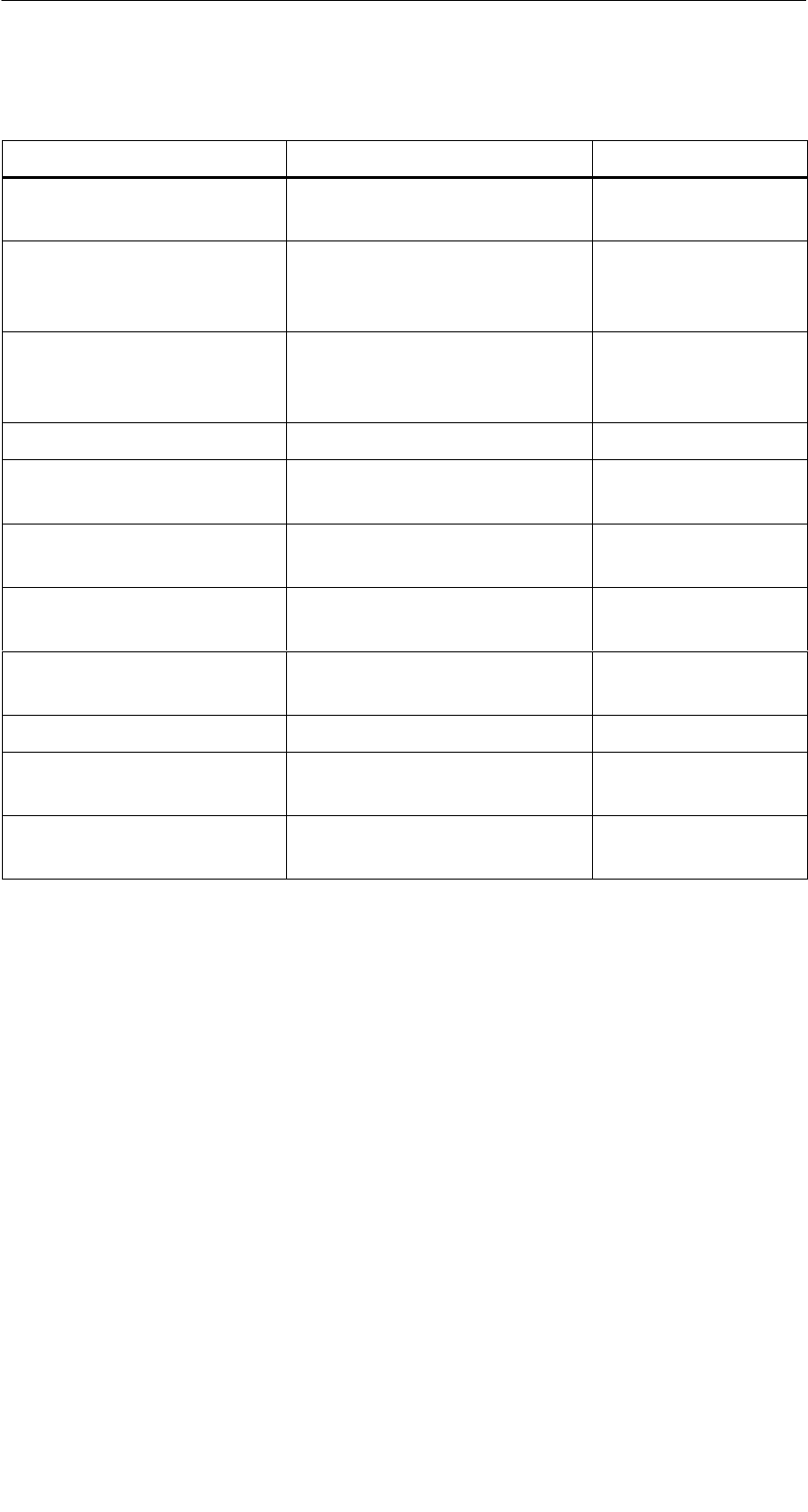
A 05/07
D-71
STG Hand-Held Terminal PRO
(5)J31069-D0126-U001-A6-7418
MOBY E-Library
Bestellbezeichnung Kurzbeschreibung Befehlsart
CCT_READ_N_BLOCK Kartendaten lesen (1 bis n
Datenblöcke; max. 96 Byte)
Standard
CCT_WRITE_N_BLOCK Kartendaten schreiben
(1 bis n Datenblöcke;
max. 96 Byte)
Standard
CCT_WRITE_SIGNAL Digitalen Ausgang ansteu-
ern: reserviert für Umschal-
ten der Antenne
Standard
CCT_OFF Antennenfeld ausschalten Standard
CCT_MODE Feldbetriebsart des Anten-
nenfeldes einstellen
Standard
CCT_OPEN Logisches Gerät öffnen Nur für SIM-Betrieb
über RS 232
CCT_CLOSE Logisches Gerät schließen Nur für SIM-Betrieb
über RS 232
CCT_SETKEY Kartenlese-/Kartenschreib-
schnittstelle parametrieren
Optional
CCT_SET_KEY_TEMP Temporären Schlüssel ändern Optional
CCT_GET_FIELD_STATE Aktuelle Kartenindizes ab-
fragen
Optional
CCT_RESET Lesekopf rücksetzen Optional –
Allgemeiner Befehl
Die Befehle der MOBY E-Library sind identisch mit der Standard MOBY E-Lib
“CCTWAPI”. Es sind jedoch nicht alle Befehle der CCTWAPI beim Handtermi-
nal vorhanden.
A
nhang
A
nhang
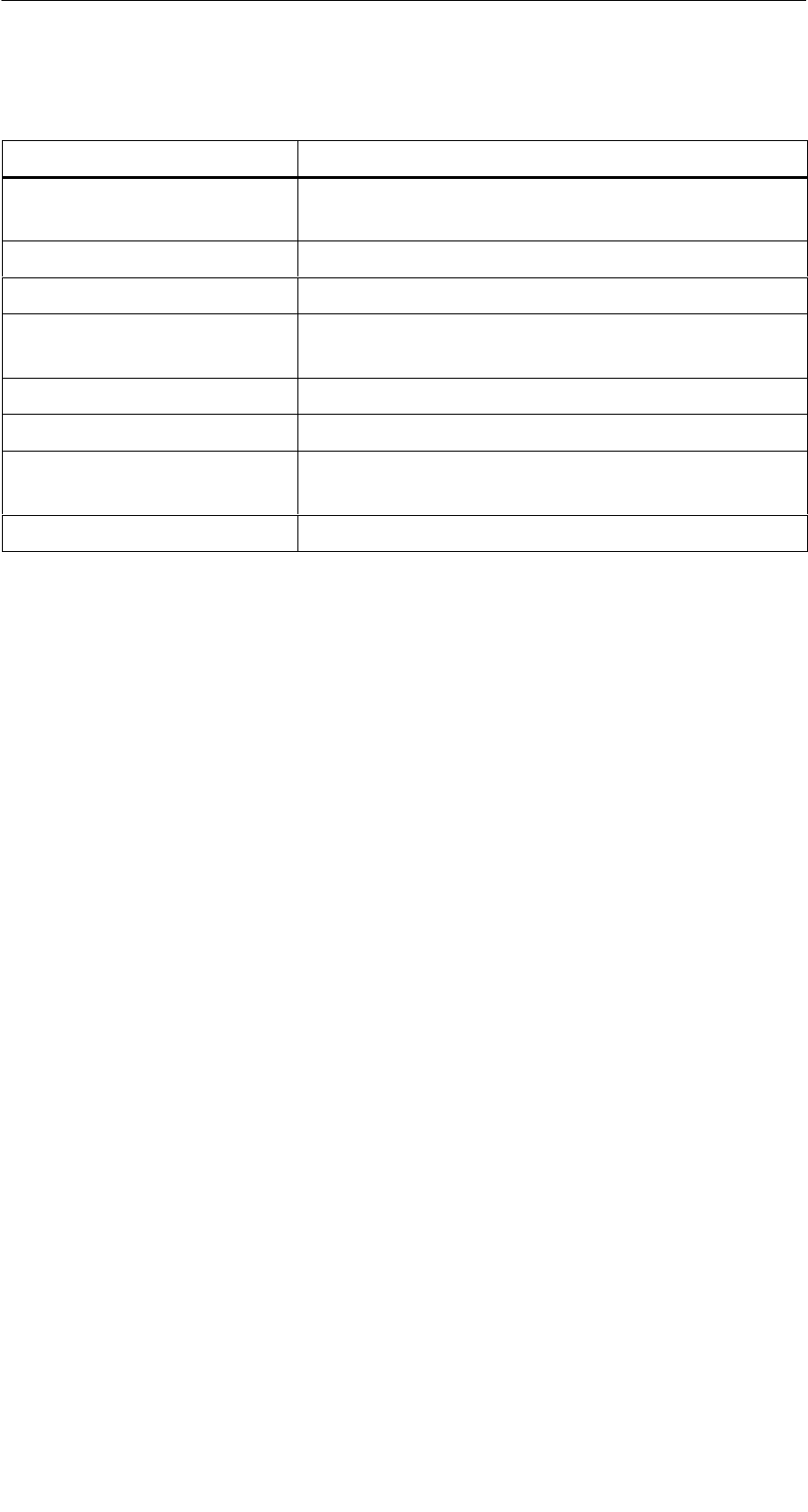
A 05/07
D-72 STG Hand-Held Terminal PRO
(5)J31069-D0126-U001-A6-7418
MOBY I-Library (Normaladressierung des MDS)
Funktionsaufruf Kurzbeschreibung
moby_init Initialisiert einen MDS von Adresse 0 bis zur
Endadresse mit einem Füllzeichen
moby_read Liest einen Datenblock vom MDS
moby_write Schreibt einen Datenblock auf den MDS
moby_reset Reset-Befehl mit Parametrierung zum Lesekopf
übertragen
moby_status Statusbefehl zum Lesekopf senden
nMobyIOpen Schnittstelle öffnen; Lesekopf einschalten
vMobyIClose Schließt die geöffnete Schnittstelle; der Lesekopf
wird abgeschaltet
nMobyIReadStartProtocol Liest das Hochlauftelegramm vom Lesekopf ein
A
nhang
A
nhang

A 05/07
D-73
STG Hand-Held Terminal PRO
(5)J31069-D0126-U001-A6-7418
MOBY I-Library (Filehandler-Adressierung)
Funktionsaufruf Kurzbeschreibung
wFhRead Lesen einer kompletten Datei vom MDS
wFhWrite Beschreiben einer Datei bzw. Anhängen von
Daten an eine Datei
wFhMdsStatus Statusbefehl zum MDS
wFhAttrib File-Attribut setzen
wFhDelete Datei auf dem MDS löschen
wFhCreate Eine neue Datei auf dem MDS anlegen
wFhFormat MDS formatieren
wFhDir Directory aus dem MDS auslesen
wFhCover Die MDS-Dateistruktur schützen
wFhDirInfo Informationen aus der DIR-Struktur in die
DirInfo-Struktur schreiben
nTagTypeFromTable Gibt den MDS-Typ aus einer Tabelle zurück
lTagLenFromTable Gibt die MDS-Größe aus einer Tabelle zurück
Fhreset Filehandler-Reset durchführen
nFhOpenCom Schnittstelle öffnen; Lesekopf einschalten
vFhCloseCom Schließt die geöffnete Schnittstelle; der Lesekopf
wird abgeschaltet.
A
nhang
A
nhang

A 05/07
D-74 STG Hand-Held Terminal PRO
(5)J31069-D0126-U001-A6-7418
A
nhang
A
nhang