Siemens RF310M01 Handheld Tag Reader User Manual RFID Systems SIMATIC RF310M Mobile Reader
Siemens AG Handheld Tag Reader RFID Systems SIMATIC RF310M Mobile Reader
Siemens >
User Manual
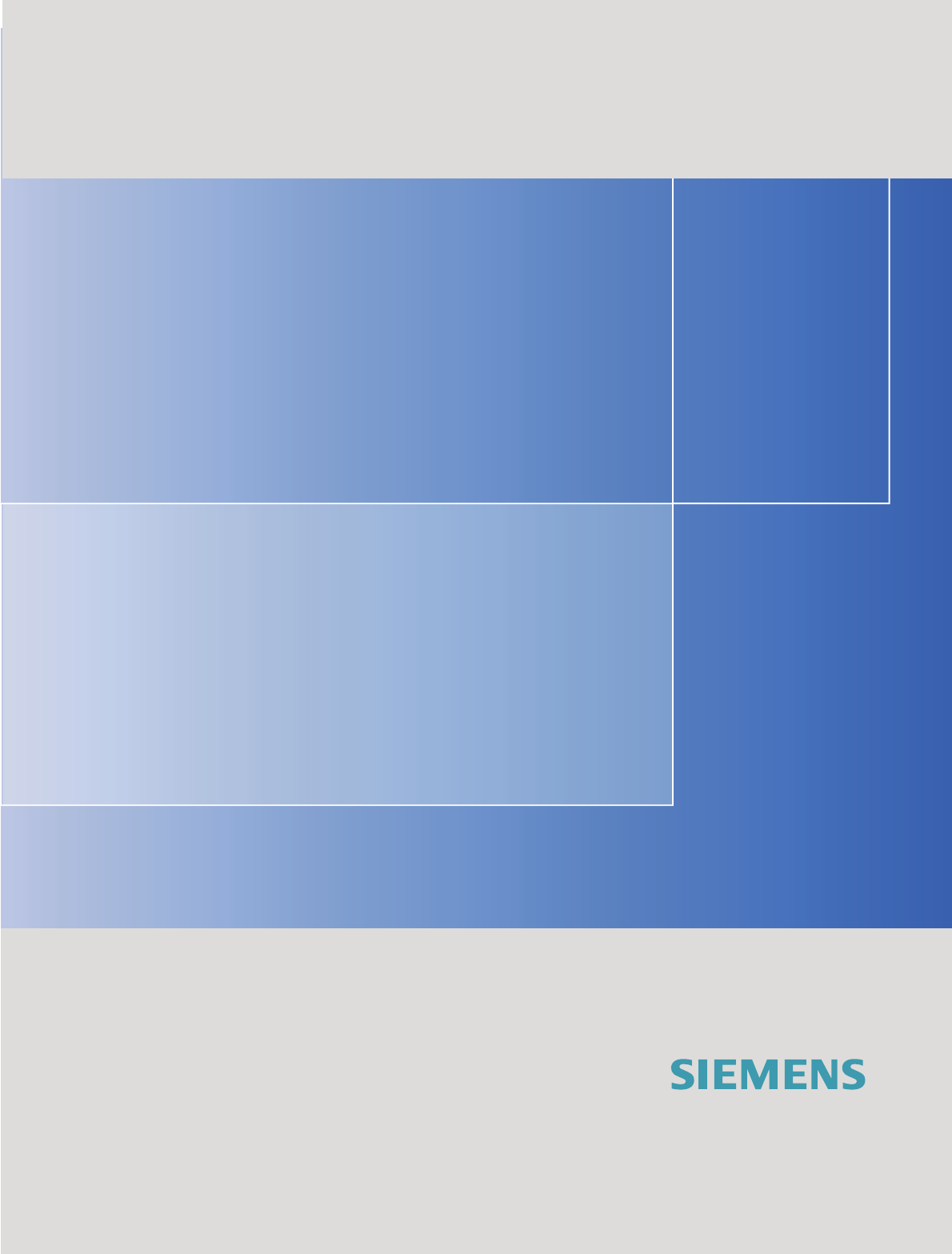
RFID Systems SIMATIC RF310M Mobile Reader
DOCUMENTATION
DOCUMENTATION
Operating Instructions · 07/2007
Mobile Reader
SIMATIC RF310M
simatic sensors
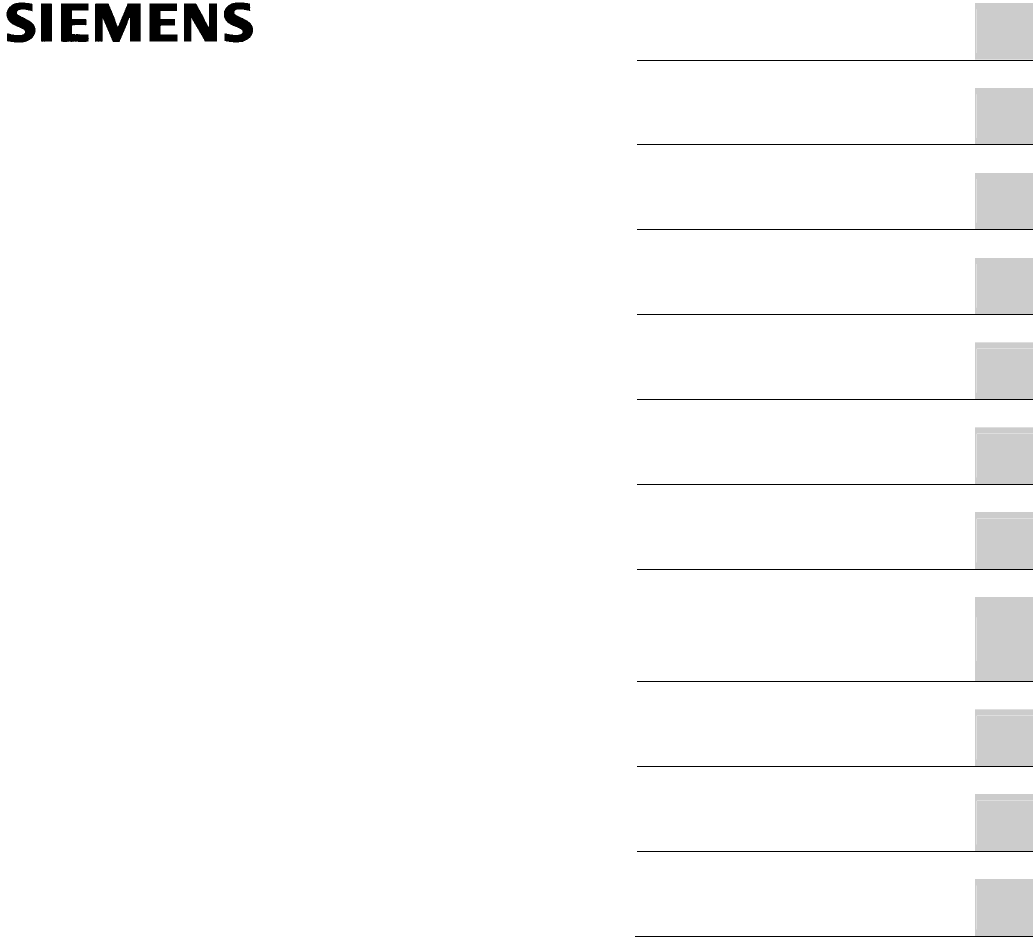
Introduction
1
Description
2
Power supply
3
Commissioning
4
Operation
5
SIMATIC RF310M software
6
Advanced functions
7
Error messages of the
SIMATIC RF310M
application
8
Troubleshooting
9
Technical Specifications
10
Appendix
A
SIMATIC Sensors
RFID Systems
SIMATIC RF310M
Mobile Reader
Operating Instructions
07/2007
J31069-D0191-U001-A1-7618
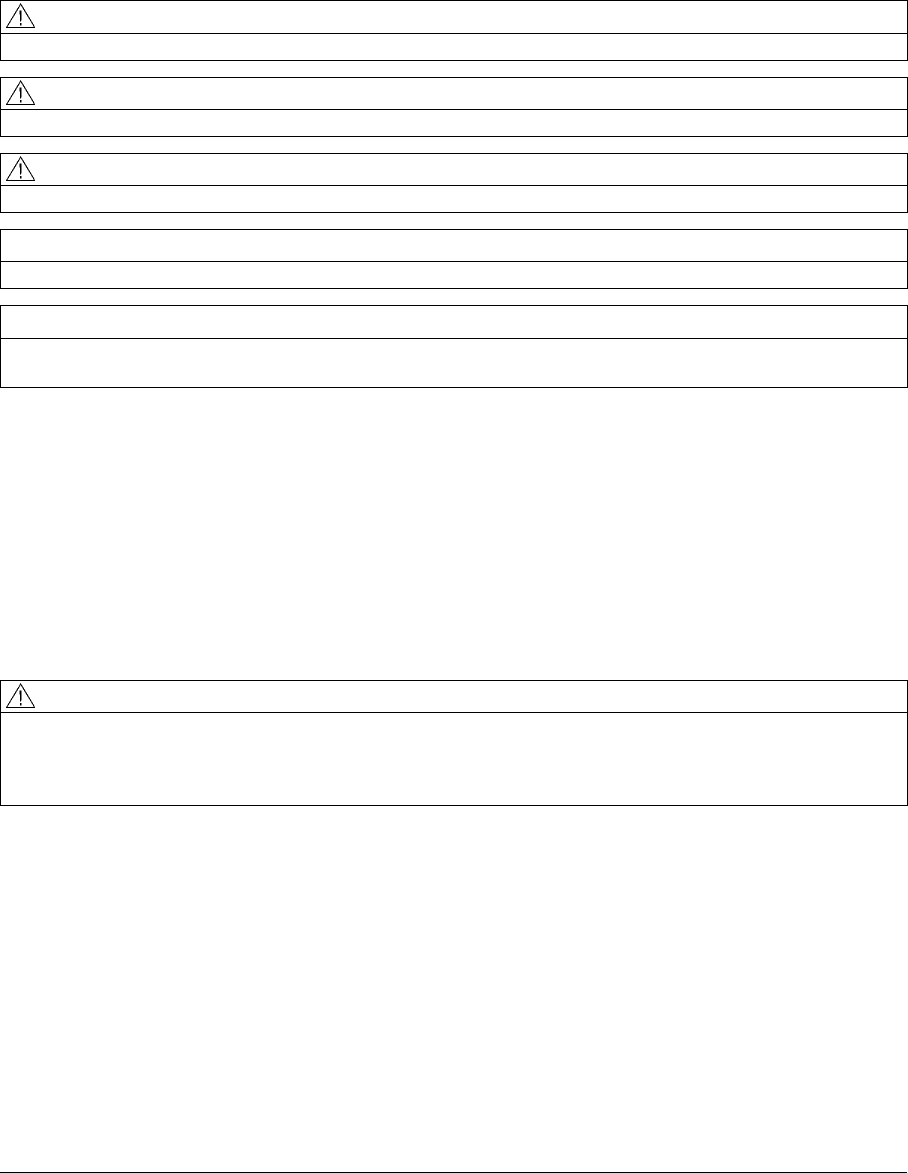
Safety Guidelines
This manual contains notices you have to observe in order to ensure your personal safety, as well as to prevent
damage to property. The notices referring to your personal safety are highlighted in the manual by a safety alert
symbol, notices referring only to property damage have no safety alert symbol. These notices shown below are
graded according to the degree of danger.
DANGER
indicates that death or severe personal injury will result if proper precautions are not taken.
WARNING
indicates that death or severe personal injury may result if proper precautions are not taken.
CAUTION
with a safety alert symbol, indicates that minor personal injury can result if proper precautions are not taken.
CAUTION
without a safety alert symbol, indicates that property damage can result if proper precautions are not taken.
NOTICE
indicates that an unintended result or situation can occur if the corresponding information is not taken into
account.
If more than one degree of danger is present, the warning notice representing the highest degree of danger will
be used. A notice warning of injury to persons with a safety alert symbol may also include a warning relating to
property damage.
Qualified Personnel
The device/system may only be set up and used in conjunction with this documentation. Commissioning and
operation of a device/system may only be performed by qualified personnel. Within the context of the safety notes
in this documentation qualified persons are defined as persons who are authorized to commission, ground and
label devices, systems and circuits in accordance with established safety practices and standards.
Prescribed Usage
Note the following:
WARNING
This device may only be used for the applications described in the catalog or the technical description and only
in connection with devices or components from other manufacturers which have been approved or
recommended by Siemens. Correct, reliable operation of the product requires proper transport, storage,
positioning and assembly as well as careful operation and maintenance.
Trademarks
All names identified by ® are registered trademarks of the Siemens AG. The remaining trademarks in this
publication may be trademarks whose use by third parties for their own purposes could violate the rights of the
owner.
Disclaimer of Liability
We have reviewed the contents of this publication to ensure consistency with the hardware and software
described. Since variance cannot be precluded entirely, we cannot guarantee full consistency. However, the
information in this publication is reviewed regularly and any necessary corrections are included in subsequent
editions.
Siemens AG
Automation and Drives
Postfach 48 48
90437 NÜRNBERG
GERMANY
Ordernumber: J31069-D0191-U001-A1-7618
Ⓟ 07/2007
Copyright © Siemens AG 2007.
Technical data subject to change
SIMATIC RF310M Mobile Reader
Operating Instructions, 07/2007, J31069-D0191-U001-A1-7618 5
Table of contents
1 Introduction................................................................................................................................................ 7
2 Description................................................................................................................................................. 9
2.1 Application area .............................................................................................................................9
2.2 Features.......................................................................................................................................10
2.3 Design ..........................................................................................................................................11
2.4 Antenna and antenna field...........................................................................................................12
3 Power supply ........................................................................................................................................... 13
3.1 Inserting the battery .....................................................................................................................13
3.2 Charging function.........................................................................................................................14
3.3 Using other batteries....................................................................................................................15
3.4 The backup battery ......................................................................................................................15
4 Commissioning ........................................................................................................................................ 17
4.1 Scope of supply ...........................................................................................................................17
4.2 Switching on the device ...............................................................................................................18
4.3 Basic settings...............................................................................................................................19
4.3.1 Setting the language ....................................................................................................................19
4.3.2 Adjusting the acoustic signal volume...........................................................................................20
4.3.3 Adjusting the screen backlighting and contrast ...........................................................................20
5 Operation................................................................................................................................................. 21
5.1 The keypad ..................................................................................................................................21
5.1.1 The shift keys...............................................................................................................................21
5.1.2 Key functions................................................................................................................................22
5.2 The SIMATIC RF310M menu ......................................................................................................24
6 SIMATIC RF310M software..................................................................................................................... 25
6.1 Overview of functions...................................................................................................................25
6.2 Starting the SIMATIC RF310M software .....................................................................................26
6.3 The data editor.............................................................................................................................26
6.4 The functions in the "File" menu ..................................................................................................28
6.4.1 Loading a file................................................................................................................................28
6.4.2 Save .............................................................................................................................................28
6.4.3 Exit ...............................................................................................................................................29
6.5 The functions in the "Tag" menu..................................................................................................30
6.5.1 Progress and timeout display.......................................................................................................31
6.5.2 Requirements for operating the tag functions..............................................................................32
6.5.3 Read tag (MDS) ...........................................................................................................................34

Table of contents
SIMATIC RF310M Mobile Reader
6 Operating Instructions, 07/2007, J31069-D0191-U001-A1-7618
6.5.4 Read OTP ................................................................................................................................... 35
6.5.5 Reading the tag configuration data ............................................................................................. 36
6.5.6 Writing to the tag ......................................................................................................................... 37
6.5.7 Write OTP.................................................................................................................................... 38
6.5.8 Read tag status ........................................................................................................................... 39
6.5.9 Reading the tag ID ...................................................................................................................... 39
6.5.10 Initialize the tag ........................................................................................................................... 39
6.6 The functions in the "Editor" menu.............................................................................................. 40
6.6.1 Jump to Address ......................................................................................................................... 40
6.6.2 Display......................................................................................................................................... 41
6.6.3 Clear............................................................................................................................................ 41
6.6.4 Data Edit...................................................................................................................................... 42
6.7 The functions in the "Extras" menu............................................................................................. 43
6.7.1 Password..................................................................................................................................... 44
6.7.2 Language .................................................................................................................................... 44
6.7.3 Address Setup............................................................................................................................. 45
6.7.4 Tag Type Selection ..................................................................................................................... 46
6.7.5 SLG Status.................................................................................................................................. 47
6.8 The functions in the "?" menu ..................................................................................................... 48
7 Advanced functions ................................................................................................................................. 49
7.1 File storage on the RF310M........................................................................................................ 49
7.2 Copying data from and to the Mobile Reader ............................................................................. 50
7.2.1 Prerequisites ............................................................................................................................... 50
7.2.2 Working with the Active Sync program ....................................................................................... 51
7.2.3 Organization of the file READ.HEX............................................................................................. 53
7.3 The automatic power-saving function ......................................................................................... 54
7.4 System reset ............................................................................................................................... 54
8 Error messages of the SIMATIC RF310M application.............................................................................. 55
9 Troubleshooting....................................................................................................................................... 61
10 Technical Specifications .......................................................................................................................... 63
A Appendix.................................................................................................................................................. 65
A.1 FCC information .......................................................................................................................... 65
A.2 Accessories................................................................................................................................. 65
A.3 Ordering components for advanced functions ............................................................................ 66
A.4 Developing user applications ...................................................................................................... 66
A.5 ASCII table .................................................................................................................................. 67
A.6 Service and support .................................................................................................................... 68
A.7 Contacts ...................................................................................................................................... 68
A.8 Training ....................................................................................................................................... 69
Glossary .................................................................................................................................................. 71
Index........................................................................................................................................................ 73

SIMATIC RF310M Mobile Reader
Operating Instructions, 07/2007, J31069-D0191-U001-A1-7618 7
Introduction 1
Purpose of this document
These operating instructions contain information required for starting up and using the
RF310M device.
The documentation is aimed at commissioning engineers and machine operators who start
up the application themselves, and it describes the functions of the "SIMATIC RF310M"
software.
Scope of validity of this document
This documentation is valid for the SIMATIC RF310M Mobile Reader and describes the
delivery status from July 2007.
Further information
The present instructions are a supplement to the operating instructions of the basic device
PSION WORKABOUT PRO.
The documents "Quick Reference Guide" and "Regulatory & Warranty Guide" for
"WORKABOUT PRO C/M-E Hand-Held Computer" are included with the device. Please note
the information they contain.
You can find further information in the PSION User Manual and in the documentation for the
docking station.
Conventions
The following terms/abbreviations are used synonymously in this document:
● tag, transponder, mobile data memory (MDS), data carrier
● Reader, read/write device (SLG)
History
Previous editions of these operating instructions:
Edition Remarks
07/2007 First edition

Introduction
SIMATIC RF310M Mobile Reader
8 Operating Instructions, 07/2007, J31069-D0191-U001-A1-7618
SIMATIC RF310M Mobile Reader
Operating Instructions, 07/2007, J31069-D0191-U001-A1-7618 9
Description 2
SIMATIC RF310M expands the RF300 RF identification system with a powerful mobile
handheld reader for applications in the areas of production and service. In addition, it is an
indispensable aid for startup and testing.
2.1 Application area
The RF300 Mobile Reader is intended especially for the SIMATIC RF300 RFID system. The
enclosed SIMATIC RF310M software allows user-friendly, distributed reading and writing of
all RF300 tags.
The Mobile Reader can also be used in harsh environments. The Mobile Reader is
extremely rugged and protected against spray water. The backlit display is easy to read even
under unfavorable lighting conditions.

Description
2.2 Features
SIMATIC RF310M Mobile Reader
10 Operating Instructions, 07/2007, J31069-D0191-U001-A1-7618
2.2 Features
The SIMATIC RF310M Mobile Reader consists of a powerful, rugged and flexible handheld
computer (PSION WORKABOUT PRO) and an integral read/write unit for the SIMATIC
RF300 RFID system. It meets the requirements of mobile RFID data acquisition in harsh
environments in an extremely user-friendly and ergonomic design. Based on
communications standards, the device guarantees simple integration into existing or planned
infrastructure.
The following functions can be executed:
Functions
● Reading the data from the tag (data memory)
● Writing the data to the tag
● Deleting the entire data memory (overwriting it with a filler)
● Reading and displaying the ID number of the tag
● Reading the data carrier status (MDS status)
● Reading the status of the read/write unit (SLG)
● Representing and editing the data in hexadecimal and ASCII format
● Activatable/deactivatable password protection for all write functions and for terminating
the program
● Menu prompting in English and German (switchable)
● Saving of the read-in RF300 data to files. The Mobile Reader has approximately 1.8 MB
available for this purpose.
The RFID read/write unit of RF300 is integrated into the PSION basic unit. Communication
with the basic unit is handled via the internal serial scanner port that also supplies the power
for the RFID unit.
Accessories
The charging and docking station (including wide-range power supply unit, 100 to 240 V AC,
50 to 60 Hz) for recharging the battery and connecting to PCs via USB port must be ordered
separately. This station has a charging bay for an additional replacement battery. See
Accessories (Page 65).

Description
2.3 Design
SIMATIC RF310M Mobile Reader
Operating Instructions, 07/2007, J31069-D0191-U001-A1-7618 11
2.3 Design
The RF300 Mobile Reader consists of a basic unit and an integral read/write head (①) of the
SIMATIC RF300.
The basic unit is a PSION Workabout PRO and represents a global standard among mobile
readers.
The SIMATIC RF310M software is stored in an integral flash disk secure against power
failure. The program launches automatically when the Mobile Reader is switched on.
The separately available accessories include a charging and docking station (④) with USB
port for data exchange with the PC.
All RF300 data memories can be edited with the Mobile Reader. It is not possible to edit data
memories of other RFID systems.
Design of the SIMATIC RF310M Item Description
① Read/write head
② Holder for input pen
③ On/off button
④ Charging cradle
⑤ Power supply
⑥ ASCII keypad
⑦ Numeric keys
⑧ Charge indicator (LED)
⑨ Display
⑩ Function indicator (LED) for
read/write operations
LED lights up:
• Green: an action is being
successfully carried out.
This increases the power
consumption of the
RF310M via the
read/write head.
• Red: Internal error
processing of the
application; no action is
required from the user.

Description
2.4 Antenna and antenna field
SIMATIC RF310M Mobile Reader
12 Operating Instructions, 07/2007, J31069-D0191-U001-A1-7618
2.4 Antenna and antenna field
Read head with integral antenna
The antenna is housed in the read head ① under a cover.
Figure 2-1 Read head with antenna
Direction of propagation of the high-frequency field
The read/write area for transponders is above and below the front part of the housing.
Transponders cannot be read or written to from the end.
The figure below shows the direction of propagation of the HF field of the antenna.
Figure 2-2 Propagation of the HF field
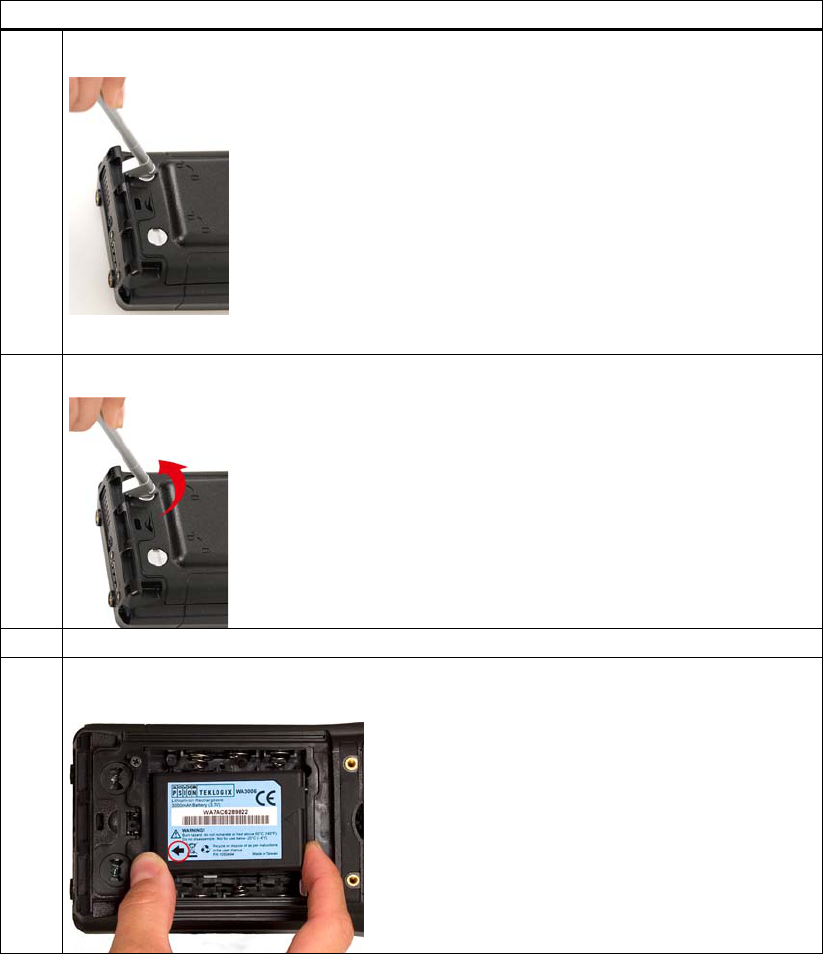
SIMATIC RF310M Mobile Reader
Operating Instructions, 07/2007, J31069-D0191-U001-A1-7618 13
Power supply 3
3.1 Inserting the battery
The Mobile Reader's battery is located on the rear of the unit.
Steps for inserting the battery
1. Use the other end of the input pen as a screwdriver:
2. Turn the screws counter-clockwise.
3. To remove the cover, lift the screw side first.
4. Hold the battery at an angle when inserting so that the side of the battery with the direction
arrow is inserted into the battery compartment first.
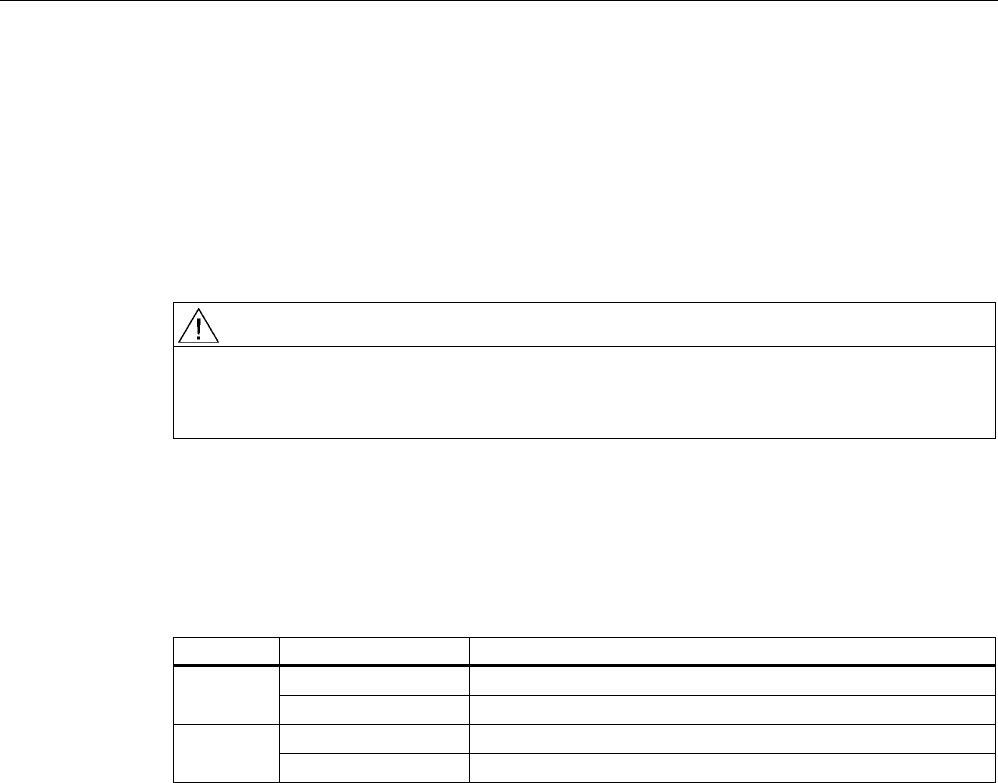
Power supply
3.2 Charging function
SIMATIC RF310M Mobile Reader
14 Operating Instructions, 07/2007, J31069-D0191-U001-A1-7618
3.2 Charging function
Complete charging of an empty battery takes approximately 5 hours.
Starting the charging operation
The charging operation is started as soon as you insert the PSION Workabout Pro into the
charging cradle.
WARNING
Explosion hazard when using a different charging cradle.
Use only the original charging cradle from PSION. Use of another charging station can
result in explosions and serious personal injury.
Detecting the level of charge
You can check the level of charge via the charge indicator (LED) on the Mobile Reader:
Table 3-1 Status LED
LED color LED status Meaning
Flashing Charging in progress. Green
Permanently lit Battery is fully charged.
Flashing Charging not in progress. Battery fault! Red
Permanently lit External temperature too high.
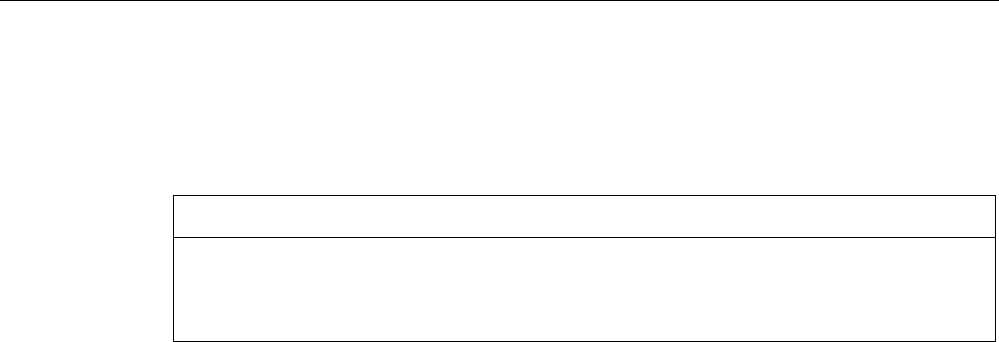
Power supply
3.3 Using other batteries
SIMATIC RF310M Mobile Reader
Operating Instructions, 07/2007, J31069-D0191-U001-A1-7618 15
3.3 Using other batteries
Other AA batteries can be used in the PSION Workabout Pro . These can be rechargeable
lithium ion batteries or non-rechargeable alkaline batteries.
CAUTION
Information in the PSION manual concerning the use of other batteries
When using other batteries, please note the information in the PSION User Manual!
Unsuitable batteries can result in damage.
3.4 The backup battery
The backup battery in the unit PSION Workabout Pro is used for retaining the application
data when the main batteries are uncharged. The backup battery is a lithium cell that cannot
be charged. Please note that a new backup battery (in the case of an empty or removed
main battery) can only retain the data in the RAM for a few minutes.

Power supply
3.4 The backup battery
SIMATIC RF310M Mobile Reader
16 Operating Instructions, 07/2007, J31069-D0191-U001-A1-7618

SIMATIC RF310M Mobile Reader
Operating Instructions, 07/2007, J31069-D0191-U001-A1-7618 17
Commissioning 4
4.1 Scope of supply
The scope of supply of the RF310M comprises several components.
Ordered components Order No.
Mobile Reader SIMATIC RF310M
with integral RFID read/write unit for RF300
6GT2803-0AA00
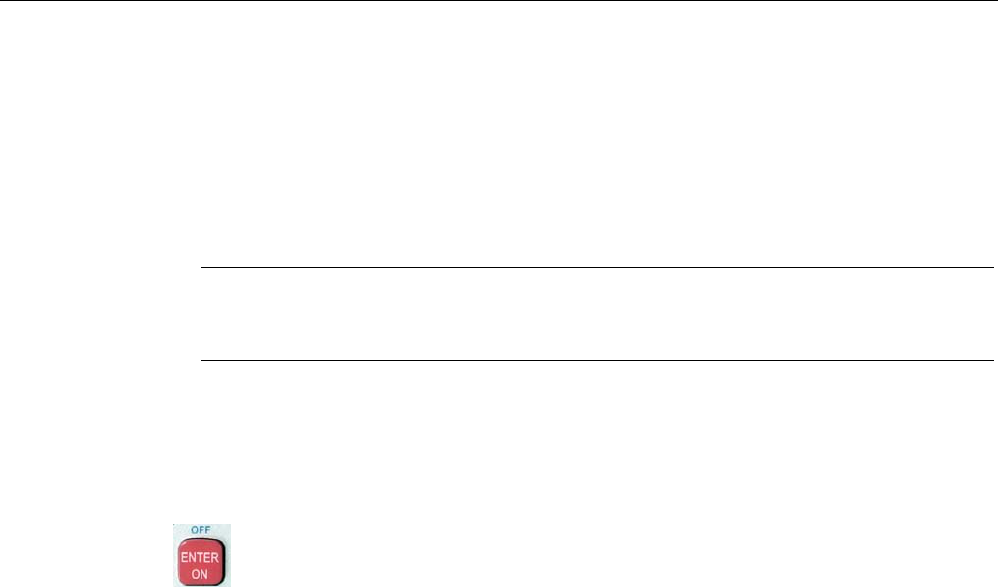
Commissioning
4.2 Switching on the device
SIMATIC RF310M Mobile Reader
18 Operating Instructions, 07/2007, J31069-D0191-U001-A1-7618
4.2 Switching on the device
Requirements for startup
● The Mobile Reader SIMATIC RF310M is ready-mounted
● The unit's battery is charged (see Charging function (Page 14)).
Note
Before switching the device on for the first time, you must insert the Mobile Reader into
the charging cradle and charge it for approximately 5 hours.
Switching on the device
To switch the Mobile Reader on, press and hold the red "ENTER ON" button for at least one
second.
Figure 4-1 <ENTER ON>/<OFF> key
After switching on, the first power-up lasts a few seconds. The RF310M application launches
automatically.
Switching the device off
To switch the SIMATIC RF310M Mobile Reader off, press the blue key and then the
<ENTER ON> key.
Automatic shutdown of the device
The device shuts down automatically if no key is pressed for 5 minutes. After switching on
again, the Mobile Reader continues to operate with the same interface it was using before it
was manually or automatically switched off.
See also
The automatic power-saving function (Page 54)
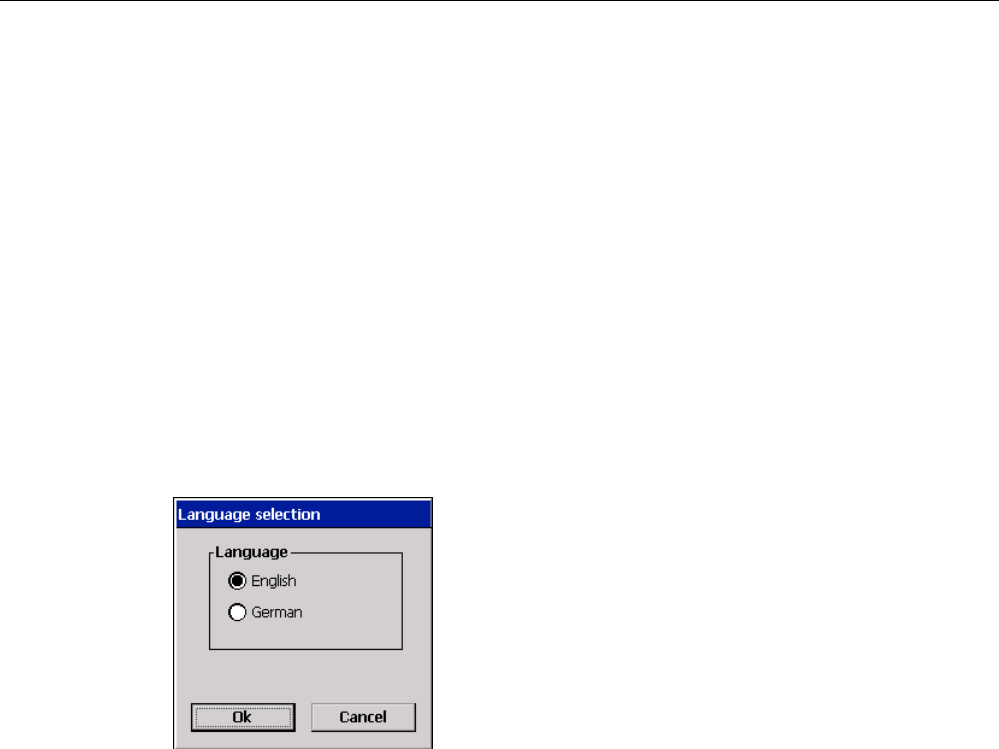
Commissioning
4.3 Basic settings
SIMATIC RF310M Mobile Reader
Operating Instructions, 07/2007, J31069-D0191-U001-A1-7618 19
4.3 Basic settings
4.3.1 Setting the language
You can set the following menu languages for operating the Mobile Reader SIMATIC
RF310M:
● English
● German
Procedure for selecting the language
Select the desired language in the "Language selection" window of the "Extras > Language"
menu and confirm with "OK".
Figure 4-2 Language selection window
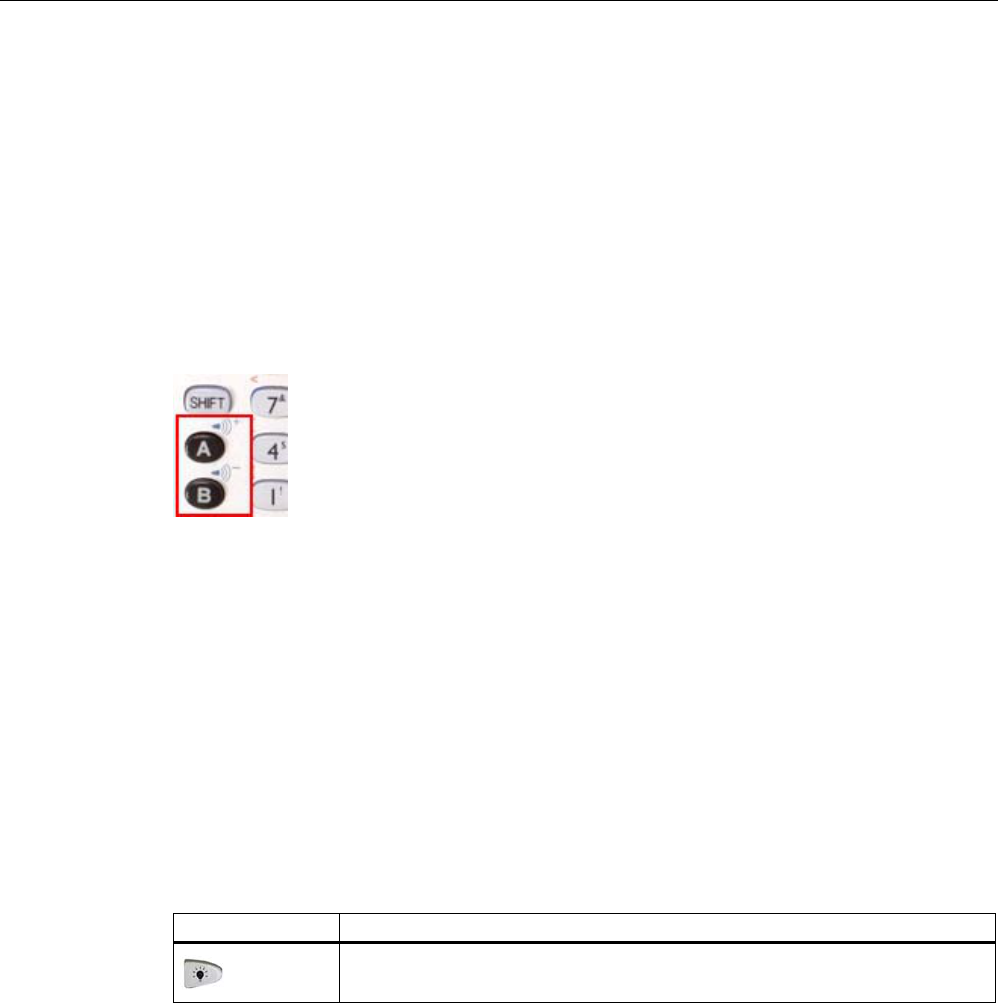
Commissioning
4.3 Basic settings
SIMATIC RF310M Mobile Reader
20 Operating Instructions, 07/2007, J31069-D0191-U001-A1-7618
4.3.2 Adjusting the acoustic signal volume
The tag functions trigger an acoustic signal indicating whether the operations were
successful or were terminated with an error. You can switch these acoustic
acknowledgements/signals on and off and you can regulate their volume.
Adjusting the volume of the acoustic signals
1. Press the blue key twice in succession so that "BLUE KEY" appears on the right of the
display.
2. Regulate the volume of the acoustic signals using the keys "A" (quieter) and "B" (louder).
Figure 4-3 Keys for regulating the volume
Specific setting of the acoustic signals
Select "My Computer > Control Panel > Volume & Sounds" on the desktop.
On the "Volume" tab, you can regulate the volume between "Soft" and "Loud" using the bar.
You can also permit or deactivate acoustic signals for different messages by activating the
relevant checkboxes.
4.3.3 Adjusting the screen backlighting and contrast
You can adjust the brightness of the screen by pressing the following key:
Key Function
Changing the backlighting
SIMATIC RF310M Mobile Reader
Operating Instructions, 07/2007, J31069-D0191-U001-A1-7618 21
Operation 5
5.1 The keypad
5.1.1 The shift keys
Pressing a shift key causes a change in the function of the subsequently pressed keys.
The following keys of the SIMATIC RF310M are shift keys:
● <SHIFT>
● <CTRL>
● <ALT>
● <ORANGE>
(changes the key assignment in accordance with the orange-colored labeling on the
keypad)
● <BLUE>
(changes the key assignment in accordance with the blue-colored labeling on the keypad)
Activating the shift keys:
When you press a shift key, the name of the selected switch key appears in lowercase in the
task bar, e.g. "org key", "blue key". Any subsequently pressed key then changes its function,
the display in the task bar disappears and the shift key is deactivated again.
Defining shift keys
If the shift key is to remain set, it must be pressed twice in succession. The display in the
task bar then appears in uppercase, e.g. "ORG KEY, "BLUE KEY".
If the shift key is pressed a third time, it is deactivated again and the display in the task bar
disappears.
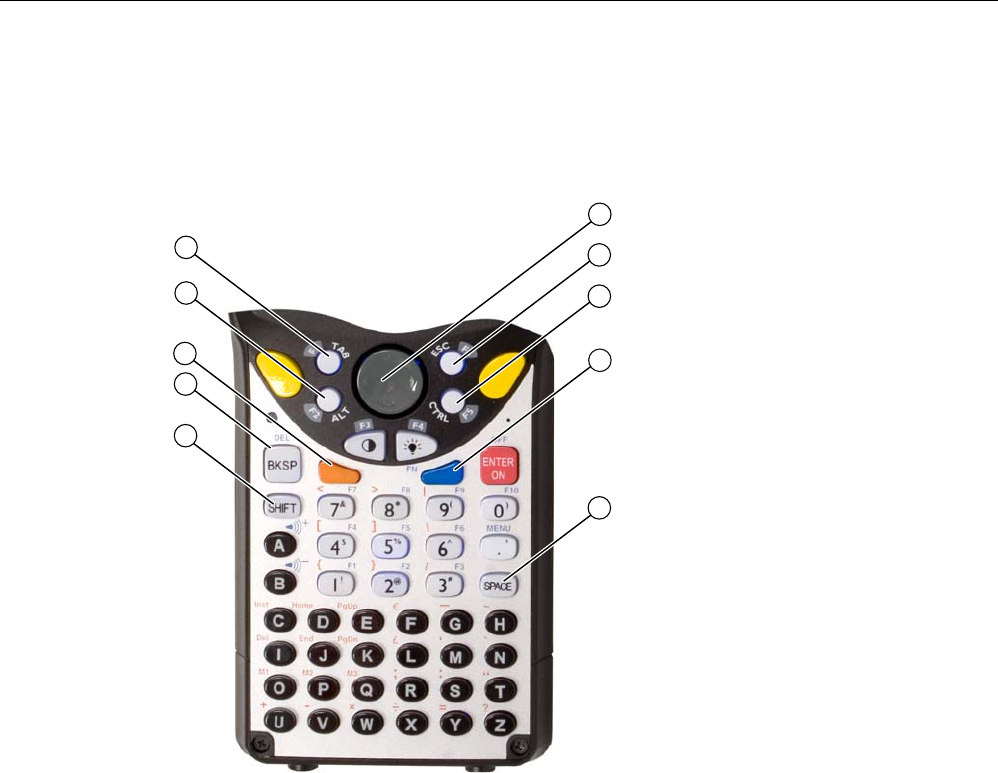
Operation
5.1 The keypad
SIMATIC RF310M Mobile Reader
22 Operating Instructions, 07/2007, J31069-D0191-U001-A1-7618
5.1.2 Key functions
Overview of the keypad
Figure 5-1 Overview of the keypad
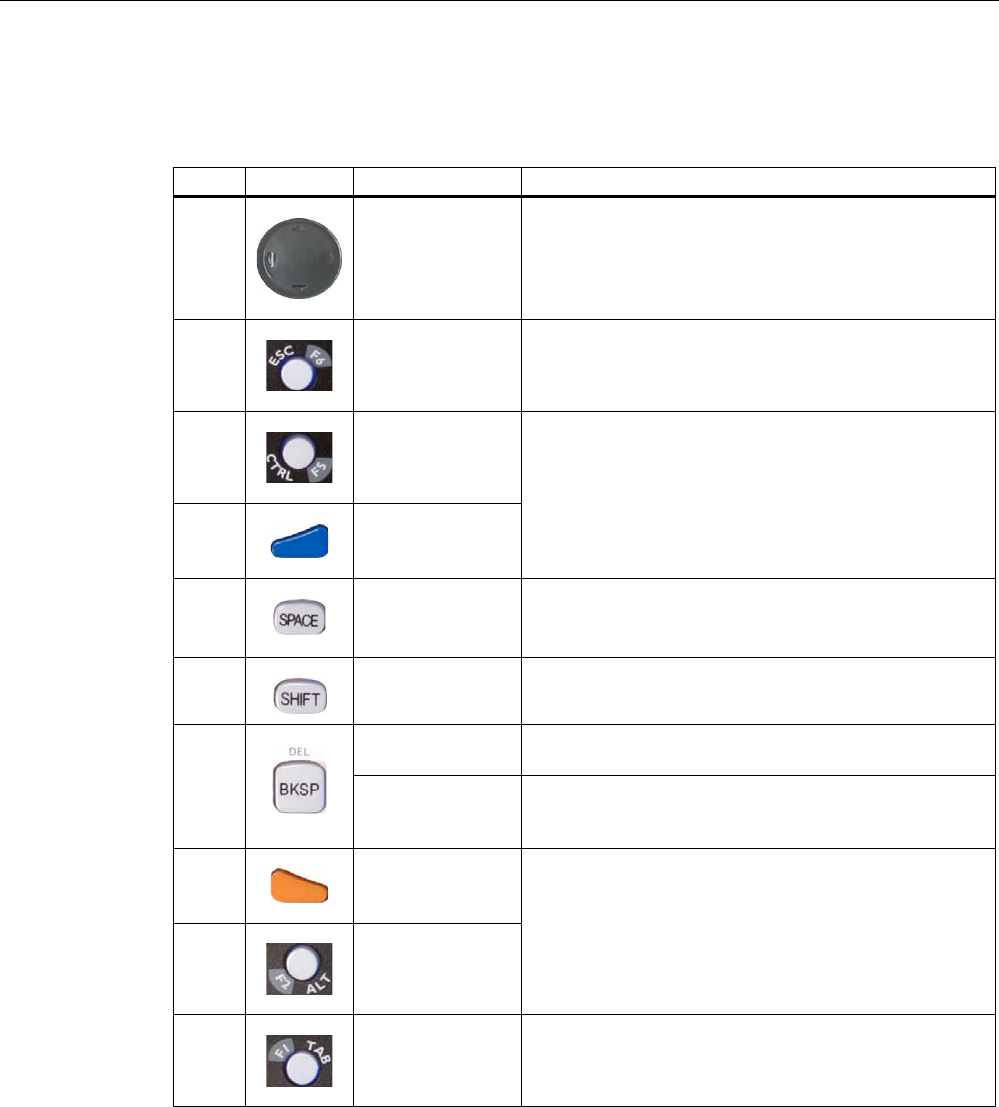
Operation
5.1 The keypad
SIMATIC RF310M Mobile Reader
Operating Instructions, 07/2007, J31069-D0191-U001-A1-7618 23
Key functions
Table 5-1 Key functions
Item Key Designation Function
①
Arrow keys
Enable navigation to the left, right, up and down in the
display.
②
<ESC>
Closes the currently open menu, dialog window or started
application and leads back to the previous interface.
③
<CTRL>
④
<BLUE>
Shift key:
Changes the function of other keys
⑤
<SPACE>
Inserting spaces.
In a Windows dialog window, checkboxes can be
activated or deactivated with the <SPACE> key.
⑥
<SHIFT>
Display of uppercase letters (A-Z) and symbols also
specified on the numeric keys (e.g. &, *,...).
<BKSP> Moves the cursor to the left to delete the last entered
character.
⑦
<DEL>
(blue key and
<BKSP>)
Removes the character following the cursor.
⑧
<ORANGE>
⑨
<ALT>
Shift key:
Changes the function of other keys
⑩
<TAB>
Moves the cursor to the right or down at specific intervals.

Operation
5.2 The SIMATIC RF310M menu
SIMATIC RF310M Mobile Reader
24 Operating Instructions, 07/2007, J31069-D0191-U001-A1-7618
5.2 The SIMATIC RF310M menu
The menu bar of the SIMATIC RF310M program comprises five main menus:
● File
● Tag
● Editor
● Extras
● ?
The functions of the individual menus can be selected with the help of the shortcuts [see
Overview of functions (Page 25) ] or via the touchscreen (with input pen).
Press <ALT> together with the underlined letter in the menu in each case for the relevant
shortcut.
Operation of the SIMATIC RF310M software is described in detail in the next chapter.
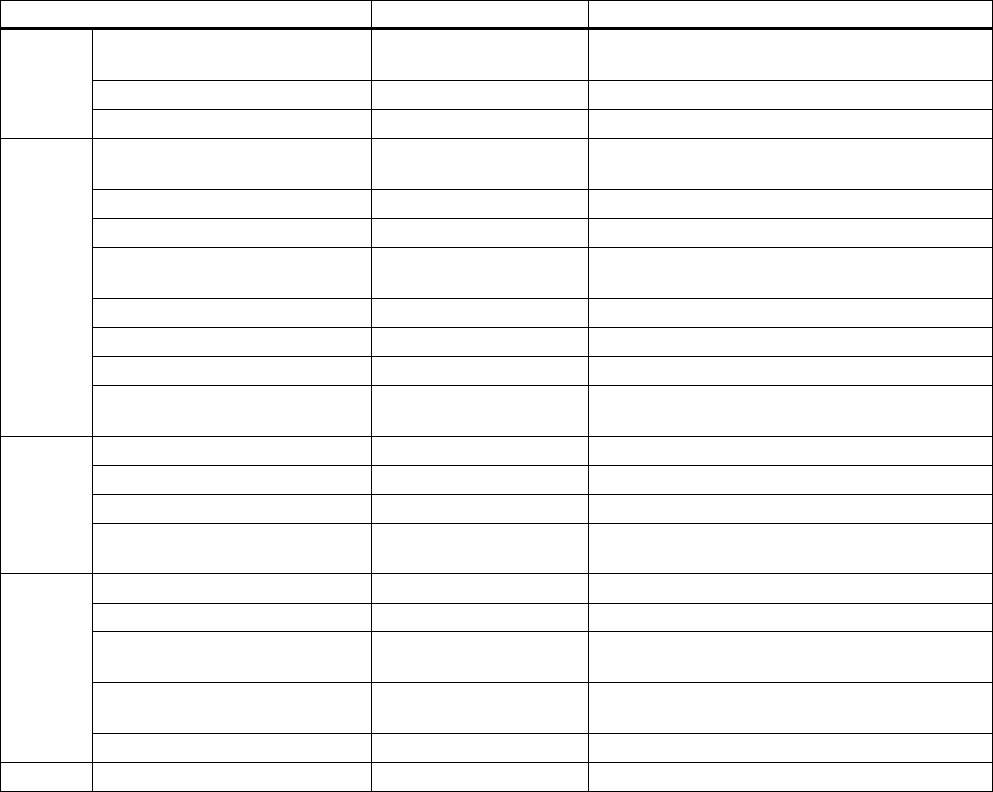
SIMATIC RF310M Mobile Reader
Operating Instructions, 07/2007, J31069-D0191-U001-A1-7618 25
SIMATIC RF310M software 6
6.1 Overview of functions
After switching on the Mobile Reader, the Editor appears on the display. You can now view
the data, enter new data or call a function via the menu.
Function Shortcut Description
Load <ALT+F+L> Load file from the integral PSION flashdisk to the
work memory
Save <ALT+F+S> Save read-in tag (MDS) data to the flashdisk
File
Exit <ALT+F+X> Exit RF300 application
Read <Ctrl+R> or
<ALT+T+R>
Read data from tag (MDS)
Read OTP <ALT+T+E> Read OTP area of the tag
Read Config. Data <ALT+T+C> Read configuration data of the tag
Write <Ctrl+W> or
<ALT+T+W>
Write data to tag (MDS)
Write OTP <ALT+T+O> Write to the OTP area of the tag
MDS Status <ALT+T+M> Read tag (MDS) status
Read TagId <ALT+T+T> Read ID number of the tag (MDS)
Tag
Init <Ctrl+I> or
<ALT+T+I>
Write a specific value to a tag
Jump to Address <ALT+E+J> Jump to a specific address in the editor
Display <ALT+E+D> Change the display options
Clear <ALT+E+C> Fill data in the editor
Editor
Data Edit <ALT+E+E> Edit the data at the cursor position in different
formats
Password <ALT+X+P> Change password for the application
Language <ALT+X+L> Set menu language
Address Setup <ALT+X+A> Define inputs for the commands "Read/write
MDS"
Tag Type Selection <Ctrl+S> or
<ALT+X+T>
Set the tag memory size
Extras
SLG Status <ALT+X+G> Read the status of the RFID read/write unit
? About <ALT+ORANGE+?+B> Manufacturer data
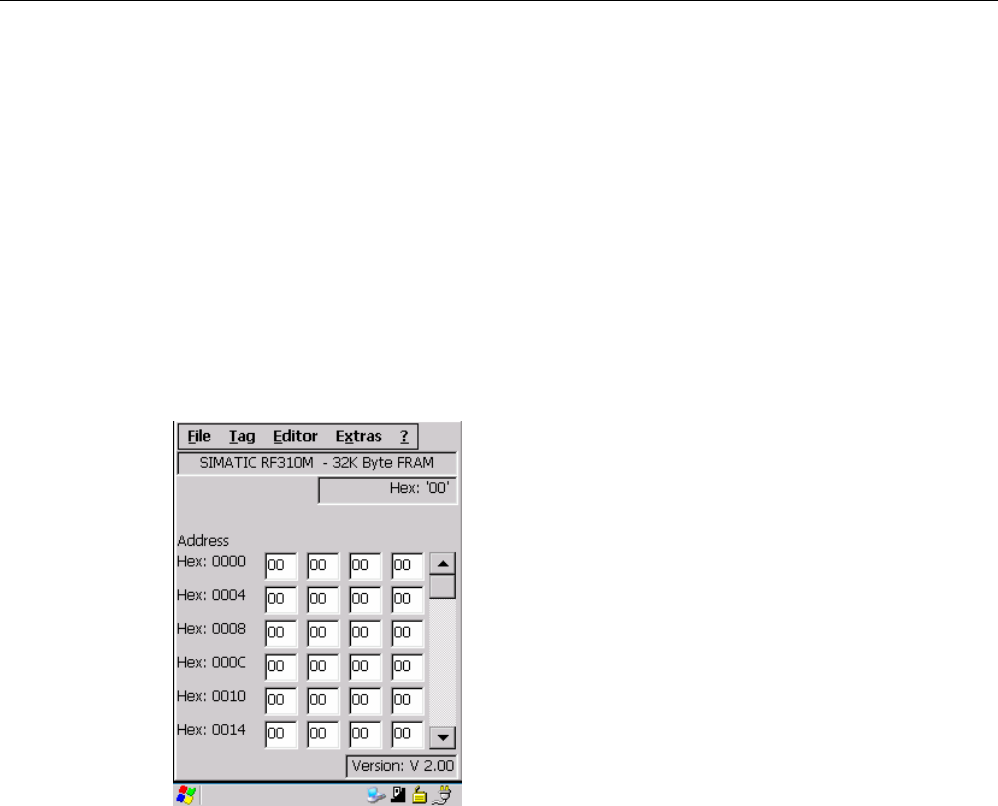
SIMATIC RF310M software
6.2 Starting the SIMATIC RF310M software
SIMATIC RF310M Mobile Reader
26 Operating Instructions, 07/2007, J31069-D0191-U001-A1-7618
6.2 Starting the SIMATIC RF310M software
If the SIMATIC RF310M software is not started when the device is switched on, it can be
started using the "RF310M" icon on the desktop or via "Desktop > My Computer >
Flash Disk > RF310M".
6.3 The data editor
The transponder data (MDS data) can be edited in the editor window in hex or ASCII format.
You can toggle between the two in the Editor/Display menu. (See Display (Page 41))
Figure 6-1 Data editor
The entire size of a tag (MDS) memory is always represented in the editor. You can reach
the individual addresses using the input pen. A jump can be made to any address with the
menu point "Editor/Jump to Address". (see Jump to Address (Page 40)).
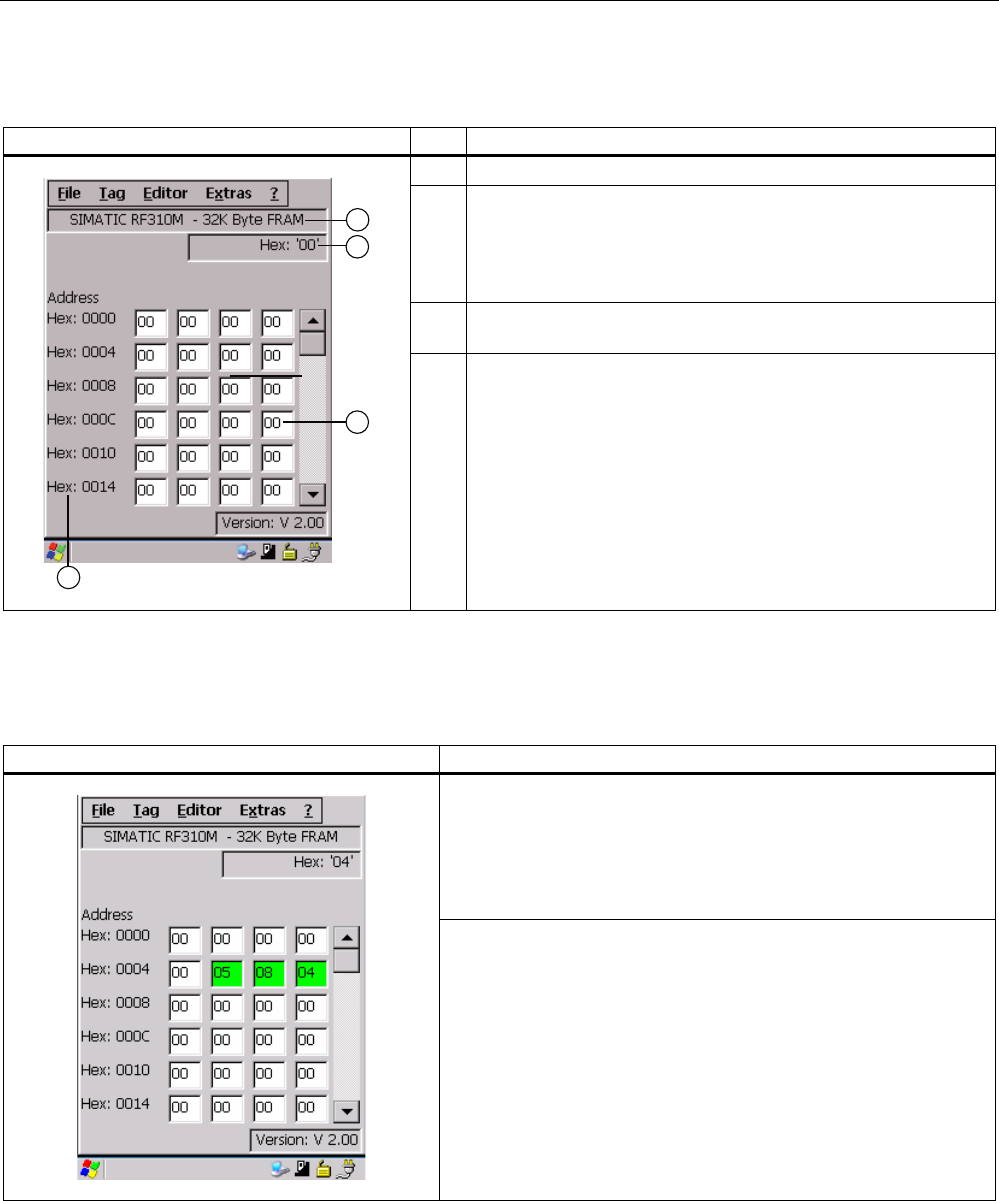
SIMATIC RF310M software
6.3 The data editor
SIMATIC RF310M Mobile Reader
Operating Instructions, 07/2007, J31069-D0191-U001-A1-7618 27
Interface structure of the data editor
Interface Item Description
① MDS type or MDS size
② Data field
The data at which the cursor is located is represented
alternatively in the formats hexadecimal, decimal, ASCII or
binary. The data field can be modified with the Data Edit
(Page 42) function.
③ The editor window contains the MDS data. The size of the
represented data depends on the MDS type.
④ MDS addresses are represented in hexadecimal or decimal
format.
The "current area"
Current area Description
The "current area" is displayed in green in the editor. All other data
areas of the MDS are against a white background.
The current area shows the last edited, read or overwritten data
area. When reading/writing, the address of the current area is
preassigned as the value for the read/write command. However,
this value can be adapted when executing the command.
The current area is changed automatically when you edit and
overwrite data in the editor, or when you write data.
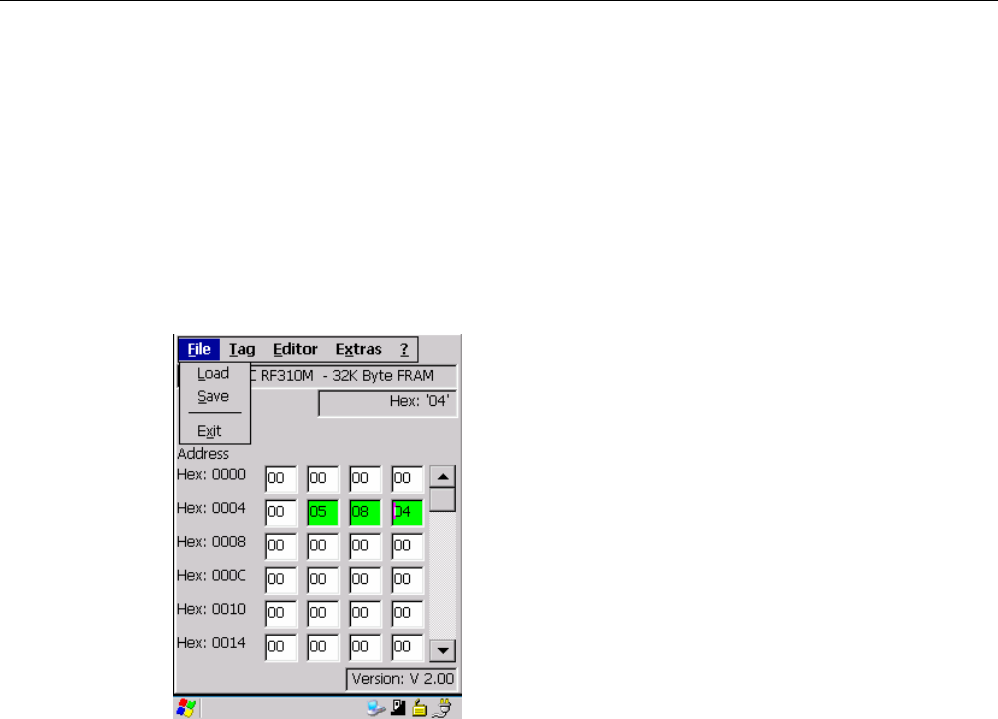
SIMATIC RF310M software
6.4 The functions in the "File" menu
SIMATIC RF310M Mobile Reader
28 Operating Instructions, 07/2007, J31069-D0191-U001-A1-7618
6.4 The functions in the "File" menu
The following file functions are available that you can select in the menu via "Tag" (or
<ALT+F>):
● Load
● Save
● Exit
Figure 6-2 The file functions
6.4.1 Loading a file
You can load a file from the "Flash Disk" folder via "File > Load" (or <ALT+F+L>) if the file
● has previously been saved with the command "File > Save" or
● has been transferred from the PC to the "Flash Disk" folder of the PSION Workabout Pro
[see also Copying data from and to the Mobile Reader (Page 50)].
All the files of the "Flash Disk" folder are displayed. You can select the desired file via the
touchscreen or by entering the filename under "Name" and <OK>.
6.4.2 Save
Via "File > Save" (or <ALT+F+S>), you can save data currently displayed in the editor of the
Mobile Reader to a file on the PSION Workabout Pro.
The filename can be up to 20 (alphanumeric) characters in length. When saving, the
extension ".HEX" (data) is automatically added to the filename [see also Copying data from
and to the Mobile Reader (Page 50)].

SIMATIC RF310M software
6.4 The functions in the "File" menu
SIMATIC RF310M Mobile Reader
Operating Instructions, 07/2007, J31069-D0191-U001-A1-7618 29
6.4.3 Exit
You can exit the SIMATIC RF310M program using "File > Exit" (or <ALT+F+X>) or the
<ESC> key. You then reach the WinCE operating system level of the PSION Workabout Pro.
You require the password relevant to the application for this, if you have previously assigned
one.
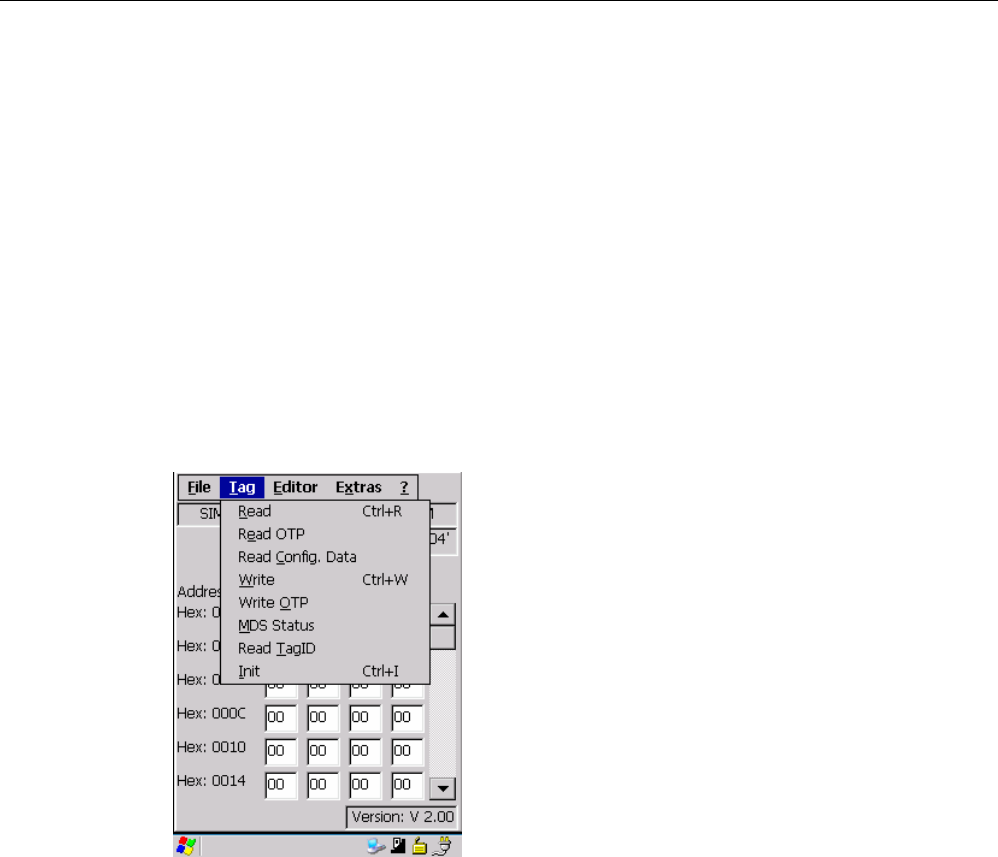
SIMATIC RF310M software
6.5 The functions in the "Tag" menu
SIMATIC RF310M Mobile Reader
30 Operating Instructions, 07/2007, J31069-D0191-U001-A1-7618
6.5 The functions in the "Tag" menu
The following tag functions are available that you can select in the menu via "Tag" (or
<ALT+T>):
● Read
● Read OTP
● Read Config. Data
● Write
● Write OTP
● MDS Status
● Read TagID
● Init
Figure 6-3 Tag functions
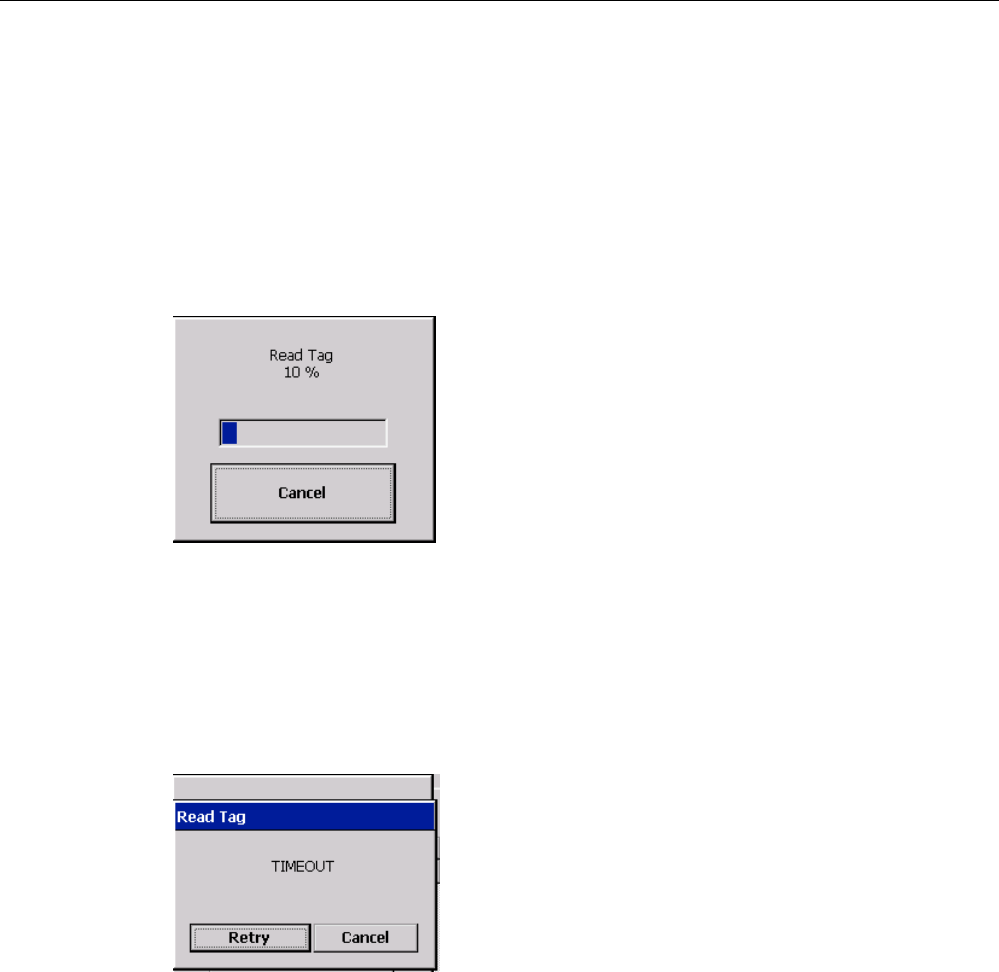
SIMATIC RF310M software
6.5 The functions in the "Tag" menu
SIMATIC RF310M Mobile Reader
Operating Instructions, 07/2007, J31069-D0191-U001-A1-7618 31
6.5.1 Progress and timeout display
The tag (MDS) functions carry out communication with the transponder. They indicate the
progress of the currently executing function and any timeout, if applicable:
Progress display in the case of the tag function
During data transfer, the progress of the executing function is displayed as a percentage,
e.g. "Read Tag 10 %":
Figure 6-4 Progress display in the case of the tag function
The tag (MDS) function is not interrupted if you briefly move the tag out of the read field.
Timeout display in the case of the tag function
If the tag remains unedited for longer than 30 seconds, the function is interrupted and the
"TIMEOUT" message window appears:
Figure 6-5 Timeout display in the case of the tag function
You can now stop the command completely with "Cancel" or continue it with "Retry". If you
retry, the interrupted command is continued at the point of interruption.
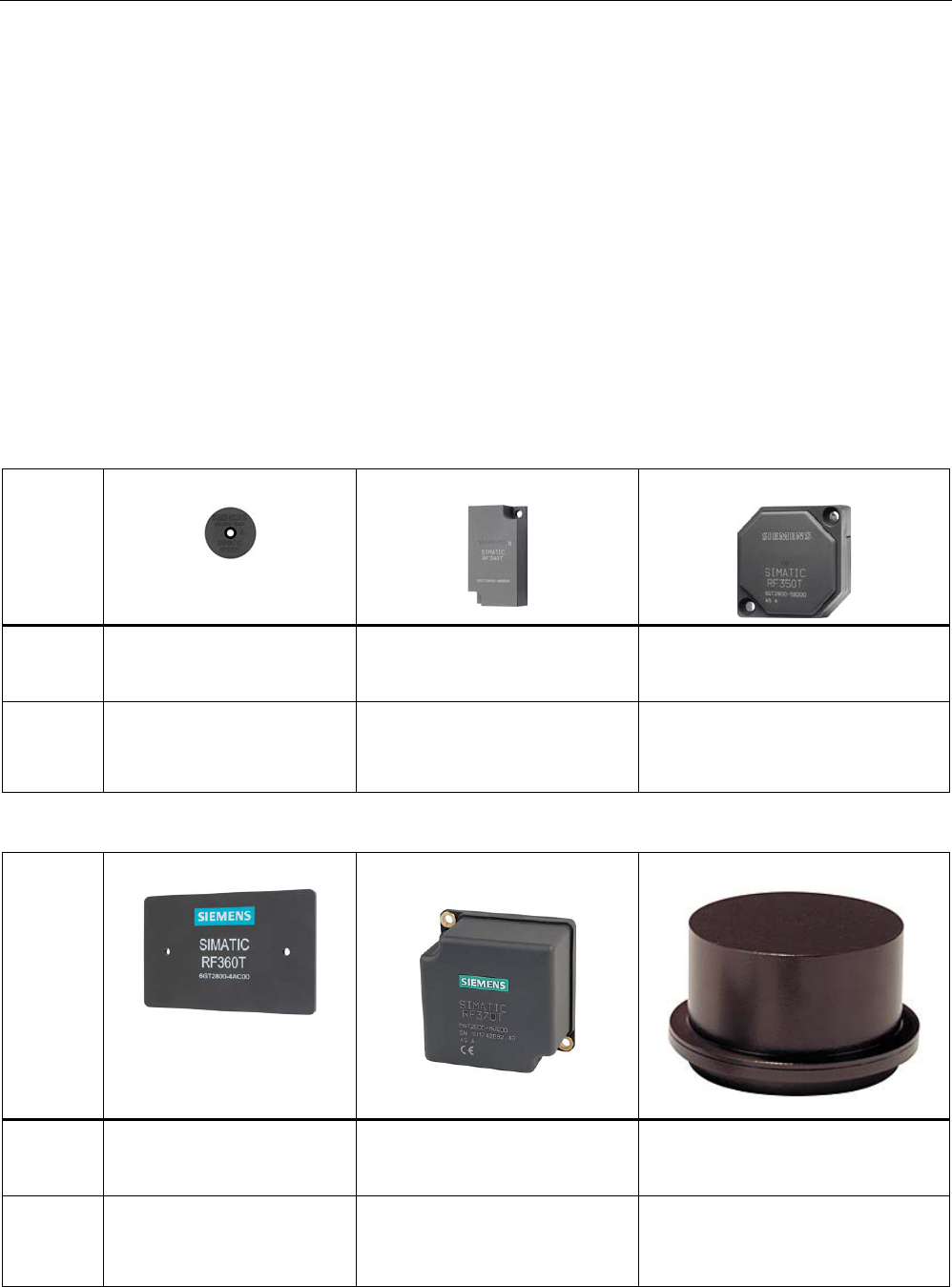
SIMATIC RF310M software
6.5 The functions in the "Tag" menu
SIMATIC RF310M Mobile Reader
32 Operating Instructions, 07/2007, J31069-D0191-U001-A1-7618
6.5.2 Requirements for operating the tag functions
To enable execution of the tag functions, you must set the memory size of the tag and the
minimum distances between the Mobile Reader and the tag.
Setting the memory size of the tag (Tag Type Selection)
Set the memory size of the tag using "Extras" > "Tag Type Selection" ( or <Ctrl+S>). See
also Tag Type Selection (Page 46).
Distance limits to be observed between the Mobile Reader and the tag
The ranges listed in the table below are distance limits in the field maximum of the read
head.
Table 6-1 Ranges between Mobile Reader and transponders
Tag RF320T
RF340T
RF350T
Distance
limit (Sg)
4 mm
15 mm
20 mm
Minimum
distance
for further
tags
12 mm
45 mm
60 mm
Tag RF360T
RF370T
RF380T
Distance
limit (Sg)
22 mm
22 mm
18 mm
Minimum
distance
for further
tags
66 mm
66 mm
54 mm
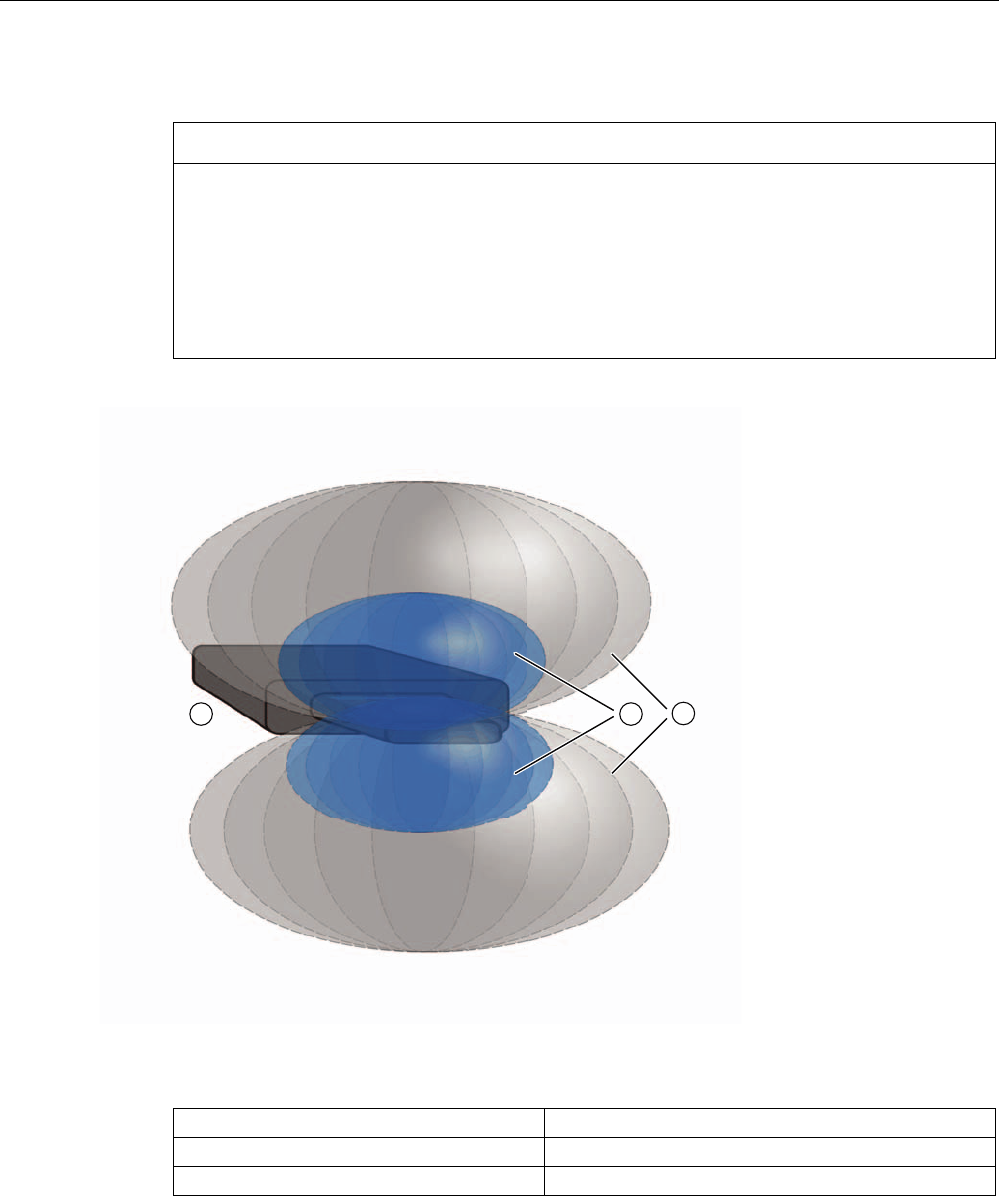
SIMATIC RF310M software
6.5 The functions in the "Tag" menu
SIMATIC RF310M Mobile Reader
Operating Instructions, 07/2007, J31069-D0191-U001-A1-7618 33
NOTICE
Avoid several tags in the field of the SIMATIC RF310M
Please ensure that when executing the tag functions, the minimum distances from
transponders are observed, that is, distances between 100 and 500 mm depending on the
tag type. (See the System Manual SIMATIC RF300 > RF300 planning the system > Field
data of transponders, readers and antennas).
Tags that follow each other closely, and are therefore in the area of the SIMATIC RF310M
at the same time, can result in errors in reading and writing the tag data.
Figure 6-6 Tag acquisition area of the reader
Tag in the blue area [①] Tag is being edited
Tag in the gray area [①] Tag can still be edited
Tag outside the gray area [③]: Tag is not being edited
Only one tag must be located within the combined blue and gray area (① and ②).
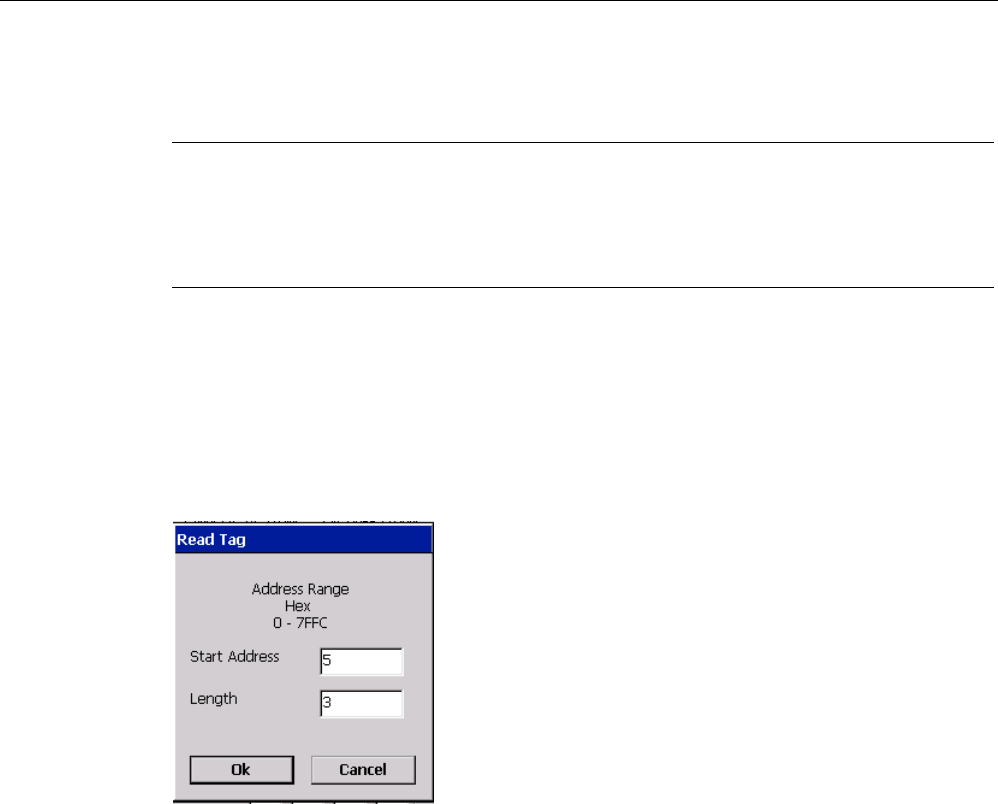
SIMATIC RF310M software
6.5 The functions in the "Tag" menu
SIMATIC RF310M Mobile Reader
34 Operating Instructions, 07/2007, J31069-D0191-U001-A1-7618
6.5.3 Read tag (MDS)
Note
Distance limits between the tag and the Mobile Reader
Please observe the maximum distance limits between the Mobile Reader and the tag when
reading a tag. See Read/write distances between the Mobile Reader and the RF300 tag
(Page 32)
Reading the data area of a tag
Using "Tag > Read" (<Ctrl+R> or <ALT+T+R>), you can read from the tag a data area with a
freely definable start and end address.
In the "Read Tag" window, enter the "Start Address" and "Length" of the read area and
confirm with <OK>.
Figure 6-7 Entering the start address and length for the read area
You can enter any start address in the specified address range (see System Manual RF300,
Chapter "Transponders" > "Memory configuration of the RF300 tag"). This is accepted by the
Mobile Reader and compared with the tag (MDS) size.
If you enter the value "01" under "Length" in the "Read Tag", only one byte will be read.

SIMATIC RF310M software
6.5 The functions in the "Tag" menu
SIMATIC RF310M Mobile Reader
Operating Instructions, 07/2007, J31069-D0191-U001-A1-7618 35
Read complete tag
When reading an RFID tag, the entire tag is read if you select the setting "Complete Tag"
under Read / Write in the "Address Setup" window of "Extras" > "Address Setup>
(<ALT+X+A>):
Figure 6-8 "Address Setup" settings for reading the complete tag
This setting remains in force for all further read/write operations until the values are changed
again. See also Address Setup (Page 45).
6.5.4 Read OTP
You can execute reading of the OTP area of a tag using "Tag > Read OTP" in the menu (or
<ALT+T+E>).
Please observe the limit distances between the tag and the Mobile Reader here too.
Note
Tag cannot be written to after reading of the OTP area
After the OTP area of a tag has been read, the tag cannot be written to. However, the
function "Write OTP" is possible if needed.
Before the tag can be written to again, the menu command "Tag > Read" must be executed.
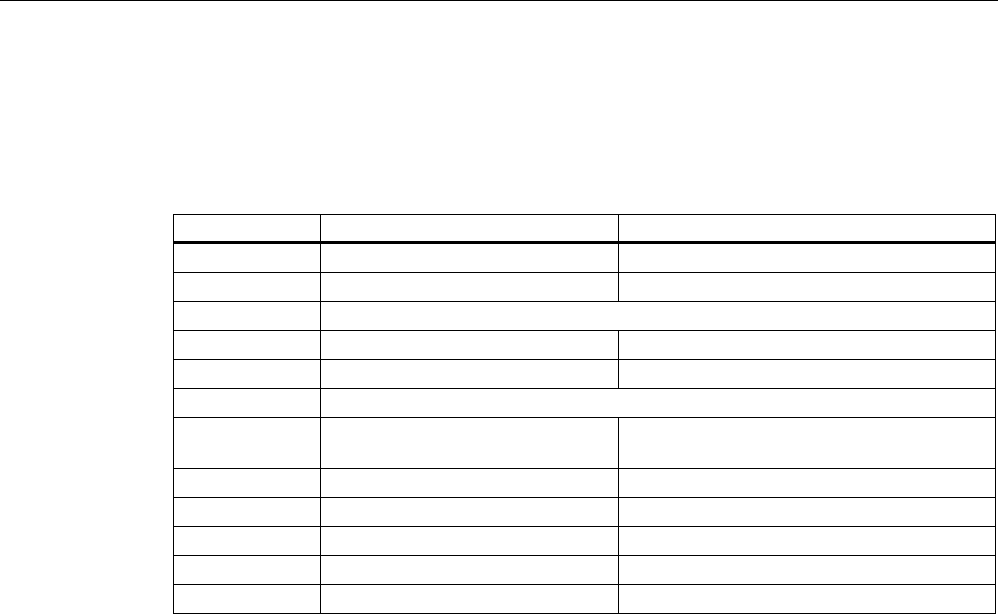
SIMATIC RF310M software
6.5 The functions in the "Tag" menu
SIMATIC RF310M Mobile Reader
36 Operating Instructions, 07/2007, J31069-D0191-U001-A1-7618
6.5.5 Reading the tag configuration data
You can execute reading of the configuration data of a tag using the menu command "Tag >
Read Config. Data" (or <ALT+T+C>), if you keep the tag at the minimum distance from the
read head of the Mobile Reader.
Byte address EEPROM Functional description
0xFF1f Bank switch (bits 1 and 0) Memory bank
0xFF1e MDS delay (bits 7:5); LFD (bit 4) MDS delay/LFD bit
0xFF1d Reserved
0xFF1c Limit value A for LFD quotients LFD (A)
0xFF1b Limit value B for LFD quotients LFD (B)
0xFF1a Reserved
0xFF19 Memory configuration, INIT (bits
7...1)
Memory configuration/Init bit
0xFF18 Range for lock bits Lock bits
0xFF17 Tag ID, byte 3 Tag ID (b24-b31)
0xFF16 Tag ID, byte 2 Tag ID (b16-b23)
0xFF15 Tag ID, byte 1 Tag ID (b8-b15)
0xFF14 Tag ID, byte 0 Tag ID (b0-b7)
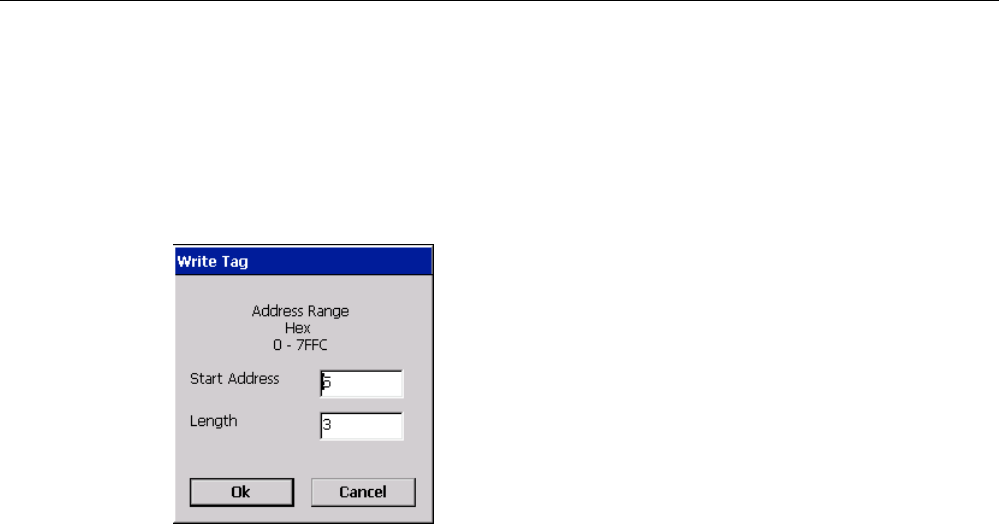
SIMATIC RF310M software
6.5 The functions in the "Tag" menu
SIMATIC RF310M Mobile Reader
Operating Instructions, 07/2007, J31069-D0191-U001-A1-7618 37
6.5.6 Writing to the tag
Using "Tag > Write" (<Ctrl+W> or <ALT+T+W>), you can write to a tag that is at a sufficient
distance from the Mobile Reader.
In the "Write Tag" window, enter the "Start Address" and "Length" of the write area and
confirm with <OK>.
Figure 6-9 Entering the start address and length for the write area
You can enter any start address in the specified address range (see System Manual RF300,
Chapter "Transponders" > "Memory configuration of the RF300 tag"). This is accepted by the
Mobile Reader and compared with the tag (MDS) size.
A data area can be written to the tag. The data area valid in the editor is displayed as default
for each write operation.
If you have previously read data from a tag with the Mobile Reader, these values will be
written to the tag with the next write operation. You can use the menu command "Editor >
Clear" (<ALT+E+C) to specify values to be written to the tag. See Clear (Page 41).
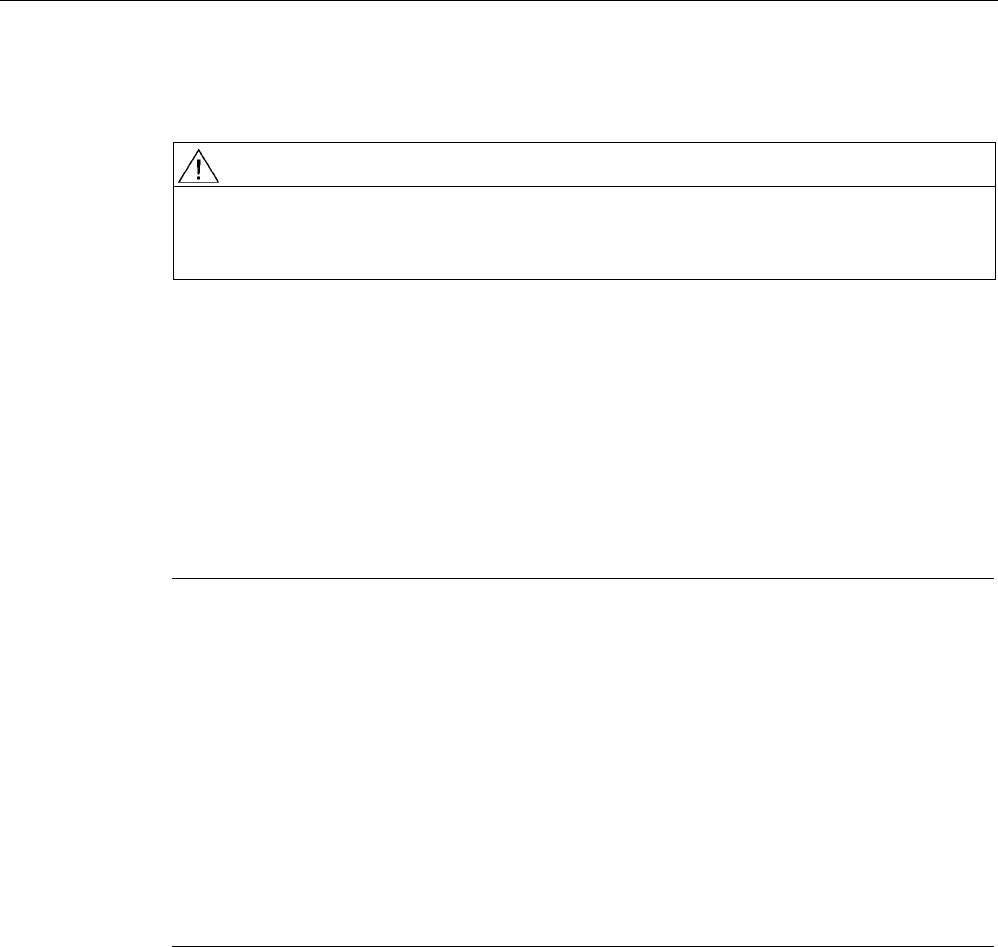
SIMATIC RF310M software
6.5 The functions in the "Tag" menu
SIMATIC RF310M Mobile Reader
38 Operating Instructions, 07/2007, J31069-D0191-U001-A1-7618
6.5.7 Write OTP
CAUTION
The "Write OTP" key is non-reversible.
Please note that the OTP memory area can only be written to once. It is not possible to
change the values in the OTP area of a tag at a later time.
Using "Tag > Write OTP" (or <ALT+T+O>), you can write once to the OTP area of a tag that
is at a sufficient distance from the Mobile Reader.
Confirm the message "After acknowledging with OK, the selected memory blocks can no
longer be modified (read only)".
For OTP memory areas of the RF300 tags, see the System Manual RF300, transponders,
memory configuration of the RF300 tag.
The OTP areas refers to 5 block addresses FF80, FF84, FF88, FF8C and FF90. A write
command to this block address with a valid length (4, 8, 12, 16, 20 depending on the block
address) protects the written data from subsequent overwriting.
Note
When the OTP area is used, it must be ensured that the blocks are used without gaps,
starting with Block 0.
Examples:
3 blocks (with write command), Block 0, 1, 2 (FF80, length = 12): valid
2 blocks (consecutive), Block 0 (FF80, length =4), Block 1 (FF84, length = 4): valid
2 blocks (consecutive), Block 0 (FF80, length =4), Block 2 (FF88, length = 4): Invalid
1 Block, Block 4 (FF90, length = 4): Invalid.
The EEPROM user memory (address FF00-FF13, or FF80-FF90) requires significantly more
time for writing than the high-speed FRAM memory (approx. 11 ms/byte). For time-critical
applications with a write function, it is therefore recommended that FRAM tags are used (e.g.
RF340T, RF350T, RF360T).
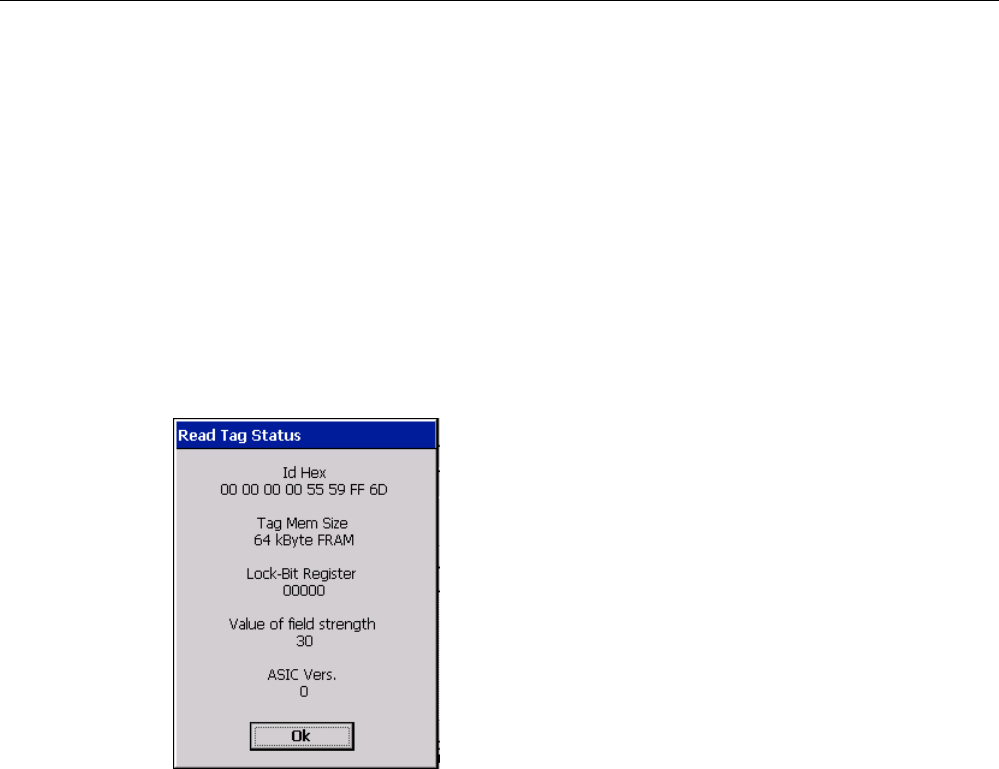
SIMATIC RF310M software
6.5 The functions in the "Tag" menu
SIMATIC RF310M Mobile Reader
Operating Instructions, 07/2007, J31069-D0191-U001-A1-7618 39
6.5.8 Read tag status
You can read and display the status data of the transponder using "Tag > MDS Status"
(or <ALT+T+M>).
The following tag status information is displayed here:
● Tag ID (8-character hexadecimal representation)
● Tag memory size (20 bytes EEPROM, 8KB FRAM , 32KB FRAM, 64KB FRAM)
● Status of the lock-bit register (write-protection status) in hexadecimal representation
● Field strength
● ASIC vers.
Figure 6-10 Read tag status
6.5.9 Reading the tag ID
You can read and display the serial number of the tag using "Tag > Read TagID" (or
<ALT+T+T>). The ID number is allocated at the factory and cannot be changed.
The tag ID is displayed in hexadecimal format.
6.5.10 Initialize the tag
You can initialize a tag with "Tag > Init" (<ALT+T+I>).
The "Init" function is used to overwrite the complete tag extremely quickly with a specific
value. The relevant value can be entered in the "Init Dialog" window. After writing, the
memory in the editor is also set to the entered value. For this purpose, you must have set the
correct tag memory size, see Tag Type Selection (Page 46). The value can be entered in
hexadecimal or ASCII depending on the setting under "Editor > Display".
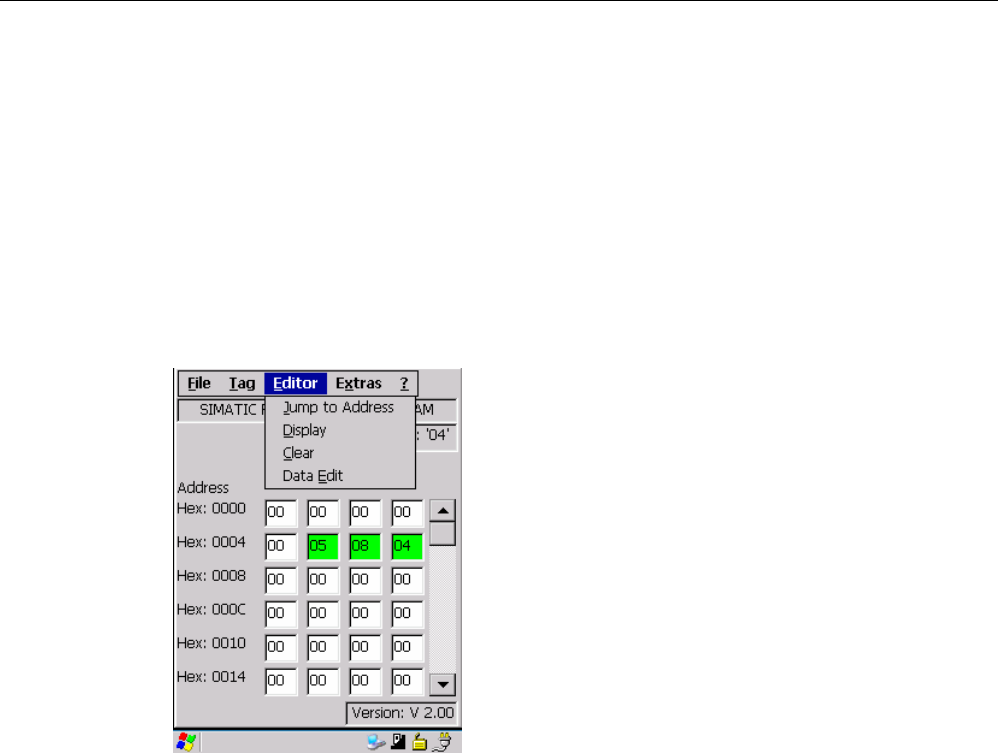
SIMATIC RF310M software
6.6 The functions in the "Editor" menu
SIMATIC RF310M Mobile Reader
40 Operating Instructions, 07/2007, J31069-D0191-U001-A1-7618
6.6 The functions in the "Editor" menu
The following Editor functions are available that you can select in the menu via "Editor" (or
<ALT+E>):
● Jump to Address
● Display
● Clear
● Data Edit
Figure 6-11 The Editor functions
6.6.1 Jump to Address
You can enter a memory address in decimal or hexadecimal format using "Editor > Jump to
Address" (or <ALT+E+J>).
This address will then be set as the start address in the Editor.
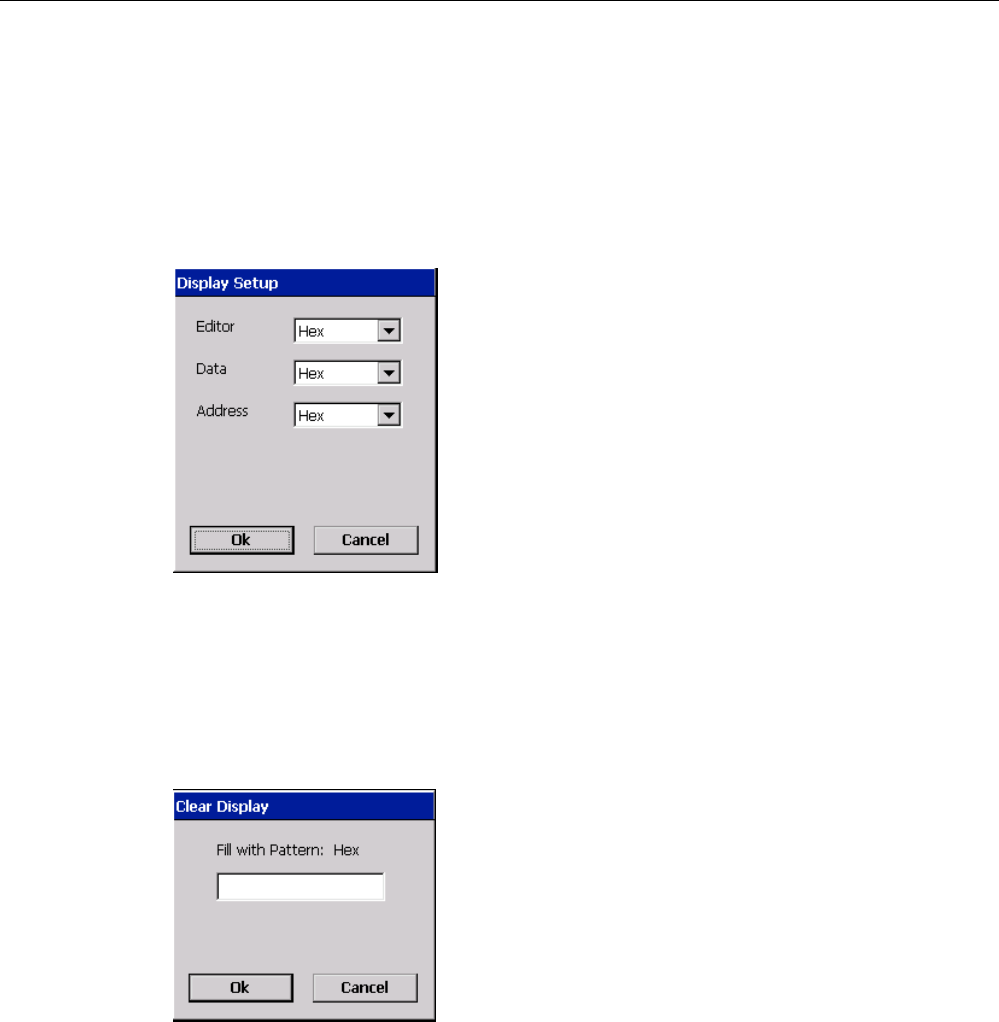
SIMATIC RF310M software
6.6 The functions in the "Editor" menu
SIMATIC RF310M Mobile Reader
Operating Instructions, 07/2007, J31069-D0191-U001-A1-7618 41
6.6.2 Display
You can make the following settings in the "Display" menu (or <ALT+E+D>):
● Toggling the Editor between "Hex" and "ASCII" representation.
● Toggling the data between "Hex", "Dec", "ASCII" and "Bin" representation.
● Toggling addresses between "Dec" and "Hex" representation.
Figure 6-12 Display
6.6.3 Clear
You can overwrite the entire memory or a previously selected memory area in the Editor with
a value of your choice using "Editor > Clear" (or <ALT+E+C>).
Figure 6-13 Clear
You can specify the desired values in the window "Clear". The transponder is not accessed
during this action.
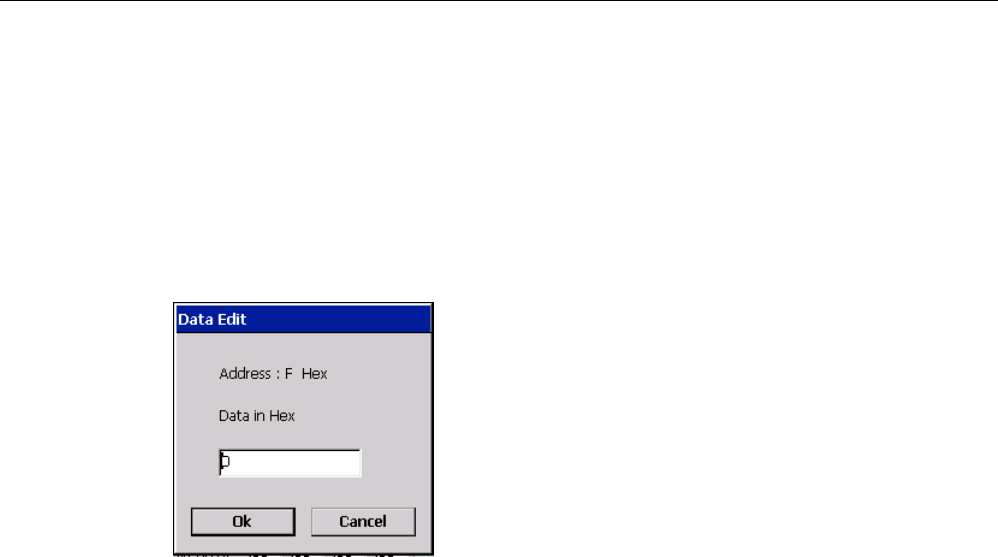
SIMATIC RF310M software
6.6 The functions in the "Editor" menu
SIMATIC RF310M Mobile Reader
42 Operating Instructions, 07/2007, J31069-D0191-U001-A1-7618
6.6.4 Data Edit
There are two ways of modifying the values of a memory cell in the display:
● Select the relevant cell direct via the touchscreen and enter the desired value using the
keypad.
● Select "Editor > Data Edit" (or <ALT+E+E>) to enter the desired value in the "Data Edit"
window.
Figure 6-14 Data Edit
The value is entered in the cell at which the cursor is currently located.
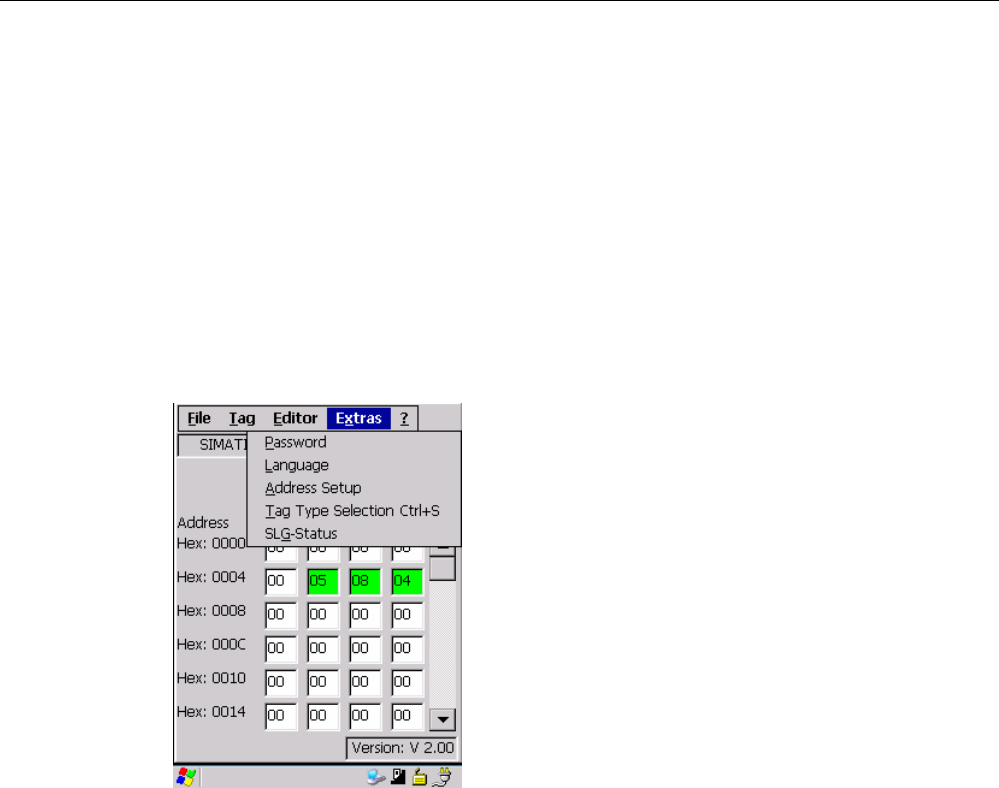
SIMATIC RF310M software
6.7 The functions in the "Extras" menu
SIMATIC RF310M Mobile Reader
Operating Instructions, 07/2007, J31069-D0191-U001-A1-7618 43
6.7 The functions in the "Extras" menu
The Extras menu contains the following functions that you can select via "Extras" (or
<ALT+X>):
● Password
● Language
● Address Setup
● Tag Type Selection
● SLG Status
Figure 6-15 Extras functions
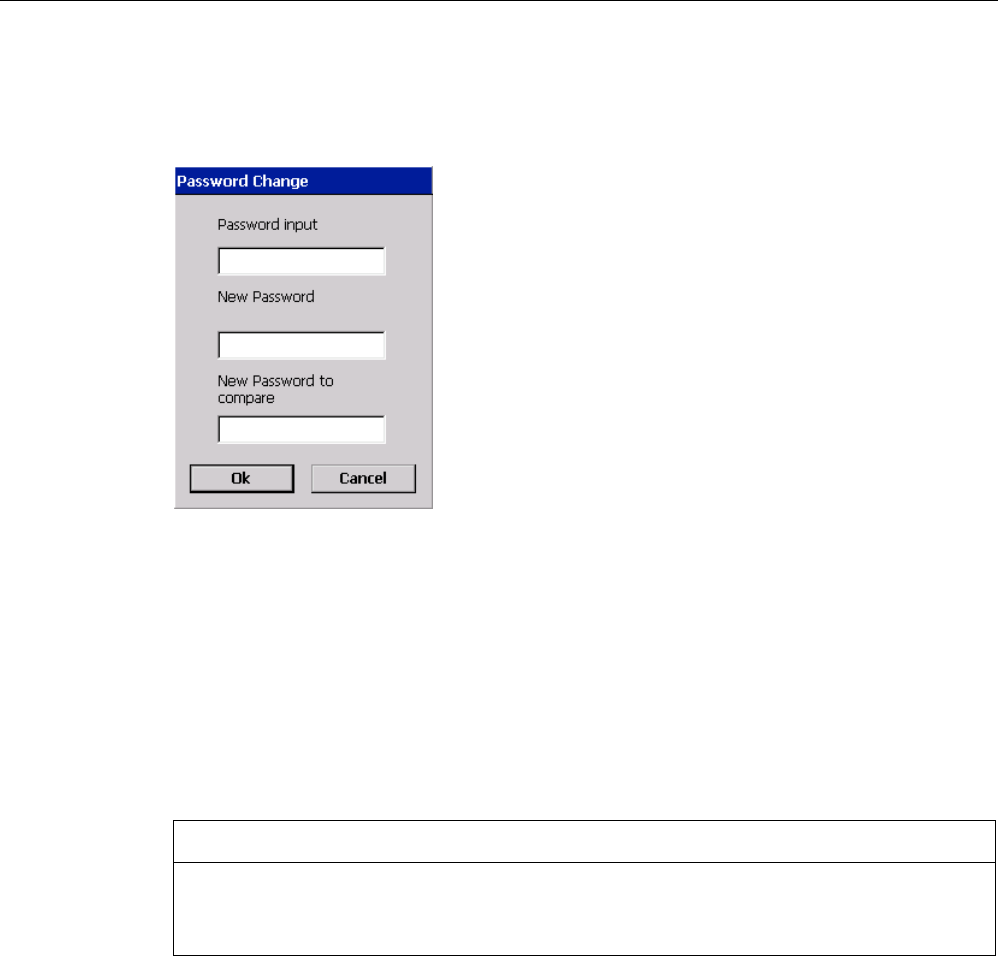
SIMATIC RF310M software
6.7 The functions in the "Extras" menu
SIMATIC RF310M Mobile Reader
44 Operating Instructions, 07/2007, J31069-D0191-U001-A1-7618
6.7.1 Password
You can assign an optional password. Select "Extras > Password" (or <ALT+X+P>).
Figure 6-16 Password change
Enter a password with up to 8 characters under "New Password".
The password is queried before a write function. An entered password remains valid until the
Mobile Reader is switched off. This means you only have to enter the password once in the
case of several consecutive write commands. The password is also required to exit the
application.
Default password
The password has no value on delivery.
NOTICE
Returning the device if the password is forgotten
If you have forgotten your password, there is no way of retrieving it. The device must be
returned.
6.7.2 Language
You can set English or German as the menu language of the SIMATIC RF310M software.
Select the desired language in the "Language selection" window of the "Extras > Language"
(<ALT+X+L>) menu and confirm with "OK". For more detailed information, please refer to
Setting the language (Page 19).
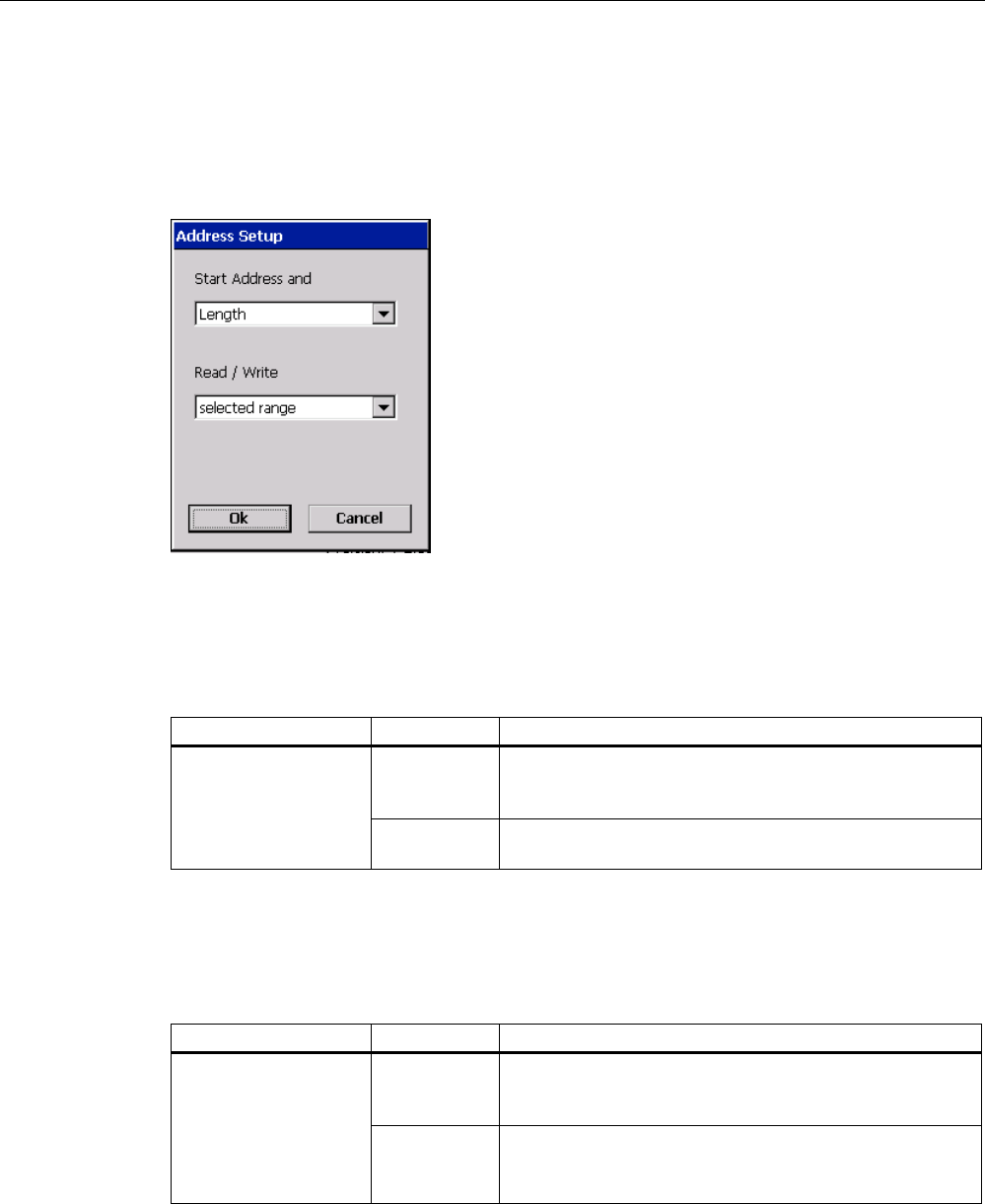
SIMATIC RF310M software
6.7 The functions in the "Extras" menu
SIMATIC RF310M Mobile Reader
Operating Instructions, 07/2007, J31069-D0191-U001-A1-7618 45
6.7.3 Address Setup
The Address Setup function defines the call of the commands "Read/Write MDS".
Select "Extras > Address Setup" (or <ALT+X+A>) for this purpose. The following window
appears:
Figure 6-17 Address Setup
"Start Address and"
Under "Read / Write", you can choose the parameters "Length" and "End Address".
Parameters Description
Length The tag address in the case of the command Read/Write is
entered via a start address and the length of the data to be
edited.
Start Address and
End address The tag address in the case of the Read/Write command is
entered via a start address and an end address.
"Read / Write"
Under "Read / Write", you can choose the parameters "selected range" and "complete tag".
This setting refers to the default setting in the case of execution of a tag command.
Parameters Description
Selected
range
When reading/writing a tag, the currently active (previously
defined) range is always displayed as the range to be
read/written.
Read/Write
Complete tag When reading/writing a tag, the entire tag is always edited.
The read/write function is started immediately. It is not
possible to enter a partial range of the tag.

SIMATIC RF310M software
6.7 The functions in the "Extras" menu
SIMATIC RF310M Mobile Reader
46 Operating Instructions, 07/2007, J31069-D0191-U001-A1-7618
6.7.4 Tag Type Selection
Figure 6-18 Tag Type Selection
Memory size of the tag to be edited
Set the memory size of the tag using "Extras" > "Tag Type Selection" (or <Ctrl+S or
<ALT+X+T>). Possible settings:
● 20-byte EEPROM
● 8K Byte FRAM
● 32K Byte FRAM
● 64K Byte FRAM
This setting also defines the memory area in the editor. It is not possible to access tag
memory addresses beyond the memory size.
Memory areas (read/write memory) see the System Manual "Transponders", Chapter
"Features" of the relevant tag.
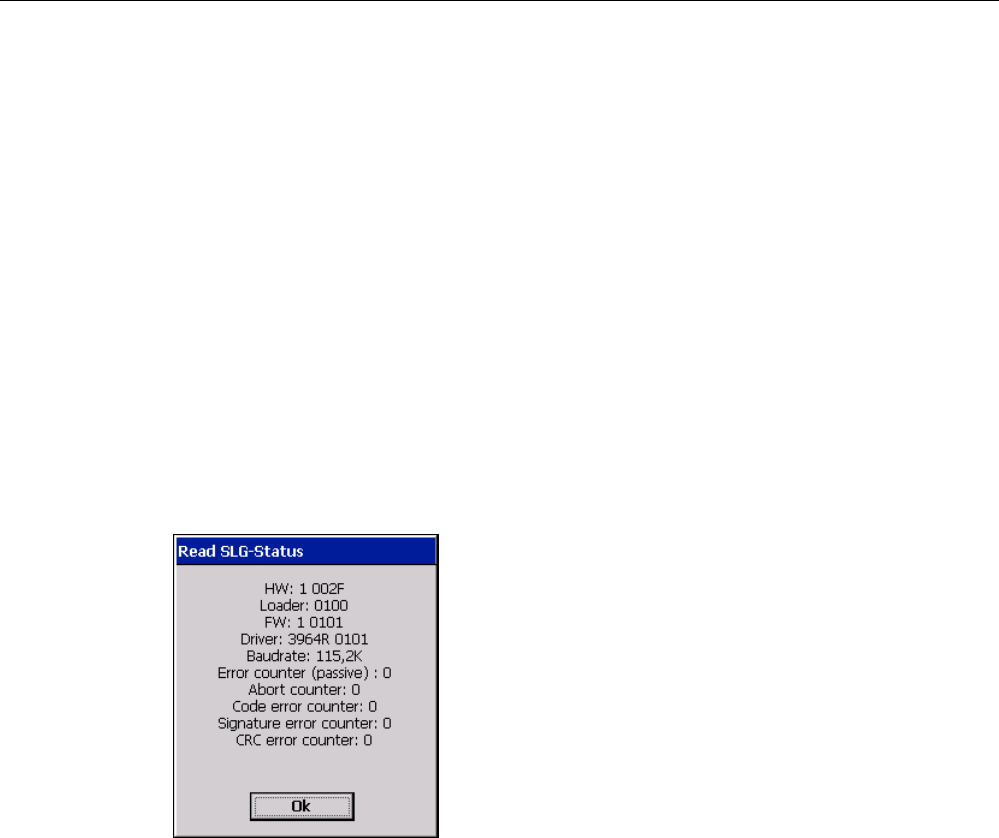
SIMATIC RF310M software
6.7 The functions in the "Extras" menu
SIMATIC RF310M Mobile Reader
Operating Instructions, 07/2007, J31069-D0191-U001-A1-7618 47
6.7.5 SLG Status
Versions statuses and settings of the RF300 read/write device can be read out with the
function SLG Status (<ALT+X+G>).
● Hardware variants and version
● Loader version
● Firmware variants and version
● Driver variants and version
● Baudrate
● Error counter (passive)
● Abort counter
● Code error counter
● Signature error counter
● CRC error counter
Figure 6-19 SLG Status
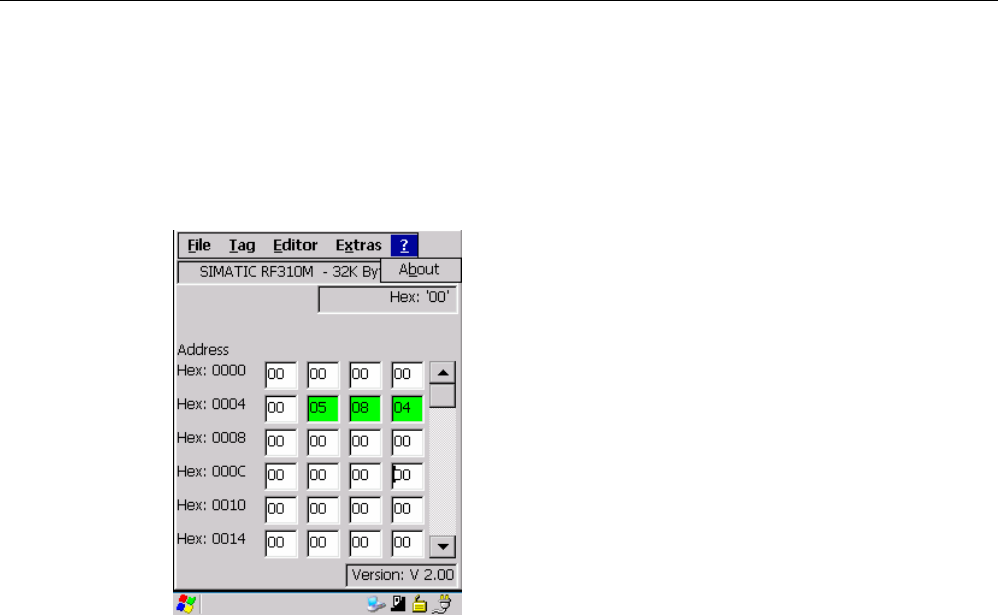
SIMATIC RF310M software
6.8 The functions in the "?" menu
SIMATIC RF310M Mobile Reader
48 Operating Instructions, 07/2007, J31069-D0191-U001-A1-7618
6.8 The functions in the "?" menu
The "?" menu contains the following functions that you can select via "?"
(or <ALT+ORANGE+?+B>):
"About":
Figure 6-20 "About" function
You will find information on the following points in the "? > About" menu:
● The manufacturer of the application: Siemens AG
● Hotline: Service phone and fax numbers
● Software version
● Operating system version

SIMATIC RF310M Mobile Reader
Operating Instructions, 07/2007, J31069-D0191-U001-A1-7618 49
Advanced functions 7
7.1 File storage on the RF310M
The data read from the tag are automatically stored on the Mobile Reader to a file with the
name "READ_RF300.HEX" in the "Flash Disk" folder. Every subsequent read command
overwrites this file.
When writing to the tag, the write data are written from the Editor to the tag and also to the
"Flash Disk" folder of the Mobile Reader under the name "WRITE_RF300.HEX". Every
subsequent write command overwrites this file.
The function "File/Load File" shows all files with the extension ".HEX". You can select one of
these. This file is then loaded into the Editor. The file is not saved with the name
READ_x.HEX or WRITE_x.HEX.
The function "File/Save" saves the data from the Editor to a file with the extension ".HEX" in
the "Flash Disk" folder of the Mobile Reader. You can enter any name with 1 to 8
alphanumeric characters.
Note
When you read the data from the tag, modify them in the Editor and then save them, the
modified data are saved to the .HEX file.

Advanced functions
7.2 Copying data from and to the Mobile Reader
SIMATIC RF310M Mobile Reader
50 Operating Instructions, 07/2007, J31069-D0191-U001-A1-7618
7.2 Copying data from and to the Mobile Reader
7.2.1 Prerequisites
● USB driver for the PSION Workabout Pro.
● The ActiveSync program from Microsoft
● A USB cable for connecting the PC to the PSION Workabout PRO .
(Included in the scope of supply of the docking station.)
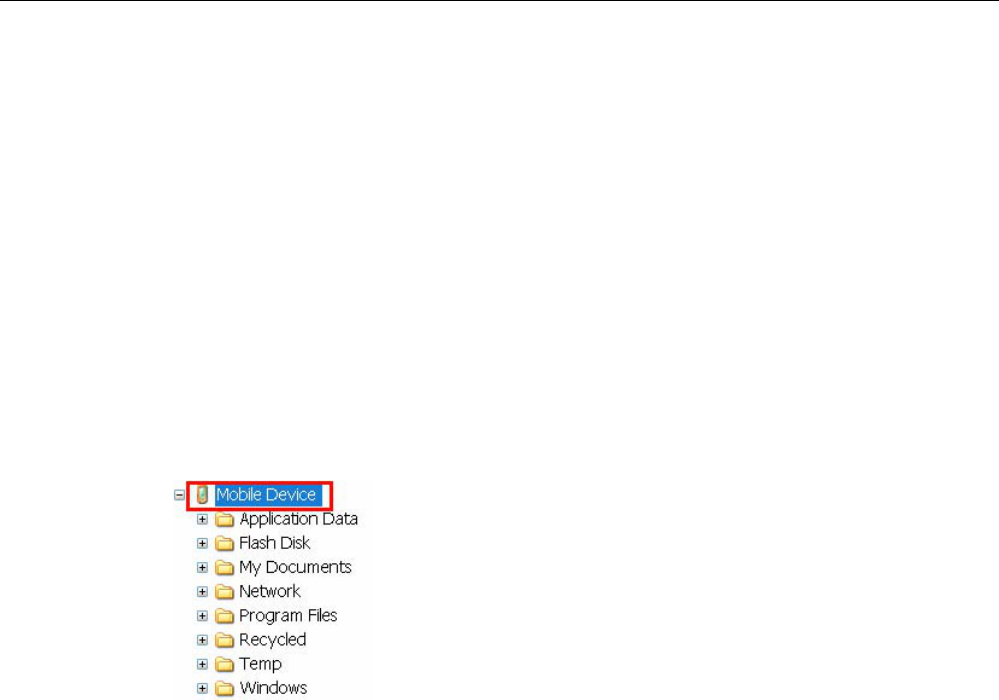
Advanced functions
7.2 Copying data from and to the Mobile Reader
SIMATIC RF310M Mobile Reader
Operating Instructions, 07/2007, J31069-D0191-U001-A1-7618 51
7.2.2 Working with the Active Sync program
The ActiveSync program provides a connection via the USB to PSION Workabout Pro . You
can now copy data and programs very easily in the manner familiar from Explorer. You only
have to select the point "Mobile Device" in Explorer. It is also possible to reach the
Workabout PRO directly via ActiveSync .
Requirements for opening the PSION workstation
● The PSION Workabout Pro is connected in the docking station via the USB cable
● Active Sync. is installed
Opening the PSION workstation via Explorer and Mobile Device:
Select "Mobiles Gerät" or "Mobile Device" in Explorer:
Figure 7-1 Opening the PSION workstation via Explorer
Then select the "Flash Disk" folder.
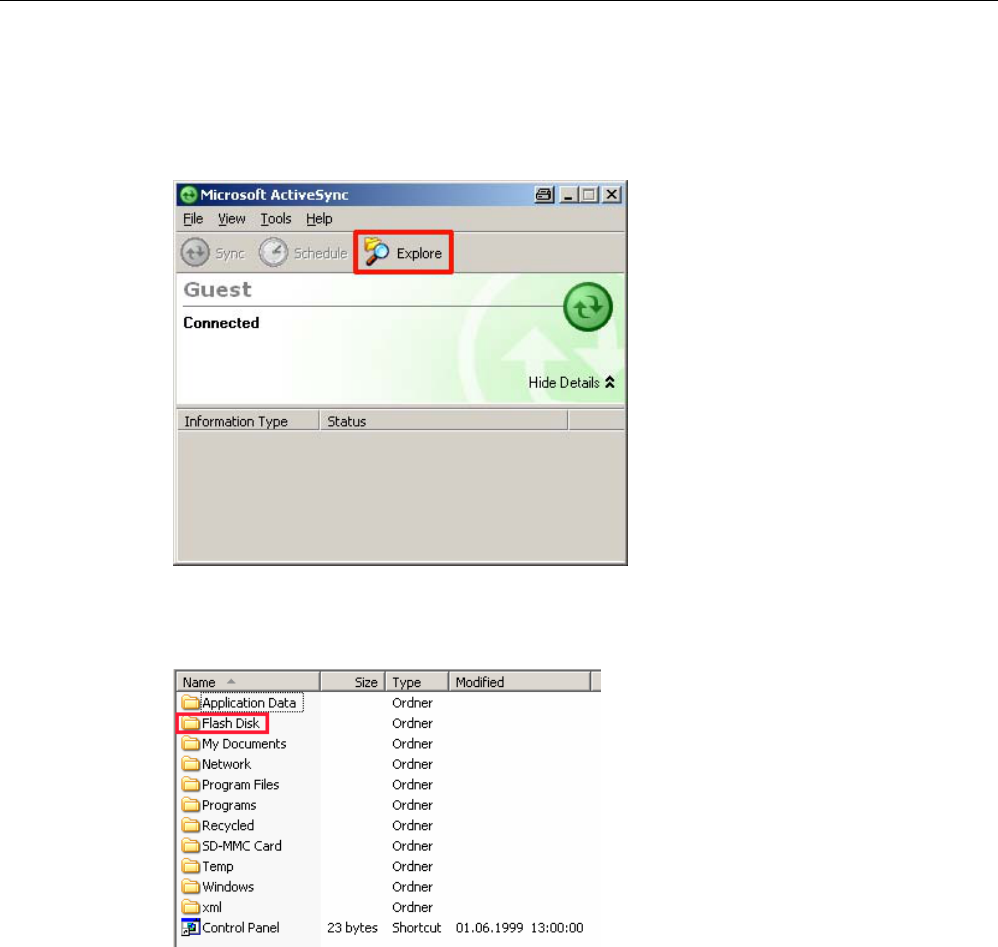
Advanced functions
7.2 Copying data from and to the Mobile Reader
SIMATIC RF310M Mobile Reader
52 Operating Instructions, 07/2007, J31069-D0191-U001-A1-7618
Opening the PSION workstation via ActiveSync and "Explore":
Select the "Explore" button (on installation, this appears as the German: "Durchsuchen") in
order to reach the Workabout PRO device via ActiveSync .
Figure 7-2 Access to Workabout PRO via Active Sync "Explore"
Then select the "Flash Disk" folder.
Figure 7-3 Select the Flash Disk folder
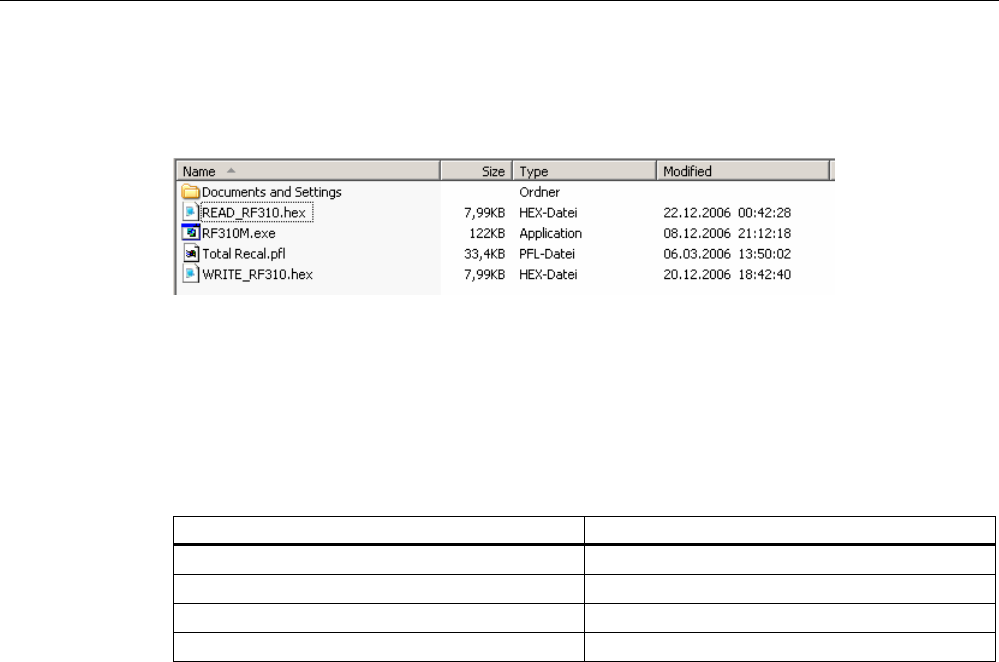
Advanced functions
7.2 Copying data from and to the Mobile Reader
SIMATIC RF310M Mobile Reader
Operating Instructions, 07/2007, J31069-D0191-U001-A1-7618 53
Opening the PSION workstation/"Flash Disk" folder
Open the "Flash Disk" folder.
Figure 7-4 Flash disk folder
There you will find the file "READ_RF310.hex" and the files you have stored with the
extension ".hex". You can now drag and drop or copy these files from the drive of the PSION
Workabout Pro to the PC drive.
The file READ or WRITE has a length that corresponds to the size of the read MDS:
READ_RF310.hex:
Setup setting File size in bytes
20 bytes 20
2 KB 2045
32 KB 32765
64 KB 65280
The contents of the file can now be displayed and modified using the relevant editor on the
PC:
● If ASCII data have been read from the tag:
any editor can be used: NOTEPAD, WRITE, WORD, etc.
● If binary data are exchanged with the tag:
a HEX editor is used. HEX editors are available on the shareware market (e.g. Hedit,
etc.) or on the professional market (e.g. "Codewright").
7.2.3 Organization of the file READ.HEX
The file READ_x.HEX contains only the pure data that are also available on the tag. The
length of the file is identical with the memory size of the tag (in bytes).
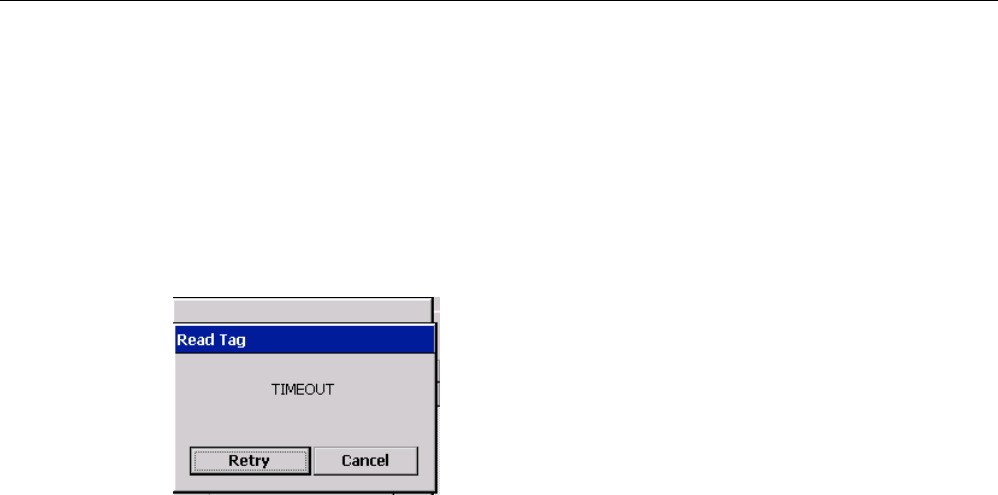
Advanced functions
7.3 The automatic power-saving function
SIMATIC RF310M Mobile Reader
54 Operating Instructions, 07/2007, J31069-D0191-U001-A1-7618
7.3 The automatic power-saving function
The PSION Workabout Pro has an automatic shutdown function. This is activated if no key
on the Mobile Reader is pressed for approximately 5 minutes.
In addition, the "SIMATIC RF310M" software has a further power-saving function. If no tag is
detected for 30 seconds after starting a tag command, or if the tag currently being edited
exits the field for longer than 30 seconds, the current tag command is interrupted. The
following message appears (see also Progress and timeout display (Page 31): TIMEOUT:
Figure 7-5 Timeout display
You can now stop the command completely with "Cancel" or continue it with "Retry". If you
retry, the interrupted command is continued at the point of interruption.
7.4 System reset
After inserting the batteries and switching on for the first time, the Mobile Reader carries out
a system reset. This reset is the same as a hardware reset.
Restoring the delivery status of the device
A system reset can also be carried out manually. This restores the delivery status of the
device. Press and hold the orange, blue and red keys simultaneously for approximately 6
seconds.
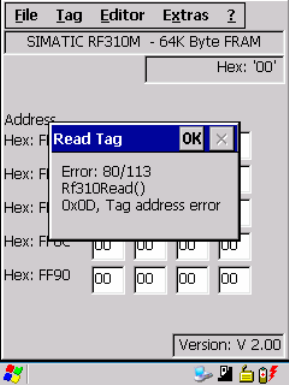
SIMATIC RF310M Mobile Reader
Operating Instructions, 07/2007, J31069-D0191-U001-A1-7618 55
Error messages of the SIMATIC RF310M application 8
The messages in the table below can occur during operation. They are displayed in a
separate window. An error message can appear as follows:
Figure 8-1 Typical error message
The first number designates the interface function with which the error occurred. The second
number provides more detailed information about the error.
The meanings of the numbers are explained in the subsequent text (always in English).
The actual action is shown in the title of the display.
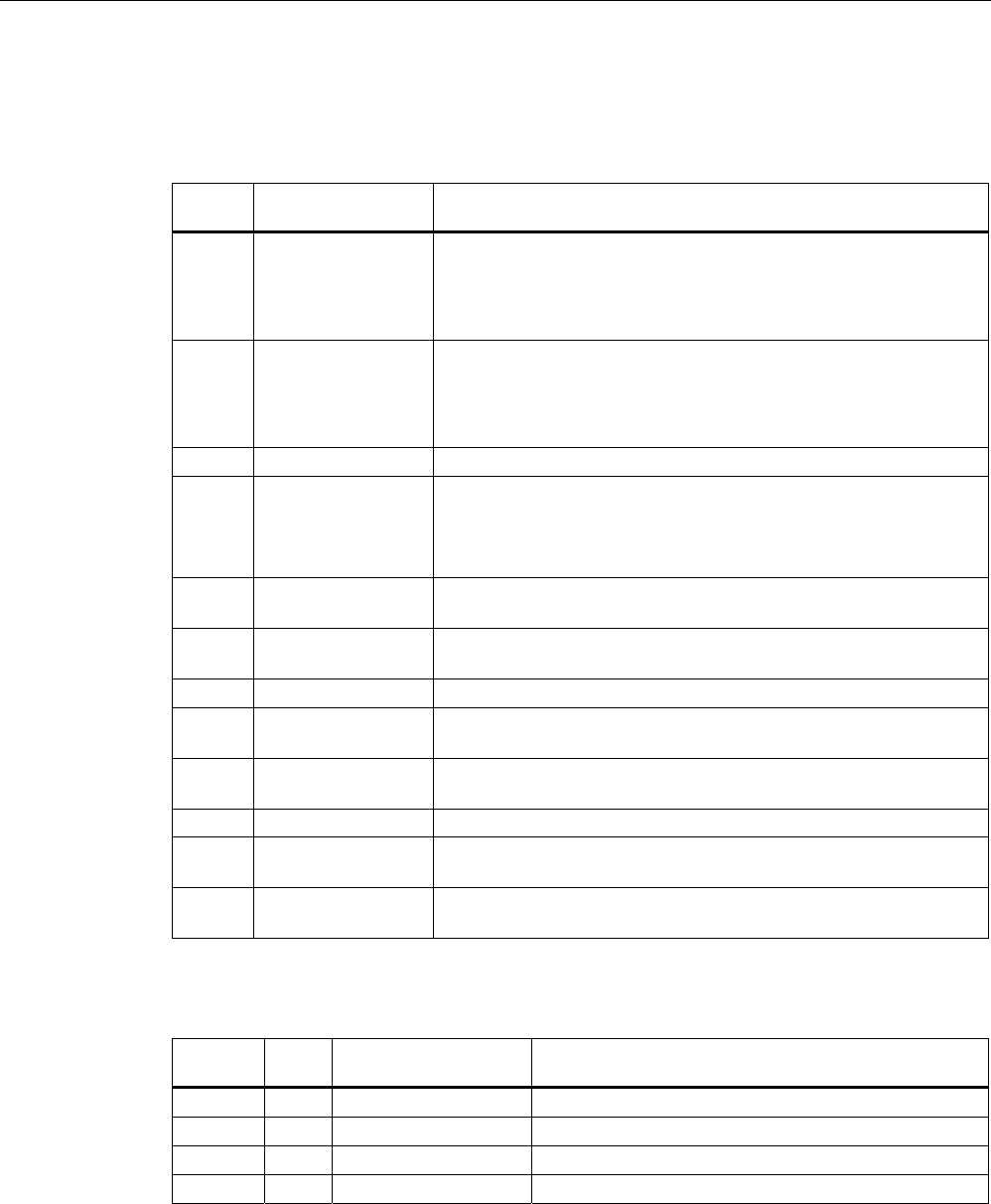
Error messages of the SIMATIC RF310M application
SIMATIC RF310M Mobile Reader
56 Operating Instructions, 07/2007, J31069-D0191-U001-A1-7618
General errors
General errors communicated by the read/write device are displayed as error code 101 to
131. These errors can occur with all functions.
Error
code
Error
message/display
Meaning
101 No tag with selected
ID in field
Presence error, possible causes:
• The active command was not carried out completely
• The tag has left the field while the command is being processed
• Communication fault between reader and tag
105 Wrong command Parameterization error, possible causes:
• Unknown command
• Incorrect parameter
• Function not allowed
106 Field error Air interface faulty
112 Memory write error The tag memory cannot be written, possible causes:
• Hardware fault (memory faulty)
• Memory write-protected (corresponding OTP area has already
been written)
113 Tag address error Error in the specified memory address (access attempted to non-
existent or non-accessible memory areas).
119 Low buffer error Buffer overflow: Insufficient buffer available in the reader for saving
the command
120 Watchdog error Major system fault (hardware fault)
121 Reset parameter
error
Parameter assignment error: faulty parameter in RESET command
125 Active command
error
Previous command is still active
128 Antenna error The antenna is already switched off or on
130 Wrong telegram
length
Incorrect number of characters in frame
131 Command break
error
Internal program error: Running command cancelled by reset
Open Com Port - 1
Interface
function
Error
code
Error message/display Meaning
1 1 invalid handle Invalid access number
1 2 SetCommState failed Error when setting the port parameter
1 3 Set CommMask failed Error when setting the port parameter
1 10 failed to turn on 5V Error when switching on the 5V power supply
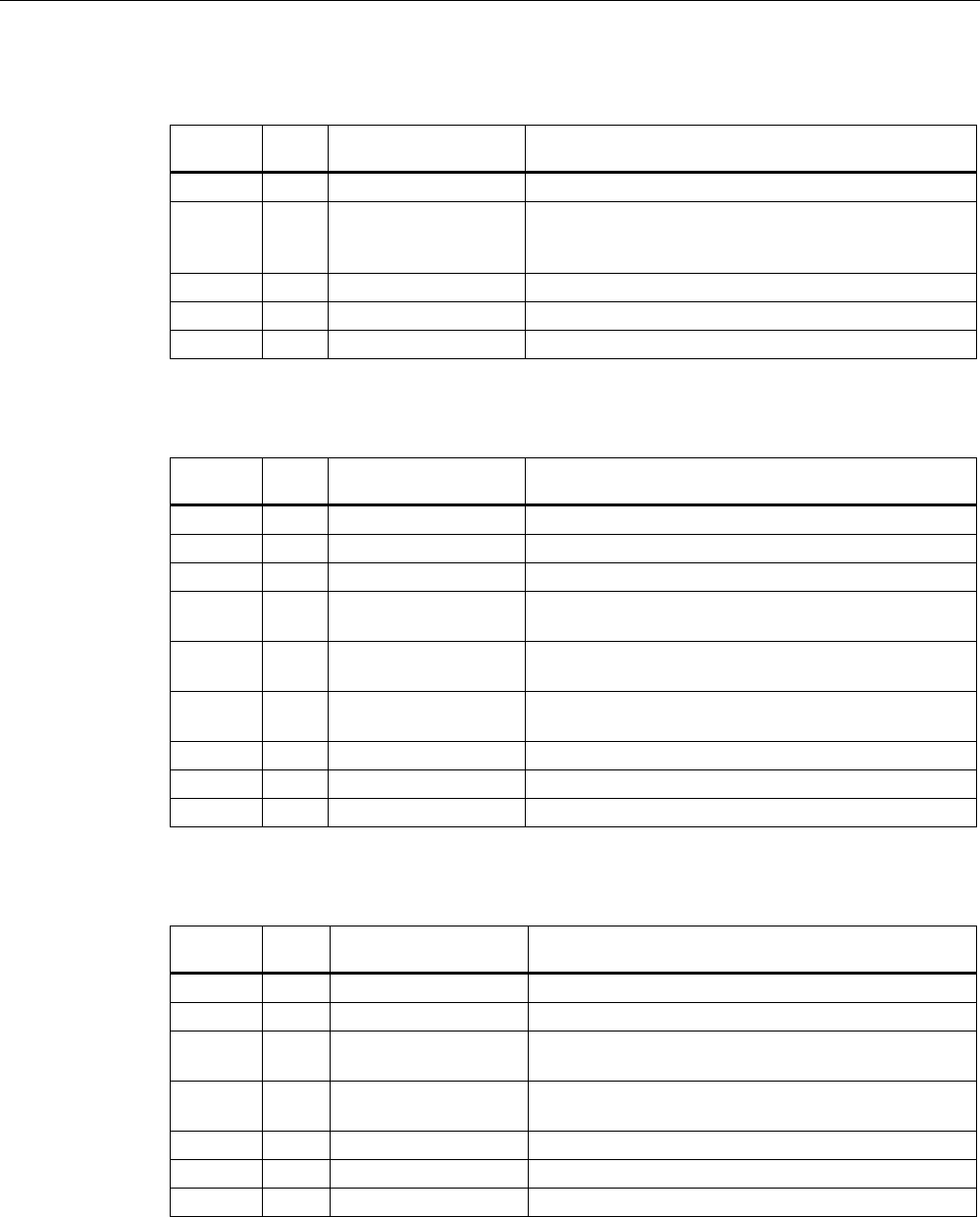
Error messages of the SIMATIC RF310M application
SIMATIC RF310M Mobile Reader
Operating Instructions, 07/2007, J31069-D0191-U001-A1-7618 57
Read StartProtocol - 2
Interface
function
Error
code
Error message/display Meaning
2 1 invalid parameter Invalid parameters
2 2 timeout; reader send
no start protocol;
reader not connected
No communication to the reader: Hardware missing or
defective
2 3 user abort Abort by user
2 4 BCC error BCC error
2 9 unknown error Unknown system error
Read/Write Data Command - 80, 81
Interface
function
Error
code
Error message/display Meaning
80, 81 1 error, wrong Address Error in specified address
80, 81 3 error, wrong length Error in specified length
80, 81 4 error, wrong offset Error in specified offset
80, 81 40 error, error during
request
Error when sending the command
80, 81 41 error, error during read
answer
Error when receiving command
80, 81 42 no answer from tag/
no tag in field
No reply from tag/no tag in the field
80, 81 43 user abort Abort by user
80, 81 45 error, answer not ok Error in command response
80, 81 255 no tag in field No tag in field
Init Tag Command - 82
Interface
function
Error
code
Error message/display Meaning
82 3 error, wrong tag type Incorrect tag type
82 40 error during request Error when sending the command
82 41 error during read
answer
Error when receiving command
82 42 no answer from tag/
no tag in field
No reply from tag/no tag in the field
82 43 user abort Abort by user
82 45 error, answer not ok Error in command response
82 255 no tag in field No tag in field
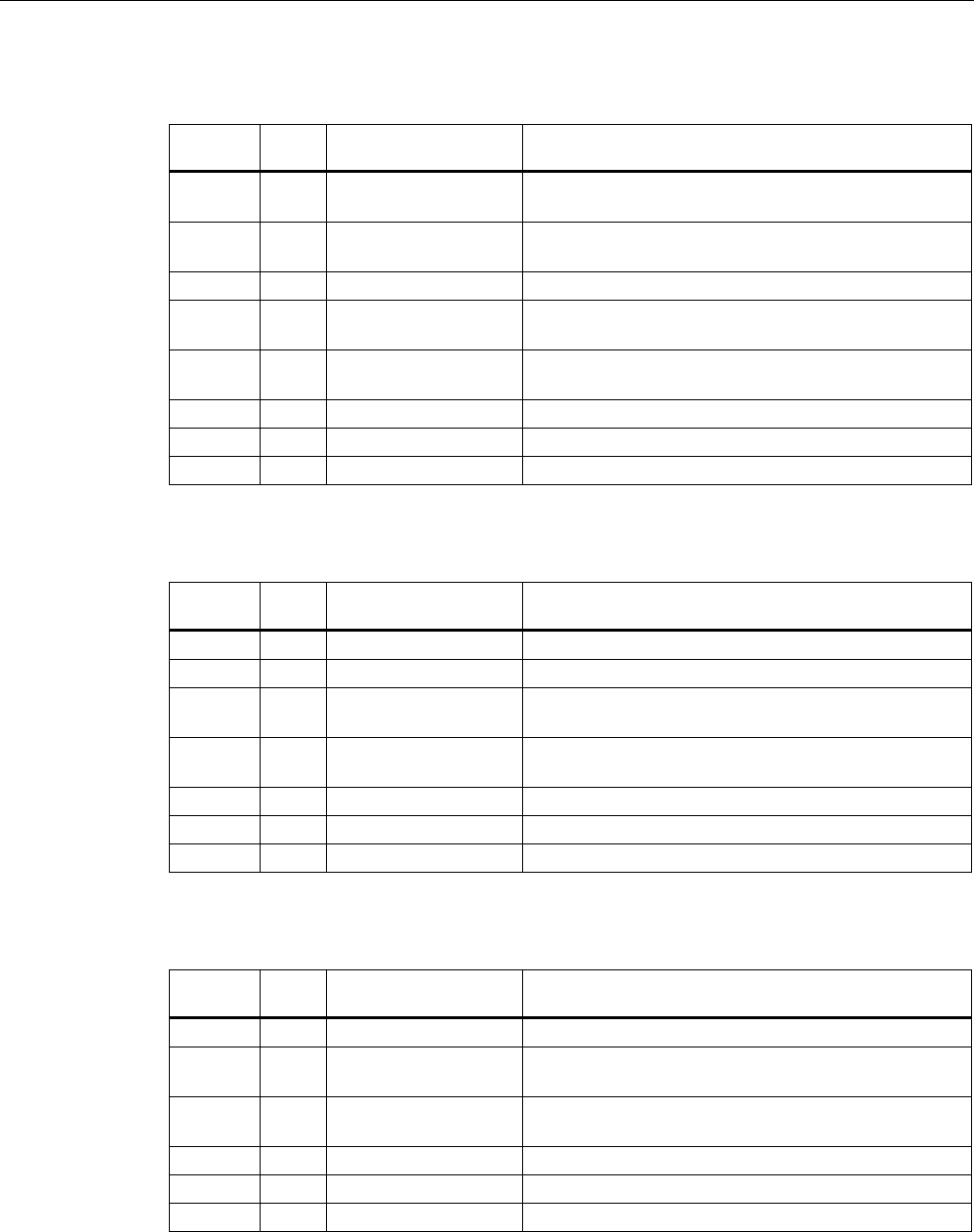
Error messages of the SIMATIC RF310M application
SIMATIC RF310M Mobile Reader
58 Operating Instructions, 07/2007, J31069-D0191-U001-A1-7618
Reset Command - 83
Interface
function
Error
code
Error message/display Meaning
83 5 error, wrong
standbyTime
Incorrect parameter: StandbyTime
83 6 error, wrong Distance
Limit
Incorrect parameter: Distance Limit
83 40 error during request Error when sending the command
83 41 error during read
answer
Error when receiving command
83 42 no answer from tag/
no tag in field
No reply from tag/no tag in the field
83 43 user abort Abort by user
83 45 error, answer not ok Error in command response
83 255 no tag in field No tag in field
Read Tag Status Command - 84
Interface
function
Error
code
Error message/display Meaning
84 4 error, wrong mode Incorrect operating mode
84 40 error during request Error when sending the command
84 41 error during read
answer
Error when receiving command
84 42 no answer from tag/
no tag in field
No reply from tag/no tag in the field
84 43 user abort Abort by user
84 45 error, answer not ok Error in command response
84 255 no tag in field No tag in field
Read Tag ID Command - 85
Interface
function
Error
code
Error message/display Meaning
85 40 error during request Error when sending the command
85 41 error during read
answer
Error when receiving command
85 42 no answer from tag/
no tag in field
No reply from tag/no tag in the field
85 43 user abort Abort by user
85 45 error, answer not ok Error in command response
85 255 no tag in field No tag in field
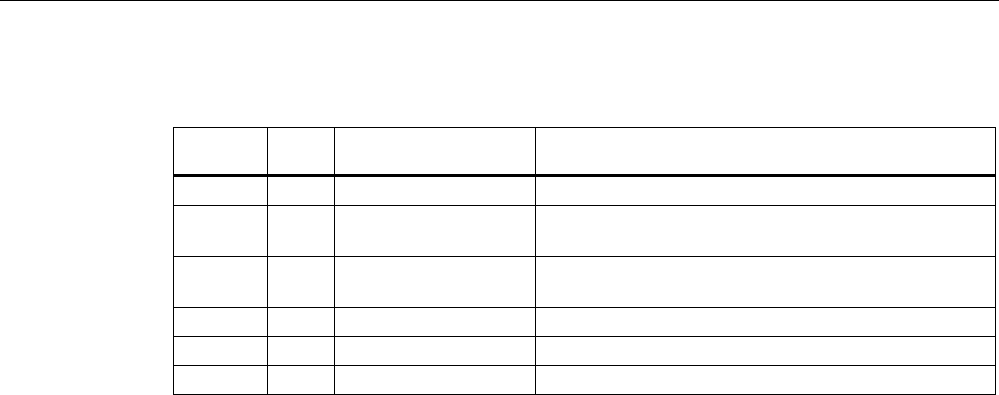
Error messages of the SIMATIC RF310M application
SIMATIC RF310M Mobile Reader
Operating Instructions, 07/2007, J31069-D0191-U001-A1-7618 59
Read SLG Status Command - 86
Interface
function
Error
code
Error message/display Meaning
86 40 error during request Error when sending the command
86 41 error during read
answer
Error when receiving command
86 41 no answer from tag/
no tag in field
No reply from tag/no tag in the field
86 43 user abort Abort by user
86 45 error, answer not ok Error in command response
86 255 no tag in field No tag in field

Error messages of the SIMATIC RF310M application
SIMATIC RF310M Mobile Reader
60 Operating Instructions, 07/2007, J31069-D0191-U001-A1-7618
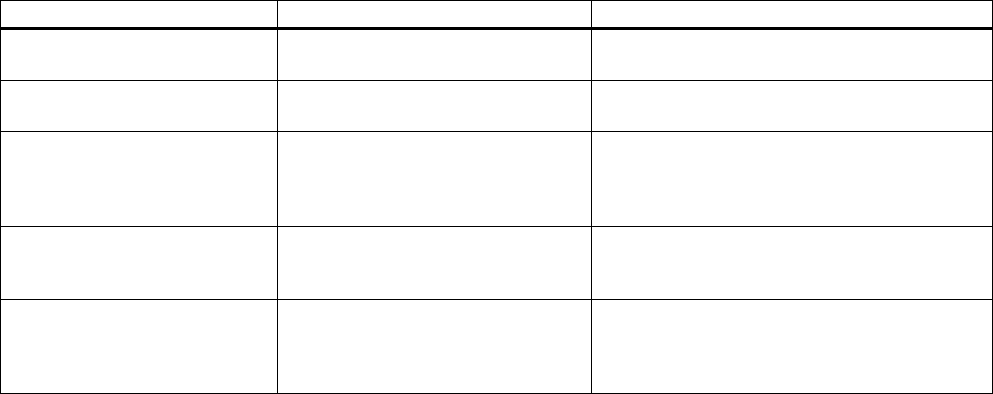
SIMATIC RF310M Mobile Reader
Operating Instructions, 07/2007, J31069-D0191-U001-A1-7618 61
Troubleshooting 9
Problem Possible cause Problem recovery
The display goes blank when
reading/writing.
The battery or the batteries of the
Mobile Reader are empty.
Insert the device into the charging and docking
station or insert new batteries.
The display is blank after
switching on.
The battery or the batteries are
empty.
Insert the device into the charging and docking
station or insert new batteries.
Error messages appear that are
not defined anywhere.
Remove the batteries from the basic unit and re-
insert them after 60 s. The device now has the
delivery status. If the error persists, the device
may have a defect.
The function "Write Tag" cannot
be executed/is represented in
gray in the menu.
It was previously read in the OTP
area.
Execute the function "Read Tag". The tag can
then be written to again.
The green LED on the read
head of the RF310M does not
go out after a read/write access
to the transponder.
The program was illegally aborted. Execute system reset. Press and hold the
orange, blue and red keys simultaneously for
approximately 6 seconds.

Troubleshooting
SIMATIC RF310M Mobile Reader
62 Operating Instructions, 07/2007, J31069-D0191-U001-A1-7618
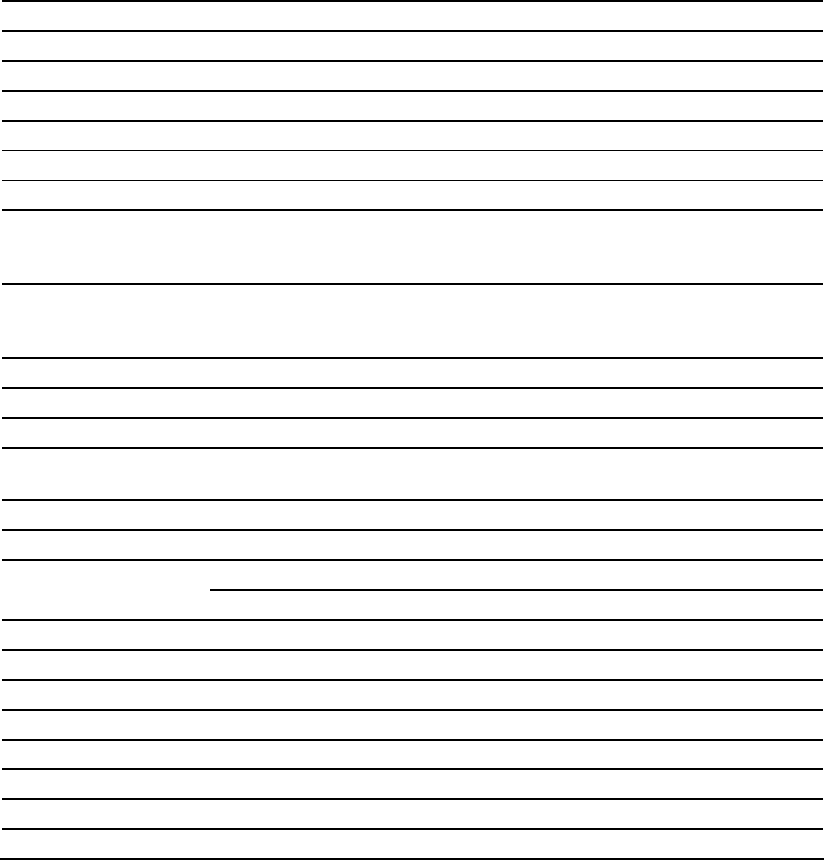
SIMATIC RF310M Mobile Reader
Operating Instructions, 07/2007, J31069-D0191-U001-A1-7618 63
Technical Specifications 10
Processor Intel Xscale PXA 255 - 400 MHz, ARM
RAM 128 MB
ROM 32 MB Flash ROM
User program RF310M.exe
Screen Color touch display, 320x240 vertical format
Keypad Alphanumerical
Sound Piezo signal transmitter
Power supply Lithium-ion battery (3.7V; 3000 mAh) fast
chargeable; automatic shutdown or 3x of type AA
Backup battery: 3 V lithium cell CR 1620
Interfaces LIF interface (low insertion force socket) for
battery charging and communication with PC,
USB and Ethernet via charging cradle
Operating system Microsoft Windows CE.NET 4.2
File management MS-DOS-compatible
Integrated software SIMATIC RF310M
Technical Specifications Complete unit
(incl. batteries)
Read head/antenna
Dimensions 222 x 92 x 42 [mm] 280 x 92 x 42 [mm]
Weight Approximately 450 g Approximately 500 g
Operation -10°C to +50°C Temperature
Storage -25°C to +60°C (without battery)
Relative humidity 5% to 95%, no condensation
Degree of protection IP54, IEC 529 (splash-proof)
EMC EN 55022
Electrostatic; RF; EFT IEC 801–2; IEC 801–3; IEC 801–4
Transmission frequency for power/data 13,56 MHz
Compatibility With all SIMATIC RF300 data carriers (tags)
Read/write distance to transponder Max. 20 mm
Data transmission rate Read, write: approx. 3,100 bytes/s

Technical Specifications
SIMATIC RF310M Mobile Reader
64 Operating Instructions, 07/2007, J31069-D0191-U001-A1-7618

SIMATIC RF310M Mobile Reader
Operating Instructions, 07/2007, J31069-D0191-U001-A1-7618 65
Appendix A
A.1 FCC information
Siemens SIMATIC RF310M
FCC ID NXW-RF310M01
This device complies with Part 15 of the FCC rules. Operation is subject to the following two
conditions:
(1) This device may not cause harmful interference.
(2) This device must accept any interference received, including interference that may cause
undesired operation.
Caution
Any changes or modifications not expressly approved by the party responsible for
compliance could void the user's authority to operate the equipment.
Canada
This Class B digital apparatus complies with Canadian ICES-003.
Cet appareil numérique de la classe B est conforme à la norme NMB-003 du Canada.
A.2 Accessories
Accessories Order No.
SIMATIC RF handheld charging/docking station.
Charging cradle for Workabout PRO
Incl. wide-range power supply unit with universal adapter
and cable
6GT2898-0BA00
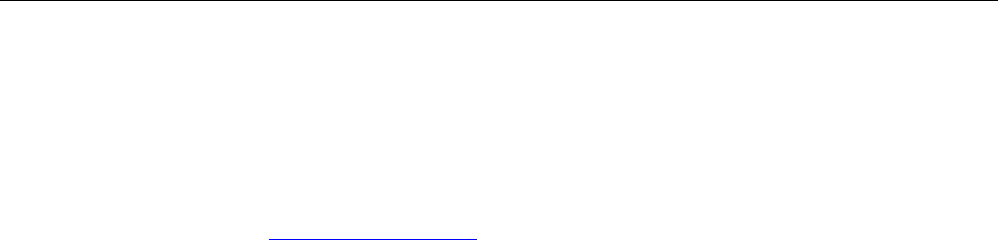
Appendix
A.3 Ordering components for advanced functions
SIMATIC RF310M Mobile Reader
66 Operating Instructions, 07/2007, J31069-D0191-U001-A1-7618
A.3 Ordering components for advanced functions
The advanced functions of the SIMATIC RF310M Mobile Reader, require components that
are not supplied by Siemens.
If you require these components for your application, please contact PSION direct or its
representative in your country. You can find addresses and order lists for PSION on the
Internet at www.psionteklogix.com
You can also find the PSION representative in your country at this Internet address.
In Germany, PSION components are supplied by WAROK (Tel. 07721/202630).
For other PSION components, such as
● Memory expansion
● Fast chargers
please also ask PSION direct or their representatives. These components are not required
for the RF300 application. They can become necessary if you want to program your own
identification application on the Mobile Reader.
A.4 Developing user applications
User applications require the SDK development package from PSION (Psion Teklogix
Mobile Devices SDK for MS Visual Studio, MS Embedded Visual C++).
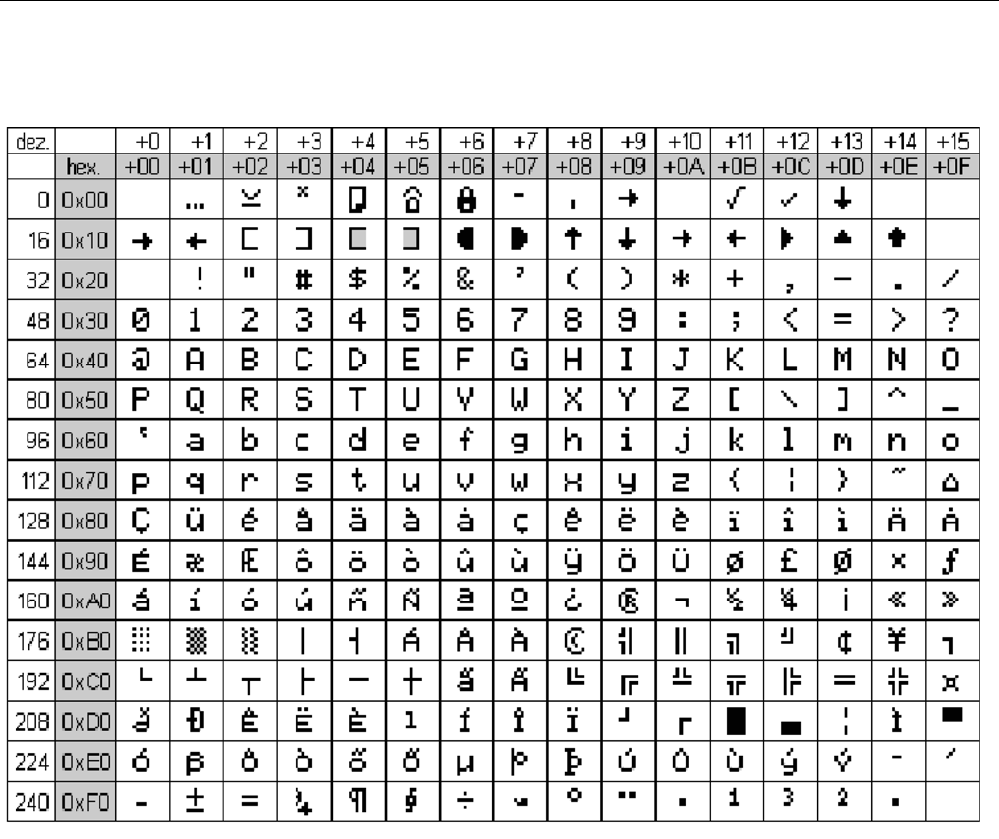
Appendix
A.5 ASCII table
SIMATIC RF310M Mobile Reader
Operating Instructions, 07/2007, J31069-D0191-U001-A1-7618 67
A.5 ASCII table
Figure A-1 ASCII table
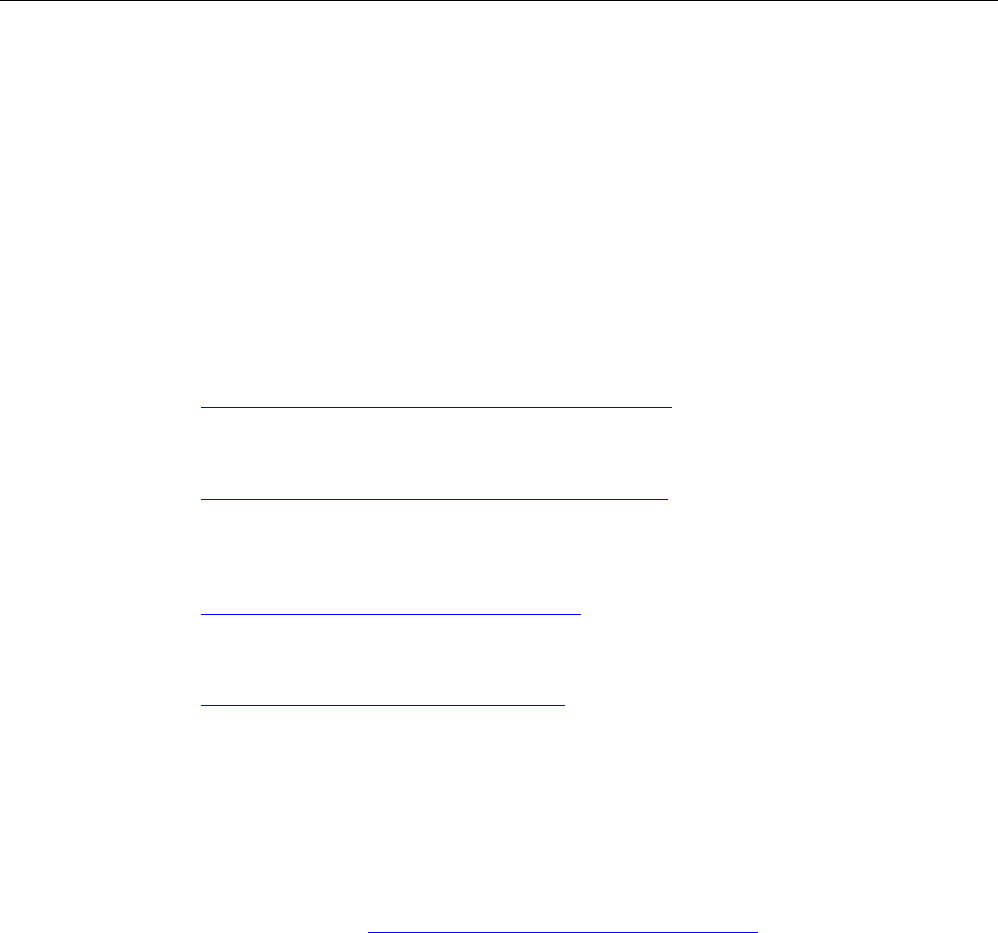
Appendix
A.6 Service and support
SIMATIC RF310M Mobile Reader
68 Operating Instructions, 07/2007, J31069-D0191-U001-A1-7618
A.6 Service and support
Technical Support
You can reach the technical support team for all A&D projects at
● Telephone: +49 (0) 180 5050 222
● Fax: +49 (0) 180 5050 223
Internet
● You can contact us via the Internet at:
http://www.siemens.com/automation/service&support
● We would be only too pleased to respond to any support queries at:
http://www.siemens.com/automation/support-request
● You can find the latest general information about our identification systems on the
Internet at:
http://www.siemens.com/simatic-sensors/rf
● You will find the online catalog and the online ordering system at:
http://www.siemens.com/automation/mall
A.7 Contacts
If you have any further questions on the use of our products, please contact one of our
representatives at your local Siemens office.
The addresses are found on the following pages:
● On the Internet at: http://www.siemens.com/automation/partner
● In catalog CA 01
● In Catalog FS 10 specially for factory automation sensors
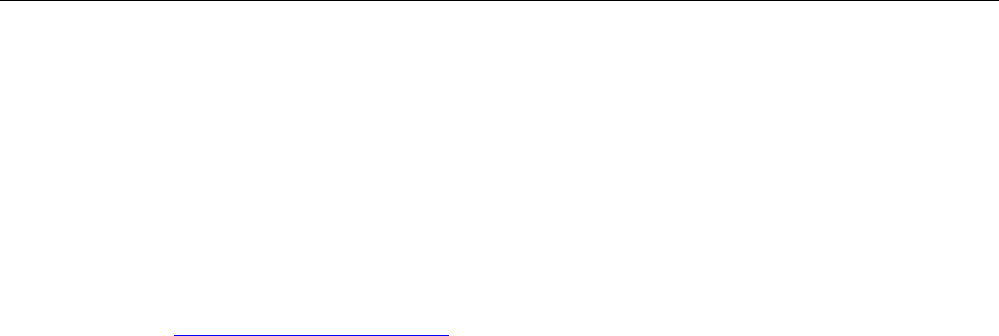
Appendix
A.8 Training
SIMATIC RF310M Mobile Reader
Operating Instructions, 07/2007, J31069-D0191-U001-A1-7618 69
A.8 Training
Training center
We offer appropriate courses to get you started. Please contact your local Training Center or
the Central Training Center in
D-90327 Nuremberg.
Telephone: +49 (911) 895-3200
http://www.siemens.com/sitrain

Appendix
A.8 Training
SIMATIC RF310M Mobile Reader
70 Operating Instructions, 07/2007, J31069-D0191-U001-A1-7618
SIMATIC RF310M Mobile Reader
Operating Instructions, 07/2007, J31069-D0191-U001-A1-7618 71
Glossary
Byte
A group of eight bits form a byte.
CE mark
Communauté Européenne (product mark of the European Union)
FZP idle error counter
Error counter (passive)
HF field
High-frequency field
LFD
Field strength
MDS
Mobile data memory (see transponder)
OTP
One Time Programmable
RAM
Random Access Memory
Read/write devices (SLG)
See readers

Glossary
SIMATIC RF310M Mobile Reader
72 Operating Instructions, 07/2007, J31069-D0191-U001-A1-7618
Readers
Readers ensure fast, secure data transfer between mobile data storage units and higher-
level systems. The data, energy included, are transmitted across an electromagnetic
alternating field. This principle enables contact-free data transmission, ensures high
industrial compatibility and works reliably in the presence of contamination or through non-
metallic materials.
RFID
Radio Frequency Identification Devices
RFID systems
SIMATIC RF identification systems control and optimize material flow and
production sequences. They identify reliably, quickly and economically, use non-contact
data communication technology, and store data directly on the product. They are also
resistant to contamination.
Tag
See transponder
Transponder
An invented word from transmitter and responder. Transponders are used on the product,
the product carrier, the object, or its transport or packaging unit, and contain production and
manufacturing data, i.e. all application-specific data. They follow the product through
assembly lines, transfer and production lines and are used to control material flow.
Because of their wireless design, transponders can be used, if necessary, at individual work
locations or manufacturing stations, where their data can be read and updated.
SIMATIC RF310M Mobile Reader
Operating Instructions, 07/2007, J31069-D0191-U001-A1-7618 73
Index
A
Accessories, 10, 65
ActiveSync, 52
Address, 40
Address Setup, 45
Application area, 9
ASCII table, 67
Automatic shutdown, 18
B
Backlighting, 20
Backup battery, 15
Battery
Charging, 14
Inserting, 13
Level of charge, 14
C
Charging
Battery, 14
Clear, 41
Configuration data
Read, 36
Contacts, 68
Conventions, 7
Current area, 27
D
Data Edit, 42
Data editor
Interface structure, 27
Delivery status
Restoring, 54
Design, 11
Directories, 49
Display, 41
Progress, 31
Setting, 41
Timeout, 31
Distance limits
Mobile Reader - Tag, 32
E
Editor functions
Overview, 40
ENTER ON
Key, 18
Error messages, 55
Extras functions
Overview, 43
F
FCC information, 65
Features
SIMATIC RF310M, 10
File
Exit, 29
Load, 28
Save, 28
File functions
Overview, 28
File storage, 49
Function, 48
Functions
Overview, 25
SIMATIC RF310M, 10
Further information, 7
H
High-frequency field
Direction of propagation, 12
I
Initializing, 39

Index
SIMATIC RF310M Mobile Reader
74 Operating Instructions, 07/2007, J31069-D0191-U001-A1-7618
J
Jump to Address, 40
K
Key combinations, 25
Key functions, 23
Keypad
Overview, 22
L
Language selection, 19, 44
LED
Charge indicator, 11
Read head, function indicator, 11
Length, 45
Level of charge, 14
O
Open
via Mobile Device, 51
via PSION workstation, 51
Order No.
Charging cradle, 65
SIMATIC RF310M, 17
OTP
Write, 38
Overview
Functions, 25
P
Password, 44
Power supply, 13
power-saving function, 54
Progress display, 31
PSION components, 66
PSION workstation, 51
R
Read
Configuration data of a tag, 36
OTP, 35
Tag, 34
Tag ID, 39
Tag status, 39
Read head, 12
Read tag, 34
READ_x.HEX, 53
S
Scope of supply, 17
Service, 68
Set menu language, 19, 44
Shift keys, 21
Defining, 21
Shortcuts, 25
SLG Status, 47
Software
Starting, 26
Start address, 45
Support, 68
Switching on the device, 18
Switching the device off, 18
System reset, 54
T
Tag
Initializing, 39
Write, 37
Tag functions
Overview, 30
Tag ID
Read, 39
Tag memory size
Specifying, 46
Tag status
Read, 39
Training center, 69
U
User applications, 66
V
Volume
Acoustic signals, 20
Volume of acoustic signals, 20
W
Write
OTP, 38
Tag, 37
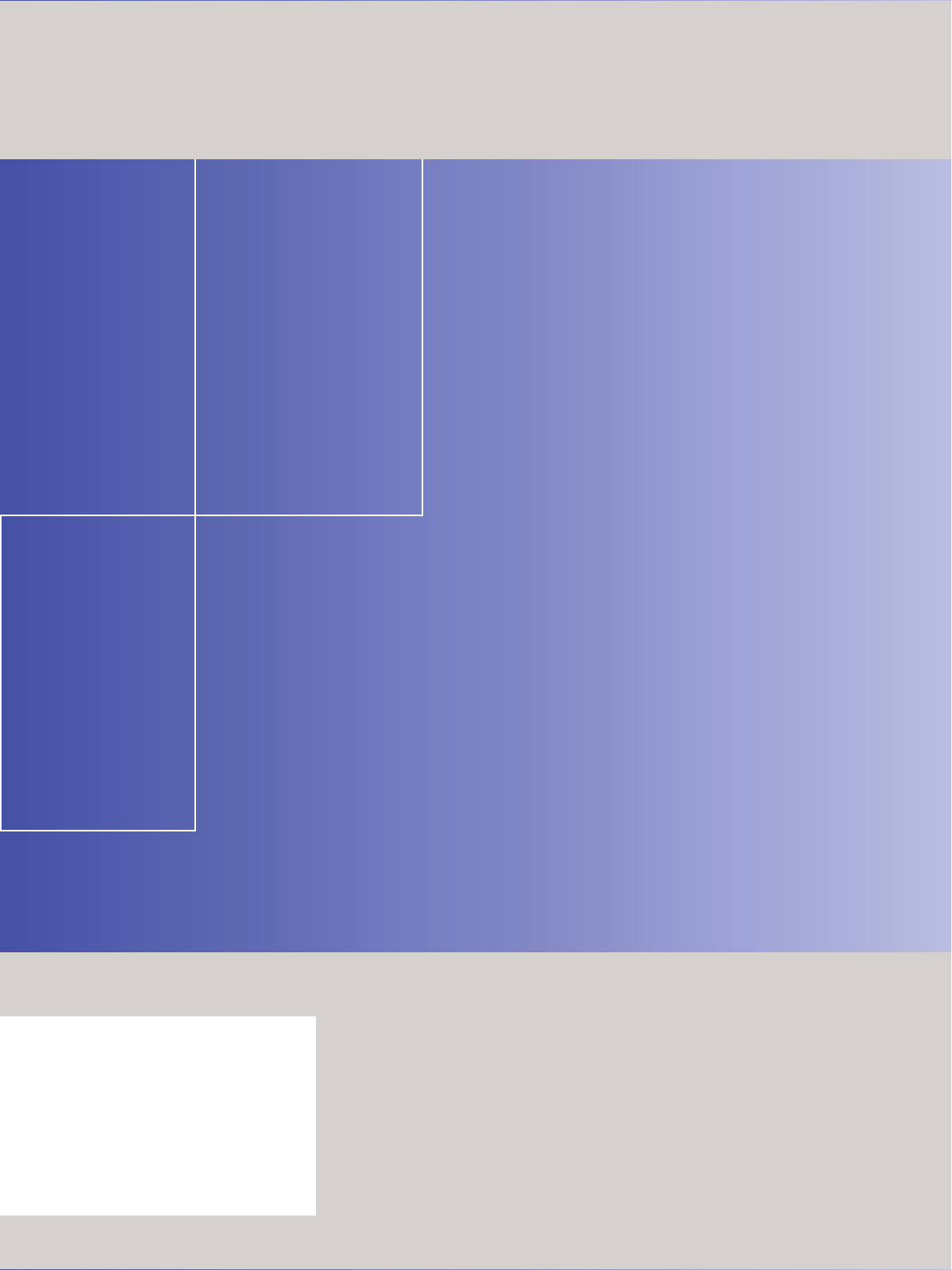
Siemens AG
Automation and Drives
Factory Automation Sensors
Postfach 4848
90327 NÜRNBERG
DEUTSCHLAND
www.siemens.com/simatic-sensors