Siemens Gigaset Sl565 Users Manual
SL565 to the manual a95981e6-4f3c-4bb3-9543-649a7d6a67af
2015-02-05
: Siemens Siemens-Gigaset-Sl565-Users-Manual-410589 siemens-gigaset-sl565-users-manual-410589 siemens pdf
Open the PDF directly: View PDF ![]() .
.
Page Count: 72
- Handset at a glance
- Base station at a glance
- Contents
- Safety precautions
- Gigaset SL565 - more than just a telephone
- First steps
- Menu tree
- Making calls
- Operating the handset
- ECO DECT
- Network services
- Using the directory and lists
- Directory/call-by-call list
- Directory
- Call-by-Call list
- Storing a number in the directory
- Storing a number in the call-by-call list
- Selecting entries in the directory and call-by-call list
- Dialling with the directory/ call-by-call list
- Managing entries in the directory/ call-by-call lists
- Using quick dial keys
- Sending the directory/call-by-call list to another handset
- Transferring the directory as a vCard with Bluetooth
- Receiving a vCard with Bluetooth
- Adding a displayed number to the directory
- Selecting a number or e-mail address from the directory
- Saving an anniversary in the directory
- Voice dialling
- Last number redial list
- Opening lists with the message key
- Directory/call-by-call list
- Making cost-effective calls
- SMS (text messages)
- Operating the answering machine
- Operation via the handset
- Switching answering machine on/off
- Recording a personal announcement/ announce only
- Playing back announcements
- Deleting announcements
- Selecting announcement mode
- Playing back messages
- Deleting messages
- Picking up a call from the answering machine
- Diverting an external call to the answering machine
- Activating/deactivating two-way recording
- Activating/deactivating listen in
- Setting up the answering machine
- Resetting fast access on the answering machine
- Operating when on the move (remote operation)
- Operation via the handset
- Using the network mailbox
- Using several handsets
- Handset settings
- Shortcuts for functions and numbers
- Setting emergency numbers
- Changing the display language
- Setting the display
- Setting the screensaver
- Setting backlight
- Activating/deactivating auto- answer
- Adjusting the loudspeaker volume
- Changing ringtones
- Activating/deactivating first ring muting
- Setting your own dialling code
- My stuff
- Activating/deactivating advisory tones
- Setting the alarm clock
- Setting an appointment (Calendar)
- Displaying missed appointments, anniversaries
- Using Bluetooth devices
- Restoring the handset default settings
- Base station settings
- Connecting the base station to the PABX
- Appendix
- Notes on the operating instructions
- Accessories
- Index

SL565
Gigaset
BA Cover SL565.qxd 21.04.2006 17:12 Uhr Seite 1
Issued by
Siemens Home and Office Communication Devices GmbH & Co. KG
Schlavenhorst 66
D-46395 Bocholt
© Siemens Home and Office Communication Devices GmbH & Co. KG 2007
All rights reserved. Subject to availability.
Right of modification reserved.
www.siemens.com/gigaset
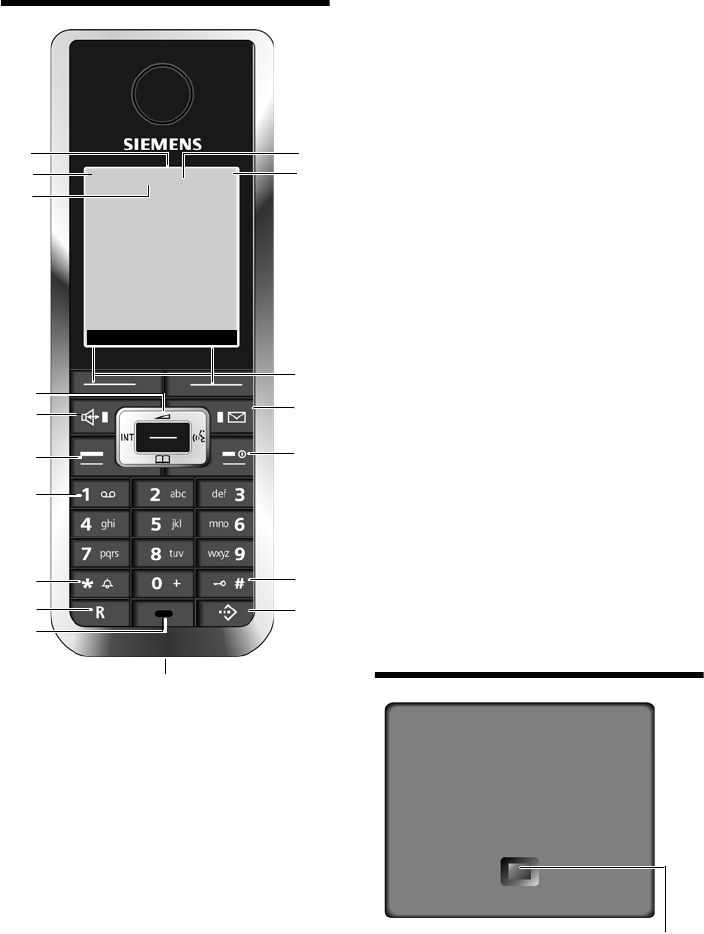
1
Handset at a glance
Gigaset SL565 / GBR PTT / A31008-M1715-L111-2-7619 / overview.fm / 11.7.07
Handset at a glance
1Display in idle status
2Battery pack charge status
= e V U (flat to full)
= flashes: battery pack almost flat
e V U flashes: battery pack charging
3Display keys (page 14)
4Message key
Access to calls and message lists
Flashes: new message or new call
5End call key, On/Off key
End call, cancel function, go back one menu
level (press briefly), back to idle status
(press and hold), activate/deactivate hand-
set (press and hold in idle status)
6Hash key
Key lock on/off (press and hold in idle sta-
tus),
Toggle between upper/lower case and digits
7Call-by-call list key
Open call-by-call list
8Connection socket for headset and
PC interface
9Microphone
10 Recall key
- Confer (Flash)
- Insert a dialling pause (press and hold)
11 Star key
Ringtones on/off (press and hold), with an
open connection: switching between pulse
dialling/touch tone dialling (press briefly)
Open table of special characters
12 Key 1
Select answering machine/network mailbox
(press and hold)
13 Talk key
Answer a call, open last number redial list
(press briefly), start dialling (press and hold)
When writing an SMS: send SMS
14 Handsfree key
Switch between earpiece and handsfree
mode;
Lights up: handsfree activated
Flashes: incoming call
15 Control key (page 15)
16 Eco mode activated (page 16)
17 Signal strength
Ð i Ñ Ò (high to low)
| flashes: no reception
18 Bluetooth activated (page 51)
Base station at a glance
17 2
3
5
4
6
7
15
14
12
10
11
9
8
1
13
нòV
INT 1
15.11.05 09:45
?SMS
18
16
Registration/Paging key
(page 40)
2
Contents
Gigaset SL565 / GBR PTT / A31008-M1715-L111-2-7619 / SL565IVZ.fm / 12.6.07
Contents
Handset at a glance . . . . . . . . . . . 1
Base station at a glance . . . . . . . . 1
Safety precautions . . . . . . . . . . . . 4
Gigaset SL565 –
more than just a telephone . . . . . 5
First steps . . . . . . . . . . . . . . . . . . . 5
Pack contents . . . . . . . . . . . . . . . . . . . . 5
Installing the base station
and charging cradle . . . . . . . . . . . . . . . 5
Setting up the handset for use . . . . . . 6
Menu tree . . . . . . . . . . . . . . . . . . . 9
Making calls . . . . . . . . . . . . . . . . 12
Making an external call . . . . . . . . . . . 12
Ending a call . . . . . . . . . . . . . . . . . . . . 12
Answering a call . . . . . . . . . . . . . . . . . 12
Calling Line Identification . . . . . . . . . 12
Handsfree operation . . . . . . . . . . . . . 13
Muting . . . . . . . . . . . . . . . . . . . . . . . . 13
Operating the handset . . . . . . . 14
Control key . . . . . . . . . . . . . . . . . . . . . 14
Display keys . . . . . . . . . . . . . . . . . . . . 15
Returning to idle status . . . . . . . . . . . 15
Menu guidance . . . . . . . . . . . . . . . . . 15
Correcting incorrect entries . . . . . . . . 16
ECO DECT . . . . . . . . . . . . . . . . . . . 16
Network services . . . . . . . . . . . . 17
Setting functions for the next call . . . 17
Setting functions for all
subsequent calls . . . . . . . . . . . . . . . . . 17
Functions during a call . . . . . . . . . . . . 17
Functions after a call . . . . . . . . . . . . . 17
Using the directory and lists . . . 18
Directory/call-by-call list . . . . . . . . . . . 18
Last number redial list . . . . . . . . . . . . 22
Opening lists with the
message key . . . . . . . . . . . . . . . . . . . . 23
Making cost-effective calls . . . . 24
Linking call-by-call numbers
with one number . . . . . . . . . . . . . . . . 24
Automatic network provider
code (preselection) . . . . . . . . . . . . . . . 25
SMS (text messages) . . . . . . . . . 26
Writing/sending an SMS . . . . . . . . . . . 26
Receiving an SMS . . . . . . . . . . . . . . . . 28
Notification by SMS . . . . . . . . . . . . . . 29
SMS mailboxes . . . . . . . . . . . . . . . . . . 30
Setting SMS centre . . . . . . . . . . . . . . . 31
SMS to a PABX . . . . . . . . . . . . . . . . . . . 31
Activating/deactivating the
SMS function . . . . . . . . . . . . . . . . . . . . 31
SMS troubleshooting . . . . . . . . . . . . . 32
Operating the answering
machine . . . . . . . . . . . . . . . . . . . . 33
Operation via the handset . . . . . . . . . 33
Activating/deactivating listen in . . . . . 36
Setting up the answering machine . . 36
Resetting fast access on the
answering machine . . . . . . . . . . . . . . 37
Operating when on the move
(remote operation) . . . . . . . . . . . . . . . 37
Using the network mailbox . . . . 39
Configuring the network mailbox
for fast access . . . . . . . . . . . . . . . . . . . 39
Viewing the network mailbox
message . . . . . . . . . . . . . . . . . . . . . . . 39
Using several handsets . . . . . . . 40
Registering handsets . . . . . . . . . . . . . 40
De-registering handsets . . . . . . . . . . . 40
Locating a handset ("paging") . . . . . . 40
Changing the base station . . . . . . . . . 40
Making internal calls . . . . . . . . . . . . . . 41
Listening to an external call . . . . . . . . 42
Changing the name of a handset . . . . 42
Changing a handset's internal
number . . . . . . . . . . . . . . . . . . . . . . . . 42
3
Contents
Gigaset SL565 / GBR PTT / A31008-M1715-L111-2-7619 / SL565IVZ.fm / 12.6.07
Handset settings . . . . . . . . . . . . . 43
Shortcuts for functions and
numbers . . . . . . . . . . . . . . . . . . . . . . . 43
Setting emergency numbers . . . . . . . 44
Changing the display language . . . . . 44
Setting the display . . . . . . . . . . . . . . . 44
Setting the screensaver . . . . . . . . . . . 44
Setting backlight . . . . . . . . . . . . . . . . 45
Activating/deactivating auto-
answer . . . . . . . . . . . . . . . . . . . . . . . . 45
Adjusting the loudspeaker
volume . . . . . . . . . . . . . . . . . . . . . . . . 45
Changing ringtones . . . . . . . . . . . . . . 45
Activating/deactivating first
ring muting . . . . . . . . . . . . . . . . . . . . . 47
Setting your own dialling code . . . . . 47
My stuff . . . . . . . . . . . . . . . . . . . . . . . 47
Activating/deactivating
advisory tones . . . . . . . . . . . . . . . . . . 48
Setting the alarm clock . . . . . . . . . . . 49
Setting an appointment
(Calendar) . . . . . . . . . . . . . . . . . . . . . 49
Displaying missed
appointments, anniversaries . . . . . . . 50
Using Bluetooth devices . . . . . . . . . . . 51
Restoring the handset default
settings . . . . . . . . . . . . . . . . . . . . . . . . 52
Base station settings . . . . . . . . . . 52
Protecting against unauthorised
access . . . . . . . . . . . . . . . . . . . . . . . . . 52
Activating/deactivating the
hold music . . . . . . . . . . . . . . . . . . . . . 53
Repeater support . . . . . . . . . . . . . . . . 53
Restoring default settings to
base station . . . . . . . . . . . . . . . . . . . . 53
Connecting the base station
to the PABX . . . . . . . . . . . . . . . . . 54
Dialling modes and flash time . . . . . . 54
Save access code . . . . . . . . . . . . . . . . . 54
Setting pauses . . . . . . . . . . . . . . . . . . . 54
Switching temporarily to
tone dialling (DTMF) . . . . . . . . . . . . . . 55
Appendix . . . . . . . . . . . . . . . . . . 56
Care . . . . . . . . . . . . . . . . . . . . . . . . . . . 56
Contact with liquid . . . . . . . . . . . . . . . 56
Questions and answers . . . . . . . . . . . . 56
Service (Customer Care) . . . . . . . . . . . 57
Authorisation . . . . . . . . . . . . . . . . . . . 57
Specifications . . . . . . . . . . . . . . . . . . . 58
Guarantee Certificate
United Kingdom . . . . . . . . . . . . . . . . . 59
Notes on the
operating instructions . . . . . . . 60
Symbols used . . . . . . . . . . . . . . . . . . . 60
Example: menu input . . . . . . . . . . . . . 60
Example: multiple line input . . . . . . . . 61
PC Interface . . . . . . . . . . . . . . . . . . . . . 61
Writing and editing a
text message . . . . . . . . . . . . . . . . . . . . 61
Accessories . . . . . . . . . . . . . . . . . 63
Index . . . . . . . . . . . . . . . . . . . . . . 65
Mounting the base station
on the wall . . . . . . . . . . . . . . . . . . . . . 71
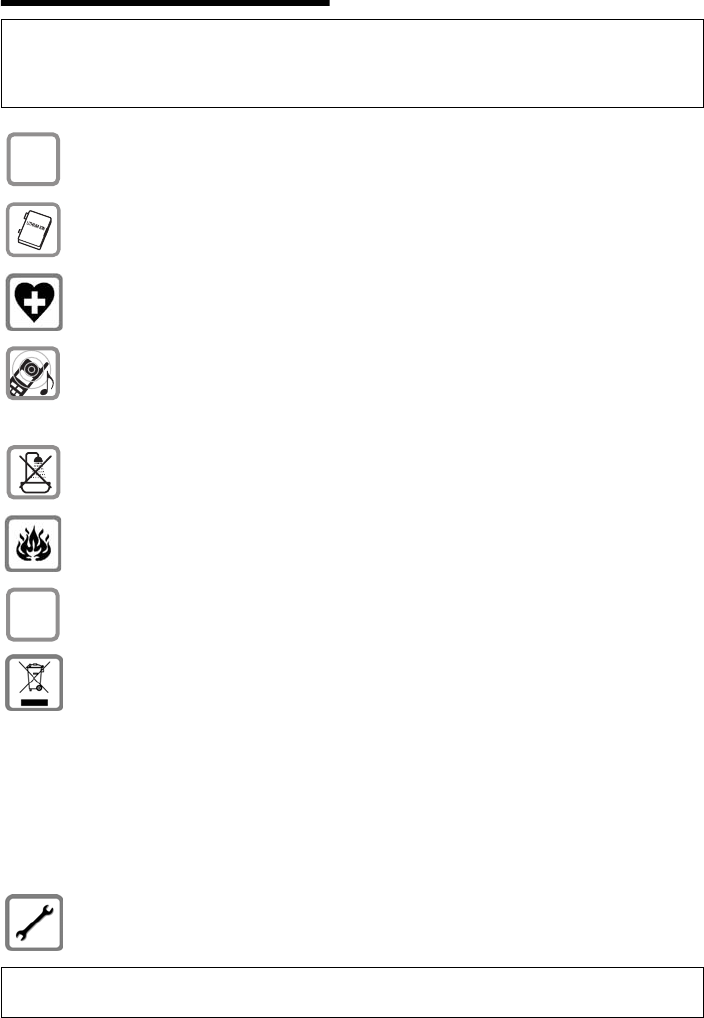
4
Safety precautions
Gigaset SL565 / GBR PTT / A31008-M1715-L111-2-7619 / security.fm / 11.7.07
Safety precautions
Caution:
Read the safety precautions and the user guide before use.
Explain their contents to your children, and the potential hazards associated with using the tele-
phone.
Only use the mains adapter supplied, as indicated on the underside of the base
station or the back of the charging cradle.
Fit only the approved rechargeable battery pack! Never use a conventional
(non-rechargeable) battery pack as this could damage your health and cause
injury. Use the battery pack as directed in this user guide (page 58).
The operation of medical appliances may be affected. Be aware of the technical
conditions in your particular environment, e.g. doctor's surgery.
Do not hold the rear of the handset to your ear when it is ringing or when the
handsfree function is activated. This can cause severe, permanent hearing
damage.
The handset may cause an unpleasant humming noise in hearing aids.
Do not install the base station or charging cradle in bathrooms or shower rooms.
The base station and the charging cradle are not splash proof (page 56).
Do not use the phone in environments with a potential explosion hazard,
e.g. auto paint shops.
If you give your Gigaset to someone else, make sure you also give them the user
guide.
All electrical and electronic products should be disposed of separately from the
municipal waste stream via designated collection facilities appointed by the
government or the local authorities.
This crossed-out wheeled bin symbol on the product means the product is
covered by the European Directive 2002/96/EC.
The correct disposal and separate collection of your old appliance will help pre-
vent potential negative consequences for the environment and human health.
It is a precondition for reuse and recycling of used electrical and electronic
equipment.
For more detailed information about disposal of your old appliance, please con-
tact your local council refuse centre or the original supplier of the product.
Please remove faulty base stations from use or have them repaired by Siemens,
as they could interfere with other wireless services.
Please note:
Not all of the functions described in this user guide are available in all countries.
$
ƒ
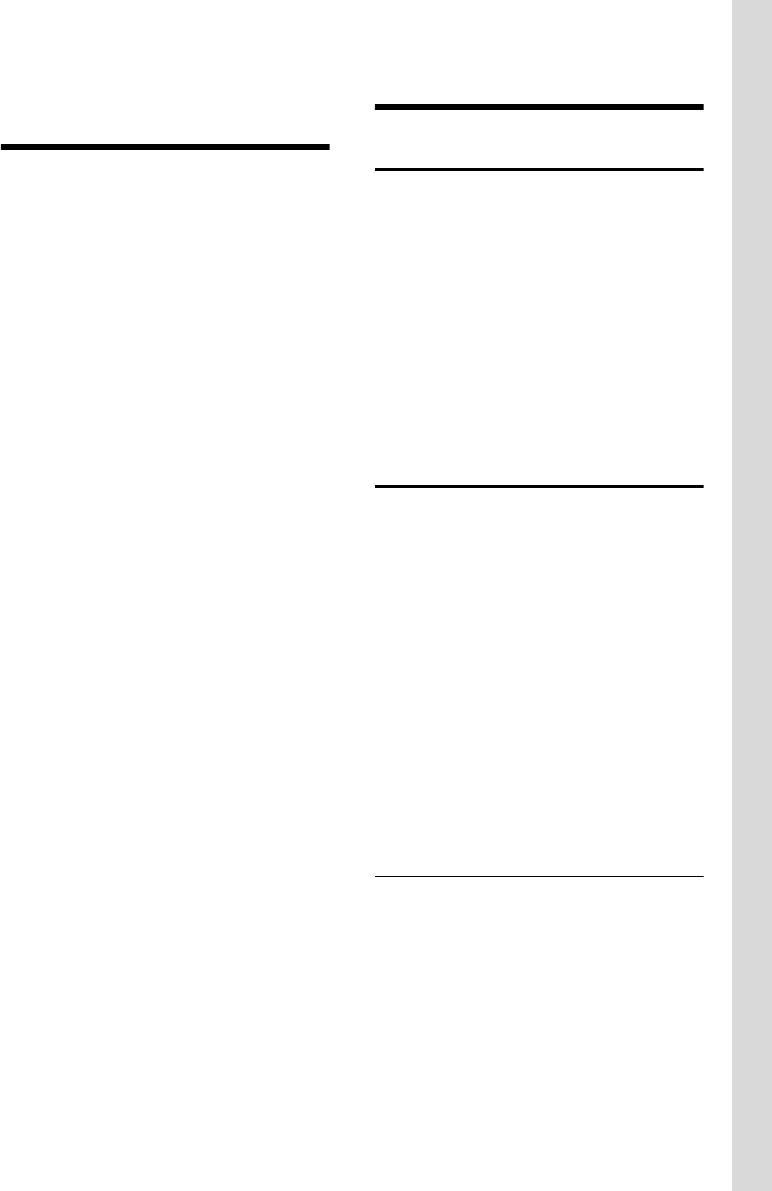
5
Gigaset SL565 – more than just a telephone
Gigaset SL565 / GBR PTT / A31008-M1715-L111-2-7619 / starting.fm / 11.7.07
Gigaset SL565 –
more than just a telephone
Your telephone has a clearly laid out
colour display (65K colours) and not only
makes it possible for you to send and
receive SMS over the fixed network, but
also to store up to 250 phone numbers
and e-mail addresses (page 18) – it can do
a whole lot more:
uYou can reduce the transmission power
by activating the eco mode (page 16).
uYou can programme the keys of your
phone with important numbers or fre-
quently used functions. The number is
then dialled or the function started by
simply pressing a key (page 43).
uYou can designate important people as
VIPs so you can tell important calls by
the ringtone (page 19).
uAssign pictures to your callers. You will
then know who is calling you by the
picture on your handset display.
Precondition: Calling Line Identifica-
tion (CLIP, page 12).
uStore a voice pattern for important
directory entries – the telephone will
dial on voice command (page 21).
uYou can store appointments (page 49)
and anniversaries (page 21) in your
phone and it will remind you of them in
advance.
Have fun using your new telephone!
First steps
Pack contents
uone Gigaset SL565 base station,
uone Gigaset SL56 handset,
uone charging cradle,
uone mains adapter,
uone phone cord,
uone battery pack,
uone battery cover,
uone belt clip,
uone user guide.
Installing the base station
and charging cradle
Base station and charging cradle are
designed for use in closed, dry rooms with
a temperature range of +5 °C to +45 °C.
Set up the base station at a central point in
the apartment or house.
You can find instructions for mounting the
base station on the wall at the end of this
user guide.
Please note:
uNever expose the telephone to heat
sources, direct sunlight, other electrical
appliances.
uProtect your Gigaset from moisture,
dust, corrosive liquids and vapours.
Range and reception strength
Range:
uUp to 300 m in the open
uUp to 50 m in buildings
The range is reduced when eco mode is on
(see page 16).
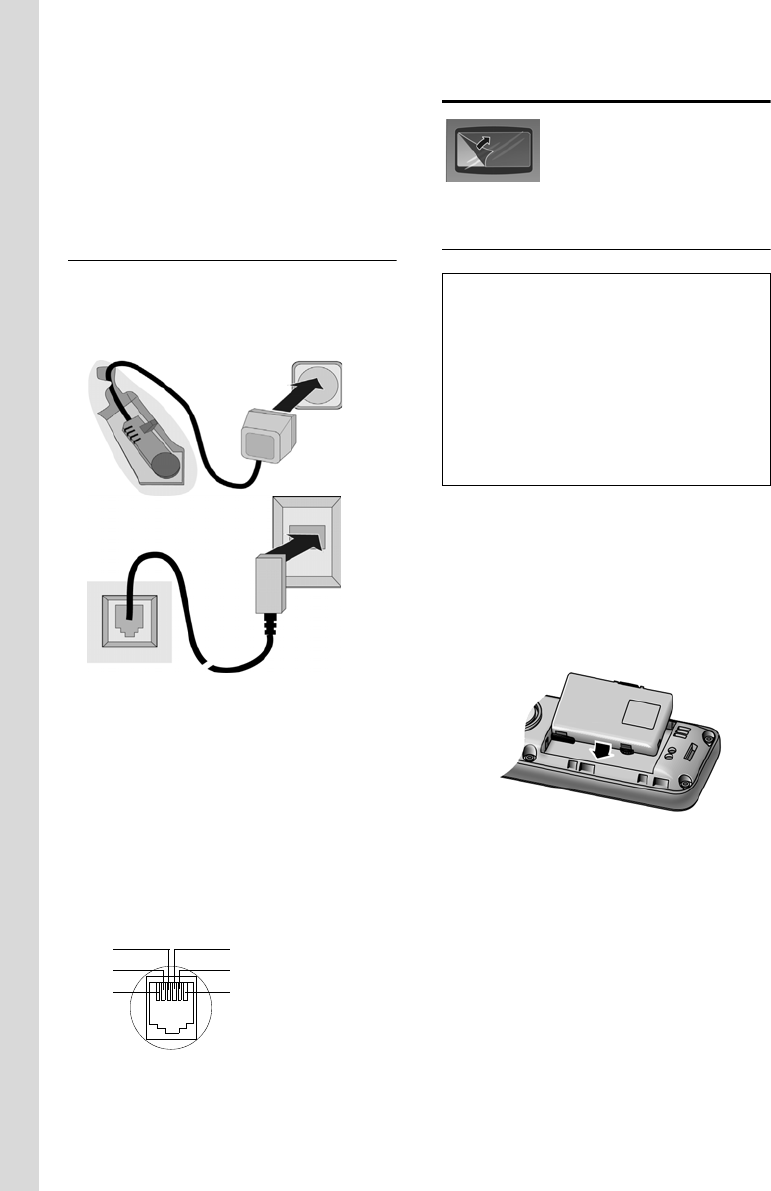
6
First steps
Gigaset SL565 / GBR PTT / A31008-M1715-L111-2-7619 / starting.fm / 11.7.07
Reception strength:
The display shows the quality of the radio
contact between the base station and
handset:
uGood to poor: ÐiÑÒ,
uNo reception: | flashes.
Connecting the base station
¤First connect the mains adapter and
then the phone jack as shown below-
and place the cables in the cable
recesses.
1 Back of the base station (detailed view)
2 Mains adapter 230 V
3 Phone jack with phone cord
Please note:
uThe mains adapter must be always
connected, as the phone will not oper-
ate without mains connection.
uIf you buy a replacement phone cord
from a store, ensure that the phone
jack is connected correctly.
Setting up the handset for use
The display is protected by
a plastic film. Please
remove the protective
film!
Fitting the battery pack
¤Insert the battery pack at an angle from
the right introducing the lugs into the
cavity first.
¤Then push the casing from the top,
until the retaining clip on the side of
the battery pack clicks securely into
place in the casing.
Please note:
You must press the retaining clips down in
order to remove the battery pack.
Correct phone jack assignment
1unused
2unused
3a
4b
5unused
6unused
1
3
2
1
1
1
3
2
1
4
5
6
Caution:
Use only the rechargeable Siemens Original
battery pack (page 58). Never use a conven-
tional (non-rechargeable) battery pack, as this
may cause significant damage to health and
property. For example, the outer casing of the
battery pack could be destroyed or the battery
pack could explode. The phone could also mal-
function or be damaged as a result of using
batteries that are not of the recommended
type.
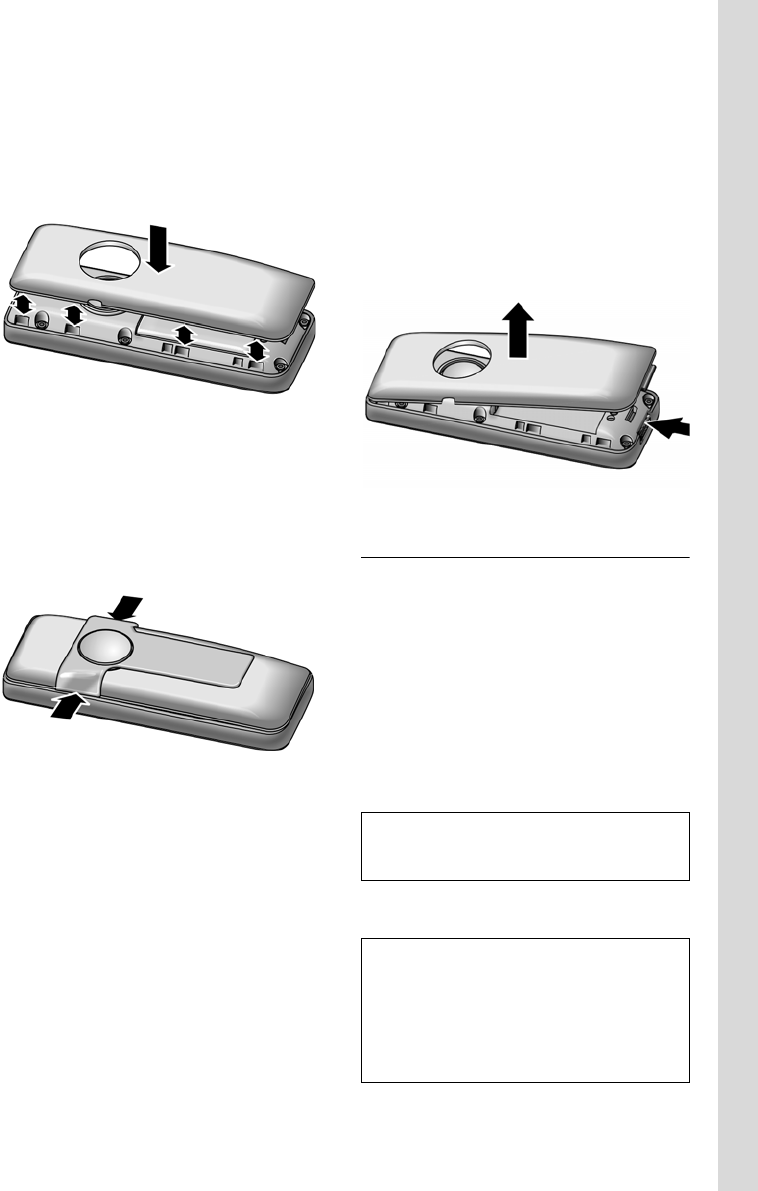
7
First steps
Gigaset SL565 / GBR PTT / A31008-M1715-L111-2-7619 / starting.fm / 11.7.07
Closing the battery cover
¤Align the notches on the side of the
battery pack with the lugs on the inside
of the casing.
¤Then close the cover so that it clicks
into place.
Attaching belt clip
There are notches for attaching the belt
clip on the side of the handset at approxi-
mately the same height as the display.
¤Press the belt clip onto the back of the
handset so that the lugs on the belt clip
click into the notches.
Opening the battery cover
¤Remove the belt clip if the phone is
mounted.
¤Pick the device up with the keypad
facing the palm of your hand.
¤Insert your forefinger into the notches
on the lower edge.
¤Gently lift the cover up out of the not-
ches.
Placing the handset in the charging
cradle
¤Plug the charging cradle mains adapter
into a mains power socket.
¤Place the handset in the charger with
the display facing forward.
The handset is already registered with the
base station at the factory. INT 1 appears in
the display. You do not have to re-register.
If, however, you have to register your
handset with the base station, please see
page 40.
Leave the handset in the charging cradle
to charge the battery pack.
For questions and problems see page 56.
Note
You can change the name of the handset
(page 42).
Please note:
– If the handset has switched itself off
because the battery pack is flat and is then
placed in the charging cradle, it will switch
itself on automatically.
– The handset must only be placed in the
designated charging cradle.
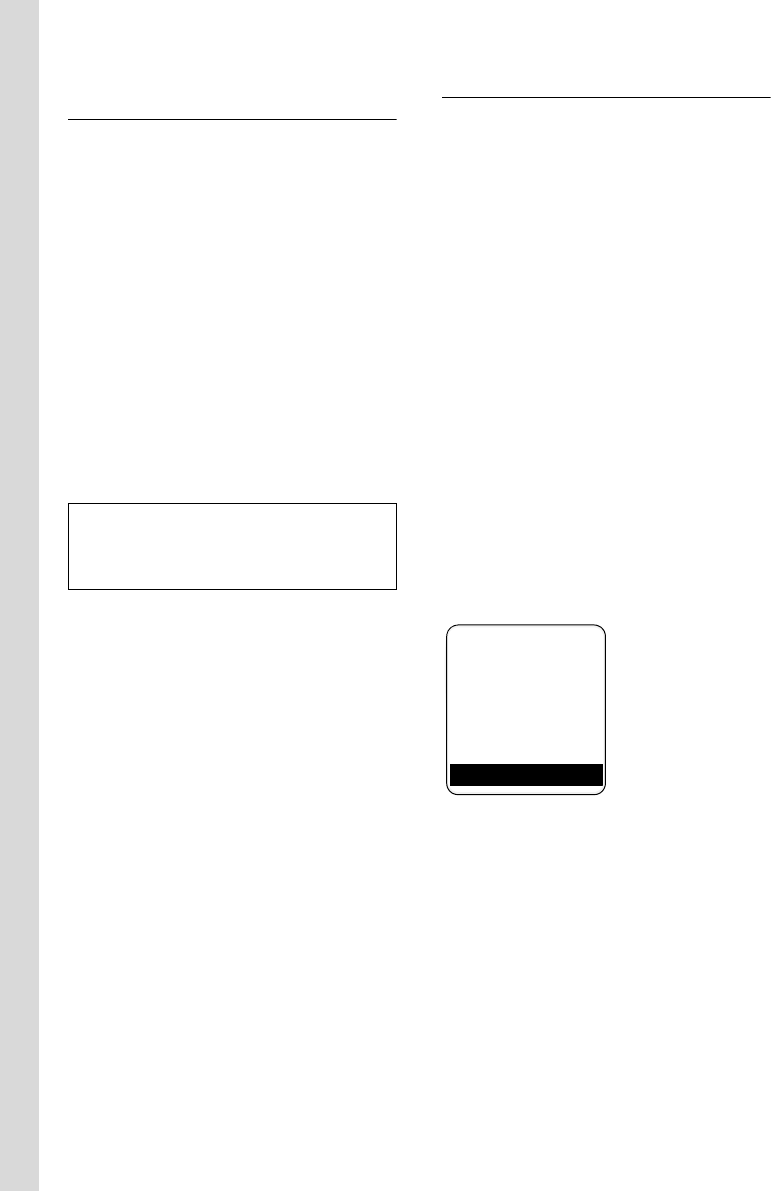
8
First steps
Gigaset SL565 / GBR PTT / A31008-M1715-L111-2-7619 / starting.fm / 11.7.07
Initial charging and discharging of the
battery pack
If the handset is activated, the flashing
battery icon e in the top right of the dis-
play indicates that the battery pack is
being charged.
During handset operation, the battery
icon indicates the charge status of the bat-
tery pack (page 1). The correct charge sta-
tus can only be displayed if the battery
pack is first fully charged and discharged.
¤To do this, leave the handset in the
charging cradle continuously for ten
hours. Your handset need not be
switched on for it to charge.
¤Afterwards, remove the handset from
the charging cradle and do not put it
back again until the battery pack is fully
discharged.
Please remember:
uAlways repeat the charging and dis-
charging procedure if you remove the
battery pack from the handset and
insert it again.
uThe battery pack may warm up as it is
charging. This is not dangerous.
uAfter a time the charge capacity of the
battery pack will decrease for technical
reasons.
Setting the date and time
You should set the date and time, in order,
e.g. to ensure that the correct time is
recorded for incoming calls and in order to
use the alarm clock and calendar.
¤If you have not yet set the date and
time, press the display key §Time§ to open
the input field.
To change the time, open the input field
via:
w ¢Ð ¢Date/Time
¤Change multiple line input:
Date:
Enter day, month and year in 8-digit
format.
Time:
Enter hours and minutes with 4 digits,
e.g. Q M 1 5 for 07:15
a.m.
§Save§ Press the display key.
Once the phone is registered and the time
set, the idle display looks as shown here
(example):
Your answering machine is set with a pre-
recorded announcement.
Your phone is now ready for use.
Please note:
After the initial charge and discharge you may
replace your handset in the charging cradle
after every call.
ÐV
INT 1
15.11.05 07:15
?SMS
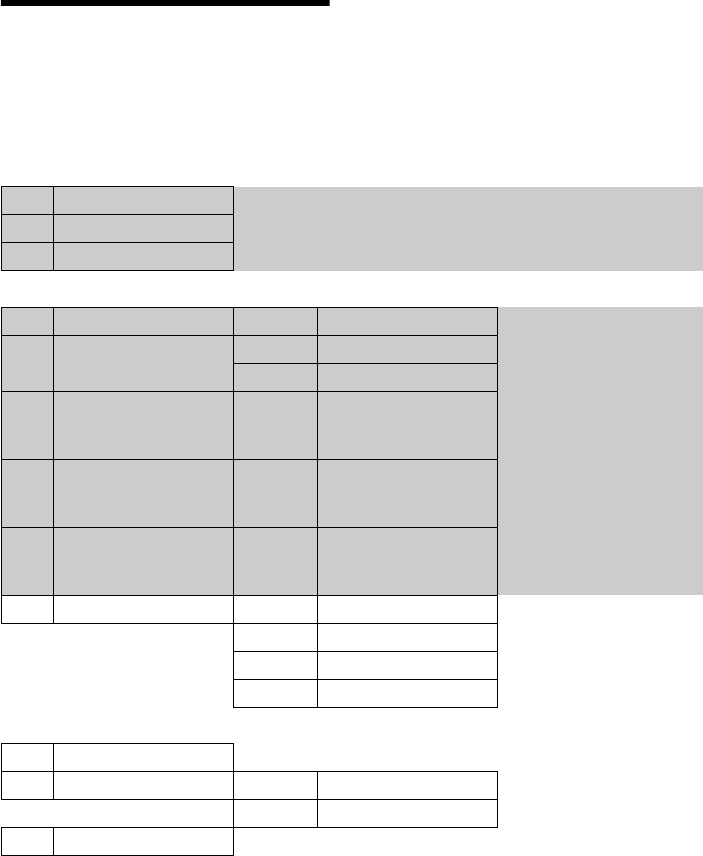
9
Menu tree
Gigaset SL565 / GBR PTT / A31008-M1715-L111-2-7619 / menuetree.fm / 11.7.07
Menu tree
Instead of scrolling to locate a menu function, you can select a menu function faster by
opening the menu and keying in the digit combination ("shortcut").
Example: wN211 for "Set ringtone for external calls".
With the telephone in idle status, press w (open main menu):
1 SMS î
You have activated an SMS mailbox (general or private) without a PIN
1-1 New SMS (page 26)
1-2 Incoming 0 (page 28)
1-3 Outgoing 0 (page 27)
You have activated an SMS mailbox with a PIN or 2-3 mailboxes
1-1 Mailbox 1-1-1 New SMS (page 26)
1-1-2 Incoming 0 (page 28)
1-1-3 Outgoing 0 (page 27)
1-2
to
1-4
Mailbox 1
Mailbox 2
Mailbox 3
1-2-1
to
1-4-1
New SMS (page 26)
1-2-2
to
1-4-2
Incoming 0 (page 28)
1-2-3
to
1-4-3
Outgoing 0 (page 27)
1-6 Settings 1-6-1 Service Centres (page 31)
1-6-2 SMS Mailboxes (page 30)
1-6-3 Notify Number (page 29)
1-6-4 Notify Type (page 29)
2 Sel. Services ê
2-3 Withhold No. (page 17)
2-6 All Calls 2-6-1 Call Divert (page 17)
2-6-3 Call Waiting (page 17)
2-7 Ringback Off (page 17)
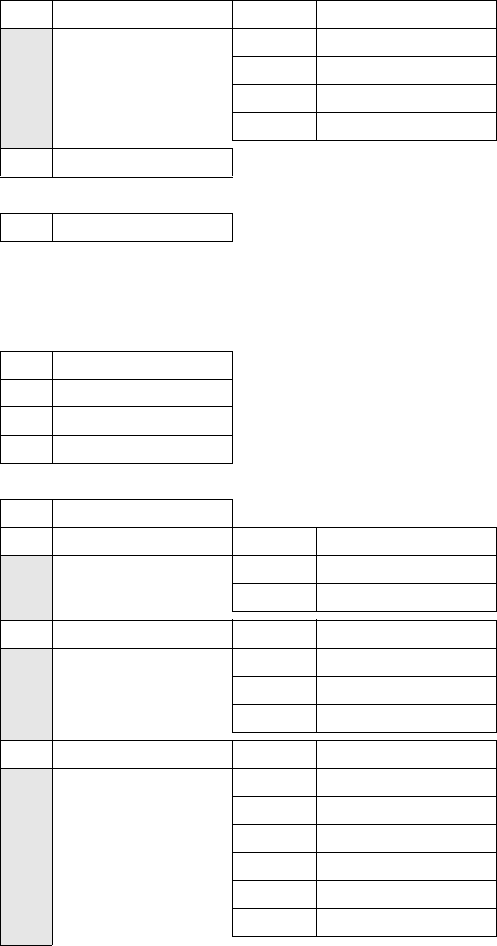
10
Menu tree
Gigaset SL565 / GBR PTT / A31008-M1715-L111-2-7619 / menuetree.fm / 11.7.07
3 Data transfer ý
3-2 Bluetooth 3-2-1 Activation (page 51)
3-2-2 Search Headset (page 51)
3-2-3 Search Data Device (page 51)
3-2-4 Known Devices (page 51)
3-2-5 Own Device Name (page 52)
3-3 Directory (page 20)
4 Add. Features í
4-4 Missed Alarms (page 50)
5 Alarm Clock ì (page 49)
6 Calendar ç (page 49)
7 Resource Dir. Ï
7-1 Screensavers (page 48)
7-2 Caller Pictures (page 48)
7-3 Sounds (page 48)
7-4 Capacity (page 48)
8 Settings Ð
8-1 Date/Time (page 8)
8-2 Audio Settings 8-2-1 Ringer Settings (page 46)
8-2-2 Advisory Tones (page 48)
8-2-3 Silent Alert (page 46)
8-3 Display 8-3-1 Screen Saver (page 44)
8-3-2 Colour Scheme (page 44)
8-3-3 Contrast (page 44)
8-3-4 Backlight (page 45)
8-4 Handset 8-4-1 Language (page 44)
8-4-2 Area Codes (page 47)
8-4-3 Auto Answer (page 45)
8-4-4 Add. Emerg. No (page 44)
8-4-5 Register H/Set (page 40)
8-4-6 Select Base (page 40)
8-4-7 Reset Handset (page 52)

11
Menu tree
Gigaset SL565 / GBR PTT / A31008-M1715-L111-2-7619 / menuetree.fm / 11.7.07
8-5 Base 8-5-2 Music on hold (page 53)
8-5-3 System PIN (page 53)
8-5-4 Base Reset (page 53)
8-5-5 Add. Features (page 16, page 42, page 54)
8-5-6 Preselection (page 25)
8-5-7 Calls List Type (page 23)
8-6 Voice Mail 8-6-1 Set Key 1 (page 37)
8-6-2 Ans Machine (page 33)
8-6-3 Call Screening (page 36)
8-6-4 Announcements (page 33)
8-6-5 Message Length (page 37)
8-6-6 Record Quality (page 37)
8-6-7 Ring Delay (page 36)
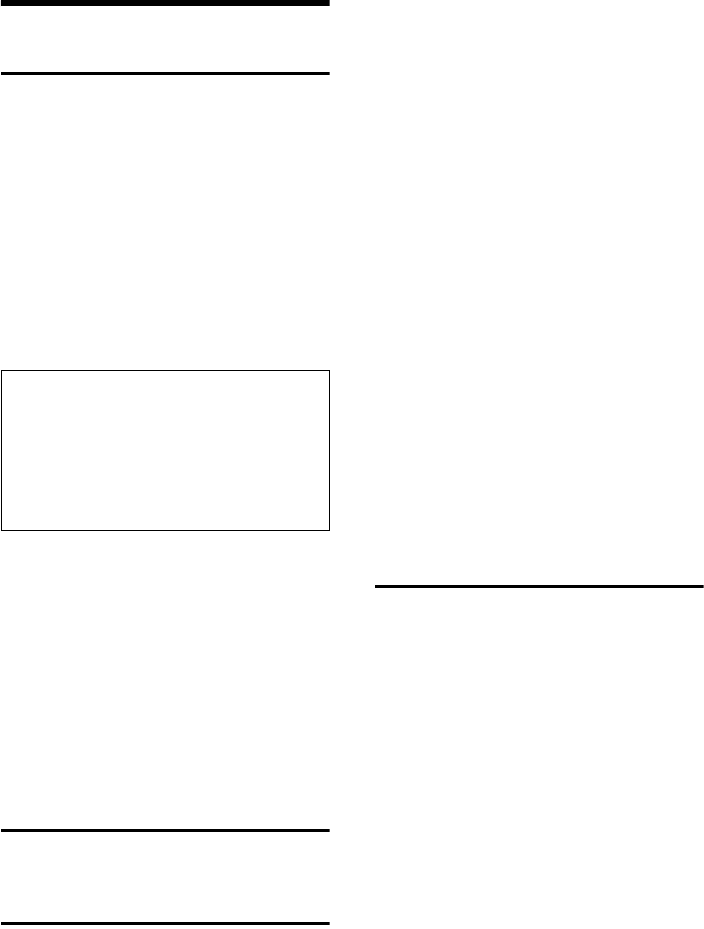
12
Making calls
Gigaset SL565 / GBR PTT / A31008-M1715-L111-2-7619 / telefony.fm / 11.7.07
Making calls
Making an external call
External calls are calls using the public tel-
ephone network.
~c Enter the number and press
the talk key.
Or:
c~ Press and hold the talk key
c and then enter the
number.
You can cancel the dialling operation with
the end call key a.
You are shown the duration of the call
while the call is in progress.
Continuing a call on a Bluetooth headset
Precondition: Bluetooth is activated; con-
nection has been established between
Bluetooth headset and the handset (see
page 51).
Press the talk key on the headset; it can
take up to 5 seconds to establish a connec-
tion to the handset.
For further details on your headset, see
the user guide issued with it.
Ending a call
a Press the end call key.
Answering a call
The handset indicates an incoming call in
three ways: by ringing, by a display on the
screen and by the flashing handsfree
key d.
You can accept the call by:
¤Pressing the talk key c.
¤Pressing the handsfree key d.
¤Pressing the display key Ÿ to
divert the call to the answering
machine (page 36).
If the handset is in the charging cradle and
the Auto Answer function is activated
(page 45), the handset will take a call
automatically when you lift it off the
charging cradle.
If the ringtone is intrusive, press the dis-
play key §Silence§. You can take the call as
long as it is displayed on the screen.
Answering a call on a Bluetooth headset
Precondition: Bluetooth is activated; con-
nection has been established between
Bluetooth headset and the handset (see
page 51).
Press the talk key on the headset.
For further details on your headset, see
the user guide issued with it.
Calling Line Identification
When you receive a call, the caller's
number and/or name is displayed on the
screen if the following conditions are met:
uYour network provider supports CLIP,
CLI and CNIP.
– CLI (Calling Line Identification):
number of the caller is transmitted.
– CLIP (Calling Line Identification Pres-
entation): number of the caller is
indicated.
– CNIP (Calling Name Identification
Presentation): name of the caller is
indicated.
uYou have arranged CLIP or CNIP with
your network provider.
uThe caller has arranged CLI with the
network provider.
Please note:
Dialling using the directory, call-by-call list
(page 1, page 18) or call and last number
redial list (page 23) saves time re-entering
numbers and network provider prefixes ("call-
by-call numbers").
With voice dialling, you can dial numbers sim-
ply by saying the name (page 21).
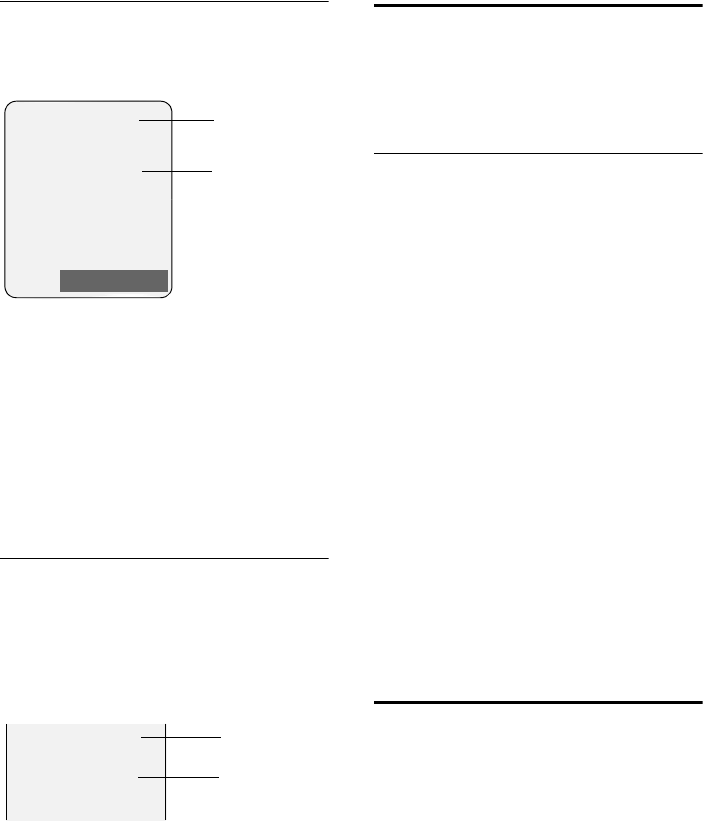
13
Making calls
Gigaset SL565 / GBR PTT / A31008-M1715-L111-2-7619 / telefony.fm / 11.7.07
Call display with CLIP/CLI
If the number of the caller is stored in your
directory, you will see their name, if you
have assigned a CLIP picture to the caller,
this will also be displayed.
1Ring symbol
2 Number or name of caller
The following is displayed in place of the
number:
uExternal, if no number is transmitted.
uWithheld, if the caller has withheld
Calling Line Identification (page 17).
uUnavailable, if the caller has not
arranged Calling Line Identification.
Screen display with CNIP
If you have CNIP, then the name (town)
that is registered with your network pro-
vider for the calling number will also be
displayed. If the number of the caller is
stored in your directory, the CNIP display is
replaced by the corresponding directory
entry.
1 Caller's number
2Name and town
The display shows:
uExternal, if no number is transmitted.
uWithheld, if the caller has withheld
Calling Line Identification (page 17).
uUnavailable, if the caller has not
arranged Calling Line Identification.
Handsfree operation
In handsfree mode, instead of holding the
handset to your ear you can put it down
e.g. on the table in front of you to allow
others to participate in the call.
Activating/deactivating handsfree
Activating while dialling
~d Enter the number and press
the handsfree key.
¤You should inform your caller before
you use the handsfree function so that
they know someone else is listening.
Switching between earpiece and
handsfree mode
dPress the handsfree key.
During a call and when listening to the
answering machine, switch handsfree on
or off.
If you wish to place the handset in the
charging cradle during a call:
¤Press and hold the handsfree key d
while placing the handset in the base
station. If handsfree key d does not
light up, press the key again.
For how to adjust the volume, see
page 45.
Muting
You can deactivate the microphone in
your handset during an external call.
The other party hears the hold music.
uPress the control key on the
left to mute the handset.
”Press the display key to reacti-
vate the microphone.
You can switch the hold music on and off
(page 53).
1
2
Å
1234567890
Ÿ
Silence
1234567890
Anna Lechner,
Berlin 2
1
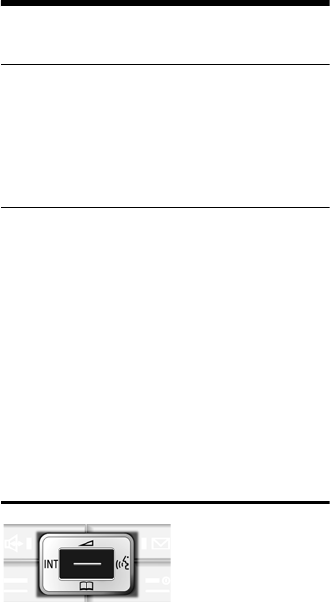
14
Operating the handset
Gigaset SL565 / GBR PTT / A31008-M1715-L111-2-7619 / telefony.fm / 11.7.07
Operating the handset
Activating/deactivating the handset
aPress and hold the end call key
in idle status (confirmation
tone).
Activating/deactivating the keypad
lock
# Press and hold the hash key.
You will hear the confirmation beep. The
icon Ø appears in the display when the
keypad lock is activated.
The keypad lock is deactivated automati-
cally if someone calls you. It is re-activated
when the call is finished.
If the auto key lock is activated, you will
only be able to dial the emergency num-
bers, see page 44.
Control key
In the description below, the side of the
control key (up, down, right, middle left)
which you have to press in the different
operating situations is marked in black,
e.g. v for "press right on the control
key".
The control key has a number of different
functions:
When the handset is in idle status
s Open the directory.
w Open main menu.
u Open list of handsets.
tSet the ringtone on the hand-
set (page 45).
vInitiate voice dialling, press
and hold (page 22);
Main menu, press briefly.
In the main menu and in input fields
You can use the control key to move the
cursor up t, down s, right v or
left u.
In lists and submenus
t/ s Scroll up/down line by line.
w Open submenu or confirm
selection.
u Go back one menu level, or
cancel.
During an external call
s Open the directory.
u Initiating internal enquiry call
and muting.
tAdjust loudspeaker volume for
earpiece and handsfree mode.
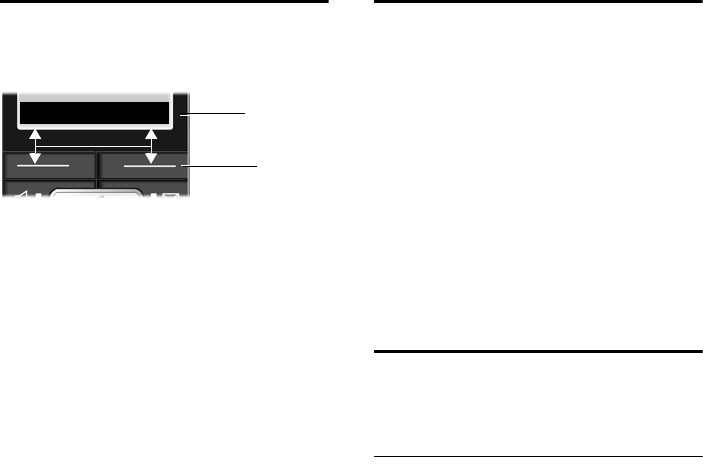
15
Operating the handset
Gigaset SL565 / GBR PTT / A31008-M1715-L111-2-7619 / telefony.fm / 11.7.07
Display keys
The function of the display keys changes
depending on the particular operating sit-
uation. Example:
1 The display keys' current functions are
shown in the bottom display line.
2Display keys
The most important display symbols are:
}Left display key, as long as it
has not been assigned a func-
tion (page 43).
©Open the main menu.
§Options§ Open a context-dependent
menu.
WDelete key: deletes one char-
acter at a time from right to
left.
ÎGo back one menu level or
cancel operation.
ŒRetrieve an e-mail address
from the directory.
ÓCopy number into directory.
ŸDivert external call to answer-
ing machine.
• Open the last number redial
list.
Returning to idle status
You can revert to idle status from any-
where in the menu as follows:
¤Press and hold the end call key a.
Or:
¤Do not press any key: after 2 minutes
the display will automatically revert to
idle status.
Changes that you have not confirmed or
saved by pressing §OK§, §Yes§, §Save§, §Send§ or
Save Entry §OK§ will be lost.
An example of the display in idle status is
shown on page 1.
Menu guidance
Your telephone's functions are accessed
using a menu that has a number of levels.
Main menu (first menu level)
¤Press w with the handset in idle sta-
tus to open the main menu.
The main menu functions are shown in
the display as a list with coloured icons
and names.
To access a function, i.e. open the corre-
sponding submenu (next menu level):
¤Navigate to the function using the con-
trol key q/r. The name of the
function is displayed in the display hea-
der. Press the display key §OK§.
2
1
? SMS

16
ECO DECT
Gigaset SL565 / GBR PTT / A31008-M1715-L111-2-7619 / telefony.fm / 11.7.07
Submenus
The functions in the submenus are dis-
played as lists.
To access a function:
¤Scroll to the function with the control
key q and press §OK§.
Or:
¤Enter the corresponding digit combina-
tion (page 9).
Pressing briefly on the end call key a
returns you to the previous menu level /
cancels the operation.
Correcting incorrect entries
You can correct incorrect characters in the
text by navigating to the incorrect entry
using the control key. You can then:
upress X to delete the character to the
left of the cursor,
uinsert characters to the left of the cur-
sor,
uoverwrite the character (flashing)
when entering the time and date etc.
You will find examples of symbols used,
menu entries and multiple line input in the
appendix to this user guide, page 60.
ECO DECT
ECO DECT reduces power consumption by
using a power supply with low power con-
sumption and also reduces the transmis-
sion power of the base station.
You can set this manually with your hand-
set. It can be used by several handsets at
the same time.
Your handset also reduces the transmis-
sion power depending on the distance to
the base station.
Activating/deactivating eco mode:
w ¢Ð ¢Base ¢Add. Features
¢Eco Mode
§OK§ Press the display key
( = activated).
When eco mode is activated, the ½ icon is
displayed at the top of the screen.
Please note:
– Activating eco mode reduces the range of
the base station.
– Eco mode and any repeater support (see
page 53) cancel each other out, i.e. both
functions cannot be used at the same time.
– If external handsets (GAP) and handsets
from earlier Gigaset versions are used, your
handset will not automatically reduce the
transmission power to the base station.
‰
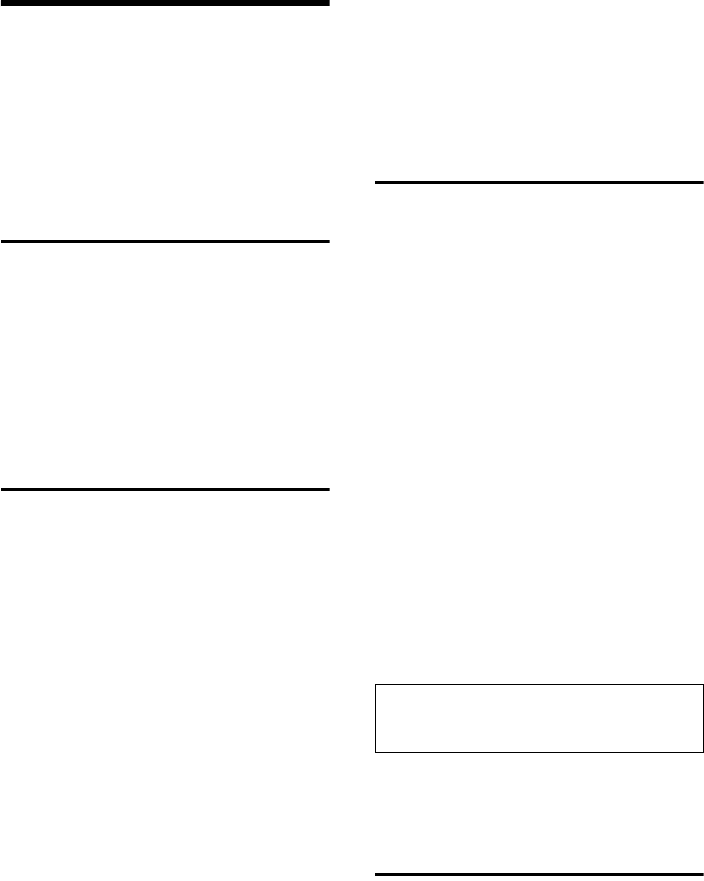
17
Network services
Gigaset SL565 / GBR PTT / A31008-M1715-L111-2-7619 / TNet_Features_SAG.fm / 12.6.07
Network services
Network services are functions that your
network provider makes available to you.
You have to request these services from
your network provider.
¤If you require assistance, please con-
tact your network provider.
Setting functions for the
next call
Withhold No.
Withhold Calling Line Identification for
the next call (CLIR).
w ¢ê ¢Withhold No.
~ Enter number.
c Press talk key.
Setting functions for all
subsequent calls
If you have completed one of the follow-
ing procedures, a code is sent.
¤After confirmation from the telephone
network, press the end call key a.
You can set the following features:
General call diversion
w ¢ê ¢All Calls ¢ Call Divert
¤Change multiple line input:
When:
All Calls / No Answer / When Busy dialling.
Call No.:
Press the display key §Edit§. Enter
number to which call is to be diverted,
and press Save Entry §OK§.
or:
Press s. Select number from the
directory and press §OK§.
Press Save to save.
Status:
Activating/deactivating call diversion.
¤Press the display key §Send§.
a After the announcement,
press the end call key.
Activating/deactivating call waiting
w ¢ê ¢All Calls ¢Call Waiting
Status: Activating/deactivating.
§Send§ Press the display key.
Functions during a call
Initiating callback
You hear the busy tone.
§Options§ ¢Ringback
aPress the end call key.
Consultation
During a call:
§Ext.Call§ Press the display key.
~Enter number.
You have the following options:
uToggling:
¤Use q to toggle between the par-
ticipants.
uEnd call with both participants:
¤Press the end call key a.
Accepting a waiting call
§Accept§ Press the display key.
You have the option of toggling or holding
a conference call.
Accept call waiting
§Options§ £Accept waiting call
Functions after a call
Cancelling callback
w ¢ê ¢Ringback Off
Please note:
Without CLIP a waiting call is only announced
with a beep.
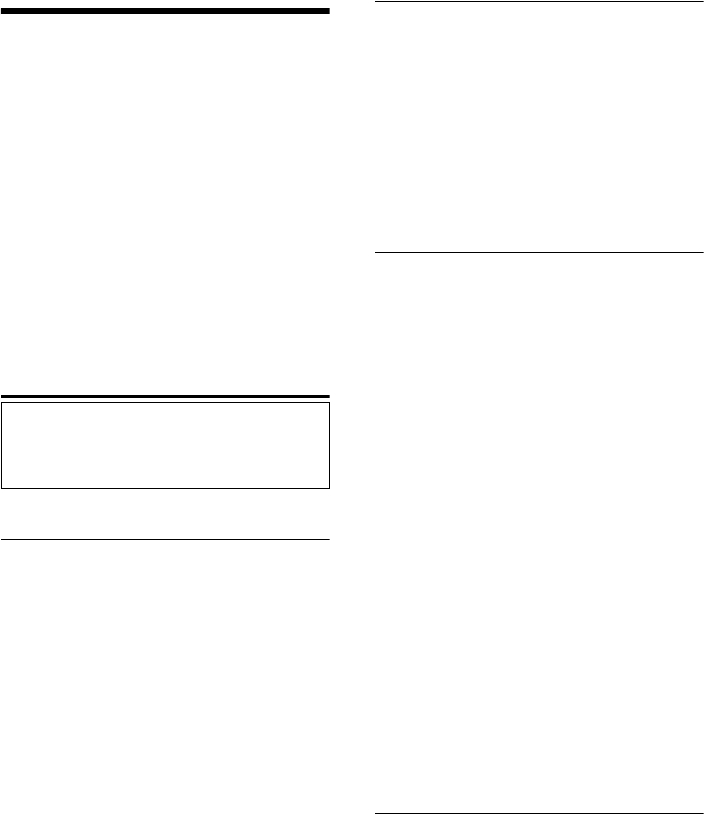
18
Using the directory and lists
Gigaset SL565 / GBR PTT / A31008-M1715-L111-2-7619 / direct_charges.fm / 11.7.07
Using the directory and lists
The options are:
uDirectory,
uCall-by-Call list,
uLast number redial list,
uSMS list,
uCalls list,
uAnswering machine list.
You can store a total of 250 entries in the
directory and call-by-call list.
You create the directory and call-by-call
list for your own individual handset. You
can also send lists/entries to other hand-
sets (page 20).
Directory/call-by-call list
Directory
In the directory you can store
uup to three numbers and the corres-
ponding first names and surnames,
uVIP identifier and VIP ringtone (optio-
nal),
ue-mail address (optional),
uCLIP pictures (optional)
uAnniversaries with signal.
¤With the handset in idle status, open
the directory by pressing the s key.
Length of entries (directory)
3 numbers: max. 32 digits
First name and surname: max. 16 charac-
ters each
E-mail address: max. 60 characters
Call-by-Call list
In the Call-by-Call list you can store prefi-
xes for network providers ("call-by-call
numbers").
¤Open the call-by-call list in idle status
by pressing the C key.
Length of entries
Number: max. 32 digits
Name: max. 16 characters
Storing a number in the directory
s ¢New Entry
¤Change multiple line input:
First Name / Surname:
Enter a name in at least one of the
fields.
Phone (Home) / Phone (Mobile) / Phone (Office)
Enter a number in at least one of the
fields.
E-mail
Enter E-mail address.
Annivers.:
Select On or Off.
With setting On:
enter Anniversary (Date) and Annivers.
(Time) (page 21) and select reminder
type: Annivers. (Signal).
Caller Picture
If necessary, select the picture that
should appear when the user is making
a call (page 47). Precondition: Calling
Line Identification (CLIP).
¤Save changes: (page 61).
Storing a number in the call-by-call list
C ¢New Entry
¤Change multiple line input:
Name:
Enter name.
Number:
Enter number.
Please note:
For quick access to a number from the direc-
tory or the call-by-call list (quick dial), you can
assign the number to a key.
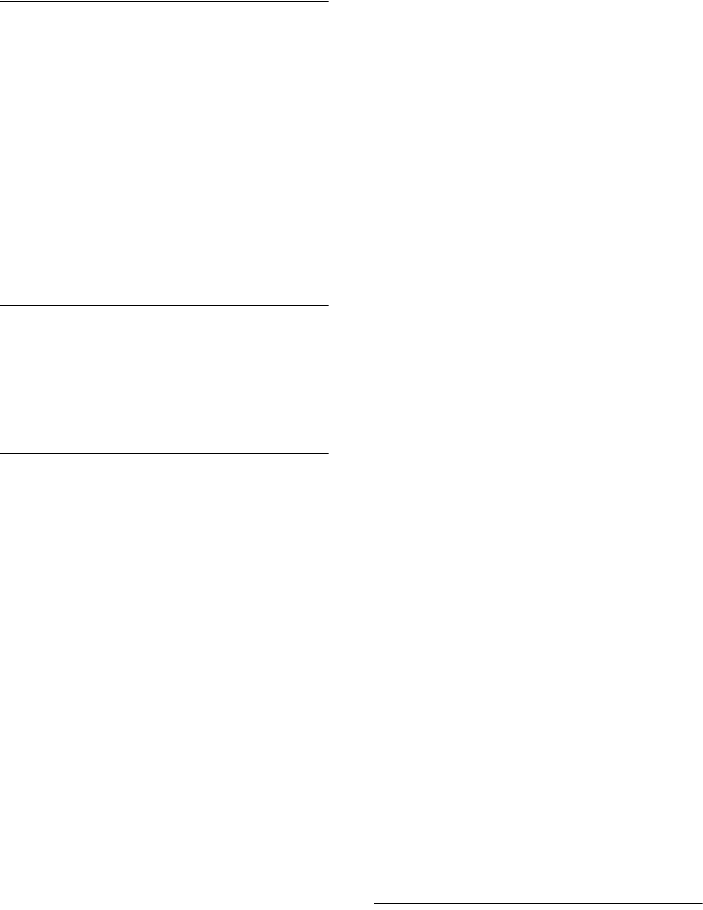
19
Using the directory and lists
Gigaset SL565 / GBR PTT / A31008-M1715-L111-2-7619 / direct_charges.fm / 11.7.07
Selecting entries in the directory and
call-by-call list
s/ C Open directory or call-by-call
list.
You have the following options:
uUse s to scroll through the entries
until the required name is selected.
uEnter the first character of the name (in
the directory: the first character of the
surname or of the first name if only the
first name is entered), if necessary use
s to scroll to the entry.
Dialling with the directory/
call-by-call list
s/ C ¢s(select entry)
c Press the talk key. The number
is dialled.
Managing entries in the directory/
call-by-call lists
s/ C ¢s(select entry)
Viewing an entry
§View§ Press the display key.
The entry is displayed.
Back with §OK§.
Editing entries
§View§ §Edit§ Press display keys one after
the other.
¤Carry out changes and save.
Using other functions
s/ C ¢s(select entry)
¢§Options§ (open menu)
The following functions can be selected
with q:
Display Number
To edit or add to a saved number, or to
save it as a new entry, press Ó
after the number is displayed.
Edit Entry
Edit selected entry.
Delete Entry
Delete selected entry.
VIP Entry (directory only)
Mark a directory entry as VIP (Very
Important Person) and assign it a speci-
fic ringtone. You will then be able to
recognise VIP calls by the ringtone.
Precondition: Calling Line Identifica-
tion (page 13).
Record Pattern (directory only)
Speak the name of the selected entry
and store as a voice pattern (page 21).
Play Pattern (directory only)
Play voice patterns (page 22).
Delete Pattern (directory only)
Delete voice patterns (page 22).
Copy Entry
Send a single entry to a handset
(page 20).
Delete List
Delete all entries in the directory/call-
by-call list.
Copy List
Send complete list to a handset
(page 20).
Available Memory
Display the available entries in the
directory and call-by-call list (page 18).
Using quick dial keys
¤Press and hold the required quick dial
key (page 18).
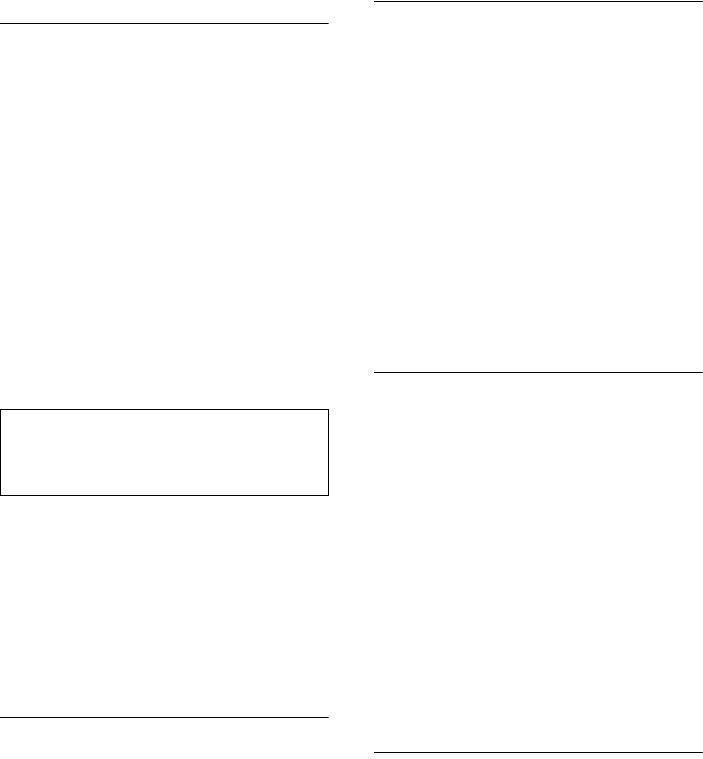
20
Using the directory and lists
Gigaset SL565 / GBR PTT / A31008-M1715-L111-2-7619 / direct_charges.fm / 11.7.07
Sending the directory/call-by-call list
to another handset
Preconditions:
uThe sending and receiving handsets
must both be registered to the same
base station.
uThe other handset and base station can
send and receive directory entries.
s/ C ¢s(select entry)
¢§Options§ (open menu) ¢Copy
Entry / Copy List ¢to Internal
~Enter the internal number of
the receiver handset. You see
Copying entry.
§Yes§ / §No§ Press the display key.
A successful transfer is confirmed by a
message and confirmation tone on the
receiver handset.
Please remember:
uEntries with identical numbers are not
overwritten on the receiver handset.
uThe transfer is cancelled if the phone
rings or if the memory of the receiver
handset is full.
Transferring the directory as a vCard
with Bluetooth
In Bluetooth mode (see page 51) you can
transfer directory entries in vCard format,
e.g. to exchange entries with your mobile.
s ¢s(Select entry) ¢
§Options§ (Open menu) ¢Copy Entry /
Copy List ¢vCard via Bluetooth
The list of "Known Devices" (see page 51)
is displayed.
sSelect device and press §OK§.
Receiving a vCard with Bluetooth
If a device from the "Known Devices" list
(see page 51) sends a vCard to your hand-
set, this occurs automatically and you are
informed about it via the display.
If the sending device does not appear in
the list, you will be asked on the display to
enter the device PIN for the sending
device:
~Enter the PIN for the sending
Bluetooth device and press
§OK§.
The transferred vCard is available as a
directory entry.
Adding a displayed number to the
directory
Numbers that appear in a list, e.g. the calls
list or the last number redial list, in a text
message or displayed during a call can be
added to the directory.
If you have CNIP, the first 16 characters of
the transmitted name are copied to the
Name line.
A number is displayed:
§Options§ ¢Copy to Directory
¤Complete the entry, see page 18.
While the number is being transferred
from the answering machine list, the
message playback is interrupted.
Selecting a number or e-mail address
from the directory
There are many operating situations in
which you can open the directory, e.g. to
copy a number or e-mail address. Your
handset need not be in idle status.
¤Depending on the operating situation,
open the directory with s or
Ò or © Directory.
qSelect an entry (page 19).
Please note:
You can send the complete directory via the
data transfer without opening the directory:
w ¢ý ¢Directory.
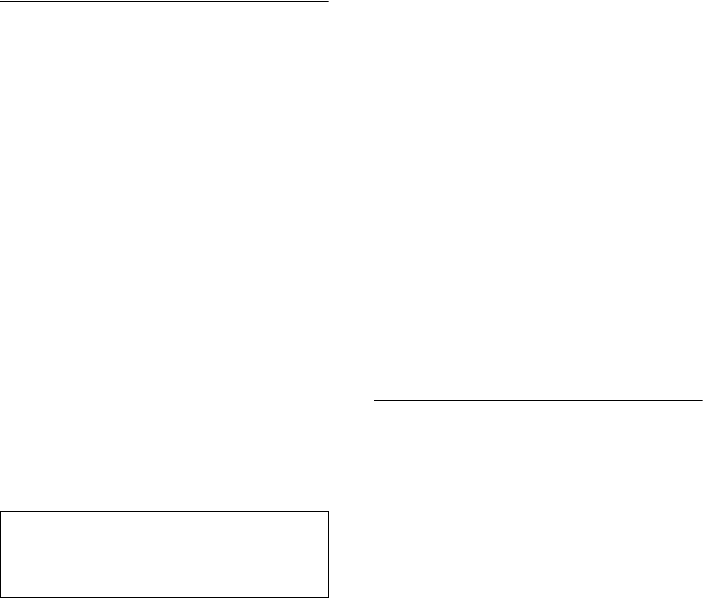
21
Using the directory and lists
Gigaset SL565 / GBR PTT / A31008-M1715-L111-2-7619 / direct_charges.fm / 11.7.07
Saving an anniversary in the directory
You can store an anniversary for every
number in the directory and specify a time
when you will receive a reminder call on
the anniversary (Default settings: Anni-
vers.: Off).
Anniversaries will be copied automatically
into the calendar. (page 49).
s ¢s (Select entry; page 19)
§View§ §Edit§ Press display keys one after
the other.
sScroll to the Annivers.: line.
vSelect On.
¤Change multiple line input:
Anniversary (Date)
Enter the day/month/year in 8 digits.
Annivers. (Time)
Enter the hour/minute for the reminder
call in 4-digit format.
Annivers. (Signal)
Select the type of signal.
¤Save changes (page 61).
Deactivating an anniversary
s ¢s (Select entry; page 19)
§View§ §Edit§ Press display keys one after
the other.
sScroll to the Annivers.: line.
vSelect Off.
Save Press the display key.
Reminder call on an anniversary
A reminder call is signalled on the handset
using the selected ring tone.
§Silence§ Press the display key to ack-
nowledge and stop the remin-
der call.
Viewing missed anniversaries
When an anniversary has elapsed without
being acknowledged, you will be remin-
ded once by the display icon Appoint. when
the handset is in idle status.
¤Viewing appointments:
Appoint. Press the display key.
You now have the following options:
SMS Write an SMS.
Delete Delete reminder.
After deleting, press the ”
or Go Back display key:
Back to idle status, Appoint. is
no longer displayed.
You will then also be able to view missed
anniversaries (see page 50).
Voice dialling
You can dial numbers from the directory
by speaking the name. In order for your
telephone to be able to "recognise" you,
you must record a voice pattern for each
name, i.e. say the name loudly into the
handset microphone and store it.
You can also set your phone so that it
announces the name of a caller for an
external call instead of ringing, see
page 45.
You can store voice patterns for a total of
30 directory entries. Entries with voice
patterns are marked with ´.
You can also perform voice dialling func-
tions via an activated Bluetooth headset.
Recording voice patterns
Record your voice pattern in quiet sur-
roundings. Your mouth should be around
25 cm away from the handset. The voice
pattern can be 1.5 seconds long.
s ¢s (select entry; page 19)
Options Open menu.
Record Pattern
Select.
§OK§ Press the display key to start
the recording.
Please note:
Reminder calls require a time stamp. If you
select a visual signal, then a time stamp is not
required and is automatically set to 00.00.
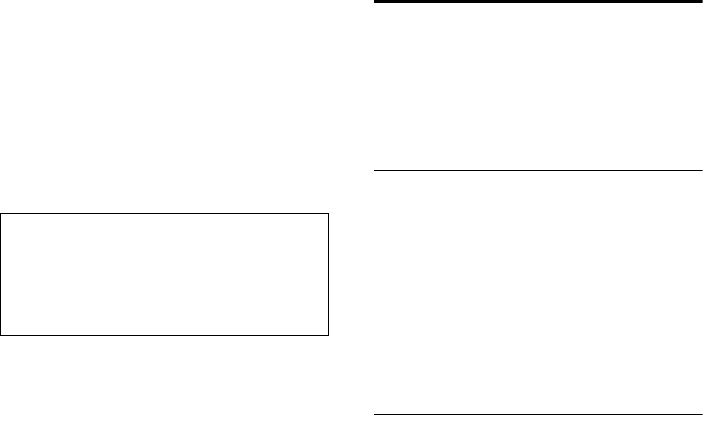
22
Using the directory and lists
Gigaset SL565 / GBR PTT / A31008-M1715-L111-2-7619 / direct_charges.fm / 11.7.07
(On the Bluetooth headset:
instead of pressing the head-
set's talk key; it can take up to
5 seconds to establish a con-
nection to the handset)
You will hear a short beep. The display will
prompt you accordingly. Speak the name.
Repeat the name after being prompted to
do so by the display and by a further beep.
In the list you can see ´ next to the
name.
To change a voice pattern, you must
record over it.
Using voice dialling
v Press and hold.
Speak the name after the beep. If the
name matches the recorded voice pattern,
it is repeated. The number is dialled.
Playing voice patterns
s ¢s (select entry with ´ )
Options Open menu.
Play Pattern
Select and press §OK§. The voice
pattern will be played in
handsfree mode.
a Press and hold (idle status).
Deleting voice patterns
s ¢s (select entry with ´)
Options Open menu.
Delete Pattern
Select and press §OK§.
a Press and hold (idle status).
The directory entry is retained.
Last number redial list
The last number redial list contains the ten
numbers last dialled with the handset
(max. 32 numbers). If one of the numbers
is in the directory, then the corresponding
name will be displayed.
Manual last number redial
cPress the key briefly.
sSelect entry.
cPress the talk key again. The
number is dialled.
When displaying a name, you can have the
respective phone number displayed by
using the display key §View§.
Managing entries in the last number
redial list
cPress the key briefly.
sSelect entry.
§Options§ Open menu.
The following functions can be selected
with q:
Automatic Redial
The selected number is automatically
dialled at fixed intervals (at least every
20 seconds). The handsfree key flashes
and "handsfree" is activated.
– Participant answers: press the Talk
key c. The function is ended.
– Participant does not answer: the call
is terminated after approx.
30 seconds. The function is ended
after pressing any key or ten unsuc-
cessful attempts.
Display Number (as in the directory,
page 19)
Delete Entry (as in the directory, page 19)
Delete List (as in the directory, page 19)
Please note:
If the memory cannot accommodate a new
voice pattern, a message will appear on the
display. The phone automatically returns to
the directory. Delete a voice pattern and select
Record Pattern again.
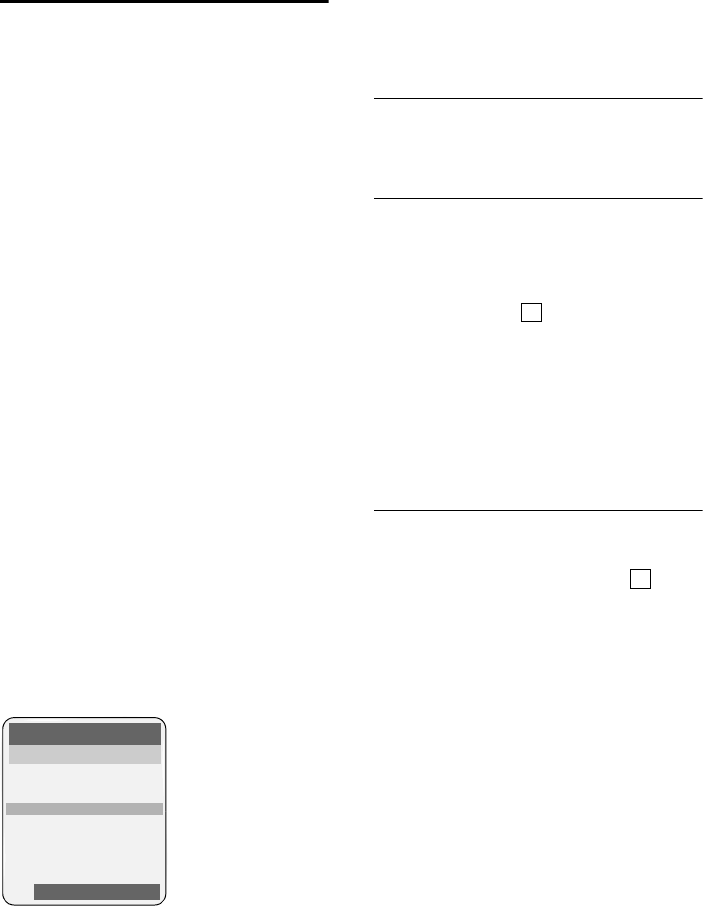
23
Using the directory and lists
Gigaset SL565 / GBR PTT / A31008-M1715-L111-2-7619 / direct_charges.fm / 11.7.07
Opening lists with the
message key
You can use the message key f to
open the following list options:
uSMS list
If several mailboxes are set up
(page 30), several lists are displayed.
uAnswering machine list or Network
mailbox
If your network provider supports this
function and the network mailbox is
configured for fast access (page 39).
uCalls list
An advisory tone sounds as soon as a new
entry appears on a list. The f key
flashes (it goes off when the key is
pressed). In idle status, the displays shows
an icon for the new message.
The number of new entries is shown
beneath the corresponding icon.
List options
After pressing the message key f only
those lists that contain messages will be
shown (exception: network mailbox). Lists
with new messages are identified in bold:
Internet calls received via your connected
PC are identified in the list by INT .
Select a list with q. Press w or OK to
open.
If entries are only available from one list,
the other list options are not needed and
only the relevant list will be shown.
SMS incoming message list
All received SMS messages are saved in
the incoming message list, see page 28.
Calls list
Precondition: Calling Line Identification
(CLIP, page 13)
Depending on the type of list set, the calls
list contains
uaccepted calls ( )
umissed calls
ucalls recorded by the answering
machine (Ã)
Depending on the type of list set, all the
numbers of the last 30 incoming calls will
be stored or just those of the missed calls.
Setting list type for calls list
w ¢Ð ¢Base ¢Calls List Type
Missed Calls / All Calls
Select and press §OK§ (=on).
a Press and hold (idle status).
The entries in the calls list are retained
when you change the list type.
Icon New message...
à ... in answering machine list
Á ... in calls list
À ... in SMS list
ú ... Internet calls (Voice data)
Messages & Calls
Mailboxes: (2)
SMS: (1)
Calls List: (4)
”OK
‰
‰
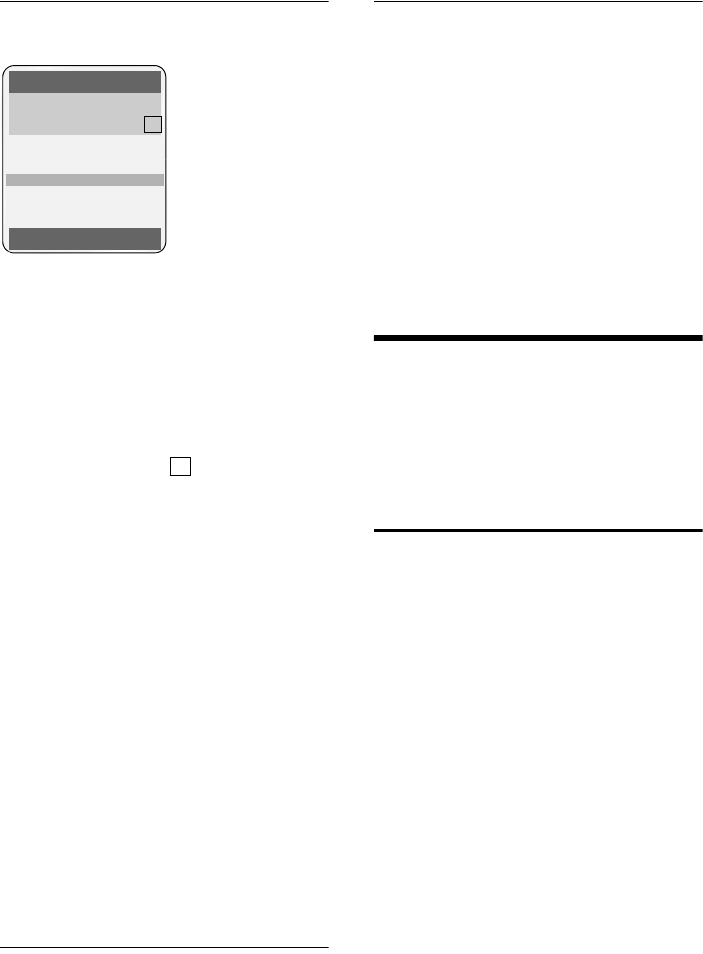
24
Making cost-effective calls
Gigaset SL565 / GBR PTT / A31008-M1715-L111-2-7619 / direct_charges.fm / 11.7.07
List entry
New messages are at the top.
Example of list entries:
uList type (in header)
uStatus of entry
Bold: new entry
uNumber or name of caller
You can add the number of the caller to
the directory (page 20).
uDate and time of call (if set, page 8)
uType of entry:
– accepted calls ( )
– missed calls
– calls recorded by the answering
machine (Ã)
Pressing the display key §Delete§ deletes the
marked entry.
After pressing the display key §Options§ you
can select more functions with q:
Copy to Directory
Add a number to the directory.
Delete List
Delete complete list.
Information
See following section "Displaying CNIP
information".
When you leave the calls list all entries are
set to the status "old", i.e. the next time
you call the list up they will no longer be
shown in bold.
Answering machine list
You can use the answering machine list
to listen to the messages that are on the
answering machine.
Displaying CNIP information
If you have CNIP, you can display the name
and town that is registered with your net-
work provider for this number.
You have selected a list entry.
§Options§ Open menu.
Information Select and press §OK§.
If the name and town are not shown, it
means that the caller has not requested
caller display or that caller display has
been withheld.
Press §OK§ to return to the list.
Making cost-effective calls
Sign up with a network provider who
offers particularly low-cost call rates (call-
by-call). You can manage the numbers in
the call-by-call list.
Linking call-by-call numbers
with one number
You can insert the dialling code of a net-
work provider in front of the number
("linking").
COpen call-by-call list.
sSelect entry (call-by-call
number).
§Options§ Press the display key.
Display Number
Select and press §OK§.
~Enter number or select
number from the directory
(page 20).
c Press talk key. Both numbers
are dialled.
All Calls
Susi Sorglos
29.11.05 12:20 ‰
Louise Miller
29.11.05 11:15 Ã
Delete Options
‰
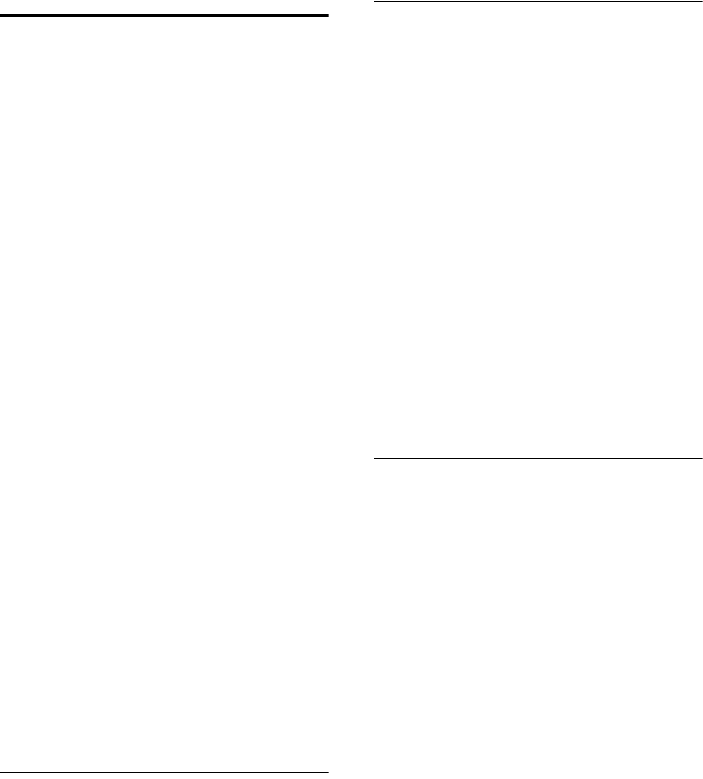
25
Making cost-effective calls
Gigaset SL565 / GBR PTT / A31008-M1715-L111-2-7619 / direct_charges.fm / 11.7.07
Automatic network provider
code (preselection)
You can specify a call-by-call number
(preselection number), which is automat-
ically placed in front of numbers accord-
ing to two lists.
uThe list "with preselection" contains
the "rule" for dialling code numbers or
the first digits of dialling code numbers
with which you wish the preselection
number to be used.
uThe list "without preselection" con-
tains the "exception to the rule".
Example:
You have entered 08 for "with preselec-
tion". Now all numbers that start with
08 will be dialled with preselection.
However, if you require, for example,
that 081 is still dialled without prese-
lection, enter 081 for "without prese-
lection".
When dialling, after pressing the talk/
handsfree key the first digits of the dialled
number are compared with both lists:
uThe preselection number is not
inserted in front if the dialled number
–matches no entry in either list
– matches an entry in the list "with-
out preselection"
uThe preselection number is inserted in
front if the first digits of the dialled
number match with only one entry in
the list "with preselection".
Storing preselection numbers
w ¢Ð ¢Base ¢Preselection
¢Preselect No.
~Enter or edit preselection
number (call-by-call number).
Save§ Press the display key.
a Press and hold (idle status).
Saving/editing entries in the
preselection lists
Each of the two lists can contain
20 entries, each with 6 digits.
Numbers may be prefixed according to the
country in the "with preselection" list.
This means, for example, that all national
calls or calls into the mobile phone net-
work will automatically be linked to the
preselection number which you have pre-
viously stored.
w ¢Ð ¢Base ¢Preselection
¢With Preselect / Without Presel.
sSelect entry.
§Edit§ Press the display key.
~Enter or edit first digits of
number.
Save§ Press the display key.
a Press and hold (idle status).
Temporarily cancelling preselection
c (press and hold) ¢§Options§
¢Aut Preselct off
Permanently deactivating preselection
¤Delete the preselection number
(page 25).
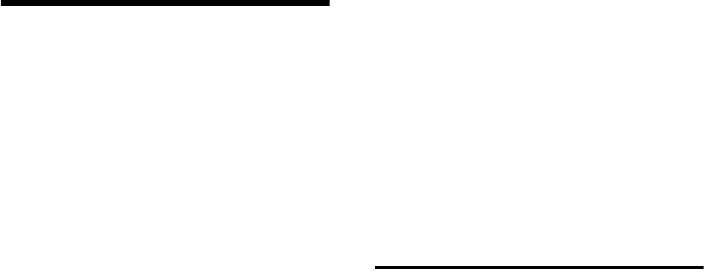
26
SMS (text messages)
Gigaset SL565 / GBR PTT / A31008-M1715-L111-2-7619 / sms_BRD_neutral.fm / 11.7.07
SMS (text messages)
Your unit is supplied ready for you to send
text messages immediately.
Preconditions:
uCalling Line Identification (page 13)is
enabled for your phone connection.
uYour network provider supports SMS in
the fixed network (information on this
can be obtained from your network
provider).
uYou are registered with your service
provider to send and receive text mes-
sages.
Text messages are exchanged between
SMS centres that are operated by service
providers. You must enter the SMS centre
in the unit through which you wish to
send and receive. You can receive SMS
from every SMS centre that is entered if
you have registered with your service pro-
vider. Your SMS is sent through the SMS
centre that is entered as the send centre
(page 31). Only one SMS centre can be
the send centre at any one time.
If no SMS Service Centre is entered,
the SMS menu only consists of the entry
Settings . Enter an SMS Service Centre
(page 31).
uEntering text, see page 61.
uWriting using the predictive text tool
EATONI, see page 62.
Rules
uAn SMS can be up to 612 characters
long.
uIf there are more than 160 characters
or a lot of image data, the text message
is sent as a linked SMS (up to 4 mes-
sages with 153 characters each).
Please remember:
uEach incoming SMS is signalled by a
single ring (ringtone as for external
calls). If you accept such an SMS "call"
on the first ring, the SMS will be lost. To
prevent this ringing, suppress the first
ringtone for all external calls (page 47).
uIf your phone is connected to a PABX,
please read page 31.
uTo receive text messages you must be
registered with your service provider.
Writing/sending an SMS
Writing an SMS
w ¢î
Mailbox 2 Select mailbox if necessary
and press §OK§.
~ Enter mailbox PIN if necessary
and press §OK§.
New SMS Select and press §OK§.
~Write an SMS.
Sending an SMS
cPress the talk key
or:
§Options§ Press the display key.
Send Select and press §OK§.
SMS Select and press §OK§.
~/s/ C
Select number with area code
(even if you are in that area)
from the directory or call-by-
call list or enter it directly. For
SMS to an SMS mailbox: put
the mailbox ID at the end of
the number.
Send Press the display key. The SMS
is sent.
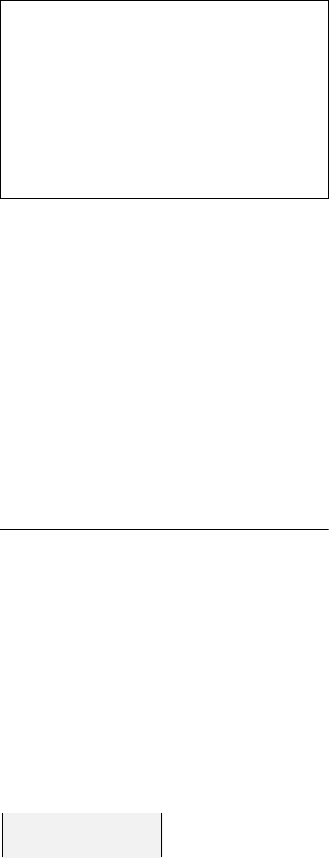
27
SMS (text messages)
Gigaset SL565 / GBR PTT / A31008-M1715-L111-2-7619 / sms_BRD_neutral.fm / 11.7.07
Setting input language
¤You are writing an SMS (page 26).
§Options§ Press the display key.
Select Language
Select and press §OK§.
s Select input language and
press §OK§.
a Press the end call key briefly
to return to the text panel.
The input language setting only applies to
the current SMS.
Draft message list
In the draft message list, you can save,
edit later and send an SMS.
Saving an SMS in the draft message list
¤You are writing an SMS (page 26).
§Options§ Press the display key.
Save Entry Select and press §OK§.
Opening the draft message list
w ¢î ¢(Mailbox, mailbox PIN)
¢Outgoing (3)
The first list entry is displayed, e.g.:
Reading or deleting individual SMS
¤Open the draft message list and then:
qSelect SMS.
§Read§ Press the display key.
The entry will be displayed.
Scroll line by line using q.
Or delete the SMS with
Options Delete Entry OK§.
Writing/editing an SMS
¤You are reading an SMS in the draft
message list.
§Options§ Open menu.
You have the following options:
New SMS
Write and then send a new SMS
(page 26) or save.
Edit
Edit the text of the saved SMS and then
send (page 26).
Character Set
Text is shown in the selected character
set.
Deleting draft message list
¤Open the draft message list and then:
§Options§ Open menu.
Delete all Select, press §OK§ and confirm
with §Yes§. The list is cleared.
a Press and hold (idle status).
Please note:
– If you are interrupted by an external call
while writing an SMS, the text is automati-
cally saved in the draft message list.
– If the memory is full, or if the SMS function
on the base station is being used by
another handset, this cancels the opera-
tion. An appropriate message appears in
the display. Delete SMS messages you no
longer require or send the SMS later.
1234567890
21.11.05 09:45

28
SMS (text messages)
Gigaset SL565 / GBR PTT / A31008-M1715-L111-2-7619 / sms_BRD_neutral.fm / 11.7.07
Receiving an SMS
All received text messages are saved in the
incoming message list. Linked text mes-
sages are displayed as one message. If this
is too long or has not transferred com-
pletely, it will be split into individual mes-
sages. Since an SMS remains in the list
even after it has been read, you should
regularly delete SMS messages from
the list.
The display tells you if the message mem-
ory is full.
¤Deleting text messages you no longer
require (page 28).
Incoming message list
The incoming message list contains:
uall received text messages, starting
with the most recent.
umessages that could not be sent on
account of an error.
New text messages are signalled on all
Gigaset SL56 handsets by the À icon in
the display, the flashing message key
f and an advisory tone.
Opening the incoming message list with
the f key
f Press.
Select mailbox if necessary and enter mail-
box PIN.
The incoming message list is displayed as
follows (example):
1bold: number of new entries
not bold: number of read entries
2 name of mailbox, here: general mailbox
Open list with §OK§.
An entry in the list is displayed e.g as fol-
lows:
Opening the incoming message list via the
SMS menu
v ¢î ¢(Mailbox, mailbox PIN)
¢Incoming (2)
Reading or deleting individual SMS
messages
¤Open the incoming message list.
¤Continue as described at "Reading or
deleting individual SMS", page 27.
A new message which you have read
acquires the status Old.
Deleting incoming message list
All new and old SMS in the list are
deleted.
¤Open the incoming message list.
§Options§ Open menu.
¤To continue, see "Deleting draft mes-
sage list", page 27.
Replying to or forwarding text
messages
¤Read the SMS (page 28):
§Options§ Press the display key.
You have the following options:
Reply
Write and send a reply SMS directly
(page 26).
Edit
Edit the text in the SMS and then
send it (page 26).
Forwarding an SMS
¤You are reading an SMS (page 28):
§Options§ Press the display key.
Forward Select and press §OK§.
To continue see page 26.
SMS: (2) 1
2
1234567890
21.11.05 09:45
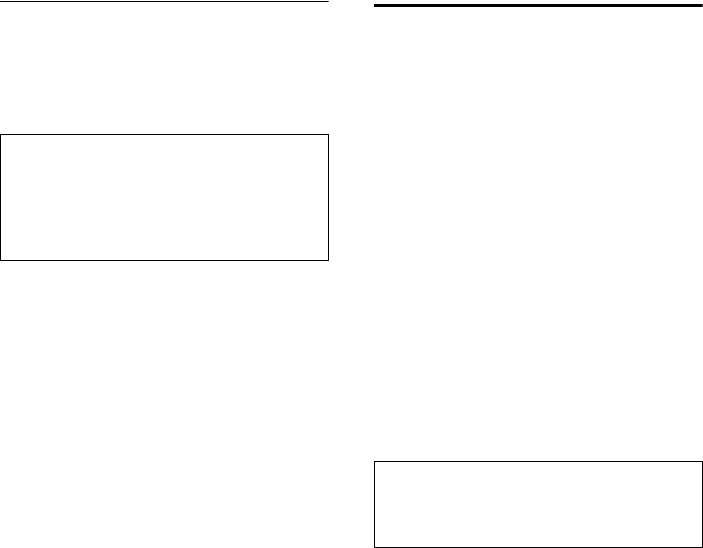
29
SMS (text messages)
Gigaset SL565 / GBR PTT / A31008-M1715-L111-2-7619 / sms_BRD_neutral.fm / 11.7.07
Adding a number to the directory
Adding the sender's number
¤Open incoming message list and select
entry (page 28).
§Options§ Press the display key. Continue
see page 20.
Copying/selecting numbers from an SMS
text
¤Read SMS (page 28) and scroll to the
telephone number.
The digits are reverse-highlighted.
ÓPress the display key. Continue
see page 20.
Or:
cPress the talk key to dial the
number.
If you wish to use the number to send an
SMS:
¤Save the number with the area code
(dialling code) in the directory.
Changing the character set
¤Read the SMS (page 28):
§Options§ Press the display key.
Character Set
Text is shown in the selected character
set.
Notification by SMS
You can be notified by SMS about missed
calls or new messages on the answering
machine.
Precondition: For missed calls, the caller's
number (CLI) must have been transmit-
ted.
Notification is sent to your mobile phone
or another phone with SMS functionality.
You only need to set the phone number to
which notification should be sent (notifi-
cation number) and the notification type.
Storing the notification number
w ¢î ¢Settings ¢Notify Number
~Enter the number to which the
SMS should be sent.
Save Press the display key.
a Press and hold (idle status).
Setting the notification type
w ¢î ¢Settings ¢Notify Type
¤Change multiple line input if necessary:
Missed Calls:
Set On if you want SMS notification.
Ans Machine:
Set On if you want SMS notification.
¤Save changes (page 61).
Please note:
– You can create a special directory for text
messages within your main directory by
putting a star (*) before the names.
– An attached mail box identifier is added to
the directory.
Caution:
Do not enter your own fixed network number
for the notification of missed calls. This can
lead to chargeable endless looping.
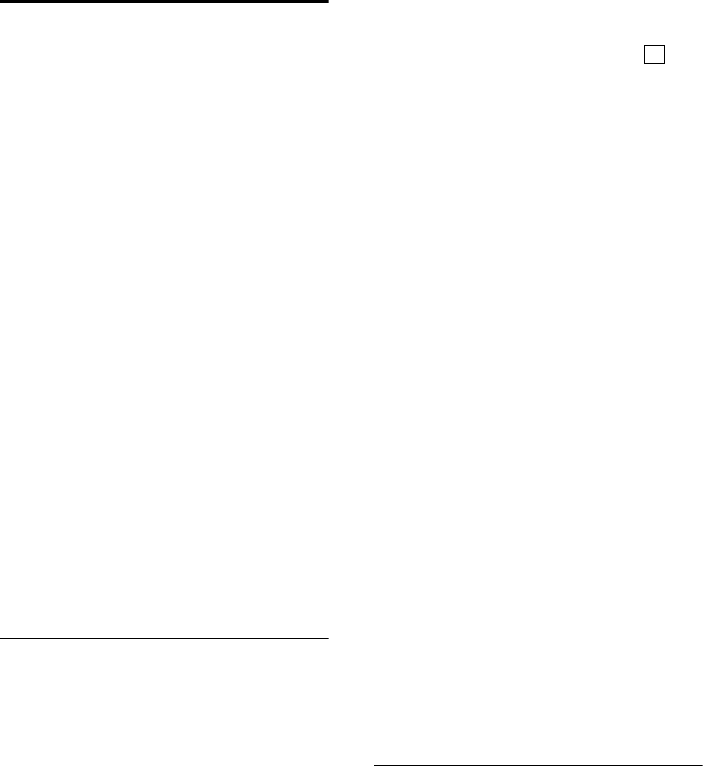
30
SMS (text messages)
Gigaset SL565 / GBR PTT / A31008-M1715-L111-2-7619 / sms_BRD_neutral.fm / 11.7.07
SMS mailboxes
The General Mailbox is the default set-
ting. Anyone can access this mailbox and
it cannot be protected by a PIN. You can
also set up three personal mailboxes and
protect these with a PIN. Each mailbox is
identified by a name and a "Mailbox ID" (a
kind of extension number).
Please note:
uIf you operate a number of devices
(base stations) with SMS functionality
on a single phone line, then each SMS
mailbox ID may only occur once. In this
case you must also change the preset
ID of the general mailbox ("0").
uYou can only use personal mailboxes if
your service provider supports such a
function. You can tell that this is sup-
ported by the fact that a star (*) is
added to the number of a (preset) SMS
centre.
uIf you have forgotten your mailbox PIN,
you can reset it by restoring the base
station's factory settings. This will
delete all messages from all mail-
boxes.
Setting up and changing a personal
mailbox
Setting up a personal mailbox
w ¢î ¢Settings ¢SMS Mailboxes
sSelect a mail box,
e.g. Mailbox 2, and press §OK§ .
¤Change multiple line input:
On/Off:
Activate or deactivate mailbox.
ID:
Select mailbox ID (0–9). You can only
select the available numbers.
Protection:
Activate/deactivate PIN protection.
PIN
Enter 4-digit PIN, if necessary.
¤Save changes (page 61).
Active mailboxes are marked with in
the mailbox list. They are shown in the
SMS list and can, if necessary, be displayed
by pressing the message key f.
Deactivating a mailbox
¤Set On/Off: to Off . Confirm message
with §Yes§ if necessary.
All SMS saved in this mailbox will be
deleted.
Deactivating PIN protection
¤Set Protection: to Off .
The mailbox PIN is reset to "0000".
Changing the name of a mailbox
w ¢î ¢Settings ¢SMS Mailboxes
¢s(Select mailbox)
§Edit§ Press the display key.
~Enter new name.
§Save§ Press the display key.
a Press and hold (idle status).
Changing a mailbox's PIN and ID
w ¢î ¢Settings ¢SMS Mailboxes
¢s(Select mailbox)
~ Enter mailbox PIN if necessary
und press §OK§.
¤Set ID:, Protection: and PIN (page 30).
Sending a text message to a personal
mailbox
To send a text message to a personal mail-
box, the sender must know your ID and
enter it after your number.
¤You can send your SMS contact an SMS
via your personal mailbox.
Your SMS contact will receive your SMS
number with current ID and can save it in
their directory. If the ID is invalid, the SMS
will not be delivered.
‰
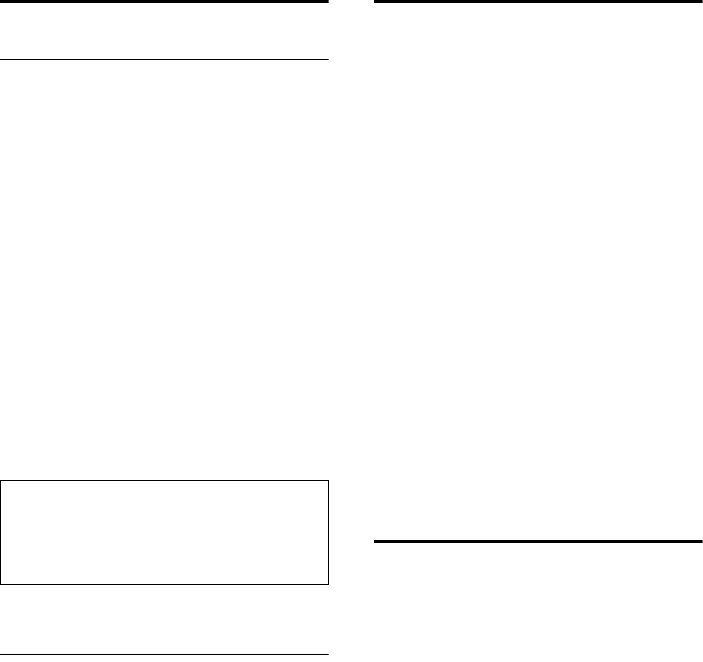
31
SMS (text messages)
Gigaset SL565 / GBR PTT / A31008-M1715-L111-2-7619 / sms_BRD_neutral.fm / 11.7.07
Setting SMS centre
Entering/changing SMS centres
¤You should find out about the services
and special functions offered by your
service provider before you make a
new application and/or before you
delete pre-configured call numbers.
w ¢î ¢Settings ¢Service Centres
sSelect SMS centre (e.g. Service
Centr. 1) and press §OK§.
¤Change multiple line input:
Active Send:
Select Yes if the text messages are to be
sent via the SMS centre.
SMS:
Press the display key §Edit§. Enter the
number of the SMS service and insert a
star if your service provider supports
personal mailboxes.
¤Save changes (page 61).
Sending an SMS through another SMS
centre
¤Activate the SMS centre (2 to 4) as send
centre.
¤Send the SMS.
SMS to a PABX
uYou can only receive an SMS when the
Calling Line Identification is for-
warded to the extension of the PABX
(CLIP). The CLIP of the phone number
for the SMS centre is evaluated in your
Gigaset.
uIf required, you must prefix the number
for the SMS centre with the access code
(depending on your PABX).
If in doubt, test your PABX e.g. by send-
ing a text message to your own
number: once with and once without
the access code.
uWhen you send SMS messages, your
sender number may be sent without
your extension number. In this case the
recipient cannot reply to you directly.
Sending and receiving SMS on ISDN
PABXs is only possible via the MSN
number assigned to your base station.
Activating/deactivating the
SMS function
When you deactivate the SMS function
you cannot send or receive any SMS with
your phone.
The settings which you have made for
sending and receiving SMS (e.g. the call
numbers of the SMS centres) and the
entries in the incoming and draft message
lists are saved when you switch off your
phone.
w Open menu.
N5O2L
Enter the digits.
Q§OK§ Deactivate the SMS function.
Or:
1§OK§ Activate SMS function (default
settings).
Please note:
Ask your service provider for details of how
you should enter service numbers if you wish
to use personal mailboxes (Precondition: your
service provider supports this function).
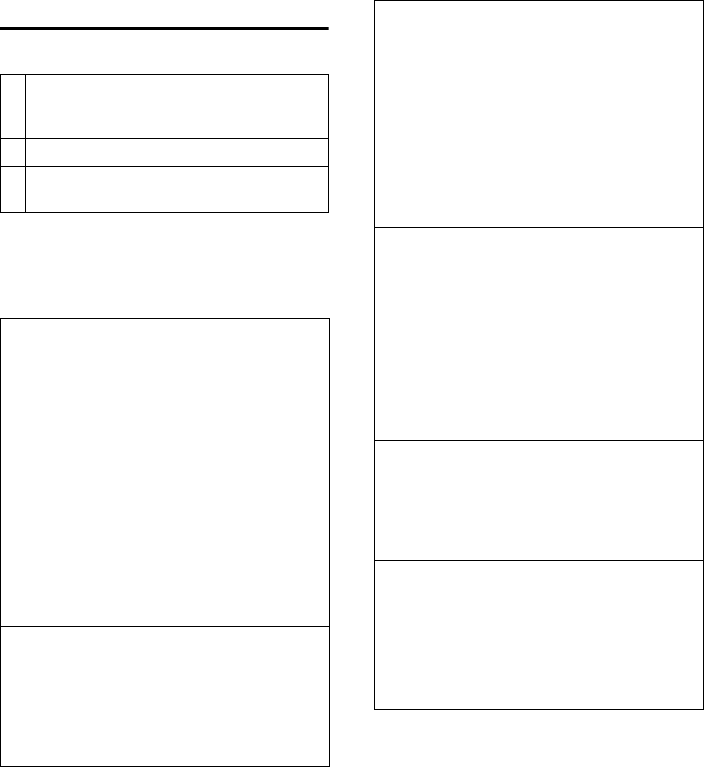
32
SMS (text messages)
Gigaset SL565 / GBR PTT / A31008-M1715-L111-2-7619 / sms_BRD_neutral.fm / 11.7.07
SMS troubleshooting
Errors when sending
Self-help with errors
The following table lists error situations
and possible causes and provides notes on
troubleshooting.
E0 Calling Line Identification permanently
withheld (CLIR) or Calling Line
Identification not activated.
FE Error occurred during SMS transfer.
FD Connection to SMS centre failed, see self-
help.
You cannot send messages.
1. You have not requested the CLIP service
(Calling Line Identification Presentation).
¥Ask your service provider to enable this
service.
2. Text message transmission has been inter-
rupted (e.g. by a call).
¥Re-send the text message.
3. Feature is not supported by network pro-
vider.
4. No number or an invalid number is entered
for the SMS centre activated as the send
centre.
¥Enter the number (page 31).
You receive a message whose text is incom-
plete.
1. Your phone memory is full.
¥Delete old messages (page 28).
2. The provider has not yet sent the rest of the
message.
You have stopped receiving messages.
1. You have changed the ID of your mailbox.
¥Tell your SMS contacts your new ID or
undo the change (page 30).
2. You have not activated your mailbox.
¥Activate your mailbox (page 30).
3. Call diversion is activated with When: All
Calls or the call diversion All Calls is activated
for the network mailbox.
¥Change your call diversion.
The message is played back.
1. The "display call number" service is not acti-
vated.
¥Have your service provider enable this
service (there is a charge for this).
2. Mobile phone operator and network SMS
service provider have not agreed on a
cooperation.
¥Obtain information from your network
SMS service provider.
3. Your terminal is recorded in the records of
your SMS provider as having no fixed net-
work SMS functionality, i.e. you are no
longer registered with the provider.
¥Register the terminal (again) for SMS
reception.
Messages are only received during the day.
1. The terminal is stored in your SMS provider's
database as having no fixed network SMS
functionality, i.e. you are no longer regis-
tered with the provider.
¥Register the terminal (again) for SMS
reception (see above).

33
Operating the answering machine
Gigaset SL565 / GBR PTT / A31008-M1715-L111-2-7619 / answering_m.fm / 11.7.07
Operating the answering
machine
You can operate the answering machine
that is integrated in the base station via
the handset or via remote operation
(other phone/mobile phone). You can also
listen to messages via remote operation
using voice commands (page 38).
Announcement mode
You can use the answering machine in
two different modes.
uIn Ans. & Record mode, the caller hears
the announcement and can then leave
a message.
uIn Announce Only mode, the caller hears
your announcement but cannot leave a
message.
Operation via the handset
The handset loudspeaker activates auto-
matically if you receive an acoustic
prompt or message while operating.
You can switch it off with the handsfree
key d.
Switching answering machine on/off
w ¢Ð ¢ Voice Mail ¢Ans Machine
(=on)
After switching on, the remaining mem-
ory time is announced. If the time has not
yet been set (page 8), an appropriate
announcement is then made. The × icon
is displayed on the screen.
The phone is supplied with a pre-recorded
announcement for the answer and record
mode or announce only mode. If a per-
sonal announcement has not been
recorded, the corresponding pre-recorded
announcement is used.
Recording a personal announcement/
announce only
w ¢Ð ¢Voice Mail
¢Announcements
¢Record Announce / Record Anc Only
§OK§ Press the display key to start
the recording.
You hear the ready tone (short tone).
¤Now speak your announcement (at
least 3 secs.).
§End§ Press the display key to end
the recording.
Cancel the recording with a or ”.
Restart the recording with §OK§.
After recording, the announcement is
played back for you to check. You can re-
record the announcement with §New§.
Please note:
uRecording ends automatically if the
maximum recording time of 170 sec-
onds is exceeded or there is a break in
speech for more than 2 seconds.
uIf you cancel the recording, the pre-
recorded announcement is then used.
uThe recording is cancelled if the
answering machine memory is full.
¤Delete old messages and repeat
recording if required.
Playing back announcements
w ¢Ð ¢Voice Mail
¢Announcements ¢Play Announce /
Play Anc Only
If no personal announcement has been
recorded, the corresponding pre-recorded
announcement is played.
Record a new announcement while play-
ing back announcement:
§New§ Press the display key.
The recording is cancelled if the answer-
ing machine memory is full.
¤Delete old messages and repeat record-
ing if required.
‰
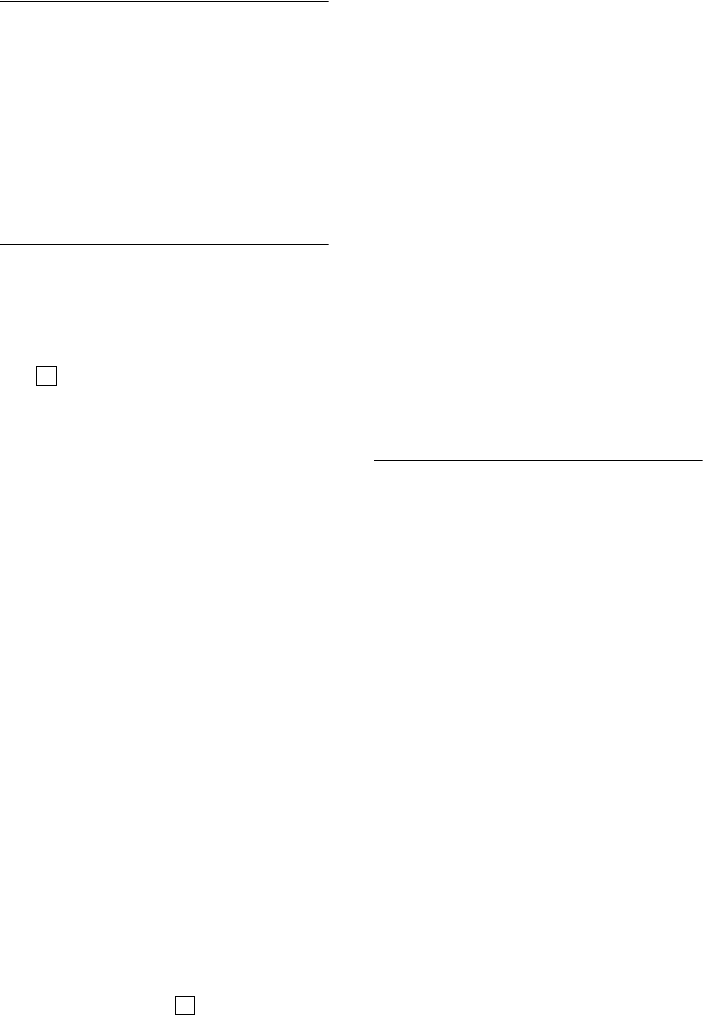
34
Operating the answering machine
Gigaset SL565 / GBR PTT / A31008-M1715-L111-2-7619 / answering_m.fm / 11.7.07
Deleting announcements
w ¢Ð ¢ Voice Mail
¢Announcements ¢Del Announce /
Del Anc Only
§Yes§ Press the display key to con-
firm the prompt.
a Press and hold (idle status).
After deletion, the corresponding pre-
recorded announcement is then used.
Selecting announcement mode
You can choose between Ans. & Record and
Announce Only.
w ¢Ð ¢ Voice Mail
¢Announcements ¢Set Ans. Mode
¢Ans. & Record / Announce Only
(=on)
a Press and hold (idle status).
The selected mode is saved even after the
answering machine is deactivated.
If in Ans. & Record mode the memory for
messages is full the selection is inter-
rupted and you will receive an instruction
to delete old messages.
¤Delete old messages.
The answering machine automatically
switches back to the set mode once dele-
tion is complete or else you can reselect
the required recording mode.
Setting 'answer and record' or 'announce
only' by toggling
You can use the Ans Mode Time setting to
change over the announcement mode for
a specific period.
Example: The Ans. & Record mode is set. If
you activate Ans Mode Time and set a
period (e.g. 18.00 to 8.00 h) the answer-
ing machine switches to Announce Only
mode for this period. Outside this period
(08.01 to 17.59), the Ans. & Record is
active.
w ¢Ð ¢Voice Mail
¢Announcements ¢Set Ans. Mode
¢Ans Mode Time (=on)
¤Change multiple line input:
From:
Enter hours/minutes for the start of the
period in 4-digit format.
Until:
Enter hours/minutes for the end of the
period in 4-digit format.
Activation:
Select On or Off .
¤Save changes with §Save§.
If the memory for messages is full and
Activation: On has been selected, saving is
interrupted and you will receive an
instruction to delete old messages.
¤Delete old messages and repeat the set-
ting.
As soon as you change the announcement
mode (page 34), the function Ans Mode
Time is automatically deactivated.
Playing back messages
The date and time of each message is
logged (provided this has been set,
page 8) and displayed during the play-
back. If Calling Line Identification is acti-
vated, then the caller's number or name is
displayed. If the caller's number is stored
in the directory, the respective name is dis-
played.
Playing back new messages
New messages that have not yet been
heard are indicated by the à icon in the
display and by the f key flashing on
the handset.
fPress the message key.
Ans M.: Select and press §OK§.
An announcement informs you if there are
new messages or just old ones or no mes-
sages.
If there are new messages playback then
begins with the first new message. After
the last new message you will hear the
end tone and an announcement about
how much recording time remains.
‰
‰
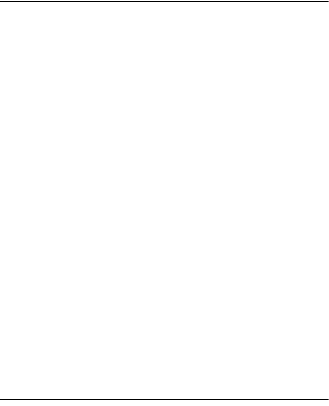
35
Operating the answering machine
Gigaset SL565 / GBR PTT / A31008-M1715-L111-2-7619 / answering_m.fm / 11.7.07
If the message concerned has been saved
with the date and time you will hear an
appropriate announcement before play-
back begins.
Playing back old messages
You can listen to old messages if there are
no more new messages. Start the play-
back as described under "Listening to new
messages".
After the entry time and date have been
played back (after approx. 3 seconds) a
new message assumes the status "old".
Stopping and controlling playback
During message playback:
2 Pause playback. Press 2
again to resume
t or 1
To previous message.
s or I
To next message.
2 x s To the next message but one.
After an interruption of over one minute,
the answering machine returns to idle sta-
tus.
Reading CNIP information of a message
¤Please read page 24.
Marking a message as "new"
A previously played back "old" message is
displayed as a "new" message again.
During message playback:
*Press the star key.
An announcement informs you of the
message's new status.
Or:
§Options§ Open menu.
Mark as New
Select and press §OK§.
Playback of the current message is can-
celled. Playback of next message starts, if
applicable.
The f key on the handset flashes.
Adding the telephone number of a
message to the directory
See also "Adding a displayed number to
the directory", page 20.
Deleting messages
You can delete old messages either all
together or individually.
Deleting all old messages
During playback or pause:
§Options§ Press the display key.
Del All Old Msgs
Select and press §OK§.
§Yes§ Press the display key to con-
firm the prompt.
Deleting individual old messages
During playback or pause:
§Delete§ Press the display key.
Picking up a call from the answering
machine
You can pick up a call while the answering
machine is recording it or being operated
via remote operation:
c / §Accept§
Press the talk or display key.
Recording stops and you can speak to the
caller.
If 2 seconds of the call have already been
recorded when you pick it up, the call will
be displayed as a new message. The f
key on the handset flashes.
You can accept the call even if it is not sig-
nalled on the handset.
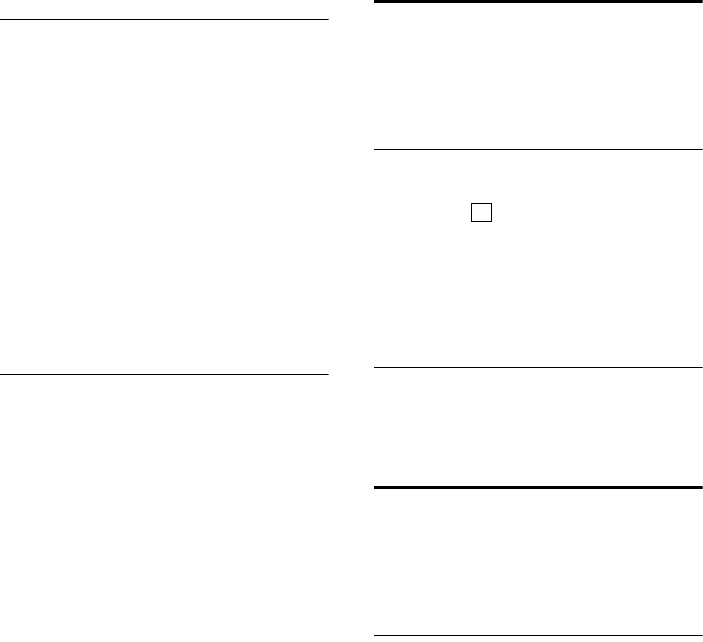
36
Operating the answering machine
Gigaset SL565 / GBR PTT / A31008-M1715-L111-2-7619 / answering_m.fm / 11.7.07
Diverting an external call to the
answering machine
You can divert an incoming external call to
the answering machine even if it is
switched off.
Requirement: sufficient storage space is
available on the answering machine.
An external call is signalled on the hand-
set:
ŸPress the display key.
The answering machine starts immedi-
ately in recording mode and records the
call. The set time for the call acceptance
(page 36) is ignored.
Activating/deactivating two-way
recording
You can record an external call with the
answering machine.
¤Inform the caller that the call is being
recorded.
§Options§ Open menu.
Two Way Record
Select and press §OK§.
The two-way recording is indicated on the
display by an advisory text and is added to
the answering machine list as a new mes-
sage.
§End§ Press the display key to stop
the two-way recording.
The max. recording time depends on the
available memory of the answering
machine. If the memory is full you will
hear an end tone, the recording is
aborted, and the call recorded up to that
point is listed in the answering machine
list as a new message.
Activating/deactivating listen in
During recording of a message you can lis-
ten in via the loudspeaker of registered
handsets.
Permanently activating/deactivating
listen in
w ¢Ð ¢Voice Mail ¢Call Screening
¢Handset
(=on)
a Press and hold (idle status).
You can switch off the Call Screening func-
tion on the handset during the recording.
Switching off listen in for the current
recording
a Press the end call key.
Setting up the answering
machine
The answering machine has already been
preset at the factory. Make individual set-
tings using the handset.
Call acceptance/charge saving
function for remote operation
You can set when you want the answering
machine to accept a call.
The options are: 0 sec., after 10 sec., 20 sec.
or 30 sec. and the cost-saving setting Auto-
matic.
On Automatic the following applies for call
acceptance:
uIf no new messages are present, the
answering machine accepts a call after
20 seconds.
uIf new messages are present, the
answering machine accepts a call after
10 Seconds.
‰
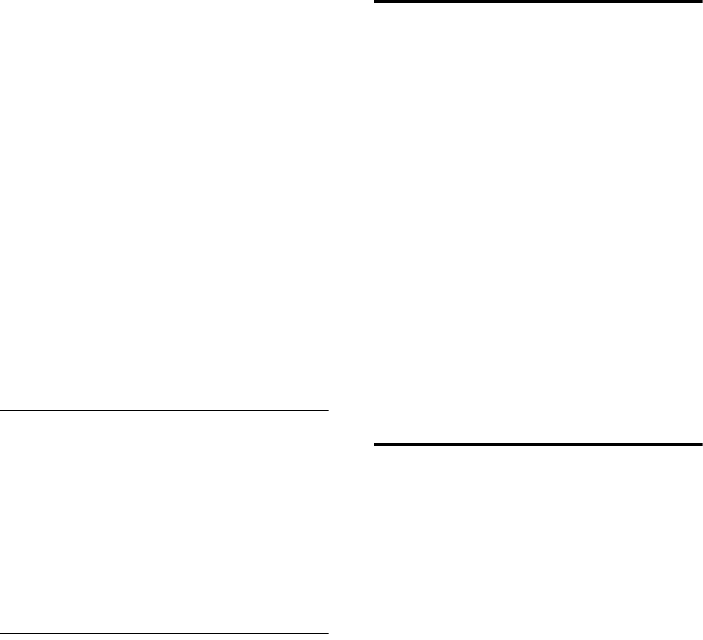
37
Operating the answering machine
Gigaset SL565 / GBR PTT / A31008-M1715-L111-2-7619 / answering_m.fm / 11.7.07
When operating remotely you then know
after approx. 15 seconds that there are no
new messages (otherwise the answering
machine would already have accepted
your call). There will be no call charges if
you hang up now.
w ¢Ð ¢Voice Mail ¢Ring Delay
Select r 0 sec. / 10 sec. / 20 sec. / 30 sec. /
Automatic.
§Save§ Press the display key.
a Press and hold (idle status).
Please remember:
You can set your telephone so that on all
calls the first ringtone is suppressed
(page 47). Therefore, the time set for the
call acceptance does not indicate how
long the phone rings before the answer-
ing machine accepts the call.
Setting the recording time
You can set the maximum recording time
of a message. The options are: 30, 60,
120 seconds or Maximum.
w ¢Ð ¢Voice Mail ¢Message
Length
r Select recording time.
§Save§ Press the display key.
Setting recording quality
Set the quality you require for your record-
ings. The options are: Standard, High, Excel-
lent. If the quality is higher the max.
recording time is reduced.
w ¢Ð ¢Voice Mail ¢Record Quality
r Select the recording quality.
§Save§ Press the display key.
Resetting fast access on the
answering machine
The integrated answering machine is fac-
tory-set for fast access. However if you
have set the network mailbox for fast
access (page 39) you can reset this set-
ting.
w ¢Ð ¢Voice Mail ¢Set Key 1
Answer Machine / Network Mailb.
Select and press §OK§.
a Press and hold (idle status).
After you have selected the network mail-
box or the answering machine, press and
hold key 1. You will be connected
directly.
The setting for fast access applies to all
Gigaset SL56 handsets.
Operating when on the move
(remote operation)
You can check or activate the answering
machine from any other telephone (e.g.
hotel, pay phone) or initiate callback from
the answering machine through an SMS.
Requirements:
uYou have set a system PIN other than
0000 (page 53).
uThe phone you are using for remote
operation has tone dialling (DTMF), i.e.
you hear different tones when you
press the keys. Alternatively, you can
use a code transmitter (available from
your mobile phone retailer).
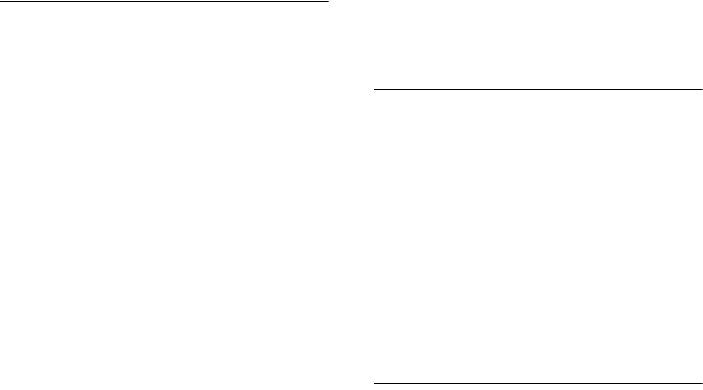
38
Operating the answering machine
Gigaset SL565 / GBR PTT / A31008-M1715-L111-2-7619 / answering_m.fm / 11.7.07
Calling the answering machine and
playing back messages
~ Dial your own number.
9~ While you listen to your
announcement, press the 9
key and enter the system PIN.
You will be informed whether any new
messages have been recorded. The mes-
sages are now played back. You can now
operate the answering machine via the
keypad or by voice prompts.
Operating the answering machine via the
keypad
The following keys are used for operation:
A Go to the start of the previous
message.
B Stop playback. Press again to
resume.
3 Go to the next message.
: Mark message as "new".
0 Delete current message.
Number codes for operation:
Operating the answering machine with
voice prompts
You can control message playback using
the voice commands "BACK" und "FOR-
WARD". You can delete individual mes-
sages during playback using the voice
command "DELETE".
¤Before each voice command, press 9
and then speak the command when
you hear the ready tone.
When deleting a message you are
prompted to repeat the command.
¤Repeat "DELETE", without first press-
ing the 9.
Activating the answering machine
Phone home and allow to ring until you
hear: "Please enter PIN".
~ Enter system PIN.
Your answering machine is activated. It
tells you how much memory time is left.
The messages are now played back.
The answering machine cannot be deacti-
vated remotely.
Initiating call back from the answering
machine with SMS and listening to
messages
Requirement: You must have stored a
notification number (see page 29).
You can use the telephone (mobile phone
or any other device with SMS functional-
ity) whose notification number is stored in
your phone to send an SMS to your
answering machine when you are away
from home. It will then call you back.
When you accept the call the message
playback begins.
The SMS must contain the following:
*<System PIN>*<Callback number>*
The callback number is optional.
Examples:
*4711* or *4711*089123456*
If a callback number is entered then it is
dialled; otherwise the notification number
is dialled.
You can now operate the answering
machine via the keypad or by voice
prompts as described in the previous sec-
tions.
A B 3
Previous Stop/cont. Next
D E F
G H 9
Begin
: 0 ;
New Delete
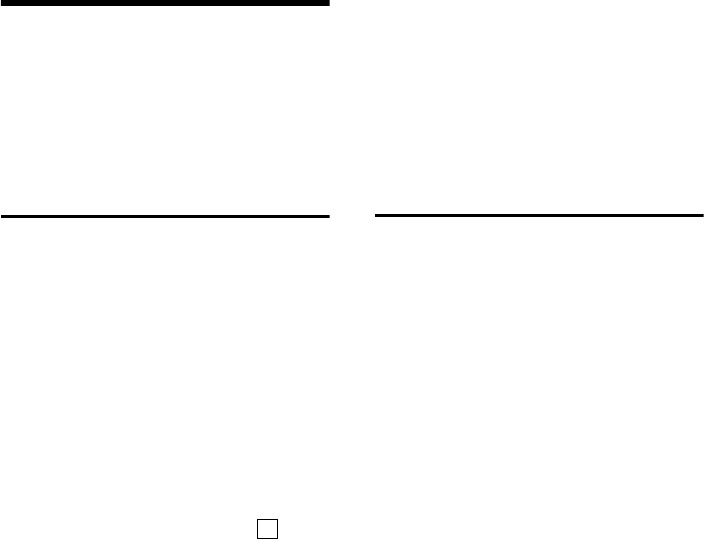
39
Using the network mailbox
Gigaset SL565 / GBR PTT / A31008-M1715-L111-2-7619 / T-NetBox_SAG.fm / 11.7.07
Using the network mailbox
The network mailbox is your network pro-
vider's answering machine within the net-
work. You cannot use the network mail-
box unless you have requested it from
your network provider.
Configuring the network mailbox
for fast access
With fast access, you can dial either the
network mailbox or your integrated
answering machine directly.
The integrated answering machine is pre-
configured for fast access. You can config-
ure the network mailbox instead. Ask your
network provider about this.
Configuring the network mailbox for fast
access and entering the network mailbox
number
w ¢Ð ¢Voice Mail ¢Set Key 1
Network Mailb.
Select and press §OK§ (=on).
~Enter the number for the
network mailbox.
§Save§ Press the display key.
a Press and hold (idle status).
The setting for fast access applies to all
Gigaset SL56 handsets.
Calling the network mailbox
1Press and hold.
You are connected straight to
the network mailbox.
dPress handsfree key d if
required. You hear the net-
work mailbox announcement.
Viewing the network mailbox
message
If a message arrives for you, you receive a
call from the network mailbox. If you have
requested Calling Line Identification, the
displays shows the network mailbox
number. If you accept the call, the new
messages are played back. If you do not
accept the call, the network mailbox
number will be stored in the missed calls
list and the message key flashes
(page 22).
‰
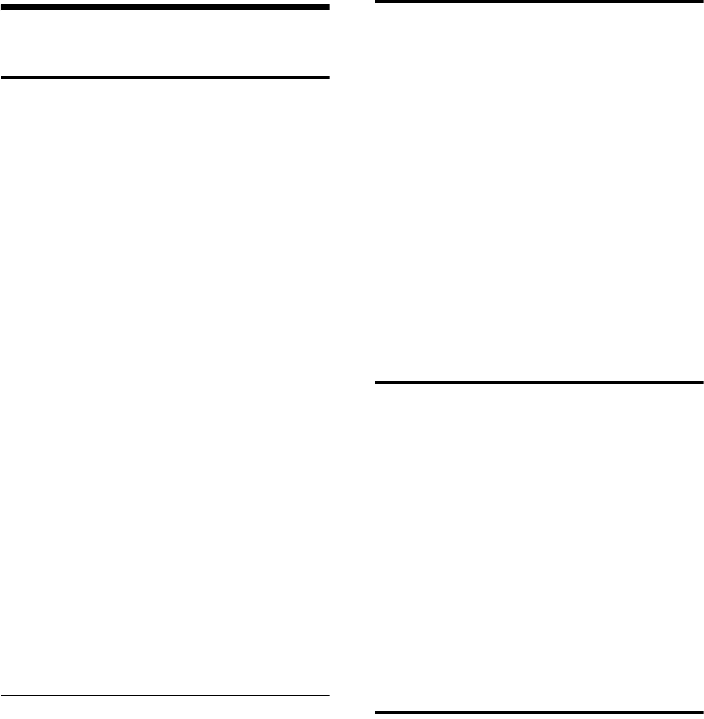
40
Using several handsets
Gigaset SL565 / GBR PTT / A31008-M1715-L111-2-7619 / registr_sett.fm / 11.7.07
Using several handsets
Registering handsets
You can register up to a total of six hand-
sets to your base station.
A Gigaset SL56 handset can be registered
to up to four base stations.
You must activate manual registration of
the handset at both the handset and the
base station.
After it has registered, the handset returns
to idle status. The internal number of the
handset appears in the display, e.g. INT 1.
If it does not, repeat the procedure.
On the handset
w ¢Ð ¢Handset ¢Register H/Set
sSelect base station, e.g. Base 1
and press §OK§.
~Enter the system PIN of the
base station (the default is
0000) and press §OK§. The
screen will display, e.g. Base 1.
On the base station
Within 60 secs. press and hold the regis-
tration/paging key on the base station
(page 1) (approx. 3 secs.).
Registering other handsets
You can register other Gigaset handsets
and handsets for other devices with GAP
functionality as follows.
On the handset
¤Start to register the handset as
described in its user guide.
On the base station
Press and hold the registration/paging
key on the base station (page 1)
(approx. 3 secs.).
De-registering handsets
You can de-register any registered handset
from any registered Gigaset SL56 handset.
uOpen list of internal users.
The handset you are currently
using is indicated by < .
sSelect the internal user you
wish to de-register.
§Options§ Open menu.
De-reg. H/Set No.
Select and press §OK§.
~Enter current System PIN and
press §OK§.
§Yes§ Press the display key.
Locating a handset ("paging")
You can locate your handset using the
base station.
¤Press the registration/paging key on the
base station briefly.
¤All handsets will ring at the same time
("paging"), even if the ringers are
switched off.
Ending paging
¤Briefly press the registration/paging
key on the base station or press the talk
key c on the handset.
Changing the base station
If your handset is registered to more than
one base station, you can set it to a partic-
ular base station or to the base station
that has the best reception (Best Base).
w ¢Ð ¢Handset ¢Select Base
sSelect one of the registered
base stations or Best Base and
press §OK§.
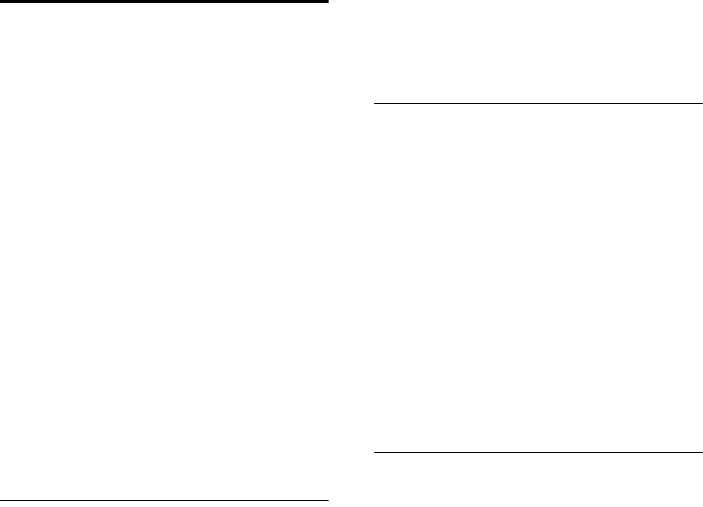
41
Using several handsets
Gigaset SL565 / GBR PTT / A31008-M1715-L111-2-7619 / registr_sett.fm / 11.7.07
Making internal calls
Internal calls to other handsets registered
on the same base station are free.
Calling a specific handset
uInitiate internal call.
~Enter the number of the hand-
set.
Or:
uInitiate internal call.
s Select handset.
cPress the talk key.
Calling all handsets ("group call")
u Initiate internal call.
*Press the star key. All handsets
are called.
Ending a call
a Press the end call key.
Transferring a call to another handset
You can transfer an external call to
another handset (connect).
u Open list of handsets.
The external caller hears the
hold music if activated (see
page 53).
sSelect a handset or Call All and
press §OK§.
When the internal participant answers:
¤If necessary announce the external call.
a Press the end call key.
The external call is transferred to the other
handset.
If the internal participant does not answer
or is busy, press the display key §End§, to
return to the external call.
When diverting a call you can also press
the end call key a before the internal
participant lifts the receiver.
Then, if the internal participant does not
answer or is busy, the call will automati-
cally return to you (the display will show
Recall).
Internal consultation calls
When you are speaking to an external
participant you can simultaneously call an
internal participant for consultation.
u Open list of handsets.
The external caller hears the
hold music if activated (see
page 53).
sSelect handset and press §OK§.
Ending an enquiry call
§End§ Press the display key.
You are reconnected with the external
caller.
Accepting/rejecting call waiting
If you get an external call while conduct-
ing an internal call, you will hear the call
waiting tone (short tone). The caller's
number or name will appear in the display
if phone number identification is enabled.
Ending an internal call, accepting an
external call
§Accept§ Press the display key.
The internal call is ended. You are con-
nected to the external caller.
Rejecting external call
§Reject§ Press the display key.
The call waiting tone is turned off. You
remain connected with the internal partic-
ipant. The ringtone can still be heard at
other registered handsets.
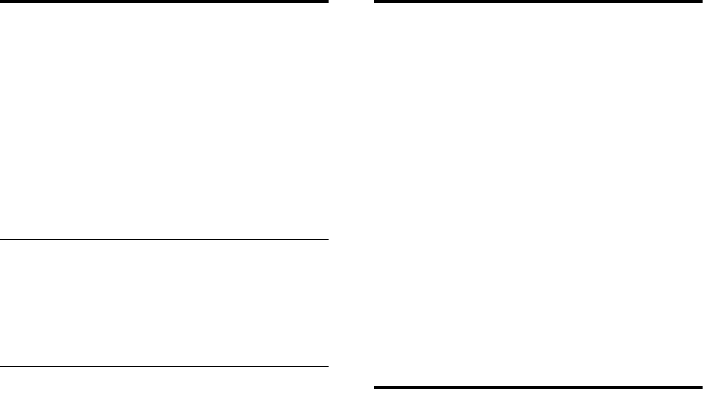
42
Using several handsets
Gigaset SL565 / GBR PTT / A31008-M1715-L111-2-7619 / registr_sett.fm / 11.7.07
Listening to an external call
Important: The Listening In function must
be activated.
You are conducting an external call. An
internal caller can listen in on this call and
take part in the conversation. All the par-
ticipants are made aware of the 'listening-
in' by a signal tone.
Activating/deactivating internal
listening in
w ¢Ð ¢Base ¢Add. Features
¢Listening In
a Press and hold (idle status).
Internal listening in
The line is engaged with an external call.
Your screen will display information to
that effect You want to listen in to the
existing external call.
c Press and hold the talk key.
You are linked into the call. All participants
hear a signal tone. During this time, this
handset displays the Conference message
and it is not possible to dial another
number from this handset.
Ending listening in
a Press the end call key.
All participants hear a signal tone.
If the first internal participant presses the
end call key a, the handset that has 'lis-
tened-in' remains connected to the exter-
nal caller.
Changing the name of a handset
The names "INT 1", "INT 2" etc. are
assigned automatically at registration.
You can change these names. The name
must be no more than 10 characters. The
changed name is displayed in every hand-
set's list.
uOpen list of handsets. Your
own handset is indicated by <.
sSelect handset.
§Edit§ Press the display key.
~Enter name.
§Save§ Press the display key.
Changing a handset's internal
number
A handset is automatically assigned the
lowest unassigned number when it is reg-
istered. If all the numbers have been
assigned, number 6 is overwritten, pro-
vided the handset is in idle status. You can
change the internal number of all regis-
tered handsets (1–6).
uOpen list of handsets. Your
own handset is indicated by <.
Options Open menu.
Edit H/Set No.
Select and press §OK§. The list of
handsets is displayed.
sThe current number flashes.
Select a handset.
~Enter the new internal
number(1–6). The handset's
old number is overwritten.
§Save§ Press the display key to save
the input.
a Press and hold (idle status).
You will hear the error tone (descending
tone sequence) if you assign an internal
number twice.
¤Repeat the process with an unused
number.
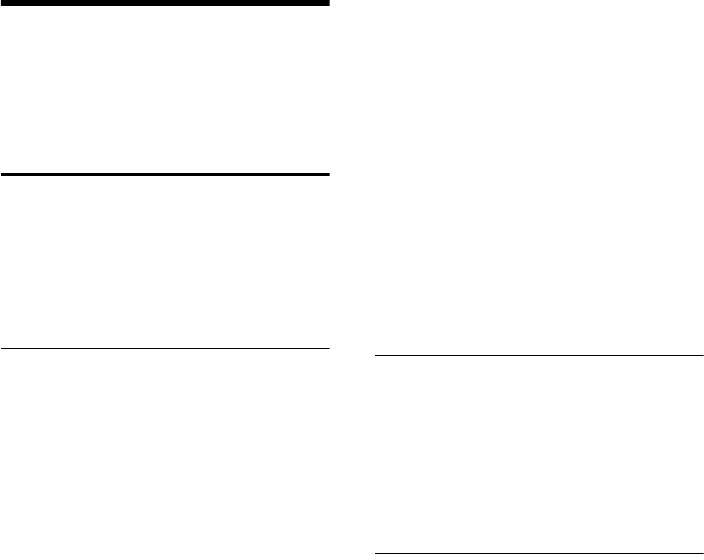
43
Handset settings
Gigaset SL565 / GBR PTT / A31008-M1715-L111-2-7619 / registr_sett.fm / 11.7.07
Handset settings
Your handset is preconfigured but you can
change these settings to suit your individ-
ual requirements.
Shortcuts for functions and
numbers
You can assign the left display key and
each of the number keys Q and 2 to
O a number or a function.
The number is then dialled or the function
started by simply pressing a key.
Assigning a digit key/left display key
Precondition: The digit key or the left dis-
play key has not yet been assigned a num-
ber or a function.
¤Press the display key } or press
and hold the digit key.
The list of possible key assignments is ope-
ned. The following can be selected:
Quick Dial / Call-by-Call
Assign key to a number from the direc-
tory or call-by-call list.
The directory or call-by-call list is ope-
ned.
¤Select an entry and press §OK§.
If you delete or edit an entry in the
directory or call-by-call list, this has no
effect on the assigned digit/display key.
SMS Notific.
Assign key with the menu for activating
SMS notification (page 29):
î ¢Settings ¢Notify Type
Alarm Clock
Assign key with the menu for setting
and activating the alarm clock
(page 49): ì Alarm Clock .
Calendar
Open the calendar/enter new appoint-
ments.
Withhold No.
Suppress Calling Line Identification for
the next call (page 17).
Bluetooth
Assign the Bluetooth menu to a key:
w ¢ý ¢Bluetooth .
If the left display key has been assigned a
shortcut, the selected function or name of
the phone number in the directory or call-
by-call list is displayed (abbreviated if
necessary) in the bottom display line.
Starting the function, dialling the
number
If the handset is in idle status, press and
hold the digit key or press the display key
briefly.
Depending on the key assignment:
uNumbers are dialled directly.
uThe function menu is opened.
Changing key assignments
Display key
¤Press and hold the left display key.
The list of possible key assignments is ope-
ned.
¤Proceed as is described when first assi-
gning the key a shortcut (page 43).
Digit key
¤Press the digit key briefly.
§Change§ Press the display key. The list
of possible key assignments is
displayed.
¤Proceed as is described when first assi-
gning the key a shortcut (page 43).
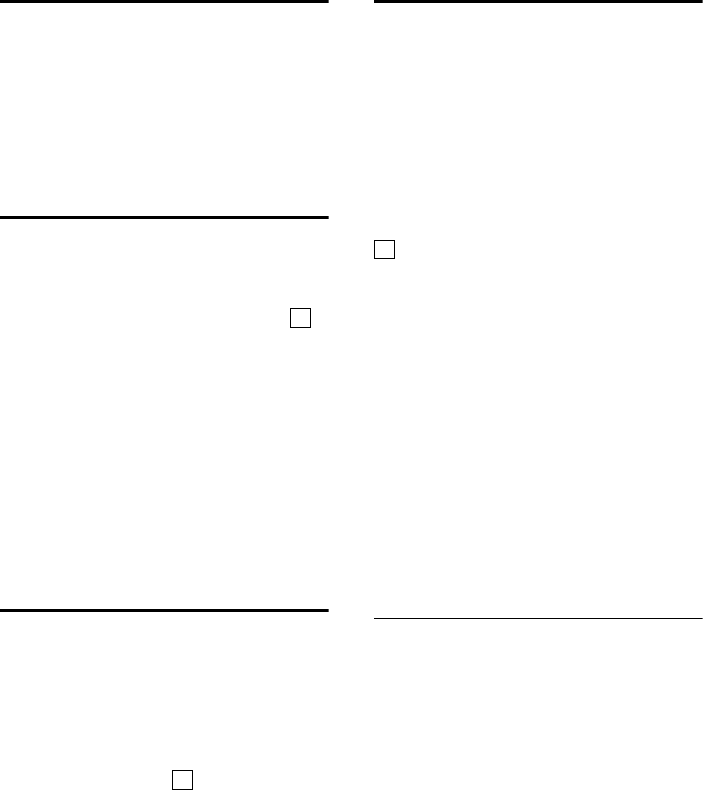
44
Handset settings
Gigaset SL565 / GBR PTT / A31008-M1715-L111-2-7619 / registr_sett.fm / 11.7.07
Setting emergency numbers
When the auto key lock is activated, only
emergency numbers can be called. You
can set emergency numbers.
w ¢Ð ¢Handset ¢Add. Emerg. No
~Enter emergency number.
wSave number.
Changing the display language
You can view the display texts in different
languages.
w ¢Ð ¢Handset ¢Language
The current language is indicated by .
qSelect a language and
press §OK§.
a Press and hold (idle status).
If you accidentally choose a language you
do not understand:
w N 41
Press keys one after the other.
q Select the correct language
and press §OK§.
Setting the display
You have a choice of four colour schemes
and several different contrasts.
w ¢Ð ¢Display
Colour Scheme
Select and press §OK§.
sSelect a colour scheme and
press §OK§ ( = current col-
our).
aPress briefly.
Contrast Select and press §OK§.
rSelect contrast.
§Save§ Press the display key.
a Press and hold (idle status).
Setting the screensaver
In idle status you can select a picture from
the Resource Dir. (page 47) as a screensa-
ver. This will replace the idle status dis-
play. The date, time and name can be con-
cealed.
The screensaver is not displayed in certain
situations, e.g. during a call or when the
handset has been deregistered.
If a screensaver has been activated, the
menu item Screen Saver is marked with
.
w ¢Ð ¢Display ¢Screen Saver
The current setting is displayed.
¤Change multiple line input:
Activation:
Select On (screensaver is shown) or Off
(no screensaver).
Selection:
Change the screensaver if necessary
(see below).
¤Save changes: (page 61).
If the screensaver conceals the display,
briefly press a to show the idle display
with time and date.
Changing your screensaver
w ¢Ð ¢Display ¢Screen Saver
s Scroll to the Selection line.
§View§ Press the display key. The cur-
rent screensaver is showing.
q Select screensaver and press
§Change§.
¤Save changes: (page 61).
‰
‰
‰
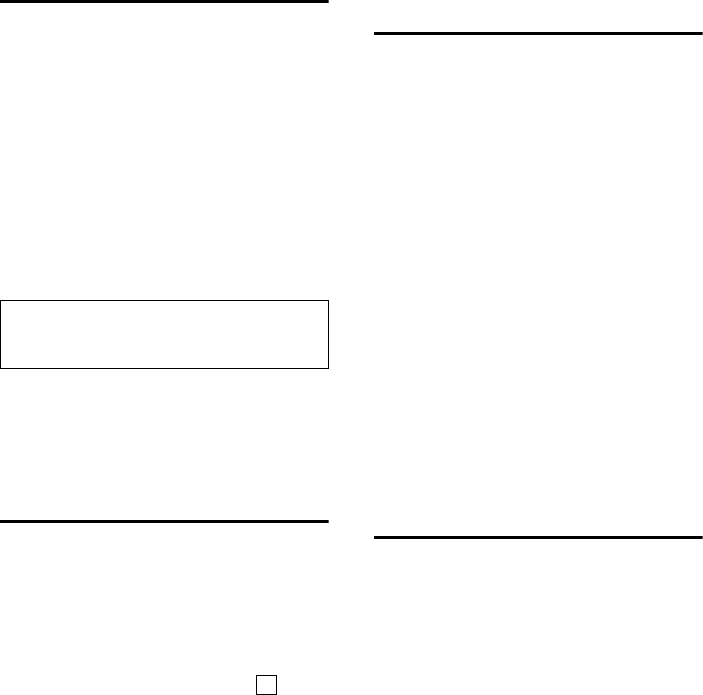
45
Handset settings
Gigaset SL565 / GBR PTT / A31008-M1715-L111-2-7619 / registr_sett.fm / 11.7.07
Setting backlight
Depending on whether the handset is in
the charging cradle or not, you can acti-
vate or deactivate the backlight. If the
charging cradle is switched on, the display
is permanently dimmed.
w ¢Ð ¢Display ¢Backlight
The current setting is displayed.
¤Change multiple line input:
In Charger
Select On or Off.
Without Charger
Select On or Off.
§Save§ Press the display key.
a Press and hold (idle status).
Activating/deactivating auto-
answer
If you have activated this function, when
you get a call you can simply lift the hand-
set out of the charging cradle without hav-
ing to press the talk key c.
w ¢Ð ¢Handset
Auto Answer
Select and press §OK§ (=on).
a Press and hold (idle status).
Adjusting the loudspeaker
volume
You can set the loudspeaker volume for
handsfree speaking to five different levels
and the earpiece volume to three different
levels. You can only make these adjust-
ments during an external call.
The handsfree volume can only be
adjusted when this function is set.
You are conducting an external call.
tPress the control key.
r Select volume.
§Save§ Press display key if necessary
to save the setting perma-
nently.
If t is assigned a different function,
e.g. when toggling (page 17):
§Options§ Open menu.
Volume Select and press §OK§.
Configure setting (see above).
Changing ringtones
uVolume:
You can choose between five volumes
(1–5; e.g. volume 2 = ˆ) and
the "Crescendo" ring (6; volume
increases with each ring =
‰).
uRingtones:
You can select various ringtones, melo-
dies or any sound from My stuff
(page 47).
You can configure the following functions
with different ringtones:
uExt. Calls: for external calls
uInternal Calls: for internal calls
uAppointments: for set appointments
(page 49)
uAll: the same for all functions
Please note:
When set to On the handset's standby time is
reduced considerably.
‰
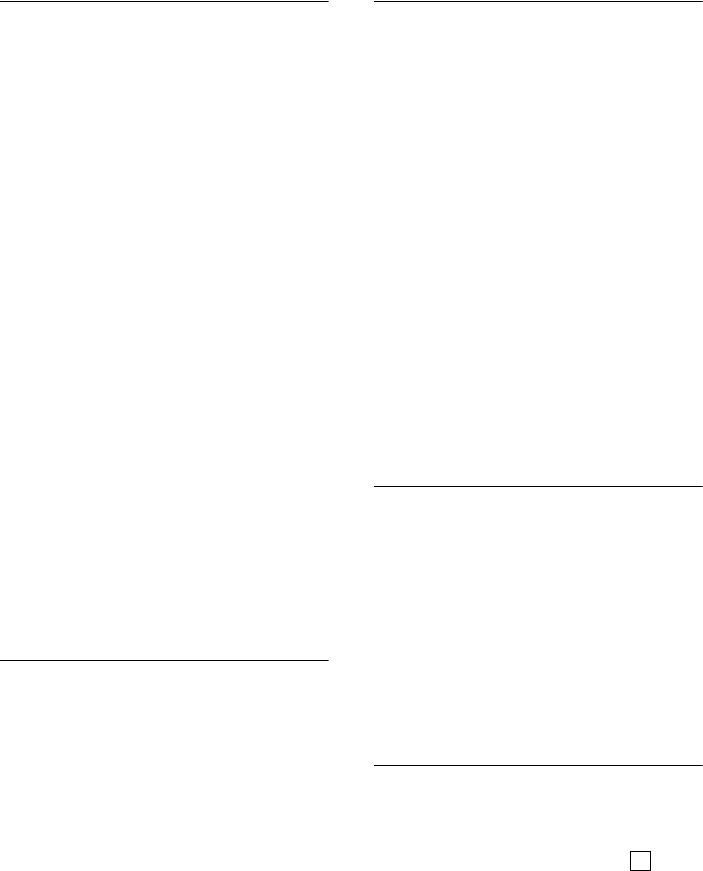
46
Handset settings
Gigaset SL565 / GBR PTT / A31008-M1715-L111-2-7619 / registr_sett.fm / 11.7.07
Settings for individual functions
Set the volume and melody depending on
the type of signalling required. With exter-
nal calls, you can also set the phone so
that it announces the name of the caller
after the first ring. However, the relevant
voice pattern must have been previously
recorded (page 21).
w ¢Ð ¢Audio Settings ¢
Ringer Settings
qSelect setting, e.g. Ext. Calls
and press §OK§.
rSet volume (1–6).
sScroll to the next line.
rSelect melody.
sOnly in
Ext. Callssetting: scroll to the
next line.
rActivate or deactivate
Announce. Precondition: Cal-
ling Line Identification
(page 12).
§Save§ Press the display key to save
the setting.
In idle status, you can also open the menu
Ringer Settings by pressing t briefly.
Settings for all functions to ring the
same
w ¢Ð ¢Audio Settings ¢
Ringer Settings ¢All
¤Set volume and ringtone (see "Settings
for individual functions").
§Save§ Press the display key to con-
firm the prompt.
a Press and hold (idle status).
Activating/deactivating the ringtone
You can deactivate the ringtone on your
handset before you answer a call or when
the handset is in idle status; the ringtone
can be deactivated permanently or just for
the current call. The ringtone cannot be
re-activated while an external call is in
progress.
Deactivating the ringtone permanently
*Press the star key and hold
until you can no longer hear
the ringtone.
The Ú icon appears in the display.
Re-activating the ringtone
*Press and hold the star key.
Deactivating the ringtone for the
current call
§Silence§ Press the display key.
Activating/deactivating the alert tone
In place of a ringtone you can activate an
alert tone. When you get a call, you will
hear a short tone ("Beep") instead of the
ringtone.
*Press and hold the star key
and within 3 seconds:
§Beep§§ Press the display key. A call is
now signalled by one brief
alert tone. You will now see
º in the display.
Vibration alarm
Incoming calls and other messages will be
identified by vibration.
w ¢Ð ¢Audio Settings
Silent Alert Select and press §OK§ (=on).
‰
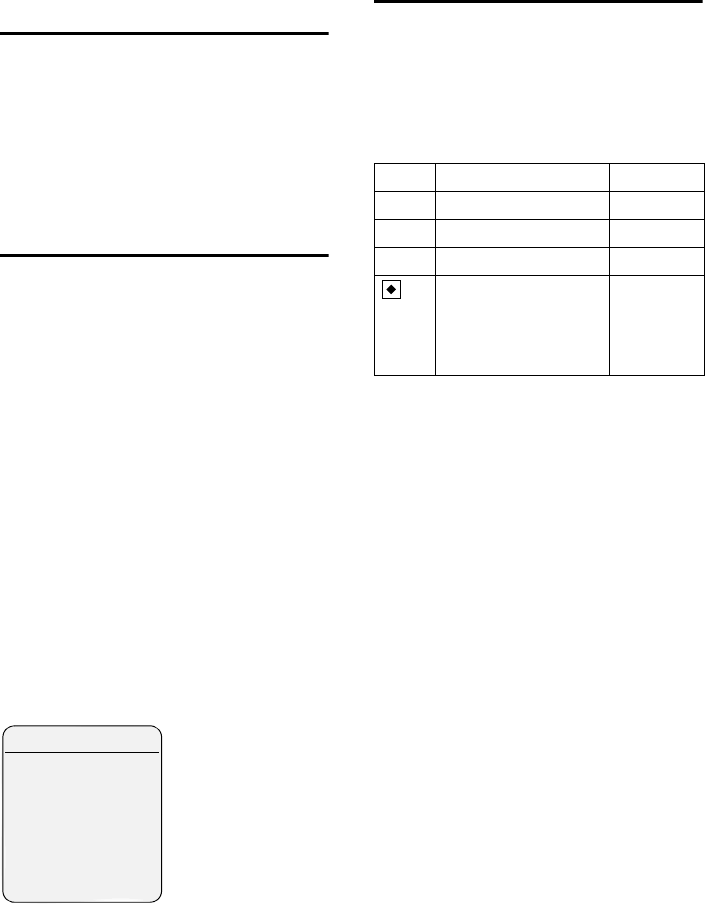
47
Handset settings
Gigaset SL565 / GBR PTT / A31008-M1715-L111-2-7619 / registr_sett.fm / 11.7.07
Activating/deactivating first
ring muting
wOpen menu.
N5O1O
Press keys.
Q§OK§ First ring audible.
Or:
1§OK§ First ring muted.
Setting your own dialling code
In order to transfer phone numbers
between Bluetooth connections and
phone, it is essential that your dialling
code (country and area code) is stored on
the phone.
Some of these numbers are already pre-
set.
w ¢Ð ¢Handset ¢Area Codes
Check that the (pre)set dialling code is cor-
rect.
¤Change multiple line input:
qSelect/change input field.
rNavigate in the input field.
XIf necessary, delete number:
press the display key.
~Enter number.
Save Press the display key.
Example:
My stuff
My stuff on your handset manages sounds
you can use these as ringtones and pictu-
res (CLIP pictures und screensavers) that
you can use as caller pictures or screensav-
ers; Precondition: Calling Line Identifica-
tion (CLIP). My stuff can manage the fol-
lowing media types:
The icon is displayed in front of the name
in My stuff. Various mono- and polyphonic
sounds and pictures are preconfigured on
your handset. The pre-configured sounds
and pictures are labelled with è. You can-
not rename or delete these or send them
by SMS.
You can download sounds in .mid format
and pictures from a PC (page 61).
You can listen to the existing sounds and,
in My stuff, you can rename and delete
sounds that you have downloaded onto
your handset via a data cable (max.
32 KB).
Area Codes
International code:
00 - 44
Local area code:
- [1 ]
XSave
Icon Sound Format
Ù Ringtones; monophonic Standard
× Polyphonic Standard
× Polyphonic .mid
Picture
(CLIP picture, screen-
saver)
BMP
(128 x 100
or
128 x
160 pixels)
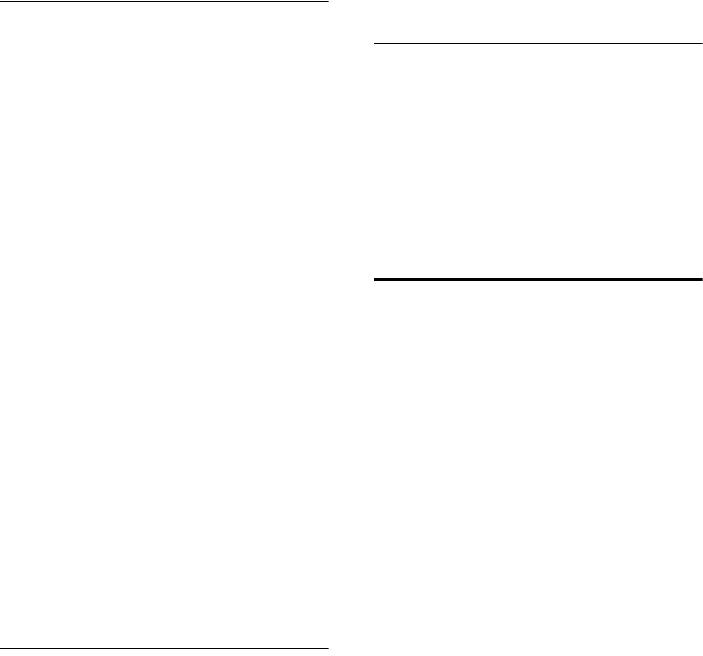
48
Handset settings
Gigaset SL565 / GBR PTT / A31008-M1715-L111-2-7619 / registr_sett.fm / 11.7.07
Playing back sounds/viewing CLIP
pictures
w ¢Ï ¢Screensavers / Caller
Pictures / Sounds (Select entry)
§Play§ /View Press the display key. Sounds
are played or pictures are
shown. Press the q key to
switch between entries.
§End§ /”Press the display key. Playback
of sounds or picture display is
ended.
When playing sounds, you can
also stop the playback with the
u key.
a Press and hold (idle status).
If you have saved a sound or picture in an
invalid data format, you will see an error
message after selecting the entry. You can
cancel the operation with ”. You can
delete the sound or picture with §Delete§.
Sounds: Set volume
During playback:
Options / v
Open menu.
Volume Select and press §OK§.
rSet volume.
Save Press the display key.
Rename/delete a sound/picture
You have selected an entry .
§Options§ Open menu.
If a sound/picture cannot be deleted (è),
this option is not available. Depending on
the situation, you can select the following
functions:
Rename
Rename (max. 16 characters) and press
§Save§. The entry is stored with the new
name.
Delete Entry
The selected entry is deleted.
Delete List
All list entries that can be deleted are
deleted.
A deleted ringtone is automatically
replaced.
Checking the memory
You can view both the memory space
available and the proportion of memory
used by the screensavers, CLIP pictures
and sounds.
w ¢Ï ¢Capacity
”Back: press the display key.
Activating/deactivating
advisory tones
Your handset uses ‘advisory tones’ to tell
you about different activities and statuses.
The following advisory tones can be acti-
vated and deactivated independently of
each other:
uKey beep: Each key press is acknowl-
edged.
uAcknowledge tones:
–Confirmation tone (ascending tone
sequence): at the end of an entry/
setting and when an SMS or a new
entry arrives in the answering
machine list or calls list
–Error beep (descending tone
sequence): when you make an
incorrect entry
–Menu end tone: when scrolling at
the end of a menu
uBattery low beep: the battery pack
requires charging.
w ¢Ð ¢Audio Settings
¢Advisory Tones
¤Change multiple line input:
Key Tones:
Select On or Off.
Confirm.:
Select On or Off.
Battery:
Select On, Off or In Call. The battery
warning tone is activated/deactivated
or only sounds during a call.
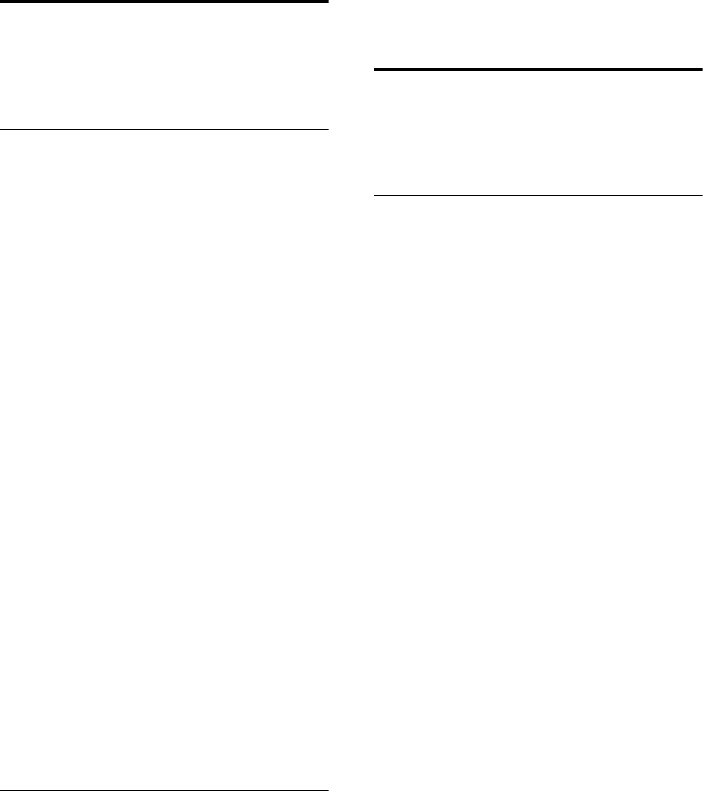
49
Handset settings
Gigaset SL565 / GBR PTT / A31008-M1715-L111-2-7619 / registr_sett.fm / 11.7.07
¤Save changes (page 61).
You cannot deactivate the confirmation
tone for placing the handset in the base
station.
Setting the alarm clock
Precondition: The date and time have
already been set (page 8).
Activating/deactivating and setting the
alarm clock
w ¢ì
¤Change multiple line input:
Appoint.:
Select On or Off.
Time:
Enter the wake-up time in 4-digit for-
mat.
Occurance :
Select Daily or Monday-Friday.
Volume:
Set the volume (1-6).
Melody:
Select melody.
¤Save changes (page 61).
You will see the icon ¼.
A wake-up call with the selected ringer
melody (page 45) is signalled on the
handset. The wake up call sounds for
60 seconds. The display shows ì. If no
key is pressed the wake-up call is repeated
twice at five minute intervals and then
switched off.
During a call, the wake-up call is signalled
by a short tone.
Deactivating the wake-up call/
repeating after a pause (slumber
mode)
Precondition: A wake-up call is sounding.
§OFF§ Press the display key. The
wake-up call is deactivated.
or
§Snooze§ Press the display key or any
key. The wake-up call is deacti-
vated and then repeated after
5 minutes. After the second
repetition the wake-up call is
deactivated completely.
Setting an appointment
(Calendar)
You can receive reminders for up to 30
appointments from your handset (volume
and melody, see page 45).
Saving appointments
Precondition: The date and time have
already been set (page 8).
w ¢ç
r/q Select a day in the graphic
calendar and press §OK§ or w.
(Days that already have
appointments stored are high-
lighted in black)
The day's stored appointments are listed.
If you have already saved 30 appoint-
ments, then you must delete an existing
one.
<New Entry>
Select and press §OK§.
¤Change multiple line input:
Appoint.:
Select On or Off.
Date:
Enter day/month/year in 8-digit format.
Time:
Enter hours/minutes in 4-digit format.
Notes:
Enter the text (max. 16 characters) .
The text appears as the appointment
name in the list and will be displayed
on the screen during the appointment
reminder. If no text is entered, you will
only see the date and time of the
appointment.
Save Press the display key.
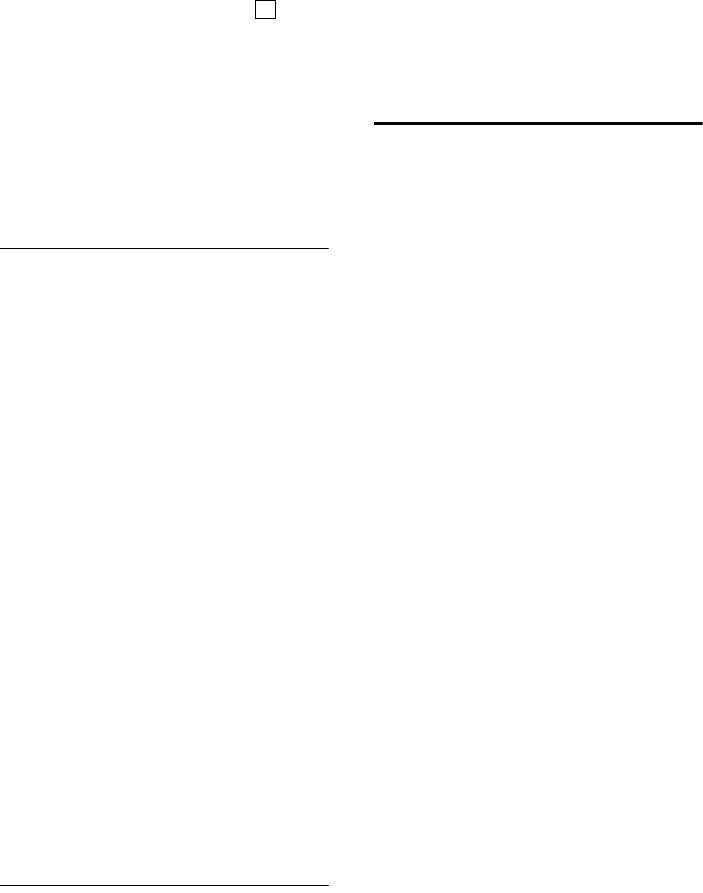
50
Handset settings
Gigaset SL565 / GBR PTT / A31008-M1715-L111-2-7619 / registr_sett.fm / 11.7.07
a Press and hold (idle status).
The appointment is marked with in the
appointment list. The appointments are
sorted according to the date in the list.
An appointment is signalled with the
selected ringtone (page 45) . The appoint-
ment reminder sounds for 60 seconds. It
will display the entered text, date and time.
During a call, the appointment reminder is
only signalled by a short tone.
Managing appointments
w ¢ç
r/q Select a day in the graphic
calendar and press §OK§ or w.
(Days that already have
appointments stored are high-
lighted in black in the calen-
dar.)
q Select the day's appointments.
§Options§ Open menu
Back with Ӥ.
You have the following options:
View Entry
View selected appointments,
Options Open menu to edit, delete and
activate/deactivate.
Edit Entry
Edit selected appointment.
Delete Entry
Delete selected appointment.
Activate / Deactivate
Activate/deactivate selected appoint-
ment.
Delete List
Delete all appointments.
Switching off or answering an
appointment reminder
Precondition: An appointment reminder
is sounding.
§Off§ Press the display key to switch
off the appointment reminder.
Or:
§SMS§ Press display key to answer the
appointment reminder with
an SMS.
Displaying missed
appointments, anniversaries
Missed appointments/anniversaries
(page 21) are displayed in the Missed
Alarms list if:
uYou do not accept an appointment/
anniversary.
uThe appointment/anniversary was sig-
nalled during a phone call.
uThe handset is deactivated at the time
of the appointment/anniversary
uAutomatic last number redial was acti-
vated at the time of the appointment/
anniversary (page 22).
The most recent entry is at the start of the
list.
If there is a new appointment/anniversary
in the list, the display shows §Appoint.§.
Pressing the display key will also open the
Missed Alarms list.
To open the list from the menu:
w ¢í ¢Missed Alarms
Select appointment/
anniversary.
Information about the
appointment/anniversary is
displayed. A missed appoint-
ment is displayed with the
appointment name and a
missed anniversary is dis-
played with the last name and
first name. The date and time
will also be given.
Delete Delete appointment
SMS Write an SMS.
a Press and hold (idle status).
If 10 entries are already stored in the list,
the oldest entry will be deleted to make
way for the next appointment reminder.
‰
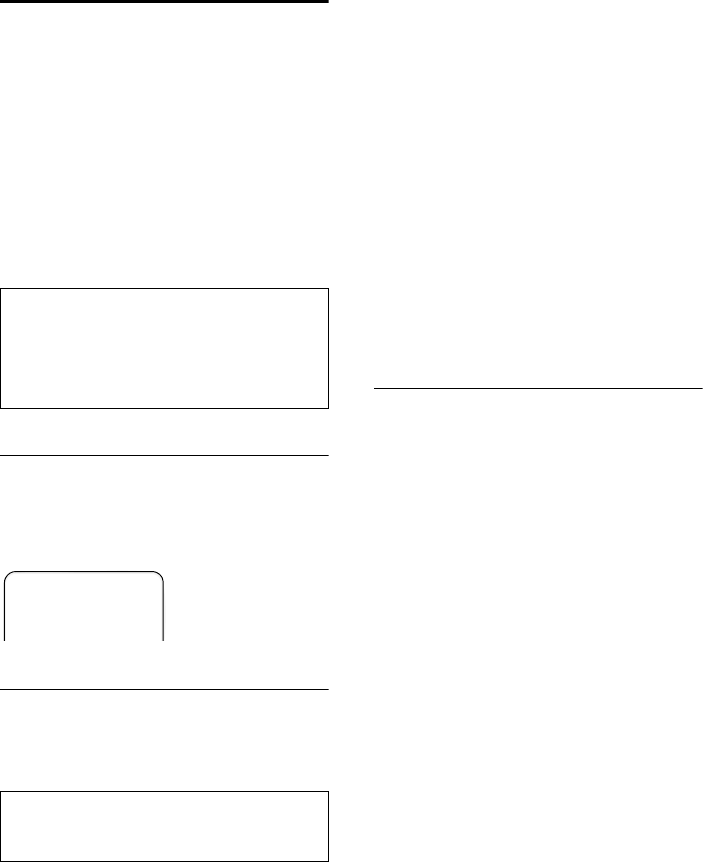
51
Handset settings
Gigaset SL565 / GBR PTT / A31008-M1715-L111-2-7619 / registr_sett.fm / 11.7.07
Using Bluetooth devices
Your Gigaset SL56 handset can communi-
cate wirelessly via Bluetooth™ with other
devices using this technology.
Before you can use your Bluetooth
devices, you must first activate Bluetooth
and then register the devices to the hand-
set. You can register 1 Bluetooth headset
to the handset.
You will find a description of how to oper-
ate your Bluetooth devices in the user
guides for these devices.
Activating Bluetooth mode
w ¢ý ¢Bluetooth ¢Activation
In idle status, the ò symbol on the hand-
set shows that Bluetooth mode is acti-
vated:
Registering Bluetooth devices
The distance between the handset in Blue-
tooth mode and the activated Bluetooth
device (headset or data device) should be
no more than 10 m.
w ¢ý ¢Bluetooth ¢Search
Headset / Search Data Device
The search can take up to 30 seconds.
Once the device has been found, its name
will be shown on the display.
§Options Press the display key.
Trust Device
Select and press §OK§.
~Enter the PIN for the Bluetooth
device you want to register
and press §OK§.
The device is saved in the list of known
devices.
Cancelling/repeating current search
To cancel search:
Cancel Press the display key.
Repeat search if necessary:
§Options Select and press §OK§.
Repeat Search
Select and press §OK§.
Editing the list of known (trusted)
devices
Open list
w ¢ý ¢Bluetooth ¢Known Devices
A corresponding symbol appears next to
each device name in the list displayed:
Viewing entries
Open list ¢s(select entry)
§Options Press the display key.
View Entry Select and press §OK§.
Device name and address are
displayed.
Back with §OK§.
Changing the name of a Bluetooth device
Open list ¢s(select entry)
§Options Press the display key.
Rename Select and press §OK§.
~Change name.
Save Press the display key
aBack: Press and hold key.
Please note:
If the handset is in Bluetooth mode, any con-
nection via the data cable (page 61) that is
already connected will be interrupted. Blue-
tooth must be deactivated in order for you to
be able to use a connected data cable.
Please note:
If you register a headset, any headset that
is already registered will be overwritten.
ÐòV
INT 1
Icon Meaning
ô Bluetooth headset
õ Bluetooth data device
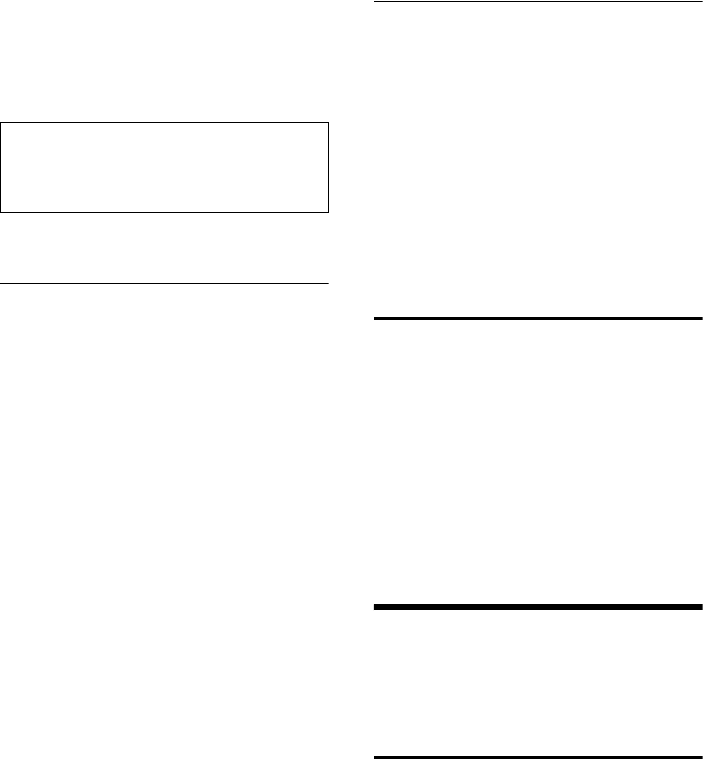
52
Base station settings
Gigaset SL565 / GBR PTT / A31008-M1715-L111-2-7619 / registr_sett.fm / 11.7.07
Deregistering a Bluetooth device
Open list ¢s(select entry)
§Options Press the display key.
Delete Entry
Select and press §OK§.
aBack: Press and hold key.
Rejecting/accepting an unregistered
Bluetooth device
If a Bluetooth device that is not registered
in the list of known devices tries to con-
nect with the handset, you will be
prompted on the display to enter the PIN
for the Bluetooth device (bonding).
uReject
§Go Back§ Press the display key.
uAccept
~Enter the PIN for the Bluetooth
device you want to accept and
press §OK§.
If you have accepted the device, you
can use it temporarily (i.e. as long as it
is within receiving range or until you
deactivate the handset) or save it to the
list of known devices.
Once the PIN has been confirmed, save
to the list of known devices:
– Press the display key Yes.
– Press the display key No:
use temporarily.
Changing the Bluetooth name of the
handset
You can change the handset name used to
identify it on the display of another Blue-
tooth device.
w ¢ý ¢Bluetooth ¢Own Device
Name
Change Press the display key
~Change name.
Save Press the display key
aBack: Press and hold key.
Restoring the handset default
settings
You can reset any individual settings and
changes that you have made. This will not
affect entries in the directory, the call-by-
call list, calls list, SMS lists or the handset's
registration to the base station nor will it
affect the content of My Stuff.
w ¢Ð ¢Handset ¢Reset Handset
§Yes§ Press the display key.
a Press and hold (idle status).
Base station settings
The base station settings are carried out
using a registered Gigaset SL56 handset.
Protecting against unauthorised
access
Protect the system settings of the base sta-
tion with a PIN known only to yourself.
The system PIN must now be entered
when, for example, registering/de-regis-
tering a handset to/from the base station
or when restoring the default settings.
Please note:
If you deregister an activated Bluetooth
device, it may try to reconnect as an
"unregistered device".
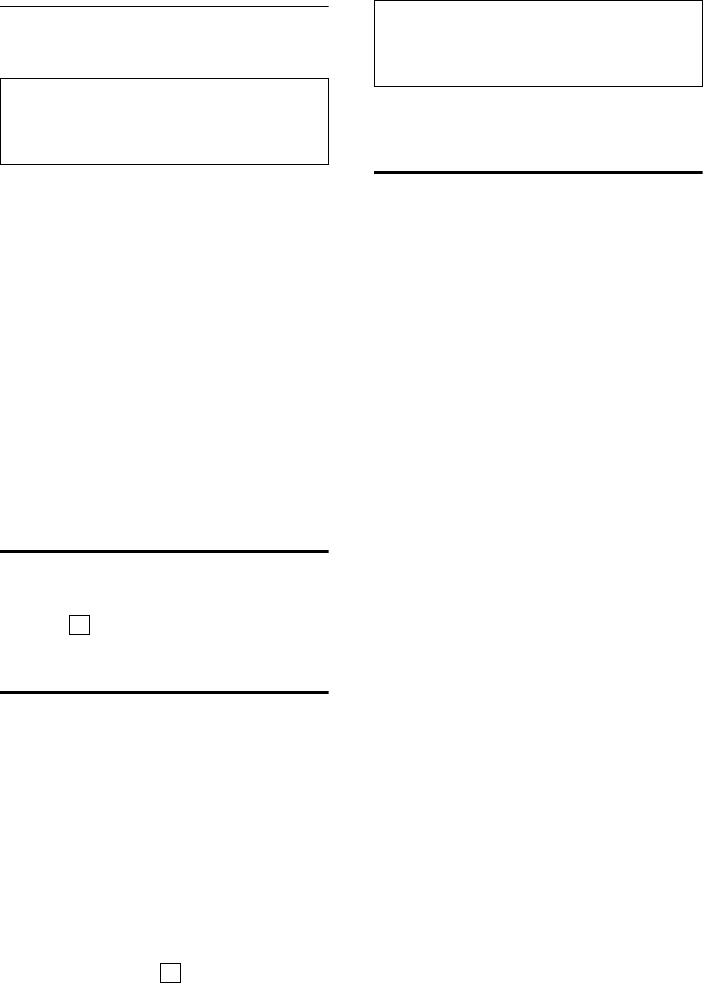
53
Base station settings
Gigaset SL565 / GBR PTT / A31008-M1715-L111-2-7619 / registr_sett.fm / 11.7.07
Changing the system PIN
You can change the 4-digit system PIN set
on the base station (default setting: 0000)
to a 4-digit PIN known only to yourself.
Setting a system PIN facilitates remote
operation of the answering machine
(page 37).
w ¢Ð ¢Base ¢System PIN
~Enter current System PIN and
press §OK§.
~ Enter new system PIN. For
security the PIN is shown as
four stars (****).
s~ Scroll to the next line, re-enter
new system PIN and press §OK§.
a Press and hold (idle status).
Activating/deactivating the
hold music
w ¢Ð ¢Base ¢Music on hold
Press §OK§ to activate or deactivate the wait
melody ( = on).
Repeater support
With a repeater you can increase the range
and reception strength of your base sta-
tion. First you must activate the repeater
mode. This will terminate any calls cur-
rently running through the base station.
Precondition: A repeater is registered.
Eco mode is disabled.
w ¢Ð ¢Base ¢Add. Features
¢Repeater Mode
§Yes§ Press the display key.
When repeater mode is active, the menu
item is marked with .
Restoring default settings to
base station
When the settings are restored
uhandsets are still registered,
uthe system PIN is not reset,
uthe SMS information services are not
reset.
v ¢Ð ¢Base ¢Base Reset
~Enter the system PIN and
press §OK§.
§Yes§ Press the display key.
Cancel the restoring process by pressing
a or the display key §No§.
If you have forgotten the system PIN, you
can reset the base station without it.
In addition, all handsets are de-registered
and the System PIN is reset to 0000:
¤Disconnect the base station from the
power supply.
¤Press and hold the registration/paging
key on the base station.
¤Connect the base station to the power
supply.
¤Continue to press and hold the registra-
tion/paging key on the base station.
¤Release the key.
The base station is reset to its default set-
tings.
Please note:
Memorise the new system PIN well! If you for-
get it, the phone will require specialist atten-
tion (page 53).
‰
‰
Please note:
Repeater support and eco mode (see page 16)
cancel each other out, i.e. both functions can-
not be used at the same time.
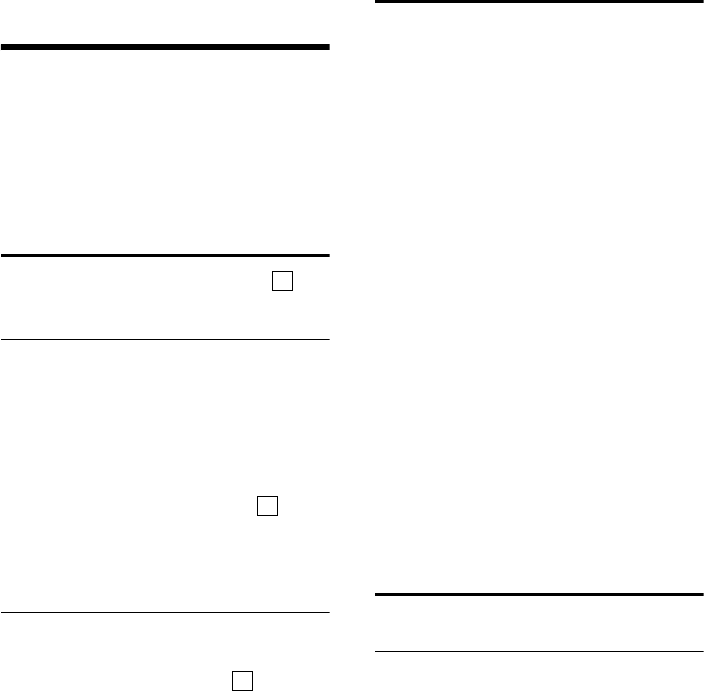
54
Connecting the base station to the PABX
Gigaset SL565 / GBR PTT / A31008-M1715-L111-2-7619 / pabx.fm / 11.7.07
Connecting the base station
to the PABX
The following settings are only needed
when your PABX requires them. Please
refer to the user guide for your PABX.
You cannot send or receive SMS on PABXs
that do not support Calling Line Identifica-
tion.
Dialling modes and flash time
The current setting is indicated by .
Changing the dialling mode
The following dialling modes can be
selected:
uTone dialling (DTMF),
uPulse dialling (DP).
w ¢Ð ¢Base ¢Add. Features
¢Dialling Mode
sSelect dialling mode ( = on)
and press §OK§.
a Press and hold (idle status).
Setting the flash time
w ¢Ð ¢Base ¢Add. Features
¢Recall
sSelect flash time ( = on)
and press §OK§.
a Press and hold (idle status).
Save access code
Precondition: You may have to enter an
access code for external calls in your PABX,
e.g. "0".
w ¢Ð ¢Base ¢Add. Features
¢Access Code
~Enter or change access code,
max. 3 digits.
¤Save changes: see page 61.
If an access code is stored:
uThe access code is prefixed automati-
cally when you select from the follo-
wing lists: numbers of the SMScentres,
calls list, answering machine list.
uYou must enter the access code when
dialling manually and when entering
directory, emergency/quick dial num-
bers and number for SMS centres
manually.
uWhen sending an SMS, if you copy the
number of the recipient from the direc-
tory, you must delete the access code.
uYou can delete an existing access code
by pressing X.
Setting pauses
Changing pause after line seizure
You can change the length of pause that is
inserted between pressing the talk key
c and sending the number.
wOpen menu.
N 5 O 1 L
Press keys.
~Enter digit for the pause
length (1= 1 sec.; 2=3secs.;
3= 7 secs.) and press §OK§.
‰
‰
‰
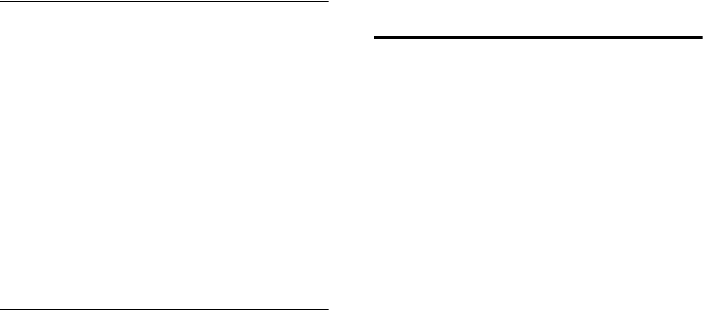
55
Connecting the base station to the PABX
Gigaset SL565 / GBR PTT / A31008-M1715-L111-2-7619 / pabx.fm / 11.7.07
Changing the pause after the recall key
You can change the length of the pause if
your PABX requires this (refer to the user
guide for your PABX).
w Open menu.
N 5 O 1 2
Press keys.
~Enter a digit for the length of
the pause (1= 800 ms;
2= 1600 ms; 3= 3200 ms)
and press §OK§.
Changing a dialling pause (pause after
access code)
Precondition: You have saved an access
code (page 54).
w Open menu.
N 5 O 1 1
Press keys.
~Enter a digit for the length of
the pause (1 = 1 sec.;
2= 2 secs.; 3= 3 secs.;
4= 6 secs.) and press §OK§.
To insert a dialling pause: press S for
2seconds. A P appears in the display.
Switching temporarily to
tone dialling (DTMF)
If your PABX still operates with dial pulsing
(DP), but you need tone dialling (DTMF)
for a connection (e.g. to listen to the net-
work mailbox) you must switch to tone
dialling for the call.
Precondition: You are conducting a call or
have already dialled an external number.
*Press the star key.
When you end the call, pulse dialling is
automatically activated.
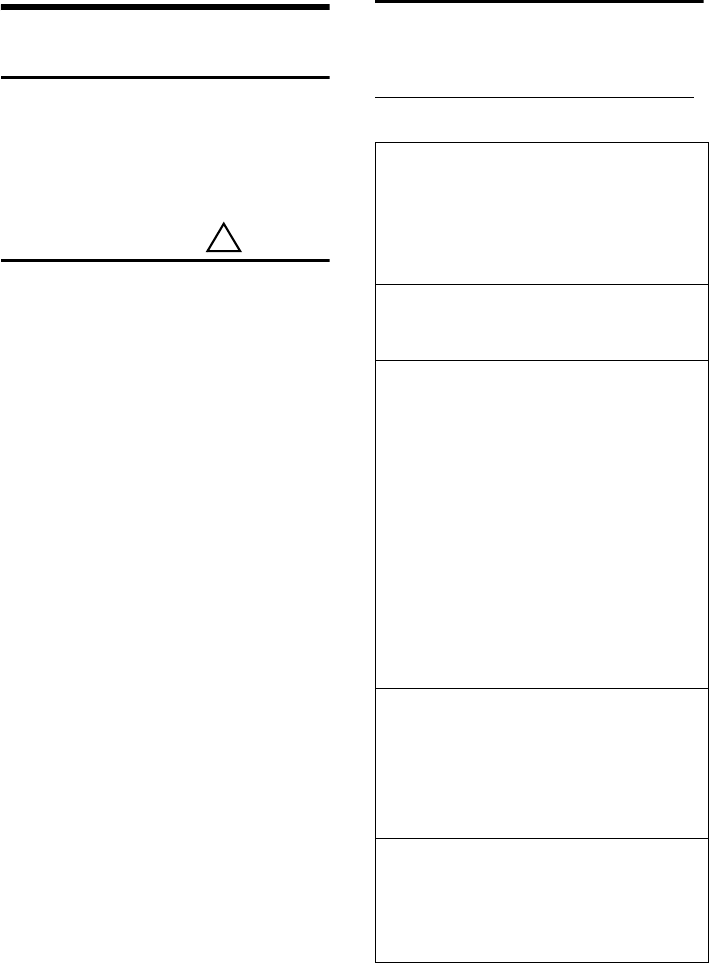
56
Appendix
Gigaset SL565 / GBR PTT / A31008-M1715-L111-2-7619 / appendix.fm / 11.7.07
Appendix
Care
Wipe the base station, charging cradle and
handset with a damp cloth (do not use
solvent) or an antistatic cloth.
Never use a dry cloth. This can cause
static.
Contact with liquid
If the handset has come into contact with
liquid:
1. Switch off the handset and remove
the battery pack immediately.
2. Allow the liquid to drain from the hand-
set.
3. Pat all parts dry, then place the handset
with the battery compartment open
and the keypad facing down in a dry,
warm place for at least 72 hours (not
in a microwave, oven etc.).
4. Do not switch on the handset again
until it is completely dry.
When it has fully dried out, you will nor-
mally be able to use it again.
Questions and answers
If you have any queries about the use of
your telephone, you can contact us at any
time at
www.siemens.com/gigasetcustomercare .
The table below contains a list of common
problems and possible solutions.
!
The display is blank.
1. The handset is not switched on.
¥Press and hold the end call key a.
2. The battery pack is flat.
¥Charge/replace the battery pack
(page 8).
The handset does not respond to a key press.
The keypad lock is activated.
¥Press and hold the hash key # (page 14).
"Base station x" is flashing in the display.
1. The handset is outside the range of the base
station.
¥Reduce the distance between handset/
base station.
The base station's range is reduced because
eco mode is activated.
¥Deactivate eco mode (page 16) or
reduce the distance between the hand-
set and the base station.
2. The handset has been de-registered.
¥Register the handset (page 40).
3. The base station is not switched on.
¥Check the base station mains adapter
(page 6).
Base Search is flashing in the display.
The handset is set for Best Base and no base sta-
tion is switched on or within range.
¥Reduce the distance between handset/base
station.
¥Check the base station mains adapter
(page 6).
Handset does not ring.
1. The ringtone is switched off.
¥Activate the ringtone (page 46).
2. Call diversion set to All Calls.
¥Switch off Call Diversion (page 17).
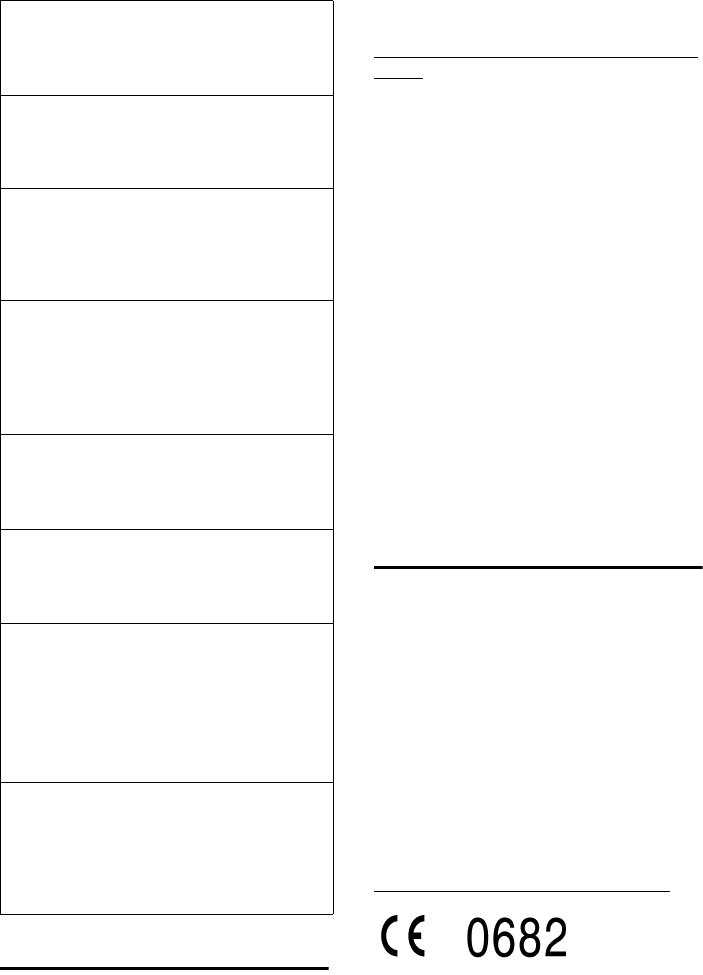
57
Appendix
Gigaset SL565 / GBR PTT / A31008-M1715-L111-2-7619 / appendix.fm / 11.7.07
Service (Customer Care)
We offer you support that is fast and tai-
lored to your specific needs!
Our Online Support on the Internet can be
reached any time from anywhere.
http://www.siemens.com/gigasetcustom-
ercare
It provides you with 24/7 support for all
our products. It also provides a list of FAQs
and answers plus user guides and current
software updates (if available for the prod-
uct) for you to download.
You will also find frequently asked ques-
tions and answers in the appendix of this
user guide.
For personal advice on our range of prod-
ucts and assistance with repairs or guaran-
tee/warranty claims you can contact us
on:
UK helpdesk: 0 84 53 67 08 12.
Please have your proof of purchase ready
when calling with regard to guarantee/
warranty claims.
Replacement or repair services are not
offered in countries where our product is
not sold by authorised dealers.
Authorisation
This device is intended for analogue
phone lines in the UK.
Country-specific requirements have been
taken into consideration.
We, Siemens Home and Office
Communication Devices GmbH & Co. KG,
declare that this device meets the
essential requirements and other relevant
regulations laid down in Directive 1999/5/
EC.
A copy of the 1999/5/EC Declaration of
Conformity is available at this Internet
address:
http://www.siemens.com/gigasetdocs.
Bluetooth ò Qualified Design Identity
The Bluetooth QD ID for your Gigaset SL56
is: B011264.
You cannot hear a ringtone/dialling tone.
Base station's phone cord has been replaced.
¥When purchasing a new cord, ensure that it
has the correct pin connections (page 6).
The other party cannot hear you.
You have pressed the u (INT) key. The hand-
set is "muted".
¥Switch on the microphone again (page 13).
The incoming call number is not displayed
although CLIP is set.
Phone number identification is not enabled.
¥Caller should ask network provider to acti-
vate phone number identification (CLI).
You hear an error tone when keying an input
(a descending sequence of tones).
Action has failed/invalid input.
¥Repeat the operation.
Watch the display and refer to the operating
instructions if necessary.
You cannot listen to messages on the net-
work mailbox.
Your phone system is set for pulse dialling.
¥Set your phone system to tone dialling.
The calls list does not indicate a time for a
message.
Date/time are not set.
¥Set the date/time (page 8).
The answering machine reports "PIN is incor-
rect" during remote operation.
1. System PIN entered is incorrect
¥Repeat input of system PIN,
2. System PIN is still set to 0000.
¥Change system PIN to a number other
than 0000 (page 53).
The answering machine does not record any
messages/has switched over to 'announce
only'.
Its memory is full.
¥Delete old messages.
¥Play back new messages and delete.
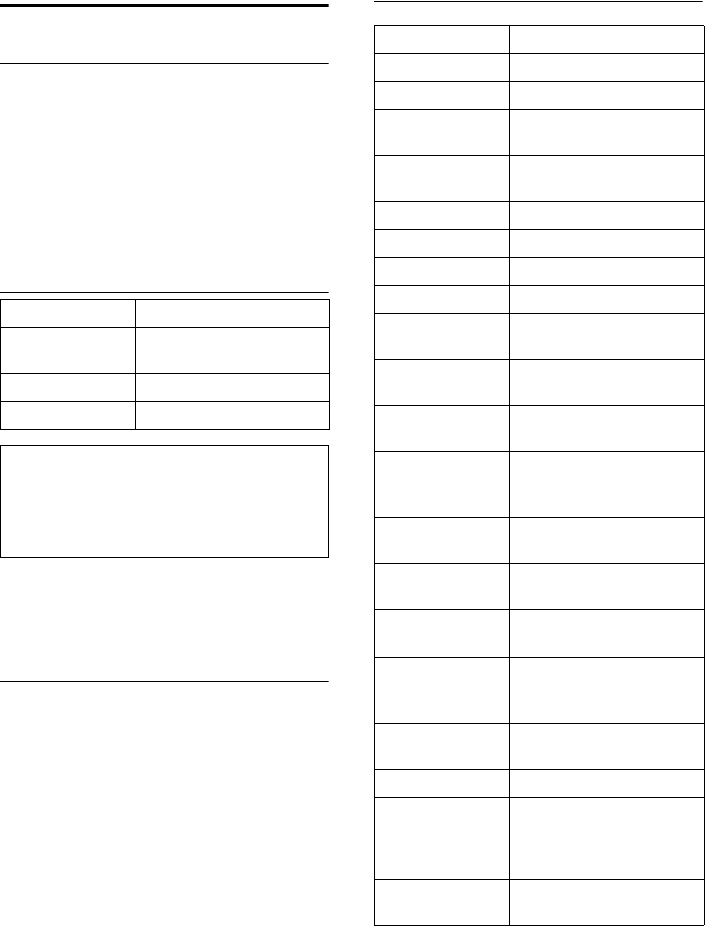
58
Appendix
Gigaset SL565 / GBR PTT / A31008-M1715-L111-2-7619 / appendix.fm / 11.7.07
Specifications
Recommended battery pack
(Valid at the time of going to press)
Lithium-Ion (Li-Ion):
700 mAh
V30145-K1310-X250
The handset is supplied with the recom-
mended battery pack. Only the original
battery pack must be used.
Handset operating times/charging
times
The operating and charging times apply
only when using the recommended bat-
tery pack.
Base station power consumption
In standby mode: approx 3 watts
During a call: approx. 3 watts
General specifications
Capacity 700 mAh
Standby time Approx. 250 hours
(10 days)
Calling time Approx. 10 hours
Charging time Approx. 3.5 hours
Please note:
Reduced handset standby time when
Bluetooth is activated: approx. 180 hours.
Reduced talk time via Bluetooth headset:
approx. 7 hours.
DECT standard is supported
GAP standard is supported
No. of channels 60 duplex channels
Radio frequency
range 1880–1900 MHz
Duplex method Time multiplex,
10 ms frame length
Channel grid 1728 kHz
Bit rate 1152 kbit/s
Modulation GFSK
Language code 32 kbit/s
Transmission
power
10 mW, average power per
channel
Range up to 300 m outdoors,
up to 50 m indoors
Base station
power supply 230 V ~/50 Hz
Environmental
conditions for
operation
+5 °C to +45 °C;
20 % to 75 % relative
humidity
Dialling mode DTMF (tone dialling)/
DP (dial pulsing)
Display Colour display
(65K colours)
Base station
dimensions
approx. 133 x 106 x 46 mm
(W x H x D all together)
Handset dimensi-
ons
approx. 47 x 131 x 23 mm
without belt clip
(W × H × D)
Base station
weight
approx. 131 g
Handset weight approx. 111 g
Charging cradle
dimensions
Cross section dimension:
approx. 67 mm
Height (up to upper edge
sockets): approx. 24 mm
Charging cradle
weight
approx. 138 g

59
Appendix
Gigaset SL565 / GBR PTT / A31008-M1715-L111-2-7619 / appendix.fm / 11.7.07
Guarantee Certificate
United Kingdom
Without prejudice to any claim the user
(customer) may have in relation to the
dealer or retailer, the customer shall be
granted a manufacturer's Guarantee
under the conditions set out below:
uIn the case of new devices and their
components exhibiting defects result-
ing from manufacturing and/or mate-
rial faults within 24 months of pur-
chase, Siemens shall, at its own option
and free of charge, either replace the
device with another device reflecting
the current state of the art, or repair
the said device. In respect of parts sub-
ject to wear and tear (including but not
limited to, batteries, keypads, casing),
this warranty shall be valid for six
months from the date of purchase.
uThis Guarantee shall be invalid if the
device defect is attributable to
improper treatment and/or failure to
comply with information contained in
the user guides.
uThis Guarantee shall not apply to or
extend to services performed by the
authorised dealer or the customer
themselves (e. g. installation, configu-
ration, software downloads). User
guides and any software supplied on a
separate data medium shall be
excluded from the Guarantee.
uThe purchase receipt, together with the
date of purchase, shall be required as
evidence for invoking the Guarantee.
Claims under the Guarantee must be
submitted within two months of the
Guarantee default becoming evident.
uOwnership of devices or components
replaced by and returned to Siemens
shall vest in Siemens.
uThis Guarantee shall apply to new
devices purchased in the European
Union. For Products sold in the United
Kingdom the Guarantee is issued by:
Siemens Home and Office Communica-
tion Devices GmbH & Co. KG, Schlaven-
horst 66, D-46395 Bocholt, Germany.
uAny other claims resulting out of or in
connection with the device shall be
excluded from this Guarantee. Nothing
in this Guarantee shall attempt to limit
or exclude a Customers Statutory
Rights, nor the manufacturer's liability
for death or personal injury resulting
from its negligence.
uThe duration of the Guarantee shall not
be extended by services rendered
under the terms of the Guarantee.
uInsofar as no Guarantee default exists,
Siemens reserves the right to charge
the customer for replacement or repair.
uThe above provisions does not imply a
change in the burden of proof to the
detriment of the customer.
To invoke this Guarantee, please contact
the Siemens telephone service. The rele-
vant number is to be found in the accom-
panying user guide.
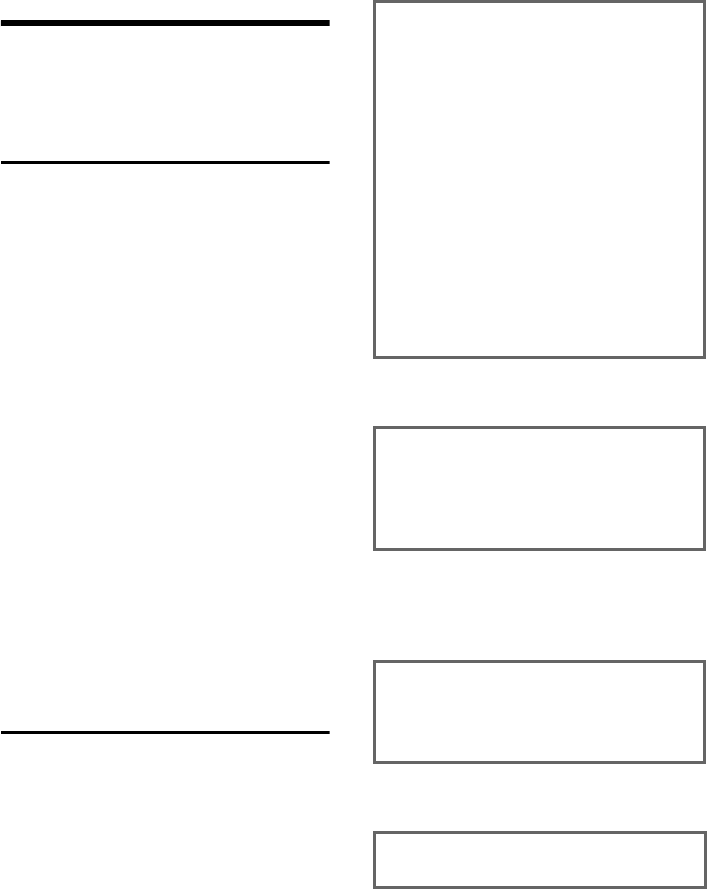
60
Notes on the operating instructions
Gigaset SL565 / GBR PTT / A31008-M1715-L111-2-7619 / appendix.fm / 11.7.07
Notes on the
operating instructions
This section explains the meaning of cer-
tain symbols and typographical conven-
tions that are used in this user guide.
Symbols used
Copy Entry / Copy List (example)
Select one of the two menu
functions specified.
~Enter digits or letters.
§Save§ The display keys' current func-
tions are shown reverse high-
lighted in the bottom display
line. Press the display key
below to launch the function.
qPress the top or the bottom of
the control key: scroll up or
down.
rPress the right or left of the
control key: e.g. select setting.
wPress the control key in the
middle: Open main menu in
idle status.
When setting: confirm selec-
tion.
c/ Q/ * etc.
Press the corresponding key
on the handset.
Example: menu input
In the user guide, the steps you need to
perform are shown in abbreviated form.
This is illustrated below using the example
of "Setting the contrast for the display".
The things you have to do are explained in
the boxes.
w ¢Ð ¢Display
¤When the handset is in idle status
press the control key in the middle
(w) to open the main menu.
¤Select the Ð icon using the control key
q/r.
In the display header, Settings is dis-
played.
¤Press w or the display key §OK§ to
confirm the Settings function.
The Settings submenu is displayed.
¤Press the bottom of the control key
q repeatedly until Display is
selected.
¤Press w or the display key §OK§ to
confirm your selection.
Contrast Select and press §OK§.
¤Press the bottom of the control key
q repeatedly until Contrast is
selected.
¤Press w or the display key §OK§ to
confirm your selection.
rSelect Contrast and press
w,or press the display key
§Save§.
¤Press on the right or left of the control
key to select the contrast.
¤Press w or the display key §Save§ to
confirm your selection.
aPress and hold (idle status).
¤Press and hold the end call key until the
handset returns to idle status.
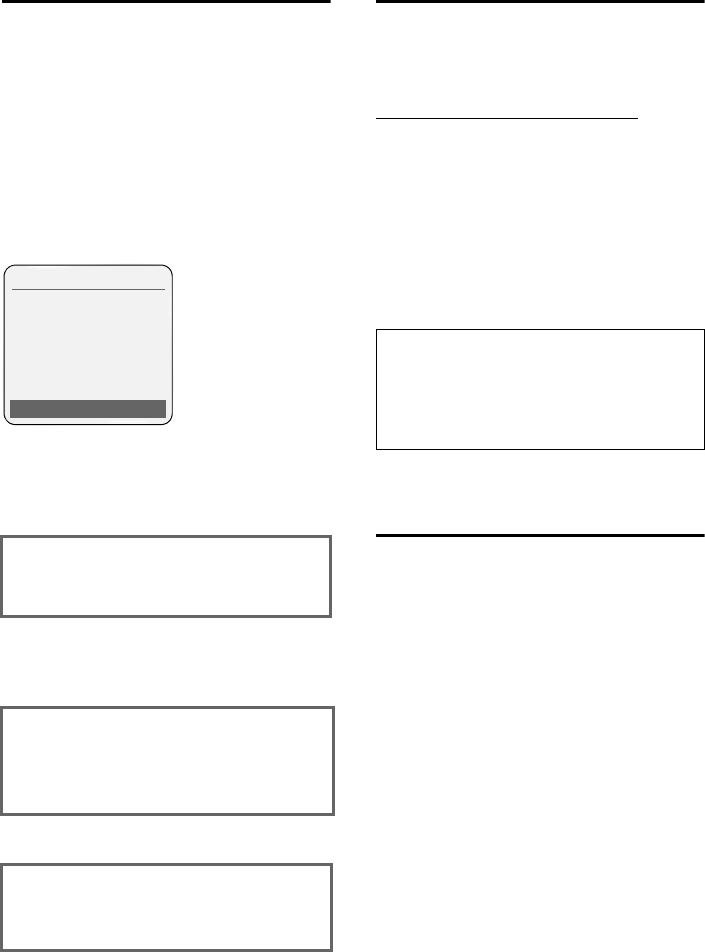
61
Notes on the operating instructions
Gigaset SL565 / GBR PTT / A31008-M1715-L111-2-7619 / appendix.fm / 11.7.07
Example: multiple line input
There are many situations in which you
can change the settings of a display or
enter data in several lines.
In this user guide symbols are used to
guide you step by step through multiple
line input. This is illustrated below using
the example of "Setting the date and
time". The things you have to do are
explained in the boxes.
You will see the following display (exam-
ple):
PC Interface
You can connect your handset to your
computer using the data cable (page 63).
Your handset can communicate with a
computer via a program (free download at
www.siemens.com/gigasetSL565).
You can access your handset's directory
and load sounds (.mid) and screensaver
pictures (.bmp) onto the handset from
your computer.
During the transfer of data between hand-
set and PC, you will see Data Transfer on
the display. During this time, it is not pos-
sible to use the keypad and incoming calls
will be ignored.
Writing and editing a
text message
The following rules apply when writing a
text message:
uControl the cursor with u v t
s.
uCharacters are added to the left of the
cursor.
uPress the star key * to show the
table of special characters.
uThe first letter of the name of directory
entries is automatically capitalised, fol-
lowed by lower case letters.
You can call up the table of special charac-
ters when writing an SMS using the *
key. Select the required character and
insert it with §Insert§.
Date:
Enter day, month and year in 8-digit
format.
The second line is marked with [ ] to
show it is active.
¤Enter the date using the digit keys.
Time:
Enter hours/minutes in 4-digit format.
¤Press the s key.
The fourth line is marked with [ ] to show
it is active.
¤Enter the date using the digit keys.
¤Save changes.
¤Press the §Save§ display key.
¤Then press and hold the a key.
The handset changes to idle status.
Date/Time
Date:
[15.11.2005]
Time:
11:11
ÝSave
Please note:
If the handset is in Bluetooth mode (page 51),
any connection via the data cable that is
already connected will be interrupted. Blue-
tooth must be deactivated in order for you to
be able to use a connected data cable.
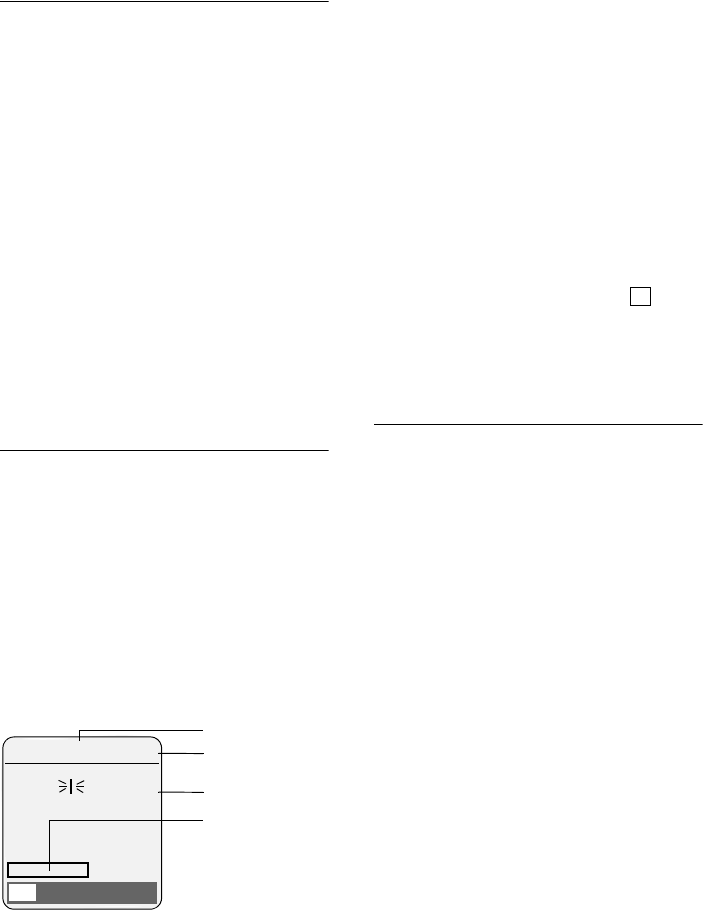
62
Notes on the operating instructions
Gigaset SL565 / GBR PTT / A31008-M1715-L111-2-7619 / appendix.fm / 11.7.07
Writing an SMS/name
(without predictive text)
Press the hash key # and hold it to
switch from "Abc" mode to "123" and from
"123" to "abc" and from "abc" to "Abc"
(upper case: 1st letter upper case, all oth-
ers lower case). Press the hash key #
before entering the letter.
The following applies when writing an
SMS:
uThe display shows whether upper case,
lower case or digits is selected. "Abc",
"abc" or "123" appears at the top right
of the display.
uWhen you press a key and hold it, the
characters of that key appear in the
bottom display line and are high-
lighted one after the other. When you
release the key the highlighted charac-
ter is inserted into the input field.
Writing an SMS (with predictive text)
EATONI predictive text helps you when
you are writing an SMS.
Each key between Q and O is
assigned several letters and characters.
These appear in a selection line immedi-
ately under the text panel (above the dis-
play keys) as soon as you press a key. The
letter you are most likely looking for is
reverse-highlighted and is at the begin-
ning of the selection line. It is copied into
the text panel.
1SMS text
2 Selection line
3 EATONI is activated
4 Upper/lower case or digits
If this letter is the one you want, confirm
it by pressing the next key. If it is not the
one you want, briefly press the hash
key # repeatedly until the required let-
ter is reverse-highlighted on the display
line and copied into the text panel.
If you press and hold the hash key #
you switch from "Abc" mode to "123" and
from "123" to "abc" and from "abc" to
"Abc".
Deactivating/activating predictive text
Precondition: You are writing an SMS.
§Options§ Press the display key.
Predictive Text
Select and press §OK§ (=on).
a Press the end call key briefly
to return to the text panel.
Enter the text.
Order of directory entries
Directory entries are generally listed
alphabetically. Spaces and digits take first
priority. If only the first name was entered
in the directory, this will take the place of
the surname in the list.
The sort order is as follows:
1. Space
2. Digits (0–9)
3. Letters (alphabetical)
4. Other characters
To circumvent the alphabetical order of
the entries, insert a space or digit before
the first letter of the surname. These
entries will then move to the beginning of
the directory. Names which you have pre-
ceded with an asterisk will move to the
end of the directory.
3
1
2
4
612(1) ÇAbc
Hello Peter, I cannot come
today. Ic
hgi
XOptions
‰

63
Accessories
Gigaset SL565 / GBR PTT / A31008-M1715-L111-2-7619 / accessories_SAG.fm / 12.6.07
Accessories
Gigaset Handsets
Turn your Gigaset into a cordless telephone system:
Gigaset handset SL56
uIlluminated graphical colour display (65k colours)
uIlluminated keypad
uHandsfree operation
uPolyphonic ringer melodies
uDirectory for around 250 entries
uPicture CLIP
uSMS (CLIP must be enabled)
uVoice dialling
uPC interface, e.g. for managing directory entries,
ringtones and screen savers
uHeadset socket
uBluetooth
www.siemens.com/gigasetsl56
Mobile handsfree set with PTT key
With the mobile handsfree set you can make a call while kee-
ping your hands free.
In addition, conversations can be heard on the handset.
Data Cable DCA-500
For connecting your phone to the serial RS232 interface of
your computer.
Data Cable USB DCA-510
For connecting your phone to the USB interface of your com-
puter.
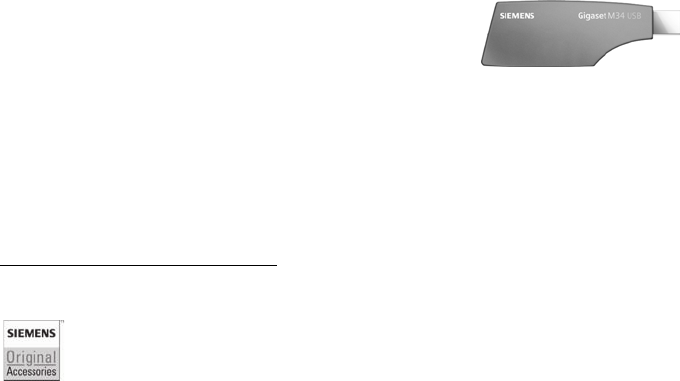
64
Accessories
Gigaset SL565 / GBR PTT / A31008-M1715-L111-2-7619 / accessories_SAG.fm / 12.6.07
Voice and data adapter Gigaset M34 USB
Use the Gigaset M34 USB for wireless connections
between your PC and your Gigaset. Then you can:
uMake low-cost calls via the Internet (ADSL) on your
Gigaset handset (Voice-over-IP)
uEnjoy wireless surfing on the Internet from your PC (ISDN)
uWrite, send and receive text messages on your PC
uHave Internet messages (e.g. weather, share prices)
displayed on your handset
uSend and receive texts from messenger services (IMS)
uOperate your PC remotely via the handset
(e.g. operating the Windows Media Player)
www.siemens.com/gigasetm34usb
All accessories and batteries are available from your mobile phone retailer.
Only use original accessories. This will avoid possible health risks and damage,
and also ensure that all the relevant regulations are complied with.

65
Index
Gigaset SL565 / GBR PTT / A31008-M1715-L111-2-7619 / SL565SIX.fm / 12.6.07
Index
A
Access code
on a PABX . . . . . . . . . . . . . . . . . . . 54
Access protection . . . . . . . . . . . . . . . 52
Accessories . . . . . . . . . . . . . . . . . . . . 63
Acknowledge tones . . . . . . . . . . . . . . 48
Activating
advisory tones . . . . . . . . . . . . . . . . 48
answering machine . . . . . . . . . . . . 33
answering machine
(remote operation) . . . . . . . . . 38
appointment . . . . . . . . . . . . . . . . . 49
call acceptance . . . . . . . . . . . . . . . 45
handset . . . . . . . . . . . . . . . . . . . . . 14
internal listening in . . . . . . . . . . . . 42
keypad lock . . . . . . . . . . . . . . . . . . 14
muting ringtone. . . . . . . . . . . . . . . 47
two-way recording of call . . . . . . . . 36
Activating Bluetooth mode . . . . . . . . 51
Adjusting
loudspeaker volume. . . . . . . . . . . . 45
Advisory tones . . . . . . . . . . . . . . . . . 48
Alarm clock . . . . . . . . . . . . . . . . . . . . 49
Alert tone . . . . . . . . . . . . . . . . . . . . . 46
Anniversary . . . . . . . . . . . . . . . . . . . 21
deactivate . . . . . . . . . . . . . . . . . . . 21
missed. . . . . . . . . . . . . . . . . . . . . . 21
rejecting . . . . . . . . . . . . . . . . . . . . 50
storing in directory. . . . . . . . . . . . . 21
Announcement (answering
machine) . . . . . . . . . . . . . . . 33, 34
Announcement mode (answering
machine) . . . . . . . . . . . . . . . 33, 34
Answering machine. . . . . . . . . . . . . . 33
activating/deactivation . . . . . . . . . . 33
deleting messages . . . . . . . . . . . . . 35
playing back messages . . . . . . . . . . 34
recording a personal announcement/
announce only . . . . . . . . . . . . 33
remote operation. . . . . . . . . . . . . . 37
scrolling back. . . . . . . . . . . . . . . . . 35
scrolling forwards . . . . . . . . . . . . . 35
Answering machine list . . . . . . . . . . . 24
Answering machine, see
Network mailbox
Appointment . . . . . . . . . . . . . . . . . . .50
Appointments
activating/deactivating . . . . . . . . . .50
deleting . . . . . . . . . . . . . . . . . . . . .50
managing . . . . . . . . . . . . . . . . . . . .50
Appointments/anniversaries
display missed. . . . . . . . . . . . . . . . .50
Assign digit key . . . . . . . . . . . . . . . . .43
Assign key . . . . . . . . . . . . . . . . . . . . .43
Authorisation . . . . . . . . . . . . . . . . . . .57
Auto answer. . . . . . . . . . . . . . . . . . . .12
Automatic
call acceptance . . . . . . . . . . . . . . . .45
last number redial . . . . . . . . . . . . . .22
network provider preselection . . . . .25
B
Backlight . . . . . . . . . . . . . . . . . . . . . .45
Base station
changing . . . . . . . . . . . . . . . . . . . .40
connecting and setting up . . . . . . . . 5
connecting the device . . . . . . . . . . . 6
connecting to PABX . . . . . . . . . . . . .54
range . . . . . . . . . . . . . . . . . . . . . . . 5
restoring to factory settings. . . . . . .53
setting . . . . . . . . . . . . . . . . . . . . . .52
system PIN . . . . . . . . . . . . . . . . . . .53
Battery pack
charging . . . . . . . . . . . . . . . . . . . . . 8
display . . . . . . . . . . . . . . . . . . . . . . 8
icon . . . . . . . . . . . . . . . . . . . . . . . . 8
inserting. . . . . . . . . . . . . . . . . . . . . 6
recommended battery pack . . . . . . .58
tone . . . . . . . . . . . . . . . . . . . . . . . .48
Best base station . . . . . . . . . . . . . . . .40
Birthday, see anniversary
Bluetooth
answering a call . . . . . . . . . . . . . . .12
changing device name . . . . . . .51, 52
deregistering devices . . . . . . . . . . .52
list of known devices . . . . . . . . . . . .51
registering devices . . . . . . . . . . . . .51
transferring directory (vCard). . . . . .20
voice dialling. . . . . . . . . . . . . . . . . .21
Bluetooth connection
setting own dialling code. . . . . . . . .47
66
Index
Gigaset SL565 / GBR PTT / A31008-M1715-L111-2-7619 / SL565SIX.fm / 12.6.07
C
Calendar . . . . . . . . . . . . . . . . . . . . . . 49
Call
answering . . . . . . . . . . . . . . . . . . . 12
answering (Bluetooth) . . . . . . . . . . 12
caller listening in . . . . . . . . . . . . . . 42
ending. . . . . . . . . . . . . . . . . . . . . . 12
external. . . . . . . . . . . . . . . . . . . . . 12
forwarding (connecting) . . . . . . . . 41
internal . . . . . . . . . . . . . . . . . . . . . 41
picking up from answering
machine . . . . . . . . . . . . . . . . . 35
transferring (connecting) . . . . . . . . 42
two-way recording . . . . . . . . . . . . . 36
Call acceptance . . . . . . . . . . . . . . 36, 45
Call diversion . . . . . . . . . . . . . . . . . . 17
Call duration . . . . . . . . . . . . . . . . . . . 12
Call waiting
accepting/rejecting. . . . . . . . . . . . . 17
activating/deactivating . . . . . . . . . . 17
internal call . . . . . . . . . . . . . . . . . . 41
Callback . . . . . . . . . . . . . . . . . . . . . . 17
Call-by-call
numbers . . . . . . . . . . . . . . . . . . . . 18
Call-by-call list . . . . . . . . . . . . . . . . . . 18
key . . . . . . . . . . . . . . . . . . . . . . . . . 1
Call-by-call numbers . . . . . . . . . . . . . 24
Calling
external. . . . . . . . . . . . . . . . . . . . . 12
Calling Line Identification. . . . . . . . . . 12
Calls list . . . . . . . . . . . . . . . . . . . . . . 23
Cancelling (operation). . . . . . . . . . . . 15
Care of the telephone . . . . . . . . . . . . 56
Changing
dialling mode. . . . . . . . . . . . . . . . . 54
display language . . . . . . . . . . . . . . 44
internal number of a handset . . . . . 42
name of handset . . . . . . . . . . . . . . 42
pause time. . . . . . . . . . . . . . . . . . . 54
ringtone . . . . . . . . . . . . . . . . . . . . 45
system PIN. . . . . . . . . . . . . . . . . . . 53
Changing device name
(Bluetooth). . . . . . . . . . . . . . 51, 52
Changing PIN . . . . . . . . . . . . . . . . . . 53
Changing system PIN. . . . . . . . . . . . . 53
Character set. . . . . . . . . . . . . . . . 27, 29
Charge saving function. . . . . . . . . . . .36
Charge status display . . . . . . . . . . . . . 8
CLI, CLIP. . . . . . . . . . . . . . . . . . . . . . .12
CLIP picture . . . . . . . . . . . . . . . . .18, 47
CLIR . . . . . . . . . . . . . . . . . . . . . . . . . .17
CNIP . . . . . . . . . . . . . . . . . . . . . . . . .12
Confirmation beep . . . . . . . . . . . . . . .48
Connecting, base station to PABX . . . .54
Consultation . . . . . . . . . . . . . . . . . . .17
Consultation (internal) . . . . . . . . . . . .41
Control key . . . . . . . . . . . . . . . . . .1, 14
Correcting incorrect input . . . . . . . . . .16
Customer Care . . . . . . . . . . . . . . . . . .57
D
Deactivating
advisory tones . . . . . . . . . . . . . . . .48
answering machine. . . . . . . . . . . . .33
appointment. . . . . . . . . . . . . . . . . .49
appointment reminder . . . . . . . . . .50
call acceptance . . . . . . . . . . . . . . . .45
handset . . . . . . . . . . . . . . . . . . . . .14
internal listening in . . . . . . . . . . . . .42
keypad lock. . . . . . . . . . . . . . . . . . .14
muting ringtone . . . . . . . . . . . . . . .47
two-way recording of call . . . . . . . .36
Delete key . . . . . . . . . . . . . . . . . . . . .15
Deleting
announcement for answering
machine. . . . . . . . . . . . . . . . . .34
characters. . . . . . . . . . . . . . . . . . . .16
message . . . . . . . . . . . . . . . . . . . . .35
voice patterns . . . . . . . . . . . . . . . . .22
De-registering (handset). . . . . . . . . . .40
Deregistering devices (Bluetooth) . . . .52
Dialling
call-by-call list . . . . . . . . . . . . . . . . .19
directory. . . . . . . . . . . . . . . . . . . . .19
Quick dial . . . . . . . . . . . . . . . . . . . .43
voice dialling. . . . . . . . . . . . . . . . . .22
with quick dial . . . . . . . . . . . . . . . .19
Dialling code
setting own dialling code. . . . . . . . .47
Dialling mode. . . . . . . . . . . . . . . . . . .54
Dialling pause . . . . . . . . . . . . . . . . . .55
entering . . . . . . . . . . . . . . . . . . . . . 1
67
Index
Gigaset SL565 / GBR PTT / A31008-M1715-L111-2-7619 / SL565SIX.fm / 12.6.07
Directory. . . . . . . . . . . . . . . . . . . . . . 18
copying number from text . . . . . . . 20
managing entries. . . . . . . . . . . . . . 19
opening. . . . . . . . . . . . . . . . . . . . . 14
order of entries . . . . . . . . . . . . . . . 62
saving entry. . . . . . . . . . . . . . . . . . 18
sending entry/list to handset . . . . . 20
store anniversary . . . . . . . . . . . . . . 21
storing number of sender (SMS) . . . 29
transferring a vCard (Bluetooth) . . . 20
using to enter numbers . . . . . . . . . 20
Display
backlight . . . . . . . . . . . . . . . . . . . . 45
changing display language . . . . . . . 44
contrast. . . . . . . . . . . . . . . . . . . . . 44
in idle status . . . . . . . . . . . . . . . . . 15
internet call . . . . . . . . . . . . . . . . . . 23
keys . . . . . . . . . . . . . . . . . . . . . 1, 15
memory . . . . . . . . . . . . . . . . . . . . 19
memory (my stuff). . . . . . . . . . . . . 48
missed appointments/
anniversaries. . . . . . . . . . . . . . 50
name (CNIP) . . . . . . . . . . . . . . . . . 12
network mailbox message . . . . . . . 39
number (CLI/CLIP) . . . . . . . . . . . . . 12
screensaver . . . . . . . . . . . . . . . . . . 44
setting. . . . . . . . . . . . . . . . . . . . . . 44
suppressing (CLIR) . . . . . . . . . . . . . 17
wrong language. . . . . . . . . . . . . . . 44
Display key
assign . . . . . . . . . . . . . . . . . . . . . . 43
Display keys . . . . . . . . . . . . . . . . . . . 15
DP (pulse dialling) . . . . . . . . . . . . . . . 54
Draft message list (SMS) . . . . . . . . . . 27
E
Earpiece mode . . . . . . . . . . . . . . . . . 13
Earpiece volume . . . . . . . . . . . . . . . . 45
EATONI (predictive text). . . . . . . . . . . 62
ECO DECT . . . . . . . . . . . . . . . . . . . . . 16
Eco mode . . . . . . . . . . . . . . . . . . . . . 16
E-mail address
selecting from the directory . . . . . . 20
End call key. . . . . . . . . . . . . . . . . . 1, 12
Ending, call . . . . . . . . . . . . . . . . . . . . 12
Ending, see Deactivate
Entry
saving, changing (preselection) . . . 25
selecting (menu) . . . . . . . . . . . . . . 60
selecting from directory . . . . . . . . . 19
Error beep . . . . . . . . . . . . . . . . . . . . .48
Example
menu input. . . . . . . . . . . . . . . . . . .60
multiple line entry. . . . . . . . . . . . . .61
Extensions . . . . . . . . . . . . . . . . . . . . .54
External call
diverting to answering machine. . . .36
F
Fast access
answering machine. . . . . . . . . . . . .37
network mailbox . . . . . . . . . . . . . . .39
Flash time . . . . . . . . . . . . . . . . . . . . .54
G
Group call . . . . . . . . . . . . . . . . . . . . .41
Guarantee Certificate . . . . . . . . . . . . .59
H
Handset
activating/deactivating . . . . . . . . . .14
advisory tones . . . . . . . . . . . . . . . .48
backlight . . . . . . . . . . . . . . . . . . . .45
changing internal number . . . . . . . .42
changing name. . . . . . . . . . . . . . . .42
changing number . . . . . . . . . . . . . .42
changing to best reception . . . . . . .40
changing to different base
station . . . . . . . . . . . . . . . . . . .40
contact with liquid . . . . . . . . . . . . .56
de-registering . . . . . . . . . . . . . . . . .40
display language . . . . . . . . . . . . . . .44
forwarding call . . . . . . . . . . . . . . . .41
idle status. . . . . . . . . . . . . . . . . . . .15
list . . . . . . . . . . . . . . . . . . . . . . . . .14
loudspeaker volume . . . . . . . . . . . .45
muting . . . . . . . . . . . . . . . . . . . . . .13
paging . . . . . . . . . . . . . . . . . . . . . .40
reception strength . . . . . . . . . . . . . 5
registering . . . . . . . . . . . . . . . . . . .40
registering on another
base station . . . . . . . . . . . . . . .40
restoring to factory settings. . . . . . .52
screensaver. . . . . . . . . . . . . . . . . . .44
setup . . . . . . . . . . . . . . . . . . . . . . . 6
using several handsets . . . . . . . . . .40
Handset charging times . . . . . . . . . . .58
Handset operating time . . . . . . . . . . .58
Handset settings . . . . . . . . . . . . . . . .43
Handsfree key . . . . . . . . . . . . . . . . . . 1
68
Index
Gigaset SL565 / GBR PTT / A31008-M1715-L111-2-7619 / SL565SIX.fm / 12.6.07
Handsfree talking . . . . . . . . . . . . . . . 13
Hash key. . . . . . . . . . . . . . . . . . . . 1, 14
Hearing aids . . . . . . . . . . . . . . . . . . . . 4
Hold music . . . . . . . . . . . . . . . . . 13, 53
I
Icon
alarm clock . . . . . . . . . . . . . . . . . . 49
answering machine . . . . . . . . . . . . 33
appointment . . . . . . . . . . . . . . . . . 50
battery pack. . . . . . . . . . . . . . . . . . . 8
display. . . . . . . . . . . . . . . . . . . . . . 15
for new messages . . . . . . . . . . . . . 23
keypad lock . . . . . . . . . . . . . . . . . . 14
new message. . . . . . . . . . . . . . . . . 34
new SMS . . . . . . . . . . . . . . . . . . . . 28
ringtone . . . . . . . . . . . . . . . . . . . . 46
Idle status (display) . . . . . . . . . . . . . . 15
Idle status, returning to . . . . . . . . . . . 15
Incoming message list (SMS) . . . . . . . 28
Incorrect input (correction) . . . . . . . . 16
Input language (SMS) . . . . . . . . . . . . 27
Internal
consultation . . . . . . . . . . . . . . . . . 41
listening in . . . . . . . . . . . . . . . . . . 42
making calls. . . . . . . . . . . . . . . . . . 41
Internal call. . . . . . . . . . . . . . . . . . . . 41
call waiting . . . . . . . . . . . . . . . . . . 41
Internet call . . . . . . . . . . . . . . . . . . . 23
K
Key 1 (fast access). . . . . . . . . . . . . 1, 37
Keypad lock . . . . . . . . . . . . . . . . . . . 14
Keys
call-by-call key . . . . . . . . . . . . . . . . . 1
cancel key . . . . . . . . . . . . . . . . . . . 15
control key . . . . . . . . . . . . . . . . 1, 14
delete key . . . . . . . . . . . . . . . . . . . 15
display keys . . . . . . . . . . . . . . . . 1, 15
end call key . . . . . . . . . . . . . . . . 1, 12
fast access . . . . . . . . . . . . . . . . . 1, 37
handsfree key . . . . . . . . . . . . . . . . . 1
hash key . . . . . . . . . . . . . . . . . . 1, 14
message key . . . . . . . . . . . . . . . . . . 1
On/Off key . . . . . . . . . . . . . . . . . . . . 1
quick dial . . . . . . . . . . . . . . . . . . . . 19
recall key . . . . . . . . . . . . . . . . . . . . . 1
star key . . . . . . . . . . . . . . . . . . . 1, 46
talk key . . . . . . . . . . . . . . . . . . . 1, 12
L
Language, display. . . . . . . . . . . . . . . .44
Last number redial . . . . . . . . . . . . . . .22
Linking, see SMS
Liquid . . . . . . . . . . . . . . . . . . . . . . . .56
List
answering machine list . . . . . . . . . .24
call-by-call list . . . . . . . . . . . . . . . . .18
calls list . . . . . . . . . . . . . . . . . . . . .23
handsets. . . . . . . . . . . . . . . . . . . . .14
known devices (Bluetooth) . . . . . . .51
missed calls . . . . . . . . . . . . . . . . . .24
network mailbox . . . . . . . . . . . . . . .23
SMS draft message list . . . . . . . . . .27
SMS incoming message list . . . . . . .28
SMS list . . . . . . . . . . . . . . . . . . . . .23
Listening in during recording . . . . . . .36
Listening in to call . . . . . . . . . . . . . . .42
Lock
activating/deactivating keypad
lock . . . . . . . . . . . . . . . . . . . . .14
Loudspeaker volume . . . . . . . . . . . . .45
M
Mailbox ID, see SMS
Mailboxes, see SMS
Mains adapter . . . . . . . . . . . . . . . . . . 4
Making calls
answering a call . . . . . . . . . . . . . . .12
external . . . . . . . . . . . . . . . . . . . . .12
internal. . . . . . . . . . . . . . . . . . . . . .41
Making cost-effective calls . . . . . . . . .24
Manual last number redial . . . . . . . . .22
Medical appliances . . . . . . . . . . . . . . . 4
Memory. . . . . . . . . . . . . . . . . . . . . . .19
My stuff . . . . . . . . . . . . . . . . . . . . .48
Menu
back one menu level . . . . . . . . . . . .15
end tone. . . . . . . . . . . . . . . . . . . . .48
menu guidance. . . . . . . . . . . . . . . .15
menu input. . . . . . . . . . . . . . . . . . .60
opening . . . . . . . . . . . . . . . . . . . . .15
overview . . . . . . . . . . . . . . . . . . . . 9
Message key
opening lists . . . . . . . . . . . . . . . . . .23
Message list
opening list. . . . . . . . . . . . . . . . . . .28
69
Index
Gigaset SL565 / GBR PTT / A31008-M1715-L111-2-7619 / SL565SIX.fm / 12.6.07
Messages . . . . . . . . . . . . . . . . . . . . . 33
deleting. . . . . . . . . . . . . . . . . . . . . 35
icon for new message . . . . . . . . . . 34
key . . . . . . . . . . . . . . . . . . . . . . . . . 1
marking as "new" . . . . . . . . . . . . . . 35
playing back . . . . . . . . . . . . . . . . . 34
Microphone . . . . . . . . . . . . . . . . . . . . 1
Missed
anniversary . . . . . . . . . . . . . . . . . . 50
appointment . . . . . . . . . . . . . . . . . 50
Missed call . . . . . . . . . . . . . . . . . . . . 24
Multiple line entry. . . . . . . . . . . . . . . 61
Muting . . . . . . . . . . . . . . . . . . . . . . . 13
first ring . . . . . . . . . . . . . . . . . . . . 47
Muting handset. . . . . . . . . . . . . . . . . 13
My stuff . . . . . . . . . . . . . . . . . . . . . . 47
N
Name
display caller's name (CNIP) . . . . . . 12
of a handset . . . . . . . . . . . . . . . . . 42
Network mailbox. . . . . . . . . . . . . . . . 39
Network provider (number list) . . . . . 18
Network provider preselection,
automatic. . . . . . . . . . . . . . . . . . 25
Network services. . . . . . . . . . . . . . . . 17
Notification via SMS . . . . . . . . . . . . . 29
Number
adding to directory. . . . . . . . . . . . . 20
copying from an SMS text. . . . . . . . 29
display calling number (CLIP) . . . . . 12
entry using directory . . . . . . . . . . . 20
saving in directory . . . . . . . . . . . . . 18
selecting from the directory . . . . . . 20
suppressing . . . . . . . . . . . . . . . . . . 17
Number list
network provider . . . . . . . . . . . . . . 18
O
On/Off key . . . . . . . . . . . . . . . . . . . . . 1
Order of entries in directory. . . . . . . . 62
P
PABX
connecting base station . . . . . . . . . 54
pause times . . . . . . . . . . . . . . . . . . 54
saving access code . . . . . . . . . . . . . 54
setting dialling mode . . . . . . . . . . . 54
setting flash time . . . . . . . . . . . . . . 54
SMS. . . . . . . . . . . . . . . . . . . . . . . . 31
switching to touch tone dialling . . . 55
Pack contents. . . . . . . . . . . . . . . . . . . 5
Paging . . . . . . . . . . . . . . . . . . . . . . . .40
Paging key . . . . . . . . . . . . . . . . . . . . . 1
Paging, handset . . . . . . . . . . . . . . . . .40
Pause. . . . . . . . . . . . . . . . . . . . . .54, 55
Phone jack assignment . . . . . . . . . . . . 6
Picture
deleting . . . . . . . . . . . . . . . . . . . . .48
renaming . . . . . . . . . . . . . . . . . . . .48
Placing. . . . . . . . . . . . . . . . . . . . . . . . 7
Play back
announcement (answering
machine) . . . . . . . . . . . . . . . . .33
message (answering machine) . . . .34
Playing
voice patterns . . . . . . . . . . . . . . . . .22
Power consumption . . . . . . . . . . . . . .58
Predictive text . . . . . . . . . . . . . . . . . .62
Preselection . . . . . . . . . . . . . . . . . . . .25
suppressing . . . . . . . . . . . . . . . . . .25
Protecting phone from access . . . . . . .52
Pulse dialling . . . . . . . . . . . . . . . . . . .54
Q
Questions and answers. . . . . . . . . . . .56
Quick dial. . . . . . . . . . . . . . . . . . .18, 43
R
Range . . . . . . . . . . . . . . . . . . . . . . . . 5
Recall key. . . . . . . . . . . . . . . . . . . . . . 1
pause after . . . . . . . . . . . . . . . . . . .55
Reception booster, see Repeater
Reception strength . . . . . . . . . . . . . . . 5
Recording
two-way recording of call . . . . . . . .36
voice patterns . . . . . . . . . . . . . . . . .21
Recording quality . . . . . . . . . . . . . . . .37
Recording time. . . . . . . . . . . . . . . . . .37
Registering (handset) . . . . . . . . . . . . .40
Registering devices (Bluetooth). . . . . .51
Registration key . . . . . . . . . . . . . . . . . 1
Reminder call . . . . . . . . . . . . . . . . . . .21
Remote control. . . . . . . . . . . . . . . . . .37
Repeater . . . . . . . . . . . . . . . . . . . . . .53
Ringtone
changing . . . . . . . . . . . . . . . . . . . .45
muting . . . . . . . . . . . . . . . . . . . . . .47
setting . . . . . . . . . . . . . . . . . . . . . .14
setting melody . . . . . . . . . . . . . . . .46
setting volume . . . . . . . . . . . . .45, 53
70
Index
Gigaset SL565 / GBR PTT / A31008-M1715-L111-2-7619 / SL565SIX.fm / 12.6.07
S
Saving (access code) . . . . . . . . . . . . . 54
Screensaver . . . . . . . . . . . . . . . . . . . 44
Searching in directory . . . . . . . . . . . . 19
Sending
directory entry to handset . . . . . . . 20
Service . . . . . . . . . . . . . . . . . . . . . . . 57
Setting
backlight . . . . . . . . . . . . . . . . . . . . 45
screensaver . . . . . . . . . . . . . . . . . . 44
Setting date . . . . . . . . . . . . . . . . . . . . 8
Setting melody . . . . . . . . . . . . . . . . . 46
Setting time . . . . . . . . . . . . . . . . . . . . 8
Setting up, base station . . . . . . . . . . . . 5
Setup
handset . . . . . . . . . . . . . . . . . . . . . . 6
Shortcut . . . . . . . . . . . . . . . . . . . . . . . 9
Signal beep, see Advisory tones
SIM card
setting own dialling code . . . . . . . . 47
Slumber mode . . . . . . . . . . . . . . . . . 49
SMS . . . . . . . . . . . . . . . . . . . . . . . . . 26
changing mailbox . . . . . . . . . . . . . 30
deleting. . . . . . . . . . . . . . . . . . . . . 27
draft message list. . . . . . . . . . . . . . 27
forwarding. . . . . . . . . . . . . . . . . . . 28
incoming message list . . . . . . . . . . 28
input language . . . . . . . . . . . . . . . 27
linked . . . . . . . . . . . . . . . . . . . . . . 26
mailbox ID . . . . . . . . . . . . . . . . . . . 30
mailboxes . . . . . . . . . . . . . . . . . . . 30
notification number . . . . . . . . . . . . 29
notification type . . . . . . . . . . . . . . 29
notification via SMS . . . . . . . . . . . . 29
PIN protection . . . . . . . . . . . . . . . . 30
reading . . . . . . . . . . . . . . . . . . . . . 27
receiving . . . . . . . . . . . . . . . . . . . . 28
replying to and forwarding . . . . . . . 28
rules . . . . . . . . . . . . . . . . . . . . . . . 26
self help with error messages . . . . . 32
send centre . . . . . . . . . . . . . . . . . . 26
sending to a personal mailbox . . . . 30
storing number . . . . . . . . . . . . . . . 29
to a PABX . . . . . . . . . . . . . . . . . . . . 31
troubleshooting . . . . . . . . . . . . . . . 32
SMS centre
changing number . . . . . . . . . . . . . 31
setting. . . . . . . . . . . . . . . . . . . . . . 31
SMS list. . . . . . . . . . . . . . . . . . . . . . . 23
Sound
deleting . . . . . . . . . . . . . . . . . . . . .48
renaming . . . . . . . . . . . . . . . . . . . .48
Sound, see Ringtone
Special functions . . . . . . . . . . . . . . . .54
Specifications. . . . . . . . . . . . . . . . . . .58
Star key . . . . . . . . . . . . . . . . . . . . .1, 46
Suppressing
Calling Line Identification . . . . . . . .17
preselection . . . . . . . . . . . . . . . . . .25
System settings . . . . . . . . . . . . . . . . .52
T
Talk key . . . . . . . . . . . . . . . . . . . . .1, 12
Text message, see SMS
Toggling . . . . . . . . . . . . . . . . . . . . . .17
Touch tone dialling . . . . . . . . . . . .54, 55
Troubleshooting . . . . . . . . . . . . . . . . .56
Troubleshooting (SMS) . . . . . . . . . . . .32
U
Unknown. . . . . . . . . . . . . . . . . . . . . .13
Unknown caller . . . . . . . . . . . . . . . . .13
V
Vibration alarm . . . . . . . . . . . . . . . . .46
Viewing network mailbox message . . .39
VIP (directory entry) . . . . . . . . . . . . . .19
Voice dialling . . . . . . . . . . . . . . . . . . .21
Bluetooth . . . . . . . . . . . . . . . . . . . .21
dialling . . . . . . . . . . . . . . . . . . . . . .22
Voice patterns (voice dialling)
deleting . . . . . . . . . . . . . . . . . . . . .22
playing . . . . . . . . . . . . . . . . . . . . . .22
recording . . . . . . . . . . . . . . . . . . . .21
Volume
earpiece . . . . . . . . . . . . . . . . . . . . .45
handset loudspeaker . . . . . . . . . . . .45
loudspeaker . . . . . . . . . . . . . . . . . .45
ringtone . . . . . . . . . . . . . . . . . .45, 53
setting . . . . . . . . . . . . . . . . . . . . . .46
W
Wall mounting . . . . . . . . . . . . . . . . . .71
Warning beep, see Advisory tones
Writing (SMS). . . . . . . . . . . . . . . . . . .26
Writing, editing ext. . . . . . . . . . . . . . .61
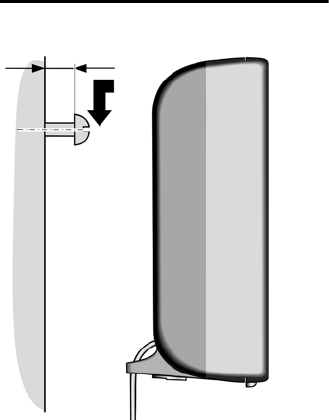
Gigaset SL565 / GBR PTT / A31008-M1715-L111-2-7619 / montage_charger.fm / 12.6.07
Mounting the base station
on the wall
approx. 9 mm