Siemens Profiset 3030 Users Manual ManualsLib Makes It Easy To Find Manuals Online!
2014-12-11
: Siemens Siemens-Profiset-3030-Users-Manual-121383 siemens-profiset-3030-users-manual-121383 siemens pdf
Open the PDF directly: View PDF ![]() .
.
Page Count: 137 [warning: Documents this large are best viewed by clicking the View PDF Link!]
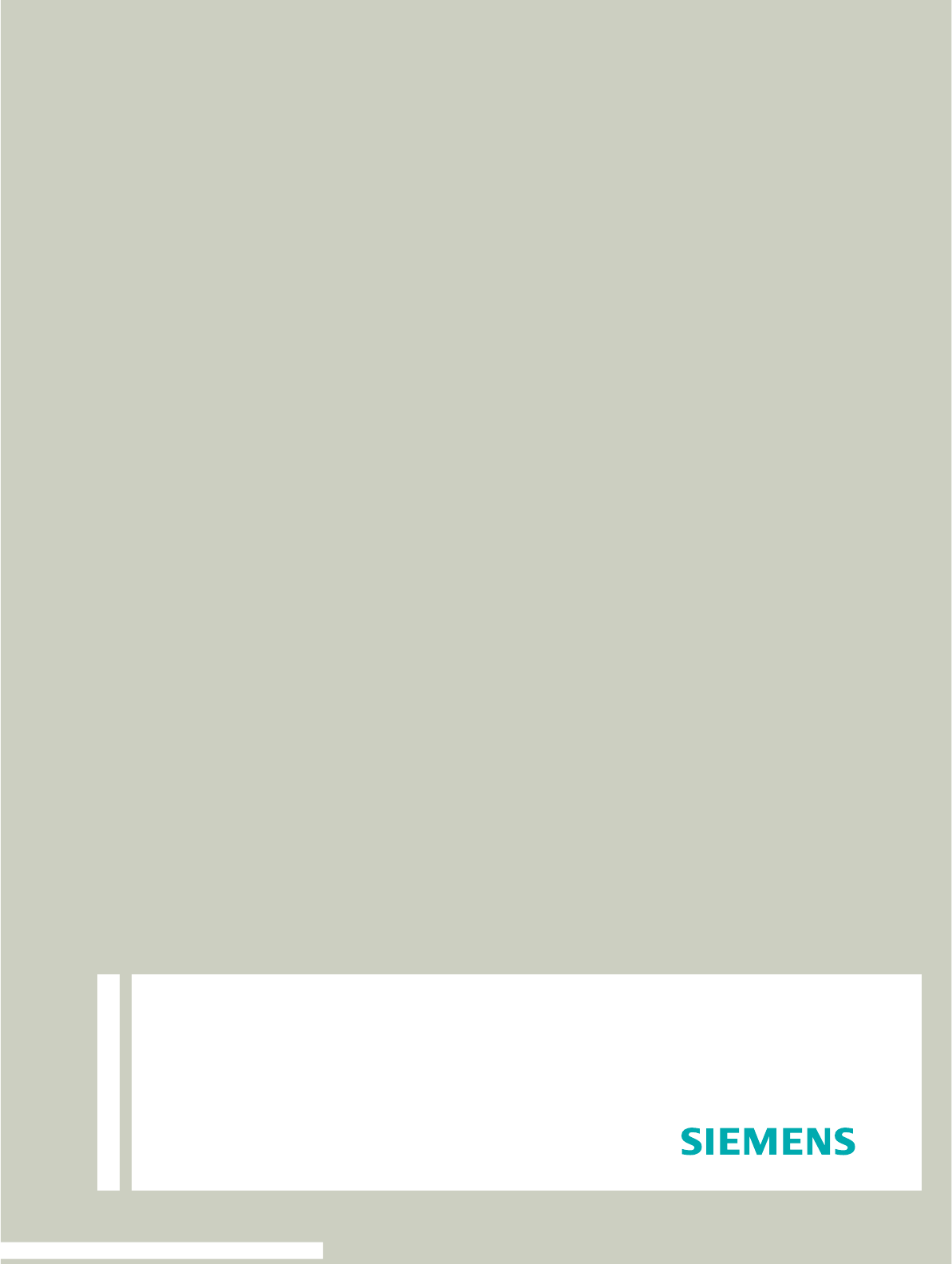
Communication for the open minded
Siemens Enterprise Communications
www.siemens.com/open
Documentation
HiPath 1100
HiPath 1120, HiPath 1150, HiPath 1190
System Telephone
Profiset 3030
User Manual

Introduction
2
Introduction
The HiPath 1100 family consists of the following systems:HiPath 1120, HiPath 1150 and
HiPath 1190. The features and operation of these systems are very similar. Their differenc-
es stem from their capability regarding the number of extensions, external lines and op-
tional modules available.
The following documentation package was developed to describe the characteristics for
these systems:
• User Manual:
This manual describes step by step how to operate and use the features provided by
each system.
• Programming Manual:
The Configuration Manual briefly describes the installation of HiPath 1120, HiPath 1150
and HiPath 1190 systems as well as the programming codes for the entire family of sys-
tems. It highlights the specific characteristics of each system.
• System Telephones Instruction Manual:
It is included with the telephone package and describes how to setup and use the tele-
phone sets.
• Quick Reference Guide Analog and System Telephones:
This guide provides summarized information on how to use the different codes for the
features of each system.
• Attendant Console Quick Reference Guide:
This guide provides summarized information on how to use a system telephone as an
Attendant Console.
• Service Manual.
This manual contains information regarding Siemens distributors and Service Centers
where you can purchase products and obtain technical support for your Communica-
tions System.
• Warranty Certificate:
This Certificate defines the terms and conditions of the warranty provided by Siemens.
About This User Manual
This manual describes the operation and implementation of the HiPath 1100 system fea-
tures with Profiset 3030 system telephones. It also describes all feature codes and func-
tions provided by your system. Some functions may not be available with your system. The
reasons for this are the following:
• The function is not configured for your type of line and/or system. Ask your System Ad-
ministrator for further information.
• Your communications platform does not support the feature. Ask about upgrade capa-
bilities for your system.

Introduction
3
Important Notes
The information in this document provides only general descriptions of the features. The
actual features may not correspond exactly to the descriptions herein and, furthermore,
they are subject to changes to the extent that products continue to be developed.
The selection of features to be provided is not binding unless explicitly established in the
terms of the contract.
Trademarks
Do not install the system or telephone sets where there may be a risk of
explosion.
To ensure optimal performance and operation use only original accesso-
ries manufactured by Siemens.
Never open the system or dismantle any of the telephones. If you have
any problems, ask for assistance from your System Administrator.
Care of the equipment
Avoid putting the system and telephones in contact with coloring liquids or other damag-
ing fluids such as tea, coffee, fruit juices or soft drinks.
This equipment conforms to the EU Directive 1999/5/EG, as attested by
the CE mark.
This device has been manufactured in accordance with our certified en-
vironmental management system (ISO 14001). This process ensures the
lowest consumption of raw materials and energy as well as the lowest
production of industrial waste.
For compliance with EU directives, do not discard any batteries, electri-
cal or electronic equipment marked with this symbol in common house-
hold garbage. Discard this type of waste at a local recycling or waste dis-
posal facility.

4
Introduction
Introduction
Introduction. . . . . . . . . . . . . . . . . . . . . . . . . . . . . . . . . . .2
About This User Manual . . . . . . . . . . . . . . . . . . . . . . . . . . . . . . . . . . . . . 2
Important Notes . . . . . . . . . . . . . . . . . . . . . . . . . . . . . . . . . . . . . . . . . . . 3
Trademarks . . . . . . . . . . . . . . . . . . . . . . . . . . . . . . . . . . . . . . . . . . . . . . . 3
How to use this manual . . . . . . . . . . . . . . . . . . . . . . . .9
Display indications. . . . . . . . . . . . . . . . . . . . . . . . . . . . . . . . . . . . . . . . . 10
Configuring the keys . . . . . . . . . . . . . . . . . . . . . . . . . . . . . . . . . . . . . . . 11
Accessing a Feature . . . . . . . . . . . . . . . . . . . . . . . . . . . . . . . . . . . . . . . 12
... Using a Code . . . . . . . . . . . . . . . . . . . . . . . . . . . . . . . . . . . . . . . . 12
... Directly. . . . . . . . . . . . . . . . . . . . . . . . . . . . . . . . . . . . . . . . . . . . . 12
... Using the Service menu . . . . . . . . . . . . . . . . . . . . . . . . . . . . . . . 12
... using a programmable key. . . . . . . . . . . . . . . . . . . . . . . . . . . . . . 13
System support technician . . . . . . . . . . . . . . . . . . . . . . . . . . . . . . . . . . 13
Using the HiPath 1100 Features. . . . . . . . . . . . . . . . .14
Considerations. . . . . . . . . . . . . . . . . . . . . . . . . . . . . . . . . . . . . . . . . . . . 14
Numbering Plan. . . . . . . . . . . . . . . . . . . . . . . . . . . . . . . . . . . . . . . . . . . 14
Profiset 3030 Keys . . . . . . . . . . . . . . . . . . . . . . . . . . . . . . . . . . . . . . . . 15
System signaling tones . . . . . . . . . . . . . . . . . . . . . . . . . . . . . . . . . . . . . 15
Functions used for making calls . . . . . . . . . . . . . . . .17
Making Calls . . . . . . . . . . . . . . . . . . . . . . . . . . . . . . . . . . . . . . . . . . . . . 17
Considerations . . . . . . . . . . . . . . . . . . . . . . . . . . . . . . . . . . . . . . . . . 17
...Using the handset. . . . . . . . . . . . . . . . . . . . . . . . . . . . . . . . . . . . . 18
...With the handset on the hook . . . . . . . . . . . . . . . . . . . . . . . . . . . 18
...Using the speakerphone. . . . . . . . . . . . . . . . . . . . . . . . . . . . . . . . 18
...Using automatic seizure of an activated external line. . . . . . . . . . 19
...Using a group of external lines . . . . . . . . . . . . . . . . . . . . . . . . . . . 19
Switching to speakerphone. . . . . . . . . . . . . . . . . . . . . . . . . . . . . . . . . . 20
Switching to Handset . . . . . . . . . . . . . . . . . . . . . . . . . . . . . . . . . . . . . . 20
Speaker . . . . . . . . . . . . . . . . . . . . . . . . . . . . . . . . . . . . . . . . . . . . . . . . . 20
Ending a call. . . . . . . . . . . . . . . . . . . . . . . . . . . . . . . . . . . . . . . . . . . . . . 20
Seizure of a specific Line. . . . . . . . . . . . . . . . . . . . . . . . . . . . . . . . . . . . 21
Phonebook/Speed Dialing . . . . . . . . . . . . . . . . . . . . . . . . . . . . . . . . . . . 21
Using speed dialing . . . . . . . . . . . . . . . . . . . . . . . . . . . . . . . . . . . . . 22
Programming individual speed dialing . . . . . . . . . . . . . . . . . . . . . . . 22
Phonebook Search. . . . . . . . . . . . . . . . . . . . . . . . . . . . . . . . . . . . . . 25

5
Introduction
Caller Lists . . . . . . . . . . . . . . . . . . . . . . . . . . . . . . . . . . . . . . . . . . . . . . . 26
External line reservation . . . . . . . . . . . . . . . . . . . . . . . . . . . . . . . . . . . . 29
For Internet access . . . . . . . . . . . . . . . . . . . . . . . . . . . . . . . . . . . . . 30
Recall . . . . . . . . . . . . . . . . . . . . . . . . . . . . . . . . . . . . . . . . . . . . . . . . . . . 31
Override. . . . . . . . . . . . . . . . . . . . . . . . . . . . . . . . . . . . . . . . . . . . . . . . . 33
Silent monitoring . . . . . . . . . . . . . . . . . . . . . . . . . . . . . . . . . . . . . . . . . . 33
Urgent call/Recall when busy . . . . . . . . . . . . . . . . . . . . . . . . . . . . . . . . 34
Hotline . . . . . . . . . . . . . . . . . . . . . . . . . . . . . . . . . . . . . . . . . . . . . . . . . . 35
Warmline . . . . . . . . . . . . . . . . . . . . . . . . . . . . . . . . . . . . . . . . . . . . . . . . 35
Calling an attendant console (AC) . . . . . . . . . . . . . . . . . . . . . . . . . . . . . 35
Direct communication call . . . . . . . . . . . . . . . . . . . . . . . . . . . . . . . . . . . 36
Handsfree answerback . . . . . . . . . . . . . . . . . . . . . . . . . . . . . . . . . . . . . 37
LCR . . . . . . . . . . . . . . . . . . . . . . . . . . . . . . . . . . . . . . . . . . . . . . . . . . . . 37
LCR Bypass . . . . . . . . . . . . . . . . . . . . . . . . . . . . . . . . . . . . . . . . . . 38
ACS . . . . . . . . . . . . . . . . . . . . . . . . . . . . . . . . . . . . . . . . . . . . . . . . . . . . 39
Timer for outgoing external calls . . . . . . . . . . . . . . . . . . . . . . . . . . . . . . 40
Timeout for external calls . . . . . . . . . . . . . . . . . . . . . . . . . . . . . . . . . . . 40
View timeout . . . . . . . . . . . . . . . . . . . . . . . . . . . . . . . . . . . . . . . . . . 41
DISA . . . . . . . . . . . . . . . . . . . . . . . . . . . . . . . . . . . . . . . . . . . . . . . . . . . 42
Using a temporary MSN to make a call . . . . . . . . . . . . . . . . . . . . . . . . . 43
Functions used during calls. . . . . . . . . . . . . . . . . . . . 44
Consultation. . . . . . . . . . . . . . . . . . . . . . . . . . . . . . . . . . . . . . . . . . . . . . 44
Transfer . . . . . . . . . . . . . . . . . . . . . . . . . . . . . . . . . . . . . . . . . . . . . . . . . 45
Toggle . . . . . . . . . . . . . . . . . . . . . . . . . . . . . . . . . . . . . . . . . . . . . . . . . . 46
Conference . . . . . . . . . . . . . . . . . . . . . . . . . . . . . . . . . . . . . . . . . . . . . . 47
Three party call . . . . . . . . . . . . . . . . . . . . . . . . . . . . . . . . . . . . . . . . 47
Conference with more than three participants . . . . . . . . . . . . . . . . 48
Parking. . . . . . . . . . . . . . . . . . . . . . . . . . . . . . . . . . . . . . . . . . . . . . . . . . 52
General parking . . . . . . . . . . . . . . . . . . . . . . . . . . . . . . . . . . . . . . . . . . . 53
Suffix dialing . . . . . . . . . . . . . . . . . . . . . . . . . . . . . . . . . . . . . . . . . . . . . 54
Flash on analog trunk. . . . . . . . . . . . . . . . . . . . . . . . . . . . . . . . . . . . . . . 54
Retrieving a call on hold. . . . . . . . . . . . . . . . . . . . . . . . . . . . . . . . . . . . . 55
Account code. . . . . . . . . . . . . . . . . . . . . . . . . . . . . . . . . . . . . . . . . . . . . 55

6
Introduction
Functions used when receiving calls . . . . . . . . . . .57
Answering calls . . . . . . . . . . . . . . . . . . . . . . . . . . . . . . . . . . . . . . . . . . . 57
Answering a call on hold . . . . . . . . . . . . . . . . . . . . . . . . . . . . . . . . . 58
Pickup . . . . . . . . . . . . . . . . . . . . . . . . . . . . . . . . . . . . . . . . . . . . . . . . . . 59
Group. . . . . . . . . . . . . . . . . . . . . . . . . . . . . . . . . . . . . . . . . . . . . . . . 59
Individual . . . . . . . . . . . . . . . . . . . . . . . . . . . . . . . . . . . . . . . . . . . . . 60
Call forwarding. . . . . . . . . . . . . . . . . . . . . . . . . . . . . . . . . . . . . . . . . . . . 60
Internal. . . . . . . . . . . . . . . . . . . . . . . . . . . . . . . . . . . . . . . . . . . . . . . 60
External . . . . . . . . . . . . . . . . . . . . . . . . . . . . . . . . . . . . . . . . . . . . . . 61
When there is no answer . . . . . . . . . . . . . . . . . . . . . . . . . . . . . . . . 61
For Fax/DID . . . . . . . . . . . . . . . . . . . . . . . . . . . . . . . . . . . . . . . . . . . 62
Conditional . . . . . . . . . . . . . . . . . . . . . . . . . . . . . . . . . . . . . . . . . . . . 63
Disabling call forwarding . . . . . . . . . . . . . . . . . . . . . . . . . . . . . . . . . 64
Do not disturb . . . . . . . . . . . . . . . . . . . . . . . . . . . . . . . . . . . . . . . . . . . . 65
Voice mail . . . . . . . . . . . . . . . . . . . . . . . . . . . . . . . . . . . . . . . . . . . . . . . 65
Message Waiting Indicator (MWI). . . . . . . . . . . . . . . . . . . . . . . . . . . . . 67
MWI for system telephones . . . . . . . . . . . . . . . . . . . . . . . . . . . . . . 67
Activating receipt of an Internal MWI . . . . . . . . . . . . . . . . . . . . . . . 68
Mailbox access . . . . . . . . . . . . . . . . . . . . . . . . . . . . . . . . . . . . . . . . 69
Voice mail forwarding . . . . . . . . . . . . . . . . . . . . . . . . . . . . . . . . . . . 70
Leaving a message . . . . . . . . . . . . . . . . . . . . . . . . . . . . . . . . . . . . . 70
Entry voice mail (EVM) . . . . . . . . . . . . . . . . . . . . . . . . . . . . . . . . . . . . . 70
Mailbox greeting configuration . . . . . . . . . . . . . . . . . . . . . . . . . . . . 71
Personal mailbox activation . . . . . . . . . . . . . . . . . . . . . . . . . . . . . . . 72
Checking you personal mailbox . . . . . . . . . . . . . . . . . . . . . . . . . . . . 72
Second attendant . . . . . . . . . . . . . . . . . . . . . . . . . . . . . . . . . . . . . . . . . 74
Groups. . . . . . . . . . . . . . . . . . . . . . . . . . . . . . . . . . . . . . . . . . . . . . . . . . 74
Call groups (CG) . . . . . . . . . . . . . . . . . . . . . . . . . . . . . . . . . . . . . . . . 74
Hunt groups (HG). . . . . . . . . . . . . . . . . . . . . . . . . . . . . . . . . . . . . . . 75
Hunt group (HG) and Call group (CG) Login and Logout . . . . . . . . . 75
UCD subscriber groups . . . . . . . . . . . . . . . . . . . . . . . . . . . . . . . . . . 77
UCD group login/logout . . . . . . . . . . . . . . . . . . . . . . . . . . . . . . . . . . 78
Available/Unavailable agent for a UCD group. . . . . . . . . . . . . . . . . . 79
UCD agent in service out of service . . . . . . . . . . . . . . . . . . . . . . . . 80
Show queue size to UCD agent. . . . . . . . . . . . . . . . . . . . . . . . . . . . 81
Collect call barring . . . . . . . . . . . . . . . . . . . . . . . . . . . . . . . . . . . . . . . . . 81
Overflow extension . . . . . . . . . . . . . . . . . . . . . . . . . . . . . . . . . . . . . . . . 82

7
Introduction
Miscellaneous functions . . . . . . . . . . . . . . . . . . . . . . 83
Changing the Password for the electronic lock . . . . . . . . . . . . . . . . . . . 83
Electronic lock . . . . . . . . . . . . . . . . . . . . . . . . . . . . . . . . . . . . . . . . . . . . 83
Music on hold . . . . . . . . . . . . . . . . . . . . . . . . . . . . . . . . . . . . . . . . . . . . 84
Busy signal when extension is busy . . . . . . . . . . . . . . . . . . . . . . . . . . . 85
Language/country settings . . . . . . . . . . . . . . . . . . . . . . . . . . . . . . . . . . 86
Relay . . . . . . . . . . . . . . . . . . . . . . . . . . . . . . . . . . . . . . . . . . . . . . . . . . . 88
Relay status check. . . . . . . . . . . . . . . . . . . . . . . . . . . . . . . . . . . . . . 88
Activating/Disabling a general alarm . . . . . . . . . . . . . . . . . . . . . . . . . . . 89
Disabling a general alarm . . . . . . . . . . . . . . . . . . . . . . . . . . . . . . . . . 90
Alarm clock . . . . . . . . . . . . . . . . . . . . . . . . . . . . . . . . . . . . . . . . . . . . . . 90
Scheduling Time Reminders . . . . . . . . . . . . . . . . . . . . . . . . . . . . . . 90
Deleting/Checking a Scheduled Time Reminder . . . . . . . . . . . . . . . 91
Scheduled Time Reminder Call . . . . . . . . . . . . . . . . . . . . . . . . . . . . 91
Alarm clock/Announcement association . . . . . . . . . . . . . . . . . . . . . . . . 92
COS (Class of Service) changeover . . . . . . . . . . . . . . . . . . . . . . . . . . . . 92
Data protection . . . . . . . . . . . . . . . . . . . . . . . . . . . . . . . . . . . . . . . . . . . 93
Call waiting signaling tone . . . . . . . . . . . . . . . . . . . . . . . . . . . . . . . . . . . 94
Disabling a feature. . . . . . . . . . . . . . . . . . . . . . . . . . . . . . . . . . . . . . . . . 95
Room Monitor . . . . . . . . . . . . . . . . . . . . . . . . . . . . . . . . . . . . . . . . . . . . 95
Room Monitor . . . . . . . . . . . . . . . . . . . . . . . . . . . . . . . . . . . . . . . . . 96
Night service . . . . . . . . . . . . . . . . . . . . . . . . . . . . . . . . . . . . . . . . . . . . . 96
Call forwarding when there is no answer on a digital line . . . . . . . . 97
Entrance telephone - door opener . . . . . . . . . . . . . . . . . . . . . . . . . . . . . 98
Activating system programming . . . . . . . . . . . . . . . . . . . . . . . . . . . . . . 99
Remote configuration . . . . . . . . . . . . . . . . . . . . . . . . . . . . . . . . . . . . . 100
Using an MF Telephone. . . . . . . . . . . . . . . . . . . . . . . . . . . . . . . . . 100
Using the HiPath 1100 System Manager application. . . . . . . . . . . 101
Fax Received . . . . . . . . . . . . . . . . . . . . . . . . . . . . . . . . . . . . . . . . . . . . 102
Associated group. . . . . . . . . . . . . . . . . . . . . . . . . . . . . . . . . . . . . . . . . 102
Call charge consultation. . . . . . . . . . . . . . . . . . . . . . . . . . . . . . . . . . . . 102
Programming the keys . . . . . . . . . . . . . . . . . . . . . . . . . . . . . . . . . . . . 103
Procedure for programming the keys . . . . . . . . . . . . . . . . . . . . . . 103
Features for programmable keys. . . . . . . . . . . . . . . . . . . . . . . . . . 104
Programming a procedure key. . . . . . . . . . . . . . . . . . . . . . . . . . . . 106
Printing key labels . . . . . . . . . . . . . . . . . . . . . . . . . . . . . . . . . . . . . 107
End Key . . . . . . . . . . . . . . . . . . . . . . . . . . . . . . . . . . . . . . . . . . . . . 109
Features for programmable keys
only on the HiPath 1100 Manager . . . . . . . . . . . . . . . . . . . . . . . . . 110
Virtual keypad . . . . . . . . . . . . . . . . . . . . . . . . . . . . . . . . . . . . . . . . . . . 110
Headphone . . . . . . . . . . . . . . . . . . . . . . . . . . . . . . . . . . . . . . . . . . . . . 110
Storing a phone number in a programmable key. . . . . . . . . . . . . . . . . 111
Date and time settings . . . . . . . . . . . . . . . . . . . . . . . . . . . . . . . . . . . . 112
PABX Trace log . . . . . . . . . . . . . . . . . . . . . . . . . . . . . . . . . . . . . . . . . . 112

8
Introduction
Special functions for ISDN Lines . . . . . . . . . . . . . .114
Call forwarding on a Digital Line . . . . . . . . . . . . . . . . . . . . . . . . . . . . . 114
Disabling call forwarding . . . . . . . . . . . . . . . . . . . . . . . . . . . . . . . . 115
Anonymous Caller ID (Trace) . . . . . . . . . . . . . . . . . . . . . . . . . . . . . . . . 116
CLIR. . . . . . . . . . . . . . . . . . . . . . . . . . . . . . . . . . . . . . . . . . . . . . . . . . . 116
Using features provided by a carrier on ISDN Lines . . . . . . . . . . . . . . 117
Practical guide . . . . . . . . . . . . . . . . . . . . . . . . . . . . . .118
Care of the telephone . . . . . . . . . . . . . . . . . . . . . . . . . . . . . . . . . . 118
Troubleshooting . . . . . . . . . . . . . . . . . . . . . . . . . . . . . . . . . . . . . . . 118
System error messages. . . . . . . . . . . . . . . . . . . . . . . . . . . . . . . . . 119
Display Messages . . . . . . . . . . . . . . . . . . . . . . . . . . . . . . . . . . . . . 120
Responding to display messages: . . . . . . . . . . . . . . . . . . . . . . . . . 120
Index. . . . . . . . . . . . . . . . . . . . . . . . . . . . . . . . . . . . . . .121
Feature codes . . . . . . . . . . . . . . . . . . . . . . . . . . . . . . .125
Symbols. . . . . . . . . . . . . . . . . . . . . . . . . . . . . . . . . . . . . . . . . . . . . . . . 125
Numbering plan . . . . . . . . . . . . . . . . . . . . . . . . . . . . . . . . . . . . . . . . . . 125
Features . . . . . . . . . . . . . . . . . . . . . . . . . . . . . . . . . . . . . . . . . . . . . . . 126
System telephone functions . . . . . . . . . . . . . . . . . . . . . . . . . . . . . 126
Seizure of an external line . . . . . . . . . . . . . . . . . . . . . . . . . . . . . . . 127
Functions used for making calls . . . . . . . . . . . . . . . . . . . . . . . . . . 128
Functions used during calls . . . . . . . . . . . . . . . . . . . . . . . . . . . . . . 129
Functions used when receiving calls. . . . . . . . . . . . . . . . . . . . . . . . . . 130
Miscellaneous functions . . . . . . . . . . . . . . . . . . . . . . . . . . . . . . . . 131
Alarm clock . . . . . . . . . . . . . . . . . . . . . . . . . . . . . . . . . . . . . . . . . . 134
UCD Subscriber group functions . . . . . . . . . . . . . . . . . . . . . . . . . . 134
Satellite PABX . . . . . . . . . . . . . . . . . . . . . . . . . . . . . . . . . . . . . . . . 135
Functions for ISDN lines . . . . . . . . . . . . . . . . . . . . . . . . . . . . . . . . 135

How to use this manual
9
Step by step
How to use this manual
The steps for programming the system are presented
sequentially in graphic format under the column "Step
by Step" on the left side of each page.
Meaning of symbols:
Press the Flash/Fil key.
nLift the handset.
tReplace the handset.
sStart conversation.
q, ll ,p... Enter numbers, keys, passwords, internal or external
phone numbers, etc.
Press the programmable key with the LED turned off.
Press the programmable key with the LED turned on.
Press the programmable key with the blinking LED.
wWait to hear an audible tone through the handset or
speaker.
An extension is calling.
The display shows the available function.
To enable the displayed function, press the key. .
Browse all functions available.
Press the navigation keys ,
until the desired function shows on the display.
Then press the key to confirm your selection. .
When enabling certain functions and procedures, a long
beeping tone means the activation was successful.
When enabling certain functions and procedures, short
beeping tones mean the activation failed.
d
CONSULT
2nd CALL
<< >>
CONSULTINT.
CONSULT?

Step by step
How to use this manual
10
Display indications
Profiset 3030
The first line displays time and date.
The second line displays the number of the called ex-
tension, for example, and system messages.
The third line displays the extension number and sys-
tem messages pertaining to feature selection options.
When a ">" or "N" symbol appears next to the line, it
means there are additional selection options. To scroll
through the available options use the navigation keys.
To select an option press the Enter key.
When a " " or " " symbol appears next to the line, it
means there are additional lines to be displayed. Select
the “Menu” key to access the next line or the previous
line.
E822 ST
The first line displays time, date, day of the week, num-
ber of the extension called, and number of system mes-
sages.
The second line displays the extension number and sys-
tem messages pertaining to feature selection options.
When a ">" symbol appears on the right, there are addi-
tional selection options. To scroll through the available
options use the navigation keys. To select an option
press the enter key.
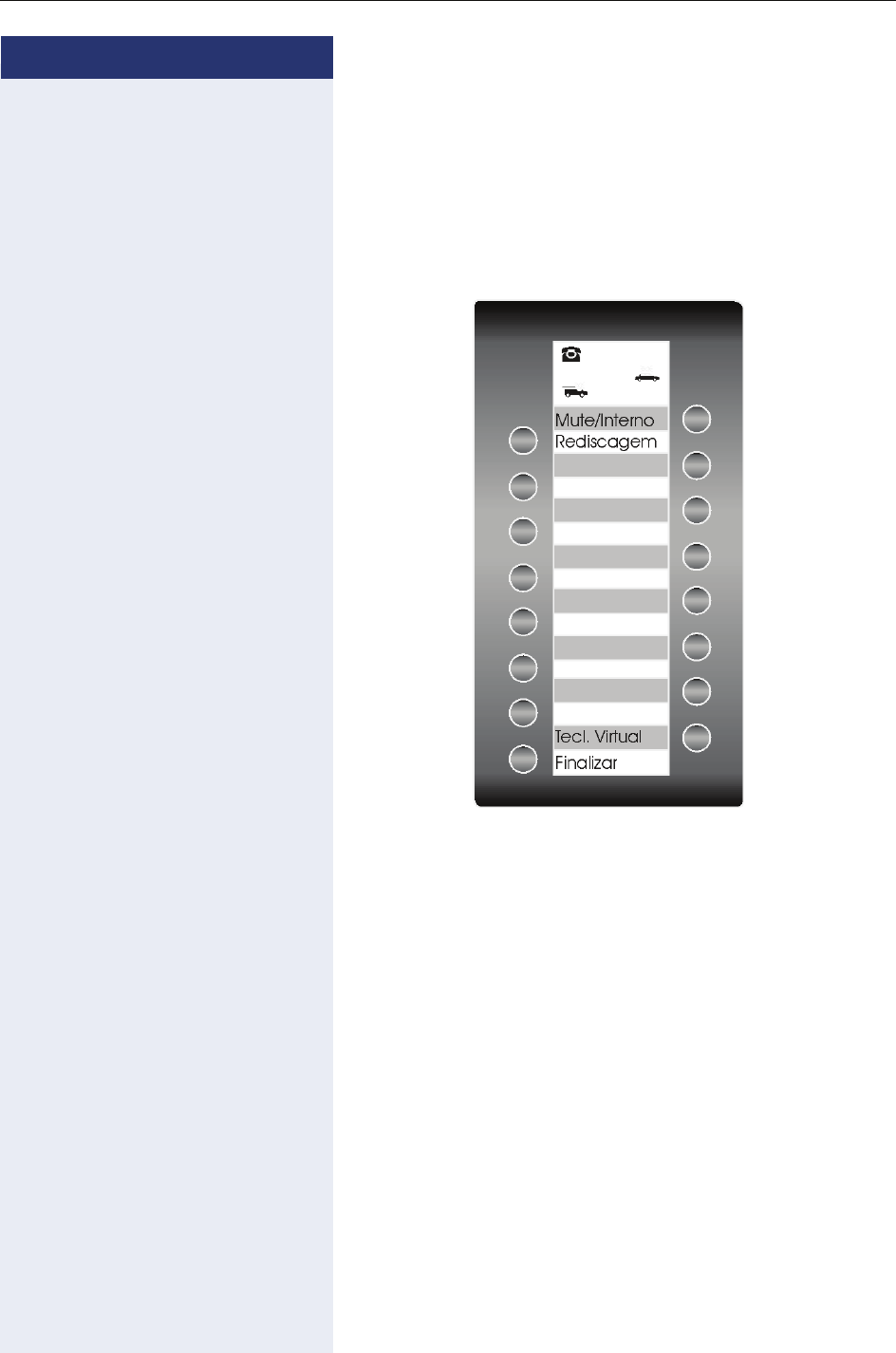
How to use this manual
11
Step by step
Configuring the keys
Programmable keys are available on two key banks on
the “Virtual keypad”. The default key configuration for
bank 0 is shown below. On bank 1, only the Virtual key-
pad key is configured by default. All other keys are avail-
able and can be programmed.
Notes:
The Mute/Internal key will function as Internal when
Automatic Seizure of an external line is activated. In all
other cases it functions as Mute.

Step by step
How to use this manual
12
Accessing a Feature
... Using a Code
HiPath 1100 features can be activated by entering the
appropriate codes directly on the telephone. For ex-
ample, in the case of the do not disturb feature:
qmk Enter the code to enable do not disturb.
rmk Enter the code to deactivate do not disturb.
Feature activation codes always start with the * charac-
ter key. Deactivation codes always start with the # key.
... Directly
Certain features can be selected directly, for instance:
Select and confirm by pressing .
Certain features may be selected directly during a
call, under certain conditions. For example, a call to a
busy extension:
Confirm the selection by pressing .
or
Select and confirm by pressing .
... Using the Service menu
To make these selections you must first press the Fea-
ture key and chose an option, for example: "#0=RESET
SRVC.?"
Select the Feature key to enter the Service menu.
Select and confirm by pressing .
In the Service menu, under "MORE FEATURES?", there
are additional options available. For example,
"*11=FWD. ON?". These options are also available
when the phone is in Sleep Mode or during calls, but
without the code.
Select the Feature key to enter the Service menu.
Select and confirm by pressing .
Select and confirm by pressing .
FWD ON.?
RECALL?
CONSULT?
#0=RESET SRVC.?
MORE FEATURES ?
*11=FWD ON.?

How to use this manual
13
Step by step
... using a programmable key
When a key has been programmed for a certain feature,
simply press the key to enable the feature. For example:
Press the "CONFERENCE" key to activate this feature.
System support technician
The support technician is the person responsible for
programming your HiPath 1100. The support technician
has all the necessary tools and information available in
order to carry out his/her job..
Assistance with troubleshooting
First contact your system’s support technician. If the
problem is not solved, the support technician should
call Technical Support.
CONFERENCE
”Feature codes” Æpage 125.

Using the HiPath 1100 Features
14
Using the HiPath 1100 Features
Considerations
The descriptions and explanations of all available features HiPath 1100 are based on a
Profiset 3030 system telephone.
Check specific procedure to be followed for the different system telephone models. For in-
formation on how to configure each model, refer to the manufacturer’s Instructions Manual.
For information on basic functions refer to the Quick Reference Guide for system telephones.
The information in this document provides only general descriptions of the features. The
actual features may not correspond exactly to the descriptions herein and, furthermore,
they are subject to changes to the extent that products continue to be developed.
The selection of features to be provided is not binding unless explicitly established in the
terms of the contract.
Numbering Plan
A Numbering Plan assigns extensions, external lines, and groups - as well as other numbers
that can be selected with features and programming codes - to execute specific functions.
Note:
The number of external lines and extensions available depends on the system’s configura-
tion.
Description HiPath 1120 HiPath 1150 HiPath 1190
External line 801 to 808 801 to 832 801 to 845
Extension, including S011 t o 30 11 t o 60
610 to 645
101 to 240
Groups of external lines 0 or 890 to 899
Call Groups (CG) 770 to 779
Hunt Groups (HG) 780 to 789
UCD Subscriber Groups 790 to 799
Carrier 9
EVM - Default internal number 790
EVM - Message ports 7491 and 7492
EVM - Virtual ports 744 to 747
Fax/DID - Virtual ports for messages 740 to 743
USB/CAPI line 10 100
Substitution for * and # 75 and 76 (accordingly)
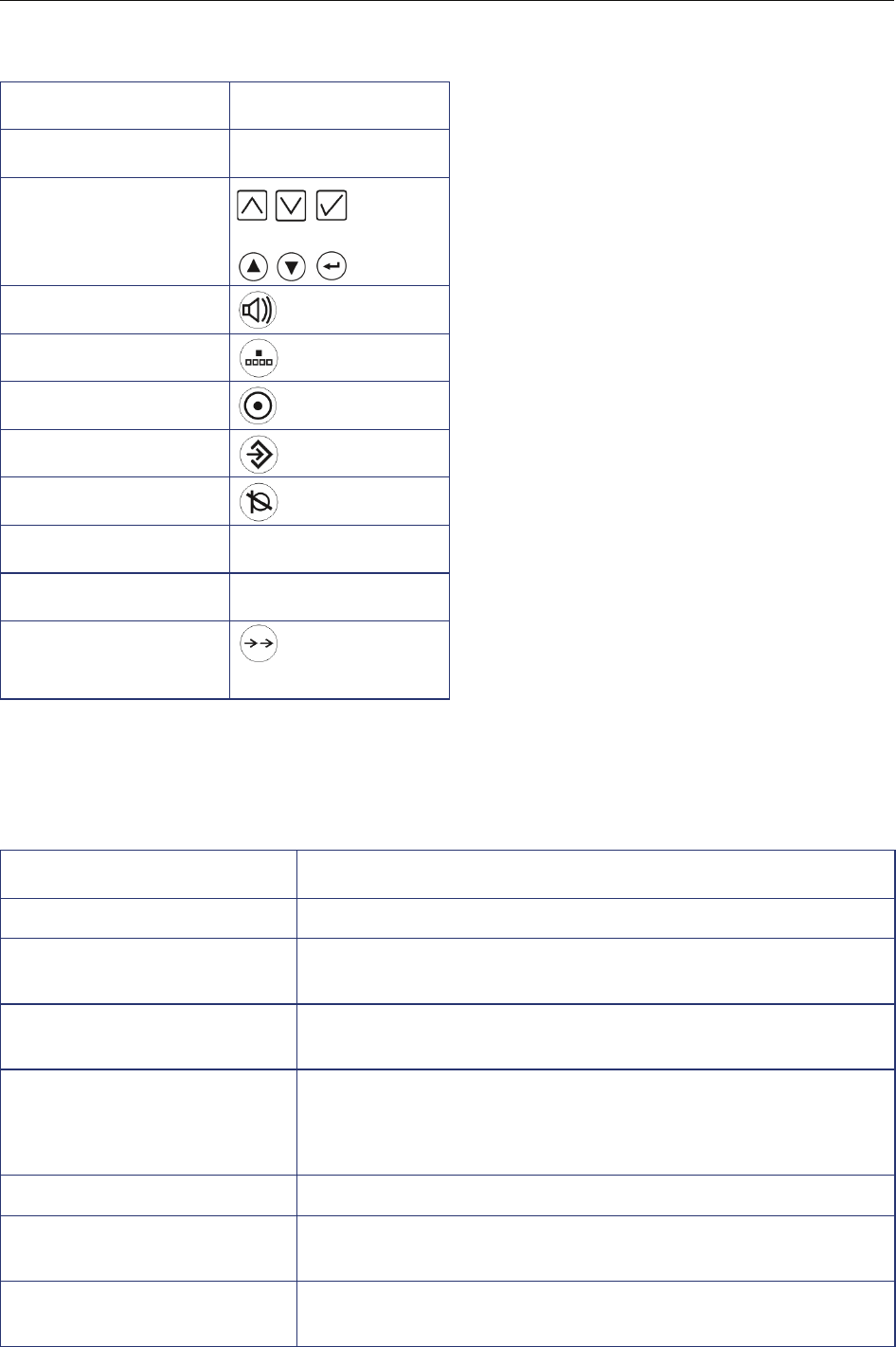
Using the HiPath 1100 Features
15
Profiset 3030 Keys
System signaling tones
During feature configuration the system uses the following signaling tones:
Function Profiset 3030
Display 3 lines
Navigation keys or
Speaker
Flash/Fil
Menu
Feature
Mute
Call Forwarding ---
Parking ---
Redial
To n e M e a n i n g
Internal dialing tone The system is ready to receive and send call information.
Signaling tone Connection established. Ring signal is being applied to
phone number.
Dial tone Network accepted information request and is sending a re-
quest for more information.
Busy signal It indicates to the caller that the number is busy.
It is also used when the destination cannot be accessed
(e.g., invalid number).
External false signal The dial tone that is heard is not from the carrier.
Call Waiting Signaling Tone It indicates to the user having a conversation that there is
another call ringing.
Call Waiting tone for Door
Opener
It indicates to the user having a conversation that someone
is requesting the Door Opener to open the door.

Using the HiPath 1100 Features
16
Confirmation tone The procedure was successfully completed and accepted.
Rejection tone The procedure is invalid and was not accepted.
Override tone It alerts the user having a conversation that the call’s priva-
cy was violated (override).
Conference tone It indicates that a new participant joined the conversation.
Recall confirmation tone It confirms a callback
Alert signal It alerts the called party when the Speakerphone Auto-An-
swering and Paging features are enabled.
Special Dial Tone Indicates that a service is activated (Night Service, Elec-
tronic Lock, Do Not Disturb, etc.)
Auto-Answering Tone After a Direct Communication Call is established.

Functions used for making calls
17
Step by step
Functions used for making calls
Making Calls
Considerations
• When authorized, it allows you to call external num-
bers 1 on a public network.
• The HiPath 1100 can also be programmed to require
pressing the "Internal" key before an internal number
can be dialed. When this occurs, there is no need to
enter an external line access code to dial an external
number ("Automatic seizure of an external line"2).
Check with your system’s support technician.
• Ask your support technician for the required internal
numbers, public network access codes as well as
information about activated features and available
extensions.
• Depending on how the HiPath 1100 is programmed
(ask the system’s technical support team) it will au-
tomatically select the most economical route for
making an external call (LCR - Least Cost Routing).
When an LCR is not available, the non-default carrier
name or "EXPENSIVE CONN" appears on the dis-
play, and a warning tone is emitted.
• On system telephones volume control is adjusted
individually on each set during calls.
[1] See the chapter Important Programming Data - Classes of Service
in Programming manual.
[2] It allows the user to dial an external call directly, without having to
dial an external access code (e.g 0). If a continuous dialing tone is
heard when the handset is lifted, it means that Automatic Seizure
Mode is activated (see Programming na External Line - Automatic
Seizure of an external line, in the programming manual).

Step by step
Functions used for making calls
18
...Using the handset
nLift the handset.
•Internal call
pEnter the extension number (e.g. 11/101).
or
•For an external call:
Enter the access code to access an external line (e.g.,
0) and the external number you want to call.
w sWait for the call to be answered. Start conversation.
...With the handset on the hook
tHandset on the hook.
p•For an internal call: Enter an extension number
(e.g., 11/101).
or
•For an external call: Enter the access code to ac-
cess an external line (e.g., 0) and the external num-
ber you want to call.
w sWait for the call to be answered. Start conversation.
...Using the speakerphone
tHandset on the hook.
Press the SPEAKER key.
p•For an internal call: Enter an extension number
(e.g., 11/101).
or
•For an external call: Enter the access code to ac-
cess an external line (e.g., 0) and the external num-
ber you want to call.
w sWait for the call to be answered. Start conversation.

Functions used for making calls
19
Step by step
...Using automatic seizure of
an activated external line
• For an internal call:
Press the "INTERNAL" key.
pEnter the extension number (e.g. 11/101).
• For an external call:
pEnter the external number you want to call.
w sWait for the call to be answered. Start conversation.
...Using a group of external lines1
An extension can originate external call or calls to a
Master PABX through a group of external lines.
pEnter the number of the appropriate group of external
lines.
•d or lmd to lmm = group of external
lines
wWait for a dial tone.
pEnter the external number you want to call.
w sWait for the call to be answered. Start conversation.
... When a group is busy
If an overflow group was configured when the system
was programmed, the call is made using a second
group of external lines.
The second group of external lines takes into account
the extension’s class of service.
INTERNAL
[1] When operating as a Satellite PABX for external calls or for calling
extensions of a Master PABX, select the group of external lines be-
fore selecting the second external access code (0...9 or 00...99).
Or, select the extension number, as appropriate (see Important
programming data - Assigning groups of external lines to exten-
sions in the Programming manual). When a group of external lines
is configured as a Satellite PBX, a false dial tone is not generated.
Overflow group for external lines (see Programming manual. Pro-
gramming an external line - Overflow for a group of external lines

Step by step
Functions used for making calls
20
Switching to speakerphone
Required: Conversation using the handset.
and tPress and hold the SPEAKER key while placing the
handset on the hook. Then release the key and resume
the call.
Switching to Handset
Required: Conversation using the speakerphone.
n and sLift the handset and resume conversation.
Speaker
This feature turns the speaker on temporarily to allow
other people in the same room to participate in the con-
versation. Inform the called party that the speaker is on.
Required: Conversation using the handset.
To e n a b l e
Press the SPEAKER key. The LED comes on
To d e a c t i va t e
Press the SPEAKER key. The LED goes off.
Ending a call
t or Replace the handset or press the SPEAKER key.
or
Press the "EXIT" key.
END

Functions used for making calls
21
Step by step
Seizure of a specific Line
Seizing a specific line selects that line for generating an
external call or a call to another PABX.
pEnter the number of the external line (e.g., 801).
or
Press the "LINE 801" key, for example, to use the exter-
nal line 801.
wWait for a dial tone.
pEnter the external number you want to call.
w sWait for the call to be answered. Start conversation.
Phonebook/Speed Dialing
Frequently used telephone numbers can be stored as
abbreviated numbers in two types of phonebooks or
speed dialing directories:
•system speed dialing1
ASystem Speed Dial stores up to 250 numbers (000
to 249)most frequently used HiPath 1100. Numbers
are stored andcan be accessed and used from any
extension (when authorized, check with your sup-
port technician).
•Individual speed dialing
The Individual speed dialing stores up to 5 numbers
chosen by the user. The numbers are configured by
the user and remain stored only at the extension.
LINE 801
[1] Numbers are stored during system configuration. They can be di-
aled from the system or 1 optiPoint with a system display accessi-
ble from any authorized extension. See the chapter Main
Configurations - speed dialing in the Programming Manual. To as-
sign names to numbers, use the HiPath 1100 Manager.

Step by step
Functions used for making calls
22
Using speed dialing
Required: Individual speed dialing numbers are stored by
the user. System speed dialing numbers are stored by
the support technician.
Press to access the Service menu.
Select and confirm.
or
qk Enter the code to access speed dialing.
pEnter the desired abbreviated number from the system
speed dialing directory:
•ddd to fhm = system speed dialing
•qd to qh = Individual speed dialing
w sWait for the call to be answered. Start conversation.
Programming individual speed dialing
The speed dialing numbers stored in the Individual
speed dialing directory are only available for the exten-
sion in which they were entered. These numbers can
be updated, modified and deleted. Each extension can
have up to 5 speed-dial numbers of 20 digits each.
Press to access the Service menu.
Select and confirm.
or
qmf Enter the code to program a speed-dial number.
pEnter the individual speed dialing abbreviated number:
•qd to qh = Individual speed dialing
or
Confirm.
Press until you see the abbreviated number you want.
If a number has already been stored, the name (if en-
tered) or the telephone number associated will be dis-
play.
*7=SPD DIAL?
*92=CH SPD DL?
NEXT?
NEXT?

Functions used for making calls
23
Step by step
Select and confirm.
pEnter the external number to be stored in this position
in the individual speed dialing directory.
Optional You can also enter a name to be associated to the num-
ber. This name will be stored in the speed dialing direc-
tory and displayed when the number is dialed.
Select and confirm.
pEnter the name you want to associate to the number for
Caller ID and phonebook searches.
The telephone keypad is now available for entering let-
ters by repeatedly pressing the key for the letter you
want.
Entering Letters
1x fLetter A
2x fLetter B
3x fLetter C
4x fNumber 2
1x gLetter D, and so on.
Optional An Interdigit Pause ("P") can be added by pressing the
redial key.
CHANGE?
ENTER NAME?
Example: Press the " 2" key three times to enter
the letter "C" or press "3" twice to enter the letter
"E."
• Key "0" = enters a space.
• Keys "1" and "#" = delete the last character
entered.

Step by step
Functions used for making calls
24
Confirm.
or If you make a mistake:
Select and confirm. All information is deleted.
or If a name is displayed, you can view the number asso-
ciated to it.
Select and confirm.
or If a number is displayed, you can view the name asso-
ciated to it.
Select and confirm.
or Delete all abbreviated number entries.
Select and confirm.
or
Select and confirm.
Each "P" character inserts a 2-second pause (de-
fault) in the connection. A longer pause can be in-
serted by entering more than one character (for
example, for a 4-second pause enter "PP")
The first "P# or #" specifies that the next digits for
A will only be forwarded if:
• Digital line or S0 extension:
P# - DTMF digits are sent after local carrier
identification, when B is not answered.
# - DTMF digits are sent after B is an-
swered.
• Analog trunk or analog extension:
P# or # - DTMF digits are sent after B is an-
swered.
Other characters ("#" and/or "*") may be add-
ed after "P#".
SAVE?
PREVIOUS?
VIEW STAT NO.?
VIEW NAME?
DELETE?
EXIT?
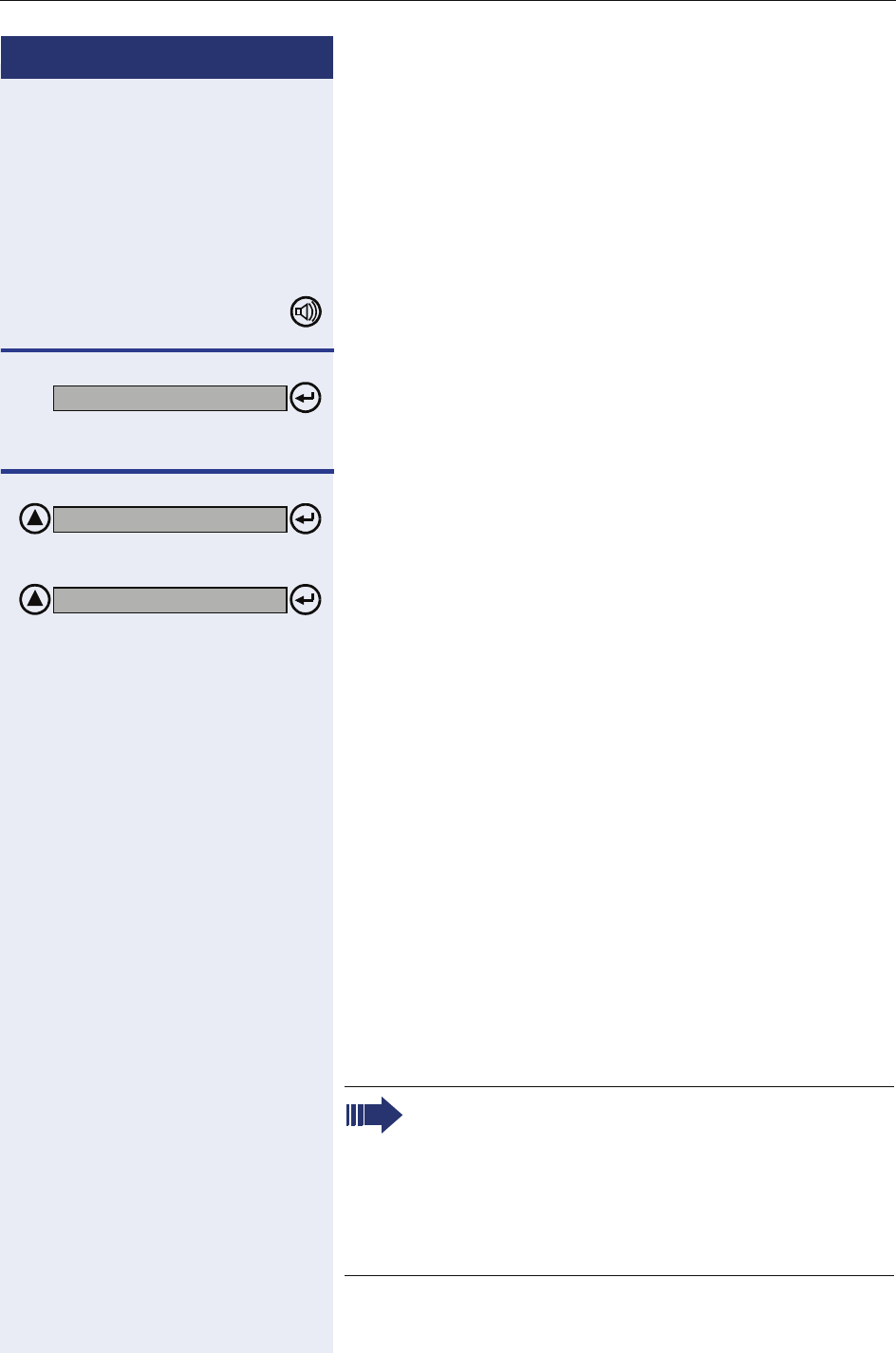
Functions used for making calls
25
Step by step
Phonebook Search
A Phonebook Search or and alphanumeric search allows
an extension to look up a person’s number by the per-
son’s name when making a call.
Required: Names must be assigned to the speed dialing
numbers recorded.
n or Lift the handset or press the SPEAKER key.
Confirm.
The first record is displayed.
Select and press to go to another record.
or
Select and press to go to another record.
or
pEnter the name you want to select or the first letters of
the name. The name is searched.
The telephone keypad is now available for entering let-
ters by repeatedly pressing the key for the letter you
want.
Entering Letters
1x fLetter A
2x fLetter B
3x fLetter C
4x fNumber 2
1x gLetter D, and so on.
DIRECTORY?
SCROLL NEXT?
SCROLL PREV?
Example: Press the " 2" key three times to enter
the letter "C" or press "3" twice to enter the letter
"E."
• Key "0" = enters a space.
• Key "1" = displays the first record on the
speed dialing directory.
• Keys "*" and "#"= do not mean anything

Step by step
Functions used for making calls
26
If no match is found for the letters entered or if it is not
possible to enter letters at the moment, you will hear a
short beeping sound.
Optional
Select and confirm. Deletes the last character that was
entered If all characters are deleted, the first speed di-
aling entry will be displayed again.
Optional
Select and confirm. All characters that were entered will
be deleted, and the first entry of the speed dialing direc-
tory will be displayed again.
Optional
Select and confirm.
Optional
Select and confirm.
The record selected is displayed:
Select and confirm.
Caller Lists
The last calls identified1by the extension are stored in
three caller lists. These caller lists can be programmed
to save only external calls or both external and internal
calls. A system telephone with a display allows you to
view and select lists:
• 1 = CALLS NOT ANSWERED2
• 2 = CALLS ANSWERED
•3 = CALLS MADE
Up to 10 calls can be stored for each caller list. They are
stored in the order they were received or made. Each
call is stored with a time stamp. The list starts with the
most recent call that has not been recalled. If several
calls were from the same caller, the list will show the
time of the last call and the total number of times the
call was received.
DELETE CHAR?
DELETE LINE?
VIEW STAT NO.?
VIEW NAME?
CALL?
[1] Make sure that Caller ID is activated by your carrier.
[2] The calls will not be stored if they are for hunt groups (HG) or UCD
agents.

Functions used for making calls
27
Step by step
Looking up a caller list
Select and confirm.
or
rlf Enter the dialing code for looking up caller lists.
Select and enter the type of caller list wanted.
or
or
or
pEnter the number of the list you want to look up:
e = Unattended calls
f = Attended calls
g = Dialed calls
Enter to display additional lists.
End consultation.
Select and confirm.
or
Calls not answered by an MSN/Call group (CG)
appear in the list of "Unanswered calls" of all the
participants of the group. If one of the members
of the group returns the call using the "Caller List"
feature and the call is completed or any other ex-
tension takes the call, the record of this call will
be removed from the list of "Unattended Calls" of
all the members of the group.
If an MSN DID does not attend an external call, it
will be stored in the unattended calls list, speci-
fying the Name/Number of the call and/or Name/
Number called (MSN). The fields that should ap-
pear in the display should be configured using Hi-
Path 1100 Manager.
CALLR LST?
1=N ANS CALLS?
2=ANS CALLS
3=OUTG CALLS
NEXT ?
EXIT?

Step by step
Functions used for making calls
28
Press the Service menu key.
or
t or Replace the handset or press the SPEAKER key
Consultation about time of call and additional call-
er information
Required: The record wanted is shown in the caller list
during the consultation.
.
Select and confirm.
or
or
or
Calling a number from a caller list1
Required: The record wanted is shown in the caller list
during the consultation.
Select and confirm.
ws Wait for the call to be answered. Start conversation.
Delete the record from the caller list.
Required: The record wanted is shown in the caller list
during the consultation.
Select and confirm.
DATE/TIME?
VIEW STAT NO.?
VIEW NAME?
WHO?
[1] If a list is full and a call is made, the last number stored is automat-
ically erased from the caller list.
CALL?
DELETE?

Functions used for making calls
29
Step by step
External line reservation1
When there is no line available for making an external
call, use the line reservation feature.
Required: The user tried to access an external line and
received a busy signal.
Wait 7 s wWait 7 seconds until you hear a distinctive tone (this
may vary depending on system’s configuration).
or
Confirm.
or
qil Enter the code to confirm line reservation.
wWait for a confirmation tone.
t or Replace the handset or press the SPEAKER key
wWait for callback when an external line becomes avail-
able.
When a line becomes available...
The telephone rings (a distinctive ring).
n or Lift the handset or press the SPEAKER key.
pEnter the external number you want to call.
w sWait for the call to be answered. Start conversation.
[1] On HiPath 1100 systems, only four external line reservations can
be done simultaneously.
LINE RESERVATION?
<< >>

Step by step
Functions used for making calls
30
For Internet access
The line reservation for the Internet access feature al-
lows an extension to have exclusive access to a specific
external line. The remaining extensions will not be able
to use this line while this feature is activated. This, how-
ever, does not prevent the line from receiving incoming
calls as usual.
Enter reservation/remove reservation of a line
Press to access the Service menu.
Select and confirm.
or
or
qhmg Enter the code for reserving or removing an external line
reservation.
or
rhmg Enter the code for reserving or removing an external line
reservation.
pEnter the code for the external line (e.g., 801).
The display shows that this feature is activated.
or
The display shows that this feature is deactivated.
MORE FEATURES ?
*493=INTERNET?
#493=NET ONOFF?
INTERNET ON
INTERNET OFF

Functions used for making calls
31
Step by step
Recall1
This feature allows you automatically to place a call to an
extension or external number (over an ISDN line) that is
unavailable at the moment. The call will go through as
soon as the line is available.
Required: The destination number is not available.
Callback due to no answer/busy
Confirm.
or
qil Enter the code to confirm the recall.
or
Wait 7 s wWait 7 seconds (if configured, Recall will be automati-
cally activated).
wWait for a confirmation tone.
t or Replace the handset or press the SPEAKER key
wWait for the recall.
If Callback has been deactivated during configura-
tion, do the following to enable it:2:
Wait a few seconds until the display shows "RECALL
ON." and the busy signal or the ringing signal stop brief-
ly.
t or Replace the handset or press the SPEAKER key.
wWait for the recall.
[1] Extension is busy - the system generates a recall as soon as a line
is available.
Extension is free - the system generates a recall once the caller has
returned to the station and made a call.
External number is busy - The system generates a recall as soon
as the destination number is free. This feature must be activated
by the carrier and the system needs to have an S0 module in-
stalled.
Only one recall can be activated for each extension. A new recall
cancels the previous one.
RECALL?
[2] (See Activating Callback/Urgent Call with timeout, in the program-
ming manual)
RECALL ON.?

Step by step
Functions used for making calls
32
Answering a recall
Required: A recall has been entered.
The telephone rings (a distinctive ring).
The display shows "RECALL FROM:......" and the num-
ber you want to call.
n or Lift the handset or press the SPEAKER key.
w sWait for the call to be answered. Start conversation.
Recall verification/deactivation
Select and confirm.
or
ril Enter the code for canceling a recall.
Delete the record displayed
Confirm.
End consultation
Select and confirm.
or
Press the SPEAKER key.
Option to deactivate recall for digital line or ISDN
terminal
Required: The destination of the recall is connected to
an S0 port. (S0 module)
The telephone rings in the calling extension.
The caller display displays an option to cancel the recall.
<< >>
RECALL FROM:......?
VER RECALL?
DELETE?
EXIT?
<< >>
CANCEL RECALL?

Functions used for making calls
33
Step by step
Override1
The Override feature allows the user to override a con-
versation. A beep signals that the conversation in
progress has been overridden.
Required: There is a conversation in progress at the call
destination.
Select and confirm.
or
qjf Enter the code to confirm the override.
or
Press the "OVERRIDE" key.
The called party and the caller hear a warning signal ev-
ery two seconds. If the called party is using a system
telephone with a display, it will show: "OVERRIDE:
(name or telephone number) and "RELEASE?"
sStart conversation.
Silent monitoring2
Silent monitoring allows a user to override a call without
sending a beep (for certain countries only).
Required: There is a conversation in progress at the call
destination.
Select and confirm.
or
qmhh Enter the code for silent monitoring.
pEnter the extension (e.g., 11/101).
w sWait. Start monitoring.
[1] The user must have authorization from the system’s support tech-
nician in order to use this feature Programming manual, Program-
ming an extension - Override).
OVERRIDE?
OVERRIDE
(warning)
[2] The user must have authorization to use this feature (see Program-
ming manualProgramming an extension - Silent monitoring).
Within the system, silent monitoring has the same restrictions as
the Conference and Override features.
If the monitoring or the monitored party change status, silent mon-
itoring is canceled. This occurs, for example, when a call is placed
on hold.
SLNT MNTR?

Step by step
Functions used for making calls
34
Urgent call/Recall when busy1
The Urgent call feature is used when the extension be-
ing called is busy.
Required: The destination called is busy.
Wait a few seconds until the display shows "CAMP-ON"
and the busy signal changes to a ring.
wWait for the call to be answered.
If the configuration has been changed, do the fol-
lowing to reenable the Urgent Call feature:2
Confirm.
or
qil Enter the code to confirm an urgent call.
Wait a few seconds until the display shows "CAMP-ON"
and the busy signal changes to a ring.
wWait for the call to be answered.
On Profiset 3030 telephones, the MUTE option
is automatically activated with silent monitoring.
[1] An urgent call cannot be made when data protection, consultation
or conference features are activated at the extension called.
CAMP-ON!
[2] (See Activating with a timeout, in the programming manual).
RECALL?
CAMP-ON!
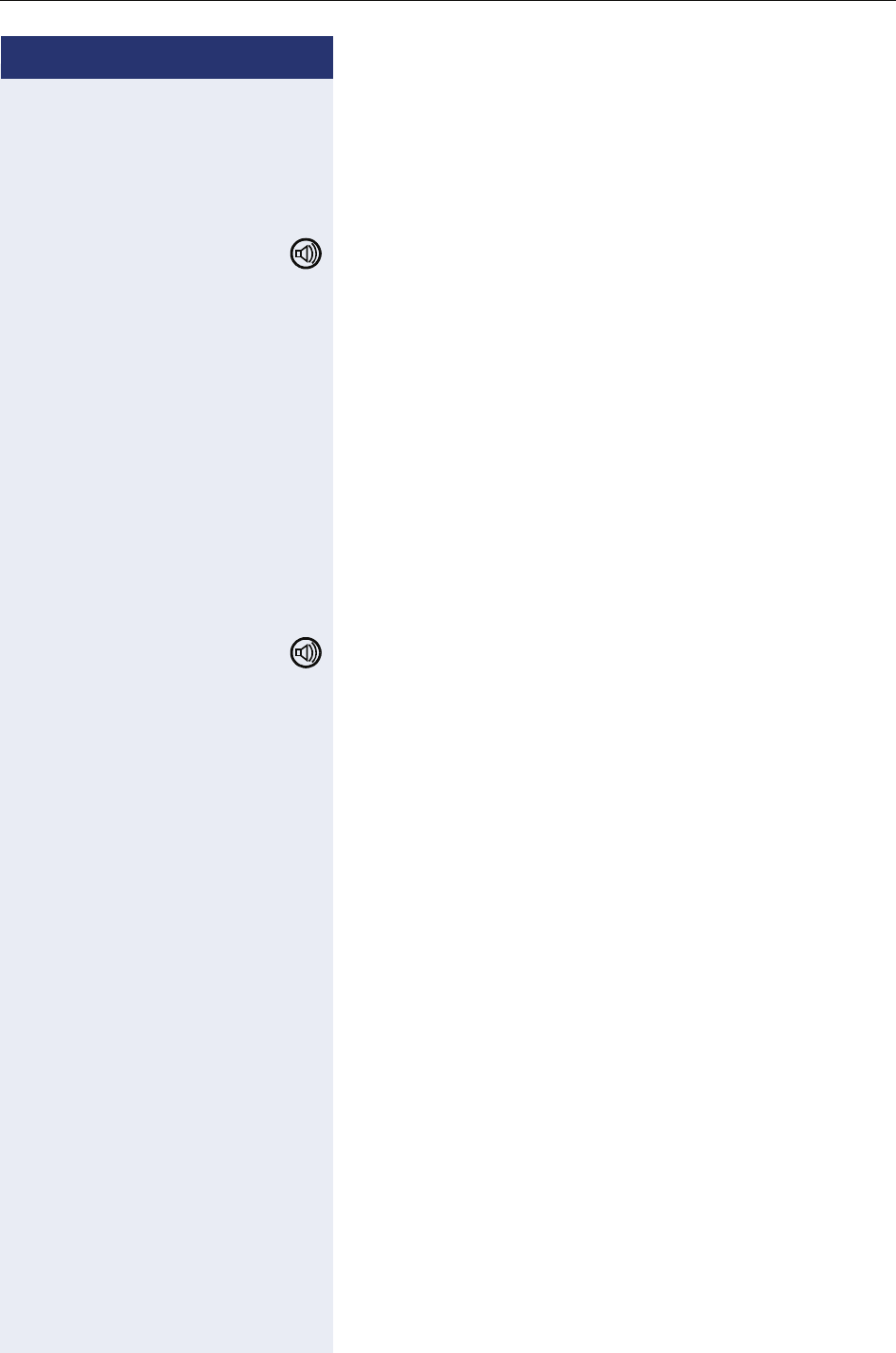
Functions used for making calls
35
Step by step
Hotline1
The Hotline feature allows an extension to automatically
generate a call to a pre-programmed number in the sys-
tem speed dialing as soon as the handset is lifted.
n or Lift the handset or press the SPEAKER key.
w sWait for the call to be answered. Start conversation.
Warmline2
Warmline is the length of time the extension should
wait to call the first number configured as a Hotline. As-
suming the timeout is 9 seconds, the call will be made
9 seconds after the handset is lifted. However, if during
the 9 second time interval a key is pressed on the
phone keypad, the call to the Hotline will be canceled.
Each extension can have a different timeout for enabling
a Hotline. This timeout may vary from 0 to 9 seconds.
n or Lift the handset or press the SPEAKER key.
w sWait for the call to be answered. Start conversation.
Calling an attendant console (AC)3
An attendant console can be called at any time for mak-
ing a call or simply for consultation.
mEnter the code for calling the attendant console.
w sWait for the call to be answered. Start conversation.
[1] Extensions configured to use the Hotline feature cannot dial any
other internal or external numbers. However, they are able to re-
ceive calls as usual (see Programming an extension - Hotline in the
Programming manual).
[2] Extensions configured to use the Warmline function are able to dial
all other internal or external numbers, as well as receive calls as
usual (see Programming an extension - Warmline in the Program-
ming manual).
[3] When no extension is programmed as an attendant and "9" is en-
tered, a busy signal is heard.

Step by step
Functions used for making calls
36
Direct communication call
This features enables voice messages to be sent to
Profiset 3030 telephones using the speakerphone. A
message can be sent to an extension or a Call group
(CG).
When a message is sent, the called party hears a warn-
ing signal before the message is played and the display
shows the caller’s name and number.
Required: Destination number uses a Profiset 3030 or an
optiPoint with a speakerphone telephone.
Press to access the Service menu.
Select and confirm.
or
qld Enter the code for direct messaging.
pEnter an extension or Call group (CG).
sRecord the message.
Answer the call
n or Lift the handset or press the SPEAKER key.
sStart conversation.
*80=SPKR CALL?

Functions used for making calls
37
Step by step
Handsfree answerback1
The called extension receives an alert tone. the call us-
ing the speakerphone is established immediately after
this tone is received.
Required: A system telephone with a speakerphone at
the destination number.
Select and confirm.
or
or
qmjor rmj Enter the code to enable or deactivate answering.
LCR2
LCR (Least Cost Routing) is designed to lower tele-
phone communications costs. When LCR is activated,
all outgoing calls are routed to provide the least expen-
sive connection costs. A table is created listing all times
of the day, days of the week, telephone service provid-
ers (rules) so that calls can be made when rates are at
their lowest. After programming, you can make calls
with no need to enter the carrier code since LCR auto-
matically uses the carrier that provides the lowest rate
at the time the call is being placed.
Required: This feature must be configured for the sys-
tem by using the HiPath 1100 Manager.
n or Lift the handset or press the SPEAKER key.
pEnter the code to access an external line (e.g., 0).
wWait for an external line dial tone.
pEnter the external number you want to call.
w sWait for the call to be answered. Start conversation.
You can program the HiPath 1100 to send a warning
tone if no external line is available for LCR (see Program-
ming manual - Main Configurations - Warning Tone
[1] This feature must be activated by the destination number during
programming (see Programming an extension - Auto-answering
mode, in the Programming manual).
HFA ON?
HFA OFF?
[2] Settings must be configured on the HiPath 1100 Manager.

Step by step
Functions used for making calls
38
when LCR is not available). This will alert the user to the
fact that the call is being completed by a standard carri-
er and that rates may be higher than usual.
To warn the user that a different carrier is completing
the call, the system telephone will display the new car-
rier or "EXPENSIVE CONNECTION" and a warning tone
will sound.
LCR Bypass 1
This makes it possible temporarily to deactivate the
rules of the LCR for an external call, using the carrier se-
lected by the user to make the connection.
Required: The LCR feature is available.
Select and confirm.
or
Press the "LCR Bypass" key.
or
qhi Enter the code for "LCR BYPASS".
pEnter the desired carrier code and number.
sStart conversation.
End LCR Bypass
t or Replace the handset or press the SPEAKER key
(warning)
[1] The rules of the LCR will only be ignored for the current call. If a
consultation or redialing is made, the rules of the LCR will be ana-
lyzed for this new call.
This feature may be activated by any extension.
LCR BYPASS?
LCR BYPASS

Functions used for making calls
39
Step by step
ACS1
With ACS (Alternative carrier selection) the system can
be set to use a specific carrier regardless of user’s se-
lection. This feature is very useful for selecting the car-
rier that offers the best rates at the time of call or for
setting the system to use one operator only. This is
done by properly defining the rules.
The first digits of the number dialed by the user are an-
alyzed by the system. If they match the conversion rule,
they will be replaced by the default number as set forth
by that rule. You can also preset the route/destination to
be used. There is no field available to specify a carrier.
The carrier code must be included in the conversion
rule.
Different conversion rules can be applied to the same
number, depending on the time of day and day of the
week. It is possible to define a maximum of 100 conver-
sion rules.
Example: Number dialed: 262 XXXX
Conversion Rules:
The number that will be selected by the system is
341XXXX using destination 801. If this route/destination
is busy, the overflow option will be route/destination
803. You may insert pauses in the Conversion rules
(Consult the HiPath 1100 Manager help file).
Required: This feature must be configured for the sys-
tem by using the HiPath 1100 Manager.
t or Lift the handset or press the SPEAKER key.
pEnter the code to access an external line (e.g., 0).
wWait for an external line dial tone.
pEnter the external number you want to call.
[1] ACS does not affect emergency numbers when the user dials di-
rectly.
Index Number
Selected
Alterna-
tive
number
Alterna-
tive des-
tination
Overflow
destina-
tion
01 267 342 0 801
02 262 341 801 803

Step by step
Functions used for making calls
40
w sWait for the call to be answered. Start conversation.
Timer for outgoing external calls1
This setting specifies a maximum time for the duration
of an outgoing external call for each extension.
The time count starts upon connection of a call and it
never restarts while the call is in progress (e.g., when
there is a transfer). Once the specified time expires, the
call is automatically disconnected.
Required: This feature must have been configured and
activated for the extension.
pEnter an external number.
w sWait for the call to be answered. Start conversation.
wTimer for the specified time period is initiated.
Before a call is disconnected by the timer, a 10-second
warning tone is sent to the extension and the message
"TIME EXCEEDED" is shown on the display.
tOnce the specified time has elapsed the call is discon-
nected.
Timeout for external calls2
The "timeout for external calls" feature defines a time
"credit" for an extension to make external calls. In other
words, when the total time of the external calls made
reaches the time limit set for calls underway, these calls
will be interrupted and no further calls may be made un-
til more time "credit" is awarded.
When the LCR or ACS is activated, the exten-
sions receive a false line tone for external dialing.
[1] See Programming an extension - Timer for outgoing external calls,
in the programming manual
TIME EXCEEDED
[2] See programming manual - Programming the extension - Timeout
for external calls.

Functions used for making calls
41
Step by step
Required: This feature must have been configured and
activated for the extension.
pEnter an external number.
w sWait for the call to be answered. Start conversation.
wThe time count set for the extension is started.
tThe call is disconnected once the specified time has
elapsed.
View timeout
This allows you to view the time spent and the time re-
maining for making external calls.
Required: This feature must have been configured and
activated for the extension.
Press to access the Service menu.
Select and confirm.
or
rji Enter the code for "view timeout".
or
Press the "TIMEOUT" key.
Shows the time spent for 5 seconds.
Shows the time remaining for 5 seconds.
The system shows the date and hour again.
Calls may also be interrupted if the extension has
been configured with these features:
•”Timer for outgoing external calls”, the
timeout stops counting.
•"Billing for an extension" - the call will only
be started or can continue if the time and
credit limit have not been reached.
For simultaneous calls, call times will be counted
separately.
If the call ends before a cycle is complete, the
time will be counted as if the call had completed
a 5-second cycle.
#65 = Show time?
TIMEOUT
HH:MM
HH:MM
06:30 SEC 03.OUT 05
27 HiPath 1100 >

Step by step
Functions used for making calls
42
DISA1
DISA (Direct Inward System Access) is a feature that al-
lows you to make an external call from an external tele-
phone (as if it was an extension) through your system.
In addition, the following features can be activated or
deactivated:
• ”Internal”
• ”Disabling a feature”
• ”Conference”
• ”Night service”
• ”Suffix dialing”
• ”Entrance telephone - door opener”
• ”Electronic lock”
• ”Phonebook/Speed Dialing” (system and individual)
•”Relay”
• ”Do not disturb”
Required: The telephone must be an MF telephone that
is not part of the system, that is, it cannot be an exten-
sion.
nLift the handset.
pCall the HiPath 1100 by entering a DISA MSN number
(see MSN DISA in the programming manual or the Hi-
Path 1100 Manager) previously provided by a support
technician).
wWait for a continuous tone.
pEnter the extension number for the user with a DISA
permission (see DISA permission Programming manu-
al, in the programming manual).
pEnter the current 5-digit password for the electronic
lock (default is: 00000).
[1] The HiPath 1100 allows only one DISA call at a time. When there
is a DISA call in progress, a second call to a DISA external line or
one with a DISA answering mode is treated as a regular call.
The DISA line is available for another call as soon as the phone is
placed back on the hook. When there is a DISA call in progress, a
second call to a DISA external line or one with a DISA answering
mode is treated as a regular call.
If a call is received over an external line configured as a Fax/DID and
DISA, the call is answered by the Fax/DID if this facility is available
at that moment.
You can program an external analog DISA line to be activated for
certain time periods (see External DISA Line, in the programming
manual).
TAPI only monitors physical ports. To operate correctly, a DISA fea-
ture must use special ports, and those cannot be monitored. If a
physical port is used when the DISA feature is activated, the TAPI
will be able to monitor it.
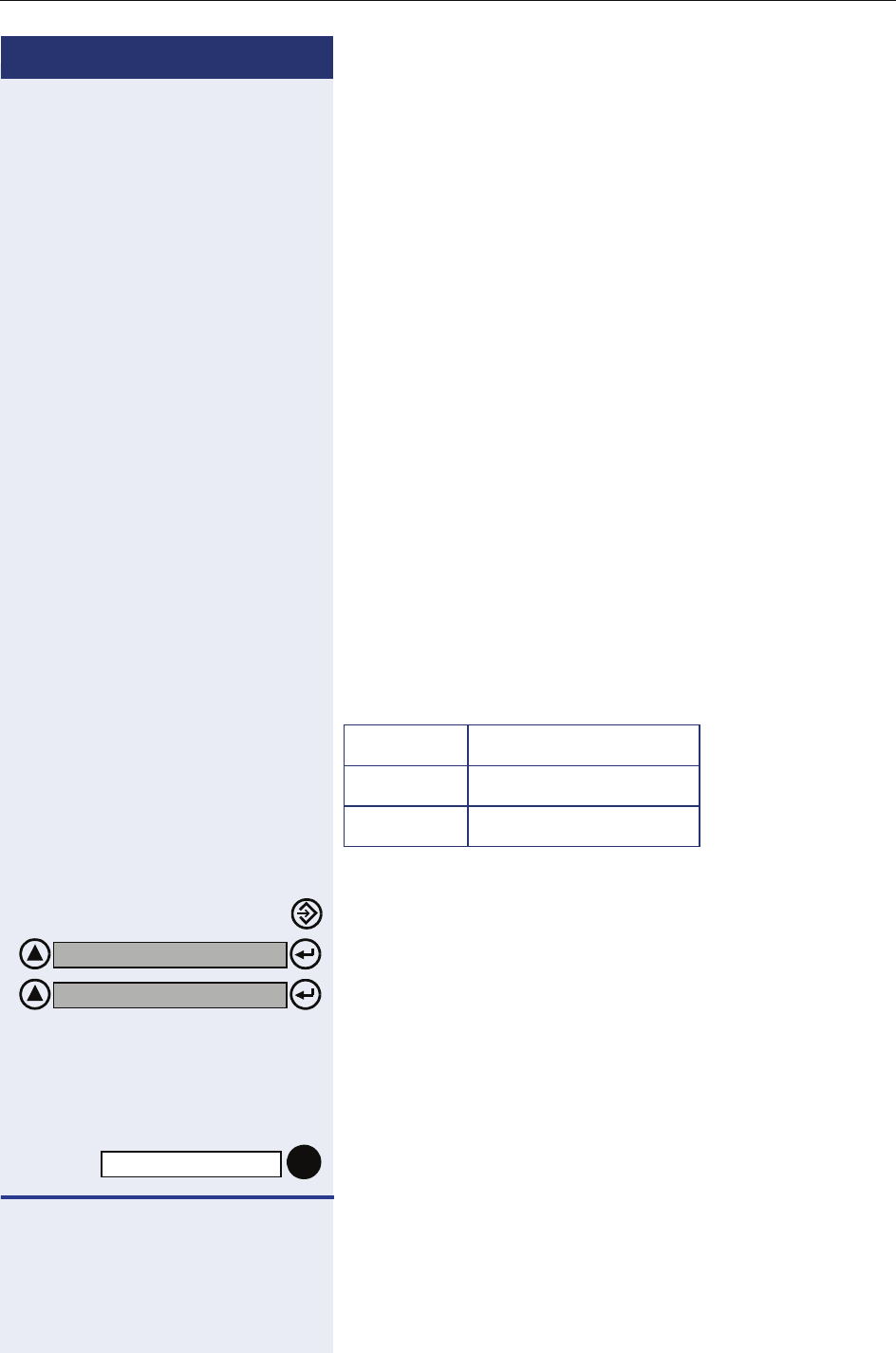
Functions used for making calls
43
Step by step
wWait for a continuous tone.
pEnter the feature code (e.g, *97 – Do not disturb).
or
pEnter the external number you want to call.
sStart conversation.
Using a temporary MSN to make a call
This feature allows you to use a temporary MSN from
your own directory to make an external call. Or use the
"Programming the keys" feature to assign a key to an
MSN for monitoring incoming and outgoing calls.
Required: You must know which selection option was
configured (see Programming manual Assigning a tem-
porary MSN) for accessing the MSN:
• Enter the slot (001 ...140) for the MSN number or
• Enter the MSN number
Example
User is at his/her office (3416496):
Press to access the Service menu.
Select and confirm.
or
qhe Enter the code for the temporary MSN.
or
Press the "TEMP MSN" key.
pEnter the slot (e.g., 001) or the MSN Number (e.g.,
3415565) you want to sent to the destination.
pEnter the code to access an external line (e.g., 0).
Slot MSN
001 3415565 - Home
002 3416496 - Office
MORE FEATURES?
*41=TEMP MSN?
TEMP MSN

Step by step
Functions used during calls
44
pEnter the external number you want to call.
w sWait for the call to be answered. Start conversation.
At this time, the called destination receives the Caller ID
information displaying the number 3415565, even
though the call has been originated from number
3416496.
Functions used during calls
Consultation1
The Consultation feature allows the extension to make
a consultation to a third party when a call is in progress.
At the same time, it prevents the first caller from listen-
ing to the conversation.
Required: A call must be in progress.
Confirm.
or
Press the "CONSULT" key
pEnter the extension number (e.g. 11/101) or dial the ac-
cess code for an external line (e.g., 0) then the external
number.
w sWait for the call to be answered. Start a consultation.
To return to the first call...
Confirm.
or
w tWait for the consulted party to replace the handset.
If the consultation extension is busy or does not an-
swer, or if you want to return to the first call before
answering...
Confirm.
or
[1] When the handset is replaced during a consultation, the first call is
transferred to the extension that was consulted.
CONSULT?
CONSULT
QUIT AND RET?
HELD CALL?

Functions used during calls
45
Step by step
qd Enter the code to return to the first call.
w sWait to return. Proceed with the conversation.
Transfer1
The Transfer feature allows an extension to transfer a
call (incoming or outgoing) to another extension or to an
external number.
Required: A call must be in progress.
Select and confirm.
pEnter the extension or external number.
Optional (s)Let the caller know that there is a second call.
Confirm.
or
t or Replace the handset or press the SPEAKER key
External-to-external over an analog trunk2
When there is an external call in progress, an extension
can make a consultation to another external number
and transfer the call, as described above.
Once the call is transferred and answered at the desti-
nation, a disconnect timer is activated (default is 5 min-
utes). A 20-second warning tone is sent to both parties
before the call is disconnected. In order to continue the
call without disconnecting, the destination number
must enter a code (MF, default "00") to restart the time-
out., The call disconnect timeout and the Code to reset
it are configurable. Please ask your system’s support
technician for further information.
[1] If a transfer’s destination extension does not answer, the call is re-
turned to the calling extension.
An external-to-external transfer can only be made when at least
one of the calls is an outgoing call.
A call cannot be transferred to an entrance telephone, neither can
an entrance telephone transfer a call.
TRANSFER?
TRANSFER?
[2] A call is terminated under three conditions:
• Disconnect timeout after and external-to-external transfer (Code
183);
• When a busy signal is detected;
• Type of answering signal (Code 158) detected.

Step by step
Functions used during calls
46
If the consultation extension is busy or does not an-
swer, or if you want to return to the first call before
answering...
Confirm.
or
qd Enter the code to return to the first call.
w sWait to return. Proceed with the conversation.
Toggle
The toggle feature makes it possible to switch conver-
sations between two calls.
Required: A consultation is in progress.
Select and confirm.
or
Press to access the Service menu.
qf Enter the code to switch between two calls.
or
Press the "TOGGLE" key.
w sWait to return. Proceed with the conversation.
HELD CALL?
TOGGLE?
TOGGLE

Functions used during calls
47
Step by step
Conference1
The conference feature allows a third party to partici-
pate in a conversation when a call is in progress.
Three party call
Required: A call must be in progress.
Select and confirm.
or
Select and confirm.
pEnter the extension (e.g., 11/101) or dial the access
code for an external line (e.g., 0) then the number to be
included in the conference.
wWait for the call to be answered.
sInform the person about the conference.
Select and confirm.
or
Press to access the Service menu.
qg Enter the code to add the participant.
or
Press the "Conference" key
wWait.
sStart the conference.
[1] The extension must be activated for conferencing.
After the conference, a new ticket is generated that provides infor-
mation on the conference.
An entrance telephone cannot be part of a conference.
CONSULT?
START. CONF?
CONFERENCE?
CONFERENCE

Step by step
Functions used during calls
48
Conference with more than three participants
Required: A three-way conference must be in
progress.
In a conference with more than three participants the
extension that began the conference (master exten-
sion) may administrate up to 5 new participants (slave
extensions).
• Adding a participant;
• Removing a participant;
• Leave the conference;
• End a conference;
Considerations:
• If the master replaces the telephone on the hook or
an error occurs during the consultation, a callback is
begun for the conference.
• When an external call is received, the master can
temporarily leave the conference, answer the call
and add that new participant to the conference. If it
is a slave extension, it can answer the call with the
telephone menu, but it will then be disconnected
from the conference.
• The maximum number of conference calls (includ-
ing override and silent monitoring) is two, as one ex-
tension cannot take part in both at the same time.
• In the HiPath 1190 there is an upper limit of 16 lines
configured with the CLIP DTMF option that causes
limitations in the conference feature depending on
the number of lines being used by the CLIP DTMF
at any given time. This is caused by the fact that
both the CLIP DTMF and the Conference use com-
mon resources in the system.
So, for example:
– In a system with 16 CLIP DTMF lines there can be
2 conferences with 3 participants;
– In a system with 8 CLIP DTMF lines there can be
1 conference with 8 participants or 2 conferences
with 4 participants;
– In a system with no CLIP DTMF lines there can be
2 conferences with 8 participants.
To free additional ports for use with the Conference
feature without depending on the use of the CLIP
DTMF, this function should be disabled for certain
lines. (see Manager or Programming Manual*, Ana-
log Identification - CLIP).

Functions used during calls
49
Step by step
Adding a participant
Required: A conference with more than three speakers
activated and the extension as master.
The display shows the number of participants.
Select and confirm.
pEnter the extension (e.g., 12/102) or dial the access
code for an external line (e.g., 0) then the number to be
included in the conference.
wWait for the call to be answered.
sInform the person about the conference.
Select and confirm.
or
Press to access the Service menu.
qg Enter the code to add the participant.
or
Press the "Conference" key
wWait.
sStart the conference.
Considerations:
• During consultation status, the master extension
will temporarily be left out of the conference. If one
of the slaves disconnects from a conference with
only 2 slaves, the conference will be ended and the
other will be placed on hold.
• When the master makes more than one consulta-
tion, the Toggle feature will switch between the last
two calls on hold.
• A new participant may only be added if there is only
one slave on hold. If more than one participant is on
hold, the master should disconnect them until only
one is left, and then add the new participant.
• The TAPI interface only supports 3 participants in a
conference, therefore it is not possible to add a
fourth member if at least one of the participants is
being monitored by the TAPI
CONF:n PARTIC.
ADD PARTIC.?
CONFERENCE?
CONFERENCE

Step by step
Functions used during calls
50
Removing a participant
The master extension can remove a slave extension at
any time, while keeping the other participants in the
conversation.
Required: A conference activated and the extension as
master.
The display shows the number of participants.
Select and confirm.
Select the participant to remove and confirm.
Select and confirm to remove the participant.
To return to the main menu
Select and confirm to return to the menu main.
Leave the conference
When you leave the conference, a new master exten-
sion will be designated automatically.
Required: A conference activated and the extension as
master.
The display shows the number of participants.
Select and confirm to leave the conference.
or
t or Replace the handset or press the SPEAKER key
Considerations:
•S
0 telephones and external telephones cannot be
designated as master. If the conference does not
have an extension that can be master, the confer-
ence will be ended. Except when only two external
lines are in conversation and the external-to-external
transfer feature is activated.
• If external call timer is activated and the master ex-
tension leaves the conference, the timer stays acti-
vated. When the time is up, the external lines will be
disconnected but the other members of the confer-
ence will keep talking.
CONF:n PARTIC.
SEE CONF PTYS.?
NEXT?
REMOVE CONF PTYS.?
LEAVE LIST?
CONF:n PARTIC.
LEAVE CONF?

Functions used during calls
51
Step by step
End a conference
The master extension can end the conference, discon-
necting all the participants.
Required: A conference activated and the extension as
master.
The display shows the number of participants.
Press to access the Service menu.
Select and confirm.
Select and confirm.
or
Select and confirm.
or
Press "End Conf" key.
CONF:n PARTIC.
MORE FEATURES?
#3=END CONF?
END CONF?
END CONF.

Step by step
Functions used during calls
52
Parking1
The parking feature can place up to 10 internal or exter-
nal calls on hold and answer these at any extension.
Required: A call must be in progress.
Press to access the Service menu.
Select and confirm.
or
qij Enter the code for parking a call.
or
Press the "PARK" key.
d... mSelect a parking slot
(e.g., 0).
t or Replace the handset or press the SPEAKER key
Recovering a parked call
Press to access the Service menu.
Select and confirm.
or
Press to access the Service menu.
rij Enter the code to retrieve the call.
or
Press the "PARK" key.
d... mSelect a parking slot
(e.g., 0).
sStart conversation.
[1] If the slot selected is busy, a rejection tone is heard.
If a call that was placed on parking is not recovered after a specified
timeout, it is sent back to the originating extension.
*56=PARK CALL?
PARK
#56=RTRV CALL?
PARK

Functions used during calls
53
Step by step
General parking1
General parking allows external calls to be placed on
hold using a programmable key (”Programming the
keys”) configured with this option or using the display
menu and retrieved from any extension that has a "Sei-
zure of a specific Line" key configured with the same
external line or using the respective feature code.
The information that there is an external call parked on
a certain line can be viewed using the LED indicator of
the key programmed with the "Seizure of a specific
Line" feature that will blink slowly in the extensions ac-
tivated.
Required: An external call must be in progress.
Press to access the Service menu.
Select and confirm.
or
Press the "GNRL PARKING" key.
t or Replace the handset or press the SPEAKER key
Recovering a parked external call
Press to access the Service menu.
Select and confirm.
Select and confirm.
or
qjg Enter the code to retrieve the call.
pEnter the number of the external line where the call is
parked (for example: 801).
or
Press the "LINE 801" key, for example, for recovering a
parked call.
sStart conversation.
[1] If the slot selected is busy, a rejection tone is heard.
If a call that was placed on parking is not recovered after a specified
timeout, it is sent back to the originating extension.
GENERAL PARKING?
GNRL PARKING?
MORE FEATURES?
*63=RTRV LINE?
LINE 801

Step by step
Functions used during calls
54
Suffix dialing1
Suffix dialing allows an extension to send information or
MF commands during a call (e.g: for telebanking).
Required: The call is in progress and the system access-
ed is ready to receive the information/codes.
pEnter the information requested by the answering ser-
vice.
wWait for confirmation of the data.
Flash on analog trunk
The flash on external line feature allows the caller to
send a flash signal when making an external call (e.g.:
Master PABX commands).
Required: An external call must be in progress.
dPress the Flash key.
or
Press to access the Service menu.
Select and confirm.
or
qie Enter the code for sending a flash signal over the exter-
nal line.
or
Press the FLASH key.
sFollow the instructions to make your selections.
[1] This feature differentiates the numbers entered from system ser-
vice numbers.
MORE FEATURES?
*51=FLASH?
FLASH

Functions used during calls
55
Step by step
Retrieving a call on hold
This feature allows you to retrieve a call on hold because
the destination number was busy.
Once the call is resumed, the destination is disconnect-
ed.
Required: A consultation was completed and the desti-
nation is busy.
Confirm.
or
qd Enter the code to return to the first call.
w sWait to return. Proceed with the conversation.
Account code1
External calls can be assigned account codes which
provide more control over telephone costs. This infor-
mation may be presented on the billing ticket. An ac-
count code is specified by a sequence of up to 10 ran-
dom digits (0...9). For example, the number of a lawsuit.
In system telephones, this feature is selected before or
during a call, using the menu, an account code or a pro-
grammable key, according to the switch. Consult the
support technician for further information.
Required: Account codes must already be defined and
the system’s support technician must have defined the
mode in which the feature works.
External outgoing calls
Press to access the Service menu.
Select and confirm.
or
qjd Dial the code to enter with the account code.
or
Press the "ACCOUNT CODE" key.
RET HELD CALL?
[1] This information may or may not appear on the billing ticket (see
Programming manual - call detail report - Ticket account code).
You do not require an account code to dial emergency numbers.
When a ”External line reservation” is made, the account code will
be stored to be used automatically later when the "reserve" calls
back.
*60=ACCT CODE?
ACCOUNT CODE

Step by step
Functions used during calls
56
pEnter the account code (a sequence of up to 10 digits
from 0 to 9).
rIf the account code has not been configured using Hi-
Path 1100 Manager or the option to validate the account
code is deactivated, this key closes the sequence of
digits if the code has fewer than 10 digits.
If the account code has been configured using HiPath
1100 Manager and the option to validate the account
code is activated, this key should not be used.
pEnter the code to access an external line (e.g., 0) and
the external number you want to call.
ws Wait for the call to be answered. Start conversation.
Incoming external calls (optional)
Required: During the conversation.
Press to access the Service menu.
Select and confirm.
or
Press the account code key.
pEnter the account code (a sequence of up to 10 digits
from 0 to 9).
rIf the account code has not been configured using Hi-
Path 1100 Manager or the option to validate the account
code is deactivated, this key closes the sequence of
digits if the code has fewer than 10 digits.
If the account code has been configured using HiPath
1100 Manager and the option to validate the account
code is activated, this key should not be used.
sProceed with the conversation.
*60=ACCT CODE?
ACCOUNT CODE

Functions used when receiving calls
57
Step by step
Functions used when receiving
calls
Answering calls
Extensions receive different ringing signals and tones
depending on the type of call being received and the
specified country setting. For example, some types of
ringing signals are:
• When receiving an internal call or callback, the tele-
phone rings twice (two short beeps) at 4-second in-
tervals (double sequence).
• When receiving an external call, the telephone rings
once (single beep) at 4-second intervals
• When receiving an entrance telephone call, the tele-
phone rings three times (triple beeps) at 4-second
intervals.
• When receiving a second call, a short tone (beep) is
heard at 6-second intervals.
• When receiving an alarm clock call, the telephone
rings twice (a long and a short beep) at 4-second in-
tervals).
• On system telephones volume control is adjusted
individually on each set during calls.
It is also possible to configure the system so that
it is either mandatory or optional to enter an ac-
count code at the start of the call. These settings
can be configured using HiPath 1100 Manager
(see Account codes - A31003-K1160-B810-*-*) or
programming code (see Programming Manual,
A31003-K1160-B804-*-*, Account code type).
The account code can be configured in advance
using HiPath 1100 Manager (see Account codes
- A31003-K1160-B810-*-*). If it has been config-
ured and the option to validate the account code
is selected, only the configured codes will be ac-
cepted. If an invalid account code is typed in, a
negative tone will sound or a message will be
displayed.

Step by step
Functions used when receiving calls
58
The display shows the caller’s number, if Caller ID has
not been blocked by the caller. On the HiPath 1100, if
you record a name associated to the number the name
will also be displayed (if so configured by your system’s
support technician).
...Using the Handset
The extension rings. The display shows the Caller ID in-
formation.
nLift the handset.
...Using the speakerphone
The extension rings. The display shows the Caller ID in-
formation.
Press the SPEAKER key.
Answering a call on hold
If there is an intermittent signal in the background when
a conversation is in progress, it means there is a second
or an urgent call being made to that extension.
Required: A call must be in progress.
Select and confirm.
or
Press to access the Service menu.
qii Enter the code for answering a call.
or
Press the "CALL WAITING" key.
or
Select and confirm.
or
Press to access the Service menu.
qf Enter the code to switch between two calls.
w sWait for the call to be answered. Start conversation.
wThe first call is put on hold.
<< >>
<< >>
CALL WTNG?
CALL WAITING
TOGGLE?

Functions used when receiving calls
59
Step by step
Switching between calls (Æpage 46)
Select and confirm.
or
Press to access the Service menu.
qf Enter the code to switch between two calls.
or
Press the "TOGGLE" key.
w sWait to return. Proceed with the conversation.
Pickup
Group1
The group pickup feature allows any group extension to
answer a call that rings at a different extension belong-
ing to the same group (Ask your system’s support tech-
nician).
Required: The extension rings briefly. The display shows:
CALL PICKUP GRP
Confirm.
or
Press to access the Service menu.
qik Enter the code for picking up a group call.
or
Press the PICKUP- GROUP" key.
w sWait. Start conversation.
TOGGLE?
TOGGLE
[1] An external call takes precedence over an internal call.
In the event of a recall, only the extension of the group that activat-
ed the feature can answer it. For further information about the
group pickup feature, see Programming an extension - Pickup
groups, on the Programming manual.
PICKUP-G?
PICKUP GROUP

Step by step
Functions used when receiving calls
60
Individual
The Individual pickup feature allows a system extension
to answer a call that rings in a different known extension
number.
Required: A known extension is ringing.
Press to access the Service menu.
Select and confirm.
or
Press to access the Service menu.
qim Enter the code for individual pickup.
or
Press the INDIVIDUAL PICKUP key.
pEnter the extension number (e.g. 11/101).
w sWait. Start conversation.
Call forwarding1
This allows a call to be forwarded up to two times2 to
another extension or call group, or even for a configured
external number.
Internal
Internal call forwarding reroutes calls made to an exten-
sion to another specified extension or to a group asso-
ciated to a voice mail server, Call group (CG) or Fax/DID.
Select and confirm.
or
qee Enter the code for call forwarding.
*59=PICKUP-D?
INDIVIDUAL PICKUP
[1] When a UCD agent enables call forwarding, the agent is automati-
cally logged out of the group. When the agent is logged into the
group, call forwarding is deactivated. When a UCD agent enables
call forward no answer, the agent’s status becomes unavailable.
When the status is available, call forwarding is deactivated.
Disabling call forwarding does not affect the UCD agent status.
[2] Cascaded forwarding is possible up to the third destination, i.e.,
destination 1 has call forwarding to destination 2 and destina-
tion 2 has call forwarding to destination 3. Any call to destination
1 will be forwarded to destination 3. If destination 3 has call for-
warding, this will not be made (see Programming Manual -
A31003-K1160-B804-*-*, Cascaded call forwarding).
FWD ON?

Functions used when receiving calls
61
Step by step
pEnter the number for the
1. Extension you want to call (e.g., 11/101).
2. UCD subscriber group for voice mail (e.g., 790).
3. Call group (e.g 770)
Confirm.
External1
The external call forwarding feature allows calls made to
a specific extension to be forwarded to an external
number.
Select and confirm.
or
qee Enter the code for call forwarding.
pEnter the number for accessing an external line:
1. Fo r e x a m p l e , 0 ;
2. A group of external lines (e.g., 890).
wWait for a dial tone.
pEnter the number you want to call.
Confirm.
When there is no answer2
The call forward no answer feature allows rerouting a
call made to a specific extension to another extension,
a voice mail subscriber group or an external number, af-
ter a specified timeout that can be pre-programmed or
if busy.
Press to access the Service menu.
Select and confirm.
SAVE?
[1] Call forwarding on an analog line times out after 5 minutes of con-
versation. Call forwarding does not take place when the external
destination number is busy. When a call is forwarded by the inter-
nal entrance telephone, it is disconnected after 1 minute of conver-
sation.
FWD ON ?
SAVE?
[2] The call rings at the destination extension until the preset timeout
expires (see Programming manual, Programming an extension -
call forward no answer) or is forwarded immediately if busy.
MORE FEATURES?
*14=CFNR ON?

Step by step
Functions used when receiving calls
62
or
qeh Enter the code for internal call forwarding.
pEnter the number for the
1. Extension you want to call (e.g., 11/101).
2. UCD subscriber group for voice mail (e.g., 790).
3. Call group (e.g 770)
4. Access to an external line (e.g., 0) and the external
destination number.
Confirm.
If call forwarding is activated, the display will show
"FORWARD TO:" during a period of time.
For Fax/DID1
When a Fax/DID module is installed, calls can be for-
warded to Auto-answering mode.
pEnter the type of call forwarding wanted:
1. qee - Direct call forwarding
2. qeh - Call forward no answer
3.p
Enter the call forwarding destination number.
1. khd - FAX
Call forward to FAX is indicated on the display.
2. khe - Attendant (direct dialing to extension)
Call forward to DID is indicated on the display.
3. khf - Fax/DID
Call forward to DID/FAX is indicated on the display.
4. khg - Message
Call forward to Greeting is indicated on the display.
Confirm.
SAVE?
FORWARD TO:
[1] For further information about the Fax/DID module, see Fax/DID
Auto-answering mode in the Programming manual.
TO: FAX
TO: DID
TO: FAX/DID
TO: ANNOUNCEMENT
SAVE?

Functions used when receiving calls
63
Step by step
Conditional1
Incoming calls can be forwarded to a specified destina-
tion list, as configured in a TAPI-type application such as
a Windows TAPI Browser. The settings of the previous
list or unconditional call forwarding will be replaced with
the new list settings.
The following information is required for configuring a
list:
• Incoming caller ID
• Day of the week and time
• Type of call (internal or external)
When more than one number have been specified for
incoming calls to an extension, the call forwarding prior-
ity will be:
1. Checks to see if the Caller ID for the incoming call
matches the number programmed for the extension
2. Checks to ensure that the Type of Call (internal or ex-
ternal) has been configured
3. Checks the time settings.
Required: The extension has permission for conditional
call forwarding and the system is connected to a PC that
has a TSB application installed.
1. Rules and conditions for call forwarding can be con-
figured for each extension by using a Windows TSP
application
2. Apply the settings to the extension desired.
3. From this moment on the extension will be forward-
ed.
The display shows that this feature is activated.
[1] The system allows up to 50 call forwarding numbers (see Program-
ming manual,Programming an extension - Conditional forwarding
limited by extension and external CFW).
Conditional call forwarding has priority over an unconditional call
forwarding.
Conditional call forwarding is not available for S0 extensions.
This feature is available when using a CTI (Com-
puter Telephony Integration) interface.
CFC ON

Step by step
Functions used when receiving calls
64
Disabling call forwarding
This feature allows an extension to resume answering
incoming calls.
Internal/External
Press to access the Service menu.
Select and confirm.
or
ree Enter the code to deactivate call forwarding.
Conditional
Press to access the Service menu.
Select and confirm.
or
rd Enter the code to enable the features.
When there is no answer
When calls are not answered after a specified time,
they will no longer be forwarded to another extension,
voice mail subscriber group or external number.
Press to access the Service menu.
Select and confirm.
or
reh Enter the code to deactivate call forwarding.
MORE FEATURES?
#11=FWD OFF?
#0=RESET SRVC?
MORE FEATURES ?
#14=CFNR OFF

Functions used when receiving calls
65
Step by step
Do not disturb1
The Do not disturb feature prevents internal and exter-
nal calls from being directed to an extension while al-
lowing it to continue making and calls. When the hand-
set is lifted there is a distinctive dial tone to remind the
user that the feature is activated.
Press to access the Service menu.
Select and confirm.
or
or
qmk or rmk Enter the code to deactivate Do not disturb.
The display shows that this feature is activated.
or
The display shows that this feature is deactivated.
Voice mail2
Voice mail is an information tool designed to facilitate
communications within and outside of organizations. It
is similar to electronic mailing, faxing, etc. The charac-
teristic feature of voice mail is that communications are
carried out by means of voice. More specifically, the
main advantage of voice mail is that it allows the user to
be accessible at any time, answering and receiving calls
while maintaining other personal and direct communi-
cations.
[1] The extension activated with the feature Do not disturb is not
warned about an urgent incoming call or a recall request. More-
over, it cannot be used as a destination for call forwarding. The at-
tendant console or overflow extension cannot enable this feature.
When an extension configured as a door opener enables this fea-
ture, only calls originating from the door opening device will ring.
MORE FEATURES ?
*97=DND ON?
#97=DND OFF?
DND ON
DND OFF
[2] This feature is only available when the HiPath 1100 is connected to
a voice mail server. This can be an organization’s own internal serv-
er or it can be part of the services provided by a local carrier. Voice
mail Servers provide a wide range of features. We recommend
reading the Instruction Manual to familiarize yourself with the ser-
vices provided and how to use them correctly.

Step by step
Functions used when receiving calls
66
Users can retrieve messages:
• from their own telephones
• using an external or an internal telephone.
The voice mail server may be Internal or External. An
internal voice mail server refers to a server owned by
the company itself while an external voice mail server
refers to a facility outsourced to a local carrier.
Internal Server
An internal voice mail server works with a UCD sub-
scriber group that is configured during the program-
ming process. This is known as a VMIe group Interface.
To enable extensions to receive MWI (Message Waiting
Indicator) from the internal voice mail server you must
enable the internal MWI feature.
The configuration of a UCD subscriber group for the
VMIe group Interface must fulfill these requirements:
• It must not be programmed as a DID for an external
line
• It must not be configured for Overflow.
• The agent’s auto-notes time interval must be set to
at least 5 seconds.
• Queue size must be set at the maximum allowed
(default)
External Server
A voice mail server outsourced to a local carrier works
for specified extensions grouped as a "External MWI
group" during configuration of the system. When there
is a message in the mailbox, the extensions that belong
to this group receive a MWI (Message Waiting Indica-
tor) from the external voice mail server.

Functions used when receiving calls
67
Step by step
Message Waiting Indicator (MWI)1
The Message Waiting Indicator (MWI) is used in the
HiPath 1100 to help manage voice mail. With this fea-
ture when a mailbox (internal or external) receives a
new message, a signal or tone indicates that there is a
message waiting.
This indication is provided in the following manner:
• By means of a key programmed as a MWI, in the
case of system telephones.
• By means of an icon shown on the display, in the
case of Profiset 3030 system telephones or stan-
dard telephones with Caller ID (CLIP-FSK).
The signal indication is activated when the first mes-
sage is received in the mailbox. The indication is deacti-
vated automatically by the voice mail server.
MWI for system telephones2
When there is a message in the user’s mailbox, the key
configured will blink as an indication.
Programming a key as a MWI for the Internal Server
A programmable telephone key is assigned as an indi-
cator for a new message in the mailbox by using an in-
ternal voice mail server.
Press to access the Service menu.
Select and confirm.
or
qme Enter the programming code a key.
Select a programmable key.
Confirm.
Select and confirm.
[1] When using an internal voice mail server, extensions must be pro-
grammed in the subscriber group to which voice mail was as-
signed (see Programming an extension - UCD subscriber group in
the programming manual).
When using an external voice mail server (contracted with a local
carrier), the extensions assigned to voice mail must be pro-
grammed and the service must be activated in the external MWI
group (see Programming an extension - External MWI group in the
programming manual).
[2] For system telephones without a display the signaling must be pro-
grammed using the HiPath 1100 System Manager application.
*91=PROG. FEATURE KEY?
CHANGE KEY?
MAILBOX?

Step by step
Functions used when receiving calls
68
Confirm.
or
Select and confirm.
Programming a key as a MWI for the external server1
A programmable telephone key is assigned as an indi-
cator for a new message in the mailbox by using an ex-
ternal voice mail server.
Press to access the Service menu.
Select and confirm.
or
qme Enter the programming code a key.
Select a programmable key.
Confirm.
Select and confirm.
Confirm.
or
Select and confirm.
Activating receipt of an Internal MWI2
When a subscriber group is programmed as a VMIe
group Interface, it becomes a voice mail subscriber
group that can be activated for signaling the moment a
new message is waiting (see Programming an exten-
sion - VMIe group Interface in the programming manu-
al). This is the only group with permission to deactivate
the internal MWI.
Press to access the Service menu.
SAVE?
ANOTHER KEY?
[1] When this key is pressed, the message "XTRN WAIT MSG" will ap-
pear on the system telephone display.
*91=PROG KEY?
CHANGE KEY?
MAILBOX?
SAVE?
ANOTHER KEY?
[2] When all mailboxes of the Internal voice mail system are busy, the
call is forwarded to the UCD subscriber group queue assigned to
voice mail.
Remember: It is not possible to transfer calls to the voice mail sys-
tem.

Functions used when receiving calls
69
Step by step
Select and confirm.
or
or
Press to access the Service menu.
qjl or rjl Enter the code to enable or deactivate internal MWI.
The display shows that this feature is activated.
or
The display shows that this feature is deactivated.
pEnter the extension number assigned to the mailbox
(e.g., 12/102).
Mailbox access
To access your mailbox, call the direct access number
(Voice mail subscriber group) and follow the voice mail
system prompts.
You can also do the following:
• Record/Change a greeting announcement to be
played when there is a call.
• Listen to the messages left in your mailbox by call-
ers.
n or Lift the handset or press the SPEAKER key.
or
Select this key.
pEnter the direct access code (Voice mail subscriber
group) for the voice mail system (e.g., 790).
w sWait for the voice mail to answer the call.
Proceed with what you want to do by following the in-
structions given by the voice mail server.
MORE FEATURES ?
*68=INT WAIT MSG ON?
*68=INT WAIT MSG OFF?
INT WAIT MSG ON
INT WAIT MSG OFF
MESSAGE
MESSAGE

Step by step
Functions used when receiving calls
70
Voice mail forwarding
With this feature, calls that are received at a specified
extension can be forwarded to a voice mail server (see
Æpage 60).
Leaving a message
Most callers access the called party mailbox when the
called party is not at the usual workstation (Voice mail
forwarding). On such occasions, the caller hears a greet-
ing announcement and can leave a message at the mail-
box.
Example:
The HiPath 1100 receives a call of a user who is not at
the company at that particular moment. The user’s ex-
tension is programmed to use the Mail Voice feature
and forward the call to your mailbox. The HiPath 1100
answers the call and connects the mailbox to the voice
mail of the user who is not available to answer it.
The caller will hear a greeting announcement and will
then be able to leave a message in the mailbox.
Entry voice mail (EVM)
The HiPath 1100 can be equipped with an integrated
voice recording capability for voice mail .
The support technician can configure up to 24 standard
mailboxes, 2 of which are for forwarding (message for
day/night service). Two parallel actions are allowed for
call transfer and auto-answering (2 message ports).
If the system’s support technician has authorized the
user to configure the mailboxes, then s/he may config-
ure her/his own mailbox.
A personal voice mailbox answers the user’s calls,
plays a personal recorded greeting (or a default greet-
ing) and allows the user to record his/her own message.
mailboxes allow callers not only to record a message or
greeting but also to access them directly or via another
mailbox.

Functions used when receiving calls
71
Step by step
Example:
– The caller hears a message or music while waiting
for an answer.
Example: "Hello. All our attendants are busy at
the moment. Please hold the line".
– The caller may leave a message after the greeting.
Example: “The person you are calling is not avail-
able at the moment". Please leave your message
after the tone.
Mailbox greeting configuration
If the support technician has not already configured
your personal voice mailbox.
Required: Voice mailbox configuration has been autho-
rized by the system’s support technician.
kmd Enter the code for "Entry voice mail" (default = 790)
pEnter the password for the mailbox (default = 1234).
w sWait for the voice mail to answer the call.
Follow the voice mail prompts to make your selections.
When a call to an extension is forwarded to an
EVM mailbox (call forward no answer or busy) a
message is played, explaining why the call is be-
ing forwarded.
These messages are played before the greeting
message and cannot be overwritten.
Messages:
• Call forwarding - Busy after call forwarding no
answer: "User’s connection is busy at the mo-
ment".
• Call forward no answer: "The user you are
calling is not answering".
It is recommended that you change the pass-
word after accessing your mailbox for the first
time.
Only numbers are allowed (0-9). Do not use
"1234" or "0000" .
If you forgot your password, please inform your
support technician so that the default setting can
be reset.

Step by step
Functions used when receiving calls
72
Personal mailbox activation
In order for the calls to be answered by voice mail, you
must first configure call forwarding Æpage 60 to 790
(=Entry voice mail) on your telephone.
When the DISA feature Æpage 42 is activated, calls
made to your phone number can be forwarded to your
Entry voice mail.
Checking you personal mailbox
Messages stored in your mailbox are indicated on your
telephone as follows:
• An audible tone is heard when you lift the handset.
• The "Mailbox" key blinks if this feature has been con-
figured Æpage 67.
• The number of messages stored is shown on the
display. For example, "3 new messages".
Select the blinking key.
or
kmd Enter the code for "Entry voice mail" (default = 790).
or
Select and confirm.
pEnter your personal mailbox password (default = 1234).
EVM does not prompt for a mailbox number
when the personal mailbox and an external line
mailbox use the same password. For example,
When a user accesses an EVM mailbox with the
same password used for a mailbox from a line in
which the user is a member, that mailbox is al-
ways considered as a personal mailbox.
The user must change his/her personal or exter-
nal line mailbox password in order to access the
external line mailbox to which he/she belongs.
The number of messages shown on the display
is the total number for all messages contained in
the personal and all other mailboxes for the lines
the user is a member.
MAILBOX
CALL VOICE MAIL?

Functions used when receiving calls
73
Step by step
w sWait for the voice mail to answer the call.
Follow the voice mail prompts to make your selections.
In another internal extension
kmd Enter the code for "Entry voice mail" (default = 790)
pEnter your personal mailbox password (default = 1234).
pEnter your mailbox number (the same as your internal
extension number).
w sWait for the voice mail to answer the call.
Follow the voice mail prompts to make your selections.
In an external telephone
pConnect to your HiPath 1100.
Enter the MSN designated to your EVM by the system’s
support technician (check with the support technician).
or If call forwarding to Entry voice mail is activated:
p + qEnter your external number (MSN) and press the Aster-
isk (*) key during the message playback.
pEnter your personal mailbox password (default = 1234).
pEnter your mailbox number (the same as your internal
extension number).
w sWait for the voice mail to answer the call.
Follow the voice mail prompts to make your selections.
If your HiPath 1100 is configured "...Using auto-
matic seizure of an activated external line" (con-
sult the system’s support technician), press the
Flash key before selecting your mailbox.
In DEC telephones, use "Suffix dialing" (MF)
Æpage 54.

Step by step
Functions used when receiving calls
74
Second attendant1
When a second attendant is configured, it receives calls
forwarded by the first attendant (an extension or group)
to the second attendant (an extension or group). This
occurs when the first attendant is not available or does
not answer the call within a specified period of time.
Groups2
A group consists of extensions joined by type or prox-
imity. Its goal is to prevent calls from going unanswered
when an extension is busy or absent.
Call groups (CG)
When a call to a Call group (CG) is received, it rings at
all the extensions for that group. The first user (tele-
phone) to answer the call initiates conversation with the
caller. Once the call is answered the other telephones
stop ringing.
Calling a Call group (CG)
pEnter the Call group number.
•kkd to kkm = Call group (CG);
w sWait for the call to be answered. Start conversation.
[1] A second attendant may also consist of a Fax/DID
Refer to the programming manual: Programming an extension -
second attendant for MSN, and Programming an external line -
Timeout for a second attendant to answer a call on an analog trunk.
[2] See Programming an extension - groups, in the Programming man-
ual.

Functions used when receiving calls
75
Step by step
Hunt groups (HG)
The Hunt group (HG) feature allows you to configure ex-
tension groups which are then assigned for answering
calls directed to a specific number (up to 10 Hunt
groups, from 780 to 789).
When a group receives an incoming call, the call rings
at one extension at a time. If an internal or external call
is not answered after a specified timeout, it rings at the
next extension, and so on, until it is answered by an
available extension. The selection of an extension
where unanswered calls should ring is made in two dif-
ferent ways: linear or round-robin.
• A linear search always starts from the first extension
in the group.
• A round-robin search starts after the last extension
selected.
Calling a Hunt group (HG)
pEnter the Hunt group number (HG).
•kldto klm = Hunt groups (HG)
w sWait for the call to be answered. Start conversation.
Hunt group (HG) and Call group (CG) Login
and Logout1
Hunt group (HG) and Call group (CG) login and logout al-
low an extension to join or exit one or more of its groups
at any time.
Group login/logout
Select and confirm.
or
or
qli or rli Enter your group login (ON) or logout (OFF) code.
or
Press the "GP LOGON/GP LOGOFF" key.
or
[1] Each group member or non-member can also be accessed through
its extension number.
JOIN GRP?
LEAVE GRP?
LOGON/LOGOFF GROUP

Step by step
Functions used when receiving calls
76
If the extension belongs to more than one group
Select and confirm.
or
or
qli or rli Enter your group login (ON) or logout (OFF) code.
or
Press the "GP LOGON/GP LOGOFF" key.
or
If an X appears next to the group number (e.g., 770) it
means that a ringing signal for this group is activated.
If a name has been stored for this group, it will be dis-
played (if configured by the system’s support techni-
cian).
or
If an X does not appear, it means that the ringing signal
is deactivated.
or
pEnter the Call group number.
•kkd to kkm = Call group (CG);
or
pEnter the Hunt group number.
•kld to klm = Hunt groups (HG)
Press to confirm. The next number in the group will be
displayed.
or
Select and confirm.
The ringing signal for the group displayed is activated.
or
LOGON/LOGOFF GROUP
JOIN GRP?
LEAVE GRP?
LOGON/LOGOFF GROUP
LOGON/LOGOFF GROUP
770 X (Name)
770 (Name)
NEXT?
JOIN GRP?

Functions used when receiving calls
77
Step by step
Select and confirm.
The ringing signal for the displayed group is deactivated.
or
Select and confirm.
The ringing signal for all groups is deactivated.
or
rEnter the code for "LV ALL GRPS".
or
Select and confirm.
The ringing signal for all groups is activated again.
or
qEnter the code for "RJN ALL GRPS".
UCD subscriber groups1
Each UCD (Uniform Call Distribution) subscriber group
is formed by a maximum of 32 extensions. These exten-
sions are assigned to answer calls destined to a specific
number that identifies the group.
The users of these extensions are called agents.
Calling a UCD group
pEnter the UCD group number.
•kmd to kmm = UCD group;
w sWait for the call to be answered. Start conversation.
LEAVE GRP?
#= LV ALL GRPS?
* = RJN ALL GRPS?
[1] Internal or external calls to a UCD subscriber group are routed to
the extension that has been free the longest. Calls made to a spe-
cific extension do not affect the way calls are distributed.
Login/Logout, available/unavailable, and processing later activity is
recorded for statistical purposes only. For more details see Pro-
gramming manualProgramming an extension - UCD subscriber
group in the.
UCD subscriber groups are used for voice mail functions.

Step by step
Functions used when receiving calls
78
UCD group login/logout1
Allows an agent, at any time, to enter a group to which
he/she belongs.
Group login/logout
Select and confirm.
or
or
qhde Enter the code to login or logout of the UCD group.
or
rhde Enter the code to login or logout of the UCD group.
or
Press the "UCD GP LOGON/LOGOFF" key.
or
If the extension belongs to more than one group
Select and confirm.
or
or
qhde Enter the code to login or logout of the UCD group.
or
rhde Enter the code to login or logout of the UCD group..
or
Press the "UCD GP LOGON/LOGOFF" key.
or
[1] Once an agent is connected (logged in) to a group, the agent will
be automatically disconnected (logged out) from the previous
group.
When a UCD agent enables call forwarding, the agent is automati-
cally logged out of the group. When the agent is logged into the
group, call forwarding is deactivated. When a UCD agent enables
call forward no answer, the agent’s status becomes unavailable.
When the status is available, call forwarding is deactivated.
Disabling call forwarding does not affect the UCD agent status.
GP LOGON?
GP LOGOFF?
GP LOGON/GP LOGOFF
GP LOGON/GP LOGOFF
GP LOGON?
GP LOGOFF?
GP LOGON/GP LOGOFF

Functions used when receiving calls
79
Step by step
If an X appears next to the group number (e.g., 790) it
means that the ringing signal for this group is activated.
If a name has been stored for this group, it will be dis-
played (if configured by the system’s support techni-
cian).
or
If an X does not appear, it means that the ringing signal
is deactivated.
or
pEnter the UCD group number.
•kmd to kmm = UCD group;
Press to confirm. The next number in the group will be
displayed.
or
Select and confirm.
The ringing signal for the group displayed is activated.
or
Select and confirm.
The ringing signal for the displayed group is deactivated.
or
Select and confirm.
The ringing signal for all groups is activated/deactivated.
Available/Unavailable agent for a UCD group
Activates an agent to start receiving calls within a group
or to stay away from the group, for example, in the
event of a meeting.
Available/Unavailable agent
Select and confirm.
or
or
GP LOGON/GP LOGOFF
790 X (Name)
790 (Name)
NEXT?
GP LOGON?
GP LOGOFF?
UCDGRP ON/OFF?
GP AVAIL ?
GP UNAV ?

Step by step
Functions used when receiving calls
80
qhdf Enter the code to become available in the UCD group.
or
rhdf Enter the code to become available or unavailable in the
UCD group.
or
Press the " UCD GP AVAIL/UNAV" key
or
The display indicates that the agent is available.
or
The display indicates that the agent is unavailable.
UCD agent in service out of service
This allows an agent to resume receiving calls in a group
once he/she is available again.
Or it prevents an agent from receiving calls within a
group when he/she is busy with a request, such as a
customer’s inquiry.
Agent In Service/Out of Service
Select and confirm.
or
or
qhdg Enter the code to switch the status to in service or out
of service.
or
rhdg Enter the code to remove the extension from the ser-
vice.
or
Press the "IN SERVICE / OUT OF SERVICE" key.
or
GP AVAIL/GP UNAV
GP AVAIL/GP UNAV
AVAILABLE
NOT AVAILABLE
The message will only be shown if the extension
is on the hook.
WORK ON?
WORK OFF?
IN SERVICE / OUT OF SERVICE

Functions used when receiving calls
81
Step by step
The display indicates on that the agent is in service.
Show queue size to UCD agent
This shows the number of calls in the hold queue of the
UCD agent for 5 seconds on the left of the first line of
the display.
Required: The extension should be logged in to the
UCD group.
Press to access the Service menu.
Select and confirm.
or
qhdi Enter the code to show calls in the queue.
or
If the LED is lit, press the "Show queue" key.
The number of calls in the hold queue is shown.
Collect call barring
When this feature is activated, the system automatically
rejects all incoming collect calls over a digital line. Calls
received over an analog line are rejected only at the mo-
ment they are answered.
Types of collect call barring:
• Collect call barring by extension
(see Programming an extension - collect call barring
by extension, in the programming manual)
• Collect call barring for a UCD subscriber group
The system bypasses collect call barring for mem-
bers and non-members of the UCD group. This
means that collect call barring is only acknowl-
edged.
IN SERVICE / OUT OF SERVICE
IN SERVICE
The message will only be shown if the extension
is on the hook.
MORE FEATURES ?
*405=SHOW QUEUE?
SHOW QUEUE
Calls in the queue:(X)

Step by step
Functions used when receiving calls
82
(see Programming an extension - collect call barring
for a UCD subscriber group, in the programming
manual)
• Collect call barring for Fax/DID
Call barring will not work for calls transferred to a
Fax/DID.
(see Fax/DID - collect call barring for Fax/DID, in the
programming manual)
Overflow extension1
An overflow extension only receives calls when the ex-
tension that was called is not available, that is, when it
is busy, there is no answer, or the number called does
not exist.
Examples:
• The extension called is activated for room monitor-
ing (Babyphone)
• The extension that was programmed as the first at-
tendant is currently assigned as internal entrance
telephone
• No first attendant has been configured for the exten-
sion
Another way to access an Overflow extension is by di-
aling its internal number
[1] The overflow extension cannot be configured or used for Fax (see
Programming an extension - overflow extension, in the program-
ming manual).

Miscellaneous functions
83
Step by step
Miscellaneous functions
Changing the Password for the elec-
tronic lock
This is a security feature that protects against unautho-
rized use by setting a personal password.
Press to access the Service menu.
Select and confirm.
or
qmg Enter the code to change the password.
pEnter the current 5-digit password for the electronic
lock (default is 00000).
pEnter a new password.
pConfirm the new password.
Electronic lock1
The electronic lock allows the user to prevent unautho-
rized persons from making calls from that particular ex-
tension.
When an extension is configured for using a special
Class of Service (see Main Configurations – special
class of service for blocked extensions, in the Program-
ming manual) it will allow specific functions. For in-
stance, when an electronic lock is activated for an ex-
tension authorized for international calls, that extension
will only allow local calls (seeTechnical Support).
Select and confirm.
or
*93=CHNG PIN?
If you forget your password, contact your sys-
tem’s support technician to reset the default
password "00000".
[1] It will be possible to make external calls using the Speed Dial
phonebook or an authorized password for that specific extension.
When an extension is blocked, a distinctive dial tone is heard when
the handset is lifted.
CHGOVR ON ?

Step by step
Miscellaneous functions
84
or
qjj orrjj Enter the code to deactivate the electronic lock.
pEnter your 5-digit password (the default is: 00000).
The display shows that this feature is activated.
or
The display shows that this feature is deactivated.
Music on hold
This feature plays pre-programmed music during the
time an external call is on hold (see General program-
ming - music on hold in the programming manual).
The music can be heard, for instance, through a system
telephone speaker, as background music.
Select and confirm.
or
or
qmhed Enter the code to enable music on hold.
or
rmhed Enter the code to deactivate music on hold.
The display shows that this feature is activated.
or
The display shows that this feature is deactivated.
CHGOVR OFF ?
LOCK PHONE
UNLCK PHONE
MOH ON?
MOH OFF?
PLAY SYS MUSIC
SYS MUSIC STOP

Miscellaneous functions
85
Step by step
Busy signal when extension is busy
This features allows all telephones in the "Busy Signal"
group to automatically switch to a busy signal when a
member of the group has a call in progress (see Pro-
gramming a digital trunk - busy signal, in the program-
ming manual). External calls do not ring (on digital lines
the caller hears a busy signal).
This is useful when there is only one person of the
group available and this person does not want to inter-
rupt the conversation in progress.
Press to access the Service menu.
Select and confirm.
or
or
qmhee Enter the code to enable Busy Signaling.
or
rmhee Enter the code to deactivate Busy Signaling
The display shows that this feature is activated.
or
The display shows that this feature is deactivated.
MORE FEATURES ?
*9411=BBB ON
#9411=BBB OFF
BBB ON
BBB OFF

Step by step
Miscellaneous functions
86
Language/country settings
This allows you to configure the system specifically ac-
cording to the country.
Language and currency settings for the telephone dis-
play can also be configured.
Required: The extension has permission to use this fea-
ture.
Press to access the Service menu.
Select and confirm.
or
qmhef Enter the code to select a country.
pEnter the country code (8 digits).
The code is stored and the system is restarted.
MORE FEATURES ?
*9412=CTRYDEF
Country Code
Brazil 14463075
Chile 30259680
Portugal 37496521
Vietnam 48220818
Thailand 50692539
Ukraine 50889647
Mex ic o 519 11111
Pakistan 51951328
Greece 52632505
IM French 52633110
Venezuela 56589679
South Africa 58049590
Russia 64243015
Canada 67831496
Singapore 74857265
Peru 75051002

Miscellaneous functions
87
Step by step
Malaysia 76010255
IM English 85315585
Spain 96149549
China 98245912
China2 98245924
IM Spanish 98256348
India 98274553
Argentina 99195953
Philippines 99251479
Turkey 53951509
Latvia 23730903
Lithuania 54369901
Italy 70129594
Australia 99168546
United Kingdom 54721445
France 68141859
Korea199251480
Germany 45109382
Netherlands 49545821
Belgium 25279542
Austria 48376691
Czech Republic 98385917
[1] The numbering plan changes as follows:
a) Access to the group of external lines (Æpage 19) is done with
digit "9" instead of "0";
b) Calling an operator terminal (Æpage 35) is done with digit "0" in-
stead of "9";
c) group call pickup (Æpage 59) is done with sequence "*0" in-
stead of "*57";
d) Recovery of a parked call (Æpage 55) is done with sequence
"*57" instead of "*0";
Country Code

Step by step
Miscellaneous functions
88
Relay1
The relay on the HiPath 1120 music module is used to
control all peripheral equipment, such as the door open-
er, etc.
Press to access the Service menu.
Select and confirm.
or
or
qmd or rmd Enter the code to enable or deactivate the relay.
If a Fax/DID feature was configured...
The relay can be controlled by a remote MF telephone
Required: The remote telephone must have a conversa-
tion in progress with the system’s programming exten-
sion.
Press to access the Service menu.
Select and confirm.
or
or
qmd or rmd Enter the code to enable or deactivate the relay.
pEnter the system password at the remote telephone
(the default is: 31994).
Relay status check
This feature allows you to check if the relay is ON or
OFF.
Required: System telephone with a display.
Press to access the Service menu.
Select and confirm.
[1] Enable (contacts closed) or Deactivate (contacts open) the relay im-
mediately or after a specified time (see Relay and Sensors in Pro-
gramming manual, HiPath 1120).
*90=RELAY ON?
*90=RELAY OFF?
*90=RELAY ON?
*90=RELAY OFF?
MORE FEATURES ?

Miscellaneous functions
89
Step by step
or
qmheh Enter the code for checking the status of the relay.
Activating/Disabling a general alarm
If the support technician configured the alarm feature
for your extension, it will ring whenever there is an
alarm condition on the HiPath 1100.
Answer the call to acknowledge that the alarm was de-
tected. If the alarm call is not acknowledged, a new at-
tempt at a call will be made (as programmed) and the
extension will ring again.
Required: The display shows "CALL: RLA CHK..."and
your telephone will ring three times (three short beeps)
at 4-second intervals.
n or Lift the handset or press the SPEAKER key.
t or Replace the handset or press the SPEAKER key
*9414=RLA CHK

Step by step
Miscellaneous functions
90
Disabling a general alarm
If an alarm system has been activated, in addition to the
alarm signal, it can be deactivated.
rmheh Enter the code to deactivate a general alarm.
pEnter the access code (default is 31994).
Alarm clock
The alarm clock allows you to program an extension to
send the user a reminder at a specific time, at fixed
time intervals or cyclically.
To use this feature you must specify and store the time
when the reminders alerts should be sent. Time alerts
can be set for:
• Daily reminders
• Daily except weekends
• A reminder after a specified period of time
• A reminder for a specific date
Scheduling Time Reminders
Press to access the Service menu.
Select and confirm.
or
qhj Enter the code to set the alarm clock.
Select and press to confirm the type of scheduled time
reminder you want.
or
or
or
or
e or f or g or hEnter an option.
*46=ALARM ON?
1= DAILY?
2=NOT WEEKEND
3=AFT TIMEOUT
4=SPEC DAY

Miscellaneous functions
91
Step by step
For type 4 timed reminder
only pEnter the day, month, hour, minutes (e.g., 05080830 for
August 5, 8:30 a.m..
Confirm.
or If you make a mistake:
Select and confirm. All digits that were entered are de-
leted and the display returns to the Time Reminder op-
tions.
pEnter the hour in a 4-digit format. For example, 0905 for
9:05 a.m. or 1430 for 2:30 p.m.
Confirm.
or If you make a mistake:
Select and confirm. All digits that were entered are de-
leted and the display returns to the Time Reminder op-
tions.
Deleting/Checking a Scheduled Time Re-
minder
Press to access the Service menu.
Select and confirm.
or
rhj Enter the code to delete a timed reminder.
Confirm.
or
Select and confirm.
Scheduled Time Reminder Call
Required: A time reminder was scheduled.
The telephone rings. The scheduled time is displayed.
n t or Lift the handset or press the SPEAKER key.
SAVE?
PREVIOUS?
SAVE?
PREVIOUS?
#46=ALARM OFF?
DELETE?
END?
TIMED REMIND

Step by step
Miscellaneous functions
92
Alarm clock/Announcement
association
The alarm clock/announcement association allows you
to associate an announcement to the scheduled time
reminder feature. The second announcement of the
voice mail will be used to be played at the answering of
a timer reminder call.
nLift the handset.
qfjd Enter the code.
pEnter the extension number for which the announce-
ment has to be associated (e.g., 11/101).
wWait for a confirmation tone.
tReplace the handset.
COS (Class of Service) changeover1
The COS changeover feature authorizes the user to use
a different system extension temporarily to make calls
as if he was at his own extension but with a lower class
of service.
Press to access the Service menu.
Select and confirm.
or
qidl Enter the code for COS changeover.
pEnter the extension number for which you have autho-
rization (e.g., 11/101).
pEnter the 4-digit password for the electronic lock (de-
fault is 0000).
pEnter the code to access an external line.
[1] COS changeover must be activated in order for an extension to use
another extension (see Main Configurations - COS changeover in
the Programming manual).
MORE FEATURES ?
*508=WLKNG COS?

Miscellaneous functions
93
Step by step
wWait for a dial tone.
pEnter the external number you want to call.
w sWait for the call to be answered. Start conversation.
tOnce the handset is on-hook, the extension can use its
regular class of service.
Data protection1
The data protection feature prevents audio signals gen-
erated by the system from affecting data equipment
connected to the extension, such as faxes, modems, In-
ternet connections or answering machines.
Press to access the Service menu.
Select and confirm.
or
or
qhmd Enter the code to enable data protection.
or
rhmd Enter the code to deactivate data protection.
[1] Data protection cannot be activated if the extension is configured
as an overflow extension or as an attendant console.
If the extension is an MSN attendant console and enables this fea-
ture, external calls will be forwarded to an overflow extension.
*490=CW TRM ON?
#490=CW TRM OFF?

Step by step
Miscellaneous functions
94
Call waiting signaling tone
With this feature you can block/allow a second call to
automatically send a signal (call waiting) when a conver-
sation is in progress.
Required: The extension being called is busy.
Press to access the Service menu.
Select and confirm.
or
or
rlk or qlk Enter the code to enable or deactivate the call waiting
signal.
MORE FEATURES ?
#87=WAIT ON?
*87=WAIT OFF?

Miscellaneous functions
95
Step by step
Disabling a feature
The feature deactivation function allows an extension to
deactivate the following features simultaneously:
• Call forwarding (conditional and immediate uncondi-
tional)
• Headphone
• Do not disturb
• Data protection
• Alarm clock
• Callback
• Urgent Call
• Handsfree answerback
Press to access the Service menu.
Select and confirm.
or
rd Enter the code to enable the features.
Room Monitor1
The Room Monitor feature uses a telephone handset as
a microphone to capture audio signals in a room.
To e n a b l e
Press to access the Service menu.
Select and confirm.
or
qll Enter the code to enable the Room Monitor feature.
n or Lift the handset and position it facing the object to be
monitored. Or press the SPEAKER key.
To d e a c t i va t e
t or Replace the handset or press the SPEAKER key
#0=RESET SRVC?
[1] When the Fax/DID module is installed, you can monitor an environ-
ment even from an external telephone. After the answering mes-
sage completes, enter the extension number assigned to the
feature, then enter the extension password (same as the electron-
ic lock).
This cannot be activated for an overflow extension or members of
a Hunt group.
*88=BABYPHONE?

Step by step
Miscellaneous functions
96
Room Monitor
... From an Extension
pEnter the extension number for the room you want to
monitor (e.g., 11/101).
w sWait. The user calls the extension assigned to the fea-
ture to hear the audio signals present.
... From an external telephone
Required: The telephone must be a DTMF telephone or
you must be able to switch it to DTMF. The telephone is
not connected to the system.
pConnect to the HiPath 1100. Enter the DISA-MSN num-
ber (ask your support technician).
pWait for a continuous tone (if necessary, switch to DT-
MF) then enter your internal number and the lock’s
password.
pEnter the number for the extension to be monitored.
w sWait. The user calls the extension assigned to the fea-
ture to hear the audio signals present.
Night service1
The night service feature enables DIDs on the night ta-
ble. It can be activated or deactivated at any system ex-
tension.
When night service is ON - for example, at lunch time
or after business hours-- all external calls are forwarded
to a specified internal extension (night destination). The
category of the extension may or may not be changed.
The night service extension and the required password
for activation/deactivation are specified by the system’s
support technician.
[1]Extensions are configured during system programming (see Pro-
gramming an extension - night service in the Programming manual).
If night service is ON, a distinctive tone will be heard when you
lift the handset.
An extension’s category may be changed.

Miscellaneous functions
97
Step by step
The support technician may also specify a time for auto-
matically enabling/deenabling night service. Automatic
night service does not function when Manual control is
on.
Select and confirm.
or
Select and confirm.
or
qhh or rhh Enter the code to enable or deactivate night service.
or
Press the "NIGHT SERVICE" key.
or
pEnter your 5-digit password (the default is: 31994).
Call forwarding when there is no answer on a
digital line
In some circumstances incoming calls over a digital line
are forwarded to an Overflow extension after a speci-
fied timeout.
1. When no MSN number is assigned to an extension
number.
2. When an MSN number is assigned to an extension
number. The MSN number incoming call rings at the
extension assigned to it. If the extension that re-
ceived the forwarded call does not answer after a
specified timeout (default of 30 seconds), the call is
rerouted to the Overflow extension;
"Call forward no answer With Timeout" is set using
the code 30.
3. When an MSN number is assigned
to an extension number. The extension assigned is
configured for a second attendant using the code
"*14". The MSN number incoming call rings at the
extension assigned to it. If a call is not answered af-
ter a specified timeout (default of 30 seconds), the
system again reroutes the call to an extension con-
figured as second attendant. If the call is still not an-
NT ANS ON
NT ANS OFF
NIGHT SERVICE
NIGHT SERVICE

Step by step
Miscellaneous functions
98
swered after the specified timeout (default is 30
seconds), the call is rerouted to the Overflow exten-
sion.
4. When an MSN number is assigned
to an extension number. The extension assigned is
forwarded to another extension. The incoming MSN
call will ring at the call forwarding extension destina-
tion. If the extension that received the forwarded
call does not answer after a specified timeout (de-
fault of 30 seconds), the call is rerouted to the Over-
flow extension.
5. When an MSN number is assigned
to an extension number. The extension assigned is
not able to receive a call forwarding signal. For ex-
ample, it may be configured for data protection.
Entrance telephone - door opener1
This feature lets the system allow certain pre-pro-
grammed extensions to order a door to open using an
entrance telephone device equipped with door opening
control.
Required: The entrance telephone extension has per-
mission to open the door.
A call is received from the entrance telephone
n or Lift the handset or press the SPEAKER key and identify
the person who wants to enter.
or
Press the "OPEN DOOR" key once to answer.
Press to confirm.
or
Press to access the Service menu.
Select and confirm.
or
qje Enter the code to open the door.
[1] Extensions authorized to open doors are configured during system
programming (see entrance telephone in the Programming manu-
al).
An urgent call warning tone is played when the extension config-
ured to answer the entrance telephone is busy.
OPEN DOOR
Open Door?
*61=OPEN DOOR?

Miscellaneous functions
99
Step by step
or
Press the "OPEN DOOR" key a second time to open.
The extension is in sleep mode and calls the en-
trance telephone
In this case the entrance telephone will receive a call
signal.
n or Lift the handset or press the SPEAKER key and identify
the person who wants to enter.
or
Press the "OPEN DOOR" key once to call.
Press to access the Service menu.
Select and confirm.
or
qje Enter the code to open the door.
note For the two options above, if the system has more than
one entrance telephone installed and the extension had
permission to open the door, the system will request
the extension number of the entrance telephone.
Asks you which entrance telephone you wish to open
the door.
pEnter the entrance telephone extension (for example:
12/102).
or
Press the "OPEN DOOR" key a second time to open.
Activating system programming
The system programming mode allows extension 11 on
the HiPath1120/1150 and extension 101 on the HiPath
1190 to access the programming codes and change sys-
tem features.
Press to access the Service menu.
Select and confirm.
OPEN DOOR
OPEN DOOR
*61=OPEN DOOR?
ENTR. PHON. EXTENSION?
OPEN DOOR
MORE FEATURES ?
*95=SYSADMIN ?

Step by step
Miscellaneous functions
100
or
qmi Enter the programming code.
pEnter your 5-digit password (the default is: 31994).
pEnter the codes and their complements according to
Programming manual.
Remote configuration1
The remote configuration feature allows remote config-
uration of the HiPath 1100.
Using an MF Telephone
Required: The programming extension must have a con-
versation in progress with the remote programmer.
Press to access the Service menu.
Select and confirm.
or
qmme With a conversation in progress enter the programming
extension code to transfer control of the HiPath 1100 to
the remote programmer.
pwThe remote programmer must now enter the system’s
password on an MF telephone (the default is 31994)
and wait for a confirmation tone.
pwTo set the required configuration, proceed as if the re-
mote telephone were locally connected to the system.
If there is a DID installed
If the system is equipped with a Fax/DID module pro-
grammed as an external line DID.
qmi wEnter the code using a remote MF telephone after the
call is answered.
[1] If the system’s serial port is connected to a modem with access to
a telephony network, and the remote PC has a modem installed,
remote configuration can be carried out using the HiPath 1100 Sys-
tem Manager application. Ask your support technician how to do
this.
MORE FEATURES ?
*991=REM. ADM?

Miscellaneous functions
101
Step by step
pwThe remote programmer must now enter the system’s
password on an MF telephone (the default is 31994)
and wait for a confirmation tone.
pwTo set the required configuration, proceed as if the re-
mote telephone were locally connected to the system.
Using the HiPath 1100 System Manager
application1
Required:
• Analog line: The system’s serial port and the remote
PC must be connected to a modem with access to
the telephone network.
• Digital line: The S0 optional module must be con-
nected to an ISDN-type digital line, and the remote
PC must have an ISDN modem installed and con-
nected.
Press to access the Service menu.
Select and confirm.
or
qmmf Enter the code to enable remote configuration/upgrade
in the programming extension.
The system will be available for remote configuration via
the application for a specified time period.
If an external programmer does not carry out the
programming within a specified time period, the
remote configuration process times out.
[1] The system must be activated during a conversation by configuring
certain parameters (see General programming - remote configura-
tion in the Programming manual). For further information on how
to use the HiPath 1100 Manager application refer to the instruc-
tions in the Help file.
MORE FEATURES ?
*992=REMOTE ADMIN ON?

Step by step
Miscellaneous functions
102
Fax Received
If the system has a Fax/DID Module and a fax machine,
you can program a key to indicate when a fax was re-
ceived.
Required: Fax/DID Module installed and configured.
Confirm.
or
Press the "FAX RECD" key.
Associated group1
The associated group feature provides quick access to
extensions that must communicate continually. With
this feature many non-masters (Secretaries) can be as-
signed to one Executive telephone.
Required: The associated group feature must be config-
ured (see Programming an extension - associated
group, in the programming manual),
For example, by using "Programming the keys" on sys-
tem telephones, you can program "Direct communica-
tion call" (code *80) + destination extension (non-mas-
ter in the master, and master in the non-master) in the
master extension.
When the programmed key is activated, the extensions
enter conversation mode (the speaker at the extension
called is activated). If the master extension initiates the
call, it is able to talk and listen. If a non-master extension
initiates the call, however, it can only listen since Mute
mode is activated at the master extension. To prevent
automatically activating Mute mode, you must enable
"Handsfree answerback" (*96) for the master extension.
Call charge consultation2
If call charges for calls made have been established, the
system will have the ability to show the totals for the
calls on the displays of system telephones.
FAX RECD?
FAX RECD
[1] There are 8 groups available with 16 extensions for each group. An
associated group is assigned to each master telephone. A non-
master extension can be associated to several groups at the same
time.
[2] Call Charge ticketing must be programmed in the system (see
General programming - Call Charge in the Programming manual).

Miscellaneous functions
103
Step by step
For the current call:
The call charge is shown on the display at the end of the
call (Standard)
If you would like to see the charges while the calls are
in progress, ask your system’s support technician to re-
quest activation of the AOCD (Advice of Charge During
the Call) facility from your local Carrier.
Depending on the Carrier, toll-free calls will also be
shown. Before or during a call the display will read
"FREE OF CHARGE".
When a call is transferred the call charge is assigned to
the extension that received the transfer.
For all calls that were made and have a remaining
balance:
First, the total charges are displayed (total for all calls
made). After five seconds the remaining balance is dis-
played, if the support technician has configured a Call
Charge limit.
Press to access the Service menu.
Select and confirm.
or
qji Enter the code to enable call charge consultation.
Programming the keys1
The key programming feature allows an extension to as-
sign functions to a system telephone’s programmable
keys.
Procedure for programming the keys
Press to access the Service menu.
Select and confirm.
or
qme Enter the programming code a key.
*65=SHO CHRGS ?
[1] For system telephones without a display, only the "Store key num-
ber" can be programmed. Other functions can only be programmed
using the HiPath 1100 System Manager.
*91=PRG. KEY?

Step by step
Miscellaneous functions
104
Select a programmable key. If the key is already pro-
grammed for another function, this information will be
displayed.
Confirm.
All programmable features are shown. Select a feature
and press to confirm. For example, "CONFERENCE".
Optional
Select and confirm.
Some features (for example, CALL FORWARD or
NIGHT ANSWER) may be saved when incomplete. That
is, subsequently, after pressing a key to enable a fea-
ture, it may be necessary to complete the entry.
Confirm.
or If you make a mistake:
Select and confirm. All digits that were entered will be
deleted.
Press to exit.
or
Select and confirm.
Features for programmable keys
Programmable keys can be set to enable the following
features:
CHANGE KEY?
CONFERENCE ?
SAVE INCOMP ?
SAVE?
PREVIOUS?
EXIT?
ANOTHER KEY?
The feature can now be activated by pressing the
key. For features that can be activated or deacti-
vated, such as "DO NOT DISTURB", simply press
the appropriate key once to enable it and then
again to deactivate it.
Feature Function
Phonebook/Speed Dialing Æpage 21
UCD agent in service out of ser-
vice
Æpage 80
Answering a call on hold Æpage 58
Handsfree answerback Æpage 37

Miscellaneous functions
105
Step by step
Using a temporary MSN to make a
call
Æpage 43
Electronic lock Æpage 83
Pickup - Group Æpage 60
Pickup - Individual Æpage 59
Account code Æpage 55
Urgent call/Recall when busy Æpage 34
Direct communication call Æpage 36
Conference Æpage 47
Consultation Æpage 44
Call charge consultation Æpage 102
Alarm clock Æpage 90
Call forwarding - When there is no
answer
Æpage 61
Call forwarding on a Digital Line Æpage 114
End a conference Æpage 51
Parking Æpage 52
Fax Received Æpage 102
Headphone Æpage 110
Group of external lines Æpage 19
Anonymous Caller ID (Trace) Æpage 116
Message Waiting Indicator (MWI) Æpage 67
Override Æpage 33
LCR Bypass Æpage 38
Caller Lists Æpage 26
Hunt group (HG) and Call group
(CG) Login and Logout
Æpage 75
UCD group login/logout Æpage 78
Show queue size to UCD agent Æpage 81
Storing a phone number in a pro-
grammable key
Æpage 111
Feature Function

Step by step
Miscellaneous functions
106
Programming a procedure key
You can store numbers and functions that include more
than one action, that is, you can assign multiple com-
mands to a single telephone key.
Thus it is possible, for instance, to store a Account code
function with all its required data (account code + exter-
nal number) to a single key.
You can also store number that require additional data.
Press to access the Service menu.
Select and confirm.
System error messages Æpage 119
Room Monitor Æpage 95
Silent monitoring Æpage 33
Do not disturb Æpage 65
Seizure of a specific Line Æpage 21
Entrance telephone - door opener Æpage 98
Toggle Æpage 46
Phonebook Search Æpage 25
Suffix dialing Æpage 54
Programming a procedure key Æpage 106
Data protection Æpage 93
Recall Æpage 31
Retrieving a call on hold Æpage 55
CLIR Æpage 116
Night service Æpage 96
Busy signal when extension is
busy
Æpage 85
End Key Æpage 109
Virtual keypad Æpage 110
Tra nsfer Æpage 45
View timeout Æpage 41
Feature Function
*91=PRG. KEY?

Miscellaneous functions
107
Step by step
or
qme Enter the programming code a key.
Select a programmable key. If the key is already pro-
grammed for another function, this information will be
displayed.
Confirm.
Select and confirm.
pEnter the procedure, for example: "*60231#"
• *60 = account code
• 231# = account code
Confirm.
or If you make a mistake:
Select and confirm. All digits that were entered will be
deleted.
Press to exit.
or
Select and confirm.
Printing key labels
This feature allows you to print labels for programmable
keys according to the functions for which they are con-
figured, including Operator Terminal functions.
CHANGE KEY?
PROCEDURE KEY ?
SAVE?
PREVIOUS?
EXIT?
ANOTHER KEY?
The number sequence assigned to the key is
called when the key is pressed.
For procedures with features that can be activat-
ed/deactivated, press the key to enable and
press it again to deactivate the feature.
The Procedure key can also be activated during a
call. The numbers are stored in the memory and
automatically sent as MF signals.
In addition, interdigit pauses can be set into the
dialing procedure.

Step by step
Miscellaneous functions
108
This service is available on HiPath 1100 Manager (Ad-
vanced Configuration -> Programming the keys -> Print-
ing key labels). It opens a Microsoft Word document
with a label template. Users can configure labels and
specify key names, font colors, font size, number of
copies to be printed, etc.
The document is created in Microsoft Word 97
format, therefore, earlier versions of Word may
not be able to open the file.

Miscellaneous functions
109
Step by step
End Key
If this key is pressed when the extension is receiving an
incoming call, the call will be disconnected. When using
a headphone, this key acts as the hook.
Press to access the Service menu.
Select and confirm.
or
qme Enter the programming code a key.
Select a programmable key. If the key is already pro-
grammed for another function, this information will be
displayed.
Confirm.
Select and confirm.
Confirm.
or If you make a mistake:
Select and confirm. All digits that were entered will be
deleted.
Press to exit.
Deleting key assignment
Press to access the Service menu.
Select and confirm.
or
qme Enter the programming code a key.
Select a programmable key. If the key is already pro-
grammed for another function, this information will be
displayed.
Confirm.
Press to exit.
*91=PRG. KEY?
CHANGE KEY?
RELEASE CALL?
SAVE?
PREVIOUS?
EXIT?
*91=PRG. KEY?
DELETE KEY?
EXIT?

Step by step
Miscellaneous functions
110
Features for programmable keys
only on the HiPath 1100 Manager
Programmable keys can be set to enable the following
features HiPath 1100 Manager:
Virtual keypad
With the "virtual" keypad an increased number of pro-
grammable keys becomes available. The same key is
used to indicate the status of two different features. For
example, on the main keypad it indicates when Night
service is activated, and on the virtual keypad it enables
the Room Monitor feature.
To program a "virtual" keypad you must first press the
"Virtual keypad" key then proceed by programming the
key (*91)
This key will indicate which keypad is in activated mode.
Indicates that the "virtual" keypad is activated.
Indicates that the "main" keypad is activated.
Headphone1
A device to enable the use of a headphone can be in-
stalled on system telephones to provide the user more
comfort and freedom of movement.
Required: A headphone must be installed.
Press to access the Service menu.
Select and confirm.
or
or
Feature Function
Music on hold Æpage 84
Call waiting signaling tone Æpage 94
VIRTUAL KEYPAD
VIRTUAL KEYPAD
[1] When the headphone is activated, the regular handset is deactivat-
ed and the End key becomes a Hook Flash key. To get off-hook the
user must select a menu option when answering incoming calls.
MORE FEATURES ?
*492=HST ON
#492=HST OFF

Miscellaneous functions
111
Step by step
qhmf Enter the code to enable the headphone.
or
rhmf Enter the code to deactivate the headphone.
Storing a phone number in a program-
mable key
Programmable keys can also be used to store numbers
that are used most often.
System telephone with a display.
Press to access the Service menu.
Select and confirm.
or
qme Enter the programming code a key.
Select a programmable key. If the key is already pro-
grammed for another function, this information will be
displayed.
Confirm.
Select and confirm.
pEnter the extension number (e.g: 11/101), external num-
ber, Call group (CG) (for example: 770) or Hunt group
(HG) (for example: 780).
Confirm.
or If you make a mistake:
Select and confirm. All digits that were entered will be
deleted.
Press to exit.
System telephone without a display.
qme Enter the programming code a key.
*91=PRG. KEY?
CHANGE KEY?
REPDIAL KEY?
SAVE?
PREVIOUS?
EXIT?

Step by step
Miscellaneous functions
112
Select a programmable key. If the key is already as-
signed, the programmed function will be overwritten.
pEnter the extension number (e.g. 11/101), external num-
ber, Call group (CG) (for example: 770) or Hunt group
(HG) (for example: 780).
Date and time settings
If authorized, you can set the HiPath 1100 date and
time. The date and time can be shown on your system
telephone display.
Press to access the Service menu.
Select and confirm.
pEnter the date (day, month and year) in a 6-digit format.
For example, 110903 for November 9, 2003.
Confirm.
or If you make a mistake:
Select and confirm. All digits that were entered will be
deleted.
pEnter the time (hour and minutes) in a 4-digit format. For
example, 0905 for 9:05 am. or 1430 for 2:30 p.m.
Confirm.
or If you make a mistake:
Select and confirm. All digits that were entered will be
deleted.
PABX Trace log
When an extension number is programmed, the
key will light up to indicate whether or not the ex-
tension is being used or called.
The extensions are not set up to seize a call that
is ringing in a Call group (CG) or Hunt group (HG)
MORE FEATURES ?
SET SYSTEM CLOCK
SAVE?
PREVIOUS?
SAVE?
PREVIOUS?

Miscellaneous functions
113
Step by step
PABX Trace is a tool used to monitor the events that
have occurred in the PABX during a certain period.
These events are defined while the system is being pro-
grammed using the programming code (code 246) or
using HiPath 1100 Manager.
This information can be downloaded using the HiPath
1100 Manager so that the support technician can check
the system.
Start/Stop PABX Trace log
The information will be saved in a volatile memory.
qekk Enter the code to enable the trace.
or
rekk Enter the code to deactivate the trace.
Activating/deactivating extended Trace log
The information will be saved in a non-volatile memory.
qekl Enter the code to enable the extended trace.
or
rekl Enter the code to deactivate the extended trace.
After switching off or updating data you do not
need to reconfigure the trace, although only the
configuration and the status will be saved. The
data will be lost when any of these events occur.

Step by step
Special functions for ISDN Lines
114
Special functions for ISDN Lines
Call forwarding on a Digital Line
The call forwarding on a digital line feature allows calls
to be rerouted to an external number. Depending on
whether this feature is programmed, the call parties
may see call the MSN/Attendant number of the switch
or the original numbers of the participants (see pro-
gramming manual - A31003-K1160-B804-*-, "no
DIV.LEG info" for ISDN line), consult the system’s sup-
port technician for further information.
Required: You may only see the numbers of the parties
if your telephone is equipped with this resource.
Select and confirm.
or
qjh Enter the code to enable call forwarding.
Enter the type of call forwarding wanted.
or
or
or
e or f or gEnter an option.
pEnter the external destination number (without external
code).
Confirm.
pWhen making a PMP call: Enter the MSN/DID number
assigned to the extension.
Confirm.
or If you make a mistake:
Select and confirm. All digits that were entered are de-
leted and the display returns to the call forwarding op-
tions.
TRK FW ON?
1=IMMEDIATE?
2=ON NO ANSWR?
3=ON BUSY?
SAVE?
SAVE?
PREVIOUS?

Special functions for ISDN Lines
115
Step by step
Disabling call forwarding
Select and confirm.
or
rjh Enter the code to deactivate call forwarding.
Enter the type of call forwarding wanted.
or
or
or
e or f or gEnter an option.
pEnter the call forwarding MSN.
Confirm.
or If you make a mistake:
Select and confirm. All digits that were entered are de-
leted and the display returns to the call forwarding op-
tions.
TRK FW OFF?
1=IMMEDIATE?
2=ON NO ANSWR?
3=ON BUSY?
SAVE?
PREVIOUS?
If Call forwarding is activated, the display will
show "MSN TO:" and a distinctive dial tone will
be heard when you lift the handset.

Step by step
Special functions for ISDN Lines
116
Anonymous Caller ID (Trace)1
Allows a local carrier to identify external and malicious
anonymous callers. The caller ID can be determined
during a call or up to 30 seconds after a call. However,
it is critical that the handset remains off the hook.
Required: An external call must be in progress.
Press to access the Service menu.
Select and confirm.
or
qlh Enter the code to deactivate the trace.
nKeep the handset off-hook.
CLIR
This features prevents your name or number from
showing on the display of an external caller (check avail-
ability with your local carrier).
Press to access the Service menu.
Select and confirm.
or
or
qlj or rlj Enter the code to enable extension number suppres-
sion.
[1] Information obtained using this feature is stored by the local carri-
er. Check if your local carrier offers this service.
*84=TRACE CALL?
MORE FEATURES ?
*86= CALL ID SUPP
#86=RST C ID?

Special functions for ISDN Lines
117
Step by step
Using features provided by a carrier on
ISDN Lines
In some countries you may access features offered by a
local carrier for ISDN lines (ask your system’s technical
support personnel for further information).
Press to access the Service menu.
Select and confirm.
or
qidg Enter the code to enable.
or There is an external call in progress.
Select and confirm.
pEnter the external code.
This is not necessary for external calls or when "Auto
Keypad" has been activated by your technical support
team.
pEnter the code to enable the appropriate ISDN feature.
wWait for a confirmation tone.
Example:
• To activate call forwarding on the public network:
*210* destination number #
• To deactivate call forwarding on the public network:
#21#
MORE FEATURES ?
*503=ISDN ON?
KEYPAD?
The local carrier will provide information on
which ISDN features can be activated by code in
your country (ask your system’s technical sup-
port personnel for further information).
Siemens is not responsible for any damage/
costs that may be caused by improper use or
handling).

Step by step
Practical guide
118
Practical guide
Care of the telephone
• To clean the telephone, use a slightly damp cloth or
an antistatic cloth. Never wipe the phone with a dry
cloth!
• If necessary, you may use a diluted mild detergent
(commercially available). After cleaning, thoroughly
remove the detergent using a cloth dampened with
water.
• Do not use alcohol-based detergents or any abra-
sive cleaning products.
Troubleshooting
There is no response when pressing a key:
Make sure the key is not blocked.
The telephone does not ring when receiving a call:
Make sure that the do not disturb feature is activated for
your extension (the display should show DO NOT DIS-
TURB ON). If the feature is activated, deactivate it
Æpage 65.
The telephone does not work when dialing an ex-
ternal number:
Make sure your telephone is not blocked (if it is, the dis-
play will show: "LOCK PHONE"). If the telephone is
locked, unlock it Æpage 83.
If there are any other problems when operating the
phone:
Contact your system’s support technician. If the prob-
lem is not solved, the support technician should call
Technical Support.

Practical guide
119
Step by step
System error messages
This function provides indication that an error occurred
in the system. The error is signaled on the keys and on
the displays of system telephones.
Required: System telephone with a display.
Select the key programmed for indicating system error
messages.
Navigate through the display to read the message and
confirm.
Responding to system error messages
Possible cause
: An error occurred with one of the features.
Possible action
: Navigate through the display to identify the error.
Possible cause
: Error identified.
Possible action
: Acknowledge the error and correct the problem.
Possible cause
: Dialed number is not authorized
Possible action
: Check dialed number.
Possible cause:
System memory is full.
Possible action:
Programming code 166 (See programming manual -
A31003-K1160-B804-*-*).
ERROR MESSAGE
SYS ERR MSG
PRESS TO CONFIRM
NOT AUTHORIZED
KEY MEMORY FULL

Step by step
Practical guide
120
Display Messages
This feature shows information on the telephone dis-
play about actions performed by the user.
Responding to display messages:
Possible cause
: This message confirms that an error has occurred.
Possible cause
: Memory space available for tickets is full. Tickets will
be overwritten.
Possible cause
: DISA password entered incorrectly at least three
times.
Possible action
: Enter the correct password.
Possible cause
: programming mode password entered incorrectly at
least three times.
Possible action
: Enter the correct password.
Possible cause:
System clock reference was changed.
Possible cause
: An error occurred during the remote update of the
software.
Possible action
: Try again.
Possible cause
: A network power outage has occurred.
ERROR ACK
CDR BUFFER FULL
FRAUD DTCT DISA
FRAUD DTCT ADMN
SYS CLOCK RESET
SW UPDATE FAIL
POWER DOWN

121
Index
Index
A
Account code .............................................. 55
ACS ............................................................... 39
Activating/deactivating a general alarm .. 90
Alarm clock .................................................. 90
deleting/checking a scheduled time re-
minder
scheduled ................................................ 91
scheduling a time reminder .................. 90
timed reminder call ................................ 91
Answering calls .......................................... 57
answering a call on hold ....................... 58
Assistance with troubleshooting
Problems ..................................................... 13
Associated group ..................................... 102
B
Basic Use Telephone ................................ 12
C
Call charge consultation for system tele-
phones ....................................................... 102
Call forwarding
call forwarding on an ISDN line ......... 114
conditional ............................................... 63
deactivation ............................................. 64
external .................................................... 61
for Fax/DID .............................................. 62
internal ..................................................... 60
no answer ................................................ 61
Call forwarding on an ISDN line ............. 114
Call tracing ................................................. 116
Call waiting signaling tone ........................ 94
Caller lists .................................................... 26
Calling an attendant console .................... 35
CG groups ................................................... 74
Checking relay status ................................ 88
Collect call barring ...................................... 81
Conference .................................................. 47
Configuration of Date and time ............. 112
Consultation ................................................ 44
COS (class of service) changeover ......... 92
D
Data protection ........................................... 93
Direct communication calls ...................... 36
Direct message to speakerphone
speakerphone auto-answering ............. 37
DISA ............................................................. 42
Disabling a feature ..................................... 95
Display indications ..................................... 10
Display messages .................................... 120
Do not disturb ............................................. 65
E
Electronic lock ............................................. 83
Ending a call ................................................ 20
Entrance telephone - door opener .......... 98
Entry voice mail EVM ................................ 70
message/greeting .................................. 71
EVM .............................................................. 70
EVM Entry voice mail
mailbox ..................................................... 70
External Flash on external line External .54
F
Fax received .............................................. 102
Functions for ISDN lines ......................... 114
call forwarding ...................................... 114
carrier features for ISDN lines ............ 117
malicious caller ID (call tracing) .......... 116
restriction for sending MSN ............... 116
Functions for making calls
using a specific line ................................ 21
Functions used during calls ...................... 44
account code ........................................... 55
conference .............................................. 47
consultation ............................................. 44
flash on external line .............................. 54
general parking ....................................... 53
parking ...................................................... 52
recovering a call placed on hold ........... 55
suffix dialing ............................................ 54
toggle ....................................................... 46
transfer ..................................................... 45
Functions used for making calls .............. 17
calling an attendant console ................. 35
direct communication calls ................... 36
DISA .......................................................... 42

122
Index
do not disturb ......................................... 65
groups ...................................................... 74
hotline ...................................................... 35
LCR ........................................................... 37
making calls ............................................. 17
caller lists ................................................. 26
MSN calling ............................................. 43
override .................................................... 33
reserving a line ....................................... 29
silent monitoring .................................... 33
speaker .................................................... 20
speed dialing ..................................... 21, 25
switching to handset ............................. 20
switching to speakerphone .................. 20
timer for outgoing external calls .......... 40
urgent call/recall when busy ................ 34
warmline .................................................. 35
Functions used for receiving calls
call forwarding ........................................ 60
collect call barring .................................. 81
message waiting indicator .................... 67
overflow extension ................................ 82
pickup ....................................................... 59
second attendant ................................... 74
voice mail ................................................. 65
Functions used when making calls
ACS ........................................................... 39
ending a call ............................................ 20
LCR Bypass ............................................. 38
recall ......................................................... 31
timeout for external calls ...................... 40
Functions used when receiving calls ..... 57
answering calls ....................................... 57
G
General parking .......................................... 53
Groups
available/unavailable agent for UCD
group ........................................................ 79
CG groups ............................................... 74
hunt group (HG) ...................................... 75
hunt group (HG) and call group login and
logout ....................................................... 75
show queue size to UCD agent ........... 81
UCD agent in Service/
out of service .......................................... 80
UCD group login/logout ......................... 78
UCD subscriber groups ......................... 77
H
Headphone ................................................ 110
Hotline. ......................................................... 35
Hunt group .................................................. 75
Hunt group and call group (CG) login and lo-
gout .............................................................. 75
L
LCR ............................................................... 37
LCR Bypass ................................................. 38
M
Mailbox ........................................................ 70
configure .................................................. 71
consulting ................................................ 72
enabling .................................................... 72
Making calls ................................................ 17
considerations ......................................... 17
ending a call ............................................ 20
using a group of external lines ............. 19
using automatic seizure of an activated
external line ............................................. 19
using the handset .................................. 18
using the speakerphone ....................... 18
with the handset on the hook .............. 18
Message Waiting Indicator ...................... 67
Miscellaneous functions ........................... 83
alarm clock .............................................. 90
associated group .................................. 102
busy signal when extension is busy ... 85
call waiting signaling tone ..................... 94
changing the password for the electronic
lock ........................................................... 83
configuration of Date and time .......... 112
COS changeover .................................... 92
data protection ........................................ 93
deactivating a feature ............................ 95
deactivating a general alarm ................. 89

123
Index
electronic lock ......................................... 83
entrance telephone - door opener ....... 98
fax received ........................................... 102
language/country settings .................... 86
music on hold ......................................... 84
night service ............................................ 96
PABX trace ............................................ 112
PABX trace log ...................................... 112
programming the keys ........................ 103
relay .......................................................... 88
remote configuration ........................... 100
room monitor (babyphone) ................... 95
storing a number in the key ............... 111
system programming mode ................. 99
N
Night service ............................................... 96
Numbering Plan .......................................... 14
O
Overflow Extension ................................... 82
Override ....................................................... 33
P
PABX Trace ............................................... 112
PABX Trace log ......................................... 112
Parking ......................................................... 52
Pickup .......................................................... 59
group ........................................................ 59
individual .................................................. 60
Practical guide .......................................... 118
Programming the keys ............................ 103
end key .................................................. 109
only on the HiPath 1100 Manager .... 110
printing key labels ................................ 107
procedure for programming
the keys ................................................. 103
programming features for keys ......... 104
R
Recall ............................................................ 31
Relay ............................................................. 88
checking relay status ............................. 88
Remote configuration .............................. 100
Reserving a line .......................................... 29
for Internet access ................................. 30
Retrieving a call on hold ............................ 55
Room monitor (babyphone) ..................... 95
room monitor .......................................... 96
S
Second attendant ....................................... 74
Silent monitoring ........................................ 33
Speaker ........................................................ 20
Speed dialing ........................................ 21, 25
individual speed dialing ......................... 21
programming individual speed dialing 22
system speed dialing ............................. 21
using speed dialing ................................ 22
Storing a number in the key ................... 111
Suffix dialing ................................................ 54
Switching to handset ................................. 20
Switching to speakerphone ...................... 20
System error messages .......................... 119
System programming mode .................... 99
System signaling tones ............................. 15
System support technician ....................... 13
System telephone functions
call charge consultation ....................... 102
display messages ................................. 120
headphone ............................................. 110
system error messages ...................... 119
virtual keypad ........................................ 110
T
Timeout for external calls ......................... 40
view timeout ........................................... 41
Toggle .......................................................... 46
Transfer ........................................................ 45

124
Index
U
Urgent call/recall when busy .................... 34
Using a specific line ................................... 21
Using a temporary MSN to make a call .43
V
Virtual keypad ........................................... 110
Voice mail .................................................... 65
accessing a mailbox ............................... 69
forwarding ............................................... 70
leaving a message ................................. 70
Voice mail Message Waiting Indicator ... 67
W
Warmline ..................................................... 35

Feature codes
125
Feature codes
Symbols
Numbering plan
Symbols Explanation
ll, q, p ... Enter numbers, keys, password, internal or external numbers, etc.
wSignaling with a short beep
n / tLift/replace the handset
sStart conversation
dPress the Flash/Fil key.
Feature Key/ Service menu
Programmable key is ON
Programmable key deleted
Blinking Programmable Key
and Navigation keys
Description HiPath 1120 HiPath 1150 HiPath 1190
External line 801 to 808 801 to 832 801 to 845
Extension, including S011 t o 30 11 to 60
610 to 645
101 to 240
Groups of external lines 0 , 890 to 899
Call groups (CG) 770 to 779
Hunt groups (HG) 780 to 789
UCD subscriber groups 790 to 799
Carrier 9
EVM - Default internal number 790
Consultation
2nd Call

Feature codes
126
Features
Features can be selected as follows:
1. Using the Navigation keys in the Main Menu
2. Using the Feature key then browsing the feature option list
3. Using the Feature key and its associated Feature Code;
4. Programmable key;
5. Using a feature code;
System telephone functions
EVM - Message ports 7491 and 7492
EVM - Virtual ports 744 to 747
Fax/DID - Virtual message ports 740 to 743
USB/CAPI line 10 100
Substitution for * and # 75 and 76 (accordingly)
Feature Code
Accessing a mailbox Key programmed as MWI
Call charge consultation qji
Call forwarding p
Call forwarding
Deactivation
Parking d to m slot
Parking
Resuming a call
d to m slot
Flash on analog trunk d
Headphone
Activation qhmf
Headphone
Deactivation rhmf
Caller List rlf p list and
Description HiPath 1120 HiPath 1150 HiPath 1190
Mailbox
Call forwarding
Call forwarding
Parking
Parking

Feature codes
127
Seizure of an external line
Programming a feature for a
key qme
feature to be programmed and
Redial
or
a
Speaker Activate/deactivate speakerphone
g
Activate/deactivate speaker
s g
Virtual keypad = Virtual keypad is activated
0= Main keypad is activated
Checking Relay Status qmheh
Feature Code
External call dp
External call using a group of
external lines lmd.lmm p external line
Seizure of a Specific Exter-
nal Line lde.lhi p external line
Internet access
Activation qhmg p external line
Internet access
Deactivation rhmg p external line
External line reservation
Busy
1)Wait for wtPhone rings n
p external s
or
2) qil tPhone rings n
p external s
Feature Code
select key
Redialing

Feature codes
128
Functions used for making calls
Feature Code
system speed dialing qk+ddd ... fhm
Individual speed dialing qk+qd.qh
Individual speed dialing
Programming
qmf + qd.qh
p number wait for w
Handsfree answerback
Activation qmj wait for w
Handsfree answerback
Deactivation rmj wait for w
Direct communication call qld p extension with system telephone
wait for ws record message
Internal call p extension
Calling a Call group (CG) kkd . kkm
Calling a Hunt group (HG) kld . klm
UCD subscriber group kmd . kmm
Urgent Call
(busy extension)
1) n p(busy) Wait for w s
or
2) n p(busy) qil s
Hotline
(if programmed) ns
Warmline
(If programmed) nWait for s
Override
busy extension pbusy extension qjf s
LCR Bypass qhi+pcarrier + number s
View timeout r ji
CHANGE?
SAVE?

Feature codes
129
Functions used during calls
Silent monitoring
(busy extension) qmhh p busy extension s
Recall
Activation
(Extension does not answer or
is busy)
1) p does not answer
or
qil w
Wait. The telephone rings n s
or
2º) Wait wt
Wait. The telephone rings n s
Recall
Deactivation ril
Carrier m
Using a Temporary MSN to
make a Call qhe p MSN position or MSN number
p external line p external number
Feature Code
Cost code qjd p cost code rp number
Conference s pnumber
sqg s
Consultation
(To end a consultation wait for
the call to be disconnected) s ps
Parking sqij+d.m
Recovering a parked call rij+d.m s
General Parking st
Recovering a parked exter-
nal call qjg+pline s
To gg l e
(Use after consultation, for
answering a second or an
urgent call) sqf s
CHANGE?
Consultation
Consultation
Gen. Parking

Feature codes
130
Functions used when receiving calls
Suffix dialing s + p
Retrieving a call on hold qd (if busy or no answer)
Tr a n s f e r
(When an analog trunk pro-
grammed as “Type of answer-
ing signal ” or a digital line is
being used, you must wait for
an answer before transferring
the call. For transfers without
consultation, there is no need
to wait before answering)
Internal
sp extension t
External
s
p number ( s )
Feature Code
Accessing a Mailbox pVoice mail group w
Answering a call on hold
qii
or
sqf s
or
Group pickup qik
or
Individual pickup qim p extension
Call forwarding on an analog line:
Call forwarding to an exter-
nal number qee p external
Internal call forwarding qee p extension, voice mail group, Call
group or Fax/DID
Call forwarding
Deactivation ree
TRANSFER?
CALL WTNG?
CALL PCKP GRP?

Feature codes
131
Miscellaneous functions
Call forward no answer or
busy
Activation
qeh p extension, voice mail group, Call
group or external line
Call forward no answer or
busy
Deactivation reh
Do not disturb
Activation qmk
Do not disturb
Deactivation rmk
EVM:
Consultation at the exten-
sion being used kmd VM group p password
Consultation from another
extension kmd VM group p password p extension
s
Consultation from an exter-
nal extension
sp your external number+q
p ppassword p eextension
Feature Code
Entrance telephone
Door opener
qje
or
qje p extension
General alarm
Disabling rmheh p password
Electronic lock password
change
qmg p current password p new password
p confirm new password w
Electronic lock
Activation qjj p password w
Electronic lock
Deactivation rjj p password w

Feature codes
132
Busy Signal when extension
is busy
Activation qmhee
Busy Signal when extension
is busy
Deactivation rmhee
System programming mode
Activation qmi p password p codes
Disabling Features (call
forwarding, do not disturb,
headphone, data protection,
alarm clock, recall and speaker-
phone auto-answering)
rd
Language/Country configu-
ration qmhef p country code:
Call group (CG) and Hunt
group (HG) Login qli p group (if the extension belongs to more
than one group)
Call group (CG) and Hunt
group (HG) Logout rli p group (if the extension belongs to more
than one group)
Room monitor
(Babyphone) qll
Music on hold
Activation qmhed music
Music on hold
Deactivation rmhed
Remote configuration
HiPath 1100 Manager qmmf

Feature codes
133
Remote configuration
using a standard MF telephone
1) Conversation in progress between the programming
extension and the remote programmer:
qmme wt
Remote programmer must provide:
ppassword p programming codes.
or
2) Remote Programmer dials to connect to the system
and is answered by a Fax/DID facility prompting for:
qmi p password p programming codes.
Data protection
Activation qhmd
Data protection
Deactivation rhmd
Relay
Activation
(For HiPath 1120 only) qmd
Relay
Deactivation
(For HiPath 1120 only) rmd
Night service
Activation qhh p password
Night service
To deactivate rhh p password
Call waiting tone
Activation n rlk w t
Call waiting tone
Deactivation nqlk w t
COS (Class of Service)
changeover qidl p extension p password
PABX Trace log
Starts qekk
PABX Trace log
Stops rekk

Feature codes
134
Alarm clock
UCD Subscriber group functions
Extended PABX Trace log
Activating qekl
Extended PABX Trace log
Disabling rekl
Feature Code
Alarm clock
Daily qhje p time (for example 1230)
Alarm clock
Daily, except weekends qhjf p time (for example 1230)
Alarm clock
After a specified time period qhjg p time (for example 1230)
Alarm clock
For a specified date and time qhjh p date/time (for example 24121830)
Alarm clock
Deactivating rhj
Feature Code
Agent available qhdf
Agent unavailable rhdf
UCD subscriber group kmd.kmm
Logging into a UCD
subscriber group qhde p group (if the extension belongs to
more than one group)
Logging out of a UCD
subscriber group rhde
UCD agent in service qhdg
UCD agent out of service rhdg

Feature codes
135
Satellite PABX
Functions for ISDN lines
Show queue size to UCD
agent qhdi
Feature Code
Flash on analog trunk qie
Operation as Satellite PABX lmd.lmm p number of the line
Feature Code
Immediate call forwarding
for MSN
Activation qhde p external wp MSN
Immediate call forwarding
for MSN
Deactivation rjhe w
Call forward no answer for
MSN
Activation qjhf p external wp MSN
Call forward no answer for
MSN
Deactivation rjhf w
Call forwarding for MSN
when the line is busy
Activation qjhf p external wp MSN
Call forwarding for MSN
when the line is busy
Deactivation rjhg w
Anonymous caller ID (Trace) qlh
Sending restriction for MSN
Activation qlj

Feature codes
136
Sending restriction for MSN
Deactivation rlj
Using features provided by a
carrier on ISDN Lines qidg external p ISDN code
Notes:
• For Korea the numbering plan changes as follows:
a) Access to the group of external lines is done with digit "9" instead of "0"
b) Calling an operator terminal is done with digit "0" instead of "9"
c) group call pickup is done with sequence "*0" instead of "*57"
d) Recovery of a parked call is done with sequence "*57" instead of "*0";
• Feature codes can be changed in the HiPath 1100 Manager. An expert should
be consulted in this case.

Copyright © Siemens Enterprise
Communications GmbH & Co. KG
Hofmannstr. 51
80200 München
Deutschland
Siemens Enterprise
Communications GmbH & Co. KG
is a Trademark Licensee of Siemens AG
Reference No:
A31003-K1270-U102-4-7619
The information provided in this document
contains merely general descriptions or char-
acteristics of performance which in case of
actual use do not always apply as described
or which may change as a result of further
development of the products.
An obligation to provide the respective char-
acteristics shall only exist if expressly agreed
in the terms of contract. Availability and
technical specifications are subject to
change without notice. OpenScape,
OpenStage and HiPath are registered trade-
marks of Siemens Enterprise
Communications GmbH & Co. KG.
All other company, brand, product and ser-
vice names are trademarks or registered
trademarks of their respective holders.
Siemens Enterprise Communications
www.siemens.com/open
Communication for the open minded