Siemens Speedstream 4100 Users Manual 2e1085_Siemens4100QSG.idd
4100 to the manual 05dbc0a3-0e7a-437f-97c9-e49ec627567f
2015-02-05
: Siemens Siemens-Speedstream-4100-Users-Manual-410349 siemens-speedstream-4100-users-manual-410349 siemens pdf
Open the PDF directly: View PDF ![]() .
.
Page Count: 5
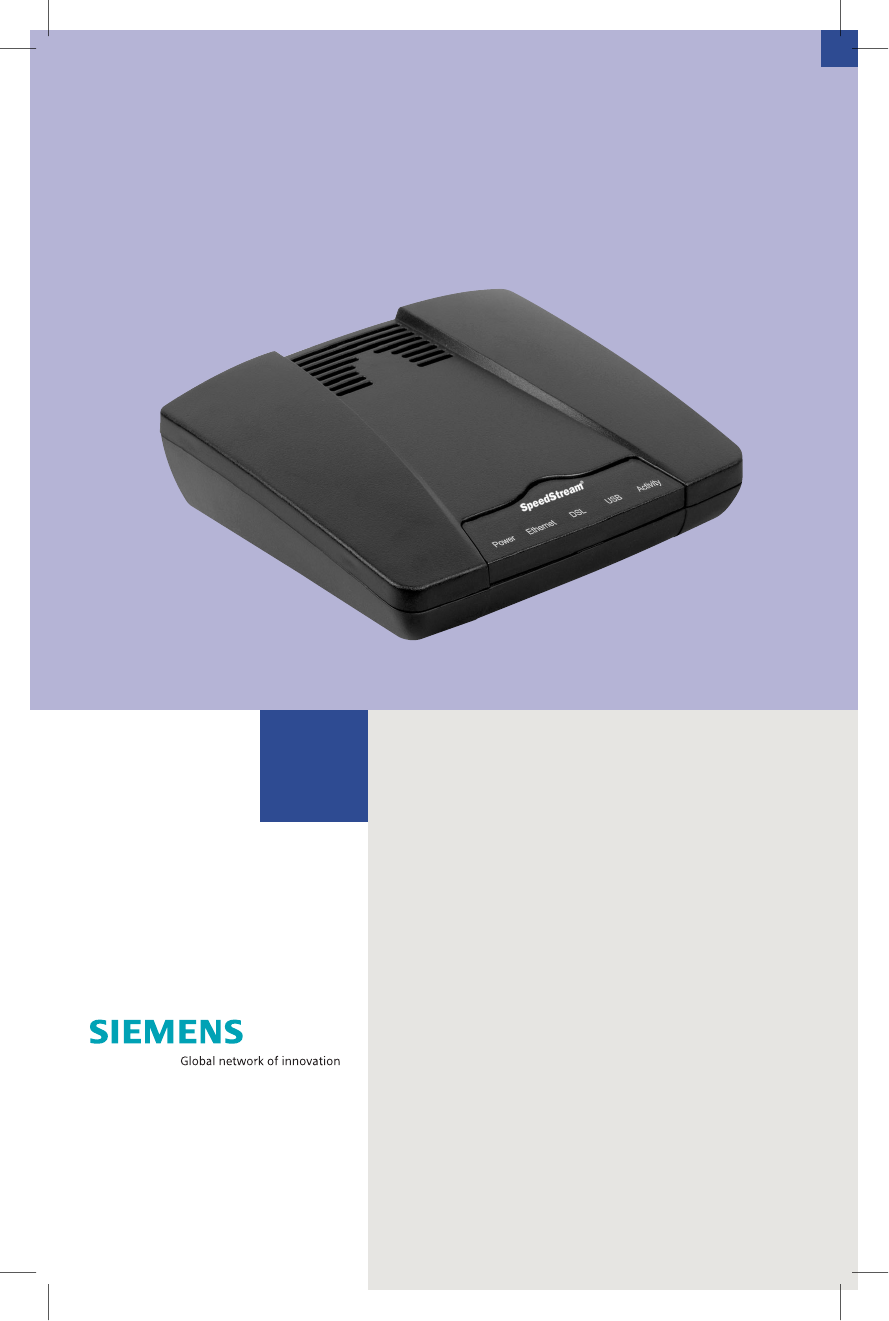
SpeedStream®
4100 Modem
PPPoE Modem
Router
Quick-Start Guide
Part # 007-4009-001
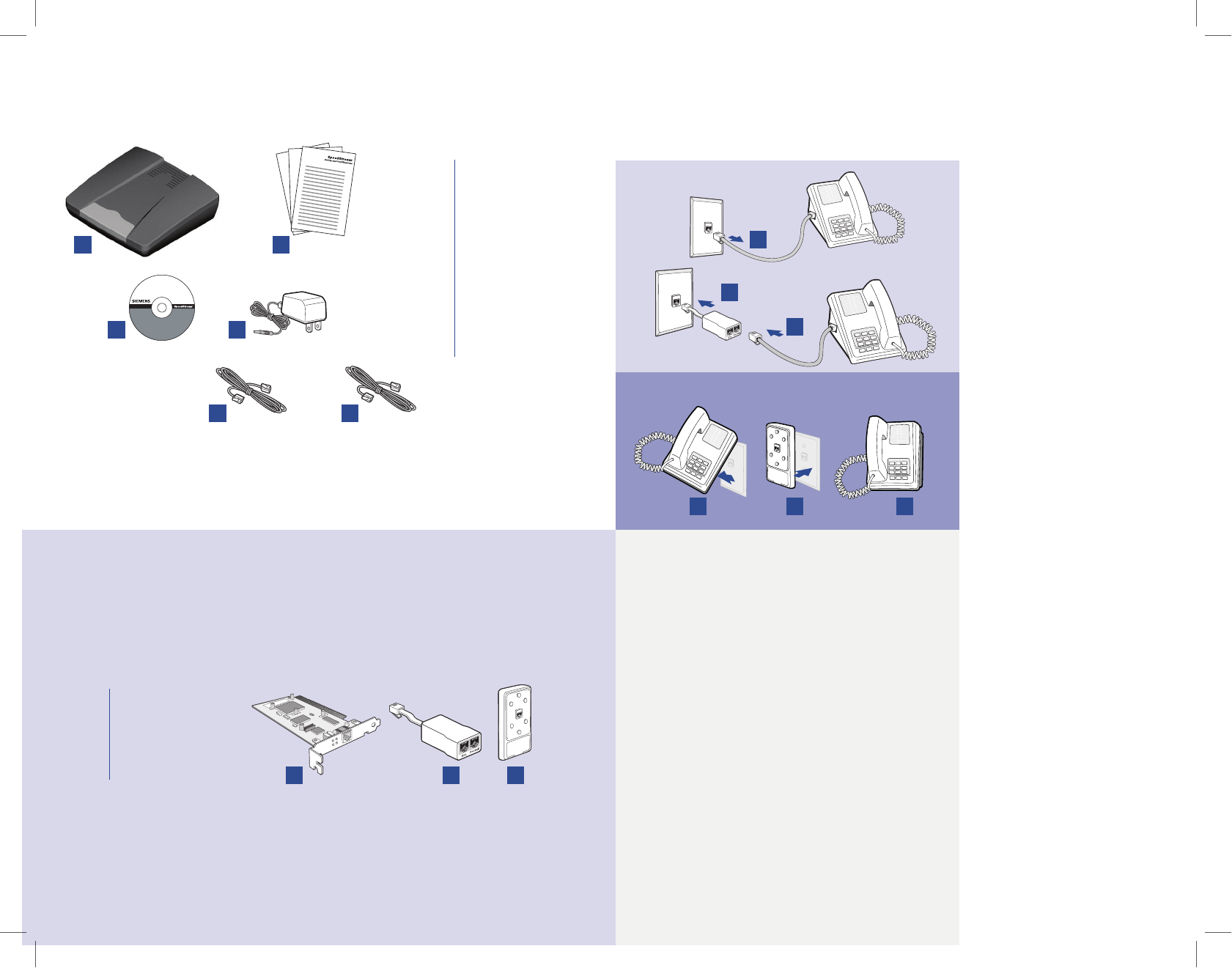
• •
2
3
Before you begin,
Verify that the following items came with your DSL kit:
1 SpeedStream® Device
2 Documentation
3 Software Manual CD-ROM
(Router model only)
4 Power supply
5 RJ-45 Straight-through
Ethernet cable
6 RJ-11 DSL cable
1
2
3
Your service provider may include an Ethernet adapter, a line lter, and a wall-mount
lter in your DSL kit. If you received any of these items, follow the instructions
provided in this guide for basic installation. If you need further assistance installing
these items, please contact your service provider.
A PCI Ethernet adapter
B Line lter(s)
C Wall-mount lter
A
B
C
4
5
6
Step 1 >
Install Line Filters
Stand-alone Line Filter
Wall-mount Filter
Devices such as fax machines, caller
ID boxes, or phones that share
the same phone line as your DSL
account require a line lter, which
prevents noise from disrupting the
DSL signal on the phone line. Filters
can be in the form of a stand-alone
line lter or a wall-mount lter.
Stand-alone Line Filter
For each device that shares the
DSL phone line:
1. Unplug the device’s cord from
the phone jack.
2. Plug the lter into the
phone jack.
3. Plug the phone cord (or other
device cord) into the lter.
Wall-mount Filter
For a wall-mount phone, install a
wall-mount lter.
1. Remove the phone.
2. Connect the wall-mount lter
to the wall plate.
3. Reconnect the phone.
1
2
3
1
2
3
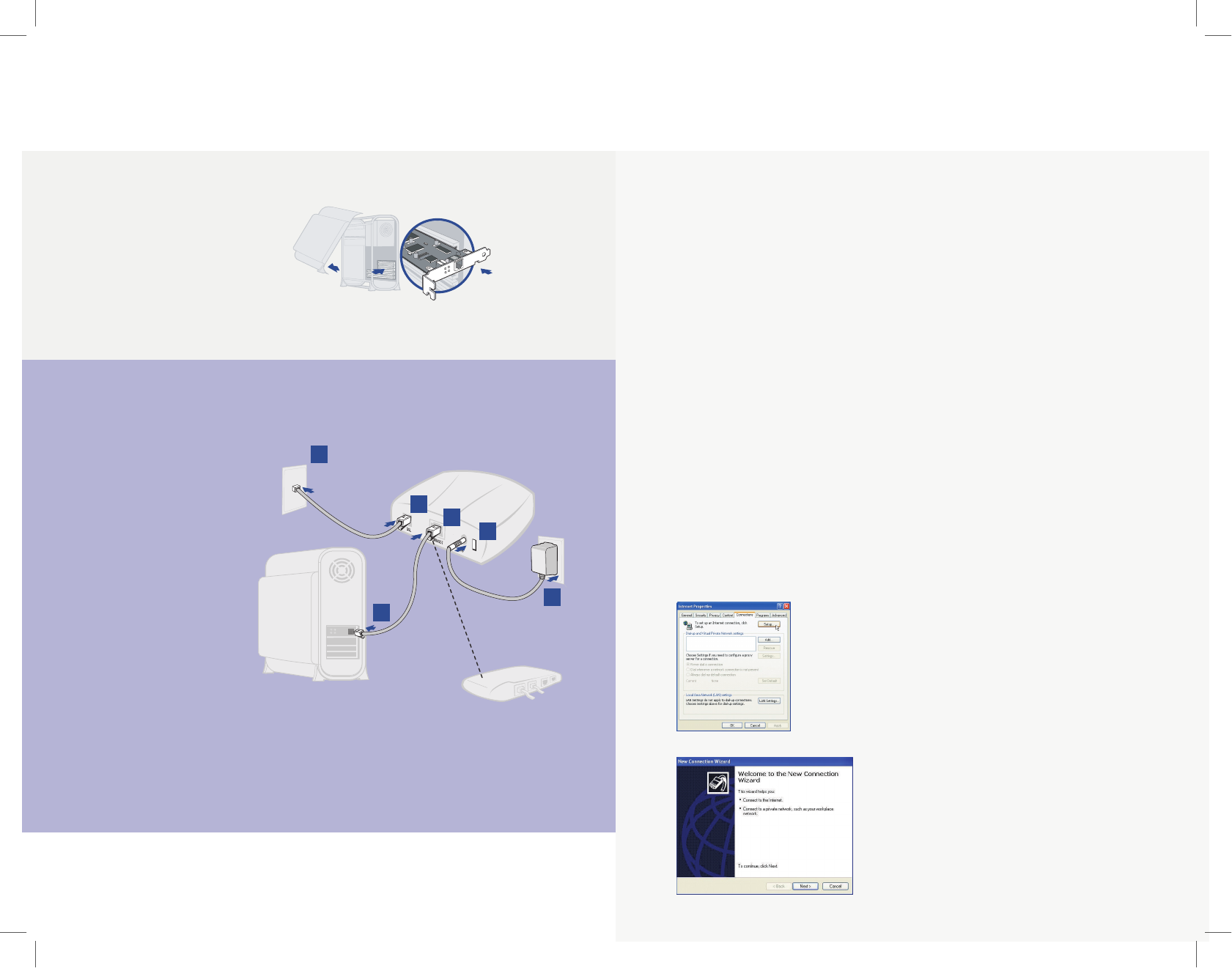
4
5
Step 2 >
Ethernet Installation
Connect the SpeedStream® Device
1. Connect the straight-
through Ethernet cable
(RJ-45) to the Ethernet
port on the SpeedStream®
device (yellow port).
2. Connect the other end
of the straight-through
Ethernet cable (RJ-45)
to the Ethernet port
on your computer.
3. Plug the DSL cable (RJ-11)
into the DSL port on the
SpeedStream® device
(gray port).
4. Plug the other end of
the DSL cable (RJ-11)
into the phone jack.
5. Plug the power adapter
into the power outlet
and SpeedStream® device
(black port).
6. Ensure the SpeedStream®
device is powered on (power
switch located on right side
of back panel).
Install Ethernet Adapter
You will need to install an Ethernet
adapter if your computer does not
already have one installed. Refer to
your Ethernet adapter manufacturer’s
documentation for complete
installation instructions.
Internet connection
Ethernet connection
to computer RJ-45
Straight-through
Ethernet cable
Optional:
use crossover
(Xover) cable when
connecting to a hub
or switch without an
“uplink” port
Power supply
Hub
RJ-11 DSL cable
1
2
3
4
6
5
Step 3 >
PC Conguration Procedures
Windows Configuration
In order to setup the SpeedStream
®
device,
your PC must rst be congured to obtain
an IP address from a DHCP server. Follow the
procedure below:
Note: The following procedures cover conguration of a PC
running Windows
®
XP. Please refer to the User Guide on the
CD-ROM for help conguring other operating systems.
1. Click Start > Control Panel.
2. Double-click the Network
Connections icon.
3. Double-click your Network Card.
4. Click Properties.
5. Select Internet Protocol (TCP/IP).
6. Click Properties.
7. Select Obtain an IP address
automatically.
8. Select Obtain DNS server address
automatically.
9. Click OK and exit out of the Control Panel.
10. Congure Internet Access using the
procedure that follows.
Internet Access
Next, make sure your PC will use the
SpeedStream
®
device (and not Dial-Up
Networking) when connecting to the
Internet. Follow the procedure below:
1. Click Start > Control Panel.
2. Double-click the Internet Options icon.
3. Click the Connections tab.
4. Click Setup.
5. Click Next
.
6. Click Connect to the Internet
.
7. Click Next
.
8. Click Setup my connection manually
.
9. Click Next
.
10. Select Connect using a broadband
connection that is always on
.
11. Click Next
.
12. Click Finish
.
13.
If you have a router, congure the router
using the Router Conguration procedure
that follows.
Router Conguration
Windows Me and XP users: If you have Universal
Plug and Play (UPnP) enabled, Windows may
detect the SpeedStream® device upon startup
and provide a shortcut to the device on the
desktop or system task tray. The icon will be
labeled as “Residential Gateway.” Double-click
the icon and skip to step 3.
1. Start your Web browser.
2. In the Address box, enter the following:
http://speedstream
3. When prompted for a username and
password, type admin for the password
only (username is not required).
4. Click Login and enter the username
and password provided by your
service provider.
5. Click Save.
6. If additional conguration is desired,
select Setup to congure DHCP, rewall
settings, security options, and also to
view status and statistical information.
Note: If your Service Provider requires you to use separate
PPPoE client software, discontinue use of this software.
The SpeedStream® device will negotiate the PPPoE logon
to your service provider’s network.
Congratulations! You have
completed the installation of
your SpeedStream® device.
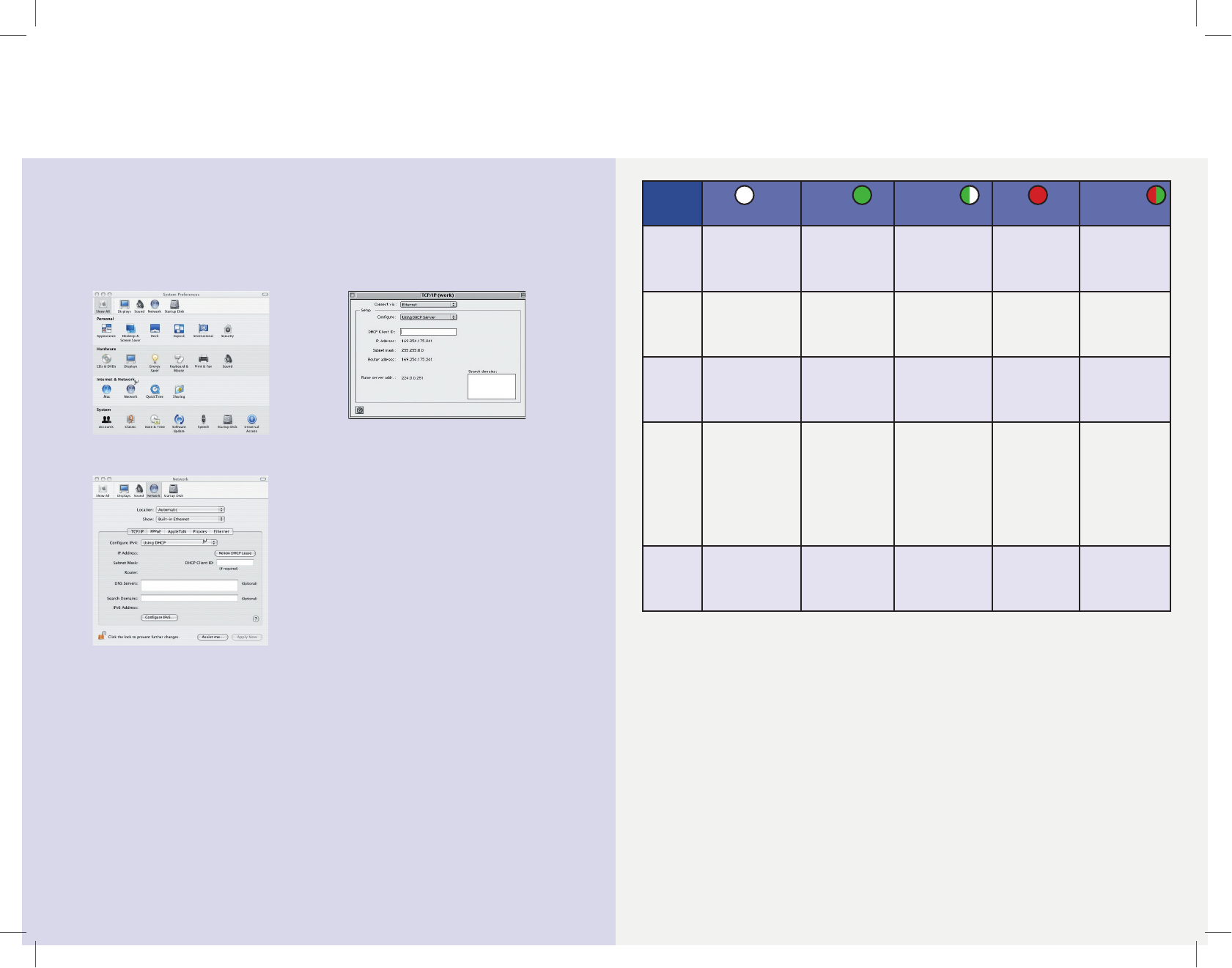
7
Macintosh Conguration Procedures
Follow the procedure below for OSX:
1. Click Apple -> System Preferences.
2. Select the Network icon under the
Internet & Network section.
3. Select Built-in Ethernet from the
Show drop-down menu.
4. Select Using DHCP Server from the
Congure IPv4 drop-down menu.
5. Click Apply Now and exit out of
System Preferences window.
6. If you have a router, congure the
router using the Router Conguration
procedure that follows.
Follow the procedure below for OS9:
1. Click Apple -> Control Panels -> TCP/IP.
2. Select Ethernet from Connect via
drop-down menu.
3. Select Using DHCP Server from the
Congure drop-down menu.
4. Close window and save changes.
5. If you have a router, congure the
router using the Router Conguration
procedure that follows.
Router Conguration
1. Start your Web browser.
2. In the Address box, enter the following:
http://speedstream
3. When prompted for a username and
password, type admin for the password
only (username is not required).
4. Click Login and enter the username
and password provided by your
service provider.
5. Click Save.
6. If additional conguration is desired,
select Setup to congure DHCP, rewall
settings, security options, and also to
view status and statistical information.
Macintosh Configuration
In order to setup the SpeedStream® device, your computer must rst be congured to obtain
an IP address from a DHCP server.
Congratulations! You have
completed the installation of
your SpeedStream® device.
6
Troubleshooting
LED Off Green Blinking
Green
Red Blinking
Red/Green
Power - Power not
applied
Normal system
operation
N/A Self-test
failure if red
for more than
30 seconds
Flash write
in progress
Ethernet - Power not
applied
- Ethernet link
not connected
Ethernet link
connected
Ethernet trafc
owing in
either direction
N/A N/A
DSL - Power not
applied
- DSL signal
not detected
DSL line is
trained and
ready for
trafc
DSL is training N/A N/A
Internet - Power not
applied
- No connection
to Internet
Bridge: DSL
Link is up
Router: DSL
link is up +
WAN interface
is up + WAN
interface has
an IP address
N/A N/A N/A
Activity - Power not
applied
- No LAN
data activity
N/A LAN user trafc
owing in
either direction
N/A N/A
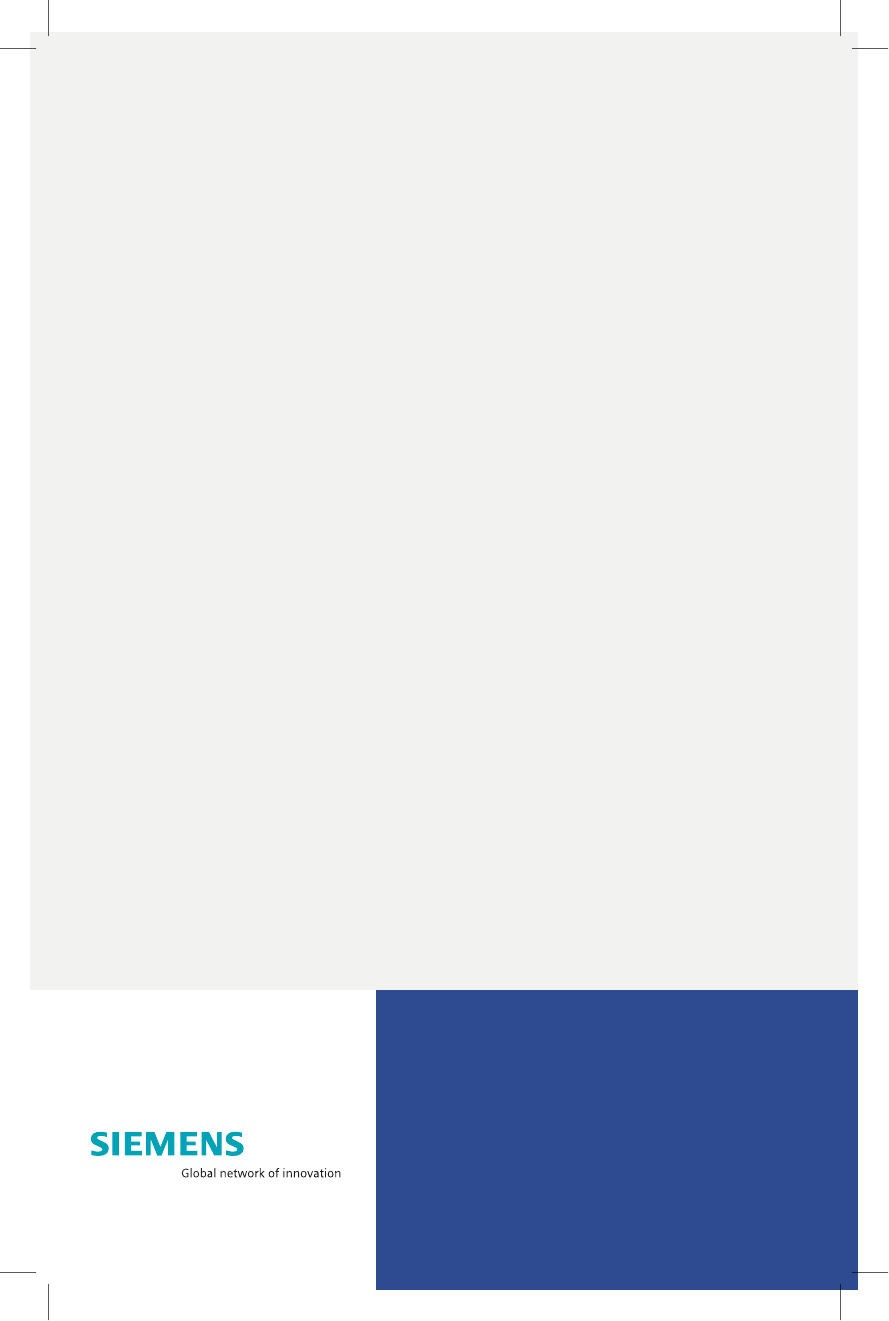
8
Siemens Subscriber Networks, Inc.
4849 Alpha Road
Dallas, TX 75244
(972) 852-1000
Fax (972) 852-1001
usa.800siemens@icn.siemens.com
http://www.icn.siemens.com/subscriber
Copyright© 2004 SIEMENS SUBSCRIBER NETWORKS, INC. All rights reserved. Siemens and the Siemens logo
are trademarks of Siemens AG, Germany. All other trademarks are held by their respective companies. Siemens
reserves the right to make changes to product specications at any time without notice.