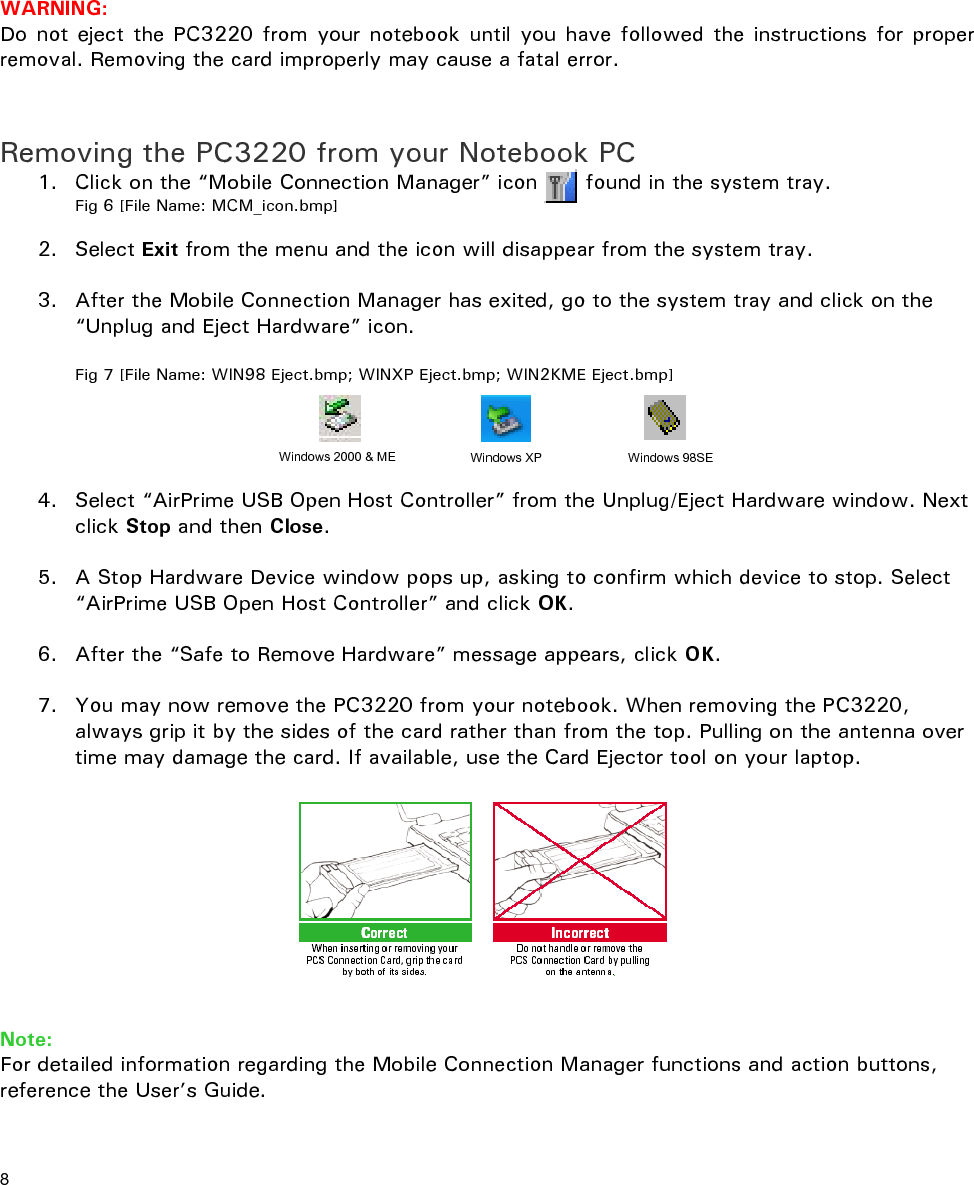Sierra Wireless ULC PC3220P Dual-Band CDMA PCMCIA Modem Card User Manual QSG REV5 generic
Sierra Wireless, Inc Dual-Band CDMA PCMCIA Modem Card QSG REV5 generic
Contents
- 1. Users Manual
- 2. Users Manual 1 per CRN 24858
- 3. Users Manual 2 per CRN 24858
- 4. Users Manual per CRN 24959
Users Manual 2 per CRN 24858
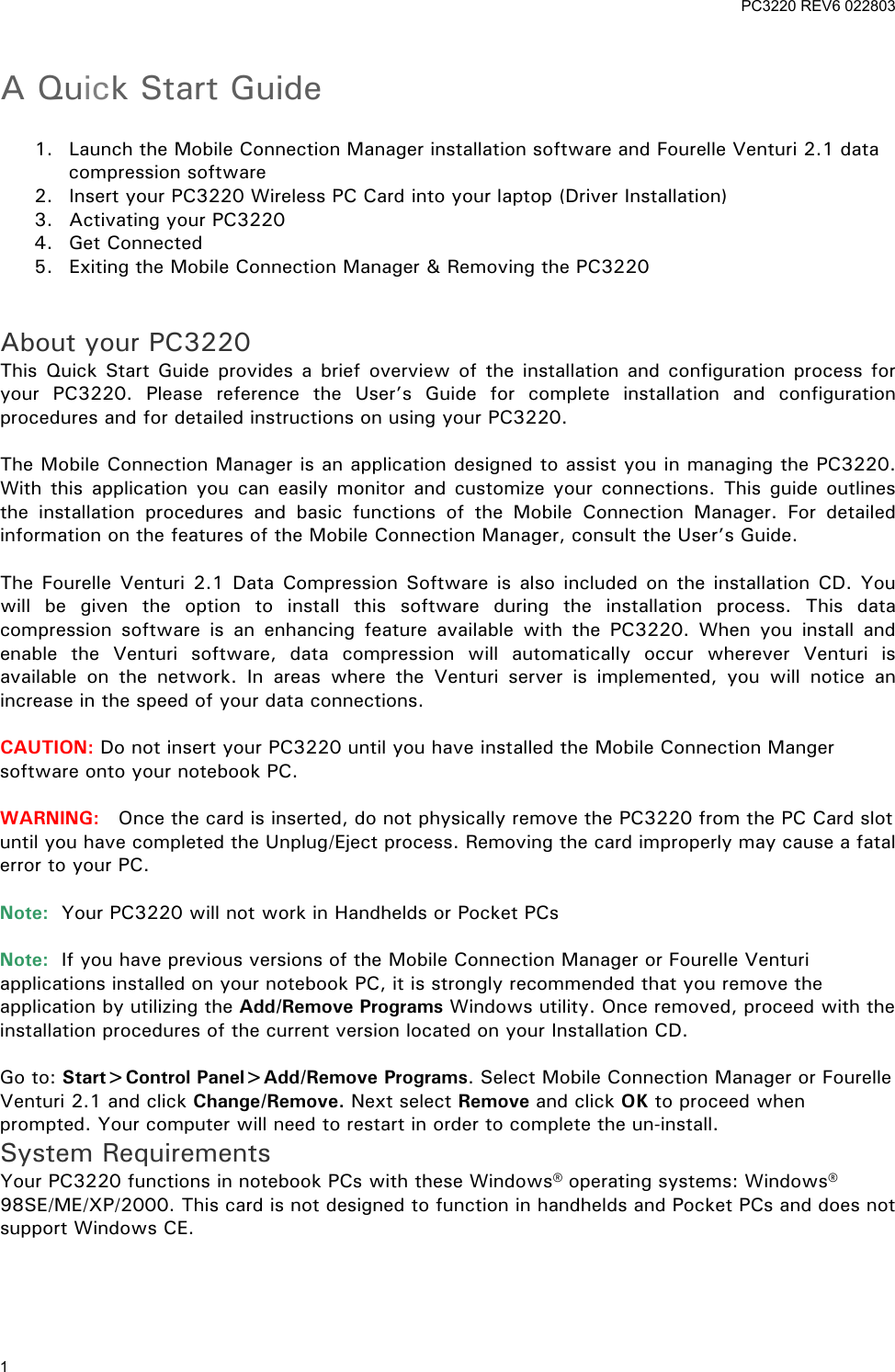
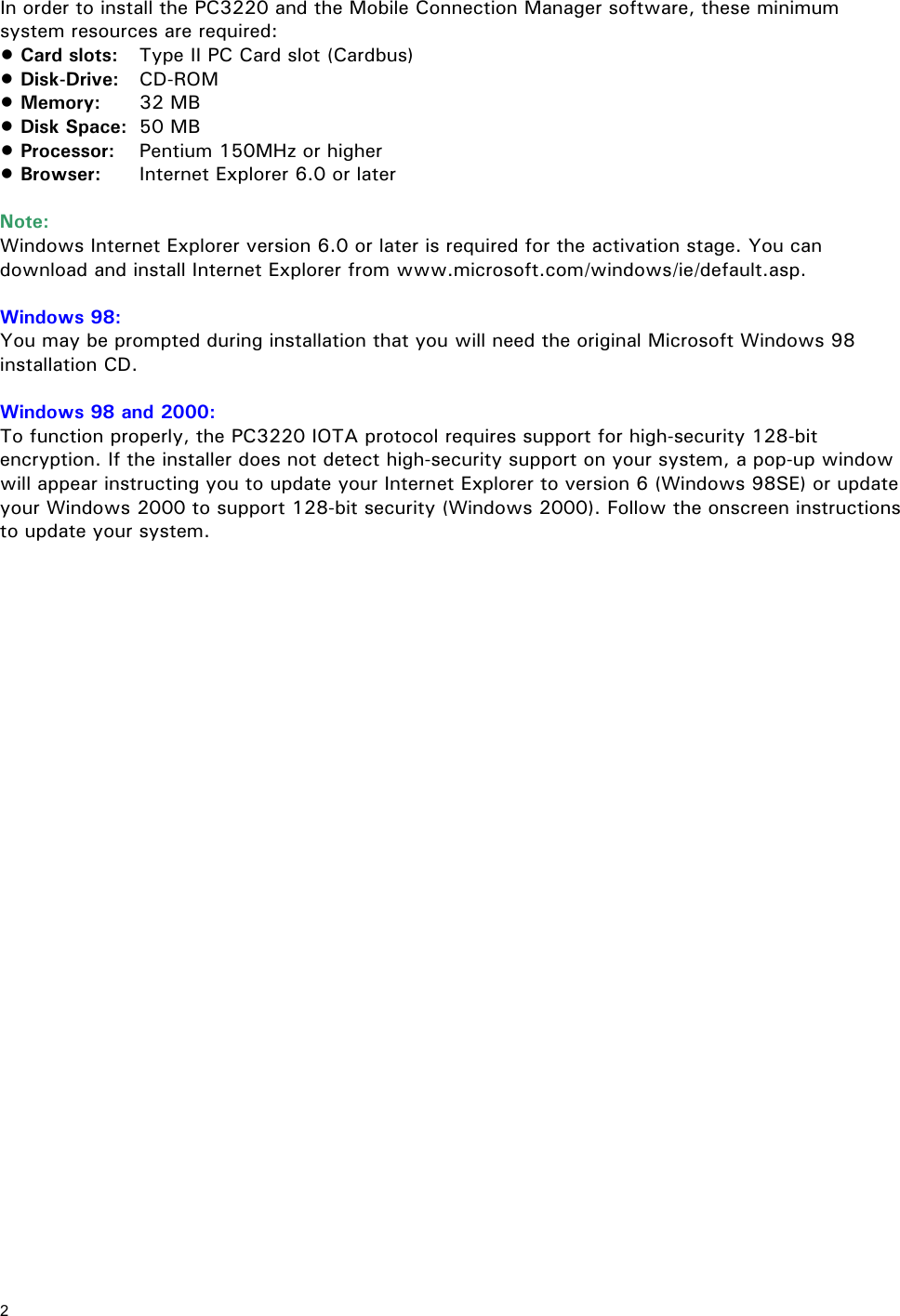
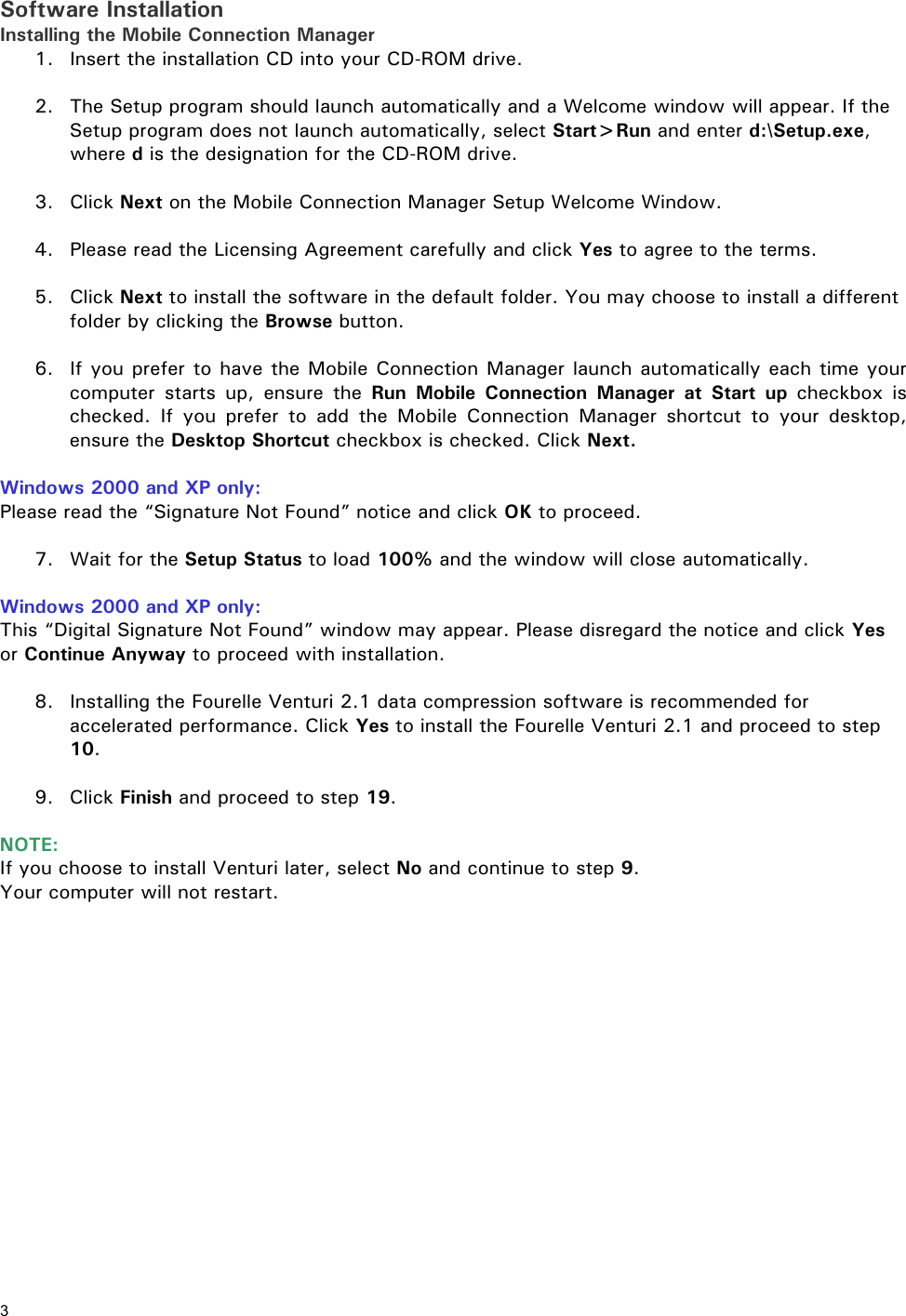
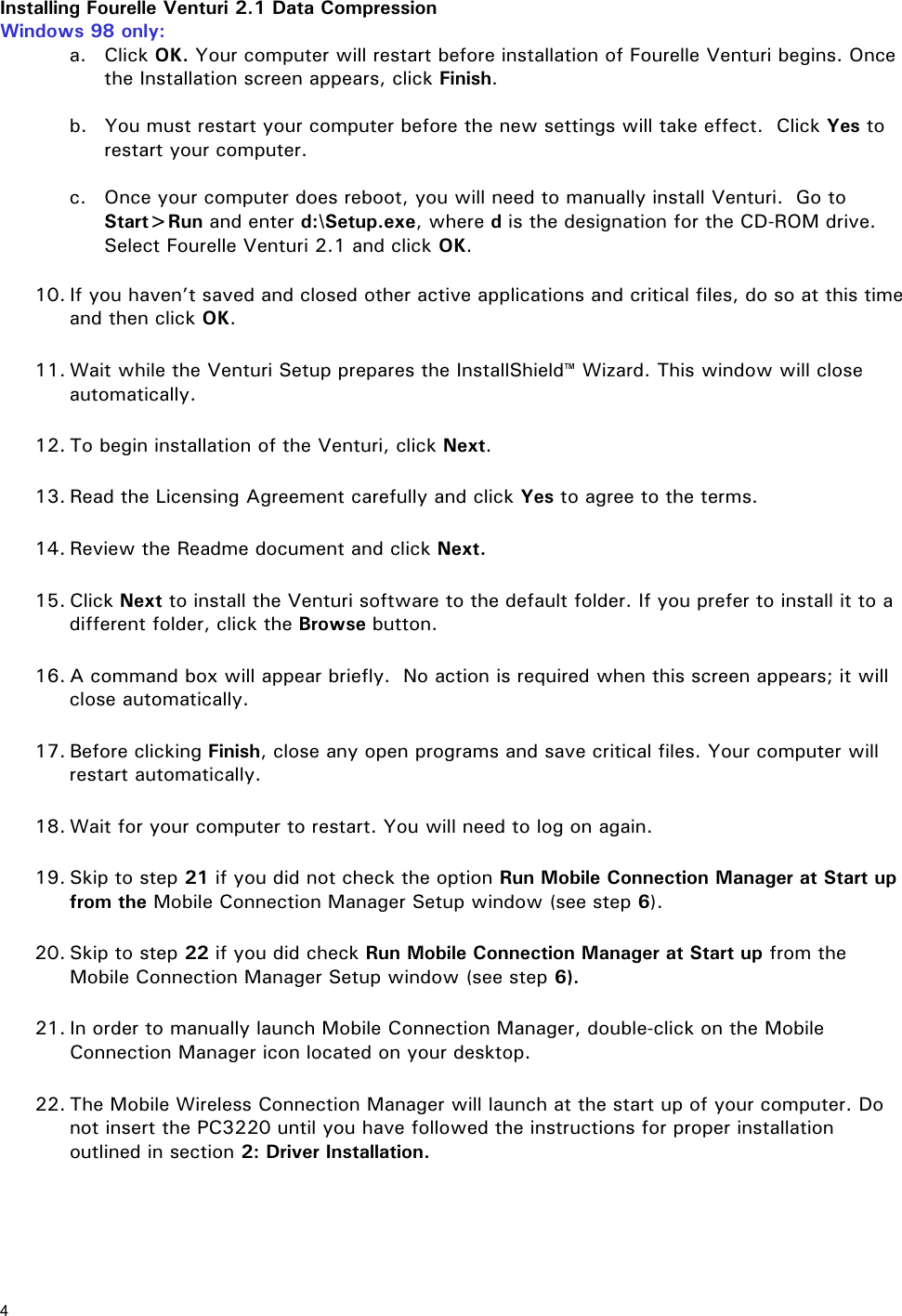
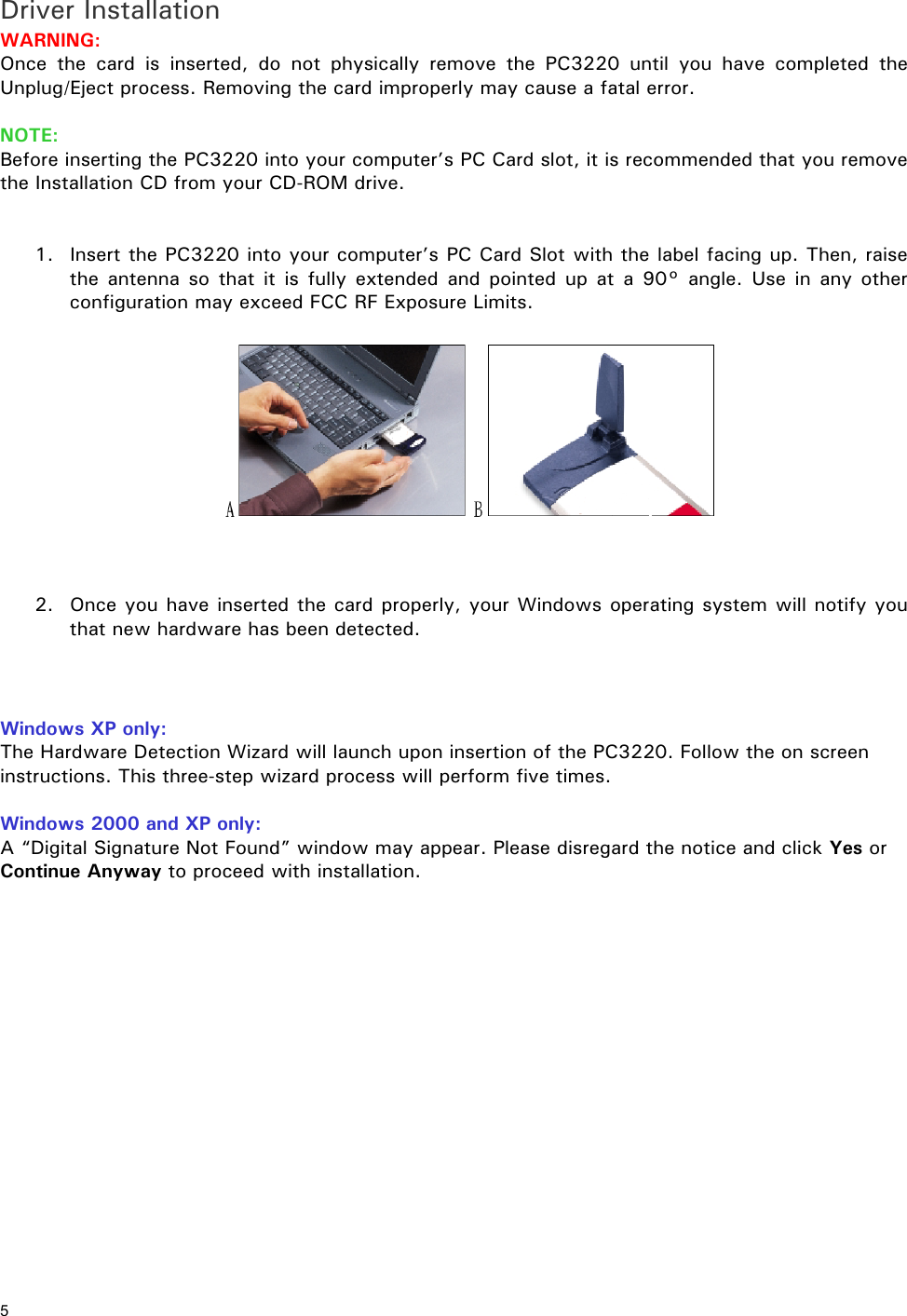
![6 Activating the PC3220 1. Once you have properly inserted your PC3220 into the Type II PC Card slot of your computer, the Activation Wizard will automatically appear. Click Activate. (You will not be able to connect to the network if your PC3220 has not been activated). 2. The Activation Progress window shows you the status of the activation. Once the procedure is completed, the window will close automatically. 3. An “Activation complete” message appears. Click OK to exit the Activation Wizard and wait for your computer to restart automatically. NOTE: If you cancel the Activation Wizard before Activation is complete, an Activation Alert Notification will be displayed explaining that you must activate your card in order to connect to the Internet or other Internet dependent function, such as email. Fig 2 [File Name: circle X.bmp] If you receive an "Activation Unsuccessful" message when you attempt to activate the PC3220 through Auto Activation follow these steps for Manual Activation: 1. Contact your Service Provider for an Activation Code, Phone Number and SID. 2. Select Manual Activation from the Activation Unsuccessful alert window. 3. A four-step Activation Wizard appears. Follow the on screen instructions and click Finish when complete. Get Connected 1. Once you have properly inserted the PC3220 into your computer’s Type II PC Card slot, the Mobile Connection Manager will notify that it is ready to connect to the network. 2. Select your network connection preference from the pull down and then click Connect in order to activate a session. Fig 3 [File Name: UI_menu callout.bmp; OR UI_menu.bmp] FOR VERIZON USE: VZW_menu callout.bmp; OR VZW_menu.bmp]](https://usermanual.wiki/Sierra-Wireless-ULC/PC3220P.Users-Manual-2-per-CRN-24858/User-Guide-308363-Page-6.png)
![7 NOTE: If you have not activated your PC3220, an Activation Alert Notification will be displayed once you click the Connect button explaining that you must activate your card in order to establish a session. 3. The Mobile Connection Manager will take a few moments to connect to the network. The word Connected appears notifying you that a connection has been established. The Connect button will change to read Disconnect. Fig 4 [File Name: UI_Connected.bmp] FOR VERIZON USE: VZW_connected.bmp 4. To disconnect from the network and terminate your connection, click Disconnect. NOTE: "No Service" message is displayed when the PC3220 cannot locate the network. "Connected" message is displayed once a connection is established. 5. The dialog box will return to the “Ready state” to notify you that your session is no longer active. 6. To “power-off” the Mobile Connection Manager, click on the icon found in your system tray. Fig 5. [File Name: ST_shortcut menu_power.bmp; OR systemtray.bmp; OR powermenu.bmp]](https://usermanual.wiki/Sierra-Wireless-ULC/PC3220P.Users-Manual-2-per-CRN-24858/User-Guide-308363-Page-7.png)
![8 WARNING: Do not eject the PC3220 from your notebook until you have followed the instructions for proper removal. Removing the card improperly may cause a fatal error. Removing the PC3220 from your Notebook PC 1. Click on the “Mobile Connection Manager” icon found in the system tray. Fig 6 [File Name: MCM_icon.bmp] 2. Select Exit from the menu and the icon will disappear from the system tray. 3. After the Mobile Connection Manager has exited, go to the system tray and click on the “Unplug and Eject Hardware” icon. Fig 7 [File Name: WIN98 Eject.bmp; WINXP Eject.bmp; WIN2KME Eject.bmp] 4. Select “AirPrime USB Open Host Controller” from the Unplug/Eject Hardware window. Next click Stop and then Close. 5. A Stop Hardware Device window pops up, asking to confirm which device to stop. Select “AirPrime USB Open Host Controller” and click OK. 6. After the “Safe to Remove Hardware” message appears, click OK. 7. You may now remove the PC3220 from your notebook. When removing the PC3220, always grip it by the sides of the card rather than from the top. Pulling on the antenna over time may damage the card. If available, use the Card Ejector tool on your laptop. Note: For detailed information regarding the Mobile Connection Manager functions and action buttons, reference the User’s Guide. Windows 2000 & ME Windows XP Windows 98SE](https://usermanual.wiki/Sierra-Wireless-ULC/PC3220P.Users-Manual-2-per-CRN-24858/User-Guide-308363-Page-8.png)