Sierra Wireless AC575 1XEVDO Dual Band Wireless Modem User Manual AC575
Sierra Wireless Inc. 1XEVDO Dual Band Wireless Modem AC575
Contents
- 1. User Manual
- 2. AC575 User Manual
- 3. Revised User Manual
AC575 User Manual
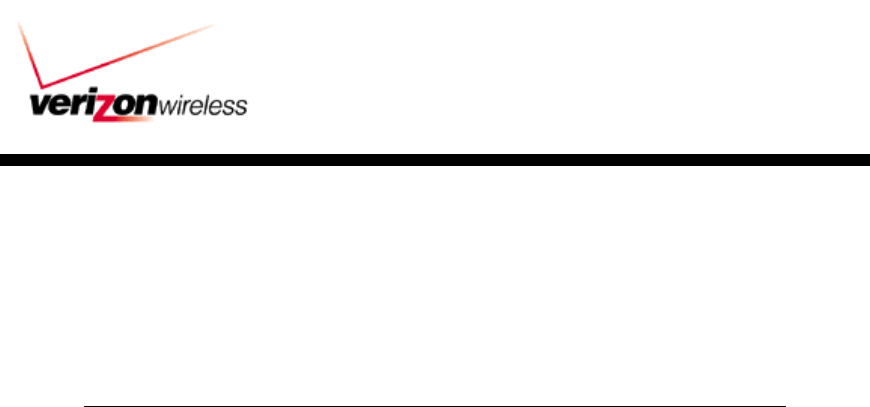
Verizon Wireless High
Verizon Wireless High Verizon Wireless High
Verizon Wireless High
Speed Wireless Data Trial
Speed Wireless Data TrialSpeed Wireless Data Trial
Speed Wireless Data Trial
Sierra Wireless AirCard 575 Set Up
Instructions
V1.2a
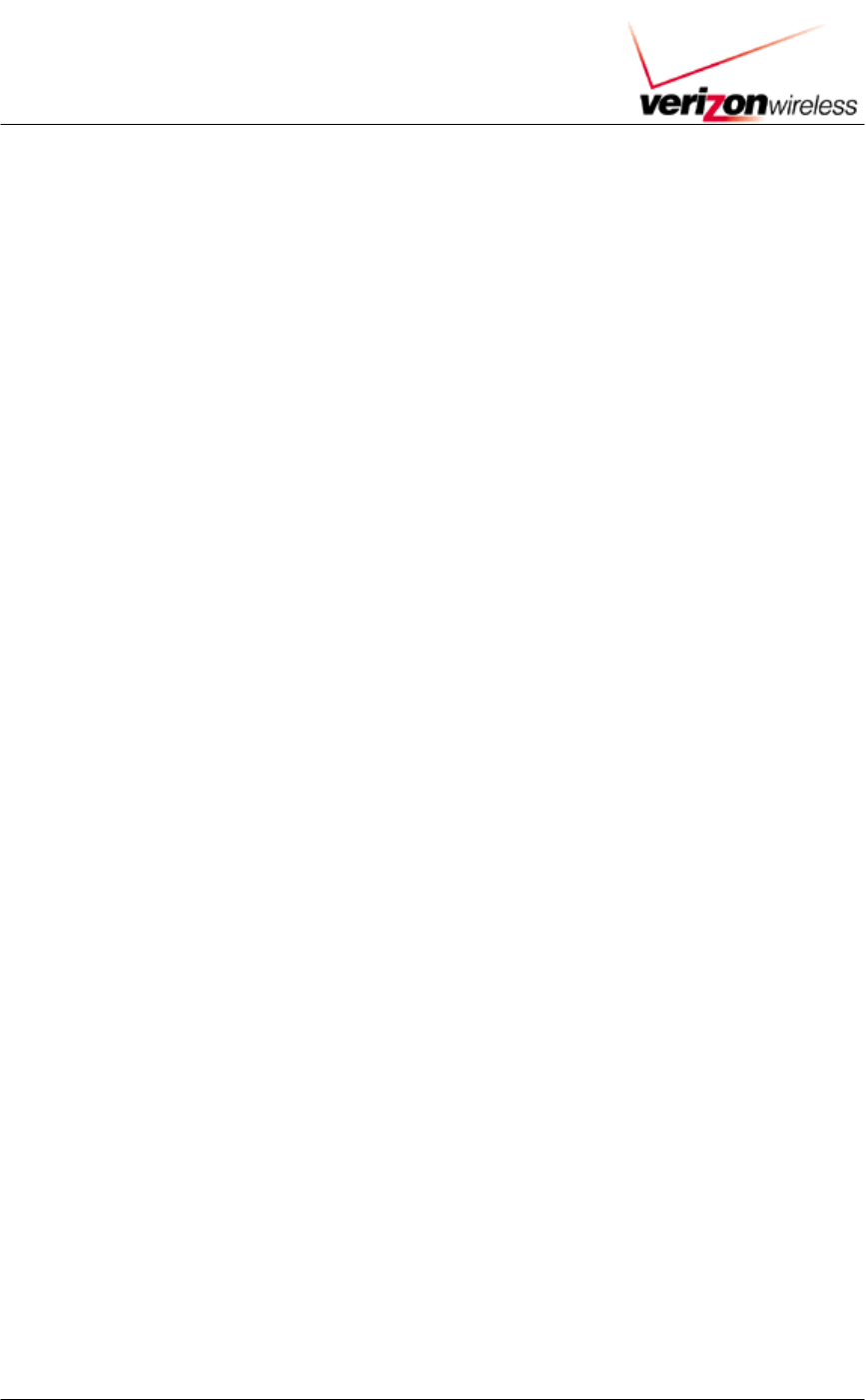
VERIZON WIRELESS HIGH SPEED WIRELESS DATA TRIAL
SECTION 4: SIERRA WIRELESS AIRCARD 575 SET UP INSTRUCTION 2
Contents
SECTION 1: PC PREPARATION............................................................................................................................3
1.1 PC PREPARATION..................................................................................................................................................3
1.1.1 Device.............................................................................................................................................................3
1.1.2 Operating System ..........................................................................................................................................3
1.1.3 Memory..........................................................................................................................................................3
1.1.4 Disk Space......................................................................................................................................................3
1.1.5 Other .............................................................................................................................................................. 3
1.2 SOFTWARE PREPARATION..................................................................................................................................... 3
SECTION 2: SETUP...................................................................................................................................................3
2.1 WIRELESS DEVICE SETUP .................................................................................................................................... 3
2.1.1 Installing the AirCard 575 Wireless Network Card & Drivers .................................................................. 3
SECTION 3: CONNECT...........................................................................................................................................11
3.1 CONNECT TO WIRELESS NETWORK USING 1XEVDO (WIRELESS HIGH SPEED DATA) ...................................11
3.2 CONNECT TO WIRELESS NETWORK USING CDMA 1XRTT (EXPRESS NETWORK) .........................................13
3.2.1 1xRTT Account Activation and Configuration...........................................................................................13
3.2.2 1xRTT Wireless Connection........................................................................................................................14
3.3 VERIFY CONNECTIVITY.......................................................................................................................................15
3.3.1 Access a website via your browser.............................................................................................................15
3.3.2 Ping an Internet address.............................................................................................................................15
3.4 Disconnect from Wireless Network ...............................................................................................................16
APPENDICES.............................................................................................................................................................17
APPENDIX A: TECHNICAL SPECIFICATIONS..........................................................................................................17
APPENDIX B: REGULATORY INFORMATION .........................................................................................................18
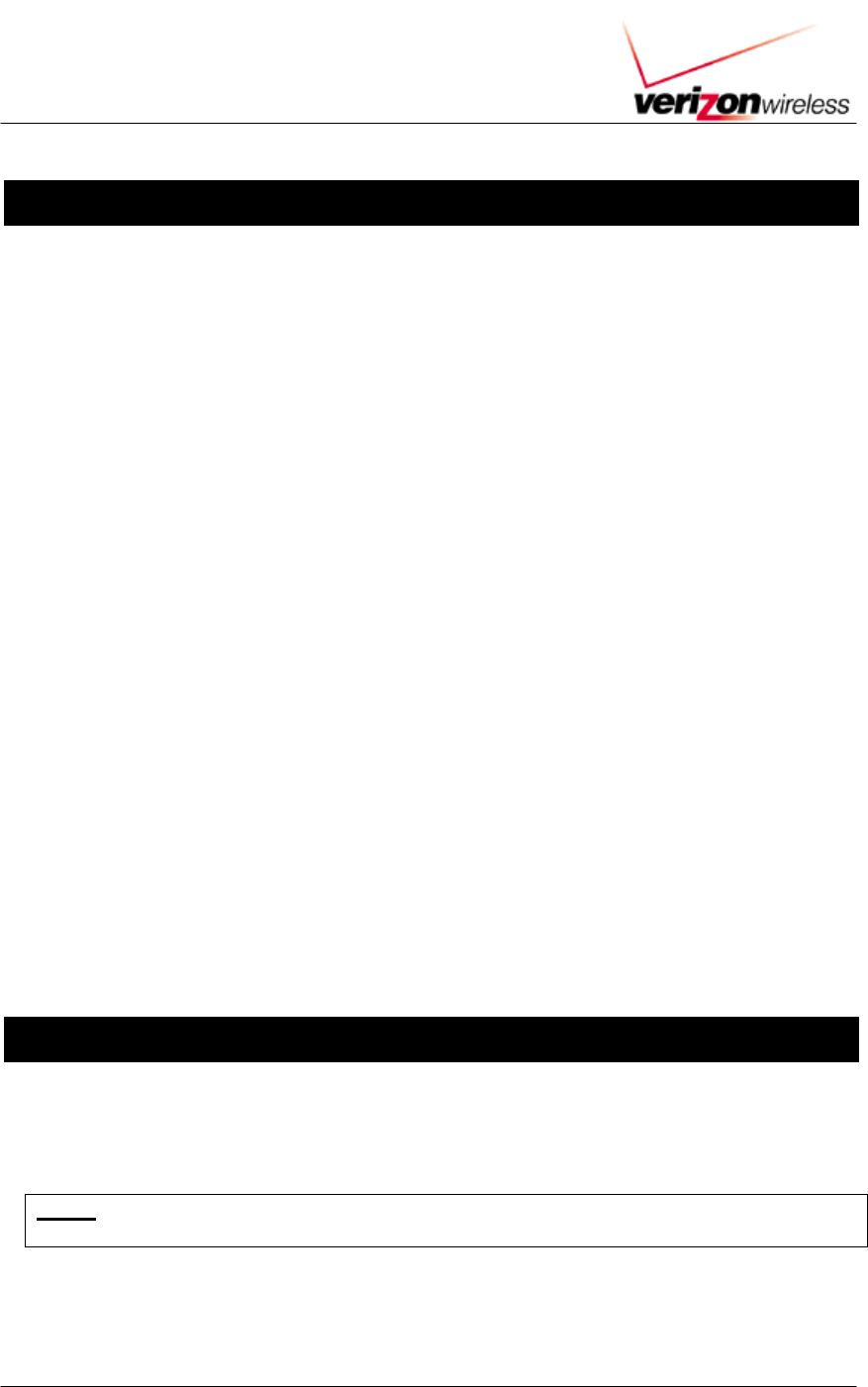
VERIZON WIRELESS HIGH SPEED WIRELESS DATA TRIAL
SECTION 4: SIERRA WIRELESS AIRCARD 575 SET UP INSTRUCTION 3
Section 1: PC Preparation
1.1 PC Preparation
1.1.1 Device
Only PCs or Laptops will be supported during the trial.
1.1.2 Operating System
You must have Windows 2000.
1.1.3 Memory
You must have a minimum of 128 MB or the recommended 256 MB RAM
1.1.4 Disk Space
You must have at least 10 MB disk space on your hard drive.
1.1.5 Other
You must have one available PCMCIA Card Slot
1.2 Software Preparation
If you are an enterprise user, please check with your Information Technology (IT)
department regarding obtaining and installing other software such as VPN clients.
It is required that the user installing the software have administrator rights to the
computer. Please logon to your computer using an account that has administrator
rights (e.g., administrator) before attempting to install software on your computer.
Section 2: Setup
2.1 Wireless Device Setup
2.1.1 Installing the AirCard 575 Wireless Network Card & Drivers
Do not insert the AirCard 575 Wireless Card into the PCMCIA slot of your notebook
computer until you are asked to.
1. Gather the following items:
a. Sierra Wireless AirCard 575
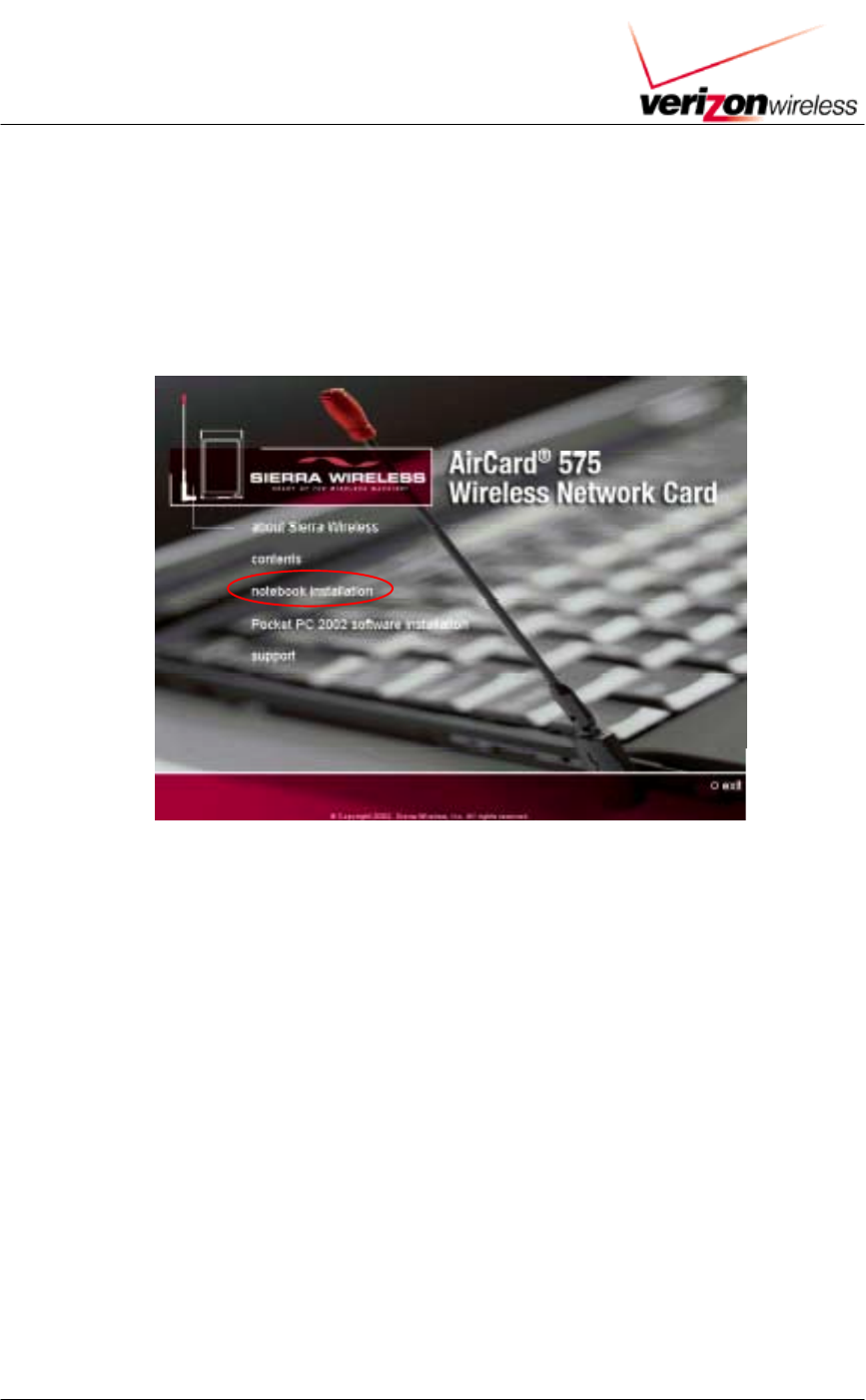
VERIZON WIRELESS HIGH SPEED WIRELESS DATA TRIAL
SECTION 4: SIERRA WIRELESS AIRCARD 575 SET UP INSTRUCTION 4
b. Sierra Wireless AirCard 575 Installation & Software CD
2. Insert the AirCard 575 CD in your CD drive. A program will auto-run displaying a menu as
shown below.
! If the menu program does not auto-run, click on the Windows Start Menu, then click Run.
In the box next to Open, type in “d:\launch” (where d: is the drive letter of your CD-ROM
drive). Click OK when complete.
3. From the AirCard 575 Wireless Network Card Menu, click on “notebook installation.” A
screen will appear warning you to install the Sierra Wireless software before inserting the
AirCard. Click on “notebook software installation.” This will launch the InstallShield Wizard
and begin the installation of the AirCard 575 software.
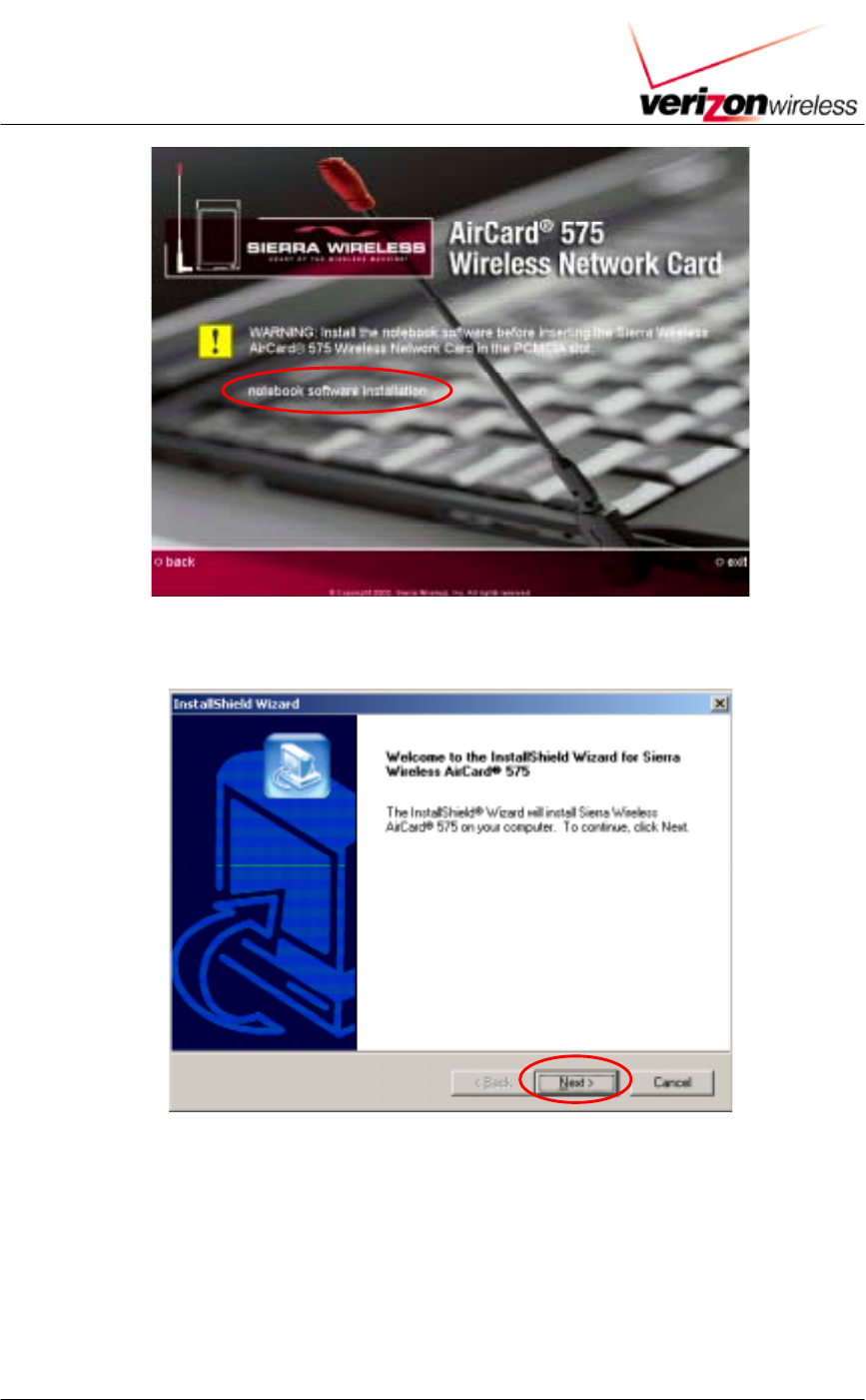
VERIZON WIRELESS HIGH SPEED WIRELESS DATA TRIAL
SECTION 4: SIERRA WIRELESS AIRCARD 575 SET UP INSTRUCTION 5
4. From the InstallShield Wizard window, click Next to continue.
5. From the License Agreement window, click Yes to continue.
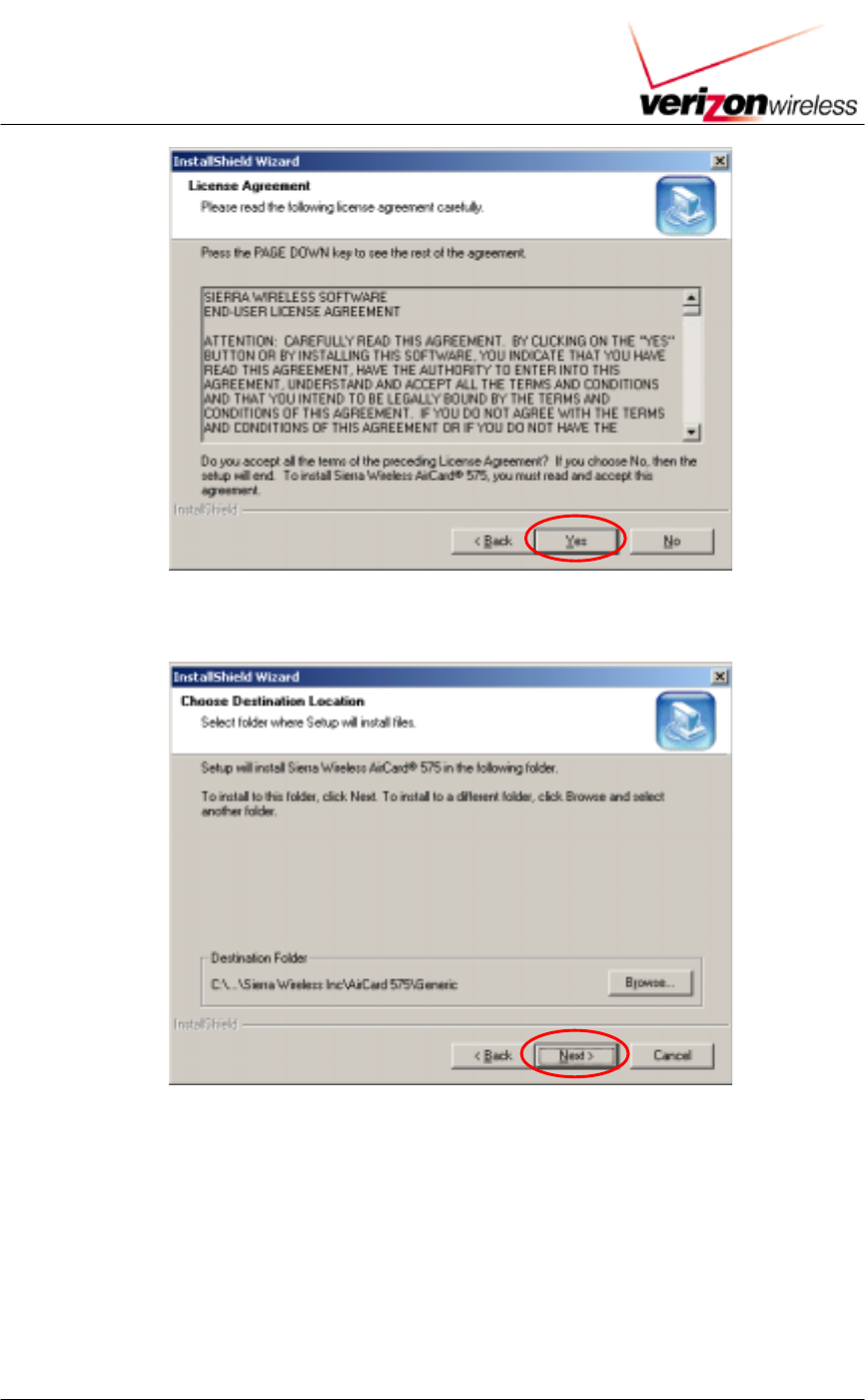
VERIZON WIRELESS HIGH SPEED WIRELESS DATA TRIAL
SECTION 4: SIERRA WIRELESS AIRCARD 575 SET UP INSTRUCTION 6
6. From the Choose Destination Location window, click Next.
7. From the Select Program Folder window, click Next. The setup program will copy files to your
notebook computer.
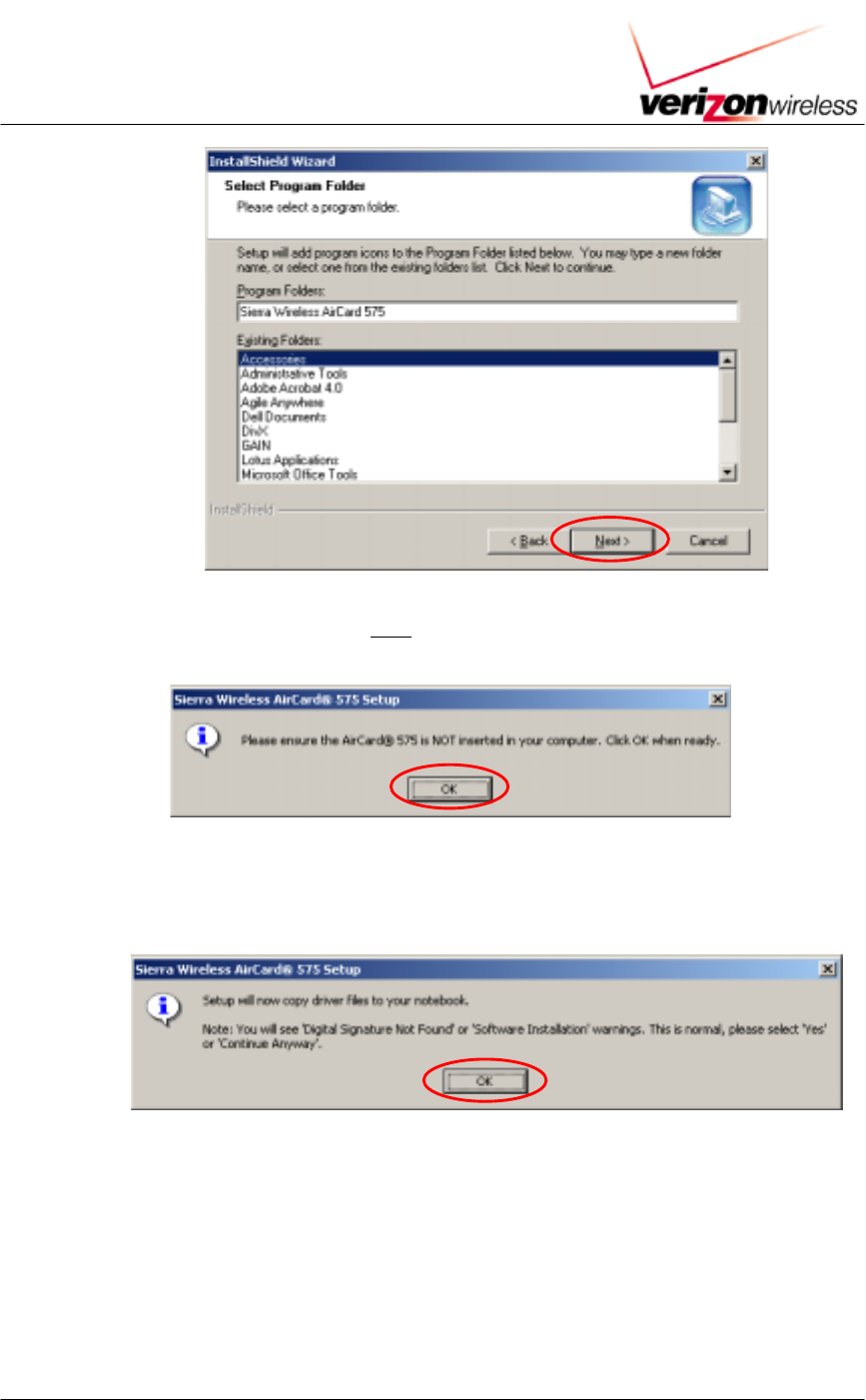
VERIZON WIRELESS HIGH SPEED WIRELESS DATA TRIAL
SECTION 4: SIERRA WIRELESS AIRCARD 575 SET UP INSTRUCTION 7
8. A window will appear informing you NOT to insert the AirCard 575 into your computer. Click
OK to continue.
9. A window will appear indicating that Setup will now copy driver files to your notebook. Click
OK to continue.
10. A series of Digital Signature Not Found windows will appear, click Yes at each appearance.
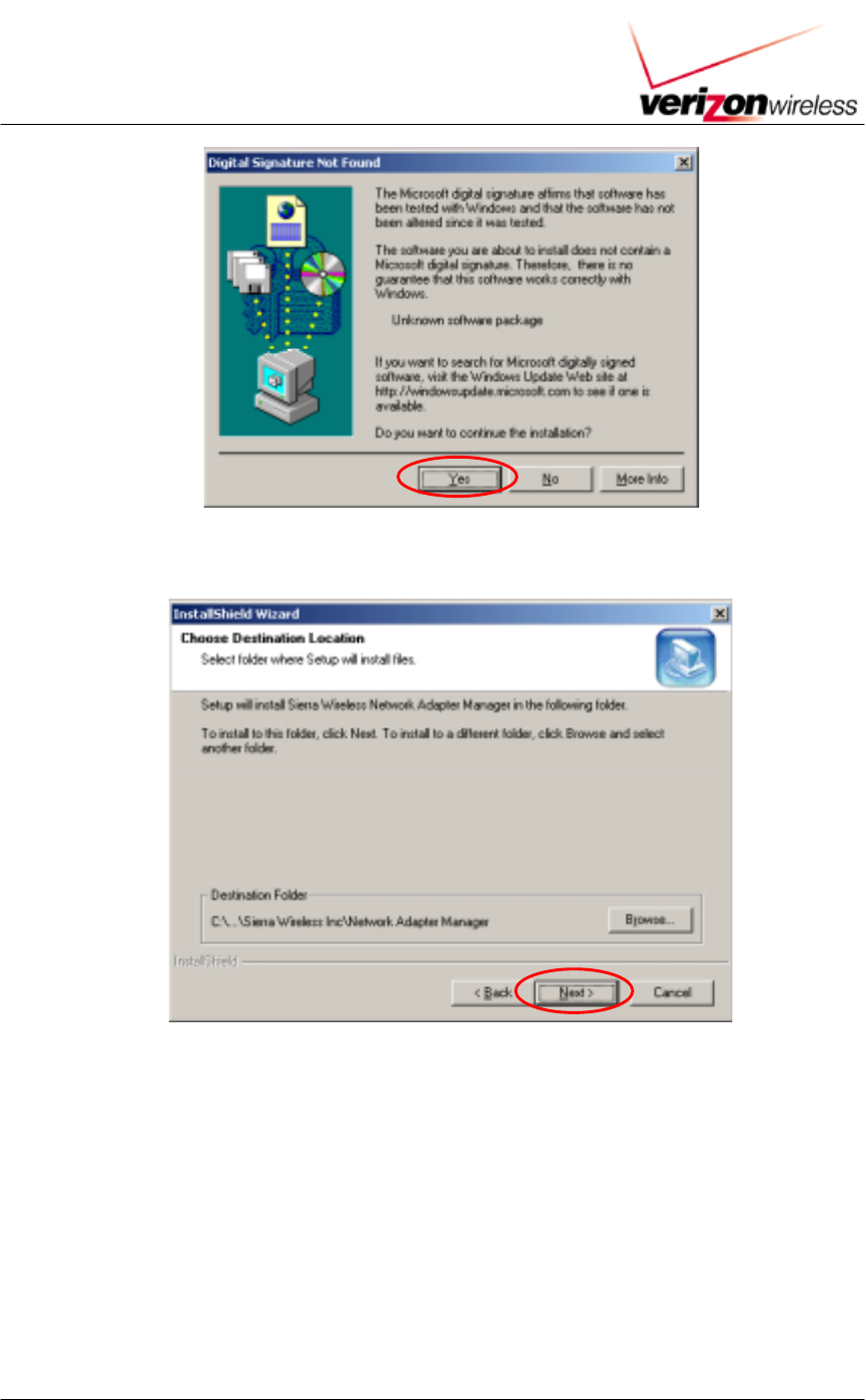
VERIZON WIRELESS HIGH SPEED WIRELESS DATA TRIAL
SECTION 4: SIERRA WIRELESS AIRCARD 575 SET UP INSTRUCTION 8
11. From the Choose Destination Location window, click Next to continue.
12. From the Select Program Folder window, click Next to continue.
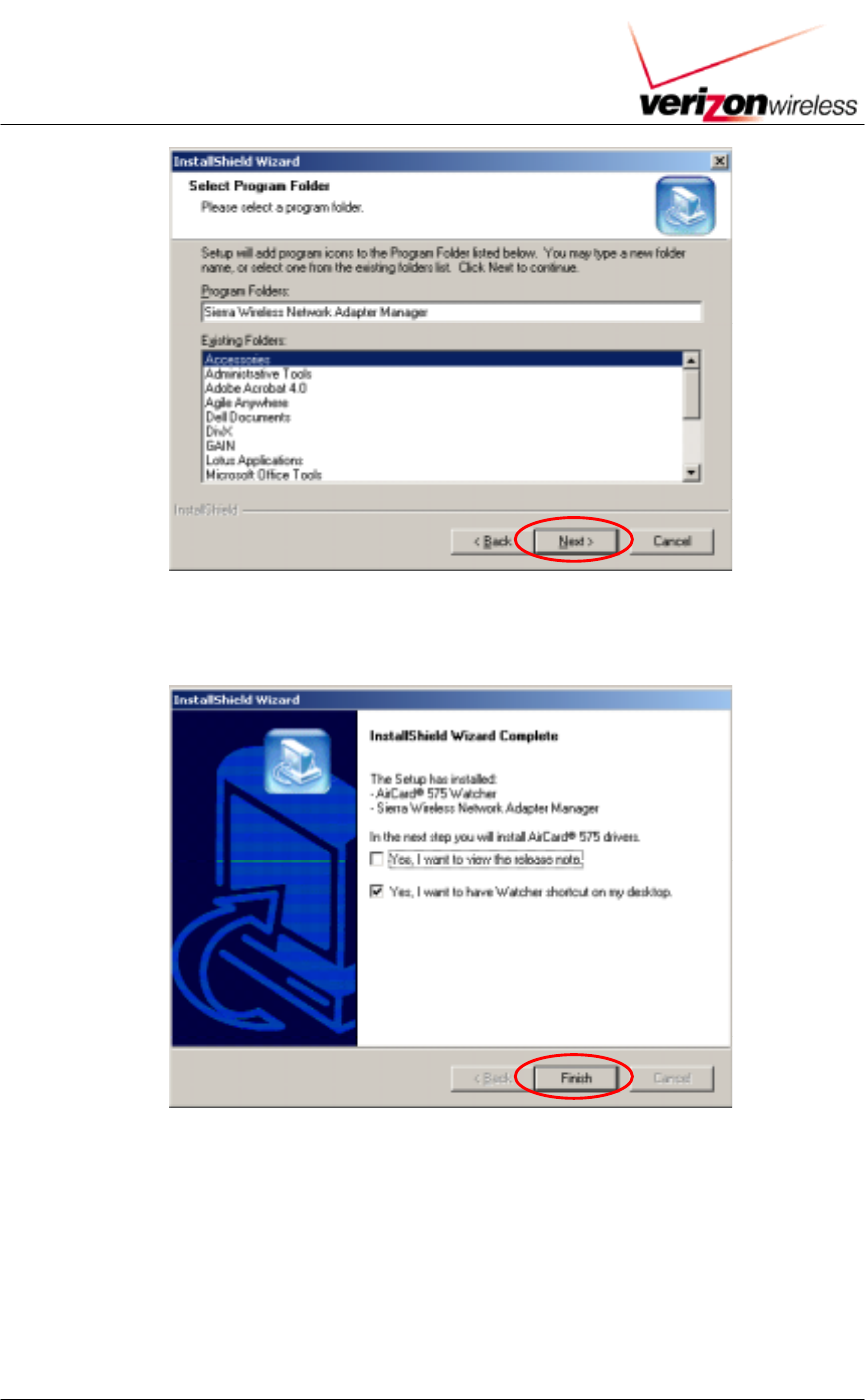
VERIZON WIRELESS HIGH SPEED WIRELESS DATA TRIAL
SECTION 4: SIERRA WIRELESS AIRCARD 575 SET UP INSTRUCTION 9
13. From the InstallShield Wizard Complete window, click Finish.
14. A window will appear prompting you to insert your AirCard 575. Insert the AirCard 575 into an
empty PCMCIA slot in your notebook computer. Click OK when complete.
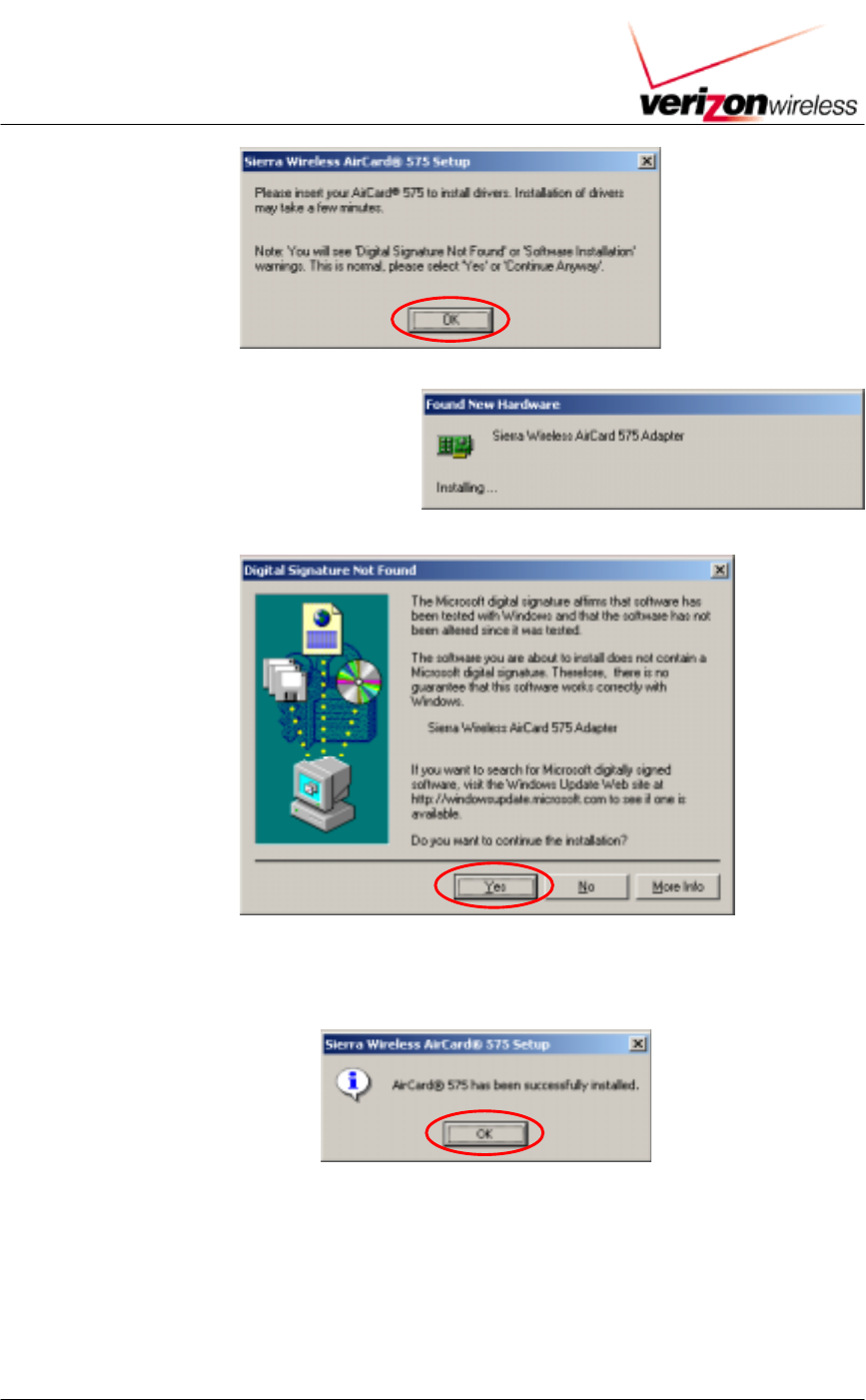
VERIZON WIRELESS HIGH SPEED WIRELESS DATA TRIAL
SECTION 4: SIERRA WIRELESS AIRCARD 575 SET UP INSTRUCTION 10
15. The Found New Hardware Wizard will
begin the installation of the AirCard 575
drivers. A series of Digital Signature
Not Found windows will appear, click
Yes at each appearance.
16. A window will appear indicating the AirCard 575 has been successfully installed. This
completes the installation of the AirCard 575 drivers. Click OK.
17. The AirCard 575 setup program will completed and launch the AirCard 575 Watcher window.
This completes the installation of the Sierra Wireless AirCard 575 Drivers and Software.
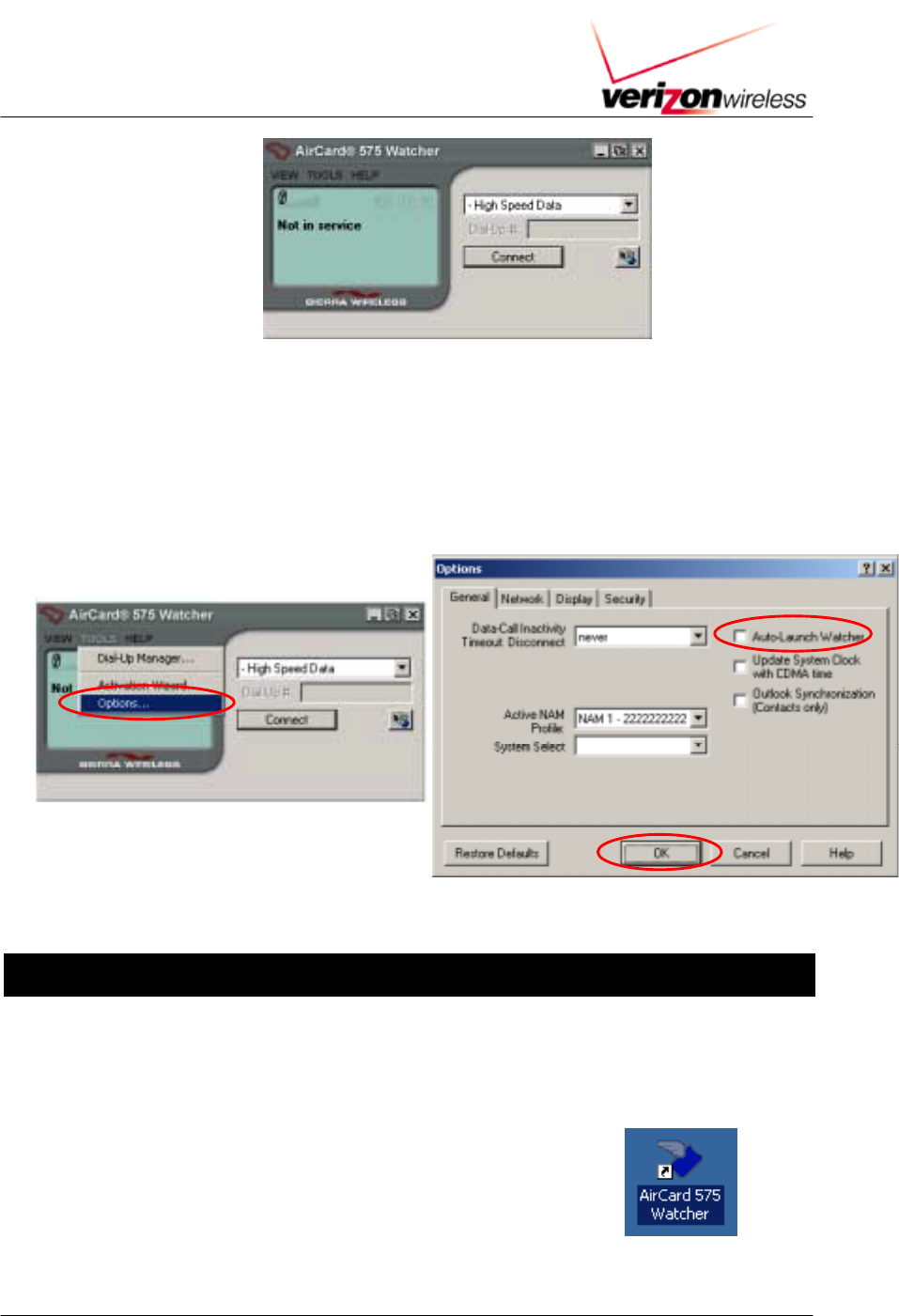
VERIZON WIRELESS HIGH SPEED WIRELESS DATA TRIAL
SECTION 4: SIERRA WIRELESS AIRCARD 575 SET UP INSTRUCTION 11
18. Congratulations! You have completed the installation and verification of the Sierra Wireless
AirCard 575 drivers. Please remove the AirCard 575 CD from your CD-ROM drive.
19. OPTIONAL: The AirCard 575 Watcher, by default, automatically launches during Windows
startup and whenever the card is inserted into the notebook. To turn the option off: From the
AirCard 575 menu, click on Tools, then select Options. From the Options window, uncheck
the box next to “Auto-Launch Watcher.” Click OK once complete.
Section 3: Connect
3.1 Connect to Wireless Network using 1xEVDO (Wireless High Speed Data)
NOTE: Before connecting to the 1xEV-DO wireless network, be sure that you are in the coverage
area.
1. If the AirCard Watcher program is not already open, double-click on
the AirCard 575 icon on your Desktop. You may also open Watcher
by clicking on Start " Programs " Sierra Wireless " AirCard 575
" AirCard 575 Watcher. See below.
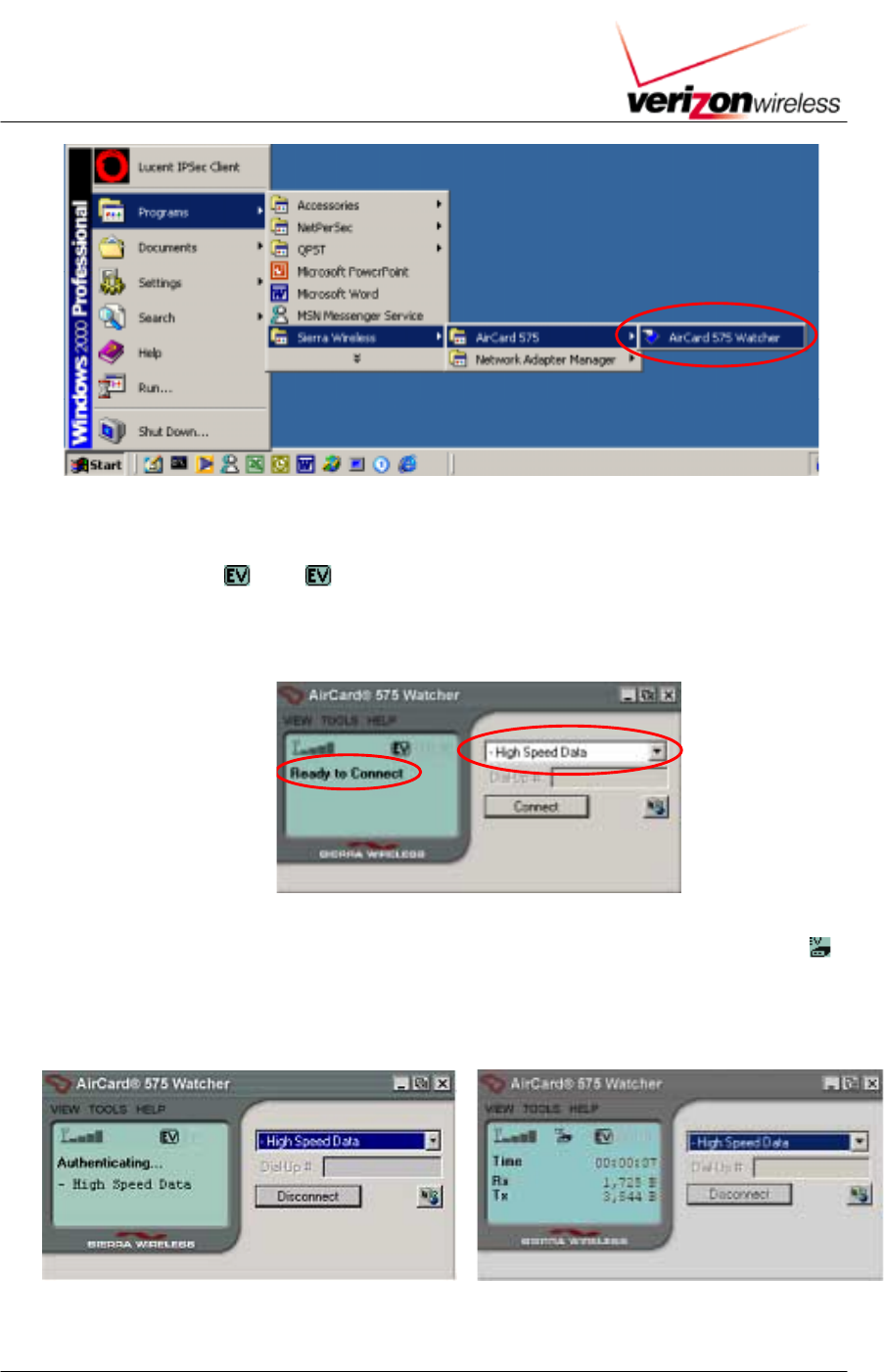
VERIZON WIRELESS HIGH SPEED WIRELESS DATA TRIAL
SECTION 4: SIERRA WIRELESS AIRCARD 575 SET UP INSTRUCTION 12
2. From the AirCard 575 Watcher window, select High Speed Data from the pull-down menu.
Before clicking on the Connect button, ensure that the Watcher display window shows “Ready
to Connect” and . The icon indicates that 1xEV-DO service availability. If the
Watcher displays, “Not in service,” you will have to move to a location where there is
Coverage. Once the display shows “Ready to Connect,” click on the Connect button
3. Watcher will connect to the wireless network and authenticate your login credentials. The
icon indicates that a 1xEV-DO data call is in progress. Once connected, the Watcher will
display the connection time, Rx (Receive Data) and Tx (Transmit Data). This confirms that a
connection to the 1xEV-DO wireless network has been established.
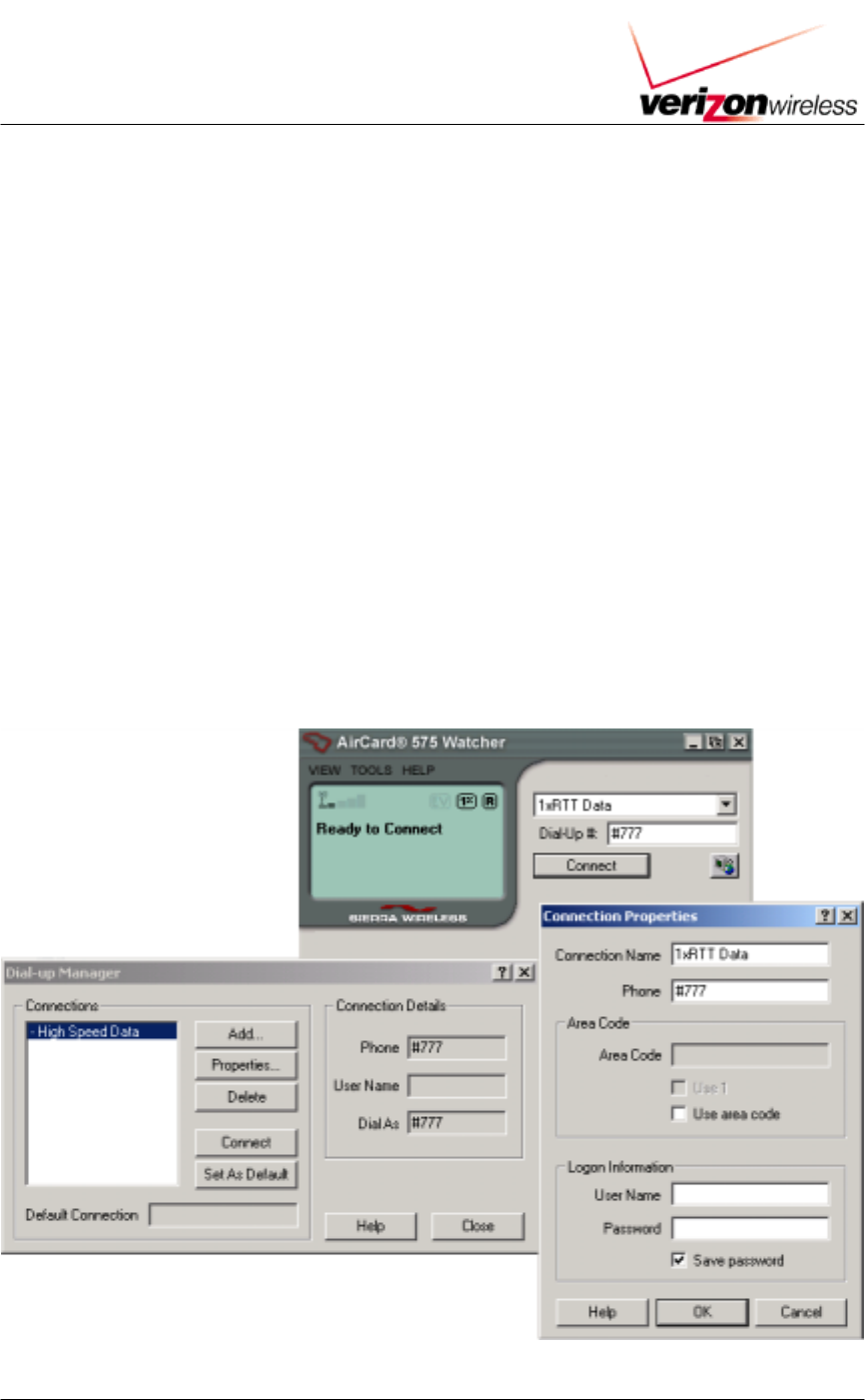
VERIZON WIRELESS HIGH SPEED WIRELESS DATA TRIAL
SECTION 4: SIERRA WIRELESS AIRCARD 575 SET UP INSTRUCTION 13
3.2 Connect to Wireless Network using CDMA 1xRTT (Express Network)
3.2.1 1xRTT Account Activation and Configuration
1) If the AirCard is not already inserted into a PC card slot, insert it.
2) Launch Watcher. If Watcher does not auto-launch, select Start>Programs>Sierra
Wireless>AirCard 575>Watcher for AirCard 575.
3) In Watcher Go to Tools
4) Select Dial Up Manager
5) Select Add…
6) Enter the following information in Connection Properties:
# Connection Name 1xRTT Data
# Number Provided by Verizon Wireless
# User name Provided by Verizon Wireless
# Password Provided by Verizon Wireless
# Check Save password
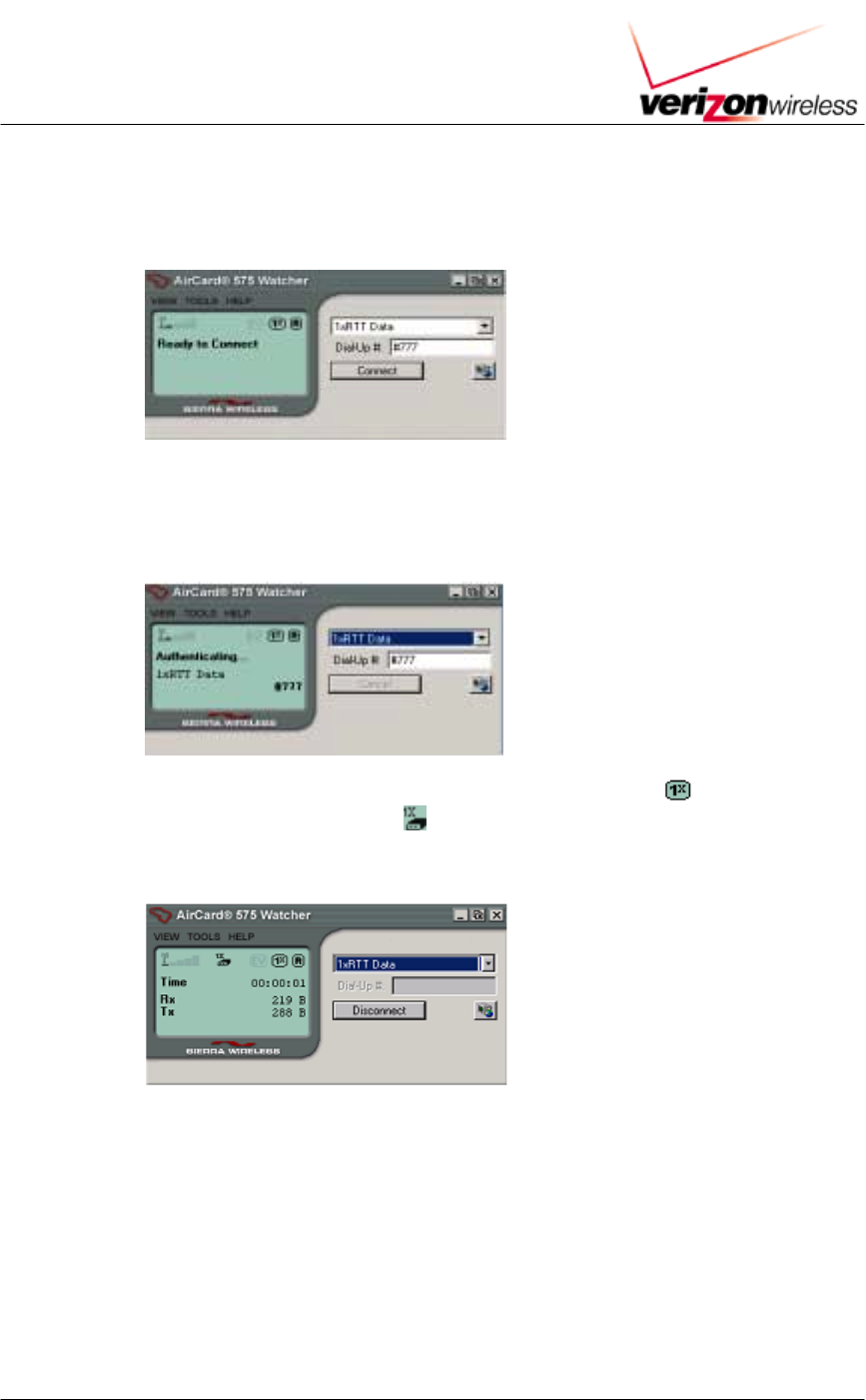
VERIZON WIRELESS HIGH SPEED WIRELESS DATA TRIAL
SECTION 4: SIERRA WIRELESS AIRCARD 575 SET UP INSTRUCTION 14
3.2.2 1xRTT Wireless Connection
To establish a 1xRTT data connection:
1) From the main Watcher window, select 1xRTT Data from the drop-down list.
2) Click Connect. The status of the connection is displayed in the main Watcher window.
Watcher will display “Dialing -1xRTT Data” and “Authenticating 1xRTT Data” before
displaying a data connection has been established.
When a data connection has been established you will see an icon indicating
1xRTT service availability, and icon indicating that a 1xRTT data call is in progress.
The following sample window shows 1xRTT service availability and that a 1xRTT data
call is in progress.
Once connected, you can use your network and communications applications.
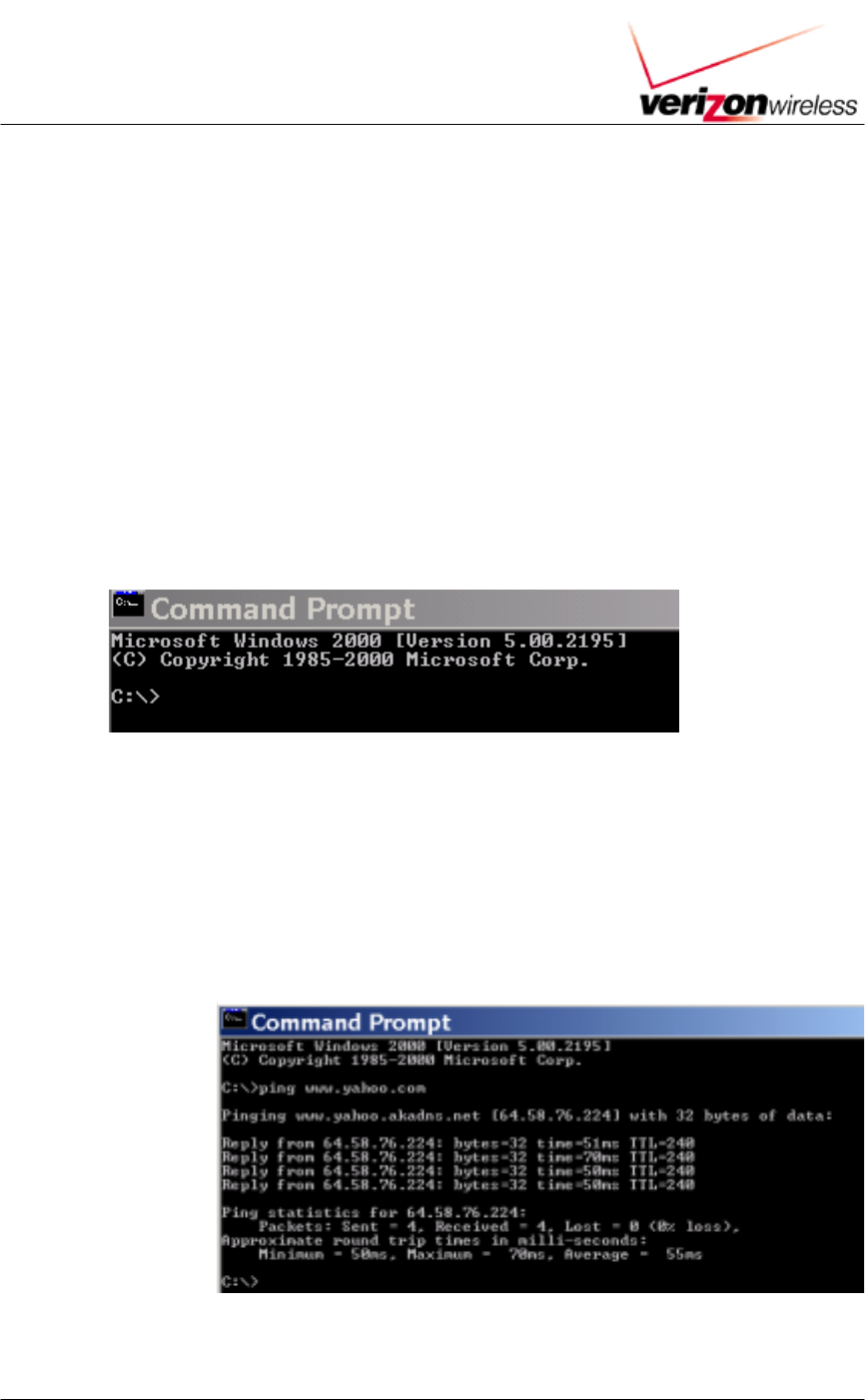
VERIZON WIRELESS HIGH SPEED WIRELESS DATA TRIAL
SECTION 4: SIERRA WIRELESS AIRCARD 575 SET UP INSTRUCTION 15
3.3 Verify Connectivity
3.3.1 Access a website via your browser
Access a web site that you have not accessed recently. Recently accessed
websites may be stored in cache.
3.3.2 Ping an Internet address
a. Go to Start>Programs>Accessories
b. Click on “Command Prompt”
c. Screen below will be displayed
d. At C prompt enter ping (space) and an Internet name such as
www.msn.com or www.yahoo.com
Screen below displays example of reply if connected to Internet
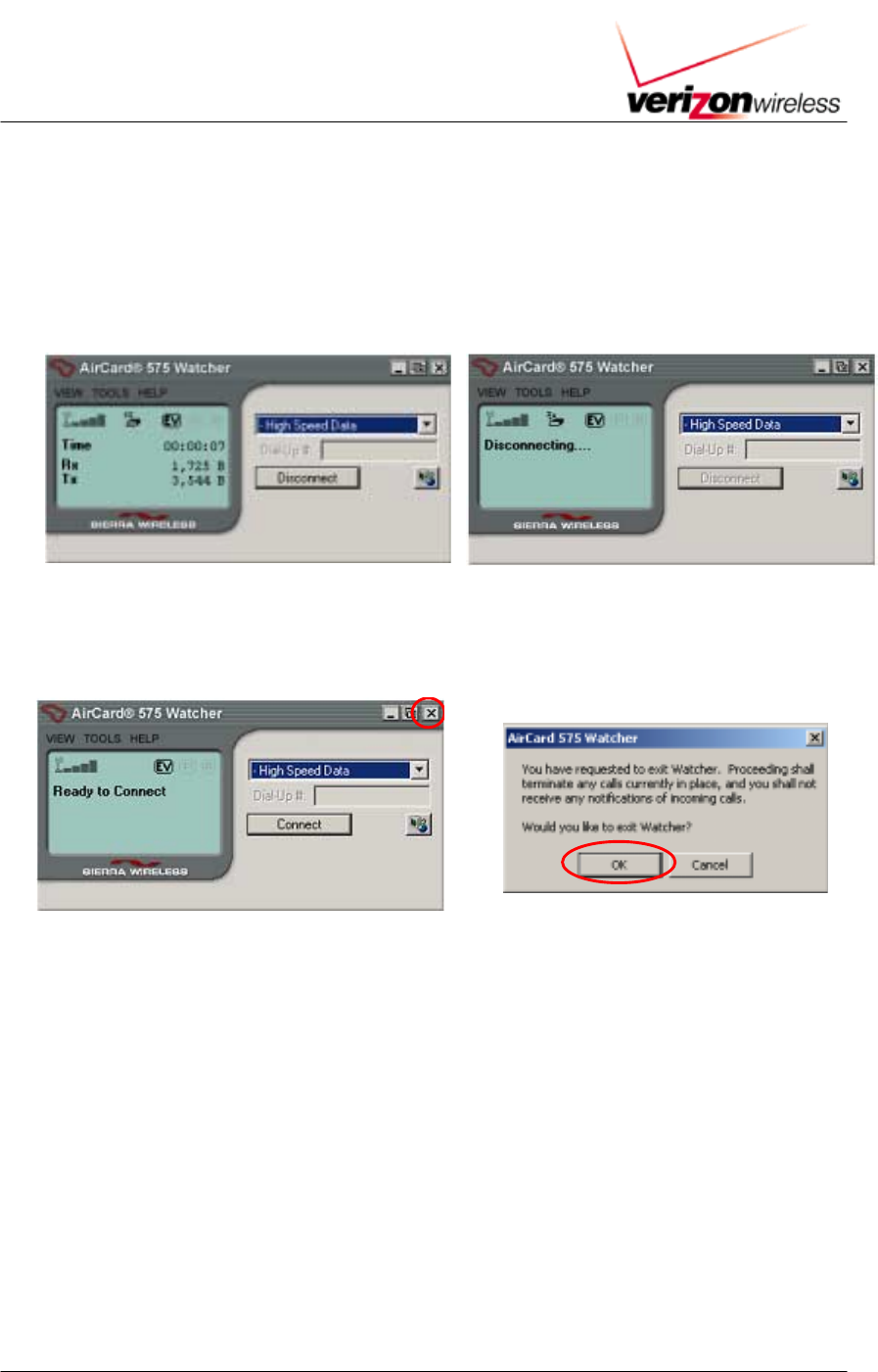
VERIZON WIRELESS HIGH SPEED WIRELESS DATA TRIAL
SECTION 4: SIERRA WIRELESS AIRCARD 575 SET UP INSTRUCTION 16
3.4 Disconnect from Wireless Network
This section should only be followed if you intend to disconnect from the wireless network. If you
do not wish to disconnect from the wireless network at this time, skip this section.
1. To disconnect from the 1xEV-DO wireless network, click Disconnect from the AirCard 575
Watcher window. Once disconnected, the Watcher will display, “Ready to Connect.”
2. To Exit from Watcher, click on the X (top-right of Watcher window). A window will appear
asking if you would like to exit Watcher. Click OK to exit Watcher.
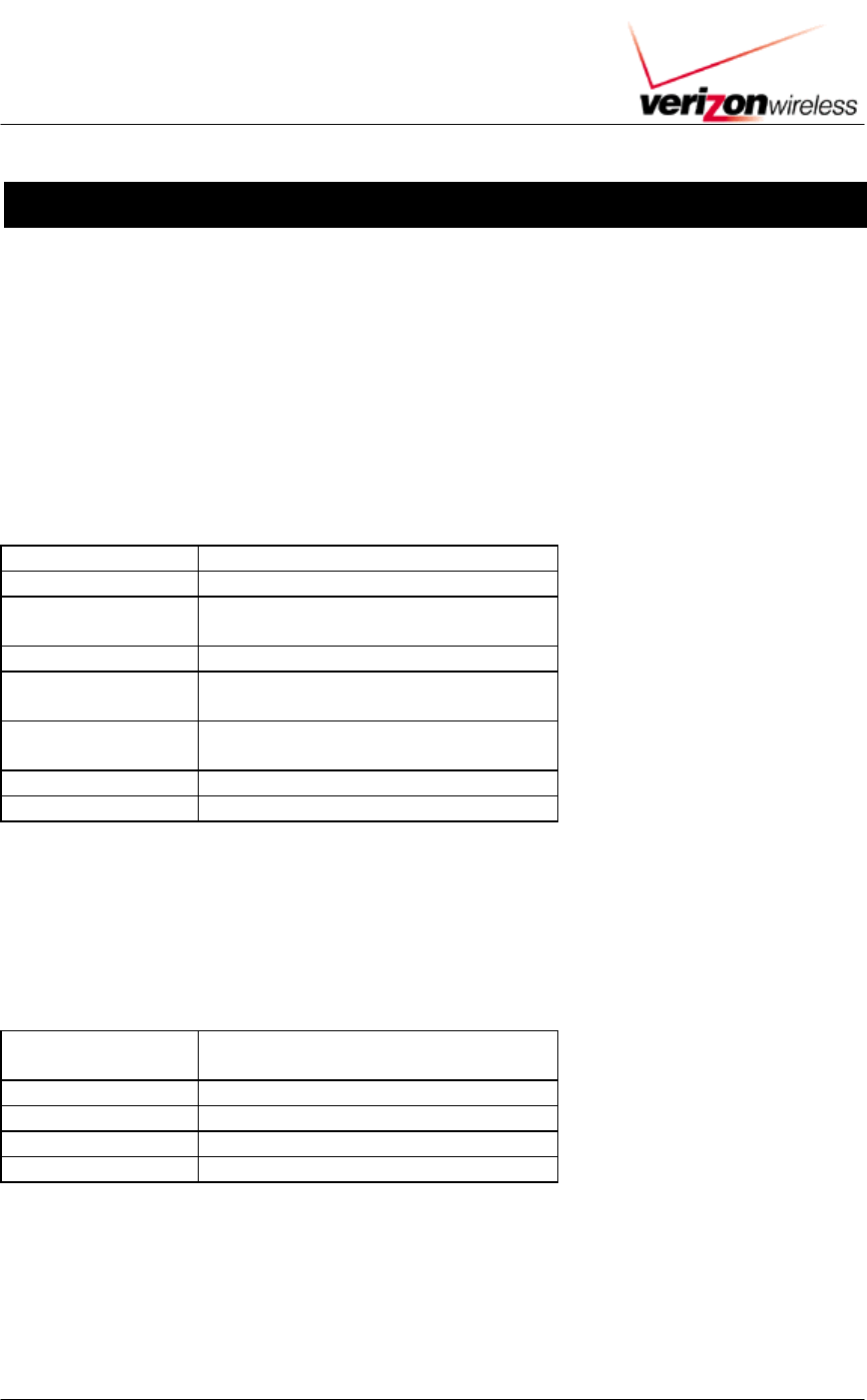
VERIZON WIRELESS HIGH SPEED WIRELESS DATA TRIAL
SECTION 4: SIERRA WIRELESS AIRCARD 575 SET UP INSTRUCTION 17
APPENDICES
APPENDIX A: Technical Specifications
This chapter provides technical product data for the AirCard 575 wireless network card.
Radio Frequency and Electrical
Specifications
Approvals FCC
Voltage +5 Vdc from PCMCIA Slot
Current Maximum:800 mA
Typical: 200 mA
Transmitter Power 200 mW (+23 dBm)
Transmit PCS: 1850 to 1910 MHz
Cellular: 824 to 849 MHz
Receive PCS: 1930 to 1990 MHz
Cellular: 869 to 894 MHz
Channel Spacing 1.25 MHz
Freq. Stability ± 150 Hz
Environmental Specifications
Operating Temp. 0 to +60 °C (ambient, outside PCMCIA
enclosure)
Storage Temp. 0 to +85 °C
Humidity 95%, non-condensing
Vibration 15 g peak 10 to 2000 Hz (non-operating)
Drop 30” (76.2 cm) on to vinyl covered concrete

VERIZON WIRELESS HIGH SPEED WIRELESS DATA TRIAL
SECTION 4: SIERRA WIRELESS AIRCARD 575 SET UP INSTRUCTION 18
APPENDIX B: Regulatory Information
FCC ID: N7NAC575
Where appropriate, the use of the equipment is subject to the following conditions:
CAUTION Unauthorized modifications or changes not expressly approved by Sierra Wireless, Inc. could
void compliance with regulatory rules, and thereby your authority to use this equipment.
CAUTION This device has been tested for compliance with FCC RF exposure limits in a typical laptop
and a typical PDA like the IBM iSeries Type 1161 laptop computer and the Compaq iPaq Pocket PC
used in the grant application. This device is only authorized to be used in laptop computers or PDAs
that are the same as those used in the grant application. When the AirCard 575 is in use, users should
maintain a distance of at least 15 mm between the antenna and the user’s torso, head or legs.
WARNING (EMI) – United States FCC Information – This device complies with Part 15 of the FCC
Rules. Operation of this device is subject to the condition that this device does not cause harmful
interference.
If this equipment does cause harmful interference to radio or television reception, which can be determined
by turning the equipment off and on, the user is encouraged to try to correct the interference by one or more
of the following measures:
•
••
•
Reorient or relocate the receiving antenna
•
••
•
Increase the separation between the equipment and receiver
•
••
•
Connect the equipment into an outlet on a circuit different from that
to which the receiver is connected
•
••
•
Consult the dealer or an experienced radio/TV technician for help
If you have purchased this product under a United States Government contract, it shall be subject to
restrictions as set forth in subparagraph (c)(1)(ii) of Defense Federal Acquisitions Regulations (DFARs)
Section 252.227-7013 for Department of Defense contracts, and as set forth in Federal Acquisitions
Regulations (FARs) Section 52.227-19 for civilian agency contracts or any successor regulations. If further
government regulations apply, it is your responsibility to ensure compliance with such regulations.