Sierra Wireless AC880 PC Card Wireless Modem User Manual AC7xx Installation Guide
Sierra Wireless Inc. PC Card Wireless Modem AC7xx Installation Guide
User Manual

2130623
Rev 3.7B
AirCard®800 Series
Wireless Network Cards
Installation Guide
Includes:
AirCard 880 Wireless Modem
AirCard 881 Wireless Modem
AirCard 880 Express Card Wireless Modem
AirCard 881 Express Card Wireless Modem
AirCard 875 Wireless Modem
AirCard 860 Wireless Modem
AirCard 850 Wireless Modem
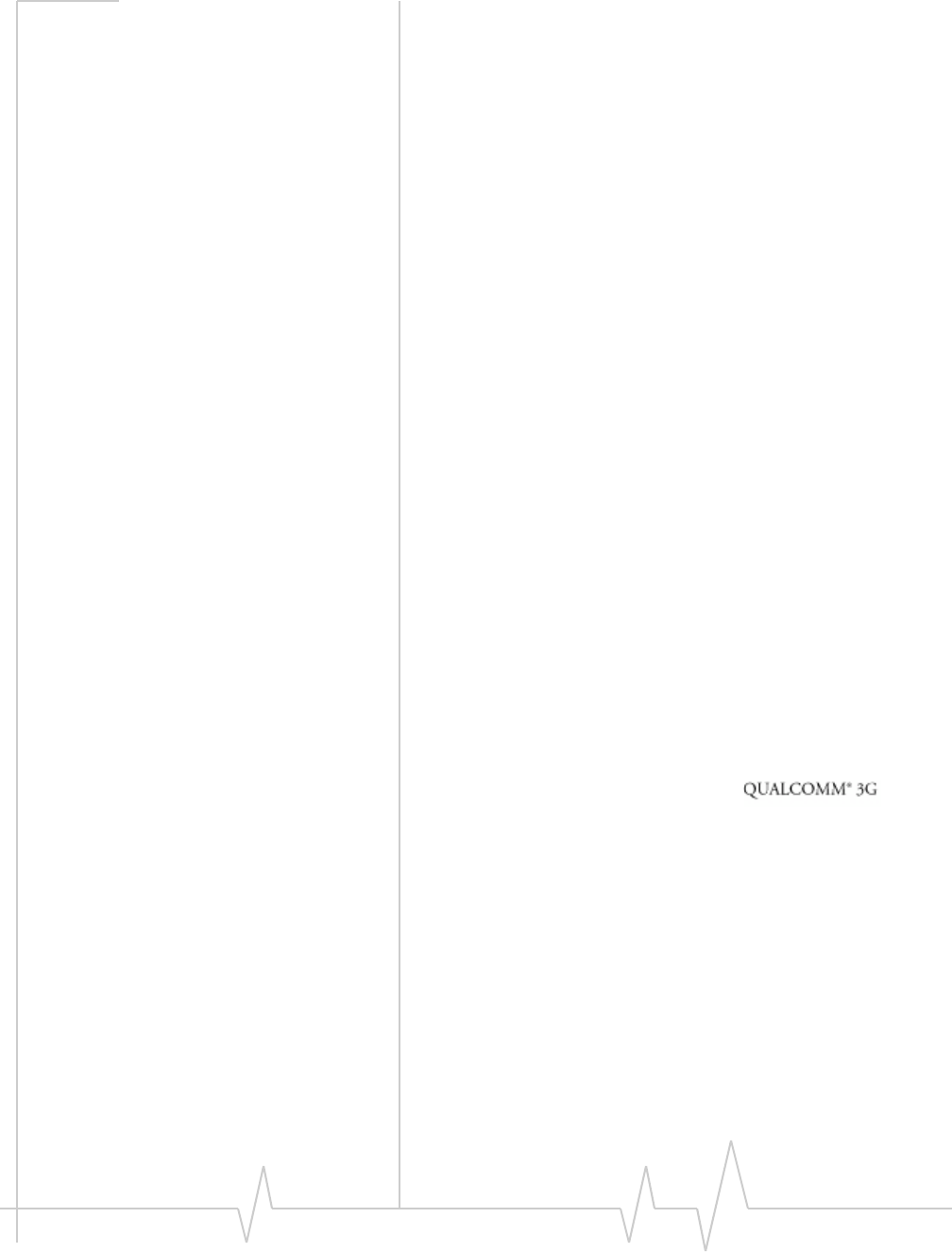
Rev 3.7B May.07 3
Limitation of
Liability
Theinformationinthismanualissubjecttochangewithout
noticeanddoesnotrepresentacommitmentonthepartof
SierraWirelessoritsaffiliates.SIERRAWIRELESSANDITS
AFFILIATESSPECIFICALLYDISCLAIMLIABILITYFOR
ANYANDALLDIRECT,INDIRECT,SPECIAL,GENERAL,
INCIDENTAL,CONSEQUENTIAL,PUNITIVEOR
EXEMPLARYDAMAGESINCLUDING,BUTNOTLIMITED
TO,LOSSOFPROFITSORREVENUEORANTICIPATED
PROFITSORREVENUEARISINGOUTOFTHEUSEOR
INABILITYTOUSEANYSIERRAWIRELESSPRODUCT,
EVENIFSIERRAWIRELESSAND/ORITSAFFILIATES
HAVEBEENADVISEDOFTHEPOSSIBILITYOFSUCH
DAMAGESORTHEYAREFORESEEABLEORFORCLAIMS
BYANYTHIRDPARTY.NOTWITHSTANDINGTHE
FOREGOING,INNOEVENTSHALLSIERRAWIRELESS
AND/ORITSAFFILIATES’AGGREGATELIABILITY
ARISINGUNDERORINCONNECTIONWITHTHESIERRA
WIRELESSPRODUCT,REGARDLESSOFTHENUMBEROF
EVENTS,OCCURRENCESORCLAIMSGIVINGRISETO
LIABILITY,BEINEXCESSOFTHEPRICEPAIDBYTHE
PURCHASERFORTHESIERRAWIRELESSPRODUCT.
Patents Portionsofthisproductmaybecoveredbysomeorallofthe
followingUSpatents:
5,515,013 5,629,960 5,845,216 5,847,553 5,878,234
5,890,057 5,929,815 6,169,884 6,191,741 6,199,168
6,339,405 6,359,591 6,400,336 6,516,204 6,561,851
6,643,501 6,653,979 6,697,030 6,785,830 6,845,249
6,847,830 6,876,697 6,879,585 6,886,049 6,968,171
6,985,757 7,023,878 7,053,843 7,106,569 D442,170
D459,303
andotherpatentspending.
Thisproductincludes
technologylicensedfrom:
LicensedbyQUALCOMMIncorporatedunderoneormoreof
thefollowingUnitedStatespatentsand/ortheircounterparts
inothernations:
4,901,307 5,056,109 5,101,501 5,109,390 5,228,054
5,267,261 5,267,262 5,337,338 5,414,796 5,416,797
5,490,165 5,504,773 5,506,865 5,511,073 5,535,239
5,544,196 5,568,483 5,600,754 5,657,420 5,659,569
5,710,784 5,778,338
ManufacturedorsoldbySierraWirelessoritslicenseesunder
oneormorepatentslicensedfromInterDigitalGroup.
Copyright ©2007SierraWireless.Allrightsreserved.

AirCard 800 Series Installation Guide
42130623
Trademarks AirCardmodem®andHeartoftheWirelessMachine®are
registeredtrademarksofSierraWireless.
SierraWireless,theSierraWirelesslogo,theredwavedesign,
thered‐tippedantenna,andWatcheraretrademarksofSierra
Wireless.
Othertrademarksarethepropertyoftherespectiveowners.
Allproductspecificationsaresubjecttochangewithoutnotice.
Contact
Information
Consultourwebsiteforup‐to‐dateproductdescriptions,
documentation,applicationnotes,firmwareupgrades,trouble‐
shootingtips,andpressreleases:
www.sierrawireless.com
Sales Desk: Phone: 1-604-232-1488
Hours: 8:00 AM to 5:00 PM Pacific Time
E-mail: sales@sierrawireless.com
Post: Sierra Wireless
13811 Wireless Way
Richmond, BC
Canada V6V 3A4
Fax: 1-604-231-1109
Web: www.sierrawireless.com

Rev 3.7B May.07 5
Table of Contents
Introducing the AirCard 800 Series Wireless Network Cards . . . . . . . . . . . . . .7
AirCard 800 Series wireless network cards. . . . . . . . . . . . . . . . . . . . . . . . . . . . . 7
Services supported . . . . . . . . . . . . . . . . . . . . . . . . . . . . . . . . . . . . . . . . . . . . . . . . . 7
Your account and coverage area. . . . . . . . . . . . . . . . . . . . . . . . . . . . . . . . . . . . . . 8
AirCard modem software . . . . . . . . . . . . . . . . . . . . . . . . . . . . . . . . . . . . . . . . . . . . 9
Frequency band support . . . . . . . . . . . . . . . . . . . . . . . . . . . . . . . . . . . . . . . . . . . . 9
AirCard Installation . . . . . . . . . . . . . . . . . . . . . . . . . . . . . . . . . . . . . . . . . . . . . . . . .11
System requirements . . . . . . . . . . . . . . . . . . . . . . . . . . . . . . . . . . . . . . . . . . . . . . 11
The SIM Card and Your Account . . . . . . . . . . . . . . . . . . . . . . . . . . . . . . . . . . . . 11
Attach the antenna to your AirCard modem . . . . . . . . . . . . . . . . . . . . . . . . . . . 12
Install Watcher software . . . . . . . . . . . . . . . . . . . . . . . . . . . . . . . . . . . . . . . . . . . 13
Setting Internet Explorer to use the AirCard modem . . . . . . . . . . . . . . . . . . . 14
Configuring Your Account . . . . . . . . . . . . . . . . . . . . . . . . . . . . . . . . . . . . . . . . . . 14
Setting up a profile . . . . . . . . . . . . . . . . . . . . . . . . . . . . . . . . . . . . . . . . . . . . . . . . 15
The AirCard modem as a network card . . . . . . . . . . . . . . . . . . . . . . . . . . . . . . . 16
Watcher Basics . . . . . . . . . . . . . . . . . . . . . . . . . . . . . . . . . . . . . . . . . . . . . . . . . . . . .17
Launching Watcher. . . . . . . . . . . . . . . . . . . . . . . . . . . . . . . . . . . . . . . . . . . . . . . . 17
Frequency band selection . . . . . . . . . . . . . . . . . . . . . . . . . . . . . . . . . . . . . . . . . . 18
Care and Maintenance of Your Network Card . . . . . . . . . . . . . . . . . . . . . . . . . .19
Stopping and ejecting the AirCard modem . . . . . . . . . . . . . . . . . . . . . . . . . . . 20
Removing a SIM card . . . . . . . . . . . . . . . . . . . . . . . . . . . . . . . . . . . . . . . . . . . . . . 20
AirCard 850 and 860 modems . . . . . . . . . . . . . . . . . . . . . . . . . . . . . . . . . . . . 20
AirCard 875, 88x, and 88xE modems . . . . . . . . . . . . . . . . . . . . . . . . . . . . . . 21
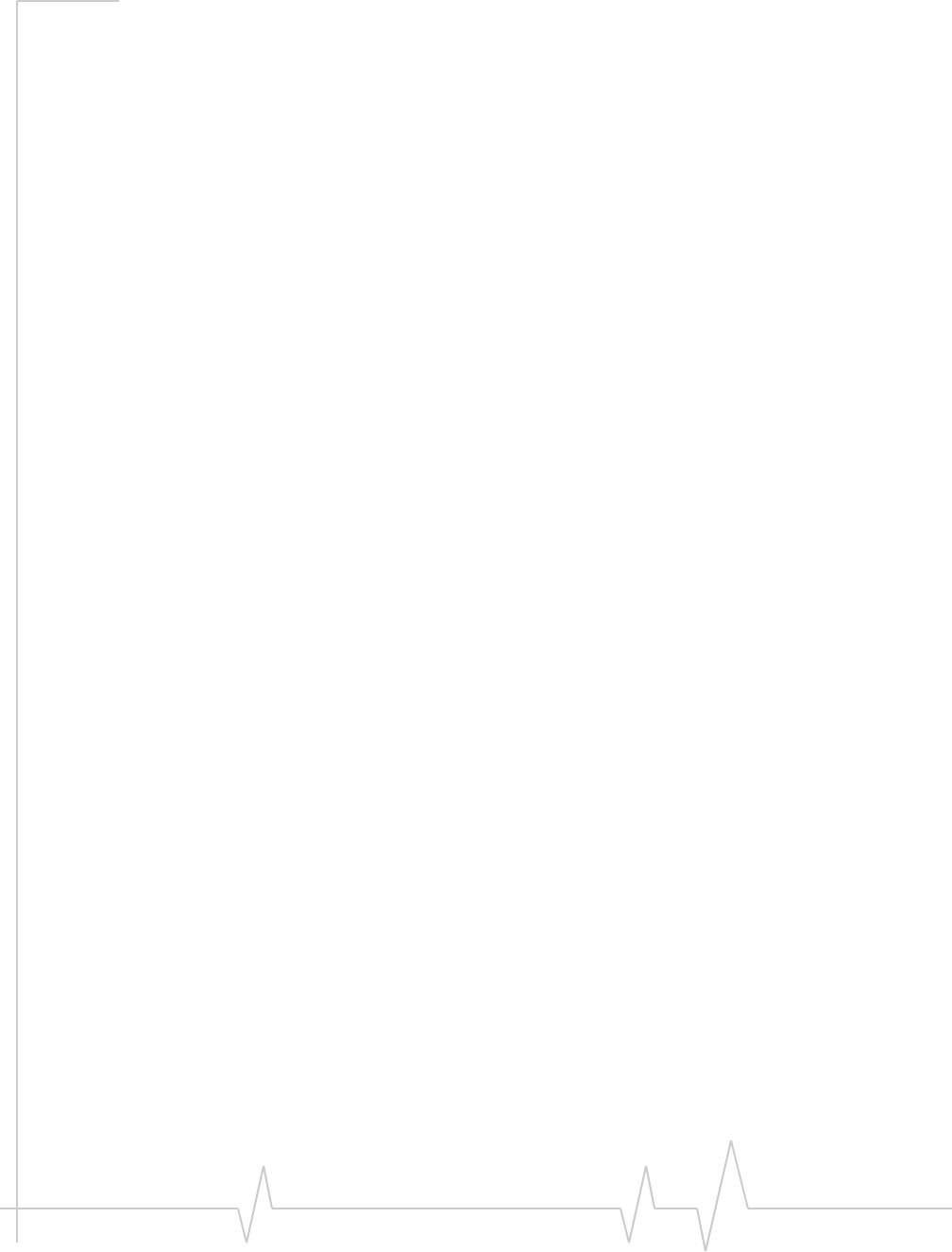
AirCard 800 Series Installation Guide
62130623
Regulatory and Safety Information . . . . . . . . . . . . . . . . . . . . . . . . . . . . . . . . . . .23
Important notice . . . . . . . . . . . . . . . . . . . . . . . . . . . . . . . . . . . . . . . . . . . . . . . . . . 23
Safety and hazards . . . . . . . . . . . . . . . . . . . . . . . . . . . . . . . . . . . . . . . . . . . . . 23
Important safety/compliance information for North American users. . . . . . 24
Information pertaining to OEM customers . . . . . . . . . . . . . . . . . . . . . . . . . 25
EU regulatory conformity. . . . . . . . . . . . . . . . . . . . . . . . . . . . . . . . . . . . . . . . . . . 27
Technical Specifications . . . . . . . . . . . . . . . . . . . . . . . . . . . . . . . . . . . . . . . . . . . .29
LEDs . . . . . . . . . . . . . . . . . . . . . . . . . . . . . . . . . . . . . . . . . . . . . . . . . . . . . . . . . . . . 29
Radio frequency and electrical specifications . . . . . . . . . . . . . . . . . . . . . . . . . 29
Environmental specifications . . . . . . . . . . . . . . . . . . . . . . . . . . . . . . . . . . . . . . . 30
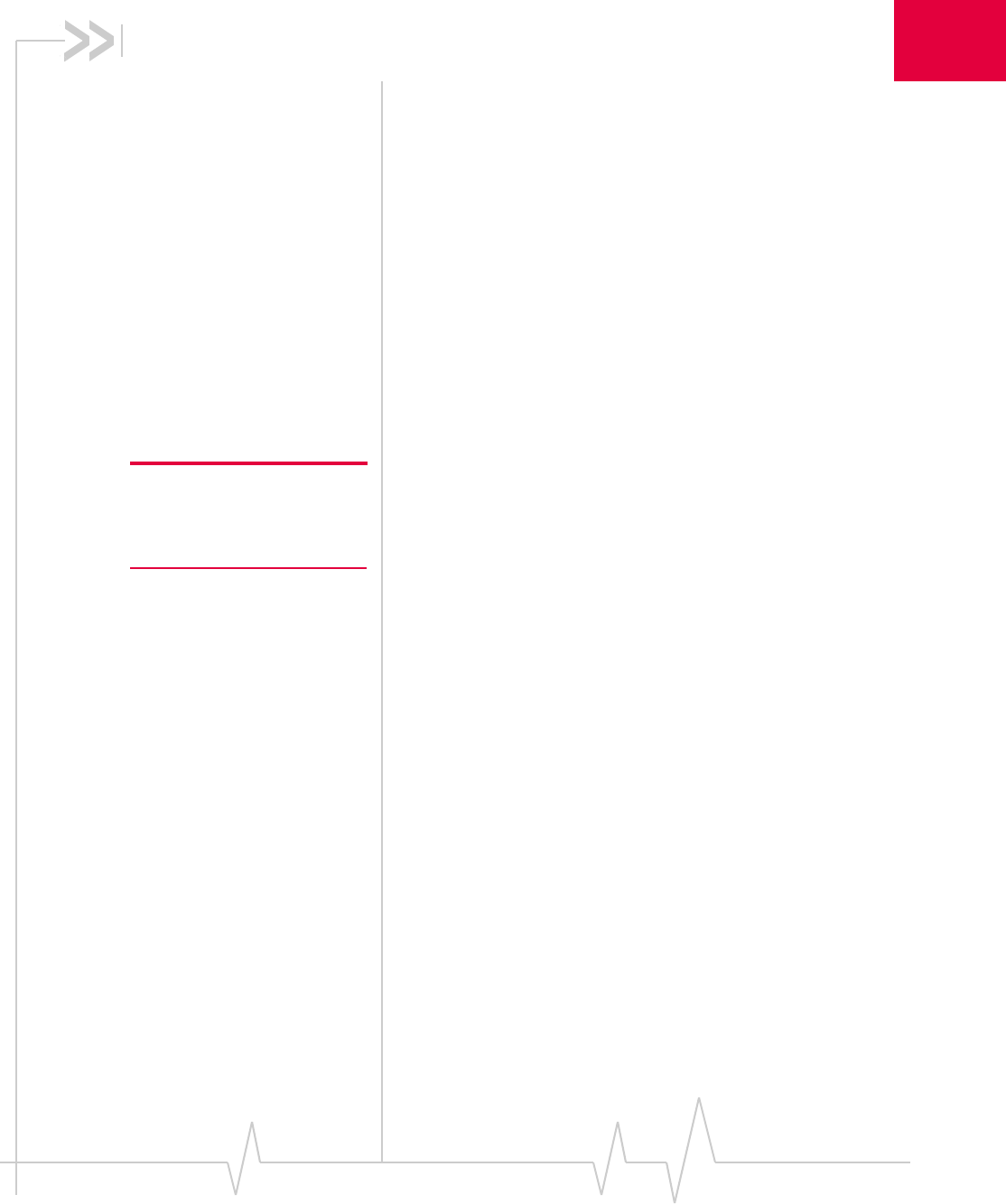
Rev 3.7B May.07 7
11: Introducing the AirCard 800 Series
Wireless Network Cards
•AirCard 800 Series
wireless network
cards
•Your account and
coverage area
•AirCard modem
software AirCard 800 Series wireless
network cards
TheAirCard 800Series3Gwirelessnetworkcardsaremodems
foryourPCthatallowyoutoconnecttotheInternet,sendand
receivee‐mail,connecttoacorporatenetwork/VPN,orview
streamingvideo,withouttheneedofanetworkcableorphone
line.
Caution: Do not insert your
AirCard modem into your PC /
Express Card slot before
installing the software.
TheAirCardPCCardmodem(AirCard850/860/875/88x)
fitsintoastandard(TypeII)PCCardslotavailableon
notebookPCs.
TheAirCardExpressCardmodem(AirCard88xE)fitsintoa
standardExpressCard‐34slotavailableonnotebookPCs.
Services supported
TheservicessupportedonyourAirCardmodemdependson
themodelofAirCard(seewww.sierrawireless.comfordetails)
andyourserviceprovider.
Whenestablishingaconnection,yourAirCardmodemuses
thefastestavailableservice.If,forexample,youareusingan
AirCardmodeminanareathathasGPRSandEDGEservice
butnotUMTSorHSDPAservice,theAirCardmodem
connectsusingEDGEservice.
Oncetheconnectionisestablished,youhaveaccesstoall
Internetservices.

AirCard 800 Series Installation Guide
82130623
Your account and coverage area
Note: If you purchased the
AirCard modem from a GSM
service provider, you may
already have an account.
Otherwise, your retailer should
be able to provide you with the
names of companies that
provide this service.
YoumusthaveanaccountwithaGSMserviceprovidertouse
theAirCardmodem.Tousethemodem’s3Gcapability,your
accountmustbewithaserviceproviderwhooffersHSDPAor
UMTSservice.(TheAirCardmodemisbackward‐compatible
to2Gservice.)
Whenyouobtainyouraccount,youaregivenaSIMcard,also
calleda“smartcard”or“smartchip”.(Dependingonhowyou
purchasedyourAirCardmodem,youmayalreadyhavean
account,andyourSIMcardmayhavebeenincludedinyour
package.)TheSIMcardcontainsaccountinformationand
mustbeinsertedintheAirCardmodemanytimeyouuseit.
BeforeyoucanusetheAirCardmodem,youmustinstallthe
AirCardmodemsoftwareandensurethatyourAirCard
modemisconfiguredtouseyouraccount.
OncetheAirCardmodemisinstalledandconfigured,youcan
connecttotheInternetwiththeAirCardmodeminanyareain
whichyoucanobtainGPRS,EDGE,UMTS,orHSDPAservice.
Yourabilitytoobtainservicedependsonthesefactors:
Note: The fee for service is
usually higher when you are
“roaming” (connected to a
network other than the one
belonging to your service
provider).
•ProximitytoaGSMnetwork—Youmustbewithinthe
coverageareaofaGSMnetworkinordertousethe
AirCardmodem.
•Serviceprovider—Ifyouarewithinthecoverageareaofa
networkthatisnotoperatedbyyourownserviceprovider,
youcanonlyobtainserviceifthereisaroamingagreement
betweenyourserviceproviderandthenetworkoperator.
•Accountprovisions—Youraccountmayrestrictyour
usagetocertainnetworksorlimittheamountoftimeyou
canusethenetwork.
•Frequencyband—Youcannotconnecttonetworks
operatinginbandsnotsupportedbyyourAirCard
modem,regardlessofroamingagreementsoraccount
provisions.
Mostserviceprovidershavecoveragemapsontheirwebsites.
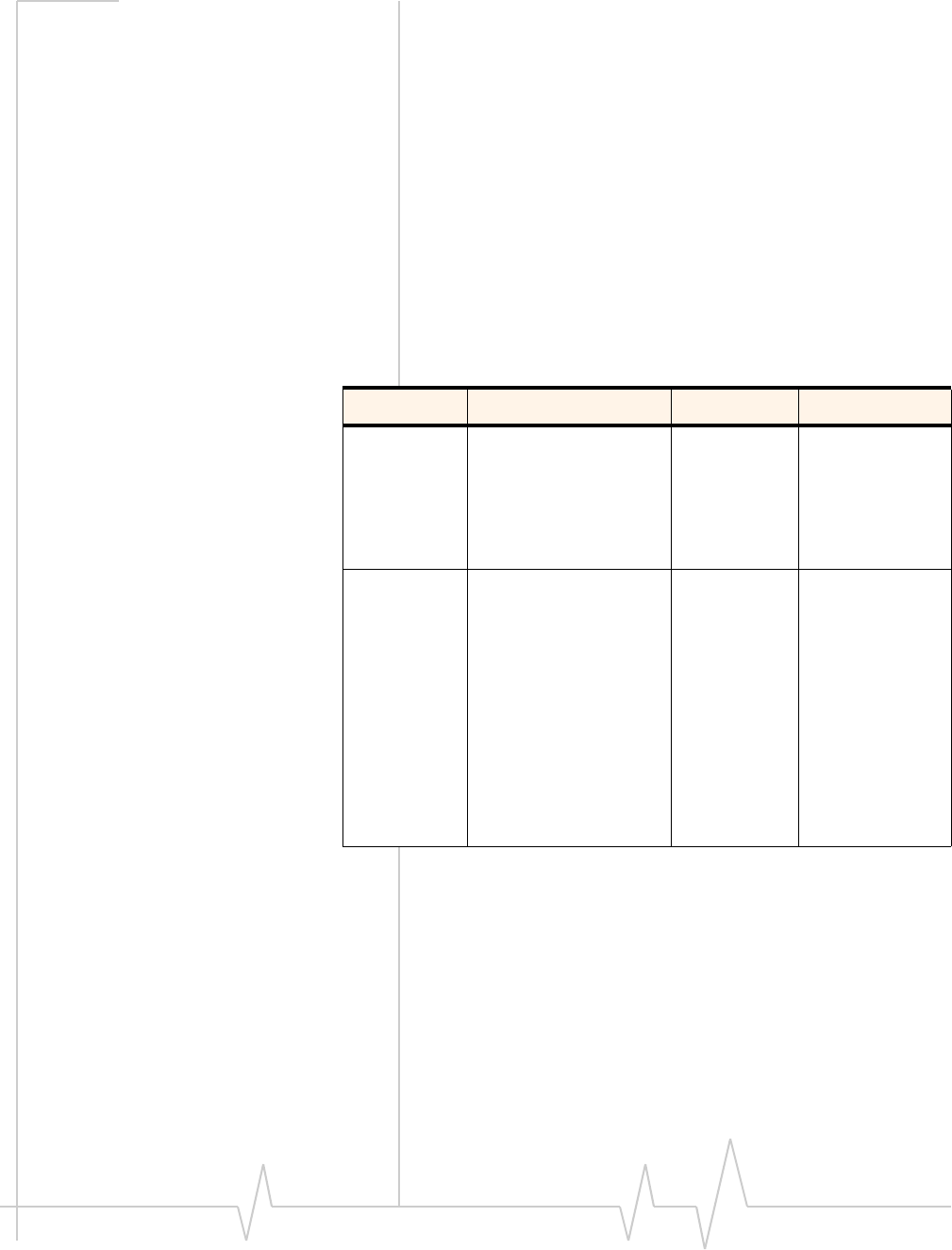
AirCard modem software
Rev 3.7B May.07 9
AirCard modem software
TheAirCardmodemcomeswiththissoftware(madebySierra
Wireless):
•TheWatcherprogramthatyouusetomanagetheAirCard
modemandmonitoryourconnections
•Thedriversoftwarethatformstheinterfacebetweenthe
networkcardandyourWindowsoperatingsystem
Frequency band support
Thefollowingtableshowsthefrequencybandssupportedby
thevariousAirCardproducts
Table 1-1: Frequency band support
Technology Bands Products Location
2G 850 MHz (cellular band) All North America
900 MHz All Europe
1800 MHz All Europe and Asia
1900 MHz (PSC band) All North America
3G WCDMA 850ab AirCard88x
AirCard88xE
AirCard875
AirCard860
North America
WCDMA 1900bAirCard88x
AirCard88xE
AirCard875
AirCard860
North America
WCDMA 2100aAirCard88x
AirCard88xE
AirCard875
AirCard850
Europe, Asia, and
Australia
a. Receive diversity (AirCard 880 and 880E)
b. Receive diversity (AirCard 881 and 881E)

AirCard 800 Series Installation Guide
10 2130623

Rev 3.7B May.07 11
2
2: AirCard Installation
•System requirements
•Install Watcher
software
•Setting Internet
Explorer to use the
AirCard modem
System requirements
TheAirCardmodemissupportedon:
•Windows®Vista™
•WindowsXP(HomeandProfessionalversions)
•Windows2000
ForinformationonusingtheAirCardmodemwithother
operatingsystems,contactSierraWirelessTechnicalSupport
(support@sierrawireless.com).
ToinstalltheAirCardmodem,yourequirethesesystem
resources:
The SIM Card and Your Account
TouseyourAirCardmodem,youneedaGSMaccountanda
SIM(SubscriberIdentityModule)card.TheSIMcardisasmall
chip(aboutthesizeofapostagestamp)thatyouinsertintothe
AirCardmodem.TheSIMcontainsaccountinformationused
bythenetworktovalidateyouraccess.
Note: Without a valid SIM card
and a valid account, your
AirCard modem will not work.
DependingonhowyoupurchasedyourAirCardmodem,you
mayalreadyhaveanaccount.Inthiscase,theSIMshouldbe
includedinyourpackage.Otherwise,yourretailershould
directyoutoalocalcompanythatprovidesGSMservice.
Table 2-1: System resource requirements
Card slots 1 Type II PCMCIA (PC Card) slot for AirCard 850,
860, 875, 88x
1 Express Card-34 slot for AirCard 88xE
Disk drive CD-ROM
I/O resources 1 IRQ, 40 bytes I/O space
Memory 32 MB
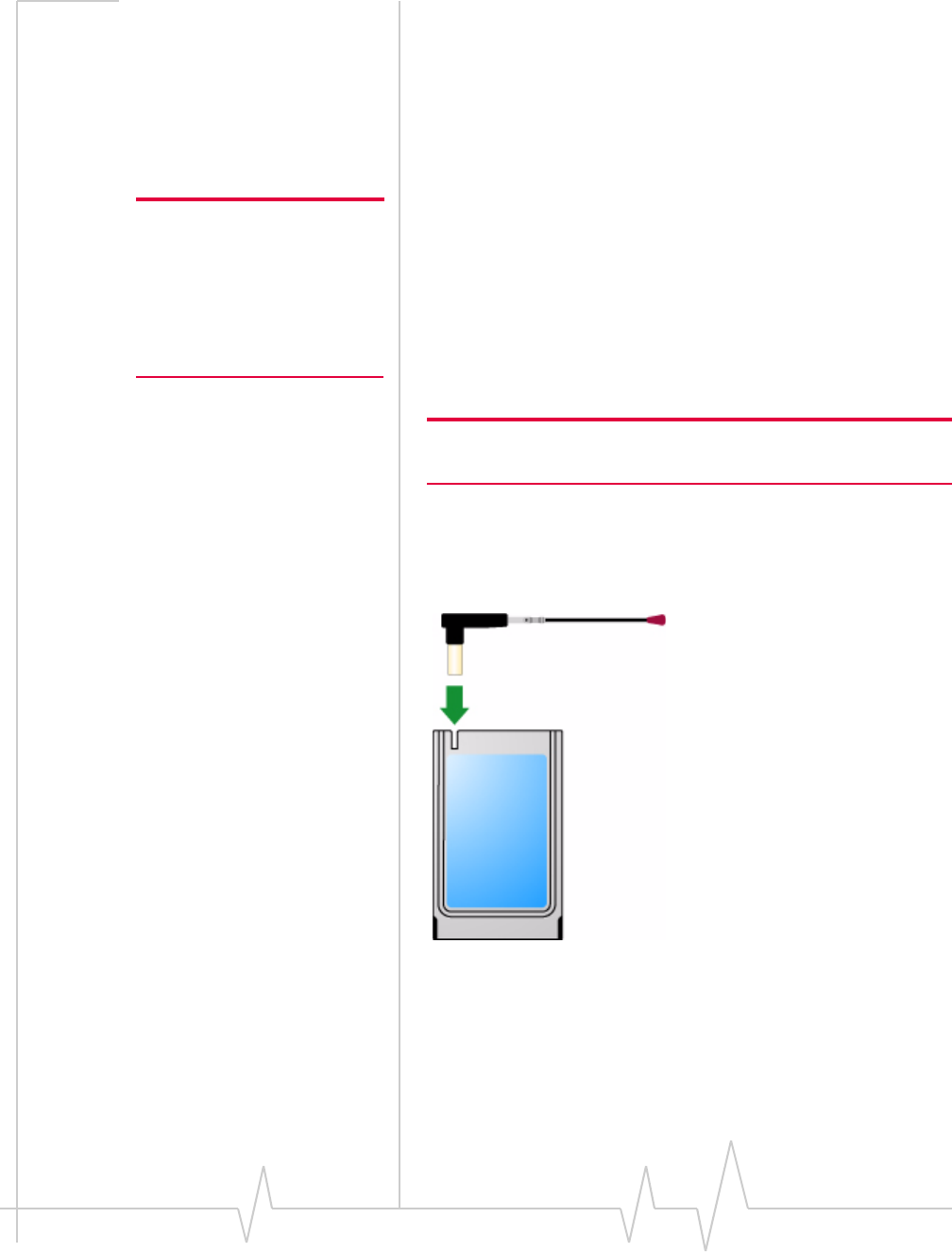
AirCard 800 Series Installation Guide
12 2130623
Toactivateanaccount,theserviceproviderneedsfromyou:
•Billinginformation(suchasacreditcardnumber)usedto
collectpaymentforyournetworkusage
•PossiblytheIMEI(InternationalMobileEquipment
Identity),dependingonyourserviceprovider.This
number,printedontheAirCardmodemboxandonthe
AirCardmodemlabel,identifiesyourdevice(AirCard
modemmodel)ontheGSMnetwork.
Note: Keep a written record, in a
secure place, of the account
information that your service
provider gives you. Instructions
on creating a profile are in the
section “Configuring Your
Account” on page 21.
IfyouchangeGSMserviceproviders(suchasifyoumovetoa
newcity),youwillneedanewSIMcardfromyournew
serviceprovider.Youwillalsoneedtosetupanewprofile.
Attach the antenna to your
AirCard modem
Note: This section applies only to the AirCard 850 modem and
AirCard 860 modem.
IfyourAirCardmodemhasanexternalantenna,theantenna
attachestothegold‐platedconnectorontheendofthe
AirCardmodem.
Figure 2-1: Attaching the antenna to the AirCard modem
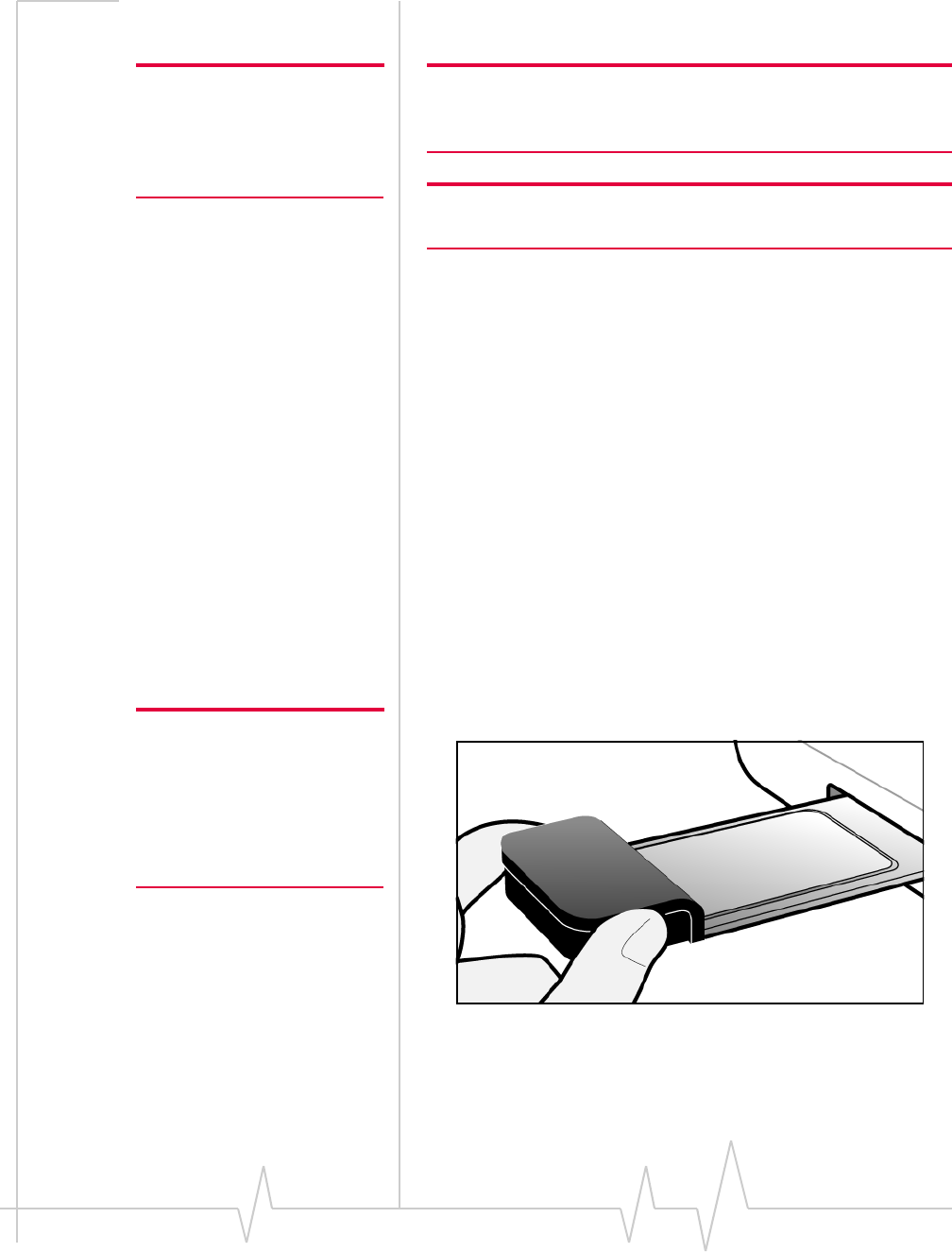
Install Watcher software
Rev 3.7B May.07 13
Install Watcher software
Note: Users of Windows 2000
must be logged in with adminis-
trative privileges. Users of
Windows XP may require admin-
istrative privileges.
Note: If you are running Windows 2000, Windows Installer Redistrib-
utable 2.0 must be installed. This is available on the Microsoft web
site, www.microsoft.com.
Note: You may require your Windows CD. Ensure you have the CD
before proceeding.
1. IftheAirCardmodemCDisnotalreadyinyourCD‐ROM
drive,insertit.TheCDshouldautostartanddisplaya
menu.
IftheCDdoesnotautostart,selectStart > Runandenter
d:\setup.exewheredisthedriveletterofyourCD‐ROM
drive.
2. FromtheCDstart‐upmenu,selectyourlanguage,then
notebook installation,andthenthelinkundernotebook
software installationtolaunchtheinstaller.
3. UsetheNextandBackbuttonstonavigatethroughthe
installer.
4. IftheSIMisnotalreadyinsertedinyourAirCardmodem,
insertit.
5. FortheAirCard 850modem/AirCard 860modem:
Iftheantennaisnotyetattached,attachit.(Seepage 13.)
6. Withthelabelfacingup,inserttheAirCardmodeminto
yourPC/ExpressCardslot.
Note: Do not forcefully insert the
AirCard modem. This may
damage connector pins. If you
have more than one PC /
Express Card slot, you may
obtain better signal strength
using the top slot.
Figure 2-2: Inserting the AirCard modem
ToclosetheCDstart‐upmenu,clicktheexit optioninthelower
rightcornerofthewindow.

AirCard 800 Series Installation Guide
14 2130623
WatchershouldlaunchautomaticallywhentheAirCard
modemisinserted.IfyourAirCardmodemhasnotyetbeen
configuredtouseyouraccount,youarepromptedtodoso.
See“Settingupaprofile”onpage 22.
Setting Internet Explorer to use
the AirCard modem
IfyouareusingInternetExplorerasyourbrowser,anditisset
toconnecttotheInternetthroughadial‐upmodem,youmust
setittouseaLAN(localareanetwork)card.
TosetInternetExplorerversion5or6touseaLAN,follow
thesesteps:
1. InInternetExplorer,selectTools>Internet Options.
2. ClicktheConnectionstab.
3. ClickSetuptoruntheInternetConnectionwizard.
4. Selecttheoption“I want to set up my Internet connection
manually, or I want to connect through a local area network
(LAN).”ClickNext.
5. Select“I connect through a local area network (LAN)”.Click
Next.
6. Ensurenocheckboxesareselectedinthe“Localarea
networkInternetconfiguration”windowandclickNext.
7. SelectNowhenpromptedtosetupanInternetmail
accountandclickNext.
8. ClickFinishtoexitthewizard.
Configuring Your Account
ProfilescontainaccountinformationusedbytheAirCard
modemtoestablishconnections.Atleastoneprofilemustbe
setupontheAirCardmodembeforeyoucanuseit.The
profile(s)mayhavebeenstoredontheAirCardmodembefore
youpurchasedit.Otherwise,yourserviceprovidershould
giveyoualltheinformationyouneedtosetuptheprofile(s)
yourequire.
Dependingonyourserviceprovider,someorallofthisinfor‐
mationmustbeenteredintoyourprofile:
•UserName
•Password
•APN(AccessPointName)

Setting up a profile
Rev 3.7B May.07 15
•IP(InternetProtocol)Address(iftheaddressisnot
automaticallyassignedbythenetwork)
•UseofIPheadercompression
•DNS(DomainNameServer)addressoraddresses
YourserviceprovidermaygiveyouonlyoneAPNinwhich
caseyourequireonlyoneprofile.Someserviceproviders
assignseparateAPNsforseparatepurposes.Forexample,
someserviceproviderssupplyoneAPNtouseforInternet
browsingandadifferentAPNtousewithaVPN.Inthiscase
youmustsetupmultipleprofiles.TheAirCardmodemallows
foruptosixteenprofiles.
Mostserviceprovidershaveoneortwostandardprofilesthat
allormostoftheirsubscribersareexpectedtouse.Mostof
thesestandardprofileshavebeenpre‐definedinWatcher,
allowingyoutoselectastandardprofile,ratherthancreatingit
manually.
Oneofyourprofilesmustbesetasthe“default”profile.Thisis
theonethatisusedifyouselecttheConnectbuttonwithout
selectingaprofile.Thedefaultprofileisalsousedifyousetthe
AirCardmodemtoautoconnect.IfyouareusingtheAirCard
modemtoaccessanetworkthatrequiresyoutoprovidea
passwordeachtimeyouconnect,youmustsettheconnection
modeforyourprofiletopromptforpassword(inwhichcase
youmustconnectmanually).
Setting up a profile
Note: You must install the
software before you can set up a
profile. (See page 11.)
1. InserttheSIMintotheAirCardmodemifitisnotalready
inserted.
2. InserttheAirCardmodemintothePC/ExpressCardslot
ifitisnotalreadyinserted.(Seepage 13.)
3. IfWatcherisnotrunning,startWatcherbyselecting
Start > Programs > Sierra Wireless >3G Watcher > 3G Watcher
ordouble‐clickingthedesktopshortcut.
IfWatcherdetectsthatnoprofilehasbeensetup,youare
prompted,“Wouldyouliketoconfigureaprofilenow?”
SelectYes.
Ifthispromptdoesnotappear,yourAirCardmodemmay
havebeenpreconfigured.Youcanverifythatyouhavea
profilebyselectingTools>Connectionstoaccessthe
AirCardmodemtaboftheConnectionswindow,which
listsallprofiles.

AirCard 800 Series Installation Guide
16 2130623
The AirCard modem as a
network card
TheAirCardmodemcanbeconfiguredtoprovidethe
“always‐on”dataconnectionthatanEthernetcardorother
wiredLANcardprovides.Thatis,youcansetoptionsin
Watcher™(aprogramthatcomeswiththeAirCardmodem)
thatcausestheAirCardmodemtoestablishanetwork
connectionwheneveryouinsertit,assumingGSM,GPRS,
EDGE,UMTS,orHSDPAserviceisavailable.Otherwise,you
canconfigureWatchertoconnectonlywhenyouclickthe
Connectbutton.
TheAirCardmodemconnectionprovidesaccesstothe
Internet.Oncetheconnectionisestablished,youcanopenyour
browserandconnecttoanywebsiteavailableontheInternet,
oraccessotherInternetservices(suchase‐mail).
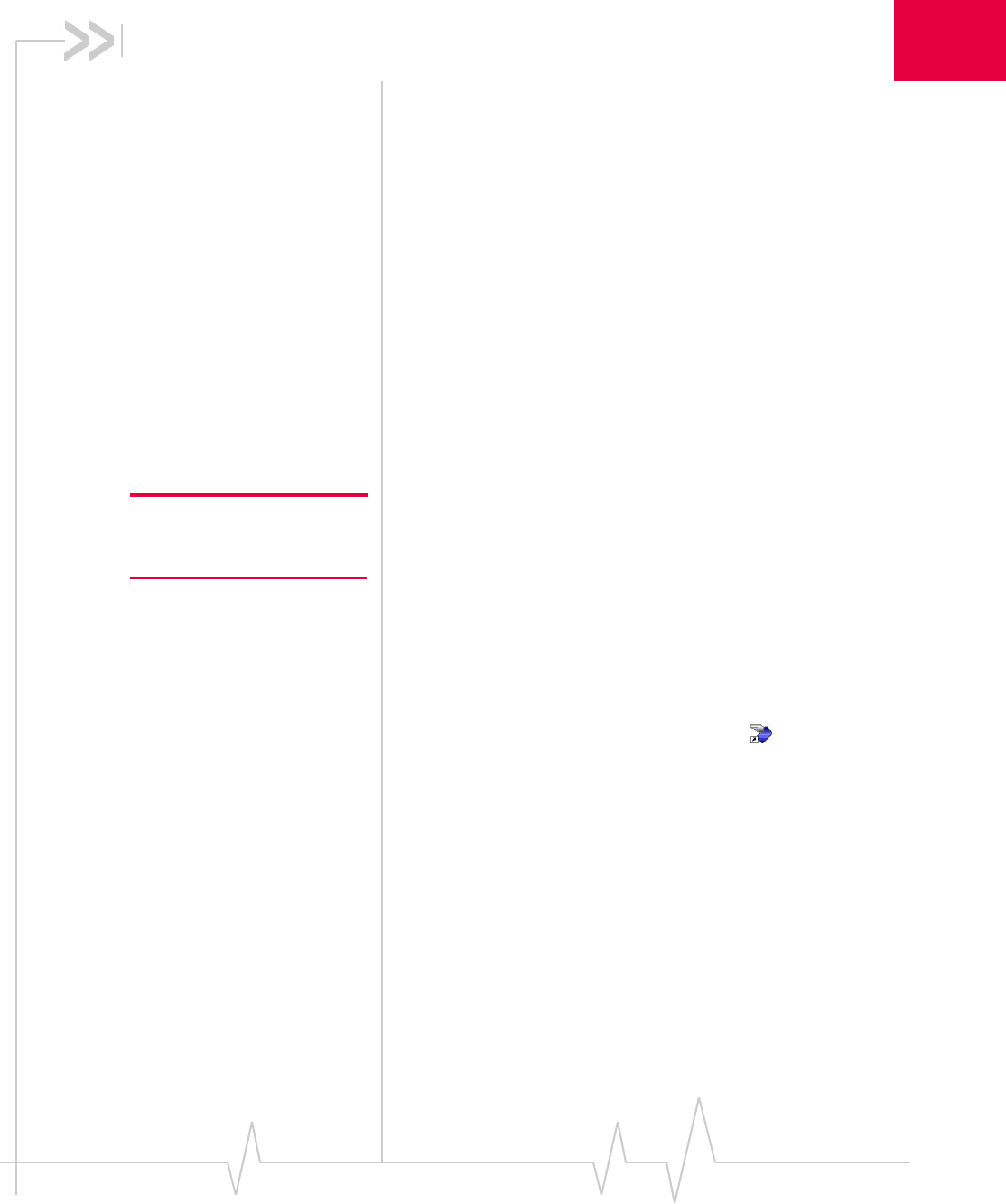
Rev 3.7B May.07 17
3
3: Watcher Basics
•Launching Watcher
•Frequency band
selection
Watcheristheprogramyouusetomanageandmonitoryour
AirCardmodemconnections.Watcherallowsyouto:
•Createanaccountprofile.
•Determinesignalstrength,roamingstatus,GPRS/EDGE/
UMTS/HSDPAavailability,andothernetworkconnection
parameters
•MonitorthestatusoftheAirCardmodemandGSM
service
•Initiatedataconnections
•Makeandreceivephonecalls
•SendandreceiveSMSmessages
•EnableordisableSIMsecuritythatpreventsothersfrom
usingyourSIMcardifitislostorstolen
•SetoptionsrelatedtonotificationsandtheWatcher
window
Note: It takes up to 20 seconds
for Watcher to become fully
functional after launch.
Ifyousetyouraccountprofiletoautoconnect,youdonotneed
torunWatcherwhenyouusetheAirCardmodem,but
Watcherdoesprovideusefulstatusinformation.
Launching Watcher
Unlessthefeaturehasbeendisabled,Watcherlaunches
automaticallyanytimeyouinserttheAirCardmodem.Youcan
alsolaunchWatcherby:
•Double‐clickingthedesktopshortcut,or
•SelectingStart > Programs > Sierra Wireless > 3G Watcher >
Watcher
Dependingonhowyourprofileisconfigured,yourbrowser,
VPN,orotherprogrammaylaunchautomaticallyanytimeyou
launchWatcher.
Toviewthe3GWatcheronlinehelp,press<F1>orselect
Help > Help Topics.

AirCard 800 Series Installation Guide
18 2130623
Frequency band selection
Watcherhastwooptionsthataffectyourabilitytoobtain
GPRS,EDGE,UMTS,orHSDPAserviceinanygivenarea.You
canselect:
•Thefrequencybandyouwanttouse
•Thenetworkyouwanttouse,ifyouarewithinthe
coverageareaofmorethanonenetwork
EveryGSMnetworkoperatesononesetoffrequencybands.
TheAirCardmodemisdesignedtochangefrequencybands
automaticallyasrequiredtoobtainnetworkservice.Youcan
alsochangefrequencybandsmanuallyfromtheNetworktab
oftheOptionswindow(Tools > Options... > Network).
Note: Unless your service provider specifies otherwise, it is recom-
mended that you use the Auto setting.

Rev 3.7B May.07 19
4
4: Care and Maintenance of Your
Network Card
Youcanensurereliableoperationandlonglifeofyour
AirCardmodembyadheringtotheseguidelinesinstorage
anduse:
•DonotapplyadhesivelabelstotheAirCardmodemor
SIM.ThismaycausetheAirCardmodemorSIMto
becomejammedinsidetheslot,orpreventitfrombeing
insertedproperly.
•Whennotinstalledinyourcomputer,storetheAirCard
modemandSIMinasafeplace.
Note: Do not insert the AirCard
modem before installing the
software. See “AirCard Instal-
lation” on page 11. Protect the
card from liquids, dust, and
excessive heat (see “Environ-
mental specifications” on
page 30 for details).
•TheAirCardmodemshouldfiteasilyintoyourcomputer’s
PC/ExpressCardslot.ForcingtheAirCardmodeminto
theslotmaydamagetheconnectorpins.
•ForAirCardmodemswithexternalantennas,optimal
signalstrengthisusuallyobtainedwhentheantennais
pointingstraightup.Theantennashouldbendeasilyat
thehinge.Donotforcefullybendtheantenna.
Figure 4-1: Proper positioning of the AirCard modem antenna for
AirCard 850 modem / AirCard 860 modem
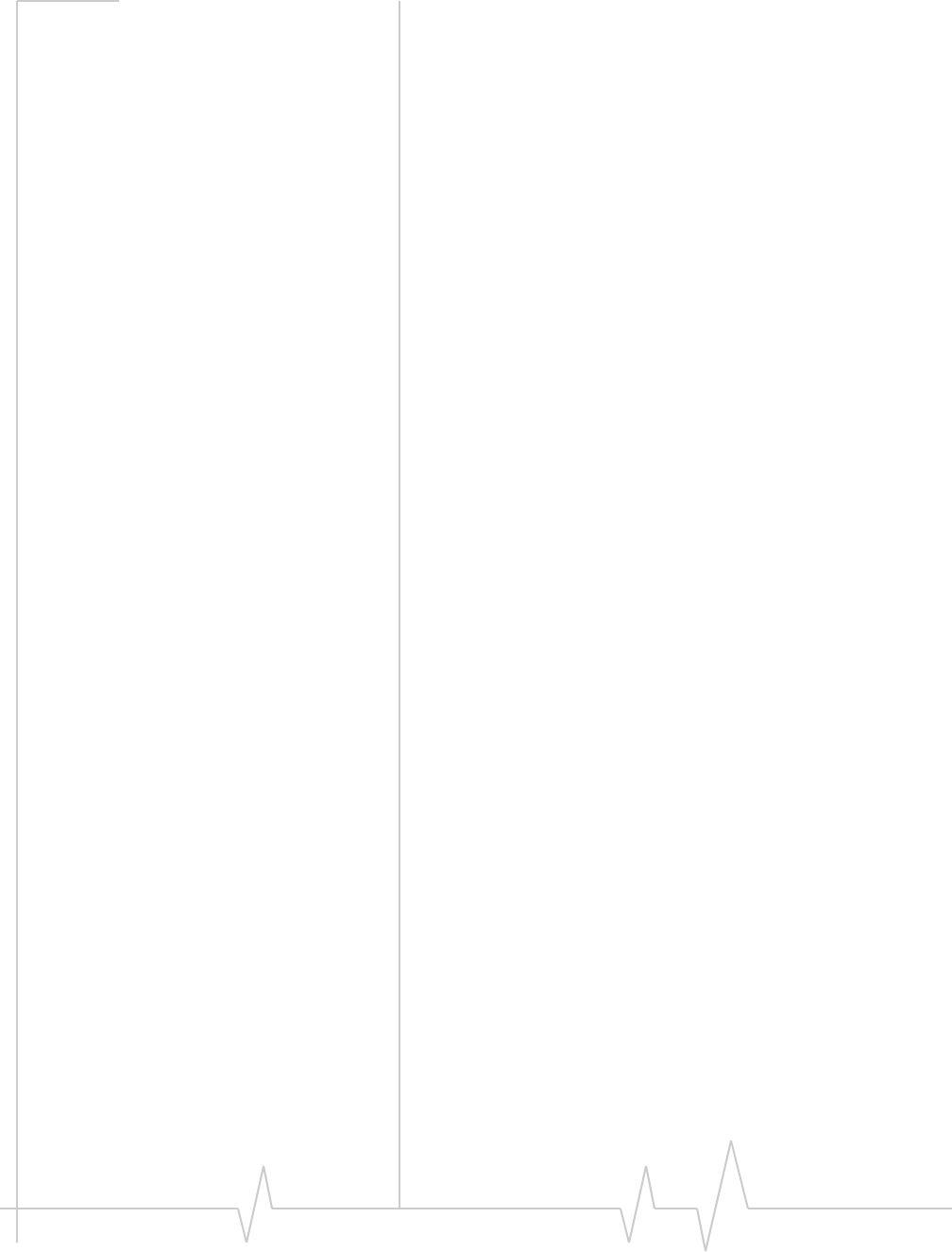
AirCard 800 Series Installation Guide
20 2130623
Stopping and ejecting the
AirCard modem
ToremovetheAirCardmodem:
1. CloseWatcherifitisopen.
2. ClickthePCCardiconinthestatusareatodisplaythe
optiontostopthecard.
3. Clicktheappropriateoption,dependingonyouroperating
systemandthemodelofAirCardmodem.
4. Ifadialogboxappearsnotifyingyouthatitissafeto
removethecard,clickOK.
5. PushthePCCardejectbuttonbesidethePC/Express
Cardslotonyourcomputertoejectthecard.
6. GrasptheAirCardmodemandremoveitfromtheslot.
Removing a SIM card
TheprocedureforremovingtheSIMcarddependsonthe
modelofAirCardmodemyouhave.
AirCard 850 and 860 modems
ToremovetheSIMcard,youneedapen.
1. PlacetheAirCardmodemonasmooth,hardsurfacesuch
asatabletop.
2. Positionthepenabovetheejecthole,whichisonthetop
surfaceoftheAirCardmodemhousing,justtotherightof
theSIMcardslot.(SeeFigure 4‐2.)
3. Pressdowngently(withoutexcessiveforce)ontheeject
hole.TheSIMcardshouldpopoutofitsslot.
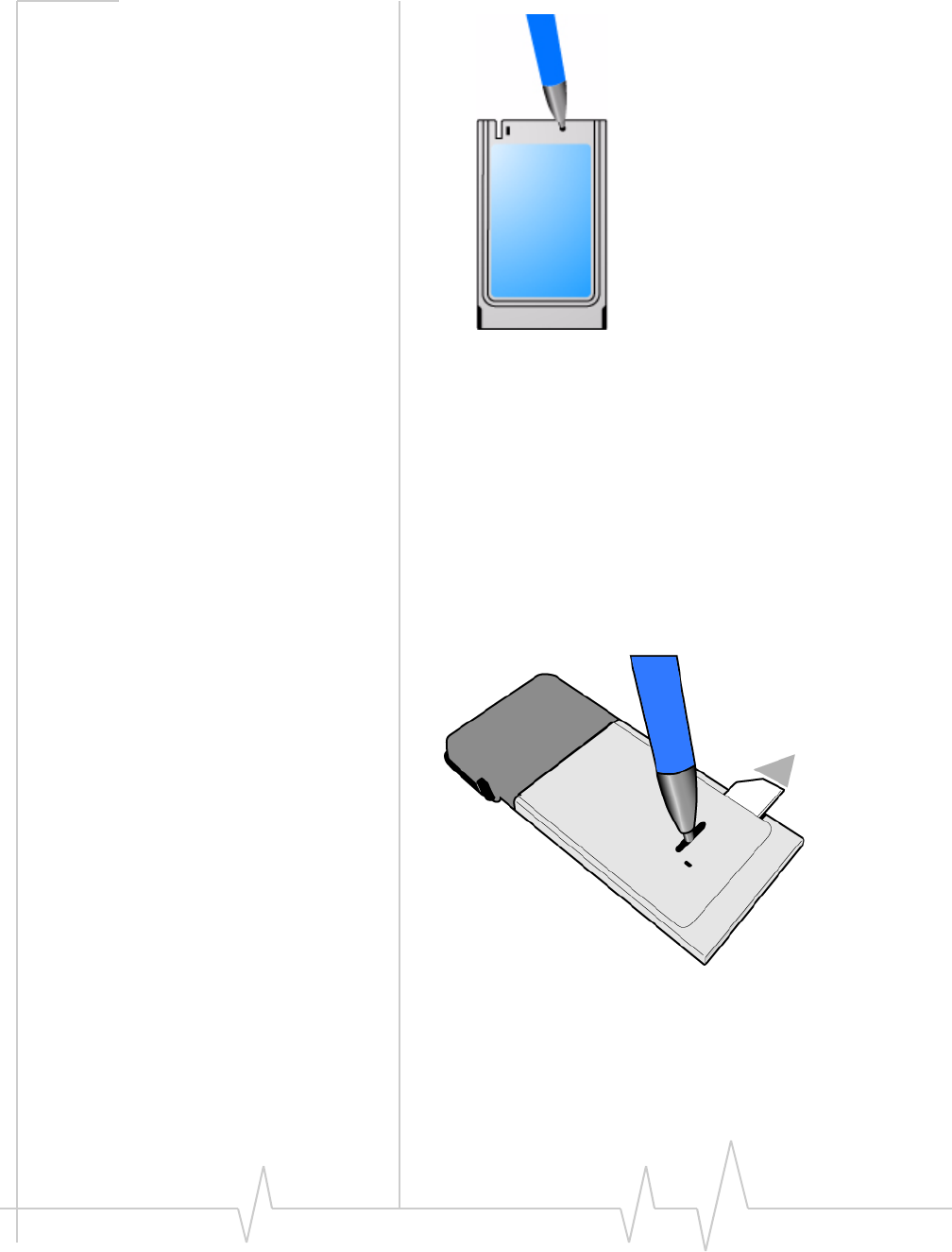
Removing a SIM card
Rev 3.7B May.07 21
Figure 4-2: Ejecting the SIM card
4. GentlypulltheSIMcardfromtheslotuntilitslidesfree.
AirCard 875, 88x, and 88xE modems
ToremovetheSIM/USIMcard,youneedapen.
1. PlacetheAirCardmodemonasmooth,hardsurfacesuch
asatabletop,orholditfacedown.
2. Gentlyinsertthepenintotheendoftheejectslotfarthest
fromtheSIMslot.SlidethepentowardstheSIMslot.The
SIMcardpopsoutofitsslot.
Figure 4-3: Ejecting the SIM card
3. GentlypulltheSIMcardfromtheslotuntilitslidesfree.

AirCard 800 Series Installation Guide
22 2130623

Rev 3.7B May.07 23
5
5: Regulatory and Safety Infor-
mation
•Important notice
•Important safety/
compliance
information for North
American users
•EU regulatory
conformity Important notice
Becauseofthenatureofwirelesscommunications,trans‐
missionandreceptionofdatacanneverbeguaranteed.Data
maybedelayed,corrupted(thatis,haveerrors)orbetotally
lost.Althoughsignificantdelaysorlossesofdataarerare
whenwirelessdevicessuchastheSierraWirelessnetwork
cardareusedinanormalmannerwithawell‐constructed
network,theSierraWirelessnetworkcardshouldnotbeused
insituationswherefailuretotransmitorreceivedatacould
resultindamageofanykindtotheuseroranyotherparty,
includingbutnotlimitedtopersonalinjury,death,orlossof
property.SierraWirelessanditsaffiliatesacceptnoresponsi‐
bilityfordamagesofanykindresultingfromdelaysorerrors
indatatransmittedorreceivedusingtheSierraWireless
networkcard,orforfailureoftheSierraWirelessnetworkcard
totransmitorreceivesuchdata.
Safety and hazards
DonotoperateyourAirCardmodem:
•Inareaswhereblastingisinprogress
•Whereexplosiveatmospheresmaybepresentincluding
refuellingpoints,fueldepots,andchemicalplants
•Nearmedicalequipment
•Nearlifesupportequipment,oranyequipmentwhich
maybesusceptibletoanyformofradiointerference.In
suchareas,theAirCardmodemMUSTBEPOWERED
OFF.Otherwise,theAirCardmodemcantransmitsignals
thatcouldinterferewiththisequipment.
Inanaircraft,theAirCardmodemMUSTBEPOWEREDOFF.
Otherwise,theAirCardmodemcantransmitsignalsthatcould
interferewithvariousonboardsystemsandmaybedangerous
totheoperationoftheaircraftordisruptthecellularnetwork.
Useofacellularphoneinanaircraftisillegalinsomejurisdi‐

AirCard 800 Series Installation Guide
24 2130623
cations.Failuretoobservethisinstructionmayleadto
suspensionordenialofcellulartelephoneservicestothe
offender,orlegalactionorboth.
Someairlinesmaypermittheuseofcellularphoneswhilethe
aircraftisonthegroundandthedoorisopen.TheAirCard
modemmaybeusednormallyatthistime.
Important safety/compliance
information for North American
users
CAUTION:Unauthorizedmodificationsorchangesnot
expresslyapprovedbySierraWireless,Inc.couldvoid
compliancewithregulatoryrules,andtherebyyourauthority
tousethisequipment.
ThedesignoftheAirCard850/860/875/880/881/880E/
881EmodemcomplieswithU.S.FederalCommunications
Commission(FCC)andIndustryCanada(IC)guidelines
respectingsafetylevelsofradiofrequency(RF)exposurefor
portabledevices,whichinturnareconsistentwiththe
followingsafetystandardspreviouslysetbyCanadian,U.S.
andinternationalstandardsbodies:
•ANSI/IEEEC95.1‐1999,IEEEStandardforSafetyLevels
withRespecttoHumanExposuretoRadioFrequencyElectro‐
magneticFields,3kHzto300GHz
•NationalCouncilonRadiationProtectionandMeasure‐
ments(NCRP)Report86,‐1986,BiologicalEffectsand
ExposureCriteriaforRadioFrequencyElectromagneticFields
•HealthCanada,SafetyCode6,1999,LimitsofHuman
ExposuretoRadiofrequencyElectromagneticFieldsinthe
FrequencyRangefrom3kHzto300GHz
•InternationalCommissiononNon‐IonisingRadiation
Protection(ICNIRP)1998,Guidelinesforlimitingexposureto
time‐varyingelectric,magnetic,andelectromagneticfields(up
to300GHz)
Thesedevicesareonlyauthorizedtobeusedinlaptop
computersthatareidenticalorsubstantiallysimilartothosein
itsgrantapplication.
ThesedevicescomplywithPart15oftheFCCRules.
Operationissubjecttotheconditionthatthesedevicesdonot
causeharmfulinterference.
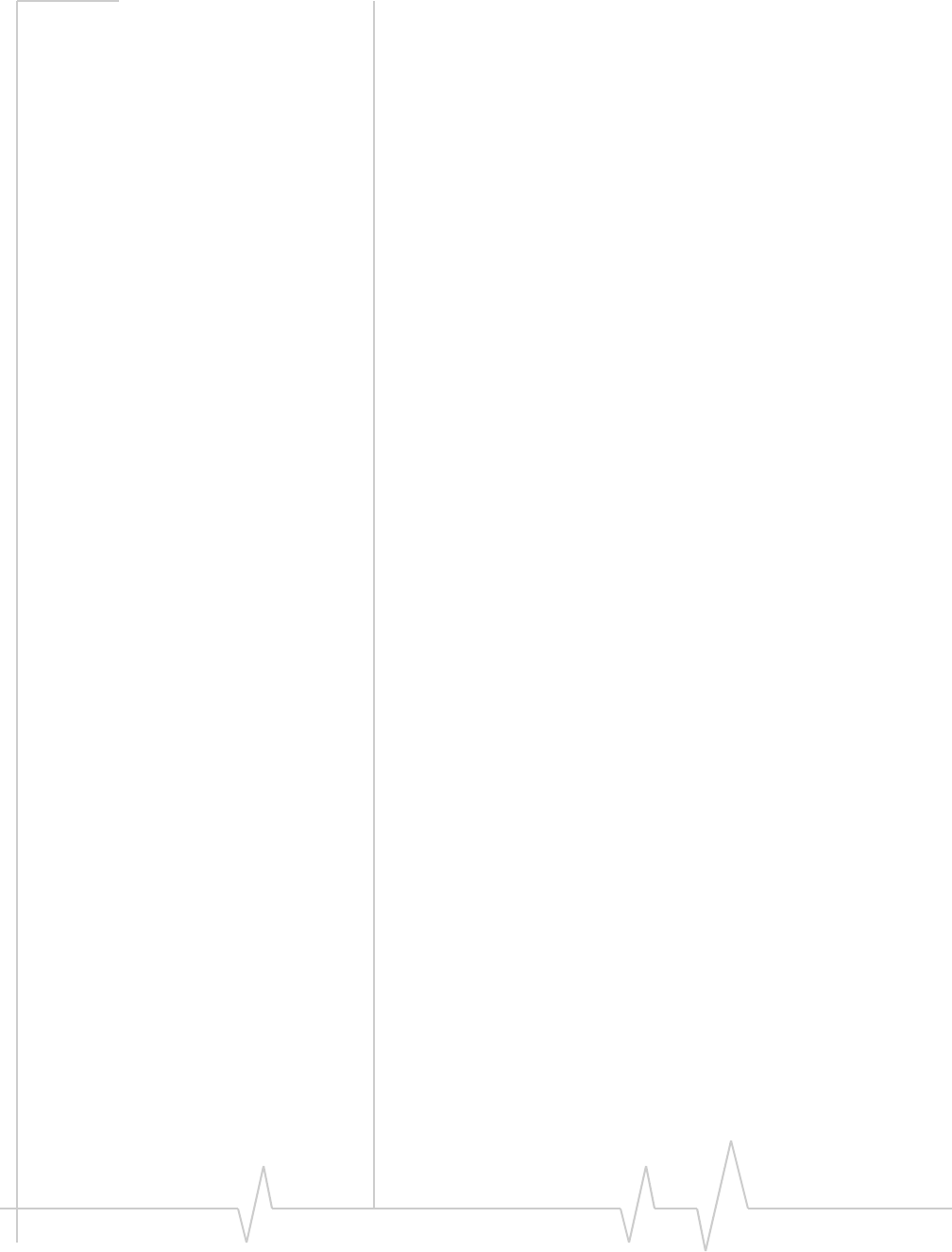
Regulatory and Safety Information
Rev 3.7B May.07 25
Whereappropriate,theuseoftheequipmentissubjecttothe
followingconditions:
WARNING(EMI)–UnitedStatesFCCInformation–This
equipmenthasbeentestedandfoundtocomplywiththe
limitspursuanttoPart15oftheFCCRules.Theselimitsare
designedtoprovidereasonableprotectionagainstharmful
interferenceinanappropriateinstallation.Thisequipment
generates,uses,andcanradiateradiofrequencyenergyand,if
notinstalledandusedinaccordancewiththeinstructions,
maycauseharmfulinterferencetoradiocommunication.
However,thereisnoguaranteethatinterferencewillnotoccur
inaparticularinstallation.
Ifthisequipmentdoescauseharmfulinterferencetoradioor
televisionreception,whichcanbedeterminedbyturningthe
equipmentoffandon,theuserisencouragedtotrytocorrect
theinterferencebyoneormoreofthefollowingmeasures:
•Reorientorrelocatethereceivingantenna
•Increasetheseparationbetweentheequipmentand
receiver
•Connecttheequipmentintoanoutletonacircuitdifferent
fromthattowhichthereceiverisconnected
•Consultthedealeroranexperiencedradio/TVtechnician
forhelp
IfyouhavepurchasedthisproductunderaUnitedStates
Governmentcontract,itshallbesubjecttorestrictionsasset
forthinsubparagraph(c)(1)(ii)ofDefenseFederalAcquisitions
Regulations(DFARs)Section252.227‐7013forDepartmentof
Defensecontracts,andassetforthinFederalAcquisitions
Regulations(FARs)Section52.227‐19forcivilianagency
contractsoranysuccessorregulations.Iffurthergovernment
regulationsapply,itisyourresponsibilitytoensure
compliancewithsuchregulations.
Information pertaining to OEM customers
TheAirCard850/860/875/880/881/880E/881Ewireless
networkcardshavebeengrantedmodularapprovalformobile
applications.IntegratorsmayusetheAirCard850/860/875/
880/881/880E/881Ewirelessnetworkcardsintheirfinal
productswithoutadditionalFCC/ICcertificationiftheymeet
thefollowingconditions.Otherwise,additionalFCC/IC
approvalsmustbeobtained.
1. Atleast20cmseparationdistancebetweentheantenna
andtheuser’sbodymustbemaintainedatalltimes.
2. TheAirCard850/860/875/880/881/880E/881E
wirelessnetworkcardsandtheirantennasmustnotbe

AirCard 800 Series Installation Guide
26 2130623
colocatedwithanyothertransmitterorantennawithina
hostdevice.
3. Ausermanualwiththeendproductmustclearlyindicate
theoperatingrequirementsandconditionsthatmustbe
observedtoensurecompliancewithcurrentFCC/ICRF
exposureguidelines.
4. TheendproductwithanembeddedAirCard850/860/
875/880/881/880E/881Ewirelessnetworkcardmust
passtheunintentionalemissiontestingandproperly
authorizedperFCCPart15requirementswhereappli‐
cable.
Note: If these wireless network cards are intended for use in a
portable device, you are responsible for separate approval to satisfy
the SAR requirements of FCC Part 2.1093 and IC RSS-102.
AirCard 850 / 860 wireless network cards
1. TocomplywithFCC/ICregulationslimitingboth
maximumRFoutputpowerandhumanexposuretoRF
radiation,themaximumantennagainmustnotexceed
8dBiintheCellularbandand4dBiinthePCSband.
2. Alabelmustbeaffixedtotheoutsideoftheendproduct
intowhichtheAirCardwirelessnetworkcardisincorpo‐
rated,withastatementsimilartothefollowing:
•ForanendproductwithanembeddedAirCard 850
wirelessnetworkcard:
ThisdevicecontainsFCCID:N7NAC850.
•ForanendproductwithanembeddedAirCard 860
wirelessnetworkcard:
ThisdevicecontainsFCCID:N7NAC860.
ThisequipmentcontainsequipmentcertifiedunderIC:
2417C‐AC860.
AirCard 875 / 880 / 881 / 880E / 881E
1. TocomplywithFCC/ICregulationslimitingboth
maximumRFoutputpowerandhumanexposuretoRF
radiation,themaximumantennagainmustnotexceed
5dBiintheCellularbandand4dBiinthePCSband.
2. Alabelmustbeaffixedtotheoutsideoftheendproduct
intowhichtheAirCardwirelessnetworkcardisincorpo‐
rated,withastatementsimilartothefollowing:
•ForanendproductwithanembeddedAirCard 875
wirelessnetworkcard:
ThisdevicecontainsFCCID:N7NAC875.

Regulatory and Safety Information
Rev 3.7B May.07 27
ThisequipmentcontainsequipmentcertifiedunderIC:
2417C‐AC875.
•ForanendproductwithanembeddedAirCard 880
wirelessnetworkcard:
ThisdevicecontainsFCCID:N7NAC880.
•ForanendproductwithanembeddedAirCard 881
wirelessnetworkcard:
ThisdevicecontainsFCCID:N7NAC881.
ThisequipmentcontainsequipmentcertifiedunderIC:
2417C‐AC881.
•ForanendproductwithanembeddedAirCard 880E
ExpressCardwirelessnetworkcard:
ThisdevicecontainsFCCID:N7NAC880E.
•ForanendproductwithanembeddedAirCard 881E
ExpressCardwirelessnetworkcard:
ThisdevicecontainsFCCID:N7NAC881E.
ThisequipmentcontainsequipmentcertifiedunderIC:
2417C‐AC881E.
EU regulatory conformity
SierraWirelessherebydeclaresthattheAirCard 850/875/880
/880Ewirelessnetworkcardsconformtoalltheessential
requirementsofDirective1999/5/EC:
TheDeclarationofConformitymadeunderDirective1999/5/
ECisavailableforviewingatthefollowinglocationintheEU
community:
SierraWireless(UK),Limited
LakesideHouse
1FurzegroundWay,StockleyParkEast
Uxbridge,Middlesex
UB111BD
England
AirCard875andAirCard880WirelessNetworkCard
AirCard850WirelessNetworkCard
AirCard880EExpressCard

AirCard 800 Series Installation Guide
28 2130623
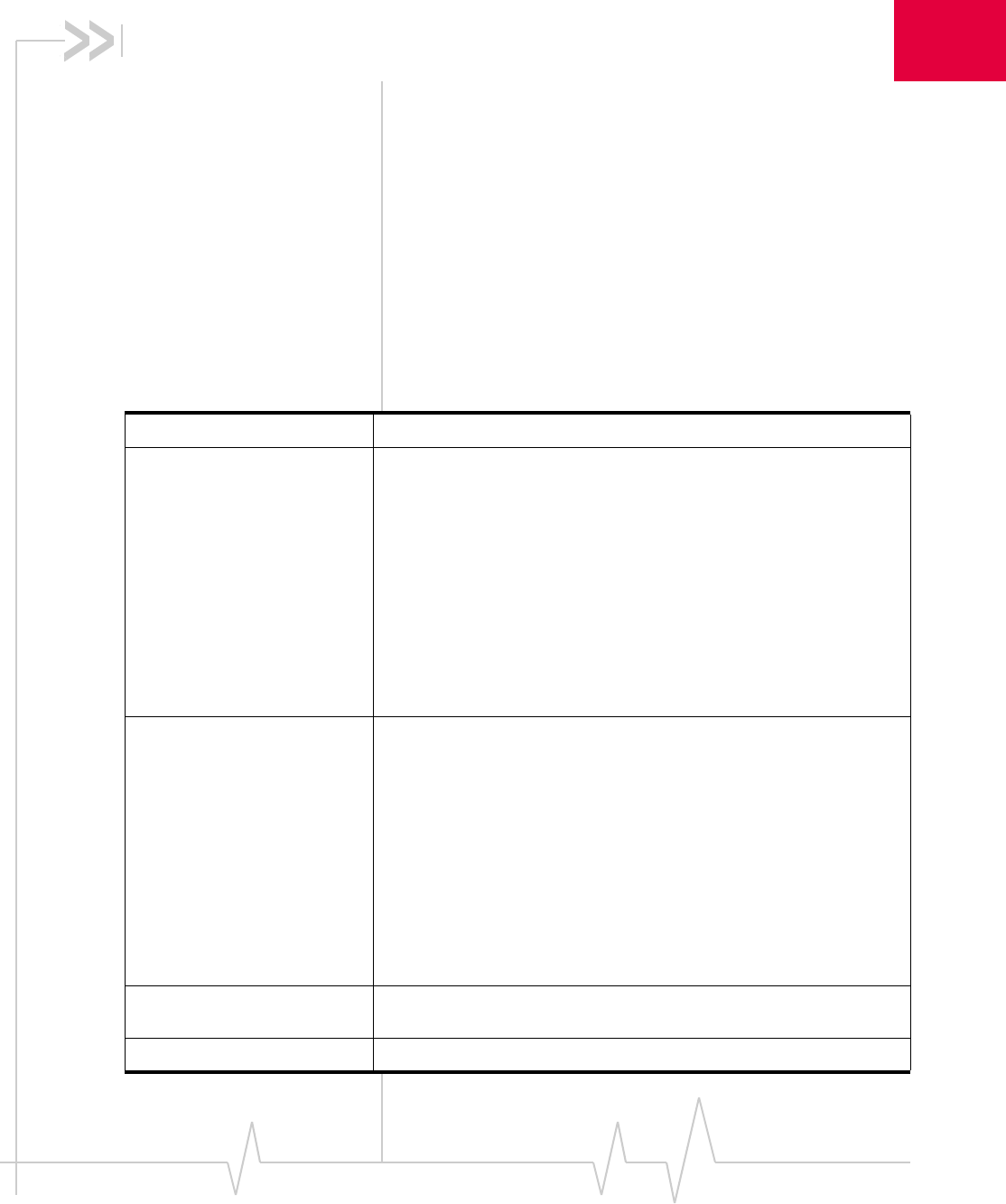
Rev 3.7B May.07 29
6
6: Technical Specifications
ThischapterprovidestechnicaldatafortheAirCardmodem.
LEDs
ForadescriptionofLEDfunctionality,seethe3GWatcher
onlinehelp.
Radio frequency and electrical
specifications
Table 6-1: Radio frequency and electrical specifications for AirCard 850 / 860 /875/
88x / 88xE modems
Compliance GSM Release 5
Transmit PCS:
1850 to 1910 MHz
DCS1800:
1710 to 1785 MHz
EGSM900:
880 to 915 MHz
GSM850:
824 to 849 MHz
WCDMA2100: (AirCard 850, 875, 88x, 88xE modems)
1920 to 1980 MHz
WCDMA850: (AirCard 850, 875, 88x, 88xE modems)
824 to 849 MHz
WCDMA1900: (AirCard 850, 875, 88x, 88xE modems)
1850 to 1910 MHz
Receive PCS:
1930 to 1990 MHz
DDCS1800:
1805 to 1880 MHz
EGSM900:
925 to 960 MHz
GSM850:
869 to 894 MHz
WCDMA2100: (AirCard 850, 875, 88x, 88xE modems)
2110 to 2170 MHz
WCDMA850: (AirCard 850, 875, 88x, 88xE modems)
869 to 894 MHz
WCDMA1900: (AirCard 850, 875, 88x, 88xE modems)
1930 to 1990 MHz
Channel spacing 200 kHz (GSM)
5 MHz (WCDMA)
Channel raster 200 kHz
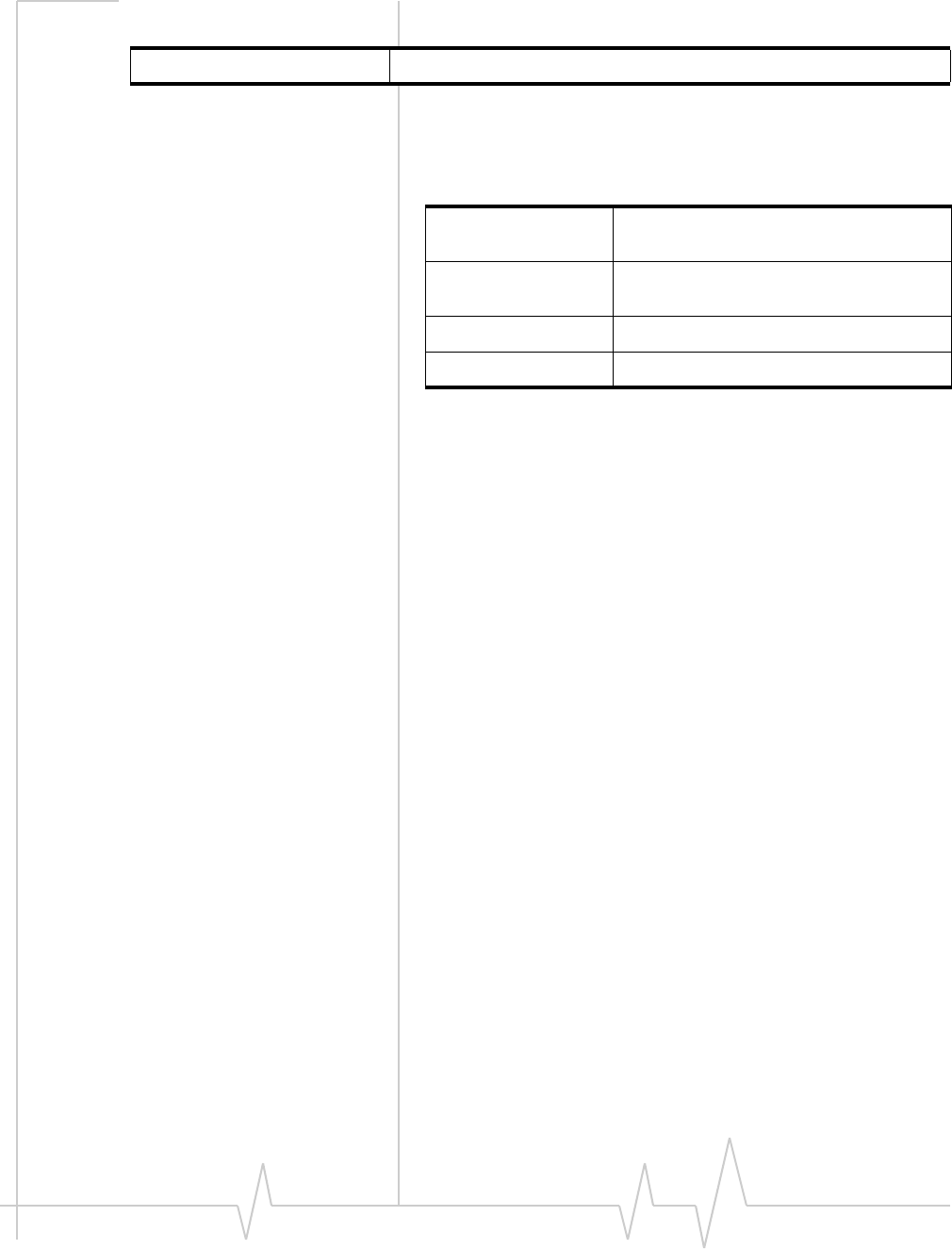
AirCard 800 Series Installation Guide
30 2130623
Environmental specifications
Frequency stability 0.1 ppm
Table 6-1: Radio frequency and electrical specifications for AirCard 850 / 860 /875/
88x / 88xE modems (cont.)
Table 6-2: Environmental specifications
Operating
temperature -20°C to +60°C
(-4°F to +140°F)
Storage
temperature -30°C to +85°C
(-22°F to +185°F)
Humidity 95%, non-condensing
Vibration 15 g peak 10 to 2000 Hz (non-operating)
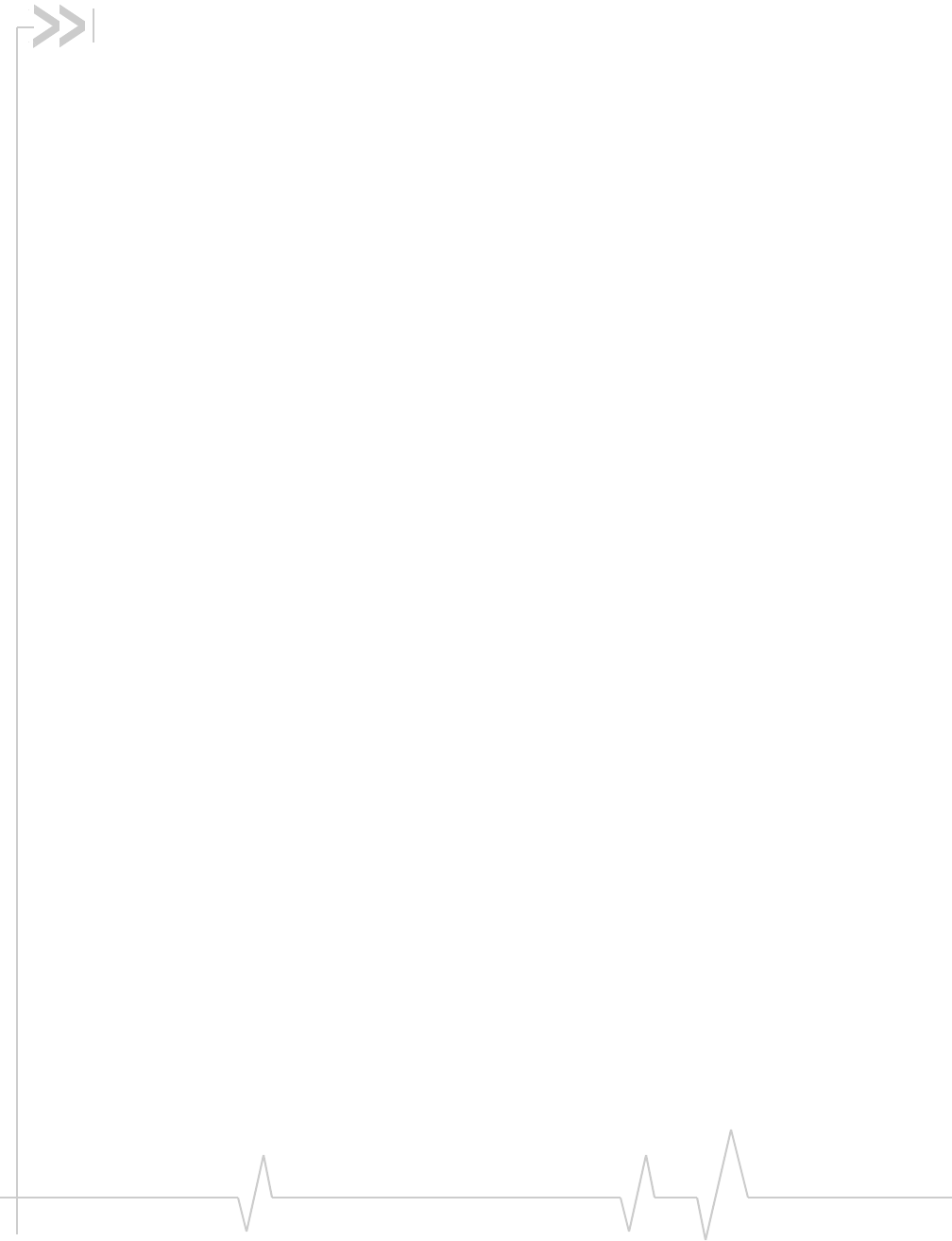
Rev 3.7B May.07 31
A
account 8
always‐ondataconnection 16
antenna
attaching 12, 13
APN 14
C
careandmaintenance 19
channelraster 29
channelspacing 29
copyrightinformation 3
coveragearea 8
D
DNS 14
driver 9
E
ejectingaSIMcard 20, 21
ejectingtheAirCardmodem 20
electricalspecifications 29
environmentalspecifications 30
F
frequencies
receive 29
transmit 29
frequencybands
selection 18
frequencystability 30
H
humidity 30
I
I/Ospace(input/outputspace) 11
IMEI 12
inserting
AirCardmodem
Windows98,2000,Me 13
installation 13–14
InternetExplorer,settingtousethecard 14
IPaddress 14
IRQ(interruptrequest) 11
L
launchingWatcher 17
LEDs 29
liability,limitationof 3
M
maintenance 19
memoryrequired 11
N
network
overview 8
notebookPC
insertingAirCardmodem 13
removingtheAirCardmodem 20
systemrequirements 11
P
password
overview 14
PC/ExpressCardslotsrequired 11
profile
default 15
determiningifoneissetup 15
overview 14
R
radiofrequencyspecifications 29
receivefrequencies 29
regulatoryinformation 23
removing
AirCardmodem 20
SIMcard 20, 21
RFspecifications 29
roaming 8
S
safetynotice 23
SIMcard
removing 20, 21
specifications 29–30
electrical 29
environmental 30
Index

AirCard 800 Series Installation Guide
32 2130623
radiofrequency 29
storage
temperature 30
whennotusingcard 19
systemrequirements,notebookPCs 11
T
technicalspecifications 29–30
temperature 30
trademarks 4
transmitfrequencies 29
U
username 14
V
vibration 30
W
Watcher
introduction 17
launching 17
Windows2000
asasupportedoperatingsystem,servicepack 11
insertingthecard 13
Windows98
asasupportedoperatingsystem 11
insertingAirCardmodem 13
WindowsMe
insertingthecard 13
