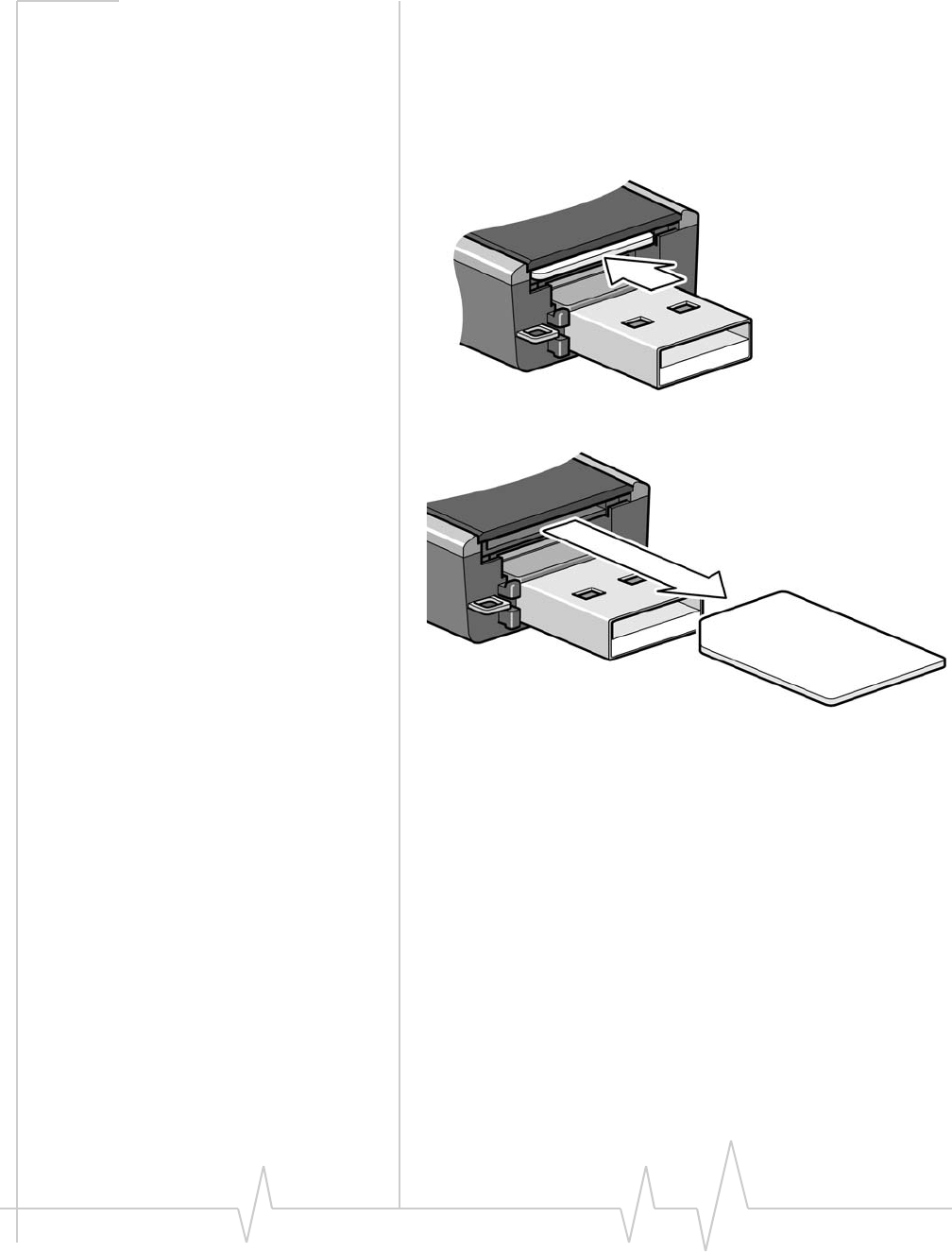Sierra Wireless C888 USB Wireless Modem User Manual Compass USB Installation Guide
Sierra Wireless Inc. USB Wireless Modem Compass USB Installation Guide
Contents
- 1. Revised User Guide
- 2. Pamphlet
- 3. Revised User Manual
- 4. User Manual
Revised User Guide
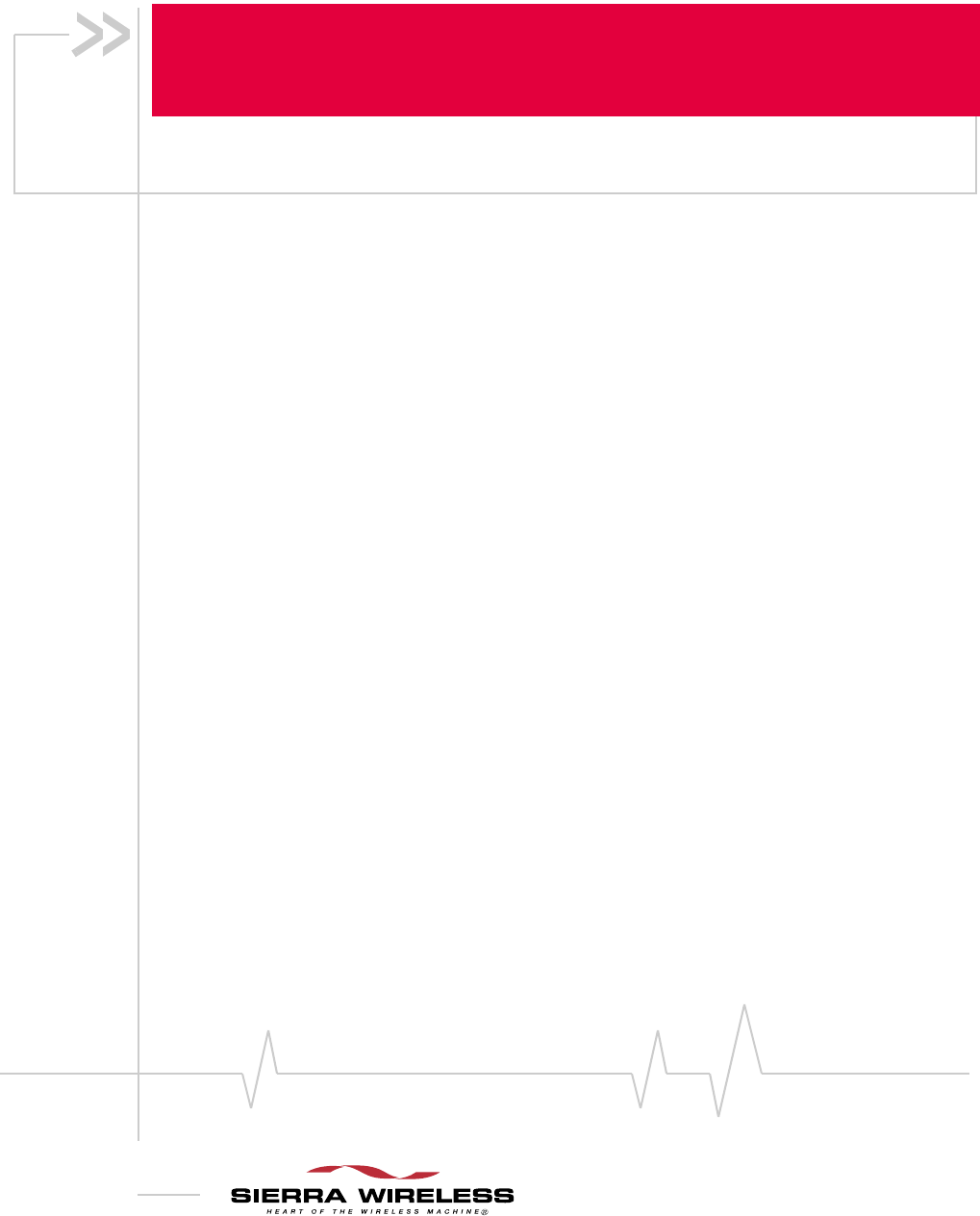
2130961
Rev 1.1B
Compass™ Series HSPA
USB Modem
Installation Guide
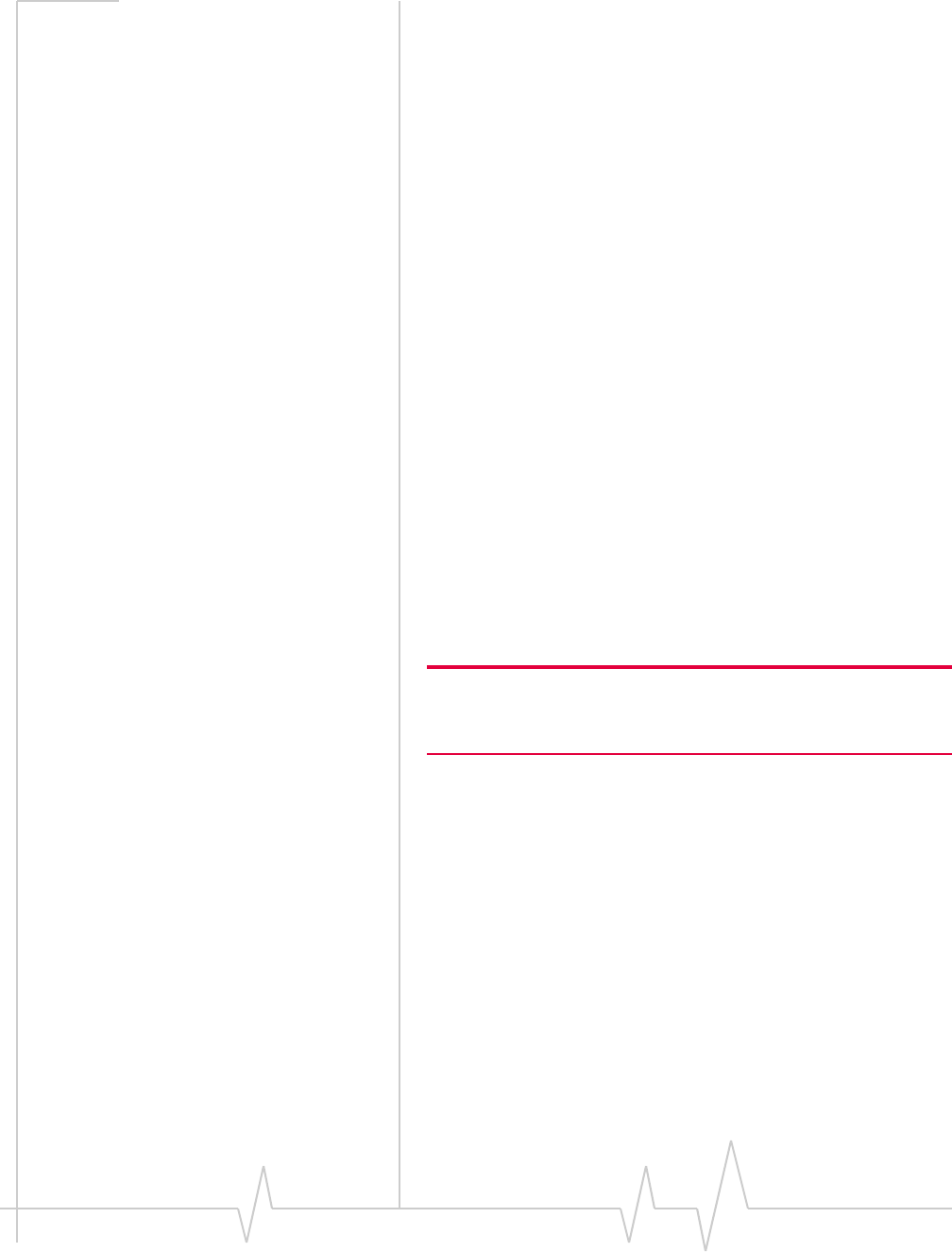
Preface
Rev 1.1B Sep.08 3
Important Notice Duetothenatureofwirelesscommunications,transmission
andreceptionofdatacanneverbeguaranteed.Datamaybe
delayed,corrupted(i.e.,haveerrors)orbetotallylost.
Althoughsignificantdelaysorlossesofdataarerarewhen
wirelessdevicessuchastheSierraWirelessmodemareusedin
anormalmannerwithawell‐constructednetwork,theSierra
Wirelessmodemshouldnotbeusedinsituationswherefailure
totransmitorreceivedatacouldresultindamageofanykind
totheuseroranyotherparty,includingbutnotlimitedto
personalinjury,death,orlossofproperty.SierraWireless
acceptsnoresponsibilityfordamagesofanykindresulting
fromdelaysorerrorsindatatransmittedorreceivedusingthe
SierraWirelessmodem,orforfailureoftheSierraWireless
modemtotransmitorreceivesuchdata.
Safety and Hazards DonotoperatetheSierraWirelessmodeminareaswhere
blastingisinprogress,whereexplosiveatmospheresmaybe
present,nearmedicalequipment,nearlifesupportequipment,
oranyequipmentwhichmaybesusceptibletoanyformof
radiointerference.Insuchareas,theSierraWirelessmodem
MUSTBEPOWEREDOFF.TheSierraWirelessmodemcan
transmitsignalsthatcouldinterferewiththisequipment.
DonotoperatetheSierraWirelessmodeminanyaircraft,
whethertheaircraftisonthegroundorinflight.Inaircraft,the
SierraWirelessmodemMUSTBEPOWEREDOFF.When
operating,theSierraWirelessmodemcantransmitsignalsthat
couldinterferewithvariousonboardsystems.
Note: Some airlines may permit the use of cellular phones while the
aircraft is on the ground and the door is open. Sierra Wireless
modems may be used at this time.
Thedriveroroperatorofanyvehicleshouldnotoperatethe
SierraWirelessmodemwhileincontrolofavehicle.Doingso
willdetractfromthedriveroroperatorʹscontrolandoperation
ofthatvehicle.Insomestatesandprovinces,operatingsuch
communicationsdeviceswhileincontrolofavehicleisan
offence.
Limitation of
Liability
Theinformationinthismanualissubjecttochangewithout
noticeanddoesnotrepresentacommitmentonthepartof
SierraWireless.SIERRAWIRELESSANDITSAFFILIATES
SPECIFICALLYDISCLAIMLIABILITYFORANYANDALL
DIRECT,INDIRECT,SPECIAL,GENERAL,INCIDENTAL,
CONSEQUENTIAL,PUNITIVEOREXEMPLARYDAMAGES
INCLUDING,BUTNOTLIMITEDTO,LOSSOFPROFITSOR
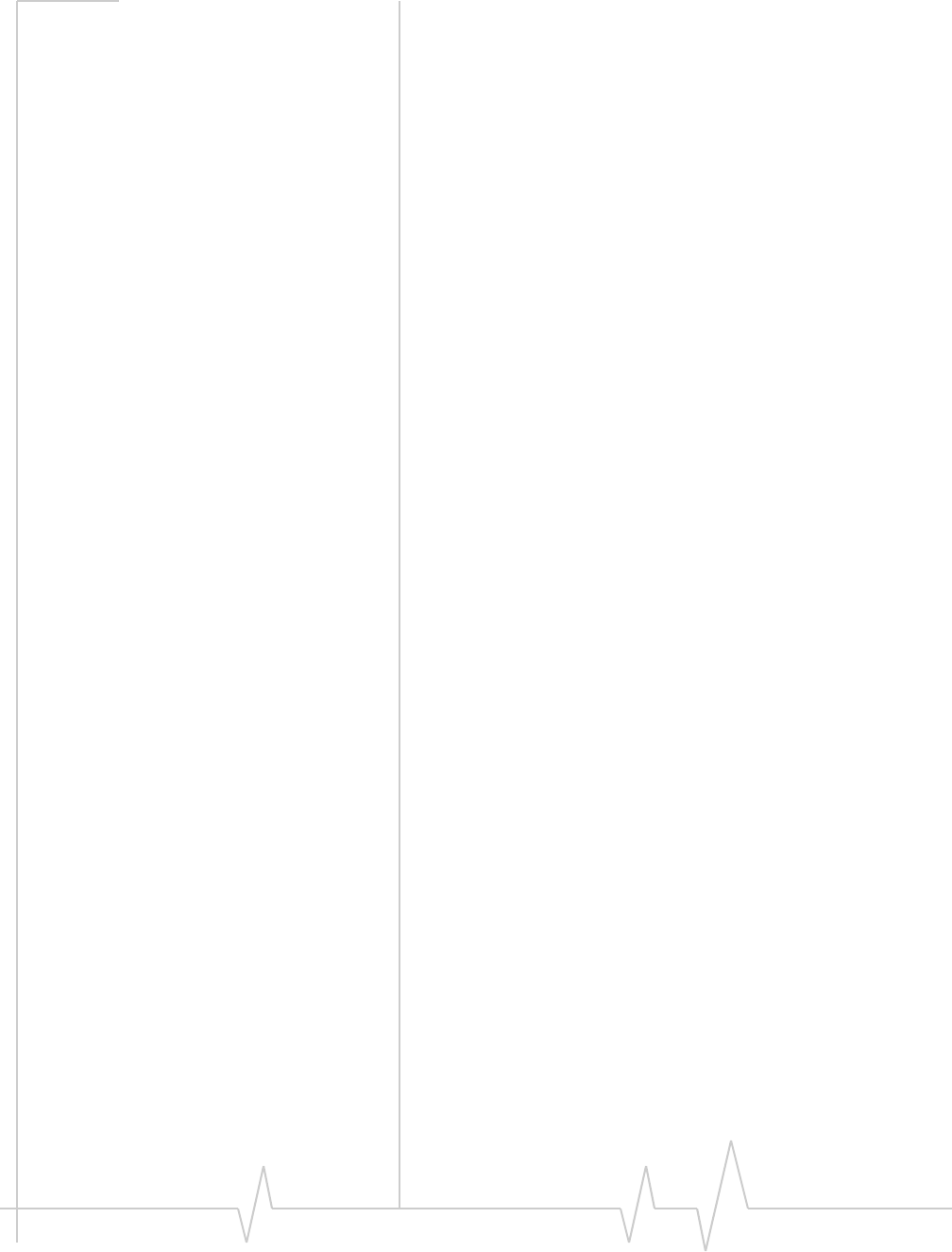
Compass Series HSPA USB Modem Installation Guide
42130961
REVENUEORANTICIPATEDPROFITSORREVENUE
ARISINGOUTOFTHEUSEORINABILITYTOUSEANY
SIERRAWIRELESSPRODUCT,EVENIFSIERRAWIRELESS
AND/ORITSAFFILIATESHASBEENADVISEDOFTHE
POSSIBILITYOFSUCHDAMAGESORTHEYARE
FORESEEABLEORFORCLAIMSBYANYTHIRDPARTY.
Notwithstandingtheforegoing,innoeventshallSierra
Wirelessand/oritsaffiliatesaggregateliabilityarisingunderor
inconnectionwiththeSierraWirelessproduct,regardlessof
thenumberofevents,occurrences,orclaimsgivingriseto
liability,beinexcessofthepricepaidbythepurchaserforthe
SierraWirelessproduct.
Patents Portionsofthisproductmaybecoveredbysomeorallofthe
followingUSpatents:
5,515,013 5,629,960 5,845,216 5,847,553 5,878,234
5,890,057 5,929,815 6,169,884 6,191,741 6,199,168
6,339,405 6,359,591 6,400,336 6,516,204 6,561,851
6,643,501 6,653,979 6,697,030 6,785,830 6,845,249
6,847,830 6,876,697 6,879,585 6,886,049 6,968,171
6,985,757 7,023,878 7,053,843 7,106,569 7,145,267
7,200,512 7,295,171 7,287,162 D442,170 D459,303
D599,256 D560,911
andotherpatentspending.
Thisproductincludes
technologylicensedfrom:
LicensedbyQUALCOMMIncorporatedunderoneormoreof
thefollowingUnitedStatespatentsand/ortheircounterparts
inothernations:
4,901,307 5,056,109 5,101,501 5,109,390 5,228,054
5,267,261 5,267,262 5,337,338 5,414,796 5,416,797
5,490,165 5,504,773 5,506,865 5,511,073 5,535,239
5,544,196 5,568,483 5,600,754 5,657,420 5,659,569
5,710,784 5,778,338
ManufacturedorsoldbySierraWirelessoritslicenseesunder
oneormorepatentslicensedfromInterDigitalGroup.
Copyright ©2008SierraWireless.Allrightsreserved.
Trademarks “HeartoftheWirelessMachine®”isaregisteredtrademarkof
SierraWireless.Watcher®isatrademarkofSierraWireless,
registeredintheEuropeanCommunity.
SierraWireless,theSierraWirelesslogo,theredwavedesign,
thered‐tippedantenna,andTRU‐Installaretrademarksof
SierraWireless.
QUALCOMM
®
3G
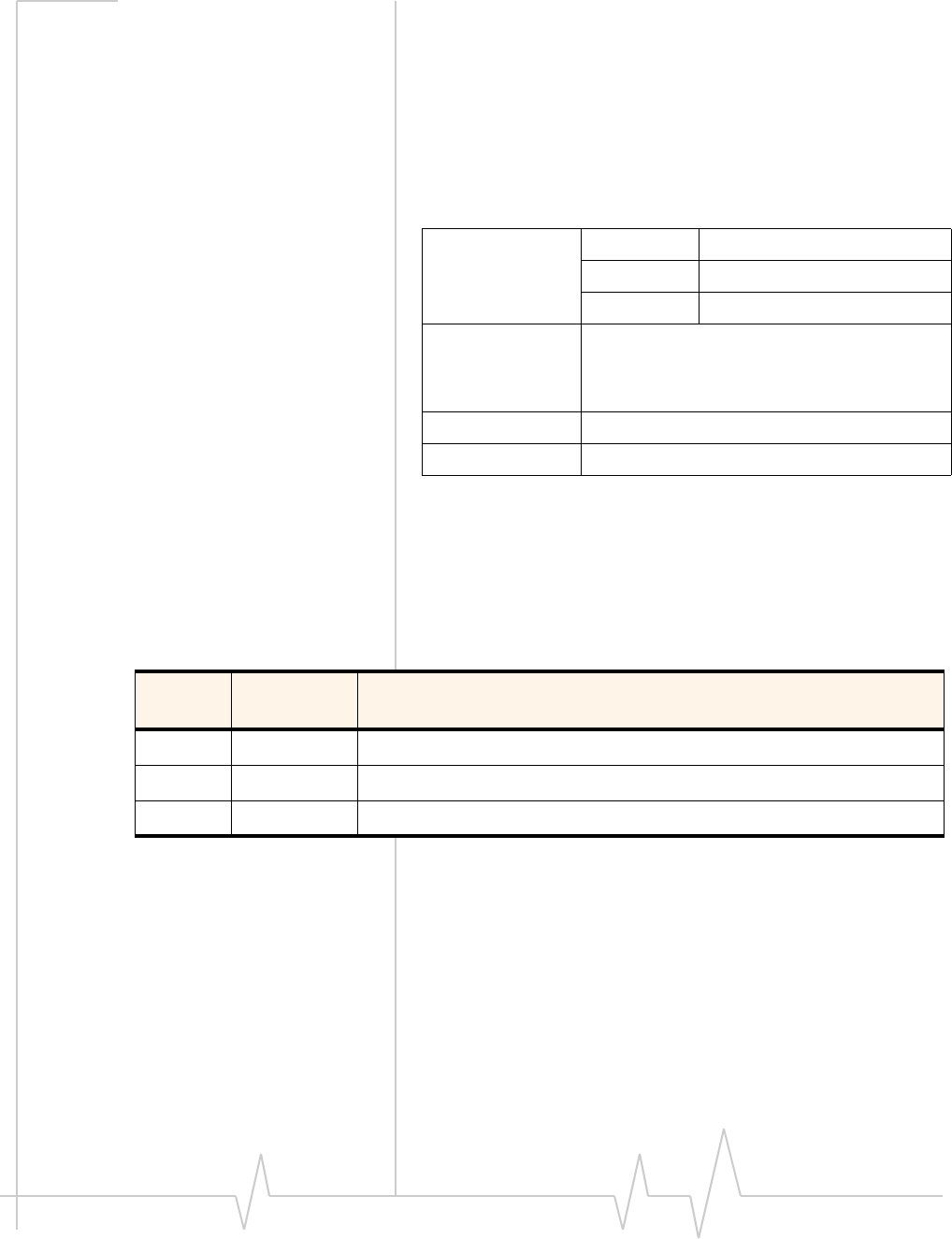
Preface
Rev 1.1B Sep.08 5
Windows®isaregisteredtrademarkofMicrosoftCorporation.
QUALCOMM®isaregisteredtrademarkofQUALCOMM
Incorporated.Usedunderlicense.
Macintosh®isatrademarkofAppleInc.,registeredintheU.S.
andothercountries.
Othertrademarksarethepropertyoftherespectiveowners.
Contact
Information
Consultourwebsiteforup‐to‐dateproductdescriptions,
documentation,applicationnotes,firmwareupgrades,trouble‐
shootingtips,andpressreleases:
www.sierrawireless.com
Revision History
Sales Desk: Phone: 1-604-232-1488
Hours: 8:00 AM to 5:00 PM Pacific Time
E-mail: sales@sierrawireless.com
Post: Sierra Wireless
13811 Wireless Way
Richmond, BC
Canada V6V 3A4
Fax: 1-604-231-1109
Web: www.sierrawireless.com
Revision
number Release
date Changes
1.0 April 2008 New document
1.1 May 2008 Revised instructions for inserting the SIM card.
1.1B Sept. 2008 Updated FCC information
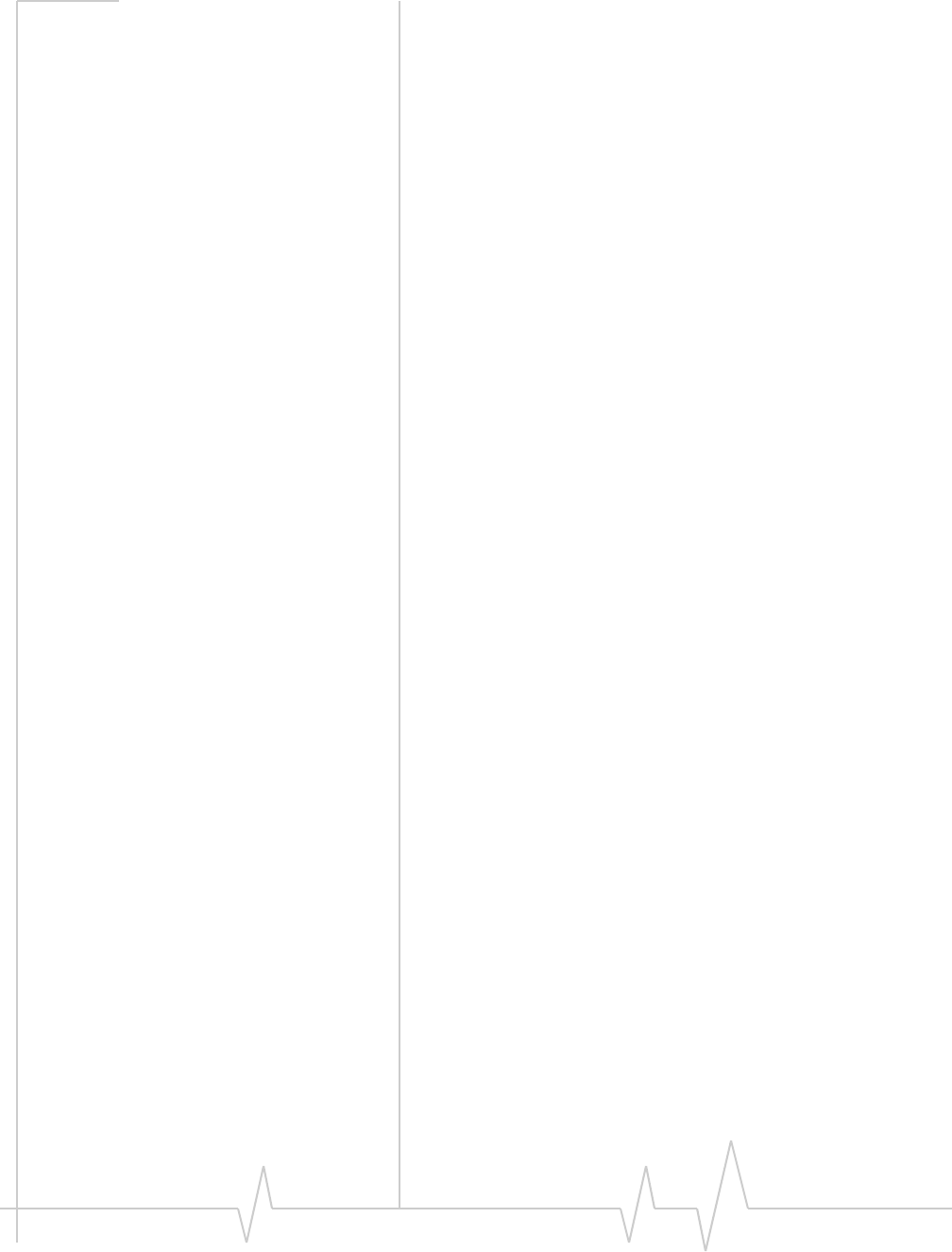
Compass Series HSPA USB Modem Installation Guide
62130961
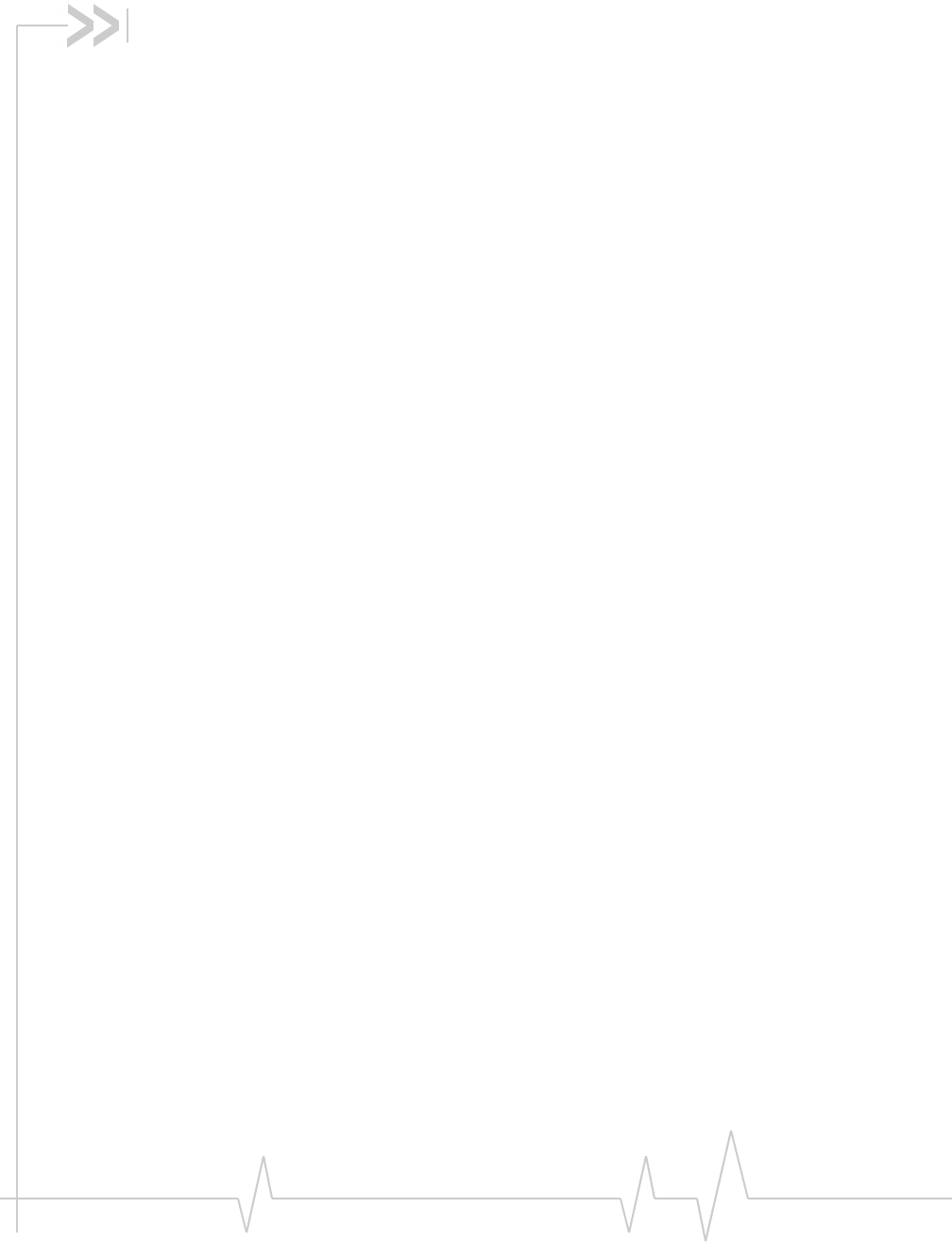
Rev 1.1B Sep.08 7
Contents
Introducing the Compass USB Modem . . . . . . . . . . . . . . . . . . . . . . . . . . . . . . . . .9
Services supported . . . . . . . . . . . . . . . . . . . . . . . . . . . . . . . . . . . . . . . . . . . . . . . . . 9
Your account and coverage area. . . . . . . . . . . . . . . . . . . . . . . . . . . . . . . . . . . . . 10
Compass USB modem software. . . . . . . . . . . . . . . . . . . . . . . . . . . . . . . . . . . . . 11
Frequency band support . . . . . . . . . . . . . . . . . . . . . . . . . . . . . . . . . . . . . . . . . . . 11
Getting Started . . . . . . . . . . . . . . . . . . . . . . . . . . . . . . . . . . . . . . . . . . . . . . . . . . . . .13
Overview of installation steps . . . . . . . . . . . . . . . . . . . . . . . . . . . . . . . . . . . . . . . 13
System requirements . . . . . . . . . . . . . . . . . . . . . . . . . . . . . . . . . . . . . . . . . . . 13
Insert the SIM card . . . . . . . . . . . . . . . . . . . . . . . . . . . . . . . . . . . . . . . . . . . . . 14
Insert the Compass USB modem into the USB slot . . . . . . . . . . . . . . . . . 14
Connect to the network . . . . . . . . . . . . . . . . . . . . . . . . . . . . . . . . . . . . . . . . . . . . 16
Attach the Compass USB modem to the lanyard . . . . . . . . . . . . . . . . . . . . . . 17
Using your Compass USB Modem . . . . . . . . . . . . . . . . . . . . . . . . . . . . . . . . . . . .19
LEDs . . . . . . . . . . . . . . . . . . . . . . . . . . . . . . . . . . . . . . . . . . . . . . . . . . . . . . . . . . . . 20
Removing a SIM card . . . . . . . . . . . . . . . . . . . . . . . . . . . . . . . . . . . . . . . . . . . . . . 21
Using the microSD card. . . . . . . . . . . . . . . . . . . . . . . . . . . . . . . . . . . . . . . . . . . . 22
Removing the microSD card . . . . . . . . . . . . . . . . . . . . . . . . . . . . . . . . . . . . 23
Using the extension cable and notebook computer clip. . . . . . . . . . . . . . . . . 23
Connection management software . . . . . . . . . . . . . . . . . . . . . . . . . . . . . . . . . . 25
Launching 3G Watcher . . . . . . . . . . . . . . . . . . . . . . . . . . . . . . . . . . . . . . . . . 25
The 3G Watcher window . . . . . . . . . . . . . . . . . . . . . . . . . . . . . . . . . . . . . . . . 26
Indicators in 3G Watcher . . . . . . . . . . . . . . . . . . . . . . . . . . . . . . . . . . . . . . . . 27
Status icons . . . . . . . . . . . . . . . . . . . . . . . . . . . . . . . . . . . . . . . . . . . . . . . . . . 27
Turning the radio on and off . . . . . . . . . . . . . . . . . . . . . . . . . . . . . . . . . . . . . 28
Frequency band and network selection . . . . . . . . . . . . . . . . . . . . . . . . . . . 28
Reinstalling the software . . . . . . . . . . . . . . . . . . . . . . . . . . . . . . . . . . . . . . . . . . . 29
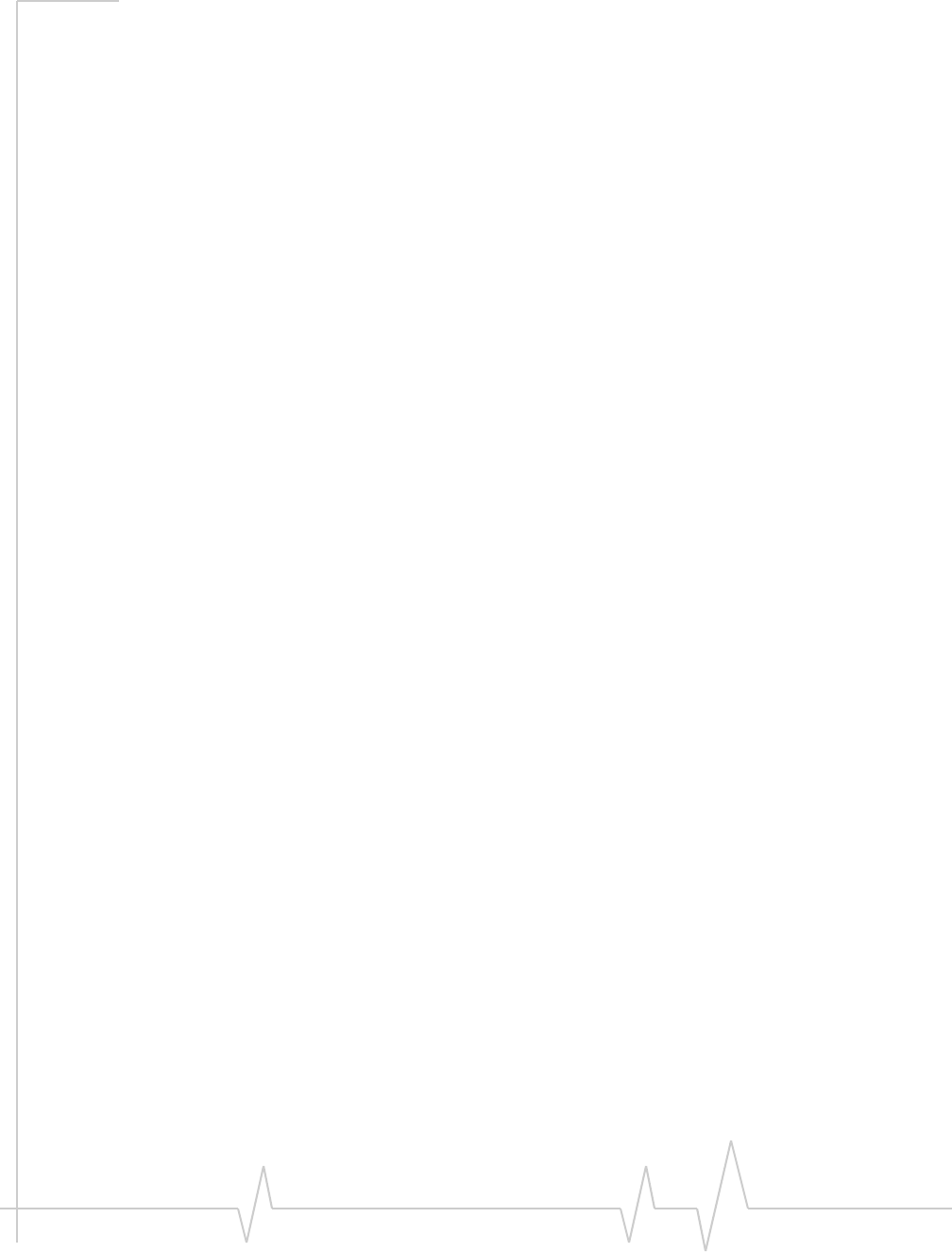
Compass Series HSPA USB Modem Installation Guide
82130961
Care and Maintenance of Your Compass USB Modem . . . . . . . . . . . . . . . . . .31
Technical Specifications . . . . . . . . . . . . . . . . . . . . . . . . . . . . . . . . . . . . . . . . . . . .33
Radio frequency and electrical specifications . . . . . . . . . . . . . . . . . . . . . . . . . 33
Environmental specifications . . . . . . . . . . . . . . . . . . . . . . . . . . . . . . . . . . . . . . . 34
Regulatory and Safety Information . . . . . . . . . . . . . . . . . . . . . . . . . . . . . . . . . . .35
Notice . . . . . . . . . . . . . . . . . . . . . . . . . . . . . . . . . . . . . . . . . . . . . . . . . . . . . . . . . . . 35
Safety and hazards . . . . . . . . . . . . . . . . . . . . . . . . . . . . . . . . . . . . . . . . . . . . . 35
Regulatory information for North America . . . . . . . . . . . . . . . . . . . . . . . . . . . . 36
Regulatory information for EU countries. . . . . . . . . . . . . . . . . . . . . . . . . . . . . . 38
Index. . . . . . . . . . . . . . . . . . . . . . . . . . . . . . . . . . . . . . . . . . . . . . . . . . . . . . . . . . . . . . 39
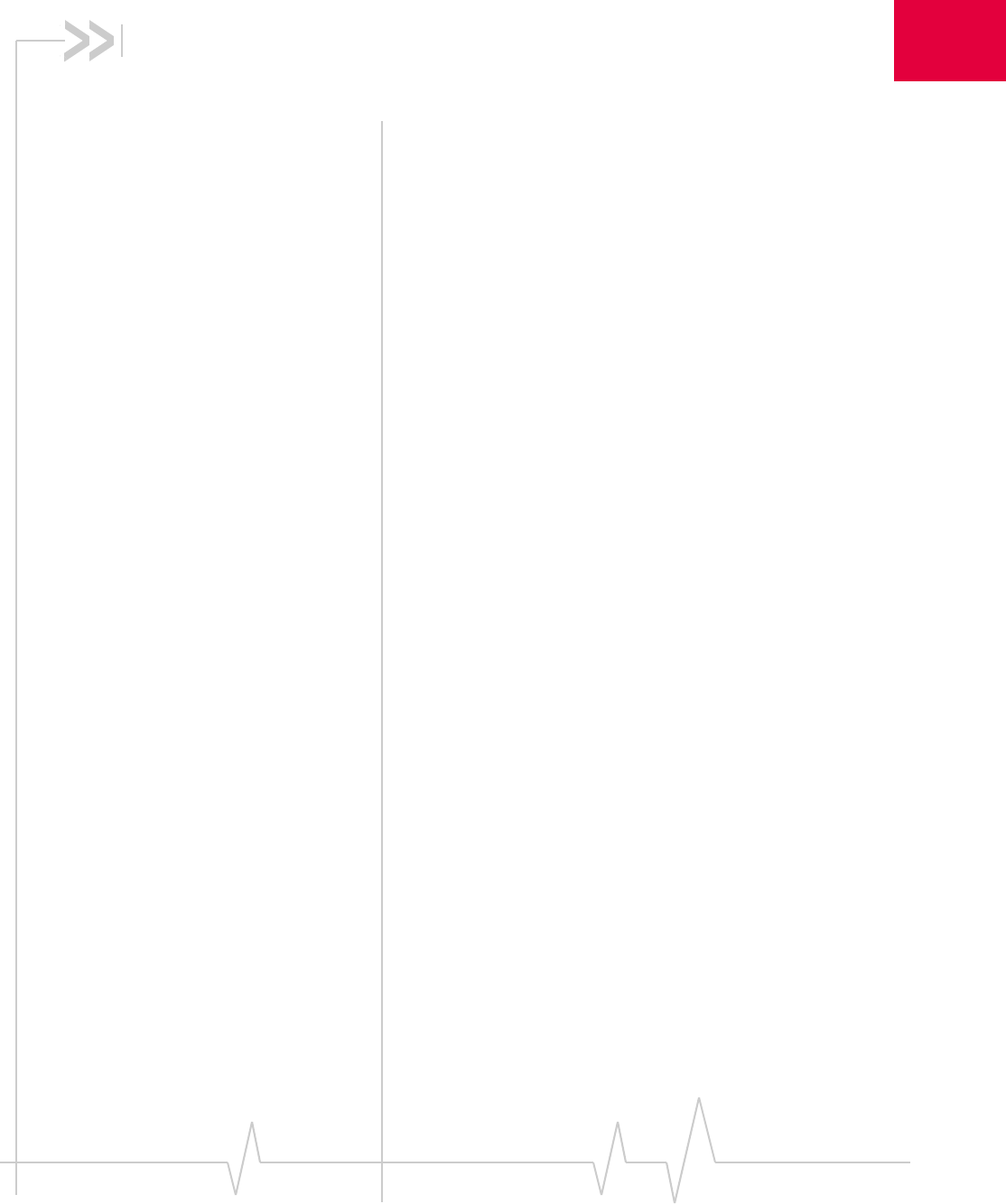
Rev 1.1B Sep.08 9
11: Introducing the Compass USB
Modem
• Services supported
• Your account and
coverage area
• Compass USB modem
software
• Frequency band
support
TheCompassUSBthirdgeneration(3G)wirelessmodem
enablesyoutoconnecttotheInternet,sendandreceiveemail,
connecttoacorporatenetworkorvirtualprivatenetwork
(VPN),orviewstreamingvideo,withouttheneedforacable.
ThemodemfitsintoTypeAUSBports.
TheCompassUSBmodemisTRU‐Installenabled.Allthe
requiredsoftwareisonthemodem.Whenyousetupyour
modem,thesoftwareisinstalledonyourcomputer.Youdonot
needaninstallationCD.
Themodemhasabuilt‐inantenna.Aslotontheendofthe
modemaccommodatesamicroSDexternalmemorycard.
Dependingonyourserviceprovider,amicroSDcardmaybe
includedinyourpackage,oryoumayneedtopurchaseit
separately.
Services supported
YourCompassUSBmodemsupportsspeedsofupto7.2Mbps.
However,actualspeeddependsontheservicesofferedby
yourserviceprovider.Contactyourserviceproviderandvisit
www.sierrawireless.comfordetails.
Maximumtheoreticaldataspeedsare:
•HighSpeedDownloadPacketAccess(HSDPA)—upto
7.2 Megabitspersecond(Mbps)
•HighSpeedUploadPacketAccess(HSUPA)—upto
2.0 Mbps
•ConcurrentHSDPA/HSUPA(HSPA)—upto3.6Mbps
downloadandupto1.5Mbpsupload
•UniversalMobileTelecommunicationsSystem(UMTS)—
384 kilobitspersecond(kbps)
•EnhancedDataratesforGSMEvolution(EDGE)—
236 kbps
•GeneralPacketRadioService(GPRS)—56 kbps
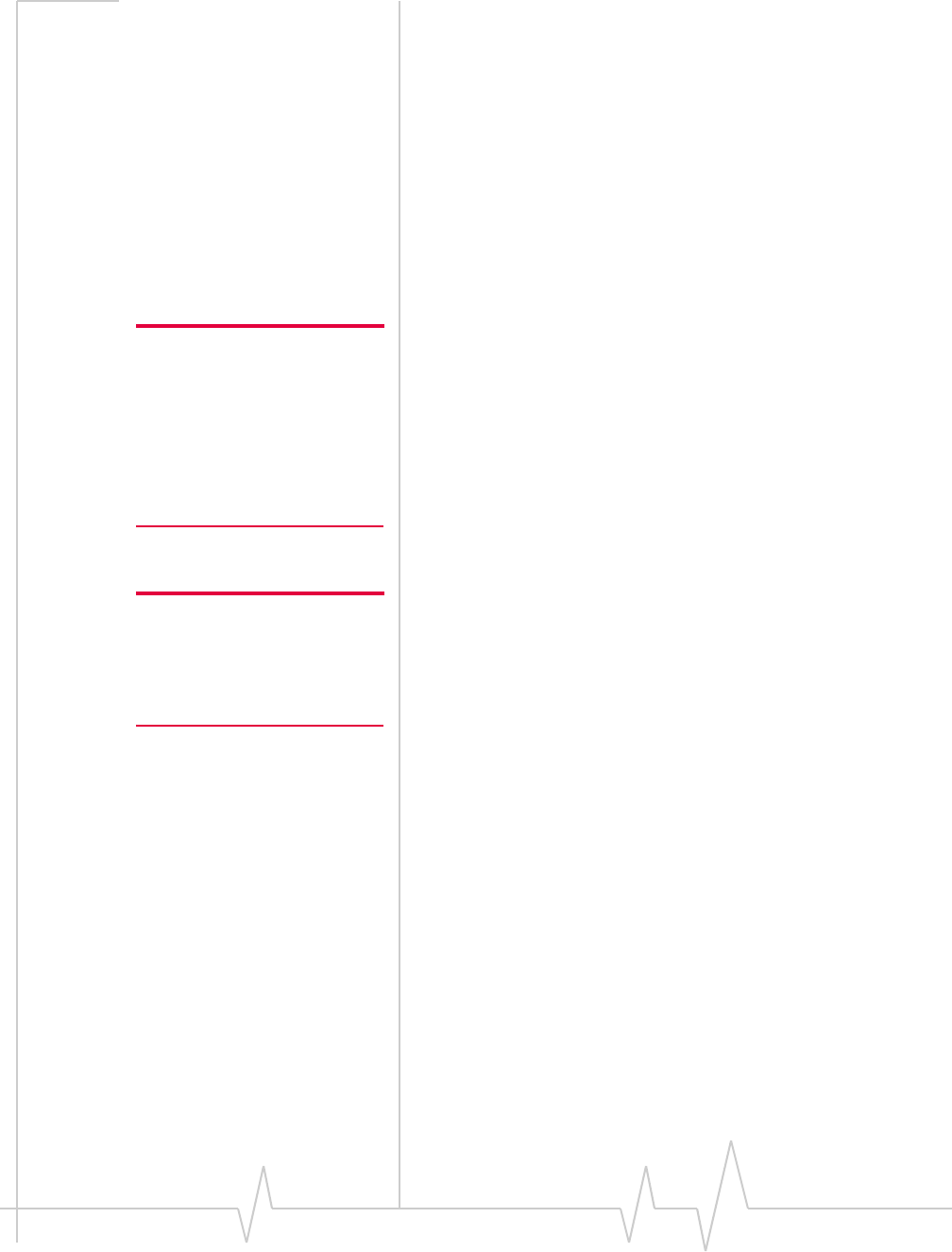
Compass Series HSPA USB Modem Installation Guide
10 2130961
GPRSandEDGEaresecondgeneration(2G)dataservices.
UMTSandHSDPA/HSUPAare3Gdataservices.
Whenestablishingaconnection,yourCompassUSBmodem
usesthefastestavailableservice.If,forexample,youareusing
aCompassUSBmodeminanareathathasEDGEservicebut
notUMTSorHSDPA/HSUPAservice,theCompassUSB
modemconnectsusingEDGEservice.
Oncetheconnectionisestablished,youhaveaccesstoall
Internetservices.
Your account and coverage area
Note: If you purchased the
Compass USB modem from a
GSM service provider, you may
already have an account and a
SIM card. Otherwise, your
retailer should be able to give
you the names of companies
that provide these items.
YoumusthaveanaccountwithaGSMserviceprovidertouse
theCompassUSBmodem.Tousethemodem’s3Gcapability,
youraccountmustbewithaserviceproviderthatoffers
HSDPA/HSUPAorUMTSservice.(TheCompassUSBmodem
isbackwardscompatiblewith2Gservice.)
Whenyouobtainyouraccount,youaregivenaSubscriber
IdentityModule(SIM)cardcontainingaccountinformation.
BeforeyouusetheCompassUSBmodem,youmustinsertthe
SIMcardintoit.
Yourabilitytoobtainservicedependsonthesefactors:
Note: The fee for service is
usually higher when you are
roaming (connected to a network
other than the one belonging to
your service provider).
•Networkcoverage—Youmustbewithinthenetwork
coveragearea.
•Serviceprovider—Ifyouarewithinthecoverageareaofa
networkthatisnotoperatedbyyourownserviceprovider,
youcanobtainserviceonlyifthereisaroamingagreement
betweenyourserviceproviderandthenetworkoperator.
•Accountprovisions—Youraccountmayrestrictyour
usagetocertainnetworksorlimittheamountoftimeyou
canusethenetwork.
•Frequencyband—Youcannotconnecttonetworks
operatinginbandsnotsupportedbyyourCompassUSB
modem,regardlessofroamingagreementsoraccount
provisions.
Mostserviceprovidershavecoveragemapsontheirwebsites.
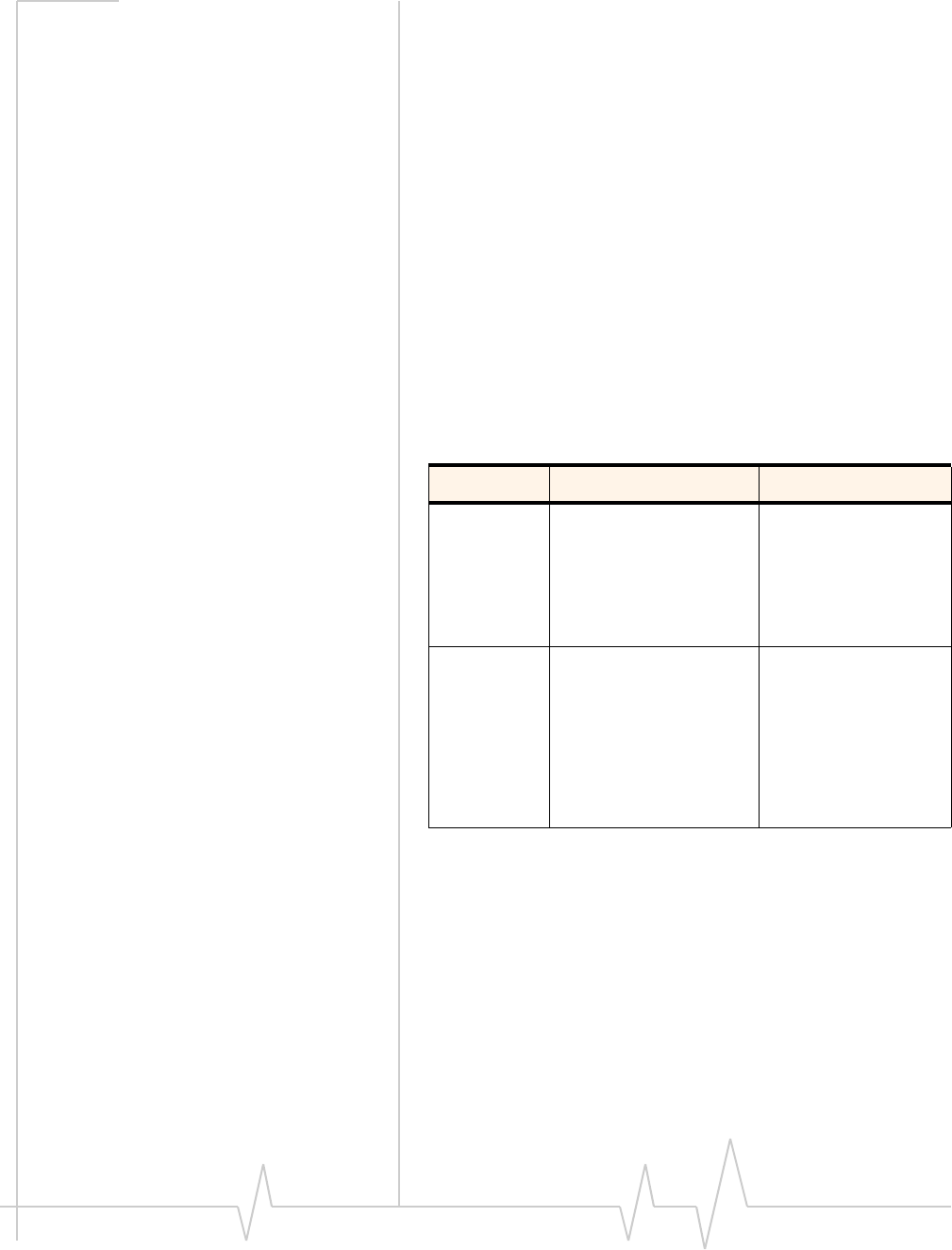
Introducing the Compass USB Modem
Rev 1.1B Sep.08 11
Compass USB modem software
TheCompassUSBmodemcomeswithconnection
managementsoftware.Dependingonyourcarrier,itmay
comewithcarrier‐specificsoftwareorthefollowingsoftware
madebySierraWireless:
•3GWatcherforWindows®.Usethissoftwaretomanage
theCompassUSBmodemandmonitoryourconnections.
•Driversoftwarethatformstheinterfacebetweenthe
CompassUSBmodemandyourWindowsoperating
system
ForinformationonWatcherfeaturesandusingWatcher,see
“Connectionmanagementsoftware”onpage 25.
Frequency band support
FrequencybandssupportedbytheCompassUSBmodem:
Technology Bands Location
2G 850 MHz (cellular band) North America
900 MHz (EGSM band) Europe
1800 MHz (DCS band) Europe and Asia
1900 MHz (PCS band) North America
3G WCDMA 800 (band VI) Japan
WCDMA 850 (band V) North America and
Australia
WCDMA 1900 (band II) North America
WCDMA 2100 (band I) Europe, Asia, and
Australia
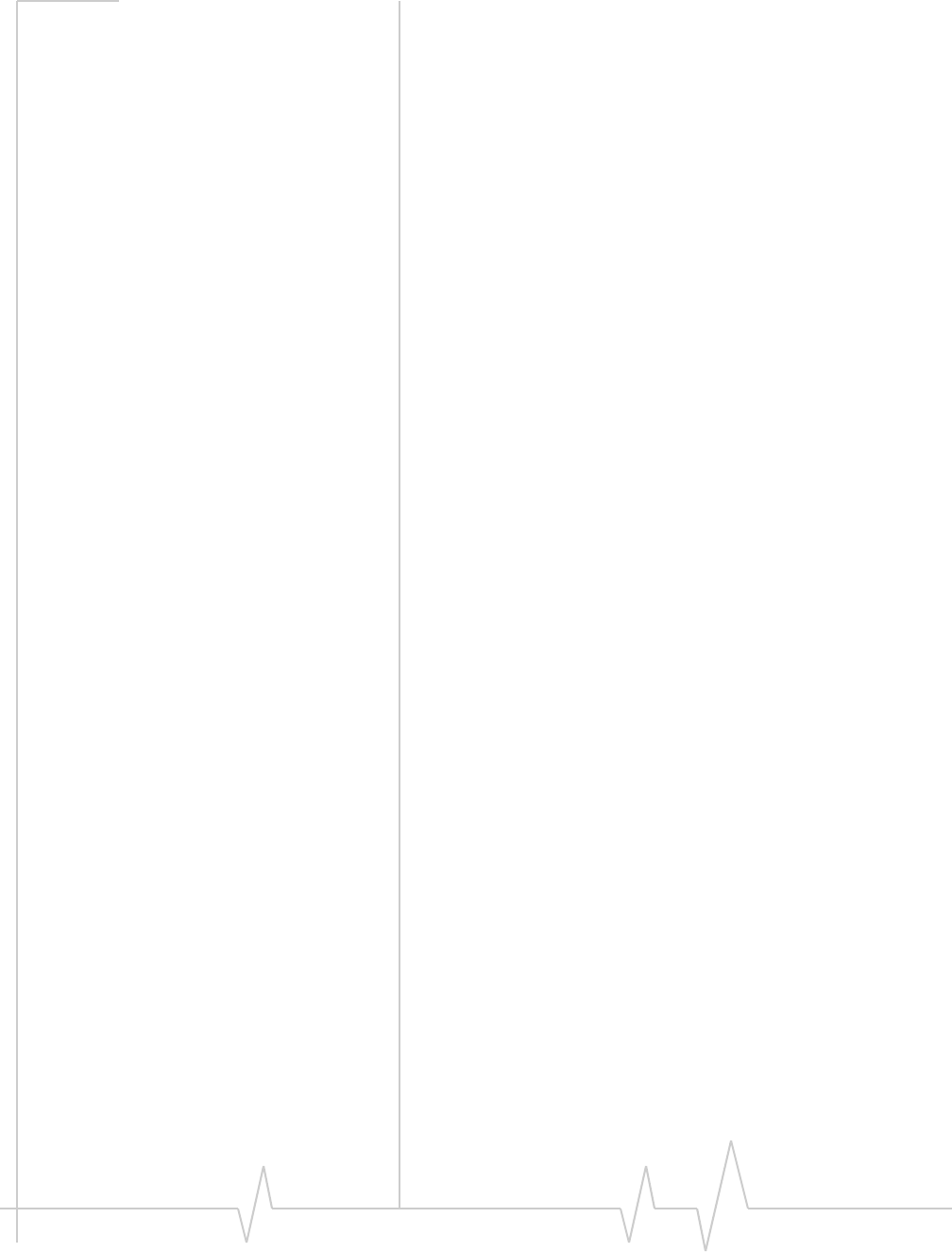
Compass Series HSPA USB Modem Installation Guide
12 2130961
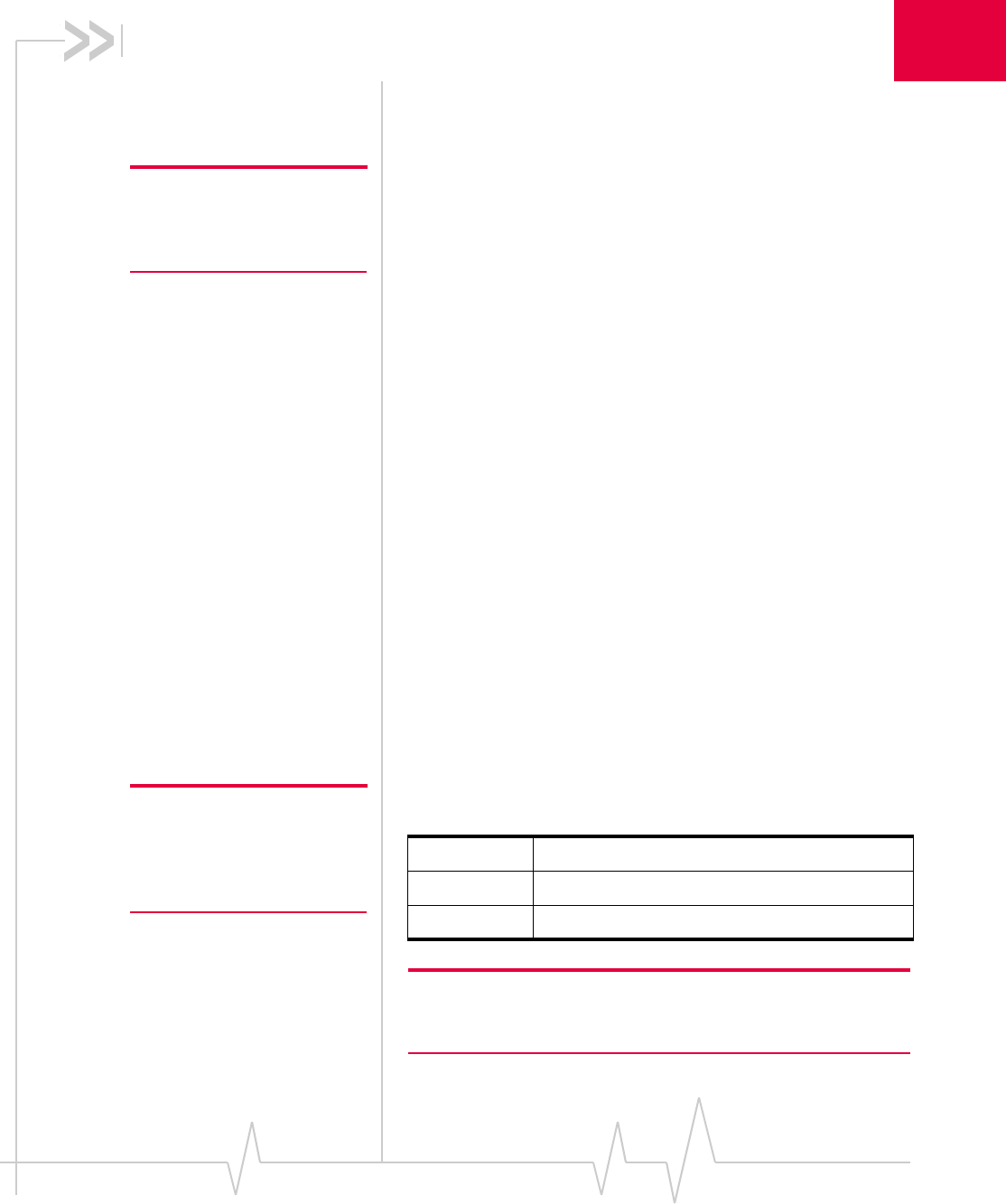
Rev 1.1B Sep.08 13
2
2: Getting Started
Followtheinstructionsinthischaptertosetupandstartusing
yourCompassUSBmodem.
TouseyourCompassUSBmodem,you’llneed:
Note: Keep a written record in a
secure place of the account
information that your service
provider gives you.
•Anaccountwithaserviceprovider
•ASIMcard(suppliedbytheserviceprovider)
•Aprofile,whichmaybe:
·Alreadystoredonyourmodemwhenyoupurchaseit
·Setupautomatically
·Selectedfromadrop‐downlist
·Createdmanually
Overview of installation steps
1. Checkthesystemrequirements.
2. InserttheSIMcard.
3. InserttheCompassUSBmodemintoyourcomputer’sUSB
port.(Thenecessarysoftwareisinstalledandeitherthe
profileissetupautomaticallyorWatcherpromptsyouto
createaprofile.)
System requirements
TheCompassUSBmodemissupportedon:
•WindowsVista
•WindowsXP(HomeandProfessionalversions)
•Windows2000
•Macintosh®OSX10.4.11orlater
Note: If you are running
Mac OS X, please refer to the
Watcher Quick Start Guide for
Mac OS X found at
www.sierrawireless.com/mac.
ToinstalltheCompassUSBmodem,yourequirethefollowing:
Note: If you are running Windows 2000, Windows Installer Redistrib-
utable 2.0 must be installed. This is available on the Microsoft web
site, www.microsoft.com.
USB port 1 USB Type A slot (USB 1.1 or 2.0)
I/O resources 1 IRQ, 40 bytes I/O space
Memory 32 MB
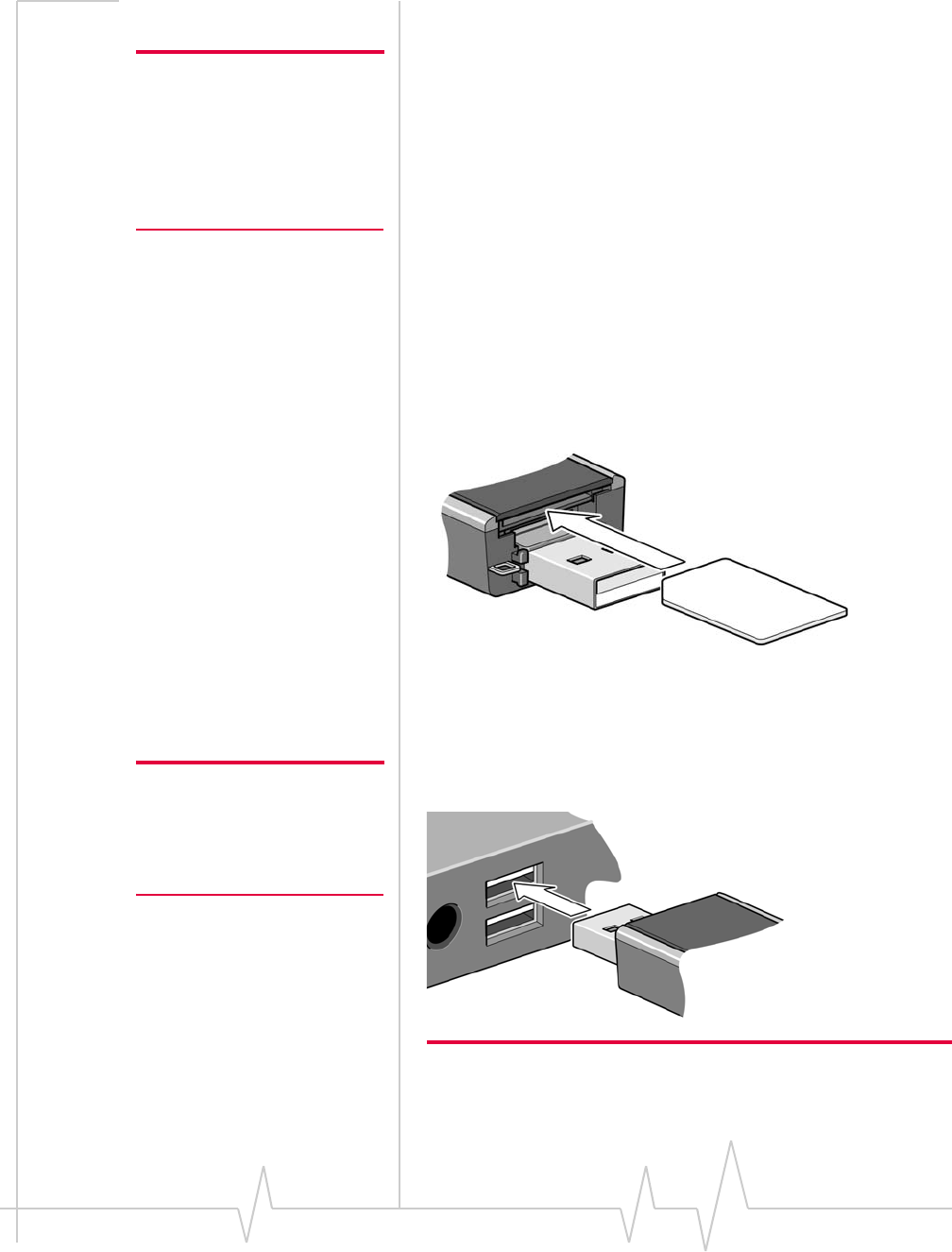
Compass Series HSPA USB Modem Installation Guide
14 2130961
Insert the SIM card
Note: To prevent the SIM card
from becoming jammed in its
slot, ensure the edge of the card
is smooth before inserting it. Do
not attach labels to your SIM
card as this may also cause it to
jam.
1. IfyourSIMcardisattachedtoalargercard,detachthe
SIMcardandremoveanyfragmentsstucktoit.
2. RemovethecapfromtheendoftheCompassUSB
modem.
3. Ifthereisanon‐functionalSIMcardintheupperslot:
a. Pressitinandthenreleaseit.
b. Gentlyremovethenon‐functionalSIMcard.
4. InserttheSIMcardintothetopslot:
a. PushtheSIMcardinslightlybeyondtheedgeofthe
plastichousing—farenoughtoensurethattheSIM
cardstaysinplaceandthespringdoesnotpushthe
SIMcardout.
Whenitisproperlyinserted,theouteredgeoftheSIM
cardisinlinewiththeedgeofthehousing.
Insert the Compass USB modem into the
USB slot
Note: Users of Windows Vista or
Windows 2000 must be logged
in with administrative privileges.
Users of Windows XP may
require administrative privileges.
1. GentlyinsertthemodemintotheUSBslot.
Note: If your computer’s USB slot is vertical, use the supplied USB
extension cable and notebook computer clip. See “Using the
extension cable and notebook computer clip” on page 23.
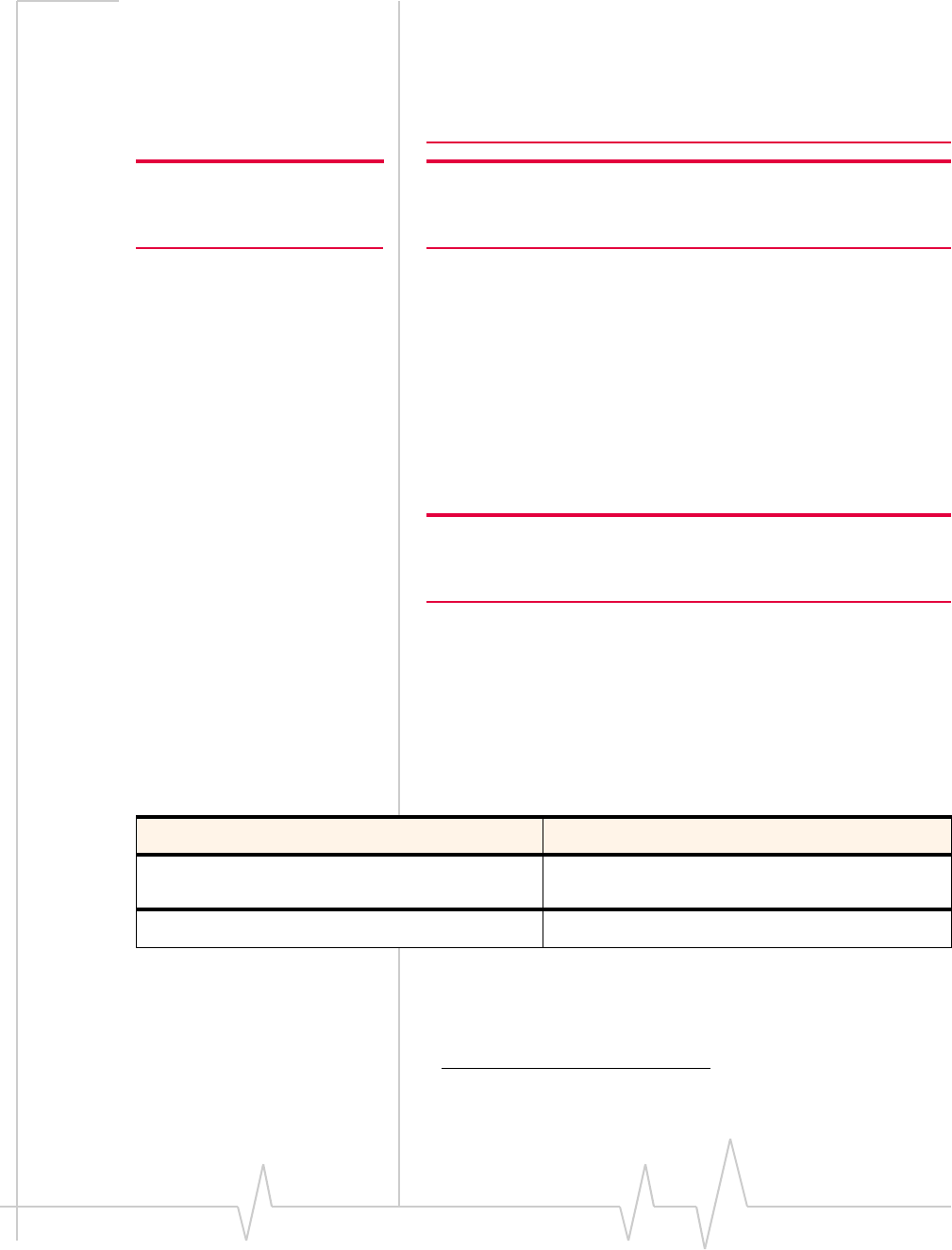
Getting Started
Rev 1.1B Sep.08 15
If the orientation of your computer’s USB slot or the thickness of your
computer are such that pressure is applied to the end or side of the
modem, you may damage the modem or your computer. In such
cases, do not insert the modem directly into your computer’s USB
slot; use the supplied USB extension cable and notebook computer
clip instead.
Note: Do not forcefully insert the
Compass USB modem as you
may damage connector pins.
Note: Do not insert the Compass USB modem or the USB extension
cable into a USB hub or, if your keyboard is separate from your
notebook computer, a USB slot on your keyboard.
TheCompassUSBmodemcomeswithTRU‐Installa
SierraWirelessfeaturethatinstallsthenecessarysoftware
thefirsttimeyouinserttheCompassUSBmodeminto
yourcomputer.(YoudonotneedaninstallationCD.)
2. Theinstallationprocessstartsautomaticallywhenyou
insertthemodem.
Ifitdoesnot,selectStart > Runandtyped:\setup.exe (where
disyourTRU‐InstallCD‐ROMdriveletter1).
3. Followtheon‐screeninstructions.
Note: Do not remove the modem until the software installation is
complete. If you have inadvertently removed the modem too soon,
see “Reinstalling the software” on page 29.
Connect to the network
Touseyouraccount(andconnecttoyourserviceprovider’s
network),youneedtohaveatleastoneprofilesetuponyour
modem.Dependingonhowyourmodemisconfigured,the
profilemayalreadybesetuporyoumayneedtocreateone.
1. The drive appears as a CD-ROM drive, even though there is no physical CD
required for installation.
Scenario Required action
Watcher automatically detects or creates a default
profile. Click Connecta.
Watcher prompts you to create a data profile. 1. Click Yes, then....
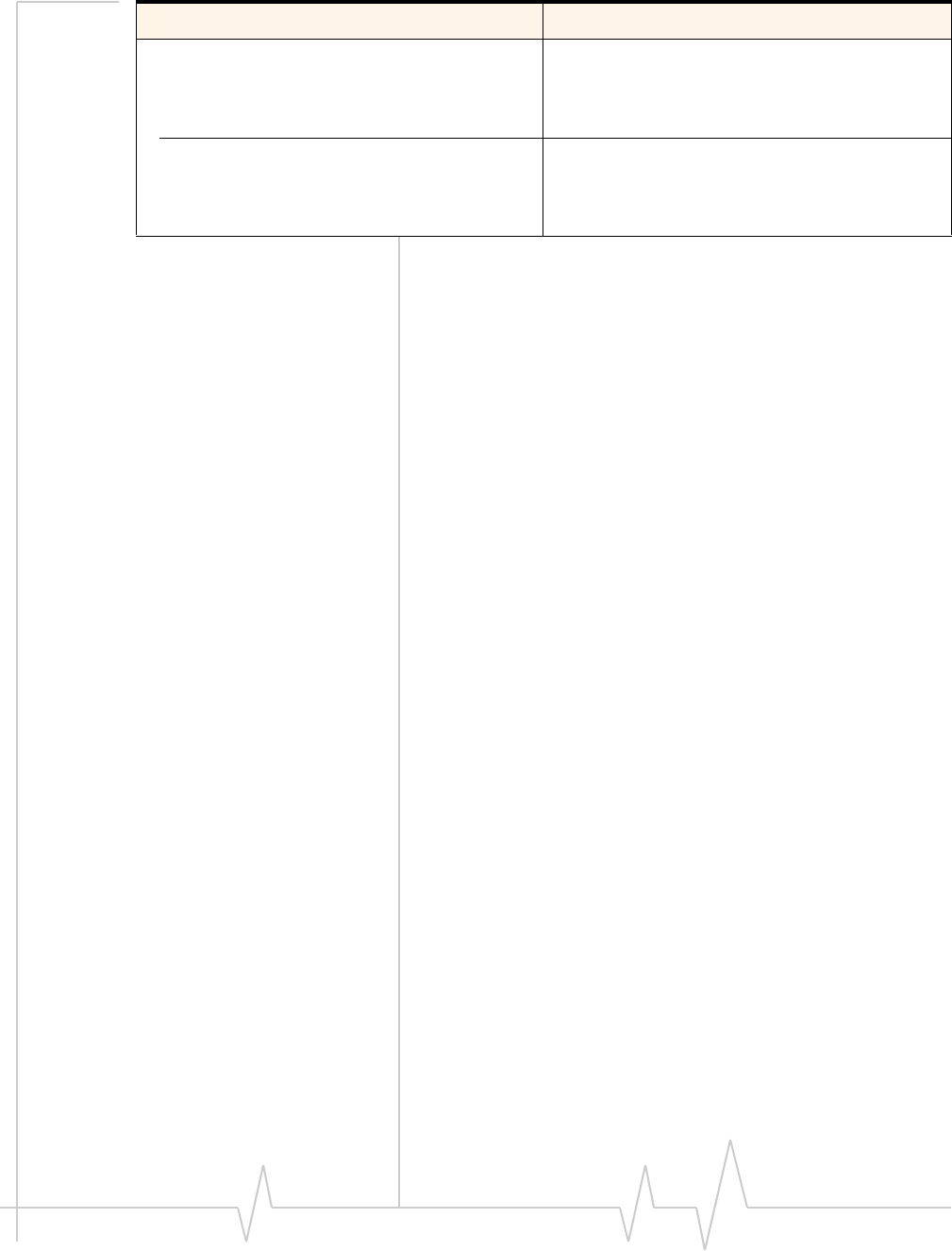
Compass Series HSPA USB Modem Installation Guide
16 2130961
Oncethesoftwareissuccessfullyinstalledandtheprofileisset
up,theCompassUSBmodemisreadytouse.
AnytimeyouusetheCompassUSBmodemwiththesame
computer,TRU‐Installverifiesthatthecorrectsoftwareis
alreadyinstalled.Thisprocesstakesafewseconds.
Ifyouneedtore‐installthesoftware,seepage 29.
ForinformationonusingWatcher,see“Connection
managementsoftware”onpage 25orconsulttheOnlineHelp
thatcomeswithWatcher(fromthemainwindow,selectHelp >
Help Topics).
•If Watcher opens the Options window Profile
pane and pre-selects an appropriate profile
(normally the name of your service provider)
from the drop-down list...
a. Click OK to accept that profile (or choose
another from the drop-down list).
b. ClickConnecta.
•If Watcher opens the Options window Profile
pane, the Profile name field is blank, and
your service provider is not included in the
drop-down list...
You need to create a profile manually. Refer to the
Watcher online help for details.
a. The first time you insert the modem in the computer, it takes a few seconds for the modem to locate the net-
work. While it is scanning for a network, the Connect button is unavailable.
Scenario Required action
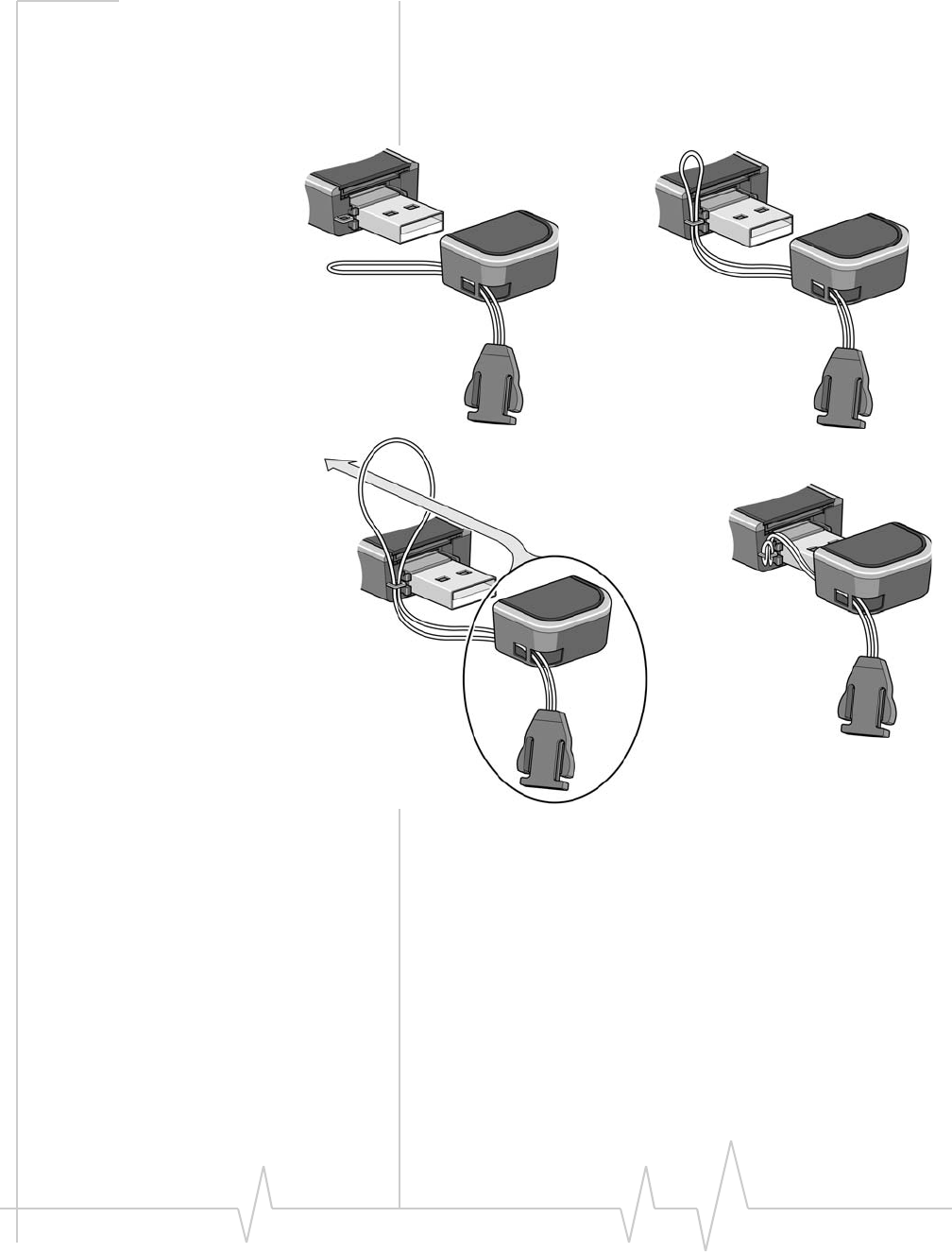
Getting Started
Rev 1.1B Sep.08 17
Attach the Compass USB
modem to the lanyard
Tokeepeverythingtogether,threadthelanyardthroughthe
capandthemodem,asshownintheillustrations.
➊➋
➌
➍
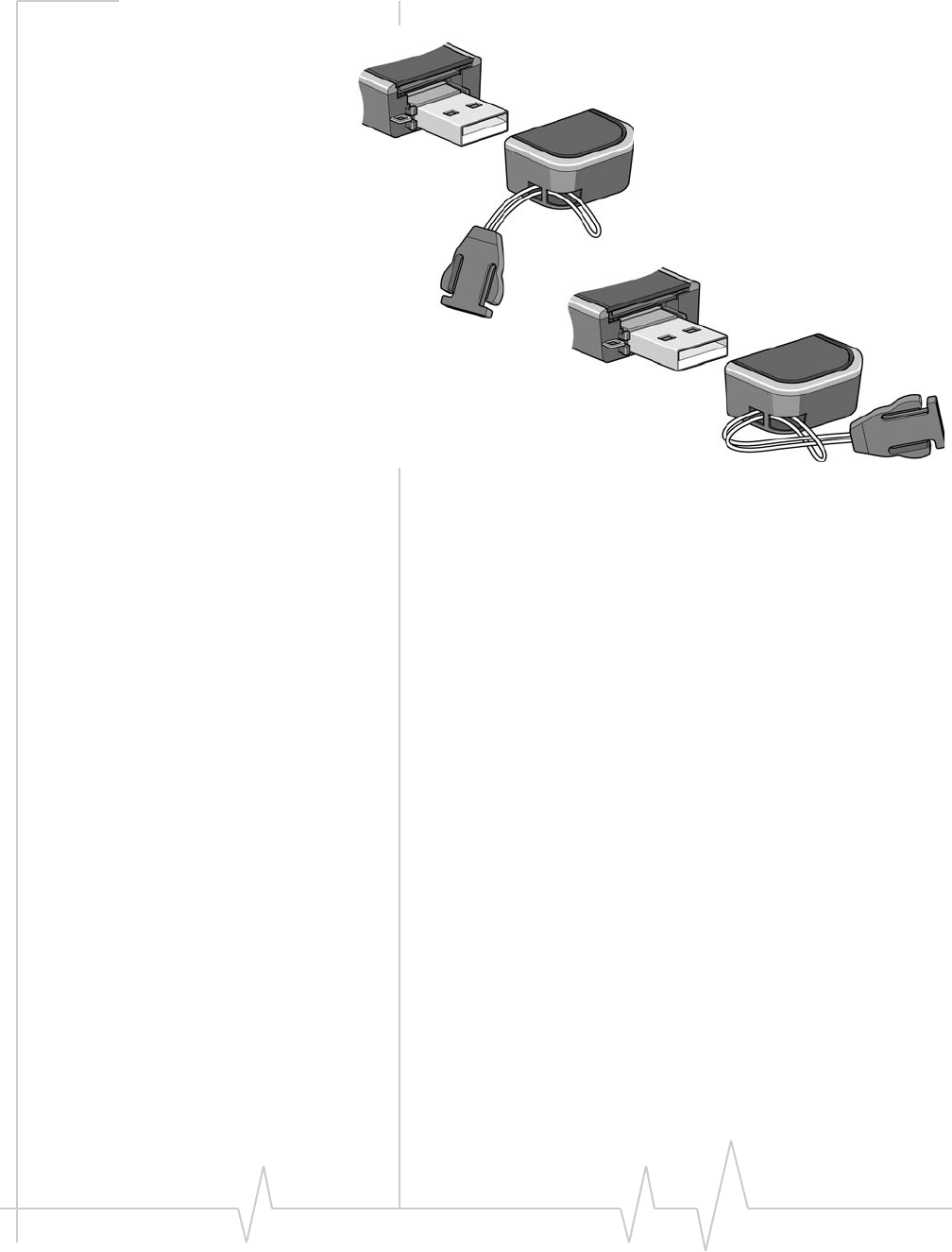
Compass Series HSPA USB Modem Installation Guide
18 2130961
Youcanalsoattachthelanyardtothecap.
➊
➋

Rev 1.1B Sep.08 19
3
3: Using your Compass USB
Modem
• Removing a SIM card
• Using the microSD
card
• Connection
management
software
YourHSPACompassUSBmodemhasUSBconnectorandslots
foraSIMcardandamicroSDexternalstoragecard.LEDson
thefrontofthemodemprovidestatusinformation.
microSD card slot
USB connector
Cap
and SIM card slot
Data LED
Power LED
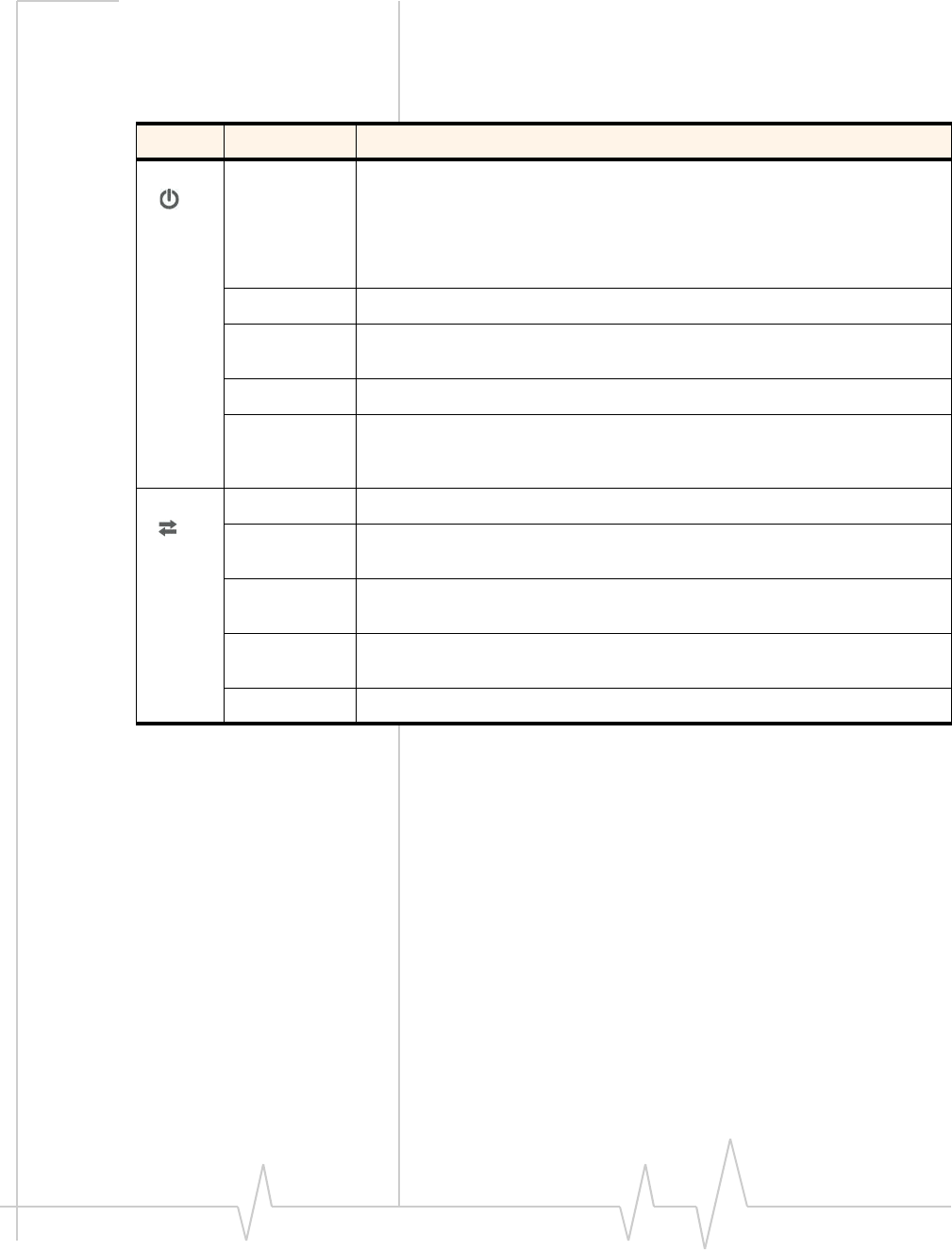
Compass Series HSPA USB Modem Installation Guide
20 2130961
LEDs
TheCompassUSBmodemhastwoLEDsthatshowthecurrent
statusofthemodem.
LED State Indicates
Power Off Indicates one of the following states:
•The modem is not inserted in the computer.
•The computer is off or in “suspend and resume” mode.
•The modem radio has been turned off using Watcher (Tools > Turn Radio
Off) or another connection client.
Solid Blue The power is on, the modem is working normally.
Blinking Blue The firmware is being updated.
Do not remove the modem from the computer.
Blinking Amber The modem is searching for service (initializing).
Solid Amber Modem error—either the modem is having a problem initializing (searching
for service) or is offline because of a failure.
Contact your service provider.
Data Off The modem is unable to detect 2G or 3G service.
Blinking Amber The modem has detected a 2G network (EDGE, GPRS, GSM) and is ready to
connect.
Solid Amber The modem is connected to a 2G network and is able to send and receive
data.
Blinking Blue The modem has detected a 3G network (UMTS, HSPA) and is ready to
connect.
Solid Blue The modem is connected to a 3G network and can send and receive data.
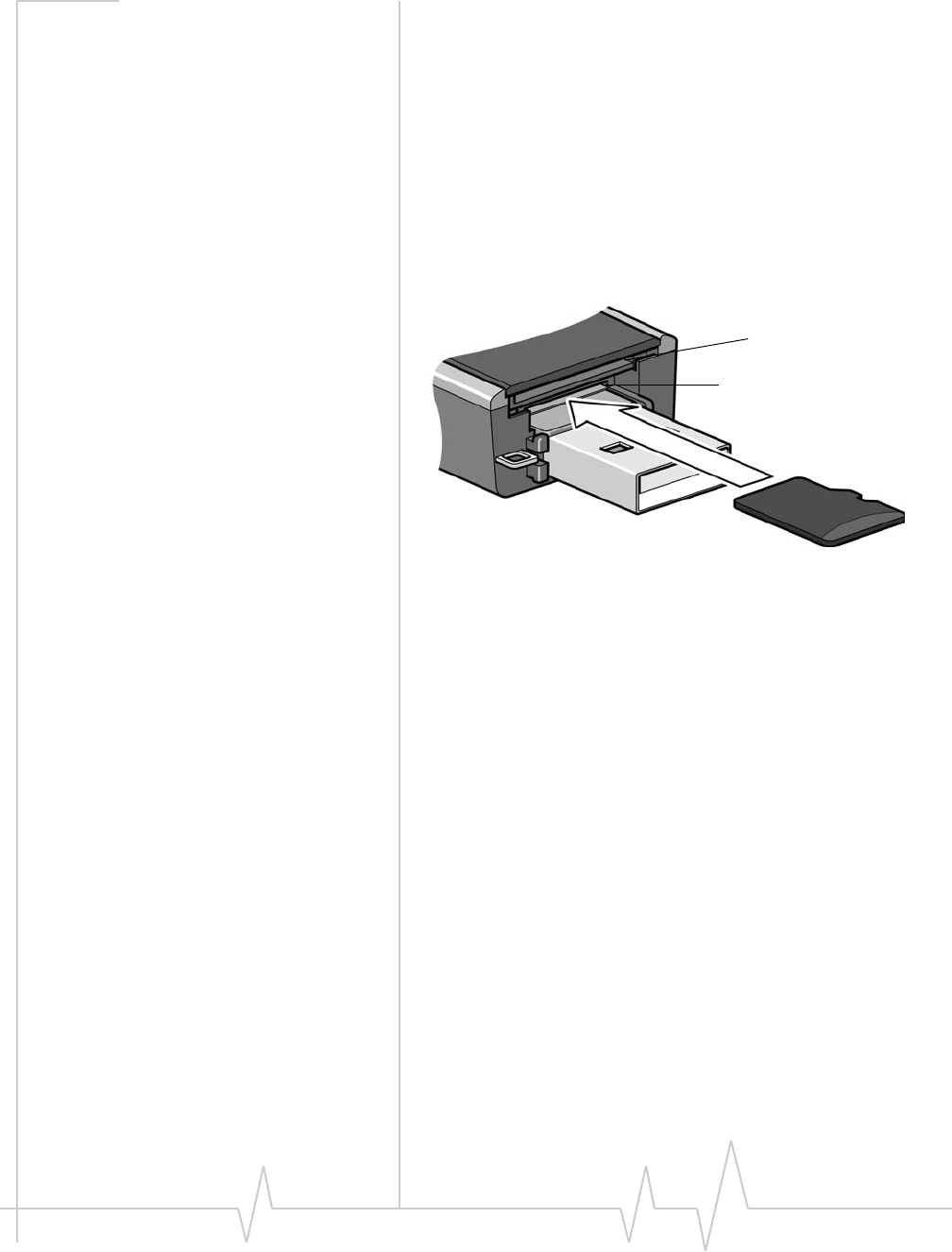
Compass Series HSPA USB Modem Installation Guide
22 2130961
Using the microSD card
TheCompassUSBmodemisbuilttoaccommodateamicroSD
externalstoragecard.
TouseamicroSDcard:
1. Ifthereisanon‐functionalmicroSDcardinthelowerslot:
a. Pressitinandthenreleaseit.
b. Gentlyremovethenon‐functionalmicroSDcard.
2. InsertthemicroSDcardintothelowerslotattheendofthe
modem,asshownintheillustration.
3. InserttheCompassUSBmodemintothecomputer’sUSB
slot.
IfthecomputerdoesnothaveWatcherinstalled,youmay
begiventheoptiontoinstallit.Ifyoudonotwanttoinstall
Watcher,canceltheinstallation.YoucanusethemicroSD
withouthavingWatcherinstalled.
ThemicroSDcardappearsasaUSBmemorydrive.Youcan
copy,paste,anddragfilestoandfromitthesamewayasyou
canwithanyotherexternaldrive.
SIM card slot
microSD card slot
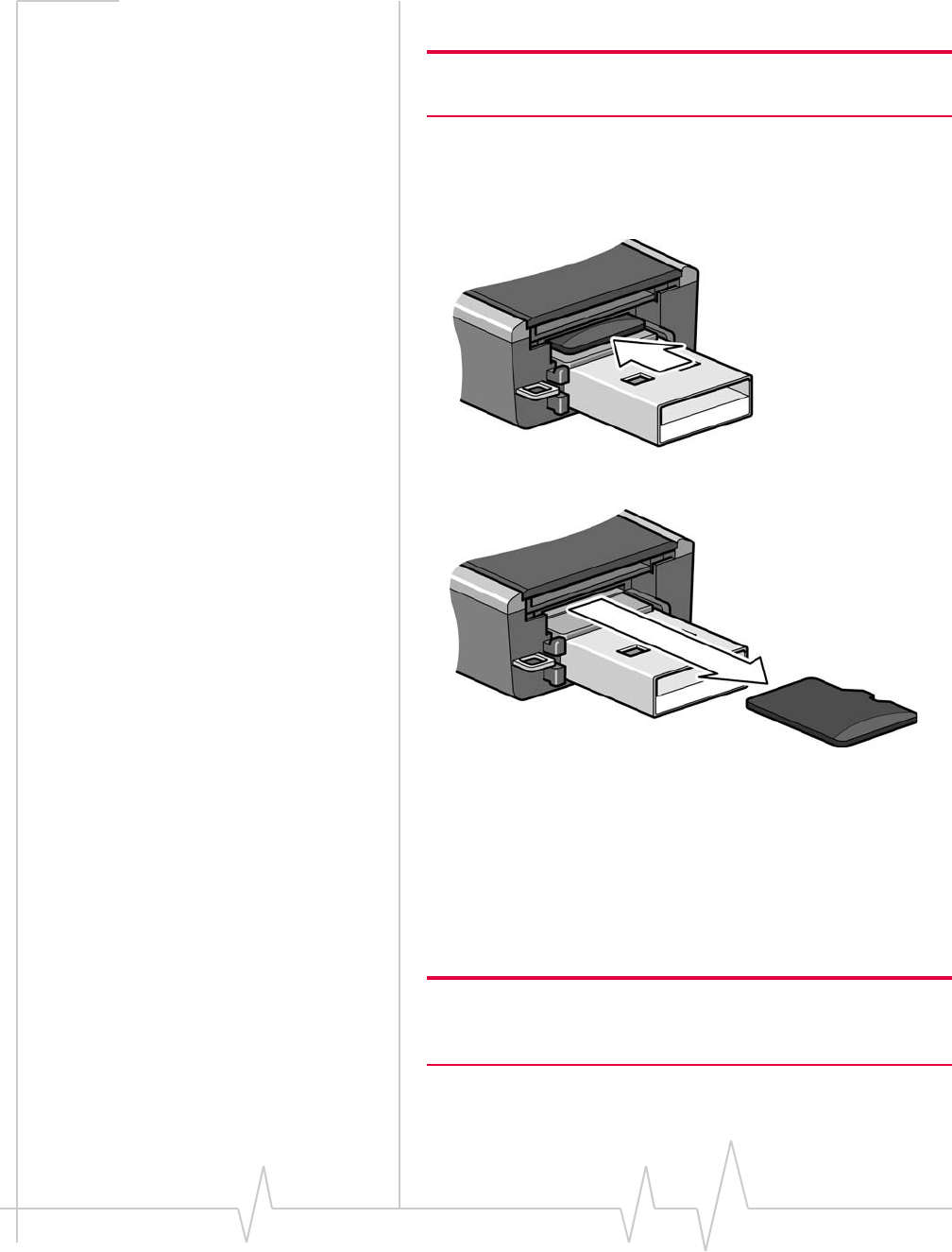
Using your Compass USB Modem
Rev 1.1B Sep.08 23
Removing the microSD card
Tip: To help conserve battery life, remove the microSD card when
you are not using it.
ToremovethemicroSDcard:
1. Removethecap.
2. PushthemicroSDcardinandthenreleaseit.
3. GentlypullthemicroSDcardout.
Using the extension cable and
notebook computer clip
YourCompassUSBmodemcomeswithanextensioncableand
clip.Theclipfitsonthetopofyournotebookcomputerand
holdsyourCompassUSBmodem.
Note: To meet FCC (regulatory) requirements, use only the supplied
extension cable and notebook computer clip; other cables and
notebook computer clips should not be used.
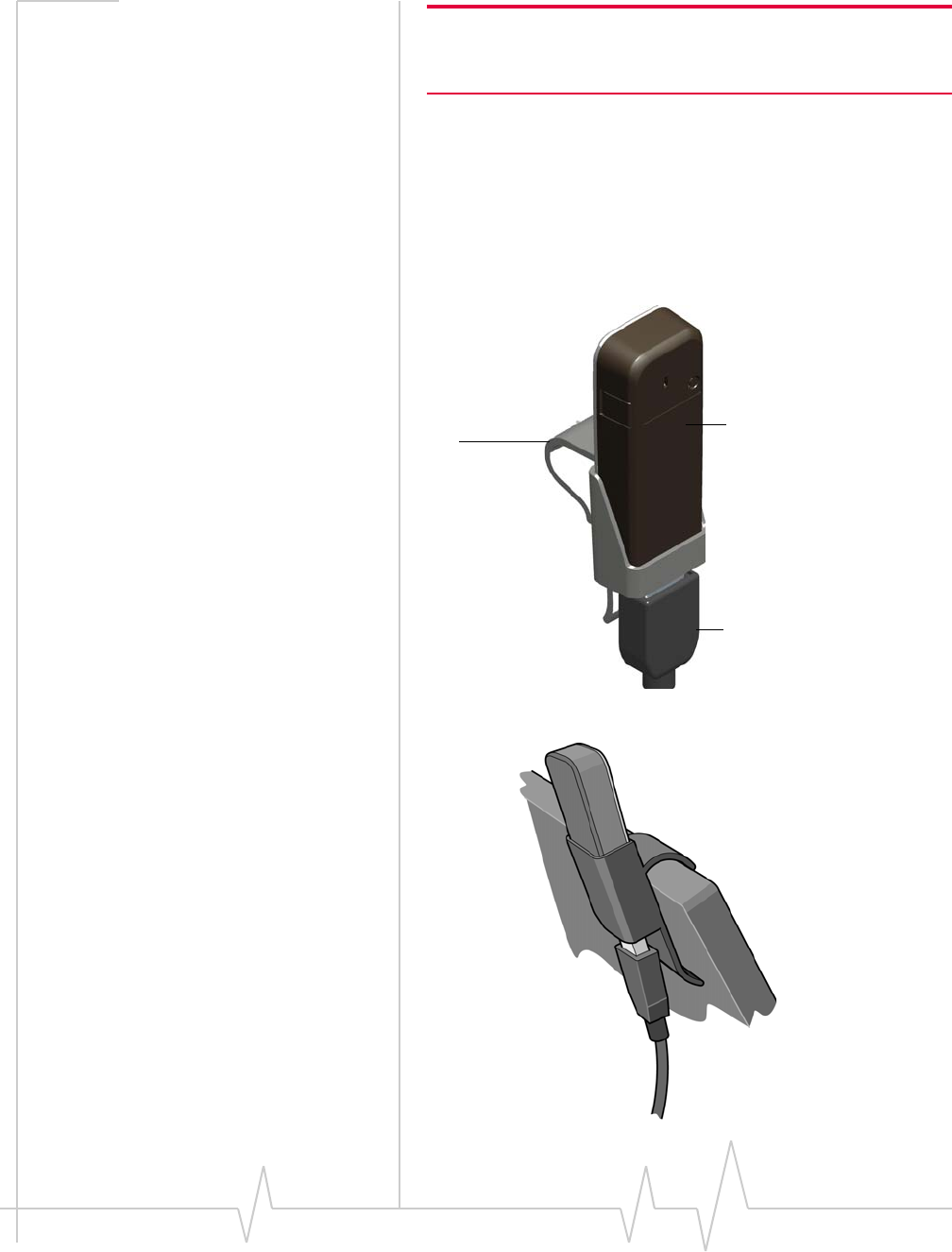
Compass Series HSPA USB Modem Installation Guide
24 2130961
Note: Do not insert the Compass USB modem or the USB extension
cable into a USB hub or, if your keyboard is separate from your
notebook computer, a USB slot on your keyboard.
Tousetheextensioncableandclip:
1. Placetheclipontopofthenotebookcomputer.
2. Connecttheextensioncabletothemodem.
3. Placethemodemintheclipholder.
4. ConnecttheotherendoftheextensioncabletotheUSB
slotonyourcomputer.
Note: Your clip may look slightly different from the one shown in the illustration.
Compass USB modem
Clip
Extension cable
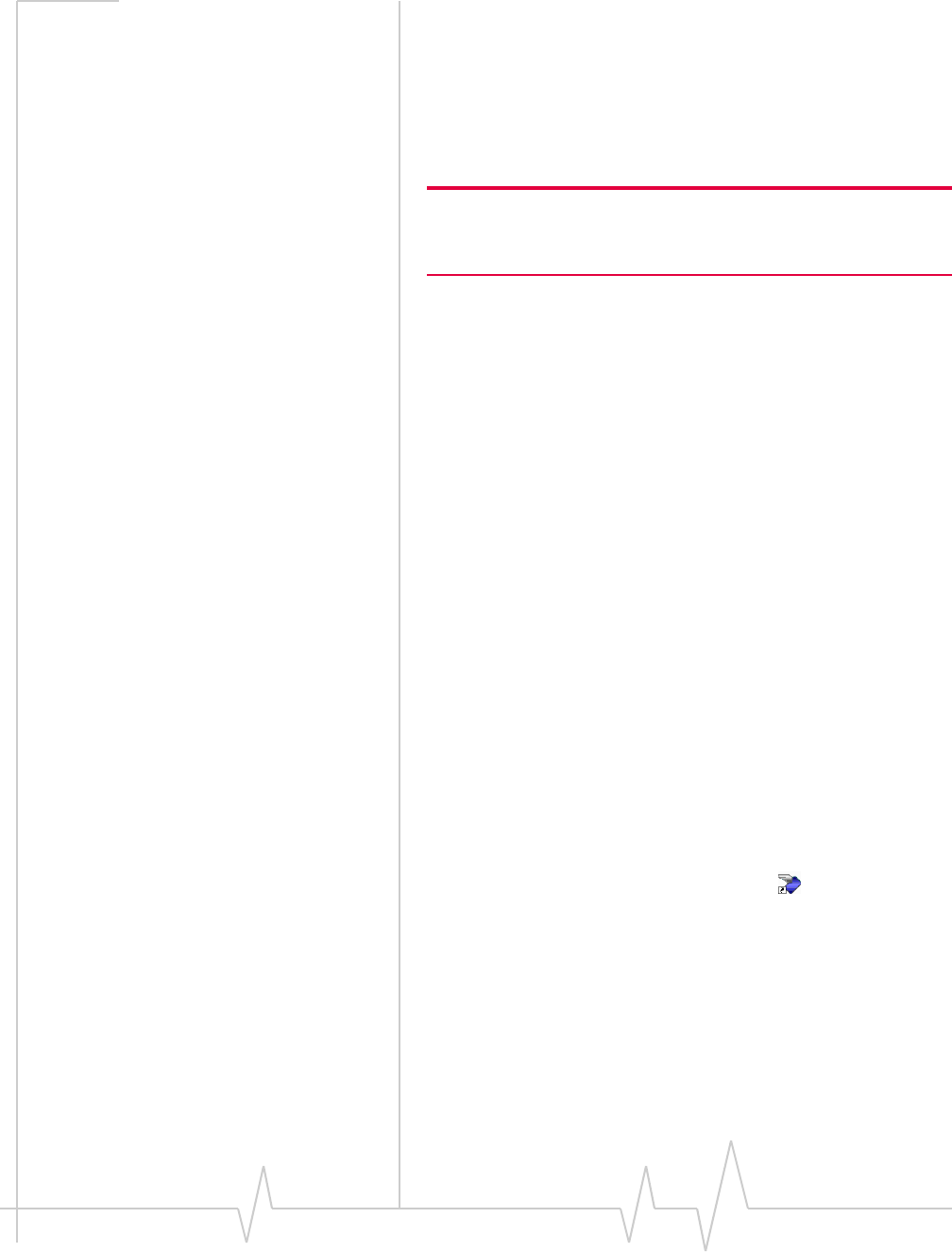
Using your Compass USB Modem
Rev 1.1B Sep.08 25
Connection management
software
YourCompassUSBmodemcomeswithSierraWireless3G
Watcherorotherconnectionmanagementsoftware,depending
onyourcarrier.
Note: 3G Watcher is also compatible with earlier Sierra Wireless
modems such as the AirCard 88xU USB modem, AirCard 88xE
ExpressCard modem, and the AirCard 88x PC card modem.
3GWatcherenablesyouto:
•Initiatedataconnections
•Determinesignalstrength,roamingstatus,GPRS,EDGE,
UMTS,orHSDPA/HSUPAavailability,andothernetwork
connectionparameters
•MonitorthestatusoftheCompassUSBmodemandGSM
service
•SendandreceiveSMSmessages
•EnableordisableSIMsecuritythatpreventsothersfrom
usingyourSIMcardifitislostorstolen
•Setoptionsrelatedtonotificationsandthe3GWatcher
window
•Createormodifyanaccountprofile
Youdonotneedtorun3GWatcherwhenyouusethe
CompassUSBmodem,but3GWatcherdoesprovideuseful
statusinformation.
Launching 3G Watcher
Unlessthisfeaturehasbeendisabled,3GWatcherlaunches
automaticallyanytimeyouinserttheCompassUSBmodem.
Youcanalsolaunch3GWatcherby:
•Double‐clickingthedesktopshortcut,or
•SelectingStart > Programs > Sierra Wireless > 3G Watcher >
3G Watcher
Dependingonhowyourprofileisconfigured,yourbrowser,
VPN,orotherprogrammaylaunchautomaticallyanytimeyou
launch3GWatcher.
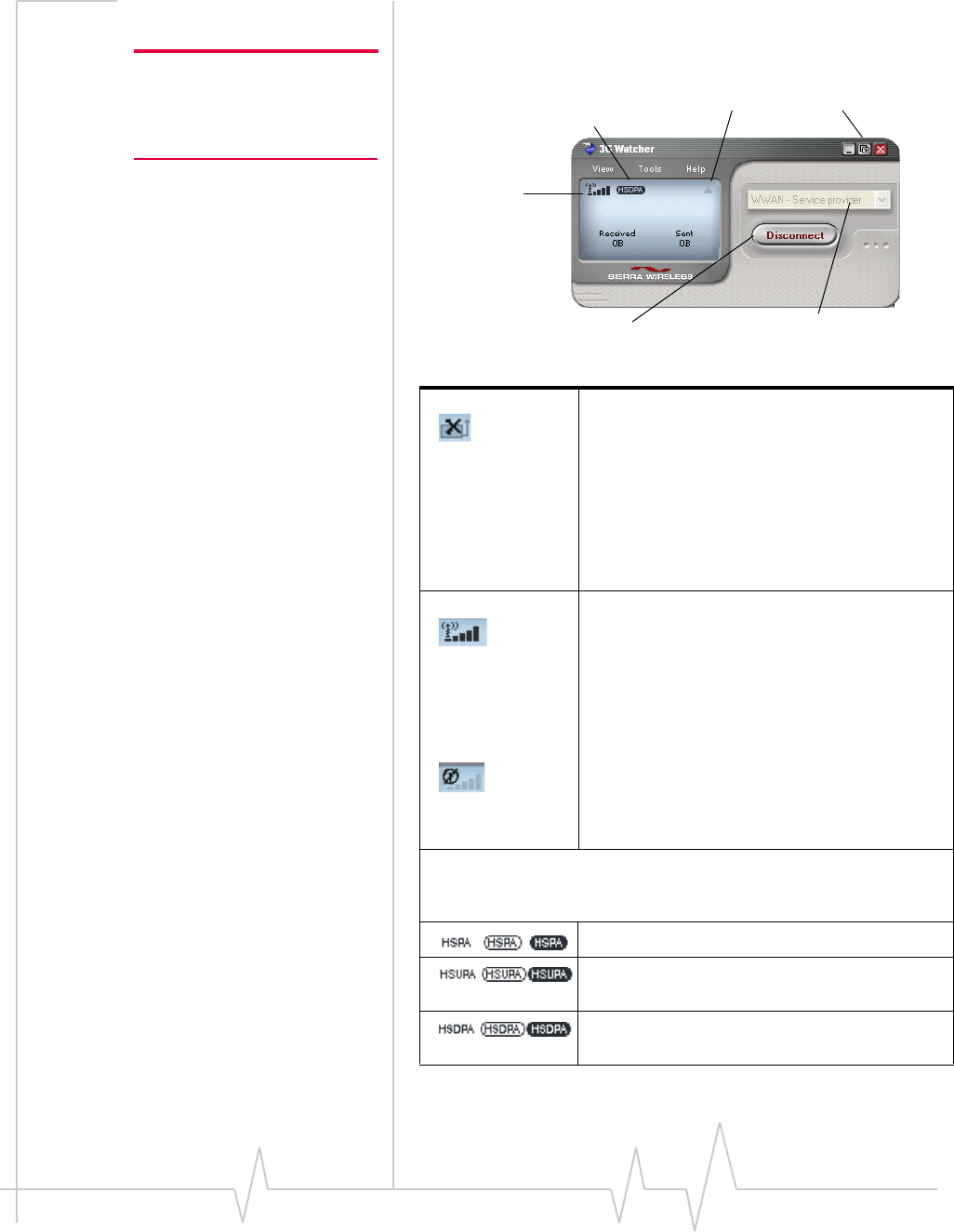
Compass Series HSPA USB Modem Installation Guide
26 2130961
The 3G Watcher window
Note: To view the online Help in
3G Watcher, select Help > Help
Topics. You can also display
help by pressing <F1>.
Devicestatus. If an icon of the Compass USB
modem with an “X” is displayed, 3G Watcher is
unable to detect the modem. This indicates that
the modem is not fully inserted into the computer
or the device is powered down.
You may be able to resolve this problem by
restarting 3G Watcher, stopping, removing, and
reinserting the Compass USB modem, or
restarting your computer.
Signalstrengthandservicestatus. The
number of bars beside the antenna increases as
signal strength increases, to a maximum of five
bars. The ToolTip that displays when you
position the mouse pointer over this indicator
shows the numeric value of the RSSI (Received
Signal Strength Indication) in dBm.
An antenna with a line through it indicates no
service is available (Not in Service). You are
outside of the coverage area or have insufficient
signal strength to maintain a GSM data
connection.
Coverage. The icon indicates the fastest service that is:
- Available in your current coverage area.
- Supported by your Compass USB modem.
HSPA icon—concurrent HSDPA and HSUPA
HSUPA icon—High-Speed Uplink Packet
Access (HSUPA)
HSDPA icon—High-Speed Downlink Packet
Access (HSDPA)
Roaming
GPRS, EDGE, UMTS, or Compact
view
Signal strength
HSDPA/HSUPA coverage
Profile drop-down list
Connect/Disconnect button
Service Provider
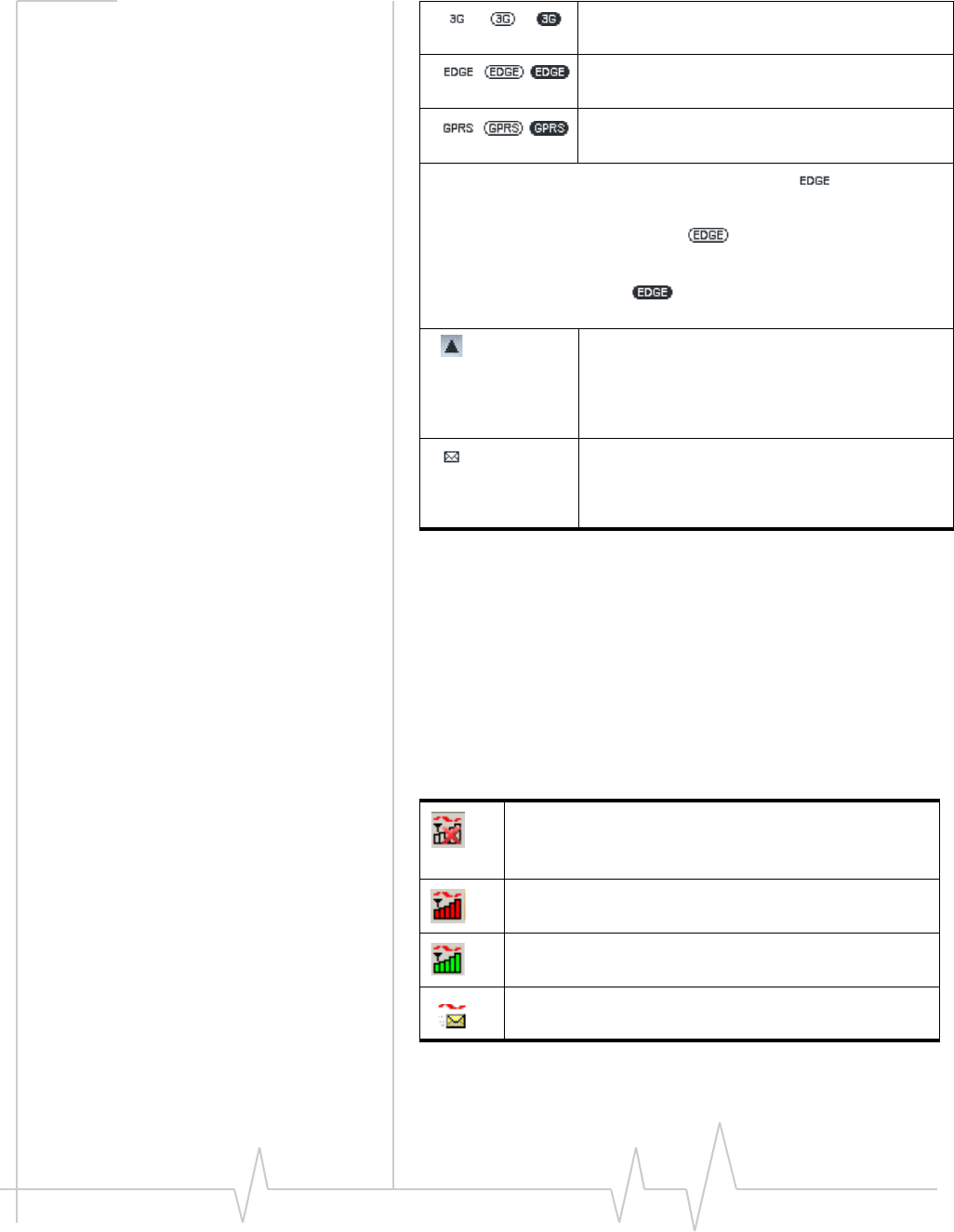
Using your Compass USB Modem
Rev 1.1B Sep.08 27
Indicators in 3G Watcher
Datatransmission.Whenthemodemisconnectedtothe
network,themain3GWatcherwindowshowstheamountof
datareceivedandsent.
Status icons
Theseiconsappearinthesystemtray(usuallyinthelower
rightcornerofyourscreen).
3G icon—Universal Mobile Telecommunications
System (UMTS)
EDGE icon—Enhanced Data rates for GSM
Evolution (EDGE)
GPRS icon—General Packet Radio Service
(GPRS)
When only the letters are displayed, (for example ), you are
within the coverage area, but have not yet acquired the service.
When the indicator has an outline ( ), you have acquired service
and are able to establish a data connection.
When the indicator is filled ( ), you have a data connection on the
wireless service.
Roaming. You are connected to a network
other than your local service provider's. There
may be a surcharge for roaming service.
(Support for roaming depends on your service
provider.)
NewSMSmessage.Click the icon to open the
SMS Express window and read your messages.
When your SIM becomes full, this icon flashes
and turns red.
WatchercannotdetecttheCompassUSBmodem.
EnsurethattheCompassUSBmodemisinserted
properlyandpoweredon.
Youdonothaveanactivehigh‐speedconnection.
Youhaveanactivehigh‐speedconnection.
Youhavenew(unread)SMSmessages.
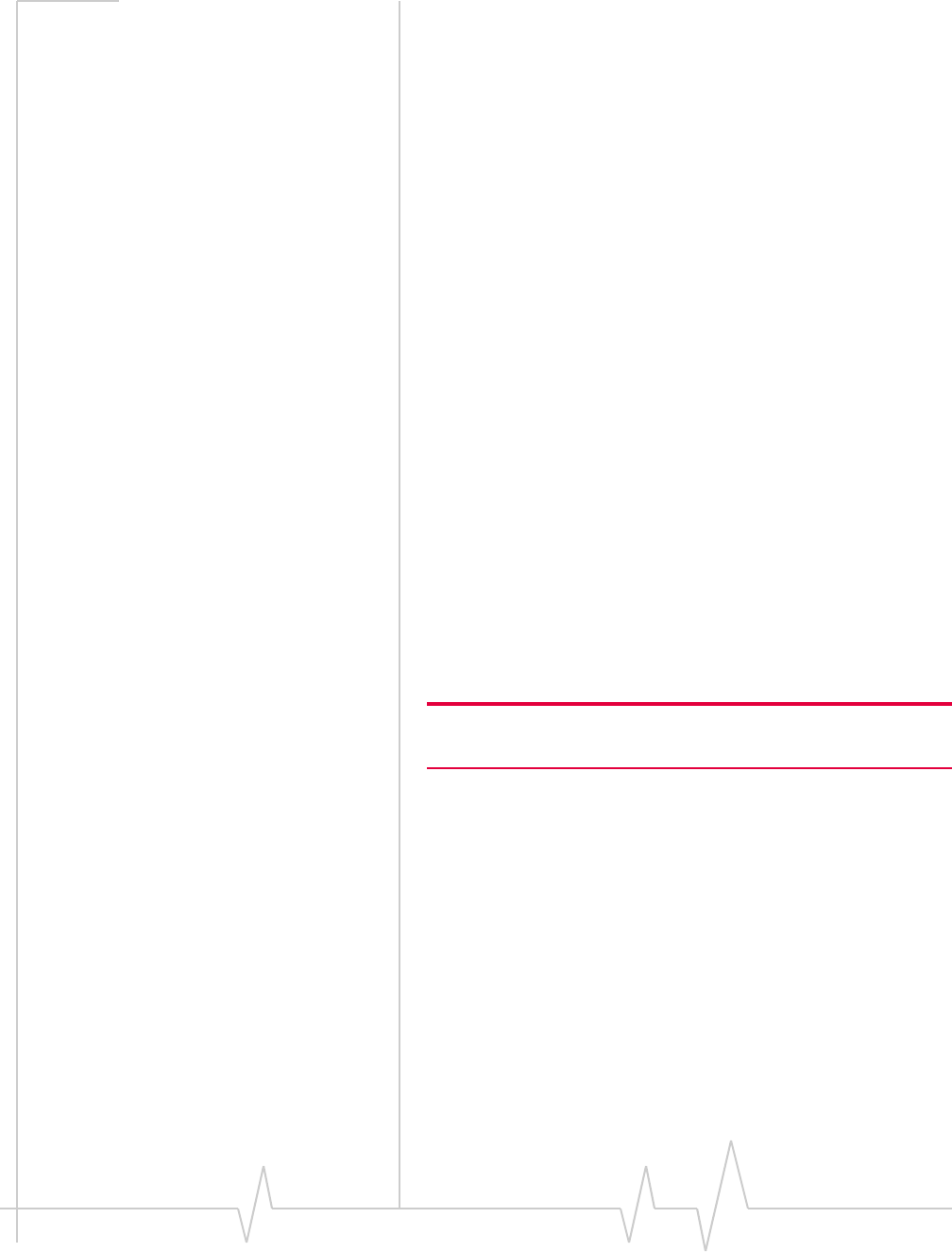
Compass Series HSPA USB Modem Installation Guide
28 2130961
Turning the radio on and off
Thisoptionallowsyoutoconserveyourcomputer’sbatteryby
turningofftheCompassUSBmodem’sradiotransmitter/
receiverwhenyouarenotusingit.
Toturnofftheradio:
1. SelectTools > Turn Radio Off.
Whentheradioisturnedoff,themenuoptionswitchestoTurn
Radio Onandthemessage“Radio is off”isdisplayedinthe3G
Watcherwindow.
Toturnontheradio:
1. SelectTools > Turn Radio On.
Frequency band and network selection
3GWatcherhastwooptionsthataffectyourabilitytoobtain
GPRS,EDGE,UMTS,orHSDPA/HSUPAservice:
•Thefrequencybandyouwanttouse
•Thenetworkyouwanttouse,ifyouarewithinthe
coverageareaofmorethanonenetwork
Frequency band selection
EveryGSMnetworkoperatesononesetoffrequencybands.
TheCompassUSBmodemisdesignedtochangefrequency
bandsautomaticallytoobtainnetworkservice.Youcanalso
changefrequencybandsmanuallyfromtheNetworktabofthe
User Optionswindow(Tools > Options > Network).
Note: Unless your service provider specifies otherwise, it is recom-
mended that you use the Automatic setting.
Network selection
ThisoptionissetintheNetworkpaneoftheUserOptions
window(Tools > Options > Network > Network Selection Mode).
Dependingonyourlocation,youmaybewithinthecoverage
areaofseveralnetworks.Yourabilitytoobtainserviceoneach
networkdependsonyouraccount.
Youroptionsfornetworkselectionare:
•Automatic—TheCompassUSBmodemautomatically
selectsanetworkbasedonyouraccountandnetwork
availability.
•Manual—TheCompassUSBmodemscanstheareaand
displaysalistofdetectedGSMnetworks.
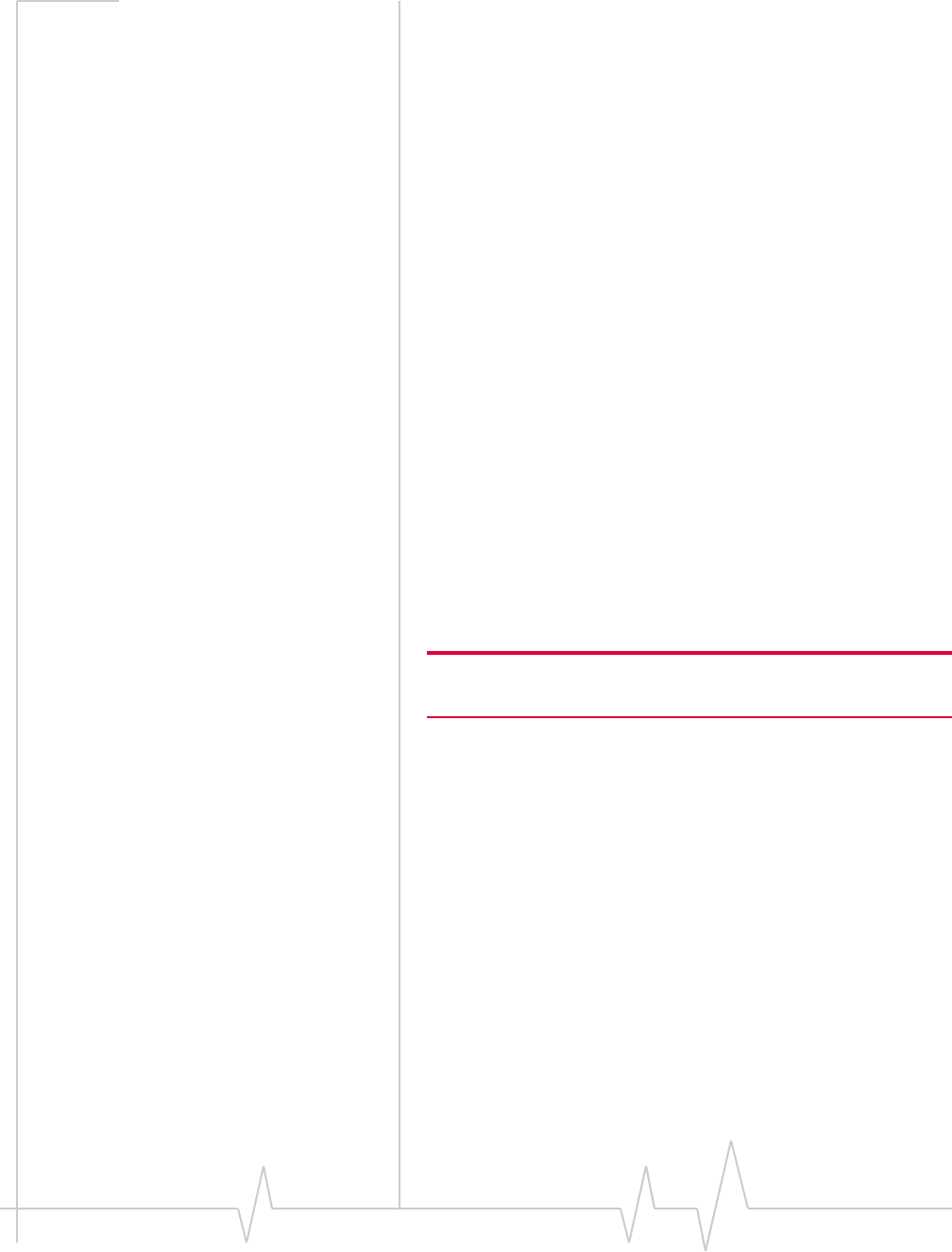
Using your Compass USB Modem
Rev 1.1B Sep.08 29
Ifyouselectanetworkonwhichyoucannotobtainservice,
themessage,“Failedtoregisterwithnetwork”appears.
Chooseadifferentnetwork.
MoreinformationisavailableintheWatcherOnlineHelp.
FromthemainWatcherwindow,selectHelp > Help Topics.
Reinstalling the software
Ifyouneedtoreinstallorrepairthe3GWatchersoftware:
1. OpentheControl Panel.
2. Double‐clickTRU-Install.
3. Followtheon‐screeninstructions.
Or,inWatcher:
1. SelectTools > Software Installation Mode.
2. Followtheon‐screeninstructions.
Ifyouhavecanceledthesoftwareinstallationprocessor
removedthemodemfromthecomputerbeforethesoftware
installationprocesswascomplete,youmayreceiveerror
messageswhenyoutrytoreinstallthesoftware.Ifthat
happens:
1. GotoStart > Control Panel > Add or Remove Programs and
removeTRU-Install.
2. Insertthemodemintothecomputer.
Note: Do not remove the modem until the software installation
process is complete.
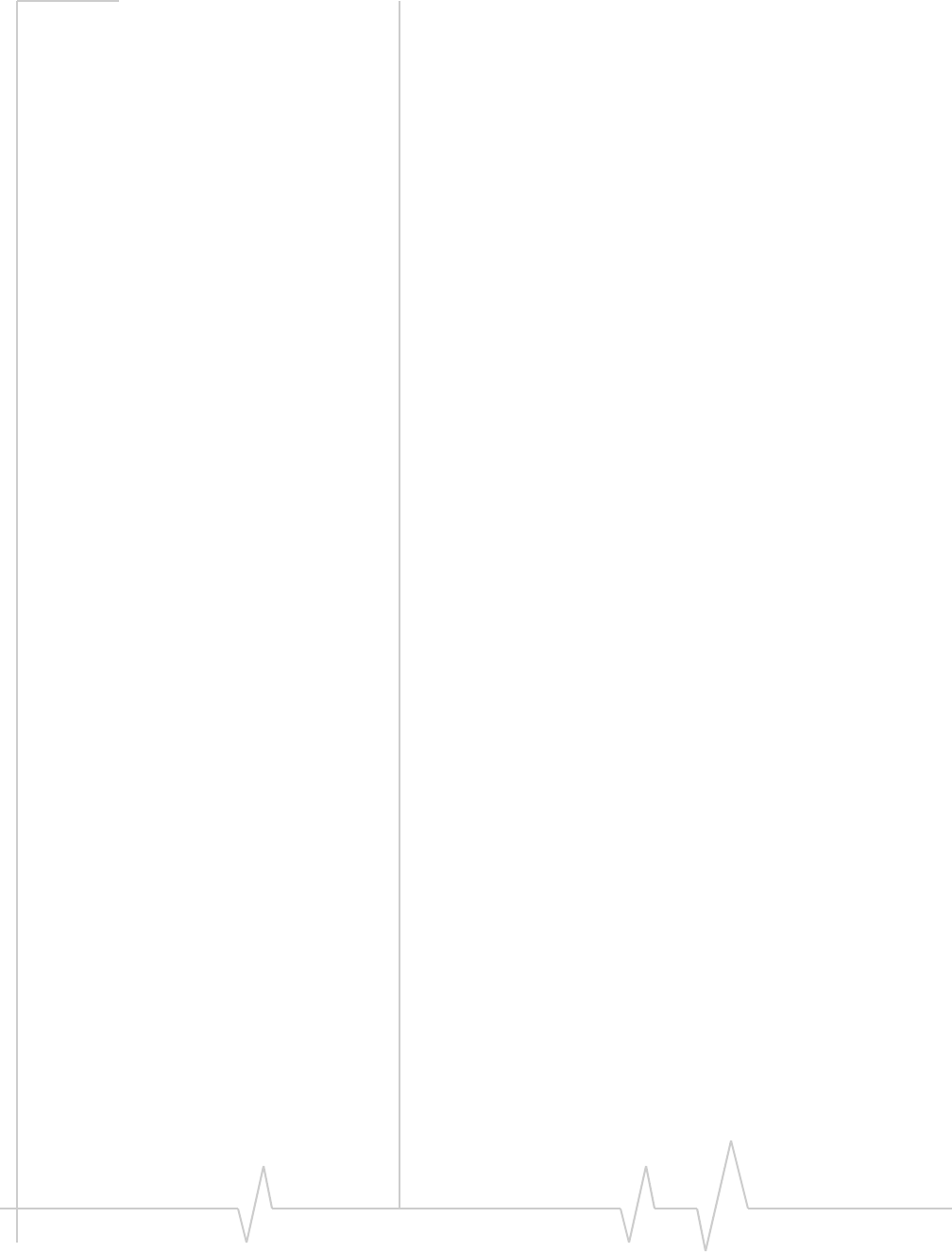
Compass Series HSPA USB Modem Installation Guide
30 2130961
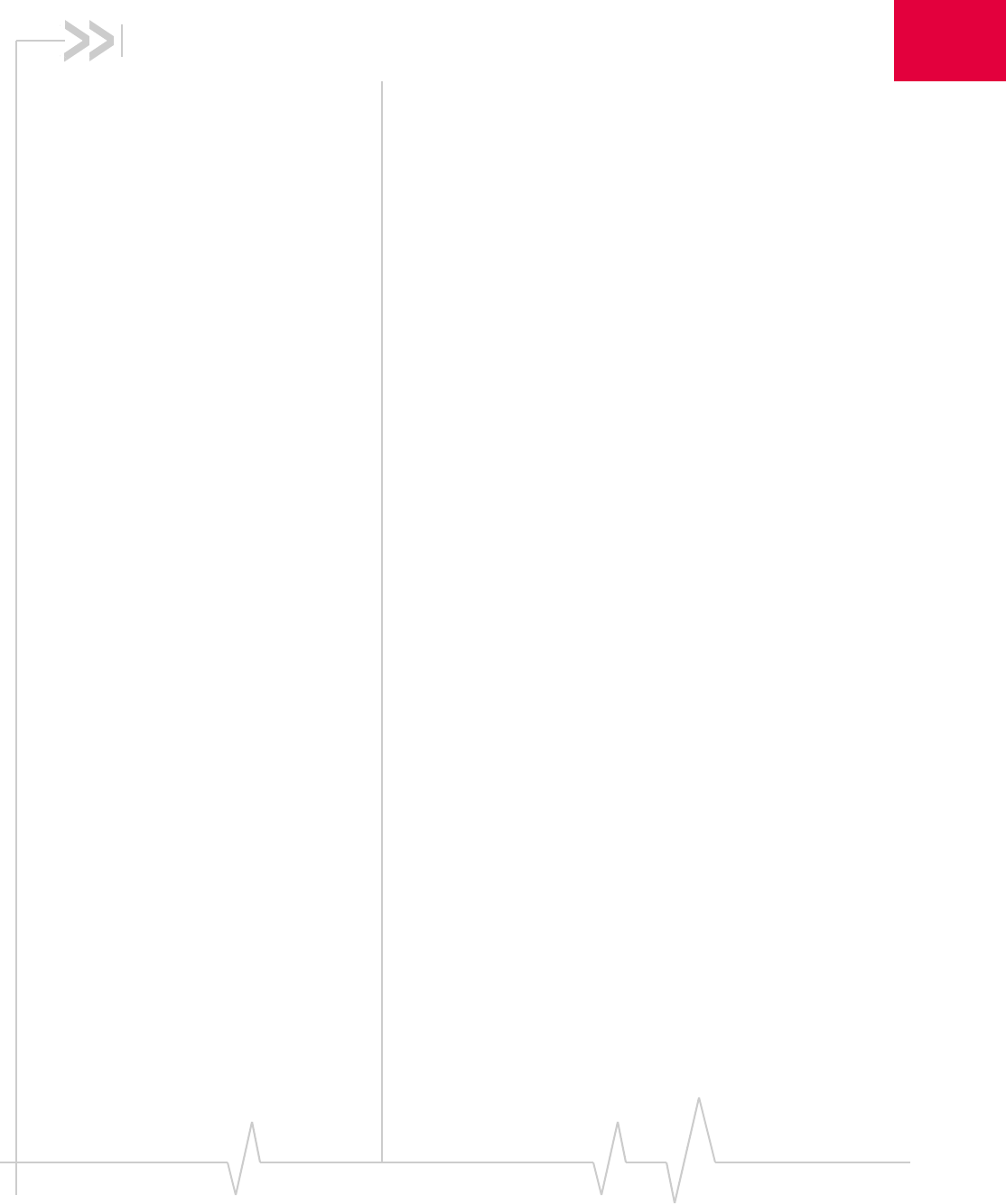
Rev 1.1B Sep.08 31
4
4: Care and Maintenance of Your
Compass USB Modem
Aswithanyelectronicdevice,theCompassUSBmodemmust
behandledwithcaretoensurereliableoperation.Followthese
guidelineswhenyouuseandstoreyourCompassUSB
modem:
•DonotapplyadhesivelabelstotheSIMcard.Thismay
causeittojaminsidetheslot,orpreventitfrombeing
insertedproperly.
•Whennotinstalledinyourcomputer,storetheCompass
USBmodemandSIMcardinasafeplace.
•TheCompassUSBmodemshouldfiteasilyintoyour
computer’sUSBport.ForcingtheCompassUSBmodem
intotheportmaydamagetheconnectorpins.
•ProtecttheCompassUSBmodemfromliquids,dust,and
excessiveheat.(Seethe“Environmentalspecifications”on
page 34formaximumtolerances.)
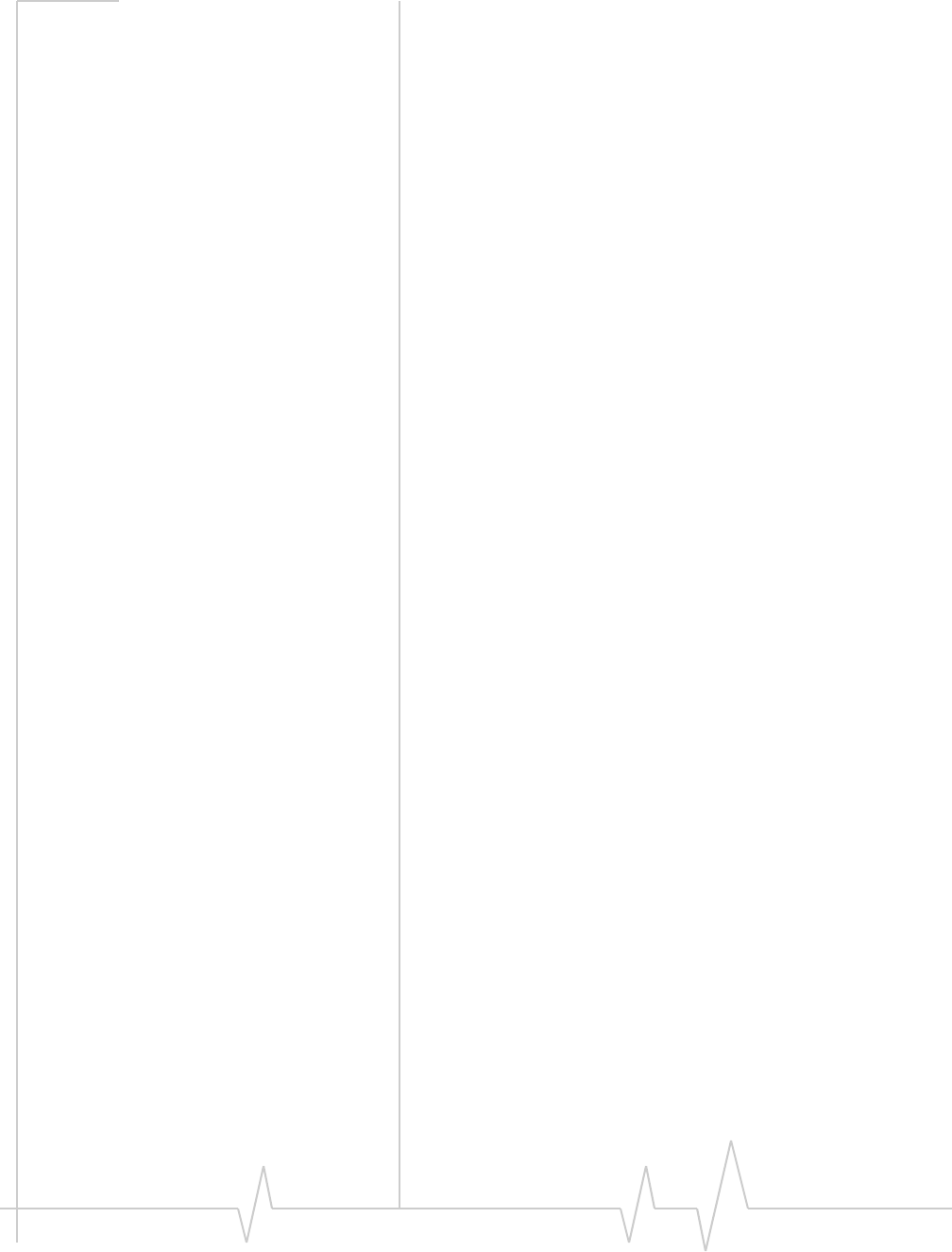
Compass Series HSPA USB Modem Installation Guide
32 2130961
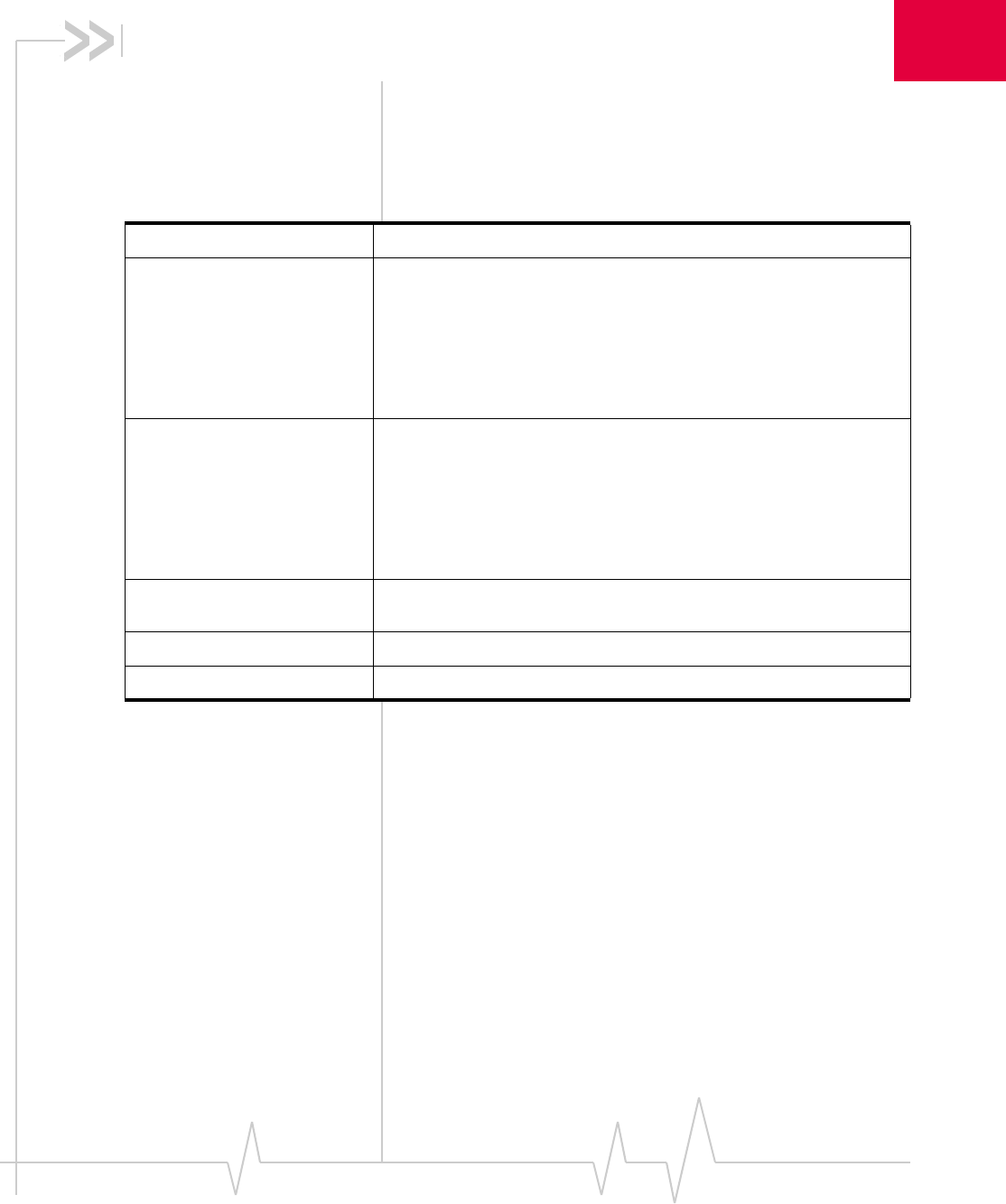
Rev 1.1B Sep.08 33
5
5: Technical Specifications
Radio frequency and electrical
specifications
Table 5-1: Radio frequency and electrical specifications
Compliance GSM Release 6
Transmit GSM 1900 (PCS): 1850 to 1910 MHz
GSM 1800 (DCS):1710 to 1785 MHz
EGSM 900: 880 to 915 MHz
GSM 850: 824 to 849 MHz
WCDMA 2100 (Band I): 1920 to 1980 MHz
WCDMA 1900 (Band II): 1850 to 1910 MHz
WCDMA 850 (Band V): 824 to 849 MHz
WCDMA 800 (Band VI): 830 to 840 MHz
Receive GSM 1900 (PCS): 1930 to 1990 MHz
GSM 1800 (DCS): 1805 to 1880 MHz
EGSM 900: 925 to 960 MHz
GSM 850: 869 to 894 MHz
WCDMA 2100 (Band I): 2110 to 2170 MHz
WCDMA 1900 (Band II): 1930 to 1990 MHz
WCDMA 850 (Band V): 869 to 894 MHz
WCDMA 800 (Band VI): 875 to 885 MHz
Channel spacing 200 kHz (GSM)
5 MHz (WCDMA)
Channel raster 200 kHz
Frequency stability 0.1 ppm
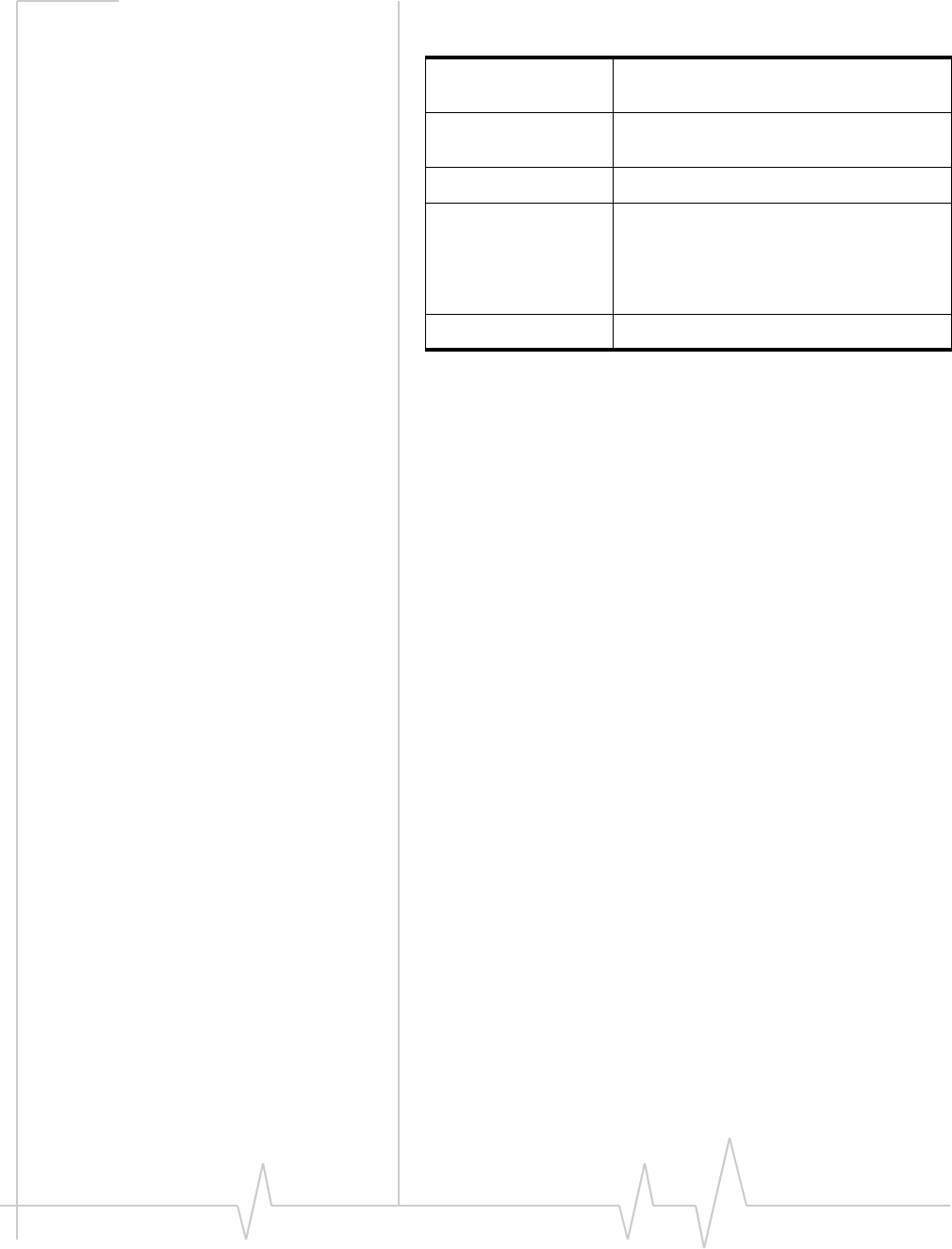
Compass Series HSPA USB Modem Installation Guide
34 2130961
Environmental specifications
Operating
temperature 0°C to +50°C
(+32°F to +122°F)
Storage
temperature -20°C to +85°C
(-4°F to +185°F)
Humidity 85%, non-condensing
Vibration Random vibration, 10 to 1000 Hz, nominal
6G RMS in each of 3 mutually
perpendicular axes. Test duration of 60
minutes for each axis, for a total test time of
3 hours (non-operating).
Drop 1 m on concrete on each of 6 faces, 2 times
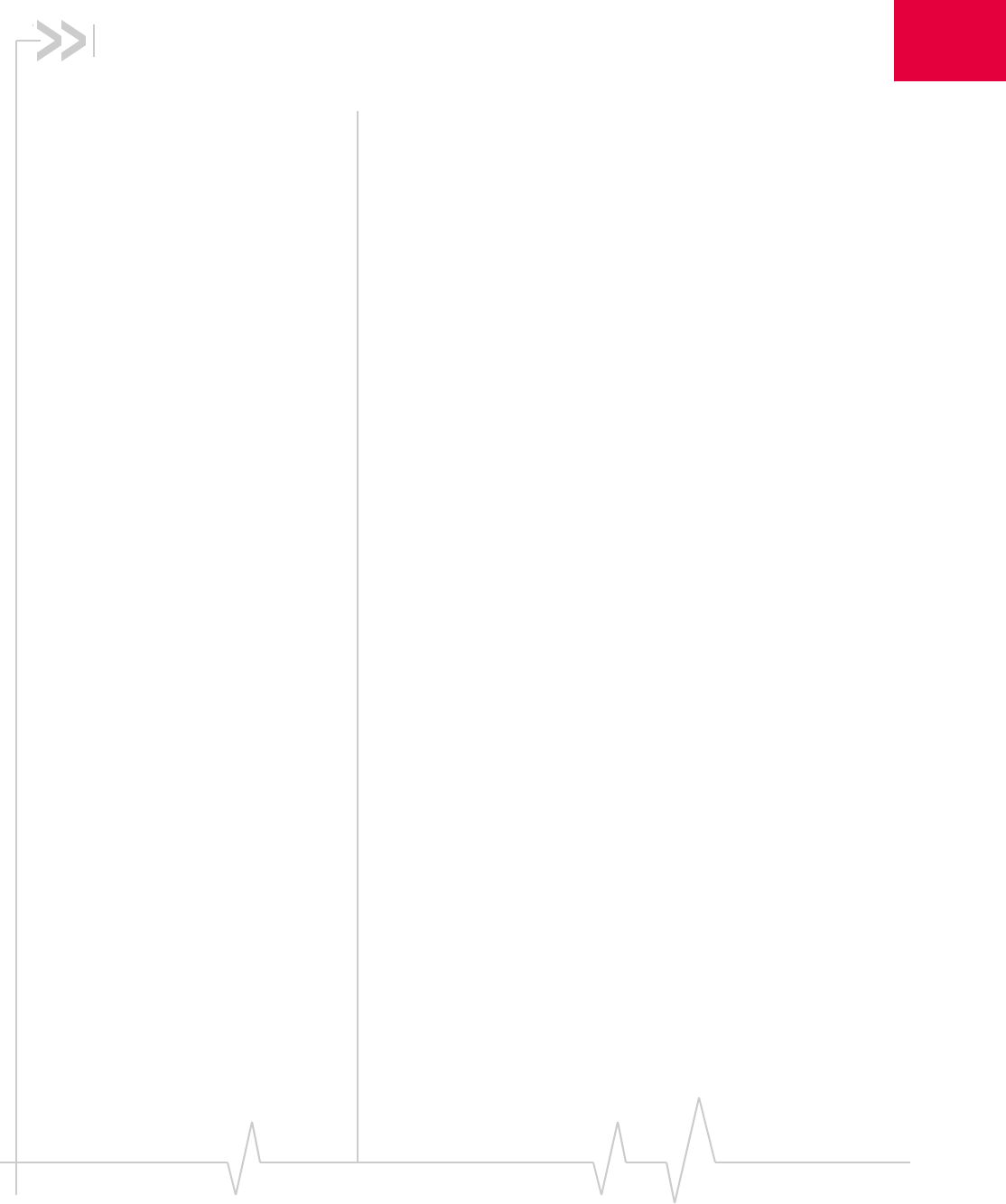
Rev 1.1B Sep.08 35
6
6: Regulatory and Safety
Information
Notice
Becauseofthenatureofwirelesscommunications,trans‐
missionandreceptionofdatacanneverbeguaranteed.Data
maybedelayed,corrupted(thatis,haveerrors),orbetotally
lost.Althoughsignificantdelaysorlossesofdataarerare
whenwirelessdevicessuchastheSierraWirelessmodemare
usedinanormalmannerwithawell‐constructednetwork,the
SierraWirelessmodemshouldnotbeusedinsituationswhere
failuretotransmitorreceivedatacouldresultindamageof
anykindtotheuseroranyotherparty,includingbutnot
limitedtopersonalinjury,death,orlossofproperty.Sierra
Wirelessanditsaffiliatesacceptnoresponsibilityfordamages
ofanykindresultingfromdelaysorerrorsindatatransmitted
orreceivedusingtheSierraWirelessmodem,orforfailureof
theSierraWirelessmodemtotransmitorreceivesuchdata.
Safety and hazards
TheCompassUSBmodemMUSTBEPOWEREDOFFinall
areasthatmaybesusceptibletoradiointerference,in
particular:
•Prohibitedareas
Obeyallsignsandnoticesandfollowallrulesandregula‐
tions.PowerofftheCompass888USBmodemwhen
instructedtodosoorwhenyoususpectthatitmaycause
interferenceordanger.
•Inareaswhereblastingisinprogress
•Whereexplosiveatmospheresmaybepresent
Areaswithapotentiallyexplosiveatmospherearenot
alwaysclearlymarked.Suchareasincludegasstations,
fueldepots,chemicaltransferorstoragefacilities,areas
whereblastingisinprogress,areaswheretheaircontains
chemicalsorparticlessuchasgrain,dust,ormetalpow‐
ders,andanyotherareawhereyouwouldnormallybe
advisedtoturnoffyourcellularphoneorvehicleengine.
•Nearmedicalorlife‐supportequipment
Medicalequipmentmaybesusceptibletoanyformof
radiointerference.InsuchareastheCompass888USB
modemcantransmitsignalsthatcouldinterferewiththis
equipment.

Compass Series HSPA USB Modem Installation Guide
36 2130961
•Onboardaircraft
InadditiontoFederalAviationAuthority(FAA)require‐
ments,manyairlineregulationsstatethatyoumustsus‐
pendwirelessoperationsbeforeboardinganaircraft.The
Compass888USBmodemiscapableoftransmittingsig‐
nalsthatcouldinterferewithvariousonboardsystemsand
controls.
Failuretoobservethisinstructionmayleadtosuspension
ordenialofcellulartelephoneservicestotheoffender,
legalaction,orboth.
Someairlinesmaypermittheuseofcellularphoneswhile
theaircraftisonthegroundandthedoorisopen.The
Compass888USBmodemmaybeusednormallyatthis
time.
•Whileoperatingavehicle
Thedriveroroperatorofanyvehicleshouldnotusea
wirelessdatadevicewhileincontrolofavehicle.Doingso
detractsfromthedriveroroperatorʹsabilitytocontroland
operatethevehicle.Insomecountries,usingsuchcommu‐
nicationsdeviceswhileincontrolofavehicleisanoffence.
Regulatory information for
North America
CAUTION:Unauthorizedmodificationsorchangesnot
expresslyapprovedbySierraWireless,Inc.couldvoid
compliancewithregulatoryrules,andtherebyyourauthority
tousethisequipment.
ThedesignoftheCompass888USBmodemcomplieswith
U.S.FederalCommunicationsCommission(FCC)and
IndustryCanada(IC)guidelinesrespectingsafetylevelsof
radiofrequency(RF)exposureforportabledevices,whichin
turnareconsistentwiththefollowingsafetystandardsprevi‐
ouslysetbyCanadian,U.S.andinternationalstandards
bodies:
•ANSI/IEEEC95.1‐1999,IEEEStandardforSafetyLevelswith
RespecttoHumanExposuretoRadioFrequencyElectromag‐
neticFields,3kHzto300GHz
•NationalCouncilonRadiationProtectionandMeasure‐
ments(NCRP)Report86,‐1986,BiologicalEffectsand
ExposureCriteriaforRadioFrequencyElectromagneticFields
•HealthCanada,SafetyCode6,1999,LimitsofHuman
ExposuretoRadiofrequencyElectromagneticFieldsinthe
FrequencyRangefrom3kHzto300GHz
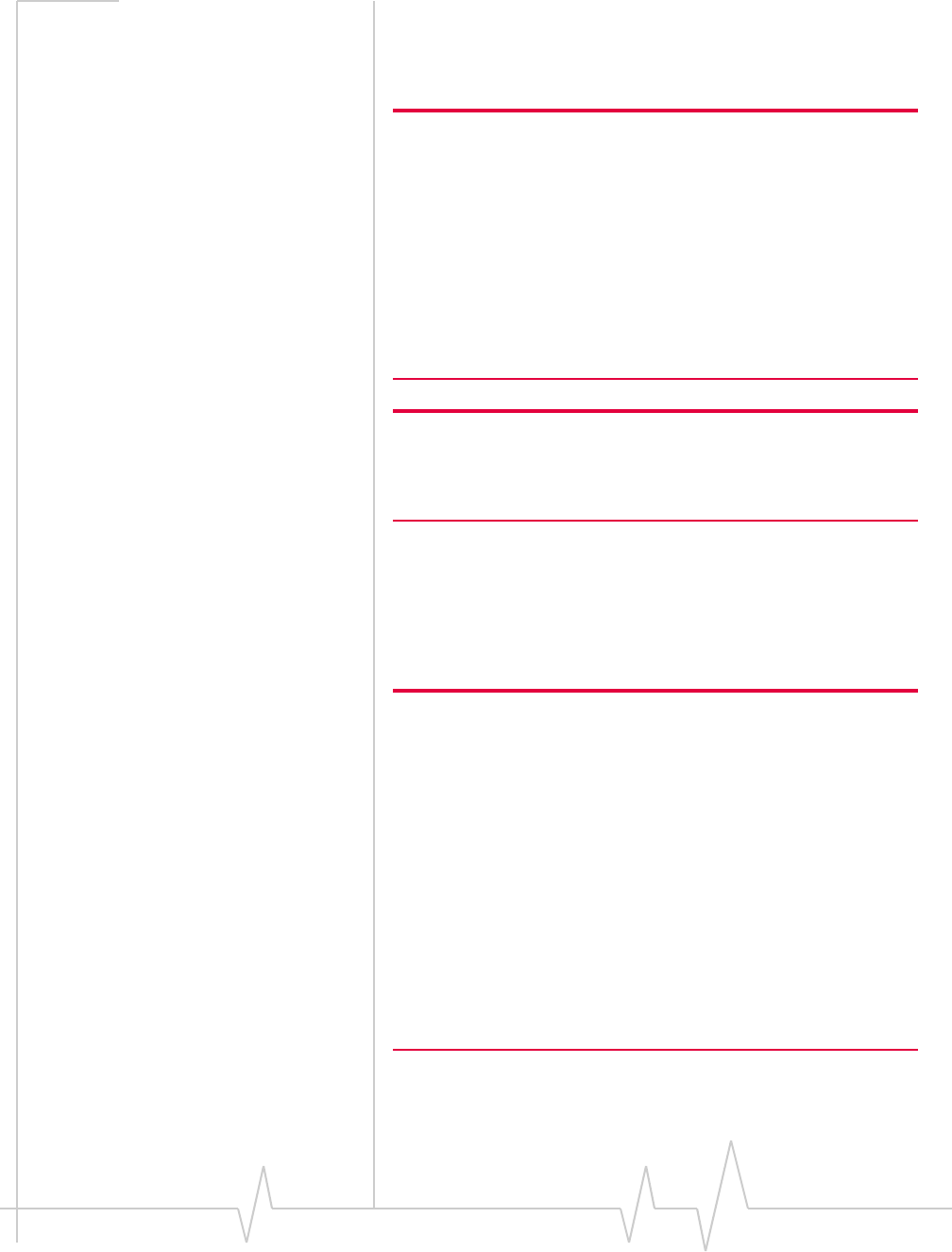
Regulatory and Safety Information
Rev 1.1B Sep.08 37
•InternationalCommissiononNon‐IonisingRadiation
Protection(ICNIRP)1998,Guidelinesforlimitingexposureto
time‐varyingelectric,magnetic,andelectromagneticfields(up
to300GHz)
Caution: The Compass 888 USB modem must be 1.0 cm or more
from users during operation, to satisfy FCC /IC RF exposure require-
ments. The Compass 888 USB modem has been tested for
compliance with FCC / IC RF exposure limits in the notebook
computer(s) configurations with horizontal and vertical USB slots and
can be used in notebook computers with substantially similar physical
dimensions, construction, and electrical and RF characteristics. This
USB modem must not be used with any other antenna or transmitter
that has not been approved to operate in conjunction with this
modem. Note: This USB modem must not be used in any unapproved
configurations. For details, contact Sierra Wireless.
Note: For notebook computers with a display screen smaller than 12
inches, use the provided extension cable and clip to ensure a configu-
ration that maintains at least 1.0 cm between the modem and users or
bystanders.
ThesedevicescomplywithPart15oftheFCCRules.
Operationissubjecttotheconditionthatthesedevicesdonot
causeharmfulinterference.
Whereappropriate,theuseoftheequipmentissubjecttothe
followingconditions:
Warning: (EMI) – United States FCC Information –
This equipment has been tested and found to
comply with the limits pursuant to Part 15 of the
FCC Rules. These limits are designed to provide
reasonable protection against harmful interference
in an appropriate installation. This equipment
generates, uses, and can radiate radio frequency
energy and, if not installed and used in accordance
with the instructions, may cause harmful inter-
ference to radio communication. However, there is
no guarantee that interference will not occur in a
particular installation.
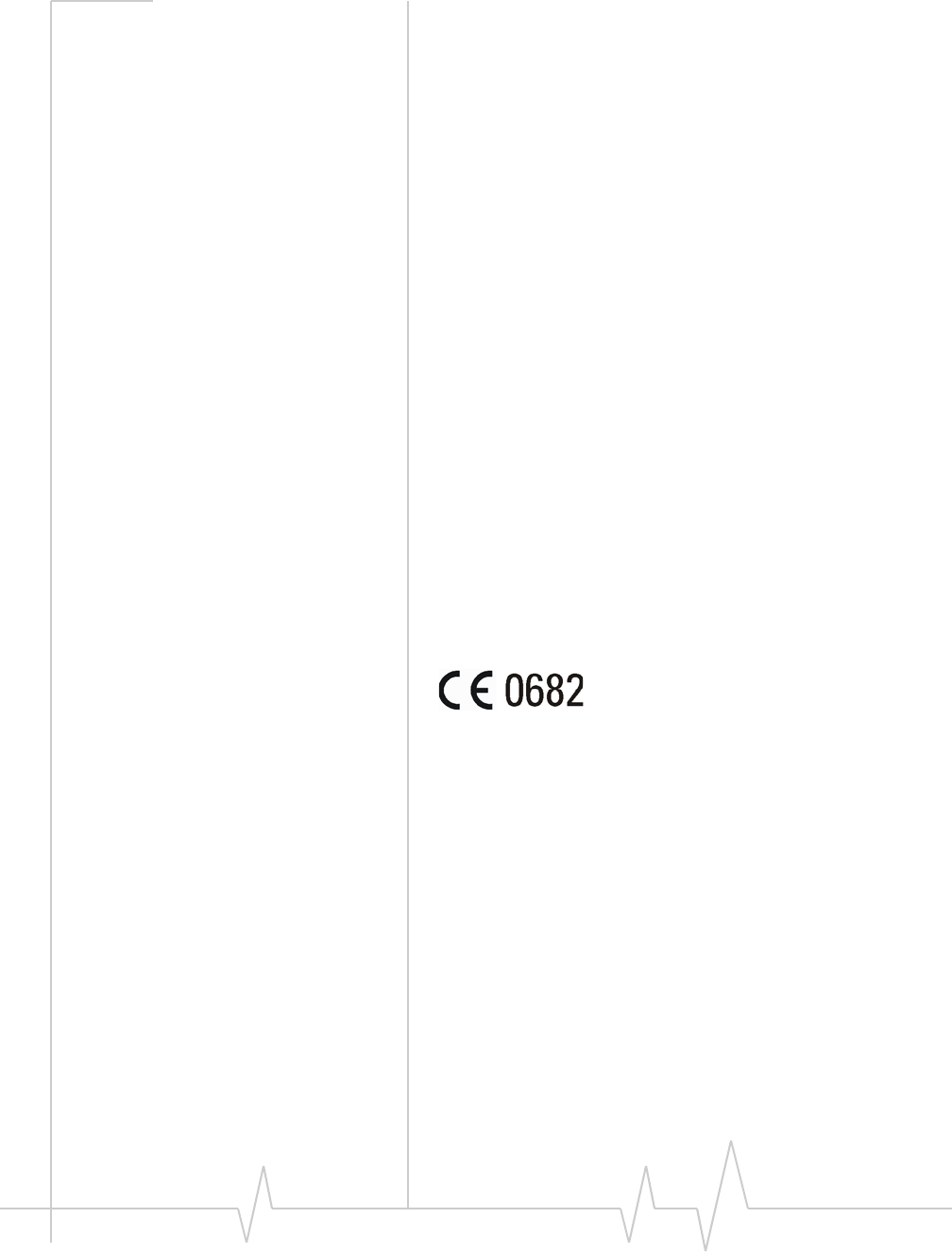
Compass Series HSPA USB Modem Installation Guide
38 2130961
Ifthisequipmentdoescauseharmfulinterferencetoradioor
televisionreception,whichcanbedeterminedbyturningthe
equipmentoffandon,theuserisencouragedtotrytocorrect
theinterferencebyoneormoreofthefollowingmeasures:
•Increasetheseparationbetweentheequipmentand
receiver
•Connecttheequipmentintoanoutletonacircuitdifferent
fromthattowhichthereceiverisconnected
•Consultthedealeroranexperiencedradio/TVtechnician
forhelp
IfyouhavepurchasedthisproductunderaUnitedStates
Governmentcontract,itshallbesubjecttorestrictionsasset
forthinsubparagraph(c)(1)(ii)ofDefenseFederalAcquisitions
Regulations(DFARs)Section252.227‐7013forDepartmentof
Defensecontracts,andassetforthinFederalAcquisitions
Regulations(FARs)Section52.227‐19forcivilianagency
contractsoranysuccessorregulations.Iffurthergovernment
regulationsapply,itisyourresponsibilitytoensure
compliancewithsuchregulations.
Regulatory information for EU
countries
SierraWirelessherebydeclaresthattheCompass888USB
wirelessmodemconformstoalltheessentialrequirementsof
Directive1999/5/EC:
TheDeclarationofConformitymadeunderDirective1999/5/
ECisavailableforviewingatthefollowinglocationintheEU
community:
SierraWireless(UK),Limited
LakesideHouse
1FurzegroundWay,StockleyParkEast
Uxbridge,Middlesex
UB111BD
England
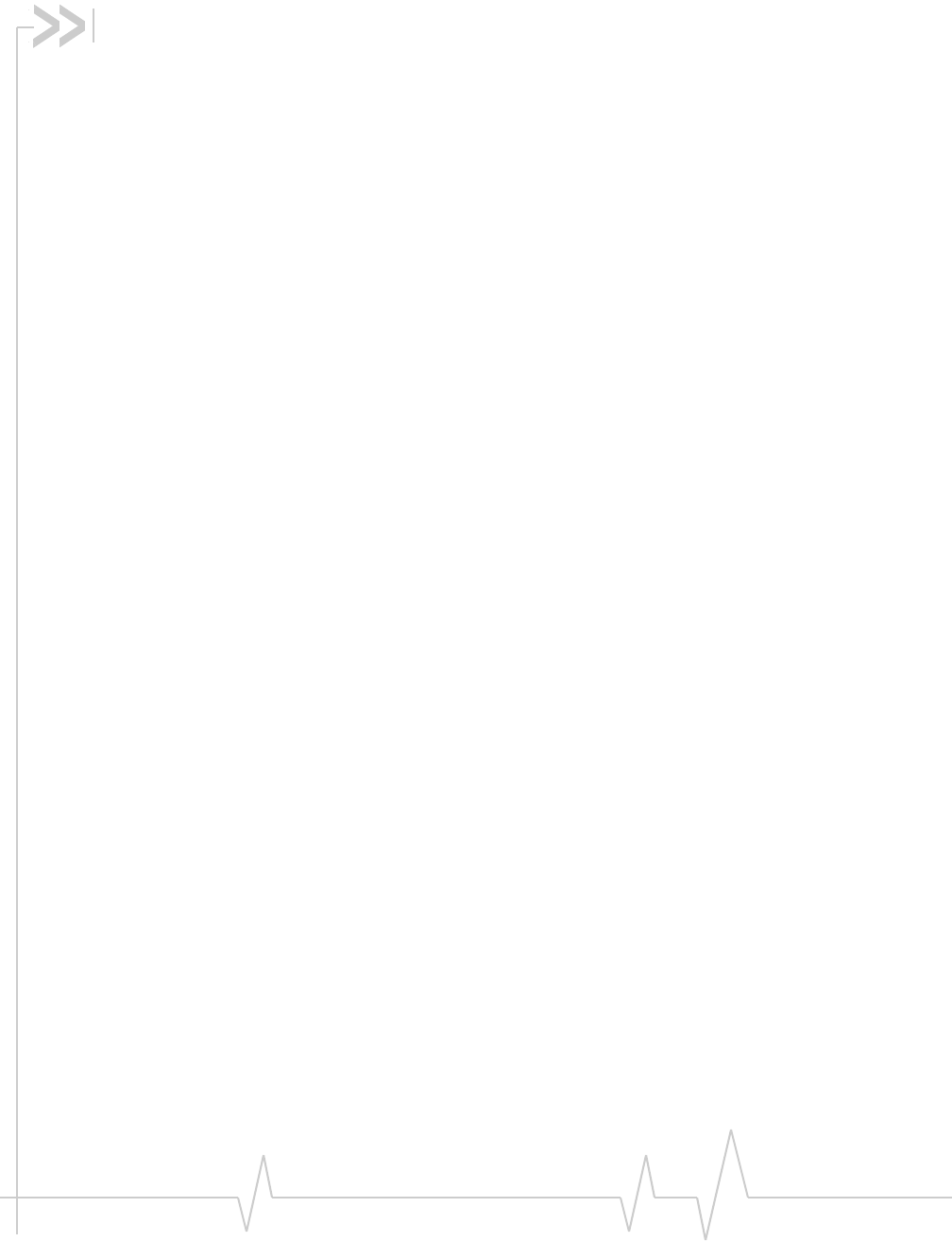
Rev 1.1B Sep.08 39
Numerics
3GWatcher
introduction,25
launching,25
A
account,10
antenna
icon,26
C
channelraster,33
channelspacing,33
clip,23
CompassUSBmodem,inserting,14
connecttothenetwork,16
coverage,27
coveragearea,10
D
datatransmission,27
devicenotavailable,26
devicenotresponding,26
driver,11
E
EDGE
connectionstatus,27
indicator,27
electricalspecifications,33
envelopeicon
mainwindow,27
systemtray,27
environmentalspecifications,34
errormessages,29
extensioncable,23
externalmemorystorage,9,22
externalSD,9,22
externalstoragecard,22
F
flashdrive,22
frequencies
receive,33
transmit,33
frequencystability,33
G
GPRS
connectionstatus,27
indicator,27
H
HSDPA
connectionstatus,26
indicator,26
HSDPA/HSUPAconnectionstatus,26
HSDPA/HSUPAindicator,26
HSPAconnection,26
HSUPAconnectionstatus,26
HSUPAindicator,26
humidity,34
I
I/Ospace(input/outputspace),13
icon
antenna,26
devicestatus,26
roaming,27
signalstrength,26
SMSmessage,27
indicator
devicestatus,26
EDGEcoverage,27
GPRScoverage,27
HSDPA/HSUPAcoverage,26
HSDPAcoverage,26
HSUPAcoverage,26
roaming,27
signalstrength,26
SMSmessage,27
status,27
UMTScoverage,27
installing,errormessages,29
IRQ(interruptrequest),13
L
lanyard,17
launching3GWatcher,25
LEDs,20
Index
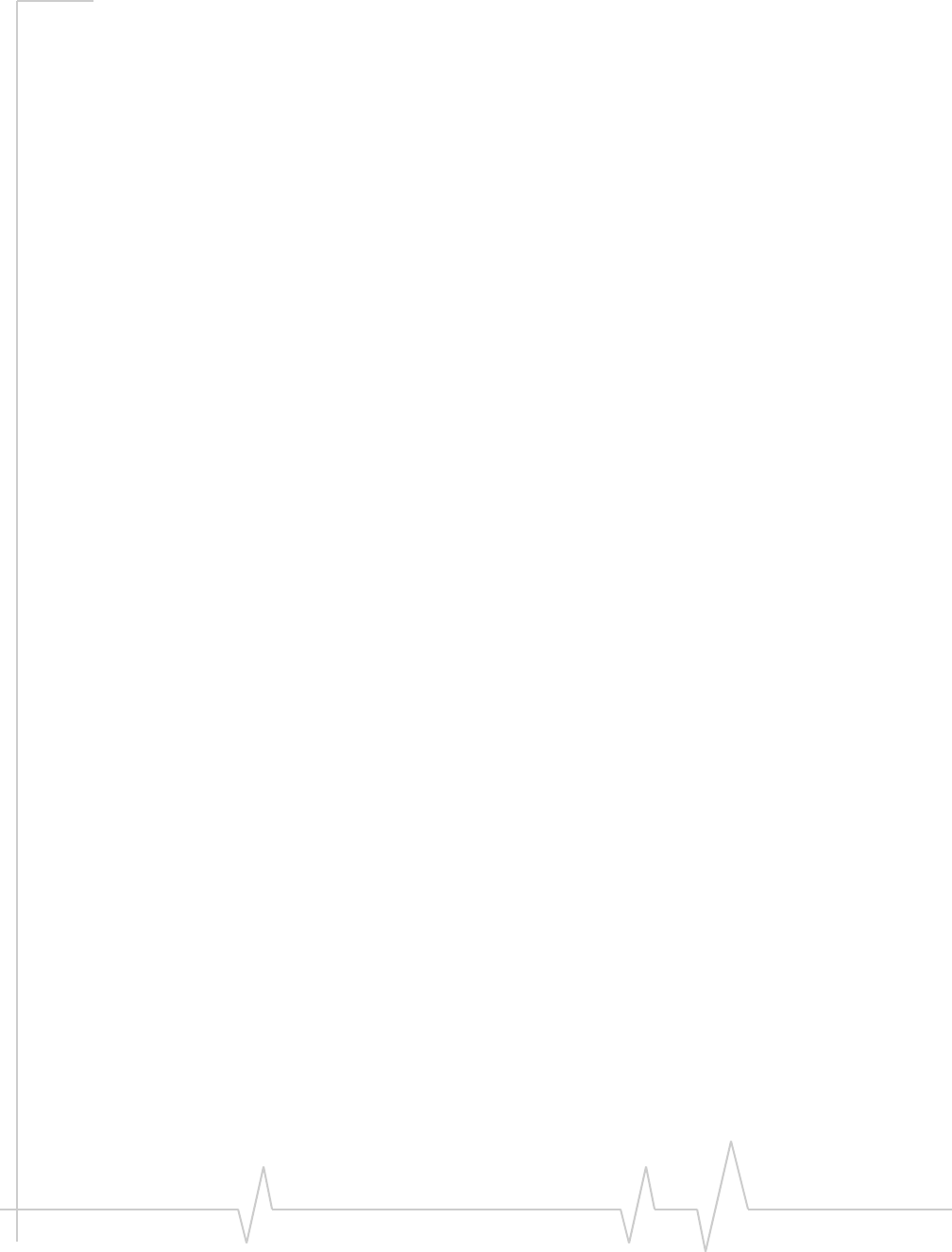
Compass Series HSPA USB Modem Installation Guide
40 2130961
M
MacintoshOSXsupport,13
memorycard,9
memoryrequired,13
microexternalmemorycard,22
microSD,9,22
modem,inserting,14
N
network
overview,10
selection,28
notebookcomputerclip,23
O
onlinehelp,26
operatingsystemssupported,13
P
poweroptions,powerup/down,28
profile,13,16
R
radiofrequencyspecifications,33
receivefrequencies,33
regulatoryinformation,35
requirements,software,14
RFspecifications,33
roaming,10
roamingindicator,27
RSSI,26
S
safetynotice,35
service,26
HSDPA,26
UMTS,27
signalstrengthindicator,26
SIMcard
inserting,14
removing,21
SMSmessages
indicator,27
status,27
softwareinstallation,15
softwarerequirements,14
specifications,33–34
electrical,33
environmental,34
radiofrequency,33
status
concurrentHSDPA/HSUPAservice,26
connection,27
datatransmission,27
device,26
EDGEconnection,27
EDGEservice,27
GPRSconnection,27
GPRSservice,27
HSDPA/HSUPA,26
HSDPAconnection,26
HSDPAservice,26
HSUPAconnection,26
HSUPAservice,26
roaming,27
signalstrength,26
SMSmessages,27,27
systemtrayicons,27
UMTSconnection,27
UMTSservice,27
storage
temperature,34
whennotusingcard,31
systemrequirements,13
systemtrayicons,27
T
technicalspecifications,33–34
temperature,34
transmitfrequencies,33
triangleicon,27
TRU‐Install,9,15,15
U
UMTSconnectionstatus,27
UMTSindicator,27
USBportrequirements,13
V
vibration,34
W
Watcher
iconsandindicators,27
mainwindow,26
Watcher,description,11
Windows2000support,13
WindowsVistasupport,13
WindowsXPsupport,13