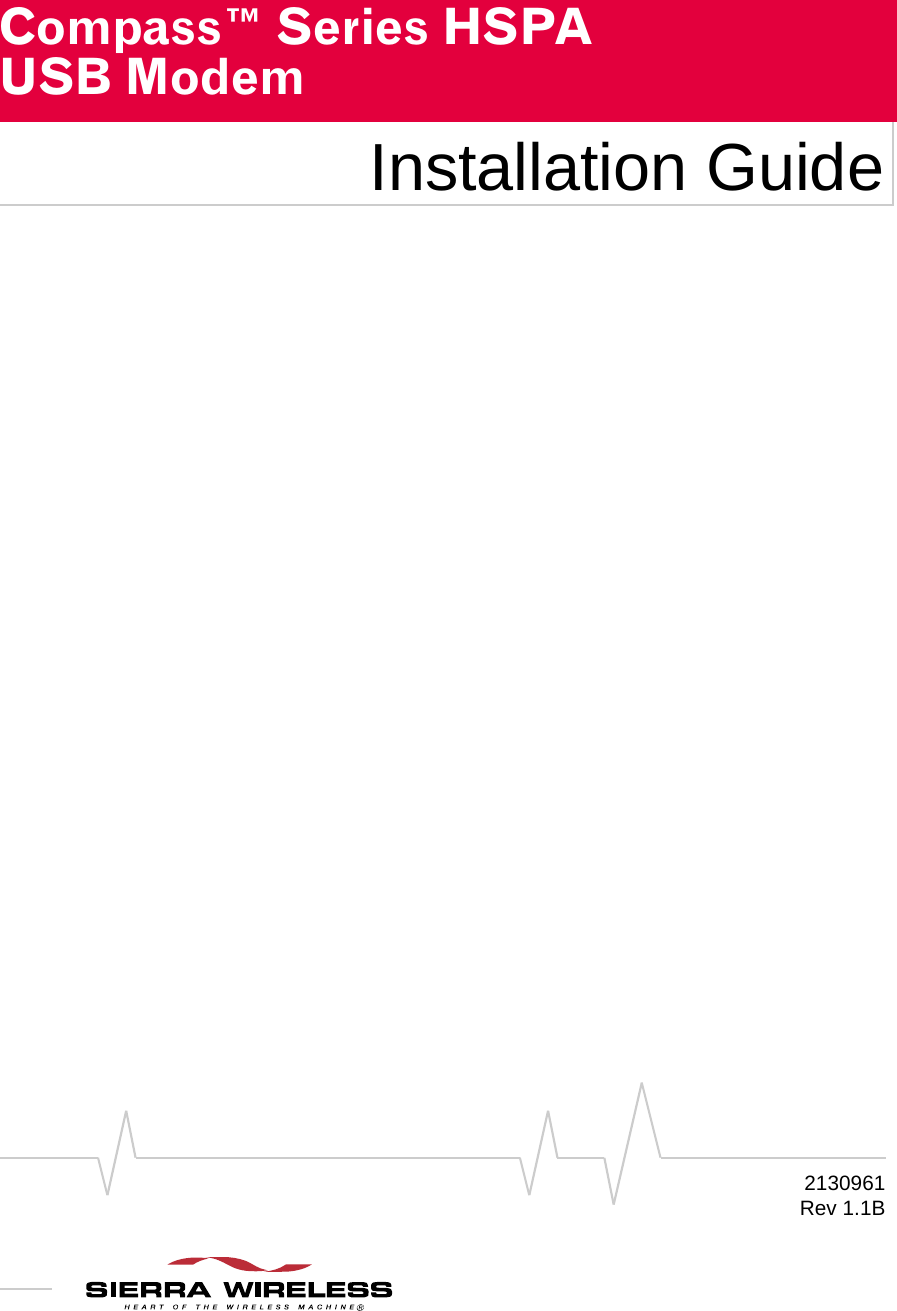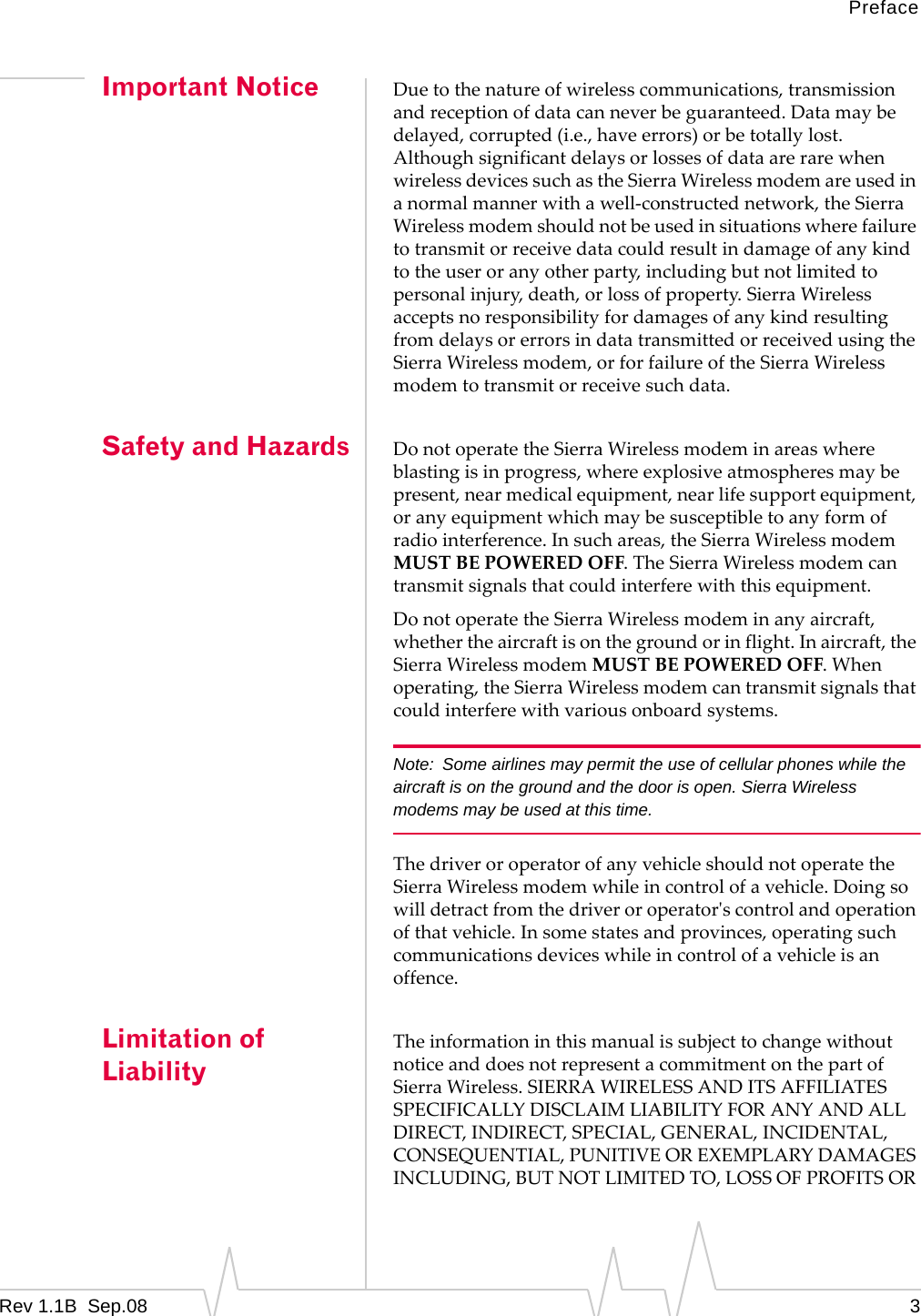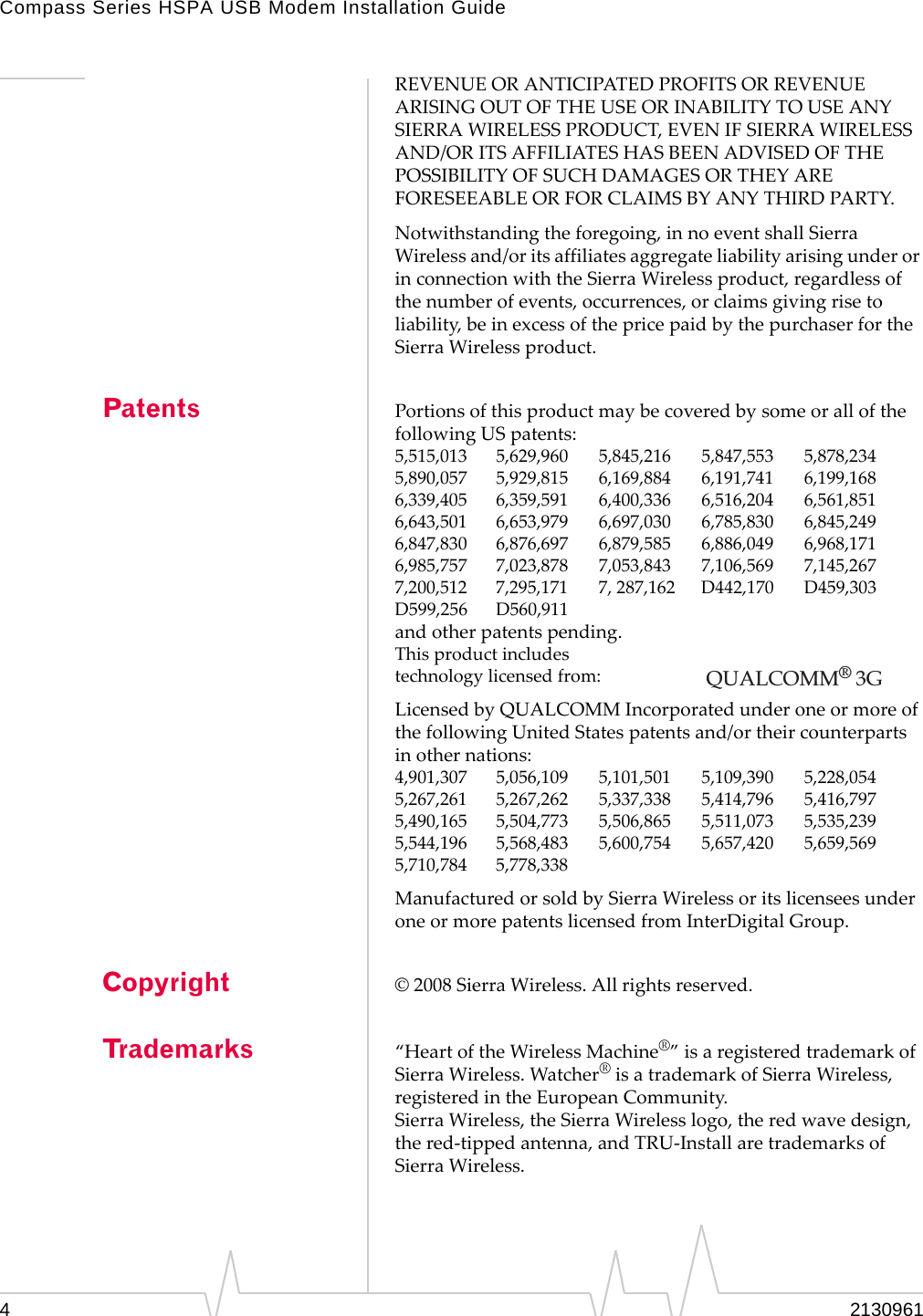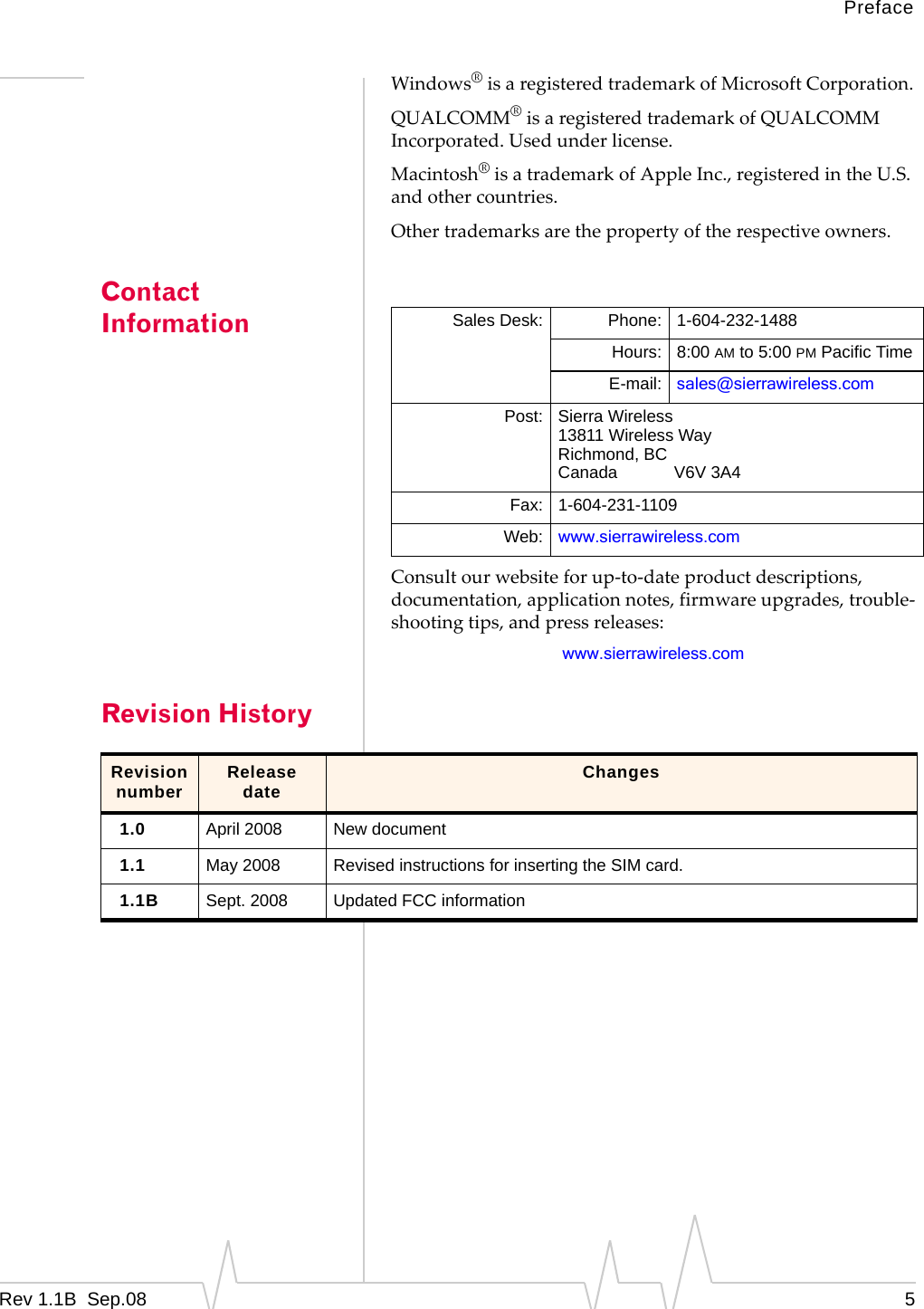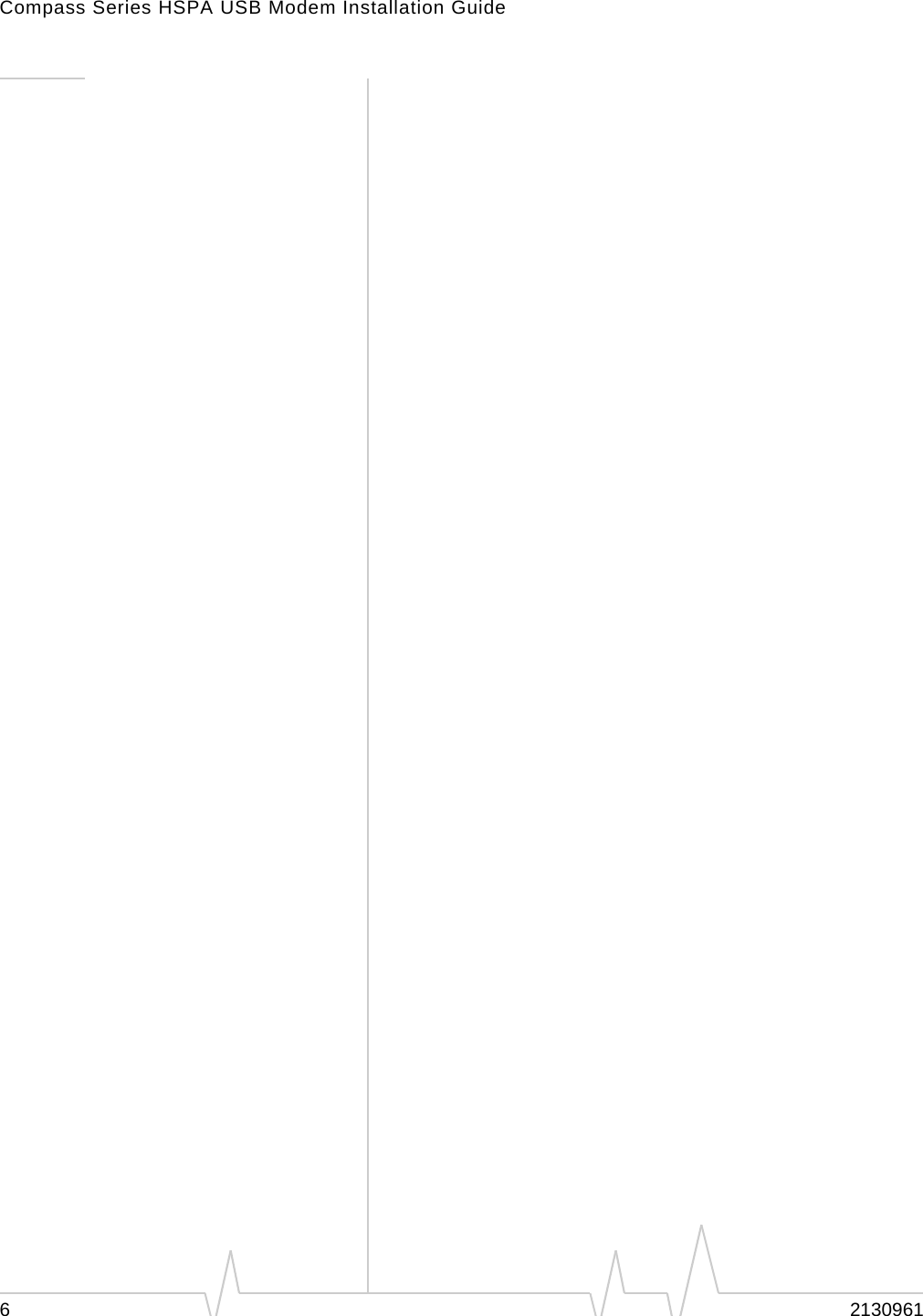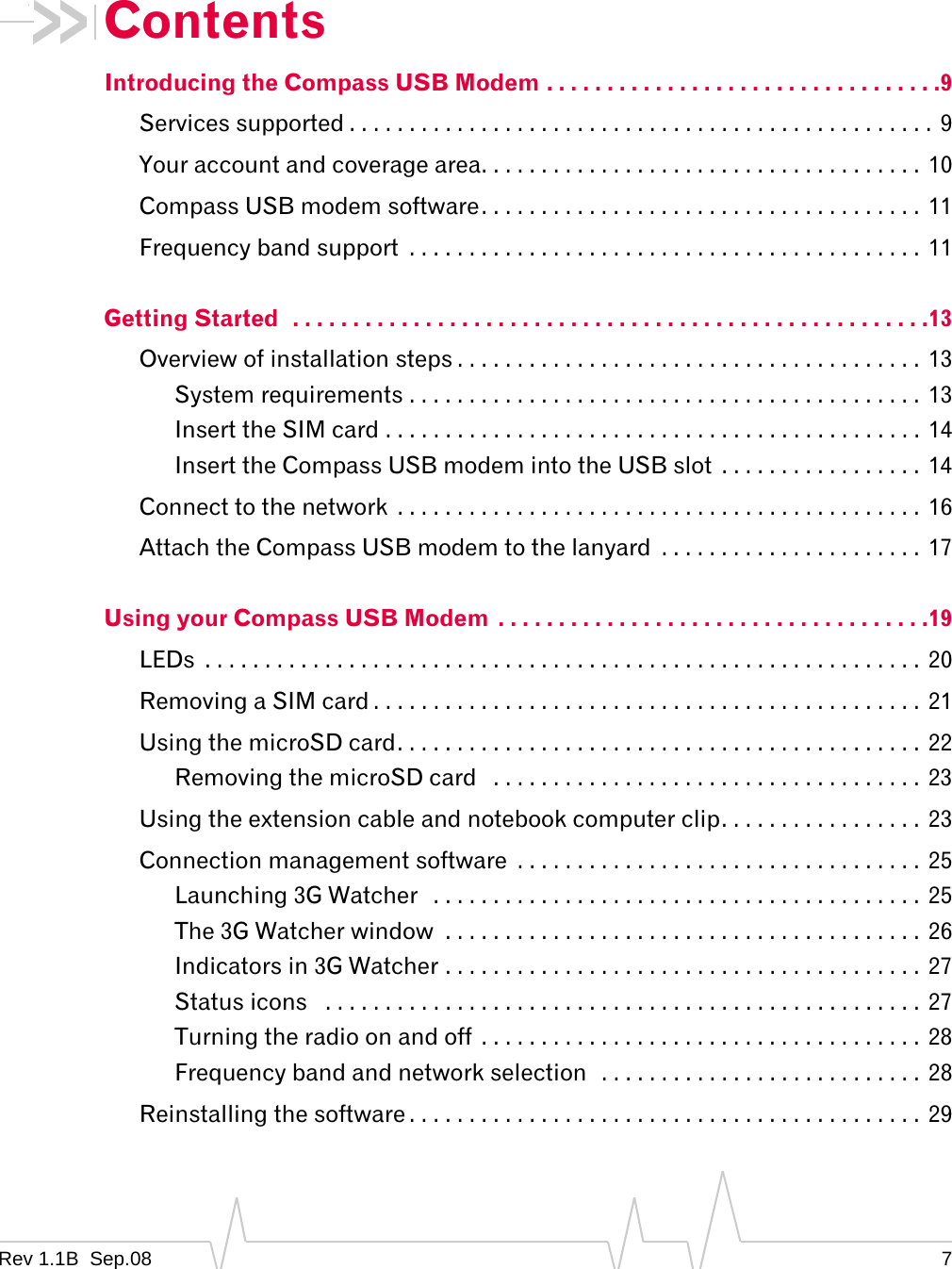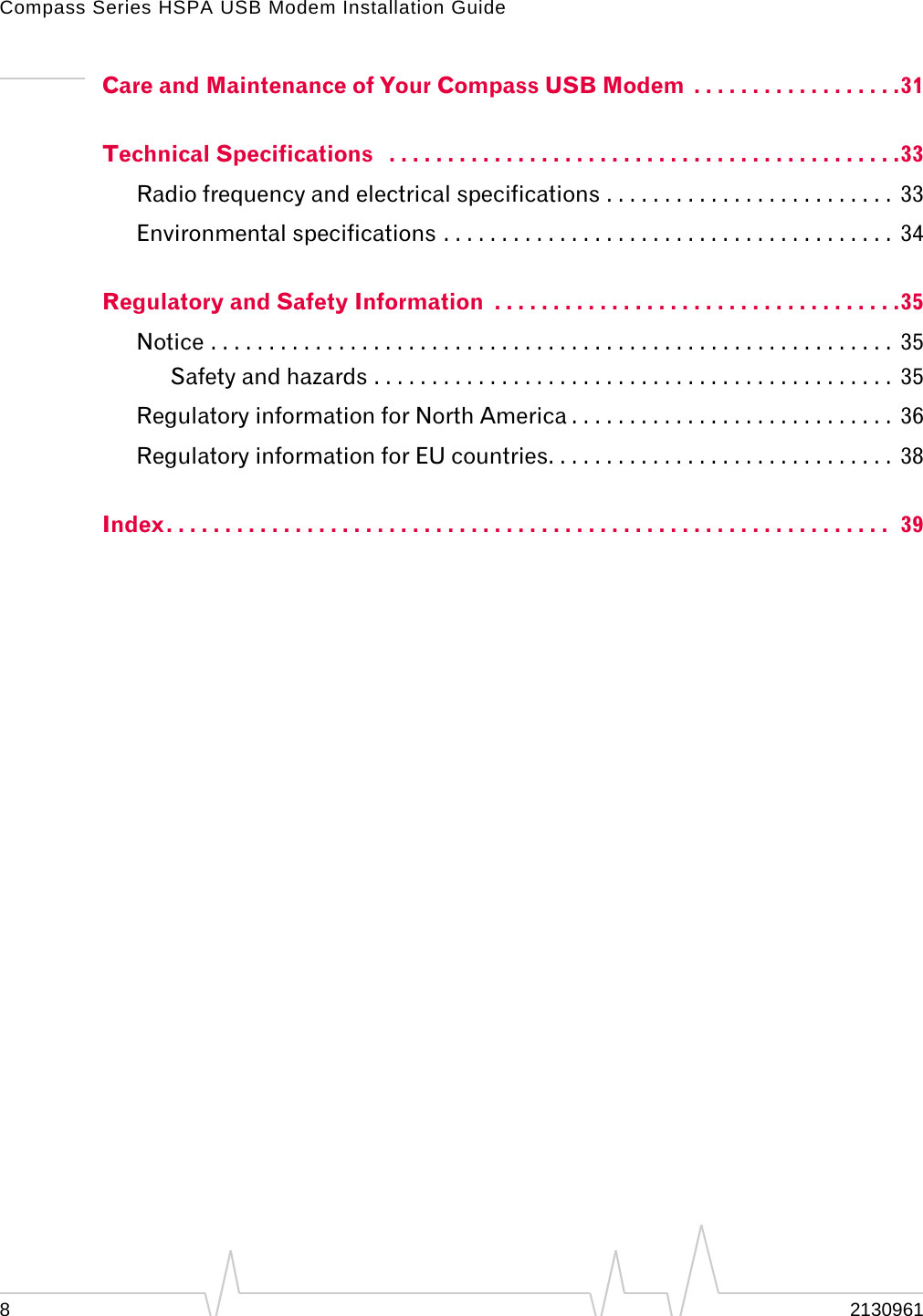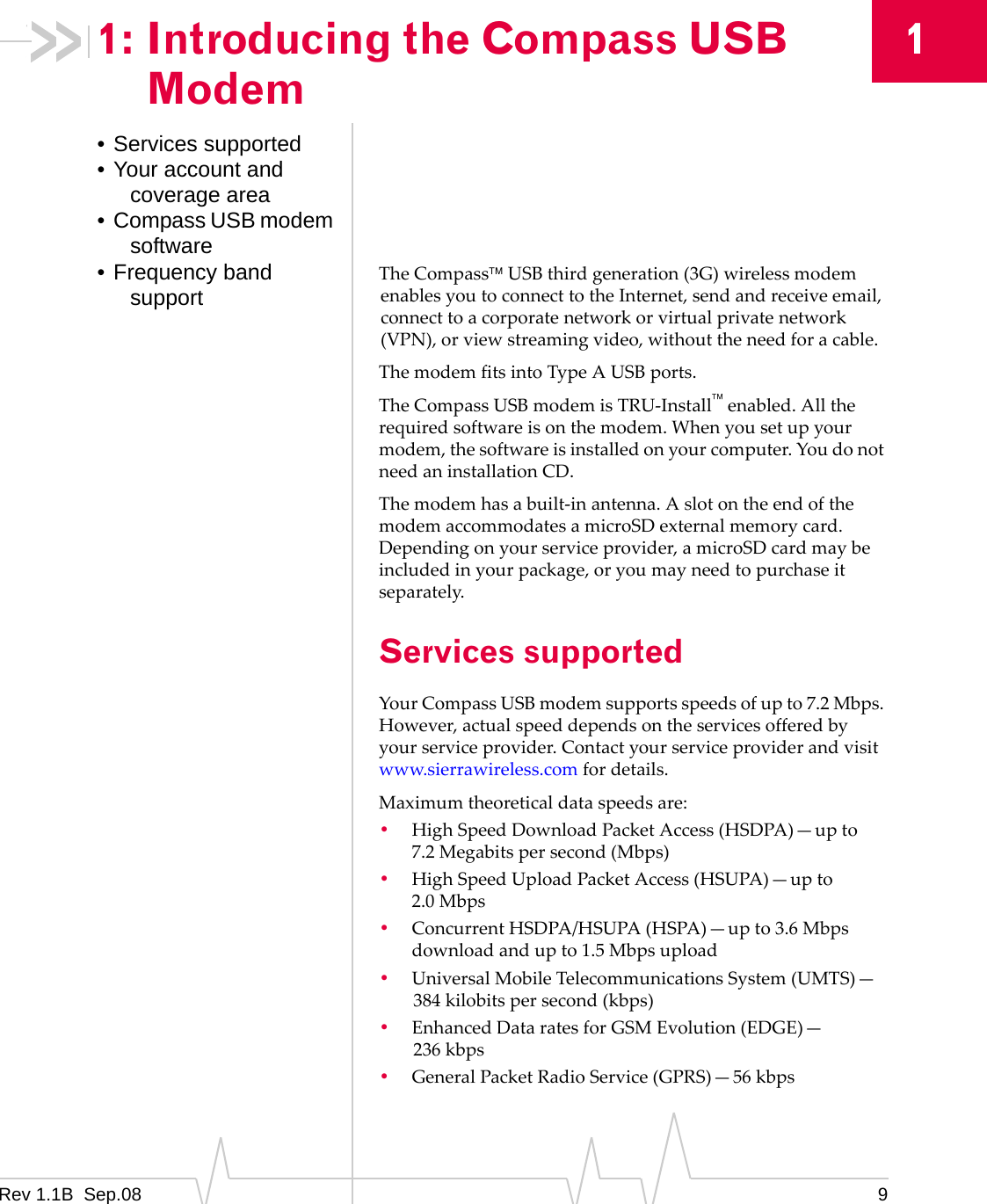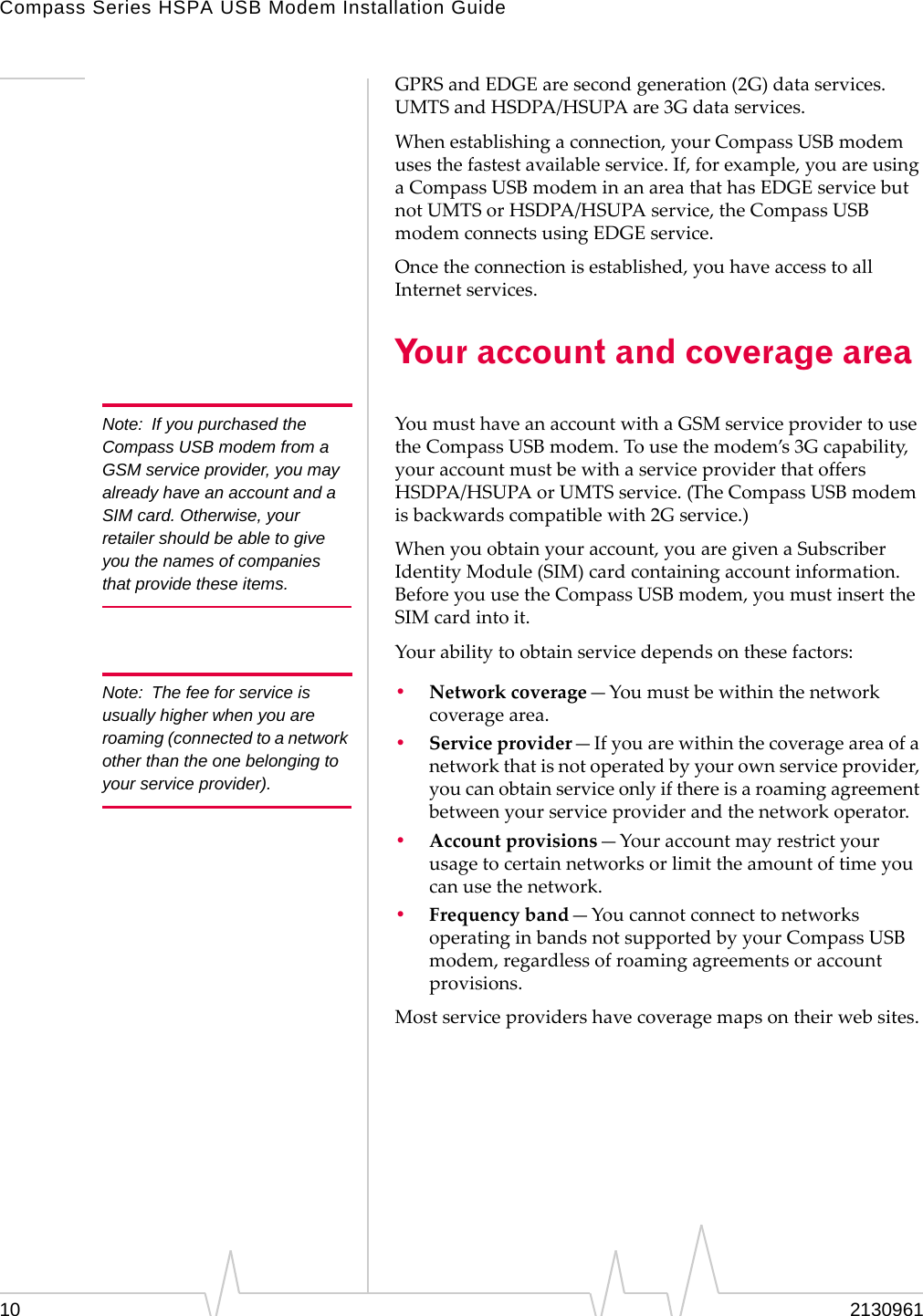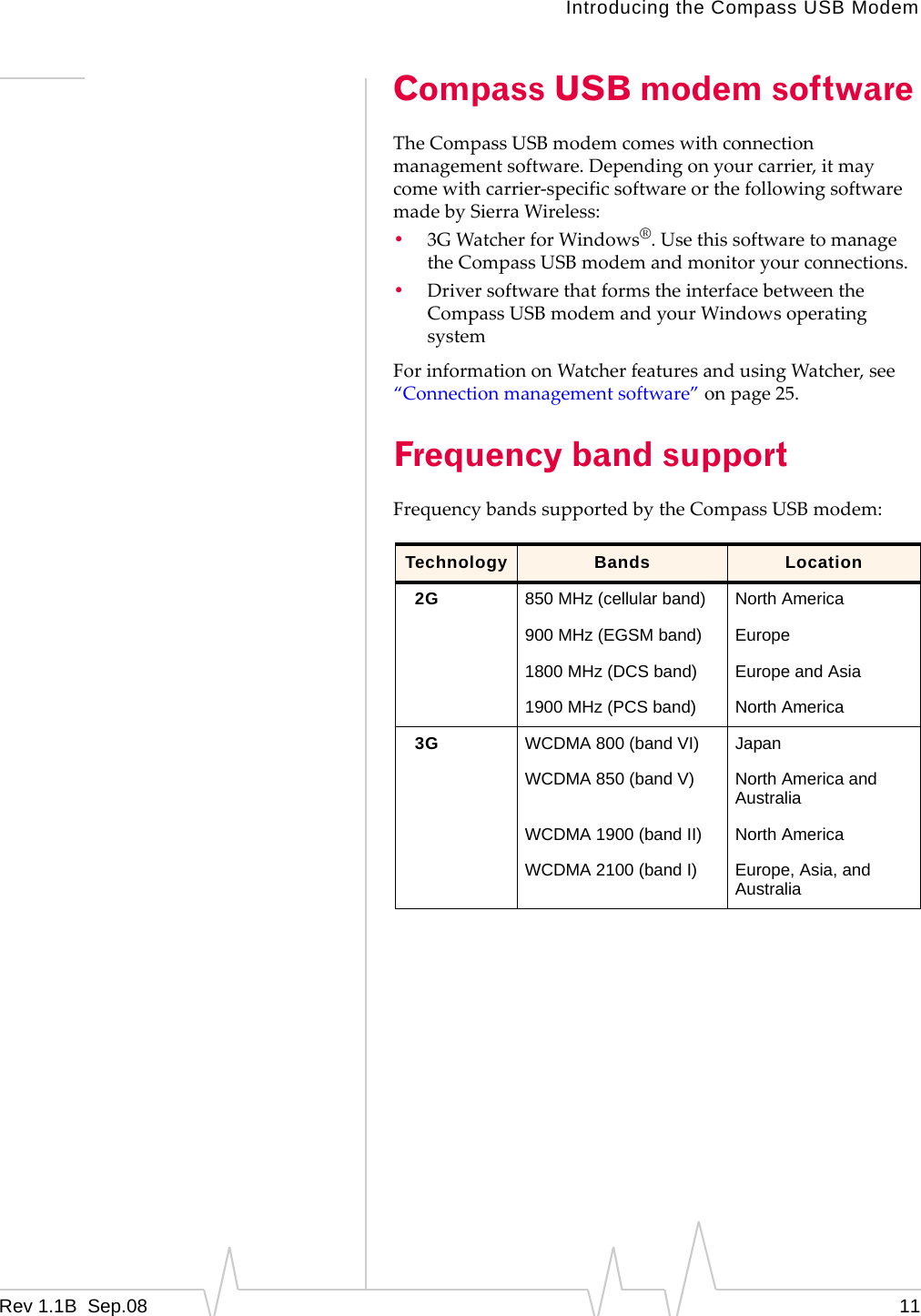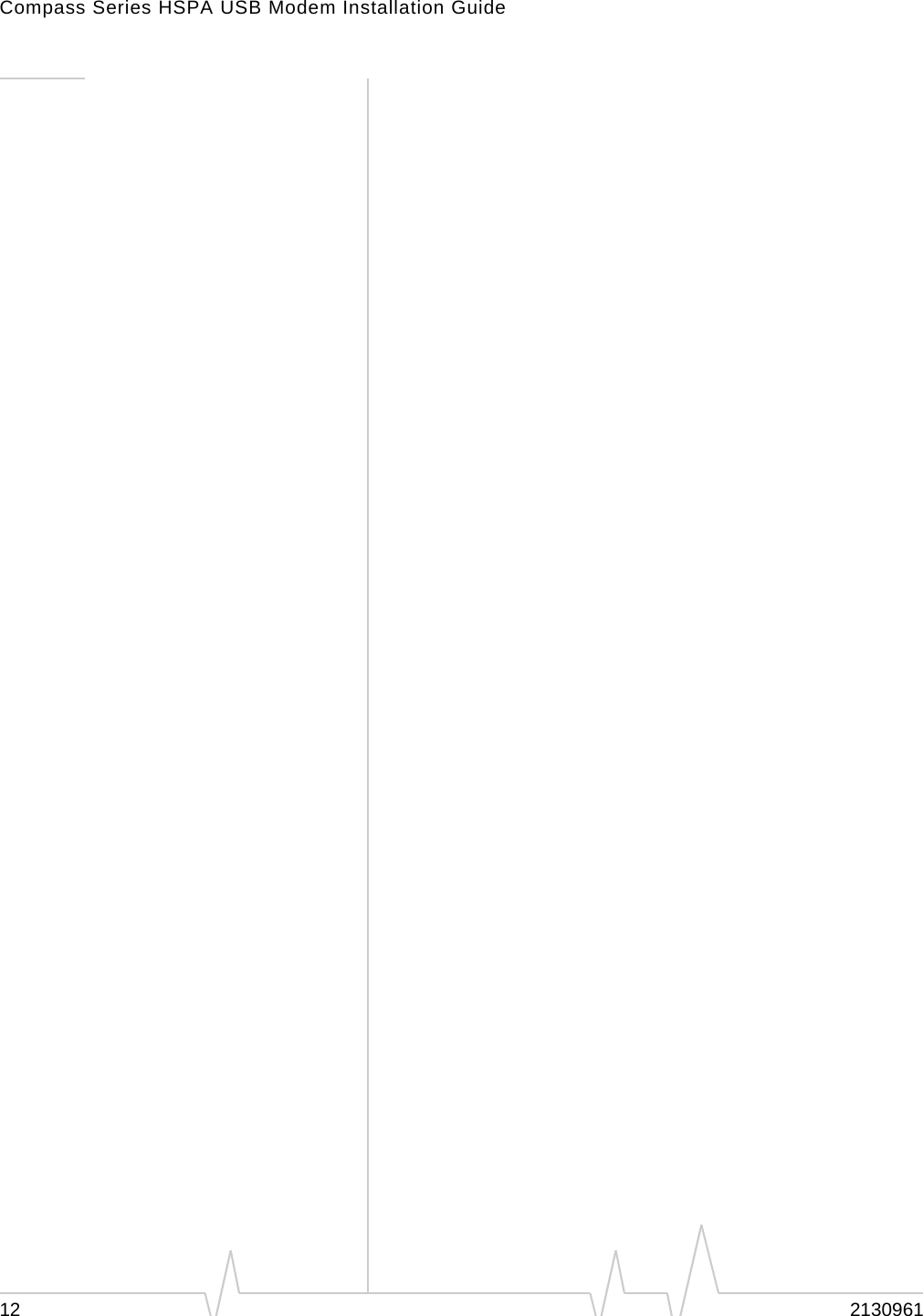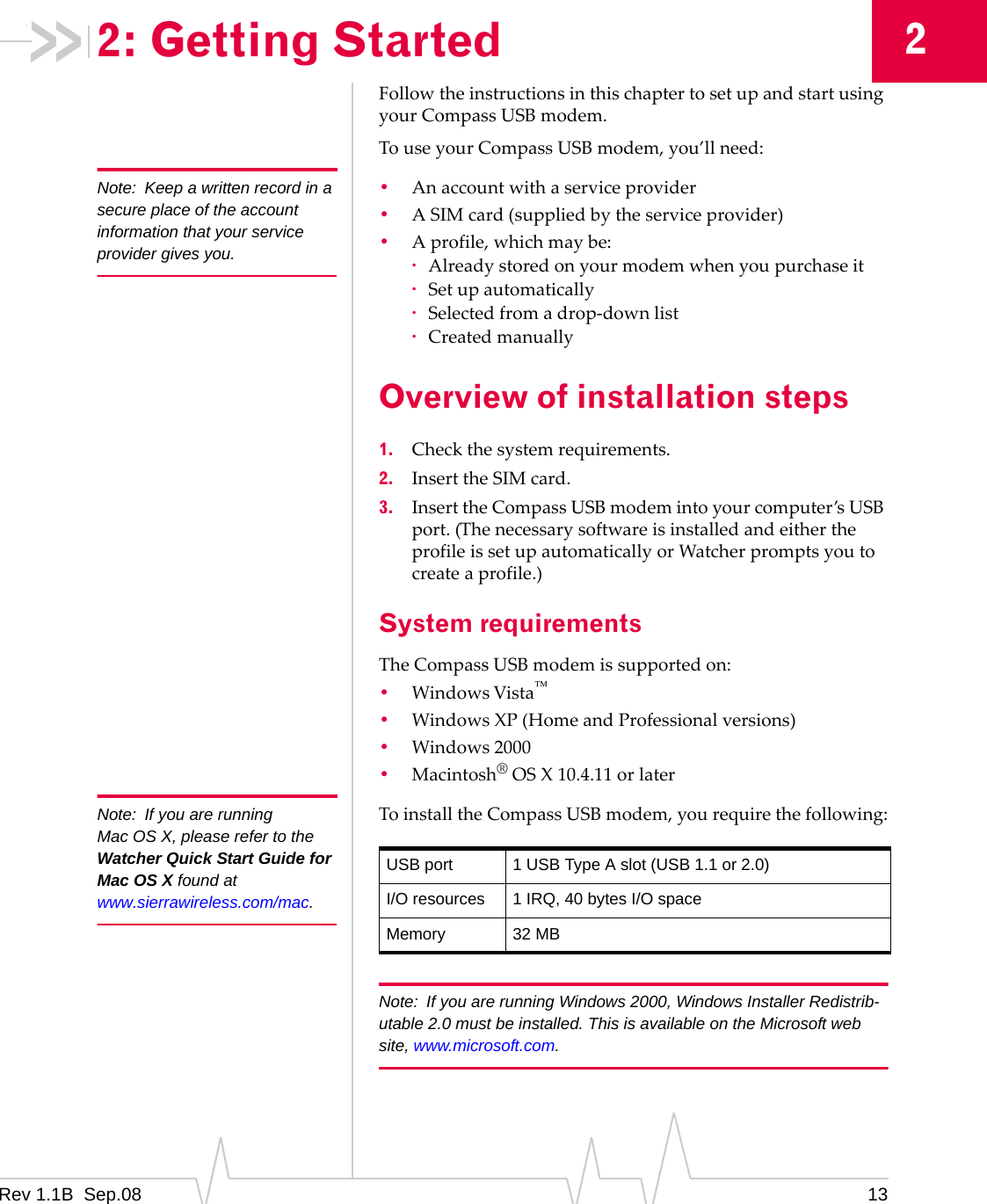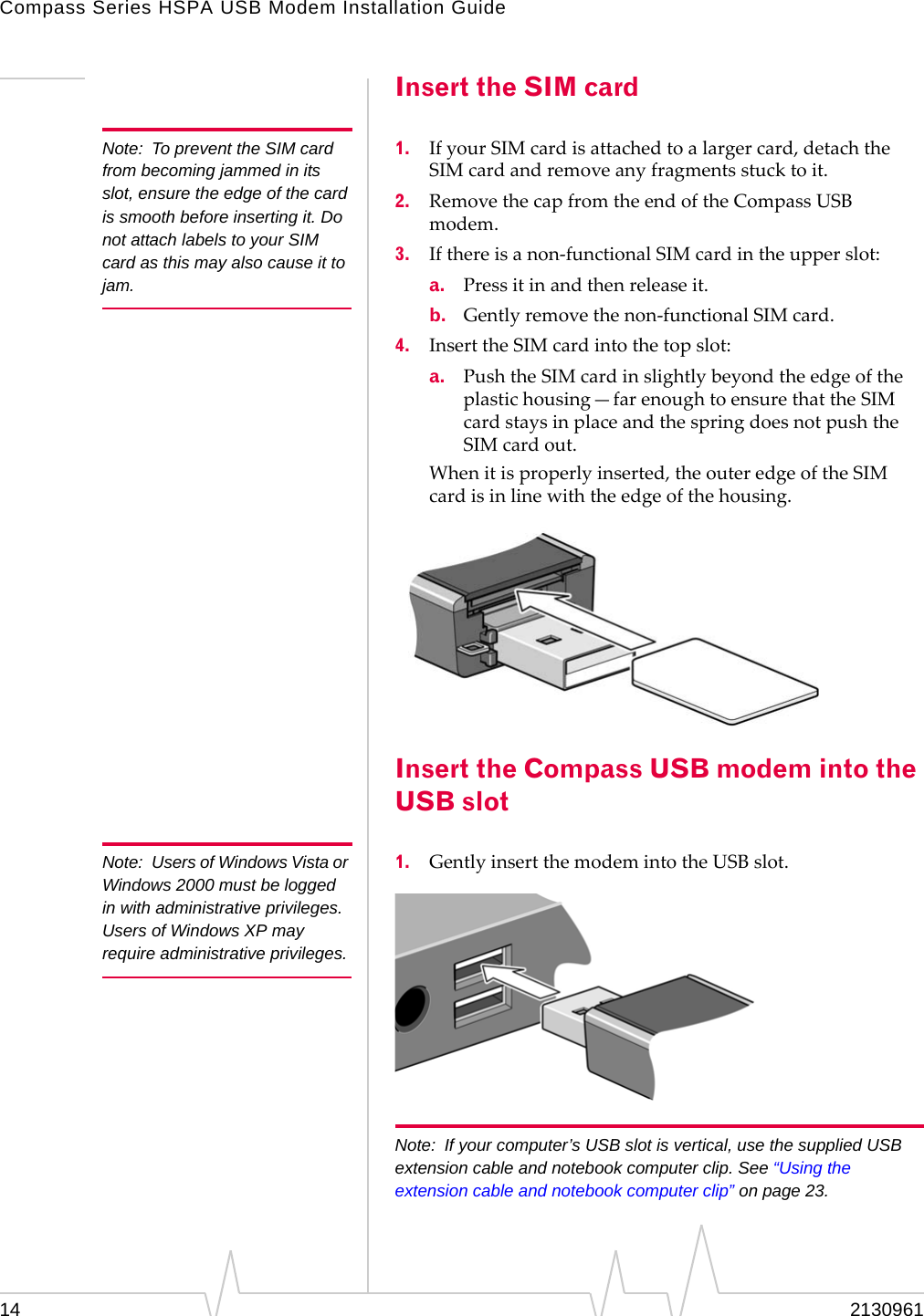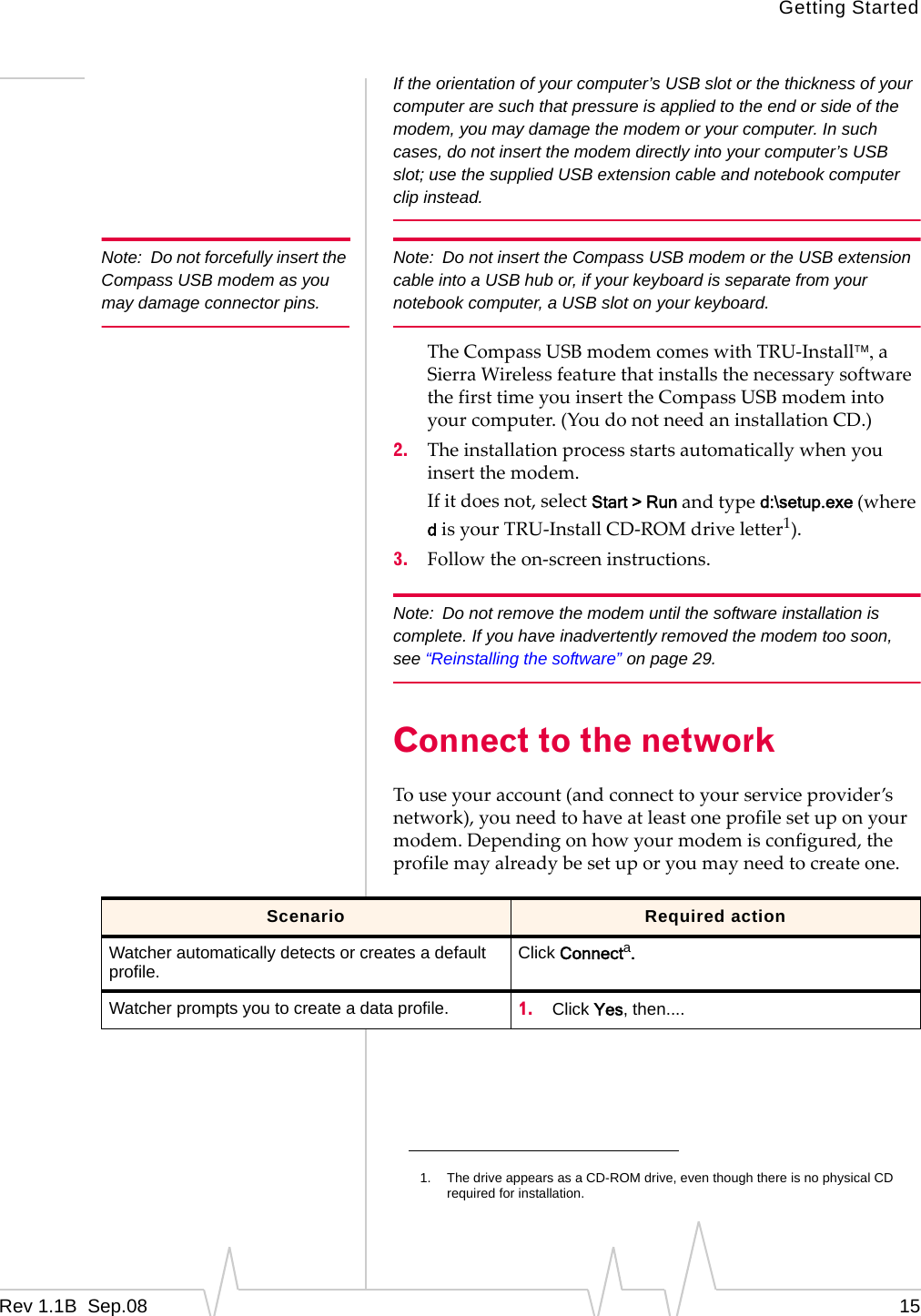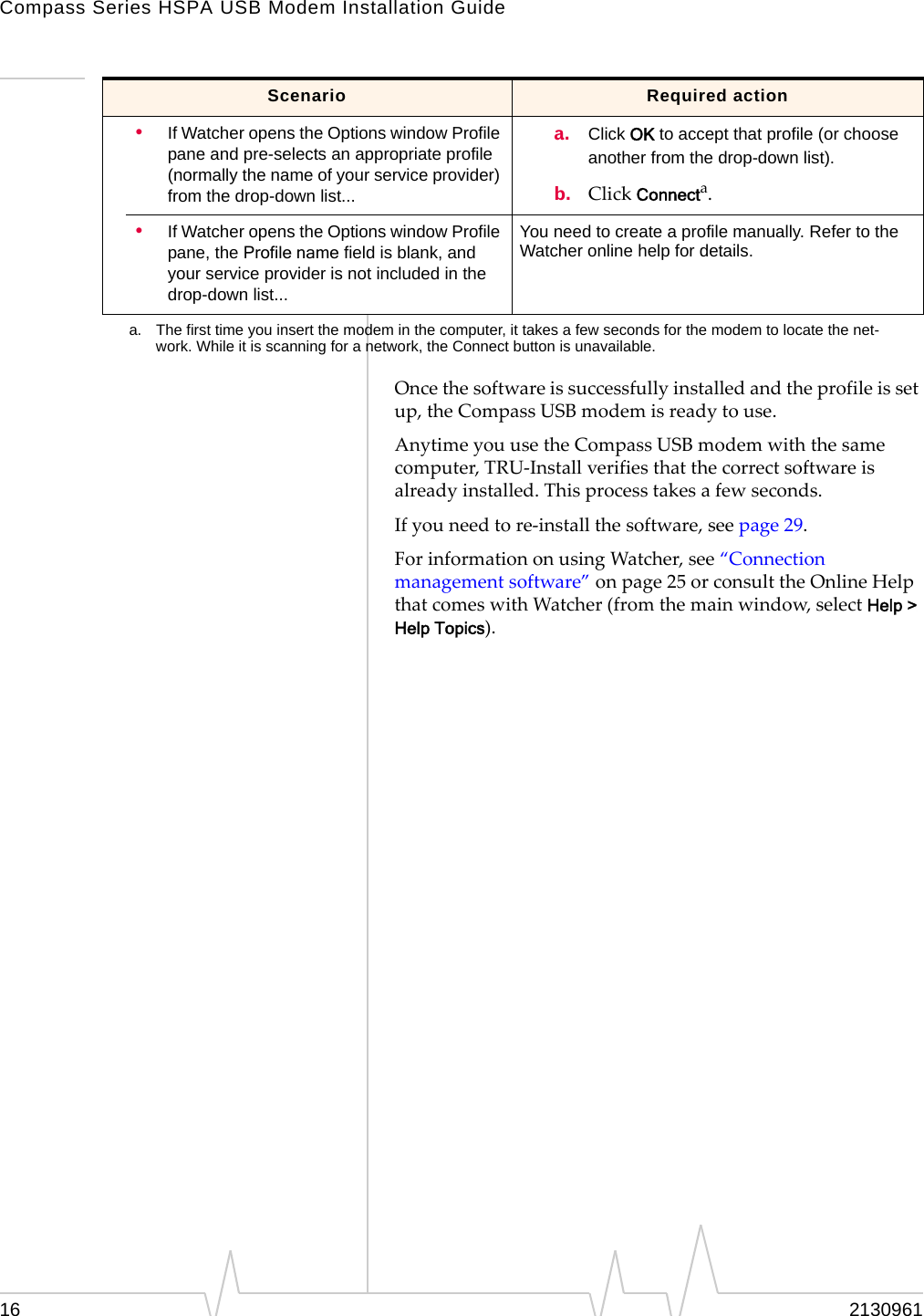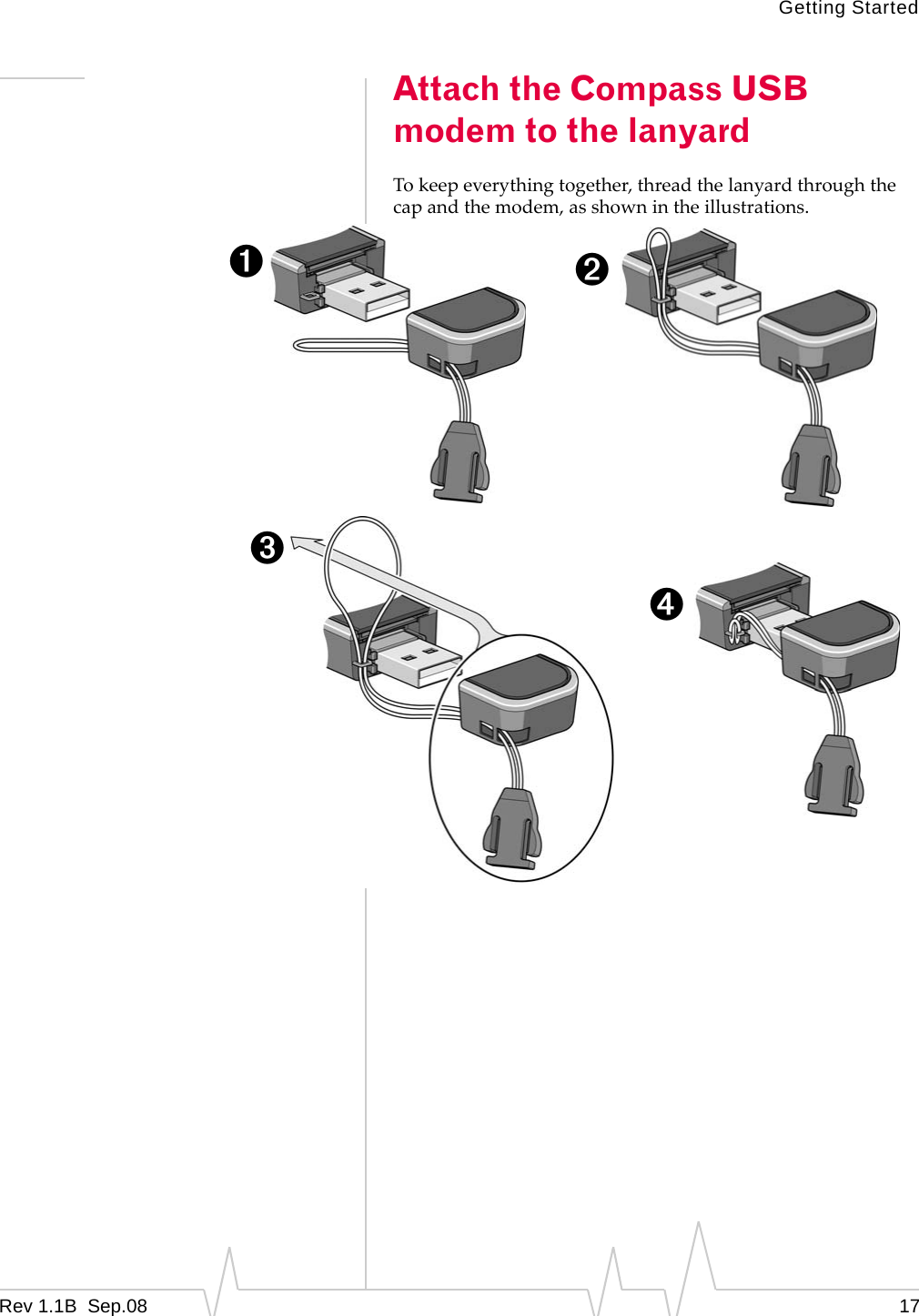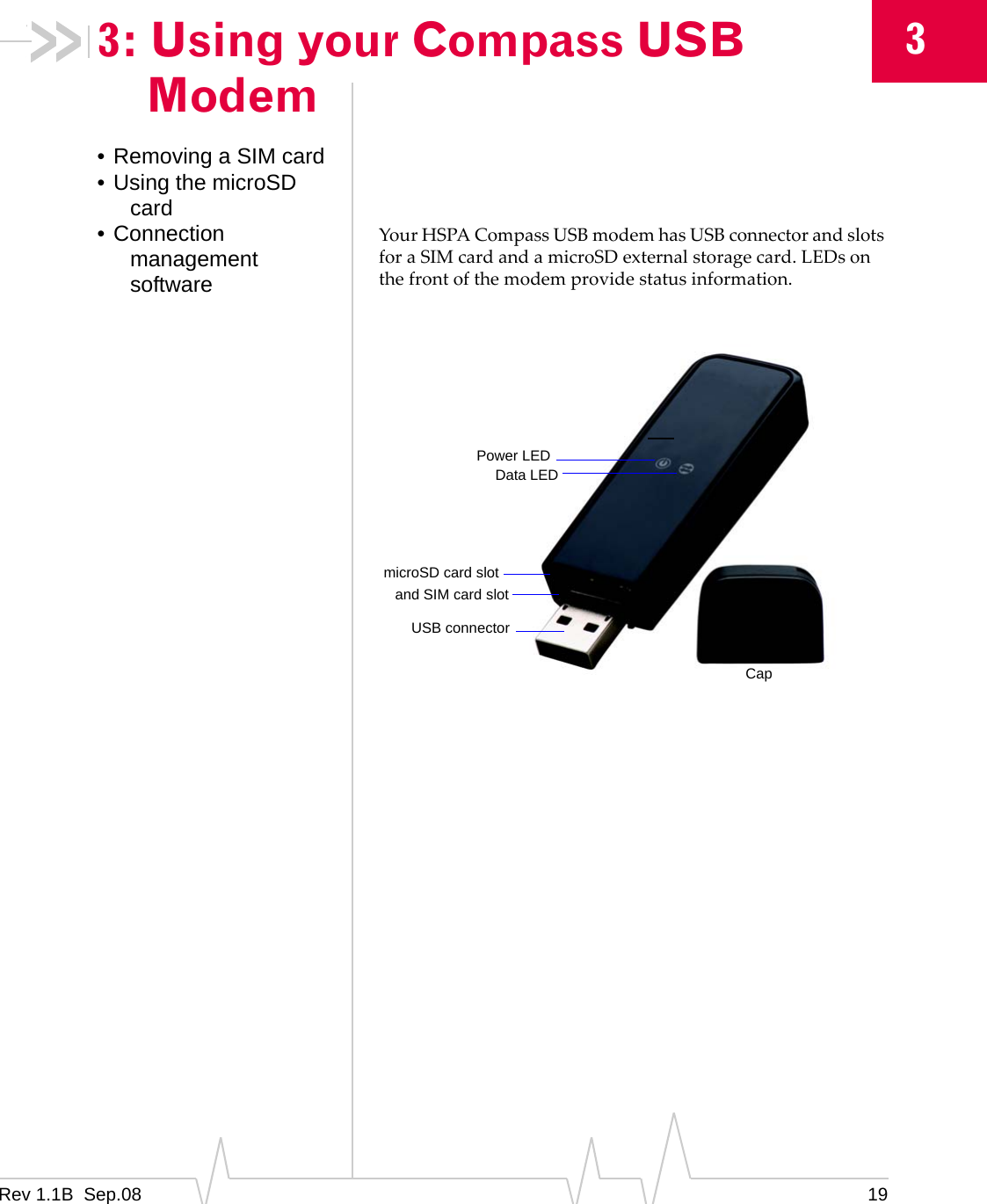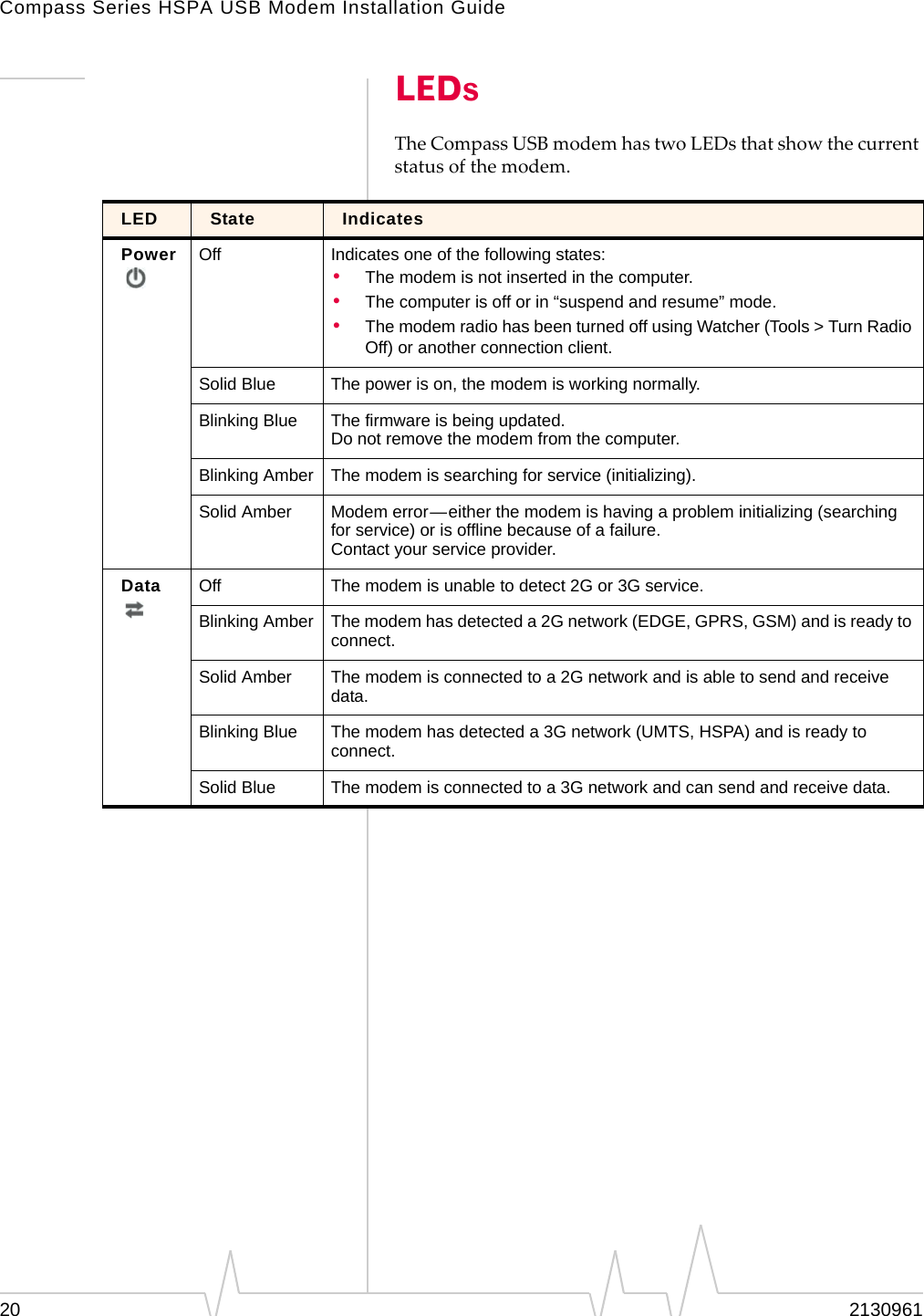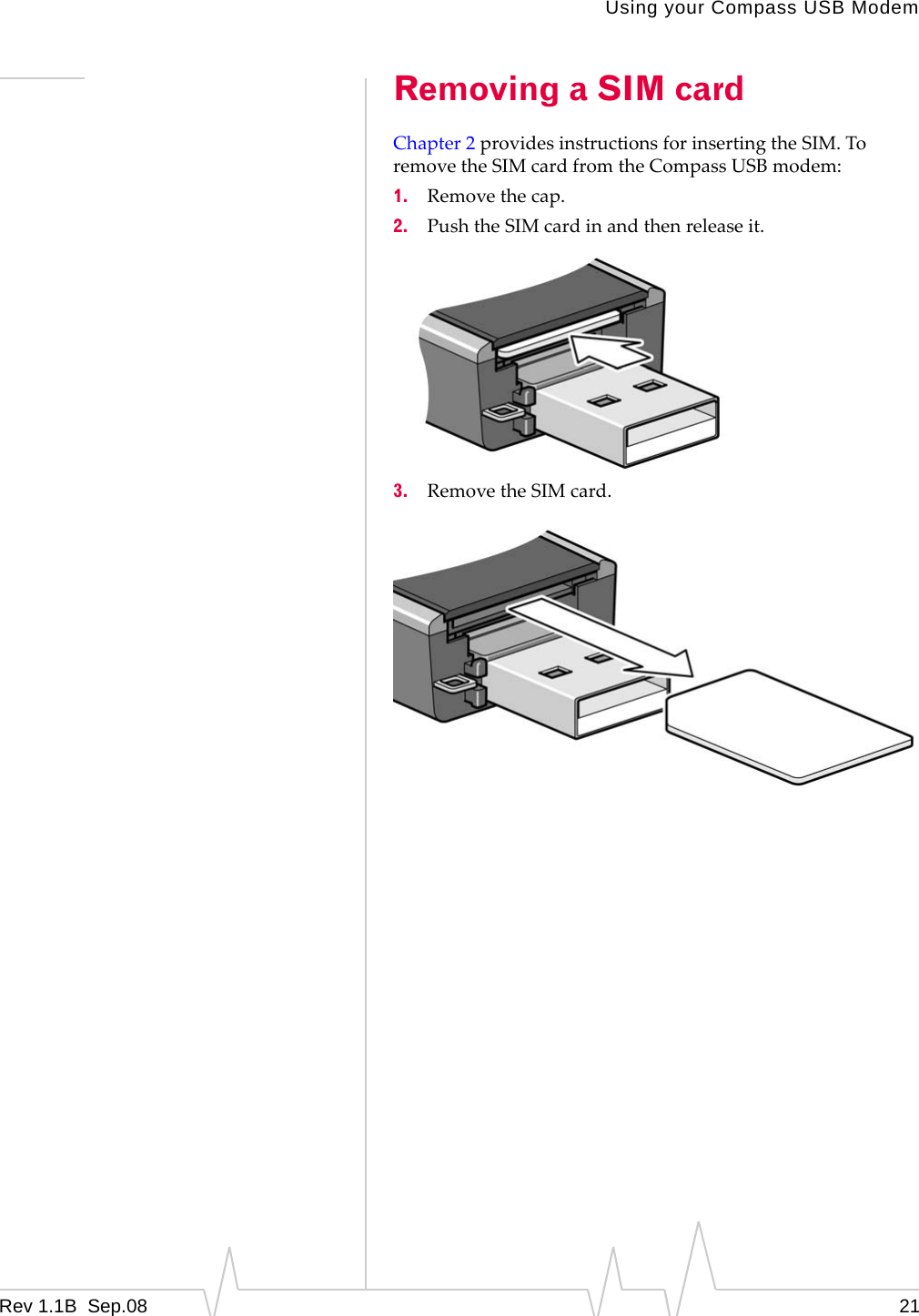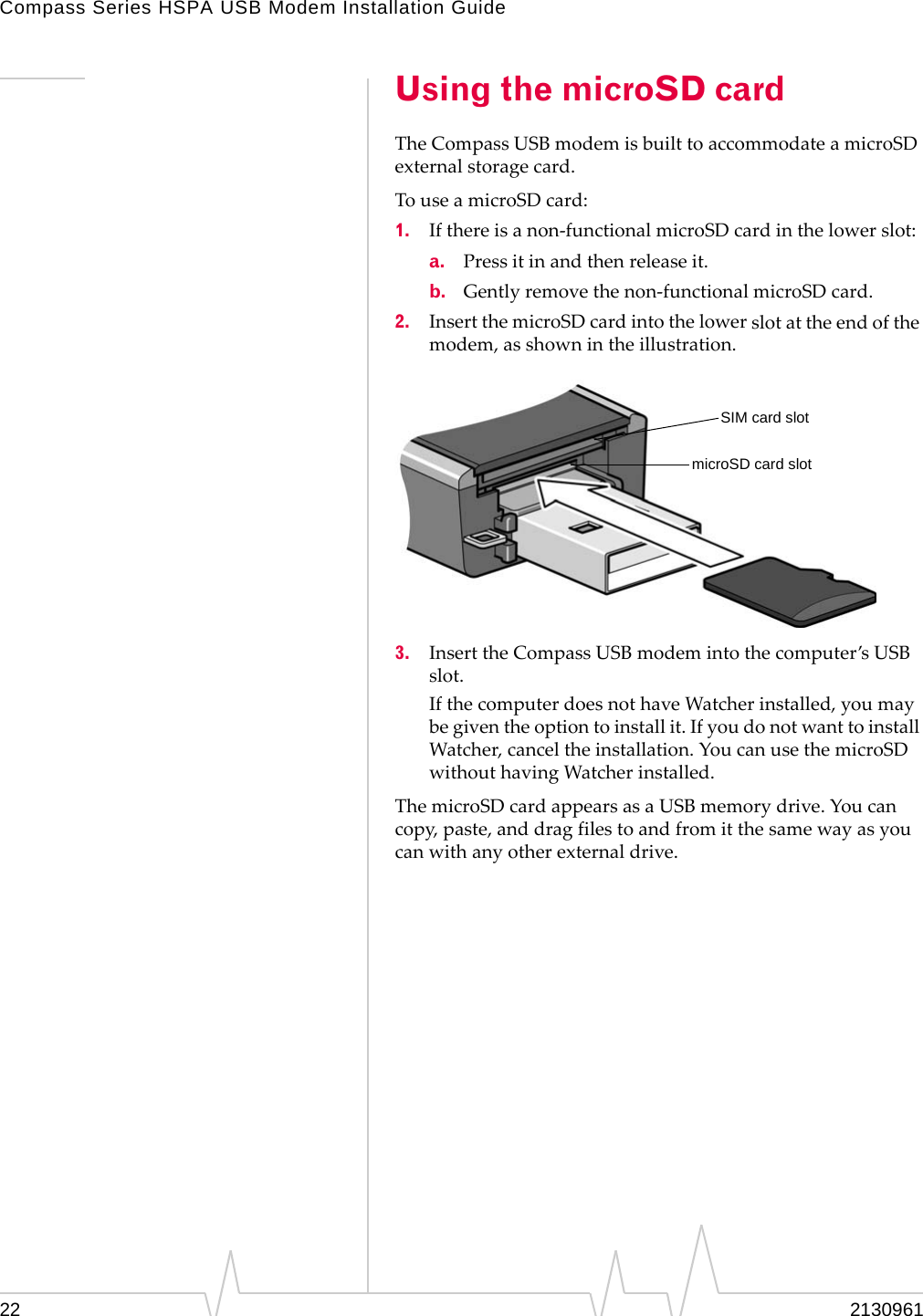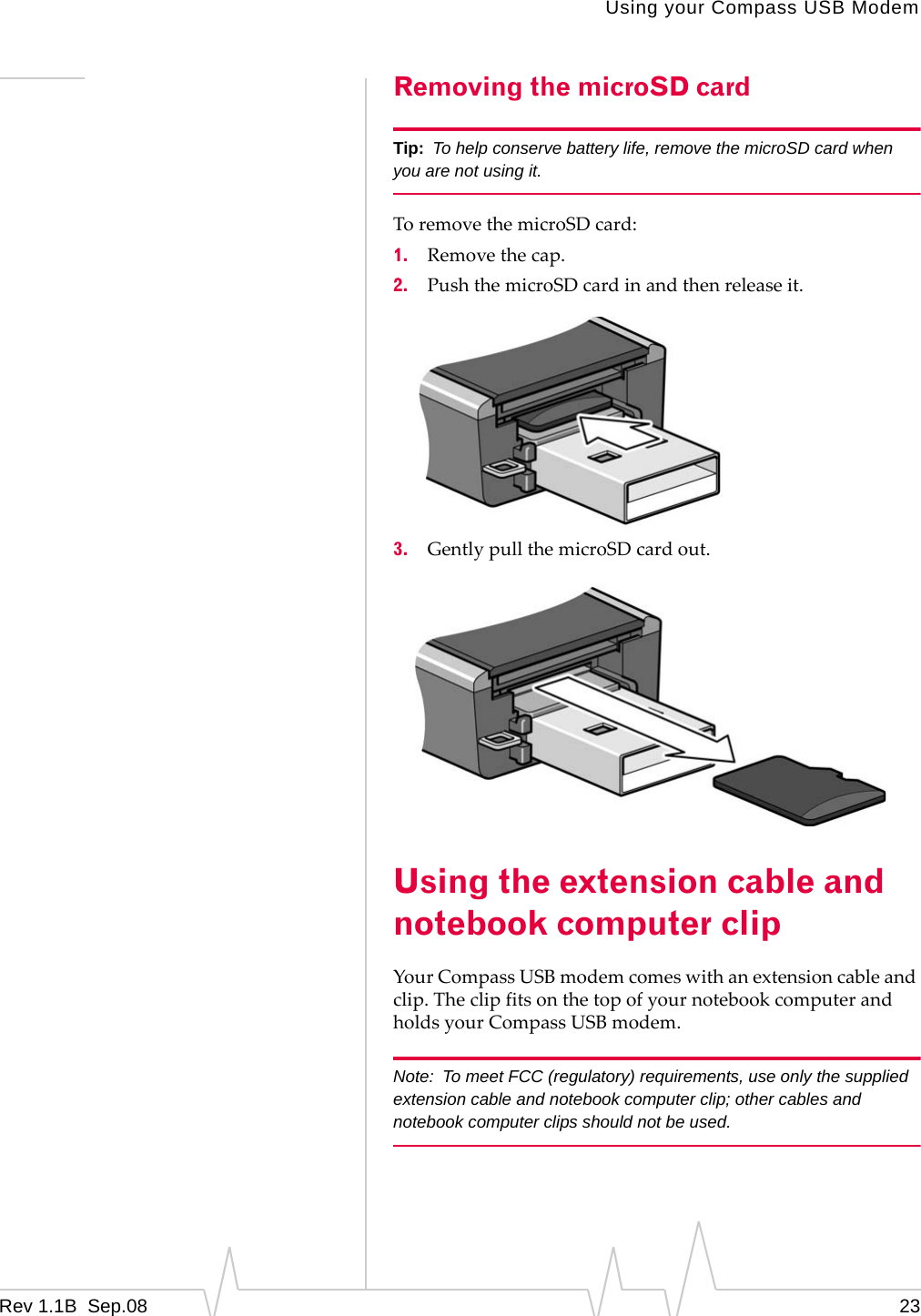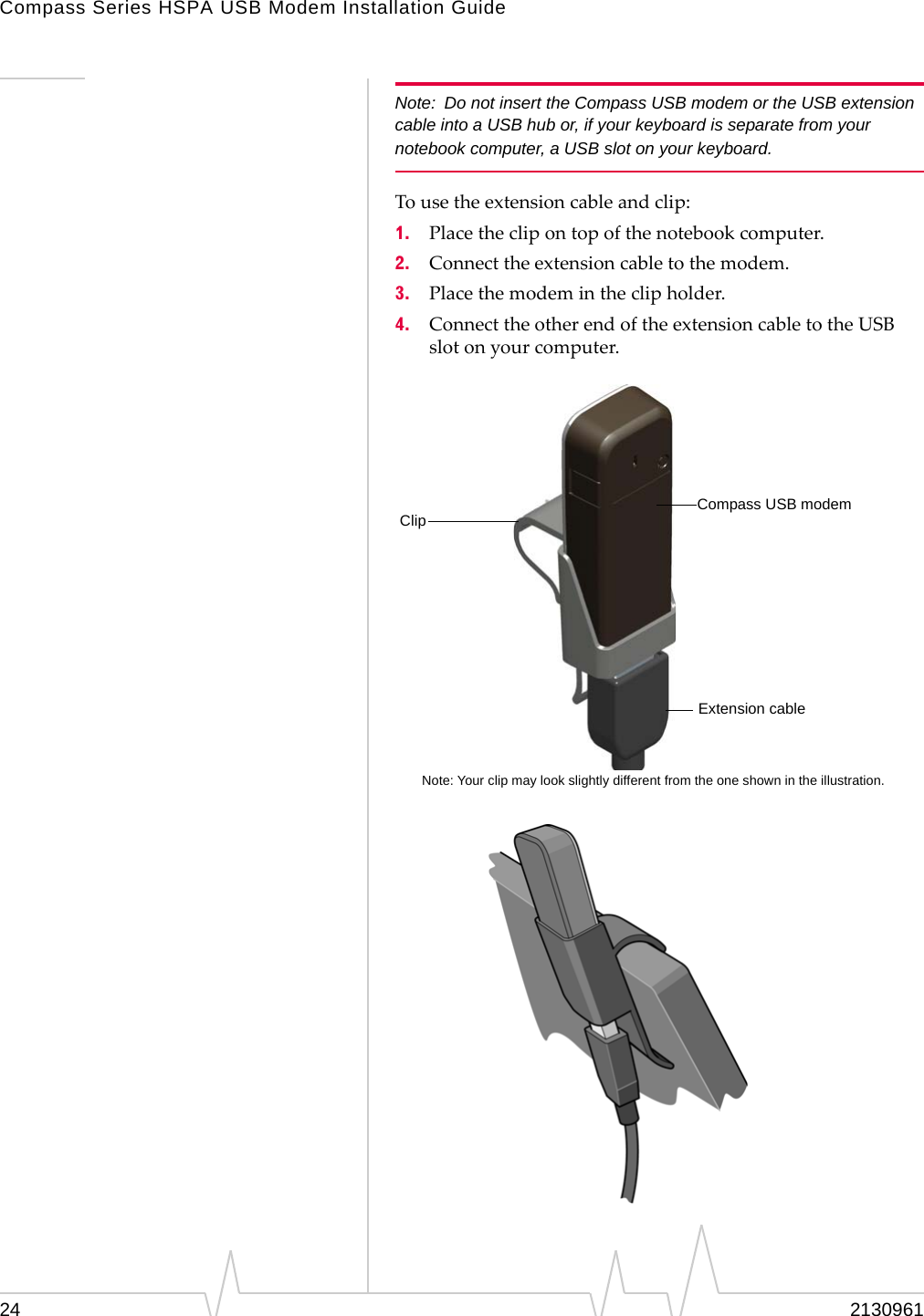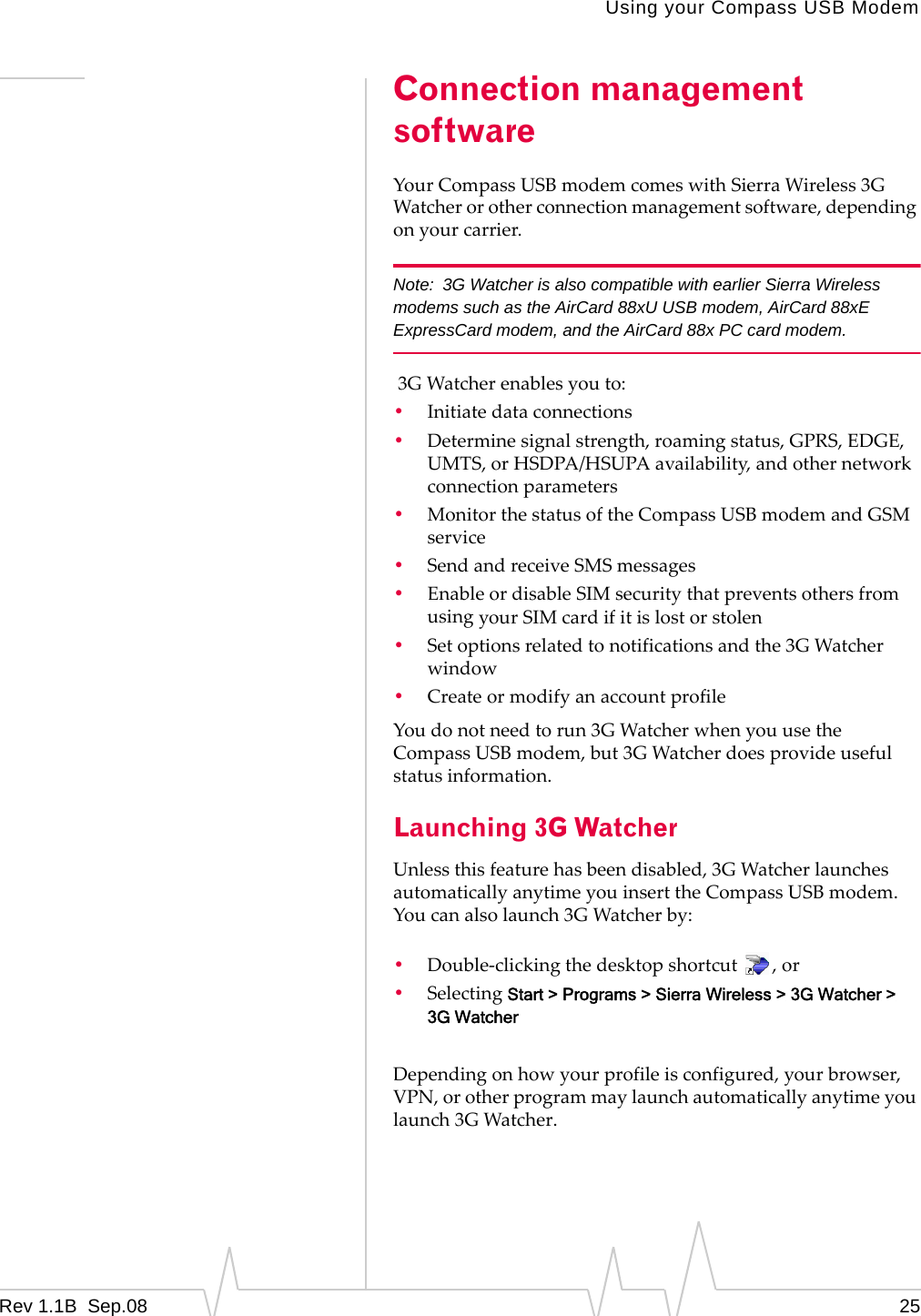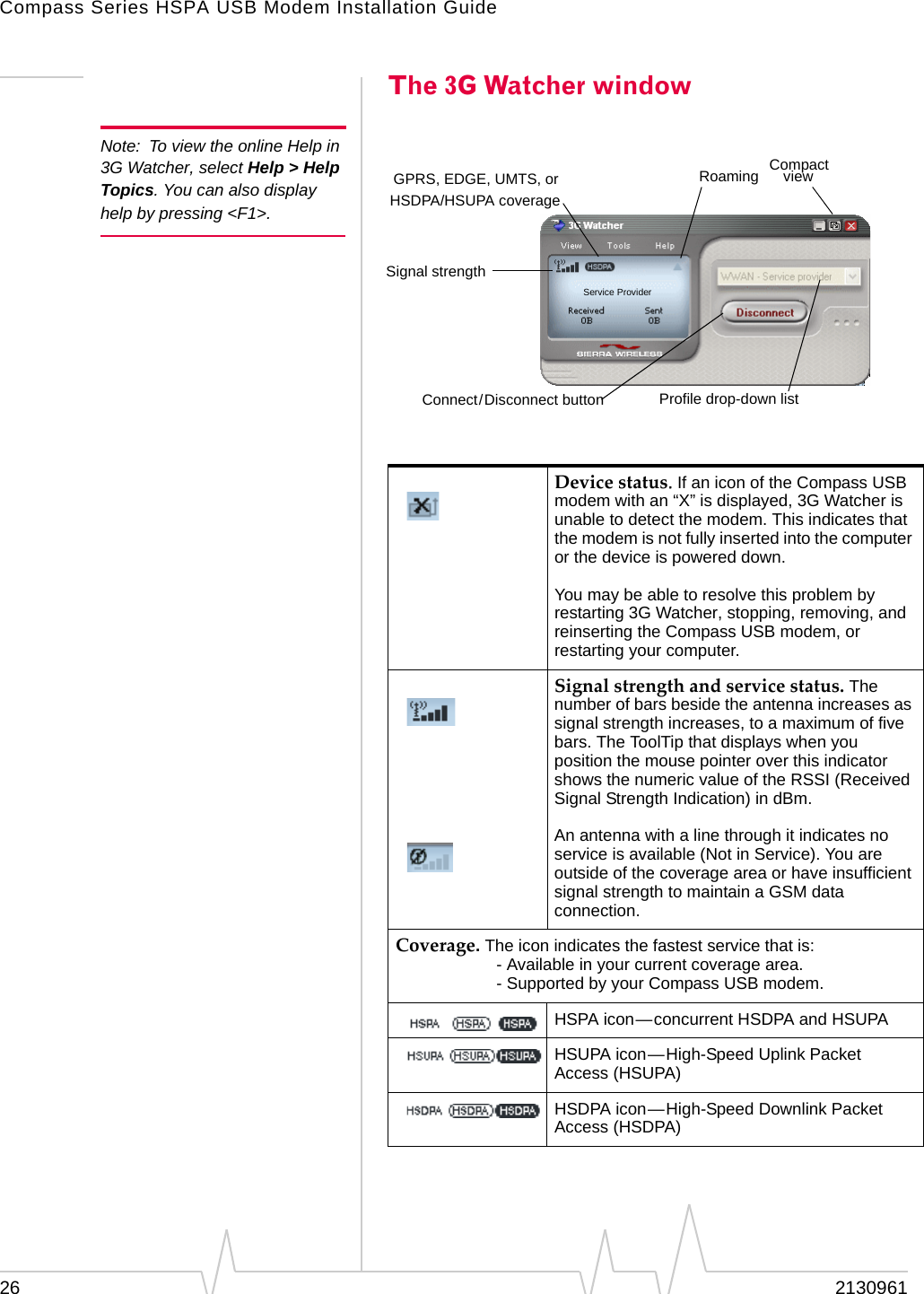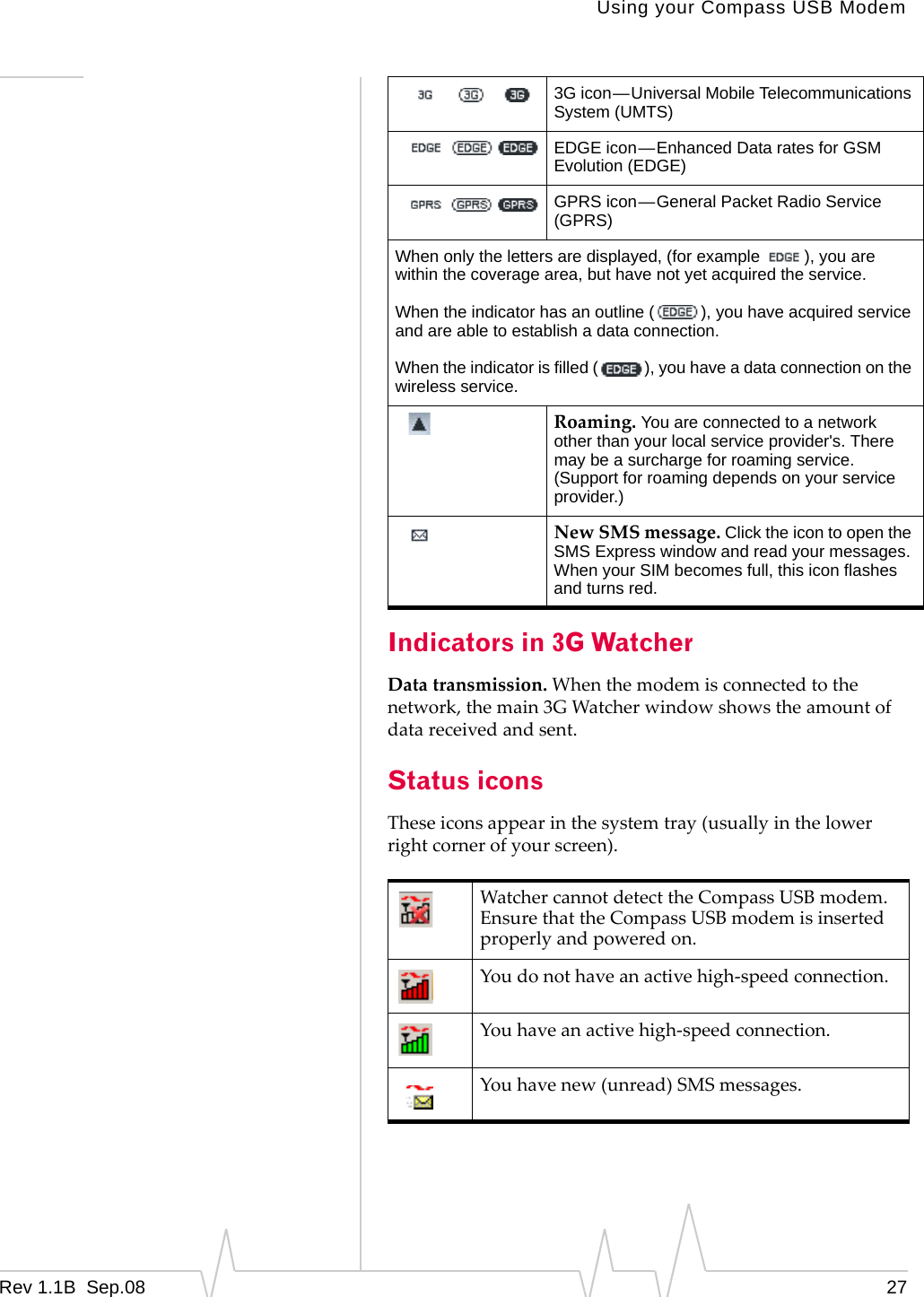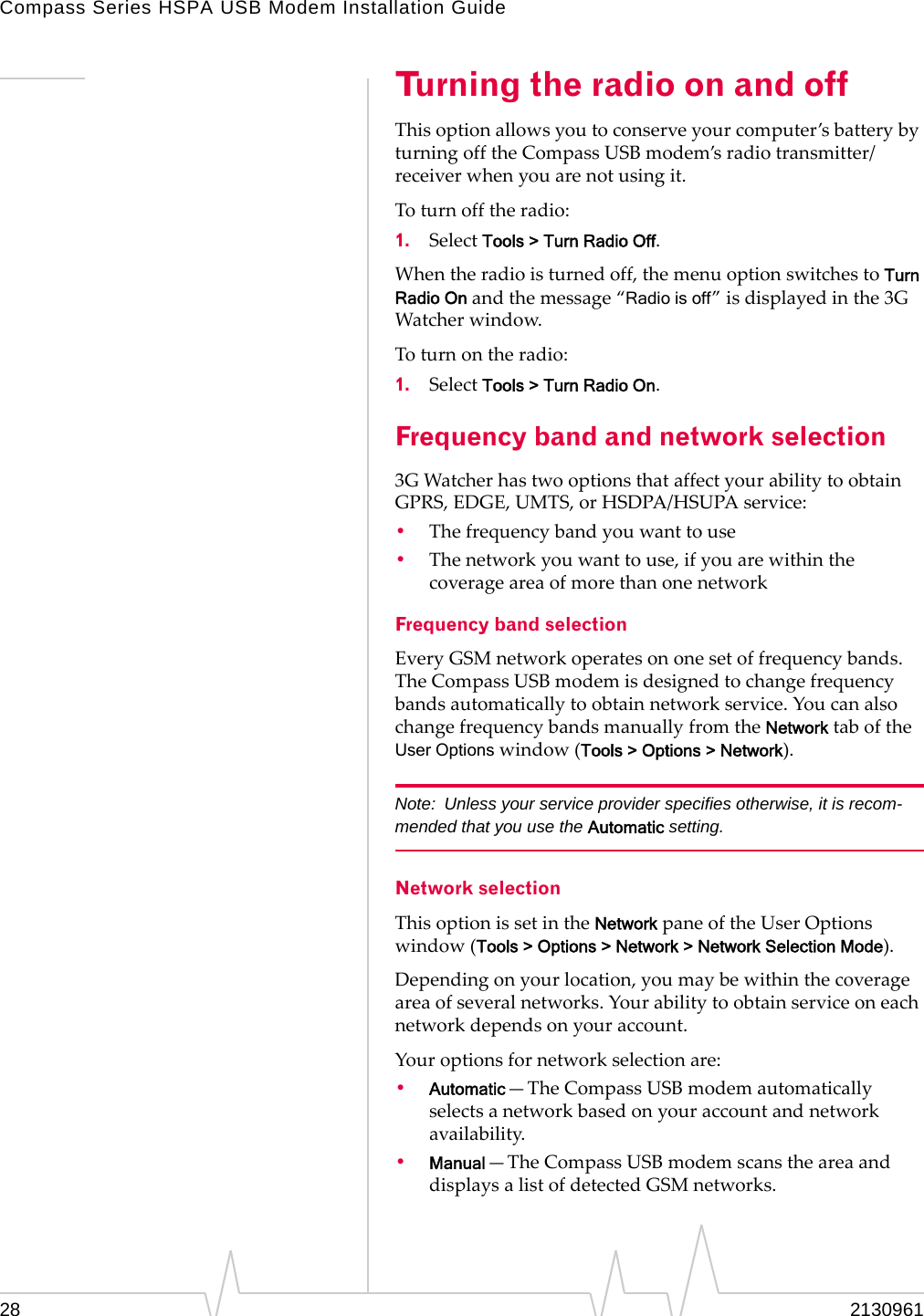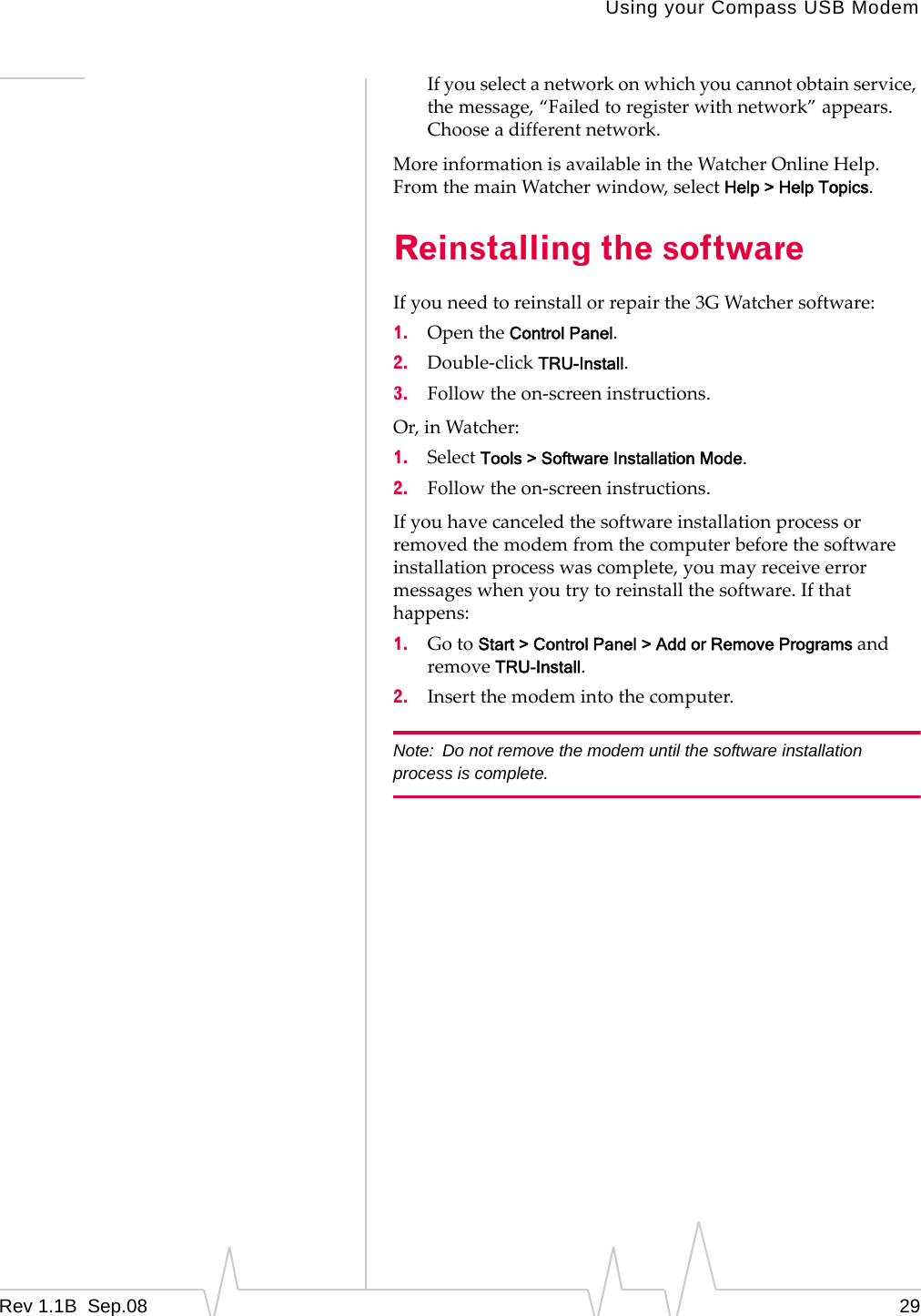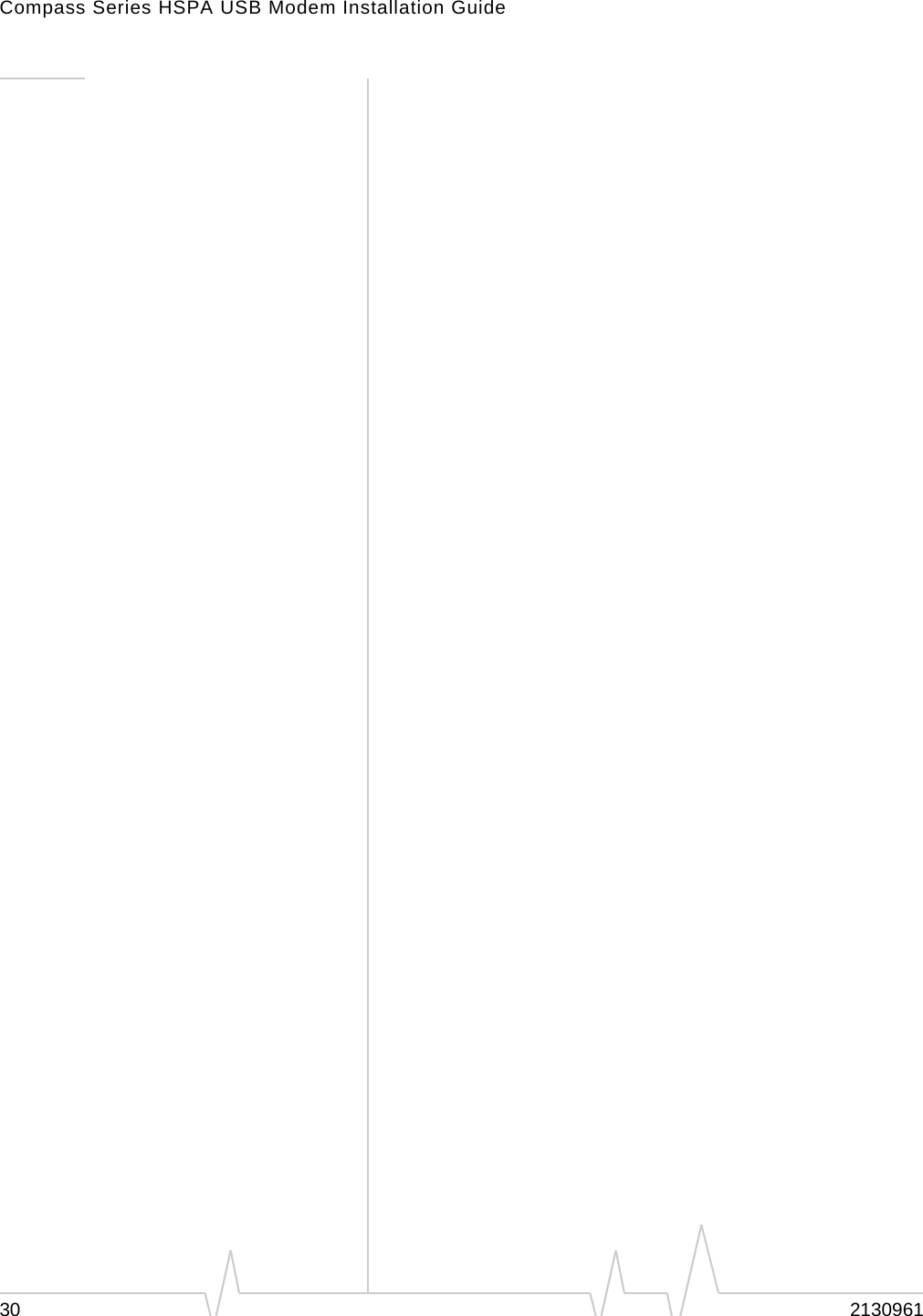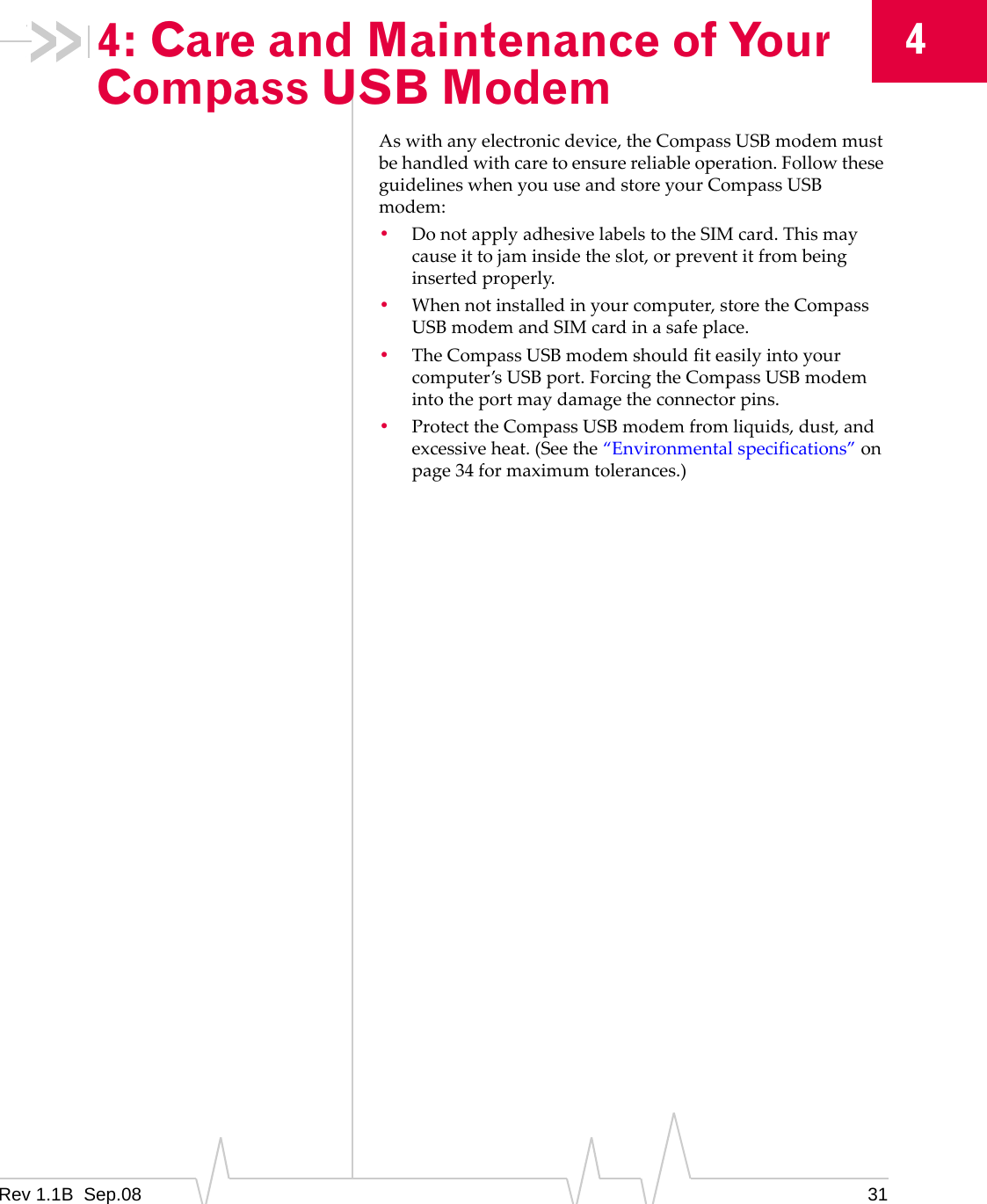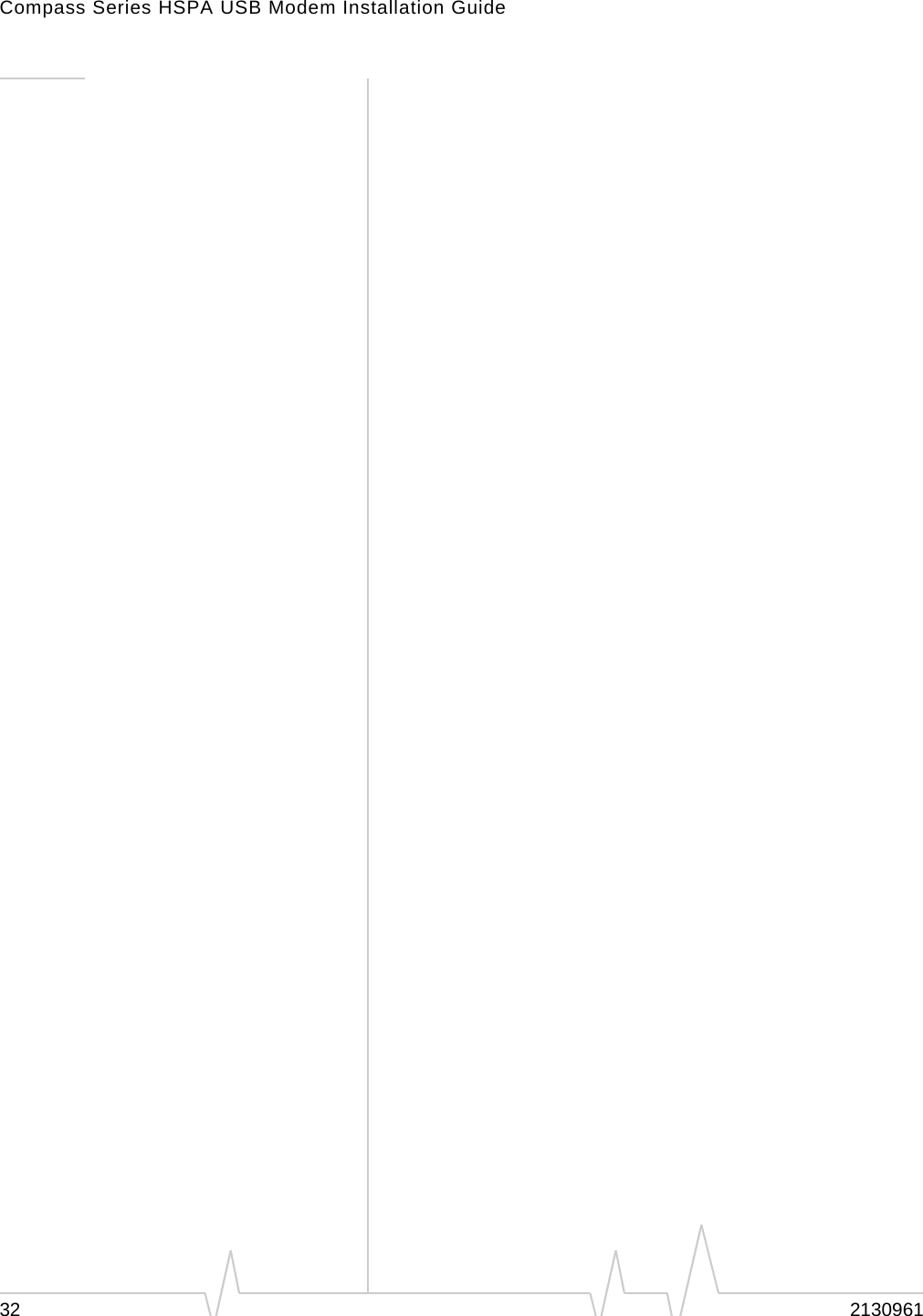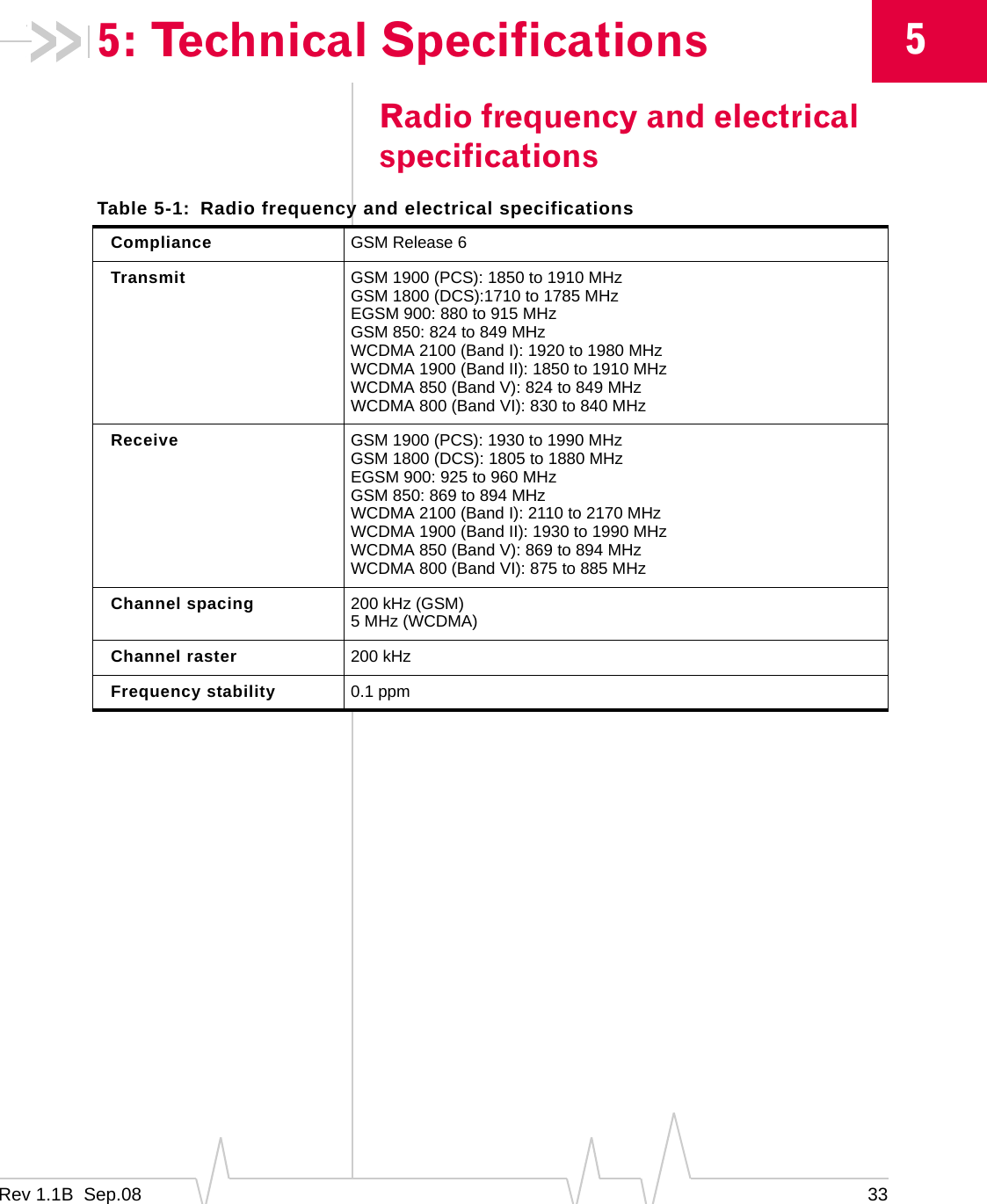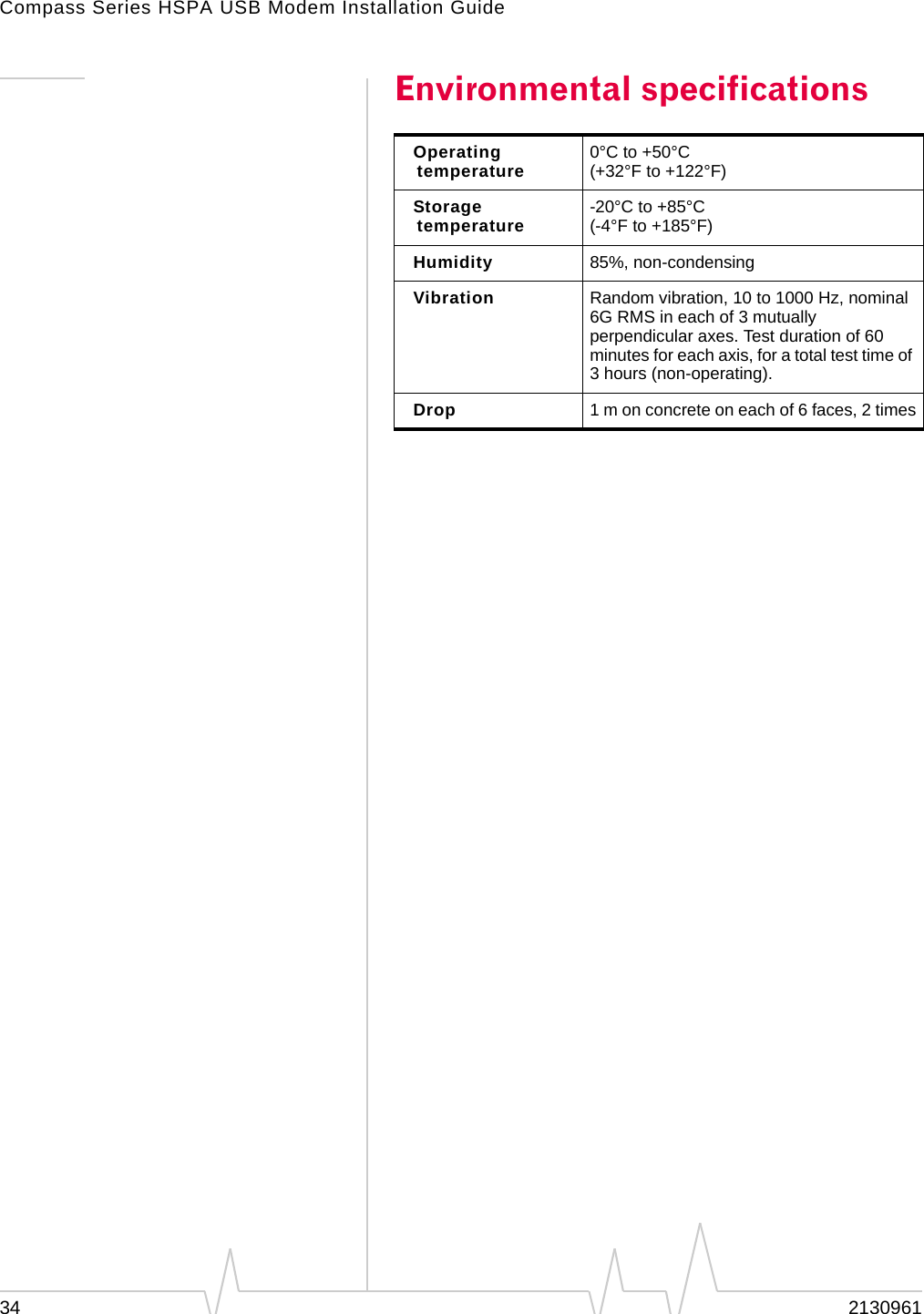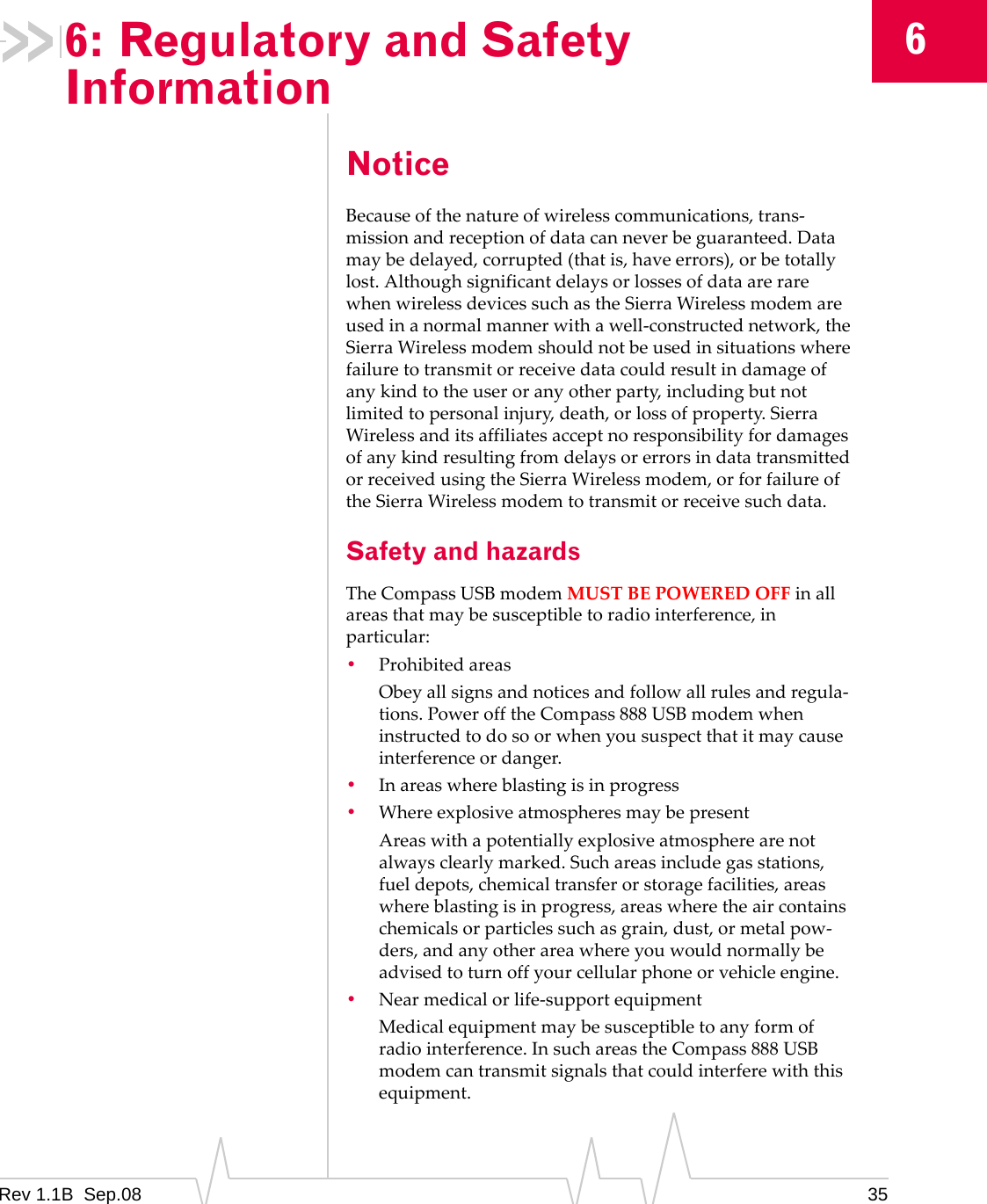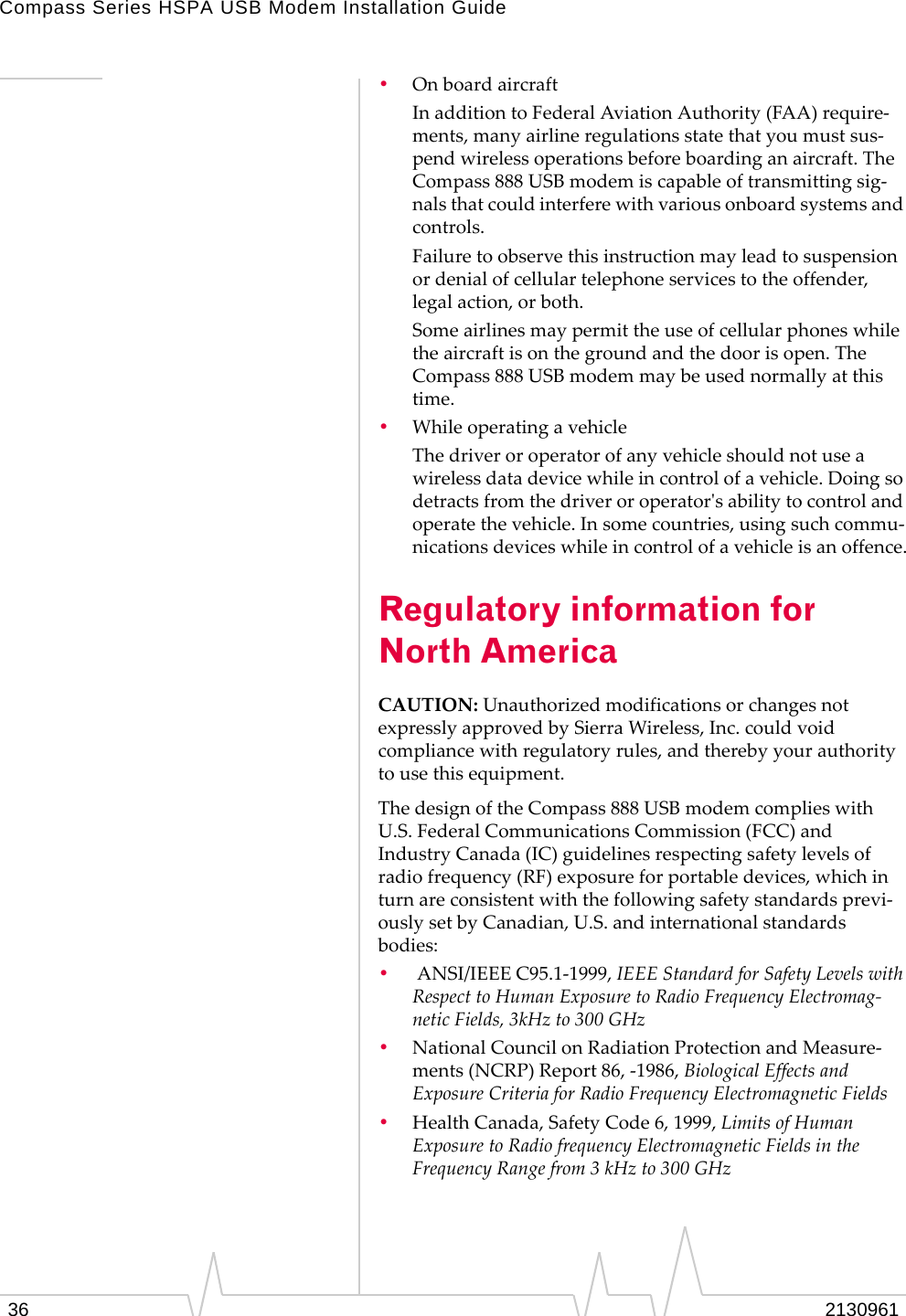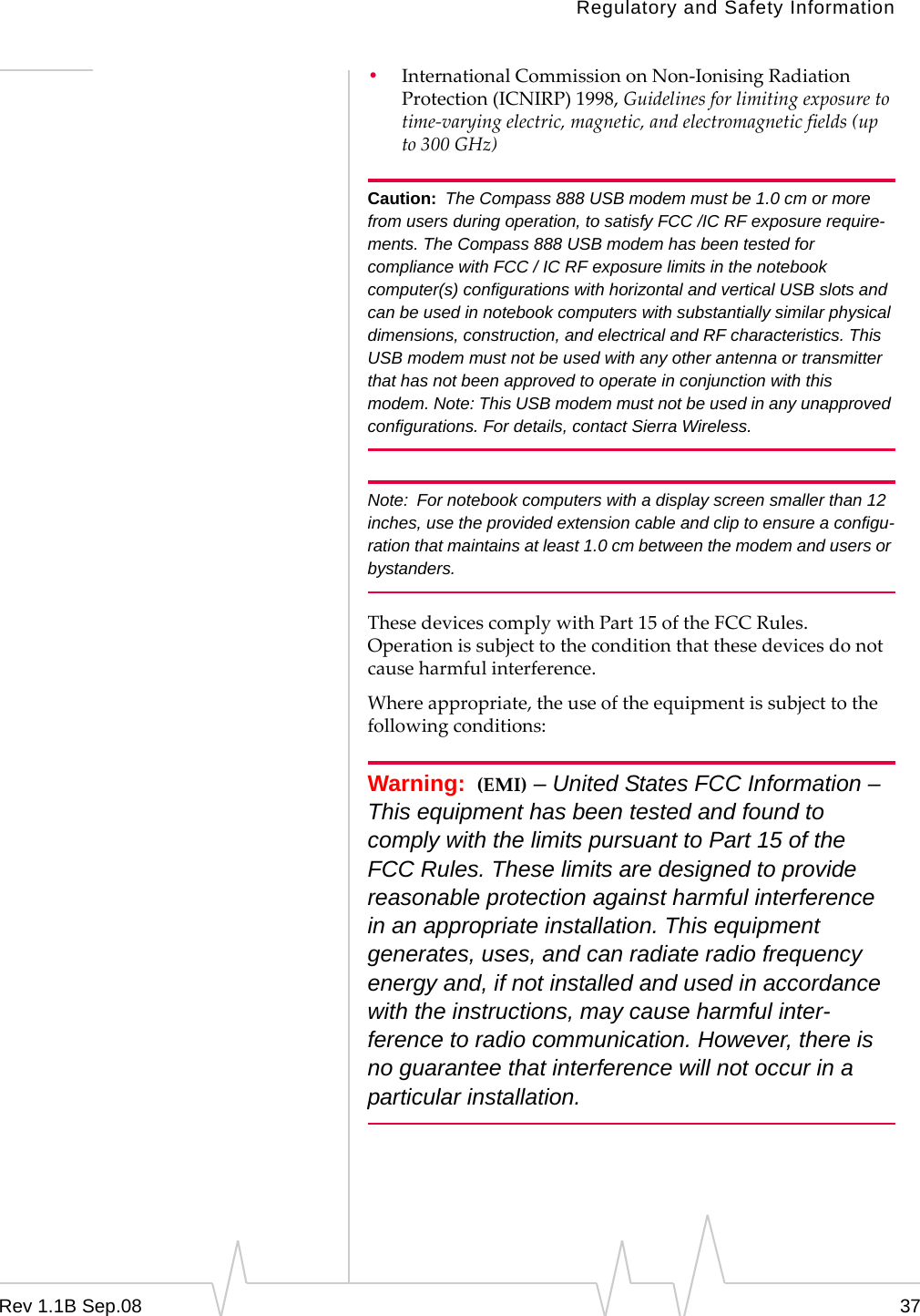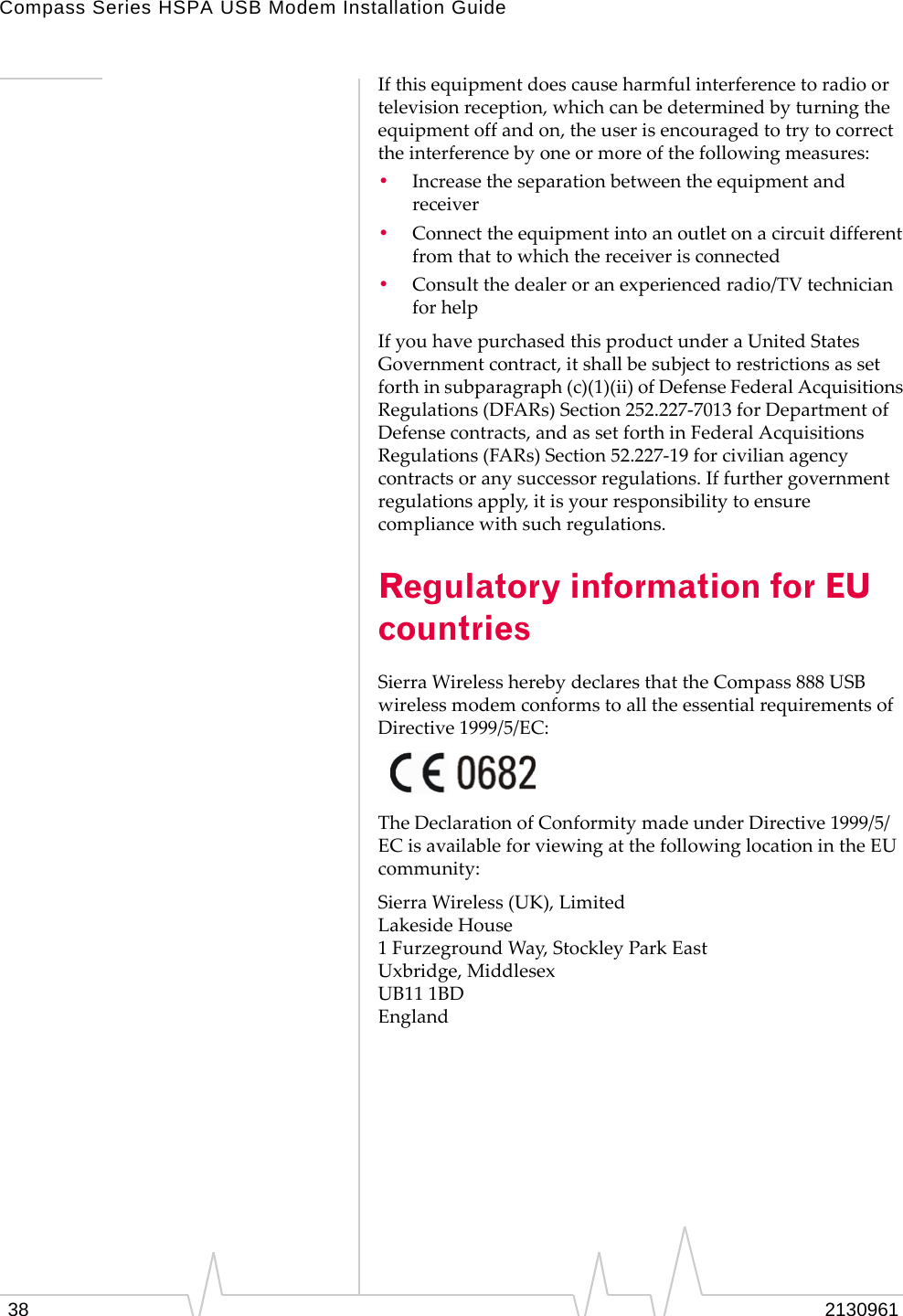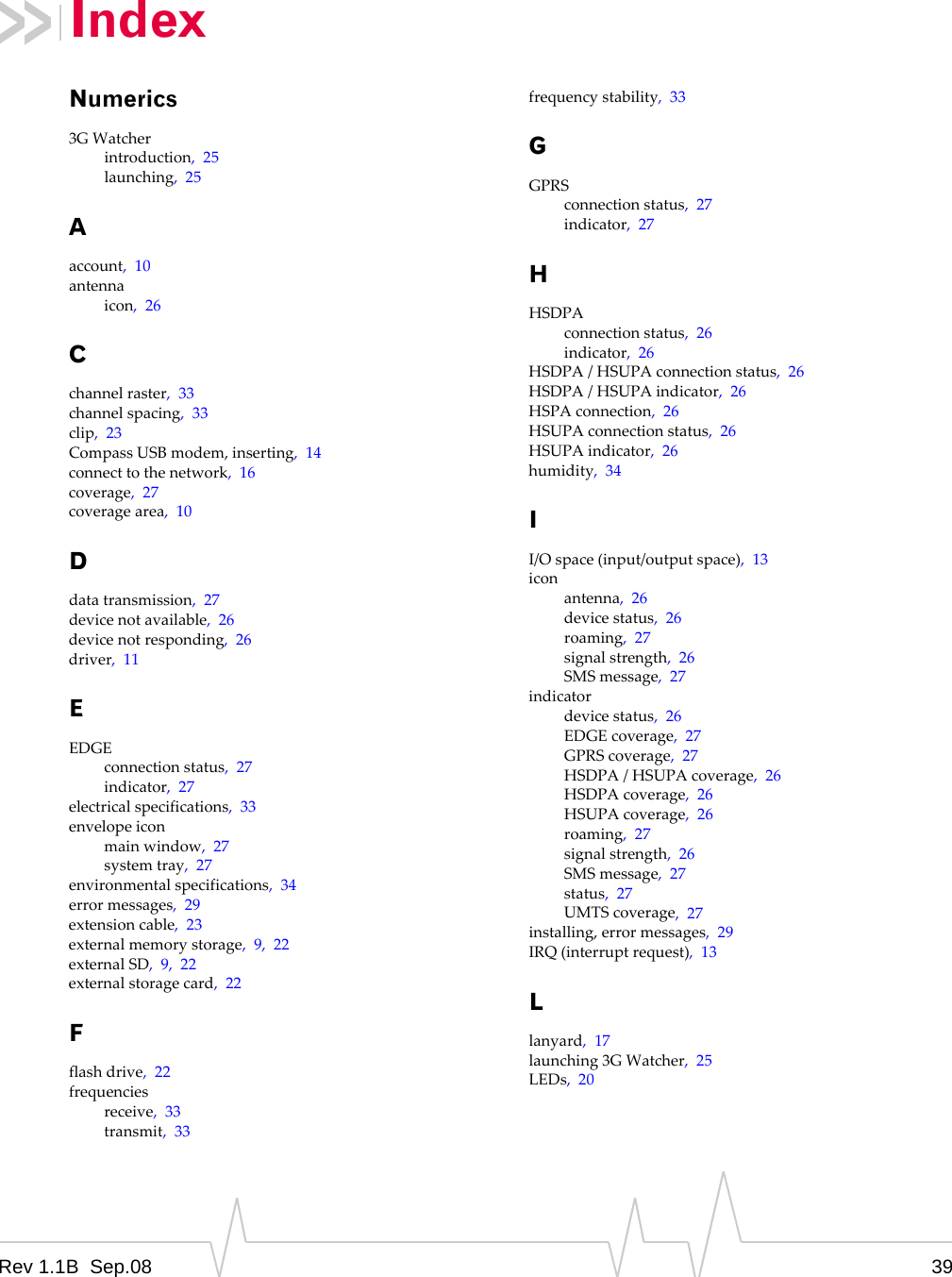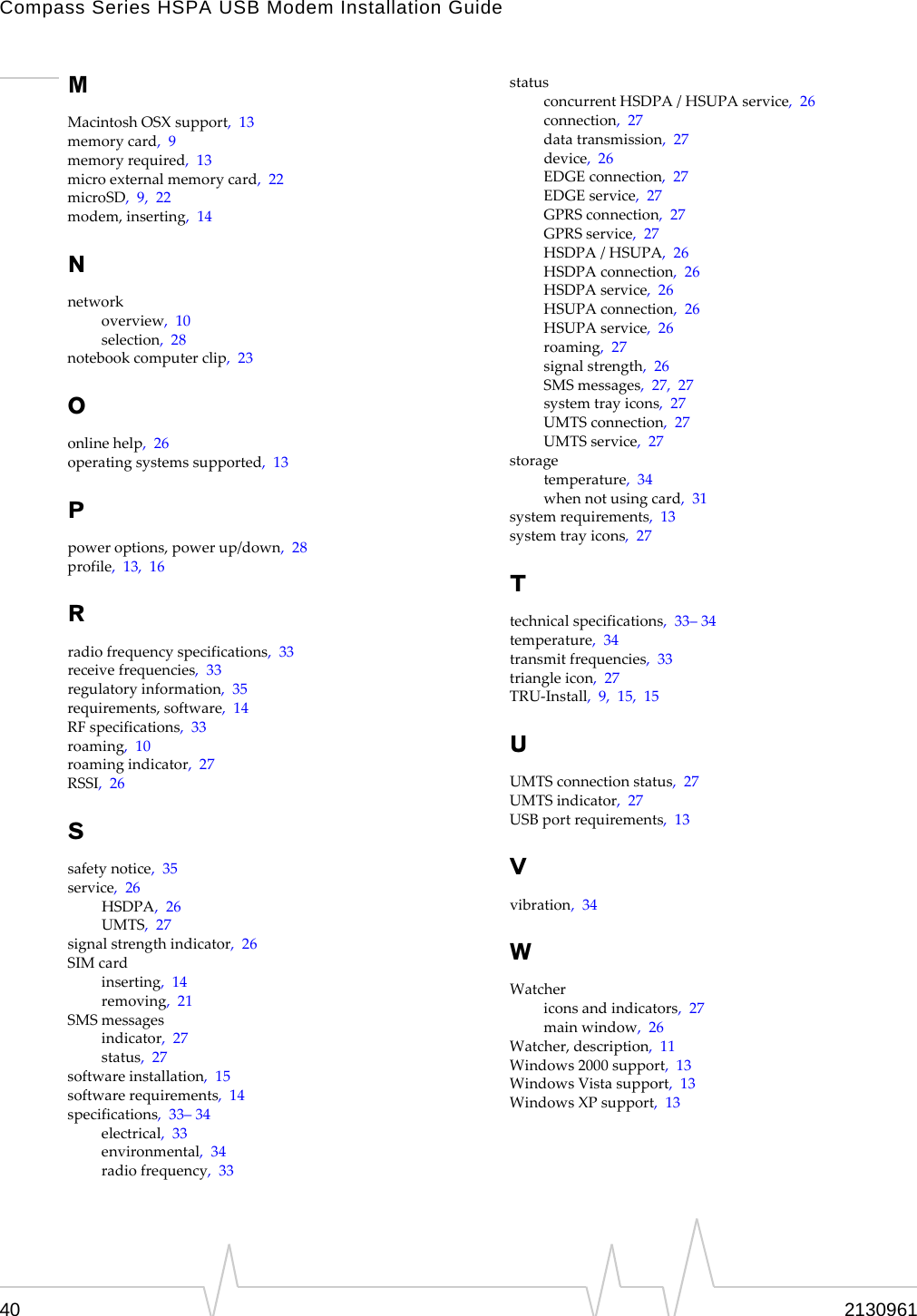Sierra Wireless C888 USB Wireless Modem User Manual Compass USB Installation Guide
Sierra Wireless Inc. USB Wireless Modem Compass USB Installation Guide
Contents
- 1. Revised User Guide
- 2. Pamphlet
- 3. Revised User Manual
- 4. User Manual
Revised User Guide