Sierra Wireless MC7700 MC7700 Modem User Manual 0508 2 Display Rotation reference manual Final 20120501
Sierra Wireless Inc. MC7700 Modem 0508 2 Display Rotation reference manual Final 20120501
Contents
- 1. Hdw Integration Manual
- 2. User Manual
- 3. User Manual (Host)
- 4. User Manual (Host) Part 1
- 5. User Manual (Host) Part 2
- 6. Errata for main manual
- 7. Appendix A of manual - screen rotation instructions
Appendix A of manual - screen rotation instructions
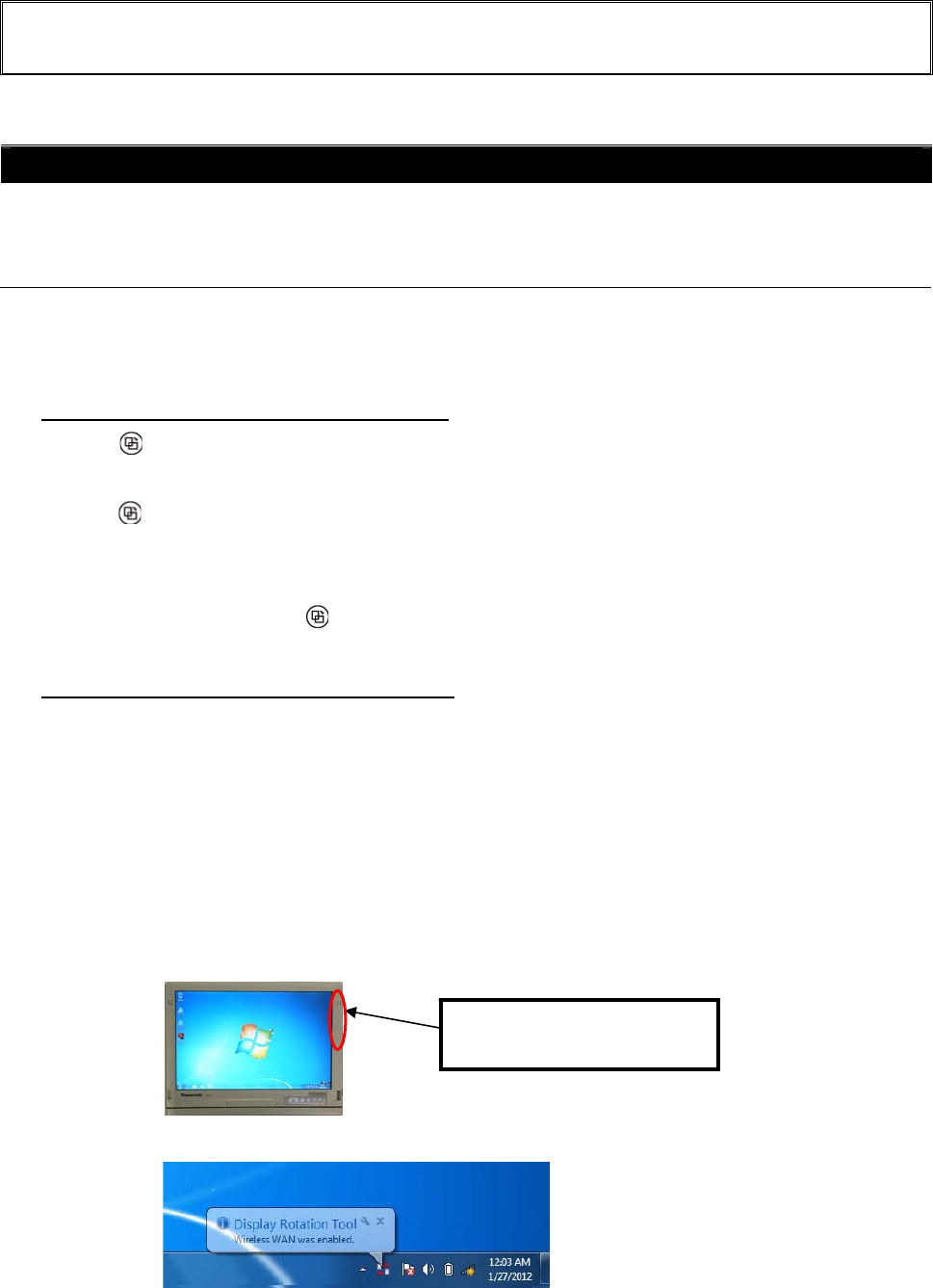
Appendix A
1
Supplementary Instructions for Display Rotation
Please replace the procedure for “Display Rotation” in the Reference Manual with the following procedure.
Display Rotation
After Windows is started up, you can rotate the display and perform the Touch Pad and screen operations in
the rotated mode.
Rotating the Display
1 Press (Rotation) button.
To select the angle and rotate the display
When using the computer in the tablet mode
・Press (Rotation) button.
When the computer is held in tilt position, the display will rotate to the most suitable orientation when
press (Rotation) button. If the display has already been at the most suitable orientation, the display
will not rotate.
When the computer is held in level position, the display will rotate 90 degrees clockwise at each press.
・(Windows7) Press and hold (Rotation) button.
The display will continue rotating 90 degrees clockwise.
When using the computer in the laptop mode
Screen rotation function can not be used in the laptop mode.
Note:
Be sure to use the above procedures to rotate the display.
In the “Never” (default setting: Transmitter always on, but screen rotation off for secondary portrait)
condition, the antenna remains active and can be transmitting; in this condition, when positioning the
edge with the antenna near persons (with the screen in orientation other than Secondary Portrait), to
ensure compliance with FCC RF exposure requirements the right side edge of the display with the
antenna (see diagram below) must be maintained at 2.5 cm from all persons’ bodies.
When WWAN has been enabled, the message appears in the bottom of screen as follows.
WWAN Antenna is located in the
right side edge of the display.
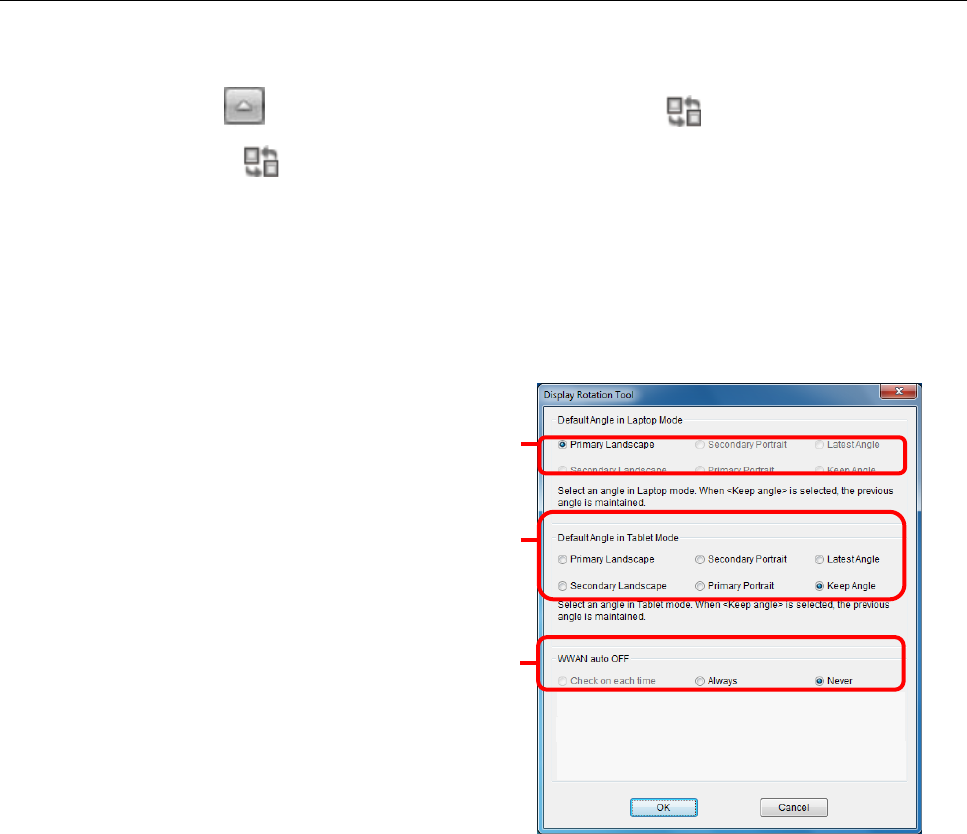
Appendix A
2
Changing the Settings
By using the Display Rotation Tool, you can change the settings of the display rotation.
1 (Windows 7)Click on the notification area and right-click .
(Windows XP)Click on the notification area.
2 Click [Setting...].
3 Change the settings.
A. Changing the angle in the laptop mode
(Default: Primary Landscape)
This setting can not be selected.
B. Changing the angle in the tablet mode
(Default: Keep Angle)
When [Latest Angle] is selected, the screen
will be displayed at the angle used during the
last time tablet mode was used.
Note: If Secondary Portrait is selected as default, screen
will rotate to Primary Landscape.
C. Activating/deactivating the WWAN auto
OFF
When you orient the computer so that the
wireless WAN antenna is placed close to you
in Tablet mode operation, WWAN is
deactivated or Screen Rotation is cancelled.
Check on each time :
This setting can not be selected.
Always (Transmitter off for secondary portrait):
This setting is for users who accept WWAN disabled in secondary Portrait position.
The rotation angle keeps Secondary portrait. Then WWAN will be disabled by force immediately.
must be maintained at 2.5 cm from all persons’ bodies.
requirements the right side edge of the display with the antenna
Secondar
y
Portrait
),
to ensure com
p
liance with FCC RF ex
p
osure
antenna near
p
ersons
(
with the screen in orientation other than
transmitting; in this condition, when positioning the edge with the
In the “Never” condition, the antenna remains active and can be
A
B
C
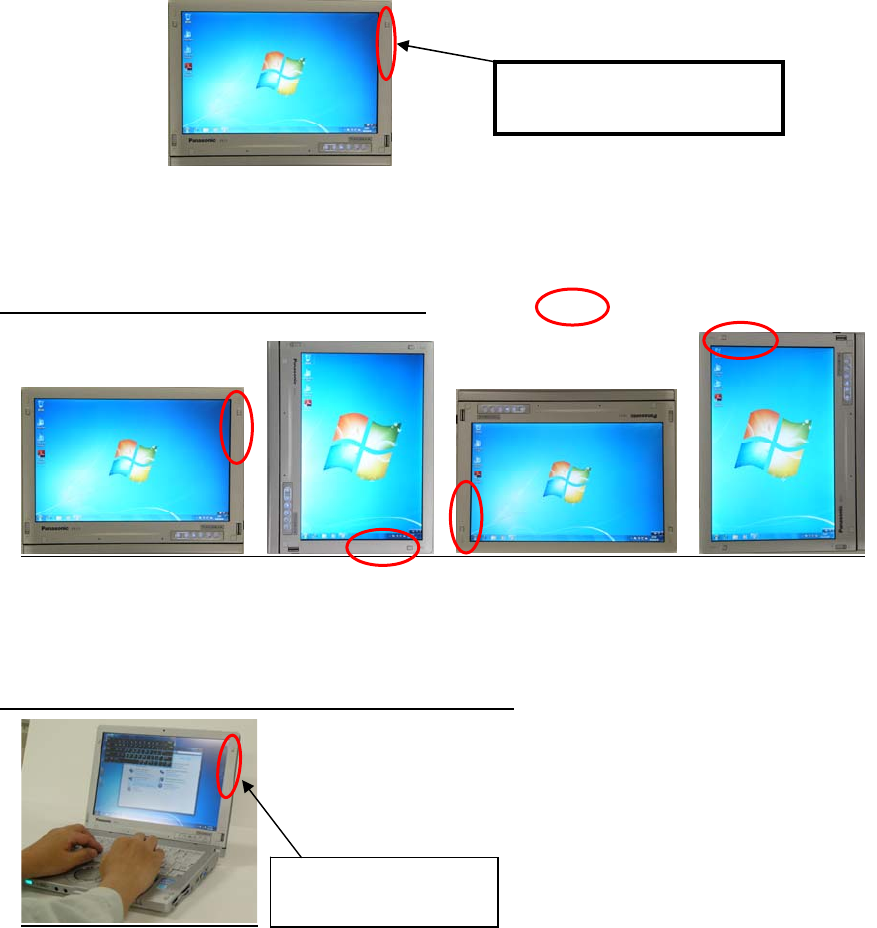
Appendix A
3
Never (default: Transmitter always on, but screen rotation off for secondary portrait) :
This setting is for users who want that WWAN should continue to be enabled.
Screen rotation to secondary portrait will be cancelled and return to previous position or Primary
Landscape. WWAN continues to be enabled.
In the “Never” condition, the antenna remains active and can be transmitting; in this condition, when
positioning the edge with the antenna near persons (with the screen in orientation other than
Secondary Portrait), to ensure compliance with FCC RF exposure requirements the right side edge
of the display with the antenna (see diagram below) must be maintained at 2.5 cm from all persons’
bodies.
4 Click [OK]
Note:
Tablet Mode: Definition of rotation angle
Primary Landscape Secondary Portrait Secondary Landscape Primary Portrait
WWAN: ON WWAN: OFF WWAN: ON WWAN: ON
Laptop Mode: Screen rotation function is disable
: WWAN Antenna Location
WWAN Antenna is located in the
right side edge of the display.
WWAN Antenna location:
WWAN ON