Sierra Wireless MC7700 MC7700 Modem User Manual DFQW5510ZACF C1mk2 XP7 OI P indb
Sierra Wireless Inc. MC7700 Modem DFQW5510ZACF C1mk2 XP7 OI P indb
Contents
User Manual (Host) Part 1
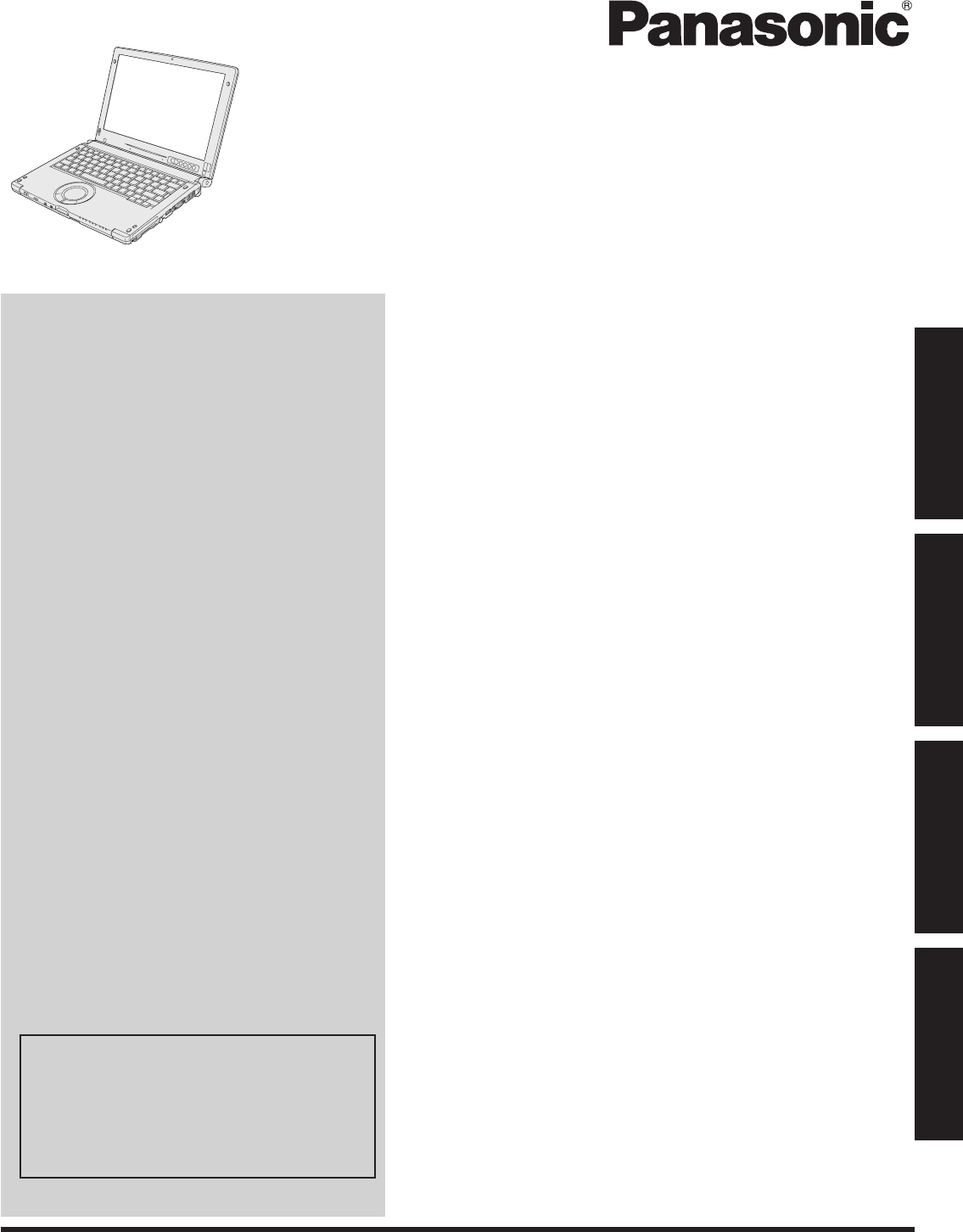
Contents
Getting Started
OPERATING INSTRUCTIONS
Personal Computer
Model No. CF-C1
Useful Information
Troubleshooting
Appendix
For further information about the com-
puter, you can refer to the on-screen
manual.
To access the on-screen manual
è page 19 “On-screen Manual”
Getting StartedUseful InformationTroubleshootingAppendix
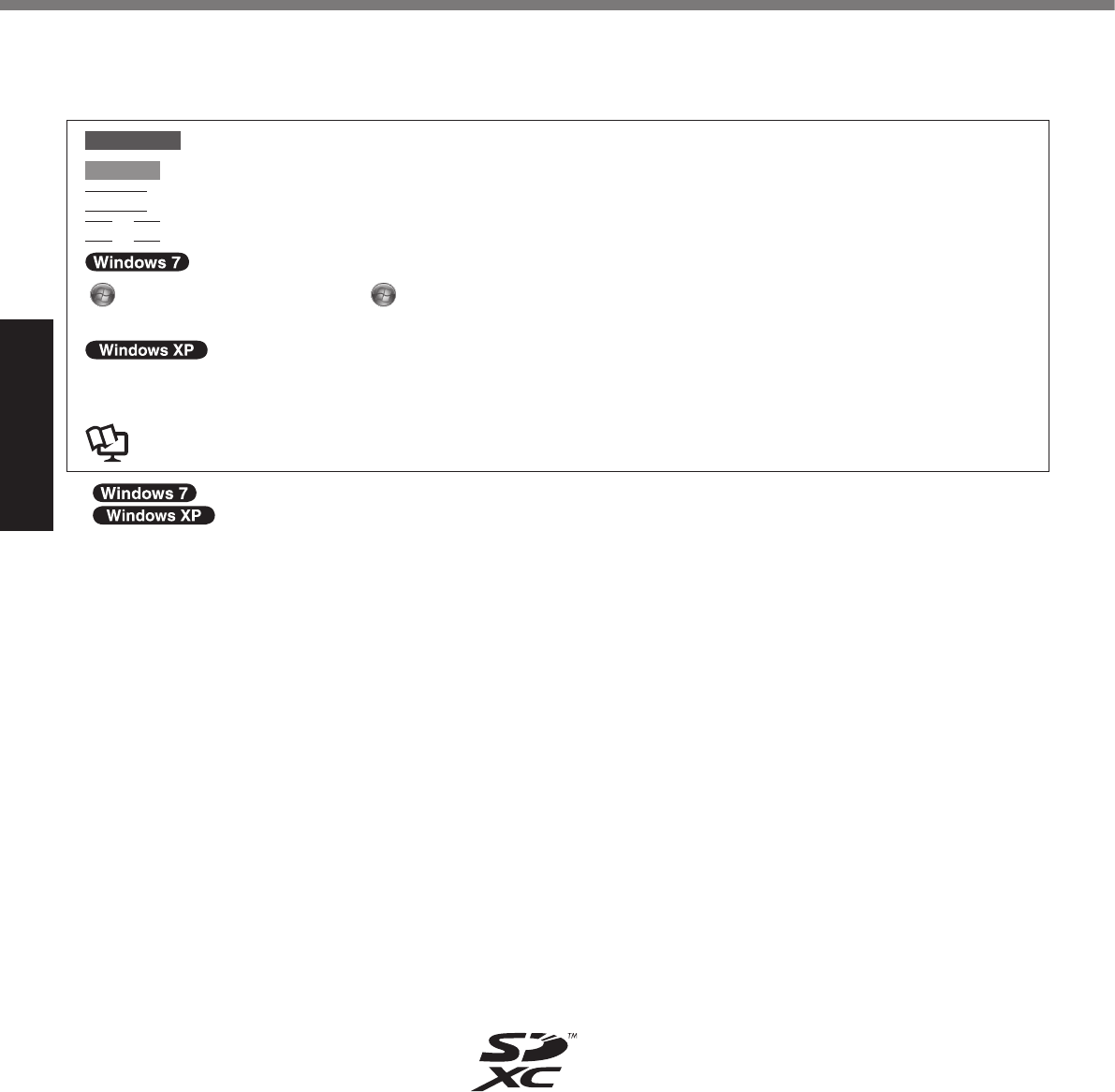
Getting Started
Introduction
n Terms and illustrations in these instructions
CAUTION
NOTE
Enter
Fn
+
F5
è
l
l
l
l
l
l
n Disclaimer
n Trademarks
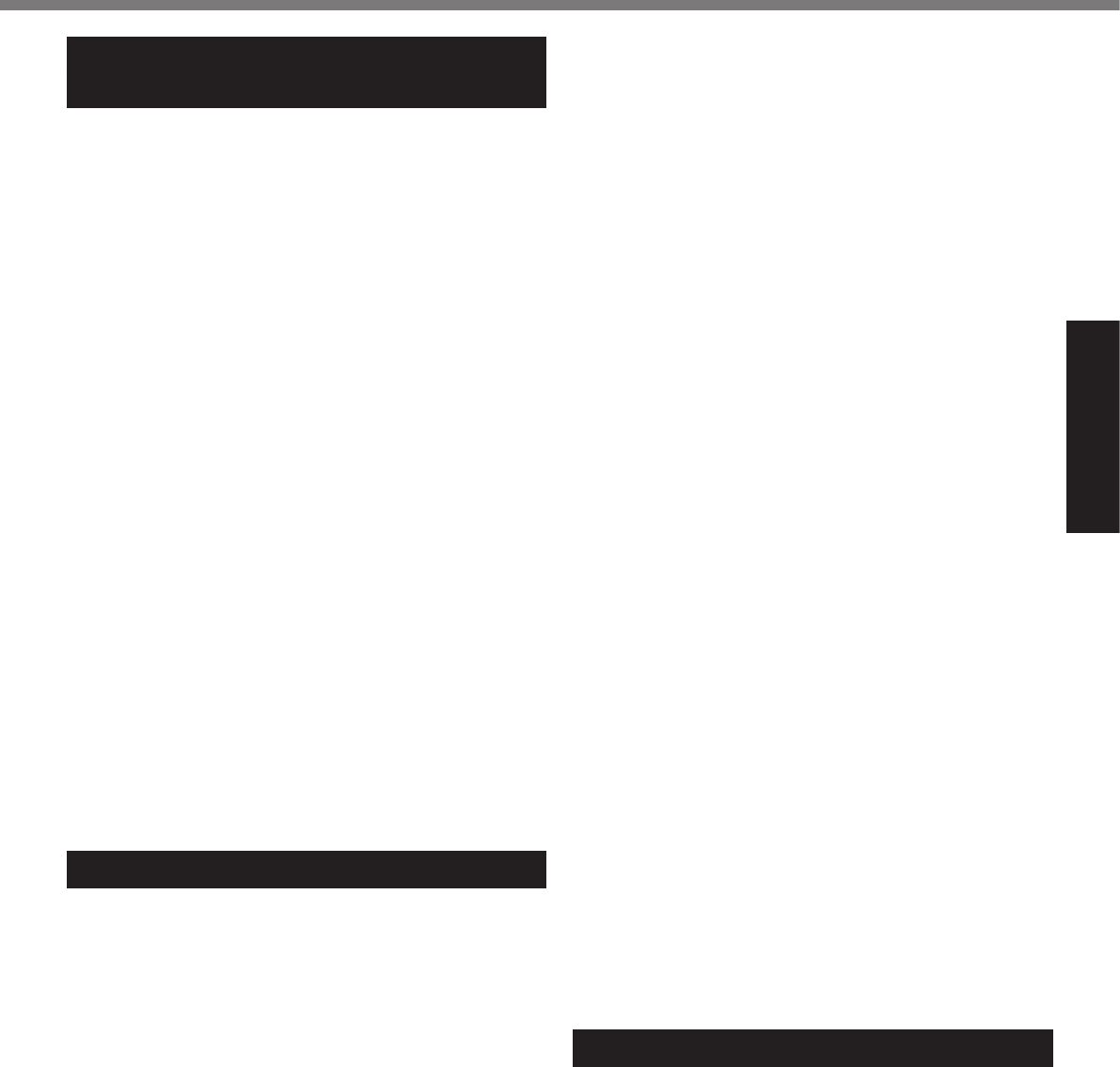
Getting Started
Read Me First
Important Safety Instructions
/ Importantes Mesures De Securite
Information to the User
This product and your Health
l
l
Regulatory Information
Ce produit et votre santé
l
l
Informations concernant la réglementation
Lithium Battery / Pile au lithium
Lithium Battery!
Pile au lithium!
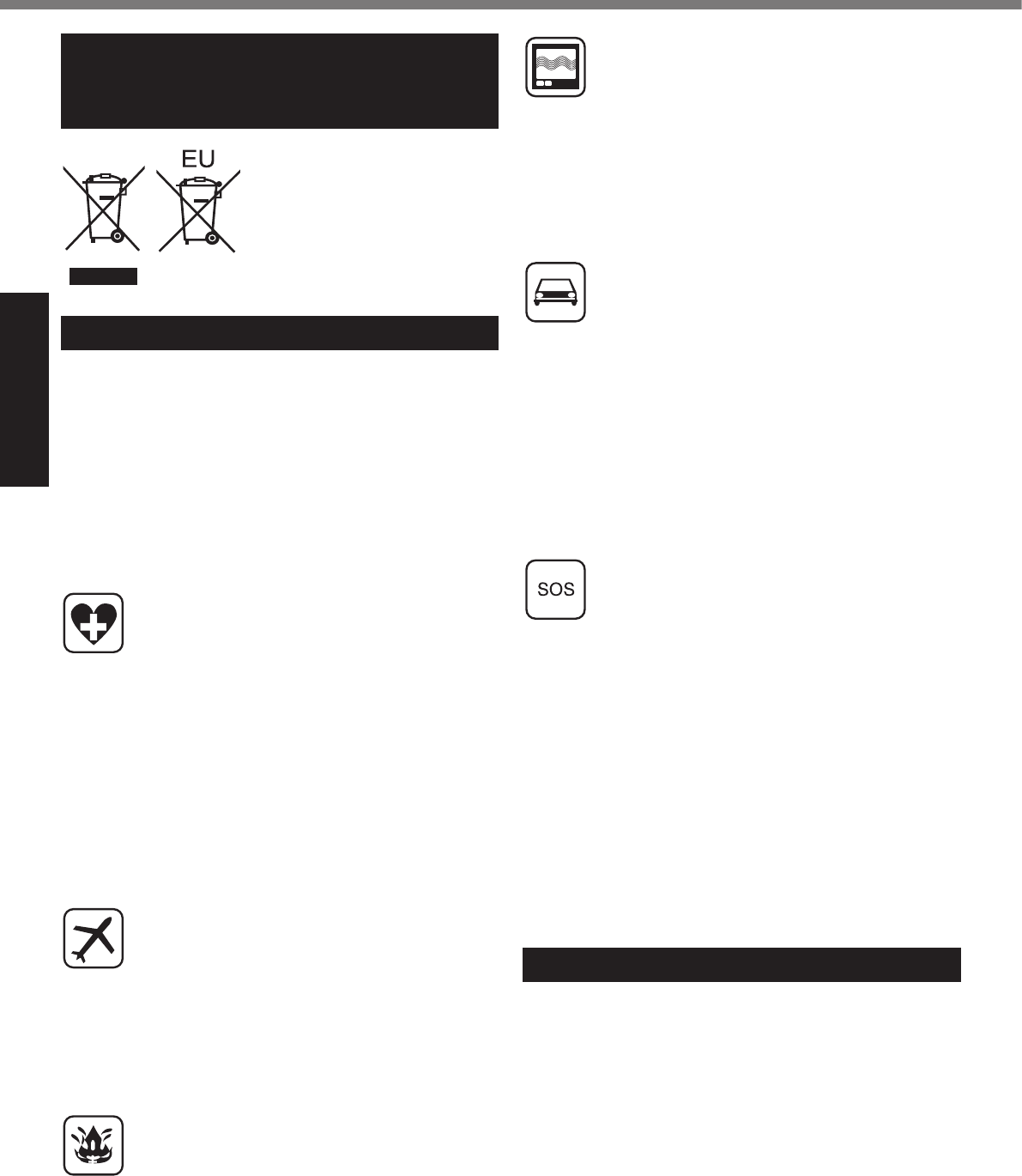
Getting Started
Read Me First
Information for Users on Collection
and Disposal of Old Equipment and
used Batteries
Safety Precautions
Models for U.S.A.
Federal Communications Commission Radio Fre-
quency Interference Statement
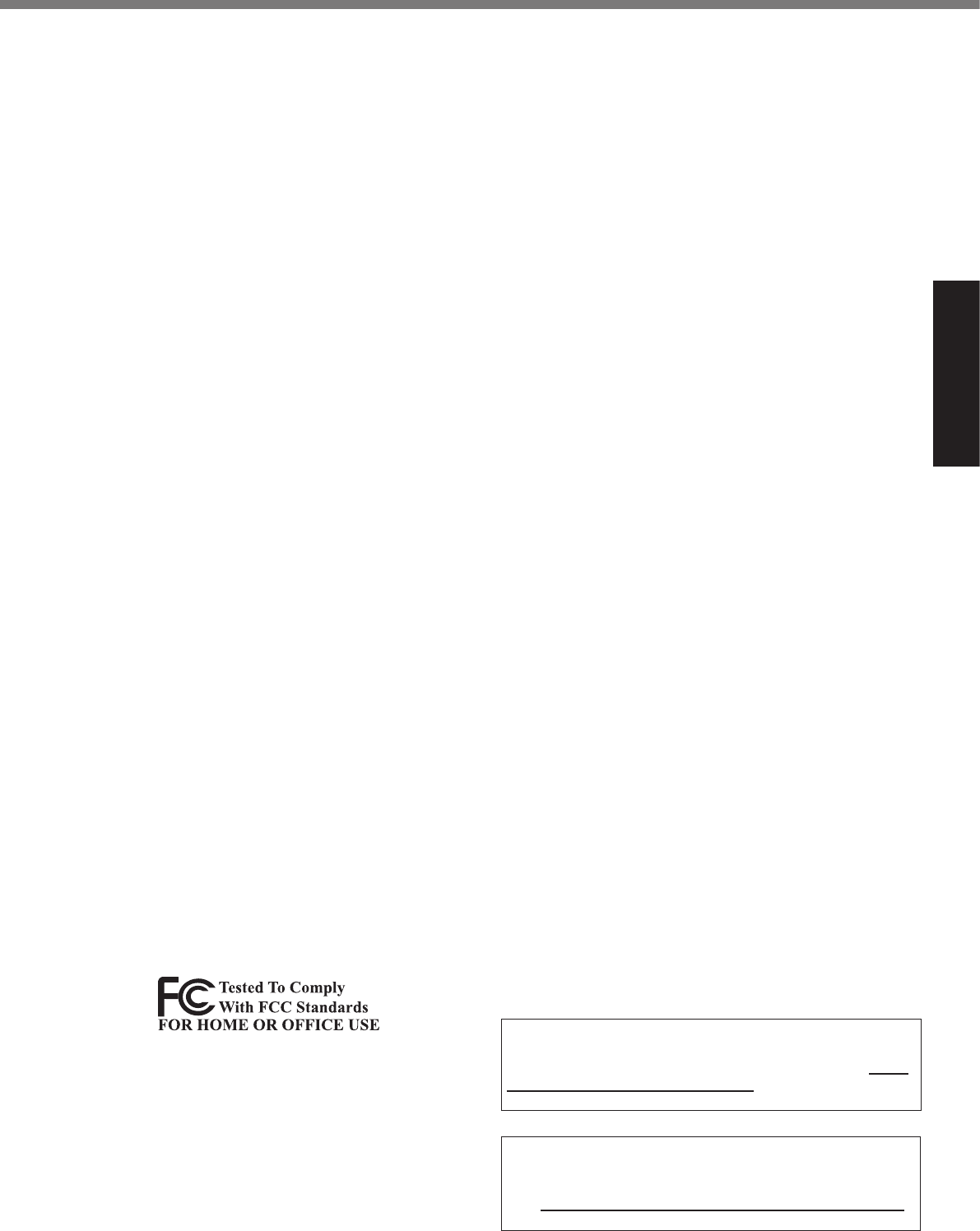
Getting Started
l
l
l
l
Warning
FCC RF Exposure Warning:
l
l
l
<Only for model with modem>
FCC Regulation Notice for modem
This equipment contains a FCC approved modem.
For U.S.A.-California Only
This product contains a CR Coin Cell Lithium Bat-
tery which contains Perchlorate Material – special
handling may apply.
See www.dtsc.ca.gov/hazardouswaste/perchlorate/
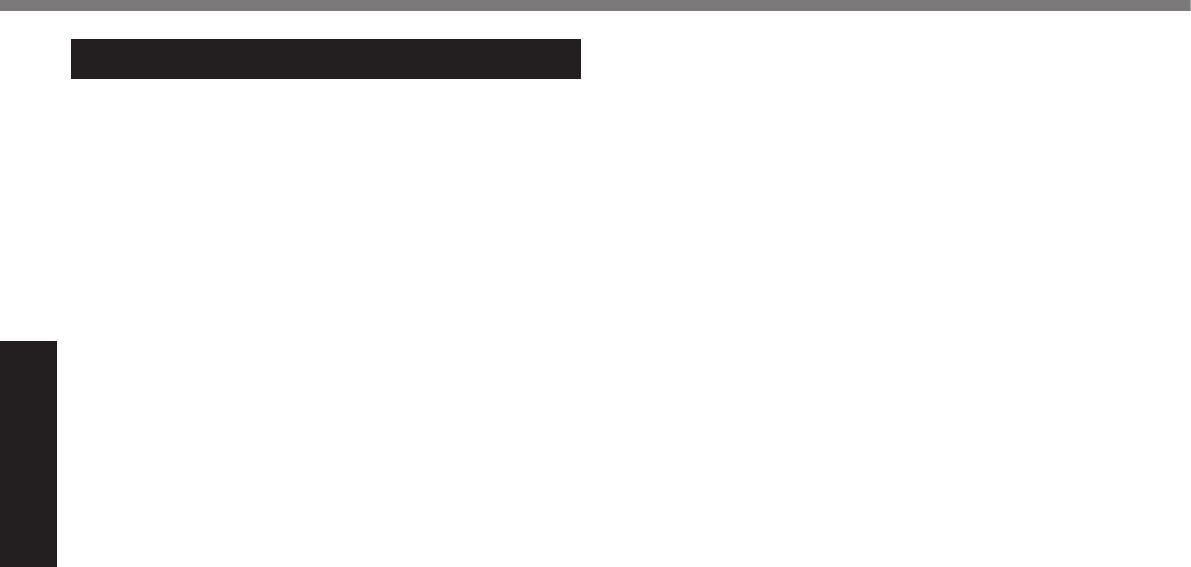
Getting Started
Models for Canada
<Only for model with modem>
Industry Canada (IC) Notice for modem
EQUIPMENT ATTACHEMENT LIMITATIONS
RESTRICTIONS CONCERNANT LE RACCORDEMENT
DE MATÉRIEL
Canadian ICES-003
Industry Canada
Industrie Canada
Read Me First
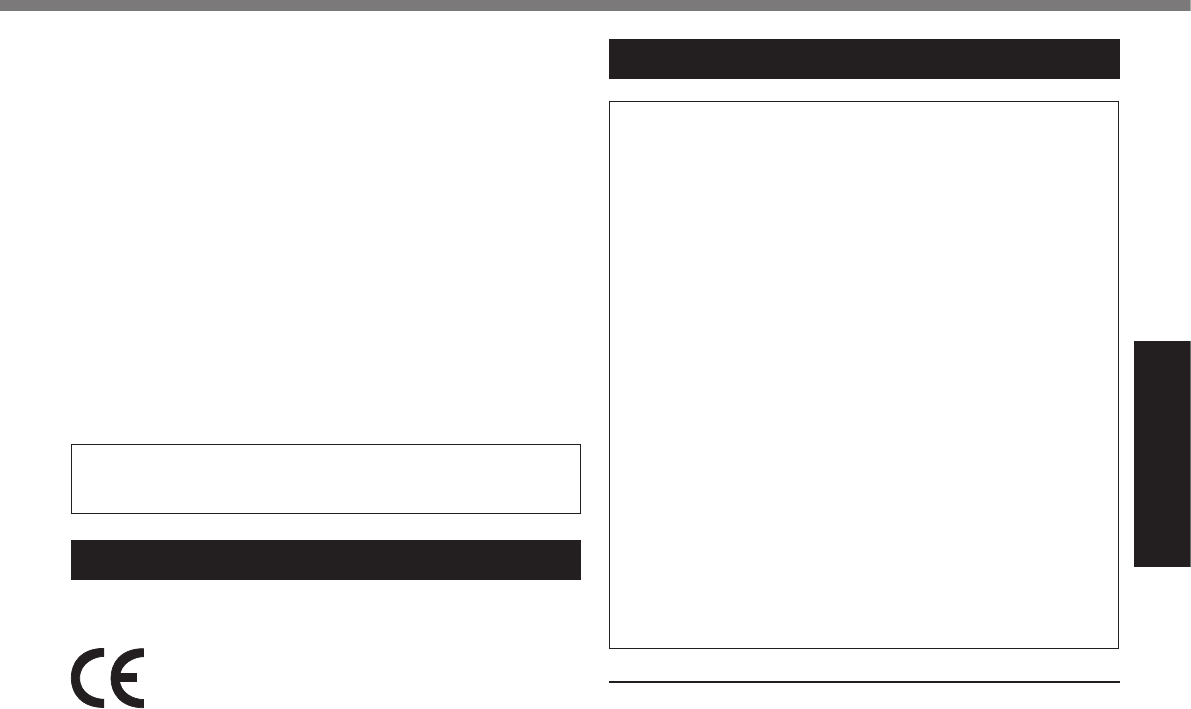
Getting Started
Models for Europe
<Only for model with a “CE” mark on the bottom of
the computer>
Declaration of Conformity (DoC)
Precautions
If a Malfunction or Trouble Occurs, Immediately Stop Use
If a Malfunction Occurs, Immediately Unplug the AC
Plug and the Battery Pack
Do Not Touch This Product and Cable When It Starts
Thundering
Do Not Connect the AC Adaptor to a Power Source
Other Than a Standard Household AC Outlet
Do Not Do Anything That May Damage the AC Cord,
the AC Plug, or the AC Adaptor
è
Do Not Pull or Insert the AC Plug If Your Hands Are Wet
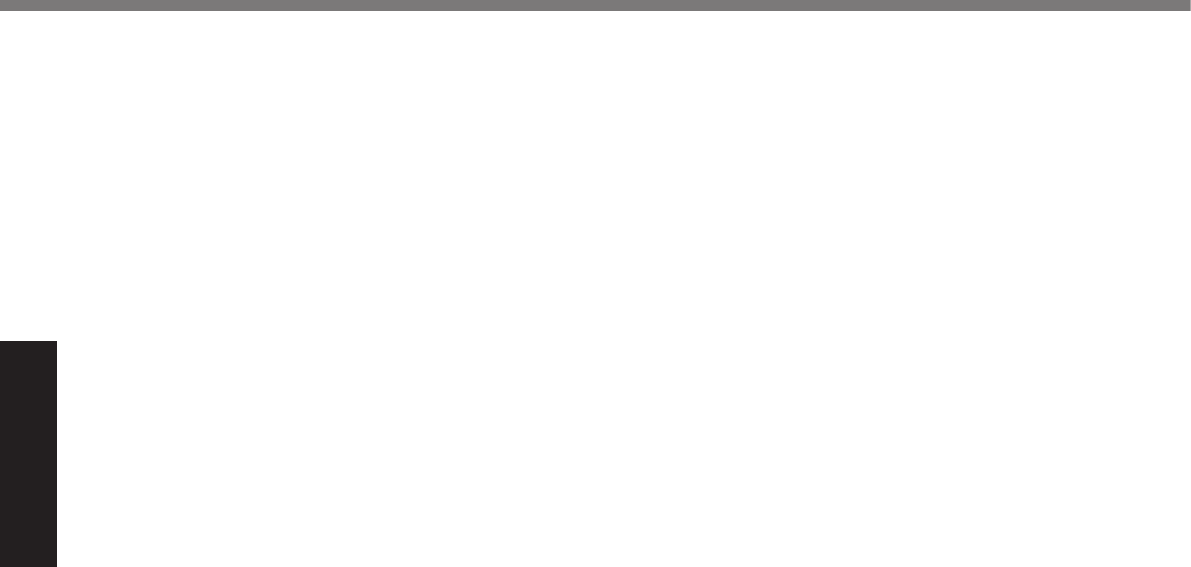
Getting Started
Clean Dust and Other Debris of the AC Plug Regularly
Insert the AC Plug Completely
Do Not Place Containers of Liquid or Metal Objects
on Top of This Product
Do Not Disassemble This Product
Keep SD Memory Cards Away from Infants and Small
Children
Do Not Place This Product on Unstable Surfaces
Avoid Stacking
Do Not Keep This Product Wherever There is a Lot of
Water, Moisture, Steam, Dust, Oily Vapors, etc.
Do Not Leave This Product in High Temperature Envi-
ronment for a Long Period of Time
Do Not Block the Ventilation Hole (Exhaust)
Hold the Plug When Unplugging the AC Plug
Do Not Move This Product While the AC Plug Is Connected
Use Only the Specied AC Adaptor With This Product
Do Not Subject the AC Adaptor to Any Strong Impact
Take a Break of 10-15 Minutes Every Hour
Do Not Turn the Volume Up to Loud When Using
Headphones
Do Not Connect a Telephone Line, or a Network Cable
Other Than the One Specied, into the LAN Port
Do Not Use With Exposing the Skin to This Product
For a Long Period of Time
Do Not Expose Yourself to the Hot Wind from the
Ventilation Hole (Exhaust) for a Long Period of Time.
<Only for model with modem>
Use the Modem With a Regular Telephone Line
l
l
l
l
l
Read Me First
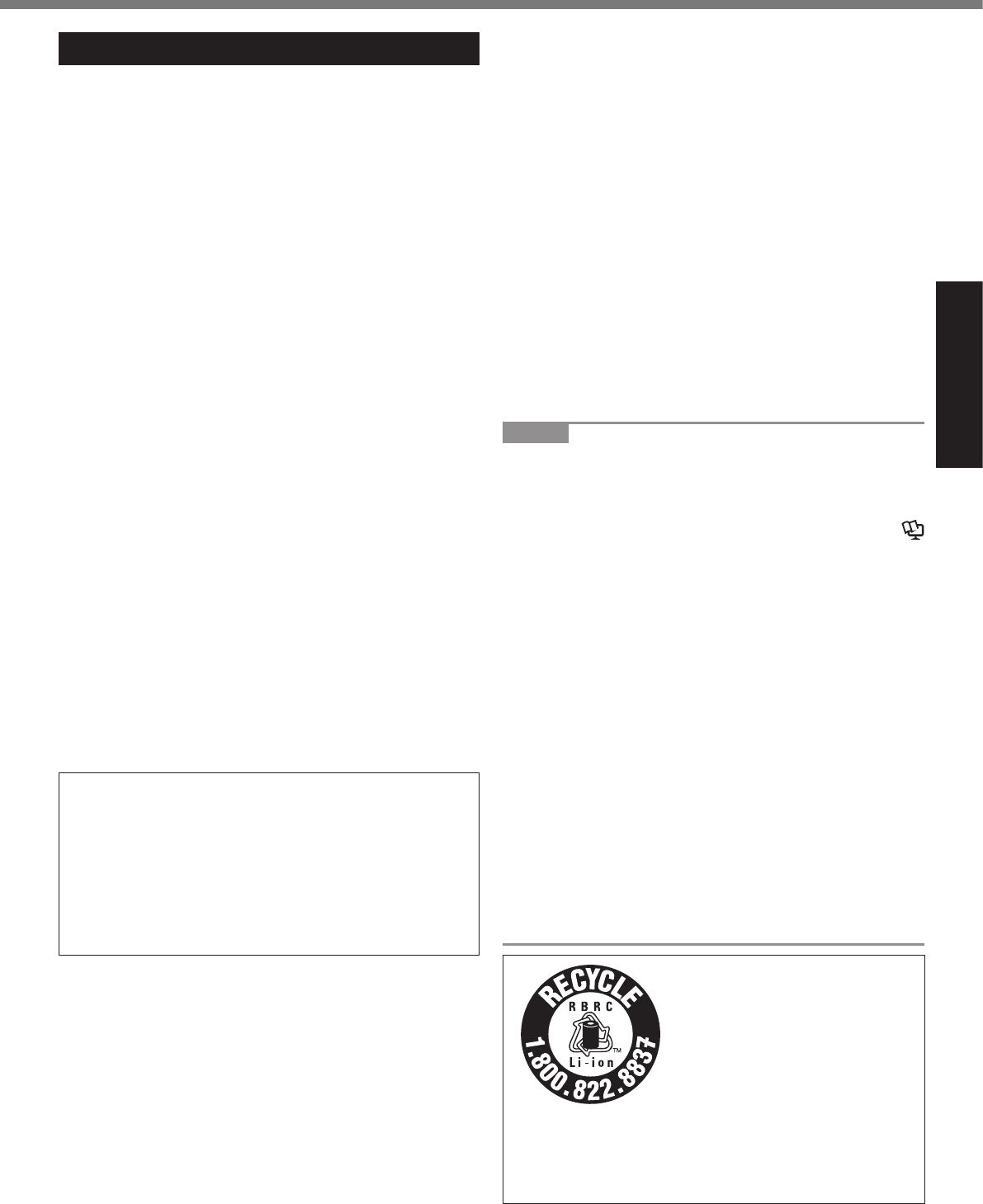
Getting Started
Precautions (Battery Pack)
Do Not Use With Any Other Product
Do Not Charge the Battery Using Methods Other Than
Those Specied
Do Not Throw the Battery Pack into a Fire or Expose
It to Excessive Heat
Avoid Extreme Heat (Near the Fire, in Direct Sunlight,
for Example)
Do Not Insert Sharp Objects into the Battery Pack, Ex-
pose It to Bumps or Shocks, Disassemble, or Modify It
Do Not Short the Positive (+) and Negative (-) Contacts
Do Not Use This Product With a Battery Pack Other
Than the One Specied
When the Battery Pack Has Deteriorated, Replace It
with a New One
CAUTION:
ATTENTION:
l
l
l
l
l
l
NOTE
l
l
è
Reference Manual
l
l
l
l
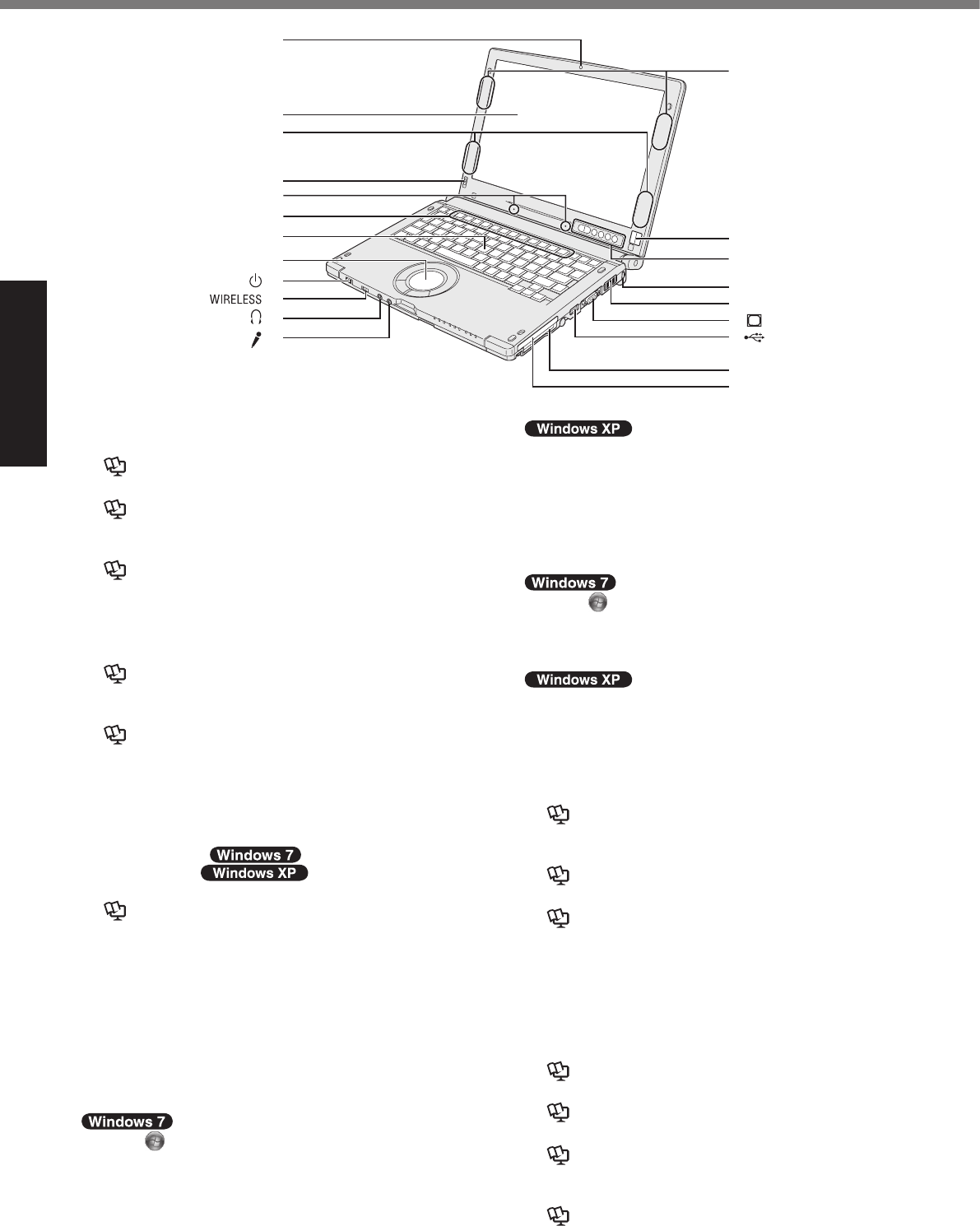
Getting Started
Description of Parts
A: Camera
èReference Manual
B: LCD
è Reference Manual
C: Wireless LAN Antenna
è Reference Manual
D: Display Rotation Lock
è
E: Microphone Arrays
F: Function Key
è Reference Manual
G: Keyboard
H: Touch Pad
è Reference Manual
I: Power Switch
è
J: Wireless Switch
èReference Manual
K: Headphone Jack
L: Microphone Jack
A
A
B
C
A
A
B
M: Wireless WAN Antenna
èReference Manual
N: Fingerprint Reader
èReference Manual
O: Tablet Buttons
è Reference Manual
P: Security Lock
Q: Speaker
R: External Display Port (VGA)
èReference Manual
S: USB2.0 Port
èReference Manual
T: PC Card Slot
è Reference Manual
U: Smart Card Slot
è Reference Manual
N
M
O
P
Q
R
S
T
U
H
J
K
L
G
F
D
I
A
B
C
E
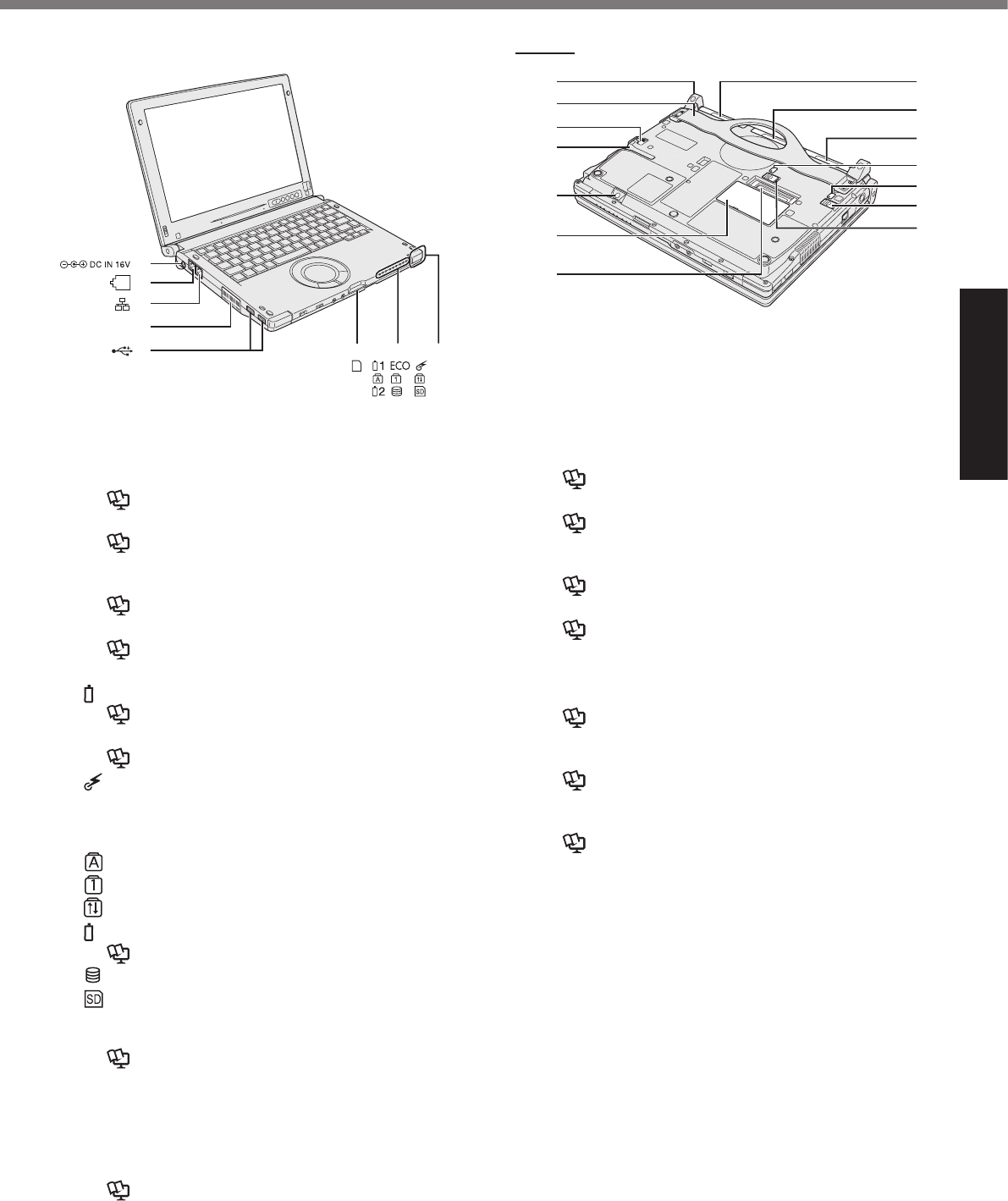
Getting Started
F G H
A
B
C
D
E
P
Q
R
S
T
U
V
L
M
K
I
J
N
O
Bottom
A: DC-IN Jack
B: Modem Port
èReference Manual
C: LAN Port
è Reference Manual
D: Ventilation Hole (Exhaust)
E: USB2.0 Ports
è Reference Manual
F: SD Memory Card Slot
è Reference Manual
G: LED Indicator
1
èReference Manual
è Reference Manual
2
èReference Manual
H: Bluetooth Antenna
èReference Manual
I: Tether Hook
è
J: Hand Strap
è
K: Hard Disk Drive Latch
è Reference Manual
L: Pen Holder
M: SIM Card Slot
èReference Manual
N: RAM Module Slot
è Reference Manual
O: Port Replicator Connector
è Reference Manual
P: Hard Disk Drive
è Reference Manual
Q: Battery Bay Weight Saver
R: Battery Pack
è
è Reference Manual
S: Battery 2 Indicator
T: Battery 1 Indicator
è Reference Manual
U: Battery 1 Latch
V: Battery 2 Latch
è Reference Manual
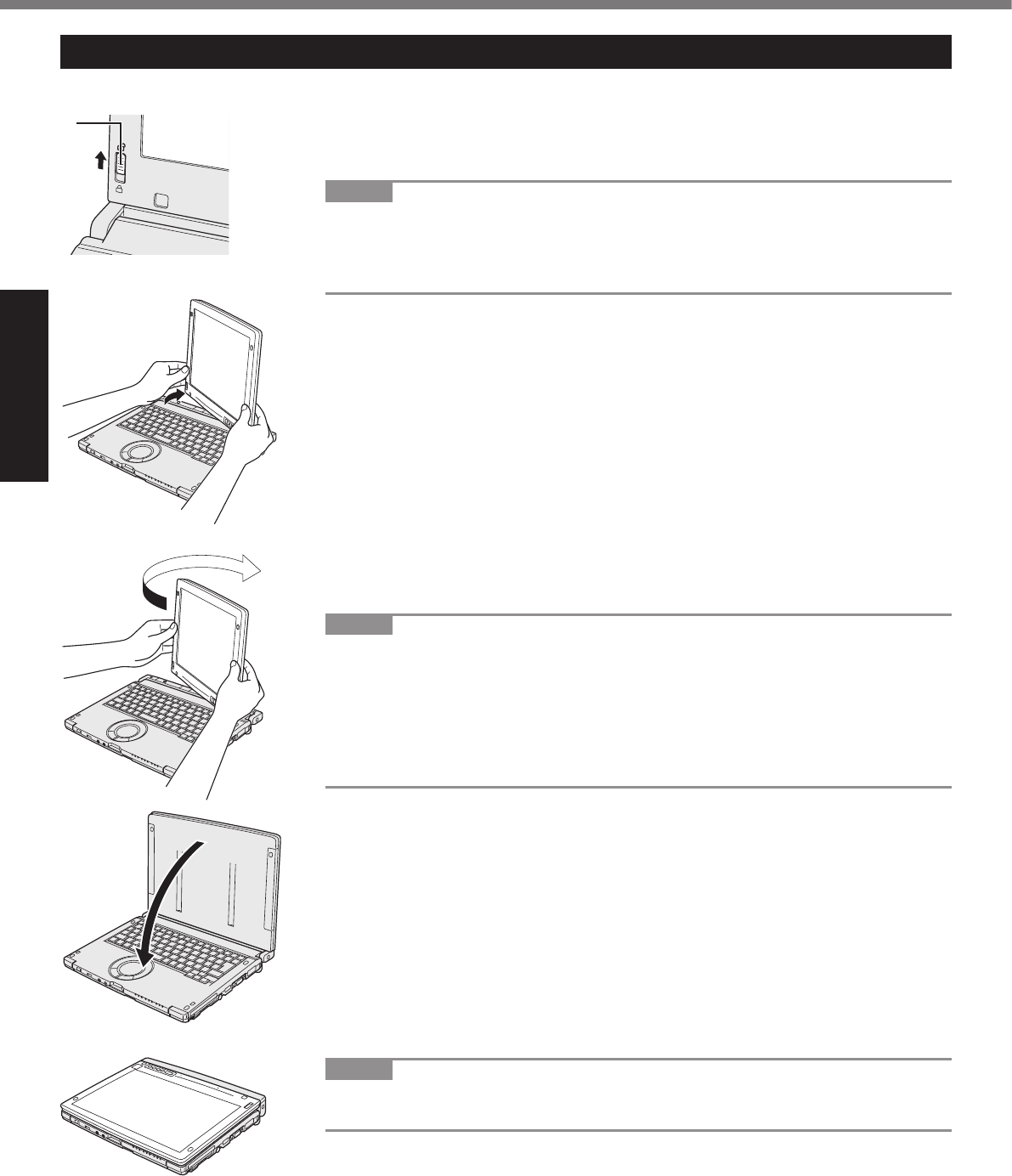
Getting Started
Rotating the Display
n Switching to the Tablet Mode
Description of Parts
A
B
NOTE
l
l
C
D
NOTE
l
l
l
E
NOTE
l
A
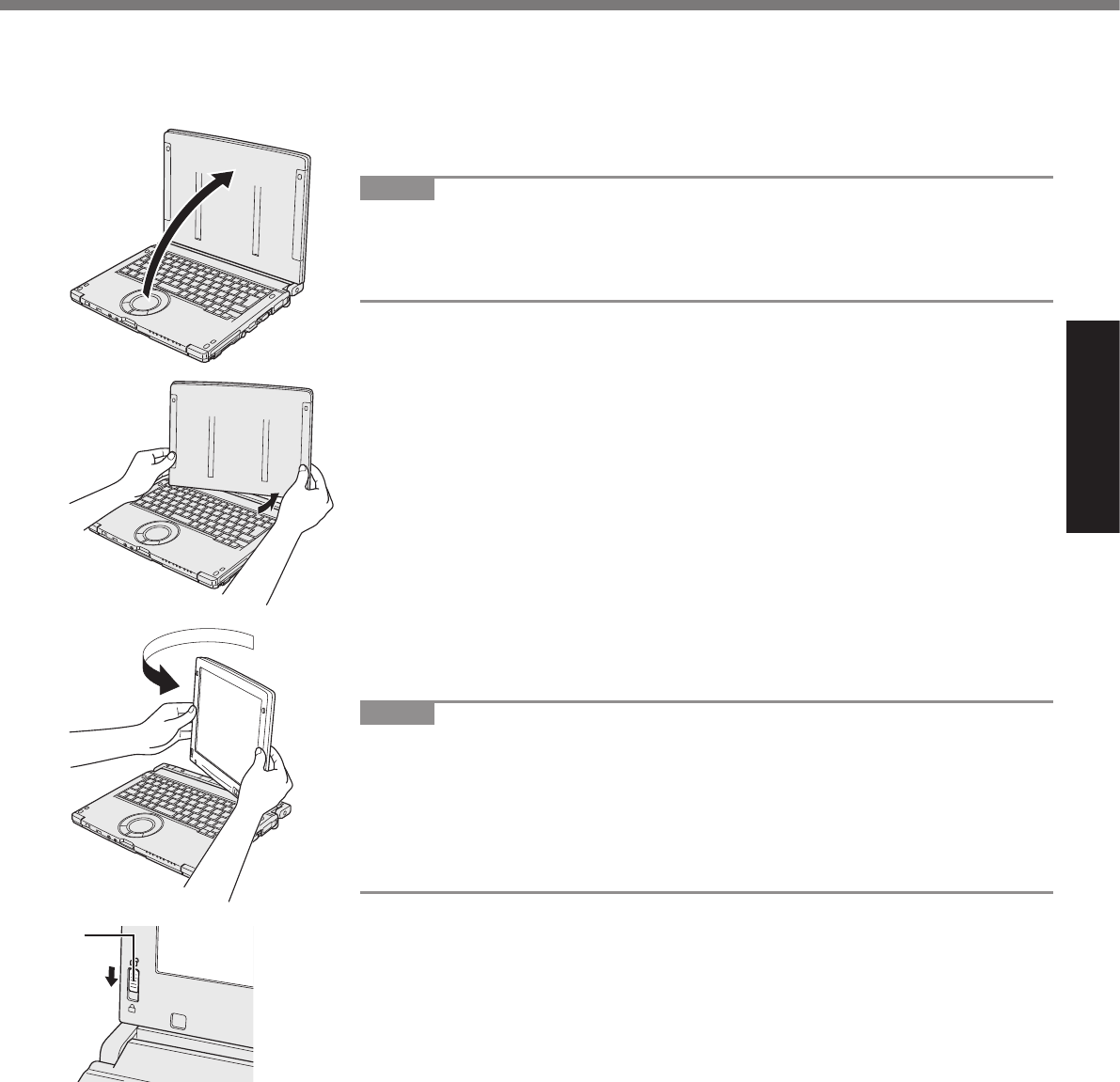
Getting Started
n Switching to the Laptop Mode
A
NOTE
l
l
B
C
NOTE
l
l
l
D
A
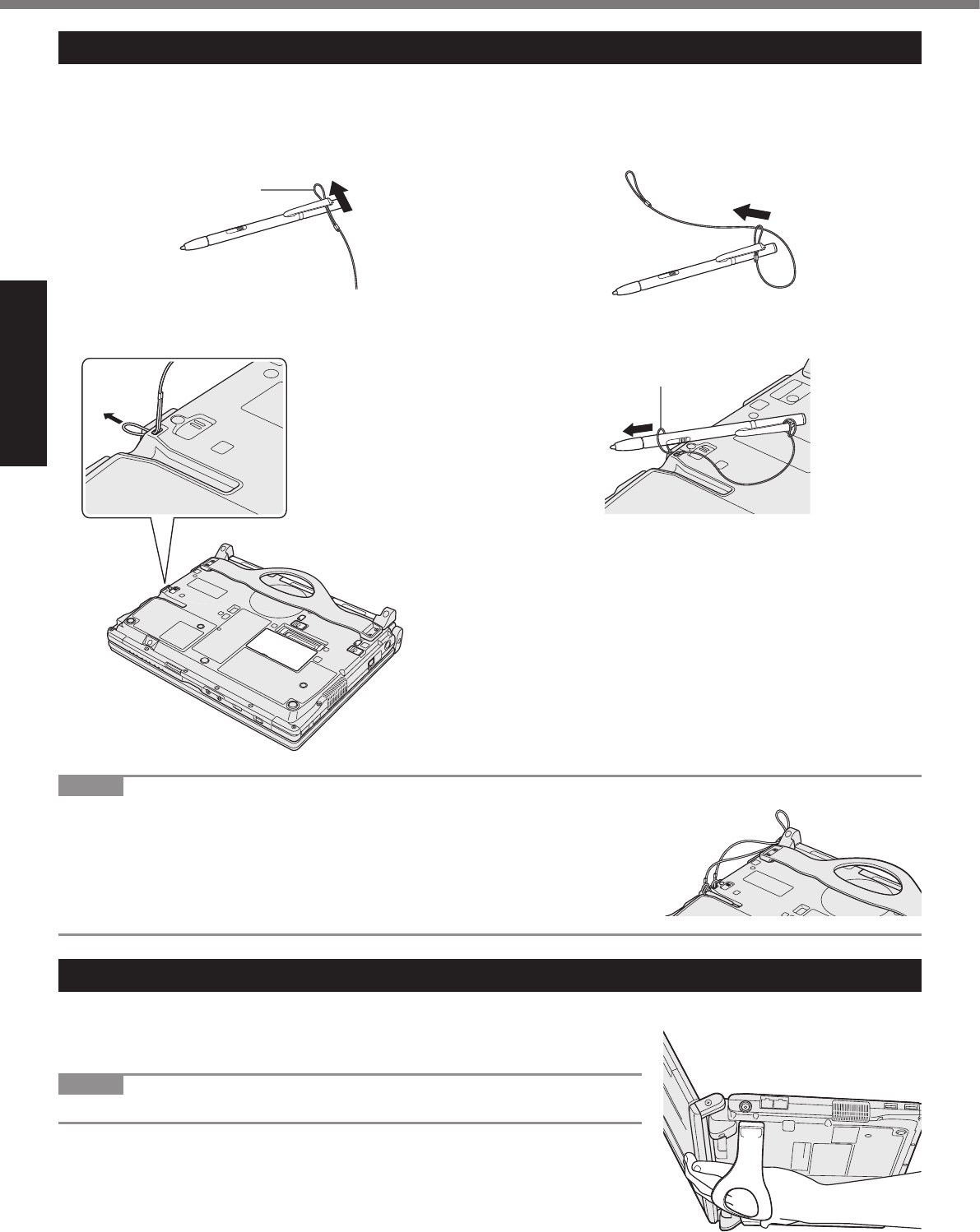
Getting Started
Before Using the Pen (Included)
Attaching the pen (included) to the computer using the tether
A B
C
D
Using the Hand Strap
NOTE
l
Description of Parts
NOTE
l
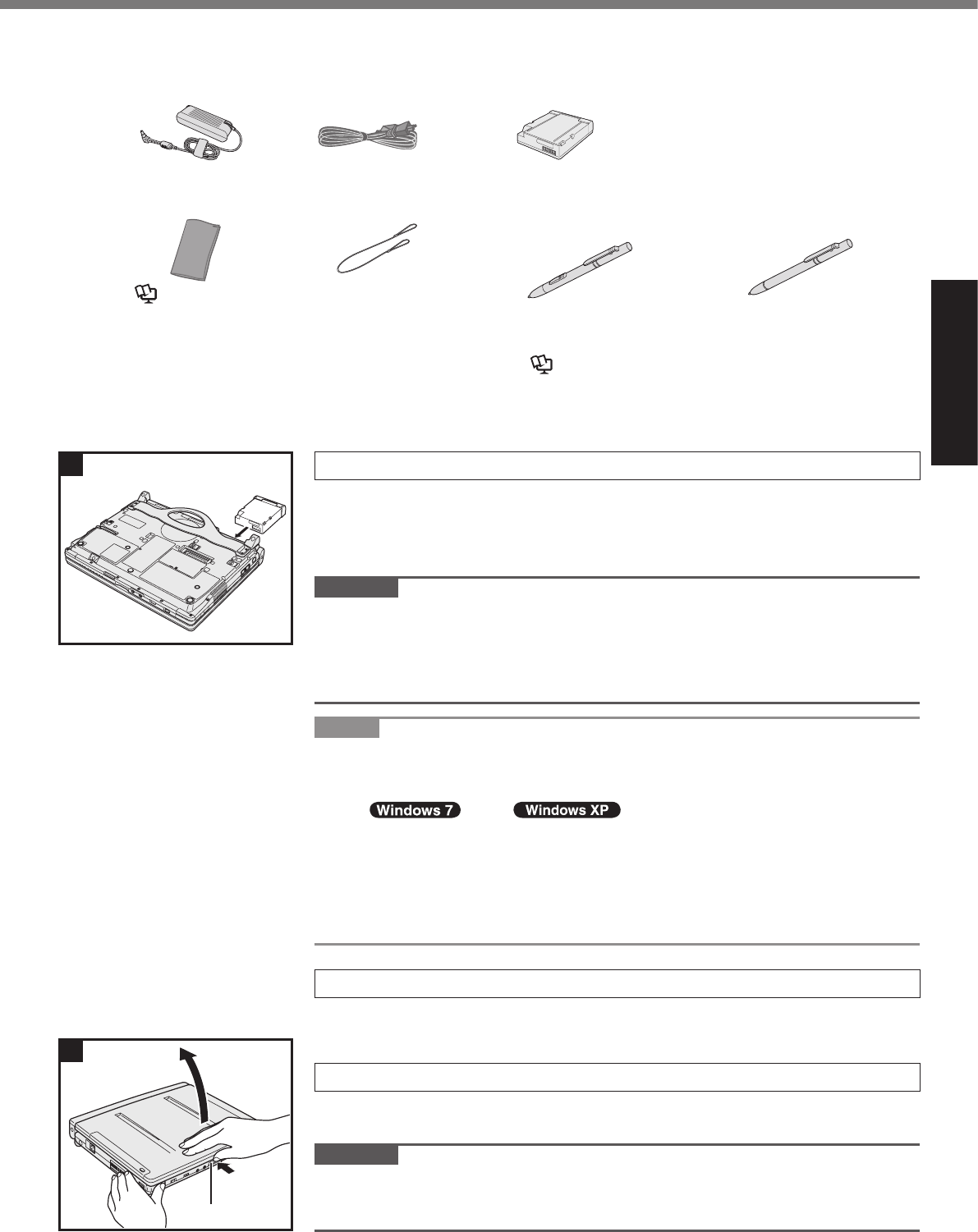
Getting Started
n Preparation
A
• AC Adaptor . . . . . 1
• AC Cord . . . . . . . 1 • Battery Pack . . . 1
• Soft Cloth . . . . . . 1
è
Reference Manual
• Tether . . . . . . . . . 1
• Digitizer Pen . . . 1
• Stylus . . . . . . . . . 1
è
Reference Manual
• OPERATING INSTRUCTIONS (This book) . . . . . . . . . . . . . . . . . . . . . . . . 1
B
è
1 Inserting the Battery Pack
A
l
B
CAUTION
lMake sure the latch is securely locked. Otherwise the battery pack may
fall when you carry the computer.
l
NOTE
l
2 Attaching the Pen (included)
è
3 Opening the Display
A
CAUTION
l
1
②
First-time Operation
3
①
A
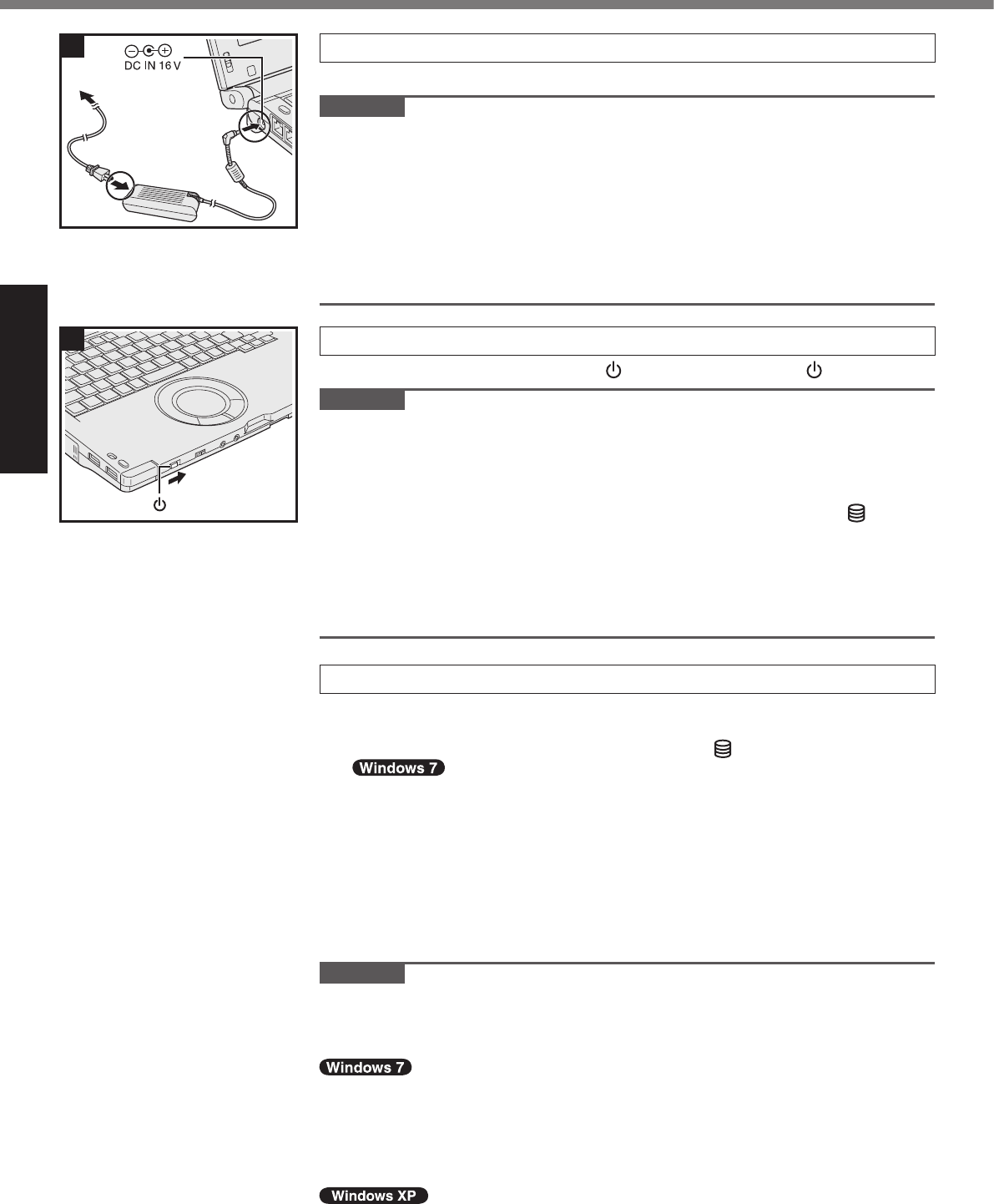
Getting Started
4
4 Connect your computer to a power outlet.
CAUTION
l
l
l Handling the AC adaptor
5 Turn on the computer.
A
CAUTION
l
l
l
l
l
6 Setup Windows.
l
l
l
l
l
CAUTION
l
l
l
è
l
5
First-time Operation
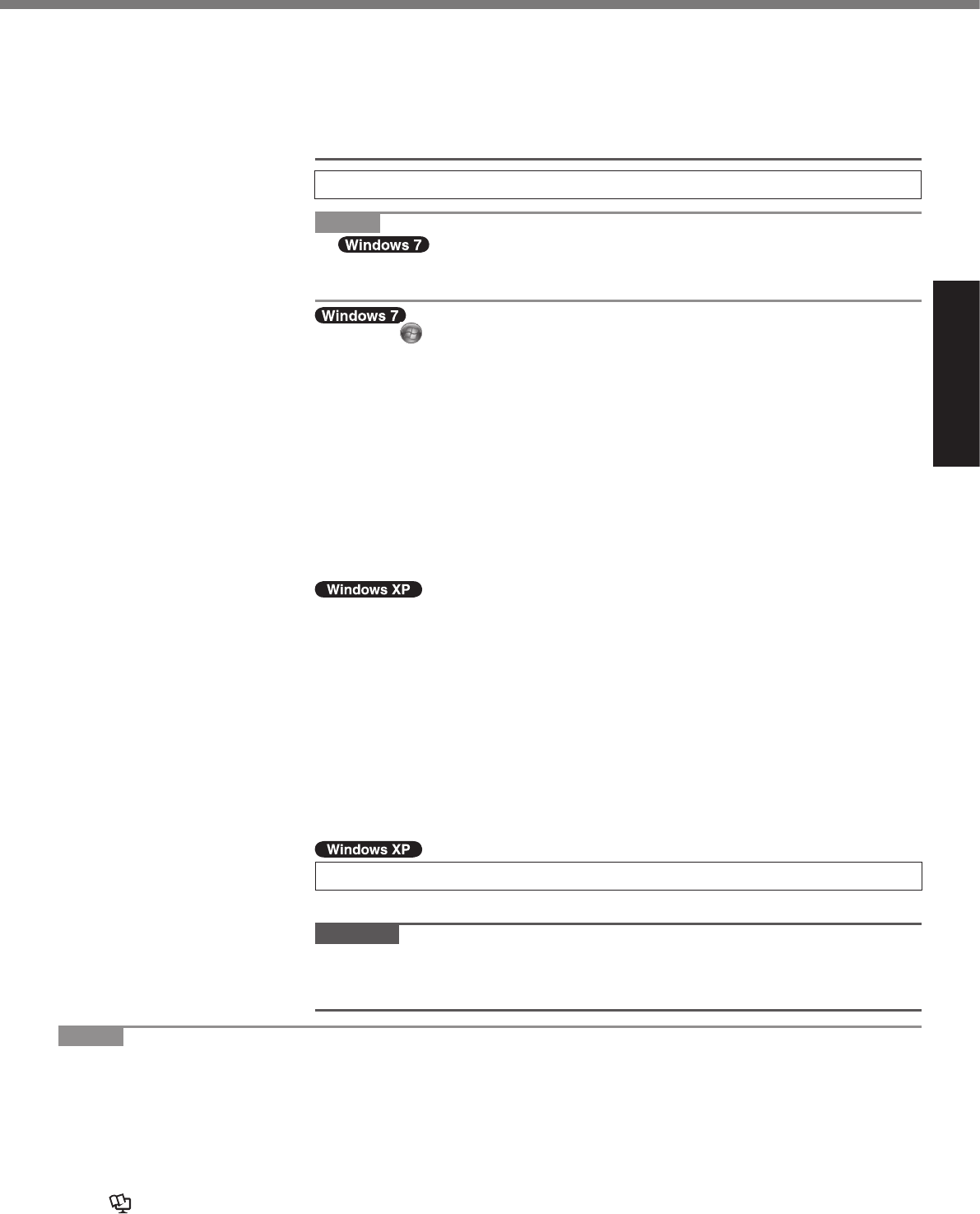
Getting Started
l
l
l
7 Perform the screen calibration.
NOTE
l
l
A
B
C
A
B
8 Create a new account.
CAUTION
l
NOTE
l PC Information Viewer
è
Reference Manual
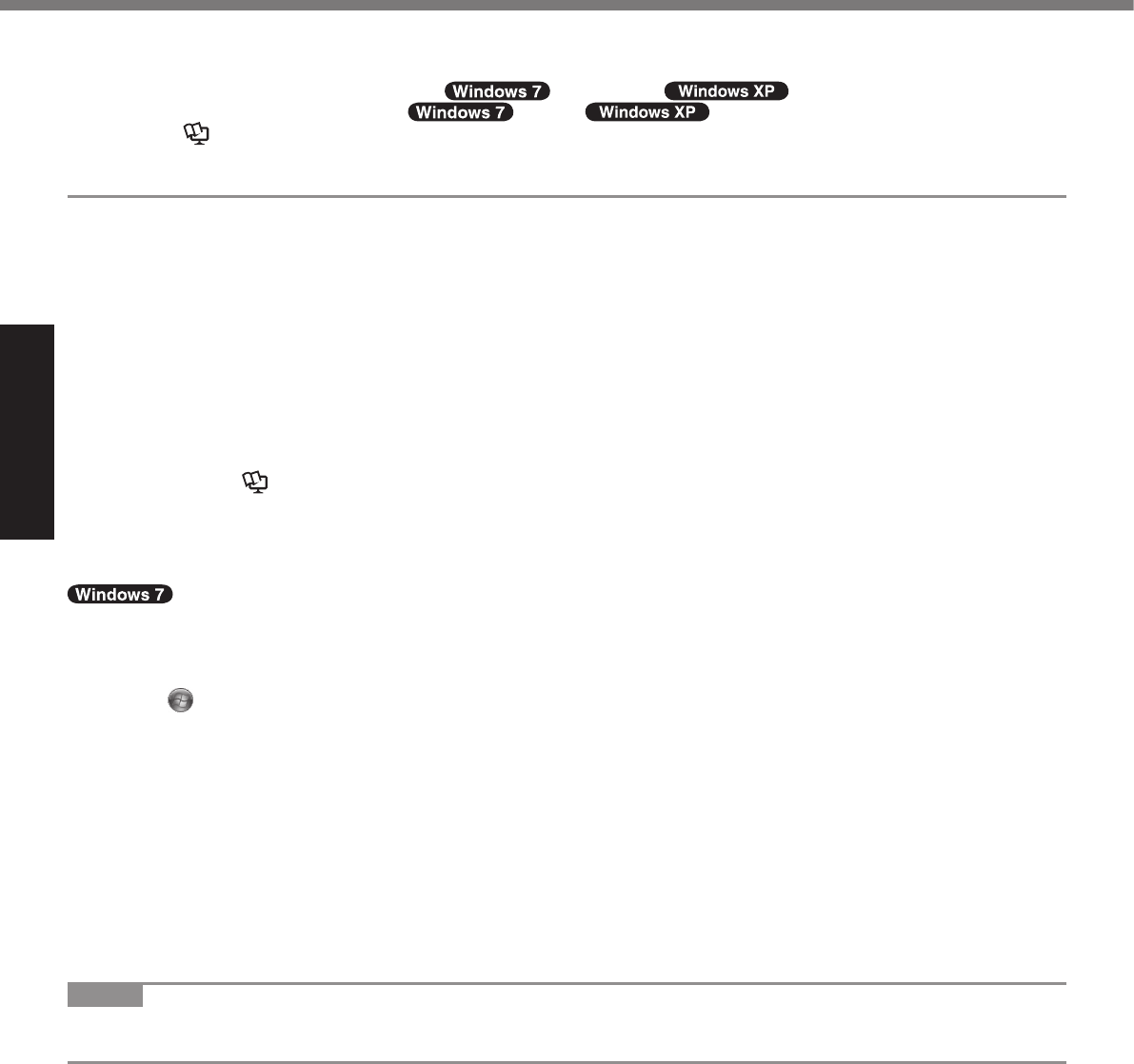
Getting Started
l To conserve power, the following power saving methods are set at the time of purchase. (When AC adaptor
is connected)
Reference Manual
lEven when the AC adaptor is not connected to the computer, power is consumed (Max. 0.2 W) simply by
having the AC adaptor plugged into an AC outlet. (When using with 115 V AC)
n Precaution against Starting Up/Shutting Down
l
n About the battery for this computer
è
Reference Manual
n To change the partition structure
A
l
B
C
l
D
l
l èMB
E D
F
NOTE
l
l C
First-time Operation
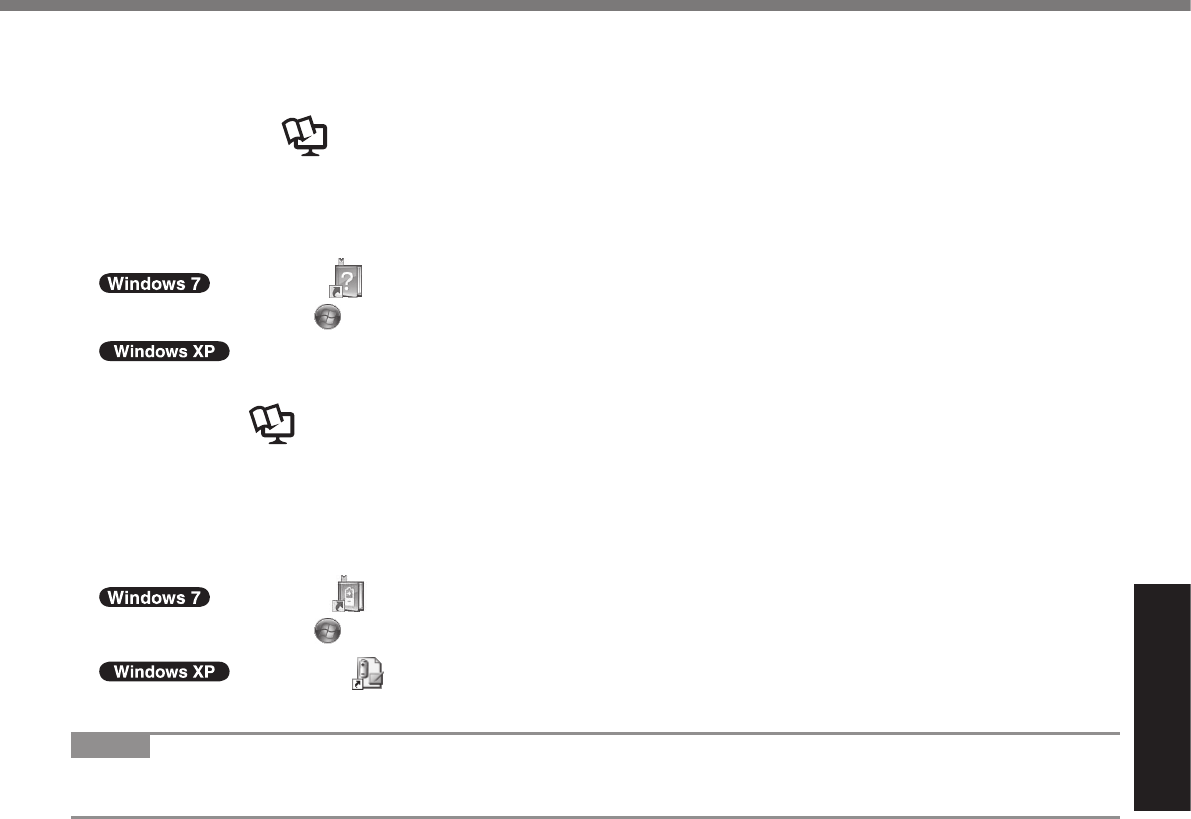
Useful Information
On-screen Manual
n Reference Manual
To access the Reference Manual:
l
l
n Important Tips
To access the Important Tips:
l
l
NOTE
l
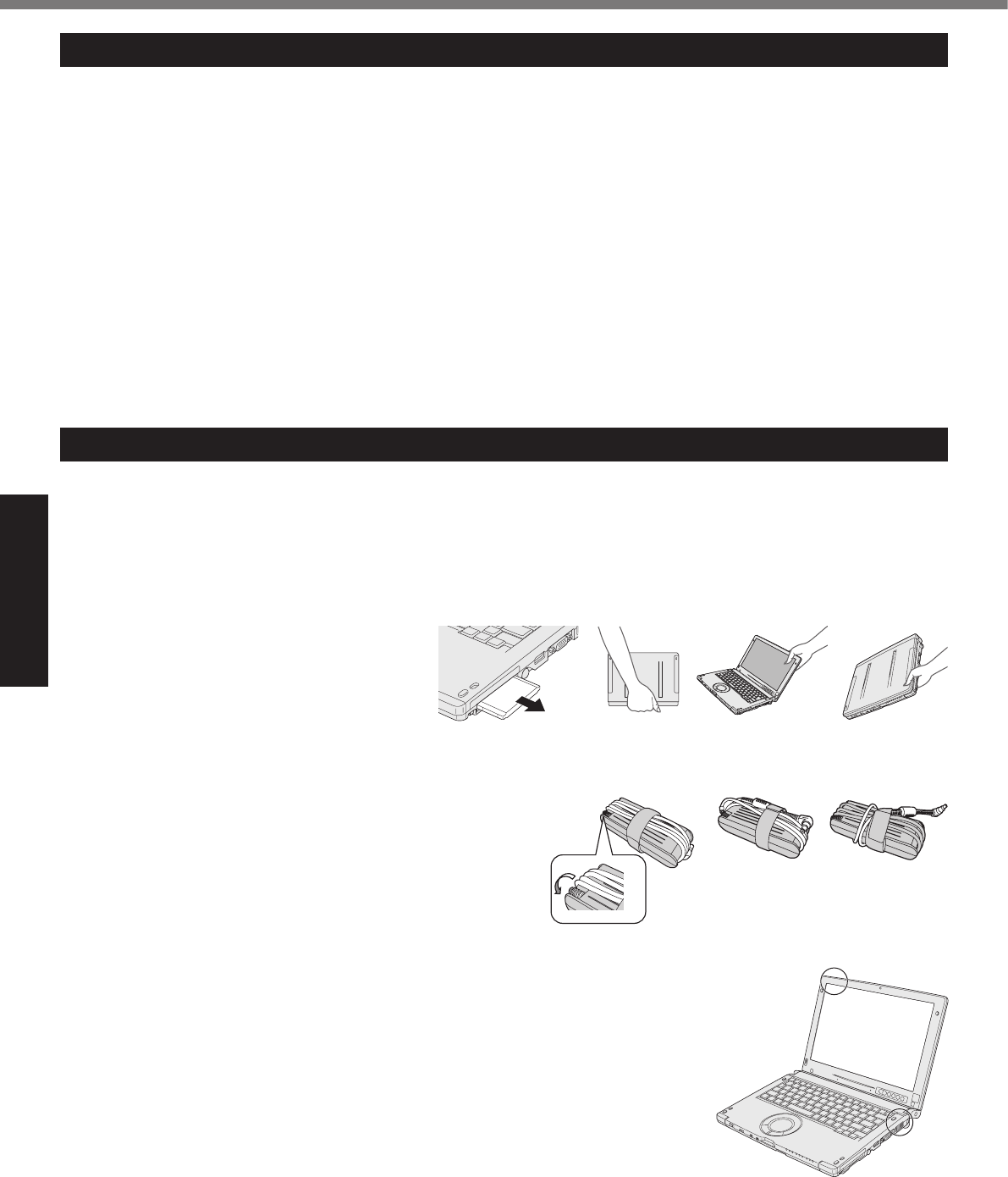
Useful Information
Handling and Maintenance
Operation Environment
l
l
l
l
Handling Cautions
n When using the computer
l
n When carrying the computer
l
l
l
l
l
l
l
l
l
l
l
l
l
n When using the Touch Pad
l
l
l
Correct Incorrect Incorrect
Incorrect Incorrect
(B)
(A)