Sierra Wireless MC8355 MC8355 WWAN IN FUJITSU T732/TH702 STYLISTIC PC User Manual Gobi 3000 WWAN GSG
Sierra Wireless Inc. MC8355 WWAN IN FUJITSU T732/TH702 STYLISTIC PC Gobi 3000 WWAN GSG
Contents
Users Guide
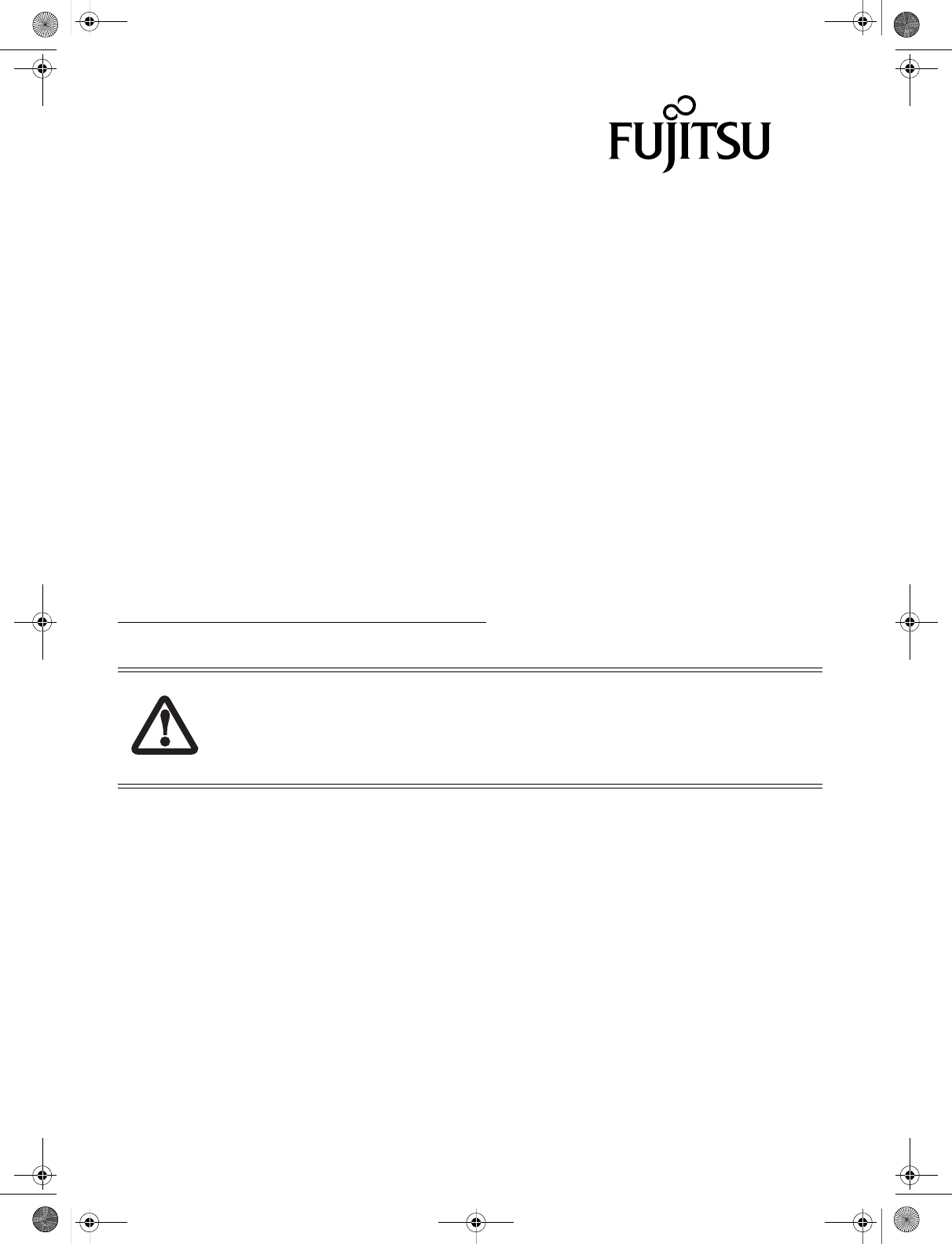
1
Congratulations on your purchase of a Fujitsu LIFEBOOK® Tablet PC in Wireless Wide Area Network (WWAN) or
WWAN-ready configuration.
This document first instructs you on how to determine whether there is a WWAN module already installed in
your system. If you do not have a WWAN module installed (i.e., your system is “WWAN-ready”), you will learn
how to order and install a module, and (for AT&T customers) how to install and activate a SIM card.
Verifying whether you have a WWAN module installed
Launch the Fujitsu Bonus Apps icon on the desktop. If Fujitsu Bonus Apps include a WWAN driver in blue, it
indicates that your system is WWAN-ready, but there is no WWAN module; if the WWAN driver is grayed out,
it indicates that the WWAN module is already installed. In both cases, Sierra AirCard Watcher will need to be
installed from Fujitsu Bonus Apps. For some models, the WWAN driver will not appear in Fujitsu Bonus Apps.
If only Sierra AirCard Watcher appears, then your system has WWAN module installed already. Proceed to
install Sierra AirCard Watcher.
If you have a WWAN module installed in your system, it is not necessary for you to complete the rest of this
procedure; please proceed to the “Installing Sierra AirCard Watcher” section on page 3 before connecting your
device.
If you don’t have a WWAN module installed in your system, please continue with the rest of this procedure.
Obtaining a WWAN module for your system
To obtain a WWAN module for your WWAN-ready system, go to the Fujitsu online store at:
http://store.shopfujitsu.com/fpc/Ecommerce/accstore.jsp
On this page choose Wireless WAN and then choose WWAN Module (Gobi3000).
Installing a WWAN module in a WWAN-ready system
If you have a WWAN-ready system, and you would like to install a WWAN module, there are two different
things that could occur when you install the WWAN driver from Fujitsu Bonus Apps.
If you don’t have a WWAN module installed yet:
Fujitsu Bonus Apps will display a message telling you that the "WWAN Driver was not installed: Optional
device is not detected”.
If you want to install a WWAN module at a later date:
Install the WWAN driver from Fujitsu Bonus Apps by launching the "Fujitsu Bonus Apps" desktop icon, select-
ing WWAN driver (should be highlighted in blue), and pressing the [Install] button.
Material and Tools required
Material Required: WWAN Upgrade Kit
Tools Required: Philips Screwdriver, #0
Tools Recommended: Tweezers (for attaching cables to antenna posts)
Wireless Wide Area Network
(WWAN) Getting Started Guide
SPECIFIC WWAN MODULE/S ARE TESTED WITH THIS COMPUTER FOR COMPLIANCE WITH FCC REGULATIONS. THESE WWAN
MODULE/S ARE FUJITSU-SPECIFIC AND ONLY THE WWAN MODULE/S SHOWN IN THE FOLLOWING LINKS ARE AUTHENTICATED
TO WORK IN THIS COMPUTER. WWAN MODULES OBTAINED FROM ANY OTHER SOURCE WILL NOT WORK IN THIS COM-
PUTER. YOU ARE STRONGLY ADVISED TO ORDER YOUR WWAN MODULE FROM A FUJITSU-AUTHORIZED SOURCE. IN THE
EVENT YOU INSTALL A WWAN MODULE THAT HAS NOT BEEN AUTHORIZED BY FUJITSU, FUJITSU ASSUMES NO RESPONSIBILITY
FOR DAMAGES TO THE DEVICE OR YOUR COMPUTER THAT MAY RESULT FROM ITS INSTALLATION.
Gobi 3000-WWAN GSG.fm Page 1 Saturday, September 15, 2012 1:10 PM
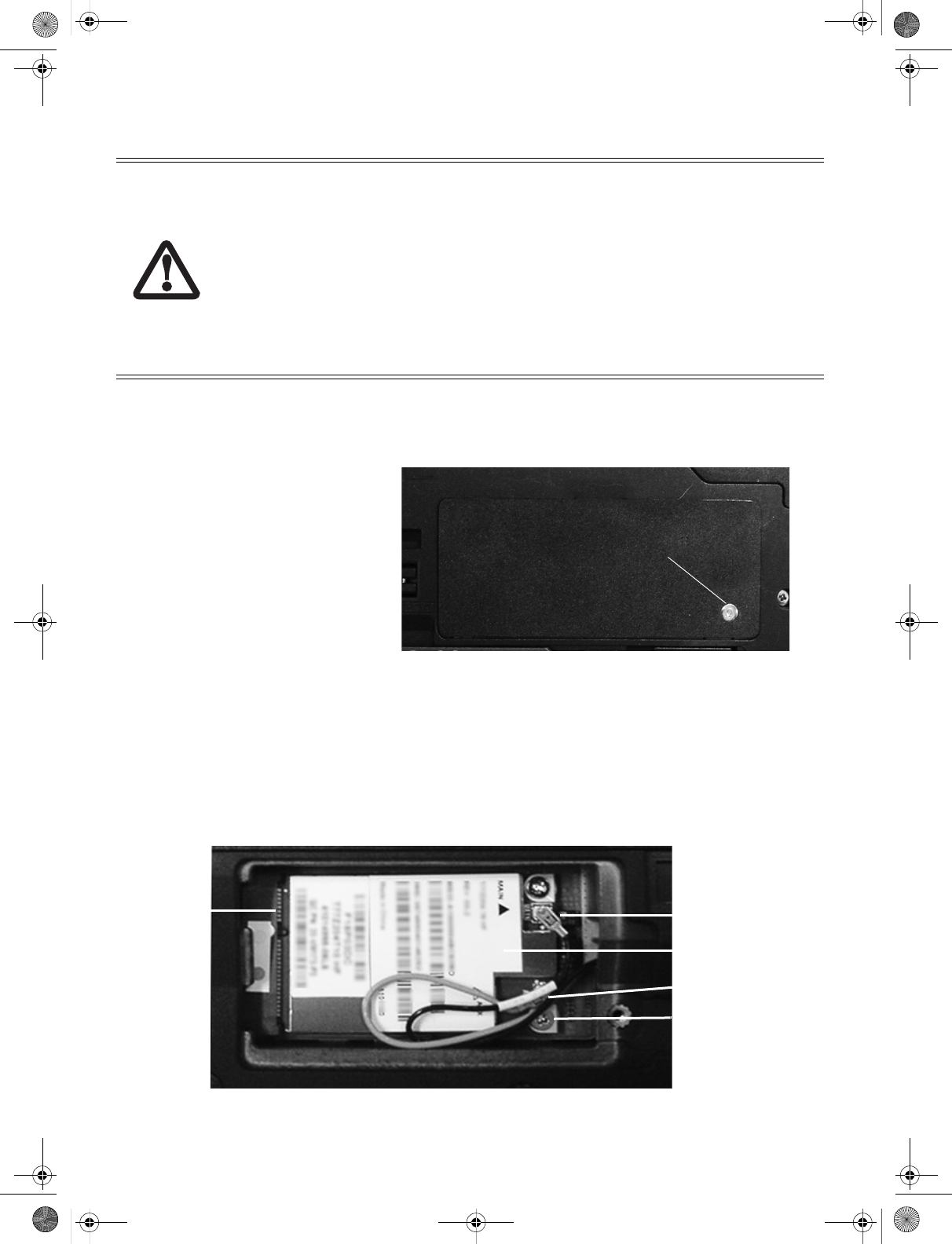
2
Procedure
For location of components listed below, reference your system user guide.
The system contains components that can be severely damaged by electrostatic discharge
(ESD). To minimize risk to components, observe the following precautions:
•B
EFORE CHANGING COMPONENTS IN YOUR SYSTEM, IT IS A GOOD PRACTICE TO FIRST TOUCH A GROUNDED
METAL OBJECT TO DISCHARGE STATIC ELECTRICITY BUILT UP IN YOUR BODY.
•B
E SURE TO POWER DOWN YOUR SYSTEM BEFORE ADDING OR REMOVING SYSTEM COMPONENTS. EVEN IF THE
SYSTEM IS IN HIBERNATE STATES, DATA COULD BE LOST OR MEMORY COULD BE DAMAGED IF POWER IS STILL
AVAILABLE TO THE SYSTEM.
•W
HEN INSTALLING OR REMOVING A MODULE, HOLD IT BY THE EDGE SO AS NOT TO TOUCH ANY CONTACTS OR
CHIPS. BE CAREFUL NOT TO TOUCH ANY INTERNAL TERMINALS OR COMPONENTS; THE OIL FROM YOUR FIN-
GERS COULD CAUSE A SHORT TO THE COMPONENTS.
1. Turn off the power to your notebook and unplug the power adapter.
2. Turn the unit bottom side up and remove the battery.
3. Using a Philips #0 screwdriver,
remove the screw that is securing
the WWAN cover. (See Fig. 1). Lift
and remove the cover.
4. Locate the module attachment
standoff to which the WWAN
module will be attached (Fig. 2).
5. Holding the module with the
label side up, align the connector
edge of the module with the mini
card connector slot in the com-
partment (the card and connec-
tor are both keyed so that there is
only one way to install it).
Figure 1. Removing WWAN cover
6. Insert the module at a 45° angle. Press the module edge down so that it lies flat. The hole in the mod-
ule should be aligned over the hole in the attachment standoff.
7. Insert the screw that was contained in the Wireless WAN Upgrade Kit through the module and secure it
to the module attachment standoff.
S
Figure 2. Module attachment standoff
Cover Screw
WWAN
Compartment
Cover
Mini-Card
Connector
Module Attachment
Standoff
MAIN Connector
AUX Connector
WWAN Module
Gobi 3000-WWAN GSG.fm Page 2 Saturday, September 15, 2012 1:10 PM
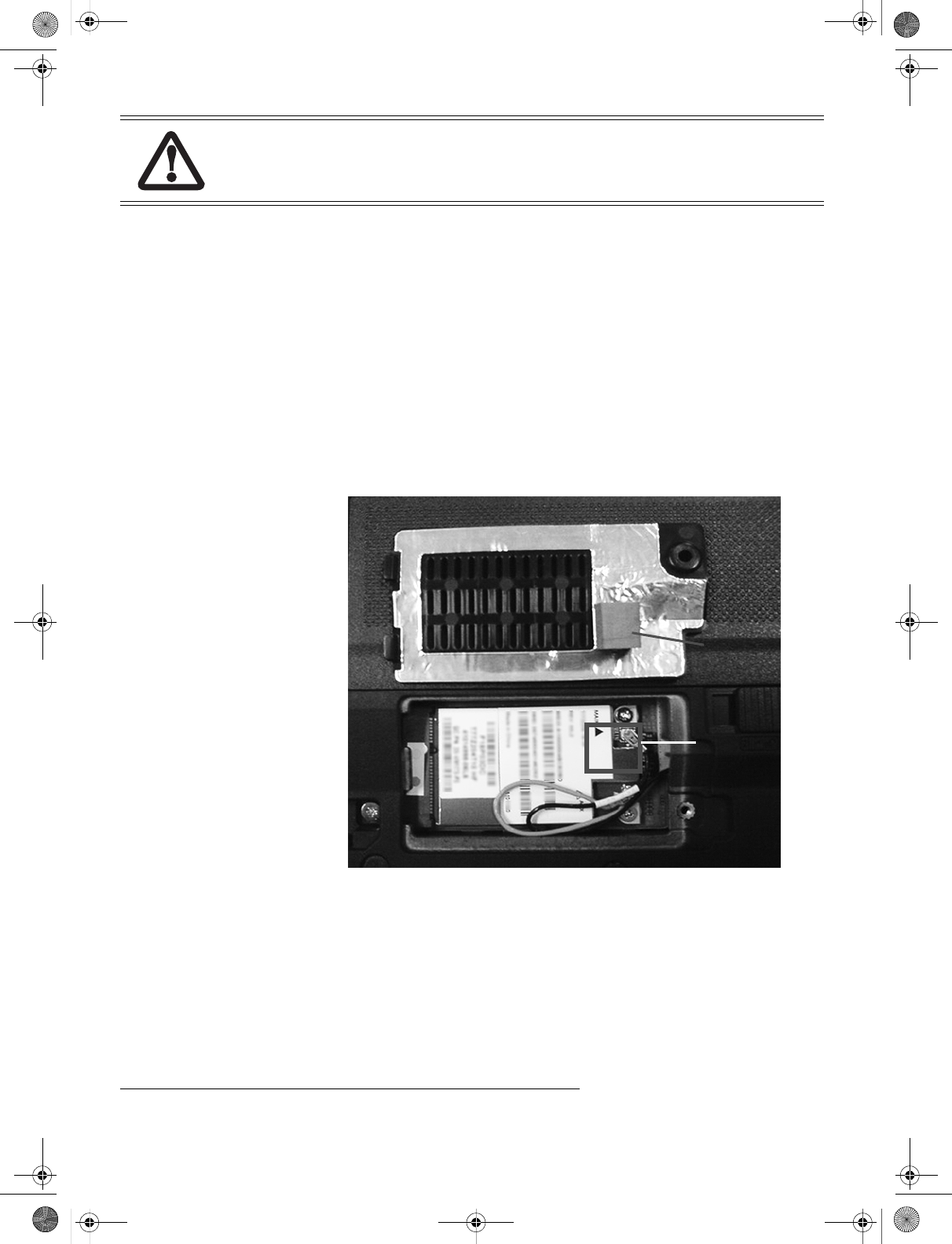
3
8. The yellow cable should be attached to the MAIN antenna post on the module, and the salmon-colored
cable to the AUX antenna post as shown in Figure 2. (Be very sure they are connected to the correct
posts; “MAIN” and “AUX” are printed on the module circuit board adjacent to the posts.) Connect the two
antenna cables by pressing the cap at the end of the cable over the post associated with each terminal.
9. Route the cables around the module such that they won’t be pinched between the module and the cover
when it is replaced.*
10. Replace the cover and reinstall the screws removed in step 3.
11. If you need or want to install an AT&T SIM card, proceed to “Obtaining and installing a SIM card (AT&T 3G
users only)” .
12. If you are not installing a SIM card, continue with the following steps
13. Replace the battery and apply power to your system.
14. Verify that the WLAN/Bluetooth/WWAN switch is in the ON position.
15. Proceed to the “Installing Sierra AirCard Watcher” section below before connecting your device.
Installing Sierra AirCard Watcher
Whether your WWAN module was pre-installed, or you installed it yourself, it is necessary for you to install
the Sierra AirCard Watcher from Fujitsu Bonus Apps. To do so, launch the "Fujitsu Bonus Apps" desktop icon,
select Sierra AirCard Watcher, and then press the [Install] button. After you complete the installation, the
Sierra AirCard Watcher icon will appear on your desktop. Note: The first time you click the icon, you will be
prompted to accept the license agreement. Click [Accept] to
pro
ceed.
Proceed to the activation flier for your carrier. If it is not readily available, go to:
http://solutions.us.fujitsu.com/www/content/support/mobile/accessory to download one.
PERSONS WITH LARGER HANDS MAY HAVE DIFFICULTY CONNECTING THE CABLES TO THE POSTS MANUALLY. IF
NECESSARY, USE A SET OF TWEEZERS, BUT TAKE CARE NOT TO CONTACT OTHER COMPONENTS WITHIN THE
COMPARTMENT, AS FRAGILE COMPONENTS COULD BE DAMAGED BY THE TWEEZERS.
* NOTE:
When replacing the WWAN
compartment cover, be sure
the gasket that is located on
the bottom of the cover is
positioned so that when the
cover is replaced, it does not
come in contact with the MAIN
or AUX cables. The approxi-
mate location is shown in Fig-
ure 3. If the gasket comes into
contact with the metal con-
nectors, that is permissible.
Figure 3. Connecting to Antenna Posts
Gasket
WWAN Compartment Cover (bottom)
Gasket
Contact
Area
Gobi 3000-WWAN GSG.fm Page 3 Saturday, September 15, 2012 1:10 PM
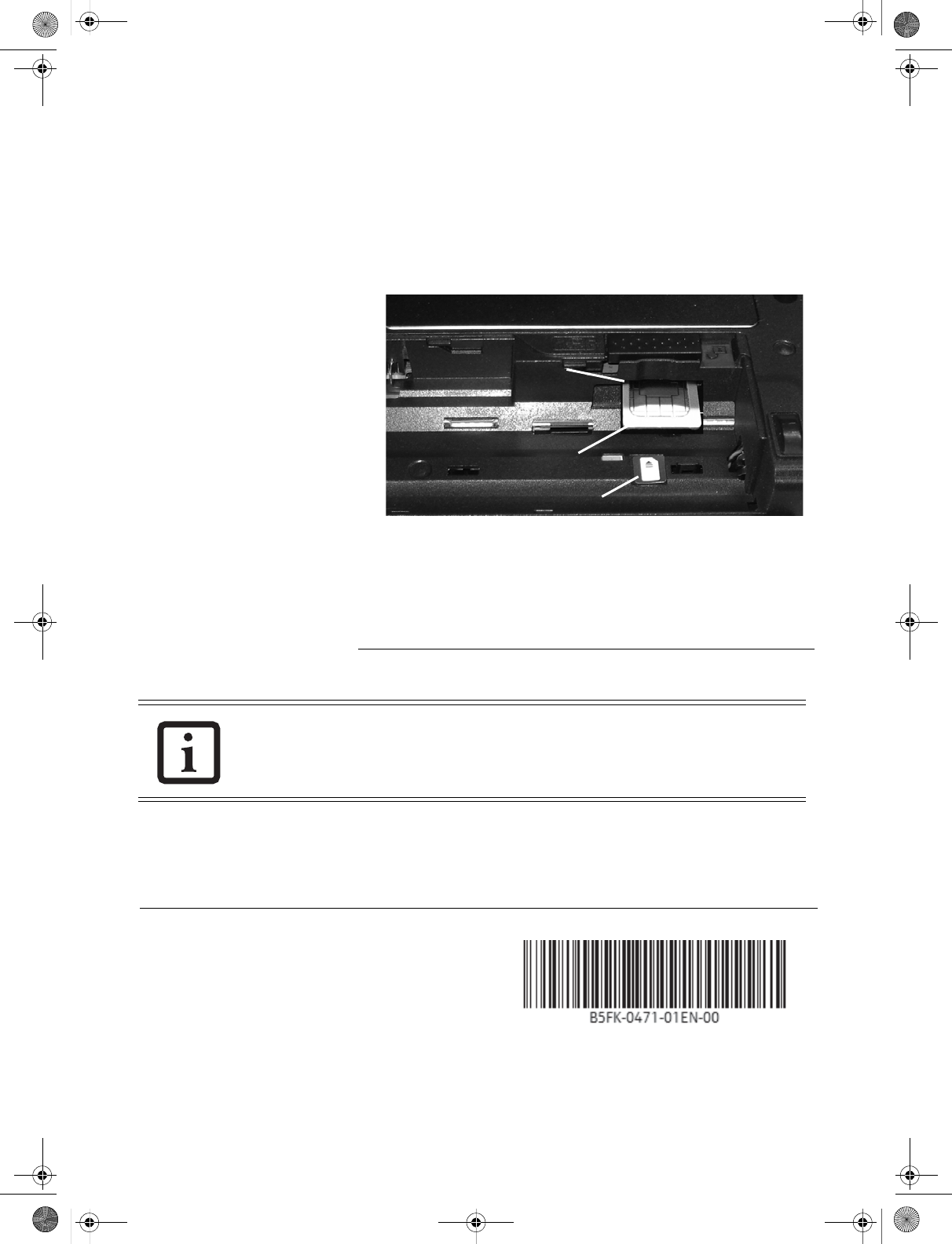
Fujitsu, the Fujitsu logo, and LIFEBOOK are registered trademarks of
Fujitsu Ltd. in the United States and other countries. AT&T and other
AT&T product/service names and logos are trademarks and service
marks of AT&T Intellectual Property or AT&T affiliated company (“AT&T
Marks”). Sierra, AirCard, and Watcher are trademarks or registered
trademarks of Sierra Wireless, Inc. in the United States and other coun-
tries. All other trademarks mentioned herein are the property of their
respective owners.
4
Obtaining and installing a SIM card (AT&T 3G users only)
To obtain a SIM card, you will need to contact your WWAN account representative or your local provider.
To install the SIM card in your notebook, perform the following steps carefully:
1. Verify that your system is powered down and unplug any connected power adapter.
2. Turn your system upside down and rest it on a flat surface.
3. Remove the battery as directed in your system user guide.
4. Locate the SIM Slot as shown in Figure 5.
9. To remove the SIM card, push the SIM card in slightly to unlock it. It will pop out of the slot slightly,
allowing you to remove it.
After installing the SIM, refer to the provider’s activation flier to connect to AT&T. If the flier is not avail-
able, you can download one from: http://solutions.us.fujitsu.com/www/content/support/mobile/accessory
Once the activation request is initiated, activation should occur within 10 minutes, but under some cir-
cumstances the process could take up to 48 hours.
NOTE: The available Cellular signal strength will vary from location to location. Buildings, natural obsta-
cles such as mountains, and tower locations play a large part in the performance. Your system is
designed to achieve the maximum signal strength available in notebook mode, since the antennas are
located at the top of the display housing. If your signal strength seems weak or the performance seems
slower in tablet mode, please convert to notebook mode and try again.
5. Position the SIM card as shown in
the small orientation figure in
Figure 5, and push it into the SIM
card slot until flush with the slot
edge.
6. Replace the battery. Turn the
system so the top is facing up.
7. Apply power to your system.
8. Verify that the WLAN/Bluetooth/
WWAN switch is in the ON posi-
tion.
Figure 5. SIM slot location
THE GPS OPTION ONLY PROVIDES COORDINATES. A GPS APPLICATION (COMPATIBLE WITH NMEA
V3.1 OR LATER) MUST BE PURCHASED SEPARATELY.
Battery Bay with
Battery Removed SIM Slot
SIM card slot
SIM
card
SIM Card Slot
SIM Card
Orientation Icon
Gobi 3000-WWAN GSG.fm Page 4 Saturday, September 15, 2012 1:10 PM