Sierra Wireless MC8775-H Multi-Mode & Multi-Band Wireless Network MiniCard User Manual Manual 435751
Sierra Wireless Inc. Multi-Mode & Multi-Band Wireless Network MiniCard Manual 435751
Contents
Manual 435751

Notebook Tour
User Guide
© Copyright 2007 Hewlett-Packard
Development Company, L.P.
Windows is a U.S. registered trademark of
Microsoft Corporation. Bluetooth is a
trademark owned by its proprietor and used
by Hewlett-Packard Company under license.
SD Logo is a trademark of its proprietor.
The information contained herein is subject
to change without notice. The only
warranties for HP products and services are
set forth in the express warranty statements
accompanying such products and services.
Nothing herein should be construed as
constituting an additional warranty. HP shall
not be liable for technical or editorial errors
or omissions contained herein.
First Edition: March 2007
Document Part Number: 435751-001
Product notice
This user guide describes features that are common to most models. Some features may not be
available on your computer.
ENWW iii
iv Product notice ENWW

Table of contents
1 Identifying Hardware
2 Components
Top components ................................................................................................................................... 3
TouchPad ............................................................................................................................ 3
Lights ................................................................................................................................... 4
Buttons, switches, and fingerprint reader ............................................................................ 7
Keys ..................................................................................................................................... 9
Front components .............................................................................................................................. 10
Rear components ............................................................................................................................... 11
Right-side components ....................................................................................................................... 12
Left-side components ......................................................................................................................... 13
Bottom components ........................................................................................................................... 14
Wireless antennae (select models only) ............................................................................................. 15
Additional hardware components ....................................................................................................... 16
3 Labels
Index ................................................................................................................................................................... 18
ENWW v
vi ENWW

1 Identifying Hardware
To see a list of hardware installed in the computer, follow these steps:
1. Select Start > My Computer.
2. In the left pane of the System Tasks window, select View system information.
3. Select Hardware tab > Device Manager.
You can also add hardware or modify device configurations using Device Manager.
ENWW 1

2 Components
2 Chapter 2 Components ENWW
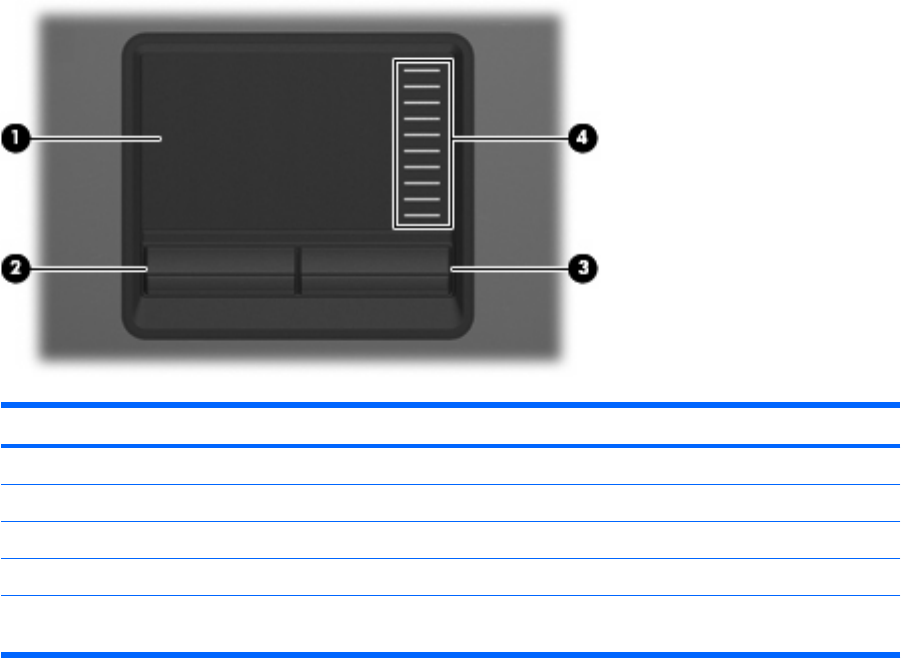
Top components
TouchPad
Component Description
(1) TouchPad* Moves the pointer and selects or activates items on the screen.
(2) Left TouchPad button* Functions like the left button on an external mouse.
(3) Right TouchPad button* Functions like the right button on an external mouse.
(4) TouchPad scroll zone* Scrolls up or down.
*This table describes factory settings. To view or change pointing device preferences, select Start > Control Panel > Printers
and Other Hardware > Mouse.
ENWW Top components 3
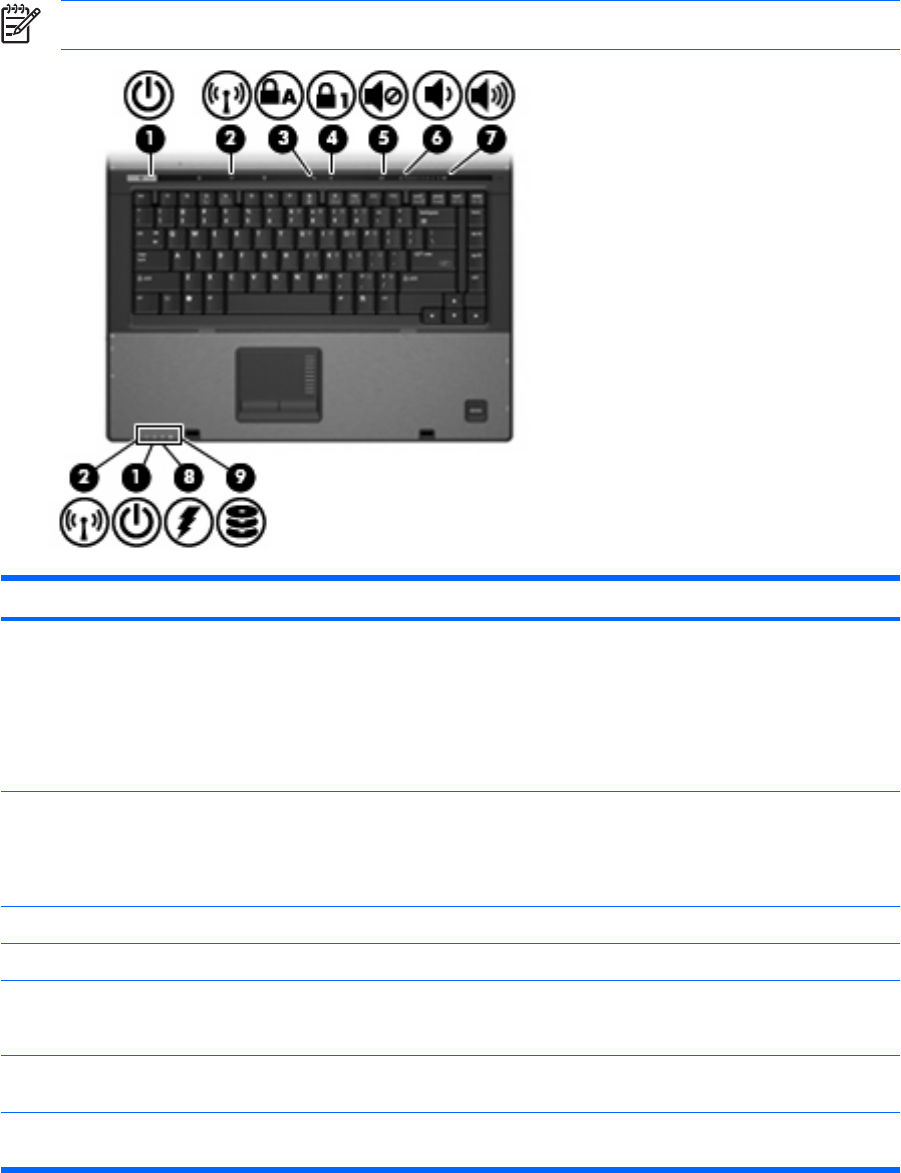
Lights
NOTE: Refer to the illustration that most closely matches your computer.
Component Description
(1) Power lights (2)* ●On: The computer is on.
●Blinking: The computer is in Standby.
●Blinking rapidly: An AC adapter with a higher power rating
should be connected.
●Off: The computer is off or in Hibernation.
(2) Wireless lights (2)† ●On: An integrated wireless device, such as a wireless local
area network (WLAN) device, the HP Broadband Wireless
Module, and/or a Bluetooth® device, is on.
●Off: All wireless devices are off.
(3) Caps lock light On: Caps lock is on.
(4) Num lock light On: Num lock is on or the embedded numeric keypad is enabled.
(5) Volume mute light ●Off: Computer sound is on.
●On: Computer sound is off.
(6) Volume down light Blinking: The volume scroll zone is being used to decrease speaker
volume.
(7) Volume up light Blinking: The volume scroll zone is being used to increase speaker
volume.
4 Chapter 2 Components ENWW
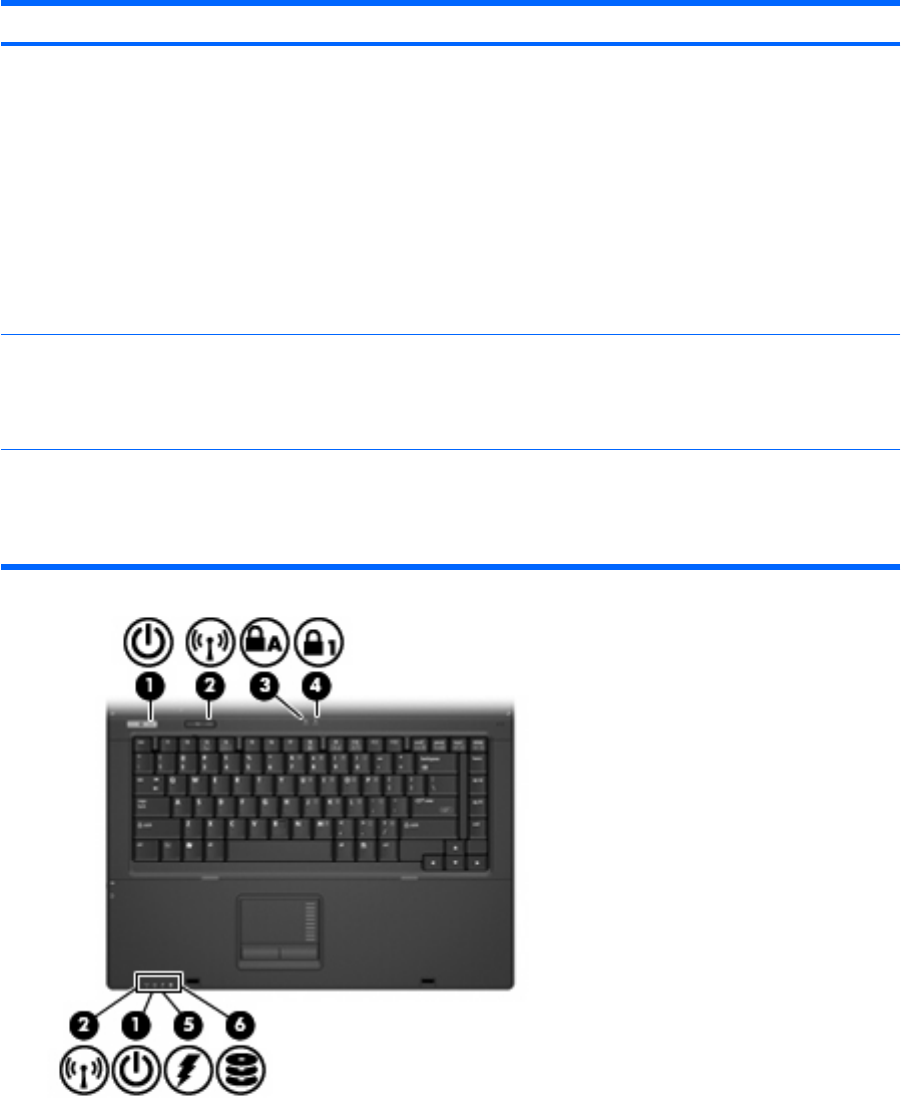
Component Description
(8) Battery light ●Amber: A battery is charging.
●Green: A battery is close to full charge capacity.
●Blinking amber: A battery that is the only available power
source has reached a low battery level. When the battery
reaches a critical battery level, the battery light begins blinking
rapidly.
●Off: If the computer is plugged into an external power source,
the light turns off when all batteries in the computer are fully
charged. If the computer is not plugged into an external power
source, the light stays off until the battery reaches a low
battery level.
(9) Drive light ●Blinking green: The hard drive or optical drive is being
accessed.
●Amber: HP 3D DriveGuard has temporarily parked the internal
hard drive.
*The 2 power lights display the same information. The light on the power button is visible only when the computer is open. The
power light on the front of the computer is visible whether the computer is open or closed.
†The 2 wireless lights display the same information. The light on the wireless button is visible only when the computer is open.
The wireless light on the front of the computer is visible whether the computer is open or closed.
ENWW Top components 5
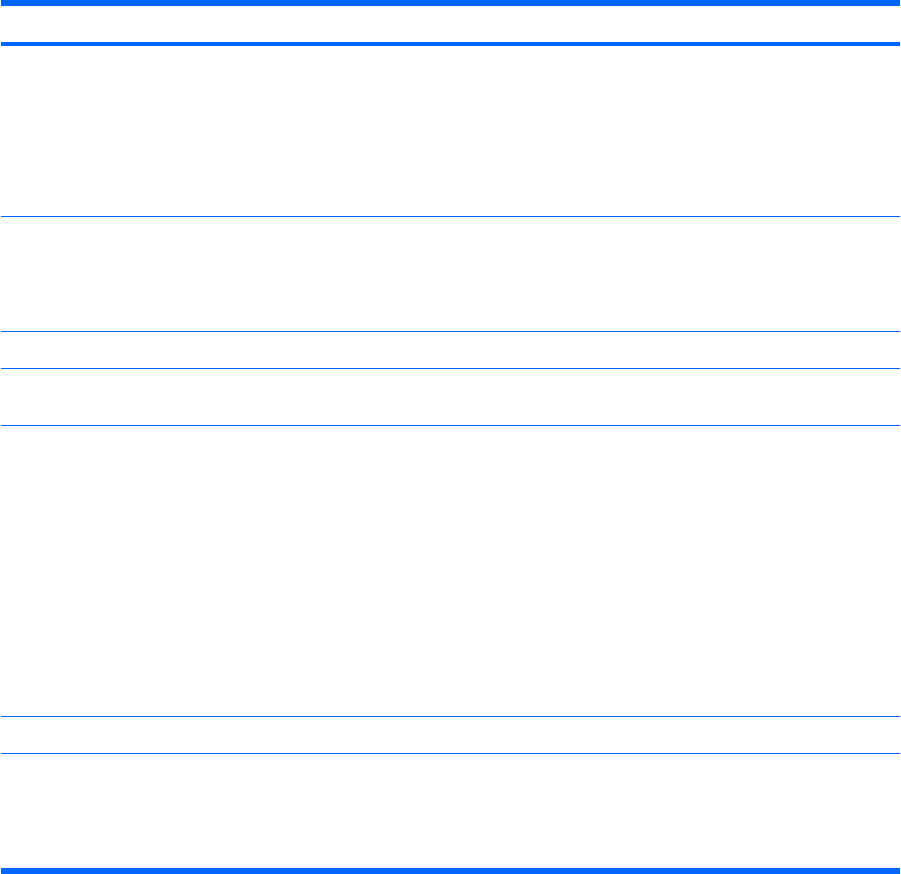
Component Description
(1) Power lights (2)* ●On: The computer is on.
●Blinking: The computer is in Standby.
●Blinking rapidly: An AC adapter with a higher power rating
should be connected.
●Off: The computer is off or in Hibernation.
(2) Wireless lights (2)† ●On: An integrated wireless device, such as a wireless local
area network (WLAN) device, the HP Broadband Wireless
Module, and/or Bluetooth device, is on.
●Off: All wireless devices are off.
(3) Caps lock light On: Caps lock is on.
(4) Num lock light Blinking: Num lock is on or the embedded numeric keypad is
enabled.
(5) Battery light ●On: A battery is charging.
●Green: A battery is close to full charge capacity.
●Blinking amber: A battery that is the only available power
source has reached a low battery level. When the battery
reaches a critical battery level, the battery light begins blinking
rapidly.
●Off: If the computer is plugged into an external power source,
the light turns off when all batteries in the computer are fully
charged. If the computer is not plugged into an external power
source, the light stays off until the battery reaches a low
battery level.
(6) Drive light Blinking green: The hard drive or optical drive is being accessed.
*The 2 power lights display the same information. The light on the power button is visible only when the computer is open. The
power light on the front of the computer is visible whether the computer is open or closed.
†The 2 wireless lights display the same information. The light on the wireless button is visible only when the computer is open.
The wireless light on the front of the computer is visible whether the computer is open or closed.
6 Chapter 2 Components ENWW
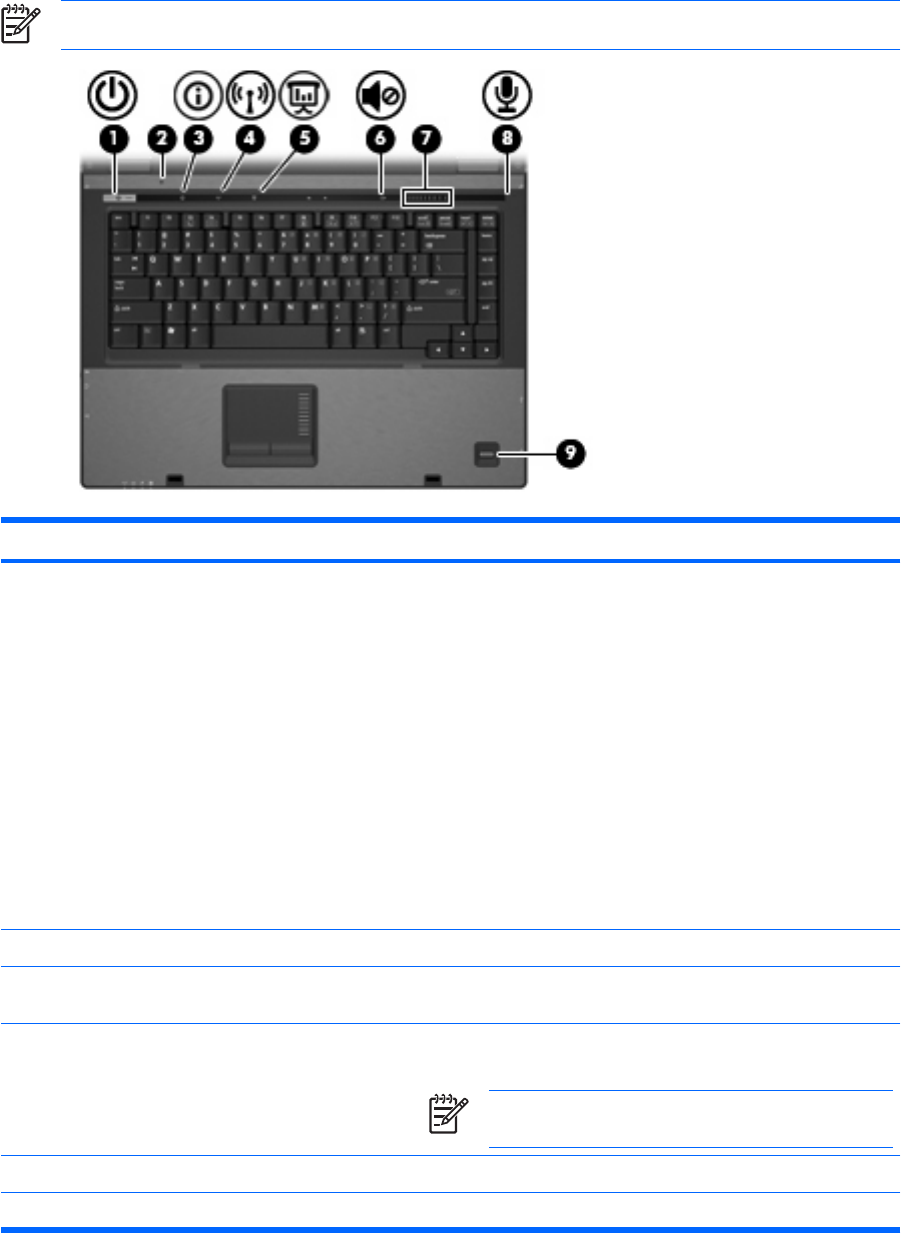
Buttons, switches, and fingerprint reader
NOTE: Refer to the illustration that most closely matches your computer.
Component Description
(1) Power button ●When the computer is off, press the button to turn on the
computer.
●When the computer is on, press the button to shut down the
computer.
●When the computer is in Standby, press the button briefly to
exit Standby.
●When the computer is in Hibernation, press the button briefly
to exit Hibernation.
If the computer has stopped responding and Windows® shutdown
procedures are ineffective, press and hold the power button for at
least 5 seconds to turn off the computer.
To learn more about your power settings, select Start > Control
Panel > Performance and Maintenance > Power Options.
(2) Internal display switch Turns off the display if the display is closed while the power is on.
(3) Info button Launches Info Center, which enables you to open various software
solutions.
(4) Wireless button Turns the wireless feature on or off, but does not establish a
wireless connection.
NOTE: A wireless network must be set up in order to
establish a wireless connection.
(5) Presentation button Starts the presentation feature.
(6) Volume mute button Mutes and restores speaker sound.
ENWW Top components 7
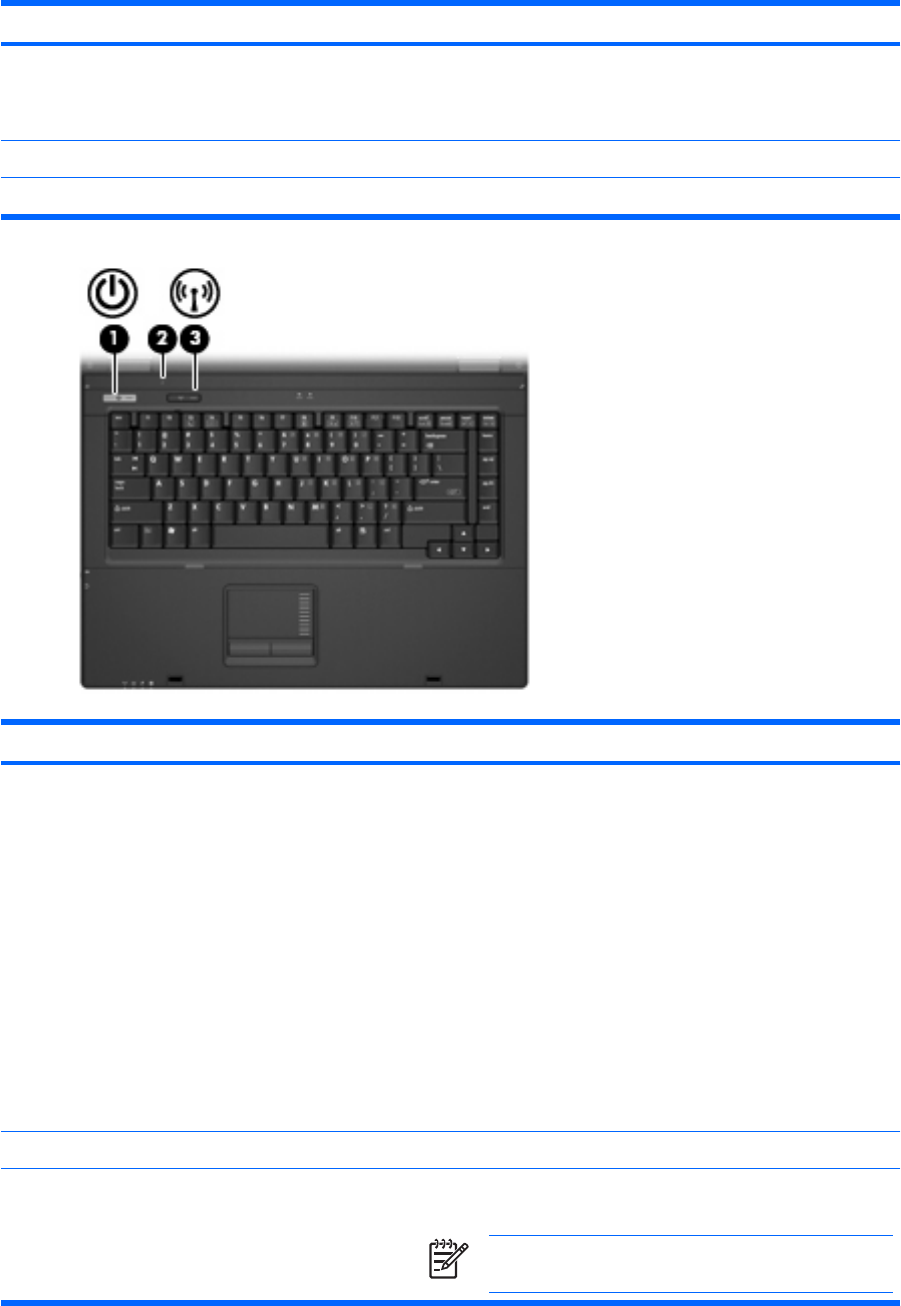
Component Description
(7) Volume scroll zone Adjusts speaker volume. Slide your finger to the left to decrease
volume and to the right to increase volume. You can also tap the
minus sign on the scroll zone to decrease volume, or tap the plus
sign on the scroll zone to increase volume.
(8) Internal microphone Records sound.
(9) Fingerprint reader Allows a fingerprint logon to Windows, instead of a password logon.
Component Description
(1) Power button ●When the computer is off, press the button to turn on the
computer.
●When the computer is on, press the button to shut down the
computer.
●When the computer is in Standby, press the button briefly to
exit Standby.
●When the computer is in Hibernation, press the button briefly
to exit Hibernation.
If the computer has stopped responding and Windows shutdown
procedures are ineffective, press and hold the power button for at
least 5 seconds to turn off the computer.
To learn more about your power settings, select Start > Control
Panel > Performance and Maintenance > Power Options.
(2) Internal display switch Turns off the display if the display is closed while the power is on.
(3) Wireless button Turns the wireless feature on or off, but does not create a wireless
connection.
NOTE: A wireless network must be set up in order to
establish a wireless connection.
8 Chapter 2 Components ENWW
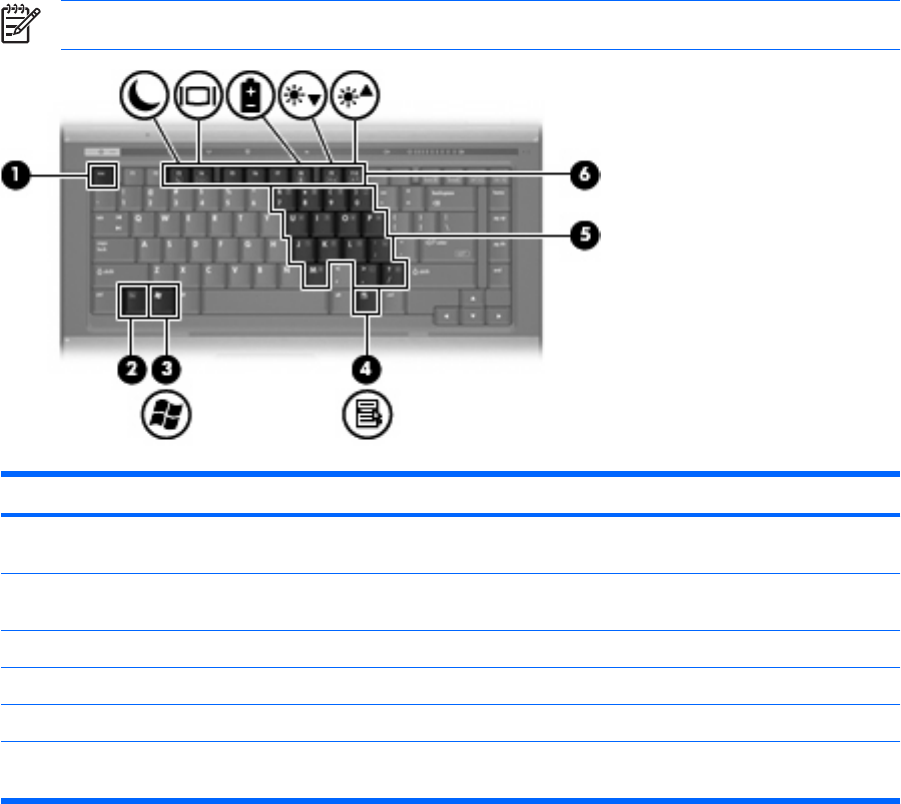
Keys
NOTE: Your computer may look slightly different from the illustration in this section.
Component Description
(1) esc key Displays system information when pressed in combination with
the fn key.
(2) fn key Executes frequently used system functions when pressed in
combination with a function key or the esc key.
(3) Windows logo key Displays the Windows Start menu.
(4) Windows applications key Displays a shortcut menu for items beneath the pointer.
(5) Embedded numeric keypad keys Can be used like the keys on an external numeric keypad.
(6) Function keys Execute frequently used system functions when pressed in
combination with the fn key.
ENWW Top components 9
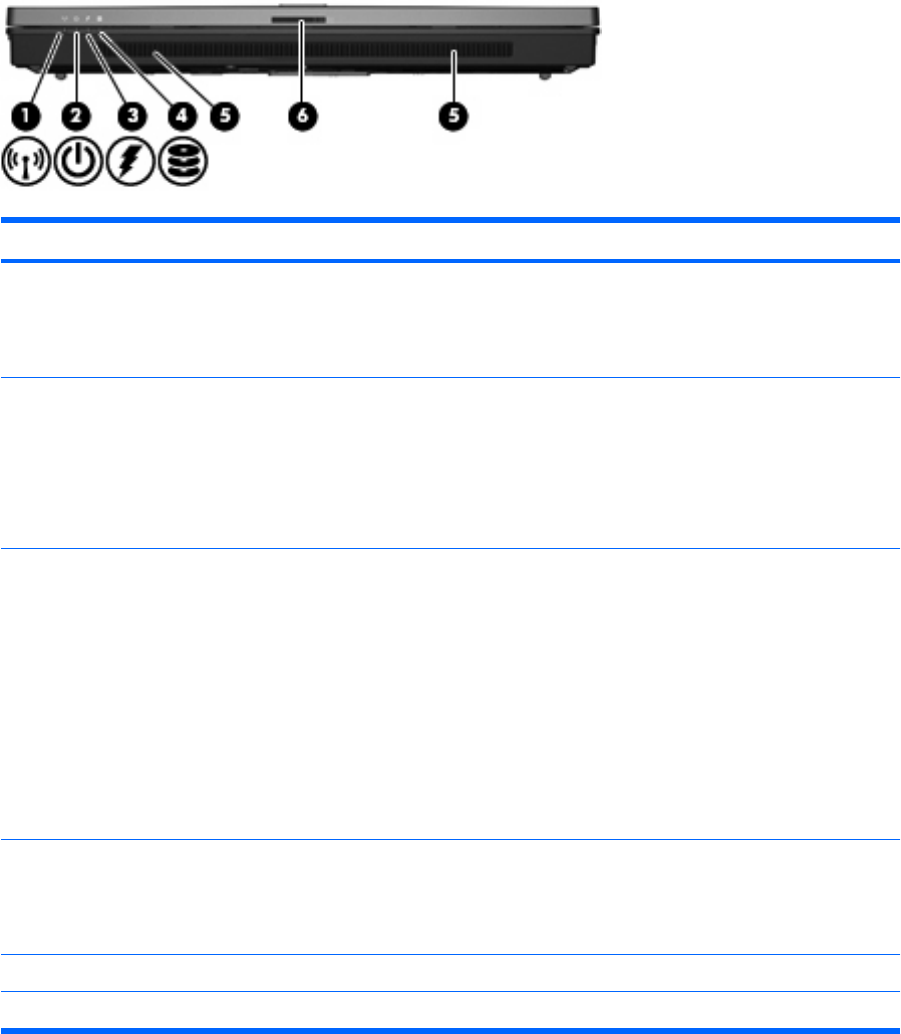
Front components
Component Description
(1) Wireless light ●On: An integrated wireless device, such as a wireless local
area network (WLAN) device, the HP Broadband Wireless
Module, and/or a Bluetooth device, is on.
●Off: All wireless devices are off.
(2) Power light ●On: The computer is on.
●Blinking: The computer is in Standby.
●Blinking rapidly: An AC adapter with a higher power rating
should be connected.
●Off: The computer is off or in Hibernation.
(3) Battery light ●Amber: A battery is charging.
●Green: A battery is close to full charge capacity.
●Blinking amber: A battery that is the only available power
source has reached a low battery level. When the battery
reaches a critical battery level, the battery light begins blinking
rapidly.
●Off: If the computer is plugged into an external power source,
the light turns off when all batteries in the computer are fully
charged. If the computer is not plugged into an external power
source, the light stays off until the battery reaches a low
battery level.
(4) Drive light ●Blinking green: The hard drive or optical drive is being
accessed.
●Amber (select models only): HP 3D DriveGuard has
temporarily parked the hard drive.
(5) Speakers Produce sound.
(6) Display release latch Opens the computer.
10 Chapter 2 Components ENWW
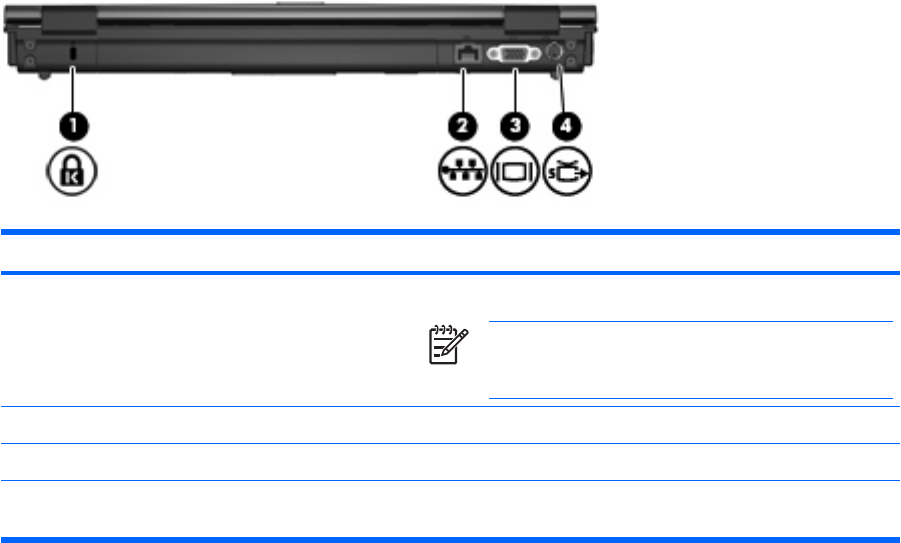
Rear components
Component Description
(1) Security cable slot Attaches an optional security cable to the computer.
NOTE: The security cable is designed to act as a
deterrent, but it may not prevent the computer from being
mishandled or stolen.
(2) RJ-45 (network) jack Connects a network cable.
(3) External monitor port Connects an external VGA monitor or projector.
(4) S-Video-out jack (select models only) Connects an optional S-Video device such as a television, VCR,
camcorder, overhead projector, or video capture card.
ENWW Rear components 11
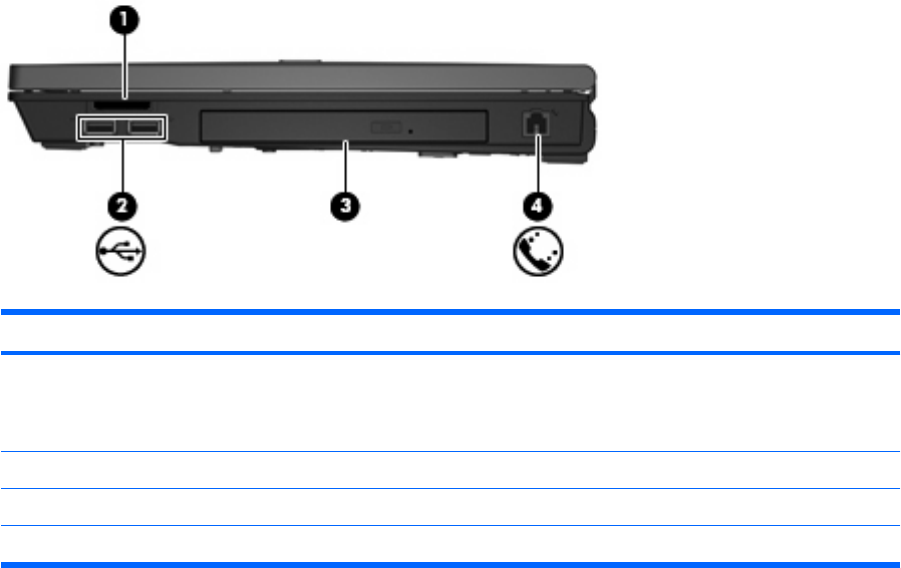
Right-side components
Component Description
(1) Media Card Reader (select models only) Supports the following optional digital card formats: Secure Digital
(SD) Memory Card, MultiMediaCard (MMC), Memory Stick (MS),
Memory Stick Pro (MSPro), Memory Stick Duo Adapter, xD-Picture
Card (XD).
(2) USB ports (2) (select models only) Connect an optional USB device.
(3) Optical drive Reads an optical disc.
(4) RJ-11 (modem) jack Connects a modem cable.
12 Chapter 2 Components ENWW
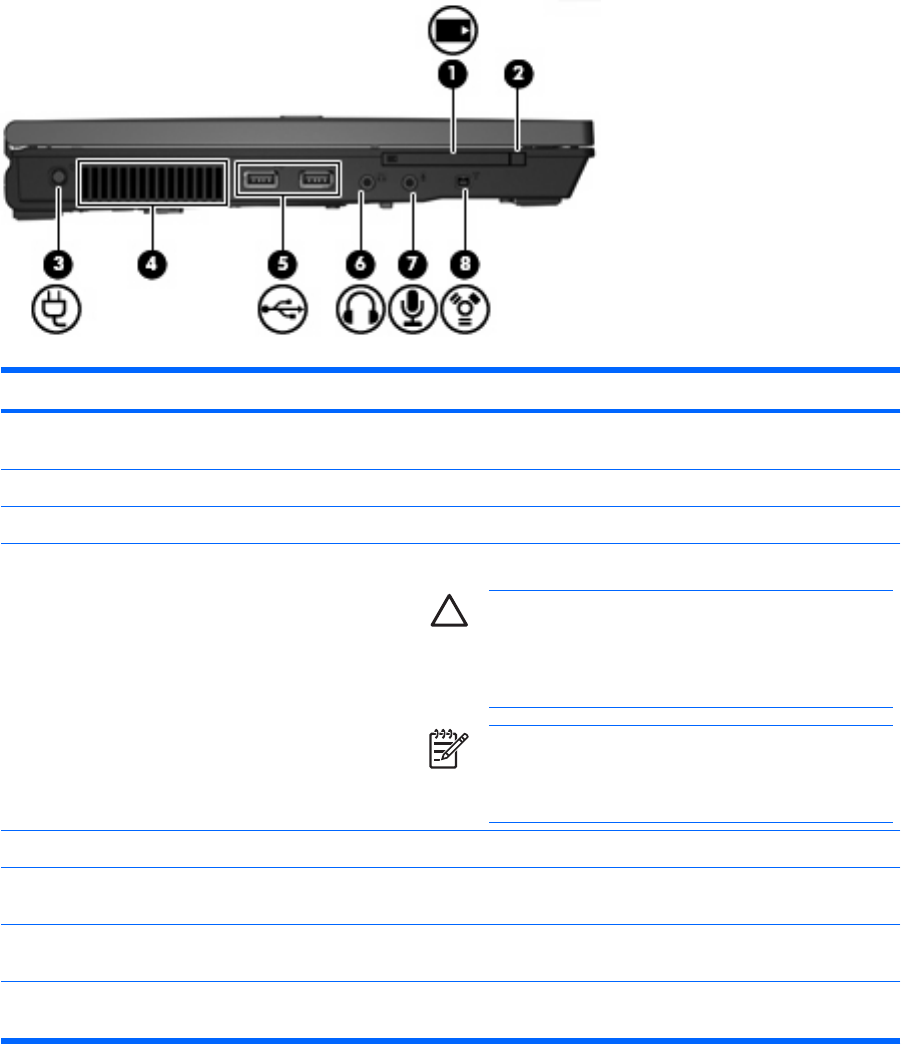
Left-side components
Component Description
(1) PC Card slot Supports optional Type I or Type II 32–bit (CardBus) or 16–bit PC
Cards.
(2) PC Card eject button Ejects a PC Card from the PC Card slot.
(3) Power connector Connects an AC adapter.
(4) Vent Enables airflow to cool internal components.
CAUTION: To prevent overheating, do not obstruct
vents. Use the computer only on a hard, flat surface. Do
not allow another hard surface, such as an adjoining
optional printer, or a soft surface, such as pillows or thick
rugs or clothing, to block airflow.
NOTE: The computer fan starts up automatically to cool
internal components and prevent overheating. It is normal
for the internal fan to cycle on and off during routine
operation.
(5) USB ports (2) Connect optional USB devices.
(6) Audio-out (headphone) jack Produces sound when connected to optional powered stereo
speakers, headphones, ear buds, a headset, or television audio.
(7) Audio-in (microphone) jack Connects an optional computer headset microphone, stereo array
microphone, or monaural microphone.
(8) 1394 port (select models only) Connects an optional IEEE 1394 or 1394a device, such as a
camcorder.
ENWW Left-side components 13
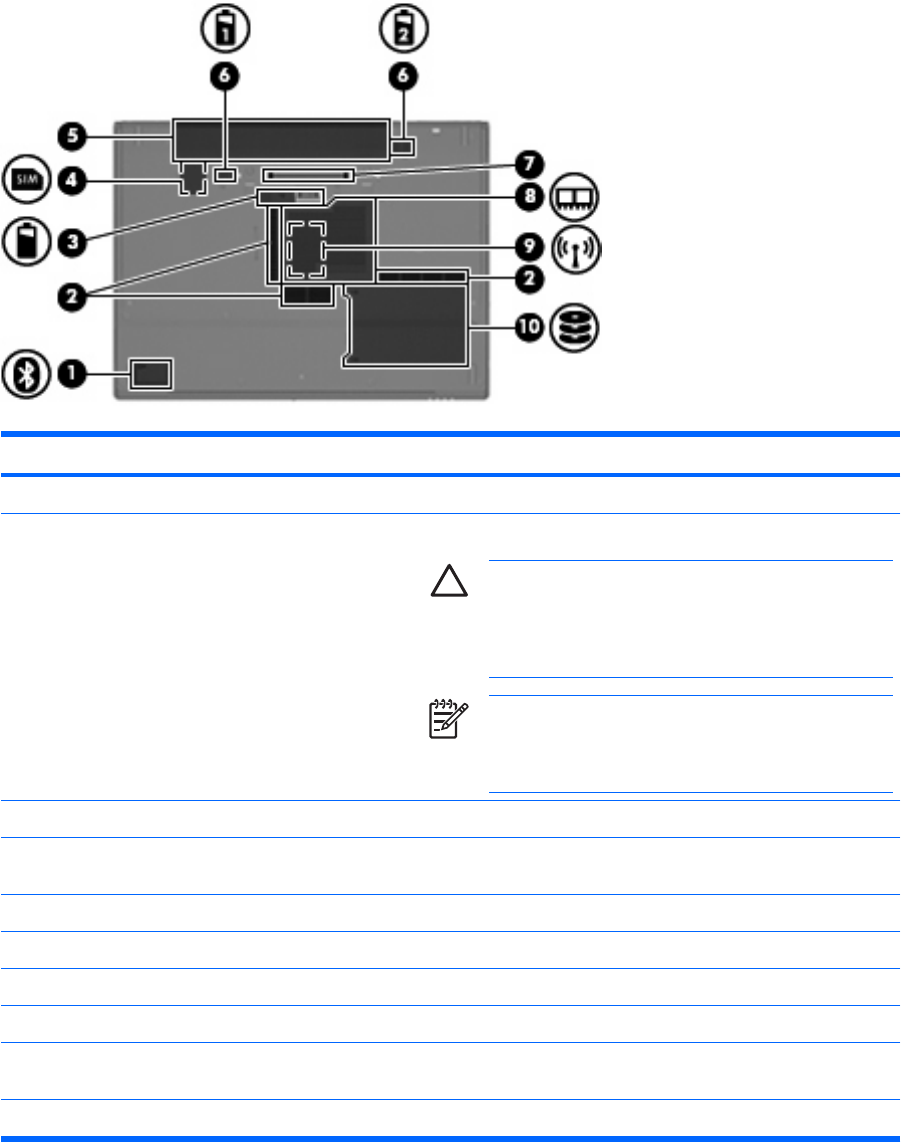
Bottom components
Component Description
(1) Bluetooth compartment (select models only) Contains a Bluetooth device.
(2) Enable airflow to cool internal components.
CAUTION: To prevent overheating, do not obstruct
vents. Use the computer only on a hard, flat surface. Do
not allow another hard surface, such as an adjoining
optional printer, or a soft surface, such as pillows or thick
rugs or clothing, to block airflow.
NOTE: The computer fan starts up automatically to cool
internal components and prevent overheating. It is normal
for the internal fan to cycle on and off during routine
operation.
(3) Accessory battery connector Connects an optional accessory battery.
(4) SIM slot (select models only) Contains a subscriber identity module (SIM). The SIM slot is
located inside the battery bay.
(5) Battery bay Holds the battery.
(6) Battery release latches (2) Release the battery from the battery bay.
(7) Docking connector (select models only) Connects an optional docking device.
(8) Memory module compartment Contains the memory module slot.
(9) WLAN module compartment (select models
only)
Contains a WLAN (wireless local area network) module slot.
(10) Hard drive bay Holds the hard drive.
14 Chapter 2 Components ENWW
Vents
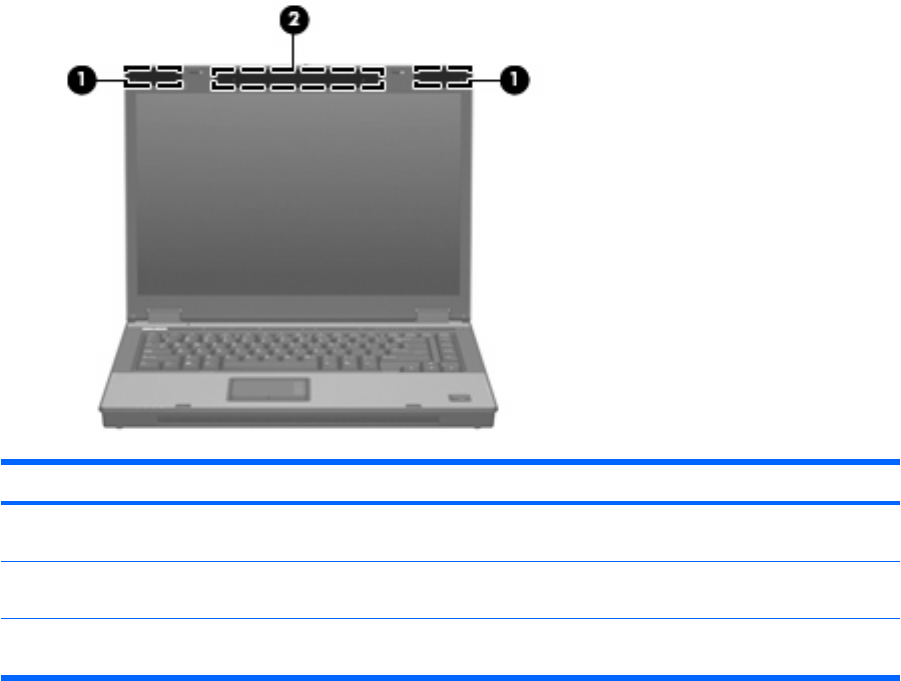
Wireless antennae (select models only)
Component Description
(1) WLAN antennae (2) (select models only)* Send and receive wireless signals to communicate with wireless
local area networks (WLAN).
(2) WWAN antenna (select models only)* Sends and receives wireless signals to communicate with wireless
wide-area networks (WWAN).
*The antennae are not visible from the outside of the computer. For optimal transmission, keep the areas immediately around
the antennae free from obstructions.
ENWW Wireless antennae (select models only) 15
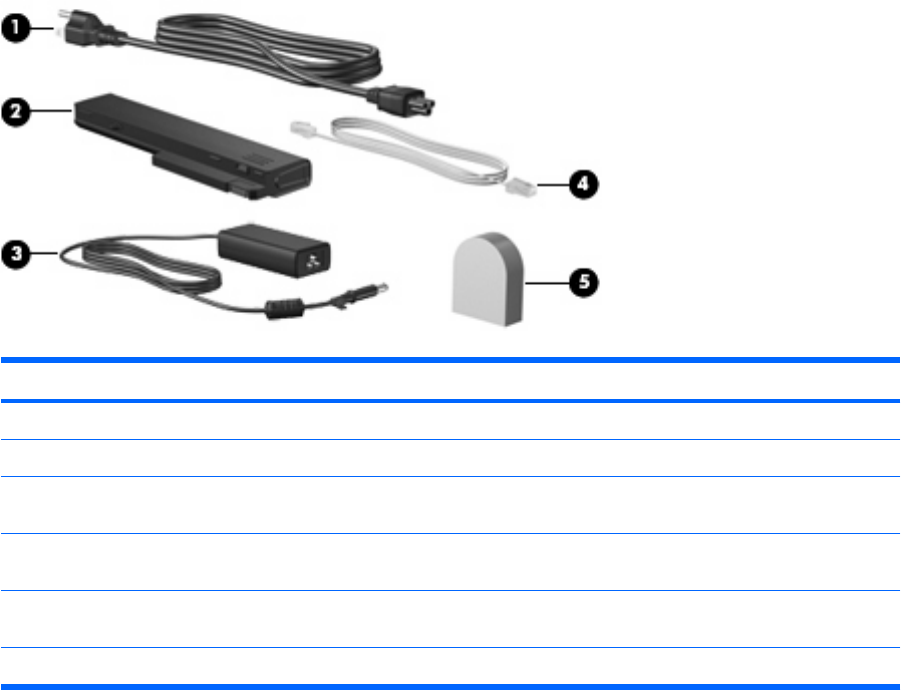
Additional hardware components
Component Description
(1) Power cord* Connects an AC adapter to an AC outlet.
(2) AC adapter Converts AC power to DC power.
(3) Battery* Powers the computer when the computer is not plugged into
external power.
(4) Modem cable (select models only)* Connects the internal modem to an RJ-11 telephone jack or to a
country-specific modem adapter.
(5) Country-specific modem cable adapter (select
models only)*
Adapts the modem cable to a non-RJ-11 telephone jack.
*Modem cables, batteries, and power cords vary in appearance by region and country.
16 Chapter 2 Components ENWW

3 Labels
The labels affixed to the computer provide information you may need when you troubleshoot system
problems or travel internationally with the computer.
●Service tag—Provides the product brand and series name, serial number (s/n), and product
number (p/n) of your computer. Have this information available when you contact technical support.
The service tag label is affixed to the bottom of the computer.
●Microsoft® Certificate of Authenticity (select models only)—Contains the Windows® Product Key.
You may need the Product Key to update or troubleshoot the operating system. This certificate is
affixed to the bottom of the computer.
●Regulatory label—Provides regulatory information about the computer. The regulatory label is
affixed to the bottom of the computer.
●Modem approval label—Provides regulatory information about the modem and lists the agency
approval markings required by some of the countries in which the modem has been approved for
use. You may need this information when traveling internationally. The modem approval label is
affixed inside the memory module compartment.
●Wireless certification label(s) (select models only)—Provide information about optional wireless
devices and the approval markings of some of the countries in which the devices have been
approved for use. An optional device may be a wireless local area network (WLAN) device, an HP
Broadband Wireless Module, or an optional Bluetooth® device. If your computer model includes
one or more wireless devices, one or more certification labels are included with your computer.
You may need this information when traveling internationally. Wireless certification labels are
affixed inside the memory module compartment.
●SIM (subscriber identity module) label (select models only)—Provides the ICCID (Integrated Circuit
Card Identifier) of your SIM. This label is located inside the battery bay.
●HP Broadband Wireless Module serial number label (select models only)—Provides the serial
number of your HP Broadband Wireless Module. This label is located inside the battery bay.
ENWW 17

Index
Symbols/Numerics
1394 port, identifying 13
A
AC adapter, identifying 16
accessory battery connector,
identifying 14
applications key, Windows 9
audio-in (microphone) jack,
identifying 13
audio-out (headphone) jack,
identifying 13
B
battery bay 14, 17
battery light, identifying 5, 6, 10
battery release latch,
identifying 14
battery, identifying 16
bays
battery 14, 17
hard drive 14
Bluetooth compartment,
identifying 14
Bluetooth label 17
buttons
info 7
PC Card eject 13
power 7, 8
Presentation 7
TouchPad 3
volume mute 7
wireless 7, 8
C
caps lock light, identifying 4, 6
Certificate of Authenticity label 17
compartment
memory module 14
WLAN module 14
components
additional hardware 16
bottom 14
front 10
left-side 13
rear 11
right-side 12
top 3
wireless antennae 15
connector, power 13
cord, power 16
country-specific modem cable
adapter 16
D
display release latch,
identifying 10
display switch, identifying 7
docking connector, identifying 14
drive light, identifying 5, 6, 10
E
esc key, identifying 9
external monitor port,
identifying 11
F
fingerprint reader, identifying 8
fn key, identifying 9
function keys, identifying 9
H
hard drive bay, identifying 14
headphone (audio-out) jack 13
HP Broadband Wireless Module
label 17
I
IEEE 1394 port, identifying 13
info button, identifying 7
internal display switch,
identifying 7
internal microphone, identifying 8
J
jacks
audio-in (microphone) 13
audio-out (headphone) 13
RJ-11 (modem) 12
RJ-45 (network 11
S-Video-out 11
K
keypad keys, identifying 9
keys
esc 9
fn 9
function 9
keypad 9
Windows applications 9
Windows logo 9
L
labels
Bluetooth 17
HP Broadband Wireless
Module 17
Microsoft Certificate of
Authenticity 17
modem approval 17
regulatory 17
service tag 17
SIM 17
wireless certification 17
WLAN 17
latch, battery release 14
lights
battery 5, 6, 10
caps lock 4, 6
drive 5, 6, 10
18 Index ENWW
mute 4
num lock 4, 6
power 4, 6, 10
volume down 4
volume mute 4
volume up 4
wireless 4, 10
M
Media Card Reader,
identifying 12
memory module compartment,
identifying 14
microphone (audio-in) jack 13
Microsoft Certificate of Authenticity
label 17
modem approval label 17
modem cable 16
monitor port, external 11
mute button, identifying 7
mute light, identifying 4
N
num lock light, identifying 4, 6
O
operating system
Microsoft Certificate of
Authenticity label 17
Product Key 17
optical drive, identifying 12
P
PC Card eject button,
identifying 13
PC Card slot, identifying 13
ports
1394 13
external monitor 11
USB 12, 13
power button, identifying 7, 8
power connector, identifying 13
power cord, identifying 16
power light, identifying 10
power lights, identifying 4, 6
Presentation button, identifying 7
Product Key 17
product name and number,
computer 17
R
regulatory information
modem approval label 17
regulatory label 17
wireless certification labels 17
release latch, battery 14
RJ-11 (modem) jack,
identifying 12
RJ-45 (network) jack,
identifying 11
S
S-Video-out jack, identifying 11
scrolling regions, TouchPad 3
security cable slot, identifying 11
serial number, computer 17
service tag 17
SIM label 17
SIM slot, identifying 14
slots
Media Card Reader 12
memory module 14
speaker, identifying 10
T
TouchPad
buttons 3
identifying 3
scrolling regions 3
traveling with the computer
modem approval label 17
wireless certification labels 17
U
USB ports, identifying 12, 13
V
vent 13
vents, identifying 14
volume down light, identifying 4
volume mute button, identifying 7
volume mute light, identifying 4
volume scroll zone, identifying 8
volume up light, identifying 4
W
Windows applications key,
identifying 9
Windows logo key, identifying 9
wireless button, identifying 7, 8
wireless certification label 17
wireless light, identifying 4, 10
WLAN antennae, identifying 15
WLAN device 17
WLAN label 17
WLAN module compartment,
identifying 14
WWAN antenna, identifying 15
ENWW Index 19