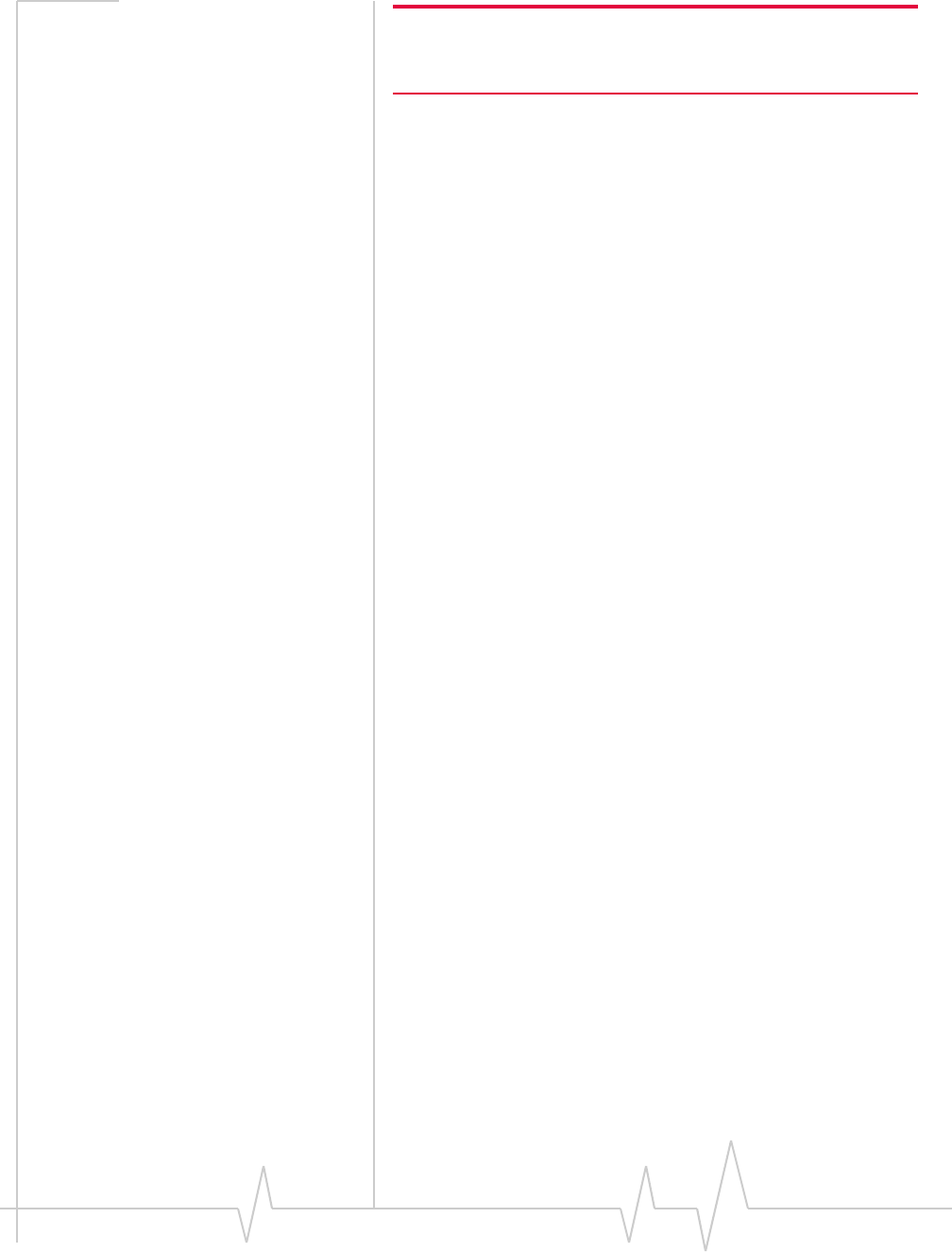Sierra Wireless MC8780U Wireless Modem User Manual AirCard 800 Series Installation Guide
Sierra Wireless Inc. Wireless Modem AirCard 800 Series Installation Guide
Contents
- 1. Manual
- 2. User Manual
Manual
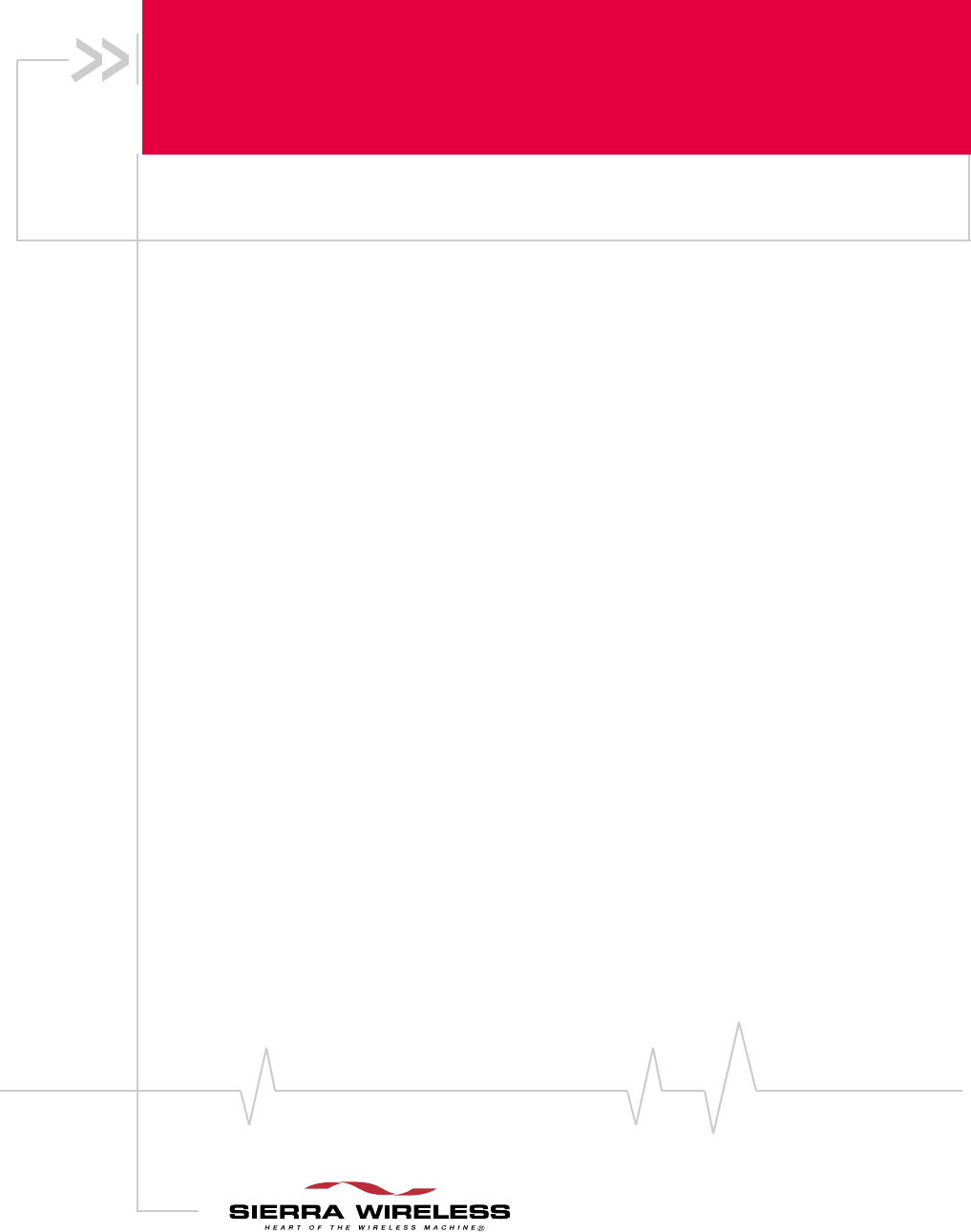
Includes:
·875U
·880U
·881U
2130784
Rev 1.2.3
AirCard®800 Series
Wireless USB Modem
Installation Guide
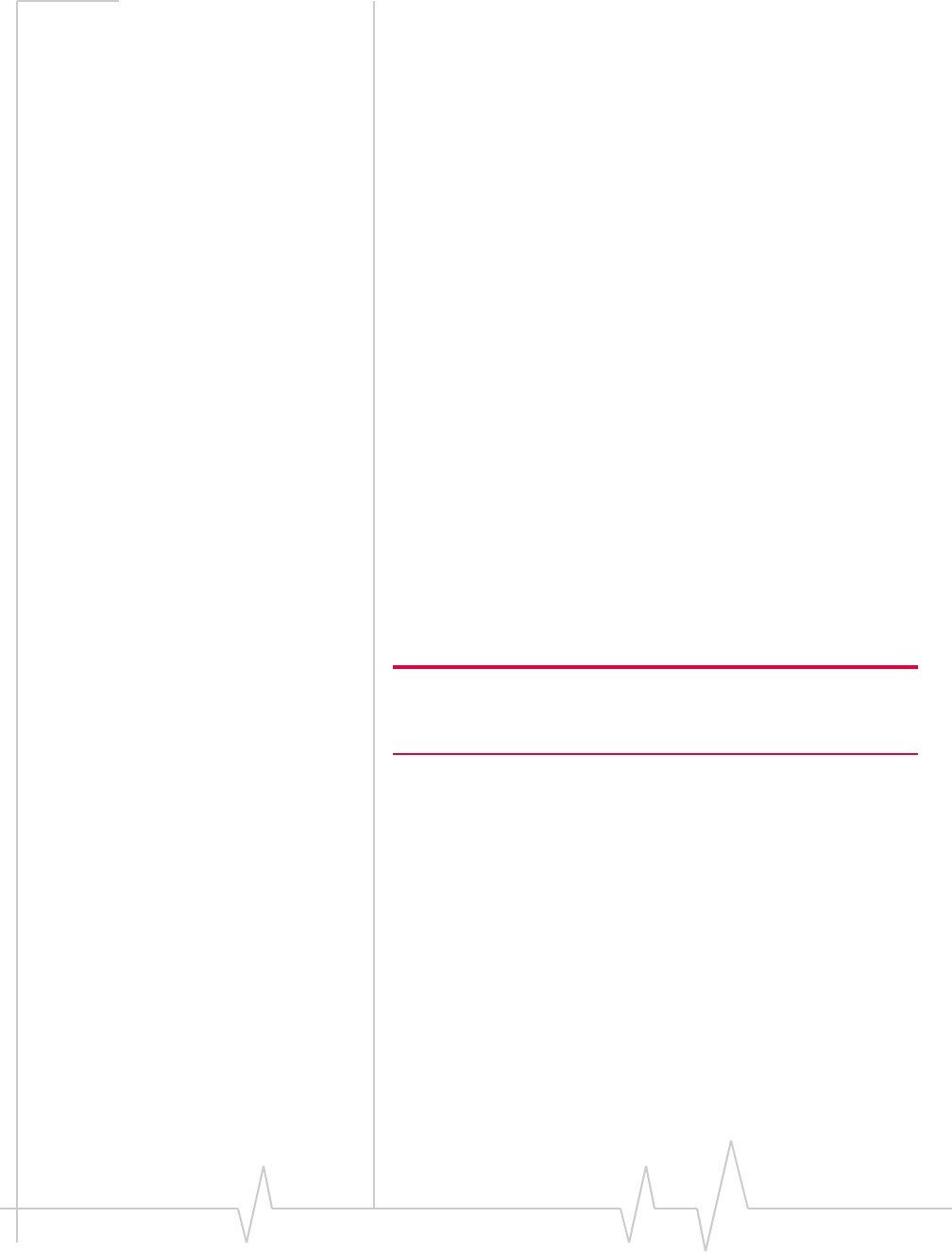
Preface
Rev 1.2.3 Jul.07 3
Important Notice Duetothenatureofwirelesscommunications,transmission
andreceptionofdatacanneverbeguaranteed.Datamaybe
delayed,corrupted(i.e.,haveerrors)orbetotallylost.
Althoughsignificantdelaysorlossesofdataarerarewhen
wirelessdevicessuchastheSierraWirelessmodemareusedin
anormalmannerwithawell‐constructednetwork,theSierra
Wirelessmodemshouldnotbeusedinsituationswhere
failuretotransmitorreceivedatacouldresultindamageof
anykindtotheuseroranyotherparty,includingbutnot
limitedtopersonalinjury,death,orlossofproperty.Sierra
Wirelessacceptsnoresponsibilityfordamagesofanykind
resultingfromdelaysorerrorsindatatransmittedorreceived
usingtheSierraWirelessmodem,orforfailureoftheSierra
Wirelessmodemtotransmitorreceivesuchdata.
Safety and Hazards DonotoperatetheSierraWirelessmodeminareaswhere
blastingisinprogress,whereexplosiveatmospheresmaybe
present,nearmedicalequipment,nearlifesupportequipment,
oranyequipmentwhichmaybesusceptibletoanyformof
radiointerference.Insuchareas,theSierraWirelessmodem
MUSTBEPOWEREDOFF.TheSierraWirelessmodemcan
transmitsignalsthatcouldinterferewiththisequipment.
DonotoperatetheSierraWirelessmodeminanyaircraft,
whethertheaircraftisonthegroundorinflight.Inaircraft,the
SierraWirelessmodemMUSTBEPOWEREDOFF.When
operating,theSierraWirelessmodemcantransmitsignalsthat
couldinterferewithvariousonboardsystems.
Note: Some airlines may permit the use of cellular phones while the
aircraft is on the ground and the door is open. Sierra Wireless
modems may be used at this time.
Thedriveroroperatorofanyvehicleshouldnotoperatethe
SierraWirelessmodemwhileincontrolofavehicle.Doingso
willdetractfromthedriveroroperatorʹscontrolandoperation
ofthatvehicle.Insomestatesandprovinces,operatingsuch
communicationsdeviceswhileincontrolofavehicleisan
offence.
Limitation of
Liability
Theinformationinthismanualissubjecttochangewithout
noticeanddoesnotrepresentacommitmentonthepartof
SierraWireless.SIERRAWIRELESSANDITSAFFILIATES
SPECIFICALLYDISCLAIMLIABILITYFORANYANDALL
DIRECT,INDIRECT,SPECIAL,GENERAL,INCIDENTAL,
CONSEQUENTIAL,PUNITIVEOREXEMPLARYDAMAGES
INCLUDING,BUTNOTLIMITEDTO,LOSSOFPROFITSOR
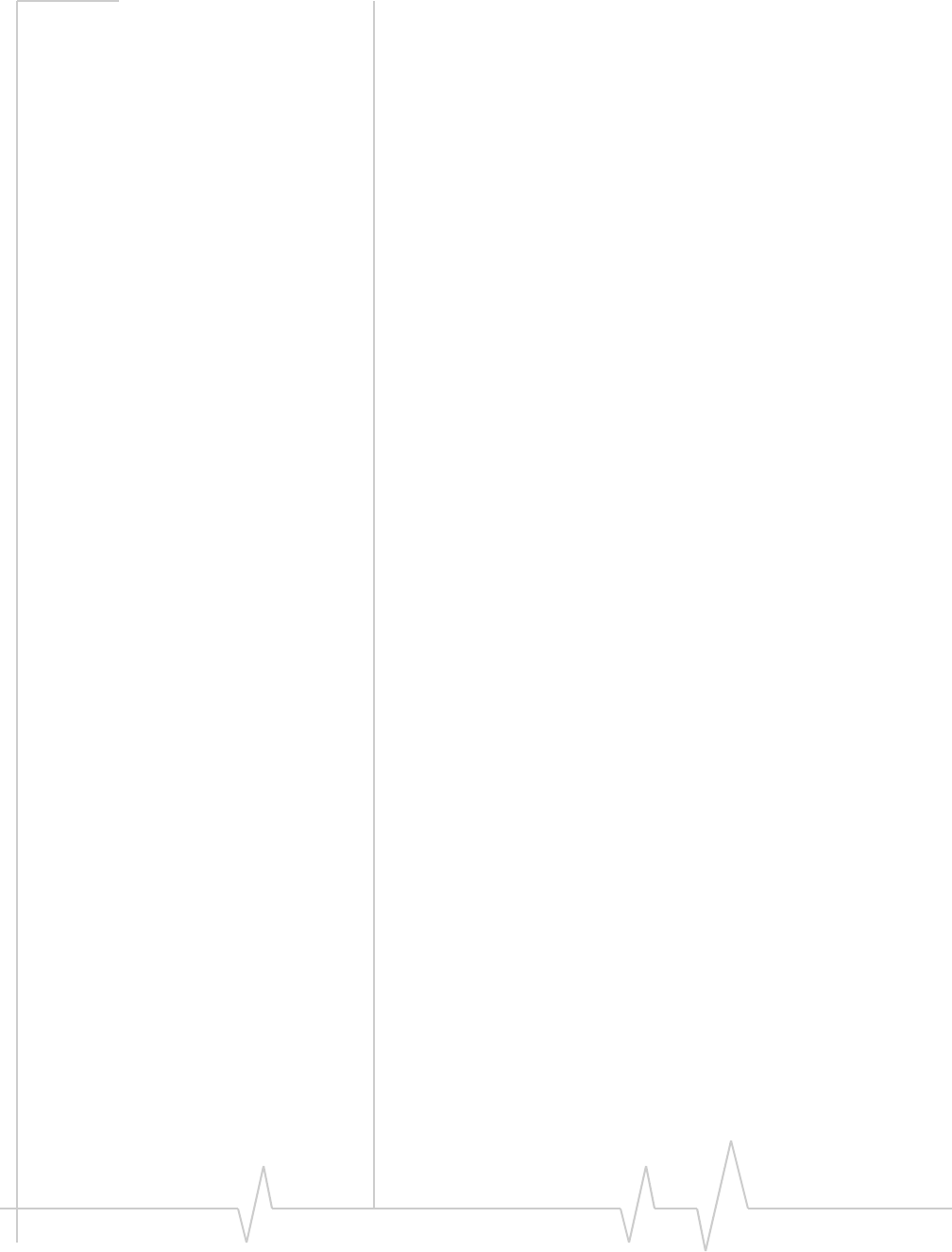
AirCard 800 Series USB Modem Installation Guide
42130784
REVENUEORANTICIPATEDPROFITSORREVENUE
ARISINGOUTOFTHEUSEORINABILITYTOUSEANY
SIERRAWIRELESSPRODUCT,EVENIFSIERRAWIRELESS
AND/ORITSAFFILIATESHASBEENADVISEDOFTHE
POSSIBILITYOFSUCHDAMAGESORTHEYARE
FORESEEABLEORFORCLAIMSBYANYTHIRDPARTY.
Notwithstandingtheforegoing,innoeventshallSierra
Wirelessand/oritsaffiliatesaggregateliabilityarisingunder
orinconnectionwiththeSierraWirelessproduct,regardlessof
thenumberofevents,occurrences,orclaimsgivingriseto
liability,beinexcessofthepricepaidbythepurchaserforthe
SierraWirelessproduct.
Patents Portionsofthisproductmaybecoveredbysomeorallofthe
followingUSpatents:
5,515,013 5,629,960 5,845,216 5,847,553 5,878,234
5,890,057 5,929,815 6,169,884 6,191,741 6,199,168
6,339,405 6,359,591 6,400,336 6,516,204 6,561,851
6,643,501 6,653,979 6,697,030 6,785,830 6,845,249
6,847,830 6,876,697 6,879,585 6,886,049 6,968,171
6,985,757 7,023,878 7,053,843 7,106,569 7,145,267
7,200,512 D442,170 D459,303
andotherpatentspending.
Thisproductincludes
technologylicensedfrom:
LicensedbyQUALCOMMIncorporatedunderoneormoreof
thefollowingUnitedStatespatentsand/ortheircounterparts
inothernations:
4,901,307 5,056,109 5,101,501 5,109,390 5,228,054
5,267,261 5,267,262 5,337,338 5,414,796 5,416,797
5,490,165 5,504,773 5,506,865 5,511,073 5,535,239
5,544,196 5,568,483 5,600,754 5,657,420 5,659,569
5,710,784 5,778,338
ManufacturedorsoldbySierraWirelessoritslicenseesunder
oneormorepatentslicensedfromInterDigitalGroup.
Copyright ©2007SierraWireless.Allrightsreserved.
Trademarks AirCard®and“HeartoftheWirelessMachine®”areregistered
trademarksofSierraWireless.Watcher®isatrademarkof
SierraWireless,registeredintheEuropeanCommunity.
SierraWireless,theSierraWirelesslogo,theredwavedesign,
andthered‐tippedantennaaretrademarksofSierraWireless.
Windows®isaregisteredtrademarkofMicrosoftCorporation.
QUALCOMM
®
3G
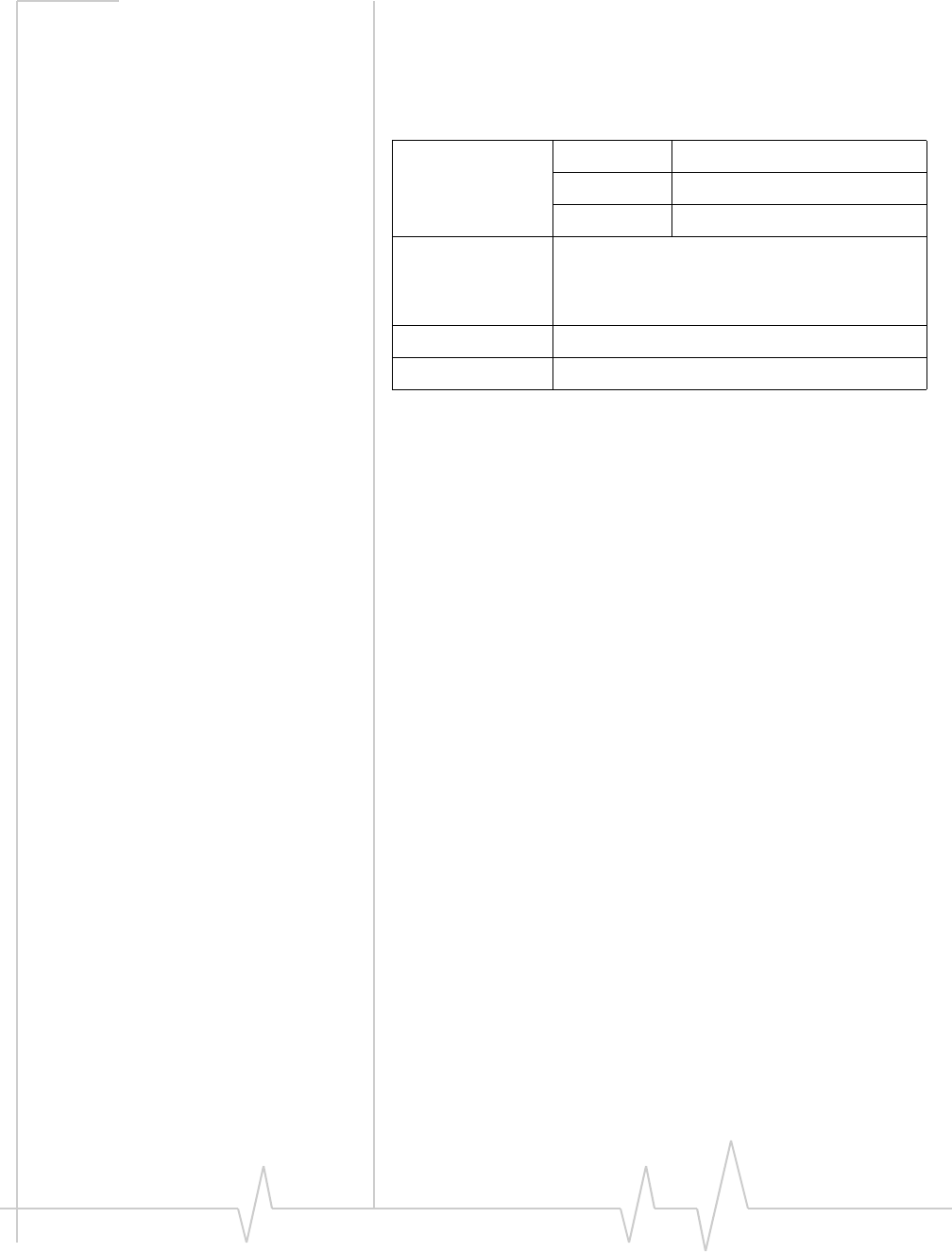
Preface
Rev 1.2.3 Jul.07 5
QUALCOMM®isaregisteredtrademarkofQUALCOMM
Incorporated.Usedunderlicense.
Othertrademarksarethepropertyoftherespectiveowners.
Contact
Information
Consultourwebsiteforup‐to‐dateproductdescriptions,
documentation,applicationnotes,firmwareupgrades,trouble‐
shootingtips,andpressreleases:
www.sierrawireless.com
Sales Desk: Phone: 1-604-232-1488
Hours: 8:00 AM to 5:00 PM Pacific Time
E-mail: sales@sierrawireless.com
Post: Sierra Wireless
13811 Wireless Way
Richmond, BC
Canada V6V 3A4
Fax: 1-604-231-1109
Web: www.sierrawireless.com
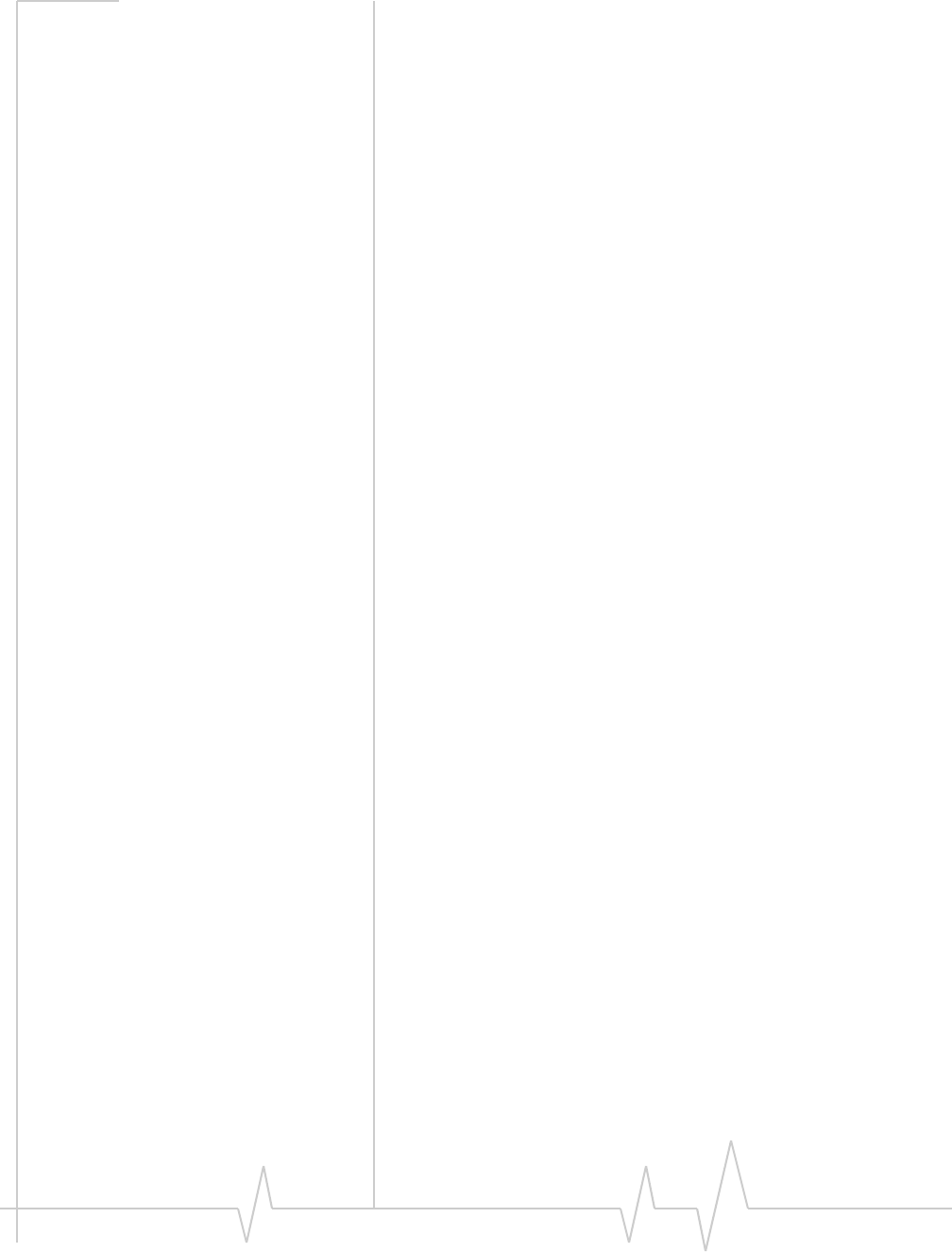
AirCard 800 Series USB Modem Installation Guide
62130784
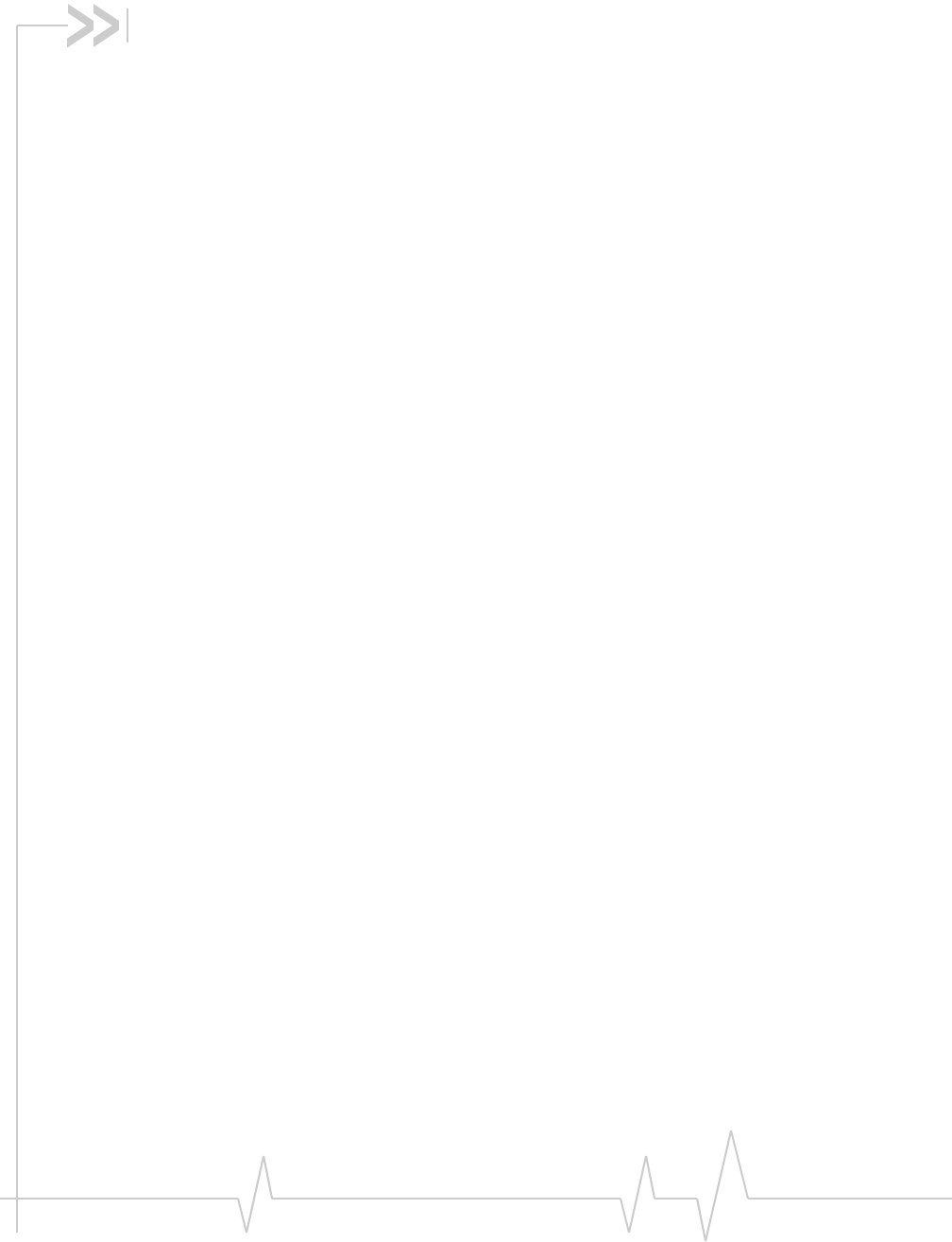
Rev 1.2.3 Jul.07 7
Table of Contents
Welcome to the AirCard 800 Series wireless USB modem . . . . . . . . . . . . . . . .9
AirCard 800 Series wireless USB modem . . . . . . . . . . . . . . . . . . . . . . . . . . . . . . 9
Supported operating systems . . . . . . . . . . . . . . . . . . . . . . . . . . . . . . . . . . . . 9
The AirCard USB modem as a network card . . . . . . . . . . . . . . . . . . . . . . . . 9
GPRS, EDGE, UMTS, and HSDPA service support . . . . . . . . . . . . . . . . . 10
Frequency band support . . . . . . . . . . . . . . . . . . . . . . . . . . . . . . . . . . . . . . . . 10
Your account and coverage area. . . . . . . . . . . . . . . . . . . . . . . . . . . . . . . . . . . . . 11
AirCard USB modem software . . . . . . . . . . . . . . . . . . . . . . . . . . . . . . . . . . . . . . 12
Package contents . . . . . . . . . . . . . . . . . . . . . . . . . . . . . . . . . . . . . . . . . . . . . . . . . 12
The SIM card and your account . . . . . . . . . . . . . . . . . . . . . . . . . . . . . . . . . . . . . .13
Installation . . . . . . . . . . . . . . . . . . . . . . . . . . . . . . . . . . . . . . . . . . . . . . . . . . . . . . . . .15
Before you begin . . . . . . . . . . . . . . . . . . . . . . . . . . . . . . . . . . . . . . . . . . . . . . . . . . 15
System requirements . . . . . . . . . . . . . . . . . . . . . . . . . . . . . . . . . . . . . . . . . . . 15
Install the AirCard USB modem . . . . . . . . . . . . . . . . . . . . . . . . . . . . . . . . . . . . . 16
Insert the battery . . . . . . . . . . . . . . . . . . . . . . . . . . . . . . . . . . . . . . . . . . . . . . 16
Insert the SIM card . . . . . . . . . . . . . . . . . . . . . . . . . . . . . . . . . . . . . . . . . . . . . 16
Install Watcher software and the AirCard USB modem . . . . . . . . . . . . . . 17
Set Internet Explorer to use the AirCard USB modem . . . . . . . . . . . . . . . 20
Remove the AirCard USB modem . . . . . . . . . . . . . . . . . . . . . . . . . . . . . . . . . . . 20
Remove the SIM card . . . . . . . . . . . . . . . . . . . . . . . . . . . . . . . . . . . . . . . . . . . . . . 21
Configure your account . . . . . . . . . . . . . . . . . . . . . . . . . . . . . . . . . . . . . . . . . . . . . .23
Set up a profile . . . . . . . . . . . . . . . . . . . . . . . . . . . . . . . . . . . . . . . . . . . . . . . . . . . 24
Watcher basics . . . . . . . . . . . . . . . . . . . . . . . . . . . . . . . . . . . . . . . . . . . . . . . . . . . . .27
Launch Watcher . . . . . . . . . . . . . . . . . . . . . . . . . . . . . . . . . . . . . . . . . . . . . . . . . . 27
The Watcher window . . . . . . . . . . . . . . . . . . . . . . . . . . . . . . . . . . . . . . . . . . . . . . 28
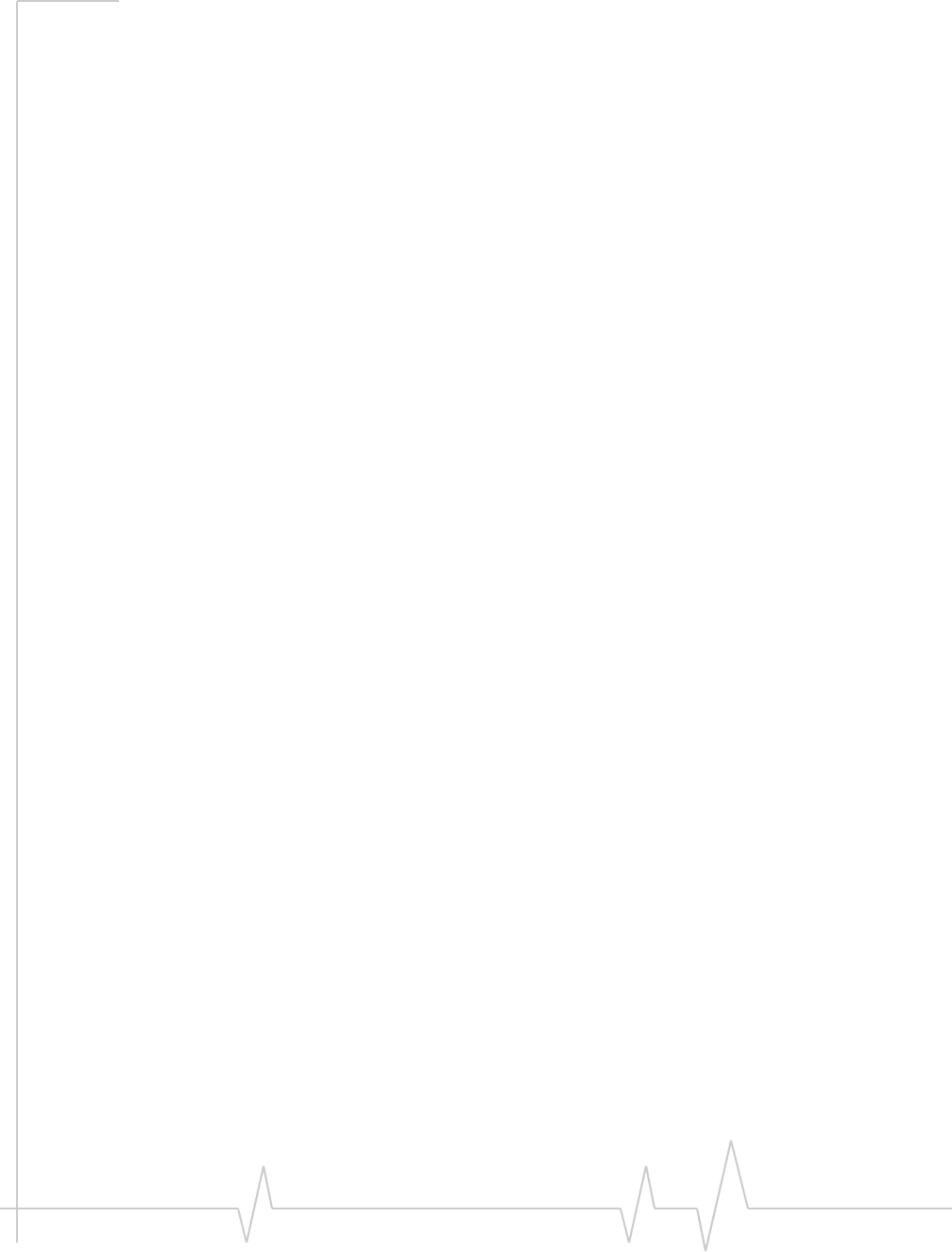
AirCard 800 Series USB Modem Installation Guide
82130784
Icons and indicators on the main Watcher window . . . . . . . . . . . . . . . . . . . . 29
View options . . . . . . . . . . . . . . . . . . . . . . . . . . . . . . . . . . . . . . . . . . . . . . . . . . . . . 30
Status icons . . . . . . . . . . . . . . . . . . . . . . . . . . . . . . . . . . . . . . . . . . . . . . . . . . . . . . 31
Turn the radio on and off . . . . . . . . . . . . . . . . . . . . . . . . . . . . . . . . . . . . . . . . 31
Frequency band and network selection. . . . . . . . . . . . . . . . . . . . . . . . . . . . . . . 31
Frequency band selection . . . . . . . . . . . . . . . . . . . . . . . . . . . . . . . . . . . . . . . 32
Network selection . . . . . . . . . . . . . . . . . . . . . . . . . . . . . . . . . . . . . . . . . . . . . 32
Care and maintenance of your USB modem . . . . . . . . . . . . . . . . . . . . . . . . . . .33
Battery . . . . . . . . . . . . . . . . . . . . . . . . . . . . . . . . . . . . . . . . . . . . . . . . . . . . . . . . . . 33
Technical specifications . . . . . . . . . . . . . . . . . . . . . . . . . . . . . . . . . . . . . . . . . . . . .35
LED operation . . . . . . . . . . . . . . . . . . . . . . . . . . . . . . . . . . . . . . . . . . . . . . . . . . . . 35
Radio frequency and electrical specifications . . . . . . . . . . . . . . . . . . . . . . . . . 36
Environmental specifications . . . . . . . . . . . . . . . . . . . . . . . . . . . . . . . . . . . . . . . 36
Regulatory and safety
information . . . . . . . . . . . . . . . . . . . . . . . . . . . . . . . . . . . . . . . . . . . . . . . . . . . . . . . . .37
Important notice . . . . . . . . . . . . . . . . . . . . . . . . . . . . . . . . . . . . . . . . . . . . . . . . . . 37
Safety and hazards . . . . . . . . . . . . . . . . . . . . . . . . . . . . . . . . . . . . . . . . . . . . . . . . 37
Important safety / compliance information for North American users. . . . . 38
EU regulatory conformity. . . . . . . . . . . . . . . . . . . . . . . . . . . . . . . . . . . . . . . . . . . 40
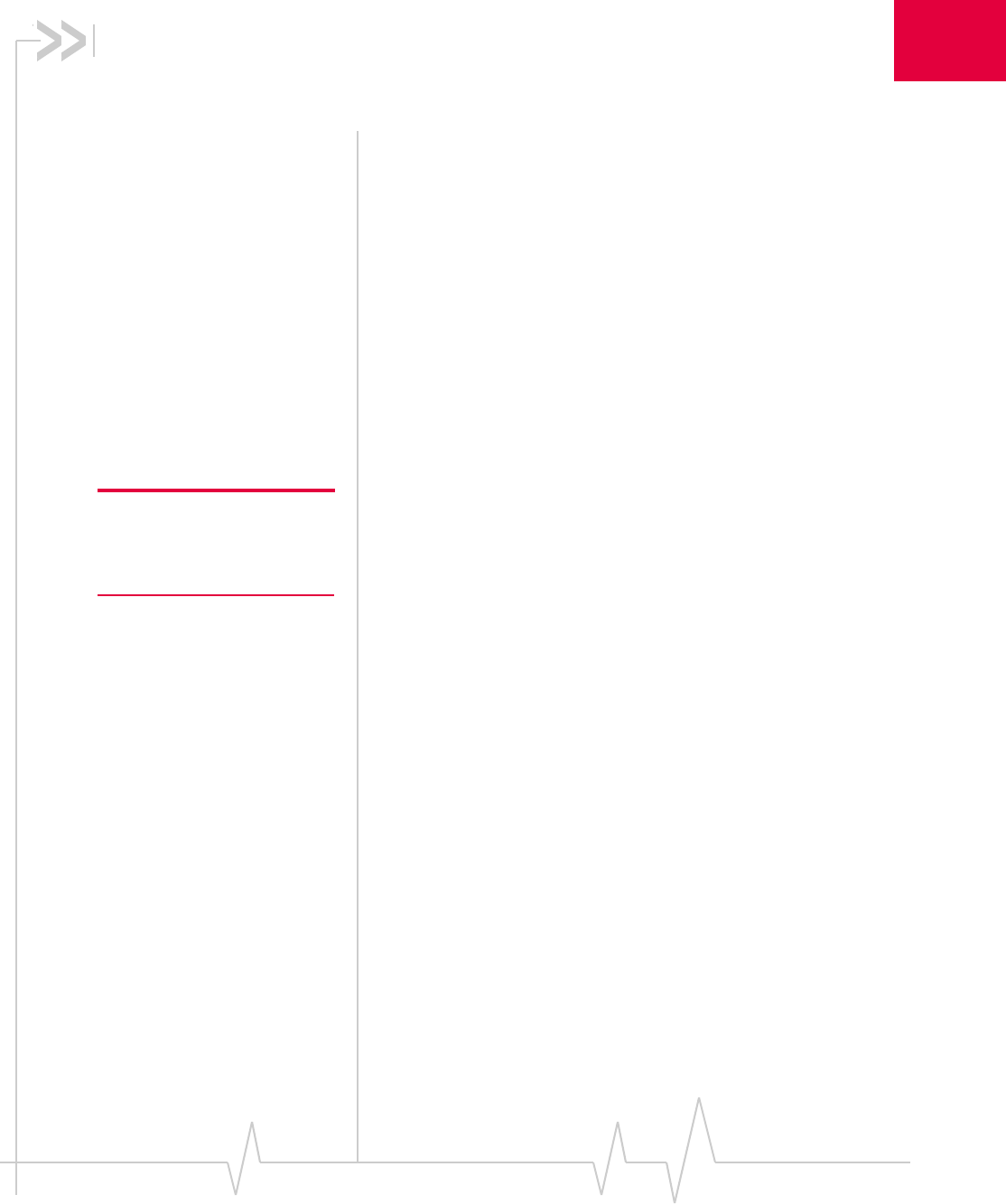
Rev 1.2.3 Jul.07 9
1
1: Welcome to the AirCard 800
Series wireless USB modem
•AirCard 800 Series
wireless USB
modem
•Your account and
coverage area
•AirCard USB modem
software
•Package contents
AirCard 800 Series wireless
USB modem
TheAirCard 800Series3GwirelessUSBmodemenablesyou
toconnecttotheInternet,sendandreceivee‐mail,connecttoa
corporatenetwork/VPN,orviewstreamingvideo,without
theneedofanetworkcableorphoneline.
Caution: Do not insert your
AirCard USB modem into the
USB slot before installing the
software.
TheAirCardUSBmodemfitsintotheUSBslotonyour
notebookordesktopPC.
Supported operating systems
TheAirCardUSBmodemworksinnotebookordesktopPCs
runningWindows®Vista™,XP,or2000orMacOS®X.
The AirCard USB modem as a network
card
TheAirCardUSBmodemcanbeconfiguredtoprovidethe
“always‐on”dataconnectionthatanEthernetcardorother
wiredLANcardprovides.Thatis,youcansetoptionsin
Watcher®(aprogramthatcomeswiththeAirCardUSB
modem)thatcausetheAirCardUSBmodemtoestablisha
networkconnectionwheneveryouinsertit,assumingGSM,
GPRS,EDGE,UMTS,orHSDPAserviceisavailable.(See
“GPRS,EDGE,UMTS,andHSDPAservicesupport”on
page 10.)Otherwise,youcanconfigureWatchertoconnect
onlywhenyouclicktheConnectbutton.
TheAirCardUSBmodemconnectionprovidesaccesstothe
Internet.Oncetheconnectionisestablished,youcanopenyour
browserandconnecttoanywebsiteavailableontheInternet,
oraccessotherInternetservices(suchase‐mail).
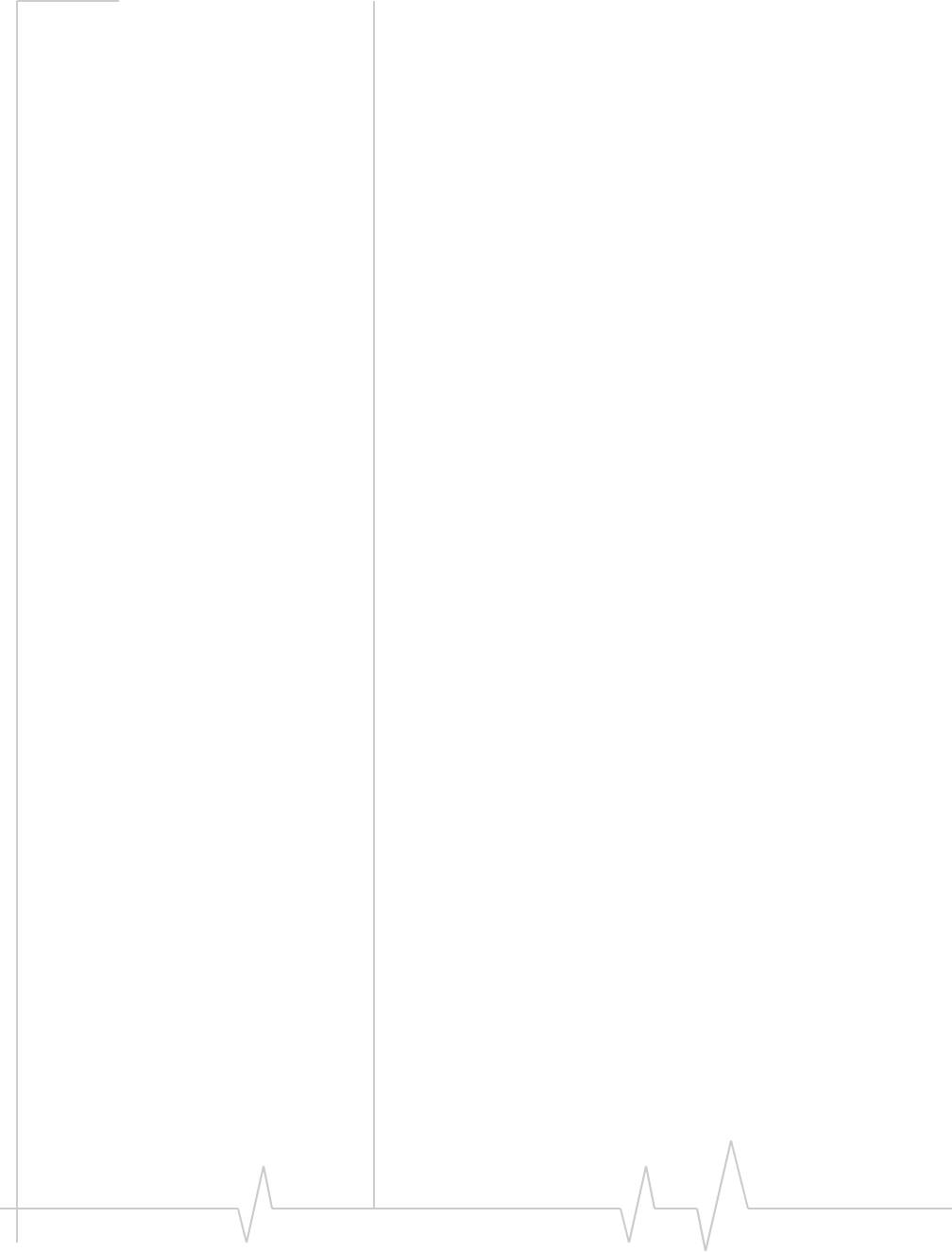
AirCard 800 Series USB Modem Installation Guide
10 2130784
GPRS, EDGE, UMTS, and HSDPA
service support
GPRS,EDGE,UMTS,andHSDPAareadd‐ondataservicesto
GSMmobilephonenetworks.Themaximumtheoreticaldata
speedswhenconnectedontheseservicesare:
•GPRS(GeneralPacketRadioService)—56 kbps(kilobits
persecond)
•EDGE(EnhancedDataGSMEnvironment)—236 kbps
•UMTS(UniversalMobileTelecommunicationsSystem)—
384 kbps
•HSDPA(HighSpeedDownloadPacketAccess)—upto
7.2 Mbps(Megabitspersecond)
GPRSandEDGEare2G(secondgeneration)dataservices.
UMTSandHSDPAare3G(thirdgeneration)dataservices.
Whenestablishingaconnection,yourAirCardUSBmodem
usesthefastestavailableservice.If,forexample,youareusing
anAirCardUSBmodeminanareathathasGPRSandEDGE
servicebutnotUMTSorHSDPAservice,theAirCardUSB
modemconnectsusingEDGEservice.
Oncetheconnectionisestablished,youhaveaccesstoall
Internetservices.
Frequency band support
EveryGSMnetworkoperatesononeoftheseradiofrequency
bandswhenproviding2G(GPRSorEDGE)service:
•850MHzband—(alsocalledthecellularband)usedby
someNorthAmericanserviceproviders
•900MHzband—usedbysomeEuropeanservice
providers
•1800MHzband—usedbysomeEuropeanandAsian
serviceproviders
•1900MHzband—(alsocalledthePCSband)usedby
manyNorthAmericanserviceproviders
Everynetworkthatoffers3GUMTS/HSDPAservicedoesso
ononeofthesebands:
•WCDMA850—usedbyNorthAmericanserviceproviders
•WCDMA1900—usedbyNorthAmericanservice
providers
•WCDMA2100—usedbyEuropean,Asian,andAustralian
serviceproviders
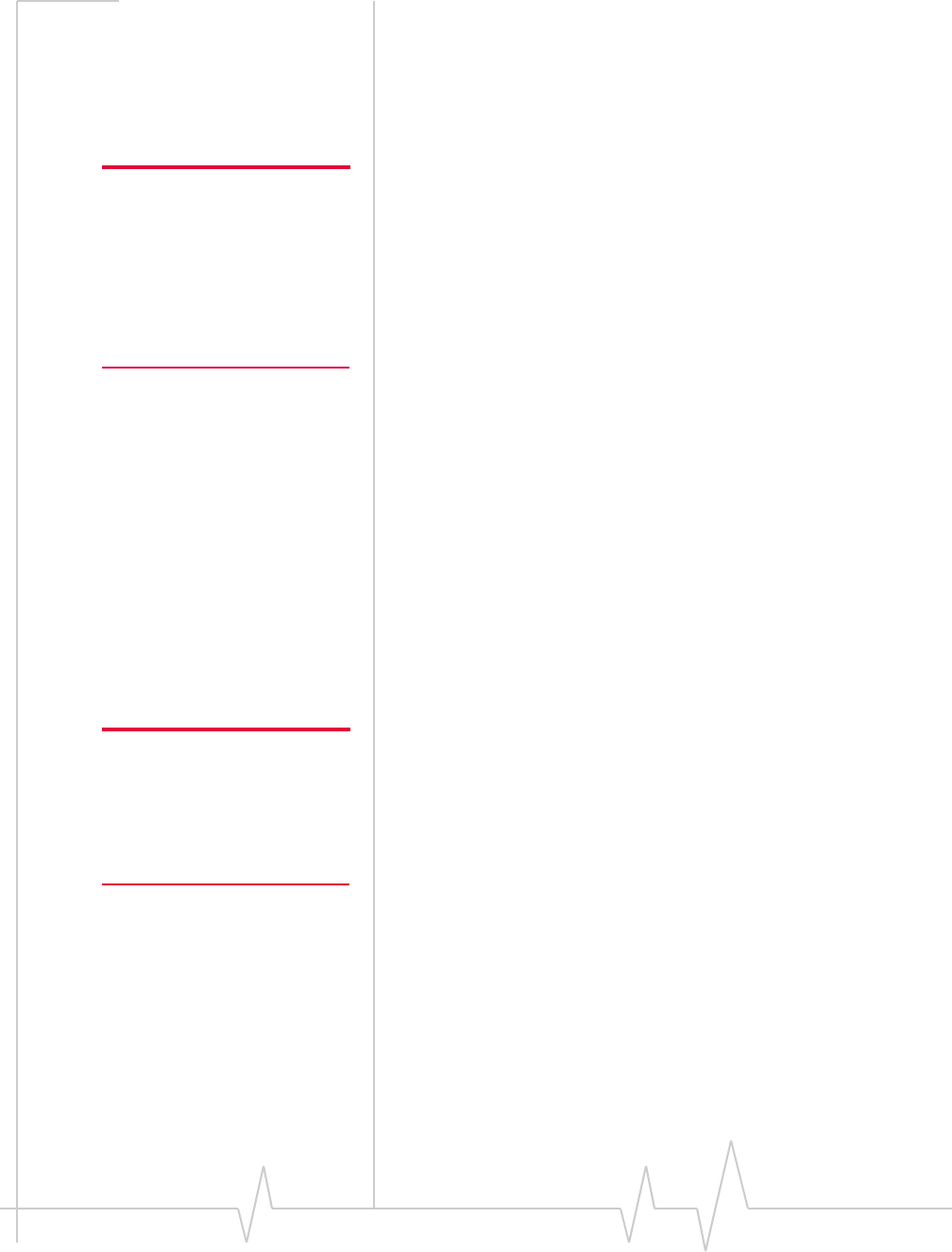
Welcome to the AirCard 800 Series wireless USB modem
Rev 1.2.3 Jul.07 11
TheAirCardUSBmodemsupportsquad‐band850/900/1800
/1900MHzGSM/GPRS/EDGE,andtri‐band850/1900/2100
MHzWCDMA/HSDPAfrequencybands.
Your account and coverage area
Note: If you purchased the
AirCard USB modem from a
GSM service provider, you may
already have an account.
Otherwise, your retailer should
be able to provide you with the
names of companies that
provide this service.
CompaniesthatoperateGSMnetworksandprovideaccessto
thosenetworksarecalledserviceproviders.Youmusthavean
accountwithaGSMserviceproviderthatoffersHSDPAor
UMTSservicetousetheAirCardUSBmodem’s3Gcapability.
(TheAirCardUSBmodemisbackwardcompatibleto2G
service.)
Whenyouobtainyouraccount,youaregivenaSIMcard,also
calleda“smartcard”or“smartchip”.(Dependingonhowyou
purchasedyourAirCardUSBmodem,youmayalreadyhave
anaccount,andyourSIMcardmayhavebeenincludedin
yourpackage.)TheSIMcardcontainsaccountinformationand
mustbeinsertedintheAirCardUSBmodemanytimeyouuse
it.
BeforeyoucanusetheAirCardUSBmodem,youmustinstall
theAirCardUSBmodemsoftwareandensurethatyour
AirCardUSBmodemisconfiguredtouseyouraccount.
Instructionsoncompletingthesestepsareprovidedinthe
chaptersthatfollow.
Onceinstalledandconfigured,youcanconnecttotheInternet
withtheAirCardUSBmodeminanyareainwhichyoucan
obtainGPRS,EDGE,UMTS,orHSDPAservice.
Yourabilitytoobtainservicedependsonthesefactors:
Note: The fee for service is
usually higher when you are
“roaming” (connected to a
network other than the one
belonging to your service
provider).
•ProximitytoaGSMnetwork—Youmustbewithinthe
coverageareaofaGSMnetworkinordertousethe
AirCardUSBmodem.
•Serviceprovider—Ifyouarewithinthecoverageareaofa
networkthatisnotoperatedbyyourownservice
provider,youcanobtainserviceonlyifthereisaroaming
agreementbetweenyourserviceproviderandthenetwork
operator.
•Accountprovisions—Youraccountmayrestrictyour
usagetocertainnetworksorlimittheamountoftimeyou
canusethenetwork.
•Frequencyband—Youcannotconnecttonetworks
operatinginbandsnotsupportedbyyourAirCardUSB
modem,regardlessofroamingagreementsoraccount
provisions.
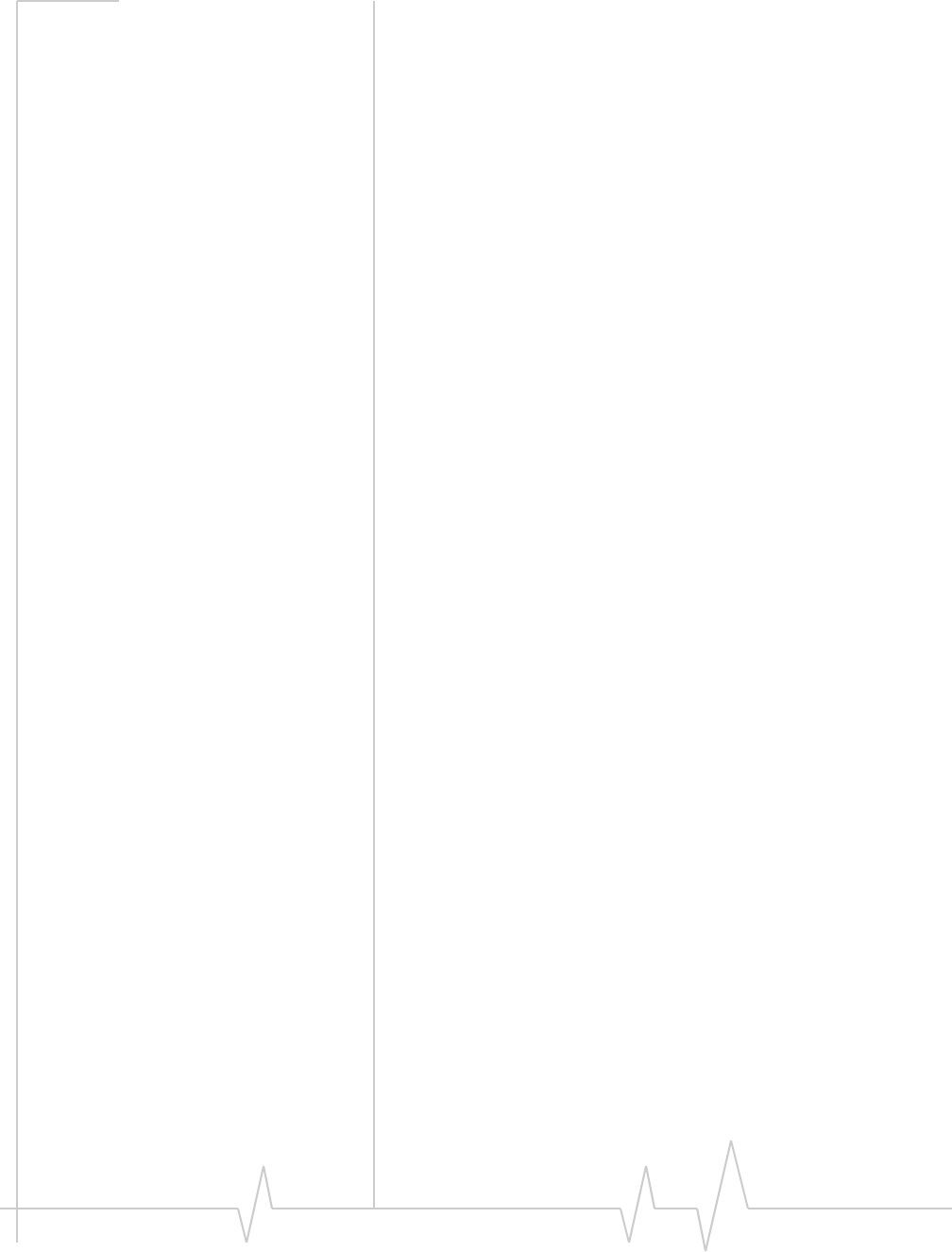
AirCard 800 Series USB Modem Installation Guide
12 2130784
Mostserviceprovidershavecoveragemapsontheirwebsites.
AirCard USB modem software
TheAirCardUSBmodemcomeswiththefollowingsoftware
(madebySierraWireless):
•TheWatcherprogramforWindowsthatyouuseto
managetheAirCardUSBmodemandmonitoryour
connections.
•Thedriversoftwarethatformstheinterfacebetweenthe
networkcardandyourWindowsoperatingsystem.
Package contents
YourAirCardUSBmodempackagecontainsthefollowing:
•AirCardUSBmodem
•Rechargeablebattery
•Dockingcradlewithattachedcable(inclusiondependent
onserviceprovider)
•InstallationCDcontainingtheAirCardUSBmodem
softwareforWindowsandthisinstallationguide
•QuickStartGuide
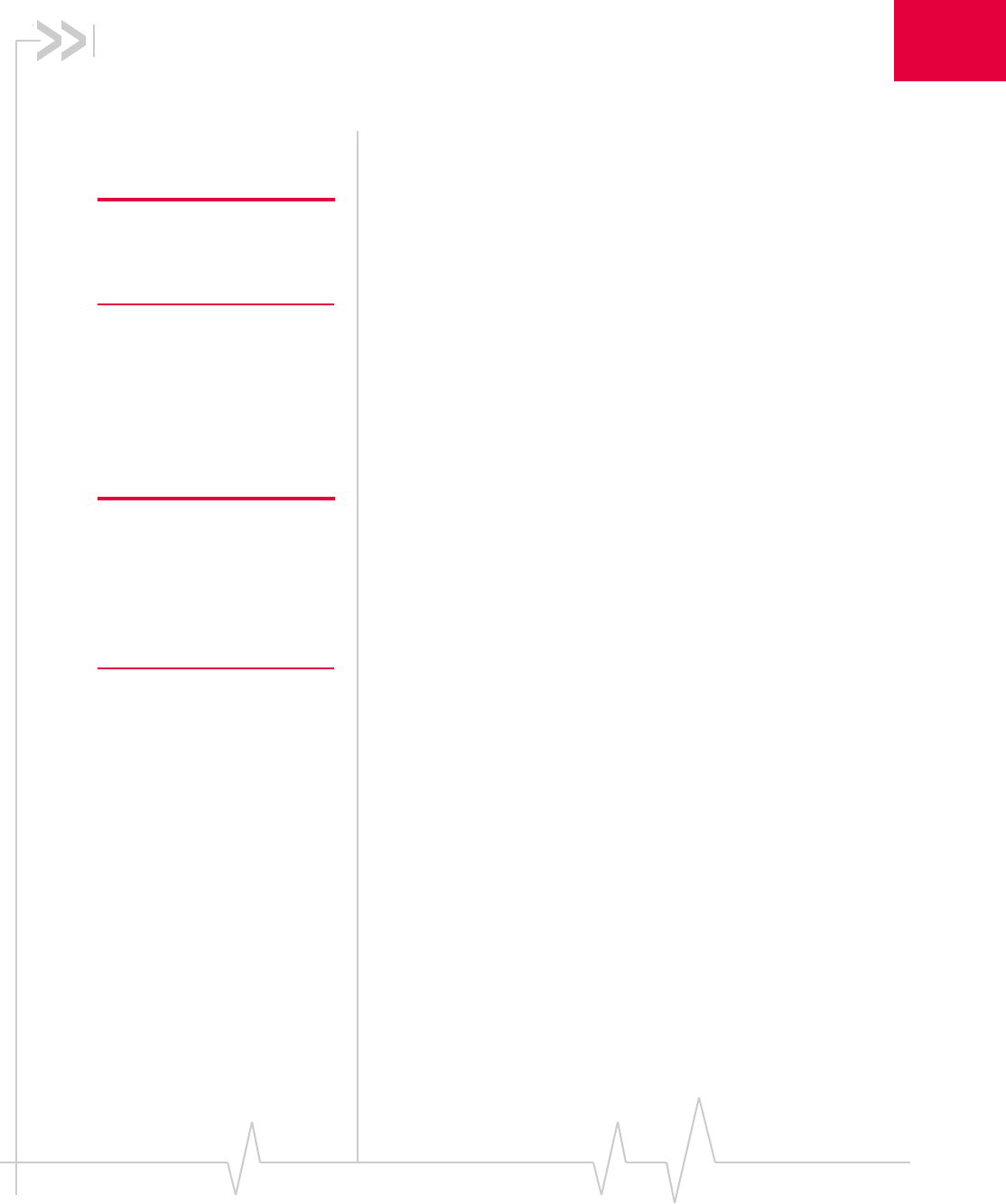
Rev 1.2.3 Jul.07 13
2
2: The SIM card and your account
YourequireaGSMaccountandaSIM(SubscriberIdentity
Module)cardtousetheAirCardUSBmodem.TheSIMcardis
asmallchip(aboutthesizeofapostagestamp)thatyouinsert
intotheAirCardUSBmodem.TheSIMcontainsaccountinfor‐
mationusedbythenetworktovalidateyouraccess.
Note: Without a valid SIM card
and a valid account, your
AirCard USB modem will not
work.
DependingonhowyoupurchasedyourAirCardUSBmodem,
youmayalreadyhaveanaccount.Inthiscase,theSIMshould
beincludedinyourpackage.Otherwise,yourretailershould
directyoutoalocalcompanythatprovidesGSMservice.
Toactivateanaccount,theserviceproviderneedsfromyou:
•Billinginformation(suchasacreditcardnumber)usedto
collectpaymentforyournetworkusage
•PossiblytheIMEI(InternationalMobileEquipment
Identity),dependingonyourserviceprovider.This
number,printedontheAirCardUSBmodemboxandon
theAirCardUSBmodemlabel,identifiesyourdevice
(AirCardUSBmodemmodel)ontheGSMnetwork.
Note: Keep a written record, in a
secure place, of the account
information that your service
provider gives you. Instructions
on creating a profile are in the
section “Configure your
account” on page 23.
YourAirCardUSBmodemmustbeconfiguredtouseyour
account.Ifpurchasedfromaserviceprovider,yourAirCard
USBmodemmayhavebeenpre‐configured.Otherwise,you
mustsetupaprofileinWatcher.Instructionsonsettingupa
profilearedescribedinChapter4onpage 23.
IfyouchangeGSMserviceproviders(suchasifyoumovetoa
newcity),youwillneedanewSIMcardfromyournew
serviceprovider.Youwillalsoneedtosetupanewprofile.
ForinformationoninstallingtheSIMcard,see“InserttheSIM
card”onpage 16.
ForinformationonremovingtheSIMcard,see“Removethe
SIMcard”onpage 21.
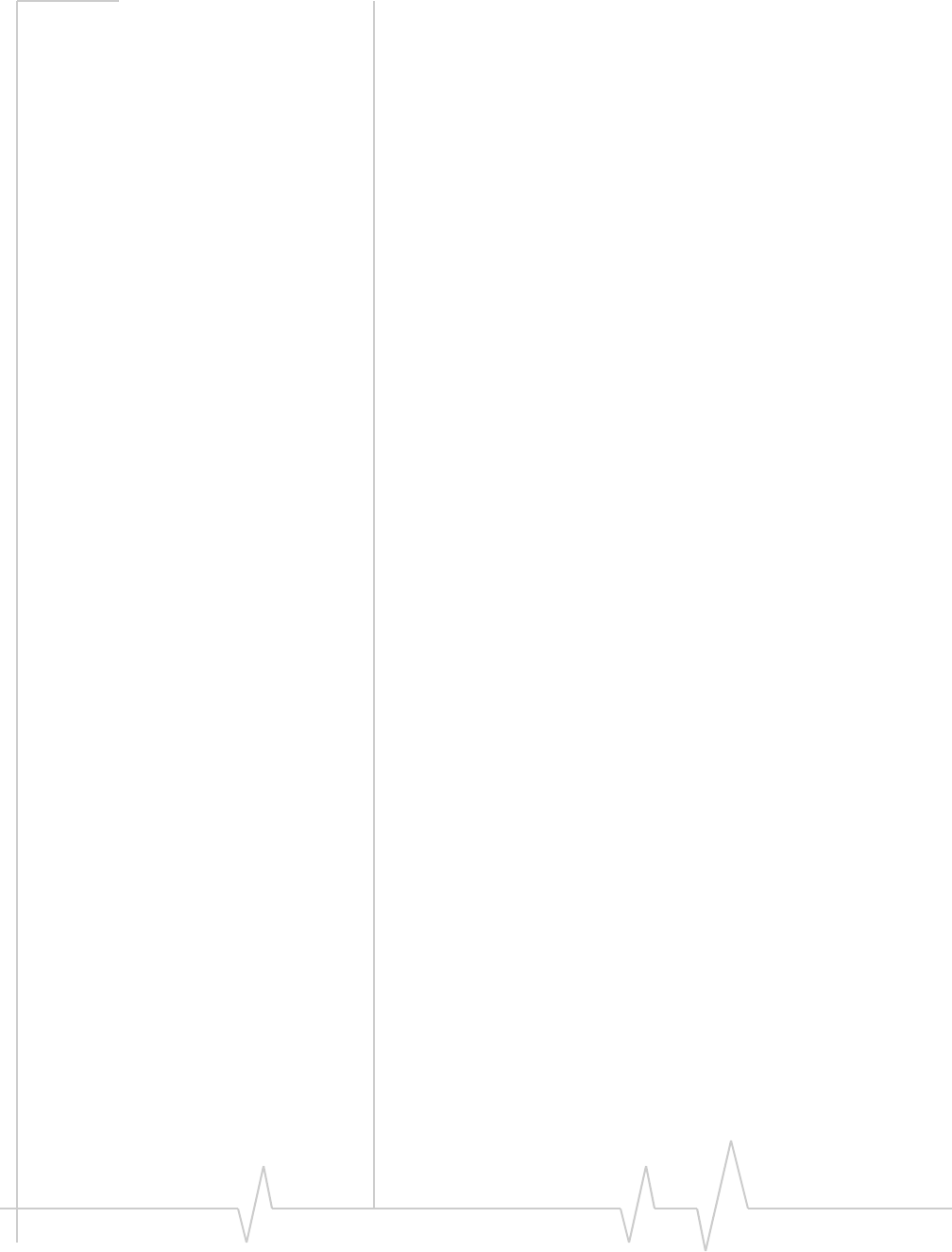
AirCard 800 Series USB Modem Installation Guide
14 2130784
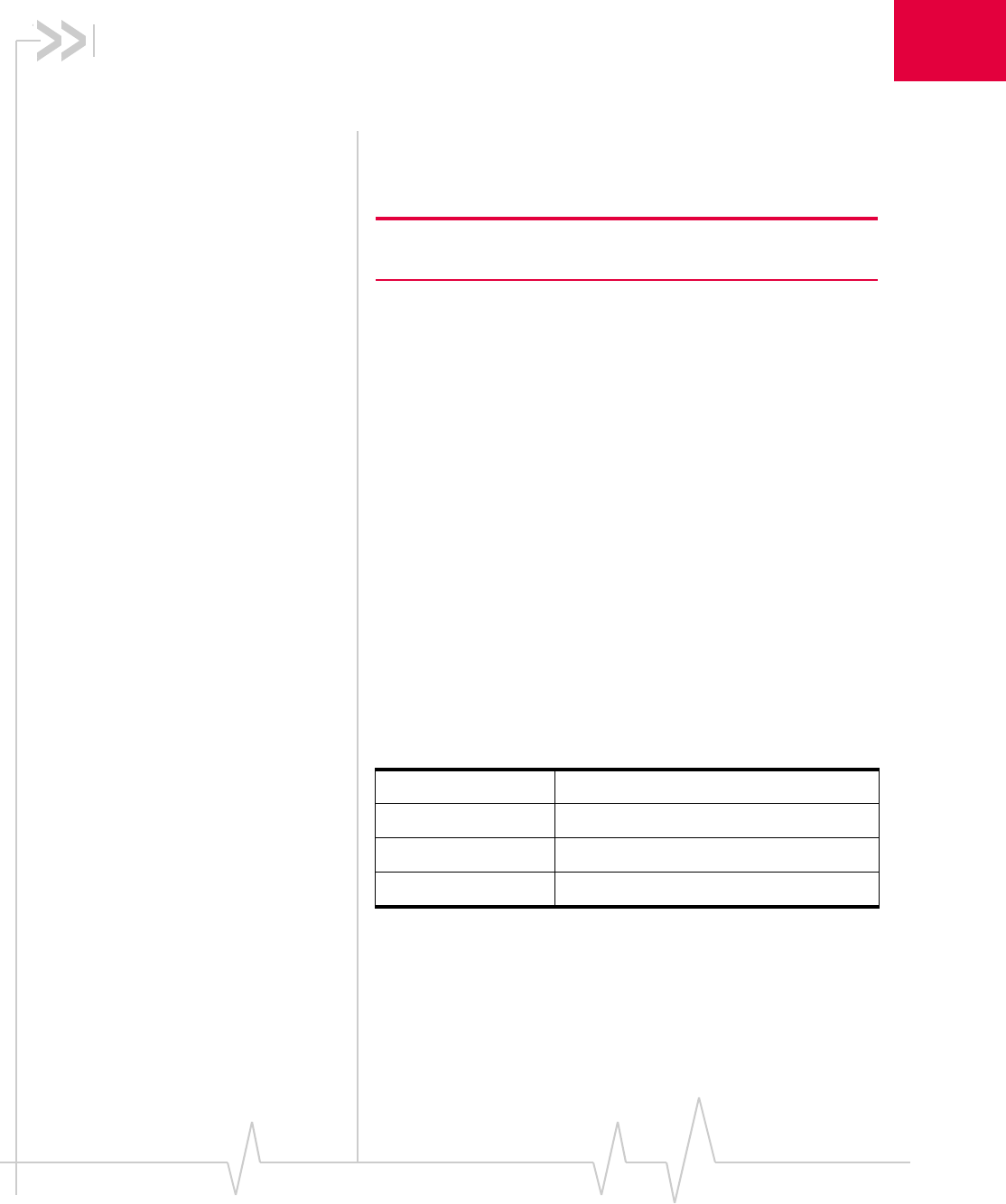
Rev 1.2.3 Jul.07 15
3
3: Installation
•Before you begin
• Install the AirCard
USB modem
•Remove the AirCard
USB modem
•Remove the SIM card
Thischapterguidesyouthroughthestepsnecessarytoinstall
theAirCardUSBmodemonanotebookordesktopcomputer.
Note: Do not insert the AirCard USB modem into your USB slot
before installing the software.
Before you begin
1. ObtainaGSMaccount(ifthiswasn’tdonewhenyou
purchasedtheAirCardUSBmodem).
2. EnsurethatyourPCmeetsthesystemandhardware
requirementsdescribedbelow.
System requirements
TheAirCardmodemissupportedon:
•WindowsVista
•WindowsXP(HomeandProfessionalversions)
•Windows2000
•MacOSX10.4ornewer
ToinstalltheAirCardUSBmodem,yourequirethesesystem
resources:
Table 3-1: System resource requirements
USB slot 1 USB slot
Disk drive CD-ROM (for installation only)
I/O resources 1 IRQ, 40 bytes I/O space
Memory 32 MB
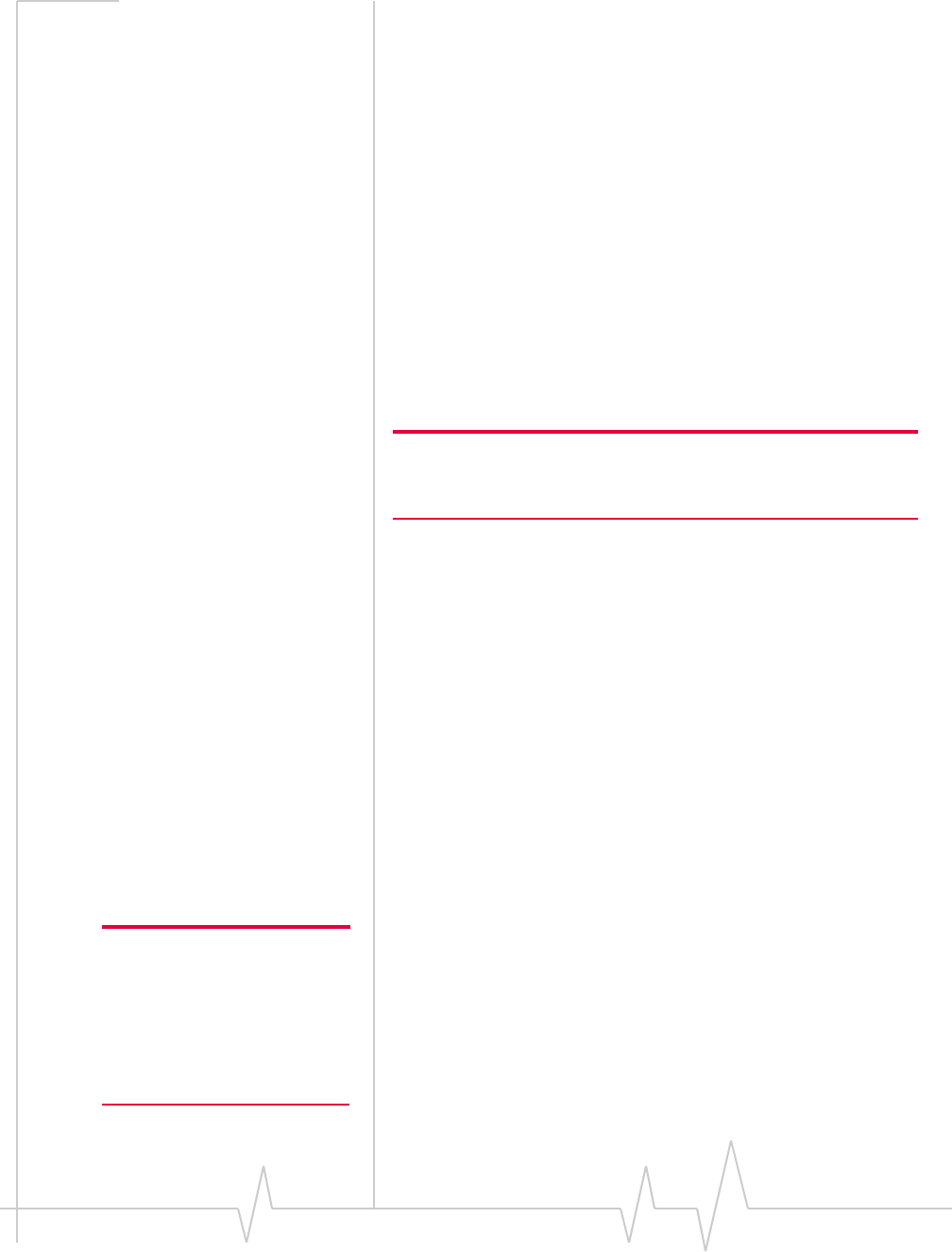
AirCard 800 Series USB Modem Installation Guide
16 2130784
Install the AirCard USB modem
Themainstepsare:
1. Insertthebatteryintothemodem.
2. InserttheSIMcard.
3. InstalltheWatchersoftware.
4. Wheninstructedtodoso,inserttheAirCardUSBmodem
intotheUSBslot.
5. ConfiguretheAirCardUSBmodemtouseyouraccount
(unlessitwaspre‐configured).
6. IfyourInternetbrowserisconfiguredtouseadial‐up
modem,youmayneedtosetthebrowsertouseanetwork
card.
Insert the battery
Caution: A risk of explosive exists if the battery is replaced by an
incorrect type. Dispose of batteries according to the instructions on
the battery.
ToinsertthebatteryintotheAirCardUSBmodem:
1. SlidethefrontpanelofftheAirCardUSBmodem.
2. Holdthebatterysothatthesidewithtwowhitearrows
facesupandthegoldcontactpointsontheendofthe
batterylineupwiththegoldcontactpointsonthemodem.
InsertthebatteryintotheAirCardUSBmodem.
3. IfyoualsoneedtoinstallaSIMcard,proceedtothenext
section,“InserttheSIMcard”.Otherwise,slidethefront
panelontotheAirCardUSBmodem,andpushitgently
untilthepanelclicksinplace.
Foradditionalbatteryinformation,seepage 33.
Insert the SIM card
ToinstallyourSIMcardintotheAirCardUSBmodem:
Note: To prevent the SIM from
becoming jammed in the AirCard
USB modem slot, ensure the
edge of the SIM is smooth
before inserting it. Do not attach
labels to your SIM as this may
also cause it to become jammed.
1. IfyourSIMcardisattachedtoalargercard,detachthe
SIMcardandremoveanyfragmentsstucktoit.
2. Ifyouhaven’talreadydoneso,slidethefrontpaneloffthe
AirCardUSBmodem.
3. SlidetheSIMcardslotcovertotheOPENpositionandlift
thecover.
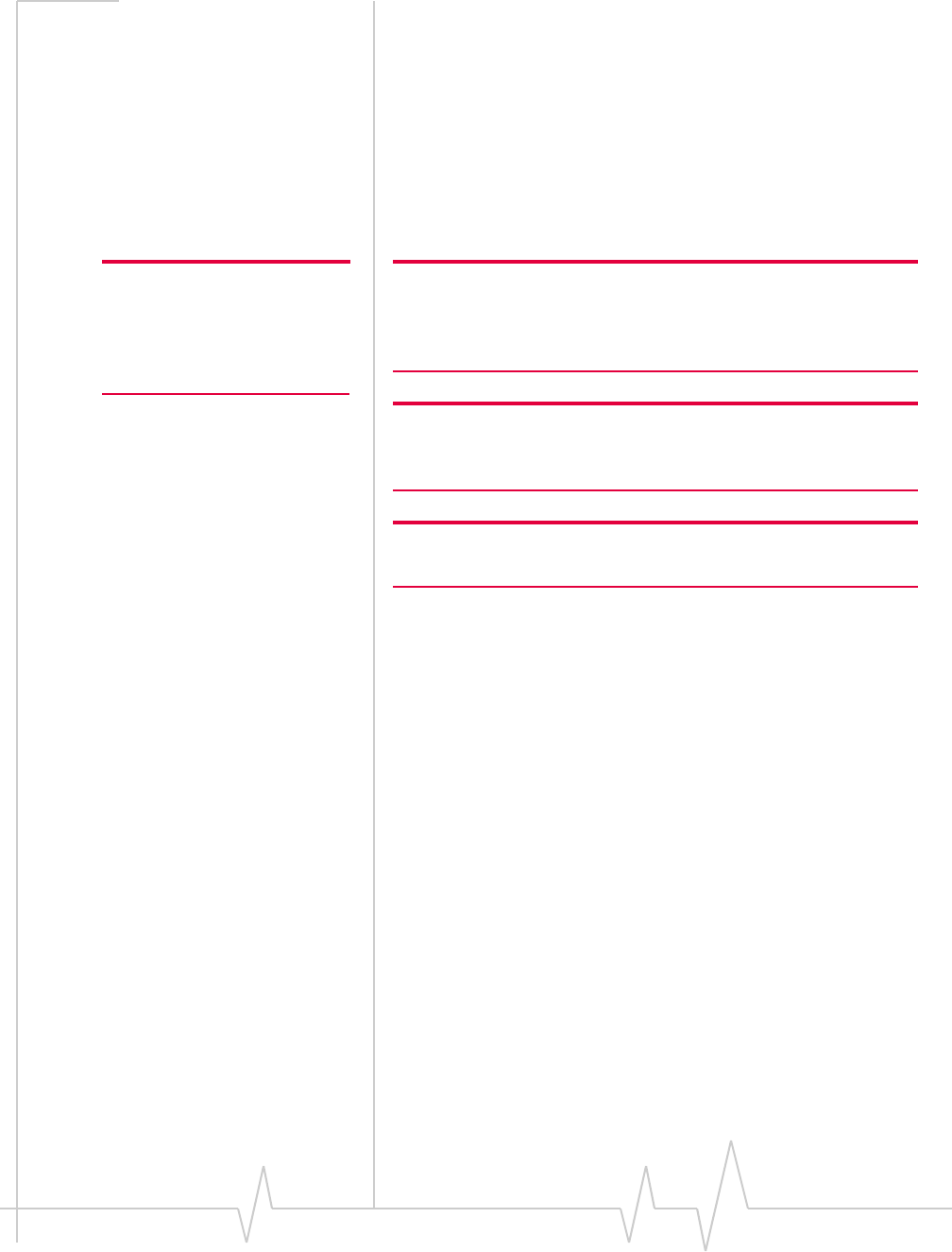
Installation
Rev 1.2.3 Jul.07 17
4. InserttheSIMcard,withthegoldcontactpointsfacing
down.
5. ClosetheSIMcardcoverandslideitintotheLOCK
position.
6. SlidethefrontpanelontotheAirCardUSBmodem,and
pushitgentlyuntilthepanelclicksinplace.
Install Watcher software and the AirCard
USB modem
Note: Users of Windows 2000
must be logged in with adminis-
trative privileges. Users of
Windows XP may require admin-
istrative privileges.
Note: If you are running Mac OS X, please refer to the Quick Start
Guide for Watcher Lite in the Support section of
www.sierrawireless.com. The following applies only for Windows
users.
Note: If you are running Windows 2000, Windows Installer Redistrib-
utable 2.0 must be installed. This is available on the Microsoft web
site, www.microsoft.com.
Note: You may require your Windows CD. Ensure you have the CD
before proceeding.
1. InserttheInstallationCDintoyourCD‐ROMdrive.The
CDshouldautostartanddisplayamenu.
IftheCDdoesnotautostart,selectStart > Runandenter
d:\setup.exewheredisthedriveletterofyourCD‐ROM
drive.
2. FromtheCDstart‐upmenu,selectyourlanguage,then
notebook installation,andthenthelinkundernotebook
software installationtolaunchtheinstaller.
3. UsetheNextandBackbuttonstonavigatethroughthe
installer.
4. IfthebatteryandtheSIMcardarenotalreadyinsertedin
yourAirCardUSBmodem,insertthem.(“Insertthe
battery”and“InserttheSIMcard”onpage 16.)
5. Whenpromptedtodoso,inserttheAirCardUSBmodem
intotheUSBslot:
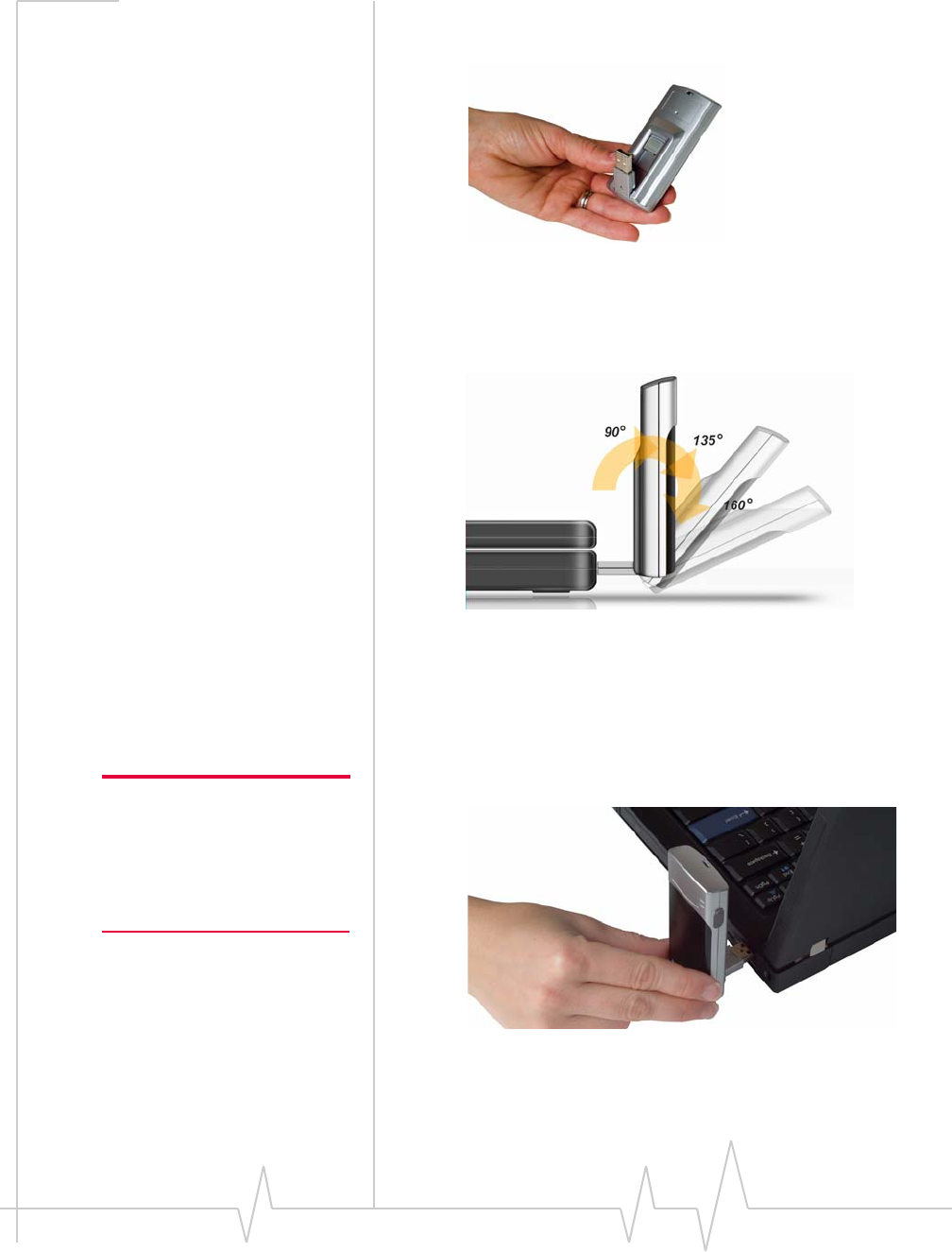
AirCard 800 Series USB Modem Installation Guide
18 2130784
a. Slidetheleveronthebackofthemodem,inthe
directionindicatedbythetriangle,toreleasethe
modemʹsUSBconnector.
Figure 3-1: USB connector
b. AdjusttheUSBconnectortothedesiredangle.The
USBconnectorisadjustabletoa90,135or160degree
angle.
Figure 3-2: USB connector adjustments
c. GentlyinsertthemodemintotheUSBslot.(Alterna‐
tively,youcanattachthedockingcradletoyour
computer’sUSBslot,andinserttheAirCardUSB
modemintothedockingcradle.)
Note: Do not forcefully insert the
AirCard USB modem. This may
damage connector pins. If you
have more than one USB slot,
you may obtain better signal
strength using the top slot.
Figure 3-3: Correct way to insert the AirCard USB modem
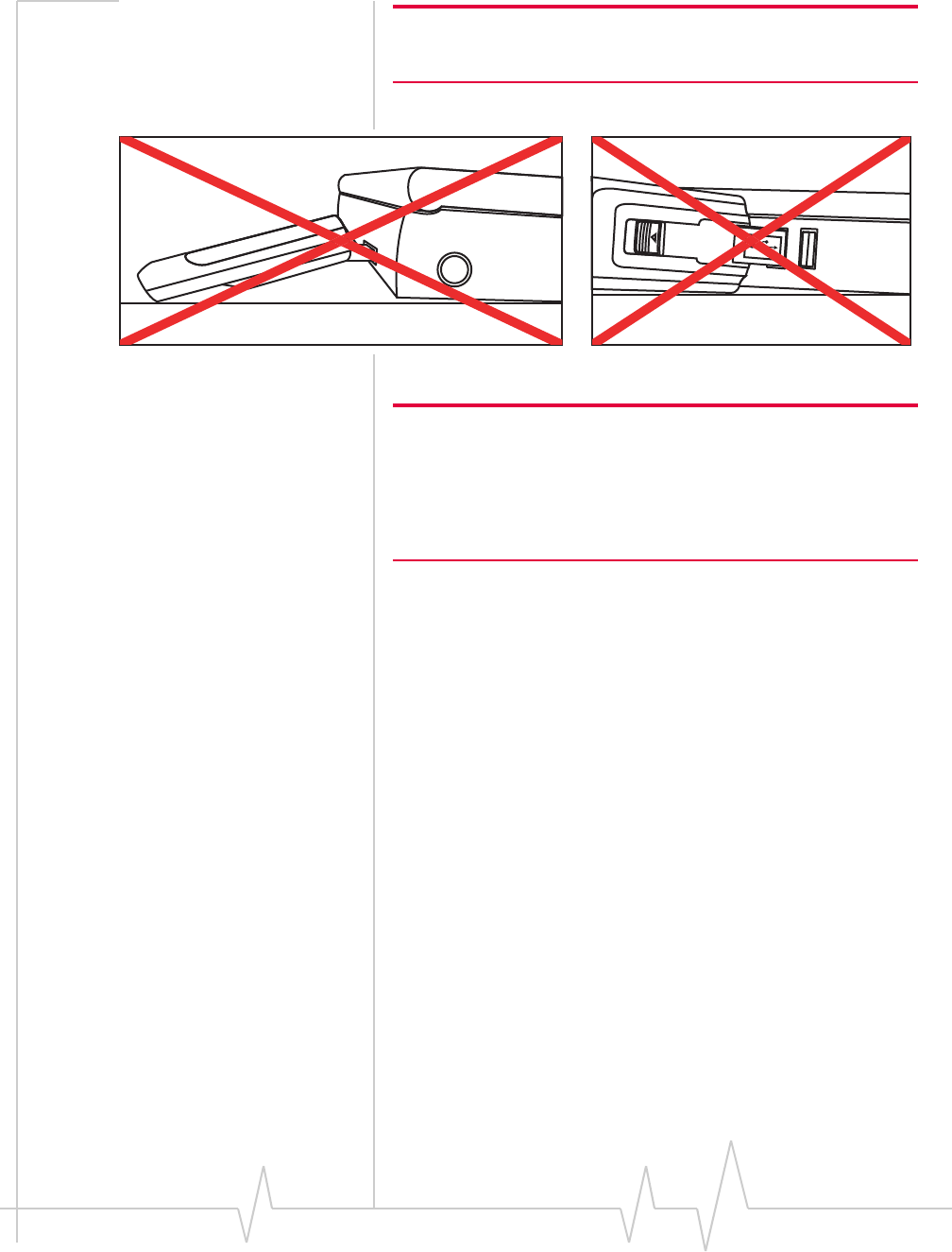
AirCard 800 Series USB Modem Installation Guide
20 2130784
Warning: Do not insert the AirCard USB modem as
shown in the following illustrations.
Figure 3-4: Wrong way to insert the USB modem
Note: A red PWR LED indicates that the battery is not fully charged.
The battery begins charging when you insert the AirCard USB modem
into the USB slot. You can continue to use the modem while the
battery is charging. If the PWR LED is red, it is best to leave the
modem in the USB slot until the battery is fully charged and the LED
turns green. (This should take about an hour.)
Set Internet Explorer to use the AirCard
USB modem
IfyouareusingInternetExplorerasyourbrowser,anditisset
toconnecttotheInternetthroughadial‐upmodem,youmust
setittouseaLAN(localareanetwork)card.
TosetInternetExplorerversion5or6touseaLAN,follow
thesesteps:
1. InInternetExplorer,selectTools>Internet Options.
2. ClicktheConnectionstab.
3. ClickSetuptoruntheInternetConnectionwizard.
4. FollowthestepsintheWizard.
Remove the AirCard USB
modem
ToremovetheAirCardUSBmodem:
1. CloseWatcherifitisopen.
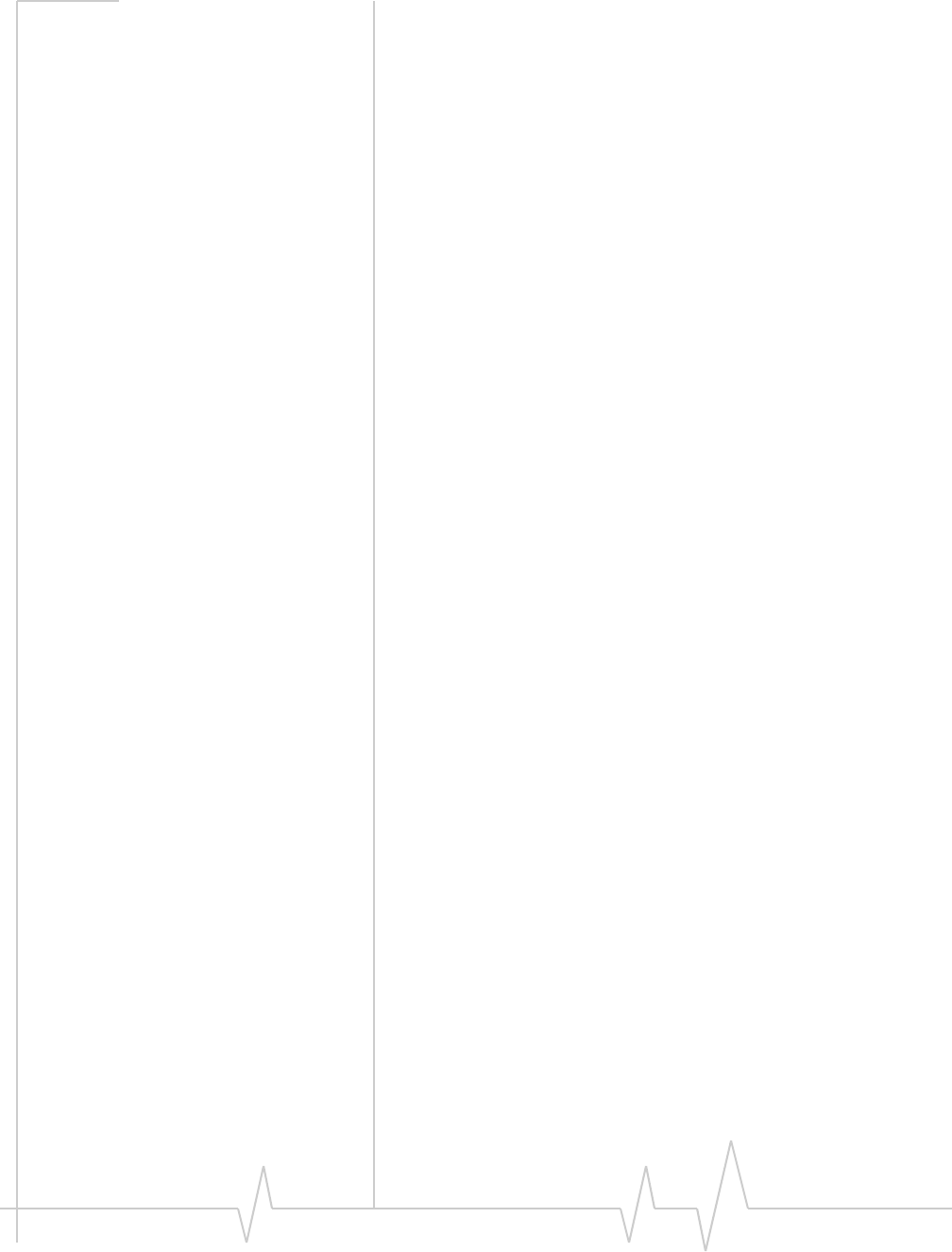
Installation
Rev 1.2.3 Jul.07 21
2. Gentlyremovethemodembygrippingbothsidesand
pullingitstraightout.
Remove the SIM card
ToremovetheSIMcard:
1. SlidethefrontpanelofftheAirCardUSBmodem.
2. SlidetheSIMcardslotcovertotheOPENpositionandlift
thecover.
3. RemovetheSIMcard.
4. ClosetheSIMcardcoverandslideitintotheLOCK
position.
5. SlidethefrontpanelontotheAirCardUSBmodem,and
pushitgentlyuntilthepanelclicksinplace.
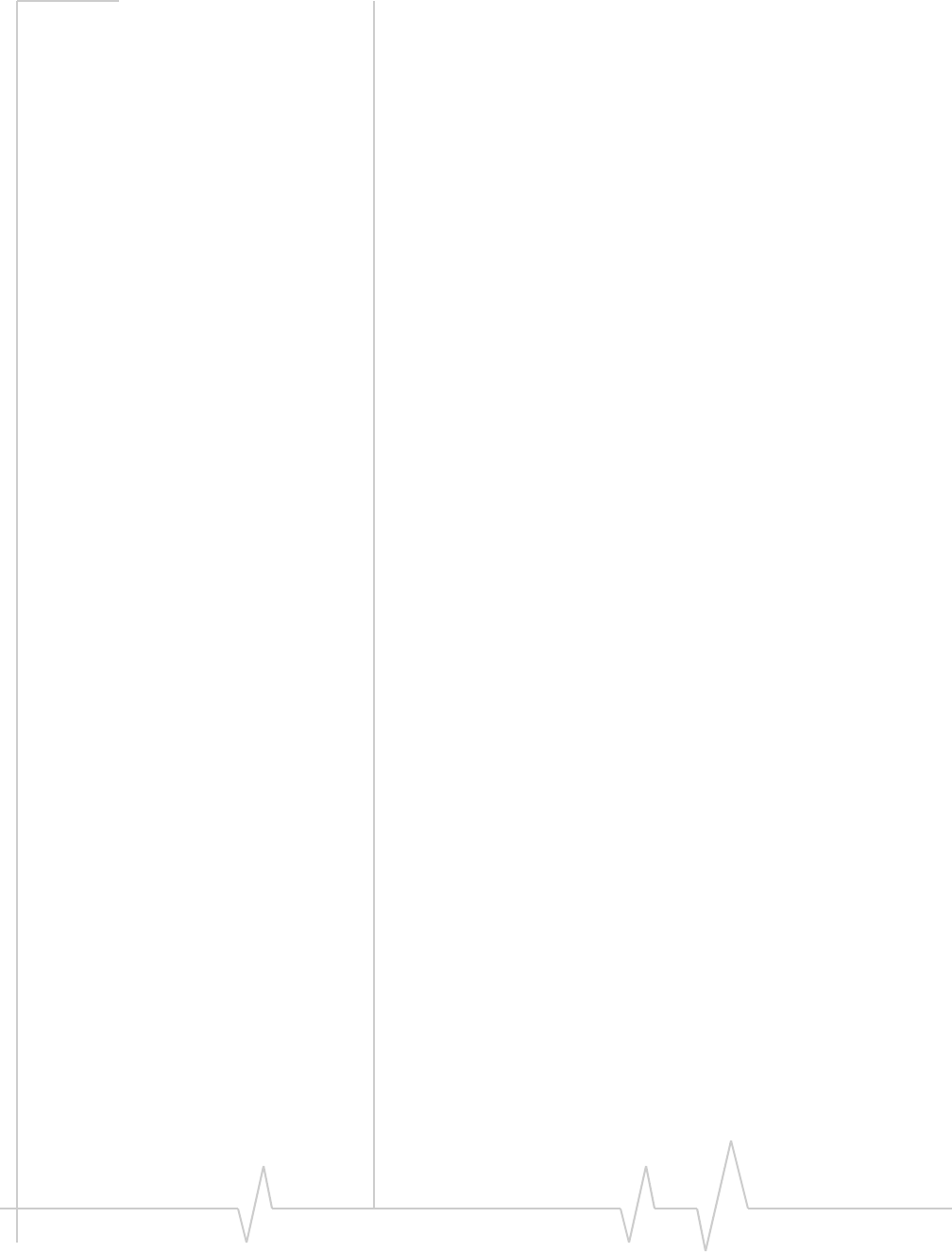
AirCard 800 Series USB Modem Installation Guide
22 2130784
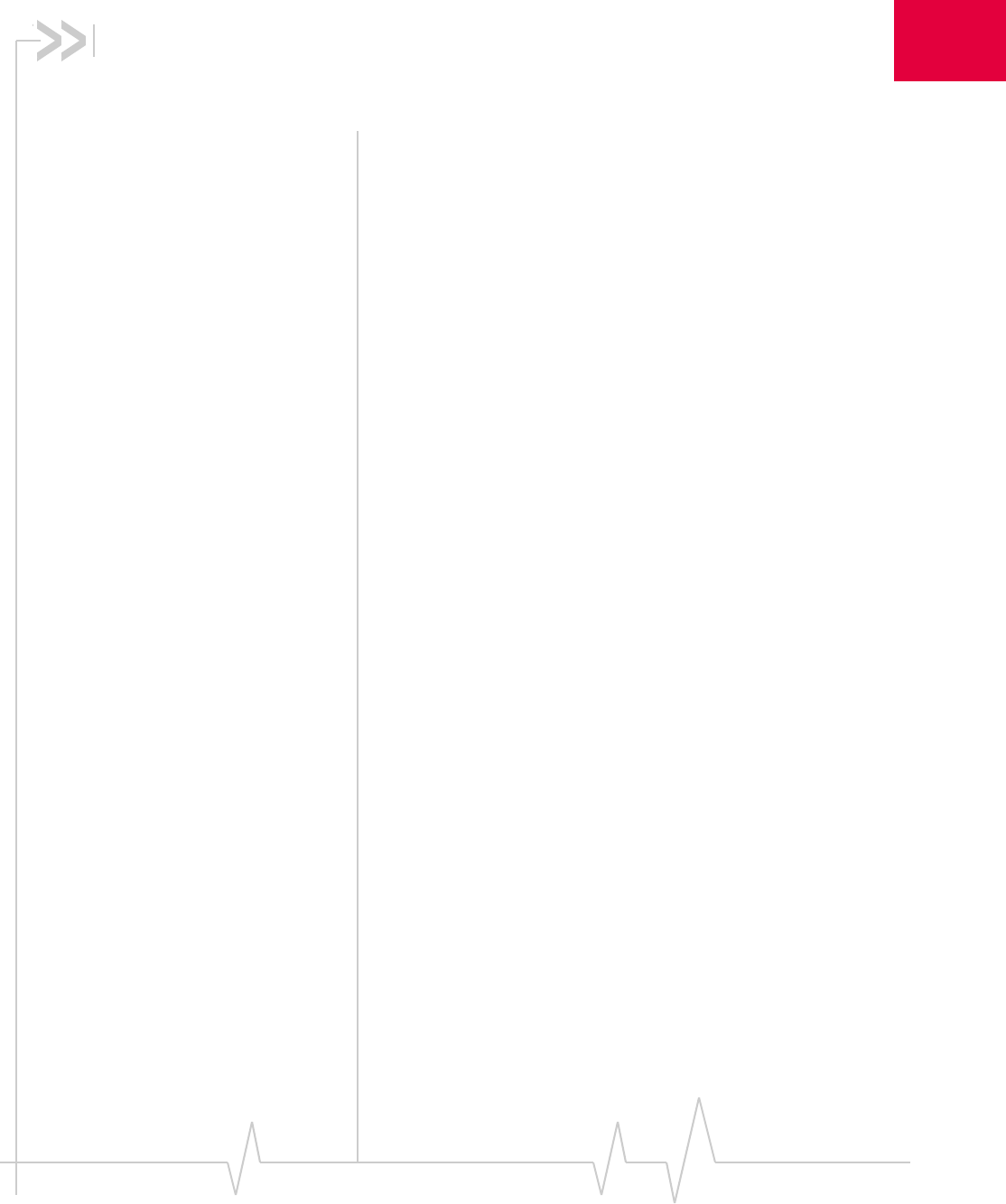
Rev 1.2.3 Jul.07 23
4
4: Configure your account
•Set up a profile ProfilescontainaccountinformationusedbytheAirCardUSB
modemtoestablishconnections.Atleastoneprofilemustbe
setupontheAirCardUSBmodembeforeyoucanuseit.The
profile(s)mayhavebeenstoredontheAirCardUSBmodem
beforeyoupurchasedit.Otherwise,yourserviceprovider
shouldgiveyoualltheinformationyouneedtosetupthe
profile(s)yourequire.
Dependingonyourserviceprovider,someorallofthisinfor‐
mationmustbeenteredintoyourprofile:
•UserName
•Password
•APN(AccessPointName)
•IP(InternetProtocol)Address(iftheaddressisnot
automaticallyassignedbythenetwork)
•UseofIPheadercompression
•DNS(DomainNameServer)addressoraddresses
YourserviceprovidermaygiveyouonlyoneAPN,inwhich
caseyourequireonlyoneprofile.Someserviceproviders
assignseparateAPNsforseparatepurposes.Forexample,
someserviceproviderssupplyoneAPNtouseforInternet
browsingandadifferentAPNtousewithaVPN.Inthiscase
youmustsetupmultipleprofiles.TheAirCardUSBmodem
allowsforuptosixteenprofiles.
Mostserviceprovidershaveoneortwostandardprofilesthat
allormostoftheirsubscribersareexpectedtouse.Mostof
thesestandardprofileshavebeenpre‐definedinWatcher,
allowingyoutoselectastandardprofile,ratherthancreatingit
manually.
Oneofyourprofilesmustbesetasthe“default”profile.Thisis
theonethatisusedifyouselecttheConnectbuttonwithout
selectingaprofile.Thedefaultprofileisalsousedifyousetthe
AirCardUSBmodemtoautoconnectwhenWatcherlaunches,
butonlyiftheconnectiontypeforthedefaultprofilehasbeen
settoautoconnect.
IfyouareusingtheAirCardUSBmodemtoaccessanetwork
thatrequiresyoutoprovideapasswordeachtimeyou
connect,youmustsettheconnectionmodeforyourprofileto
promptforpassword(inwhichcaseyoumustconnect
manually).
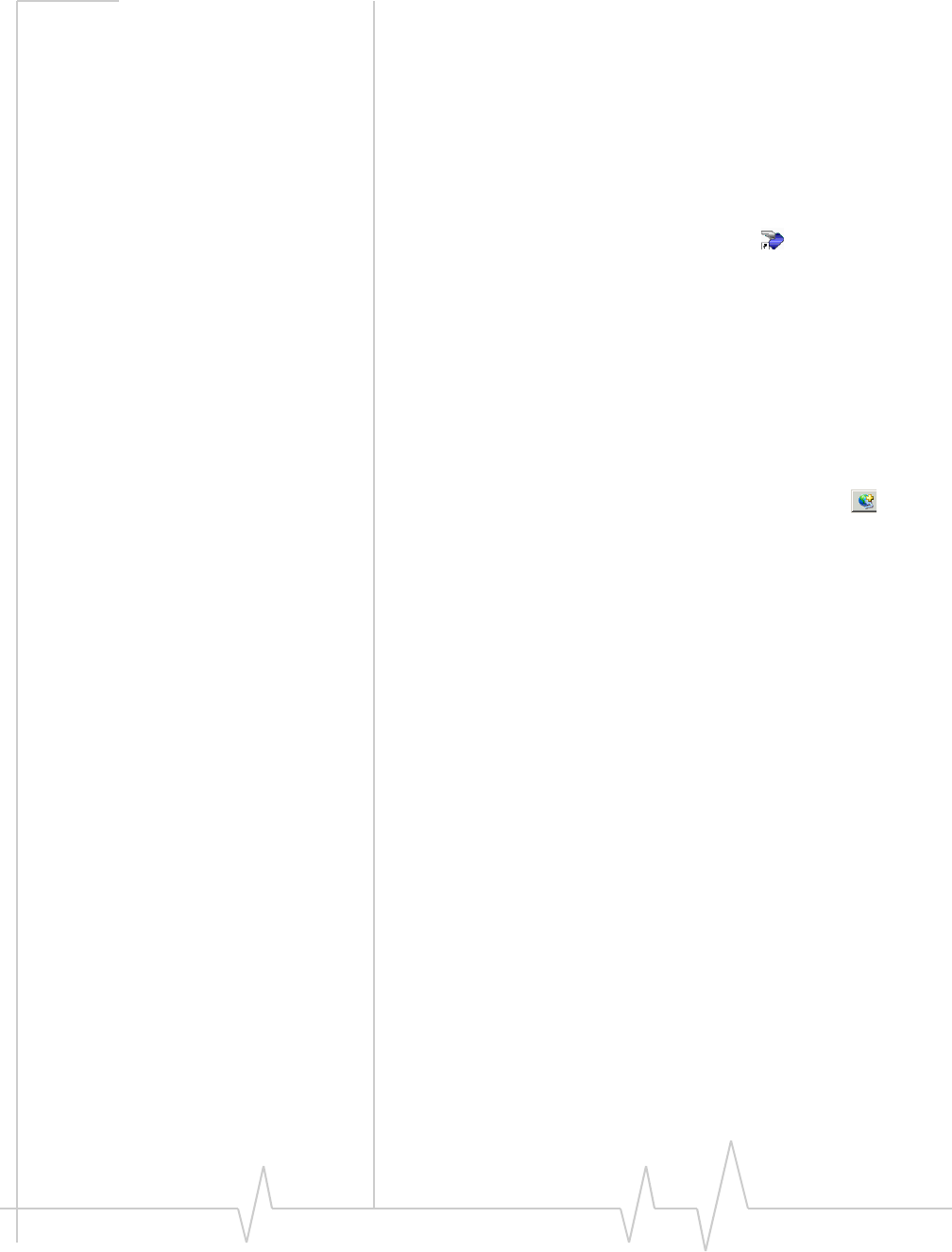
AirCard 800 Series USB Modem Installation Guide
24 2130784
Set up a profile
Todeterminewhetheryouhaveaprofile:
1. InserttheSIMintotheAirCardUSBmodemifitisnot
alreadyinserted.(See“InserttheSIMcard”onpage 16.)
2. InserttheAirCardUSBmodemintotheUSBslot.
3. IfWatcherisnotrunning,startWatcherbyselecting
Start > Programs > Sierra Wireless >3G Watcher > 3G Watcher
ordouble‐clickingthedesktopshortcut.
IfWatcherdetectsthatnoprofilehasbeensetup,youare
prompted,“Wouldyouliketoconfigureaprofilenow?”
SelectYes.
Ifthispromptdoesnotappear,yourAirCardUSBmodem
mayhavebeenpreconfigured.Youcanverifythatyou
haveaprofilebyselectingTools>Connectionstoaccessthe
ProfilestaboftheConnectionswindow,whichlistsall
profiles.
Tocreateaprofile:
1. OntheConnectionswindow,Clicktheaddbutton and
clickWWAN profile.
2. Ifyouwanttouseapre‐definedprofile,intheProfile Name
field,selecttheprofilefromthedrop‐downlist.Thenskip
toStep5.
3. CompletethefieldsintheProfilewindowbyenteringa
Profile Name(anymeaningfuldescriptionoftheprofile,
suchasthenameofyourserviceprovider)andUser Name,
Password,and/orAPN,ifapplicable.
4. Selectwhetheryouwanttomakeconnectionsautomati‐
callyormanually,orwhetheryouarerequiredtoprovide
apasswordeachtimeyoumakeaconnection:
·IfyouselectAutoconnect for the default profile,aconnection
isestablishedautomaticallywheneveryouinsertthe
AirCardUSBmodem.
·IfyouselectManual,youmustselecttheConnectbutton
onthemainWatcherwindowtomakeaconnection.
·IfyouselectPrompt for Password,youmustselectConnect
andenterapasswordtomakeaconnection.Usethis
optionifyouhaveanexternaldevicethatprovidesa
time‐scheduledsecurepasswordforyourcorporate
network.
5. IfyouwanttosetWatchertolaunchyourInternetbrowser,
VPN,oranyotherprogramautomatically,orifyour
serviceproviderspecifiedanIPaddressorDNS
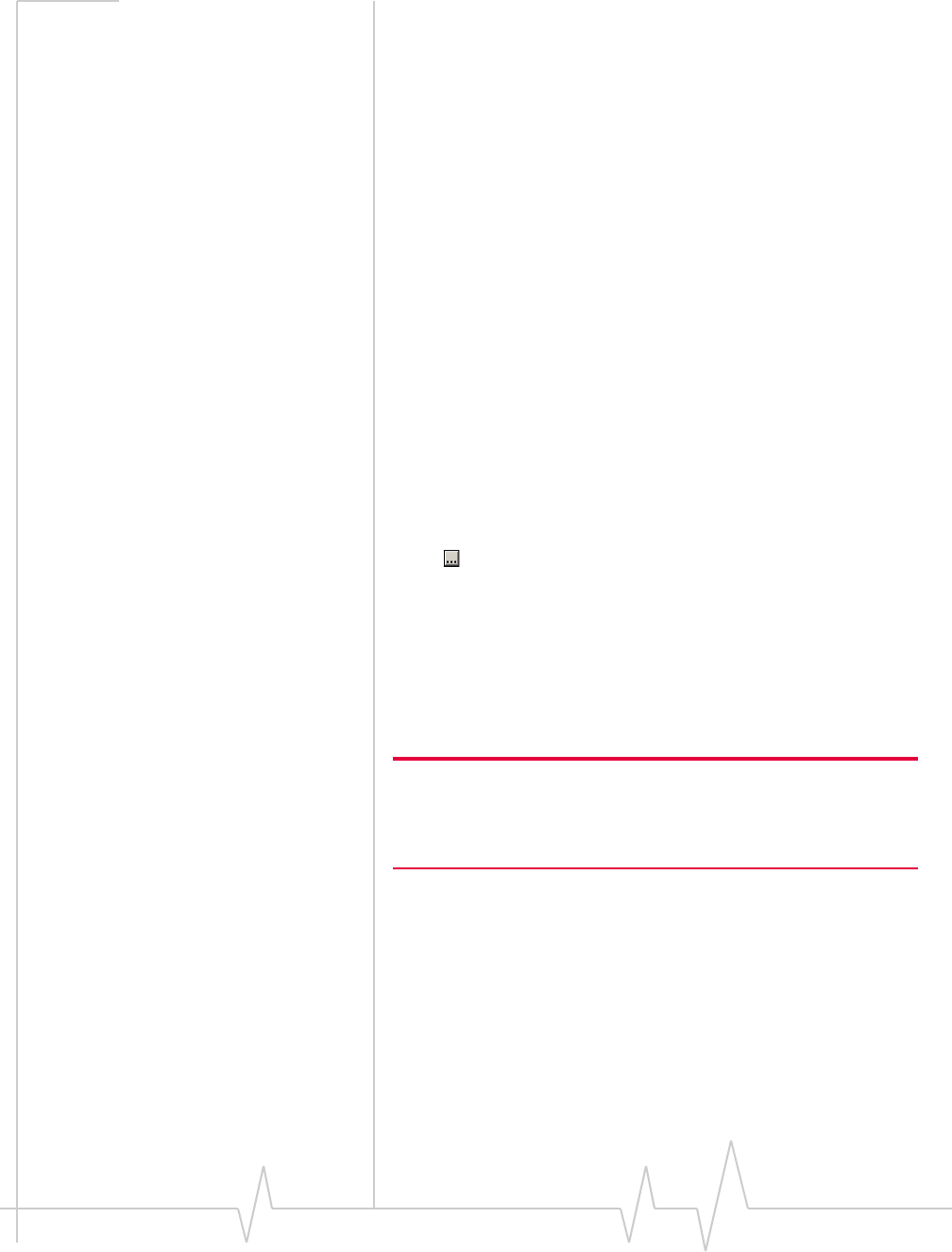
Configure your account
Rev 1.2.3 Jul.07 25
address(es),selecttheAdvancedfolder.Otherwise,clickOK
andskiptoStep10.
6. SelecttheLaunch after connectingfield,andfromthedrop‐
downlist,selectwhichapplication,ifany,youwant
Watchertoautomaticallylaunchwhenaconnectionis
establishedwiththisprofile:
·None—Noapplicationisautolaunched.
·Browser—WatcherautolaunchesyourdefaultInternet
browser.
·MS VPN—WatcherautolaunchesaVirtualPrivate
Network(VPN)connection.
·Application—WatcherautolaunchesaninstalledVPN
program,oranyotherprogram.
7. Completetheappropriatefield,dependingontheoption
youchoseintheLaunch after connectingfield:
·IfyouselectedBrowser—intheURLfield,typetheURL
forthewebsiteyouwanttoviewonconnection(suchas
www.sierrawireless.com).
·IfyouselectedMicrosoftVPN—intheMicrosoft VPN
(PPTP) connectionfield,selecttheVPNconnectionfrom
thedrop‐downlist.
·IfyouselectedApplication—intheApplicationfield,
enterthepathtotheprogramorusethebrowsebutton
tolocatethe.exefileforthesoftwareapplicationyou
wanttoautolaunch.
8. IfyourserviceproviderhasgivenyouanIPaddress,inthe
Advancedfolder,clickTCP/IP.SelectStatic IP andenterthe
addressinthefieldbelow.OtherwiseselectDynamic IP.
(ThisisthedefaultbecausemostnetworksusedynamicIP
addressing.)UsethedatacompressionorIPheader
compressionfieldsifsupportedbyyourserviceprovider.
Note: Do not select the
Use IP header compression
field unless your
service provider is using this compression. The AirCard USB modem
cannot maintain a connection if this is enabled but not supported on
the network.
9. IfyouhaveaDNSaddressoraddresses,clickDNS Settings
andentertheaddress(es).(Inmostcases,itisnotnecessary
toenteraDNSaddress.)
10. Ifyouhavemorethanoneprofile,selectProfiles,andinthe
Default Profilefield,choosethedefaultprofilefromthe
drop‐downlist.(The“default”profileistheoneusedby
theautoconnectfeature,ifselected,andisalsousedifyou
clickConnectwithoutselectingaprofile.)
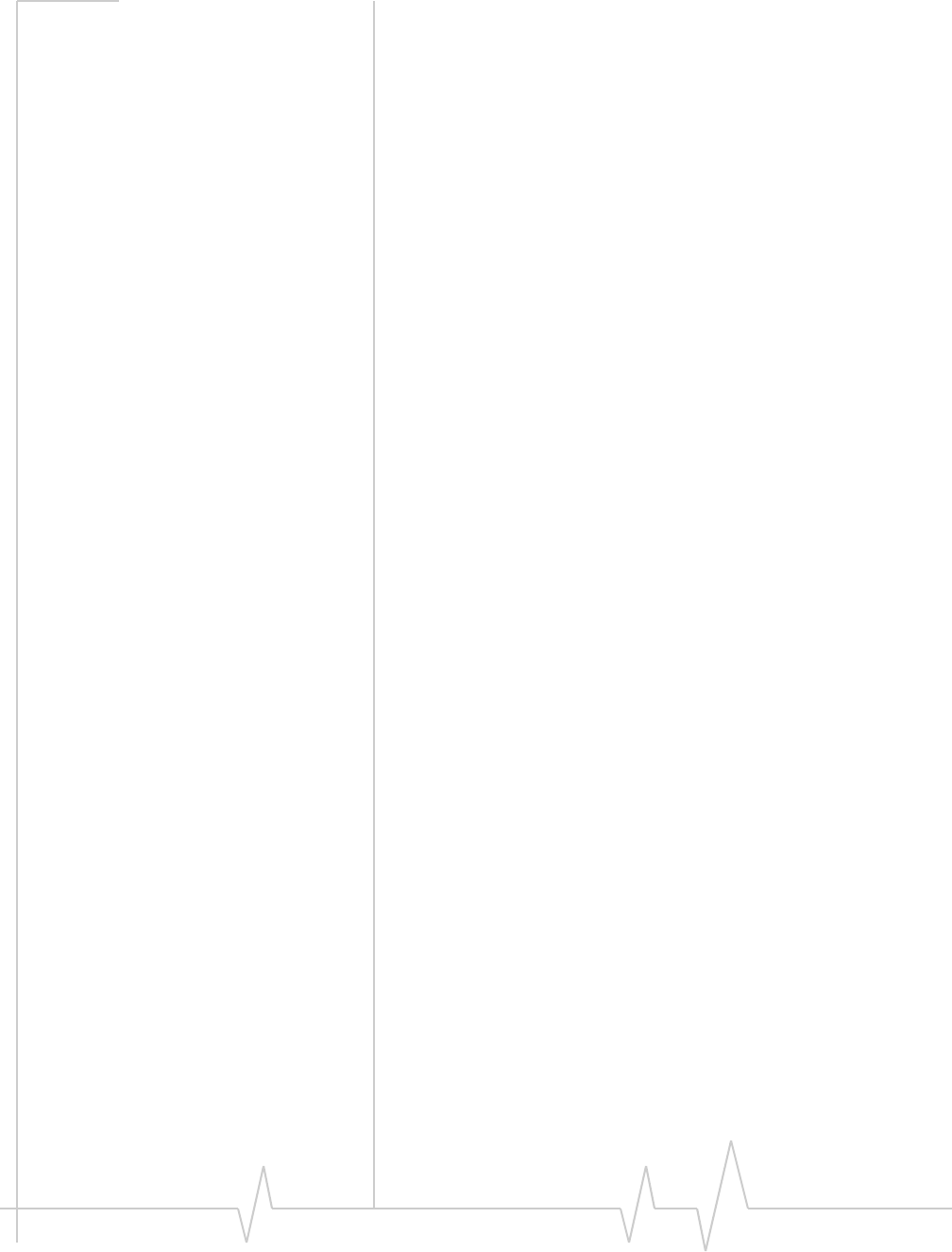
AirCard 800 Series USB Modem Installation Guide
26 2130784
11. ClickApplytosavethechangewithoutexitingthewindow,
orclickOKtosavethechangeandexitthewindow.
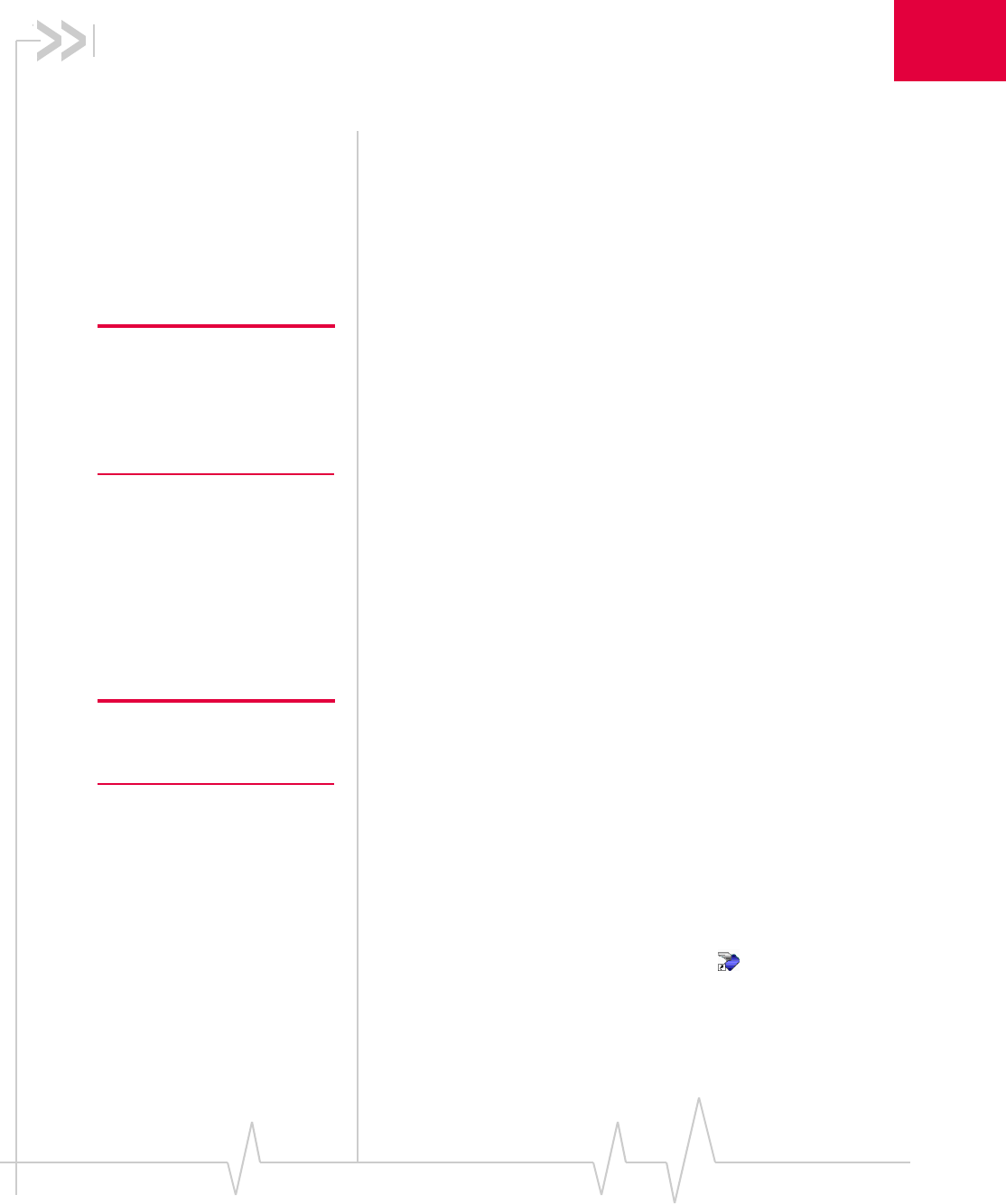
Rev 1.2.3 Jul.07 27
5
5: Watcher basics
•Launch Watcher
•The Watcher window
•Icons and indicators
on the main Watcher
window
•View options
•Status icons
•Frequency band and
network selection
Note: If you are running Mac OS
X 10.4 or newer, please refer to
the Quick Start Guide for
Watcher Lite found in the
Support section of
www.sierrawireless.com
WatcheristheWindowsprogramthatyouusetomanageand
monitoryourAirCardUSBmodemconnections.Watcher
allowsyouto:
•Createanaccountprofile.(See“TheSIMcardandyour
account”onpage 13.)
•Determinesignalstrength,roamingstatus,GPRS/EDGE/
UMTS/HSDPAavailability,andothernetworkconnection
parameters
•MonitorthestatusoftheAirCardUSBmodemandGSM
service
•Initiatedataconnections
•EnableordisableSIMsecuritythatpreventsothersfrom
usingyourSIMcardifitislostorstolen
•SetoptionsrelatedtonotificationsandtheWatcher
window
Note: It takes up to 20 seconds
for Watcher to become fully
functional after launch.
Ifyousetyourdefaultaccountprofiletoautoconnect(see
page 24),youdonotneedtorunWatcherwhenyouusethe
AirCardUSBmodem,butWatcherdoesprovideusefulstatus
information.
Launch Watcher
Unlessthefeaturehasbeendisabled,Watcherlaunches
automaticallyanytimeyouinserttheAirCardUSBmodem.
YoucanalsolaunchWatcherby:
•Double‐clickingthedesktopshortcut, or
•SelectingStart > Programs > Sierra Wireless > 3G Watcher >
3G Watcher
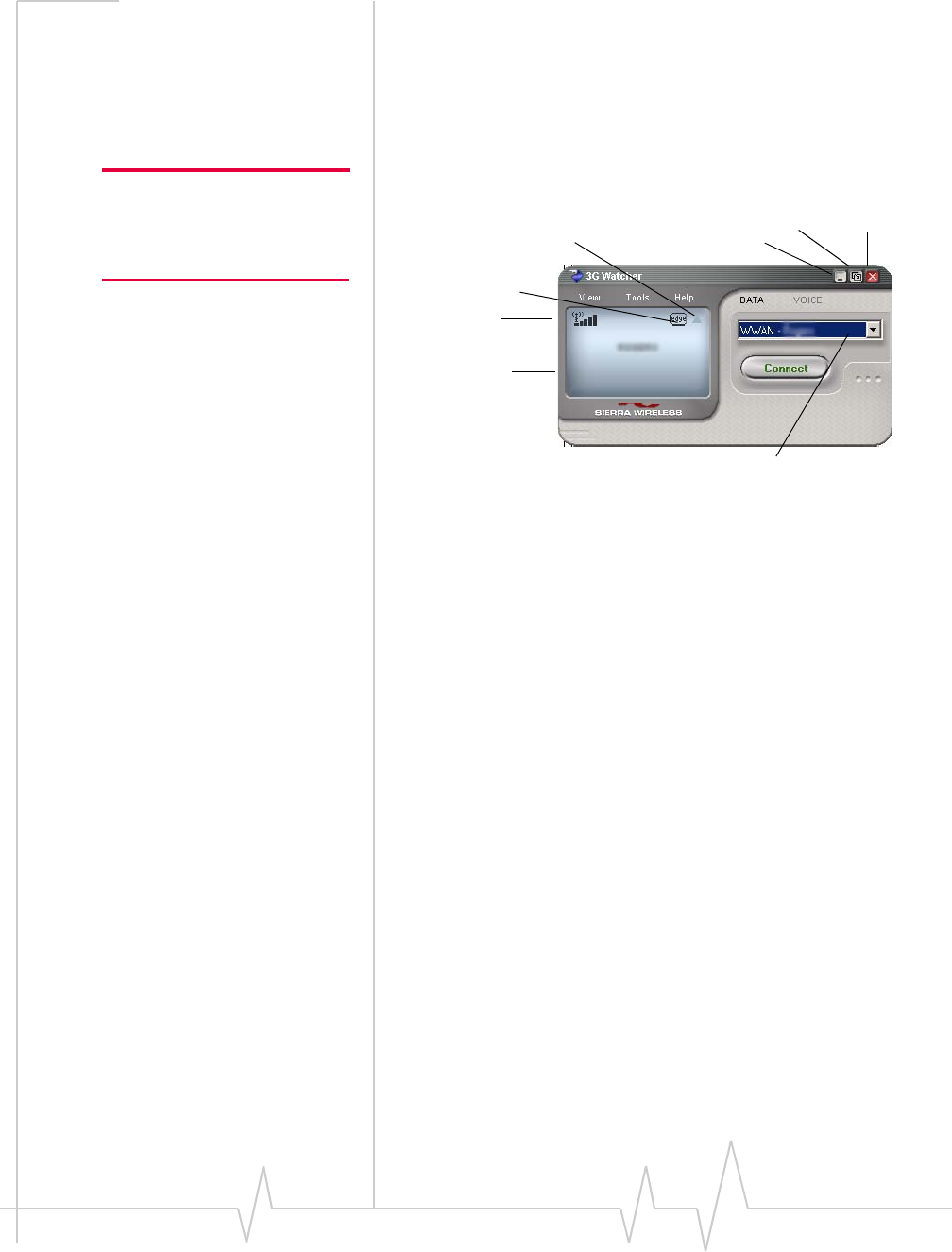
AirCard 800 Series USB Modem Installation Guide
28 2130784
Dependingonhowyourprofileisconfigured,yourbrowser,
VPN,orotherprogrammaylaunchautomaticallyanytimeyou
launchWatcher.Seepage 25.
The Watcher window
Note: To get help in Watcher,
select Help > Help Topics. You
can also display help by pressing
<F1>.
Figure 5-1: The Watcher window.
Indicator area
Roaming
GPRS/EDGE/UMTS/
Compact Close
Minimize view
Signal strength
HSDPA coverage
Profile drop-down list
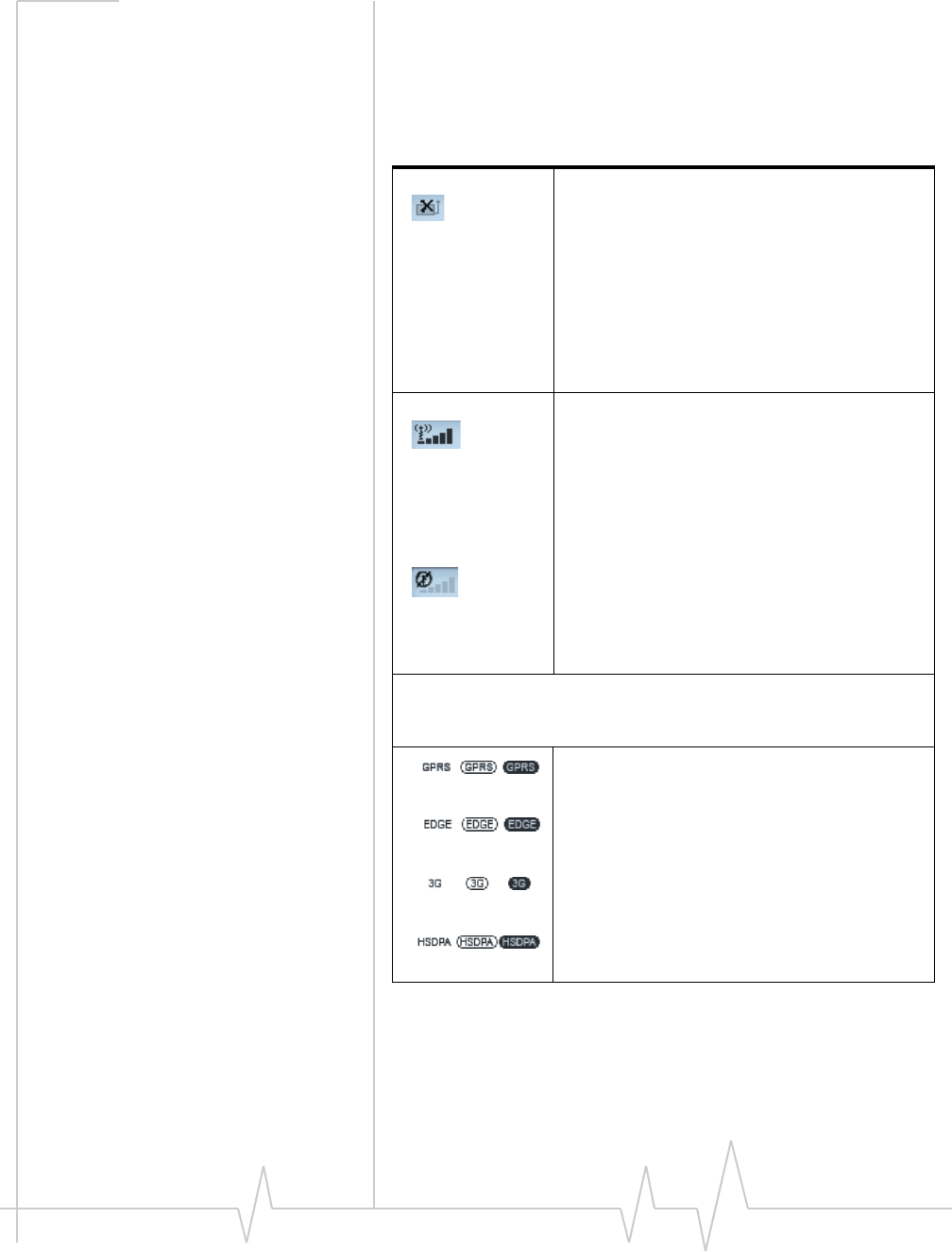
Watcher basics
Rev 1.2.3 Jul.07 29
Icons and indicators on the
main Watcher window
TheseiconsareusedonthemainWatcherwindow:
Table 5-1: Icons and indicators in Watcher
Devicestatus. If an icon of the AirCard USB
modem with an “X” is displayed, Watcher is
unable to detect the AirCard USB modem. This
indicates that the AirCard USB modem is not
fully inserted into the USB slot or the device is
powered down.
You may be able to resolve this problem by
restarting Watcher, powering up the AirCard
USB modem, stopping, ejecting, and reinserting
the AirCard USB modem, or restarting your PC.
Signalstrengthandservicestatus. The
number of bars beside the antenna increases as
signal strength increases, to a maximum of five
bars. The ToolTip that displays when you
position the mouse pointer over this indicator
shows the numeric value of the RSSI (Received
Signal Strength Indication in dBm).
An antenna with a line through it indicates no
service is available (Not in Service). You are
outside of the coverage area or have insufficient
signal strength to maintain a GSM data
connection.
Coverage. The icon indicates the fastest service that is:
- Available in your current coverage are.
- Supported by your modem.
•GPRS icon—GPRS (General Packet Radio
Service)
•EDGE icon—EDGE (Enhanced Data for
GSM Evolution)
•3G icon—UMTS (Universal Mobile
Telecommunications System)
•HSDPA icon—HSDPA (High-Speed
Downlink Packet Access)
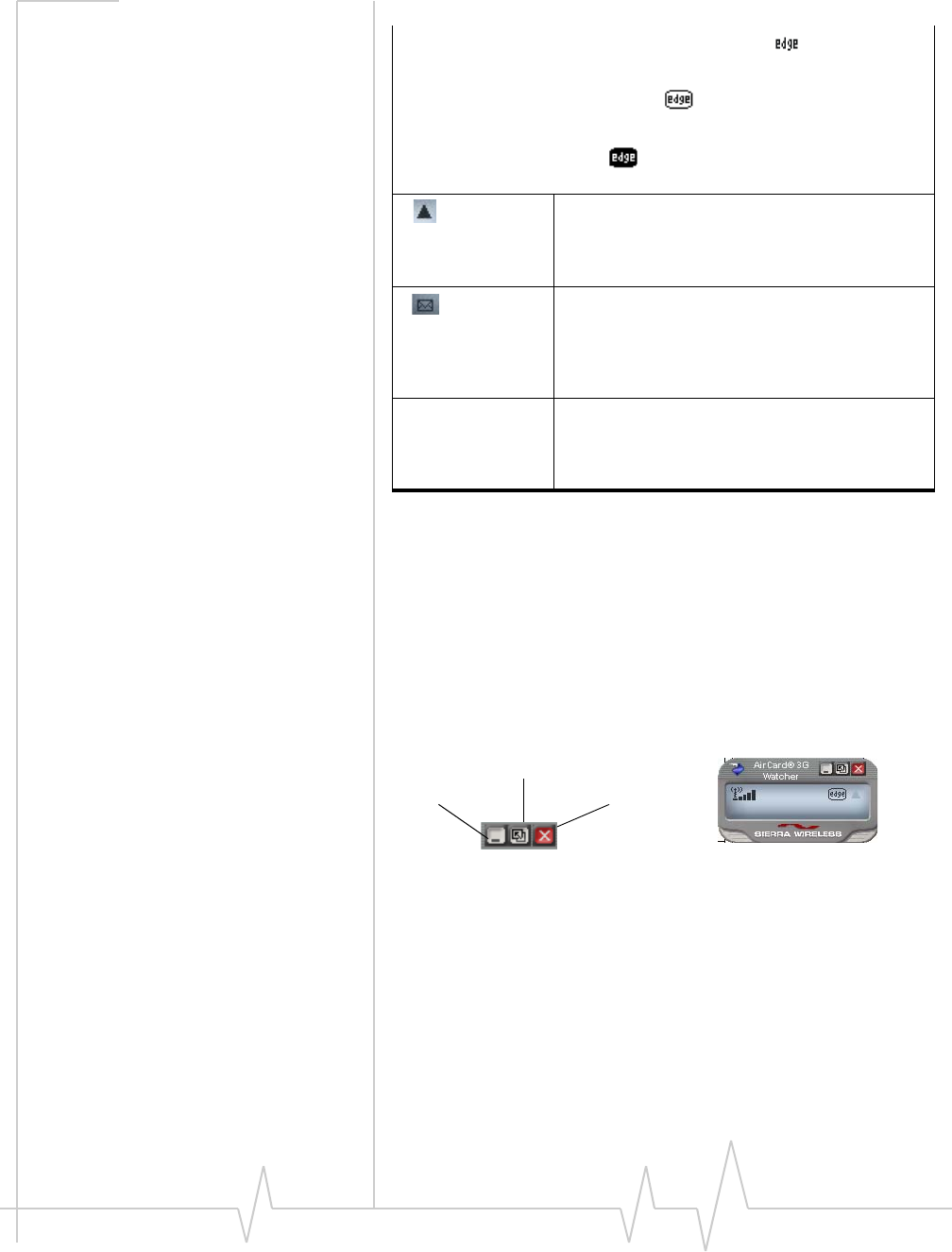
AirCard 800 Series USB Modem Installation Guide
30 2130784
View options
YouhavetheseoptionsfortheWatcherwindow:
•Youcanenable/disable“Alwaysontop”fromtheView
menu.Whenenabled,theWatcherwindowalways
appearsinfrontofotherapplicationwindows.
•YoucanswitchbetweenthefullWatcherwindowandthe
compactwindowfromtheViewmenuorbyusingthe
CompactViewbutton:
•YoucanusetheMinimizebuttontoclosetheWatcher
windowbutleavetheprogramrunning.
When only the letters are displayed, (for example ), you are within
the coverage area, but have not yet acquired the service.
When the indicator has an outline ( ), you have acquired service
and are able to establish a data connection.
When the indicator is filled ( ), you have a data connection on the
wireless service.
Roaming. You are connected to a network
other than your local service provider's. There
may be a surcharge for roaming service. (This
service may not be available.)
NewSMSmessage.Click the icon to open the
SMS Express window and read your messages.
When your SIM becomes full, this icon flashes
and turns red. (Supported only on selected
devices.)
Datatransmission. When the modem is
connected to the network, the main Watcher
window shows you the amount of data received
and sent.
Table 5-1: Icons and indicators in Watcher
Compact view
Close
Minimize
Compact view
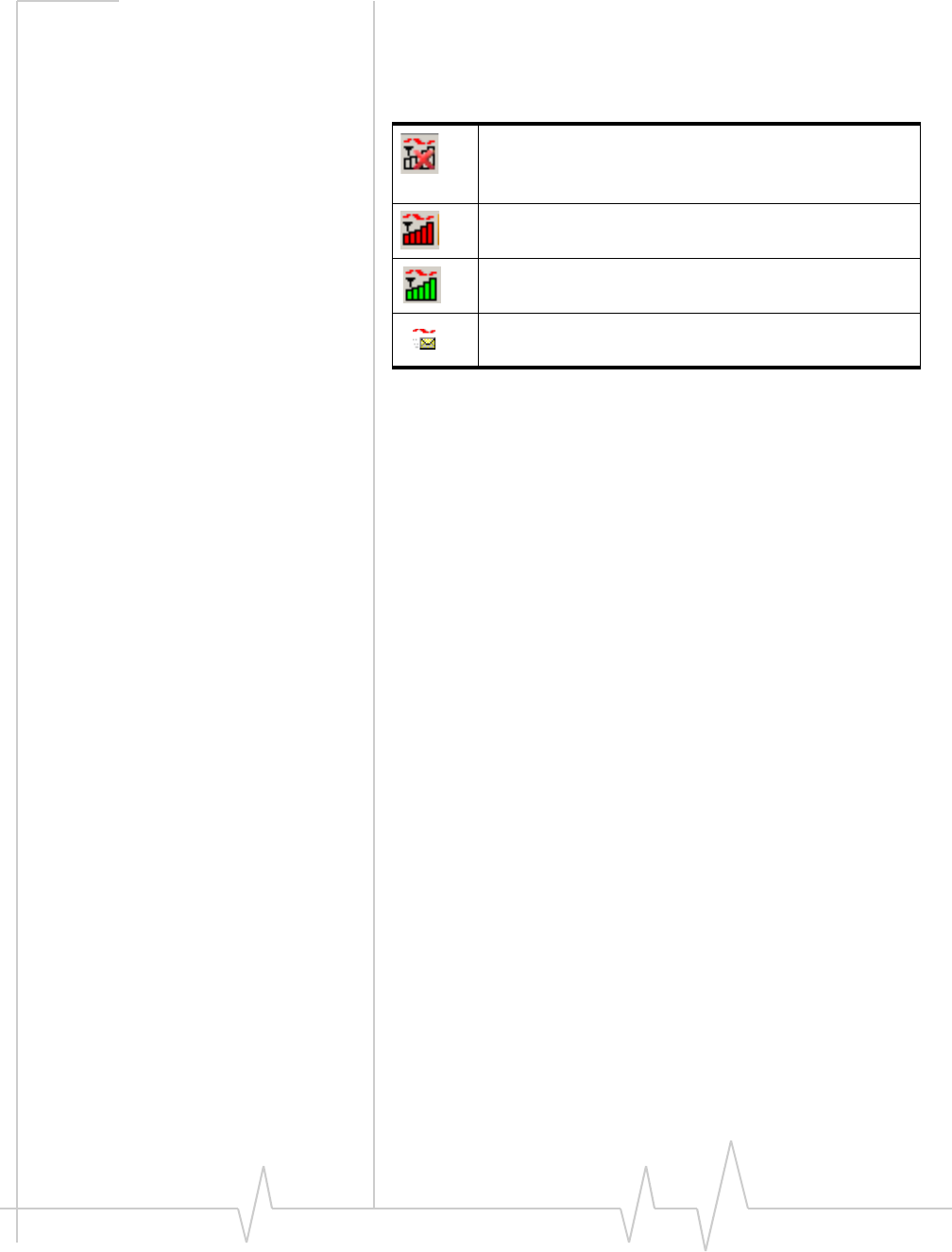
Watcher basics
Rev 1.2.3 Jul.07 31
Status icons
Theseiconsappearinthesystemtray(usuallyinthelower
rightcornerofyourscreen).
Turn the radio on and off
Thisoptionallowsyoutoconserveyourcomputer’sbatteryby
turningofftheAirCardUSBmodemradiotransmitter/receiver
whenyouarenotusingit.
Toturnofftheradio:
1. SelectTools > Turn Radio Off.
Whentheradioisturnedoff,themenuoptionswitchesto
TurnRadioOnandthemessage“Radioisoff”isdisplayedin
theWatcherwindow.
Toturnontheradio:
1. SelectTools > Turn Radio On.
Frequency band and network
selection
Watcherhastwooptionsthataffectyourabilitytoobtain
GPRS,EDGE,UMTS,orHSDPAserviceinanygivenarea.You
canselect:
•Thefrequencybandyouwanttouse
•Thenetworkyouwanttouse,ifyouarewithinthe
coverageareaofmorethanonenetwork
WatchercannotdetecttheAirCardUSBmodem.
EnsurethattheAirCardUSBmodemisinserted
properlyandpoweredon.
Youdonothaveanactivehigh‐speedconnection.
Youhaveanactivehigh‐speedconnection.
Youhavenew(unread)SMSmessages.
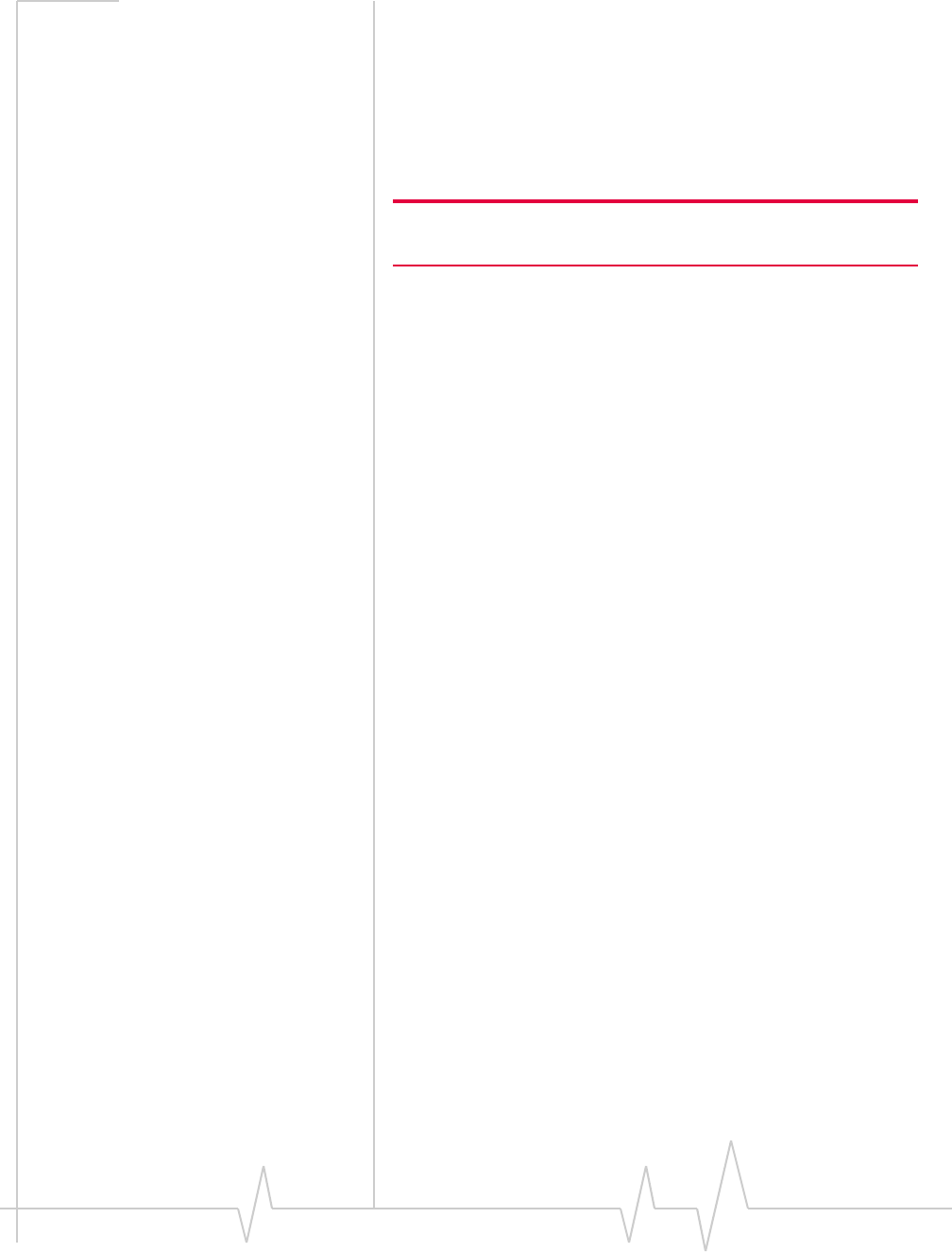
AirCard 800 Series USB Modem Installation Guide
32 2130784
Frequency band selection
EveryGSMnetworkoperatesononesetoffrequencybands.
(See“Frequencybandselection”onpage 32.)TheAirCard
USBmodemisdesignedtochangefrequencybandsautomati‐
callyasrequiredtoobtainnetworkservice.Youcanalso
changefrequencybandsmanuallyfromtheNetworktabofthe
Optionswindow(Tools > Options... > Network).
Note: Unless your service provider specifies otherwise, it is recom-
mended that you use the Auto setting.
Network selection
Dependingonyourlocation,youmaybewithinthecoverage
areaofseveralnetworks.Yourabilitytoobtainserviceoneach
networkisdependentonyouraccount.
Youroptionsfornetworkselectionare:
•Automatic—TheAirCardUSBmodemautomatically
selectsanetworkbasedonyouraccountandnetwork
availability.
•Manual—TheAirCardUSBmodemscanstheareaand
displaysalistofdetectedGSMnetworks.Youcanthen
choosefromalistofavailablenetworks.
Ifyouselectanetworkonwhichyoucannotobtainservice,the
message,“Failedtoregisterwithnetwork”appears.You
shouldthenchooseadifferentnetwork.
ThisoptionissetontheNetworktaboftheOptionswindow
(Tools > Options... > Network).
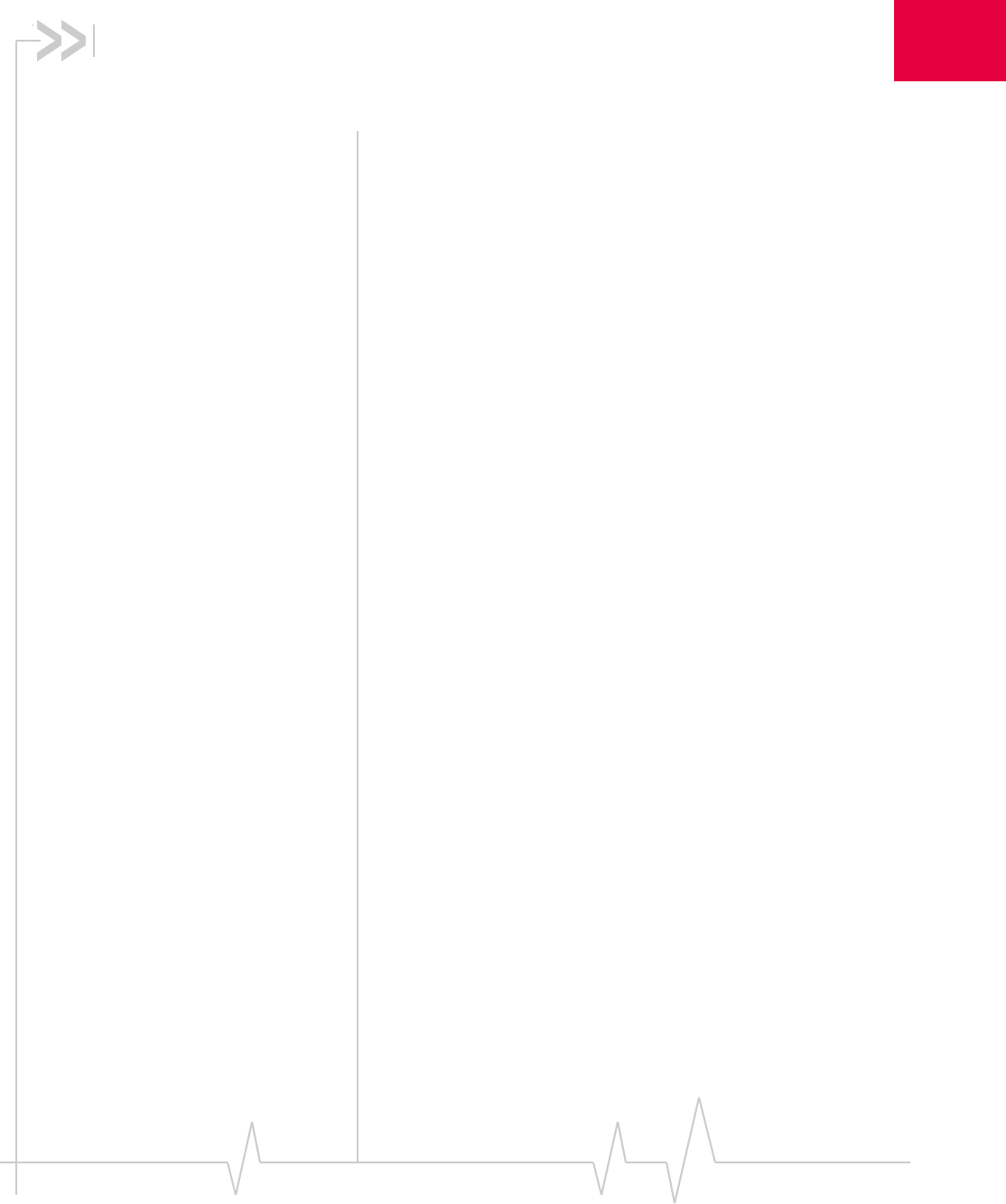
Rev 1.2.3 Jul.07 33
6
6: Care and maintenance of your
USB modem
Aswithanyelectronicdevice,theAirCardUSBmodemmust
behandledwithcaretoensurereliableoperation.Followthese
guidelineswhenyouuseandstoretheAirCardUSBmodem:
•TheAirCardUSBmodemshouldfiteasilyintoyourUSB
slot.Youmaydamagetheconnectorpinsifyouforcethe
AirCardUSBmodemintoaslot.
•Whennotinstalledinyourcomputer,storetheAirCard
USBmodemandSIMinasafeplace.
•ProtecttheAirCardUSBmodemfromliquids,dust,and
excessiveheat.
Whenyouinsertorremovethemodem,alwaysholditbythe
sides.
Themodem’sUSBconnectorisadjustabletothreepositions.
Donotforcethehingepastthelastpoint—thismaybreakthe
connector.Formoreinformation,seetheillustrationon
page 18.
Battery
Werecommendthatyoufullychargethebatterybeforeusing
itforthefirsttime.
UseonlySierraWirelessAirCardUSBmodembatteries
intendedforusewiththisdevice.Usingotherbatteriesand
chargerscouldbedangerous.
Donotletthemetalcontactsonthebatterytouchanother
metalobject.Doingsocouldshortcircuitanddamagethe
battery.
Ifthebatteryleaksoremitsanodor,immediatelyremoveit
fromtheproximityofanyexposedflame.Theleaking
electrodecouldigniteandcauseafireorexplosion.
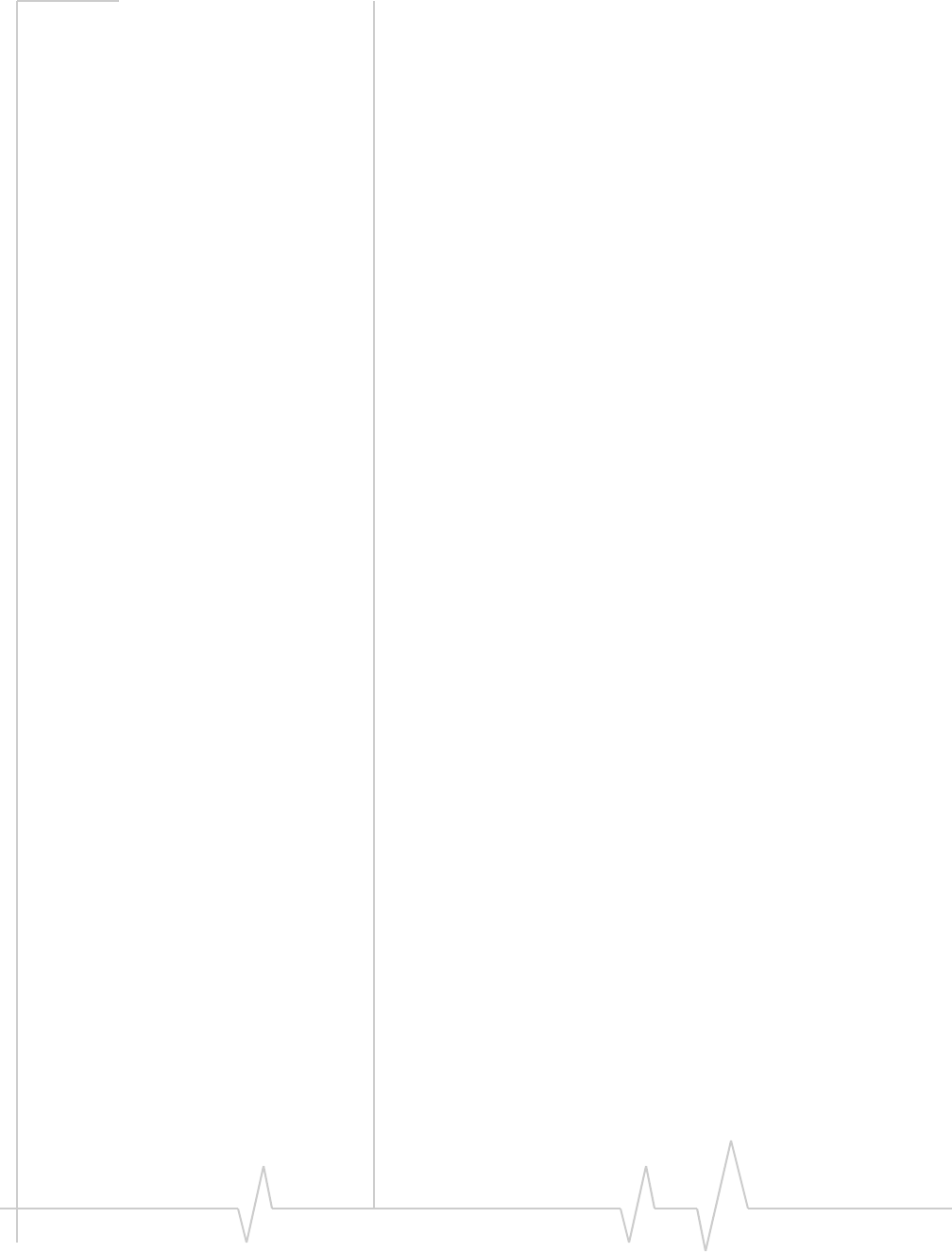
AirCard 800 Series USB Modem Installation Guide
34 2130784
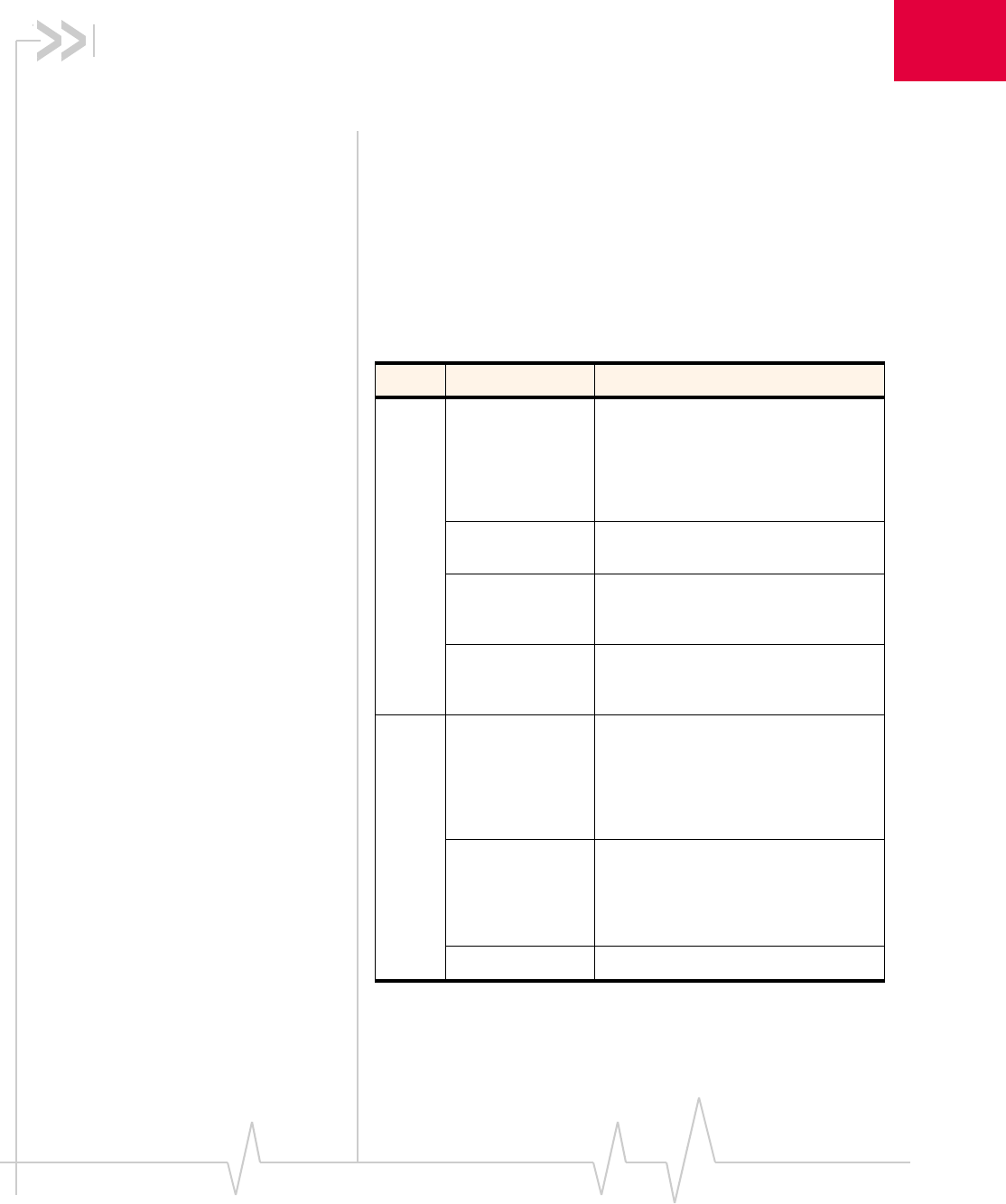
Rev 1.2.3 Jul.07 35
7
7: Technical specifications
•LED operation
•Radio frequency and
electrical
specifications
•Environmental
specifications
ThischapterdescribestheoperationoftheLEDandprovides
technicaldatafortheAirCardUSBmodem.
LED operation
TheAirCardUSBmodemhastwoLEDs.TheLEDsoperateas
follows:
Table 7-1: LEDs for AirCard USB modem
LED State Indicates
Data Off The modem has no power. You have
powered off the modem (TOOLS >
Power Off Modem), the modem is not
completely inserted into the USB slot,
or the computer is in suspend mode
(which powers down the modem).
Solid green The modem has power, has found a
signal, and is ready to connect.
Green,
blinking
slowly
The modem is powering up, or no
service is available. See the online
Help (“Not in Service”).
Green,
blinking
rapidly
The modem is sending or receiving
data.
PWR Off The modem has no power. You have
powered off the modem (TOOLS >
Power Off Modem), the modem is not
completely inserted into the USB slot,
or the computer is in suspend mode
(which powers down the modem).
Red The modem has power; the battery is
low. The battery recharges whenever
the modem is connected to the PC.
You can continue to use the modem
while the battery is recharging.
Green The modem has power.
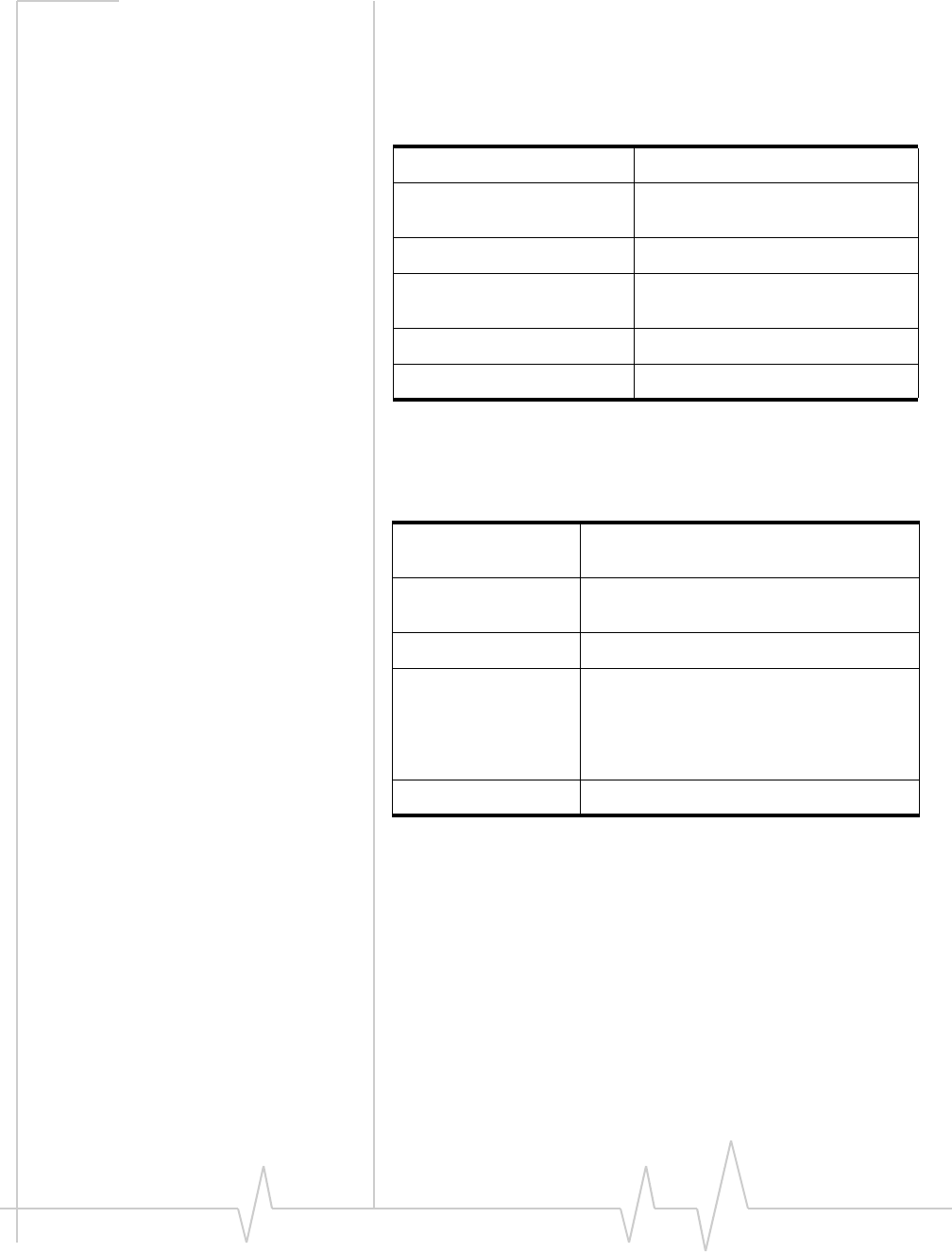
AirCard 800 Series USB Modem Installation Guide
36 2130784
Radio frequency and electrical
specifications
Environmental specifications
Table 7-2: Radio frequency and electrical
specifications for AirCard USB modem
Compliance GSM Release 5
UMTS bands IMT 2100 / 850 / 1900 MHz (Band
Class I, II, V)
GSM / EDGE bands 850 / 900 / 1800 / 1900 MHz
Channel spacing 200 kHz (GSM)
5 MHz (WCDMA)
Channel raster 200 kHz
Frequency stability 0.1 ppm
Table 7-3: Environmental specifications
Operating
temperature -20°C to +60°C
Storage
temperature -20°C to +85°C
Humidity 85%, non-condensing
Vibration Random vibration, 10 to 1000 Hz, nominal
6G RMS in each of 3 mutually
perpendicular axes. Test duration of 60
minutes for each axis, for a total test time of
3 hours (non-operating)
Drop 1 m on concrete on each of 6 faces, 2 times
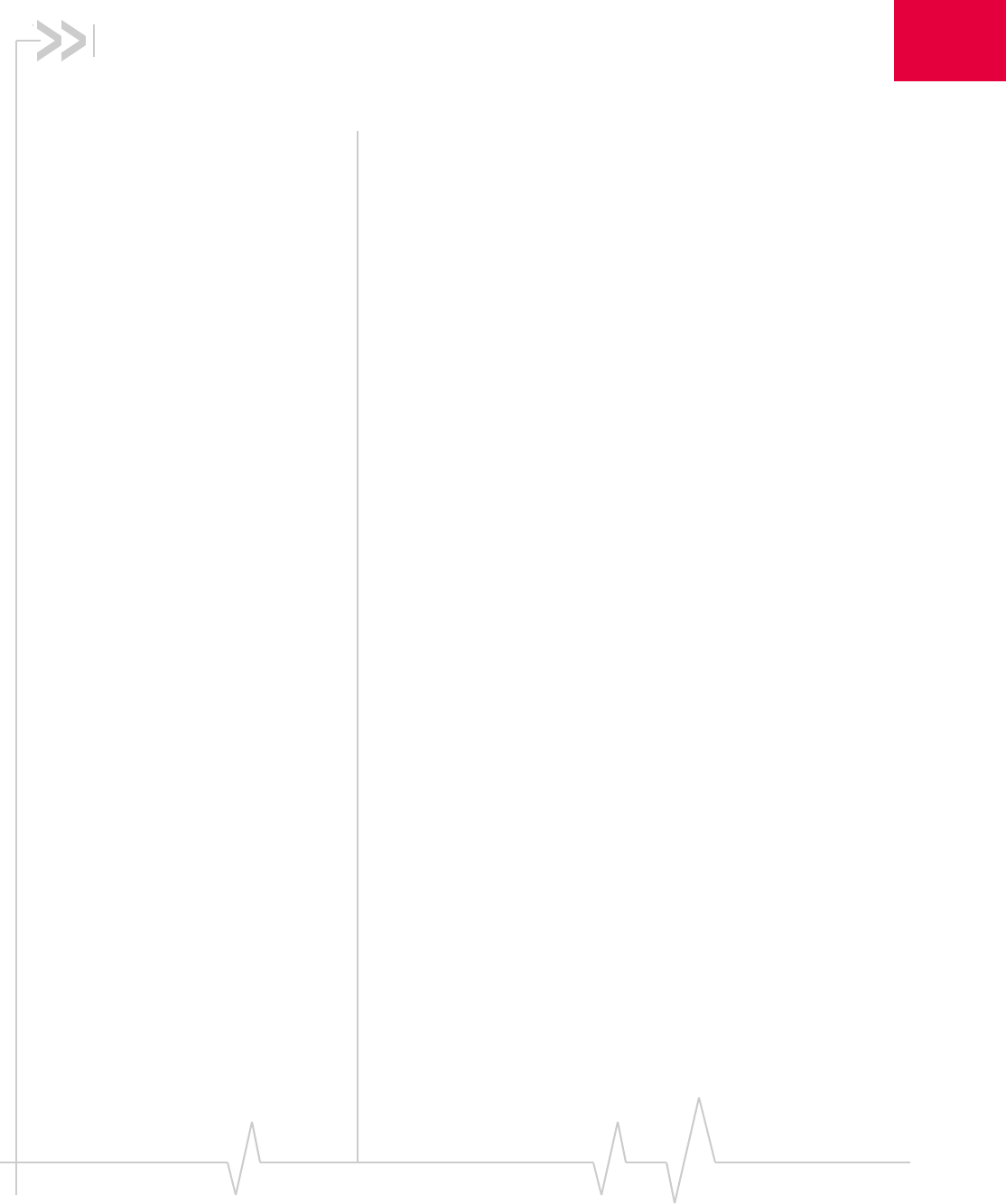
Rev 1.2.3 Jul.07 37
8
8: Regulatory and safety
information
•Important notice
•Important safety /
compliance
information for North
American users
•EU regulatory
conformity
Important notice
Becauseofthenatureofwirelesscommunications,trans‐
missionandreceptionofdatacanneverbeguaranteed.Data
maybedelayed,corrupted(thatis,haveerrors)orbetotally
lost.Althoughsignificantdelaysorlossesofdataarerare
whenwirelessdevicessuchastheSierraWirelessnetwork
cardareusedinanormalmannerwithawell‐constructed
network,theSierraWirelessnetworkcardshouldnotbeused
insituationswherefailuretotransmitorreceivedatacould
resultindamageofanykindtotheuseroranyotherparty,
includingbutnotlimitedtopersonalinjury,death,orlossof
property.SierraWirelessanditsaffiliatesacceptnoresponsi‐
bilityfordamagesofanykindresultingfromdelaysorerrors
indatatransmittedorreceivedusingtheSierraWireless
networkcard,orforfailureoftheSierraWirelessnetworkcard
totransmitorreceivesuchdata.
Safety and hazards
TheAirCardUSBmodemMUSTBEPOWEREDOFFinall
areasthatmaybesusceptibletoradiointerference.In
particular:
•ProhibitedAreas
Obeyallsignsandnoticesandfollowallrulesandregula‐
tions.PowerofftheAirCardUSBmodemwheninstructed
todosoorwhenyoususpectthatitmaycauseinterference
ordanger.
•Whereexplosiveatmospheresmaybepresent
Areaswithapotentiallyexplosiveatmospherearenot
alwaysclearlymarked.Suchareasincludegasstations,
fueldepots,chemicaltransferorstoragefacilities,areas
whereblastingisinprogress,areaswheretheaircontains
chemicalsorparticlessuchasgrain,dust,ormetalpow‐
ders,andanyotherareawhereyouwouldnormallybe
advisedtoturnoffyourcellularphoneorvehicleengine.
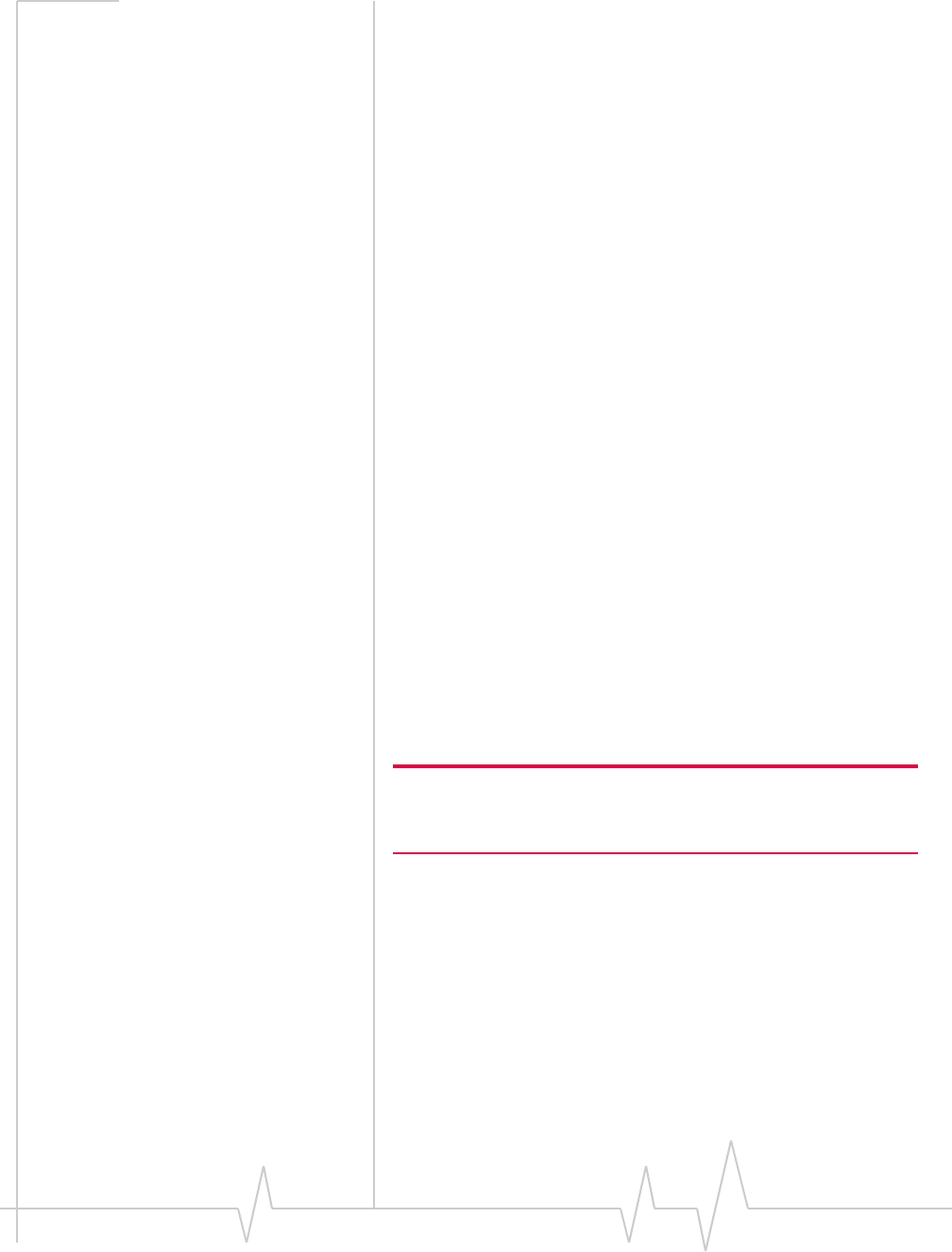
AirCard 800 Series USB Modem Installation Guide
38 2130784
•Nearmedicalorlife‐supportequipment
Inareaswheremedicalequipmentmaybesusceptibleto
anyformofradiointerference.InsuchareastheAirCard
USBmodemcantransmitsignalsthatcouldinterferewith
thisequipment.
•Onboardaircraft
InadditiontoFederalAviationAuthority(FAA)require‐
ments,manyairlineregulationsstatethatyoumustsus‐
pendwirelessoperationsbeforeboardinganaircraft.The
AirCardUSBmodemiscapableoftransmittingsignals
thatcouldinterferewithvariousonboardsystemsandcon‐
trols.
Failuretoobservethisinstructionmayleadtosuspension
ordenialofcellulartelephoneservicestotheoffender,
legalaction,orboth.
Someairlinesmaypermittheuseofcellularphoneswhile
theaircraftisonthegroundandthedoorisopen.TheAir‐
CardUSBmodemmaybeusednormallyatthistime.
•Whileoperatingavehicle
Thedriveroroperatorofanyvehicleshouldnotusea
wirelessdatadevicewhileincontrolofavehicle.Doingso
detractsfromthedriveroroperatorʹsabilitytocontroland
operatethevehicle.Insomecountries,usingsuchcommu‐
nicationsdeviceswhileincontrolofavehicleisanoffence.
Important safety / compliance
information for North American
users
Caution: Unauthorized modifications or changes not expressly
approved by Sierra Wireless, Inc. could void compliance with
regulatory rules, and thereby your authority to use this equipment.
ThedesignoftheAirCardUSBmodemcomplieswithU.S.
FederalCommunicationsCommission(FCC)andIndustry
Canada(IC)guidelinesrespectingsafetylevelsofradio
frequency(RF)exposureforportabledevices,whichinturn
areconsistentwiththefollowingsafetystandardspreviously
setbyCanadian,U.S.andinternationalstandardsbodies:
•ANSI/IEEEC95.1‐1999,IEEEStandardforSafetyLevelswith
RespecttoHumanExposuretoRadioFrequencyElectromag‐
neticFields,3kHzto300GHz
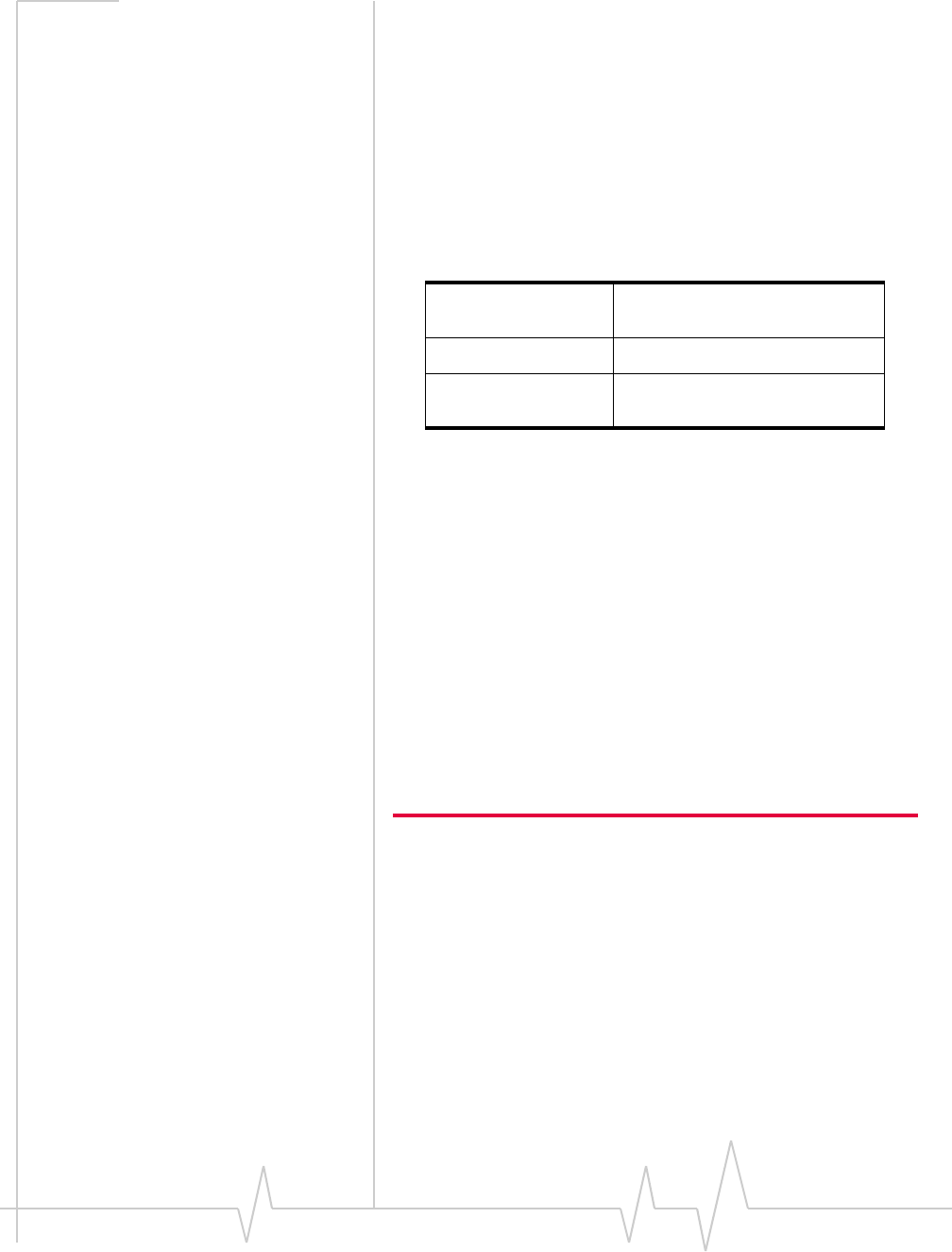
Regulatory and safety information
Rev 1.2.3 Jul.07 39
•NationalCouncilonRadiationProtectionandMeasure‐
ments(NCRP)Report86,‐1986,BiologicalEffectsand
ExposureCriteriaforRadioFrequencyElectromagneticFields
•HealthCanada,SafetyCode6,1999,LimitsofHuman
ExposuretoRadiofrequencyElectromagneticFieldsinthe
FrequencyRangefrom3kHzto300GHz
•InternationalCommissiononNon‐IonisingRadiation
Protection(ICNIRP)1998,Guidelinesforlimitingexposureto
time‐varyingelectric,magnetic,andelectromagneticfields(up
to300GHz)
Caution:TheAirCardUSBmodemhasbeentestedfor
compliancewithFCC/ICRFexposurelimitsinthelaptop
computer(s)configurationswiththesideloadingUSBslotand
canbeusedinlaptopcomputerswithsubstantiallysimilar
physicaldimensions,construction,andelectricalandRF
characteristics.ThisUSBModemmustnotbecollocatedor
operatedinconjunctionwithanyotherantennaortransmitter.
Useofthisdeviceinanyotherconfigurationmayexceedthe
FCCRFExposurecompliancelimit.
ThesedevicescomplywithPart15oftheFCCRules.
Operationissubjecttotheconditionthatthesedevicesdonot
causeharmfulinterference.
Whereappropriate,theuseoftheequipmentissubjecttothe
followingconditions:
Warning: (EMI) – United States FCC Information –
This equipment has been tested and found to
comply with the limits pursuant to Part 15 of the
FCC Rules. These limits are designed to provide
reasonable protection against harmful interference
in an appropriate installation. This equipment
generates, uses, and can radiate radio frequency
energy and, if not installed and used in accordance
with the instructions, may cause harmful inter-
Table 8-1:
875U FCC ID: N7N-MC8775U
IC: 2417C-MC8775U
880U FCC ID: N7NMC8780U
881U FCC ID: N7NMC8781U
IC:2417C-MC8781U
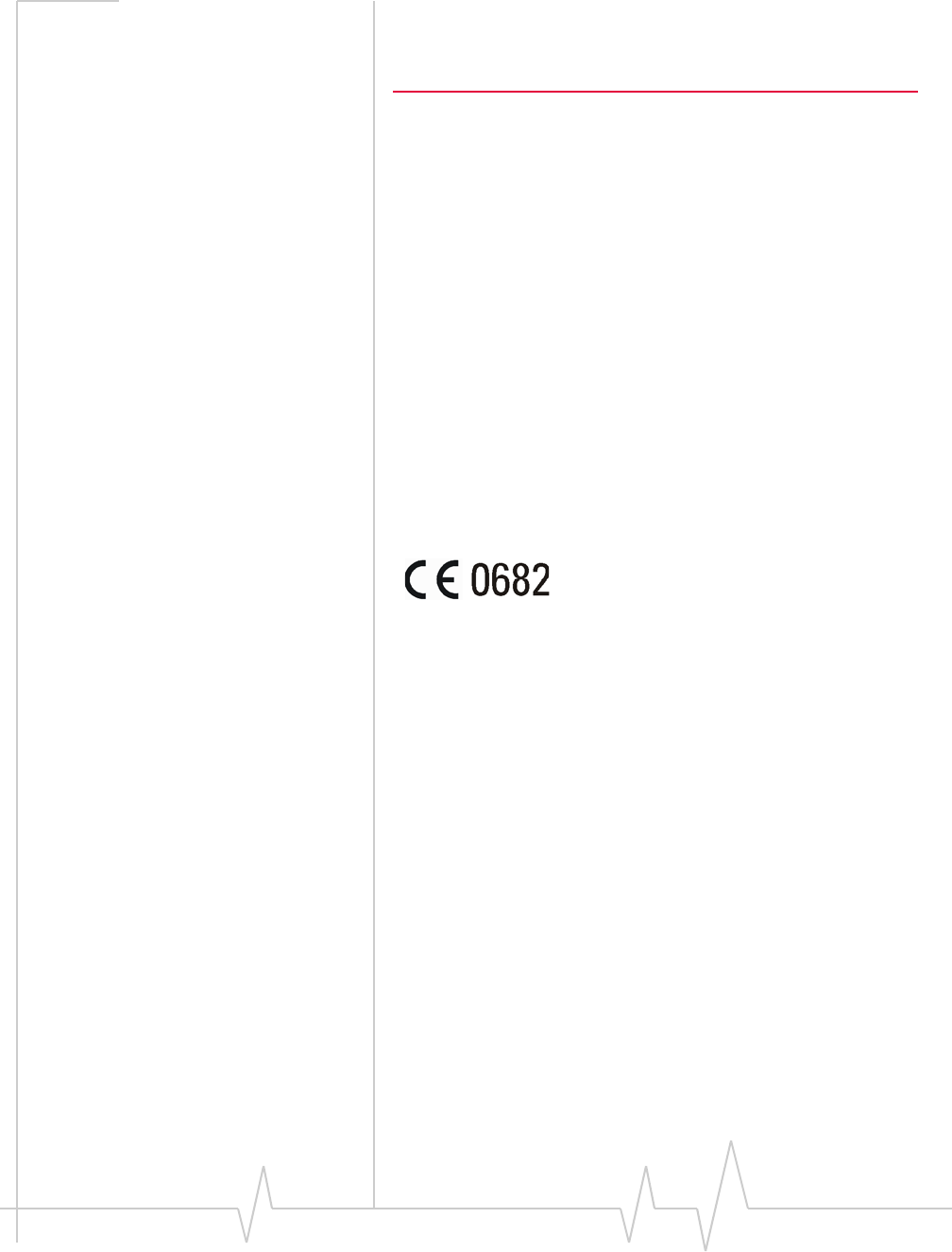
AirCard 800 Series USB Modem Installation Guide
40 2130784
ference to radio communication. However, there is
no guarantee that interference will not occur in a
particular installation.
Ifthisequipmentdoescauseharmfulinterferencetoradioor
televisionreception,whichcanbedeterminedbyturningthe
equipmentoffandon,theuserisencouragedtotrytocorrect
theinterferencebyoneormoreofthefollowingmeasures:
•Reorientorrelocatethereceivingantenna
•Increasetheseparationbetweentheequipmentand
receiver
•Connecttheequipmentintoanoutletonacircuitdifferent
fromthattowhichthereceiverisconnected
•Consultthedealeroranexperiencedradio/TVtechnician
forhelp
EU regulatory conformity
SierraWirelessherebydeclaresthattheAirCard875Uand
880Uwirelessmodemsconformtoalltheessentialrequire‐
mentsofDirective1999/5/EC:
TheDeclarationofConformitymadeunderDirective1999/5/
ECisavailableforviewingatthefollowinglocationintheEU
community:
SierraWireless(UK),Limited
LakesideHouse
1FurzegroundWay,StockleyParkEast
Uxbridge,Middlesex
UB111BD
England
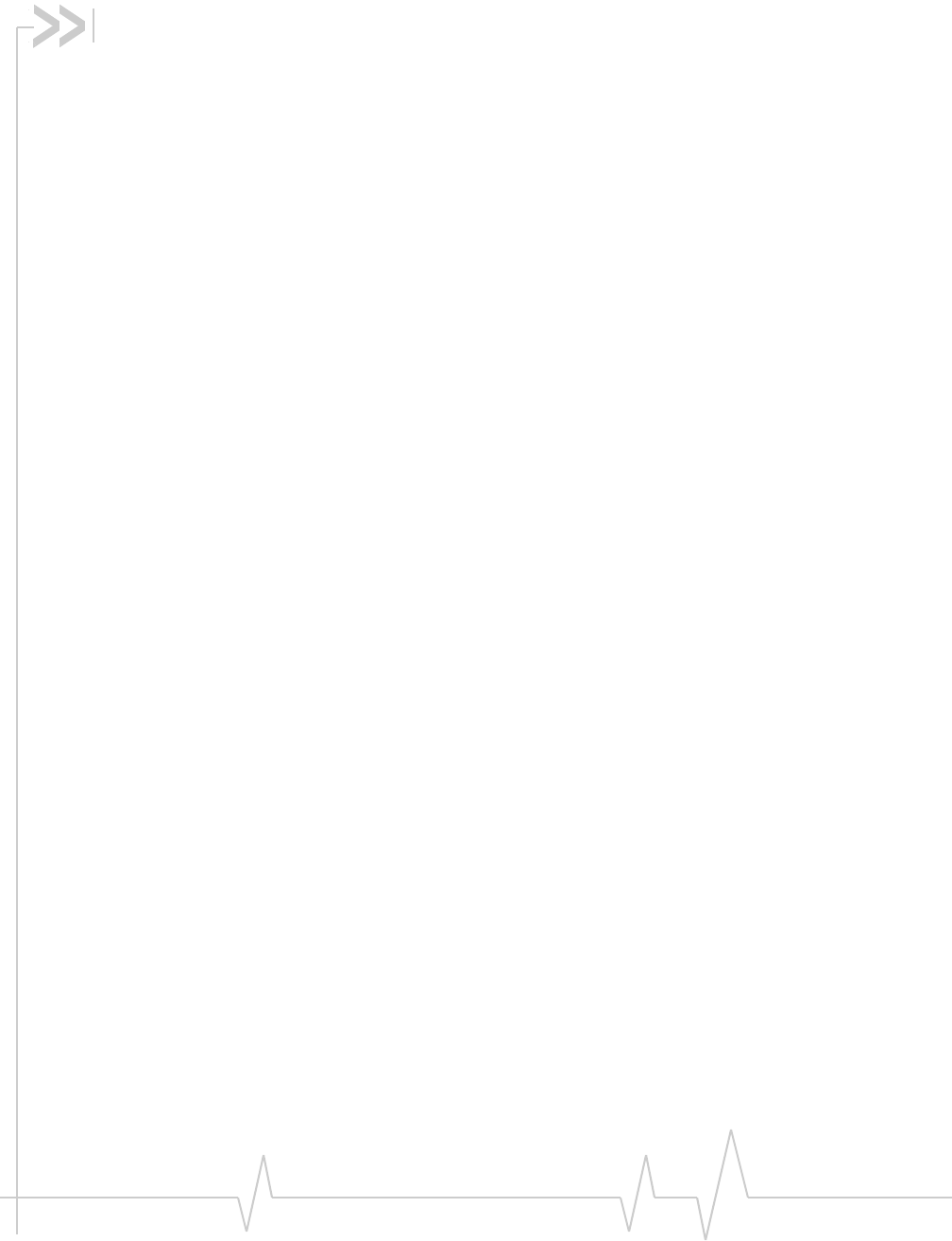
Rev 1.2.3 Jul.07 41
Numerics
1800MHzband 10
1900MHzband 10
850MHzband 10
900MHzband 10
A
account 11
always‐ondataconnection 9
antenna
attaching 17
icon 29
APN 23
application,launchautomaticallyonhigh‐speedconnec‐
tion 25
autoconnect 24
autolaunch
applicationonhigh‐speedconnection 25
browseronhigh‐speedconnection 25
VPNonhigh‐speedconnection 25
B
battery,install 16
browser,launchautomaticallyonhigh‐speedconnection
25
C
careandmaintenance 33
channelraster 36
channelspacing 36
compactview 30
connectautomatically 24
coverage 29
EDGE 29
GPRS 29
HSDPA 29
UMTS 29
coveragearea 11
D
datatransmission 30
devicenotavailable 29
devicenotresponding 29
DNS 23
DNSsettings,entering 25
driver 12
E
EDGE
connectionstatus 29
indicator 29
ejectingaSIMcard 21
electricalspecifications 36
envelopeicon
mainwindow 30
systemtray 31
environmentalspecifications 36
F
frequencybands
overview 10
selection 31
frequencystability 36
G
GPRS
connectionstatus 29
indicator 29
GSM
networkssupported 10
H
HSDPA
connectionstatus 29
indicator 29
humidity 36
I
I/Ospace(input/outputspace) 15
icon
antenna 29
devicestatus 29
roaming 30
signalstrength 29
SMSmessage 30
IE,settings 20
IMEI 13
indicator
devicestatus 29
EDGEcoverage 29
GPRScoverage 29
HSDPAcoverage 29
roaming 30
signalstrength 29
Index
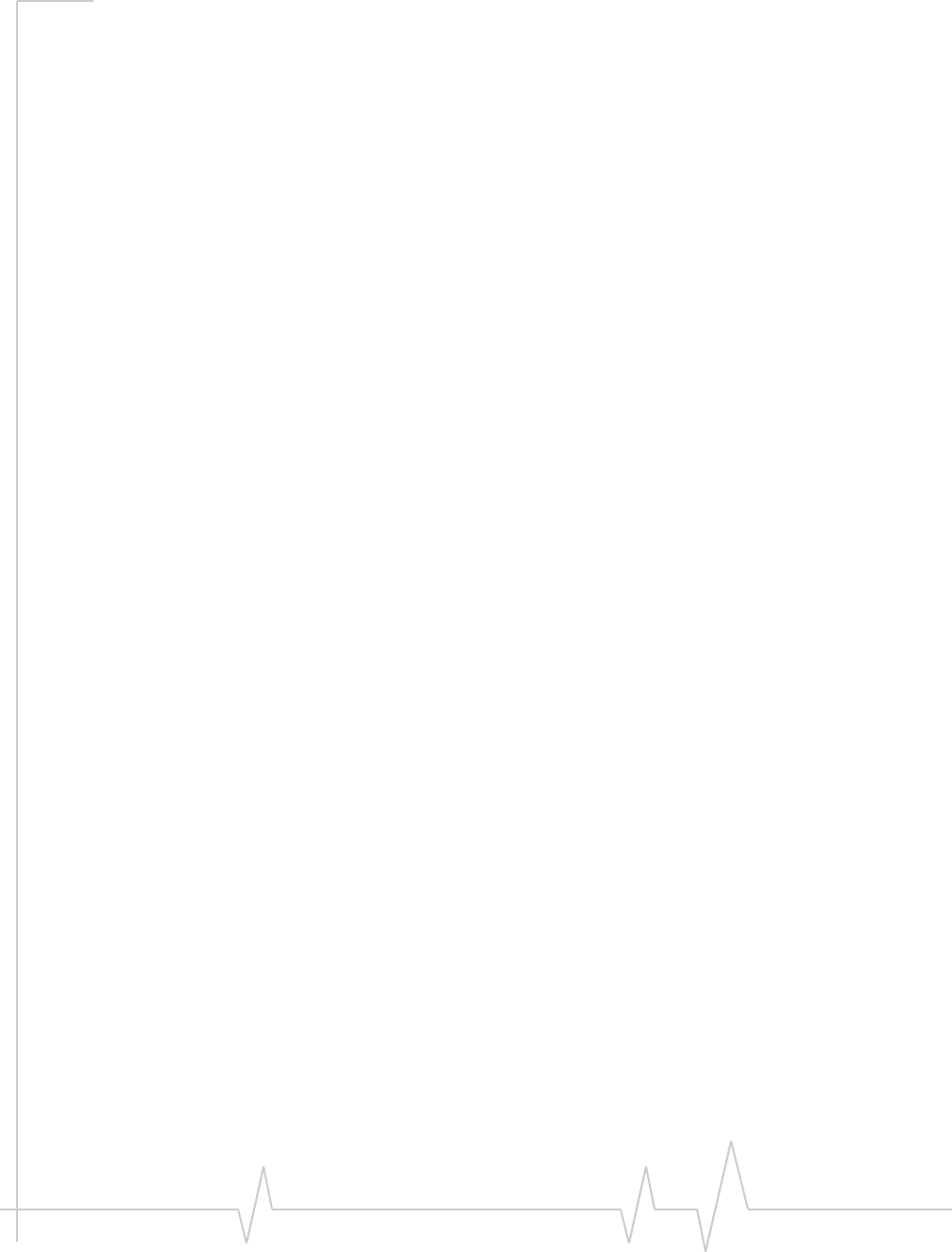
AirCard 800 Series USB Modem Installation Guide
42 2130784
SMSmessage 30
status 31
UMTScoverage 29
inserting
SIMcard 16
installation 15–??
InternetExplorer,settings 20
IPaddress 23
enteringstaticIPaddress 25
IRQ(interruptrequest) 15
L
launch
applicationautomaticallyonhigh‐speedconnec‐
tion 25
browserautomaticallyonhigh‐speedconnection
25
VPNautomaticallyonhigh‐speedconnection 25
launchingWatcher 27
LEDoperation 35
M
maintenance 33
memoryrequired 15
N
network
overview 11
selection 32
networkssupported 9
notebookPC
insertingAirCardmodem 17
O
onlinehelp 28
operatingsystemssupported 9
P
packagecontents 12
password
overview 23
promptfor 24
PC,systemrequirements 15
PCSfrequencyband 10
platformssupported 9
poweroptions,powerup/down 31
profile
creating 24
default 23
determiningifoneissetup 24
overview 23
settingdefault 25
promptforpassword 24
Q
quad‐band 10
R
radiofrequencyspecifications 36
regulatoryinformation 37
removing
SIMcard 21
RFspecifications 36
roaming 11
roamingindicator 30
RSSI 29
S
service
EDGE 29
GPRS 29
HSDPA 29
UMTS 29
signalstrengthindicator 29
SIMcard
inserting 16
removing 21
SIMcard,install 16
SMSmessages
indicator 30
status 31
specifications 35–36
electrical 36
environmental 36
radiofrequency 36
status
connection 31
datatransmission 30
device 29
EDGEconnection 29
EDGEservice 29
GPRSconnection 29
GPRSservice 29
HSDPAconnection 29
HSDPAservice 29
roaming 30
signalstrength 29
SMSmessages 30, 31
systemtrayicons 31
UMTSconnection 29
UMTSservice 29
storage
temperature 36
whennotusingcard 33
systemrequirements 15
systemtrayicons 31
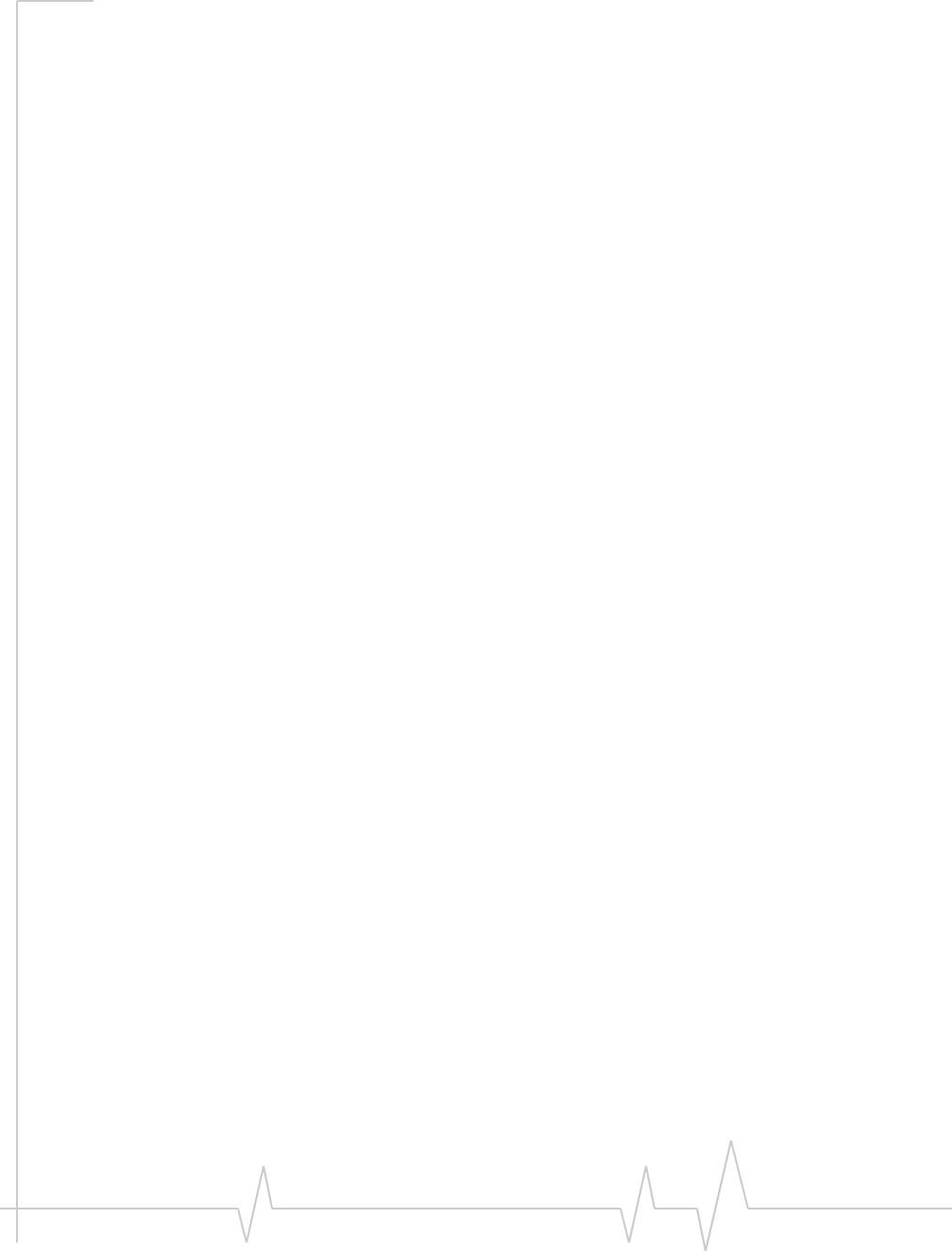
Rev 1.2.3 Jul.07 43
T
technicalspecifications 35–36
temperature 36
time‐scheduledpassword 24
triangleicon 30
tri‐band 10
U
UMTSconnectionstatus 29
UMTSindicator 29
USBslotsrequired 15
username 23
V
vibration 36
VPN,launchonhigh‐speedconnection 25
W
Watcher
compactview 30
iconsandindicators 29
introduction 27
launching 27
mainwindow 28
Windows,operatingsystemssupported 9
wirelessnetworkssupported 9
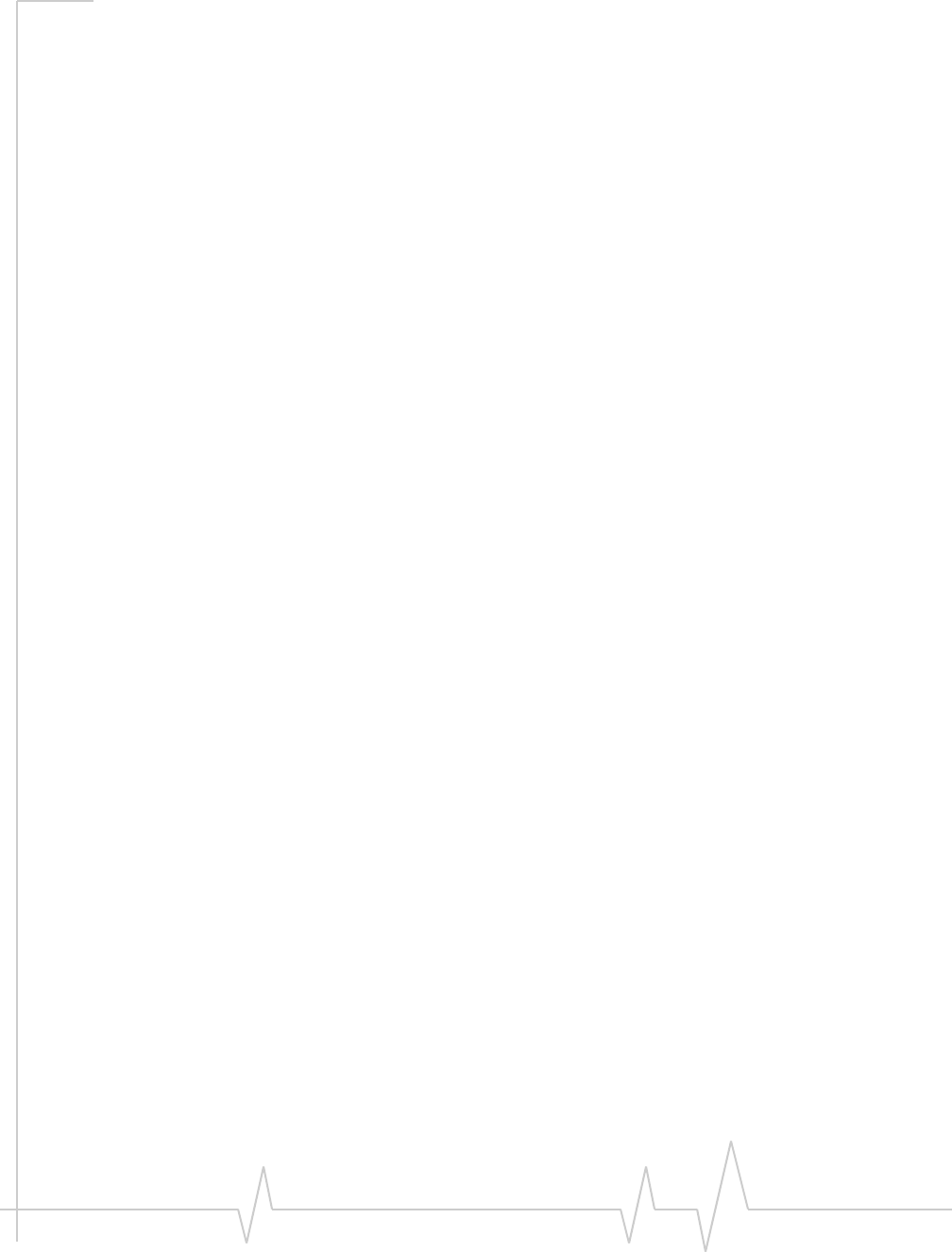
AirCard 800 Series USB Modem Installation Guide
44 2130784