Silent Call Communications GW1000TR 418 MHz Periodic Transmitter for use in CO Detection User Manual Manual
Silent Call Communications 418 MHz Periodic Transmitter for use in CO Detection Manual
Manual
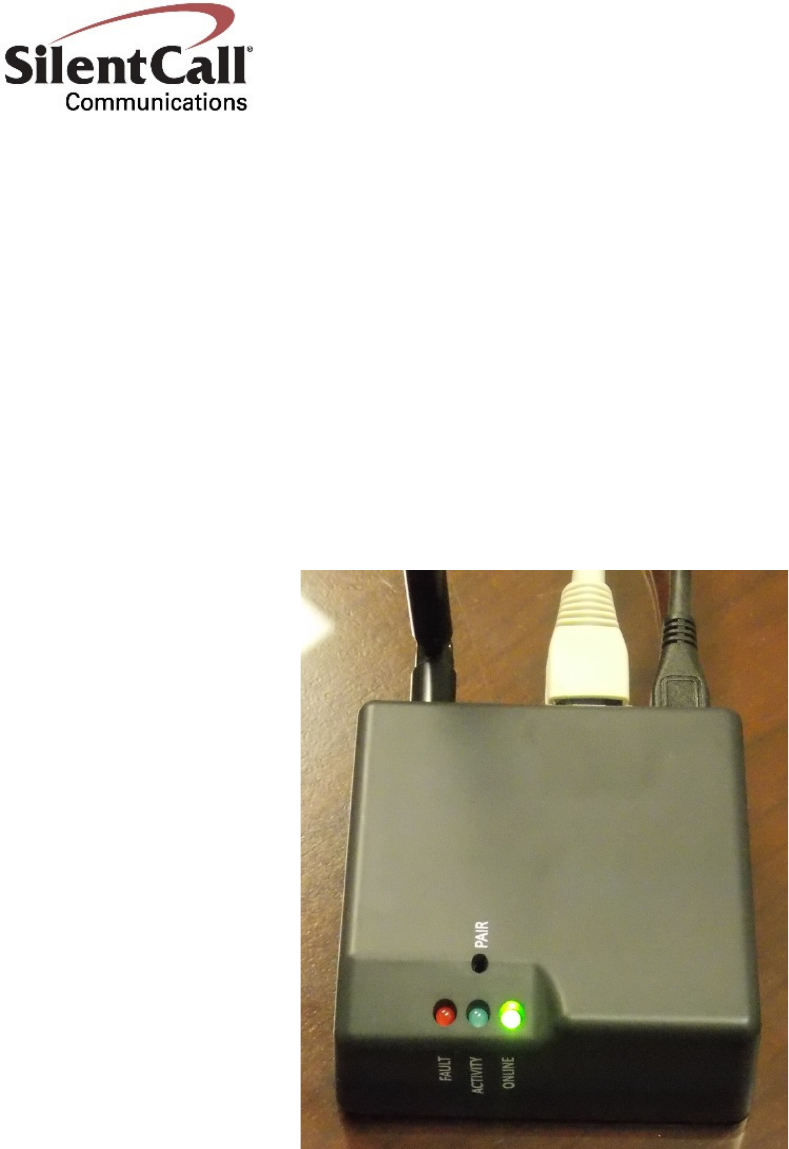
Silent Call Communications www.silentcall.com
LINX Box RF Receiver 418MHz
GW1000-SS
Installation and Operation Manual
Revision 1
Date 04/12/2016
SilentCall Communications
5095 Williams Lake Road
Waterford, MI 48329
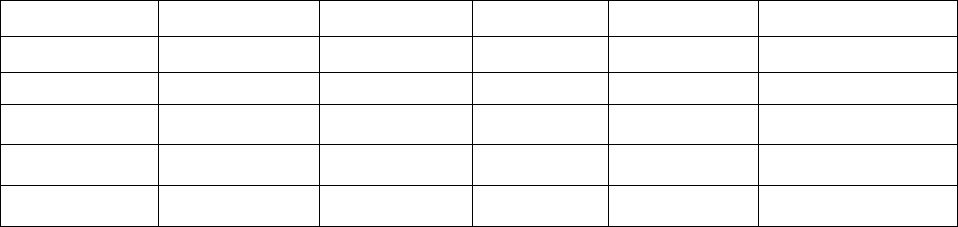
Silent Call Communications www.silentcall.com
REVISION HISTORY
Retain this record in front of this manual. Upon receipt of this revision, insert and remove pages
accordingly. Then enter on this page, the revision number, issue date, insertion date, and your initials.
Revision # Initiated By Revision Date Reviewed by ECN #. Reason
IR AW 02/23/2016 Initial Release
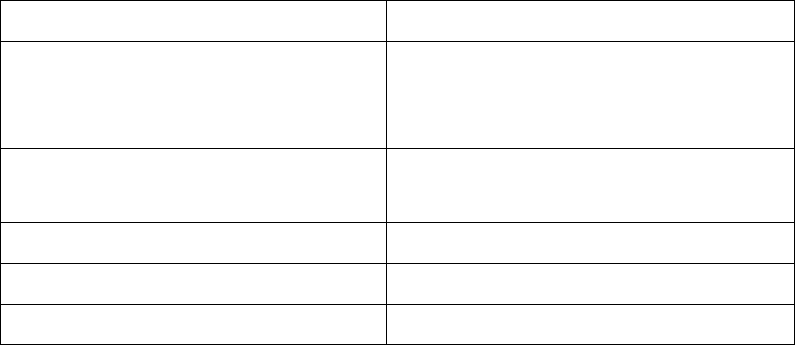
1
KEY FEATURES:
The Silent Call Gateway 1000 is a secondary alerting device for the Signature Series Alerting
Receivers. Current E-mail address, Internet access, and available Ethernet connection is required. The
GW1000 sends alert text messages to all the registered phones associated with the activated Linx Box.
Registration is completed online specific to each customers WEB application and profile.
GW1000 is powered using the supplied AC/DC wall Adapter. GW1000 features 3 Color coded LEDs for
unit status. RED=Fault, Blue=Internet Activity, and Green= Online Connection Status.
LINX BOX GW1000-SS SPECIFICATIONS:
GW1000-SS Mass: .14 kilograms w/batteries
GW1000-SS Dimensions:
Length = 67 mm
Width = 67 mm
Height = 26 mm
Operating Voltage: 5volts DC
AC-DC Adapter Mini USB
Current Draw:
FCC ID: PPJGW1000TR
IC: TBD
REGLATORY INFORMATION NOTICE:
THIS DEVICE COMPLIES WITH PART 15 OF THE FCC RULES.
Operation is subject to the following two conditions: (1) This device may not cause harmful
interference, and (2) this device must accept any interference received, including interference that
may cause undesired operation of the device. This equipment has been tested and found to comply
with the limits for a Class B digital device, pursuant to Part 15 of FCC Rules. These limits are
designed to provide reasonable protection against harmful interference in a residential installation.
This equipment generates, uses and can radiate radio frequency energy and if not installed and used
in accordance with the instructions, may cause harmful interference to radio communications.
However, there is no guarantee that interference will not occur in a particular installation. If this
equipment does cause harmful interference to radio or television reception, which can be determined
by turning the equipment off and on, the user is encouraged to try to correct the interference by one
or more of the following measures:
• Reorient or relocate the receiving antenna.
• Increase the separation between the equipment and the receiver
• Connect the equipment into an outlet on a circuit different from that
to which the receiver is connected.
• Consult the dealer or an experienced radio/television technician for help
Unauthorized changes or modifications could void the user’s authority
to operate the equipment.
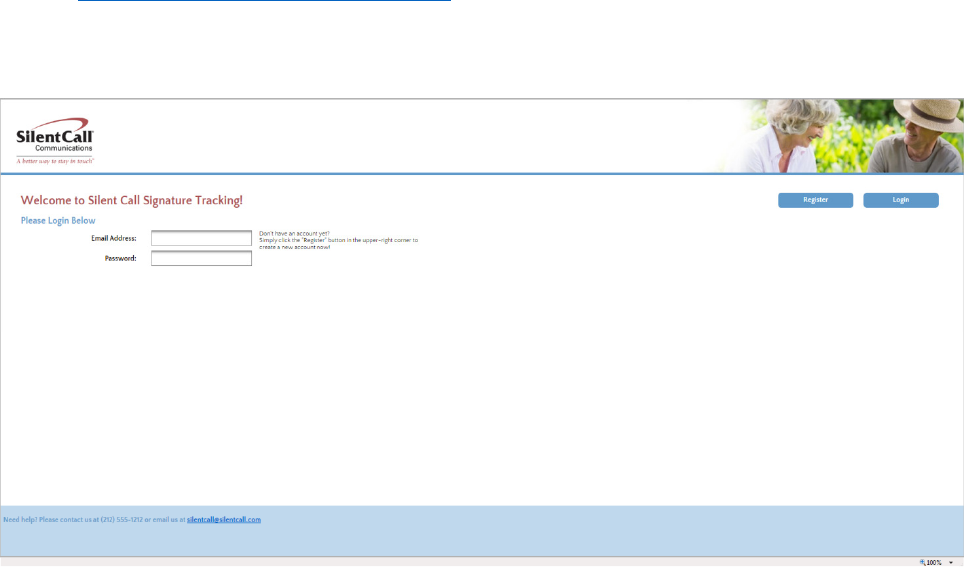
2
GW1000-SS INITIAL SETUP:
The Silent Call Model GW1000-SS is packaged with the following items.
• 110VAC Power Adapter supplying 5 vdc@1.0 amp
• GW1000 Linx Box
• GW1000-SS Quick Start Manual
• RJ45 Ethernet Cable
1. Remove and Inspect each of the items supplied from Silent Call to ensure no damage or missing items listed
above.
2. Take Supplied Ethernet cable and connect one end to the GW1000 and other to existing Open Modem or Router
Ethernet connection.
3. Take supplied USB to mini USB cable and connect into AC/DC Adapter.
4. Plug AC/DC Adapter into a serviceable 110VAC 60 Hz outlet.
5. Connect Mini USB connector to the GW1000-SS.
6. In approximately 10 seconds all LEDs on unit will turn on
7. After approximately 30seconds the RED and Blue LEDs will extinguish and the green LED will begin to Flash.
8. Green LED will change to solid green when a connection to the internet has been successfully acquired.
Acquisition is normally less than 3 minutes.
9. Mount GW1000 in a location as clear from obstructions as possible. GW1000 can be mounted to the wall using
the mounting cutouts on the bottom side of the unit or placed on a table top.
Once Initial Set-up is complete you are required to setup an account using a valid Internet Connection and a valid E-
mail account. Follow the below instructions for setting up an account.
1. Type following internet link in your internet browser.
• https://silentcall.stage.smartlinx.com/
2. Confirm Web Home Page appears as below:
3. Recommend you save this address to your Internet Browser favorites at this time for easy return access.
4. First time users will Select REGISTER, Tab at top right of Screen.
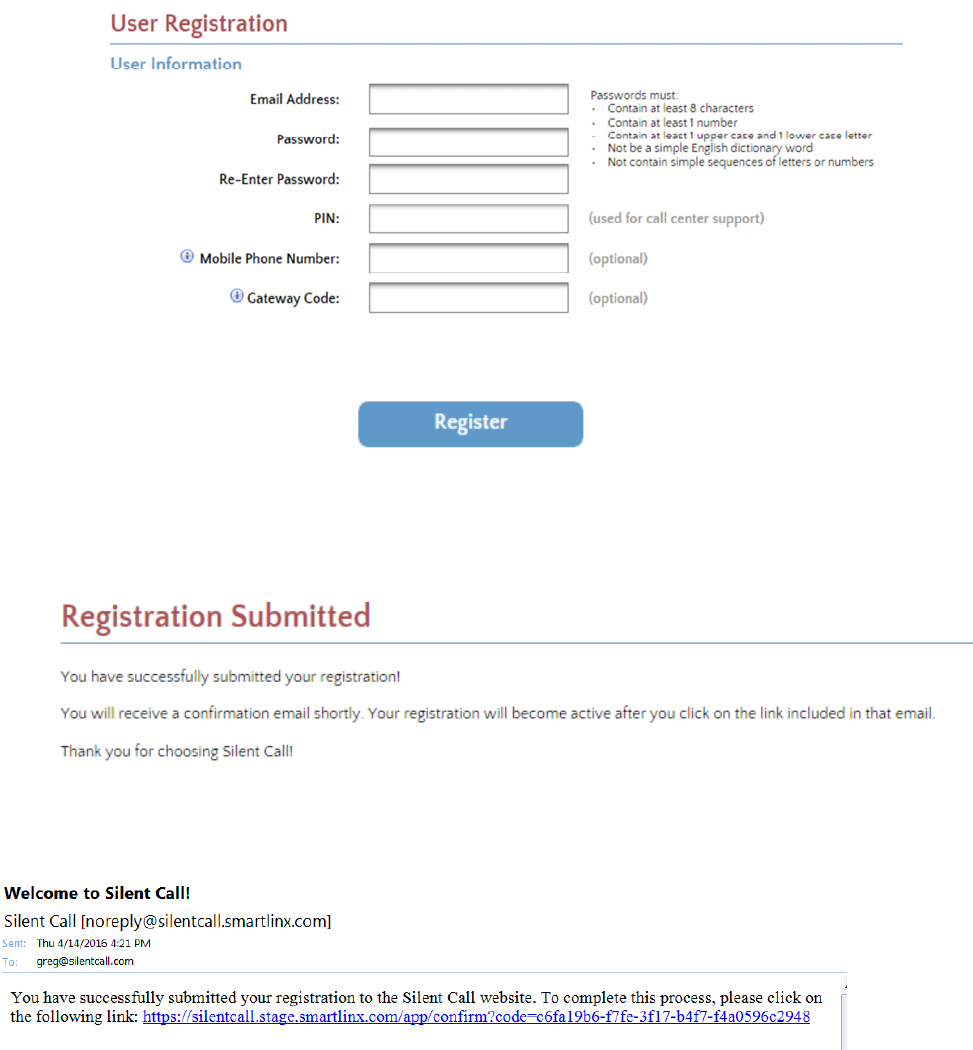
3
5. Verify Screen appears as below. Enter a Current Email address, a Personalized Password, and Pin in applicable
data fields. Be sure to save a copy of your password for future reference.
Entering in Mobile Phone Number or Gateway Code is optional at this time.
6. Select “REGISTER” once all the fields are completed.
7. Screen will display registration submitted. You will also receive an email verifying you have successfully
registered to Silent Call Web Site.
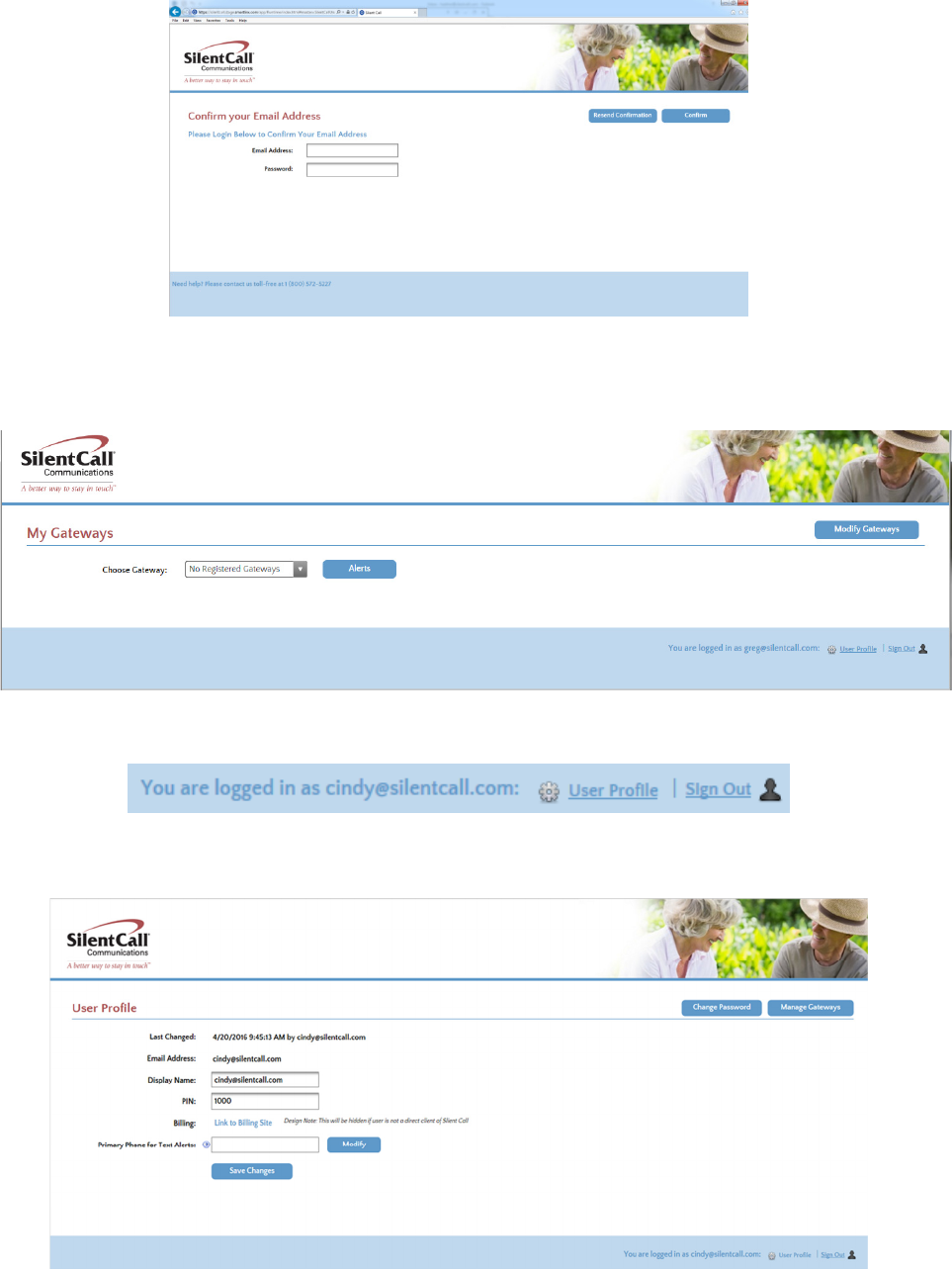
4
8. Selecting link or Exiting and reentering the Web Main page will bring you to the Home Login Page.
9. Enter Email and Password. Select “Confirm” or “Login”. Screen will appear as below. Example shows Gateway
Code not entered at Step 5.
10. Select” User Profile” Tab Bottom Right of Screen.
11. User Profile screen will be displayed with your information. You can Change Display Name as desired.
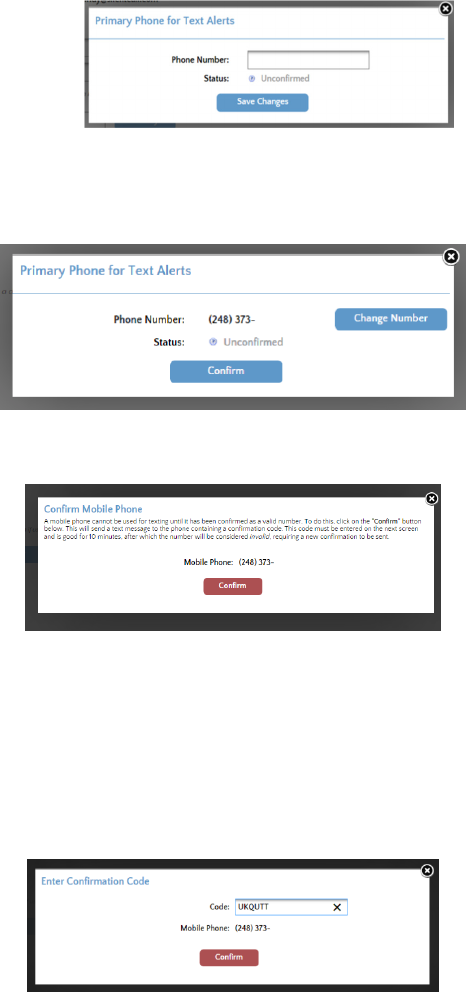
5
12. Select “Modify” to confirm Phone number.
13. Enter Mobile Phone Number if not entered in step 5. SAVE CHANGES.
14. Select “Confirm” after changes are saved.
15. Select “Confirm” Mobile Phone.
16. You will soon receive an “Activation Code” Text message on Primary Phone.
17. Enter Code exactly as Text message is displayed on received text message. Select “Confirm”
18. You will see a message appear on Top of Web page confirming you have successfully registered primary phone.
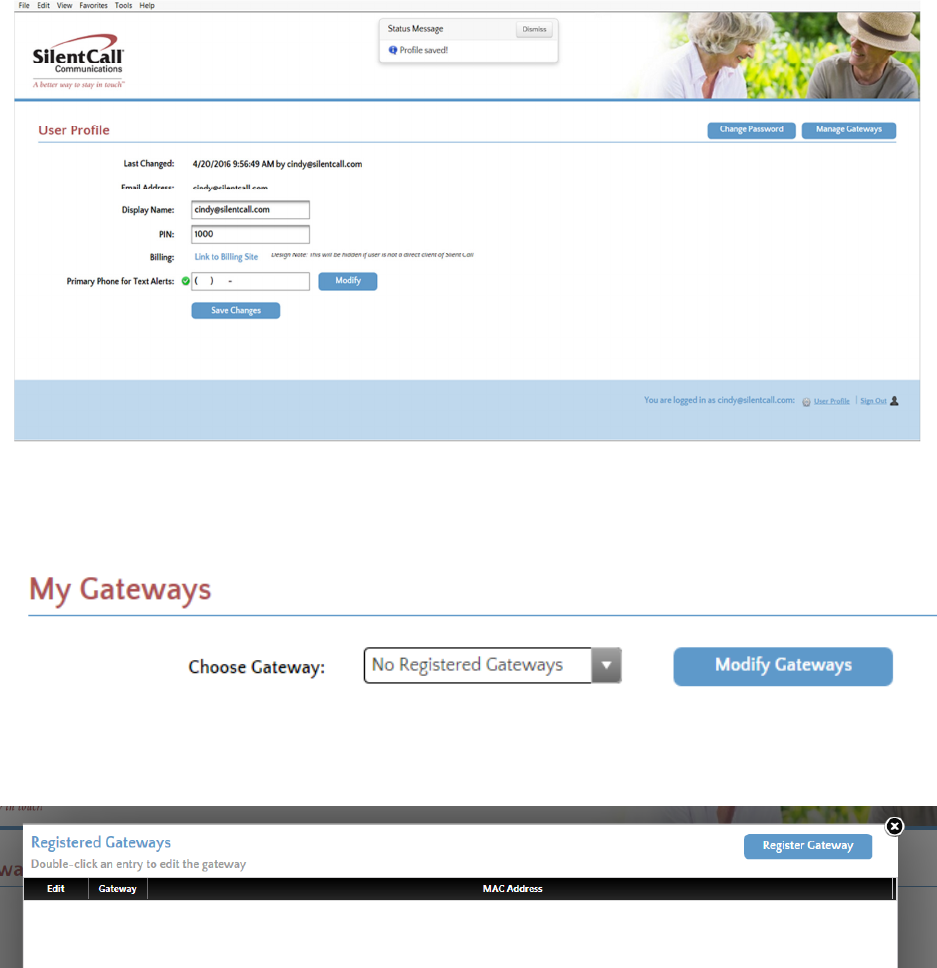
6
19. SAVE CHANGES. Green Check next to phone number.
20. Select “Manage Gateways” Tab. Top Right of Web Page.
21. Gateway code will be displayed if entered in step 8. Select “Modify Gateways”.
22. Select “Register Gateway”
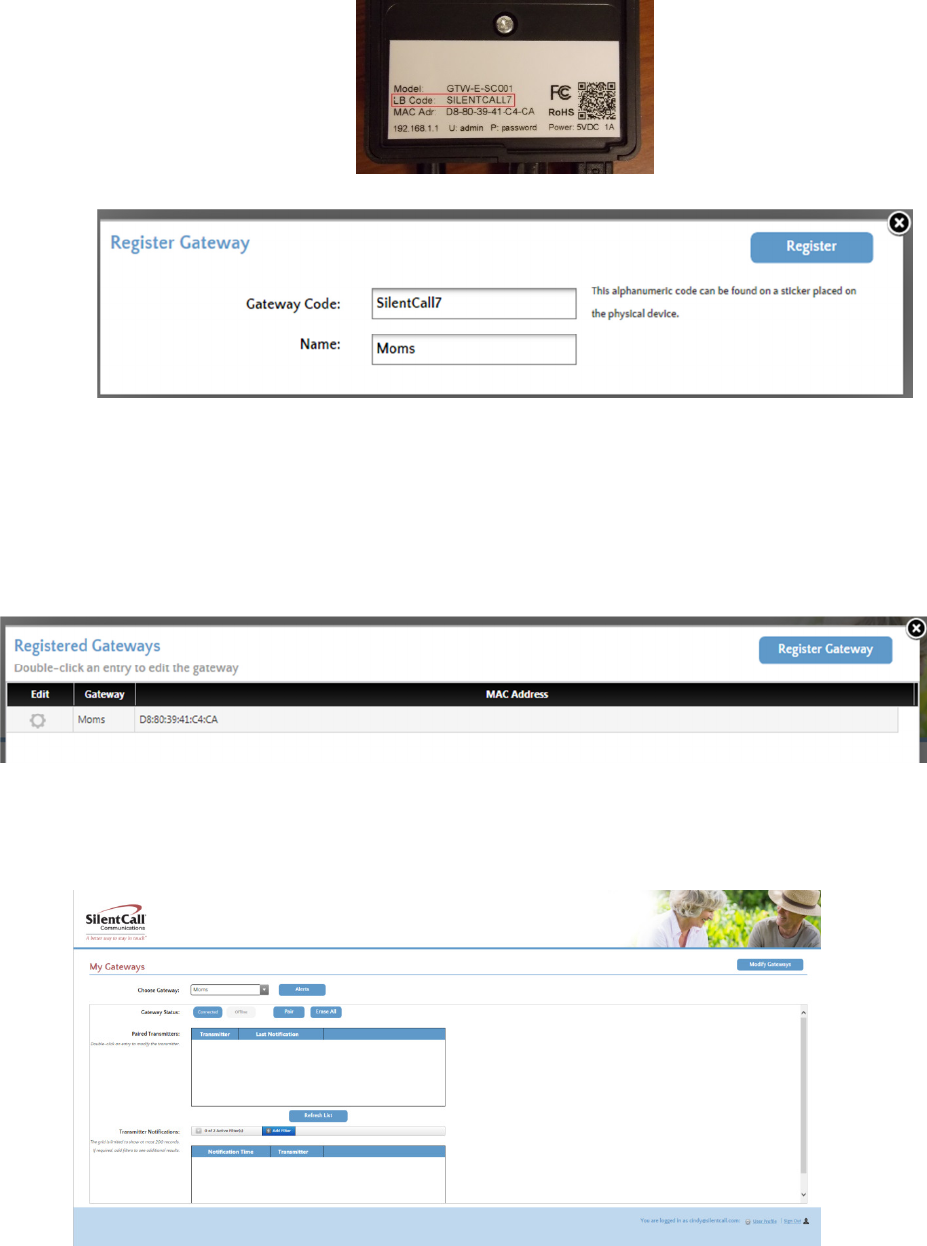
7
23. Enter Gateway Code “LB Code” and Name to be associated with unit registering. Select “Register” when
complete.
24. Screen will Show registered GW1000-SS. Displaying Name and Mac address. Select “Edit” if changes are
required. Select Register Gateway to add additional GW1000-SS units to your account.
25. Exit” Register Gateway “page to view My Gateways page. Gateway Status will show “Connected” when
operating properly.
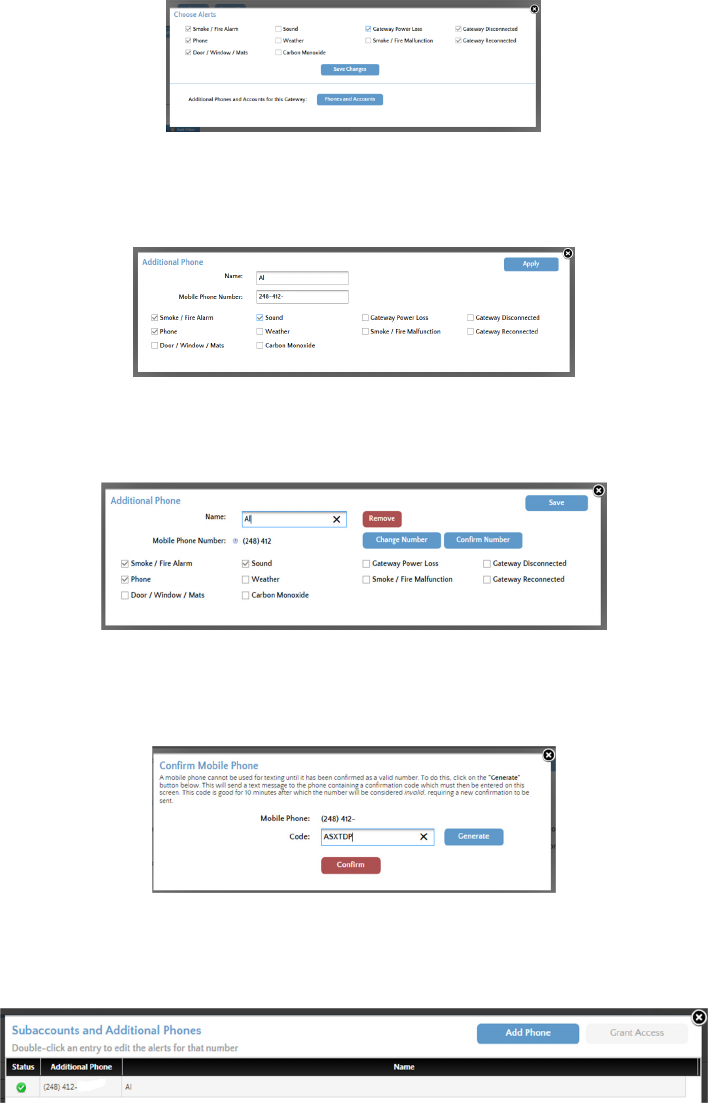
8
26. Select “Alerts”. Check all applicable alerts you wish to receive. SAVE CHANGES.
27. Additional Phones can be added to the Gateway at any time by selecting Gateway “Alerts” then
“Phones and Accounts”. Enter Name, Phone number, and Alerts. Select “Apply”
28. Select “Confirm Number”.
29. Select “Generate”. Enter Activation code received on additional phone. Select “Confirm”.
30. Confirm Page displayed shows Green Check Status for each additional phone.
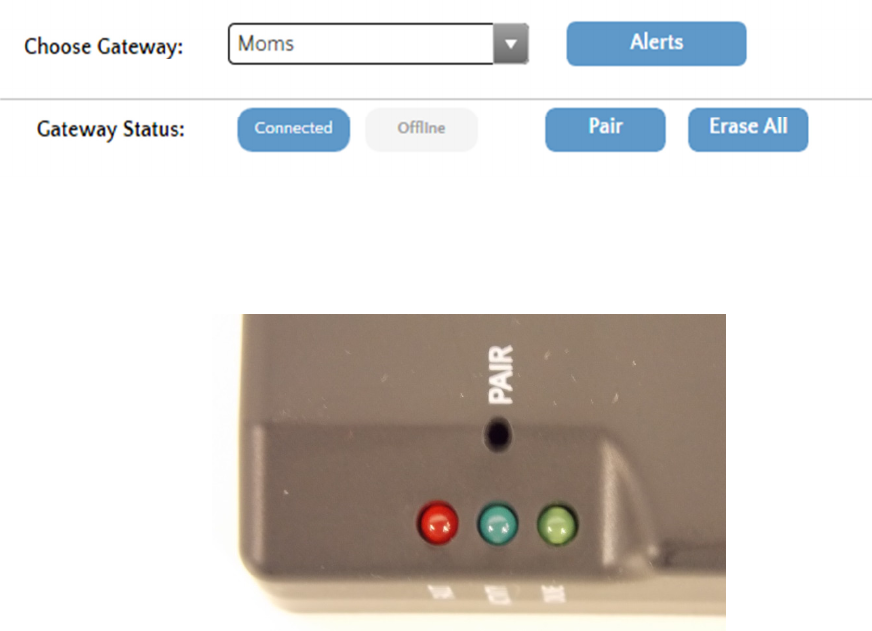
9
31. Exit Alerts page to view My Gateways page.
32. The GW1000 is now ready to be “PAIRED” with your Silent Call Signature series Transmitters.
33. Pairing of the GW1000 can be done on the WEB page by selecting “PAIR” or manually by momentarily pushing
the pair button located on top of the Linx Box.
34. Identify each of the Silent Call Signature Series transmitters and Codes you wish to PAIR with the GW1000.
• If all your transmitter equipment is set to the same address, only one transmitter will need to be paired.
• You will need to PAIR each Transmitter that has a different Address code. Reference the Transmitter
Instruction sheet for selecting different addresses.
35. Once you select “PAIR” you have approximately 30 SECONDS to activate the transmitter using test button or
alert sensor. Activity Blue light will flash to indicate unit is in PAIR Mode.
36. You will receive a text message within approximately 10 seconds on the Primary Phone indicating Alert was
received.
37. You can now log out and access your account and profile at any time.
38. WEB page Manage Gateway Tab will keep a history of received alerts and times for your review.
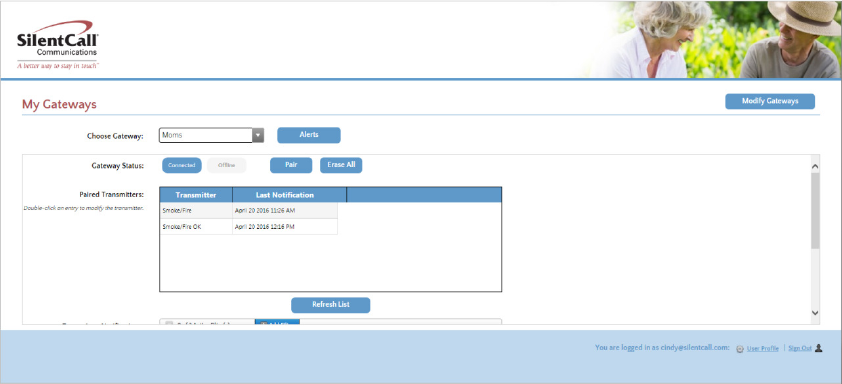
10
39. Paired Transmitters will be displayed in the Paired Transmitter Fields. Once Transmitters are paired Refresh
browser to update fields. “F5”
Properly locating and final testing the paired GW1000 will ensure proper operation with all Selected Silent Call
transmitters.
This unit is to be used a secondary Alerting device. GW1000 is susceptible to Internet, Main power, or Telephone
subscription problems.
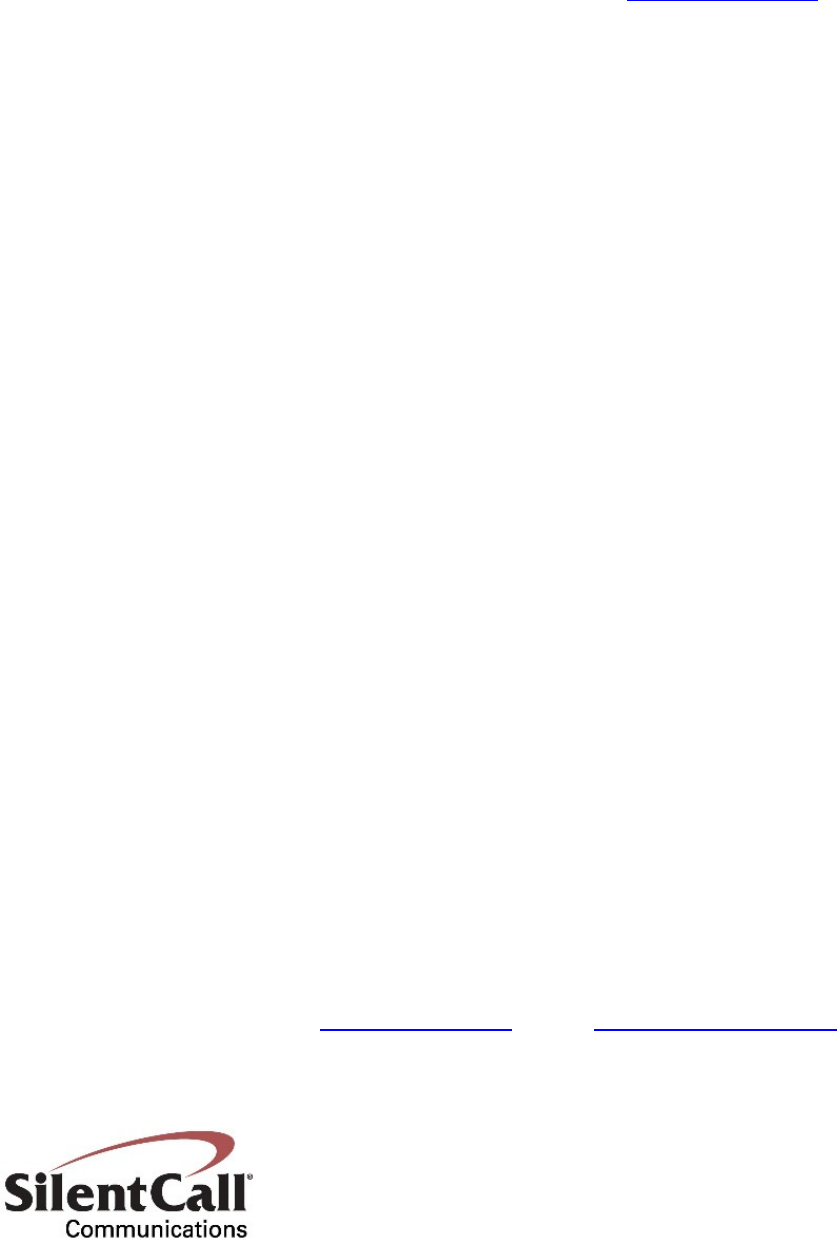
11
Technical Support
For technical support on this or any other Silent Call product, please feel free to contact us. You can reach us by phone at 800-
572-5227 (voice or TTY) or by Email at support@silentcall.com
CHANGES OR MODIFICATIONS NOT EXPRESSLY APPROVED BY THE
MANUFACTURER COULD VOID THE USER'S AUTHORITY TO OPERATE THE
EQUIPMENT.
Limited Warranty
Your transmitter is warranted to be free of defects in material and workmanship for five years from the date of initial purchase.
During that time, the unit will be repaired or replaced free of charge when shipped prepaid to Silent Call Communications. This
warranty is void if the defect is caused by customer abuse or neglect.
Return for Serving To:
Silent Call Communications
5095 Williams Lake Road, Waterford Michigan 48329
(800) 572-5227 v/tty (248) 673-7360 fax
Website: www.silentcall.com Email: silentcall@silentcall.com