Silicon Laboratories Finland WRAP2022-1-B2B Bluetooth Board-to-Board Module User Manual ASCII Interface 2 0 0 Manual
Silicon Laboratories Finland Oy Bluetooth Board-to-Board Module ASCII Interface 2 0 0 Manual
Contents
- 1. AI Manual
- 2. WRAP THOR Manual
AI Manual
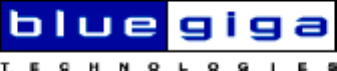
ASCII Interface 2.0.0 Manual
$Revision: 1.4 $
Bluegiga Technologies
ASCII Interface 2.0.0 Manual
by Bluegiga Technologies
Copyright © 2004 Bluegiga Technologies
Bluegiga Technologies assumes no responsibility for any errors, which may appear in this manual. Furthermore,
Bluegiga Technologies reserves the right to alter the hardware, software, and/or specifications detailed herein at any
time without notice, and does not make any commitment to update the information contained herein. Bluegiga
Technologies’ products are not authorized for use as critical components in life support devices or systems.
The WRAP is a registered trademark of Bluegiga Technologies
The Bluetooth trademark is owned by the Bluetooth SIG Inc., USA, and is licensed to Bluegiga Technologies.
All other trademarks listed herein are owned by their respective owners.
Table of Contents
Preface..................................................................................................................................... i
Typographical Conventions........................................................................................ i
1. Usage ...................................................................................................................................1
2. Operational Modes...........................................................................................................3
Command Mode...........................................................................................................3
Data mode .....................................................................................................................3
3. Commands .........................................................................................................................5
CALL..............................................................................................................................5
CLOSE............................................................................................................................6
INQUIRY .......................................................................................................................6
LIST ................................................................................................................................8
NAME ..........................................................................................................................10
RESET...........................................................................................................................10
SELECT........................................................................................................................10
SET................................................................................................................................11
SET BT ................................................................................................................12
SET CONTROL .................................................................................................14
TESTMODE.................................................................................................................16
4. Events ................................................................................................................................17
CONNECT ..................................................................................................................17
INQUIRY_PARTIAL ..................................................................................................17
NO CARRIER .............................................................................................................18
READY.........................................................................................................................18
NAME ..........................................................................................................................18
NAME ERROR ...........................................................................................................19
RING ............................................................................................................................19
SYNTAX ERROR ........................................................................................................19
5. Troubleshooting ..............................................................................................................21
A. Acronyms and Definitions...........................................................................................23
iii
iv
Preface
WRAP THOR ASCII Interface is firmware which allows easy access to Bluetooth
functionality. It makes the radio interface totally transparent and host system can
control connections with simple ASCII commands strings. This makes transition to
wireless world easy as no specific Bluetooth know-how has to be obtained.
Typographical Conventions
Different typographical conventions used in this manual are described in this chap-
ter.
•Screen output seen on terminal is presented as follows:
OUTPUT FROM ASCII Interface
INPUT FROM USER
MORE OUTPUT
•Command and output synopsis are presented as follows:
COMMAND {required parameter} [optional parameter] STATIC TEXT [2nd op-
tional parameter]
•Command and event references are presented as follows:
COMMAND and EVENT.
i
Preface
ii
Chapter 1. Usage
ASCII Interface is terminal controlled firmware which means it can be used with
any terminal emulation software, such as Hyperterminal in Windows or Minicom in
Linux. Initial port settings for ASCII interface are 115200,8n1 (baud rate 115200 bps,
8 data bits, no parity, one stop bit) and hardware flow control enabled. When you
power-on the module or evaluation kit you should see the command prompt appear
on the terminal emulation software.
After power-on you can check ASCII Interface configuration, such as Bluetooth de-
vice address, by command SET.
Example 1-1. ASCII Interface at initial state
WRAP THOR AI (version 2.0.0-rc1 build 344 $ bt1.1)
Copyright (c) 2003-2004 Bluegiga Technologies Inc.
READY.
SET
SET BT BDADDR 00:07:80:a5:c1:11
SET BT NAME WRAP AI
SET BT CLASS 001f00
SET Control BAUD 115200,8n1
SET Control ECHO 7
SET
1
Chapter 1. Usage
2
Chapter 2. Operational Modes
ASCII Interface has two operational modes, command mode and data mode. Com-
mand mode is default mode when there is no connections. It is possible to switch
between modes at any time when there are any connections. Data mode is not avail-
able if there is no connections (because there is not any data available).
Switching from data mode to command mode is issued with the following escape
sequence:
<at least 1 second sleep> +++ <at least 1 second sleep>
Same sequence or command SELECT may be used to return to data mode.
When ASCII Interface enters to command mode READY event is delivered (unless
masked away with SET CONTROL ECHO).
Command Mode
Command mode is default mode when ASCII Interface is powered. In command
mode commands can be entered to ASCII Interface to perform various activities.
Incoming data from remote devices is buffered when ASCII Interface is in command
mode.
Note: Because of embedded nature of ASCII Interface buffering capabilities are low and
only small amounts of data can be received to buffers.
Mode is changed from command mode to data mode when
•User switches mode either using escape sequence <1s>+++<1s> or using com-
mand SELECT.
•Connection is successfully created using command CALL (CONNECT event is used
to notify for successful link creation).
•Remote device has connected us (RING event is used to notify for incoming con-
nections).
Data mode
Data mode is default mode when there are any connections. In data mode all data
is sent totally transparently from UART over the Bluetooth RFCOMM link to other
device and vice versa.
Mode is changed from data mode to command mode when
•User switches mode using escape sequence <1s>+++<1s>.
•Link is terminated (closed by remote device or link loss) (NO CARRIER event is used
to notify for link termination).
3
Chapter 2. Operational Modes
4
Chapter 3. Commands
This chapter describes different commands used to control the behaviour of ASCII
Interface.
Every command is typed into one line and is executed by line feed (CR+LF,
ASCII13+ASCII10). ASCII Interface is case insensitive ie. command may be entered
in upper-, lower- or even mixed case letters.
CALL
Command CALL is used to initiate connections to the remote device. Connections
are closed using command CLOSE. Currently open connections can be viewed using
command LIST.
Synopsis
CALL {address} {target} RFCOMM
Description
address
Bluetooth device address of the remote device
target
RFCOMM target for the connection. Target may be one of the following:
channel
RFCOMM channel number
Format: xx (hex)
uuid16
16 bit UUID for searching channel
Format: xxxx (hex)
uuid32
32 bit UUID for searching channel
Format: xxxxxxxx (hex)
uuid128
128 bit UUID for searching channel
Format: xxxxxxxx-xxxx-xxxx-xxxx-xxxxxxxxxxxx (hex)
Response
CALL {link_id}
5
Chapter 3. Commands
link_id
Numeric connection identifier
Events
•CONNECT event is delivered after successful CALL command.
•NO CARRIER event is delivered if CALL fails.
Examples
Example 3-1. Creating successful connection to 00:07:80:bf:bf:01 channel 1
CALL 00:07:80:bf:bf:01 1 RFCOMM
CALL 0
CONNECT 0 RFCOMM 1
Example 3-2. Creating successful connection to 00:07:80:bf:bf:01 Serial Port Profile
(UUID16 SPP = 1101)
CALL 00:07:80:bf:bf:01 1101 RFCOMM
CALL 0
CONNECT 0 RFCOMM 2
Example 3-3. Unsuccessful connection attempt to 00:07:80:bf:bf:01
CALL 00:07:80:bf:bf:01 1 RFCOMM
CALL 0
NO CARRIER 0 ERROR 406 RFC_CONNECTION_FAILED
CLOSE
Command CLOSE is used to terminate previously opened connection. See command
CALL for more information about opening connections.
Synopsis
CLOSE {link_id}
Description
link_id
Numeric connection identifier from previously used command CALL or from
event RING.
Response
No response.
Events
•NO CARRIER event is delivered after link is closed.
INQUIRY
Command INQUIRY is used to find other Bluetooth devices in the area.
6
Chapter 3. Commands
Synopsis
INQUIRY {timeout} [NAME]
Description
timeout
The maximum amount of time (in units of 1.28 seconds) before the inquiry pro-
cess is halted
Note: It may take up to 10.24 seconds for Bluetooth device to answer inquiry scan
and thus timeout value should be at least 8 if it is necessary to find every device in
the area.
NAME
Optional flag to automatically request friendly name for found devices, see com-
mand NAME for more information about remote name request
Response
INQUIRY {num_of_devices}
INQUIRY {addr} {class_of_device}*
num_of_devices
Amount of found devices
addr
Bluetooth device address of found device
class_of_device
Bluetooth Class of Device of found device
Note: Response from INQUIRY comes after specified timeout.
Events
•INQUIRY_PARTIAL events are delivered as devices are found.
•NAME events are delivered after INQUIRY if NAME flag is present.
Examples
Example 3-4. Inquiry without friendly name request
INQUIRY 10
INQUIRY_PARTIAL 00:07:80:bf:bf:01 001f00
INQUIRY_PARTIAL 00:07:80:80:05:65 920300
INQUIRY_PARTIAL 00:07:80:80:32:e0 920300
INQUIRY 3
INQUIRY 00:07:80:bf:bf:01 001f00
INQUIRY 00:07:80:80:05:65 920300
INQUIRY 00:07:80:80:32:e0 920300
7
Chapter 3. Commands
Example 3-5. Inquiry with friendly name request
INQUIRY 10 NAME
INQUIRY_PARTIAL 00:07:80:bf:bf:01 001f00
INQUIRY_PARTIAL 00:07:80:80:05:65 920300
INQUIRY_PARTIAL 00:07:80:80:32:e0 920300
INQUIRY 3
INQUIRY 00:07:80:bf:bf:01 001f00
INQUIRY 00:07:80:80:05:65 920300
INQUIRY 00:07:80:80:32:e0 920300
NAME 00:07:80:bf:bf:01 "AI bf:01"
NAME 00:07:80:80:05:65 "WRAP AS"
NAME 00:07:80:80:32:e0 "WRAP THOR"
LIST
Command LIST shows information about connections currently open.
Synopsis
LIST
Response
LIST {num_of_links}
LIST {link_id} CONNECTED RFCOMM {blocksize} 0 0 {elapsed_time}
{local_msc} {remote_msc} {addr} {channel} {direction} {powermode}
{role} {crypt}*
num_of_links
Number of currently open links
link_id
Numeric connection identifier
blocksize
Data packet size, ie. how many bytes data can be sent in one packet
elapsed_time
Link life time in seconds
local_msc & remote_msc
Serial port status bits, "8d" is normal value
addr
Bluetooth device address of the remote device
channel
RFCOMM channel number at remote device
direction
Direction of the link
"OUTGOING"
Link is initiated by local device (using command CALL)
8
Chapter 3. Commands
"INCOMING"
Link is initiated by the remote device
powermode
Power mode for the link
"ACTIVE"
Link is in active mode
"SNIFF"
Link is in sniff mode
"HOLD"
Link is in hold mode
"PARK"
Link is in park mode
role
Role of the link
"MASTER"
ASCII Interface is the master device of this link
"SLAVE"
ASCII Interface is the slave device of this link
crypt
Encryption state of the link
"PLAIN"
Link is not encrypted
"ENCRYPTED"
Link is encrypted
Events
None.
Examples
Example 3-6. List with 1 active connection and 1 connection in sniff mode
LIST
LIST 2
LIST 0 CONNECTED RFCOMM 669 0 0 40 8d 8d 00:07:80:80:31:e6 1 INCOMING SNIFF SLAVE EN-
CRYPTED
9
Chapter 3. Commands
LIST 1 CONNECTED RFCOMM 669 0 0 18 8d 8d 00:07:80:80:32:0e 1 OUTGOING AC-
TIVE MASTER ENCRYPTED
NAME
Command NAME is used retrieve friendly name of the device.
Synopsis
NAME {address}
Description
addr
Bluetooth device address of the device.
Response
None.
Events
•NAME event is delivered when friendly name is known.
•NAME ERROR event is delivered if friendly name lookup fails.
Examples
Example 3-7. Successful name query
NAME 00:07:80:bf:bf:01
NAME 00:07:80:bf:bf:01 "AI bf:01"
Example 3-8. Unsuccessful name query
NAME 00:07:80:bf:bf:bf
NAME ERROR 104 00:07:80:bf:bf:bf HCI_ERROR_PAGE_TIMEOUT
RESET
Command RESET is used to reset ASCII Interface.
Synopsis
RESET
Response
None.
Events
None.
SELECT
Command SELECT is used to switch to data mode.
10
Chapter 3. Commands
Synopsis
SELECT {link_id}
Description
link_id
Numeric connection identifier
Response
None. ASCII Interface goes to data mode with the link link_id.
Events
None.
SET
SET displays or sets configuration values of ASCII Interface.
Synopsis
SET [{category} {option} {value}]
Description
Without any parameters SET displays current configuration.
category
Category of setting
"BT"
Changes different Bluetooth related settings. See SET BT for more informa-
tion about options.
"CONTROL"
Changes different ASCII Interface settings. See SET CONTROL for more
information about options.
option
Option name, depends on category. See following sections for more information.
value
Value for option. See following sections for more information.
Response
•If issued without parameters:
SET {category} {option} [value]*
SET
•If issued with parameters:
11

Chapter 3. Commands
None.
Events
None.
SET BT
Bluetooth related settings.
SET BT BDADDR
List format
SET BT BDADDR {addr}
addr
Bluetooth device address of local device
Note: This value is read-only.
SET BT NAME
List format
SET BT NAME {friendly_name}
Set format
SET BT NAME [friendly_name]
friendly_name
Friendly name of local device
Warning
If friendly_name is left empty some device may have prob-
lems showing device.
SET BT CLASS
List format
SET BT CLASS {class_of_device}
12
Chapter 3. Commands
Set format
SET BT CLASS {class_of_device}
class_of_device
Bluetooth Class of Device of local device
SET BT AUTH
List format
SET BT AUTH * {pin_code}
Note: SET BT AUTH is not visible if pin_code is disabled.
Set format
SET BT AUTH * [pin_code]
pin_code
Pin code for authorized connections. Authorization is required if this option
is present.
SET BT PAIR
List format
SET BT PAIR {addr} {link_key}
Note: SET BT PAIR is not visible if there are not paired devices.
Set format
SET BT PAIR {addr} [link_key]
addr
Bluetooth device address of the paired device
13
Chapter 3. Commands
link_key
Link key for authenticated connection
To remove device from list of known devices left link_key parameter empty.
Tip: To remove every known device use * as addr (SET BT PAIR *).
SET CONTROL
Common ASCII Interface settings.
SET CONTROL BAUD
List format
SET CONTROL BAUD {baud_rate},8{parity}{stop_bits}
Set format
SET CONTROL BAUD {baud_rate} ,8 {parity} {stop_bits}
Important: Parameters in SET CONTROL BAUD must be typed together!
baud_rate
UART baud rate in bps
",8"
Static string indicating UART uses 8 data bits
parity
UART parity setting
"n"
None parity
"e"
Even parity
"o"
Odd parity
stop_bits
Number of stop bits in UART communications
14
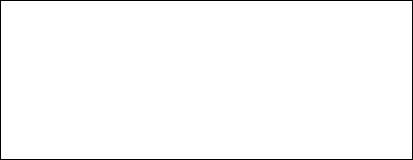
Chapter 3. Commands
"1"
One stop bit
"2"
Two stop bits
SET CONTROL ECHO
List format
SET CONTROL ECHO {echo_mask}
Set format
SET CONTROL ECHO {echo_mask}
echo_mask
Bit mask for controlling echo and events displaying
Bit 0
If set start-up banner is visible
Bit 1
If set characters are echoed back to client in command mode
Bit 2
If set events are displayed when in command mode
Default value for SET CONTROL ECHO is 7 (bits 0..2 set).
Warning
If every bit is set off (value 0) it is quite impossible
to know the status of ASCII Interface.
If Bit 2 is set off it is very hard to detect whether
ASCII Interface is in command mode or in data
mode.
SET CONTROL INIT
List format
SET CONTROL INIT {command}
15
Chapter 3. Commands
Set format
SET CONTROL INIT [command]
command
Any ASCII Interface command string.
This command is automatically executed every time ASCII Interface starts
(after power-on, RESET or watchdog event)
TESTMODE
Command TESTMODE enables Bluetooth Test Mode in which Bluetooth Testers
may be used to test radio environment.
Synopsis
TESTMODE
Response
TEST 0
Events
None.
16
Chapter 4. Events
Events are mechanism that ASCII Interface uses to notify the User for completed
commands, incoming connections, etc. If ASCII Interface is in data mode only possi-
ble event is NO CARRIER event for corresponding link.
Events may be masked away by removing Bit 2 on command SET CONTROL
ECHO.
Note: ASCII Interface is designed so that unwanted events can be safely ignored. Events
CONNECT,NO CARRIER and RING change the mode of operation and therefore they cannot
be ignored.
CONNECT
CONNECT event is used to notify for successful link establishment.
Note: ASCII Interface automatically goes into data mode after CONNECT event.
Synopsis
CONNECT {link_id} RFCOMM {channel}
Description
link_id
Numeric connection identifier.
channel
Connected RFCOMM channel number.
See also
CALL,LIST
INQUIRY_PARTIAL
INQUIRY_PARTIAL event is used to notify found Bluetooth device. This event pre-
cedes response for INQUIRY command.
Synopsis
INQUIRY_PARTIAL {addr} {class_of_device}
Description
addr
Bluetooth device address of found device.
class_of_device
Bluetooth Class of Device of found device.
17
Chapter 4. Events
See also
INQUIRY
NO CARRIER
NO CARRIER event is used to notify for link loss or alternatively failure in link estab-
lishment.
Synopsis
NO CARRIER {link_id} RFCOMM {error_code} [message]
Description
link_id
Numeric connection identifier
error_code
Code describing error
message
Optional verbose error message
See also
CALL,CLOSE,LIST,RING
READY
READY event is used to notify for switching to command mode.
Synopsis
READY.
See also
Operational modes
NAME
NAME event is used to notify for successful lookup for Bluetooth friendly name of the
remote device.
Synopsis
NAME {addr} {"friendly_name"}
Description
addr
Bluetooth device address of the device.
friendly_name
Friendly name of the device.
18
Chapter 4. Events
See also
INQUIRY,NAME
NAME ERROR
NAME ERROR event is used to notify for Bluetooth friendly name lookup failure.
Synopsis
NAME ERROR {error_code} {addr} [message]
Description
error_code
Code describing error.
addr
Bluetooth device address of the device.
message
Optional verbose error message.
See also
INQUIRY,NAME
RING
RING event is used to notify for incoming connection. Incoming connections are ac-
cepted only if there is no existing links.
Synopsis
RING {link_id} {addr} {channel} RFCOMM
Description
link_id
Numeric connection identifier
addr
Bluetooth device address of the remote device
channel
Local RFCOMM channel
See also
CLOSE,LIST
SYNTAX ERROR
SYNTAX ERROR is not an actual event but error message describing faulty typed com-
mand or error in command parameters.
19
Chapter 4. Events
Synopsis
SYNTAX ERROR
20
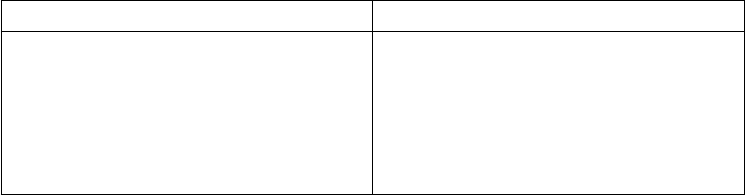
Chapter 5. Troubleshooting
This chapter introduces some usual error situations with possible solutions. Before
contacting Bluegiga Technologies Technical Support at <support@bluegiga.com>
please carefully check through this chapter.
Problem Possible solutions
ASCII Interface does not start or output
is just some garbage
Check your cable and terminal
emulation settings.
Default terminal settings are 115200,8n1
(baud rate 115200 bps, 8 data bits, no par-
ity, one stop bit).
21
Chapter 5. Troubleshooting
22
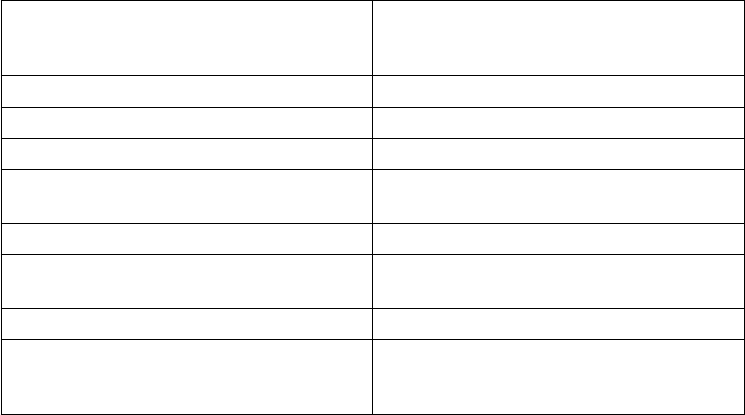
Appendix A. Acronyms and Definitions
BluetoothTM Set of technologies providing audio and
data transfer over short-range radio
connections
bps bits per second
hold mode Bluetooth low power mode
park mode Bluetooth low power mode
RFCOMM Serial cable emulation protocol; element
of Bluetooth
sniff mode Bluetooth low power mode
UART Universal Asynchronous Receiver
Transmitter
UUID Universally Unique Identifier
WRAP Wireless Remote Access Platform;
Bluegiga Technologies’ wireless product
family
23
Appendix A. Acronyms and Definitions
24