Simoco Wireless Solutions SDM600UW UHF MOBILE TRANSCEIVER User Manual USERS MANUAL
Simoco Australasia Pty Ltd UHF MOBILE TRANSCEIVER USERS MANUAL
USERS MANUAL

SDM630
Mobile Radio
DMR Tier II
Operating Instructions
TNM-U-E-0108 Issue 1.1
Simoco Australasia Pty Ltd
1270 Ferntree Gully Road
Scoresby
Victoria, 3179
Australia
ISO9001 Lic.QEC20848
SAI Global
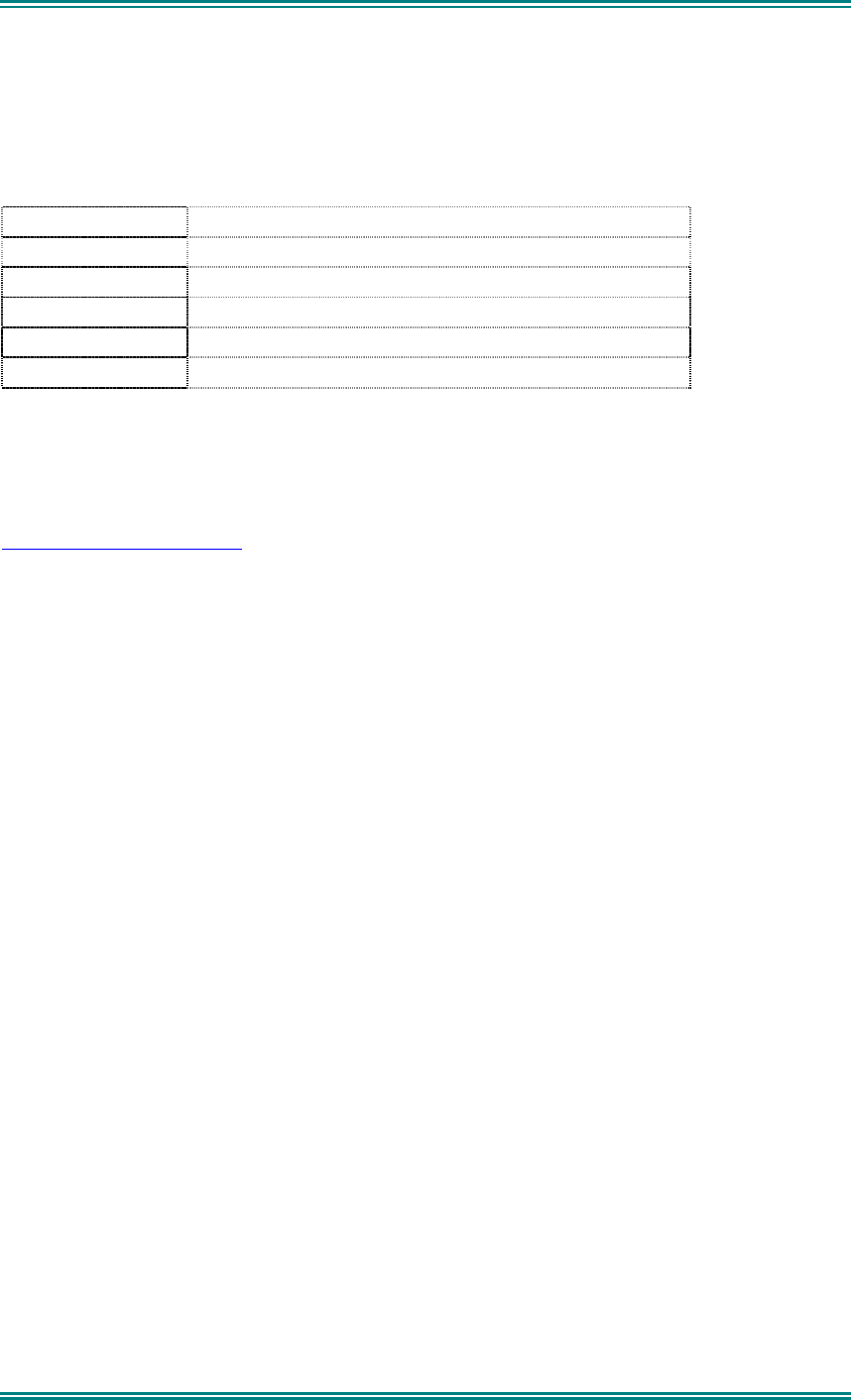
SDM630 DMR TIER II – OPERATING INSTRUCTIONS
© SimocoGroup Australasia 2013 page 2 TNM-U-E-0108 Issue 1.1
ASSOCIATED DOCUMENTATION
The following documentation is available for use with the SDM600 series of products:
TNM-U-E-0110 SDM630 DMR User Guide
TNM-I-E-0038 SDM600 Installation Sheet
To order copies of any of the above publications, or any other Simoco product, contact
Simoco Australasia on +61 3-9730-3999 or send a Fax on +61 3-9730-3968.
The Simoco web site also has a comprehensive list of documentation available for download.
http://www.simoco.com.au
ABOUT THIS DOCUMENT
This publication is copyright and no part may be reproduced without prior permission of
Simoco Australasia.
Due to our policy of continuous improvement to our products and services, technical
specifications and claims, correct at time of publication, may be subject to variation without
prior notice.
Simoco Australasia has endeavoured to ensure that the information in this document is fairly
and accurately stated, but does not accept liability for any errors or omissions.
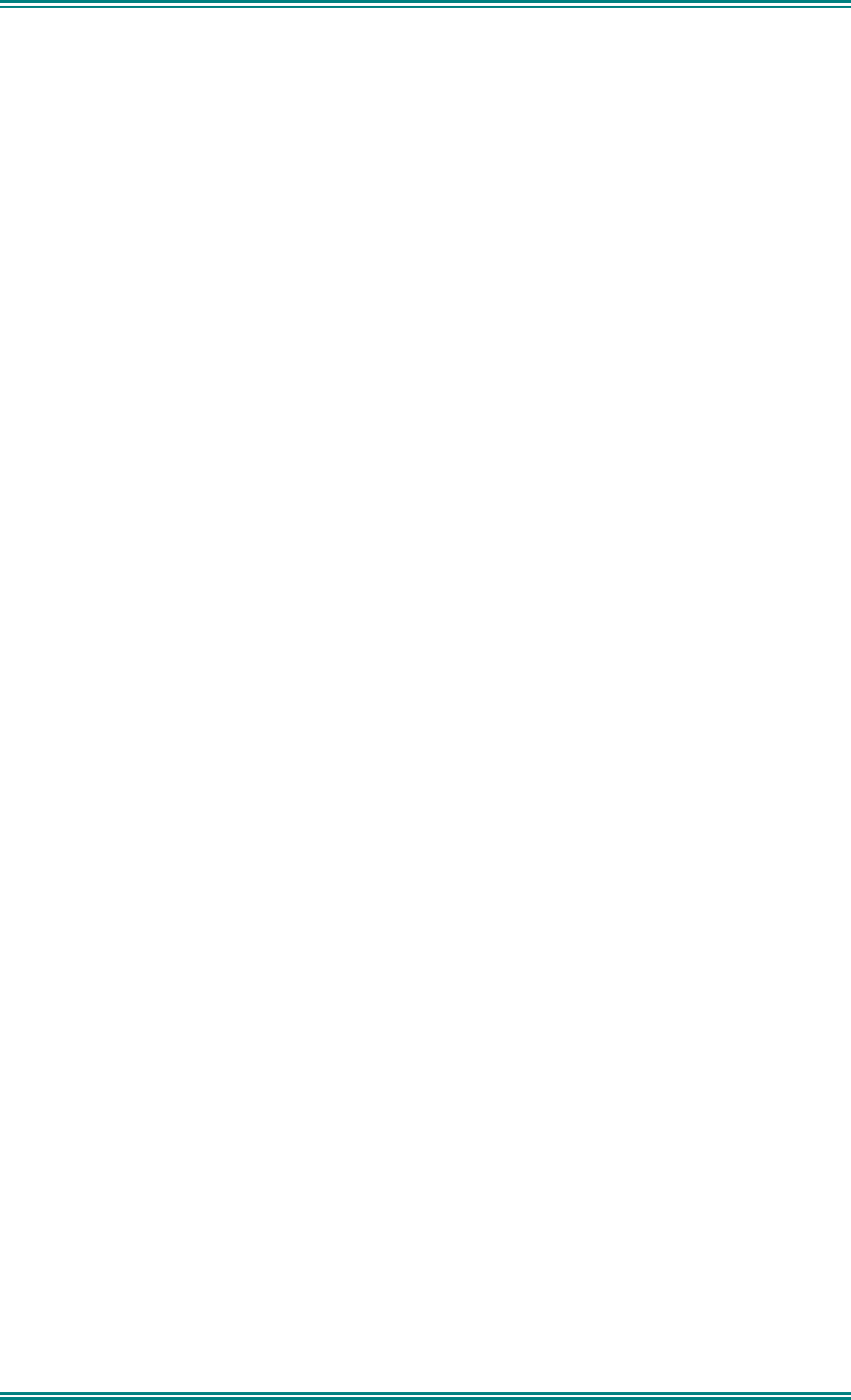
SDM630 DMR TIER II – OPERATING INSTRUCTIONS
© SimocoGroup Australasia 2013 page 3 TNM-U-E-0108 Issue 1.1
SAFETY
1. Do NOT operate your radio, without a hands free kit, whilst driving a vehicle.
2. Do NOT operate your radio in an explosive atmosphere.
Obey the 'Turn Off Two-way Radios' signs where these are posted, e.g. on a
petrol station forecourt.
3. Do NOT touch the antenna while the radio is transmitting.
HINTS FOR USING THE RADIO
• When speaking, hold the microphone a few centimetres from your mouth and speak
across it, rather than into it.
• Keep the length of your conversation to a minimum and replace the microphone on its
cradle after use.
• When it is possible to move location, avoid making calls from known poor signal-strength
areas such as the radio systems fringe areas (limit of range) or from screened or
shadowed areas, e.g. an underground car park or underpass.
• To avoid unnecessary drain on the vehicle battery, keep the engine running when using
the radio for extensive periods of time.
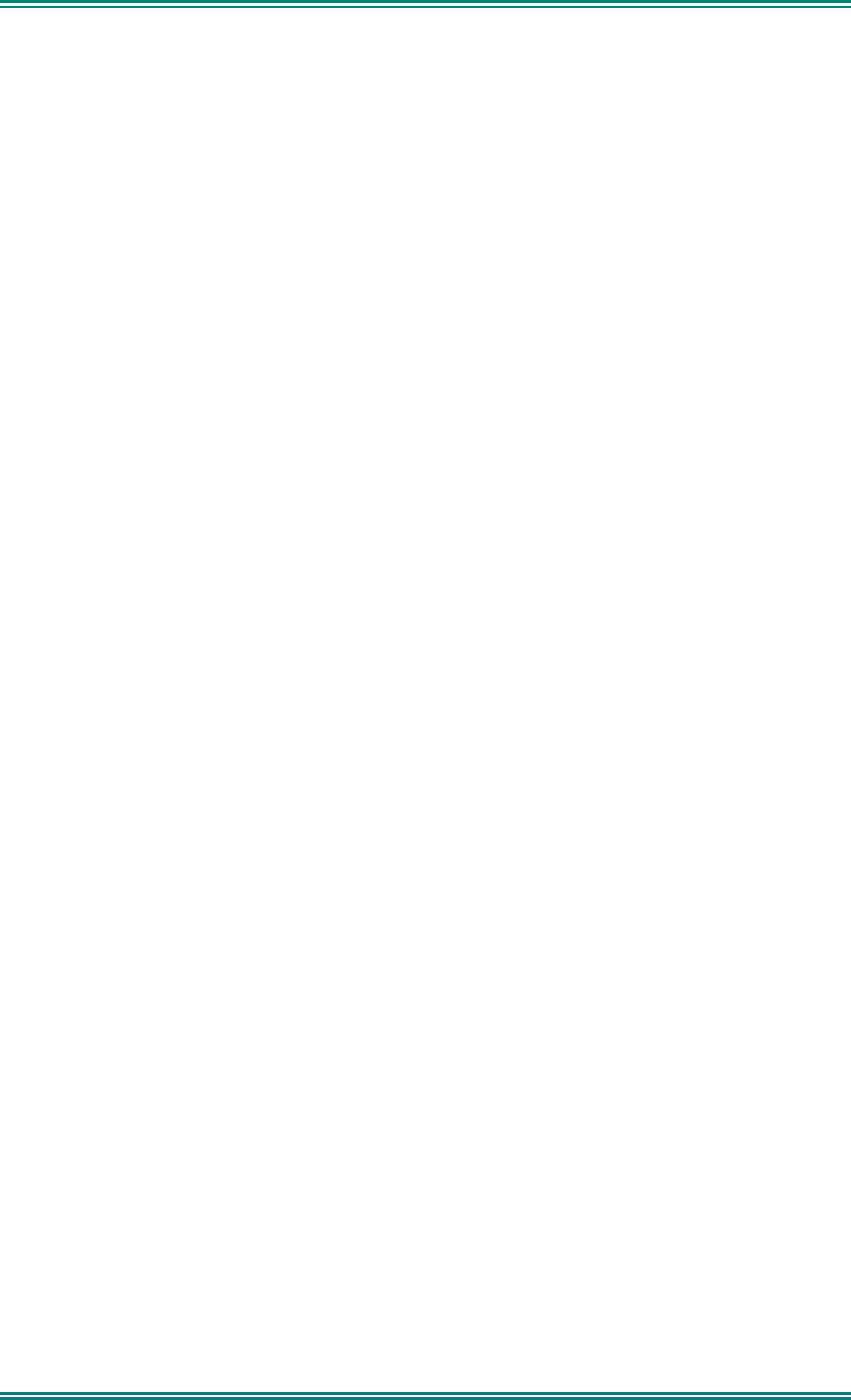
SDM630 DMR TIER II – OPERATING INSTRUCTIONS
© SimocoGroup Australasia 2013 page 4 TNM-U-E-0108 Issue 1.1
CONTENTS
1. INTRODUCTION..................................................................................................6
1.1 Overview ......................................................................................................6
1.2 Configuration ..............................................................................................6
1.3 Installation ...................................................................................................6
1.4 Modes of Operation ....................................................................................6
2. CONTROLS .........................................................................................................7
3. MENU SYSTEM.................................................................................................10
3.1 Menu Navigation .......................................................................................11
4. MENU SCREENS ..............................................................................................13
4.1 Channel Screen.........................................................................................13
4.2 Menus.........................................................................................................16
4.2.1 Zone Menu ..............................................................................................16
4.2.2 Squelch ...................................................................................................17
4.2.3 Mute Adjust .............................................................................................18
4.2.4 Phonebook Menu ....................................................................................19
4.2.5 User Options ...........................................................................................20
4.2.6 Contrast...................................................................................................21
4.2.7 Alert Volume............................................................................................22
4.2.8 Radio Information ....................................................................................23
4.2.9 RSSI (Received Signal Strength Indication) ............................................24
4.2.10 Setup Menu .............................................................................................25
4.2.11 Stored Calls.............................................................................................26
4.2.12 Messages ................................................................................................27
4.2.13 Scan Edit Menu .......................................................................................35
4.2.14 No Menu..................................................................................................37
5. COMMON FUNCTIONS AND FACILITIES .......................................................38
5.1 Switch-On/Switch-Off ...............................................................................38
5.2 Volume Adjustment ..................................................................................38
5.3 Receiving (Single Channel Screen) .........................................................38
5.4 Received Individual Calls .........................................................................38
5.4.1 Stored Calls Screen.................................................................................39
5.5 Transmitting ..............................................................................................39
5.6 Scan/vote Functions .................................................................................40
5.6.1 Scan/Vote Screen....................................................................................40
5.7 Keypad Lock..............................................................................................41
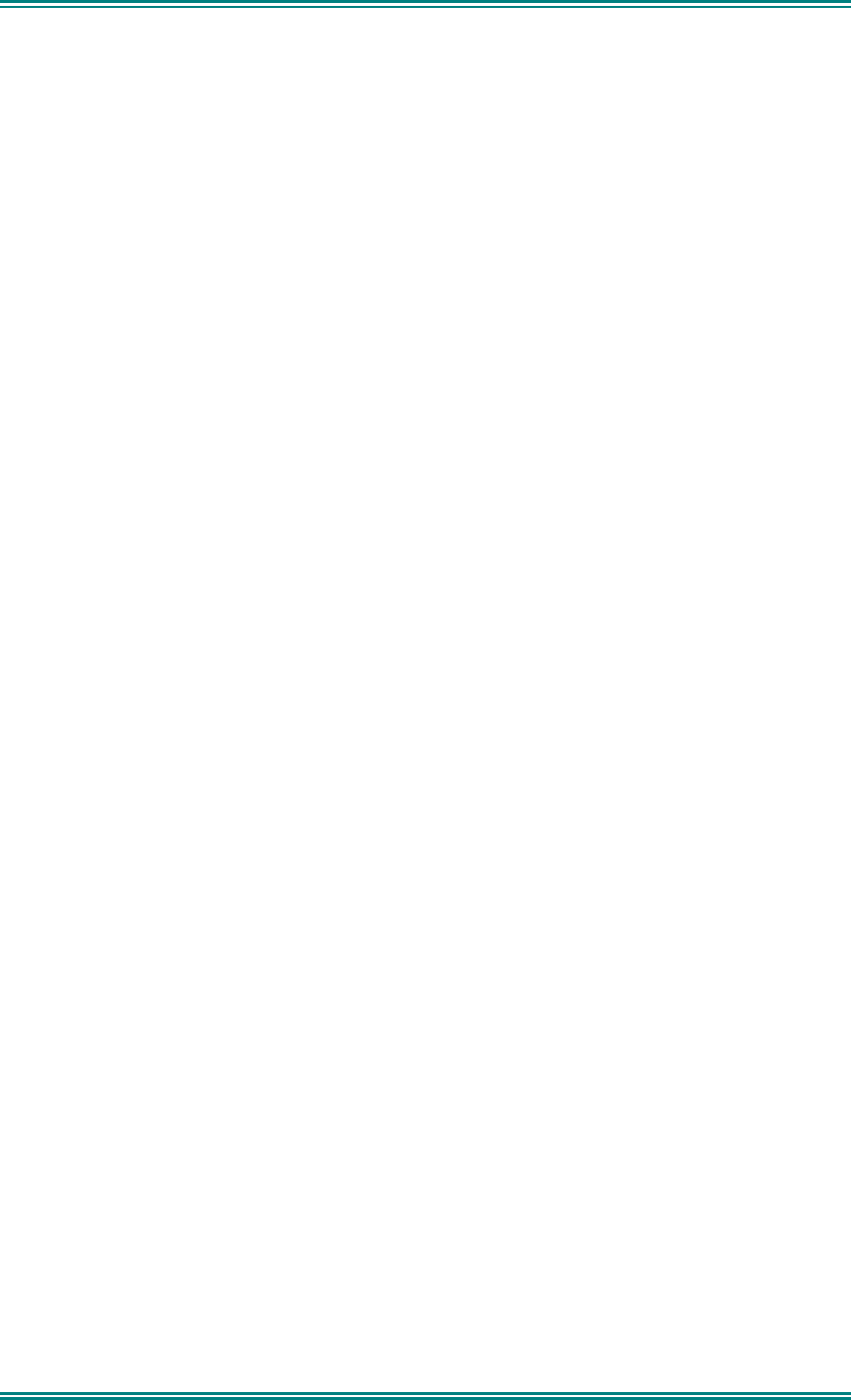
SDM630 DMR TIER II – OPERATING INSTRUCTIONS
© SimocoGroup Australasia 2013 page 5 TNM-U-E-0108 Issue 1.1
5.8 Emergency Alarm......................................................................................41
5.8.1 Receiving Emergency Calls.....................................................................41
5.8.2 Making an Emergency Call......................................................................41
6. SPECIAL FUNCTION KEYS .............................................................................43
6.1 Alarm..........................................................................................................43
6.2 Channel Up and Down ..............................................................................43
6.3 Low Power .................................................................................................43
6.4 Menu...........................................................................................................43
6.5 Mute............................................................................................................43
6.6 Reset ..........................................................................................................43
6.7 Scan ...........................................................................................................43
6.8 Skip ............................................................................................................43
6.9 Squelch ......................................................................................................43
6.10 Talkaround .............................................................................................43
6.11 Zone........................................................................................................44
6.12 Undefined...............................................................................................44
7. TROUBLESHOOTING.......................................................................................45
8. OPTIONS ...........................................................................................................46
8.1 Quick Release Transceiver Kit.................................................................46
8.2 Microphone/Control Head Extension Lead.............................................46
8.3 Desk Top Base Kit.....................................................................................46
9. APPENDICES....................................................................................................47
9.1 Alert Tones And Messages ......................................................................47
9.2 Glossary.....................................................................................................48
9.3 Compliance with RF Energy Exposure Guidelines (United STATES and
Canada)................................................................................................................49
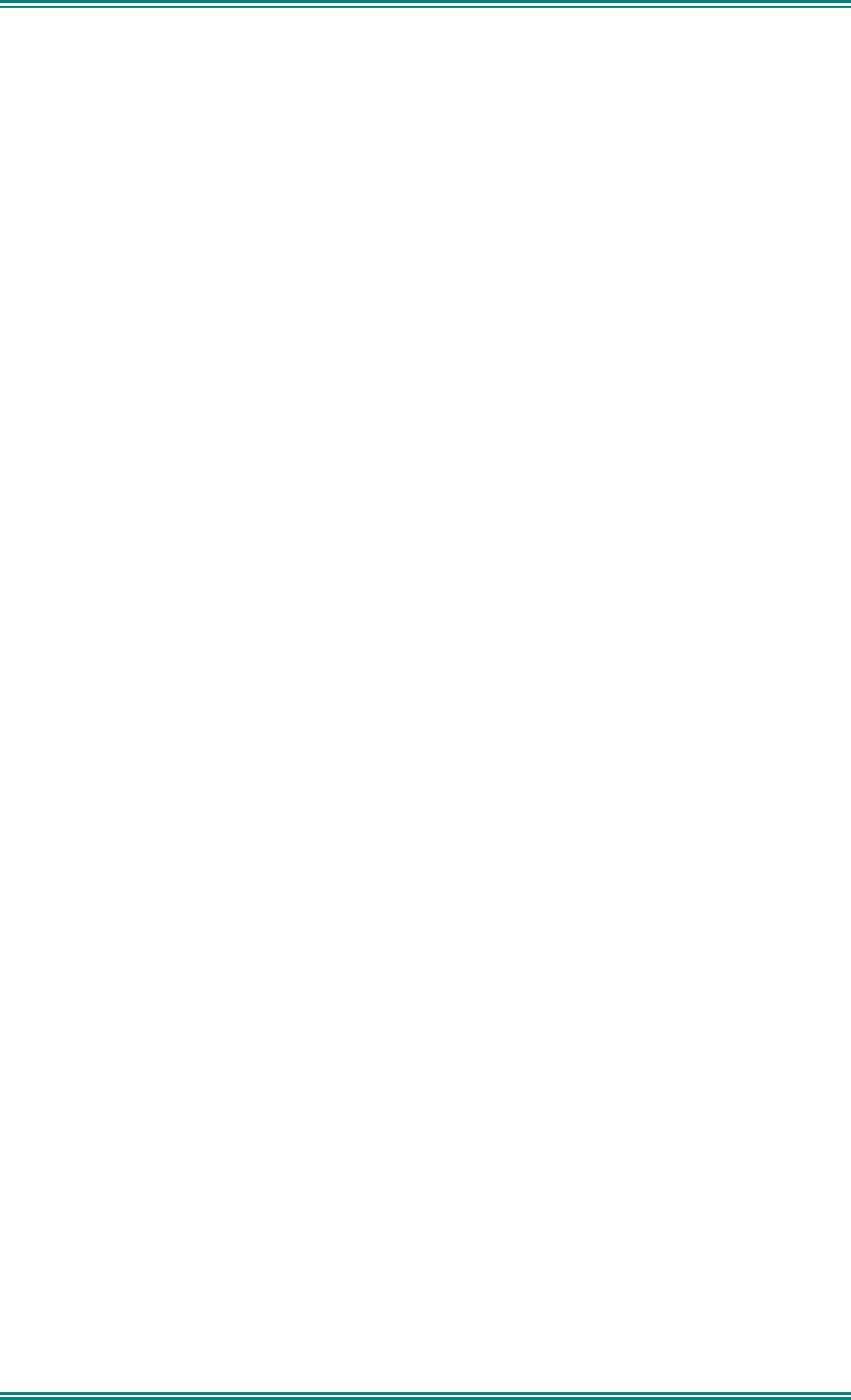
SDM630 DMR TIER II – OPERATING INSTRUCTIONS
© SimocoGroup Australasia 2013 page 6 TNM-U-E-0108 Issue 1.1
1. INTRODUCTION
1.1 O
VERVIEW
The SDM600 Series Radios are versatile Digital Signal Processor (DSP) controlled, two-way
mobile radios. The SDM600 Series is available in a number of frequency bands and
versions for specific applications. These Operating Instructions describe the operation of the
DMR Tier II Standard compliant Mobile Radio, consisting of an SDM600 Transceiver and
SDM630 Control Head.
The radio is software programmable and it can be customised to the operational
requirements of your particular fleet. Your Simoco representative can help in programming
your radio facilities to meet your present and future requirements.
1.2 C
ONFIGURATION
The SDM630 Radio must be configured using the Field Personality Programmer (FPP) prior
to operation. The configuration process defines the radio channels, signalling and other
settings so that the radio will operate with your system
1.3 I
NSTALLATION
As the installation of your SDM600 Transceiver is a technical and possibly hazardous
operation, we recommend that it is installed and set up for use by your dealer or an
authorised installer. However, if you need information regarding the correct procedures for
installation, please refer to the SDM600 Series Installation Instructions supplied with the
radio.
1.4 M
ODES OF
O
PERATION
The SDM630 Radio is capable of operation in Analogue FM and DMR modes.
Radio Channels are organised in groups of up to 250 per zone. Up to 40 zones may be
defined.
Generally, zones can be programmed with channels belonging to common function groups.
A radio channel can be defined as either Analogue or DMR, and a Zone may contain a mix of
Analogue or DMR Channels.

SDM630 DMR TIER II – OPERATING INSTRUCTIONS
© SimocoGroup Australasia 2013 page 7 TNM-U-E-0108 Issue 1.1
2. CONTROLS
Figure 1 – SDM630 Control Head
Figure 2 –SDM630 Control Head
The SDM630 Control Head has the following features:
• 11 programmable direct function Buttons
• 10 additional indirect Function Buttons (keys 0-9)
• 1000 Channels
• 40 Zones
• 250 Channels per zone
• LCD 102x64 graphic display. 8 lines of 14 characters (small font). 3 fonts, small
medium and large. Context based soft menu labels.
• LED indicator
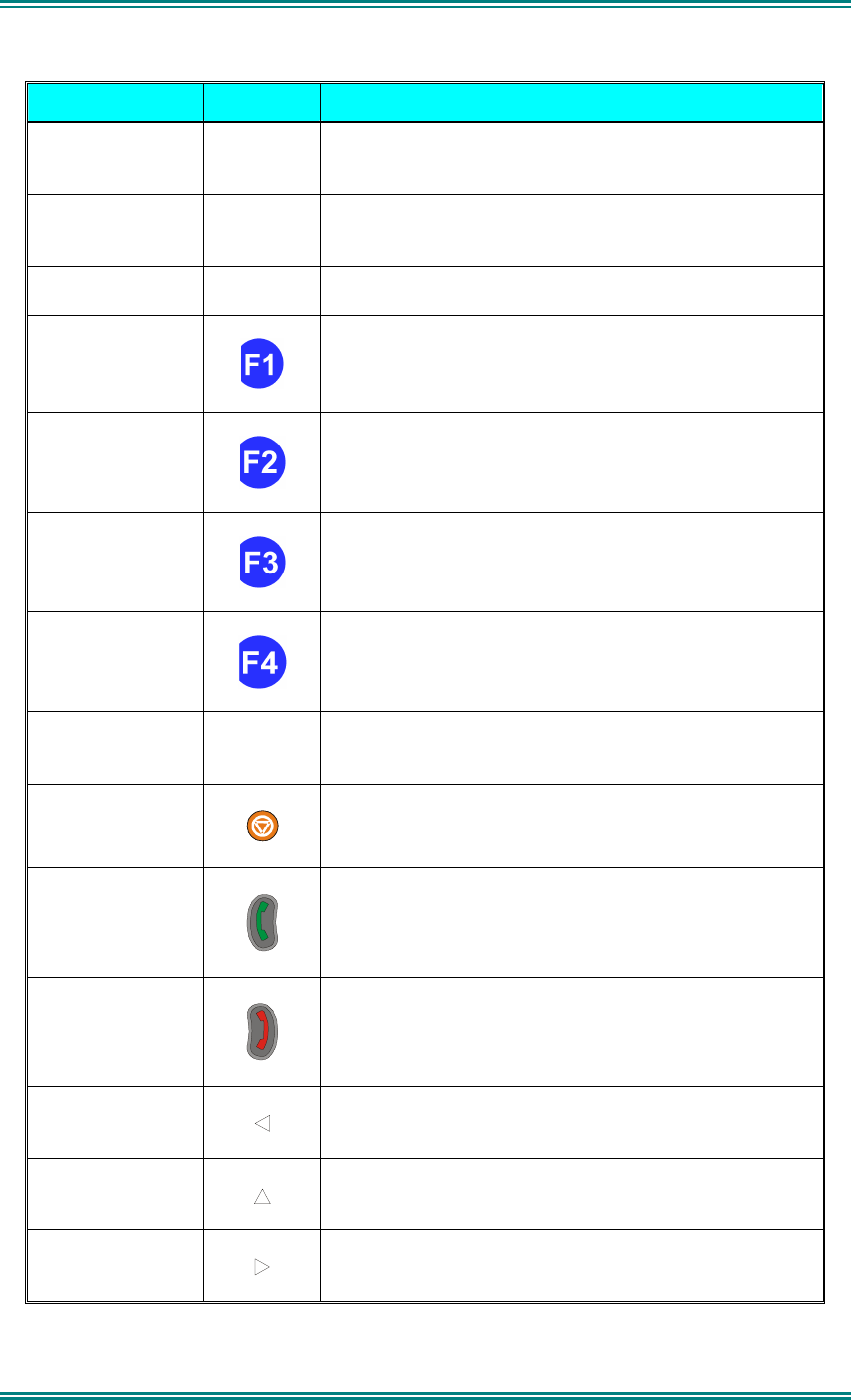
SDM630 DMR TIER II – OPERATING INSTRUCTIONS
© SimocoGroup Australasia 2013 page 8 TNM-U-E-0108 Issue 1.1
SDM630 Key Label Function
Power On/Off
To turn the radio on, press and hold the volume knob
for about 1 second. To turn the radio off, press and
hold the volume knob until the long tone sounds.
PTT
Push-to-Talk. Hold the microphone about 10cm from
the mouth. Press and hold the PTT switch and speak.
Release to listen.
Volume Turn the volume knob clockwise to increase volume
and anti-clockwise to reduce volume.
Function Key F1
Programmable Function key.
Default – Menu Select.
Function Key F2
Programmable Function key.
Default – Channel Down.
Function Key F3
Programmable Function key.
Default – Channel Up.
Function Key F4
Programmable Function key.
Default – OK.
Function Key F6
Programmable Function key. Located on Microphone.
Function Key F5
Programmable Function key.
Default – Alarm.
Function Key F7
Programmable Function key.
Default – Call
Function Key F8
Programmable Function key.
Default – Reset / Cancel.
Function Key F9
Programmable Function key.
Function Key F10
Programmable Function key.
Function Key F11
Programmable Function key.
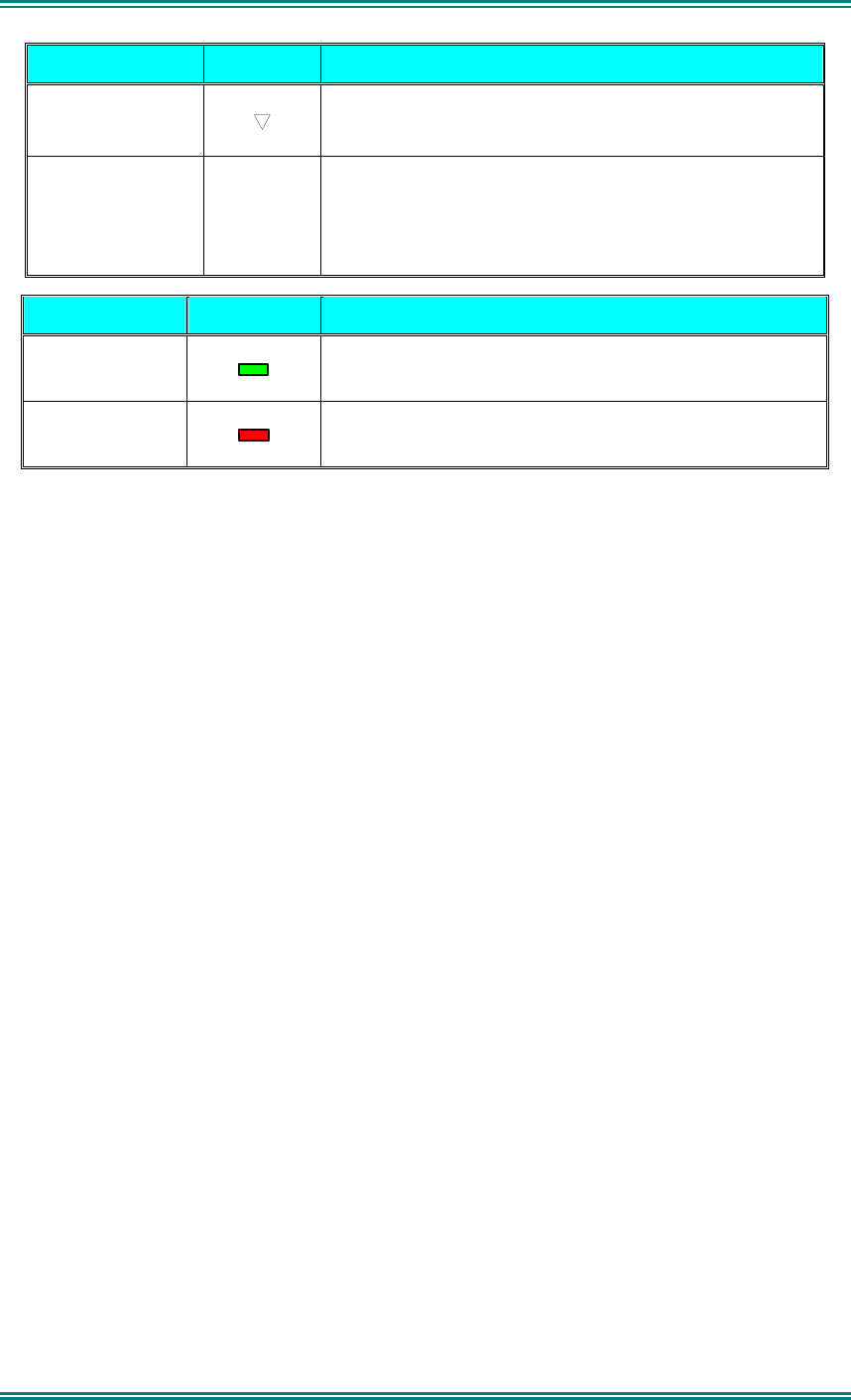
SDM630 DMR TIER II – OPERATING INSTRUCTIONS
© SimocoGroup Australasia 2013 page 9 TNM-U-E-0108 Issue 1.1
SDM630 Key Label Function
Function Key F12
Programmable Function key.
Keypad
1 2 3
4 5 6
7 8 9
* 0 #
Keypad can be used to select a Channel or Special
Function.
E.g. 12# will select channel 12.
Indicator LED Function
Green
Green LED when receiving a signal.
Red
Red LED when the radio is transmitting.
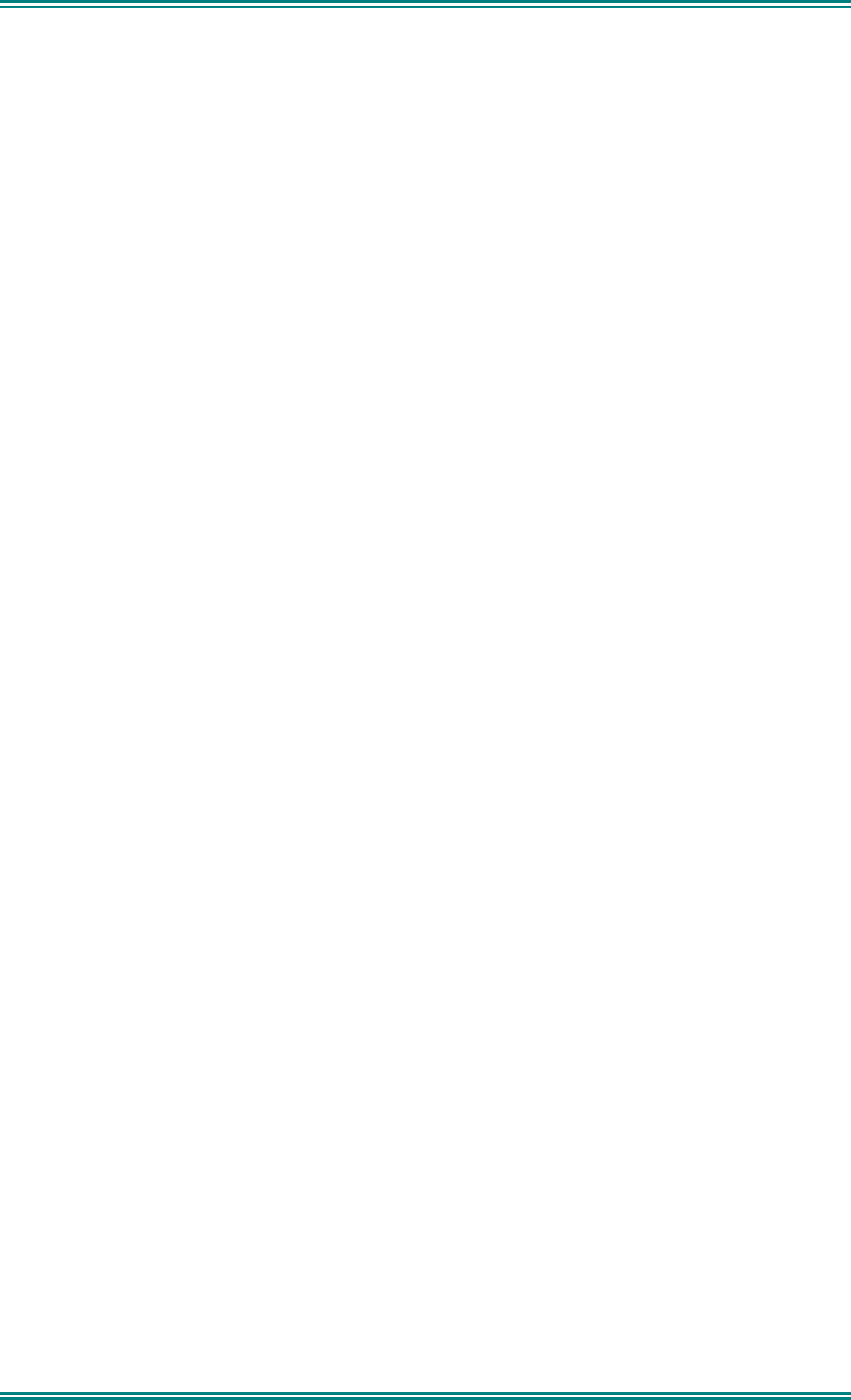
SDM630 DMR TIER II – OPERATING INSTRUCTIONS
© SimocoGroup Australasia 2013 page 10 TNM-U-E-0108 Issue 1.1
3.
MENU SYSTEM
This section details the operation of the menu system for the SDM630.
The SDM630 has a menu system that is configurable by the FPP. The FPP has a pool of
menu entries that can be applied as required in the order required. In simple configurations,
no menu can be programmed, if required. See Figure 5 for example menu.
Pressing the “F4” key from the top-level channel screen enters the menu system. By default
this key has a soft menu label alongside it titled “MENU”. The soft key “F1” is generally the
accept or “OK” key.
The menus possible are:
• Zone (usually the first menu, as often accessed)
• Squelch
• Mute Adjust (FM) / Monitor (DMR)
• Phonebook
• Phonebook Edit
• User Options
• Contrast
• Alert Volume
• Radio Info
• Mode
• RSSI
• Setup
• Stored Calls
• Messages
• No Menu
The presence and order of the above menu selections is determined by the FPP
configuration.
The Setup menu is a special case entry. Setup is a subgroup that can have any of the list of
menu selections assigned to it. This means that lesser used selections can be partly hidden
away under Setup subgroup if required, although still accessible.
The User Options menu group is also a menu subgroup. This subgroup usually contains
on/off functions, such as Key Beeps or Backlight
The order and presence of the Setup subgroup selections is determined by the FPP. For
instance Info, RSSI and Contrast could be placed under Setup.
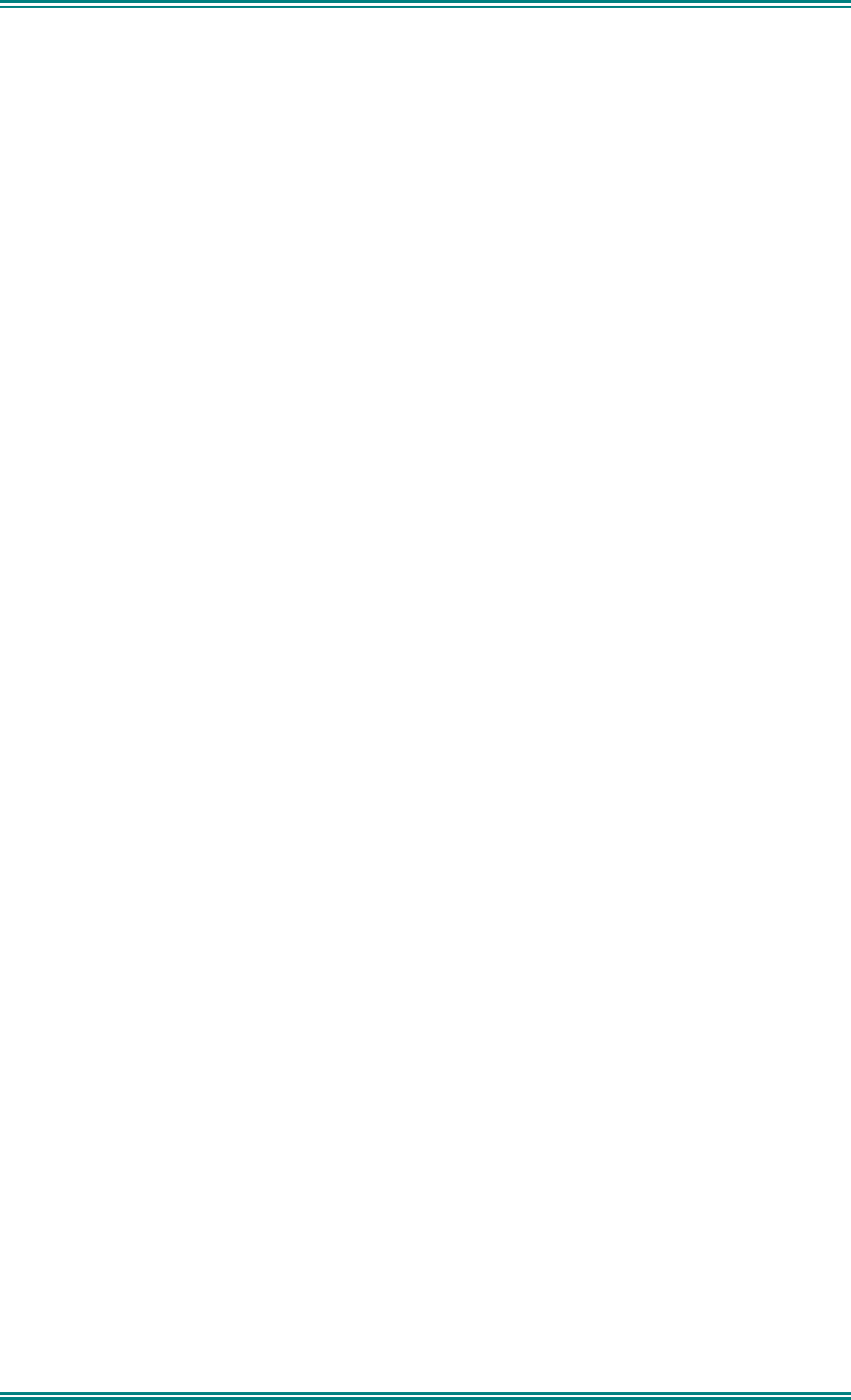
SDM630 DMR TIER II – OPERATING INSTRUCTIONS
© SimocoGroup Australasia 2013 page 11 TNM-U-E-0108 Issue 1.1
3.1 M
ENU
N
AVIGATION
Pressing the “F4” key selects Menu mode from the main Channel Screen. Once in menu
mode, the ▼ and ▲ keys cycle through the menus.
To exit Menu mode, press the “F4” key again or the Menu timeout will exit automatically.
Generally, pressing “F4” key while in a menu backs up to the next highest level of menu and
the “F1” button selects the menu screen.
The ▼ and ▲ keys are used to navigate through a list of options such as channels, or
increase/decrease a value.
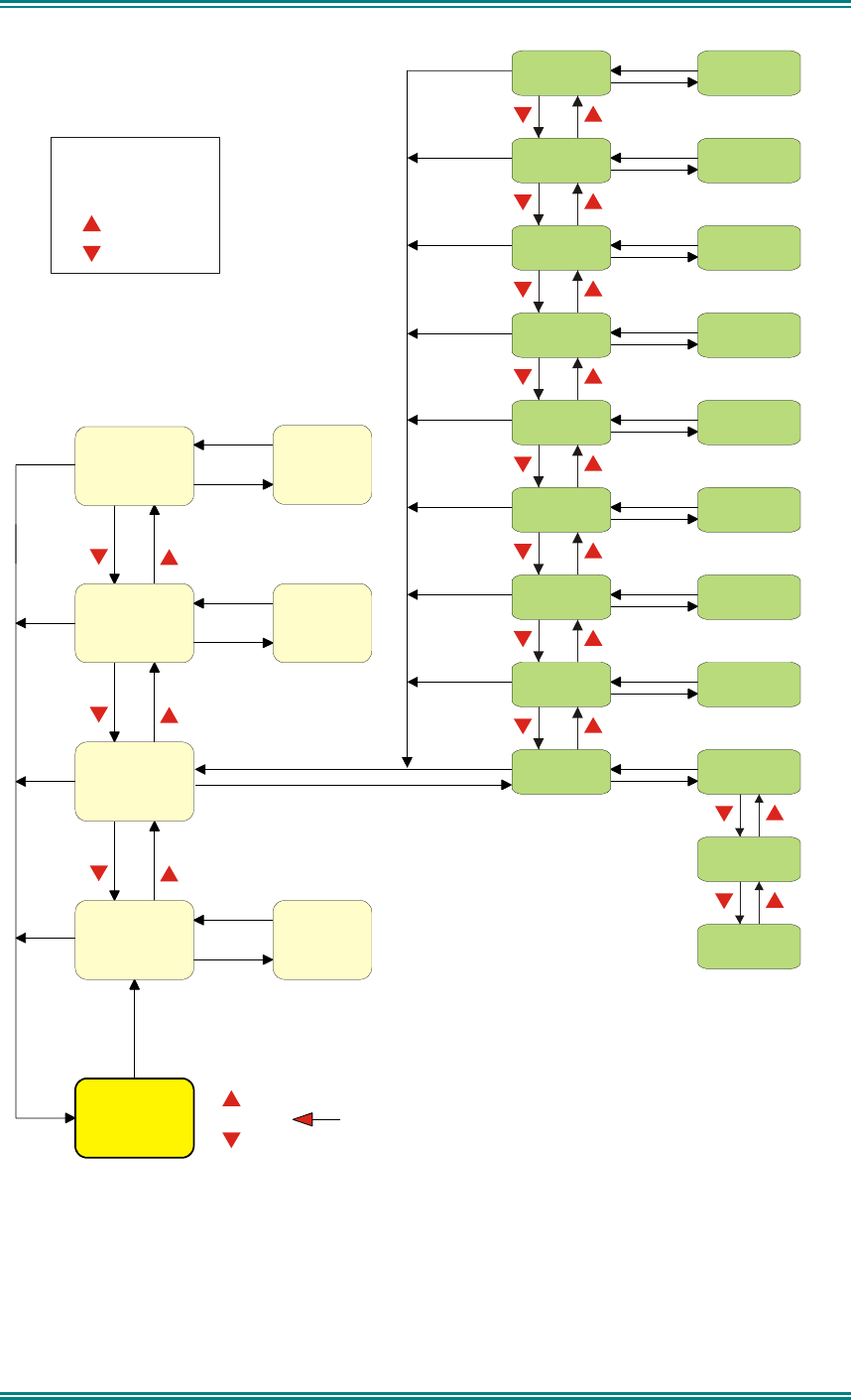
SDM630 DMR TIER II – OPERATING INSTRUCTIONS
© SimocoGroup Australasia 2013 page 12 TNM-U-E-0108 Issue 1.1
Figure 3 - Menu Navigation
Normal
Channel
Screen
Zone Select
Menu #1
Setup Menu
(Optional)
(Optional)
Menu #2
Menu #3 Menu #3
Menu #x Menu #x
Select
Zone
ENTRY POINT = Default Screen
Channel
Note:
Example Menus only shown.
P25 Conventional Menu rev1d
Other Menus may be configured with the FPP
Up Key
Down Key
Back Key
OK Key
Squelch
Mute
Adjust
SubMenu Selections
RSSI
Mode
Radio Info
Crypto Key
Alert
Volume
Contrast
User Options
Submenu
Submenu
Submenu
Submenu
Submenu
Submenu
Submenu
Submenu
Key Beeps
ON/OFF
Backlight
ON/OFF
(Other User
Menu items)
Back
OK
Menu
OK
OK
OK
OK
OK
OK
OK
OK
OK
BackBack
BackBack
BackBack
Back
Back
OK
BackBack
Back
OK
BackBack
Back
Back
OK
BackBack
Back
Back
OK
BackBack
BackBack
BackBack
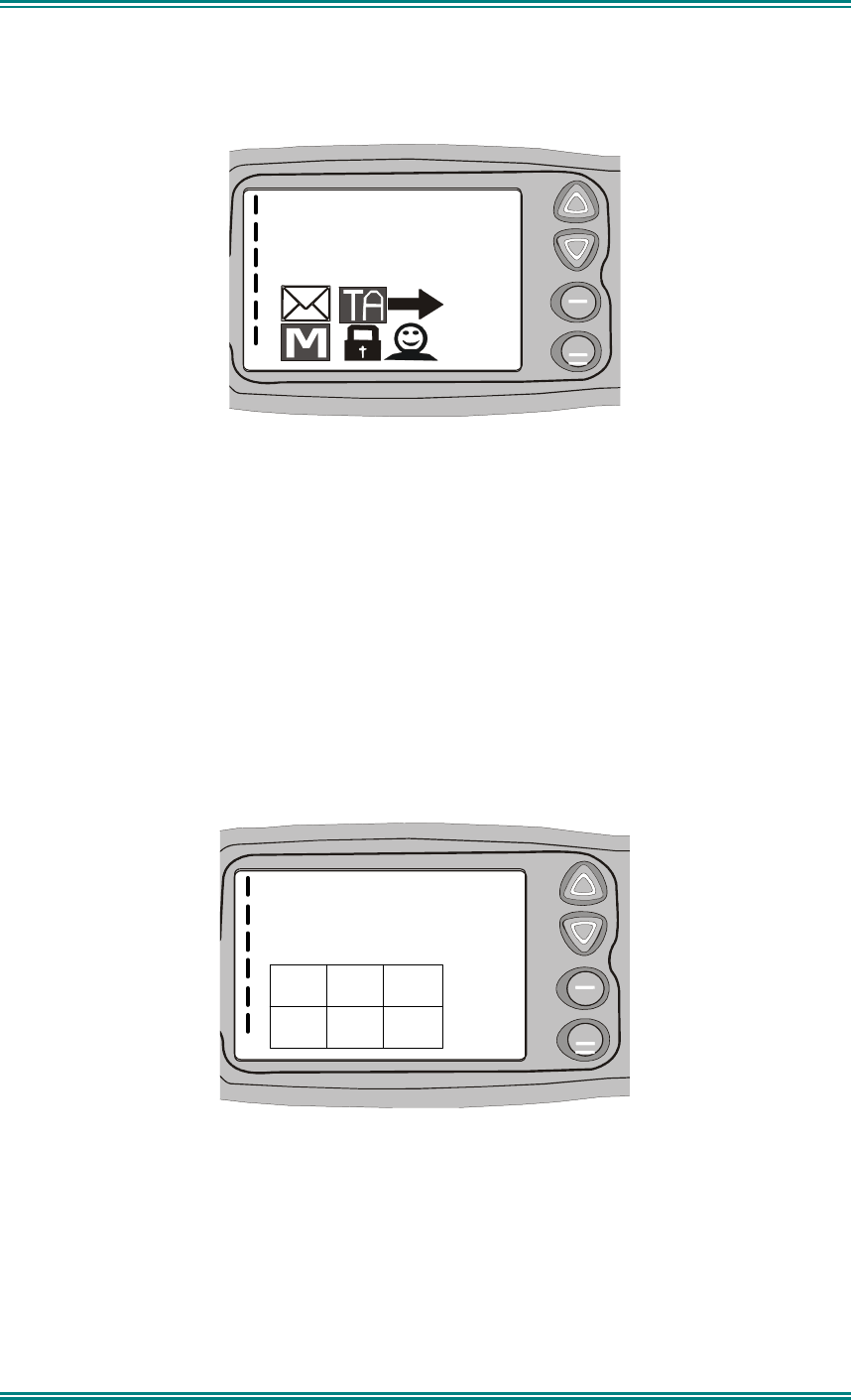
SDM630 DMR TIER II – OPERATING INSTRUCTIONS
© SimocoGroup Australasia 2013 page 13 TNM-U-E-0108 Issue 1.1
4. MENU SCREENS
4.1 C
HANNEL
S
CREEN
Y
SPECIAL OPS
Zone 5
OK
MENU
The Channel Screen shows the current channel and allows channel selection.
The Channel Name (top line) shows the text associated with the currently selected radio
channel.
The Zone Name (middle) shows the text associated with the currently selected radio zone.
The RSSI Bars (left) indicate the signal strength of the current channel.
Pressing the “Menu” key enters the Menu mode.
The lower part of the screen is reserved for icons.
Radio channels may be configured with the Field Programmer as specific frequencies or as
auto scan types. When an auto scan channel is selected, it will immediately go into scan
mode. Selecting another non-autoscan channel will stop the scan.
Y
SPECIAL OPS
Zone 5
OK
MENU
1 2 3
6
5
4
Figure 4 Icon Locations
As there are six positions for icons and displayed icons exceed this, some icons will share
the same location.
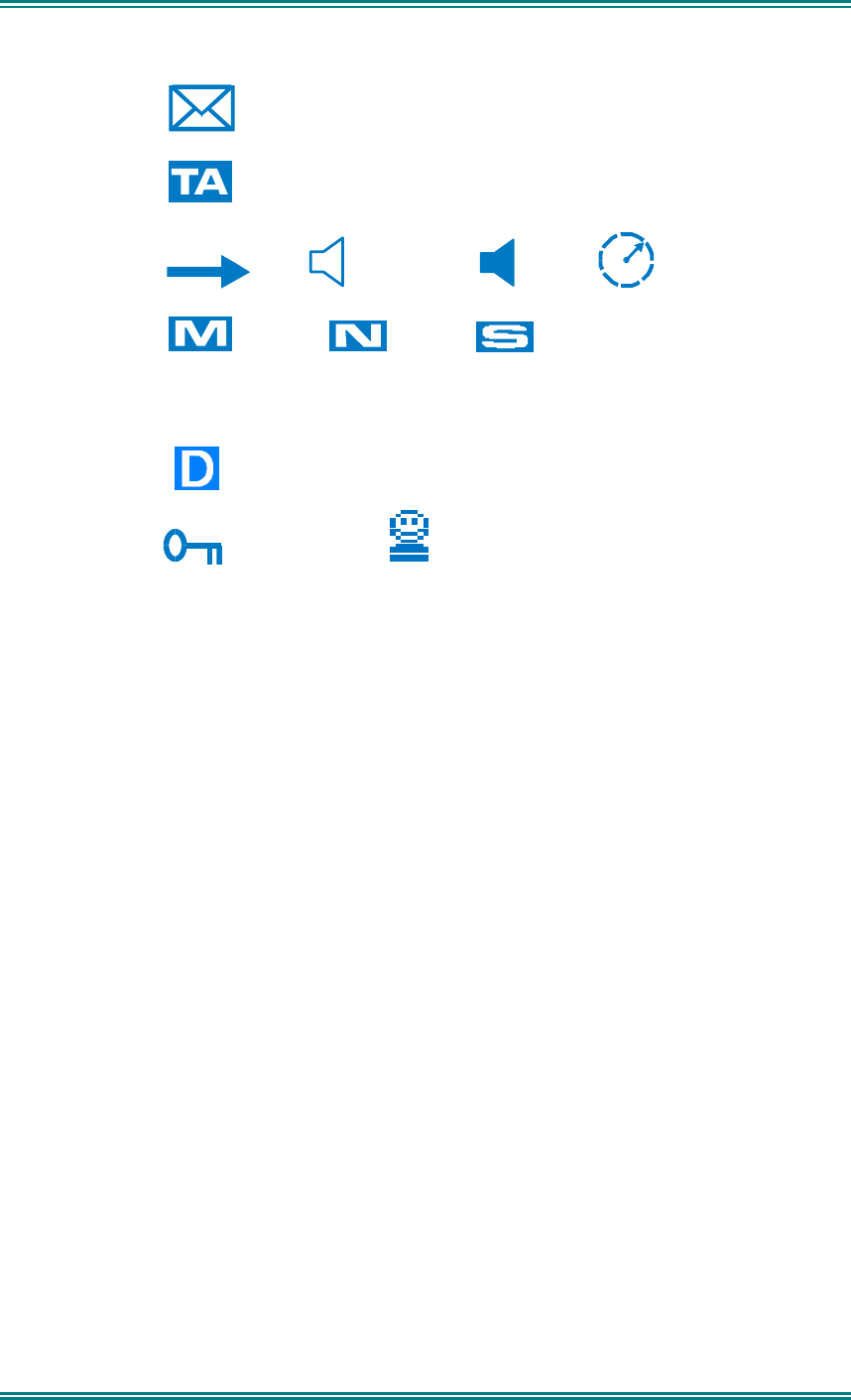
SDM630 DMR TIER II – OPERATING INSTRUCTIONS
© SimocoGroup Australasia 2013 page 14 TNM-U-E-0108 Issue 1.1
Position Icon
1
(Message)
2
(Talk Around)
3
(TX) (Other Signal) (Signal) (Scanning)
4
(Monitor) (Normal) (Selective)
4
C
(Connecting)
!
(Connect Fail)
5
DMR
6
(Locked Keypad) (Individual Call)
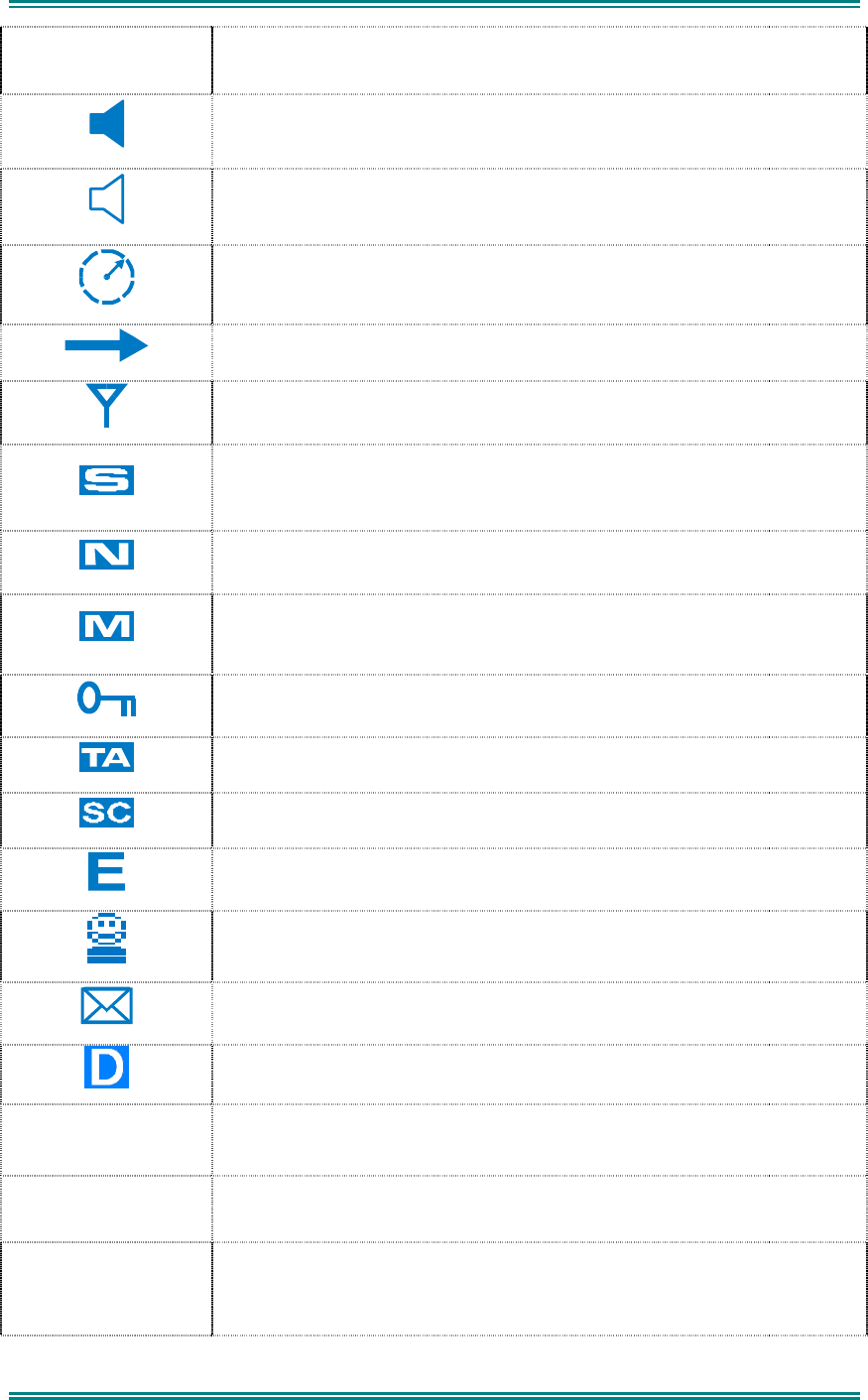
SDM630 DMR TIER II – OPERATING INSTRUCTIONS
© SimocoGroup Australasia 2013 page 15 TNM-U-E-0108 Issue 1.1
ICONS
INDICATION
A filled speaker indicates that a signal is present and the audio can
be heard from the speaker.
The outline speaker icon indicates that a signal is present and the
radio is muted. This could be another user group, for instance.
Scan Indicator. When radio is on a scan channel and scanning, the
arrow will rotate.
Transmit Indicator.
Received Signal Strength Indication (RSSI). A stronger signal will
display more bars above the “antenna” icon
Selective Mute. Only radio signals specifically directed to the user or
the channel’s defined talkgroup will be heard on the speaker.
Normal Mute. Only radio signals from the users own network will be
heard on the speaker.
Monitor. All digital radio signals on the channel will be heard.
All keys except PTT, or any function assigned as Alarm, will be
disabled. Press the OK key for 2 seconds to unlock all keys.
Talk Around enabled indicator. When shown, Talk Around is active.
Scrambler indicator. (analogue only)
Emergency mode. Blinking icon indicates that the emergency button
has been pressed.
Individual Addressing Mode. When shown, the radio will transmit to
an individual address instead of a talkgroup
Envelope icon. Indicates that a message(s) stored if icon steady,
icon flashes if unread message(s) stored.
DMR Icon. Displayed when the radio is in DMR Mode.
C
Connecting icon. Shown when a text message is being sent and the
connection is in progress.
!
Connection Fail icon. Shown when a text message transmission has
failed.
*
Radio has stopped on a scan channel.
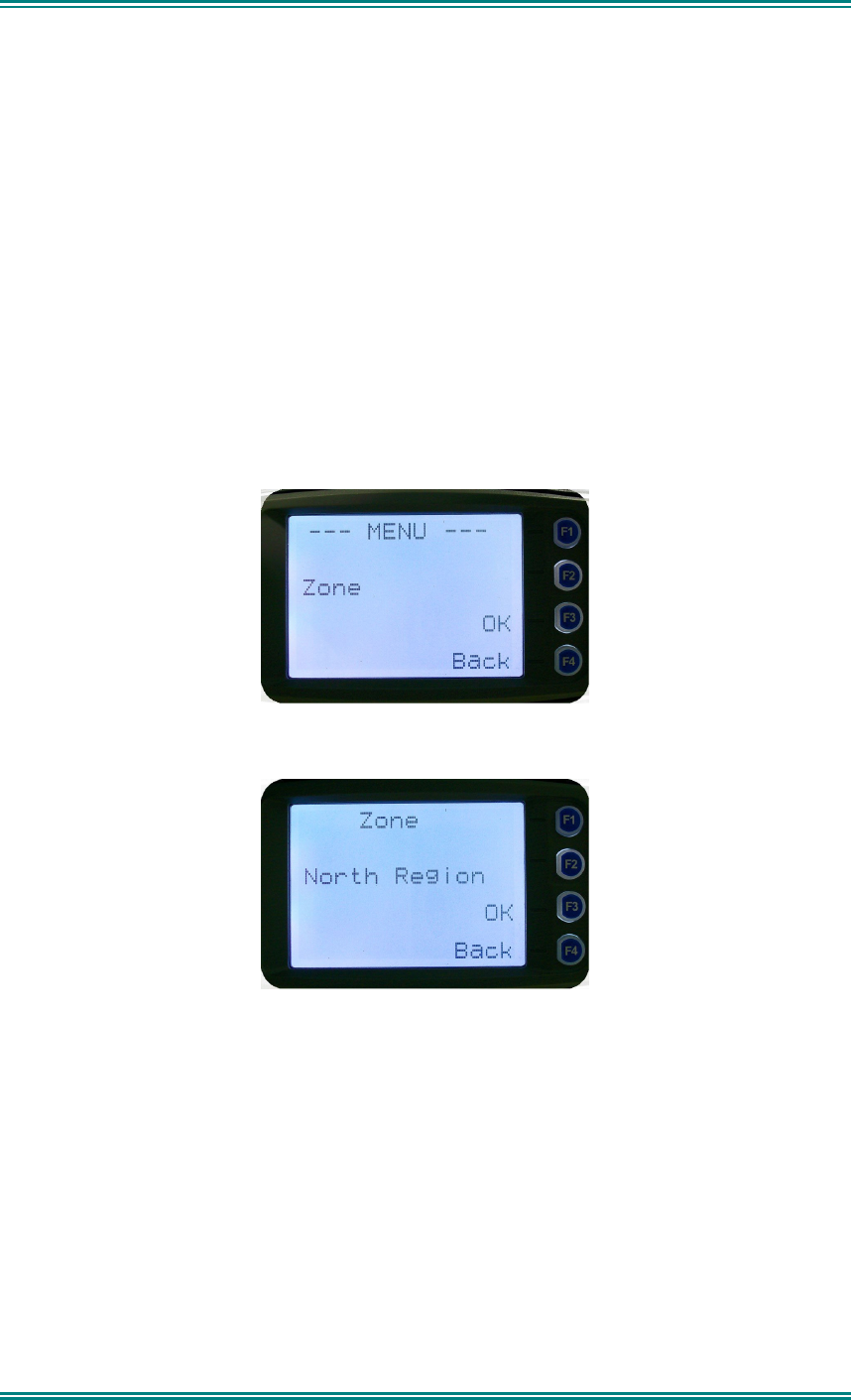
SDM630 DMR TIER II – OPERATING INSTRUCTIONS
© SimocoGroup Australasia 2013 page 16 TNM-U-E-0108 Issue 1.1
4.2 M
ENUS
The menu structure on the SDM630 is configurable using the Field Programmer. A system
administrator usually tailors the order and presence of the menu options to specific customer
requirements.
This section will describe all the menus currently available.
Normally the menus are divided into two menu lists.
These are normally the Main menu list and the Setup menu list.
In the default configuration, the Main menu contains the Zone screen and a Setup screen.
This allows access to the second “Setup” menu level.
4.2.1 Zone Menu
The Zone Screen is used for changing Zones. A Zone is normally defined as a group of radio
channels with a common operational role.
When the “Zone” menu option is displayed, press the “OK” button to enter the “Zone“ select
screen.
Once the “Zone” menu appears, press the ▼ and ▲ keys to choose the required Zone.
Press the “OK” key to select the required Zone. The radio will return to the channel screen
and select the first channel in the new Zone.
Direct access to the “Zone” menu from other screens can also be programmed to one of the
function buttons with the Field Programmer.
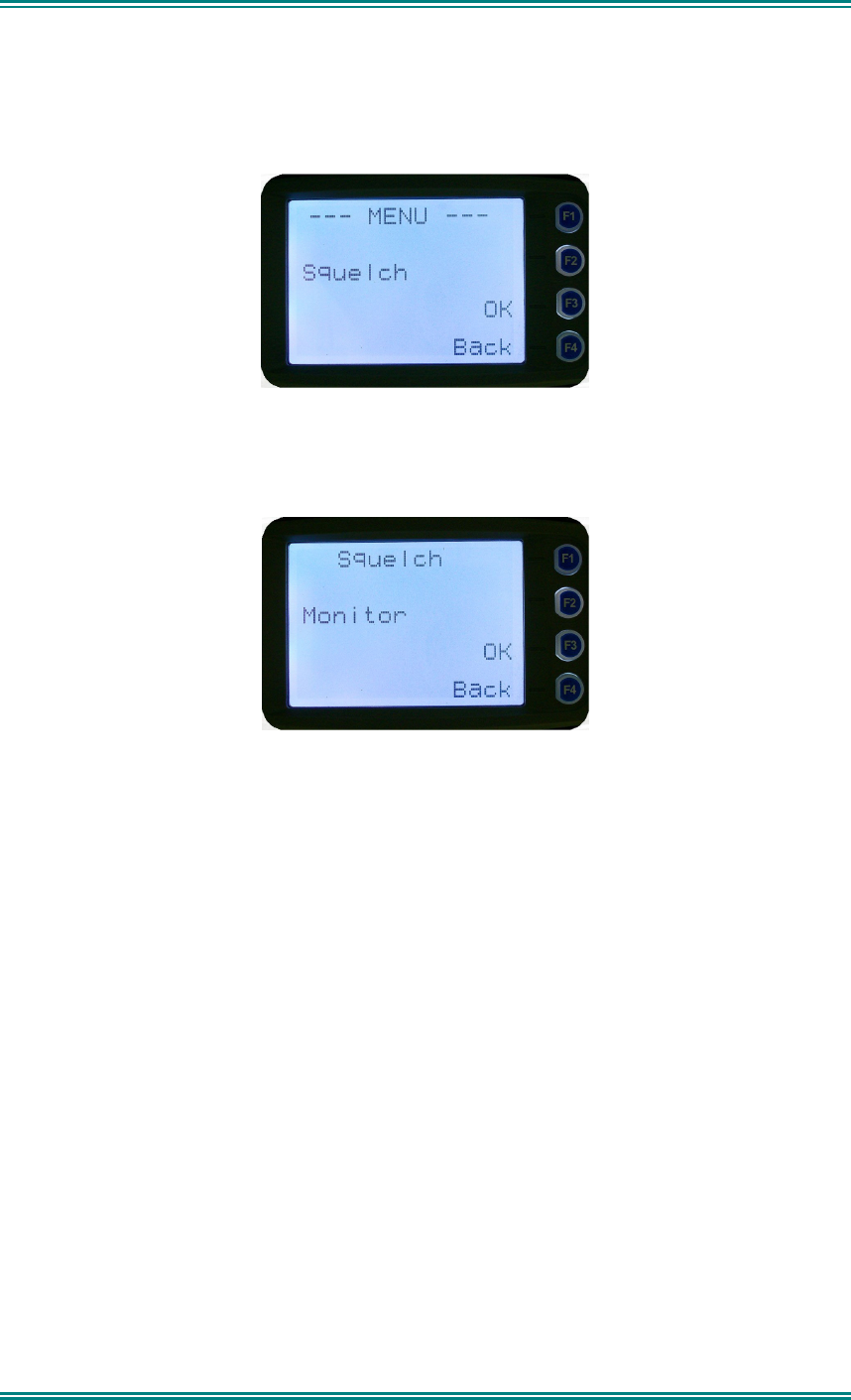
SDM630 DMR TIER II – OPERATING INSTRUCTIONS
© SimocoGroup Australasia 2013 page 17 TNM-U-E-0108 Issue 1.1
4.2.2 Squelch
This menu allows the channel’s default squelch mode to be modified.
If the selected channel is changed or the radio is switched off, the channel’s default squelch
setting will be restored.
Press the “OK” key for the “Squelch” Menu.
P25 Squelch Screen
For a DMR channel, pressing the ▼ and ▲ keys will allow selection of either Monitor,
Normal or Selective squelch mode.
For an analogue channel, pressing the ▼ and ▲ keys will allow selection of either Monitor
or Normal squelch mode.
Digital Channel Monitor Mode:
The radio will receive any decryptable or clear DMR voice signals. The Colour Code (CC) is
not checked. An “M” icon on the display indicates monitor mode.
Digital Channel Normal Mode:
When Normal squelch is selected, the radio will receive all decryptable or clear DMR
transmissions with the correct CC. It does not check the Talk Group or Unit ID. An “N” icon
on the display indicates normal squelch.
Digital Channel Selective Mode
If Selective squelch is chosen, the radio will only receive decryptable or clear DMR
transmissions with the correct CC and Talk Group ID (TGID) or correct CC and Unit ID. An
“S” icon indicates selective squelch.

SDM630 DMR TIER II – OPERATING INSTRUCTIONS
© SimocoGroup Australasia 2013 page 18 TNM-U-E-0108 Issue 1.1
Analogue Channel Monitor Mode:
The radio will receive any Analogue voice or DMR signals. Digital CC or Analogue CTCSS is
not checked. An “M” icon indicates monitor.
Analogue Channel Normal Mode:
When normal mute is selected, the radio will receive correctly addressed Analogue radio
transmissions and all decryptable or clear DMR transmissions. An “N” icon indicates Normal.
Pressing the “OK” key returns to the main channel screen.
Pressing the “Back” or “Menu” key returns to the next highest menu level
4.2.3 Mute Adjust
From the menu list, step through the menu options with the ▼ and ▲ keys until the “Mute
Adjust” menu is displayed.
Press the “OK” key for the Mute adjustment screen.
Analogue Mute Screen
The mute adjustment will be applied to all the radio’s analogue channels.
Use the ▼ and ▲ keys to adjust the mute threshold. A numeric value of the present mute
level is shown.
The “OK” key returns to the default channel screen with the selected mute setting.
It is recommended that the default mute setting of 4 is used. The SDM600 series radios
have a carrier noise mute and this means the mute will open at the point where an analogue
signal is sufficiently noise free to be intelligible with a setting of 4.
Other settings are as follows:
0 no muting
4 normal setting,
8 will only hear reasonably strong signals
15 will only hear very strong signals.
Pressing the “OK” key will exit to the Channel Screen with the selected mute setting.
Direct access to the “Mute Adjust” screen from other screens can also be programmed to
one of the function buttons with the Field Programmer.
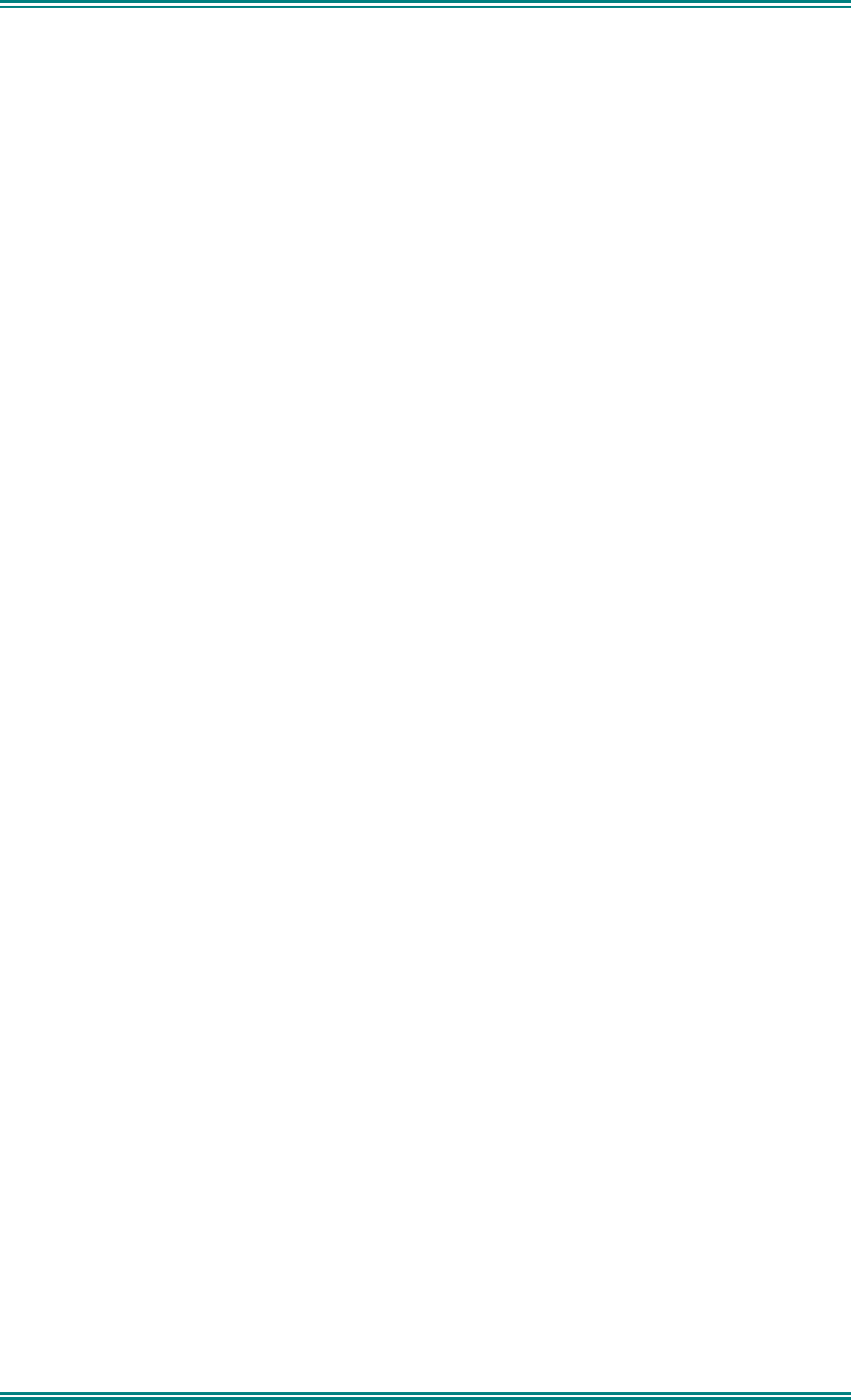
SDM630 DMR TIER II – OPERATING INSTRUCTIONS
© SimocoGroup Australasia 2013 page 19 TNM-U-E-0108 Issue 1.1
4.2.4 Phonebook Menu
When “Phone Book” is selected from the menu screen, the Phone Book Screen is shown.
From this screen, it is possible to view the of all phone entries in the phone book.
The second line shows the name of the selected phone book entry.
The third line shows the unit identifier of the phone book entry.
Phone book entries may be selected with the ▼ and ▲ keys.
A “Reset” function key press (if configured) takes the radio back to the default screen display.
When the “Back” key or “Menu” is pressed, the radio returns to the Menu screen.
4.2.4.1 Making an Individual Call
When “PTT” key is pressed:
• The radio is changed to individual call mode (individual call to the unit identifier of the
selected phone entry). The individual call icon is displayed.
• If the radio is already in individual call mode addressed to a different unit, the
destination unit ID shall be replaced by that of the newly selected phone entry.
• The radio will remain in individual call mode until the inactivity timeout has elapsed,
ie. No PTT or signal received for the Field Programmer set time period (typically 10
seconds).
• The radio will return to the default screen.
4.2.4.2 Making an Individual Call with Call Alert
When the “OK” key is pressed with the Phone Book entry displayed:
A Call Alert is sent to the displayed ID.
The called radio will sound a Call Alert.

SDM630 DMR TIER II – OPERATING INSTRUCTIONS
© SimocoGroup Australasia 2013 page 20 TNM-U-E-0108 Issue 1.1
4.2.5 User Options
The “User Options” menu provides access to a list of Functions that may be toggled on or
off. Up to 10 functions may be defined in this menu by the FPP programmer.
Press the “OK” key for the “User Options” screen.
When the Function is selected, the function can be toggled ON or OFF with the “OK” key.
The ▼ and ▲ keys are used to select the other functions.
Pressing the “Back“ or “Menu” key saves all the function settings and returns to the next
highest menu level.
Toggle functions include Key Beeps, Backlight, Talk-Around, and Low Power Override.
These functions can also be assigned directly to the radio’s function buttons, if required.

SDM630 DMR TIER II – OPERATING INSTRUCTIONS
© SimocoGroup Australasia 2013 page 21 TNM-U-E-0108 Issue 1.1
4.2.6 Contrast
This menu allows the screen’s contrast setting to be changed.
Press the “OK” key for the “Contrast” adjustment screen
When the “Contrast” menu is selected, the contrast can be adjusted with the ▼ and ▲ keys.
The numeric value of the Contrast is displayed.
Pressing the “OK” key returns to the main channel screen.
Pressing the Back or “Menu” key returns to the next highest menu level.
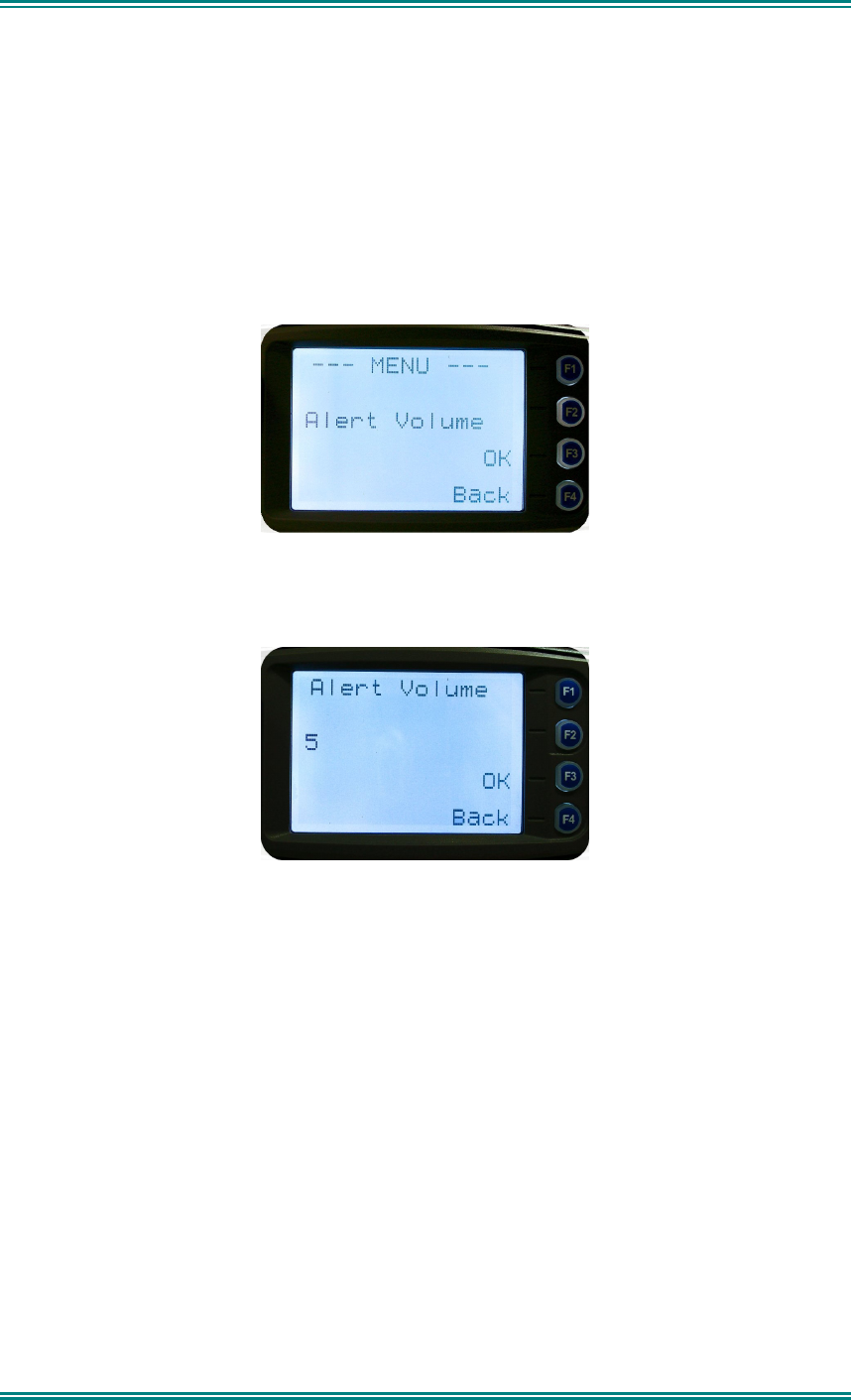
SDM630 DMR TIER II – OPERATING INSTRUCTIONS
© SimocoGroup Australasia 2013 page 22 TNM-U-E-0108 Issue 1.1
4.2.7 Alert Volume
This Screen allows you to set the level of the relative Alert Volume level in relation to the
current Volume setting. The level can be set in 33 steps over the range 0 to 32, with 0 being
about the same as the voice level.
From the Settings Sub Menu, step through the menu options with the ▼ and ▲ keys until the
Alert menu is displayed.
Press the “OK” key for the “Alert Volume” adjustment screen
Use the ▼ and ▲ keys to change the relative alert volume level. The beep will sound at the
indicated level each time the setting is changed.
Press “OK” to accept the setting and return to the Channel Screen.
Pressing the “Menu” key will exit back to the setup menu.
Note: A minimum Alert Level may be set by the FPP to ensure that the Alerts can always be
heard from the speaker.

SDM630 DMR TIER II – OPERATING INSTRUCTIONS
© SimocoGroup Australasia 2013 page 23 TNM-U-E-0108 Issue 1.1
4.2.8 Radio Information
These screens display information that identifies the Field Programmer File description,
Radio ID, Serial Number, and Software Version.
From the Settings Sub Menu, step through the menu options with the ▼ and ▲ keys until the
Radio Info menu is displayed.
Press the “OK” key for the “Radio Info” Screen.
The ▼ and ▲ keys select the following information pages:
Description, Unit ID and Radio Band
Radio Software Version and Serial Number
Application Software Version and Date
Application Upgrade Version, Date and PLA
The “Radio Info“ screens are read-only screens. Press “OK” to return to the Channel
Screen.

SDM630 DMR TIER II – OPERATING INSTRUCTIONS
© SimocoGroup Australasia 2013 page 24 TNM-U-E-0108 Issue 1.1
4.2.9 RSSI (Received Signal Strength Indication)
This screen displays the received signal strength in dBm. The reading is typically accurate
within +/- 2 dBm between -120 and -80dBm, if the radio has been correctly calibrated. For
example, -90dBm is a strong signal and –130dBm is no signal.
The screen also shows the Bit Error Rate (BER) on digital channels. RSSI and BER are
typically used to indicate signal quality.
From the Settings Sub Menu, step through the menu options with the ▼ and ▲ keys until the
“RSSI” menu is displayed.
Press the “OK” key for the “RSSI“ screen
If a DMR channel is selected BER will be displayed.
The RSSI/BER will be displayed until either the “Menu” key is pressed to return to the next
highest menu level or the “OK” key is pressed which will return to the main channel menu.
A lower RSSI number indicates a stronger signal, ie. –80dBm is a stronger signal than
–100dBm.
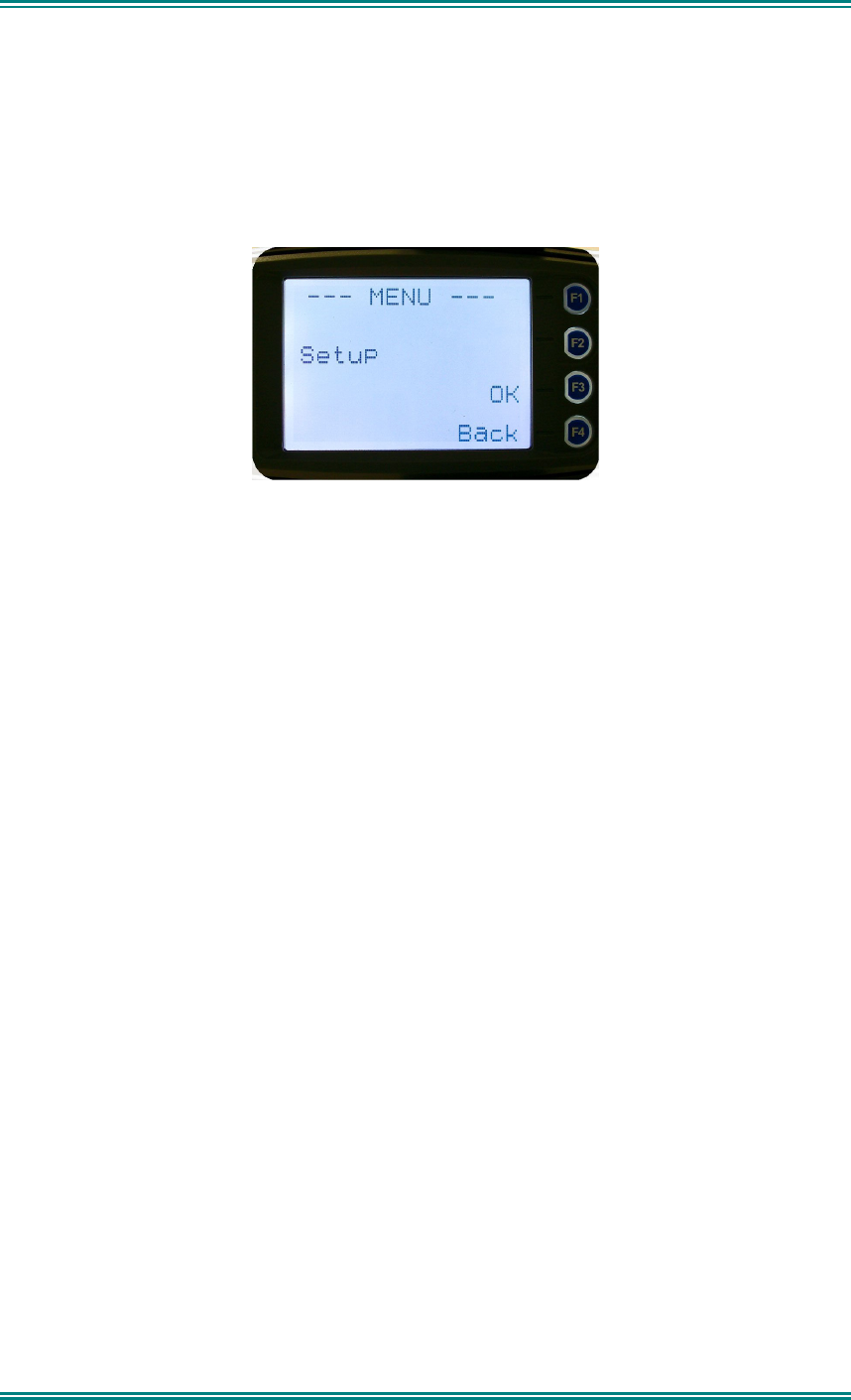
SDM630 DMR TIER II – OPERATING INSTRUCTIONS
© SimocoGroup Australasia 2013 page 25 TNM-U-E-0108 Issue 1.1
4.2.10 Setup Menu
The screens in the Setup sub-menus allow the radio operator to edit/modify the operation of
some of the general functions of the radio.
Once the Menu key is pressed from the “Channel” screen, the ▼ and ▲ keys cycle through
the available “Main” menus. Once the “Setup” menu appears, press the “OK” key to select
it.
The ▼ and ▲ keys are then used to scroll through the setup menus.
The Setup menu structure may include, for example:
• Alert Volume,
• Contrast,
• RSSI (Received Signal Strength Indication),
• Info (Radio software and hardware information),
• Squelch,
• Mute Adjust or
• User Options

SDM630 DMR TIER II – OPERATING INSTRUCTIONS
© SimocoGroup Australasia 2013 page 26 TNM-U-E-0108 Issue 1.1
4.2.11 Stored Calls
This screen displays the received individual call records one by one, starting with the most
recently received call record.
Either the name of the caller from the phone book or the user ID is displayed if the ID is not
known to the phone book. If stored calls are empty, NO RECORD is displayed.
The ▼ and ▲ keys can be used to step through the stored calls. An error beep will sound if
there are no more call records.
A “Reset” function key press (if configured), takes the radio back to the default screen
display.
The “Menu” or “Back” key returns to Menu screen. When “OK” key is pressed, a pop up
menu is displayed so that the message can be deleted or party called back.
The selections are:
• DELETE – to delete the call record.
• CALL – to call back the caller (set individual call to the caller)
• CANCEL – to cancel the action selection.
The selection is made with the▼ and ▲ keys.
The “Menu” or “Back” key returns to Stored Calls screen”.
A “Reset” function key press (if configured) takes the radio back to the default screen display.
If “DELETE” is selected, pressing “OK” removes the selected call record (being viewed) from
the list. The radio returns to the Stored Calls Screen with the next record being displayed.
If “CANCEL” is selected, the Stored Calls screen is displayed.
If “CALL” is selected, pressing “OK” sets the radio to individual calling mode with the ID of
the stored call. A subsequent PTT within the configured time interval will send an individual
call to the ID of the stored call.

SDM630 DMR TIER II – OPERATING INSTRUCTIONS
© SimocoGroup Australasia 2013 page 27 TNM-U-E-0108 Issue 1.1
4.2.12 Messages
A radio unit can receive and transmit predefined short messages and text messages with
another radio unit on a DMR channel.
Messages received are stored in radio memory. They can be viewed and deleted as
required.
If there are unread messages stored in the radio, the envelope icon on the default screen will
flash.
If there are messages in the radio that have all been read, a steady envelope icon is shown
on the default screen.
If there are no messages in the radio, the envelope icon will not appear on the default
screen.
To view/delete/send messages, go to the Menu selection and choose the “Messages” menu.
When “Messages” is selected from the menu screen with “OK”, a pop-up screen will
appear.
4.2.12.1 Messages Selection Pop-Up Menu
The pop-up selections are:
• VIEW: View received messages.
• SMSG: Short Message. The radio can be programmed with a list of predefined
messages. Choosing SMSG shows a list of predefined messages, which can be
sent as a short message to another radio unit. Only applicable when a digital
channel is selected.
• TXTMSG: Text message. Enters the text message edit and send sub-menus. Only
applicable when a digital channel is selected.
Options are selected with the ▼ and ▲ keys.

SDM630 DMR TIER II – OPERATING INSTRUCTIONS
© SimocoGroup Australasia 2013 page 28 TNM-U-E-0108 Issue 1.1
Pressing “Menu” or “Back” keys takes the radio back to the Menu screen.
A “Reset” function key press (if configured) takes the radio back to the default screen
display.
If “VIEW” is selected, pressing “OK” shows the Message View screen.
If “SMSG” is selected, pressing “OK” shows the Short Message screen only for a digital
channel, otherwise an error beep will sound.
If “TXTMSG” is selected, pressing “OK” shows the Edit Text Message screen only for a
digital channel, otherwise an error beep will sound.
4.2.12.2 View Received Messages Screen
Received messages (both short messages and text messages) can be viewed from this
screen.
This screen displays the received messages one by one, starting with the most recent
received message.
The information displayed for each message includes the sender ID (S Unit) and the first 2
lines of the received message in text string.
If no messages are stored, “NO RECORD” is displayed.
To step through other stored messages, use the▼ and ▲ keys. If there is no further
message stored, an error beep will sound.
A “Reset” function key press (if configured) takes the radio back to the default screen
display.
If the “Back” or “Menu” key is pressed, the radio will return to the Messages Selection pop-
up Menu.
Pressing the “OK” key displays the Message View pop-up menu with further options.
.
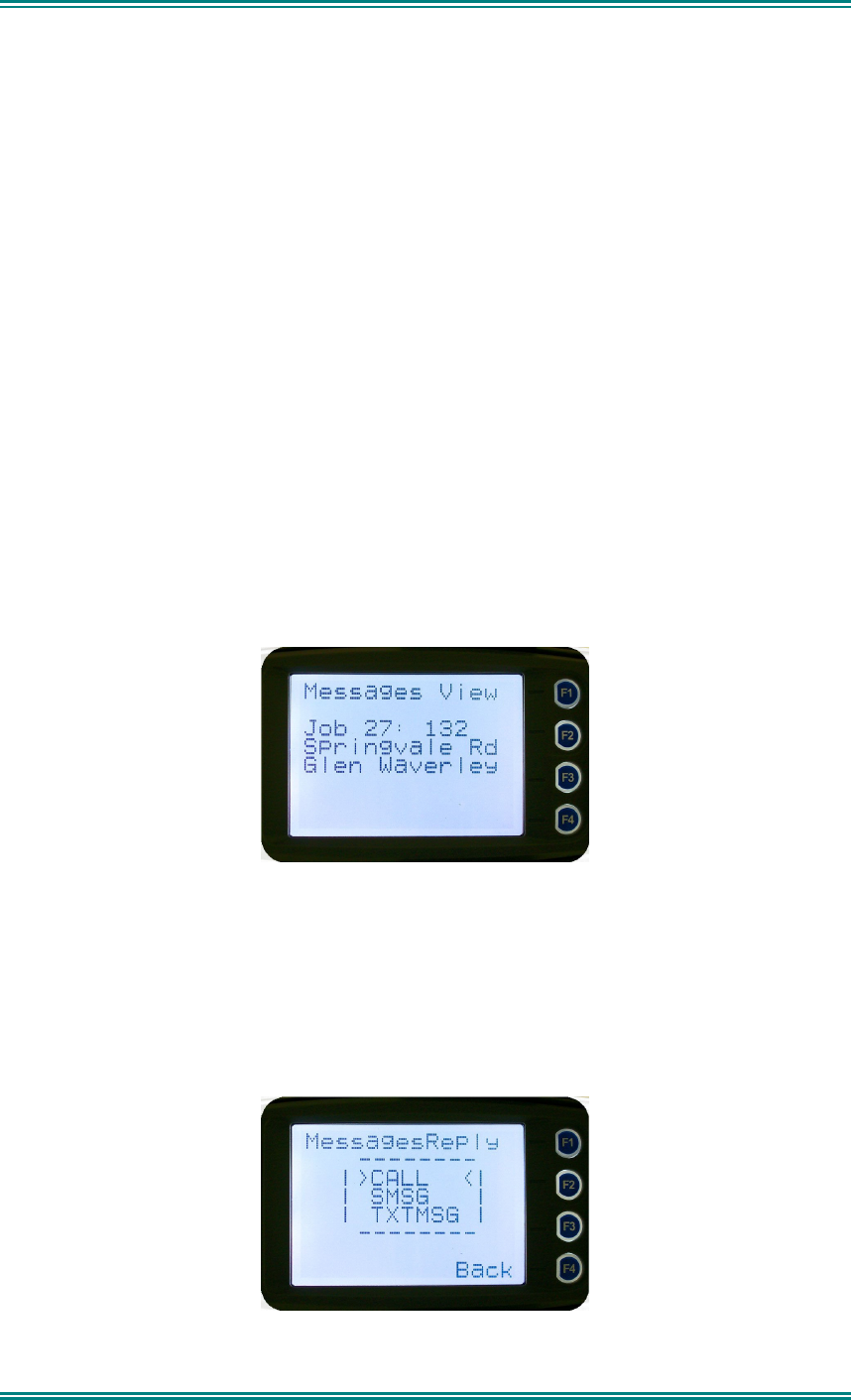
SDM630 DMR TIER II – OPERATING INSTRUCTIONS
© SimocoGroup Australasia 2013 page 29 TNM-U-E-0108 Issue 1.1
4.2.12.3 Message View Pop-Up Menu
The Message View pop-up allows the following options:
• Delete –deletes the current received message.
• More – to view the full (entire) message.
• Reply – to select the method of replying to the selected message.
Selection is performed using the ▼ and ▲ keys.
Pressing the “Menu” or “Back” key takes the radio back to the “Messages View” Screen.
A “Reset” function key press (if configured) takes the radio back to the default screen display.
If “Delete” is selected, pressing “OK” will remove the current selected message from the
radio. The radio will return to the “Messages View” screen with the next message being
selected and displayed.
If “More” is selected, pressing “OK” will display the full message.
If “Reply” is selected, pressing “OK” will display the “Message Reply” pop-up screen.
4.2.12.4 More Message View Screen
This Screen displays the selected message in full scale – 6 lines of message text per page of
the selected message.
If a message exceeds a screen, the ▼ and ▲ keys can select the other pages.
Pressing “Menu” or “OK” returns to the “Messages View” pop-up screen.
The “Reset” function key press (if configured) takes the radio back to the default screen
display.
4.2.12.5 Reply Message Selection Pop-Up Menu
Selecting Reply brings up another pop-up menu.

SDM630 DMR TIER II – OPERATING INSTRUCTIONS
© SimocoGroup Australasia 2013 page 30 TNM-U-E-0108 Issue 1.1
The selections are:
• Call – Calls the selected sender.
• SMsg – Sends a short message to the sender
• TxtMsg – To edit and send a text message to the sender.
Selection is made using the ▼ and ▲ keys.
The “Menu” or “Back” key press returns to the “Messages View” pop-up screen.
A “Reset” function key press (if configured) takes the radio back to the default screen display.
If “Call” and “OK” is selected, the radio returns to the default screen and is set to individual
calling mode for a time out period determined by radio configuration.
When the radio is PTT’d, an individual voice call is sent to the message sender.
If “SMsg” is selected, pressing “OK” displays the Message Reply - Short Messages screen.
If “TxtMsg” is selected, pressing “OK” displays the Message Reply –Text Edit screen.
4.2.12.6 Short Message Reply
This menu is used to reply with a pre-defined short message.
This screen shows:
• The destination unit identifier,
• The selected short message.
The short message can be selected from the short message list by using the ▼ and ▲ keys.
A “Reset” function key press (if configured) takes the radio back to the default screen display.
A “Back” or “Menu” keypress returns to the Message Reply Pop-up screen.
When “OK” key is pressed, the selected short message is sent in reply to the received
message, and the radio returns to the default screen.
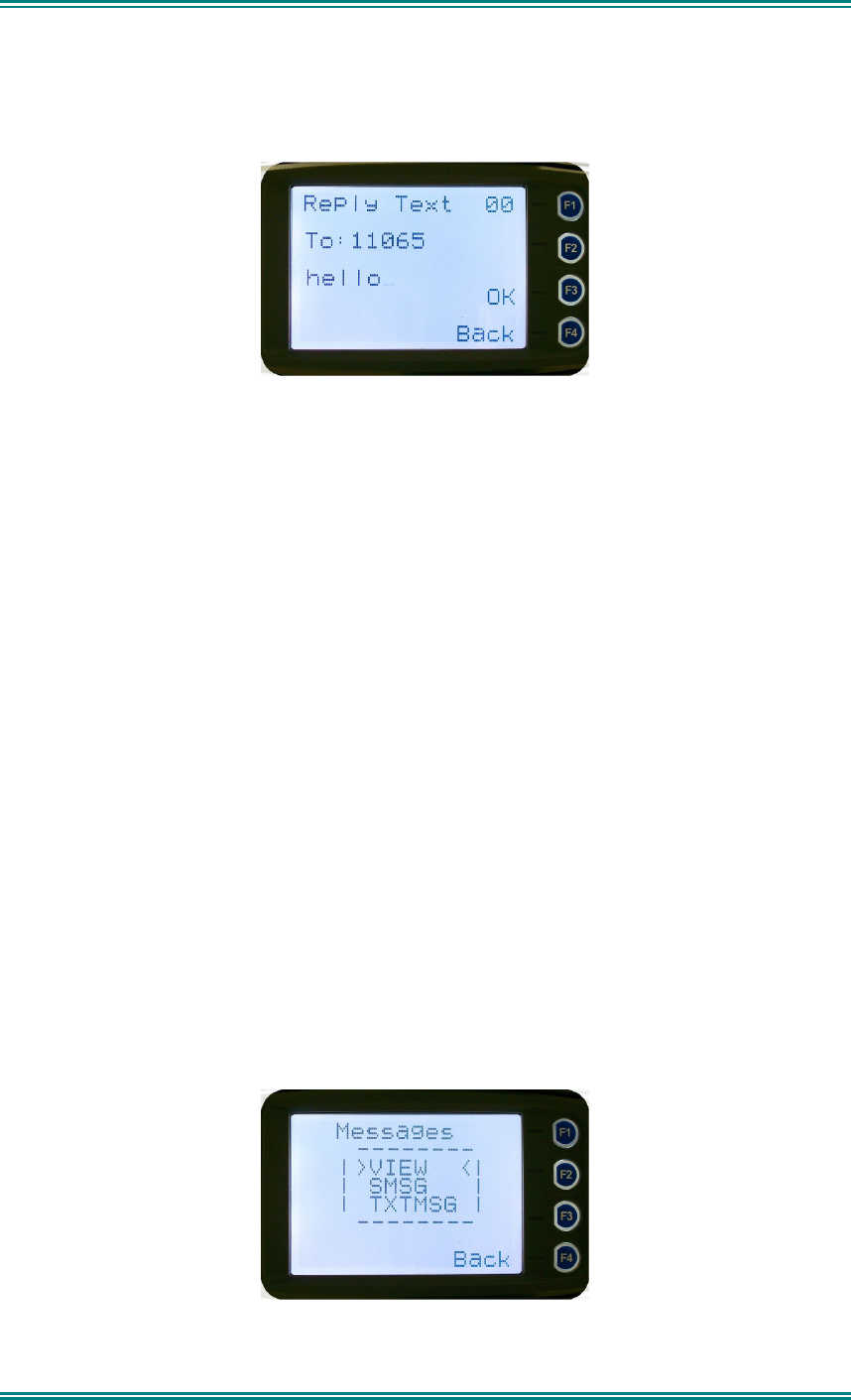
SDM630 DMR TIER II – OPERATING INSTRUCTIONS
© SimocoGroup Australasia 2013 page 31 TNM-U-E-0108 Issue 1.1
4.2.12.7 Text Message Reply Screen
This menu is used to reply with a free form text message.
The maximum length of text message is 210 characters.
The characters are entered via the keypad by pressing the relevant key one or more times to
choose each character.
The ▼ key is used to move the curser to the left.
The ▲ key is used to move the curser to the right.
A “Reset/clear” button press and hold for less than one second deletes the character to the
left of the cursor, and moves the curser position to the left by one.
Holding the “Reset/Clear” button down for more than one second deletes all characters from
the curser position to the right. A new character entered is put on the current cursor location.
The ‘#’ key is used to toggle upper and lower case.
The “0” key is the space key.
When “Back” key or “Menu” key is pressed, the radio returns to the Message Reply pop-up
screen.
Pressing “OK” sends the edited text message in reply to the sender of the message. The
radio returns to the default screen.
4.2.12.8 Send Message (Short or Text)
This menu is used to send either a short message or a text message to another party.
Select Messages from the main menu and then choose either “SMsg” (Short Message) or
“TXTMsg” (Text Message).
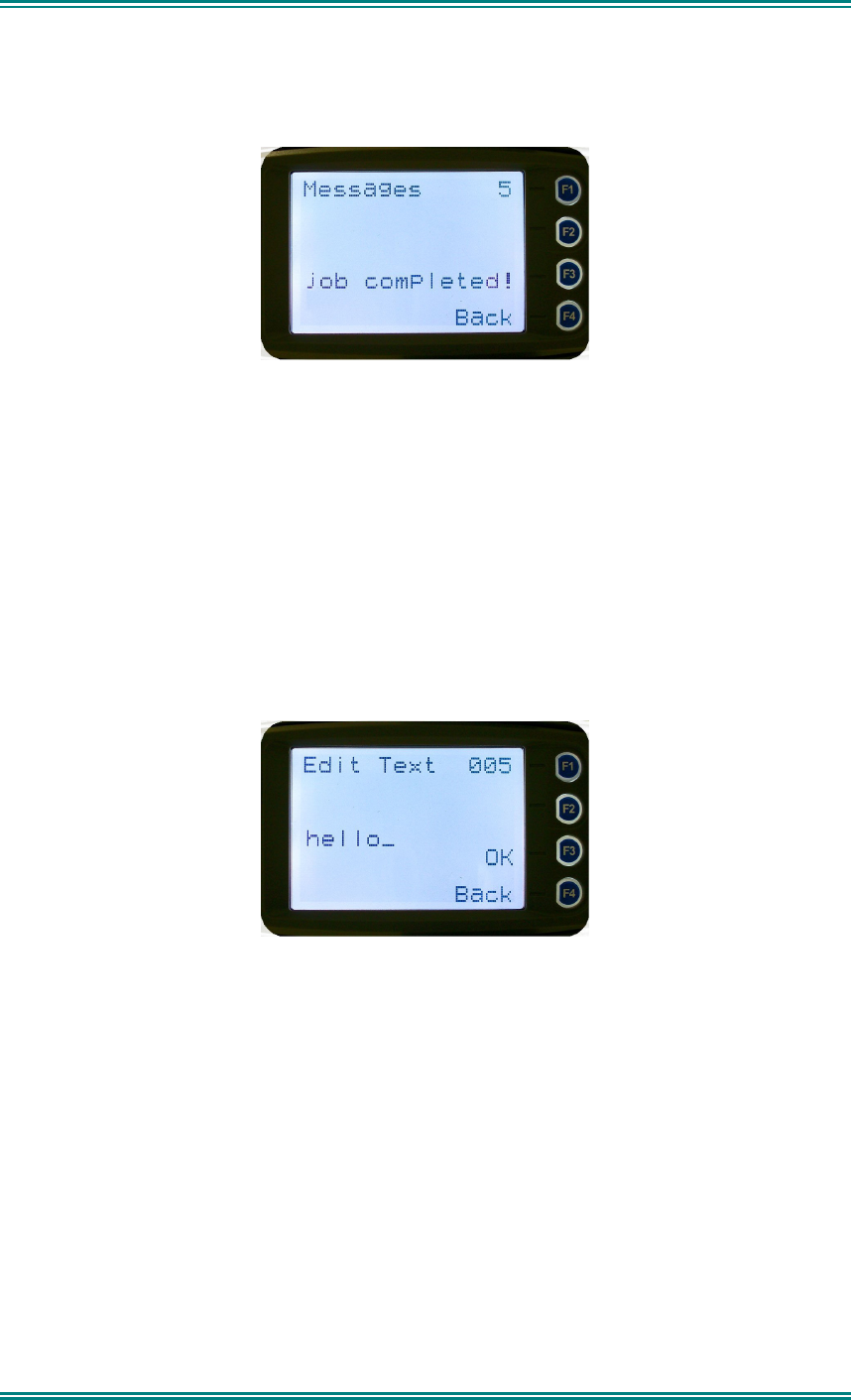
SDM630 DMR TIER II – OPERATING INSTRUCTIONS
© SimocoGroup Australasia 2013 page 32 TNM-U-E-0108 Issue 1.1
4.2.12.8.1 Short Message Screen
This screen allows the user to view and select a short message. It displays the selected
short message text.
The short message can be selected by using the ▼ and ▲ keys.
A “Reset” function key press (if configured) takes the radio back to the default screen display.
A “Back” or “Menu” keypress returns to the Message Pop-up screen.
When the “OK” key is pressed, the Destination Pop-up screen is shown.
4.2.12.9 Text Message Screen
This screen allows editing and sending a free form text message. A text message can have
a maximum length of 210 characters. The number of characters entered is displayed in the
top right hand side.
The characters are entered via the keypad by pressing the relevant key one or more times to
choose each character.
The ▼ key is used to move the curser to the left.
The ▲ key is used to move the curser to the right.
A “Reset” button press and hold for less than one second deletes the character to the left of
the cursor, and moves the cursor position to the left by one.
Holding the “Reset” button down for more than one second deletes all characters from the
cursor position to the right. A new character entered is put on the current cursor location.
The ‘#’ key is used to toggle upper and lower case.
When the “Back” or “Menu” key is pressed, the radio returns to the Message Reply pop-up
screen.
When “OK” key is pressed, the Destination Selection Pop-up Menu screen appears.
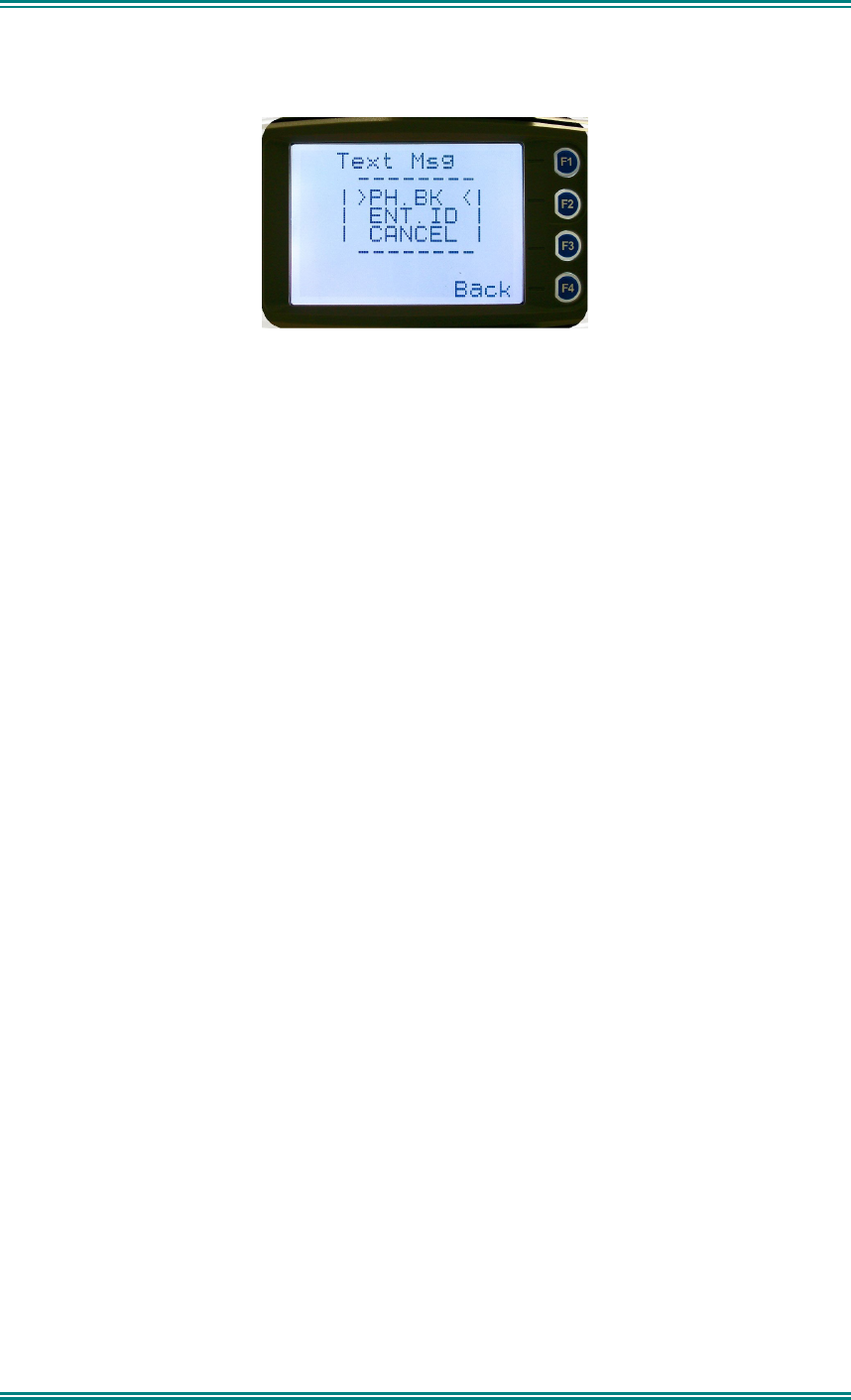
SDM630 DMR TIER II – OPERATING INSTRUCTIONS
© SimocoGroup Australasia 2013 page 33 TNM-U-E-0108 Issue 1.1
4.2.12.10 Destination Select Pop-Up Menu
This menu allows selection of the message destination.
The selections are:
• PH. BK: Selects the destination from the phone book
• ENT.ID: Enters the destination unit ID
• CANCEL: Cancels the destination selection.
Use the ▼ and ▲ keys to make the selection.
The “Menu” or “Back” key returns to previous screen, i.e., Short Message Screen, or Edit
Text Message Screen.
A “Reset” function key press (if configured) takes the radio back to the default screen
display.
If “CANCEL” is selected, pressing “OK” returns to the previous screen, i.e., Short Message
Screen, or Edit Text Message Screen.
If “PH.BK” is selected, pressing “OK” key displays the “Phone Entry Screen”.
If “ENT.ID” is selected, pressing “OK” key displays the “Enter Unit Id Screen”.
4.2.12.11 Phone Book Selection Screen
This screen allows selection of the destination ID from the Phone Book.
The ▼ and ▲ keys are used to select the phone book entry.
A “Reset” function key press (if configured) takes the radio back to the default screen display.
The “Menu” or “Back” key returns to the Destination Selection Pop-up screen.
Pressing “OK” key sends the message to the chosen destination ID and the radio returns to
the default screen.
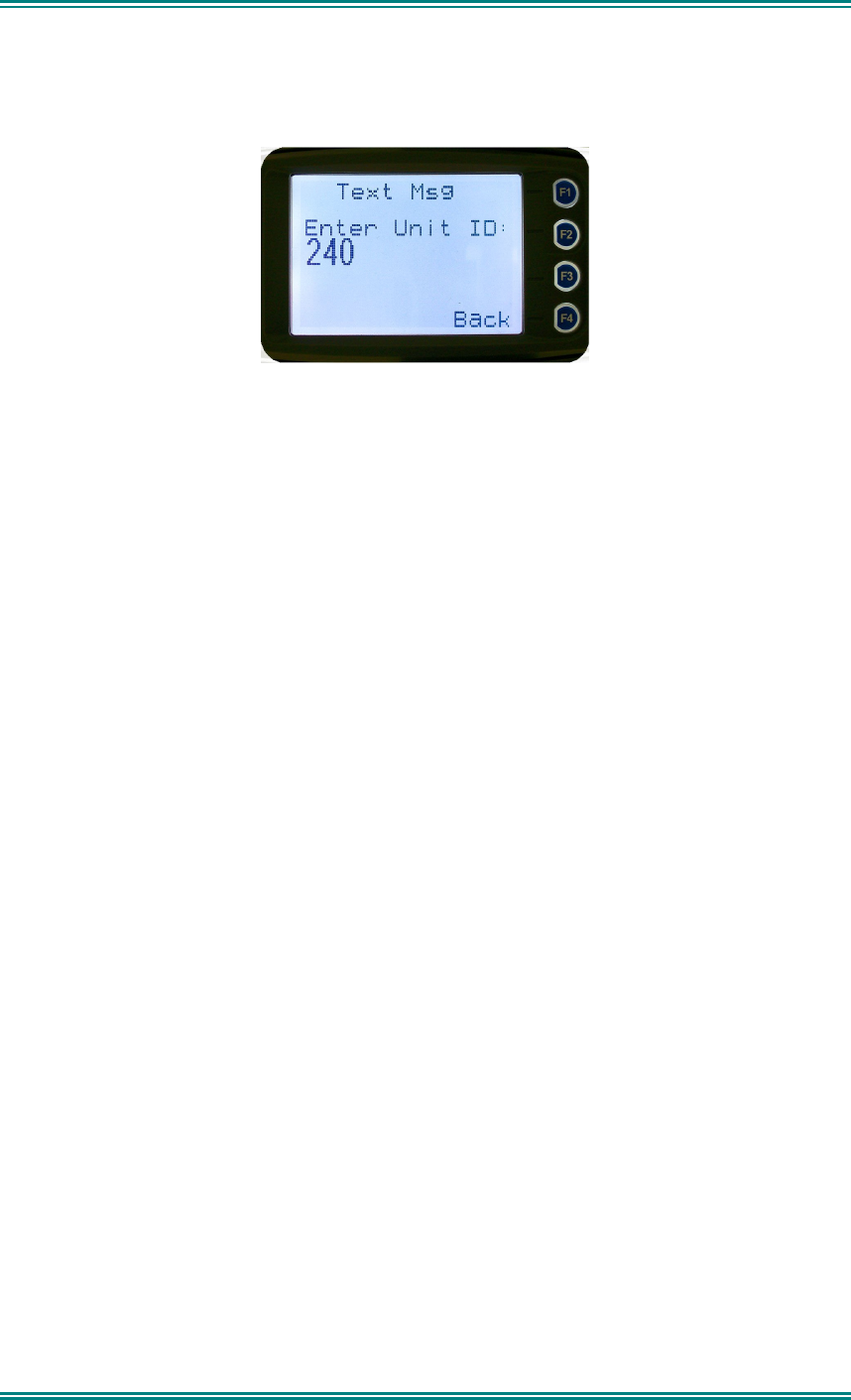
SDM630 DMR TIER II – OPERATING INSTRUCTIONS
© SimocoGroup Australasia 2013 page 34 TNM-U-E-0108 Issue 1.1
4.2.12.12 Enter Unit ID Screen
This screen allows manual entry of the destination unit ID decimal digits. The valid range of
unit ID: (0 – 16,777,215).
The entered digits can be deleted by using the ▼ key.
The “Menu” or “Back” key returns to Destination Selection pop-up Menu screen.
A “Reset” function key press (if configured) takes the radio back to the default screen display.
Pressing “OK” sends the message to the entered unit ID (providing it is valid). The screen
will return to the default screen.
If the entered unit ID is not valid, an error beep will sound.
Sending a short message or text message can fail if the destination radio is not available.

SDM630 DMR TIER II – OPERATING INSTRUCTIONS
© SimocoGroup Australasia 2013 page 35 TNM-U-E-0108 Issue 1.1
4.2.13 Scan Edit Menu
This menu allows channels in Scan Groups to be added or deleted by the user.
Add and Delete changes to a Scan Group are stored permanently in the radio.
4.2.13.1 Scan Group Edit Screen
When selected, the “Scan Group Edit” screen is displayed, which shows the channels within
the Scan Group.
The second line from the top shows the name of the selected channel in the scan group.
The next line shows the channel type, i.e., “Member” if it is a normal member of the scan
group; “Priority” if it is the priority channel; or “Skipped”, if the channel is currently skipped
from the scan group.
The ▼ and ▲ keys select the channel from the scan group list..
When “Reset” function key is pressed (if configured), the radio returns to the default screen
display.
When the “Back” key or “Menu” is pressed, the radio returns to the “Scan Group Edit”
screen.
When “OK” key is pressed, a pop-up action selection menu is displayed.

SDM630 DMR TIER II – OPERATING INSTRUCTIONS
© SimocoGroup Australasia 2013 page 36 TNM-U-E-0108 Issue 1.1
The pop-up selections are:
• Add: adds a channel to the scan group
• Delete: deletes the currently selected channel from the scan group
• Back: returns to previous menu screen
The ▼ and ▲ keys make the selection.
The “Menu” or “Back” key takes the radio back to the “Scan Edit” main screen.
A “Reset” function key press (if configured) takes the radio back to the default screen
display.
If “Delete” is selected, pressing “OK” key removes the selected channel from the scan group
and takes the radio back to the default screen display. If scanning is enabled on the current
channel, this action shall result in rescanning. The deletion is permanent.
If “Add” is selected, pressing “OK” key takes the radio to the Scan Group Add Type screen.
The priority level of the channel to add to the scan group is selected from this screen. The
choices are:
• Member: A member channel is a normal channel with lowest priority in the scan
group.
• Prty1: A Priority 1 channel will have the highest priority in the scan group
• Prty2: A Priority 2 channel will have the second highest priority in the scan group.
The priority of the channel is selected using the ▼ and ▲ keys and pressing OK. The Scan
Group Add screen will appear next.
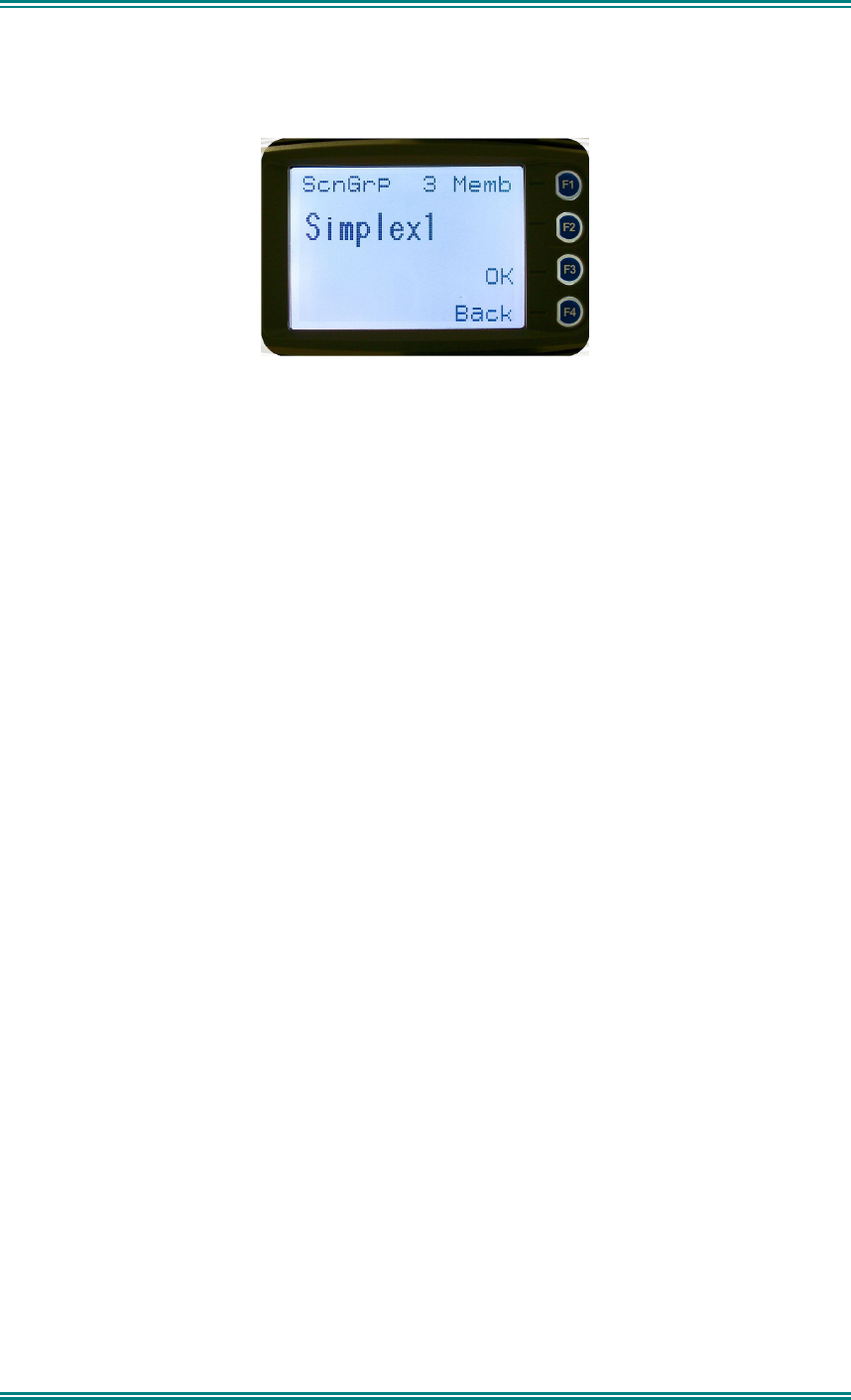
SDM630 DMR TIER II – OPERATING INSTRUCTIONS
© SimocoGroup Australasia 2013 page 37 TNM-U-E-0108 Issue 1.1
4.2.13.2 Scan Group Add Screen
The “Scan Group Add” screen shows channels that are not members of the Scan Group.
The second line from the top shows the name of a channel that is not a member of the Scan
Group.
Other channels that are not members of the scan group can be selected using the ▼ and ▲
keys.
A “Reset” function key press (if configured) takes the radio back to the default screen
display.
When the “Back” key or “Menu” is pressed, the radio returns to the main Scan Edit screen.
When “OK” key is pressed,
• If the scan group has less than 15 member channels, the selected non-member
channel is added to the scan group. If scan is enabled on the current channel, the
radio will resume scanning. The radio returns to the default screen. The added
channel is permanent.
Otherwise, an error beep will sound, and the radio will return to the default screen.
4.2.14 No Menu
The No Menu option exists in the FPP for when a menu entry is not required. If all entries
are No Menu, there will be no menu system available. This may be desirable for simple
configurations.
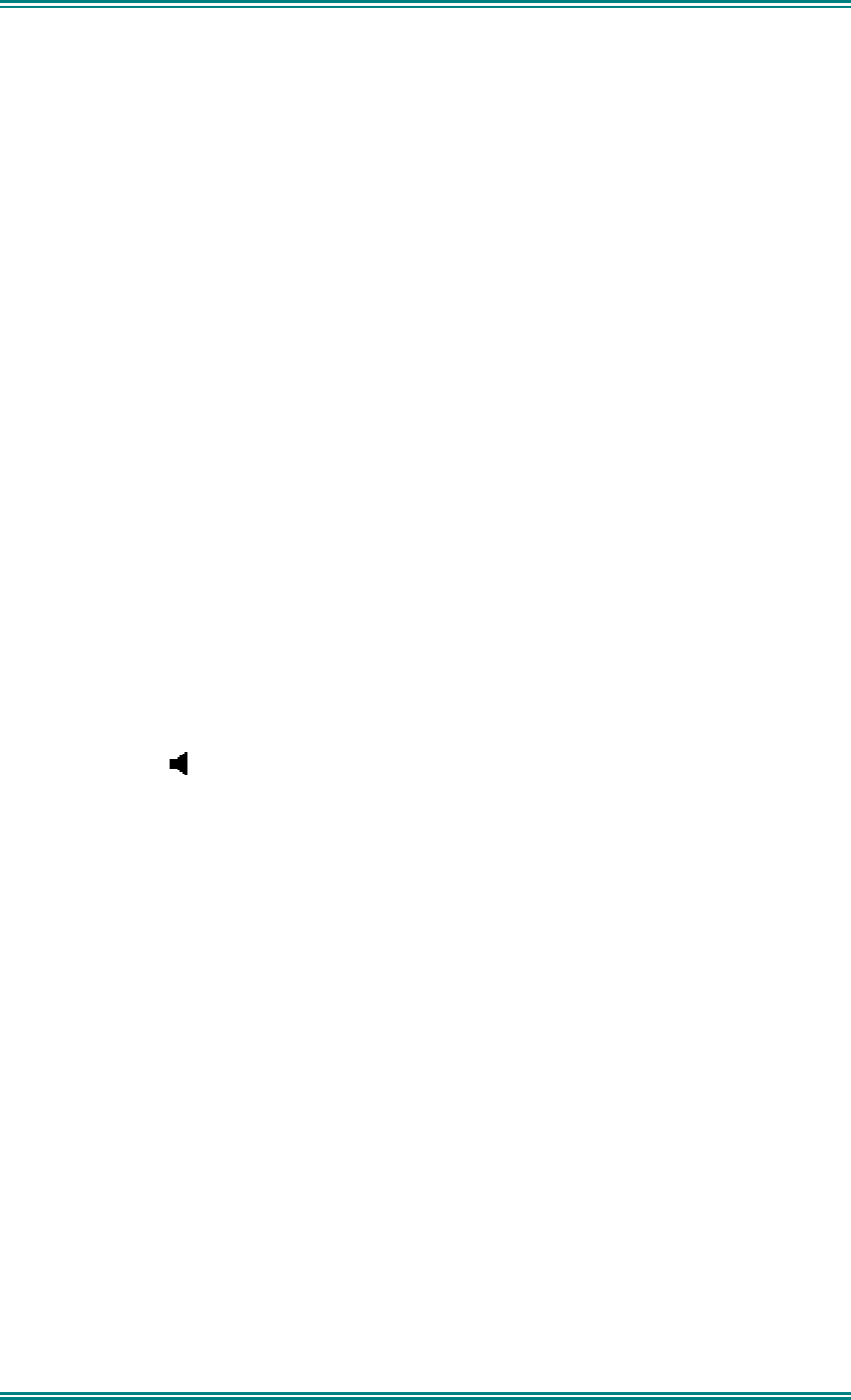
SDM630 DMR TIER II – OPERATING INSTRUCTIONS
© SimocoGroup Australasia 2013 page 38 TNM-U-E-0108 Issue 1.1
5. COMMON FUNCTIONS AND FACILITIES
5.1 S
WITCH
-O
N
/S
WITCH
-O
FF
The On/Off power switch on the SDM630 is on the rotary volume control, located on the top
left hand side of the radio control head.
To turn the mobile on, press and hold the volume knob until a beep is heard. The radio will
turn on after about one second.
The display will illuminate and show a ‘Welcome Message’ text as programmed by the Field
Programmer.
After about five seconds, the display will revert to the Channel Screen, at which time the
radio is ready for use.
Pressing and holding the volume knob while the radio is on will turn the radio off, when a low
beep is heard, release the knob.
If the radio Power Down Timer is enabled, the mobile will automatically turn off after several
hours of inactivity (i.e. no keys pressed).
The radio will emit warning beeps for 10 seconds prior to automatically switching off.
Pressing any key will reset this timer.
5.2 V
OLUME
A
DJUSTMENT
The Volume Control adjusts the speech level at the radio speaker. The rotary Volume
Control on the SDM630 is located on the top of the unit.
Note: The radio may be programmed so that the volume cannot be turned off completely.
5.3 R
ECEIVING
(S
INGLE
C
HANNEL
S
CREEN
)
The Speaker Icon
will show when a valid signal is being received and audio will be heard
at the Loudspeaker.
The icon will be shown as an outline when a signal is being received that is not addressing
this radio and hence, is not audible. For instance, another user group may be having a
conversation on another talkgroup when receiving in Selective Mute.
The analogue channel’s receive mute setting can be altered from the Mute Adjust menu.
To change channels, press the ▼ and ▲ keys while in the channel screen.
Zones can be changed from the Zone menu, see Section 4.2.1.
5.4 R
ECEIVED
I
NDIVIDUAL
C
ALLS
Unanswered received Individual calls addressed to the radio are stored in radio memory.
The caller Unit ID may be viewed, answered and deleted by the user as desired.
A newly received individual call addressed to the radio sounds an alert tone periodically until
the user presses any key.
If the caller unit ID of a newly received unanswered call is already in the Stored Calls list, the
old Stored Call record of that unit ID will be replaced by the new record and added to the top
of the list.
To view/answer/delete received call records, the Stored Calls screen is selected

SDM630 DMR TIER II – OPERATING INSTRUCTIONS
© SimocoGroup Australasia 2013 page 39 TNM-U-E-0108 Issue 1.1
5.4.1 Stored Calls Screen
This screen displays the received individual call records one by one, starting with the most
recently received call record.
On the first line under the menu label, either the name of the caller from the phone book or
the user ID is shown. The user ID is displayed if the ID is not known to the phone book.
The next line has the zone that the call was received on and the line below shows the
channel. If stored calls are empty, NO RECORD is displayed.
The ▼ and ▲ keys can be used to step through the stored calls. An error beep will sound if
there are no more call records.
A “Reset” function key press (if configured) takes the radio back to the default screen
display.
The “Menu” or “Back” key returns to Menu screen. When “OK” key is pressed, a pop up
menu is displayed so that the message can be deleted or party called back.
5.5 T
RANSMITTING
To avoid interfering with other users of the channel, listen first, or check that the “speaker”
icon is not present, to ensure no transmissions are occurring.
If the speaker icon is shown, there are transmissions present on the channel and the user
should not transmit. The radio may be programmed to prevent transmission on a busy
channel if required.
Hold the microphone a few centimetres from the mouth, press the “Press to talk” (PTT)
switch and note that the TX-LED is RED. Speak clearly across the face of the microphone in
a normal conversational manner.
In most systems it is important to wait a short time between pressing PTT and commencing
to speak. This ensures that the path is properly established and avoids lost or distorted
speech.
Use the correct operating procedure and keep transmissions short.
Release the PTT switch as soon as the message is finished.
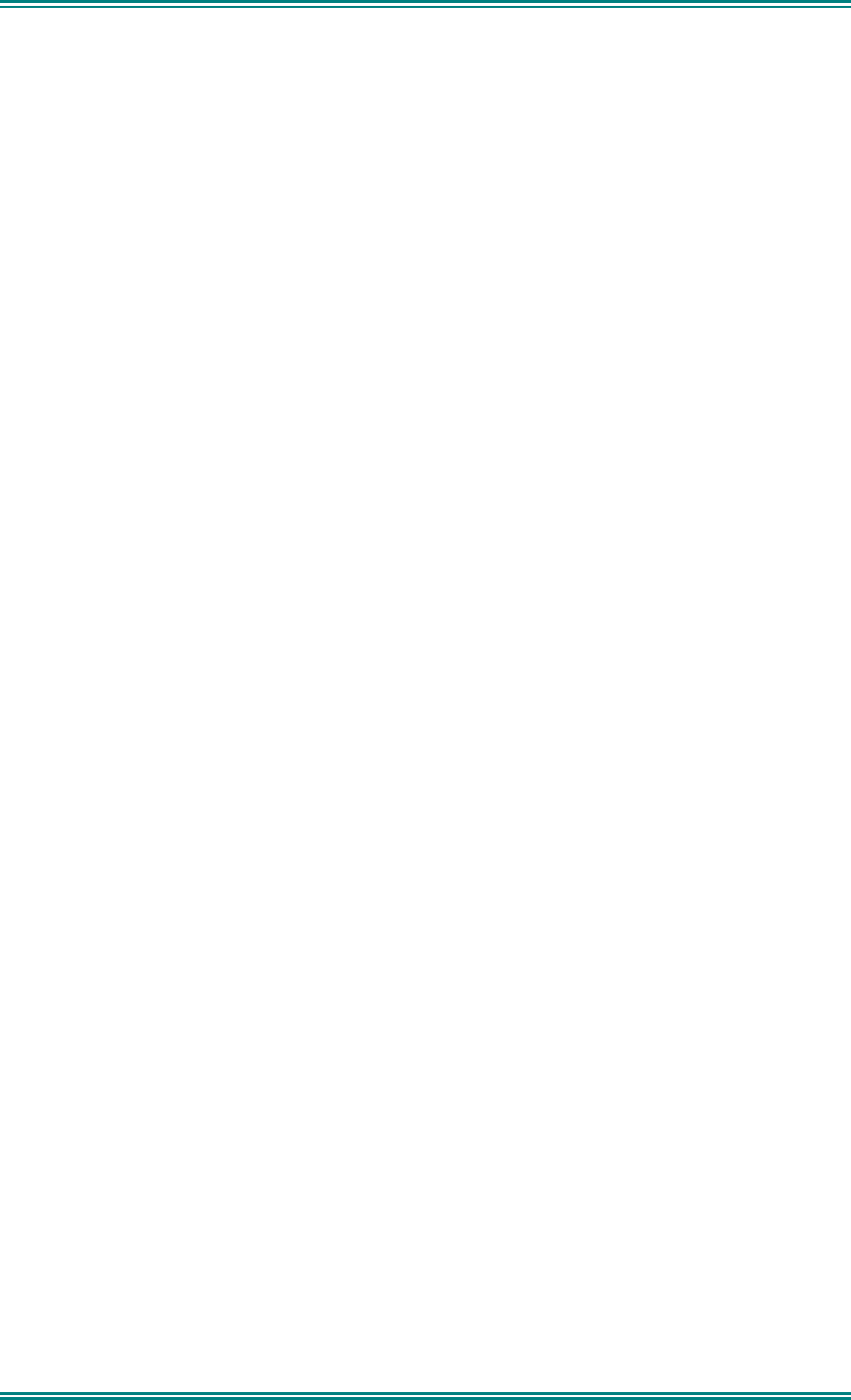
SDM630 DMR TIER II – OPERATING INSTRUCTIONS
© SimocoGroup Australasia 2013 page 40 TNM-U-E-0108 Issue 1.1
The talkgroup for a transmission is usually associated with a channel selection. A talkgroup
will address all others that have the same TGID selected.
Note: A Transmit Limit Timer may be setup that limits a continuous transmission on a
channel. The last 10 seconds before the timer expires may be accompanied by warning
beeps.
5.6 S
CAN
/
VOTE
F
UNCTIONS
The Scan/Vote Function allows the sequential searching of up to 16 channels if the selected
zone channel is programmed as a Scan channel, and 15 channels if the selected zone
channel is programmed as a Vote channel, for a valid signal (Carrier + CTCSS / DCS tone
for Analogue FM or Colour Code for DMR). When found, the radio will stop on that channel
until the signal disappears again.
To activate Scanning, select a channel that has been programmed as a Scan channel. Once
selected, the scanning will either start automatically, if programmed, or you will need to press
the programmed scan function button. (Field Programmer configurable).
If a selected zone channel is programmed as a Vote channel, the voting will start
automatically without any other user intervention.
While listening on the channel, the user is able to PTT on that channel. After the signal
disappears, the radio will remain listening on the channel for a short time (Field programmer
configurable, typically 3 seconds) before resuming scanning or voting
If a Priority Channel is assigned to Scan mode, the radio will interleave a check of this
channel between each normal Scan channel.
5.6.1 Scan/Vote Screen
Scan can be started by
(1) Pressing the function key that has been assigned the scan function
by the Field Programmer or
(2) Selecting a zone channel that has been assigned to automatically
scan by the Field Programmer, or
(3) Under User Options menu, selecting the SCAN ON option.
(4) Selecting a channel that is associated to a VOTING group, with
Scan/Vote enabled in the FPP, starts voting.
The top line of the display still shows the name of the current selected channel. The second
line of the display shows the name of the current selected zone while scanning/voting.
The Channel can be changed by using the ▼ and ▲ keys. Other channels may be either
Scan or Normal channels, depending on the radio’s configuration.
Scanning/Voting is indicated by a rotating arrow symbol.
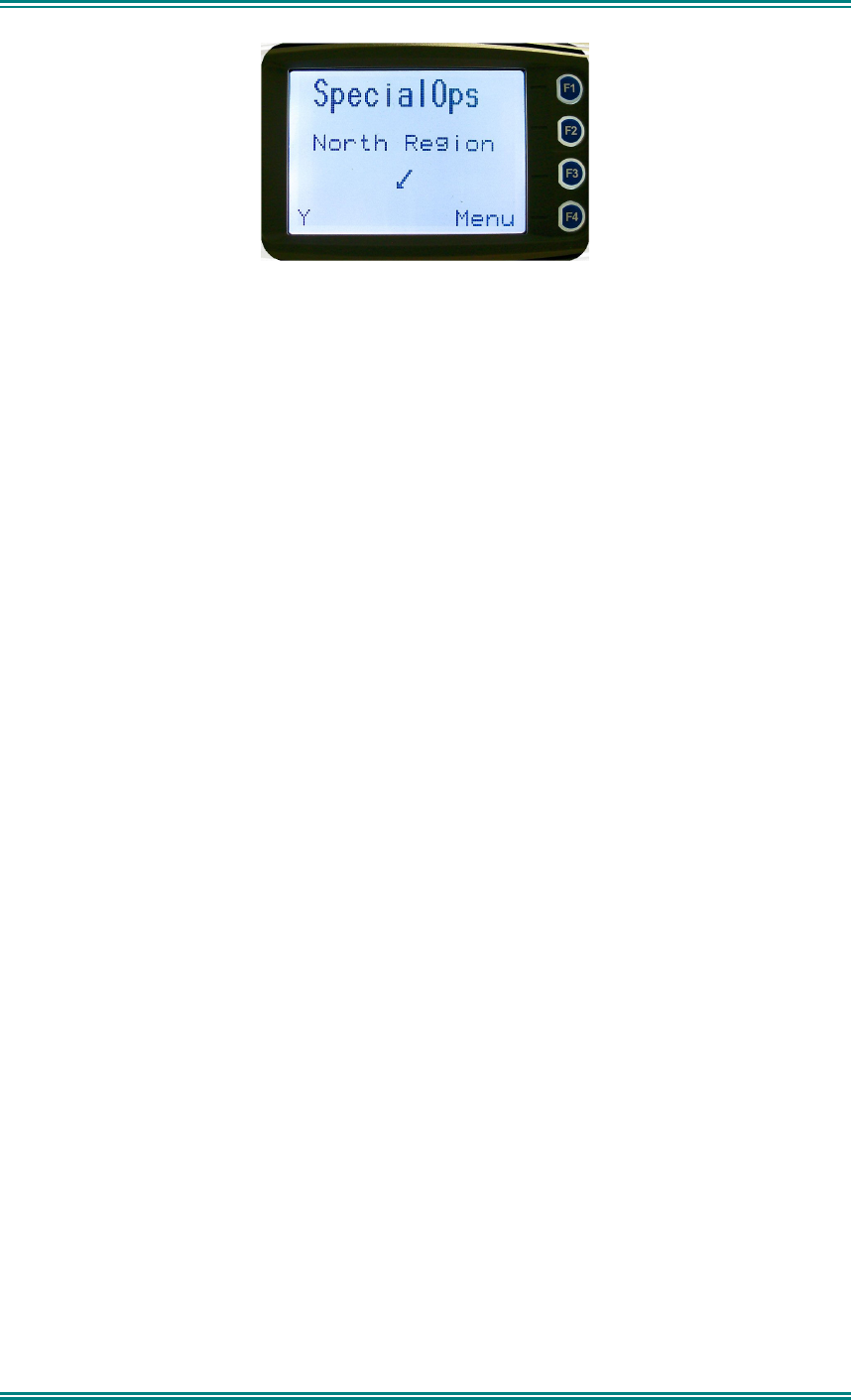
SDM630 DMR TIER II – OPERATING INSTRUCTIONS
© SimocoGroup Australasia 2013 page 41 TNM-U-E-0108 Issue 1.1
When stopped on a channel, the second line from the top shows the name of the channel
from the scan group that the radio stopped on. If stopped on a channel, that channel can be
“skipped” by pressing the skip programmed function key. Once a channel is “skipped” it will
not be scanned for the duration that Zone/Channel selection.
When transmitting on a channel, the second line of display shows the name of the current
channel that the radio is transmitting on.
5.7 K
EYPAD
L
OCK
The Keypad Lock function prevents accidental key presses.
The Control Head has a keypad lock function that may be enabled by the Field Programmer
during configuration. If this function is activated, a key icon will be displayed in the bottom
right-hand side of the display when locked.
The PTT, Alarm Key (if assigned), Reset Key (if assigned) are not locked.
To unlock the keypad, it is necessary to press and hold down the “OK” key for 2 seconds.
After 2 seconds, the key icon will disappear and the keys will be enabled.
The keypad will automatically re-lock after a period of 10 seconds following no key activity.
5.8 E
MERGENCY
A
LARM
5.8.1 Receiving Emergency Calls
When an emergency call is being received, a message will be displayed on the default
screen “RxEm” indicating the radio unit sending the emergency call.
5.8.2 Making an Emergency Call
When the emergency key is pressed and held for a time determined by the Field
Programmer, the radio will change to emergency mode. Under emergency mode, the radio
can operate in three FPP configurable modes:
• Normal: The radio will continue to respond to PTT, channel change etc. while
displaying the E icon.
• Frozen: The default screen will freeze, with the E icon displayed indicating
emergency mode.
• Blank: The screen will blank giving no indication to others that the radio is in
emergency mode.
When emergency mode is triggered, the radio can be configured by the FPP to transmit and
receive on a cyclic basis with FPP programmed time periods. The display will show
“TxEm”:Channel No.
During TX, the radio will generate an emergency broadcast call on either the currently
selected channel or an FPP nominated channel.
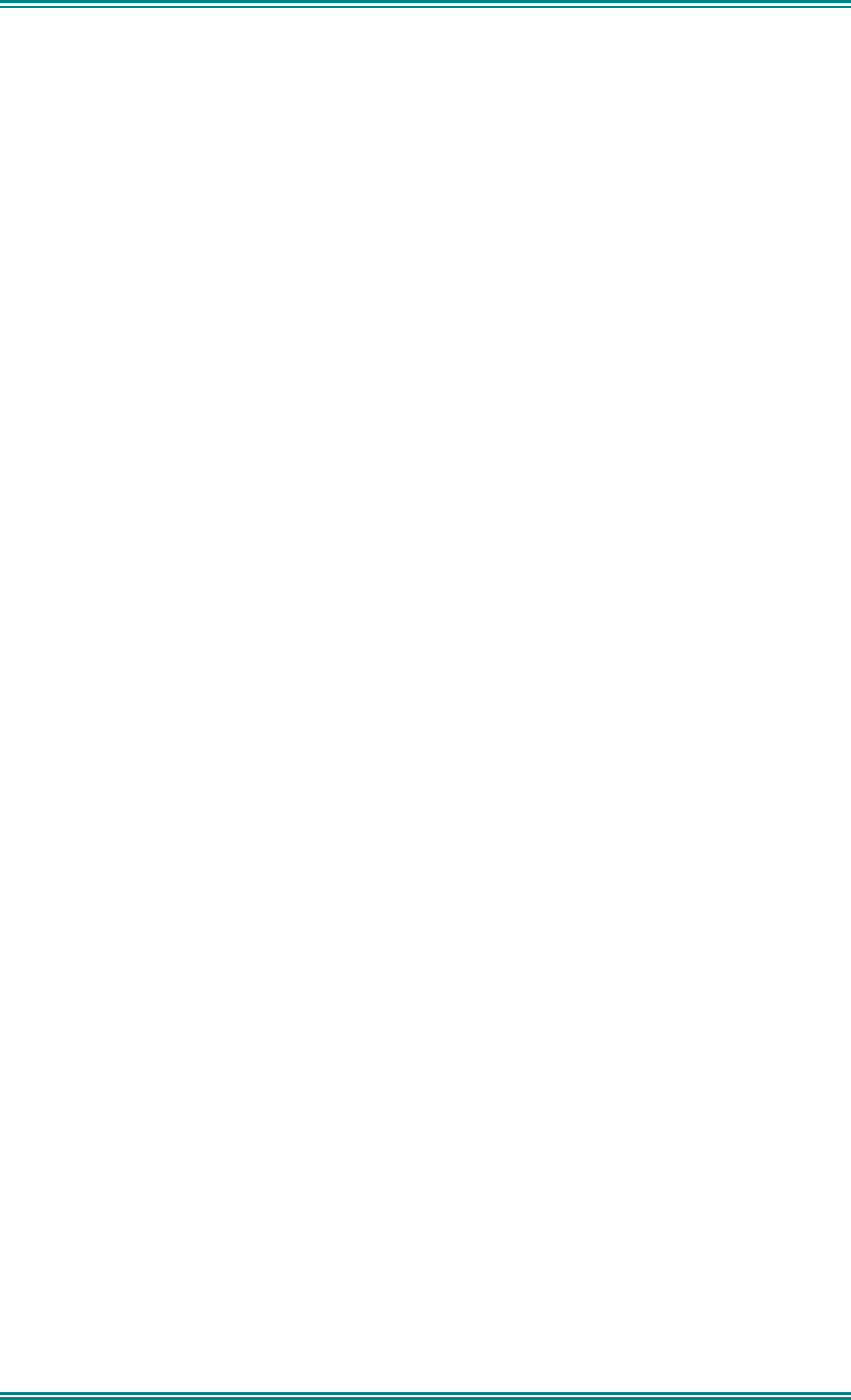
SDM630 DMR TIER II – OPERATING INSTRUCTIONS
© SimocoGroup Australasia 2013 page 42 TNM-U-E-0108 Issue 1.1
Others may listen to the automatic transmissions to hear conversations near the radio.
Turning the radio off and on will disable emergency mode.
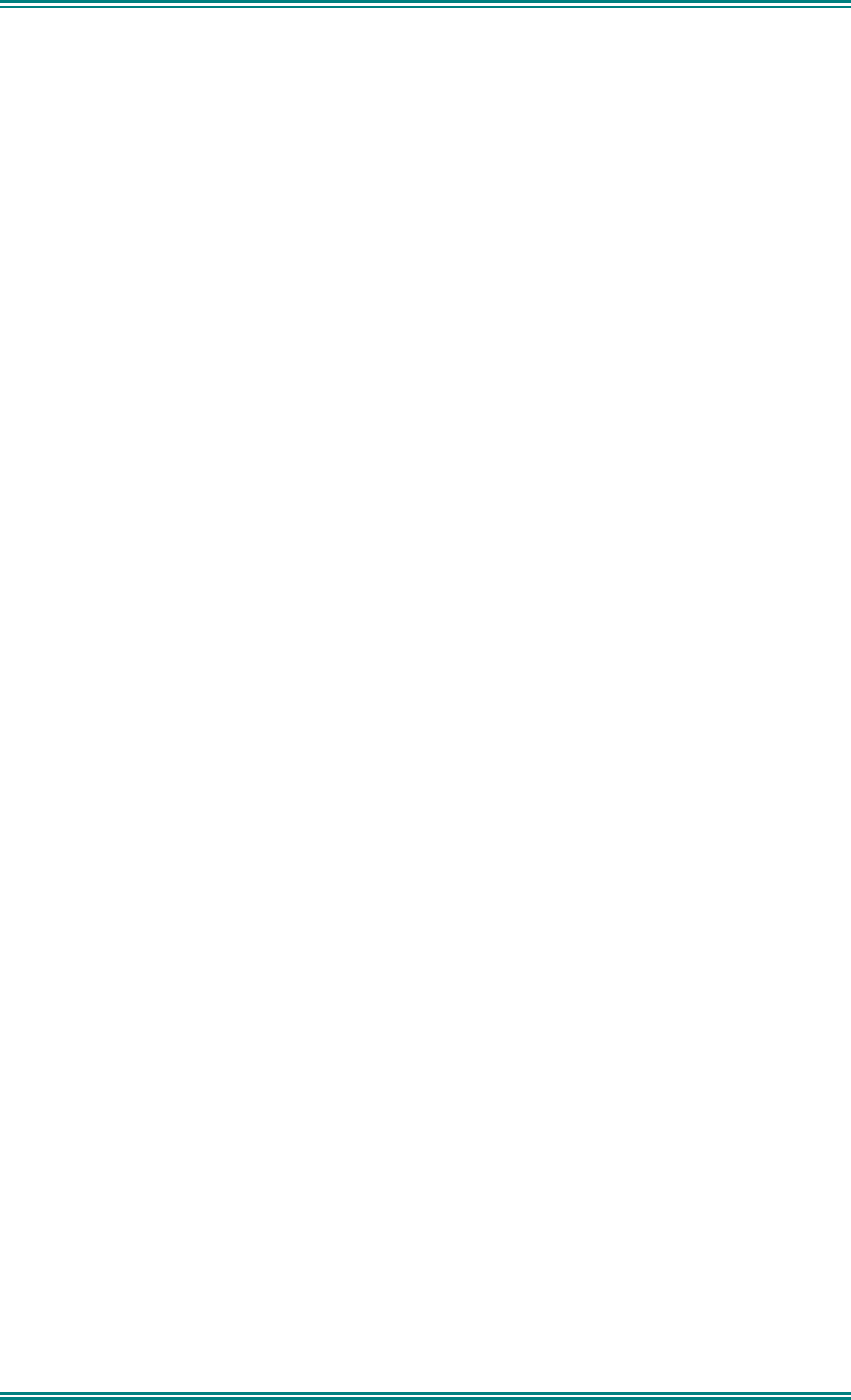
SDM630 DMR TIER II – OPERATING INSTRUCTIONS
© SimocoGroup Australasia 2013 page 43 TNM-U-E-0108 Issue 1.1
6. SPECIAL FUNCTION KEYS
Several function keys are simply short cuts to a menu screen. For further information on the
operation of these function keys, refer to the menu descriptions in section 4.
6.1 A
LARM
Sets alarm mode on the radio. All transmissions in alarm mode will have the emergency flag
set.
6.2 C
HANNEL
U
P AND
D
OWN
These functions change channel in the upward or downward directions.
6.3 L
OW
P
OWER
Forces the radio to low power. Pressing the function button again puts the radio back to the
power level defined for the current channel. The “forced low power state” is not affected by
channel/zone changes.
The RF power level is indicated by the letter L of H replacing the antenna icon when
transmitting. The bar graph above this icon shows 1 bar for low power and 6 bars for high
power.
6.4 M
ENU
Menu function key used for accessing the menu system.
6.5 M
UTE
Provides direct access to the “Mute Adjust” menu screen and allows the user to change the
mute level from that screen. The selected mute level will affect all analogue channels.
6.6 R
ESET
The reset function is usually assigned to F6, and is used as a cancel function when in a
menu or as a backspace when entering keypad dial-strings.
6.7 S
CAN
The scan function activities the Scanning mode, refer to Section 5.6 for details.
6.8 S
KIP
Removes a scan channel from the scan list if the Skip button is pressed while stopped on
that channel. The channel is only restored to the list when the channel is re-selected.
6.9 S
QUELCH
Allows selection of both Digital and Analogue Squelch settings. The squelch is like a filter
where it can be changed to listen to all traffic (monitor), or only your system traffic (normal),
or only your talkgroup or calls to your identity.
6.10 T
ALKAROUND
On a repeater channel only, this function button allows the radio to transmit on the base
station’s output channel, so the user can talk directly to other mobiles on the channel, while
the repeater is out of service or out of range.
When the key is pressed again (or the Channel is changed) the mobile’s transmitter channel
reverts to its normal setting.
Talkaround mode is indicating to the user by a double beep at the start of each PTT.
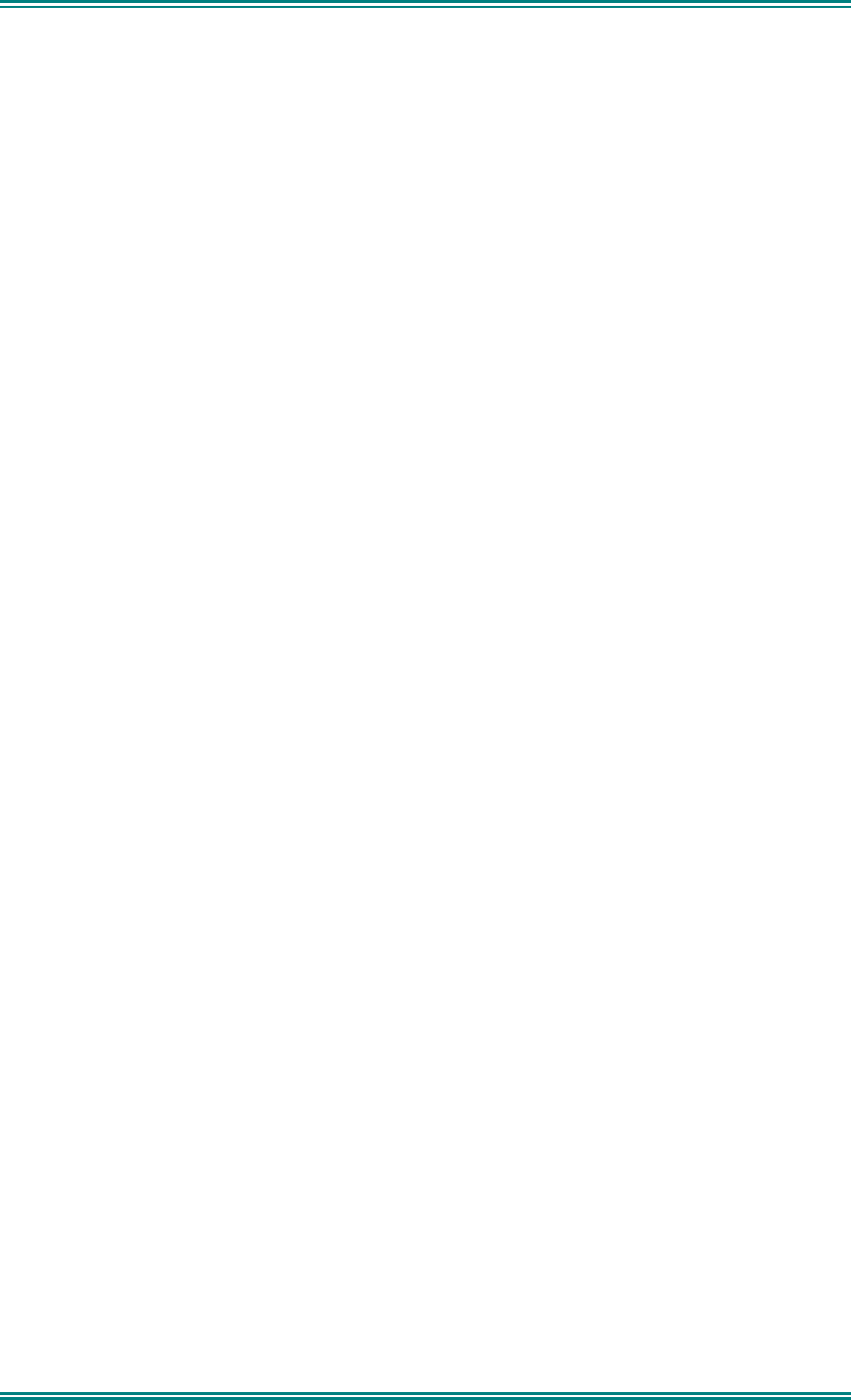
SDM630 DMR TIER II – OPERATING INSTRUCTIONS
© SimocoGroup Australasia 2013 page 44 TNM-U-E-0108 Issue 1.1
6.11 Z
ONE
This function provides a shortcut to the detailed zone menu.
6.12 U
NDEFINED
No function assigned to this key.
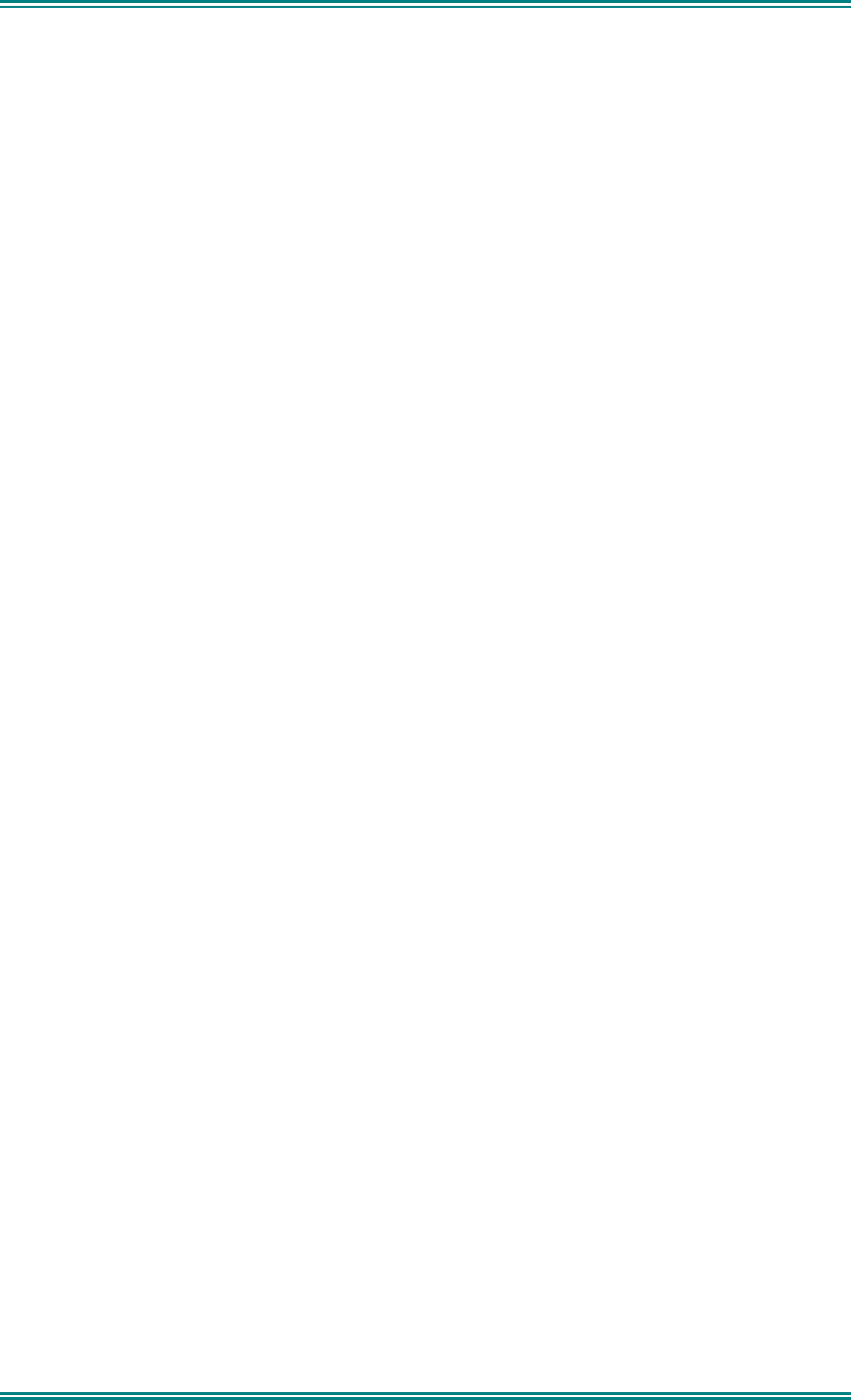
SDM630 DMR TIER II – OPERATING INSTRUCTIONS
© SimocoGroup Australasia 2013 page 45 TNM-U-E-0108 Issue 1.1
7. TROUBLESHOOTING
If, after reading this guide, you are unable to switch the radio on, check the following:
• A fuse has not blown.
Your installer should advise you of the location of the two main fuses,
• The power supply cables and their connections are secure, and
• The vehicle battery is charged.
• If these checks are OK, contact your dealer or Simoco representative for
further advice.
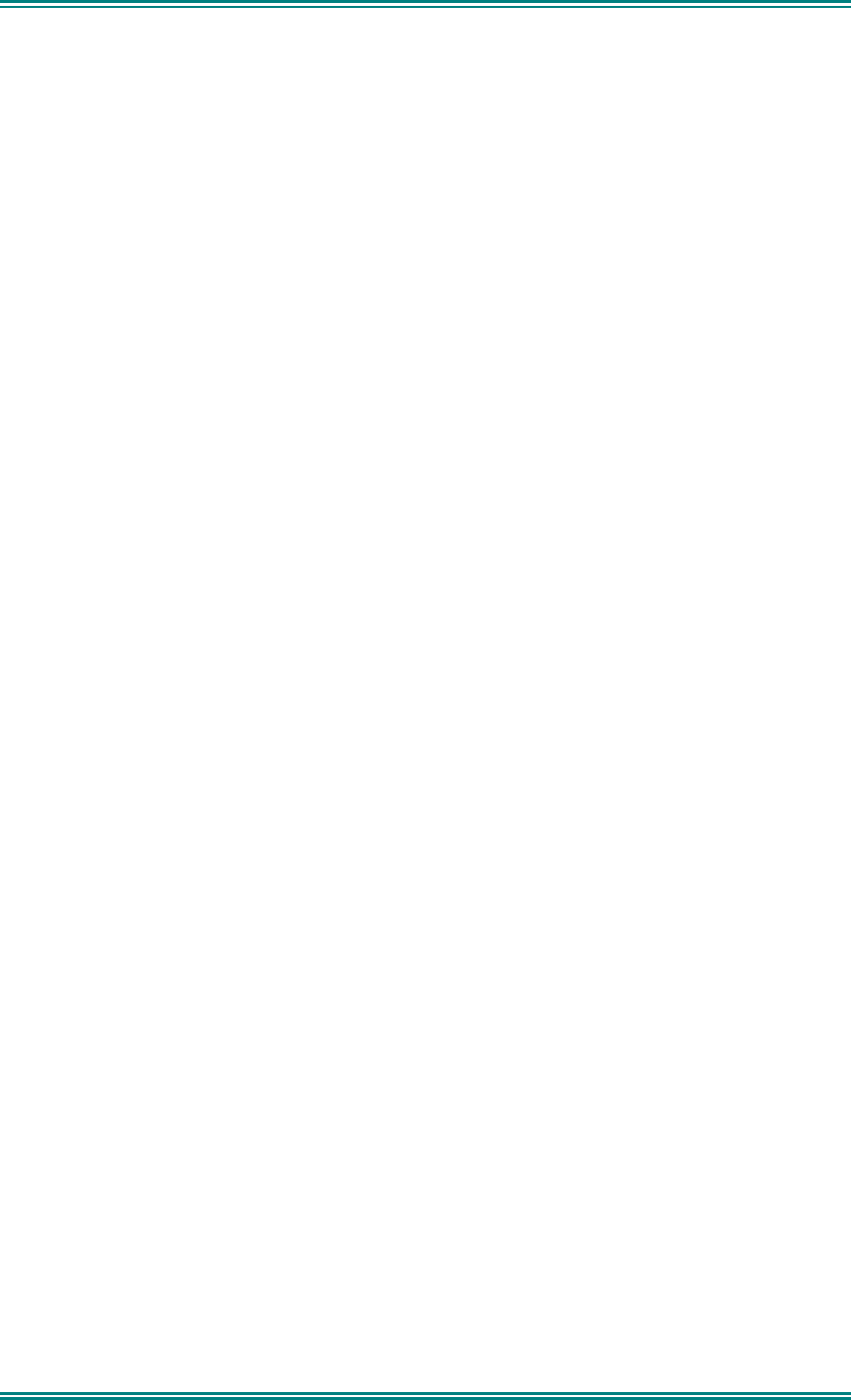
SDM630 DMR TIER II – OPERATING INSTRUCTIONS
© SimocoGroup Australasia 2013 page 46 TNM-U-E-0108 Issue 1.1
8. OPTIONS
The following options are available; contact your Simoco Dealer for further information.
8.1 Q
UICK
R
ELEASE
T
RANSCEIVER
K
IT
This kit provides a mounting cradle to allow the Transceiver to be quickly removed without
having to undo unnecessary screws.
8.2 M
ICROPHONE
/C
ONTROL
H
EAD
E
XTENSION
L
EAD
This lead allows the Transceiver to be placed up to 4.5 metres from the Control Head.
8.3 D
ESK
T
OP
B
ASE
K
IT
This provides a housing for the radio and incorporates a 9 Amp Power Supply Unit and
speaker.
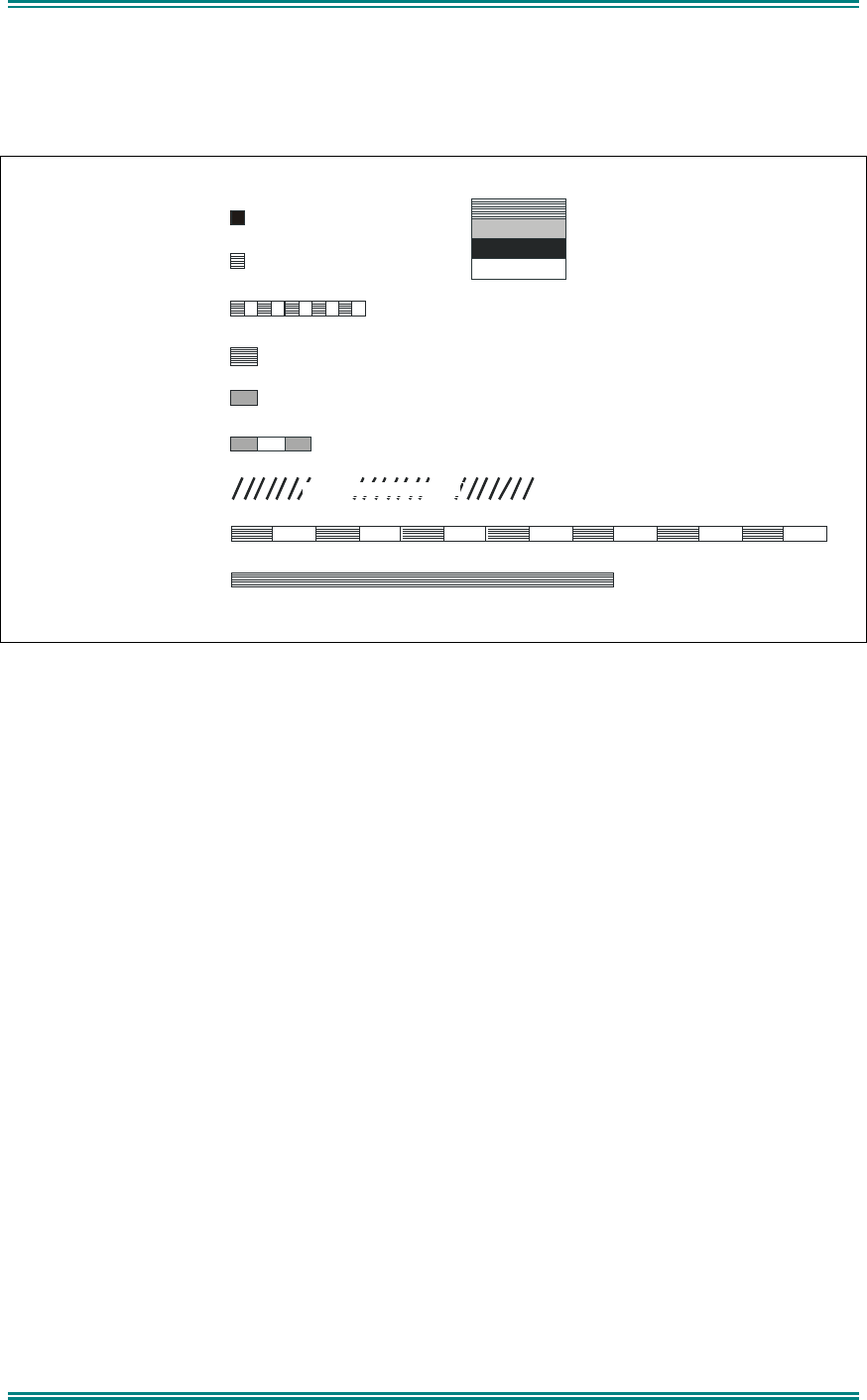
SDM630 DMR TIER II – OPERATING INSTRUCTIONS
© SimocoGroup Australasia 2013 page 47 TNM-U-E-0108 Issue 1.1
9. APPENDICES
9.1 A
LERT
T
ONES
A
ND
M
ESSAGES
Key Beep
Error Tone
Grant Tone
Beep Alert
Bip Alert
Ring Alert
Urgent Alert
Continuous Alert
2 x Bip Alert
0.05
9000_52b
0.10
0.05
0.05
0.10
0.10
Continuous
Telephone Ring Tone
0.19
Duration Indicated in seconds
880 Hz
Off
1480 Hz
440 Hz
Figure 3 – Alert Tones
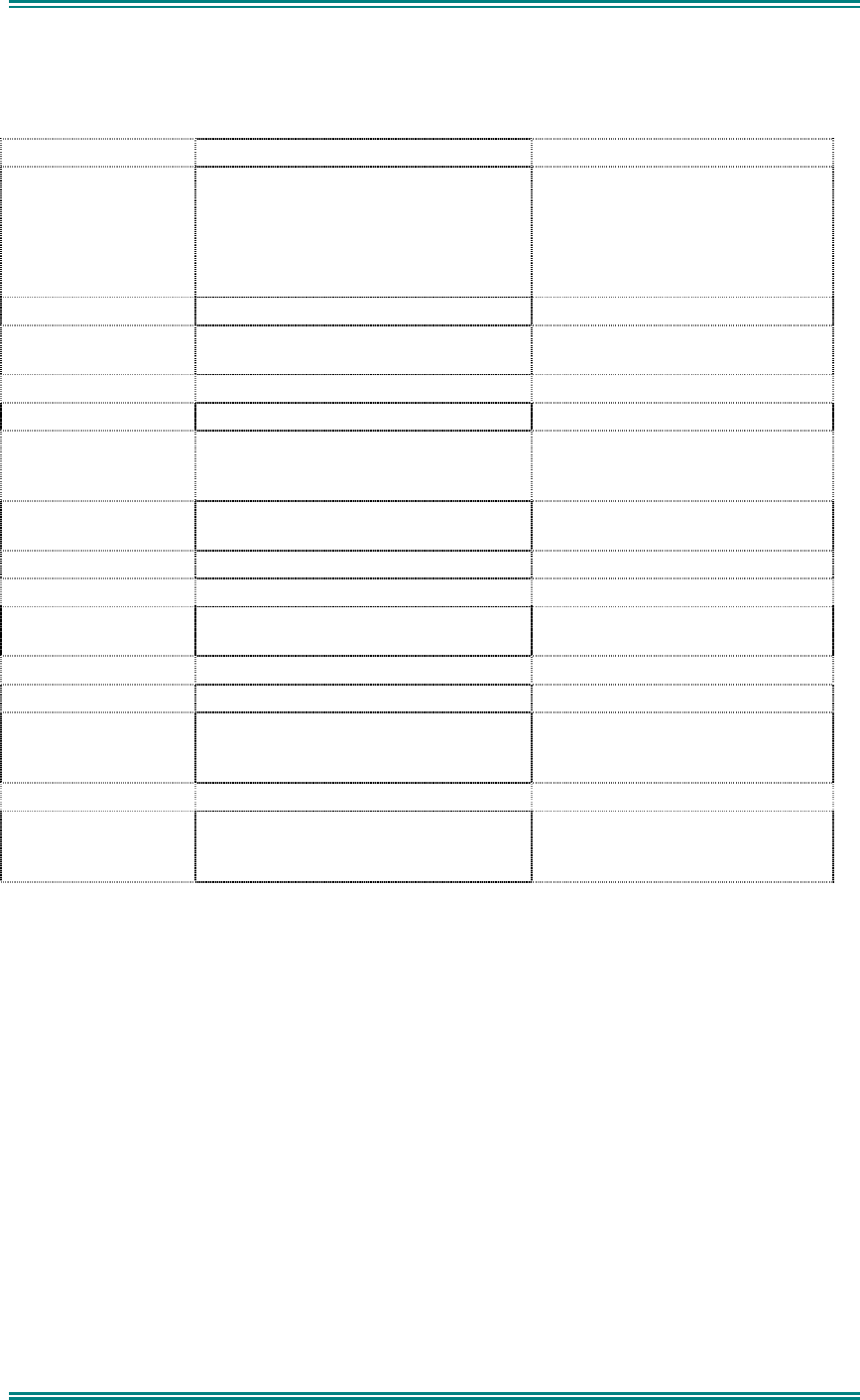
SDM630 DMR TIER II – OPERATING INSTRUCTIONS
© SimocoGroup Australasia 2013 page 48 TNM-U-E-0108 Issue 1.1
9.2 G
LOSSARY
A summary of common radio terms and some other terms used in this document, and their
meanings, are given below.
Term Description Notes
Channel A logical combination of
RF Frequency
Default TalkGroup Indentity (TGID)
Other channel associated parameters
(CTCSS, scan etc)
DMR Digital Mobile Radio
FPP Field Personality Programmer or Field
Programmer
Used for configuring the radio
options and parameters
FM Frequency Modulation
LED Light Emitting Diode
Monitor Mode of Radio Receive Any DMR signal regardless of
Colour Code or TGID will be
heard
Normal Mute Mode of Radio Receive Only signals with matching Colour
Code will be heard.
PMR Private Mobile Radio Mode
PTT Push to Talk
Radio Unit ID Unique identifier allocated to each
radio (0-16,000,000)
RSSI Received Signal Strength Indication
RX Receive
Selective Mode of radio receive Only signals with matching Colour
Code and TGID or Unit ID will be
heard
TX Transmit
Zone A collection of channels (usually
organised by functional group of
users)
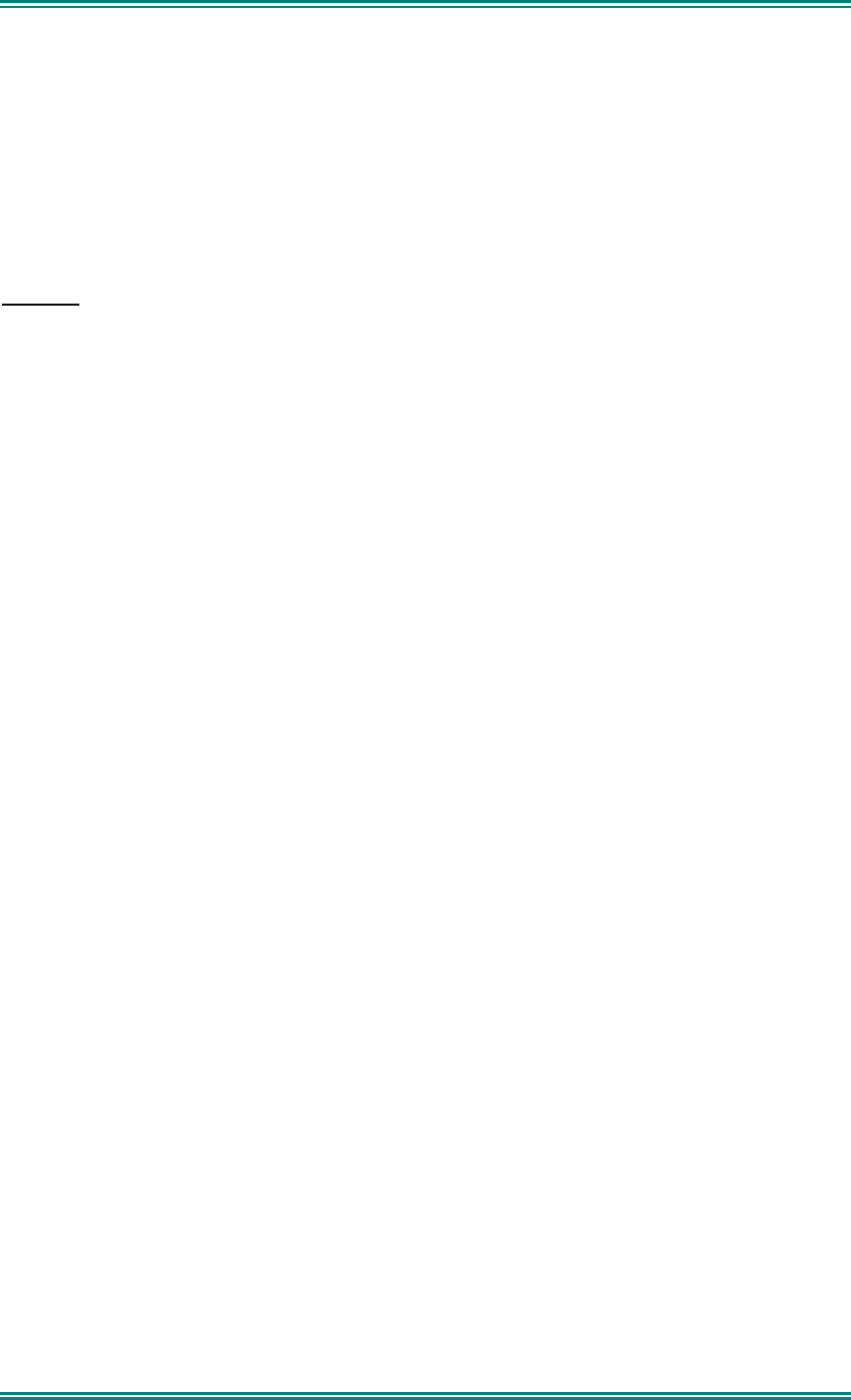
SDM630 DMR TIER II – OPERATING INSTRUCTIONS
© SimocoGroup Australasia 2013 page 49 TNM-U-E-0108 Issue 1.1
9.3 C
OMPLIANCE WITH
RF E
NERGY
E
XPOSURE
G
UIDELINES
(U
NITED
STATES
AND
C
ANADA
)
RF ENERGY EXPOSURE AWARENESS AND CONTROL INFORMATION AND OPERATIONAL
INSTRUCTIONS FOR FCC OCCUPATIONAL USE REQUIREMENTS.
Before using your Simoco Australasia mobile two-way radio, read this important RF energy awareness
and control information and operational instructions to ensure compliance with the FCC’s RF exposure
guidelines.
NOTICE: This radio is intended for use in Occupational/ controlled conditions in a mobile
application where users have full knowledge of their exposure and can exercise control over
their exposure to meet FCC limits. This radio device is NOT authorised for general population,
consumer, or any other use.
This two-way radio uses electromagnetic energy in the radio frequency (RF) spectrum to provide
communications between two or more users over a distance. It uses radio frequency (RF) energy or
radio waves to send and receive calls. RF energy is one form of electromagnetic energy. Other forms
include, but are not limited to, electric power, sunlight and x-rays. RF energy, however, should not be
confused with these other forms of electromagnetic energy, which when used improperly can cause
biological damage. Very high levels of x-rays, for example, can damage tissues and genetic material.
Experts in science, engineering, medicine, health and industry work with organizations to develop
standards for exposure to RF energy. These standards provide recommended levels of RF exposure
for both workers and the general public. These recommended RF exposure levels include substantial
margins of protection. All two-way radios marketed is North America are designed, manufactured and
tested to ensure they meet government established RF exposure levels. In addition, manufacturers
also recommend specific operating instructions to users of two-way radios. These instructions are
important because they inform users about RF energy exposure and provide simple procedures on
how to control it. Please refer to the following websites for more information on what RF energy
exposure is and how to control your exposure to assure compliance with established RF exposure
limits.
http:l/www.fcc. gov/oet/rfsafety/rf-fags. htm 1
http://www.osha.gov/SLTC/radiofrequencvradiation/index.htmi
Federal Communications Commission Regulations:
The FCC rules require manufacturers to comply with the FCC RF energy exposure limits for mobile
two-way radios before they can be marketed in the U.S. When two-way radios are used as a
consequence of employment, the FCC requires users to be fully aware of and able to control their
exposure to meet occupational requirements. An exposure awareness label is attached to the
equipment directing users to specific awareness information.
Compliance with RF Exposure Standards
Your Simoco Australasia two-way radio is designed to comply with a number of national and
international standards and guidelines (listed below) regarding human exposure to radio frequency
electromagnetic energy. This radio complies with the IEEE (FCC) and ICNIRP exposure limits for
Occupational/ Controlled RF exposure environment at duty factors of up to 50% talk 50% listen and is
authorised by the FCC for occupational use. In terms of measuring RF energy for compliance with the
FCC exposure guidelines, your radio radiates measurable RF energy only while it is transmitting
(during talking), not when it is receiving (listening) or in standby mode.
Your Simoco Australasia two-way radio complies with the following RF energy exposure standards
and guidelines:
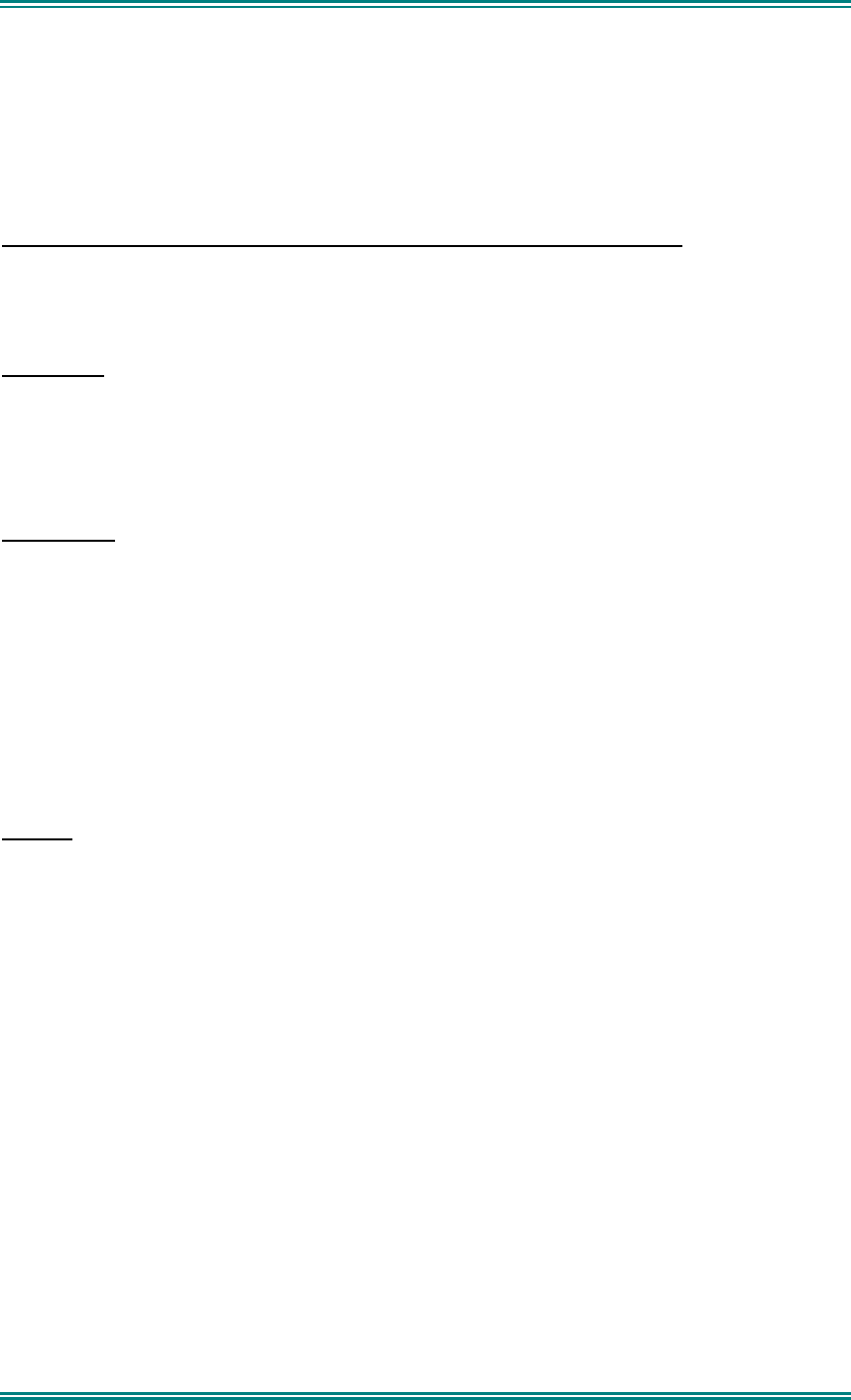
SDM630 DMR TIER II – OPERATING INSTRUCTIONS
© SimocoGroup Australasia 2013 page 50 TNM-U-E-0108 Issue 1.1
• United States Federal Communications Commission, Code of Federal Regulations; 47CFR
part 2 sub-part J
• American National Standards Institute (ANSI) / Institute of Electrical and Electronic Engineers
(IEEE) C95. 1-1992
• Institute of Electrical and Electronic Engineers (IEEE) C95.1-1999 Edition
• Industry Canada RSS-102
RF Exposure Compliance and Control Guidelines and Operating Instructions
To control exposure to yourself and others and ensure compliance with the Occupational/ Controlled
environment exposure limits always adhere to the following procedures.
Guidelines:
• User awareness instructions should accompany the device when transferred to other users.
• Do not use this device if the operational requirements described herein are not met.
Instructions:
• Transmit no more than the rated duty factor of 50% of the time. To transmit (talk), push the
Push-To-Talk button. To receive calls, release the PTT button. Transmitting 50% of the time,
or less, is important because this radio generates measurable RF energy exposure only when
transmitting (in terms of measuring for standards compliance).
• Transmit only when people outside the vehicle are at least the recommended minimum lateral
distance away, as shown in Tables 1 and 2, from a properly installed according to installation
instructions, externally-mounted antenna.
NOTES:
Table 1a) lists the recommended minimum lateral distance for bystanders in an uncontrolled
environment from the transmitting antenna for the SDM600AC (150MHz-174MHz) mobile rated power
(25 watts) installed in a vehicle. Table 1b) lists the recommended minimum lateral distance for
occupational/ controlled use.
Table 2a) lists the recommended minimum lateral distance for bystanders in an uncontrolled
environment from the transmitting antenna for the SDM600TU and SDM600UW (406.1MHz-512MHz)
mobile rated power (25 watts) installed in a vehicle. Table 2b) lists the recommended minimum lateral
distance for occupational/ controlled use.
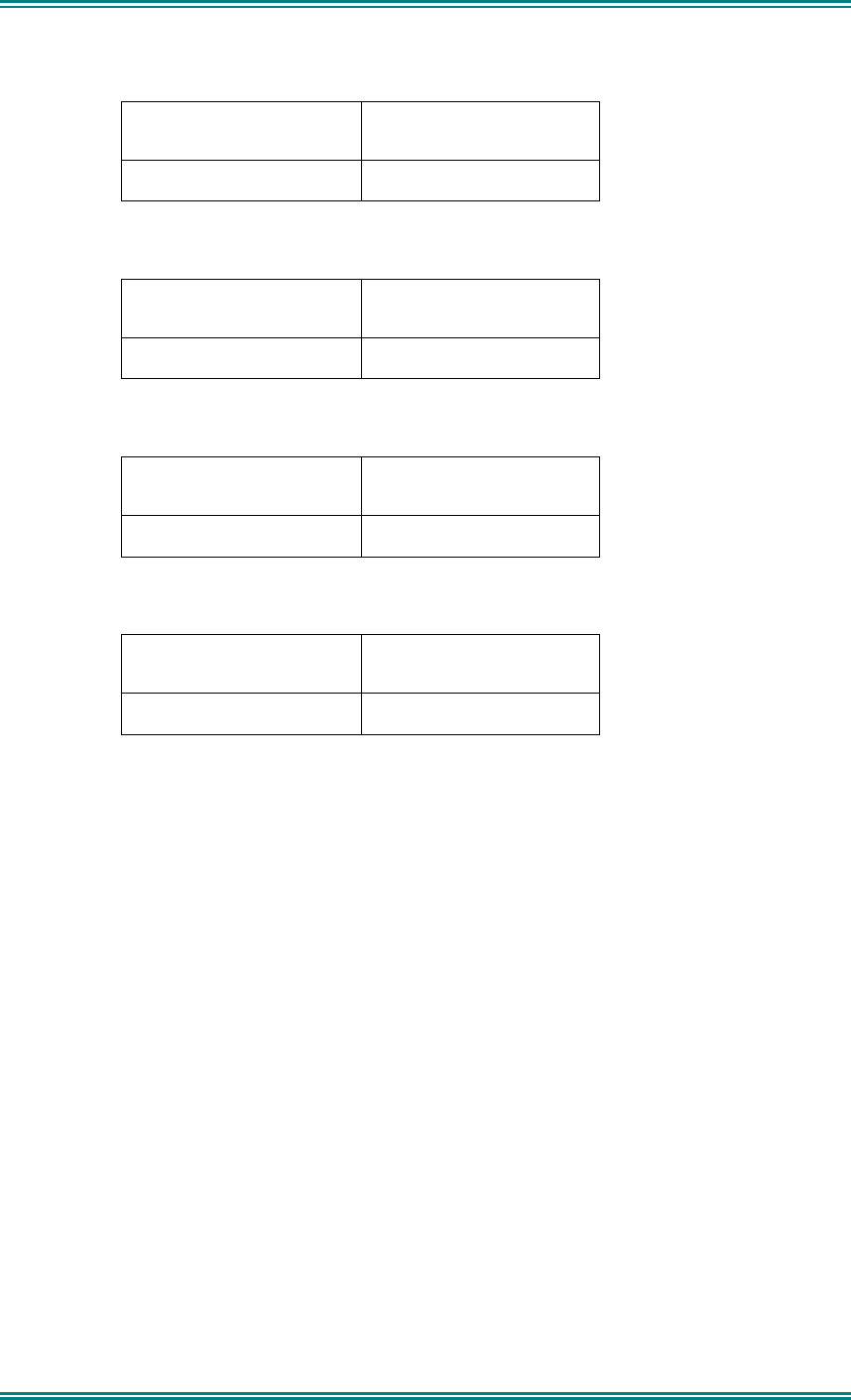
SDM630 DMR TIER II – OPERATING INSTRUCTIONS
© SimocoGroup Australasia 2013 page 51 TNM-U-E-0108 Issue 1.1
Table 1a). Rated Power and Recommended Lateral Distance for
General Population uncontrolled exposure for SDM600AC
(150MHz to 174MHz).
Rated Power of Vehicle-
installed Mobile Two-way
Radio
Recommended Minimum
Lateral Distance from
Transmitting Antenna
25 watts with λ/4 dipole
(2.14dBi gain)
90cm (35.5 inches)
Table 1b). Rated Power and Recommended Lateral Distance for
Occupational/ Controlled exposure for SDM600AC
(150MHz to 174MHz).
Rated Power of Vehicle-
installed Mobile Two-way
Radio
Recommended Minimum
Lateral Distance from
Transmitting Antenna
25 watts with λ/4 dipole
(2.14dBi gain)
40cm (15.75 inches)
Table 2a). Rated Power and Recommended Lateral Distance for
General Population uncontrolled exposure for SDM600TU and SDM600UW
(406.1MHz to 512MHz).
Rated Power of Vehicle-
installed Mobile Two-way
Radio
Recommended Minimum
Lateral Distance from
Transmitting Antenna
25 watts with λ/4 dipole
(2.14dBi gain)
75cm (29.5 inches)
Table 2b). Rated Power and Recommended Lateral Distance for
Occupational/ Controlled exposure for SDM600TU and SDM600UW
(406.1MHz to 512MHz).
Rated Power of Vehicle-
installed Mobile Two-way
Radio
Recommended Minimum
Lateral Distance from
Transmitting Antenna
25 watts with λ/4 dipole
(2.14dBi gain)
34cm (13.5 inches)
Vehicle Installation Instructions:
The antenna(s) used for the SDM600 series of mobile two-way radios must be installed to provide a
separation distance of at least 90cm (35.5 inches) from all persons for SDM600AC (150-174MHz), and
75cm (29.5 inches) for SDM600TU and SDM600UW (406.1-512MHz). The gain of the antenna(s) may
not be greater than 0dBd (2.14dBi).
If the required separation distance extends beyond the physical boundary of the vehicle, the antenna
must be installed on the center of the roof ONLY and must be installed in a vehicle having the
following characteristics in order to prevent bystanders from being exposed to levels exceeding the
limits set for General Population/ Uncontrolled exposure environment:
• All passengers must be sitting under a solid metal roof
• The rooftop width should be at least 130cm (51 inches).
Mobile Antenna:
• Install the antenna at the center of the roof or the center of the trunk deck, taking into account
the bystander exposure conditions of backseat passengers and recommended minimum
lateral distances in Tables 1a), 2a) and 3a). These mobile antenna installation guidelines are
limited to metal body motor vehicles or vehicles with appropriate ground planes.
• The antenna installation must additionally be in accordance with:
a) The requirements of the antenna manufacturer/supplier
b) Instructions in the Radio Installation Manual, including minimum antenna cable lengths.
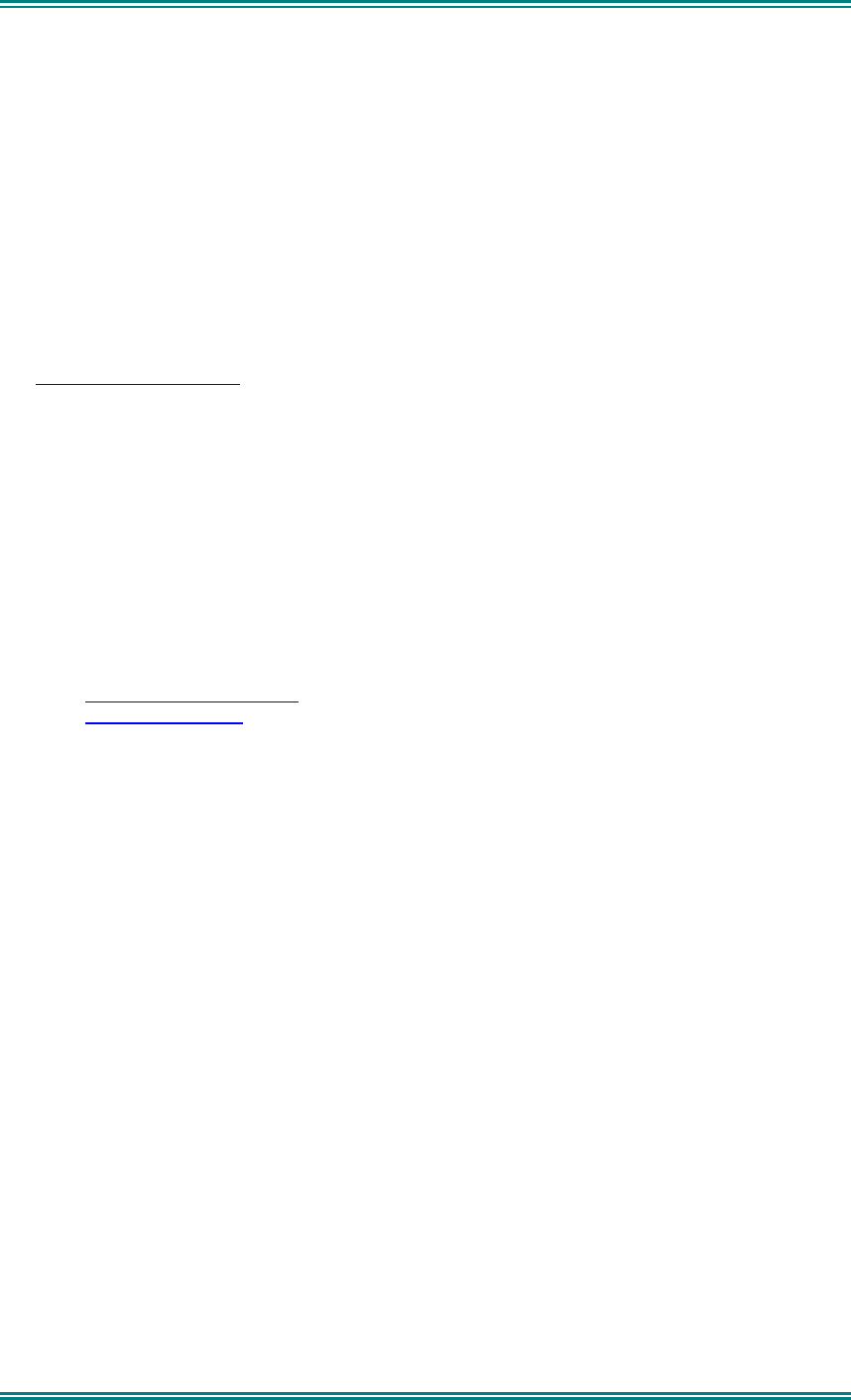
SDM630 DMR TIER II – OPERATING INSTRUCTIONS
© SimocoGroup Australasia 2013 page 52 TNM-U-E-0108 Issue 1.1
c) The installation information of how to install the antenna to facilitate recommended
operating distances to all potentially exposed persons.
• Use only Simoco Australasia approved supplied antenna or Simoco Australasia approved
replacement antenna. Unauthorized antennas, modifications, or attachments could damage
the radio and may violate FCC regulations.
Approved Accessories
• This radio meets the FCC RF exposure guidelines when used with the Simoco Australasia
accessories supplied or designated for the product. Use of other accessories may not ensure
compliance with the FCC’s RF exposure guidelines and may violate FCC regulations.
• To obtain a list of Simoco Australasia approved accessories see contact details below or visit
the following website which lists approved accessories:
http://www.simocogroup.com
Contact Information
For additional information on exposure or other information, please contact
Simoco Australasia Pty Ltd
1270 Ferntree Gully Road
Scoresby
Victoria, 3179
Australia
Telephone +61 3 9730 3999
Facsimile +61 3 9730 3968
Email orderdesk@simocogroup.com
Website www.simocogroup.com