SimpleTech SimpleShare 2002r1 User Manual To The F8673344 9d66 434c 958b 9b07ac9465f6
User Manual: SimpleTech SimpleShare to the manual
Open the PDF directly: View PDF ![]() .
.
Page Count: 120 [warning: Documents this large are best viewed by clicking the View PDF Link!]
- SimpleShare User’s Guide
- Getting Started
- Installing SimpleShare
- Expanding SimpleShare’s Capabilities
- Accessing Shares
- Managing SimpleShare
- Administration
- Running SimpleShare Administrator
- Setting the SimpleShare Network Name
- Setting the Administration Username and Password
- Setting the Date and Time Manually
- Acquiring the Date and Time From Your Browser
- Synchronizing the Date and Time with an NTP Server
- Upgrading SimpleShare Firmware
- Setting Up Email Alert Notification
- Setting Up Popup Alert Notification
- Adding SimpleShare to an Existing Workgroup
- Adding SimpleShare to an Existing Domain
- Restoring Factory Setting
- Restarting SimpleShare
- Share Management
- Basic Disk Management
- Foreign and Blank Disk Management
- Disk Pool Management
- Network Management
- Printer Management
- Administration
- Specifications
- Product Support
- Certification and Warranty

SIMPLESHARE
USER’S GUIDE
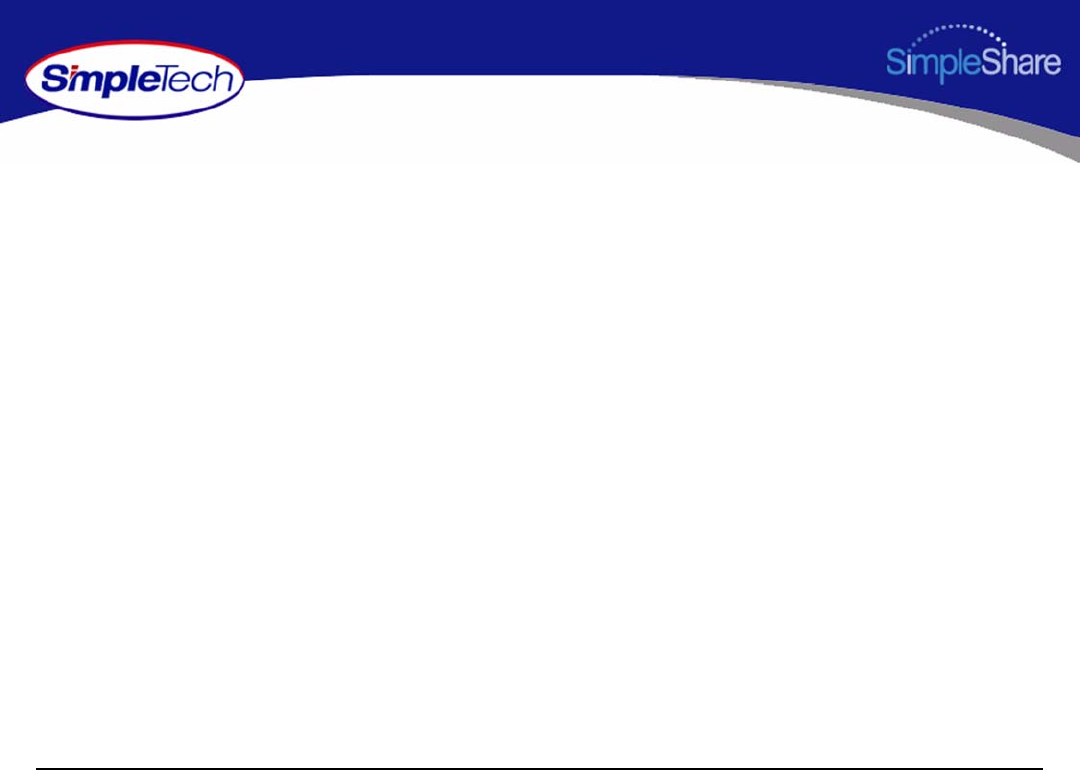
ii
Copyright
©2005 by SimpleTech™, Inc. All rights reserved.
This guide is copyrighted by SimpleTech™ with all rights reserved. Information contained in this document, including but not limited to
any instructions, descriptions and product specifications, is company private to SimpleTech and shall not be modified, used, copied,
reproduced or disclosed in whole or in part, in any form or by any means, electronic or mechanical, for any purpose, without the written
consent of SimpleTech.
Export Administration Regulation
This document may contain technical data controlled by the U.S. Export Administration Regulations, and may be subject to the approval
of the U.S. Department of Commerce prior to export. Any export, directly or indirectly, in contravention of the U.S. Export Administration
Regulation is prohibited.
Trademark Information
SimpleTech, DirectPath and SimpleTech are trademarks of SimpleTech, Inc. No right, license, or interest to such trademarks is granted
hereunder, and you agree that no such right, license, or interest shall be asserted by you with respect to such trademark.
Other product and corporate names mentioned in this document are used for identification purposes only and may be trademarks or
registered trademarks of their respective companies.
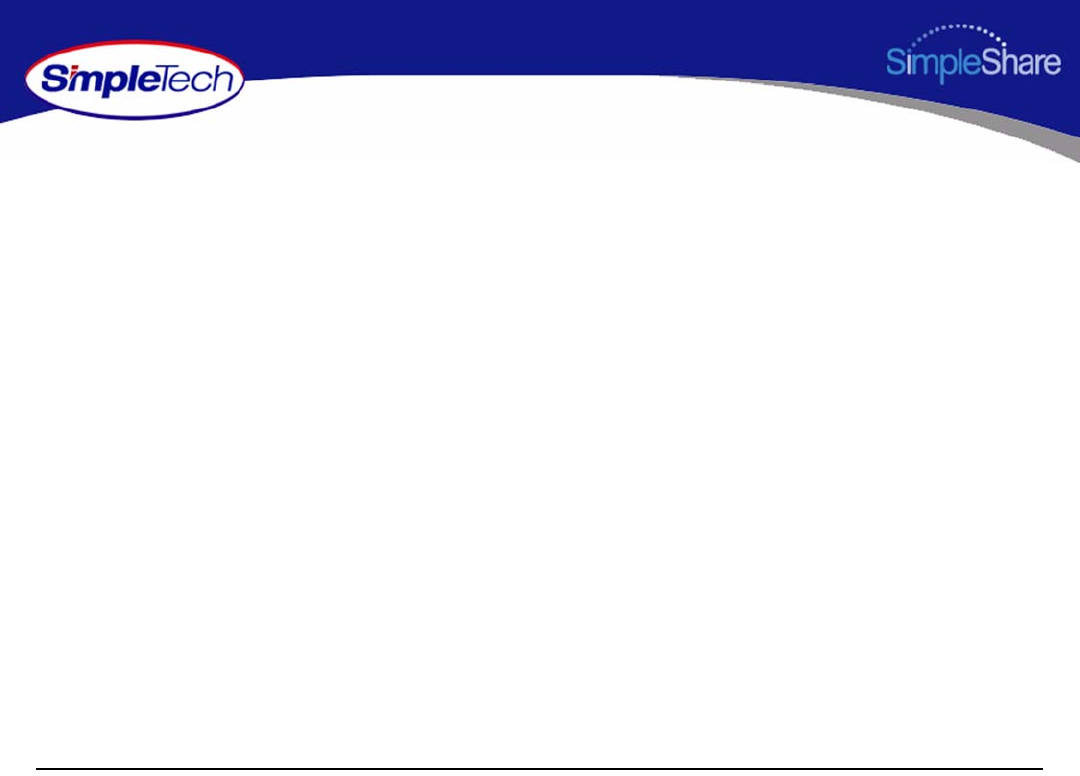
iii
Disclaimer of Liability
Information contained in this document, including but not limited to any instructions, descriptions and product specifications, is subject
to change without prior notice.
SIMPLETECH, INC. PROVIDES NO WARRANTY WITH REGARD TO THIS GUIDE OR ANY OTHER INFORMATION CONTAINED HEREIN AND HEREBY
EXPRESSLY DISCLAIM ANY IMPLIED WARRANTIES OF MERCHANTABILITY OR FITNESS FOR ANY PARTICULAR PURPOSE WITH REGARD TO ANY
OF THE FOREGOING. SIMPLETECH ASSUMES NO LIABILITY FOR ANY DAMAGES INCURRED DIRECTLY OF INDIRECTLY FROM ANY TECHNICAL
OR TYPOGRAPHICAL ERRORS OR OMMISSIONS CONTAINED HEREIN. IN NO EVENT SHALL SIMPLETECH BE LIABLE FOR ANY INCIDENTAL,
CONSEQUENTIAL, SPECIAL, OR EXEMPLARY DAMAGES, WHETHER BASED ON TORT, CONTRACT OR OTHERWISE, ARISING OUT OF OR IN
CONNECTION WITH THIS GUIDE OR ANY OTHER INFORMATION CONTAINED HEREIN OR THE USE THEREOF.
Contents herein are current as of the date of publication. No patent liability is assumed with respect to the use of the information
contained herein.
This disclaimer of liability applies to all products, publications and services during and after the warranty period. Some states do not
allow the excluding of incidental or consequential damages so the above limitation or exclusion may not apply to you.
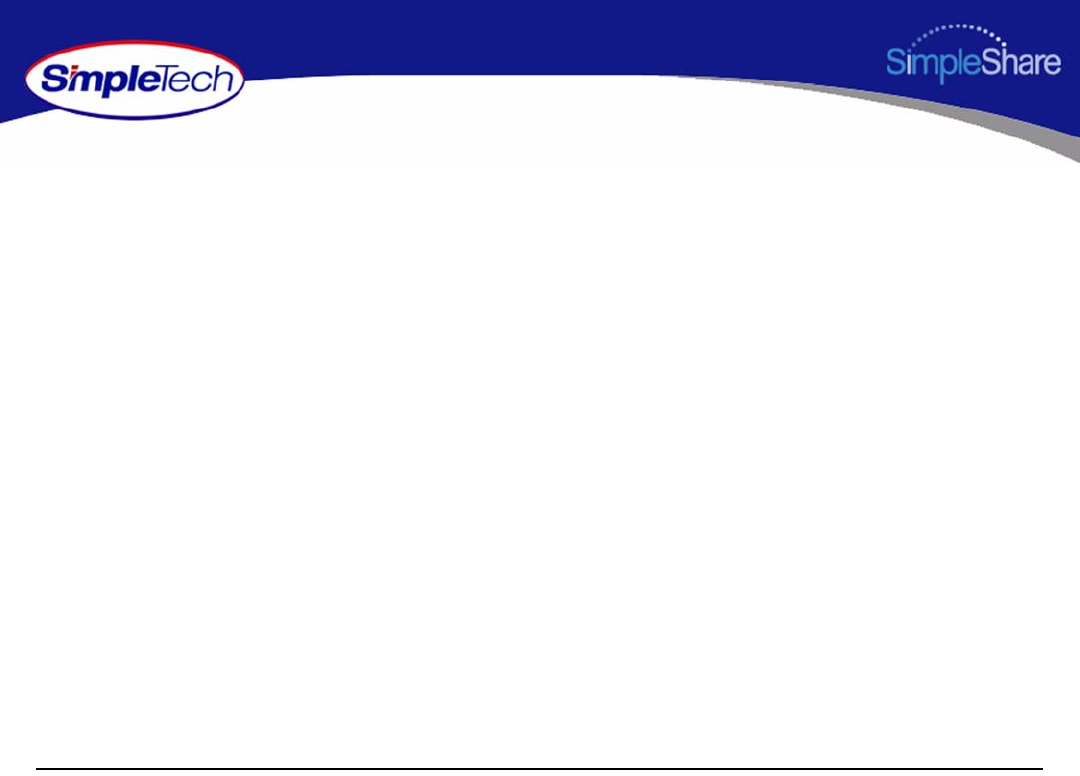
iv
Getting Started
GETTING STARTED
Congratulations on purchasing your new high performance SimpleShare Office Storage Server.
SimpleShare makes it possible for you to easily add high performance storage to your home or small business network.
SimpleShare is ideal for sharing data files, digital photos, and music with other users on your local network. In addition, with
SimpleShare, everyone on the network has instant access to extra storage.
UNPACK AND INSPECT YOUR SHIPMENT
Upon receipt of the equipment:
•Unpack and inspect the contents for signs of damage. If the equipment has been damaged in transit, immediately report the
extent of damage to the transportation company and to SimpleTech. Order replacement equipment, if necessary.
•Check the packing list to ensure complete and accurate shipment of each listed item. If the shipment is short or irregular,
contact SimpleTech, as described in “Product Support” on page 104. If you must store the equipment for a prolonged period,
store it in its original packaging.
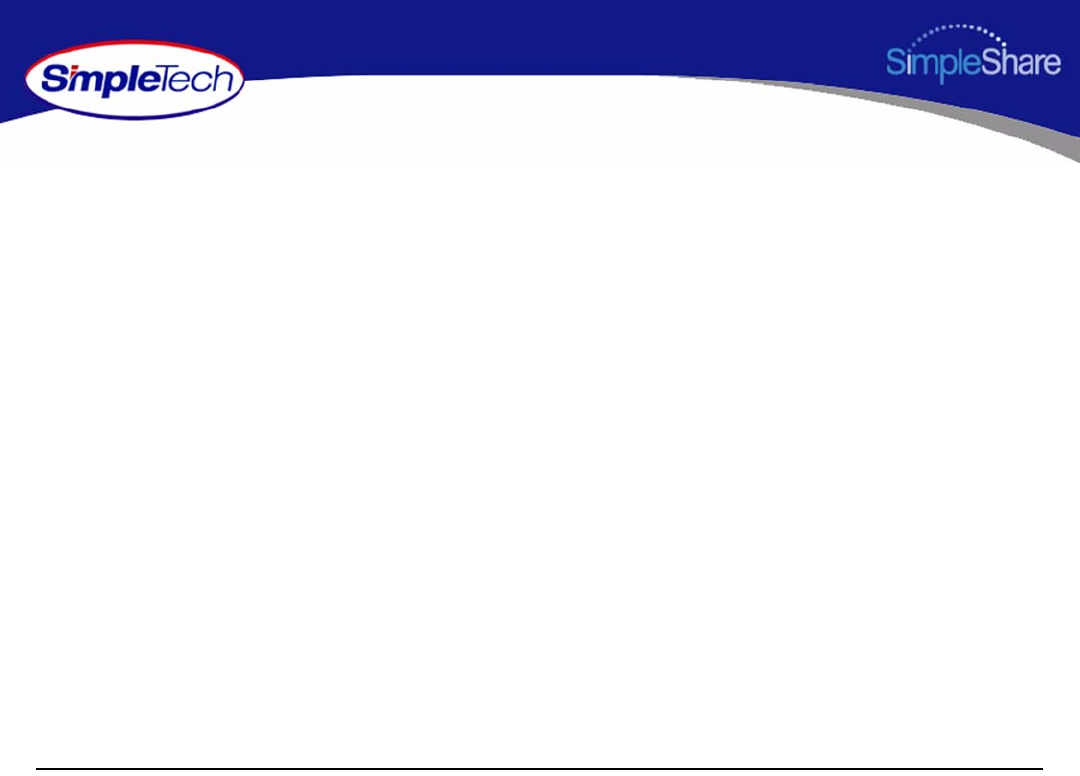
v
Getting Started
WHAT’S INCLUDED WITH SIMPLESHARE
The following items are included in the SimpleShare package. If any items are missing or damaged, please contact your
SimpleShare reseller or retailer for replacements.
•SimpleShare Office Storage Server
•12 Volt DC Power Adapter
•Vertical Stands (2)
•CAT5e Ethernet Cable
•NASFinder Quick Setup CD
•SimpleShare Quick Installation Guide (printed)
•SimpleShare User's Guide (on NASFinder Quick Setup CD)
•NASFinder User's Guide (on NASFinder Quick Setup CD)
•Warranty Card
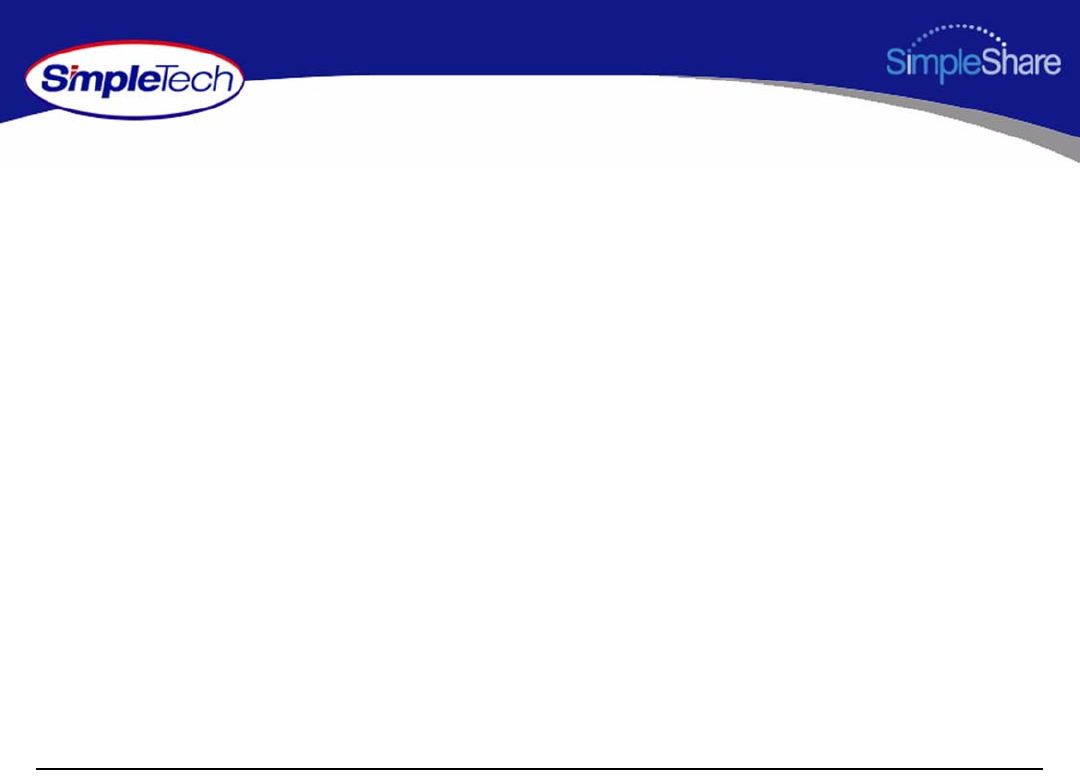
vi
Getting Started
FEATURES AND BENEFITS
•Easy setup—no device drivers or configuration required (no network experience required)
•Web-based interface for setting up advanced features from networked computers
•Automatically adjusts to 10Mbps or 100Mbps Ethernet speeds
•Supports file sharing between Windows, Mac and Unix/Linux computers
•Built-in print server allows addition of a network printer
•Windows Domain and Workgroup configuration options
•Supports access to shared folders by group or individual users
•Expandable storage
•Acts as a stand alone DHCP server for your network
•RTC to keep the time during power off. Auto-sync with the Internet time server during bootup
•SMART for monitoring disk drive health
REGISTERING SIMPLESHARE
To register your SimpleShare, just complete and mail the registration card or go online and register your SimpleShare at
http://www.simpletech.com/webspeed/registration.
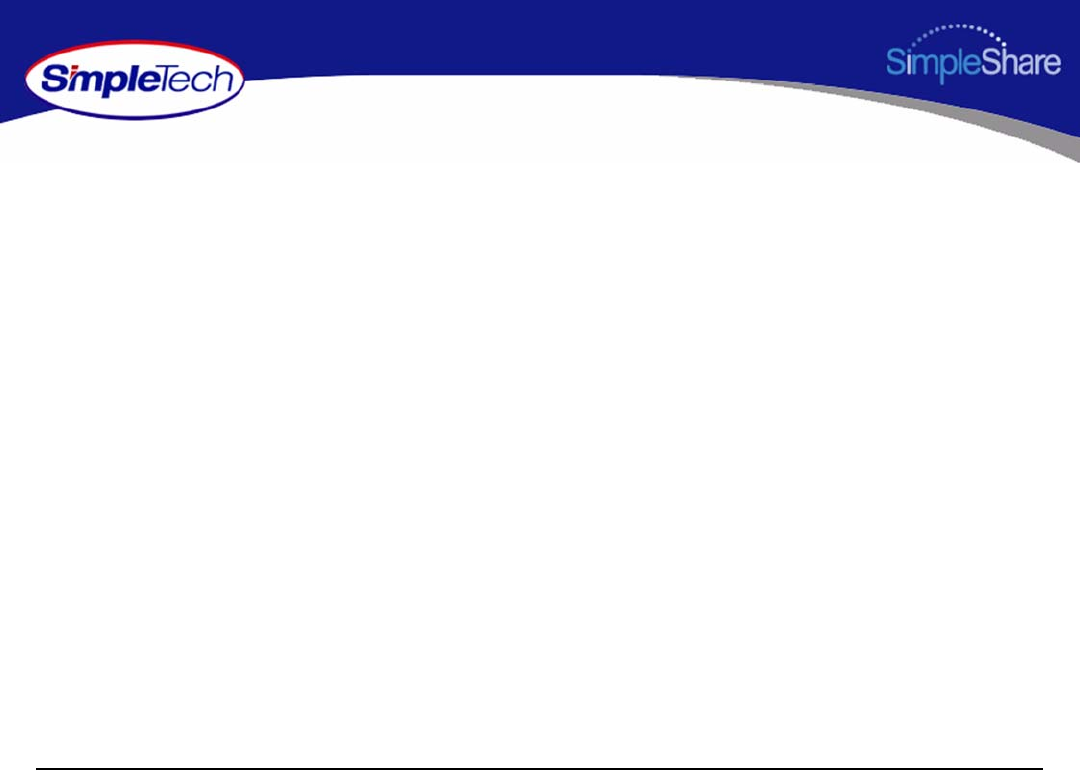
vii
Getting Started
SIMPLESHARE INSTALLATION CD
The SimpleShare Installation CD contains the NASFinder configuration utility and user documentation for your SimpleShare
Office Storage Server. The CD is configured to automatically run NasFinder when it is inserted into your CD-ROM drve. However,
you can directly access the directories and files on the installation CD.
•SimpleShare Administrator - Provides a platform-independent, HTML-based tool for configuring and managing your
SimpleShare Office Storage Server accelerator.
•Documentation - Contains the Readme and PDF files. See “SimpleShare Documentation” for details.
SIMPLESHARE DOCUMENTATION
•SimpleShare Quick Installation Guide - The guide provides general instructions on installing and setting up your
SimpleShare Office Storage Server.
•SimpleShare User’s Guide - Describes your SimpleShare Office Storage Server, along with instructions on how to use
SimpleShare Administrator to configure and manage the server. This guide also contains product support and warranty
information, and product specifications.
•SimpleShare Online Help - Provides detailed online instructions on configuring and managing SimpleShare.
•NASFinder Online Help - Provides instructions and tips on using NASFinder to locate a SimpleShare server on your
network and performing basic setup tasks.
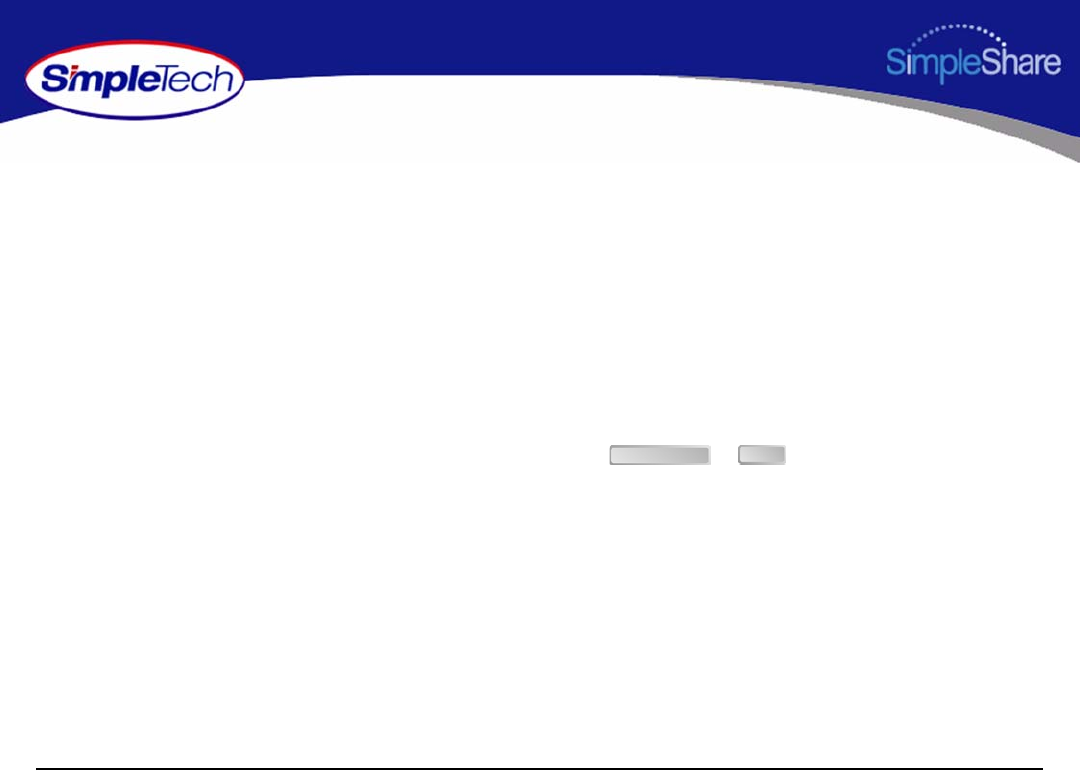
viii
Getting Started
ABOUT THIS GUIDE
This user guide provides instructions for setting up and operating the SimpleTech DirectPath SimpleShare Office Storage
ServerH Streaming Media Kit in the HP ProLiant DL380 G3 server. This guide also provides information on evaluating
SimpleShare Office Storage Server performance.
Using This Guide
The following conventions are used in this manual:
•
Currier
type indicates screen text.
•Buttons and keys you press are indicated by small icons—such as or .
•Items you select are in bold.
Create Share Enter
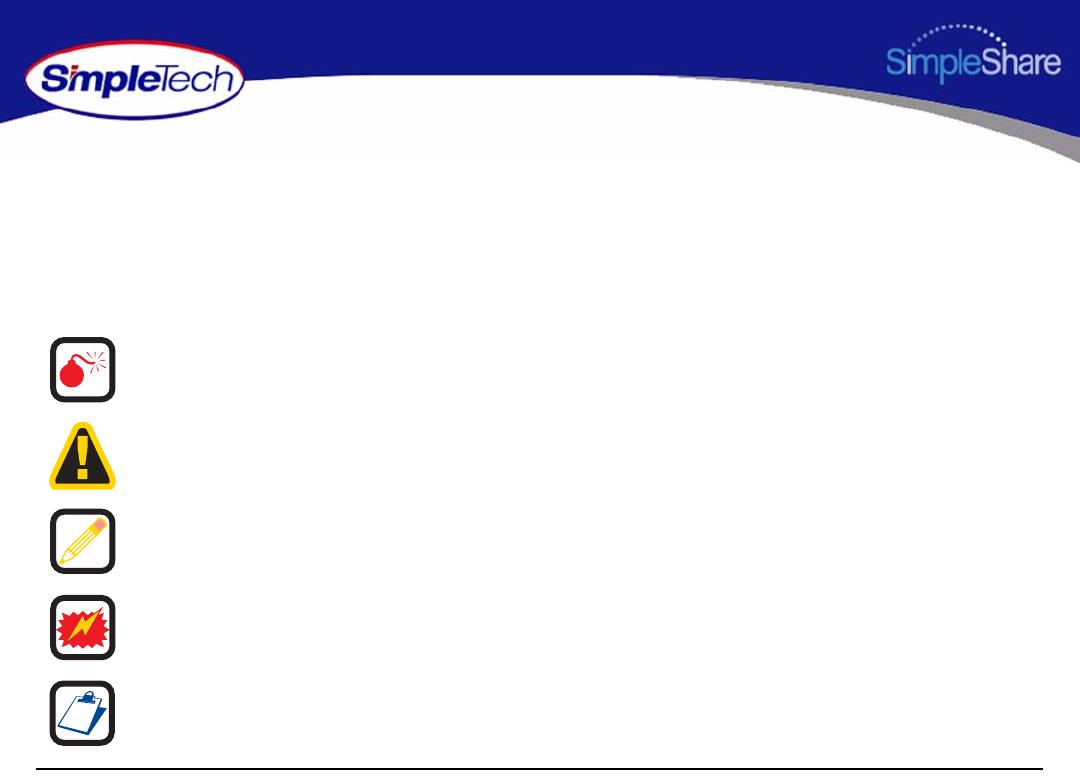
ix
Getting Started
Safety Icons
This guide contains the safety instructions that must be observed in order to avoid personal injury or damage to your equipment.
The safety instructions have been classified according to the seriousness of the risk. All safety instructions must be read carefully
and fully understood before installing the SimpleShare Office Storage Server or performing maintenance on your computer
equipment. The following icons highlight these instructions as follows:
WARNING: This icon indicates the existence of a hazard that could
result in serious bodily injury or death if the safety instruction is not
observed.
CAUTION: This icon indicates the existence of a hazard that could
result in equipment or property damage or equipment failure if the
safety instruction is not observed.
NOTE: This icon identifies information that relates to the safe
operation of the equipment of related items.
ESD: This icon indicates that a device or assembly is susceptible to
damage from electrostatic discharge.
TIP: This icon identifies helpful hints and tips.
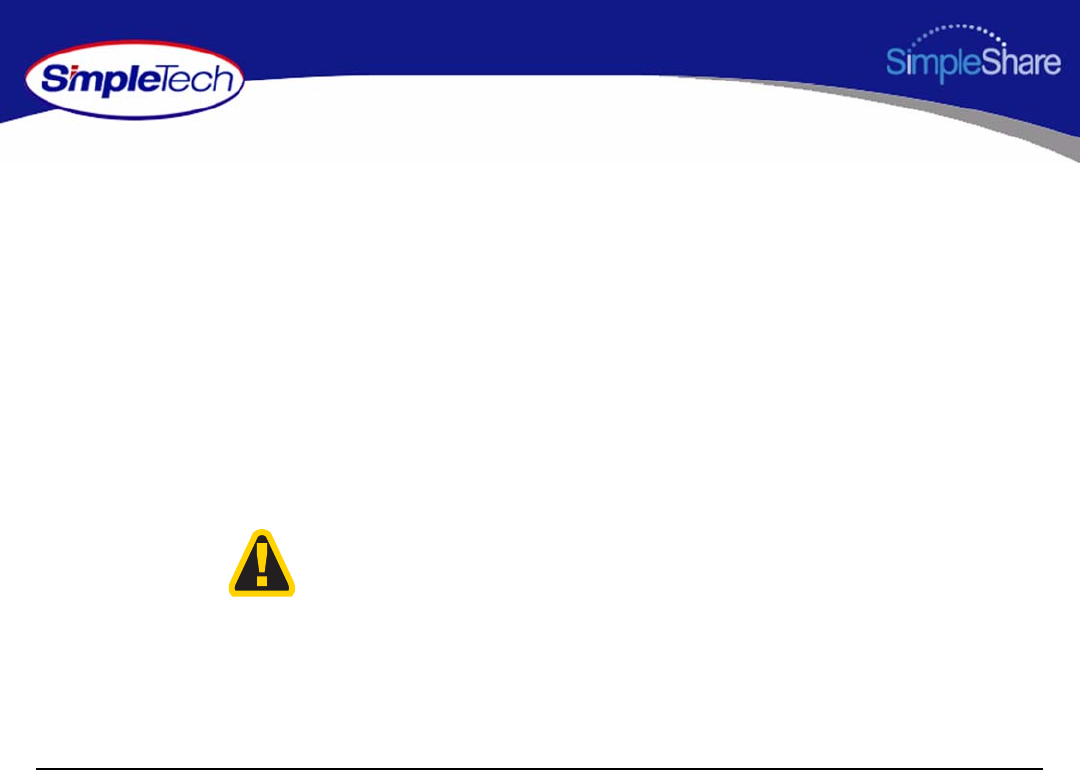
x
Getting Started
EMISSION AND IMMUNITY CHARACTERISTICS
FCC Declaration of Conformity
This equipment has been tested and found to comply with the limits for a Class A digital device, pursuant to Part 15 of the FCC
Rules. These limits are designed to provide reasonable protection against harmful interference when the equipment is operated
in a commercial environment. This equipment generates, uses and can radiate radio frequency energy and, if not installed and
used in accordance with the users manual, may cause harmful interference to radio communications. Operation of this
equipment in a residential area is likely to cause harmful interference in which case the user will be required to correct the
interference at his own expense.
EU Declaration of Conformity
The SimpleShare Office Storage Server carries the CE-Mark in accordance with the related European Directives and standards.
This is a Class A product. In a domestic environment, this product may cause radio
interference in which case the user may be required to take adequate measures.
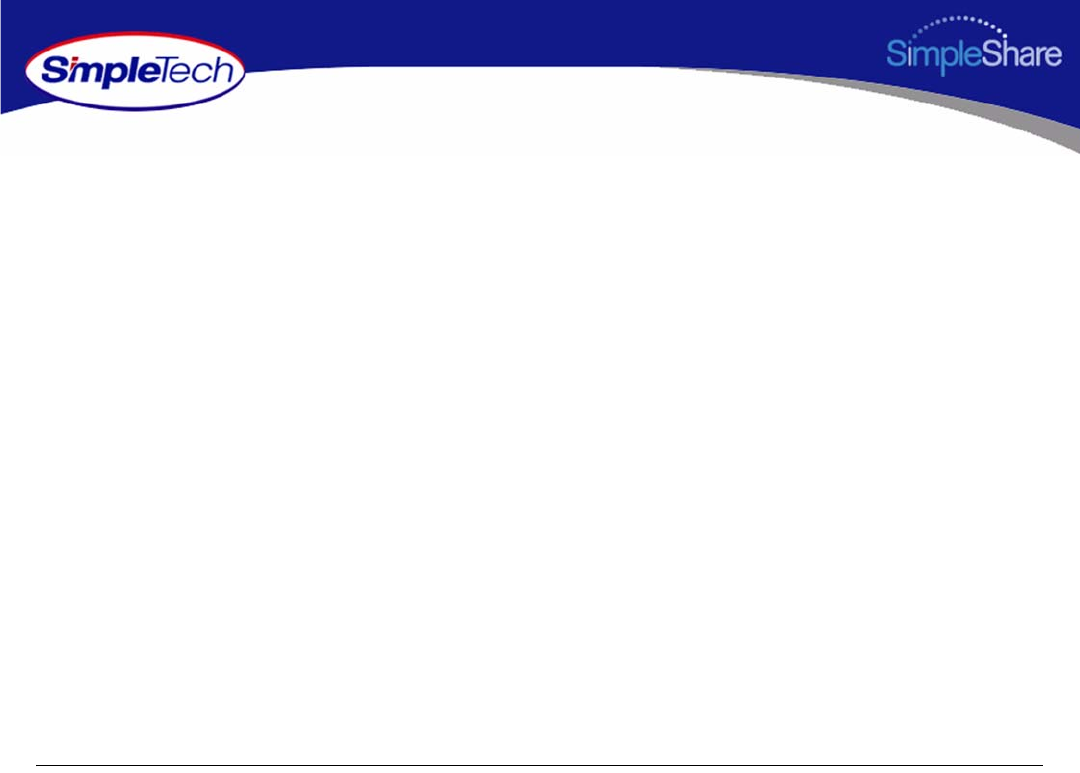
xi
TABLE OF CONTENTS
Getting Started iv
What’s Included With SimpleShare v
Features and Benefits vi
Registering SimpleShare vi
Installing SimpleShare 1
System Requirements and Recommendations 1
Requirements 1
Recommendations 1
Installing SimpleShare Server 2
Setting Up SimpleShare for the First Time 3
Expanding SimpleShare’s Capabilities 10
Connecting a USB Printer 10
Connecting a USB Drive 11
Accessing Shares 12
Accessing SimpleShare From Windows 13
Accessing SimpleShare From Mac OS X 16

xii
Managing SimpleShare 18
Running SimpleShare Administrator 19
Setting the SimpleShare Network Name 20
Setting the Administration Username and Password 21
Setting the Date and Time Manually 22
Acquiring the Date and Time From Your Browser 24
Synchronizing the Date and Time with an NTP Server 25
Upgrading SimpleShare Firmware 27
Setting Up Email Alert Notification 28
Setting Up Popup Alert Notification 29
Adding SimpleShare to an Existing Workgroup 30
Adding SimpleShare to an Existing Domain 31
Restoring Factory Setting 32
Restarting SimpleShare 33
Setting File System Support on SimpleShare 34
Creating a Share 35
Deleting a Share 37
Renaming a Share 38
Enabling Security on an Existing Share 39
Disabling Security on an Existing Share 40
Renaming a Disk Drive 42
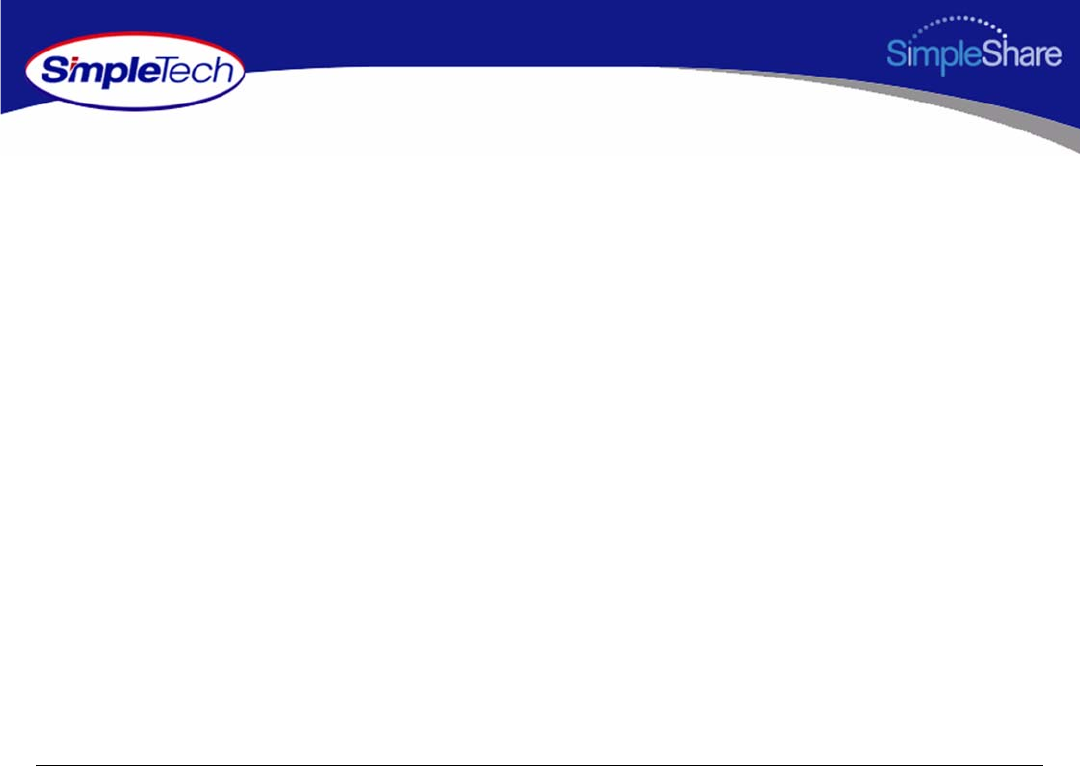
xiii
Erasing a Disk Pool 43
Erasing a Disk Drive 44
Enabling Disk Power Management 46
Viewing Disk Drive Health Information 47
Running Disk Drive Self-Tests 49
Removing External Drives 51
Viewing Foreign Disk Information 53
Claiming Foreign Disk for SimpleShare 54
Claiming a Foreign Disk as FAT32 56
Claiming a Blank Disk for SimpleShare 58
Claiming a Blank Disk as FAT32 60
Checking Foreign Disk File System Integrity 62
Creating a Basic Pool 64
Creating a Mirror Pool 67
Creating a Striped Pool 71
Deleting (Wiping) a Pool 75
Renaming a Pool 77
Resizing a Pool 78
Adding a Mirror to an Existing Pool 80
Removing a Mirror or Spare 83
Creating an Encrypted Pool 85

xiv
Changing the Encryption Password 88
Disabling Pool Encryption 90
Mounting Encrypted Pools 92
DHCP Client Network Setup 94
DHCP Server Network Setup 95
Static IP Network Setup 97
Enabling the Print Server 98
Disabling the Print Server 100
Installing Printer Drivers on Windows Computers 101
Specifications 103
Product Support 104
SimpleTech Technical Support 104
Worldwide Headquarters 104
Certification and Warranty 105
FCC Compliance 105
Limited Warranty 106
Modifications 106
GPL Statement 106
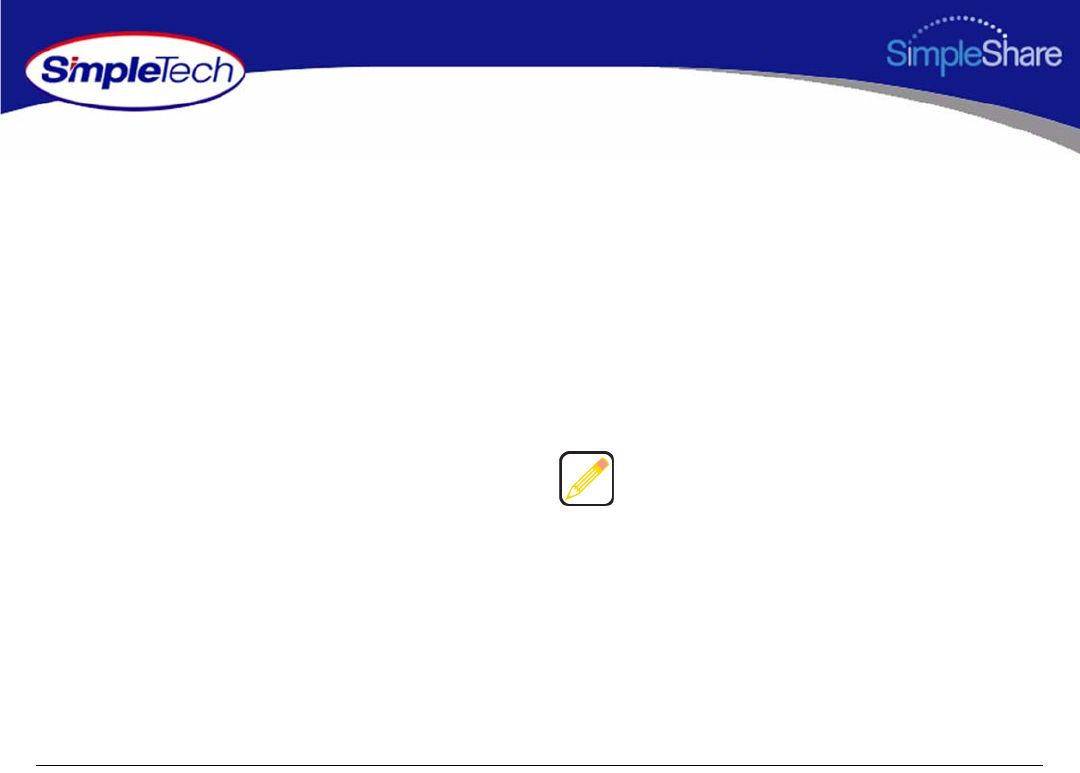
1
Installing SimpleShare
INSTALLING SIMPLESHARE
Installing SimpleShare is easy. This guide assumes the user has a basic understanding of Personal Computers and networks.
SYSTEM REQUIREMENTS AND RECOMMENDATIONS
REQUIREMENTS
•Windows XP (Home and Professional), Windows 2000
(Professional and Server, Windows 2000 (Professional
and Server), Windows Me and 98SE
•Intel Pentium III processor (or later)
•256 MB RAM
•Web browser (Internet Explorer 5.0 or above, Safari,
Linux Nautilus and Netscape 6.2.x or above)
•Available network connection (10Base-T or 100Base-T)
RECOMMENDATIONS
•DHCP server
•Network router or switch
A DHCP server is not required. However, SimpleTech
strongly recommends using a DHCP server to assign IP
addresses to the devices on your network. Otherwise,
depending on how your network is configured, you may
have to manually setup the computers on your network to
talk to SimpleShare. For detailed information on using a
DHCP server, see DHCP Server Network Setup.
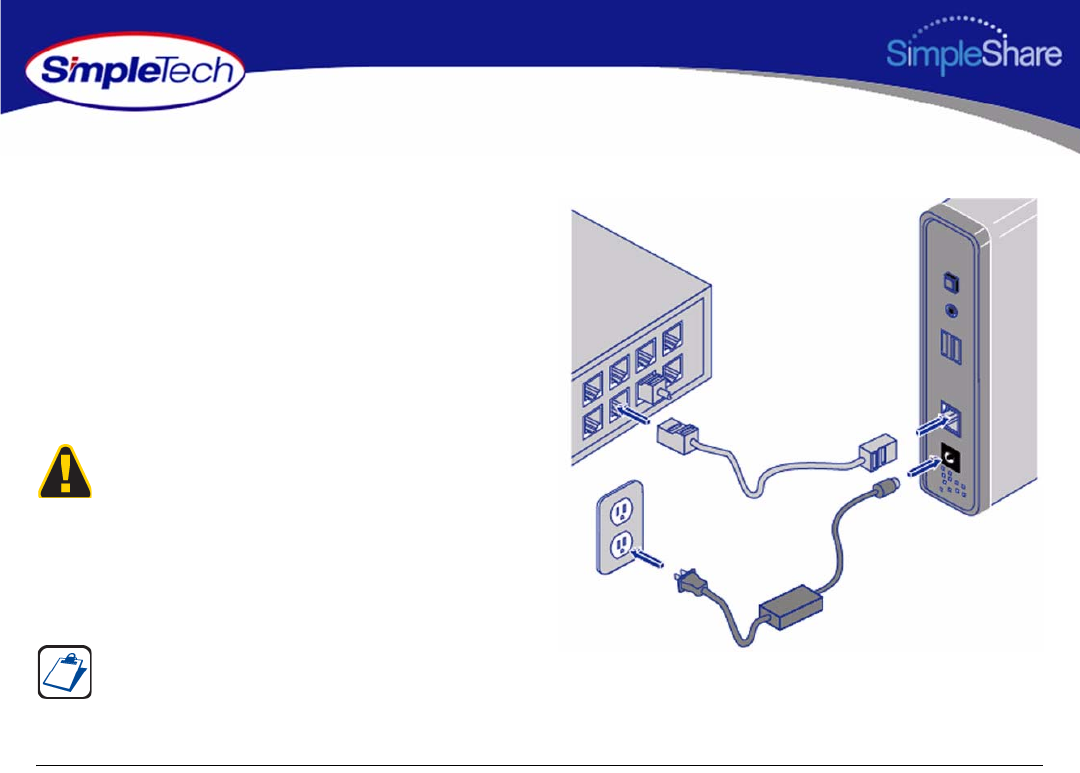
2
Installing SimpleShare
INSTALLING SIMPLESHARE SERVER
1Connect the provided Ethernet cable to the Network
connector on SimpleShare’s rear panel. Connect the
other end of the cable to your switch, router or directly to
your computer.
2Connect the low voltage connector on the AC power
adapter to SimpleShare’s DC-IN jack. Connect the
power plug on the other end of the adapter to a live
120/240V electrical outlet, surge protector or UPS
(uninterruptable power supply).
3Momentarily press the Power push button to power on
SimpleShare.
Only use the AC power adapter that came with SimpleShare.
Using any power adapter, other than the one provided by
SimpleTech, may damage SimpleShare and voids your
warranty. SimpleTech assumes no liability for damage
resulting from improper use.
The only way to shut off power completely to SimpleShare is
to disconnect the power plugs from the power source. Make
sure the power cords for SimpleShare are within easy reach
so that you can unplug SimpleShare when you need to do so.
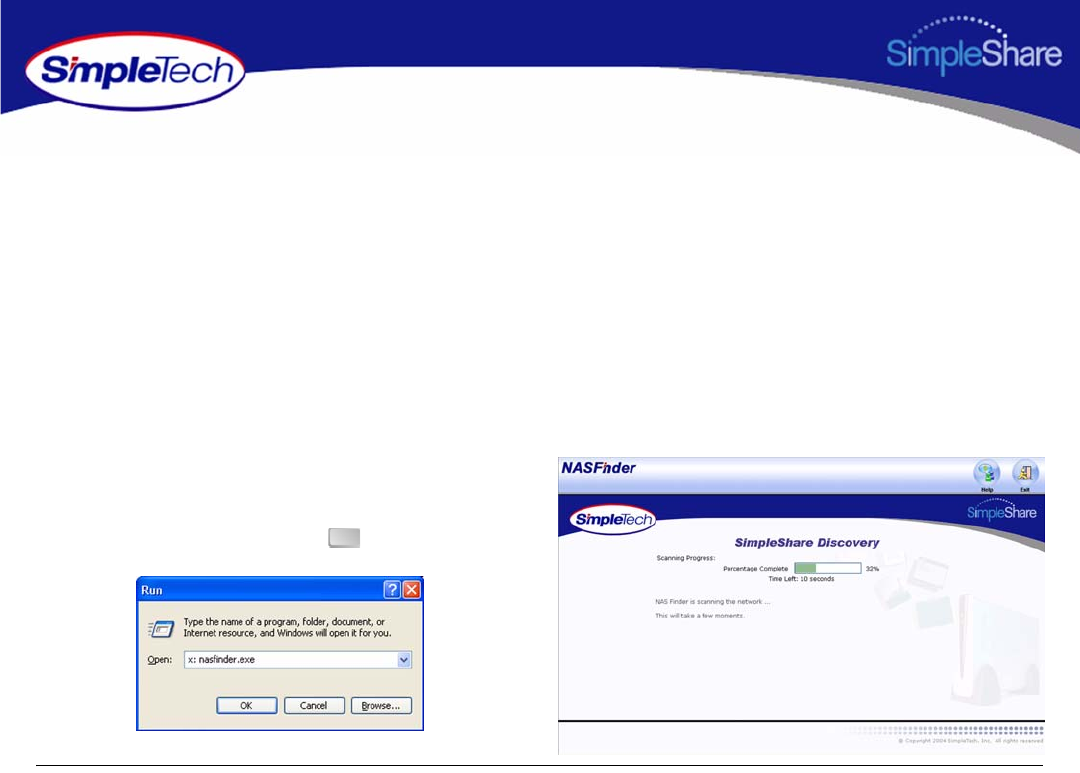
3
Installing SimpleShare
SETTING UP SIMPLESHARE FOR THE FIRST TIME
Once the SimpleShare server is connected and powered on, you can begin using it to share files and data with other network
users immediately. However, if SimpleShare is installed on a complex network configuration that routes traffic to various network
segments (subnets) using gateways and routers, locating SimpleShare using its network name might be difficult without
assistance. In such cases, you can use NASFinder to locate your SimpleShare and perform basic configuration tasks like
renaming your SimpleShare, changing its administration username and password and mapping the shared folders on
SimpleShare to your computer.
1Insert the NASFinder Quick Setup CD in the CD-ROM
drive on your computer. Depending on how your
computer is configured, NASFinder may launch
automatically. If NASFinder does not start automatically,
start it manually by clicking on the Start menu, and then
selecting the Run... option. In the Run dialog box, enter
x: nasfinder.exe
(where x is the drive letter of the
CD-ROM drive), and then click .
OK
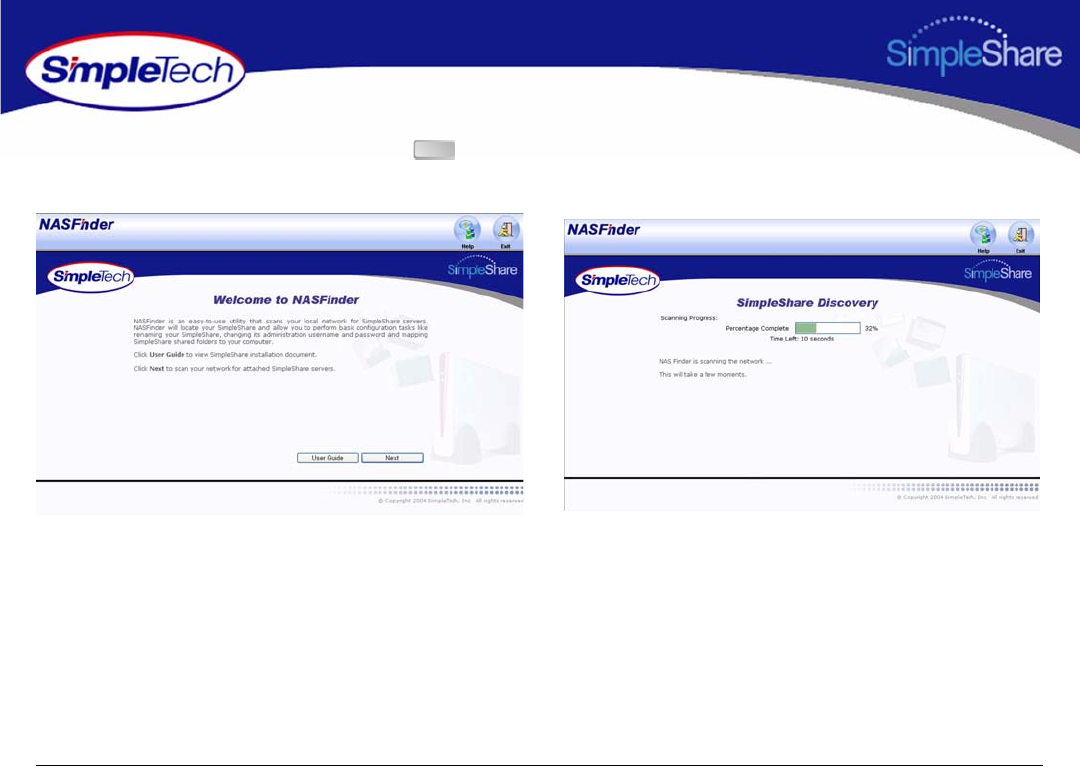
4
Installing SimpleShare
2On the Welcome to NASFinder page, click to start the SimpleShare Discovery and search your network for connected
SimpleShare servers.
Next
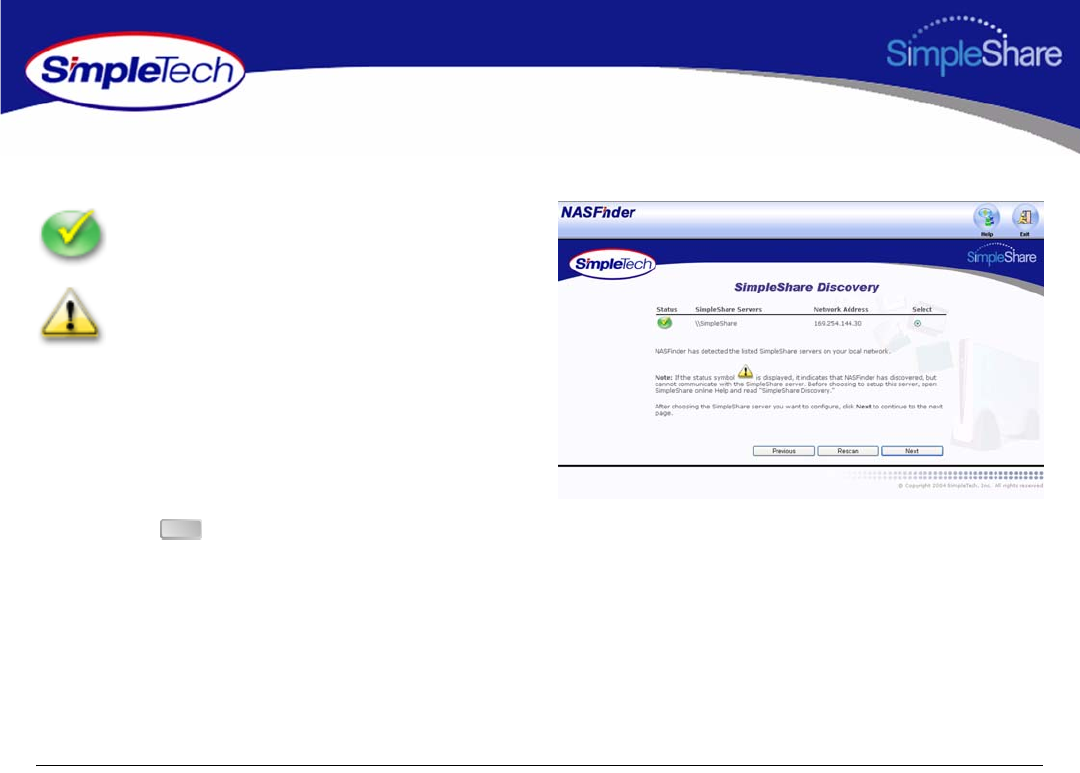
5
Installing SimpleShare
SimpleShare Discovery displays the network name, IP address and connection status of detected SimpleShare servers.
3If there are multiple SimpleShare servers installed on
your network, choose the one you want to configure and
then click to continue.
“Available” This icon indicates NASFinder has detected
and is able to communicate with SimpleShare from your
computer.
“Unavailable” This icon indicates NASFinder has
detected, but cannot communicate with SimpleShare from
your computer. Typically, this occurs when SimpleShare
and the computer accessing SimpleShare are configured
on different network segments or subnets.
If SimpleShare is unable to talk to your computer, review
the NASFinder online help topic on SimpleShare
Discovery before continuing this procedure.
Next
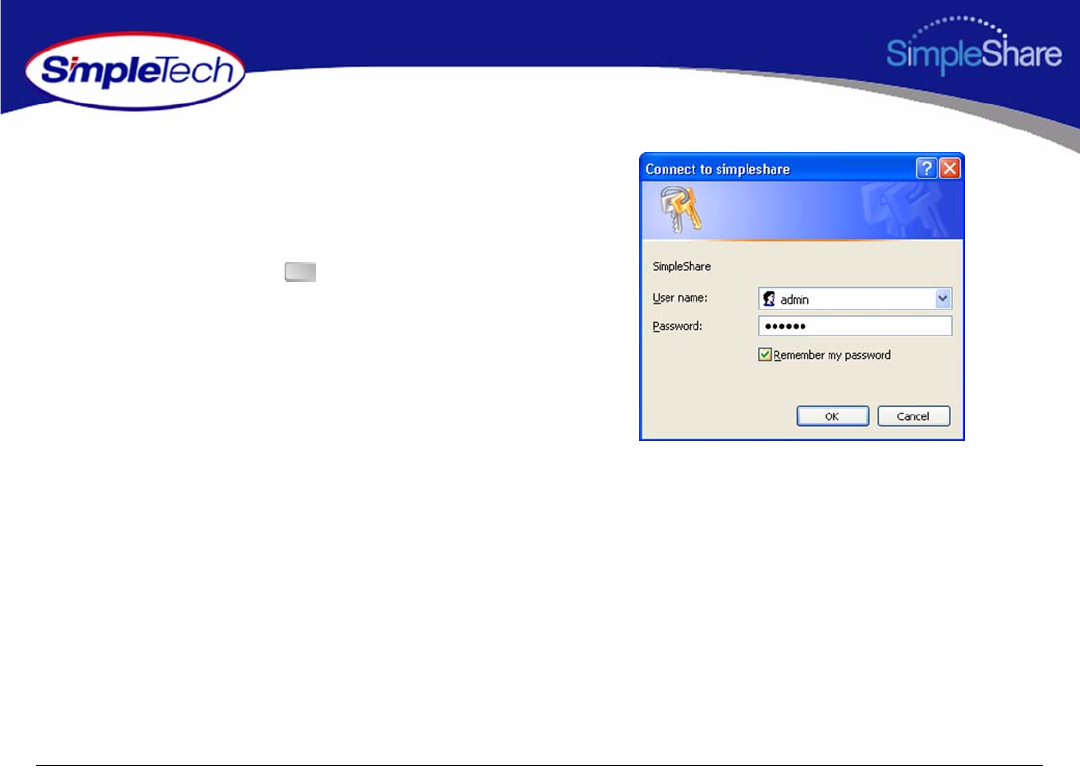
6
Installing SimpleShare
4In the login prompt, enter SimpleShare’s administration
username and password. If you are configuring
SimpleShare for the first time, enter the factory default
username admin and password simple. If you want the
system to remember your password, select Remember
my password, then click to continue.
You are now ready to complete SimpleShare basic setup. In
the future, you will be able to access SimpleShare by typing
http://simpleshare_name
in the address box of your
Web browser (where simpleshare_name is the network name
of your SimpleShare server.
OK
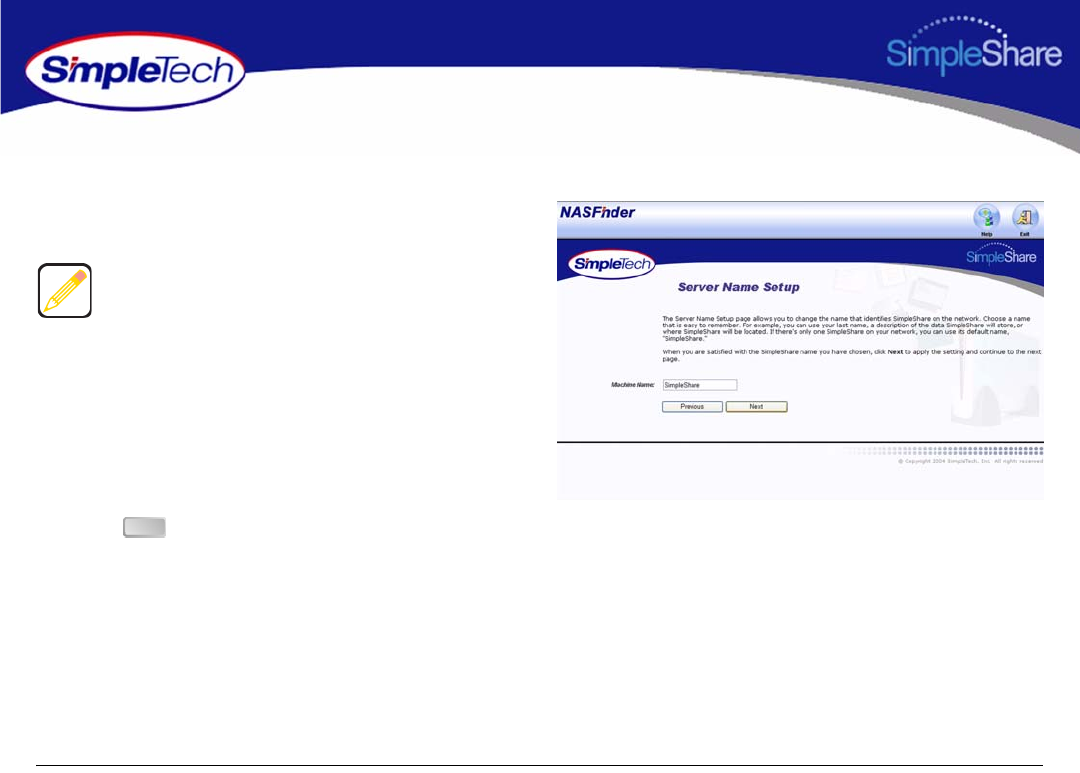
7
Installing SimpleShare
The Server Name Setup page allows you to change SimpleShare’s network name.
5In Machine Name, enter a new name for SimpleShare
or choose to keep the current name.
6Click to continue.
Choose a name that is easy to remember. For example, you
can use the owner’s last name, a description of the data
SimpleShare will store, or where SimpleShare will be
located. If there’s only one SimpleShare on your network,
you can use its default name, “SimpleShare.”
The SimpleShare name can be up to 15 characters in length,
containing any combination of alphanumeric (A-Z and 1-9)
characters. You may also use the dash (-) character. Spaces
and special characters are not allowed. If you share
SimpleShare with MS-DOS computers, do not use more than
eight characters in the SimpleShare name.
Next
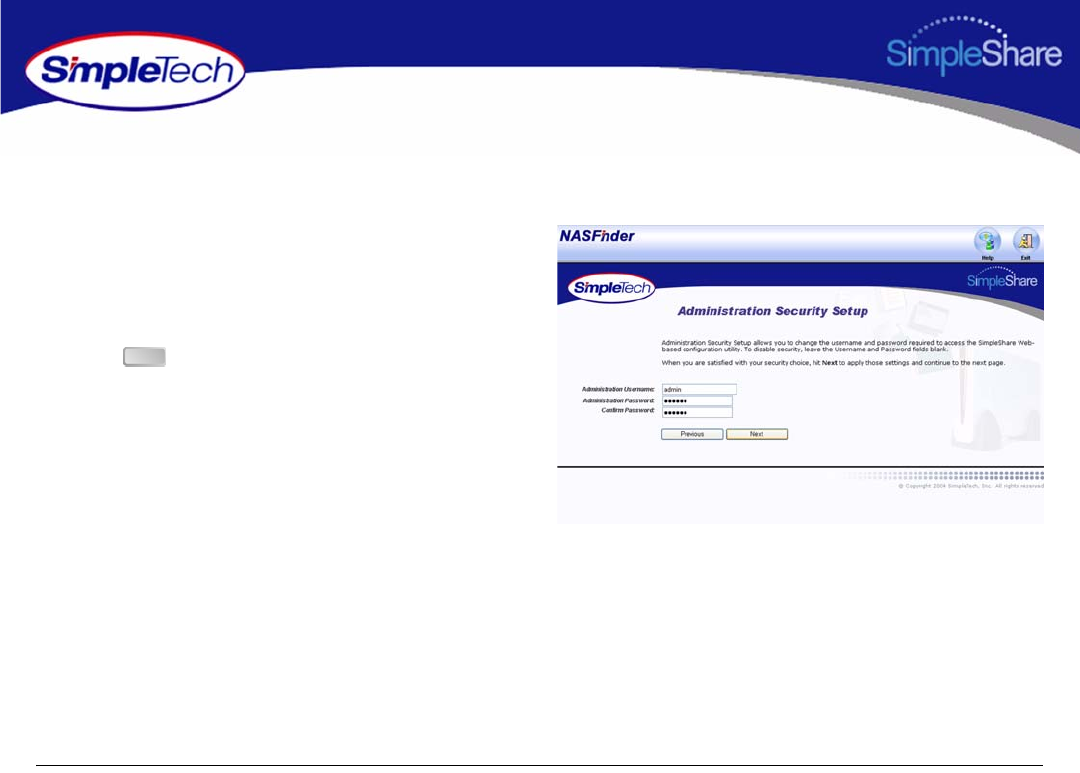
8
Installing SimpleShare
The Administration Security Setup page allows you to change the administration username and password required to access
SimpleShare configuration data.
7Enter a new username and password for accessing
SimpleShare. If you are logging onto SimpleShare for
the first time, enter the default username “admin” and
password “simple.” In Confirm Password, re-enter the
new password to verify that it was entered correctly.
8Click to continue.
Next
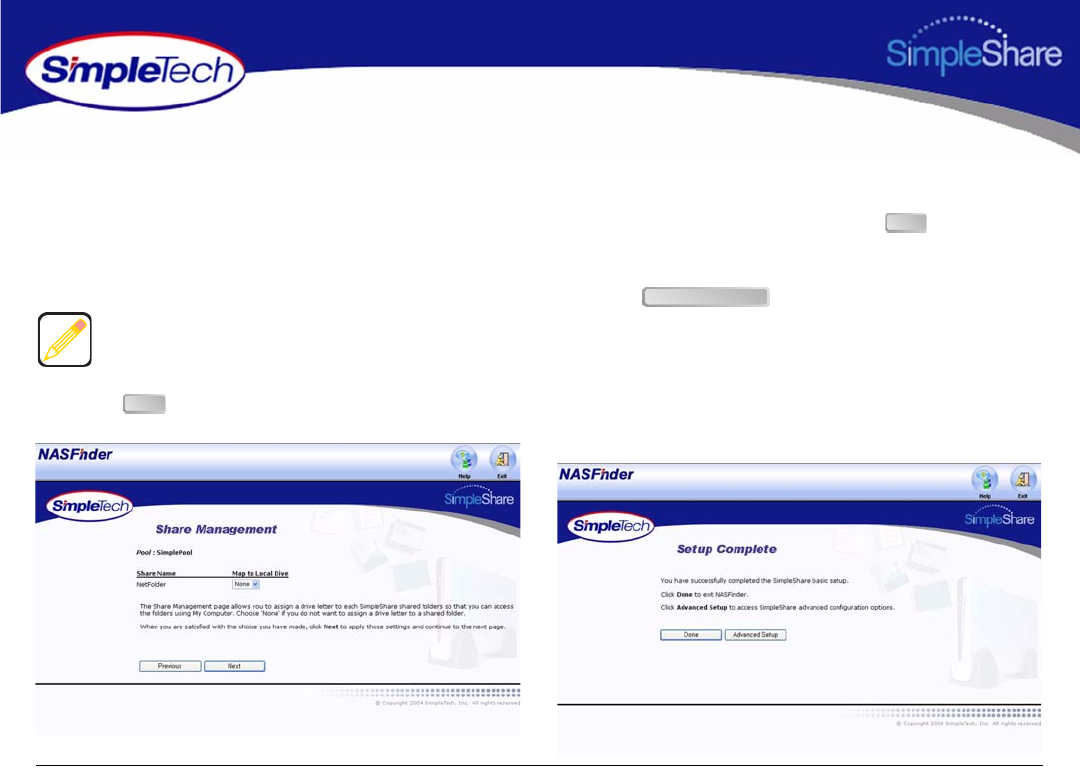
9
Installing SimpleShare
Share Management makes it easy to access your shared folders in Windows. Share Management assigns a drive letter to
SimpleShare folders, allowing them to be accessed from My Computer.
9Choose a drive letter from the Map to Local Drive list
next to the share you want to map. For each share you
don't want mapped to your computer, choose None.
10 Click after making your selection(s).
11 On the Setup Complete page, click to exit
NASFinder. If you need to perform more advanced
configuration tasks, such as creating additional shares,
click to run SimpleShare Administrator.
The Map to Local Drive list only displays letters available on
your computer.
Next
Done
Advanced Setup
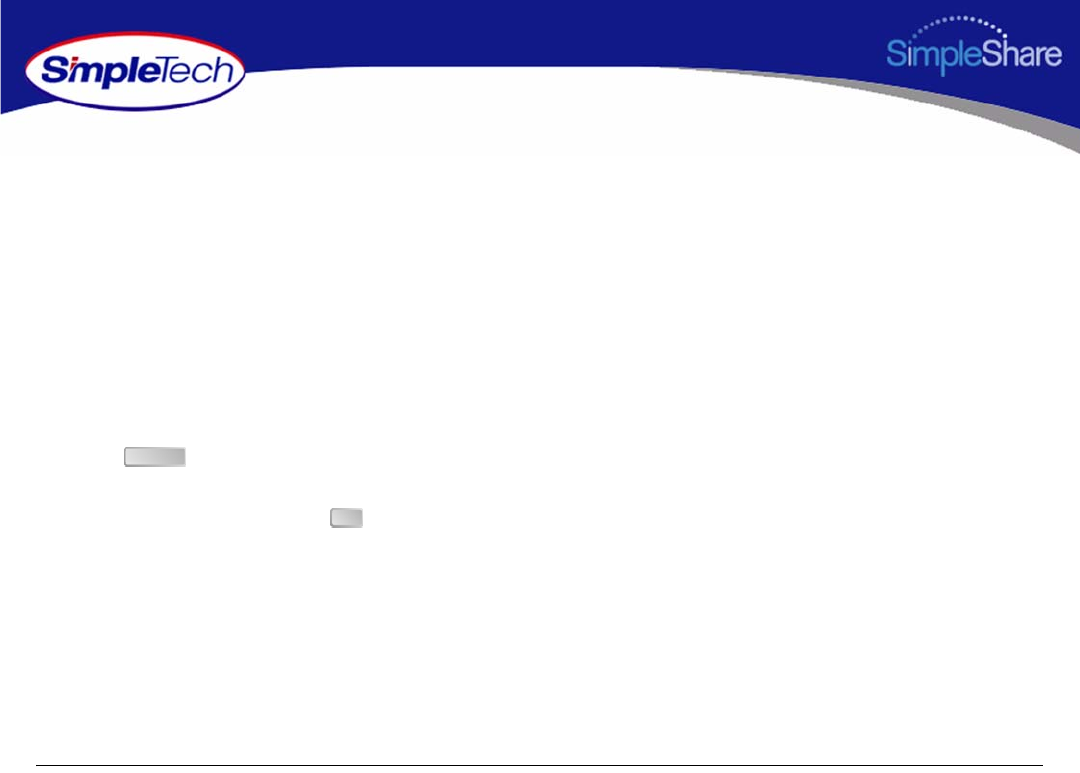
10
Expanding SimpleShare’s Capabilities
EXPANDING SIMPLESHARE’S CAPABILITIES
CONNECTING A USB PRINTER
1Connect one end of a USB cable to the USB port on the
printer. Connect the other end of the cable to one of the
USB ports on SimpleShare.
2Connect AC power and power on the printer according
to the instructions provided by the manufacturer.
3In the Administration menu, click Basic.
4Click to restart SimpleShare and apply your
changes.
5In the confirmation dialog, click .
6Run SimpleShare Administrator to setup print server
services on SimpleShare. See “Enabling the Print
Server” on page 98.
If you are setting up SimpleShare for the first time,
complete the basic setup before running SimpleShare
Administrator.
Reboot
OK
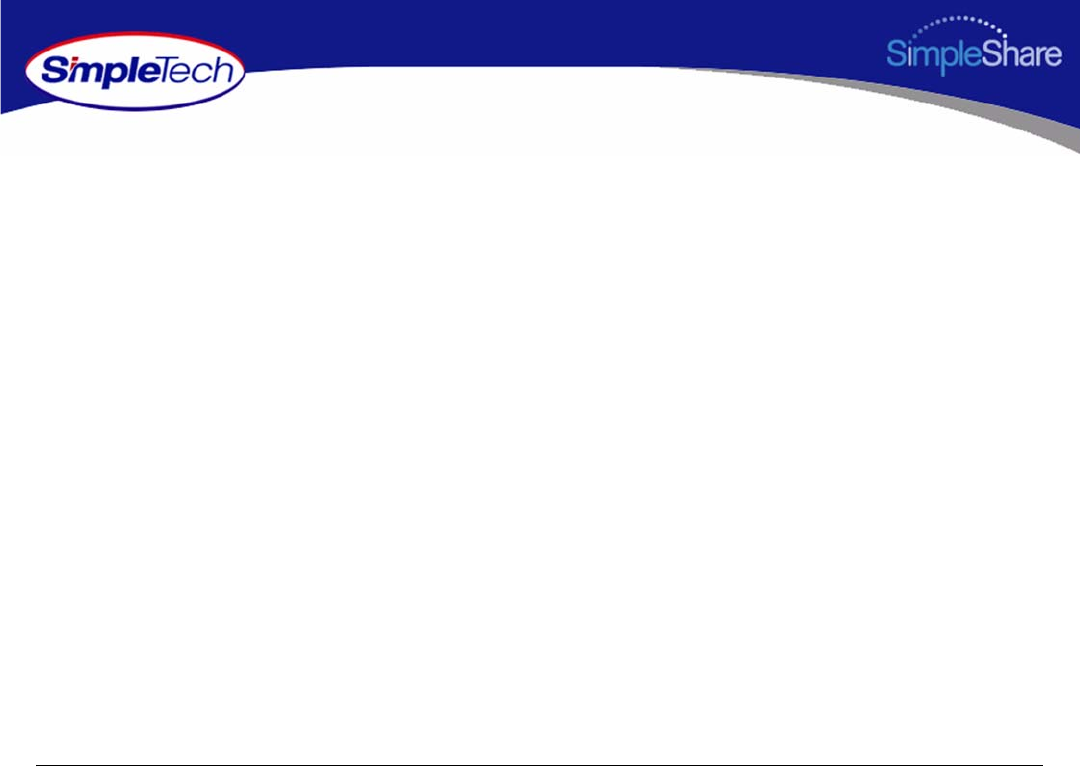
11
Expanding SimpleShare’s Capabilities
CONNECTING A USB DRIVE
1Connect one end of a USB cable to the USB port on the
disk drive. Connect the other end of the cable to one of
the USB ports on SimpleShare.
2Connect AC power and power on the disk drive
according to the instructions provided by the
manufacturer.
3Run SimpleShare Administrator to setup the new disk on
SimpleShare. If you are setting up SimpleShare for the
first time, complete the basic setup before running
SimpleShare Administrator.
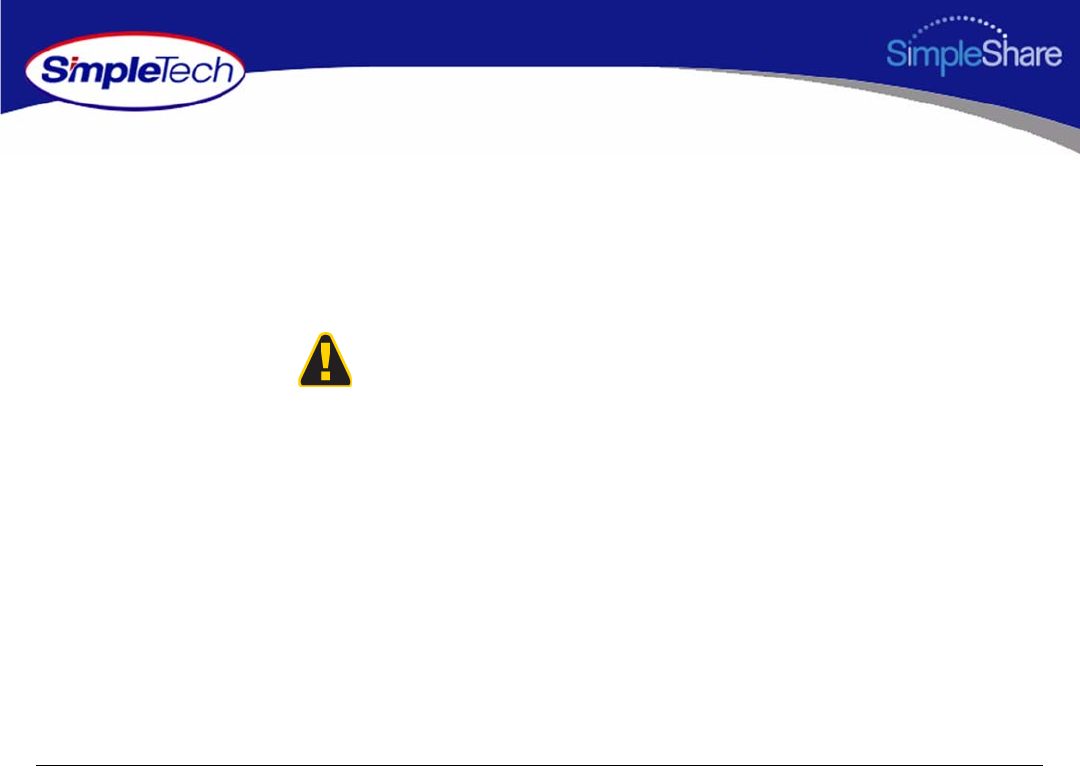
12
Accessing Shares
ACCESSING SHARES
You can access the shares (shared folders) on SimpleShare from the Web browser on a Windows, Macintosh, Linux or Unix
computer. This section contains detailed instructions for accessing SimpleShare data Windows and Macintosh computers. If you
are operating in a Linux or Unix environment, refer to documentation for your specific operating system for instruction on
accessing and mounting network shares.
SimpleTech highly recommends that you back up files the
files on SimpleShare. SimpleTech is not responsible for any
data loss, nor will SimpleTech perform any recovery on loss
data files.
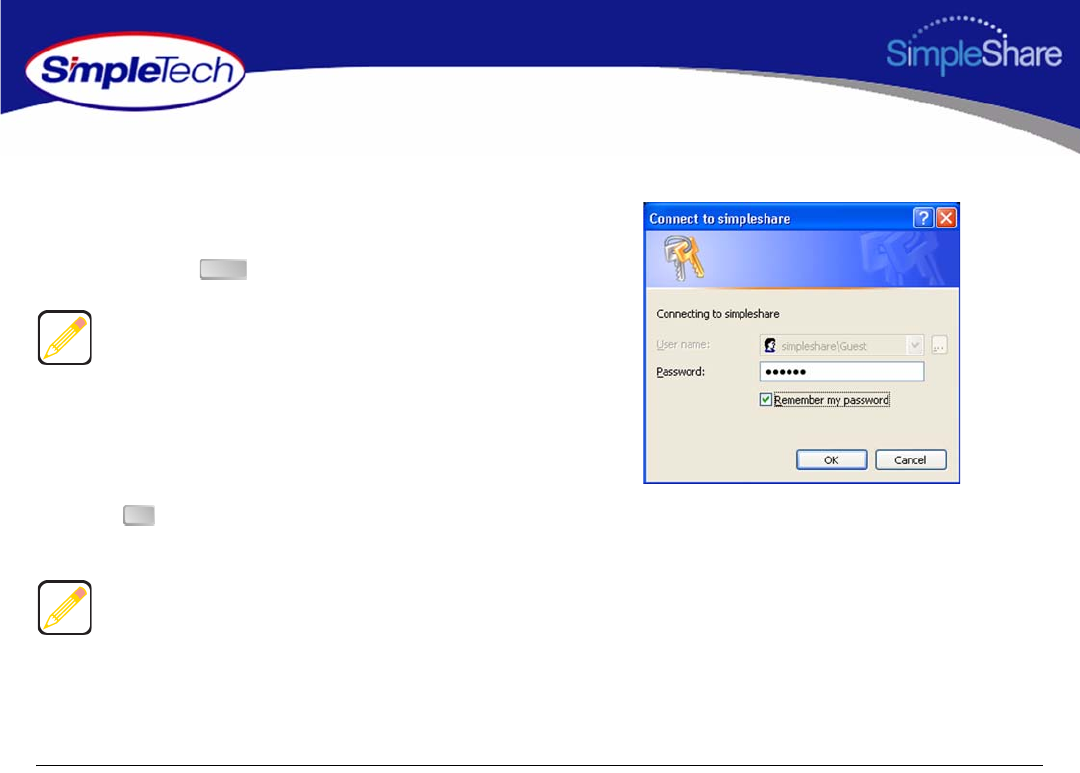
13
Accessing Shares
ACCESSING SIMPLESHARE FROM WINDOWS
1In the Address box of your Web browser, type
\\simpleshare_name
(where simpleshare_name
is the network name of your SimpleShare server), and
then press the key.
2In the login prompt, enter your user password for
accessing the shared folders on SimpleShare. If you
want the system to remember your password in the
future, select Remember my password.
3Click to continue. You will be logged onto
SimpleShare as a guest user.
To access the shared folders, you must type backslash
character when entering SimpleShare’s name.
If your computer is unable to locate SimpleShare (logon
dialog does not appear), check the connections, make sure
SimpleShare is in Ready mode and properly connected to
the network. Then, try to connect to SimpleShare again.
Enter
OK
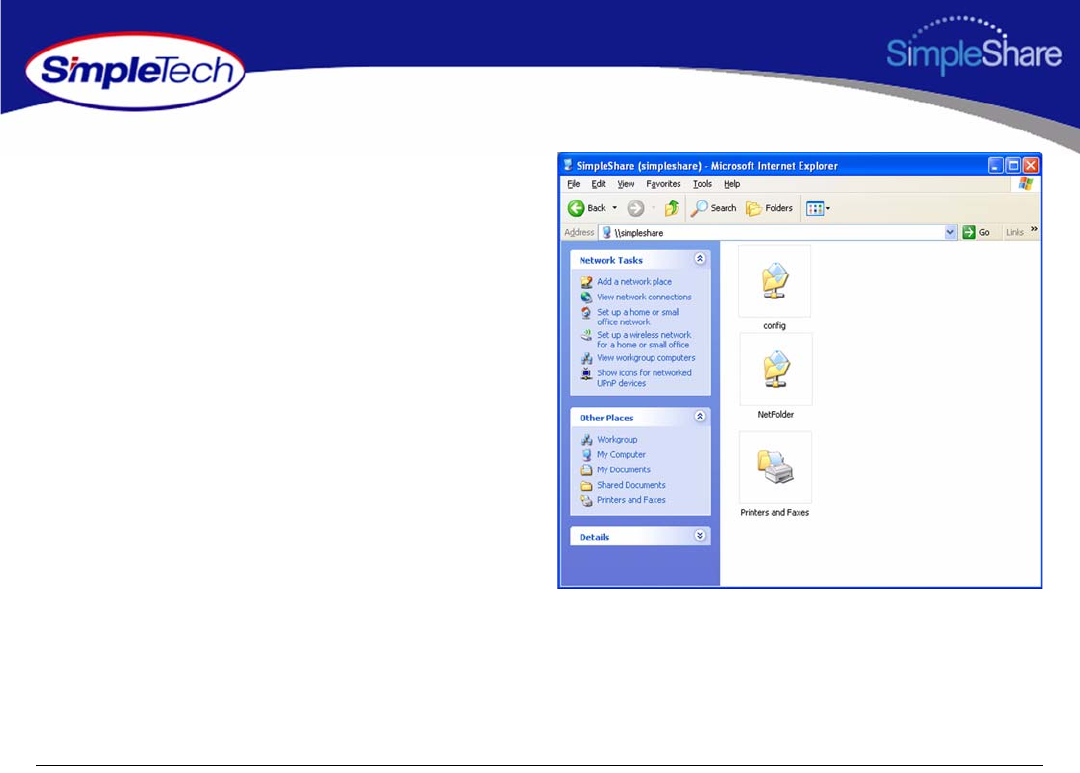
14
Accessing Shares
Internet Explorer appears displaying the SimpleShare’s root
directory and the shared folders available on SimpleShare.
You are now ready to save files to or retrieve files from
SimpleShare.
To make it easier to access SimpleShare shared folders in the
future, you can assign a drive letter to a share, allowing you to
access the folder using My Computer. To map a shared
folder, continue to Step 4 on page 15.
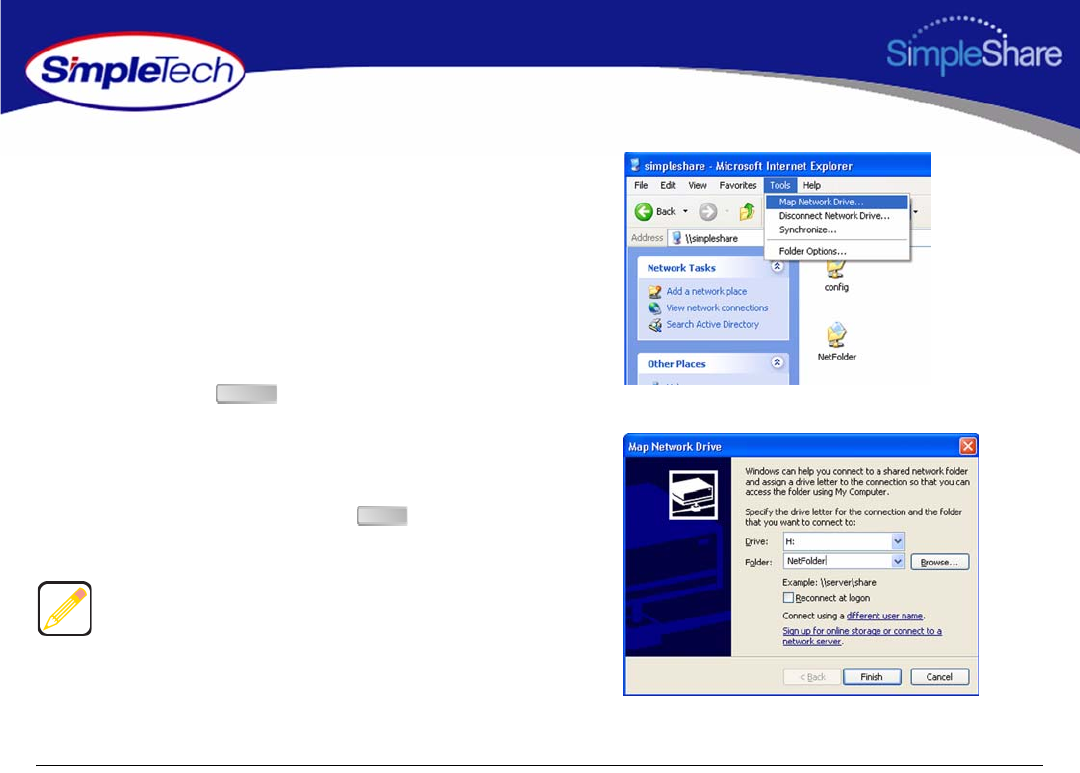
15
Accessing Shares
4In the Tools menu, click Map Network Drive.
5Open the Drive list and select a drive letter to assign to
the shared folder you want to map to your computer (or
accept the next available drive letter displayed in the
list).
6In Folder, type
\\simpleshare_name\share_name
(where SimpleShare_name is the network name of your
SimpleShare server and share_name is the name of the
shared folder you want to map to your computer). You
can also use the button to find the share.
7If you want your computer to reconnect to the shared
folder every time you log on, select Reconnect at
logon.
8After making your selections, click to map the
share to the drive letter.
Mapped shares are available only when SimpleShare is
available. You can assign a share to a different drive letter by
disconnecting from the drive and then reassigning it to a
new drive letter.
Browse
Finish

16
Accessing Shares
ACCESSING SIMPLESHARE FROM MAC OS X
1Open the Go menu in Finder and click Connect to
Server.
2In the Connect to Server window, select your
SimpleShare from the servers listed in the left pane.
If Workgroup names are listed, check the Workgroup in
which your SimpleShare is a member. If you can't locate
your SimpleShare, enter its URL in the Address box
(where the URL consists of the protocol “smb://” and the
network name or IP address of your SimpleShare).
3After selecting your SimpleShare, click Connect.
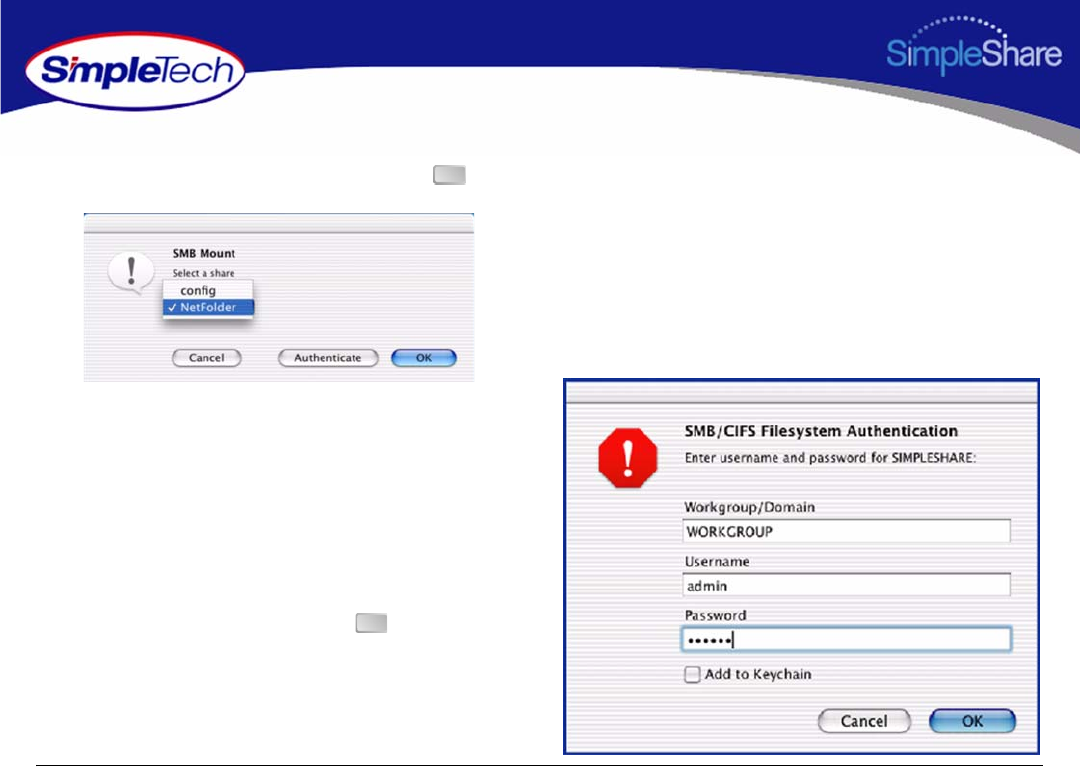
17
Accessing Shares
4In the SMB Mount dialog box, select the share you want
to access from the drop-down list, then click .
5In the SMB/CIFS Filesystem Authentication dialog, enter
your SimpleShare administration username and
password. If you are logging onto SimpleShare for the
first time, enter the default username “admin” and
password “simple.”
6If you want the system to remember your authentication
information, select Add to Keychain.
7After making your selections, click .
A desktop icon for the mapped share appears on your
desktop.
OK
OK
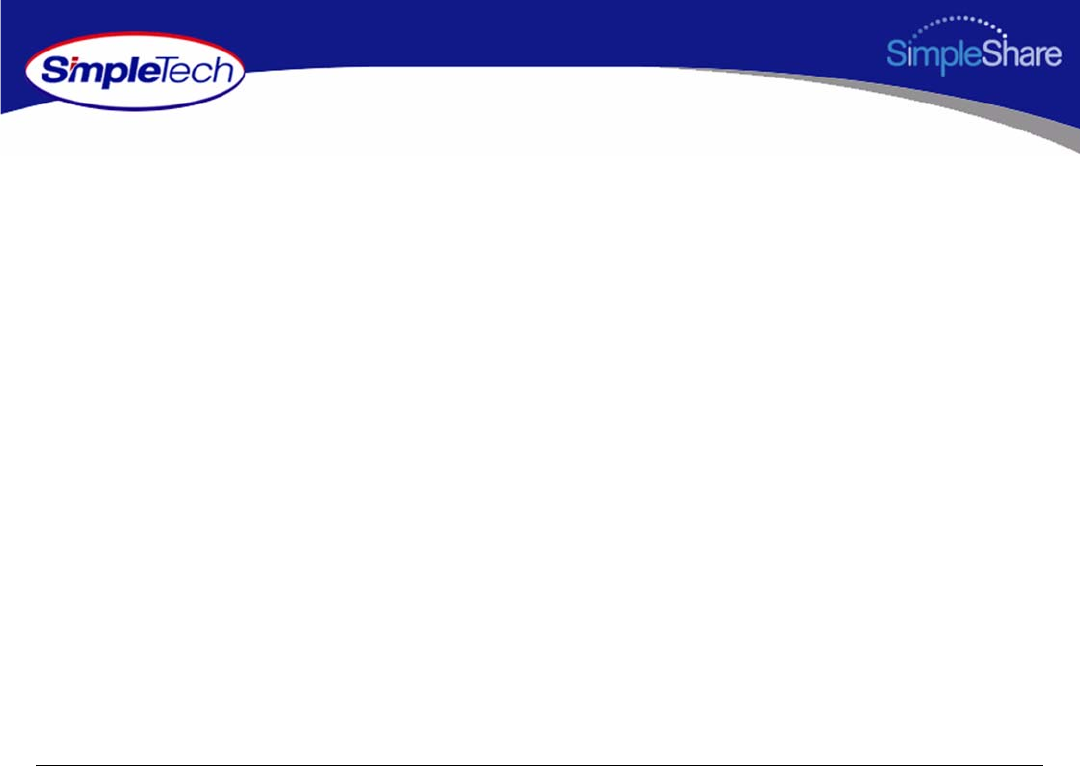
18
Managing SimpleShare
MANAGING SIMPLESHARE
This section provides detailed instructions on managing your SimpleShare Office Storage Server. The procedures provided in
this section are divided into the following:
•Administration
•Share Management
•Basic Disk Management
•Foreign and Blank Disk Management
•Disk Pool Management
•Network Management
•Printer Management
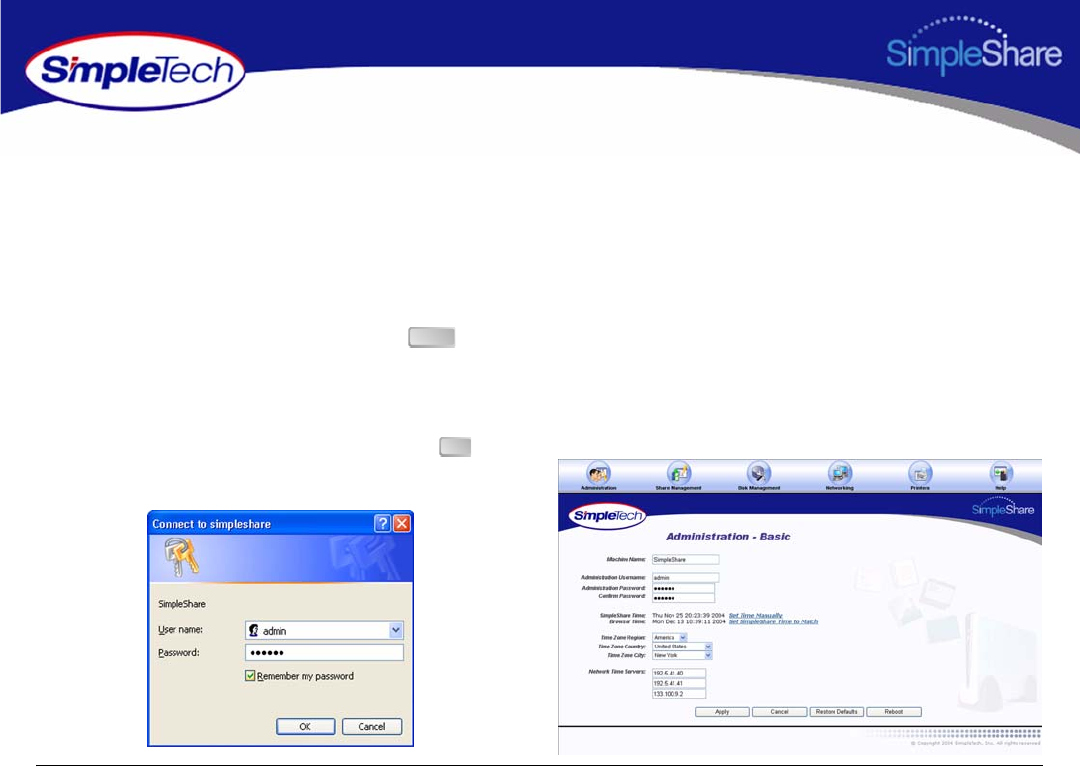
19
Managing SimpleShare Administration
ADMINISTRATION
RUNNING SIMPLESHARE ADMINISTRATOR
1In the Address box of your Web browser, type
http://simpleshare_name
(where
simpleshare_name is the network name of your
SimpleShare server), and then press the key.
2In the login dialog box, enter the administration
username and password for accessing SimpleShare. If
you want the system to remember your password in the
future, select Password my password. Click to log
onto the SimpleShare Administrator.
Enter
OK
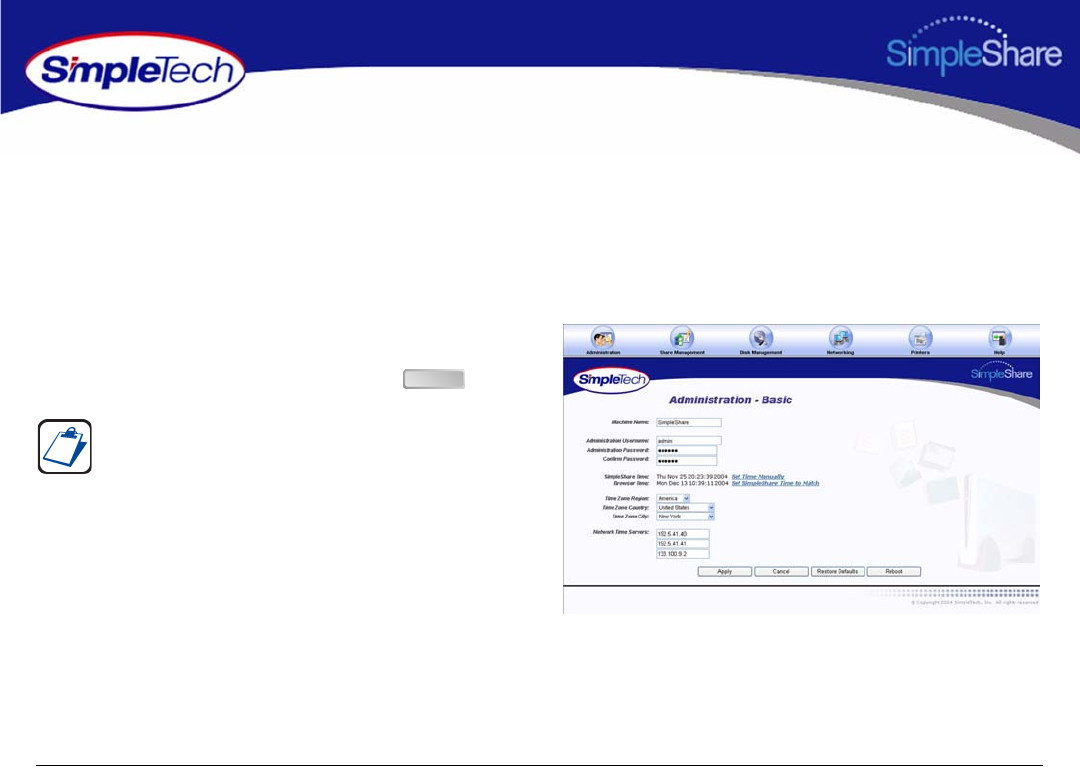
20
Managing SimpleShare Administration
SETTING THE SIMPLESHARE NETWORK NAME
The name you choose for SimpleShare is very important. This name not only gives SimpleShare a unique identity on the network,
but is required in order to access SimpleShare data. When choosing a name, pick one that is easy to remember. For example,
you can use your last name, a description of the data SimpleShare will store, or where SimpleShare will be located. If there’s
only one SimpleShare on your network, you can use its default name, “SimpleShare.”
1In the Administration menu, click Basic.
2In Machine Name, enter the network name you want
assigned to the SimpleShare, then Click .
The SimpleShare name can be up to 15 characters in length,
containing any combination of alphanumeric (A-Z and 1-9)
characters, including the dash (-) character. Spaces and
special characters are not allowed.
If you share SimpleShare with MS-DOS computers, do not
use more than eight characters in the SimpleShare name.
The TCP/IP networking protocol supports network names up
to 63 characters long. However, these longer names should
only contain the numbers 0-9, the letters A-Z and a-z, and
hyphens. You can use other characters, but doing so might
prevent other users from finding your SimpleShare on the
network. If your network is using the Microsoft DNS server,
you can use any characters except periods.
Apply
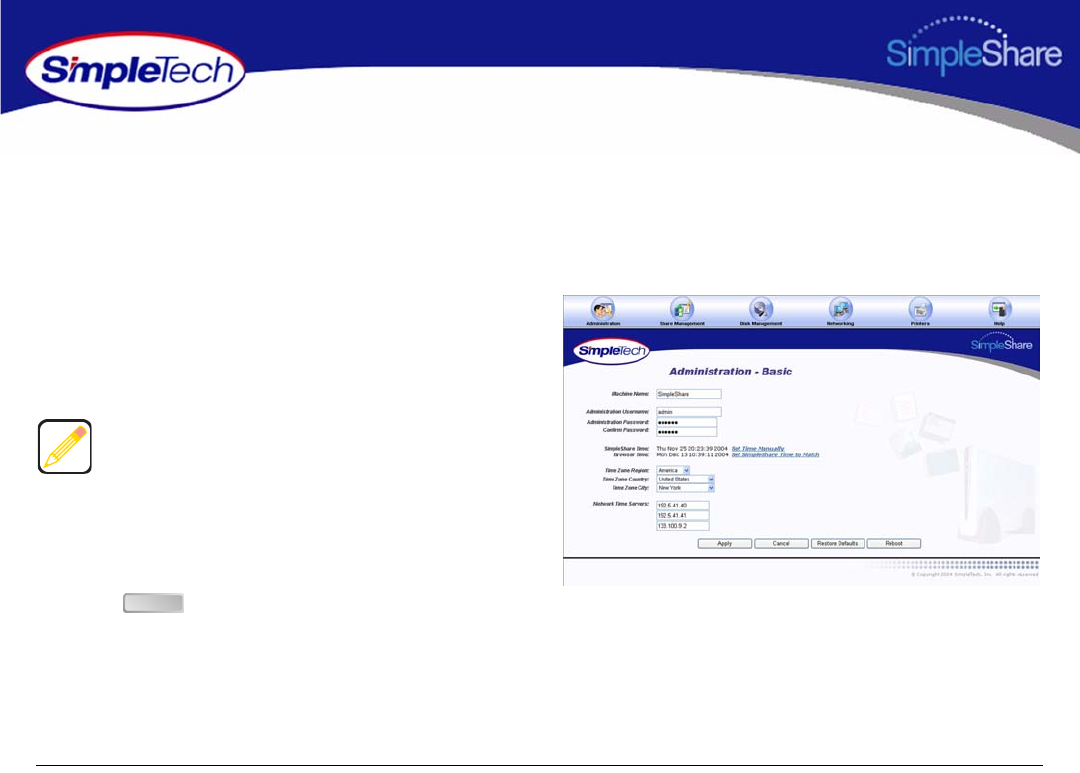
21
Managing SimpleShare Administration
SETTING THE ADMINISTRATION USERNAME AND PASSWORD
The Administration Security Setup page allows you to specify a username and password pair to guard against unauthorized
access to SimpleShare's Web-based configuration utility. To enable security, you may choose to specify a username, a
password or both. To disable security, leave the Username and Password text boxes empty.
1In the Administration menu, click Basic.
2Enter a new administration username and/or password
for SimpleShare. In Confirm Password, re-enter the
new password to verify that it was entered correctly.
3Click .
The username and password are case-sensitive.
Administration Security treats the username “ADMIN”
differently from “admin.”
Usernames and passwords should be at least eight
characters long and may contain any combination of
alphanumeric characters (A-Z and 1-9) and special
characters such as &, $, and >. Spaces are not allowed.
Apply
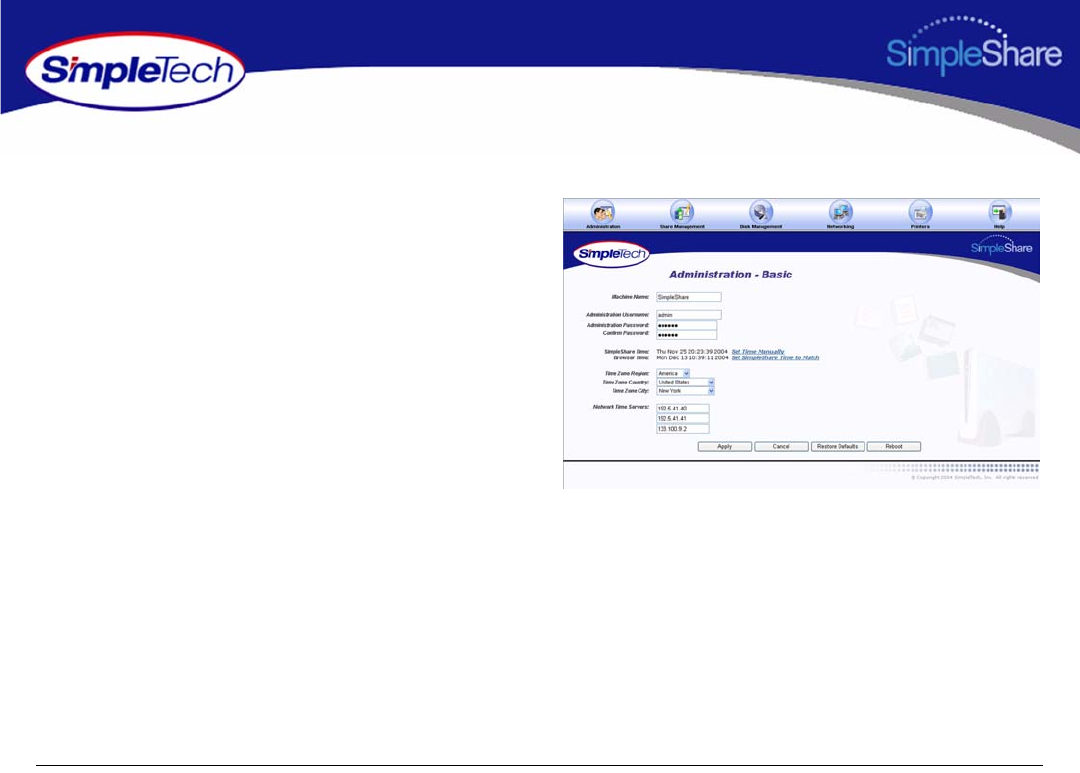
22
Managing SimpleShare Administration
SETTING THE DATE AND TIME MANUALLY
1In the Administration menu, click Basic.
2Click the Set Time Manually hyperlink.
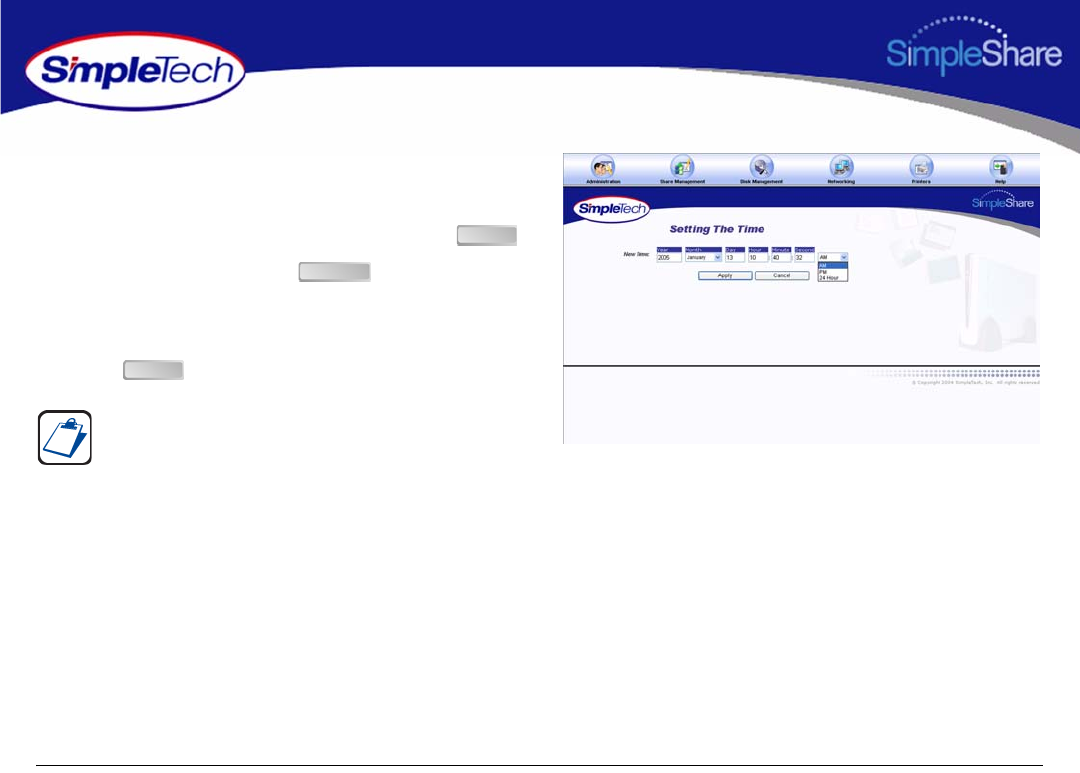
23
Managing SimpleShare Administration
3On the Setting The Time page, enter the current date
and time.
4Open the clock mode list and select the appropriate
clock mode (AM, PM or 24-Hour), and then click .
5On the Apply screen, click .
6On the Administration - Basic page, select the region,
country and city in which SimpleShare is located.
7Click .
You may need to adjust the time setting in the future to
accommodate daylight savings time.
Apply
Continue
Apply
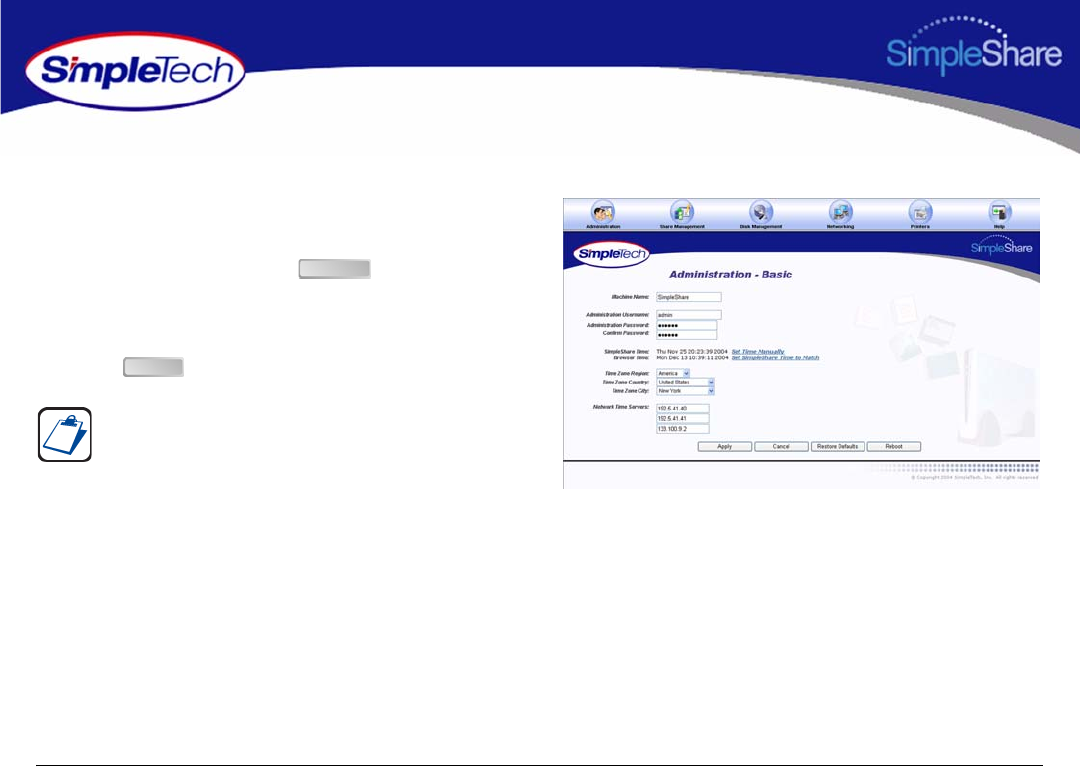
24
Managing SimpleShare Administration
ACQUIRING THE DATE AND TIME FROM YOUR BROWSER
1In the Administration menu, click Basic.
2Click Set SimpleTech NAS Time To Match.
3On the Apply screen, click .
4On the Administration - Basic page, select the region,
country and city in which SimpleShare is located.
5Click .
You may need to adjust the time setting in the future to
accommodate daylight savings time.
Continue
Apply
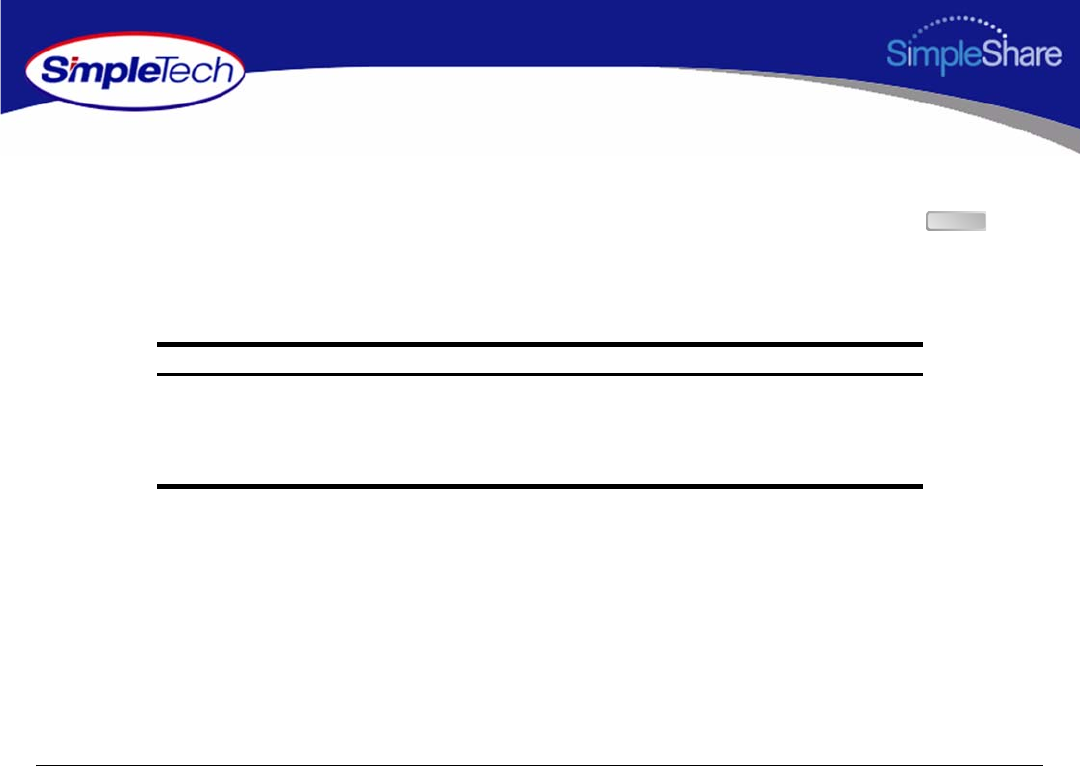
25
Managing SimpleShare Administration
SYNCHRONIZING THE DATE AND TIME WITH AN NTP SERVER
If Internet access is available through your network, you can configure SimpleShare to periodically synchronize its calendar and
clock with a public Network Time Protocol (NTP) server on the Internet. Specifying an NTP server and clicking the button
will not cause the date and time on SimpleShare to change immediately.
By default, the SimpleShare is configured to access the following NTP public time servers:
Location IP Address Service Area Access Policy:
United States Naval Observatory
Washington, DC
192.5.41.40
192.5.41.41
NSFNET
Italy/Europe
Open Access
Open Access
Fukuoka University
Fukuoka, Japan
133.100.9.2 Japan/Asia Pacific Open Access
Apply
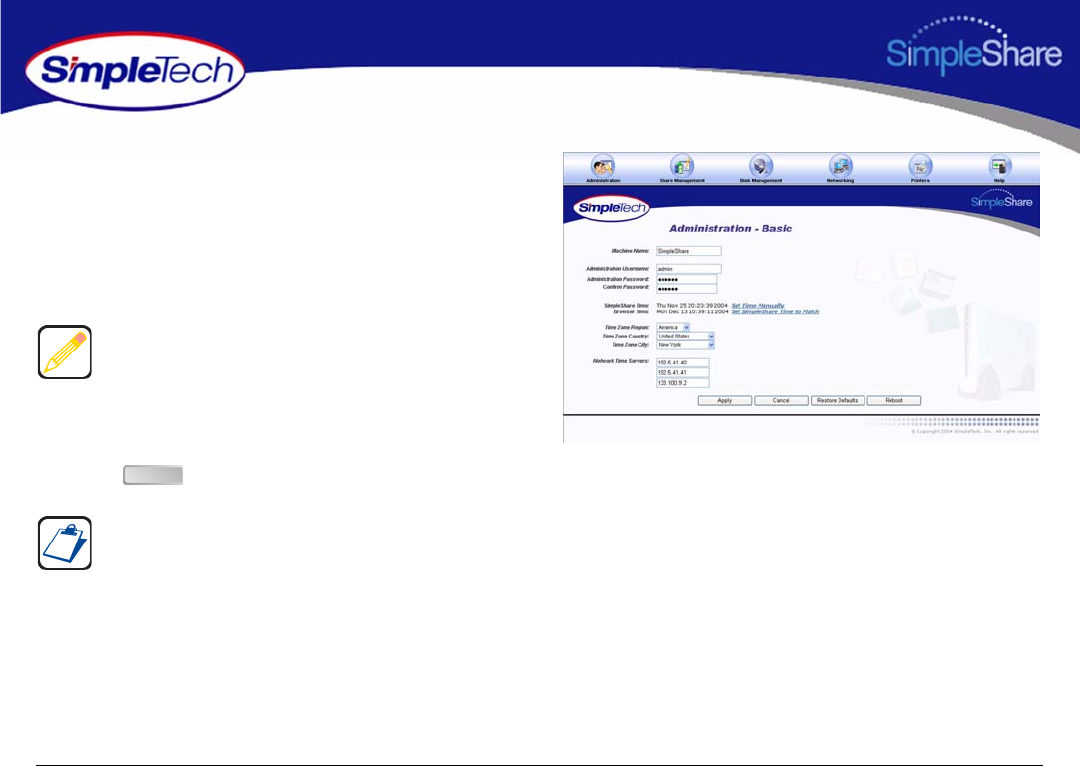
26
Managing SimpleShare Administration
1In the Administration menu, click Basic.
2In the uppermost NTP Servers text box, enter the IP
address of the primary NTP public time server you want
to access. In the two remaining text boxes, enter the IP
addresses of your first and second alternate NTP
servers.
3Select the region, country and city in which SimpleShare
is located.
4Click .
You can specify the IP addresses of up to three NTP servers.
SimpleShare connects to the first available server in the list.
You may need to adjust the time setting in the future to
accommodate daylight savings time.
Apply
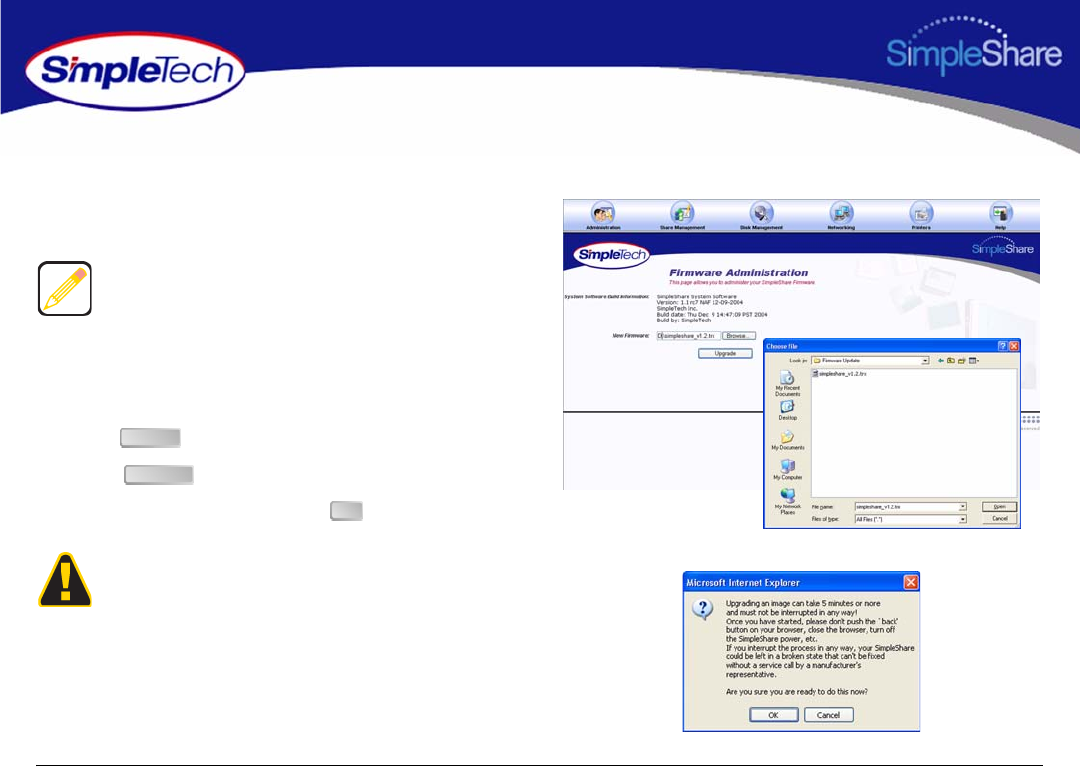
27
Managing SimpleShare Administration
UPGRADING SIMPLESHARE FIRMWARE
1Save the update file to a location accessible to your
computer.
2In the Administration menu, click Firmware.
3In New Firmware, enter the path to the update file or
click to locate the file.
4Click .
5In the confirmation dialog, click .
6After the upgrade process completes, press and hold the
Reset button (located on the rear panel) for 5 seconds
to initialize SimpleShare with the new firmware.
Download the new firmware version from the SimpleShare
website at www.simpletech.com/support or contact
SimpleTech. For contact information, see “SimpleTech
Technical Support” on page 104.
The upgrade process take several minutes to complete. Do
not turn SimpleShare off while the upgrade is in progress.
Interrupting the upgrade process will corrupt the firmware
on the SimpleShare, and make it impossible to boot later.
Browse
Upgrade
OK
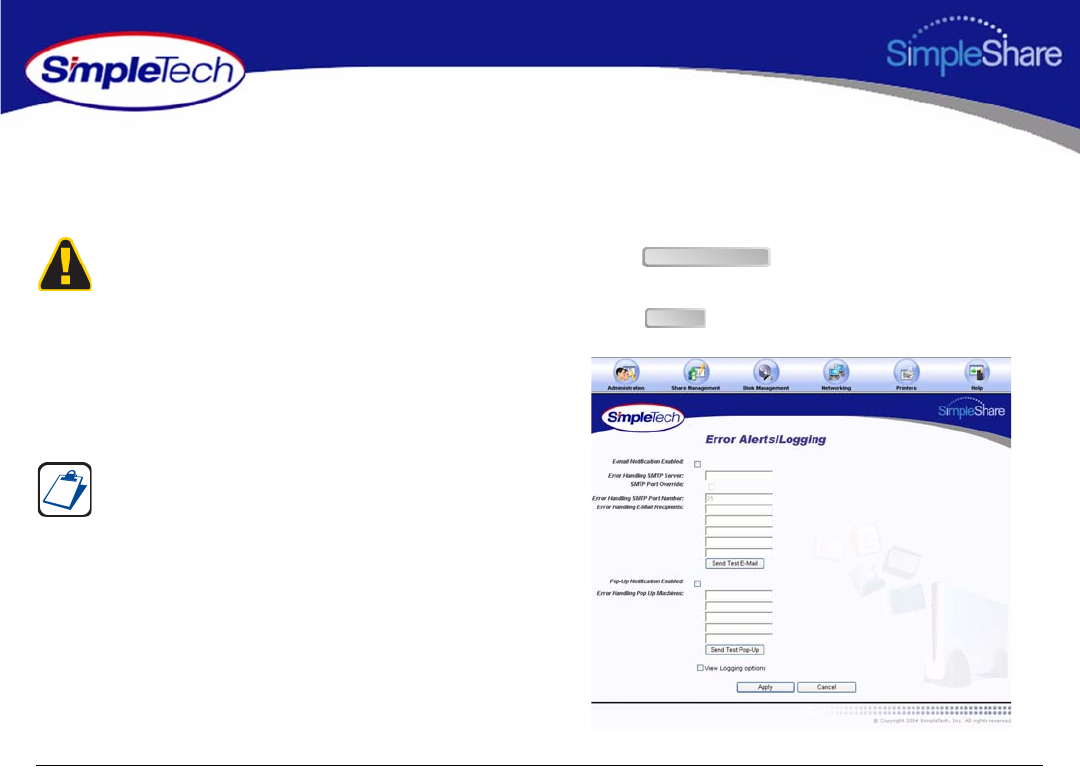
28
Managing SimpleShare Administration
SETTING UP EMAIL ALERT NOTIFICATION
Email Notification allows SimpleShare to inform network users of system error conditions through e-mail messages.
1In the Administration menu, click Alerts/Logging.
2Select Email Notification Enabled.
3In Error Handling SMTP Server, enter the IP address
or hostname of the SMTP server on your network.
4To specify a different SMTP port, select SMTP Port
Override, and then enter the new port number in Error
Handling SMTP Number.
5In Error Handling E-Mail Recipients, enter the email
address of users to receive email alert notifications. You
can specify up to five recipients.
6To verify that email alert notification is working properly,
click , then confirm that the email
recipients received the test alert notice.
7Click .
Before setting up E-mail Alert Notification on SimpleShare,
make sure your network’s SMTP server is set up and can be
accessed SimpleShare.
If you don’t know the IP address or hostname of your SMTP
server, check the configuration of the e-mail program on
your computer. Use the same SMTP server IP address or
hostname that it uses.
Send Test E-Mail
Apply
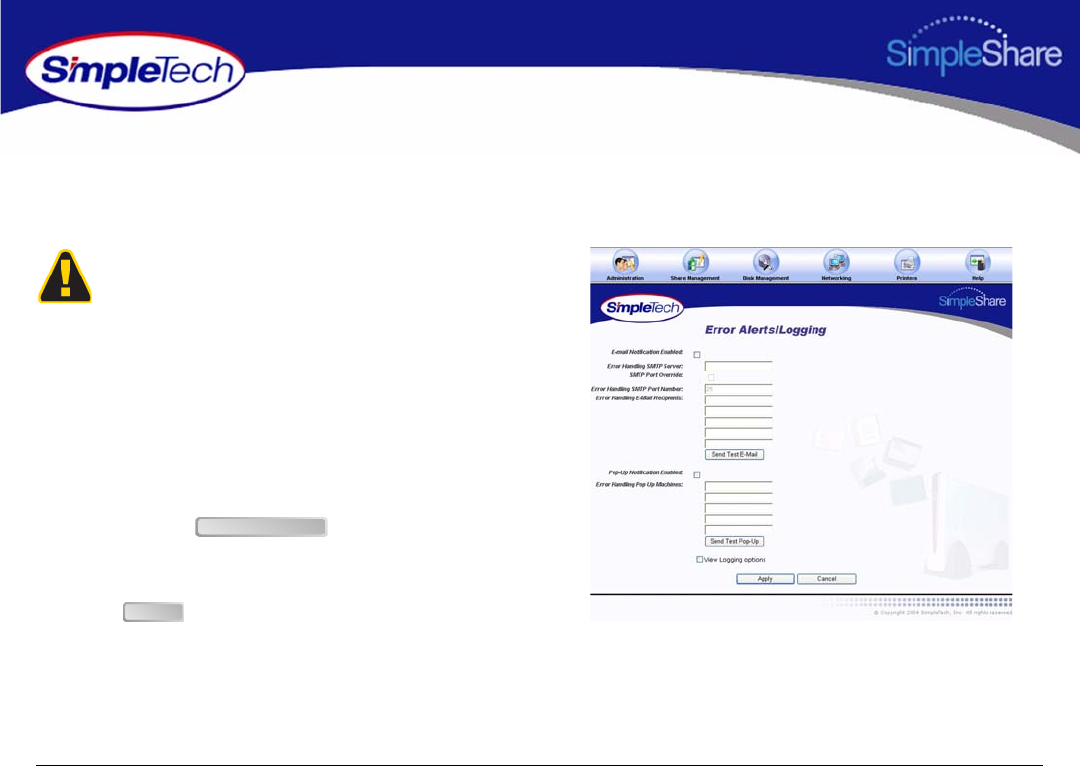
29
Managing SimpleShare Administration
SETTING UP POPUP ALERT NOTIFICATION
Email Notification allows SimpleShare to inform network users of system error conditions through onscreen messages.
1In the Administration menu, click Alerts/Logging.
2Select Pop-Up Notification Enabled.
3In Error Handling Pop Up Machines, enter the network
name of each computer to receive alert notification
popup messages. You can specify up to five computers.
4To confirm that popup alert notification is working
properly, click , then verify that the
selected computers received the test alert popup
message.
5Click .
Before setting up Popup Alert Notification on SimpleShare,
make sure the message popup service has been enabled on
each computer selected to receive the messages.
Send Test Popup
Apply
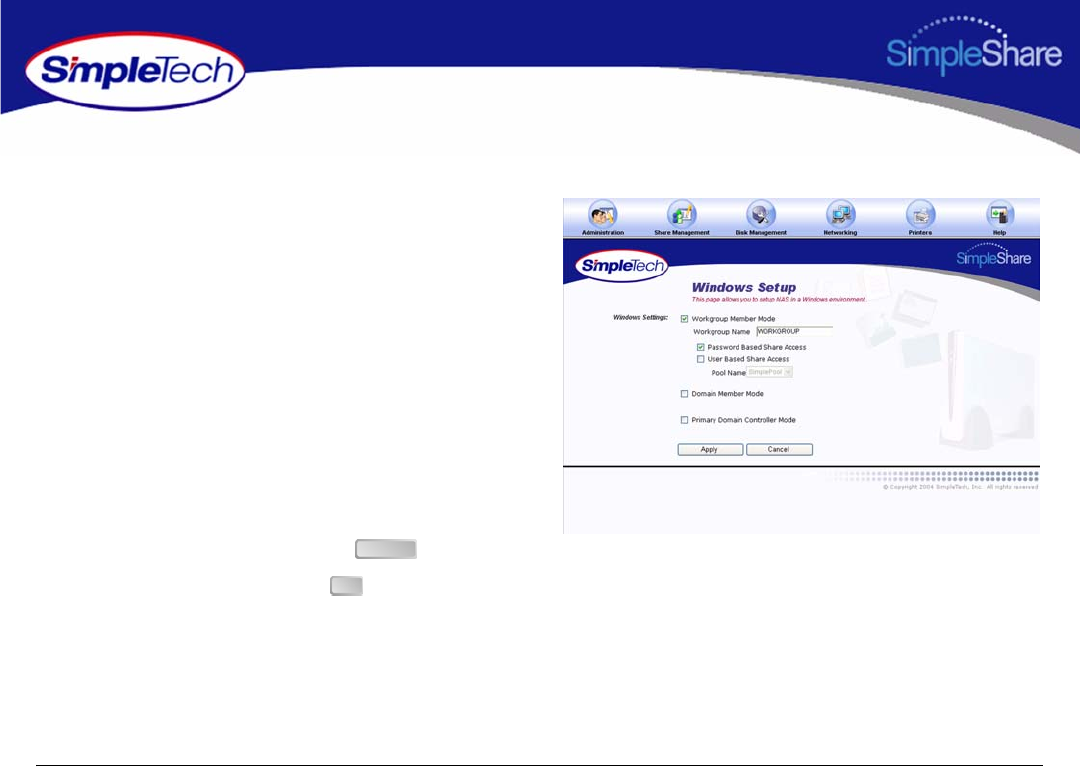
30
Managing SimpleShare Administration
ADDING SIMPLESHARE TO AN EXISTING WORKGROUP
1In the Administration menu, click Windows Setup.
2Select Workgroup Member Mode, then in Workgroup
Name, type the name of the workgroup to which you are
making SimpleShare a member.
3Select the share access method to be enabled on
SimpleShare.
•To provide share access to all users in a Workgroup,
select Password Based Share Access.
•To limit share access to selected users in a
Workgroup, select User Based Share Access, then
from the Pool Name list choose the disk pool to
which access is being granted.
4After making your selections, click .
5In the confirmation dialog, click .
Apply
OK
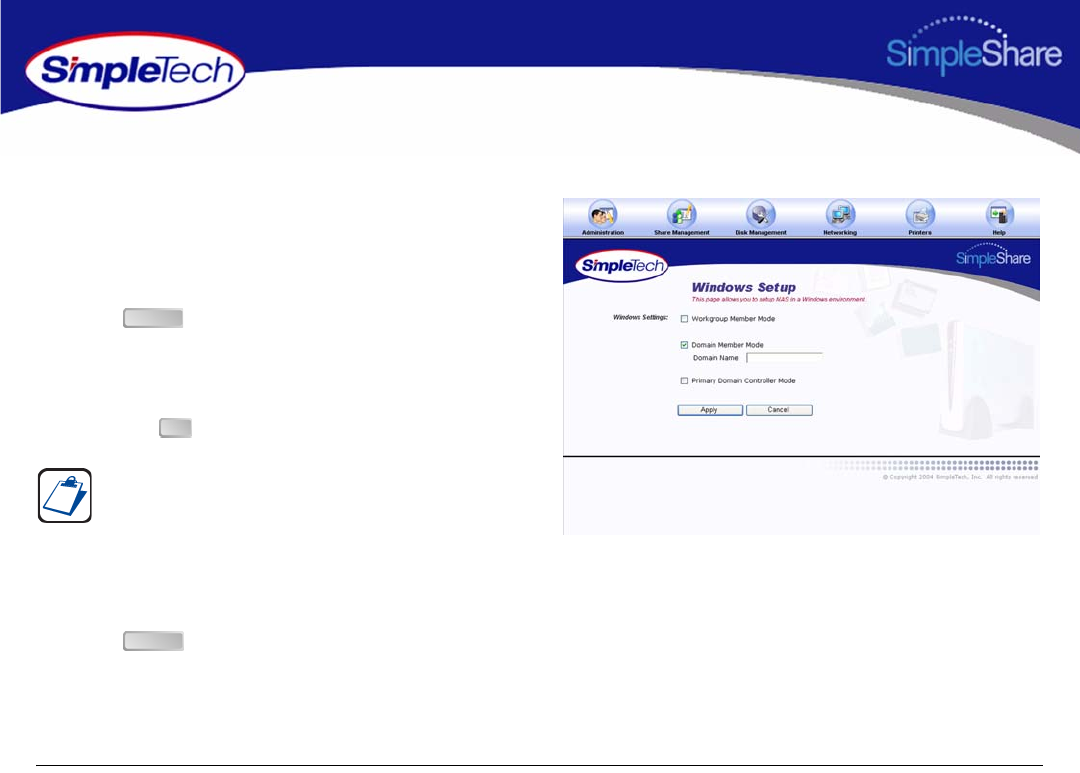
31
Managing SimpleShare Administration
ADDING SIMPLESHARE TO AN EXISTING DOMAIN
1In the Administration menu, click Windows Setup.
2Select Domain Member Mode, then in Domain Name
type the name of the domain to which you are making
SimpleShare a member.
3Click .
4In Domain Authentication dialog, enter the username
and password you use to log onto Windows as the
administrator or a member of the administrator’s group,
then click .
5In the Administration menu, click Basic.
6Click to restart SimpleShare and apply your
changes.
You must be logged on Windows as an administrator or a
member of the Administrator’s group in order to join a
domain and complete this procedure. If your computer is
connected to a network, network policy settings may also
prevent you from completing this procedure.
Apply
OK
Reboot
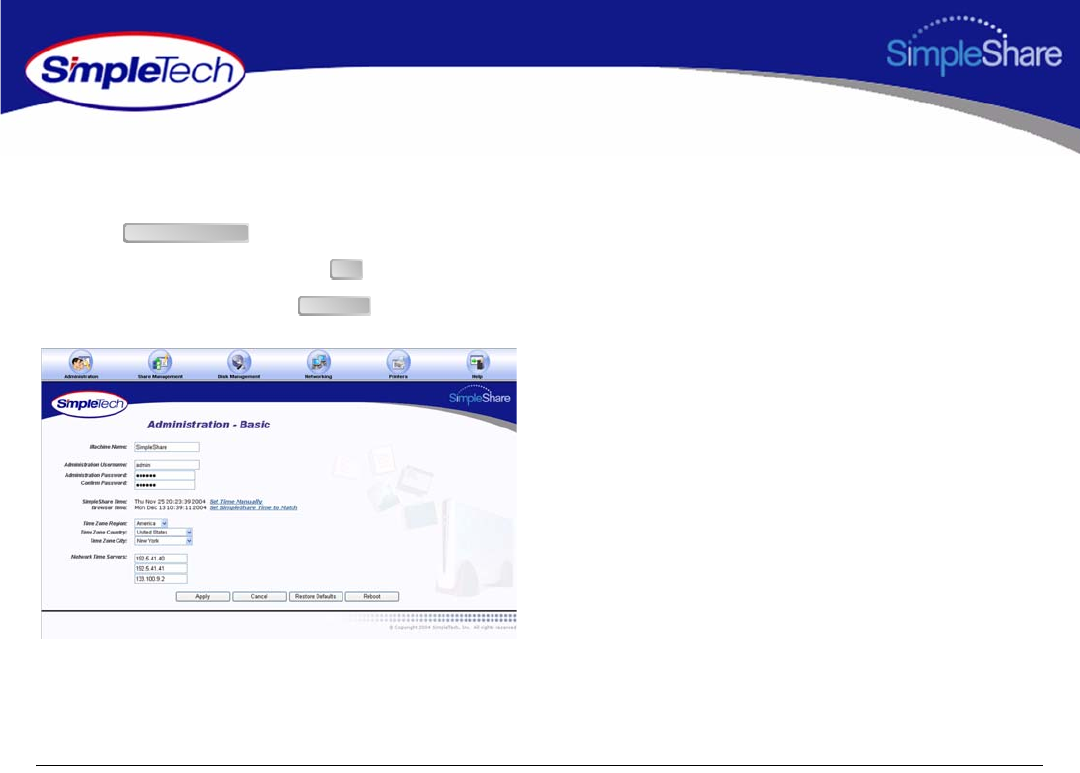
32
Managing SimpleShare Administration
RESTORING FACTORY SETTING
1In the Administration menu, click Basic.
2Click .
3In the confirmation dialog, click to continue.
4On the Apply screen, click .
Restore Defaults
OK
Continue
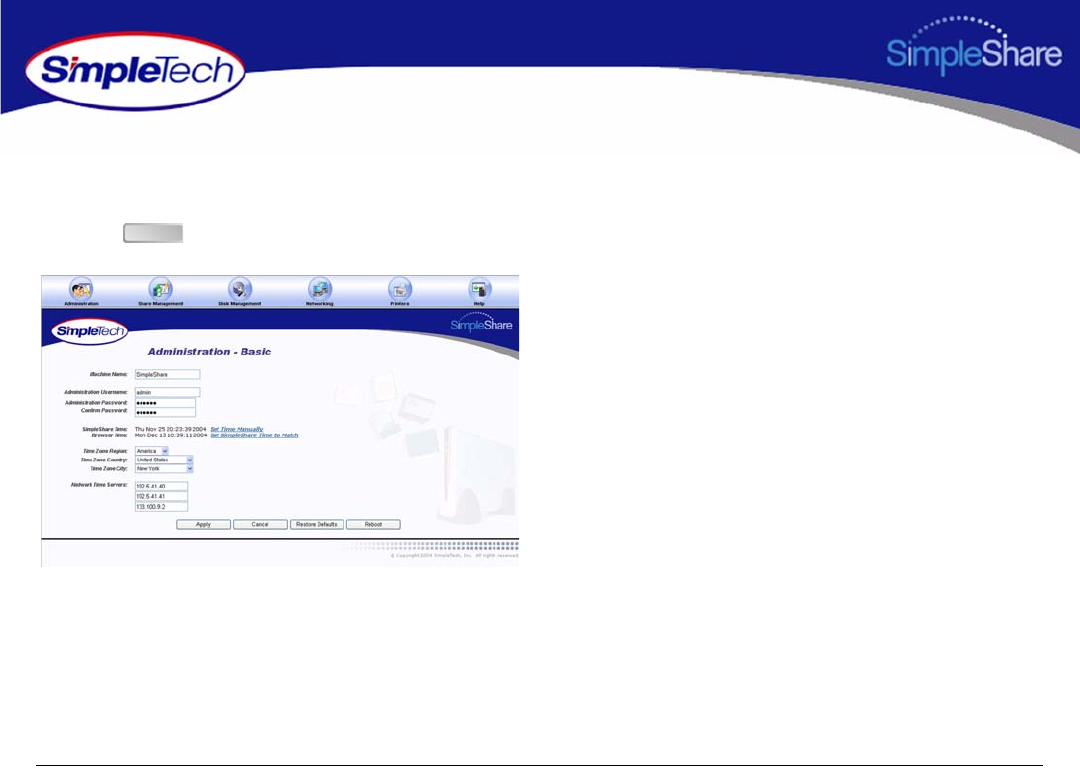
33
Managing SimpleShare Administration
RESTARTING SIMPLESHARE
1In the Administration menu, click Basic.
2Click .
Reboot
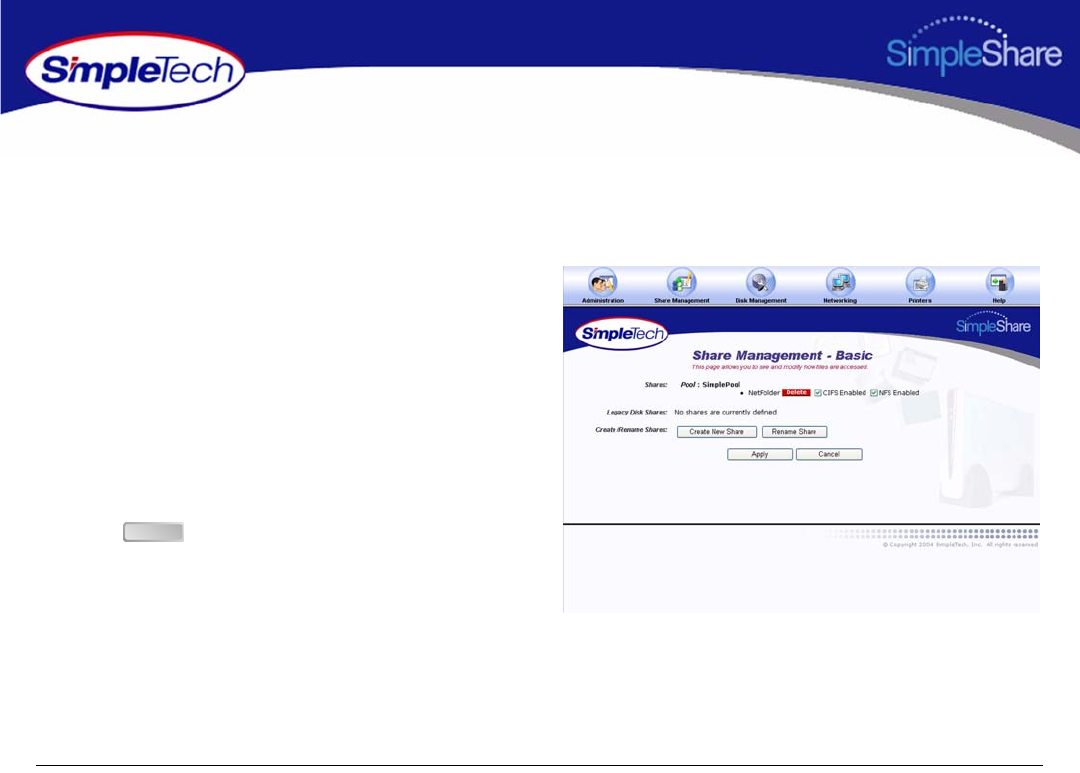
34
Managing SimpleShare Share
SHARE MANAGEMENT
SETTING FILE SYSTEM SUPPORT ON SIMPLESHARE
1In the Share Management menu, click Basic.
2Locate the shared folder you want to setup, and then
select file system(s) supported on the share.
•To enable CIFS support on SimpleShare for
Windows and Mac computers, select Enabled from
the Windows Access (CIFS) list.
•To enable NFS support on SimpleShare for
Unix/Linux computers, select Enabled from the
Unix/Linux Access (NFS) list.
3Click .
Apply
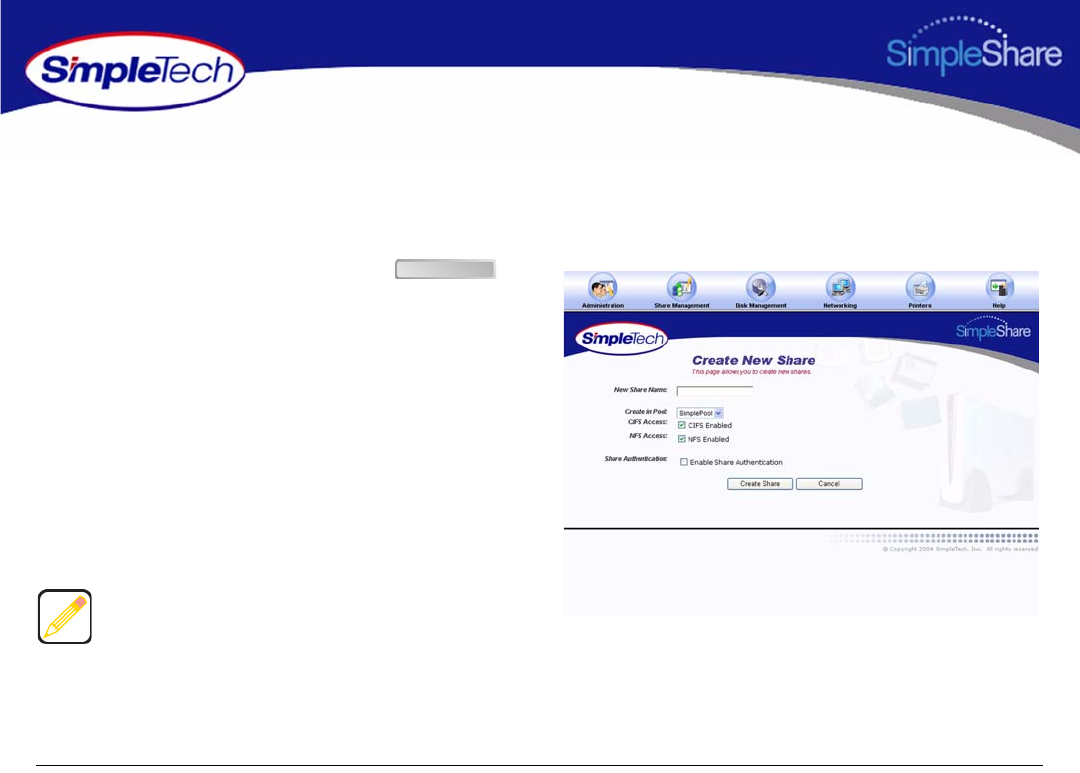
35
Managing SimpleShare Share
CREATING A SHARE
Share Authentication only provides password protection on shares when accessed from Windows computers. To enable share
authentication, SimpleShare must be configured as a member of a Windows workgroup.
1In the Share Management menu, click .
2In New Share Name, enter a descriptive name for the
share you want to create.
3Choose the disk pool in which the new share will reside
from the Create in Pool list.
4Select file system(s) supported on the share.
•To enable CIFS support on the share for Windows
and Mac computers, select CIFS Access.
•To enable NFS support on the share for Unix/Linux
computers, select NFS Access.
If the desired file system not available (checkbox is gray),
support for the protocol is not enabled on your SimpleShare
server. To enable file system protocol on SimpleShare, see
“Setting File System Support on SimpleShare” on page 34.
Create Share
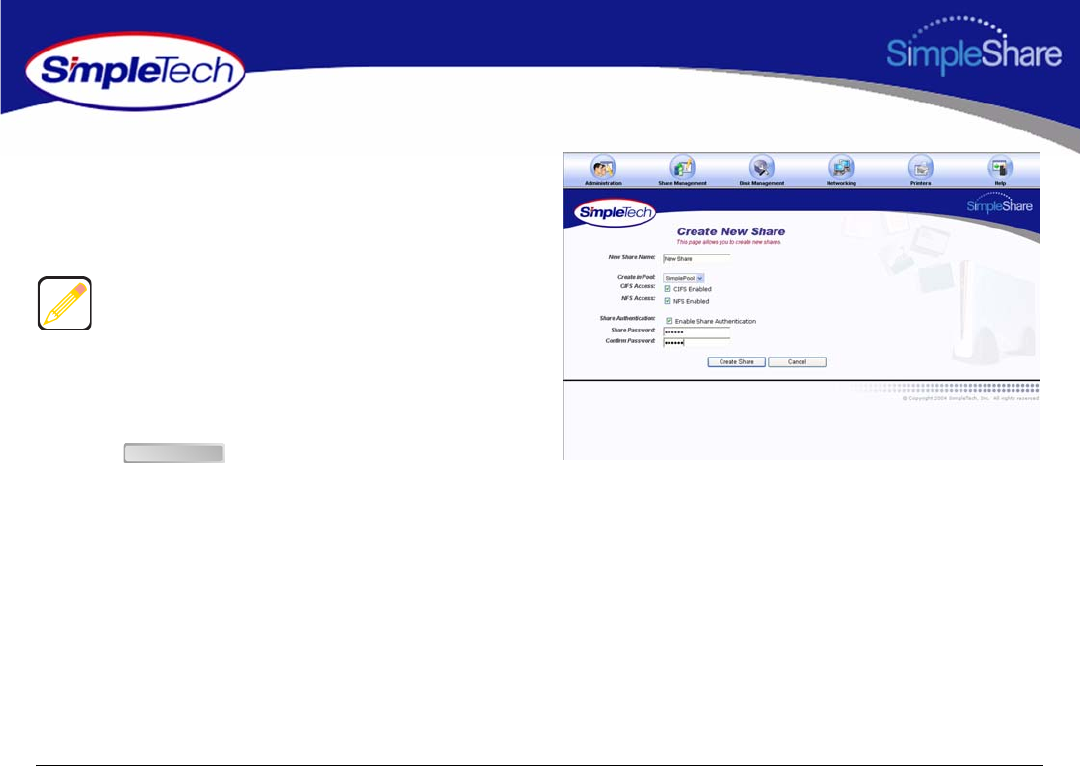
36
Managing SimpleShare Share
5To enable authentication (password security) on the
new share, select Enable Share Authentication.
6In Share Password, enter a password for accessing the
share.
7In Confirm Password, re-enter the password to confirm
it was entered correctly.
8Click .
Passwords can be up to eight characters long and may
contain any combination of alphanumeric characters (A-Z
and 1-9) and special characters such as &, $, and >. Spaces
are not allowed.
Create Share
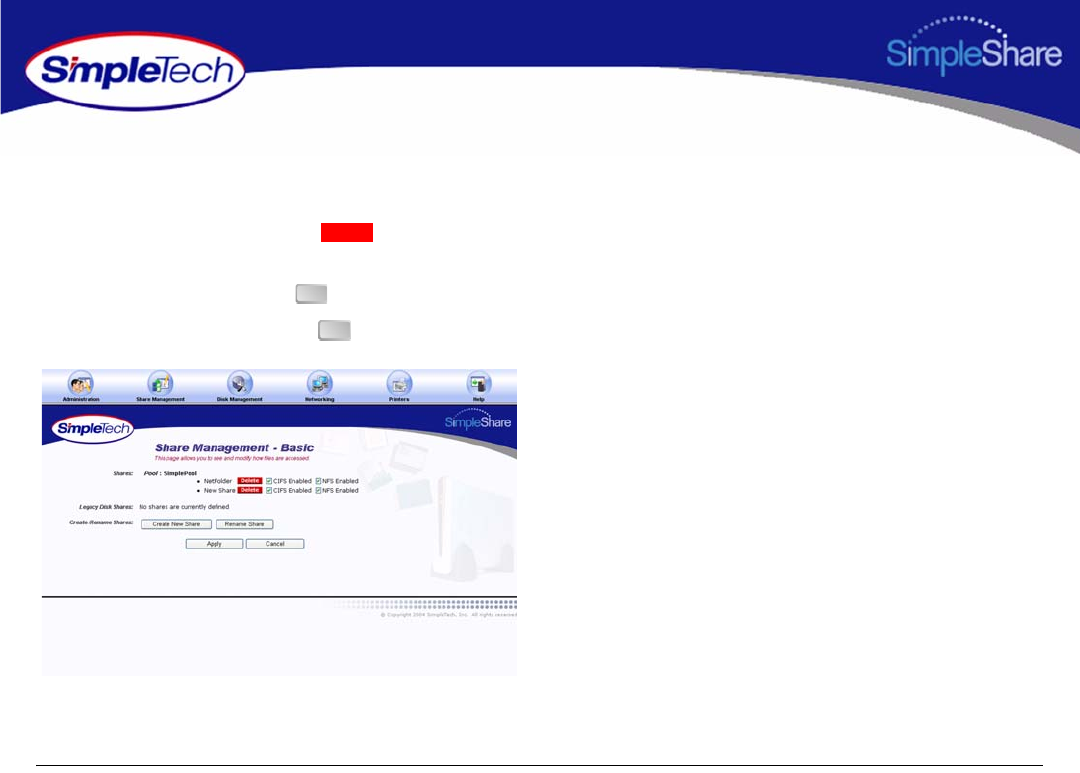
37
Managing SimpleShare Share
DELETING A SHARE
1In the Share Management menu, click Basic.
2In Disk Pool Mappings, click next to the share
you want to delete.
3In the warning dialog, click .
4In the verification dialog, click .
Delete
OK
OK
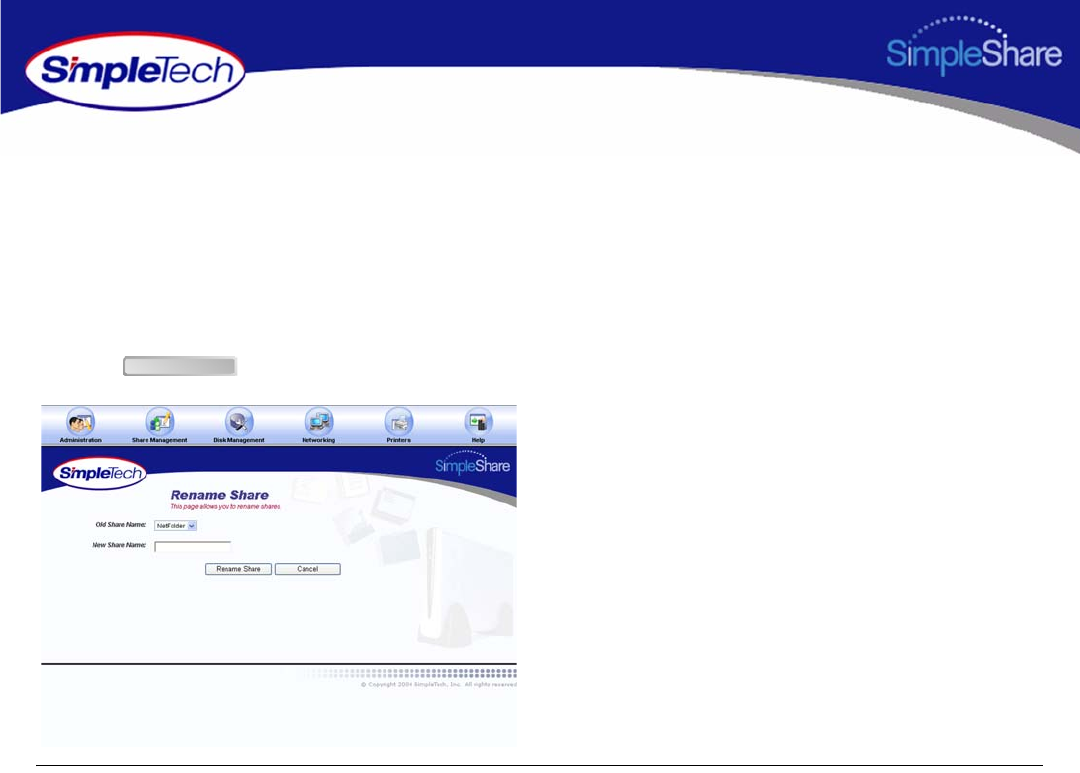
38
Managing SimpleShare Share
RENAMING A SHARE
1In the Share Management menu, click Basic.
2Click Rename Share.
3Select the share you want to rename from the Old Share
Name list.
4Enter the new share name in New Share Name.
5Click .
Rename Share
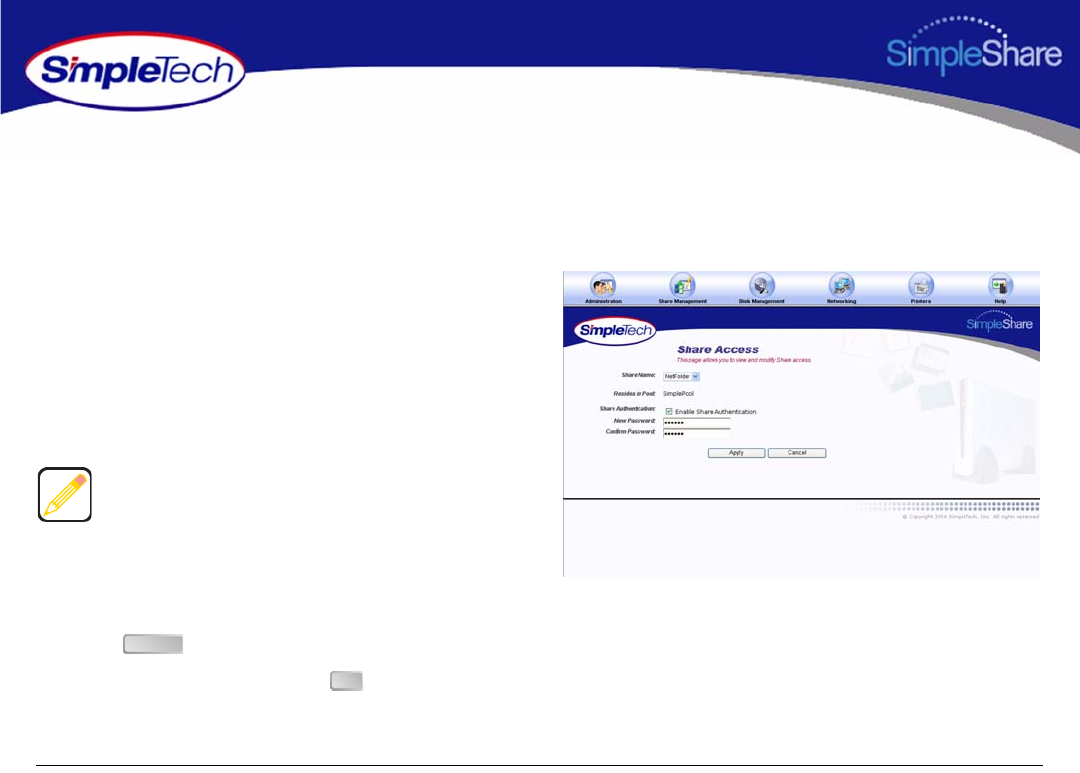
39
Managing SimpleShare Share
ENABLING SECURITY ON AN EXISTING SHARE
Share Authentication only provides password protection for shares when accessed from Windows machines. To enable share
authentication, SimpleShare must be configured as a member of a Windows workgroup.
1In the Share Management menu, click Share Access.
2From the Share Name list, choose the share you want
to modify.
3Select Enable Share Authentication.
4In New Password, enter the password required to
access the selected share.
5In Confirm Password, re-enter the password to confirm
it was entered correctly.
6Click .
7In the confirmation dialog, click .
Passwords can be up to eight characters long and may
contain any combination of alphanumeric characters (A-Z
and 1-9) and special characters such as &, $, and >. Spaces
are not allowed.
Apply
OK
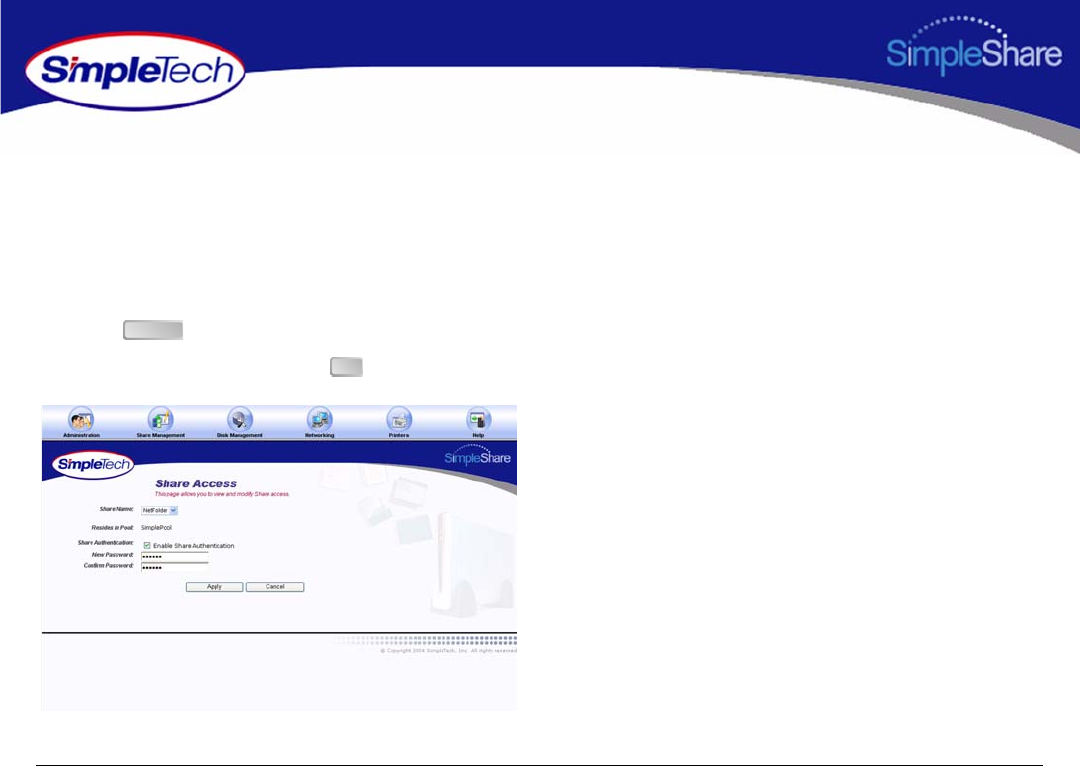
40
Managing SimpleShare Share
DISABLING SECURITY ON AN EXISTING SHARE
1In the Share Management menu, click Share Access.
2From the Share Name list, choose the share you want
to modify.
3Deselect Enable Share Authentication.
4Click .
5In the confirmation dialog, click .
Apply
OK
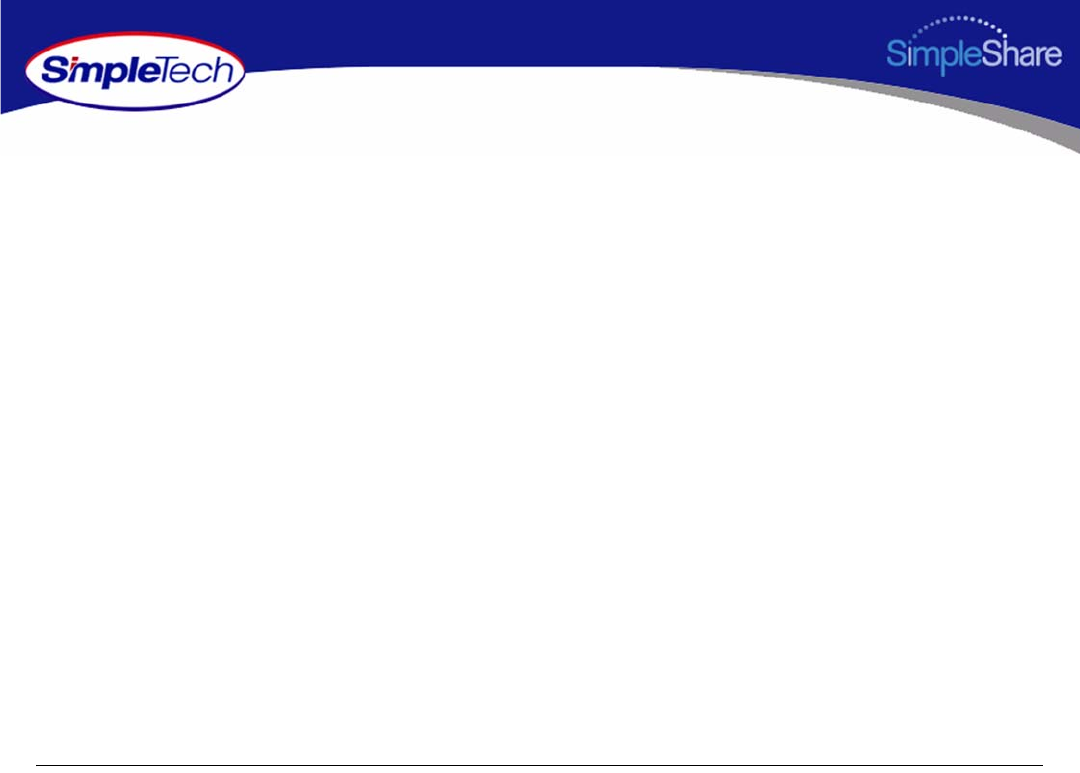
41
Managing SimpleShare Basic Disk
BASIC DISK MANAGEMENT
SimpleShare’s is equipped with either an 160 MB or 250 MB internal IDE hard disk drive, depending on the model you purchased.
However, SimpleShare’s storage capacity can be easily increased by attaching an external disk drive. The disk space on
SimpleShare is divided into storage areas or “Disk Pools.” You can create multiple storage areas on a single drive or combine
multiple drives to create a single pool. Disk Management menu options allow you to manage SimpleShare disk drives and disk
pools. To create shares and store files on a SimpleShare drive one or more disk pools must exist on the drive. SimpleShare’s
internal disk drive is configured at the factory with a single disk pool named “SimplePool”, which is allocated the full capacity of
the drive. SimpleShare’s advanced disk management features provide:
•Foreign disk support
•Mirror pools
•Striped pools
•Spanning
SimpleShare’s multi-disk functions can be configured using any combination of internal and external USB drives. For example,
you can mirror the data on the internal disk onto an external USB drive or mirror the data on an external drive to a second external
drive. Except foreign disk support, the drives connected to SimpleShare must be “claimed.” Claiming a disk reformats the drive
for exclusive use by SimpleShare. Once a drive is claimed, it can only be read by SimpleShare. The claiming process destroys
all the data on the drive.
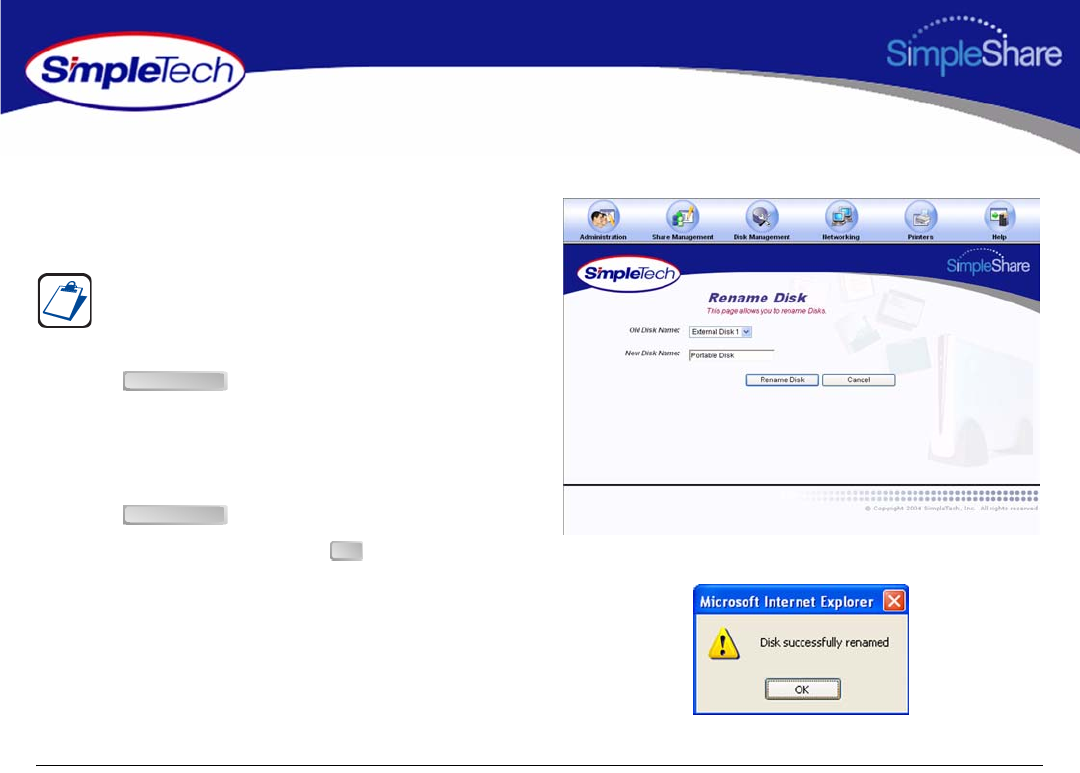
42
Managing SimpleShare Basic Disk
RENAMING A DISK DRIVE
1In the Disk Management menu click Basic.
2Select Show Disk Details.
3Click .
4Select the disk you want to rename from the Old Disk
Name list.
5In New Disk Name, enter the new name of the disk.
6Click .
7In the confirmation dialog, click .
The Show Disk Details checkbox is located at the bottom of
the Disk Management page. It may be necessary to use the
scroll bar to see the checkbox.
Rename Disk
Rename Disk
OK

43
Managing SimpleShare Basic Disk
ERASING A DISK POOL
1Erase all shares from the disk pool you want to delete.
For instructions, see “Deleting a Share” on page 37.
2In the Disk Management menu, click Basic.
3Click Erase Disk.
4In Disks Available on the Wipe Pool page, select the
disk drive you want to wipe (erase).
5In Confirmation String, enter Yes, destroy everything
on this disk.
6Click Quick Erase or Full Erase, depending on the type
of erase process you want to perform.
7In the confirmation dialog, click .
An erased or wiped disk appears in SimpleShare
Administrator as a Blank Disk.
Deleting shares and disk pools erases all data within them
so make complete backups prior to deleting shares or disk
pools.
Before you can delete a disk pool, you must first delete all
shares allocated within the pool.
Quick Erase performs a brief erasure of the primary file
system structures but does not erase all locations on the
disk that contained user data. Full Erase performs multiple
erasure passes on the entire disk.
OK
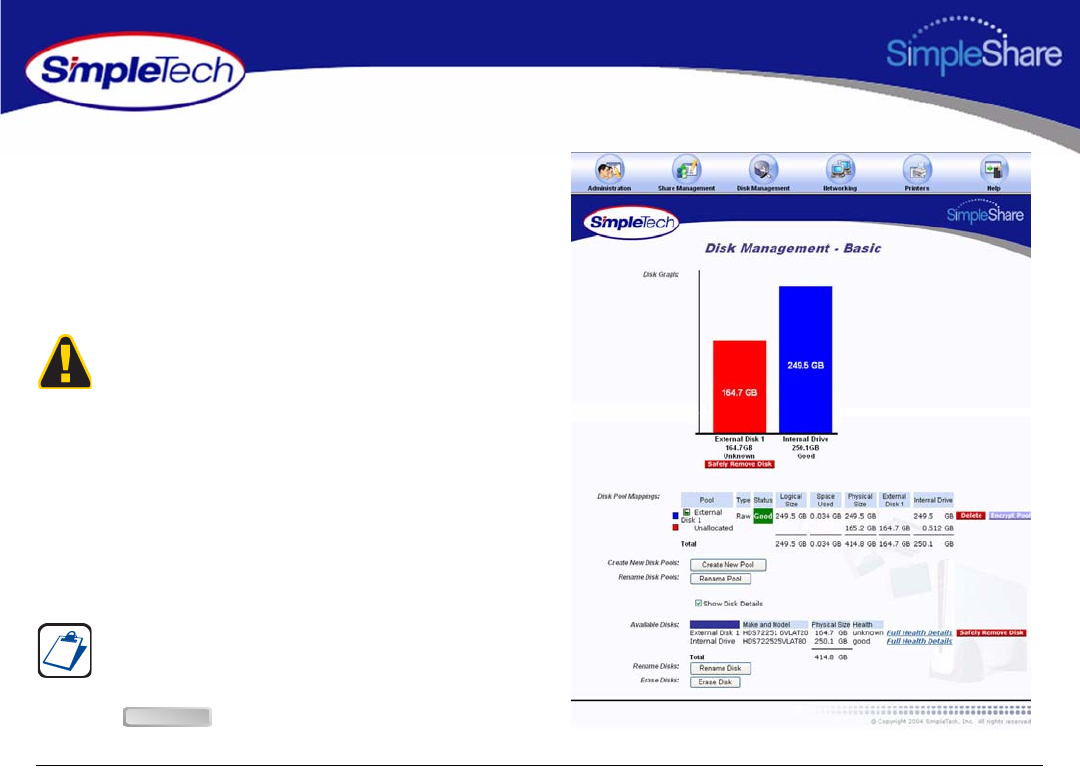
44
Managing SimpleShare Basic Disk
ERASING A DISK DRIVE
Erasing disks destroys the existing data on the disks. Do not
use this function unless you wish to destroy the data on a disk.
Exercise extreme caution when using this function, as the
data on disks that are erased using this function may not be
recoverable.
1In the Disk Management menu, click Basic.
2Select Show Disk Details.
3Click .
Quick erase only takes a few minutes to complete. However,
portions of the data may be recoverable using data recovery
tools. If you are concerned about erased data becoming
available to others, perform a full erase. Keep in mind that a
full erase takes several days to complete. If the data on
SimpleShare is encrypted, it may not be necessary to
perform a full erase. Since the data is encrypted, any data
recovered will be encrypted. To decrypt the data requires
knowledge of the encryption password.
The Show Disk Details checkbox is located at the bottom of
the Disk Management page. It may be necessary to use the
scroll bar to see the checkbox.
Erase Disk
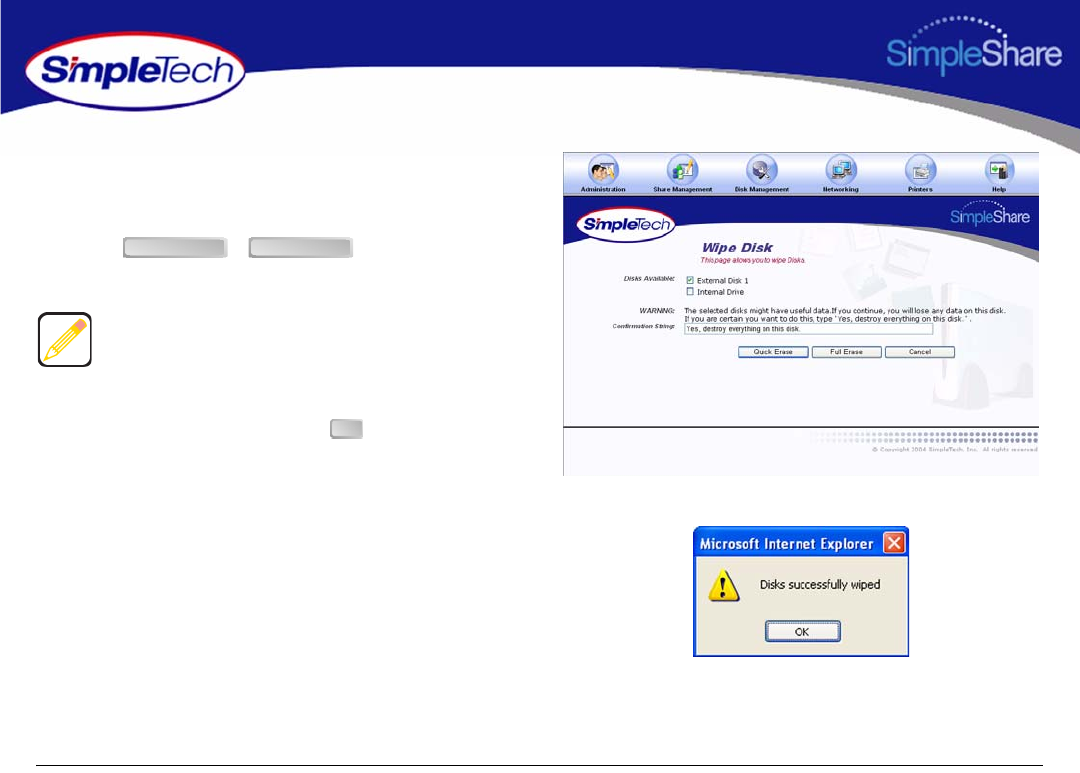
45
Managing SimpleShare Basic Disk
4In Disks Available, select each disk you want to erase.
5In Safety Confirmation, type Yes, destroy everything
on this disk.
6Click or , depending on the
type of erase process you want to perform.
7In the confirmation dialog, click .
Quick Erase performs a simple erase of the primary file
system structures but does not erase all locations on the
disk that contained user data. Full Erase performs multiple
erasure passes on the entire disk.
Quick Erase Full Erase
OK
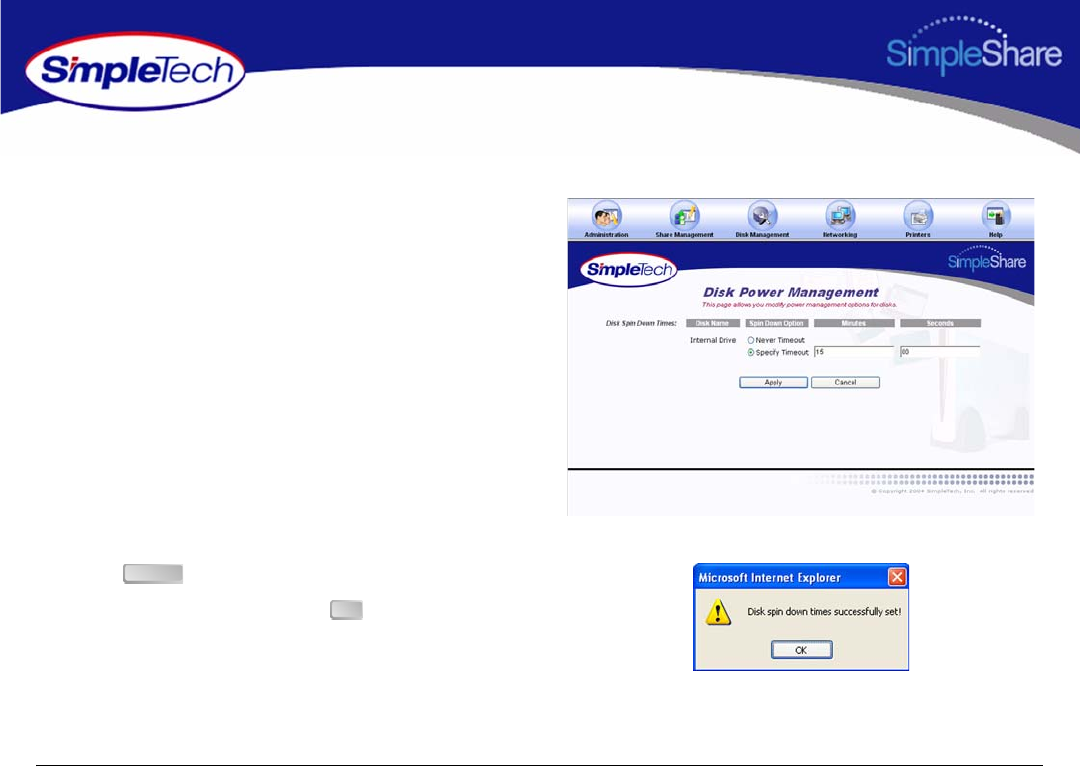
46
Managing SimpleShare Basic Disk
ENABLING DISK POWER MANAGEMENT
Disk power management allows the internal SimpleShare disk
drive to be automatically powered off during periods when it is
not being accessed.
1On the Disk Management menu, click Disk Power
Management.
2Choose Specify Timeout to enable automatic power
management.
3Enter the time-out period in the Minutes and Seconds
text boxes.The time-out period can range from 0 (zero)
minutes and 0 seconds, up to 21 minutes and 15
seconds. Seconds can only be set in increments of 5.
Seconds values not in increments of 5 (five) are rounded
to the closest multiple of 5.
4Click .
5In the confirmation dialog, click .
Apply
OK
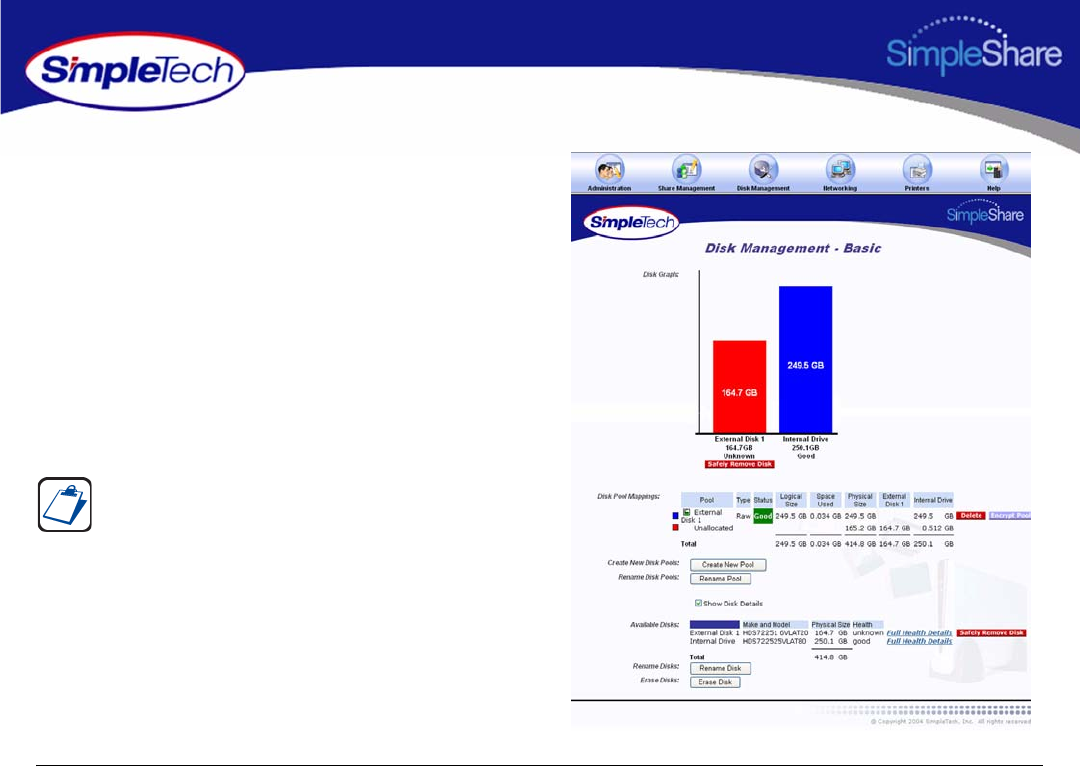
47
Managing SimpleShare Basic Disk
VIEWING DISK DRIVE HEALTH
INFORMATION
SimpleShare’s internal disk drive supports SMART
(Self-Monitoring Analysis and Reporting Technology) for
monitoring drive health. SMART monitors the operation of the
disk drive for signs of impending failure. Health is information
is reported to SimpleShare and can be viewed on the Health
Report page.
1In the Disk Management menu, click Basic.
2Select Show Disk Details.
3In Available Disks, click the Full Health Details
hyperlink to the right of SimpleShare’s internal disk
drive.
The Show Disk Details checkbox is located at the bottom of
the Disk Management page. It may be necessary to use the
scroll bar to see the checkbox.
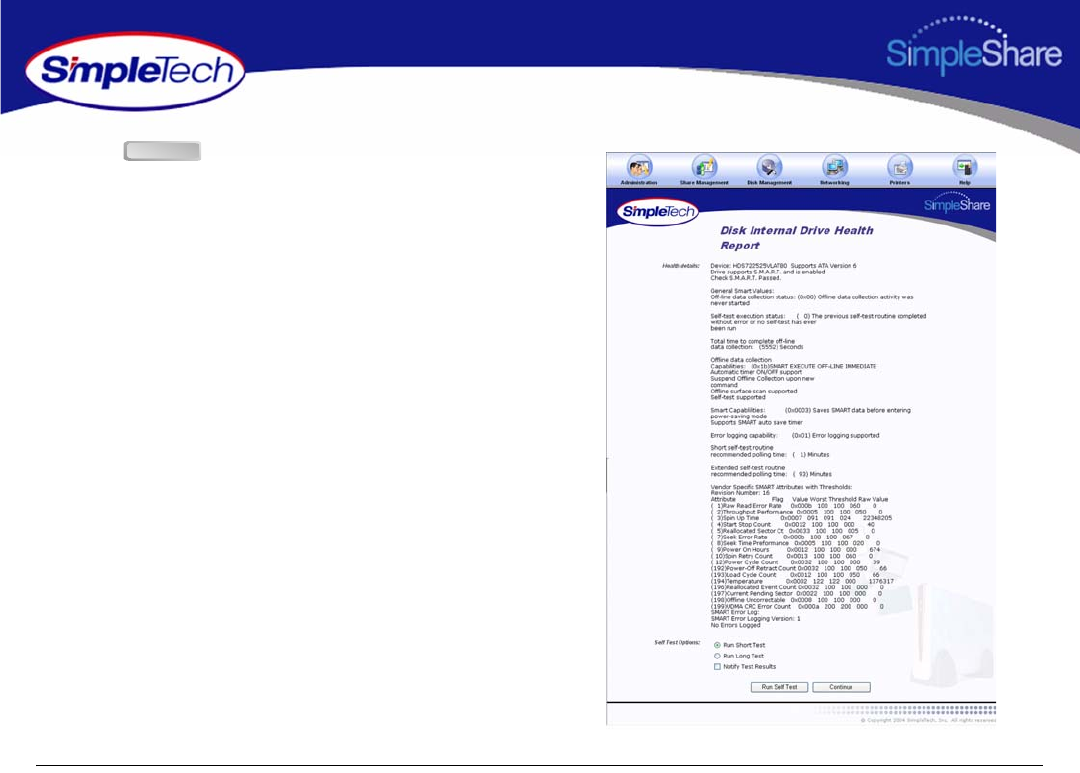
48
Managing SimpleShare Basic Disk
4Click to the Disk Management - Basic page.
Continue
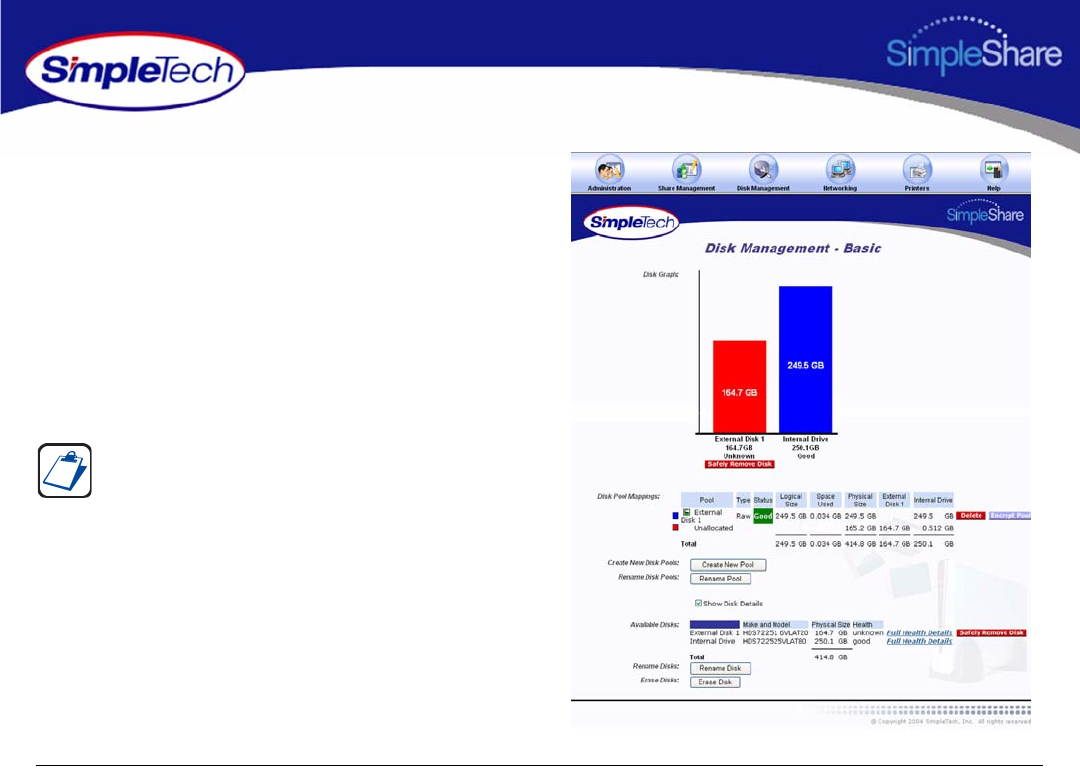
49
Managing SimpleShare Basic Disk
RUNNING DISK DRIVE SELF-TESTS
SimpleShare's internal disk drive supports self-tests as part of
its health monitoring system. These self-tests check the
operation of the disk drive inspect internal components and
calibration of the disk drive attempting to detect failures or
potential failures. These self-tests do not modify or destroy
user data.
1In the Disk Management menu, click Basic.
2Select Show Disk Details.
3In Available Disks, click the Full Health Details
hyperlink to the right of SimpleShare’s internal disk
drive.
The Show Disk Details checkbox is located at the bottom
of the Disk Management page. It may be necessary to use
the scroll bar to see the checkbox.
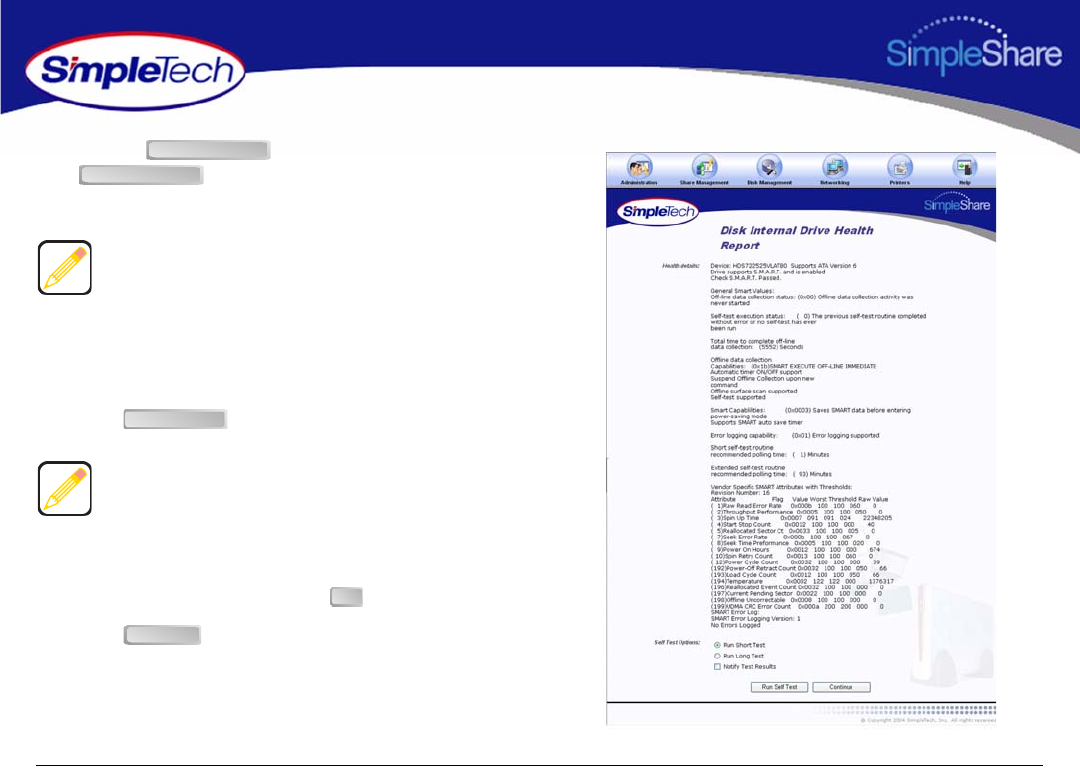
50
Managing SimpleShare Basic Disk
4Choose Run Short Test or
, depending on the type of self-test you
want to perform.
5If you want SimpleShare Administrator to display an
onscreen message when the self-test completes, select
Notify Test Results.
6Click to begin the testing disk drive.
7In the confirmation dialog, click .
8Click to return to the Disk Management -
Basic page.
Run Short Test performs a quick check to verify that the
drive is fully operational. Run Long Test performs a
comprehensive test of the disk drive.
If Notify Test Results is selected, when the self-test
completes a yellow banner containing the test results
appears across the top of the SimpleShare Administrator
page you are on. Clicking the hyperlink in the clears the
notification and displays the health report.
Run Short Test
Run Long Test
Run Self Test
OK
Continue
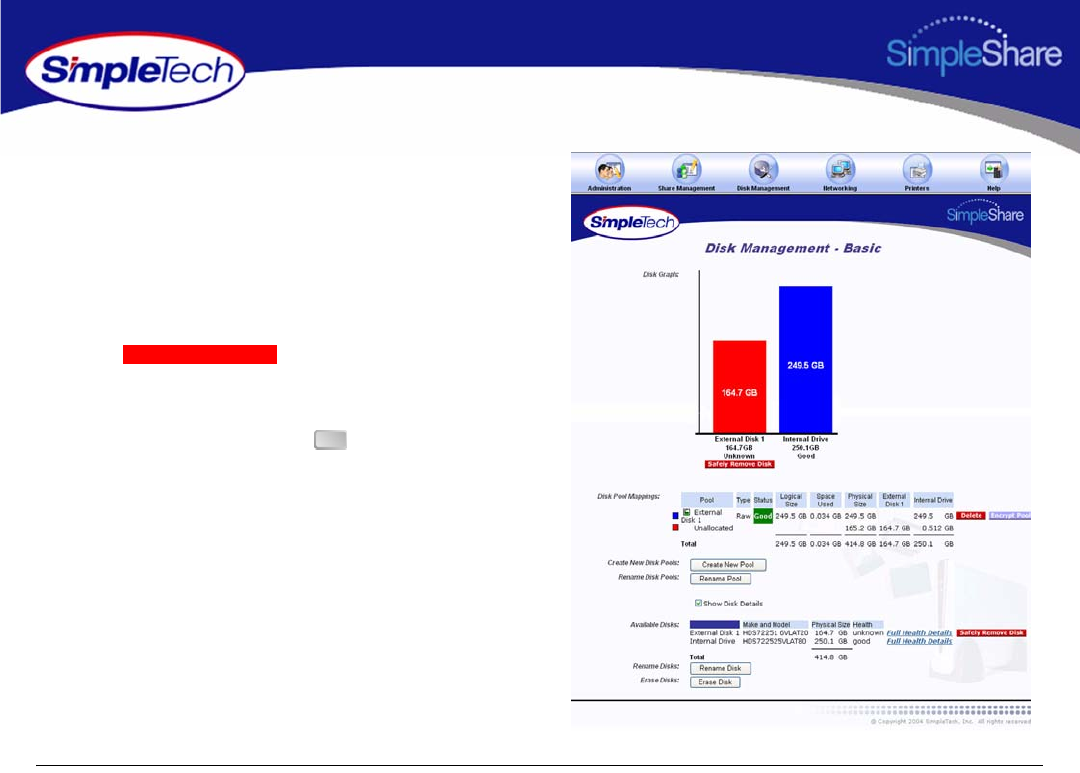
51
Managing SimpleShare Basic Disk
REMOVING EXTERNAL DRIVES
Disconnecting an external USB drive without performing a
safe removal causes an alert notification to appear across the
top of the SimpleShare Administrator window indicating that
the disk was removed unexpectedly.
1In the Disk Management menu, click Basic.
2Click below the external drive you
want to remove.
3In the dialog that appears indicating that the disk can
now be safely removed, click .
Sfl R
Safely Remove Disk
OK
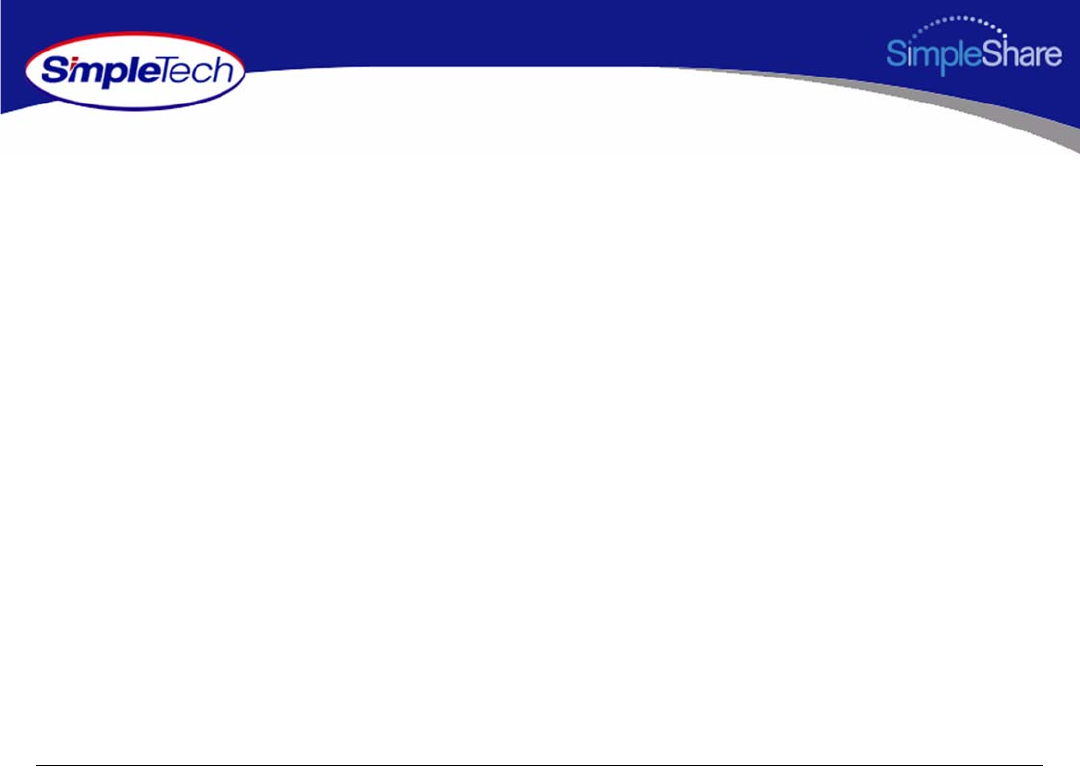
52
Managing SimpleShare Foreign and
FOREIGN AND BLANK DISK MANAGEMENT
When a USB drive formatted with the FAT or NTFS file system is connected to SimpleShare recognizes the drive as a “Foreign
Disk,” and immediately makes it available to users on the network. The share name for foreign disks is set by SimpleShare, base
on the file system used on the disk. The files on foreign disks are not modified by SimpleShare in any way. If the disk is later
disconnected from the SimpleShare and attached to a Windows or Mac OS computer, it will still be readable by that computer.
The shares created by SimpleShare for foreign disks are referred to as “Foreign Shares.” An unformatted drive connected to
SimpleShare are recognized as “Blank Disk.” Before a Blank disk can be made available to network users, it has to be formatted
or claimed by SimpleShare.
SimpleShare’s foreign disk support function makes it easy to attach a USB disk formatted with FAT or NTFS and share its files
with other users on the network, with the following restrictions:
•Disks formatted with NTFS are read-only
•Foreign disks cannot be used for of mirroring
•Foreign disks cannot be used for striping
•Only share level access is provided for foreign shares (user base security, domain member and domain controller security
is not provided)
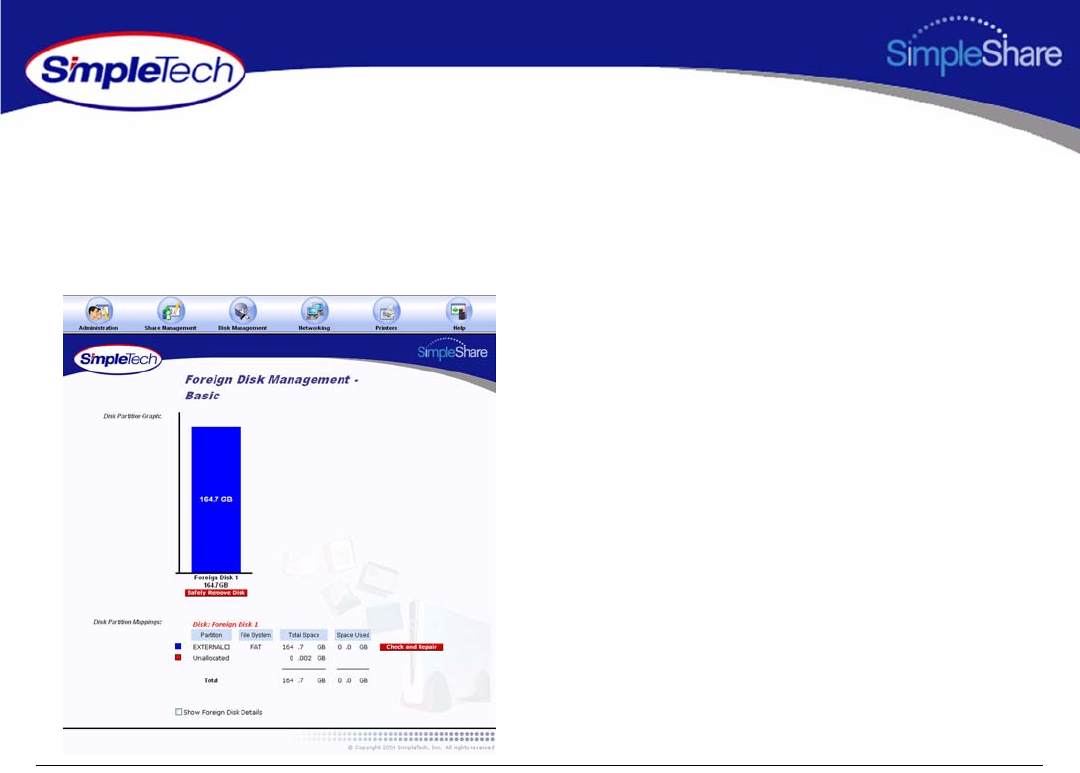
53
Managing SimpleShare Foreign and
VIEWING FOREIGN DISK INFORMATION
1In the Disk Management menu, click Foreign Disk.
2To view detailed disk information, select Show Foreign
Disk Details.
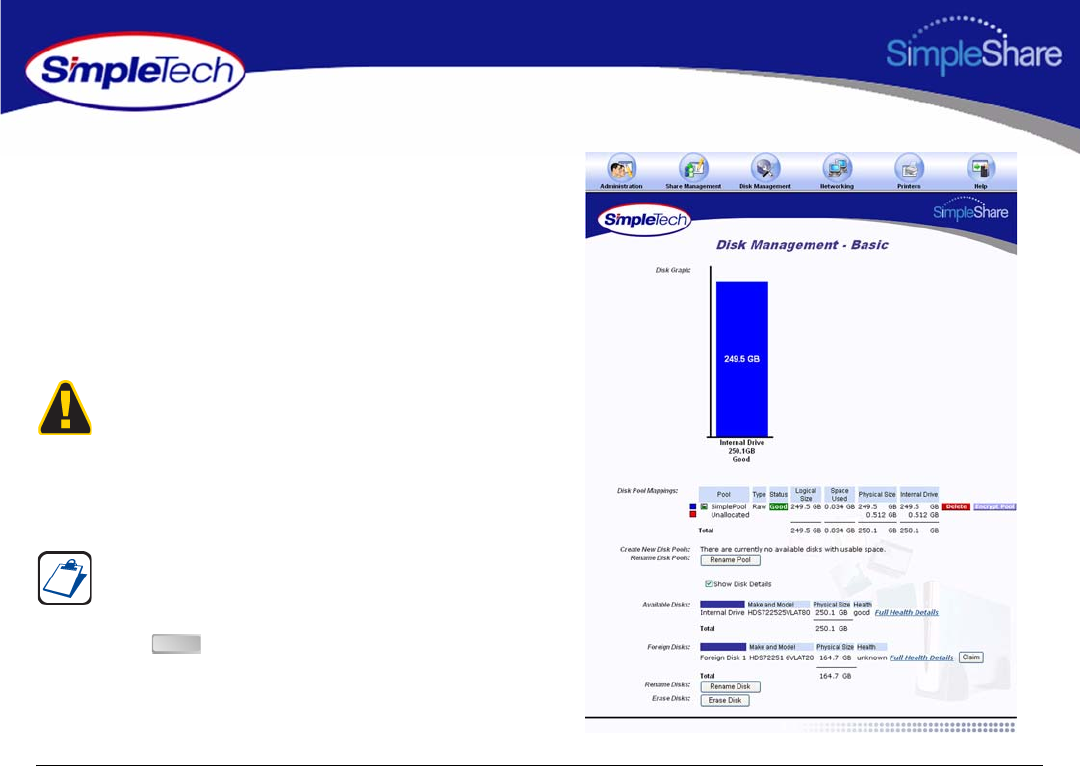
54
Managing SimpleShare Foreign and
CLAIMING FOREIGN DISK FOR
SIMPLESHARE
Claiming a disk places the disk under the exclusive control of
SimpleShare and allows you to manage the disk using
SimpleShare Administrator. Once SimpleShare claims a disk
it is no longer readable by Windows or Mac OS computers and
any data that existed on the drive is destroyed.
1In the Disk Management menu, click Basic.
2Select Show Disk Details.
3Click the button located to the right of the Foreign
disk you want to claim.
Claiming a disk destroys the data on the disk. If you have
important data on the drive, create a backup.
The Show Disk Details checkbox is located at the bottom of
the Disk Management page. It may be necessary to use the
scroll bar to see the checkbox.
Claim

55
Managing SimpleShare Foreign and
4In New Disk Name, enter a descriptive name for the disk
being claimed.
5Make sure Claim as FAT32 Disk is not selected.
6In Safety Confirmation, type Yes, destroy everything
on this disk.
7Click .
8In the confirmation dialog, click .
“Claim as FAT32 Disk” is intended for disks that may be
attached to Windows or Mac OS computers in addition to
SimpleShare. To enable all SimpleShare capabilities, make
sure Claim as FAT32 Disk checkbox is not selected. “Foreign
and Blank Disk Management” on page 52 provides detailed
information on the limitations of using FAT32 disks.
Claim
OK

56
Managing SimpleShare Foreign and
CLAIMING A FOREIGN DISK AS FAT32
SimpleShare allows you to claim a blank disk and format it
with the FAT32 file system. Though SimpleShare recognizes
the drive as a foreign disk, this feature is useful the if you plan
to use the drive on Windows or Mac computers as well as
SimpleShare. “Foreign and Blank Disk Management” on
page 52 provides detailed information on the limitations of
using FAT32 disks.
1In the Disk Management menu, click Basic.
2Select Show Disk Details.
Click the button located to the right of the Foreign disk
you want to claim.
The Show Disk Details checkbox is located at the bottom of
the Disk Management page. It may be necessary to use the
scroll bar to see the checkbox.
Claim
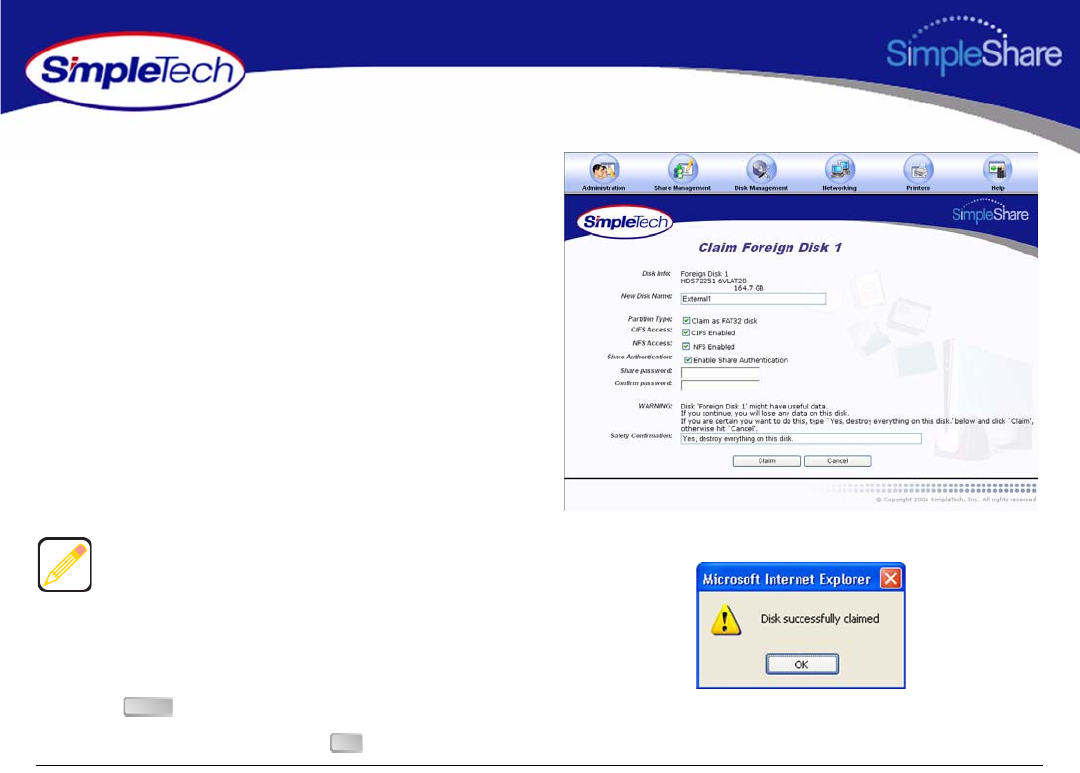
57
Managing SimpleShare Foreign and
3In New Disk Name, enter a descriptive name for the disk
being claimed.
4Select Claim as FAT32 Disk.
5Select file system(s) to be supported on the disk.
•To enable CIFS support on the share for Windows
and Mac computers, select CIFS Access.
•To enable NFS support on the share for Unix/Linux
computers, select NFS Access.
6To enable authentication (password security) on the
new share, select Enable Share Authentication. In
Share Password, enter a password for accessing the
share. In Confirm Password, re-enter the password to
confirm it was entered correctly.
7In Safety Confirmation, type Yes, destroy everything
on this disk.
8Click .
9In the confirmation dialog, click .
Passwords can be up to eight characters long and may
contain any combination of alphanumeric characters (A-Z
and 1-9) and special characters such as &, $, and >. Spaces
are not allowed.
Claim
OK
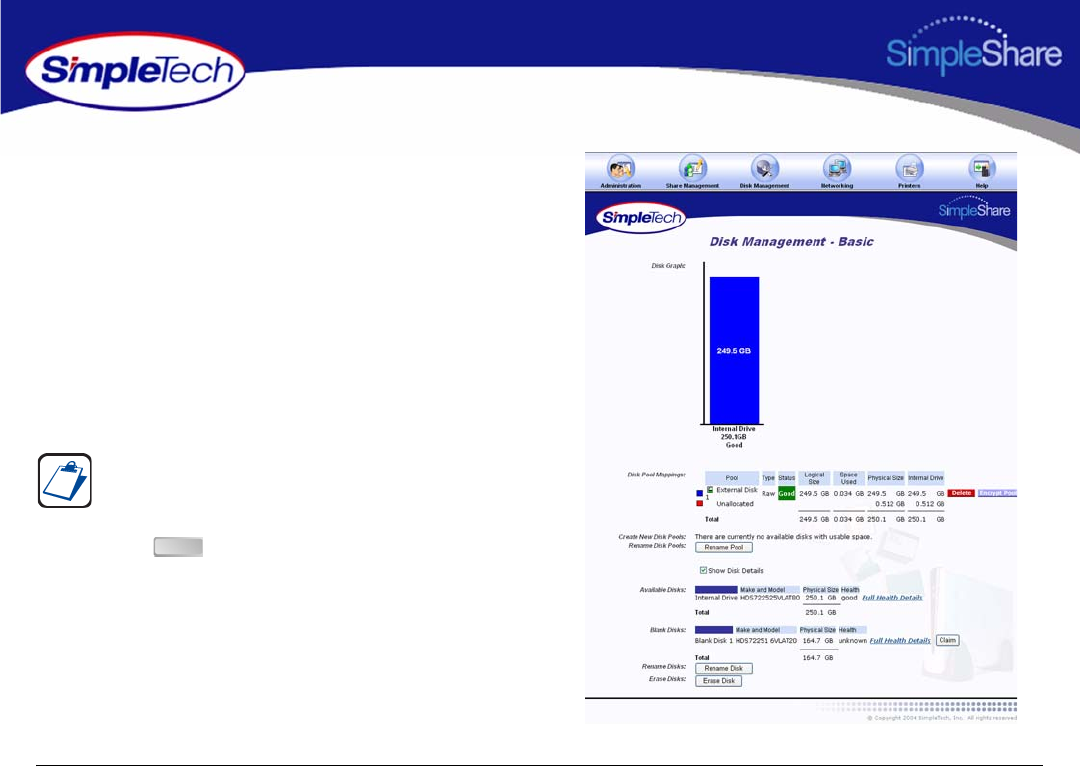
58
Managing SimpleShare Foreign and
CLAIMING A BLANK DISK FOR
SIMPLESHARE
Claiming a disk places the disk under the exclusive control of
SimpleShare and allows you to manage the disk using
SimpleShare Administrator. Once SimpleShare claims a disk
it is no longer readable by Windows or Mac OS computers and
any data that existed on the drive is destroyed.
1In the Disk Management menu, click Basic.
2Select Show Disk Details.
3Click the button located to the right of the Blank
disk you want to claim.
The Show Disk Details checkbox is located at the bottom of
the Disk Management page. It may be necessary to use the
scroll bar to see the checkbox.
Claim
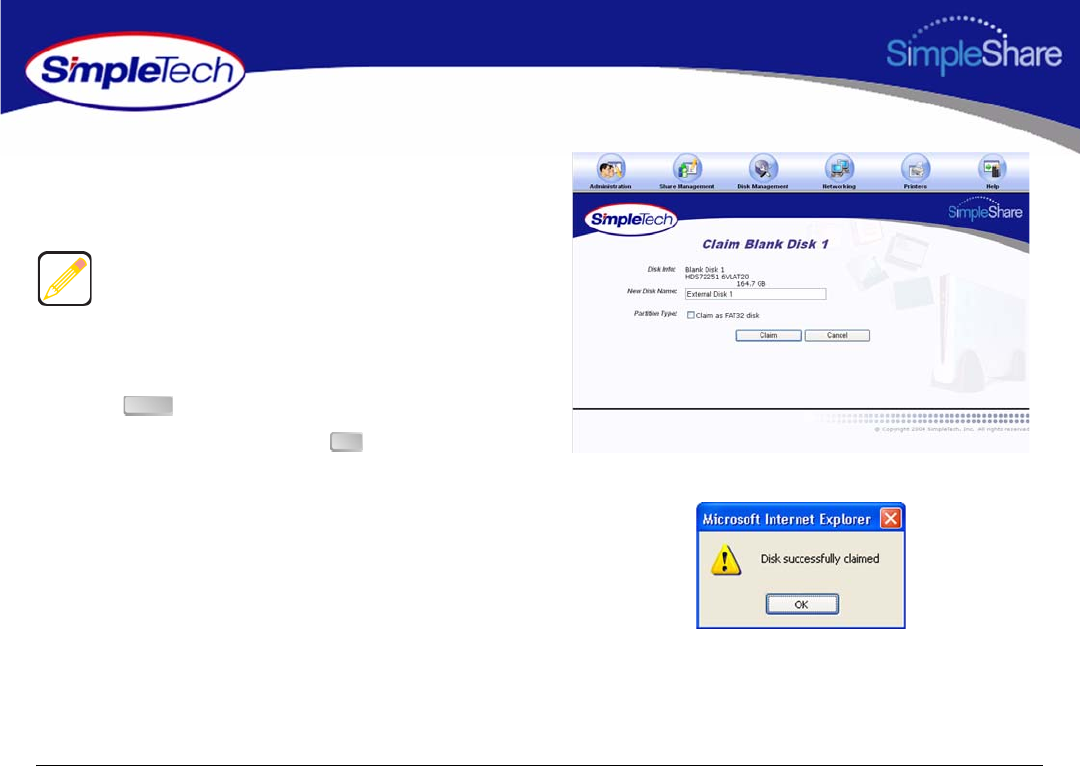
59
Managing SimpleShare Foreign and
4In New Disk Name, enter a descriptive name for the disk
being claimed.
5Make sure Claim as FAT32 Disk is not selected.
6Click .
7In the confirmation dialog, click .
“Claim as FAT32 Disk” is intended for disks that may be
attached to Windows or Mac OS computers in addition to
SimpleShare. To enable all SimpleShare capabilities, make
sure Claim as FAT32 Disk checkbox is not selected. “Foreign
and Blank Disk Management” on page 52 provides detailed
information on the limitations of using FAT32 disks.
Claim
OK
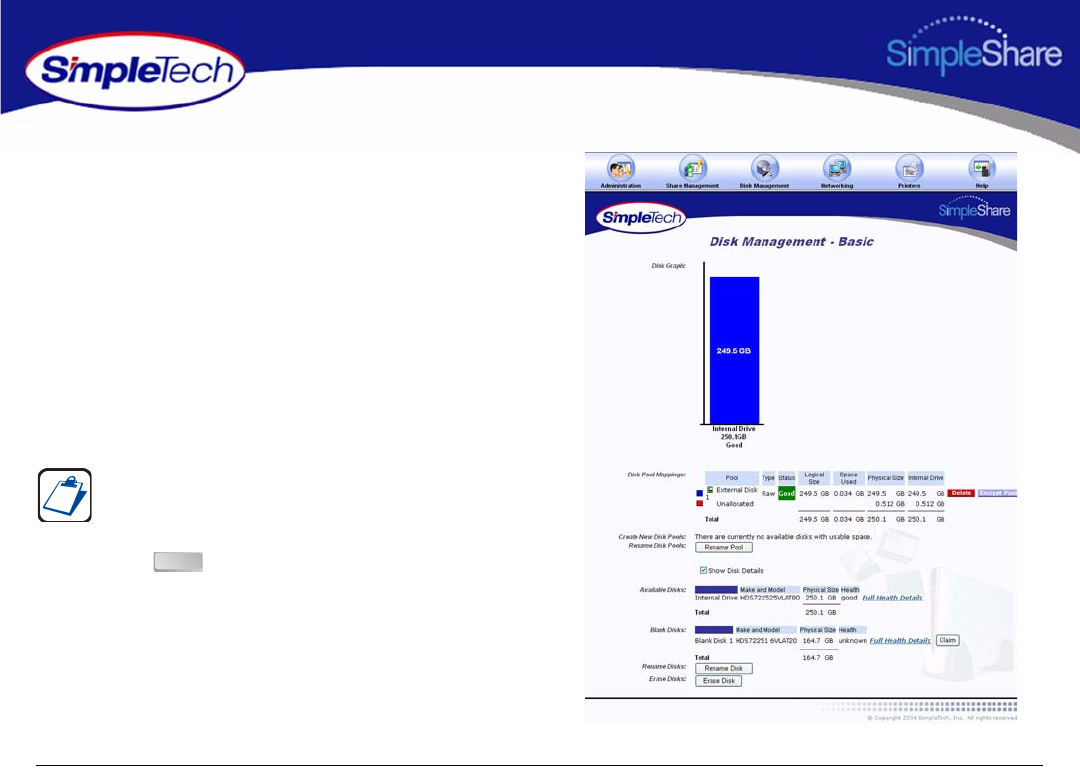
60
Managing SimpleShare Foreign and
CLAIMING A BLANK DISK AS FAT32
SimpleShare allows you to claim a blank disk and format it
with the FAT32 file system. Though SimpleShare recognizes
the drive as a foreign disk, this feature is useful the if you plan
to use the drive on Windows or Mac computers as well as
SimpleShare. “Foreign and Blank Disk Management” on
page 52 provides detailed information on the limitations of
using FAT32 disks.
1In the Disk Management menu, click Basic.
2Select Show Disk Details.
3Click the button located to the right of the Blank
disk you want to claim.
The Show Disk Details checkbox is located at the bottom of
the Disk Management page. It may be necessary to use the
scroll bar to see the checkbox.
Claim
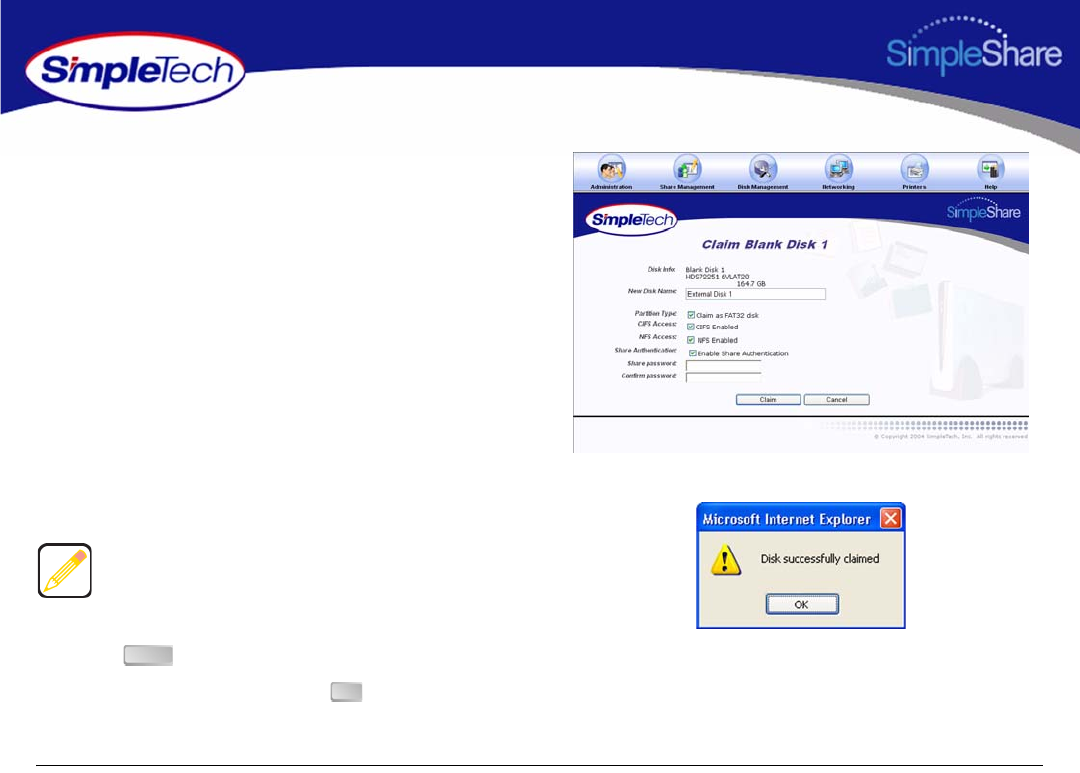
61
Managing SimpleShare Foreign and
4In New Disk Name, enter a descriptive name for the disk
being claimed.
5Select Claim as FAT32 Disk.
6Select file system(s) to be supported on the disk.
•To enable CIFS support on the share for Windows
and Mac computers, select CIFS Access.
•To enable NFS support on the share for Unix/Linux
computers, select NFS Access.
7To enable authentication (password security) on the
new share, select Enable Share Authentication. In
Share Password, enter a password for accessing the
share. In Confirm Password, re-enter the password to
confirm it was entered correctly.
8Click .
9In the confirmation dialog, click .
Passwords can be up to eight characters long and may
contain any combination of alphanumeric characters (A-Z
and 1-9) and special characters such as &, $, and >. Spaces
are not allowed.
Claim
OK
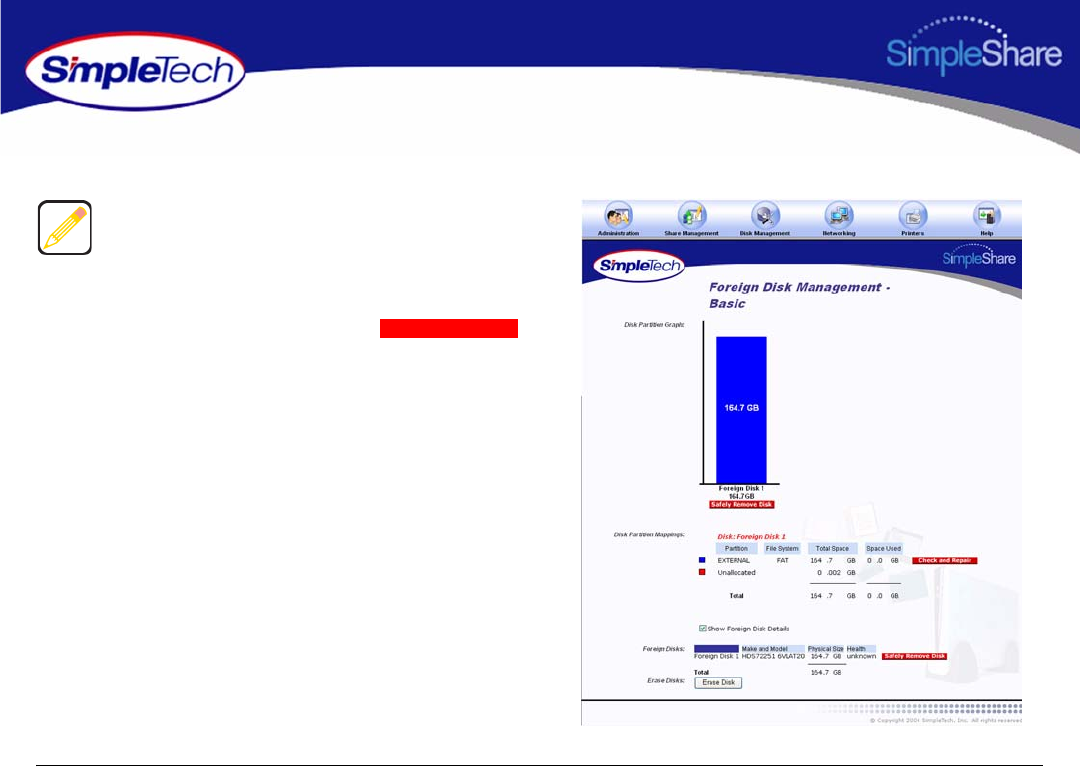
62
Managing SimpleShare Foreign and
CHECKING FOREIGN DISK FILE SYSTEM INTEGRITY
1On the Disk Management menu, click Foreign Disks.
2In Disk Partition Mappings, click the
button of the disk you want to repair. SimpleShare
displays the results of the file system integrity check
.
The Check and Repair option is only available for foreign
disks formatted with the FAT file system.
Sfl R
Check and Repair
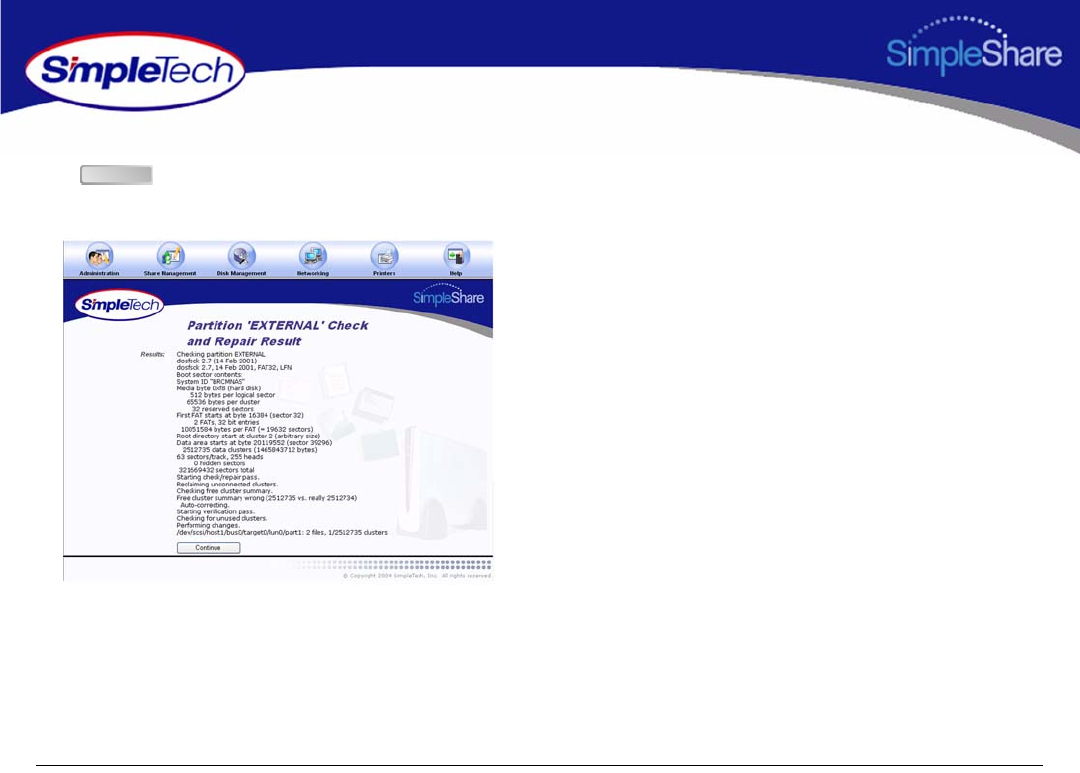
63
Managing SimpleShare Foreign and
3After reviewing the results of the integrity check, click
to return to the Foreign Disk Management -
Basic page.
Continue
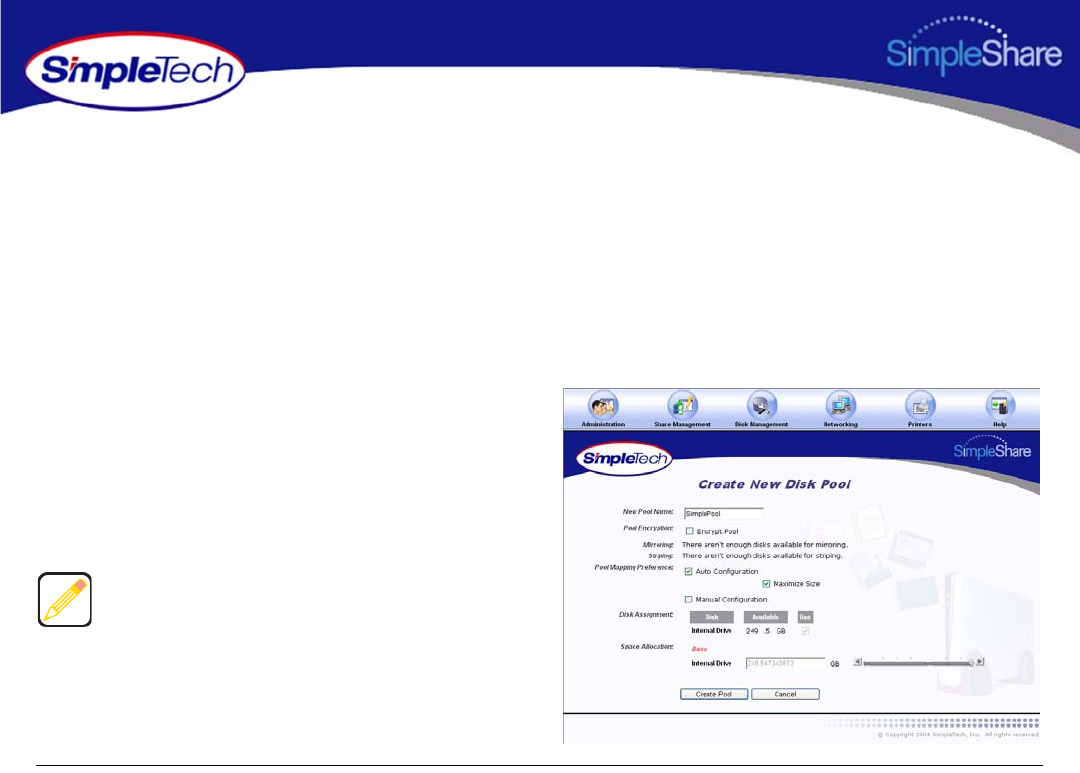
64
Managing SimpleShare Disk Pool
DISK POOL MANAGEMENT
CREATING A BASIC POOL
One method of using additional drives added to SimpleShare is to simply use the additional disk to create new shares. This is
the easiest method and only requires claiming the new disk, creating one or more pools on the disk and finally creating share(s)
within the new pools. This procedure is for creating a basic unencrypted pool. If you want to create an encrypted pool, see
“Creating an Encrypted Pool” on page 85.
1In the Disk Management menu, click Create New Pool.
2In New Pool Name, enter a descriptive name for the
pool.
3To allocate all available disk space on SimpleShare to
the new pool, in Pool Mapping Preference select Auto
Configuration, then continue to Step 5 on page 65.
Selecting Auto Configuration automatically selects the
Maximum Size checkbox.
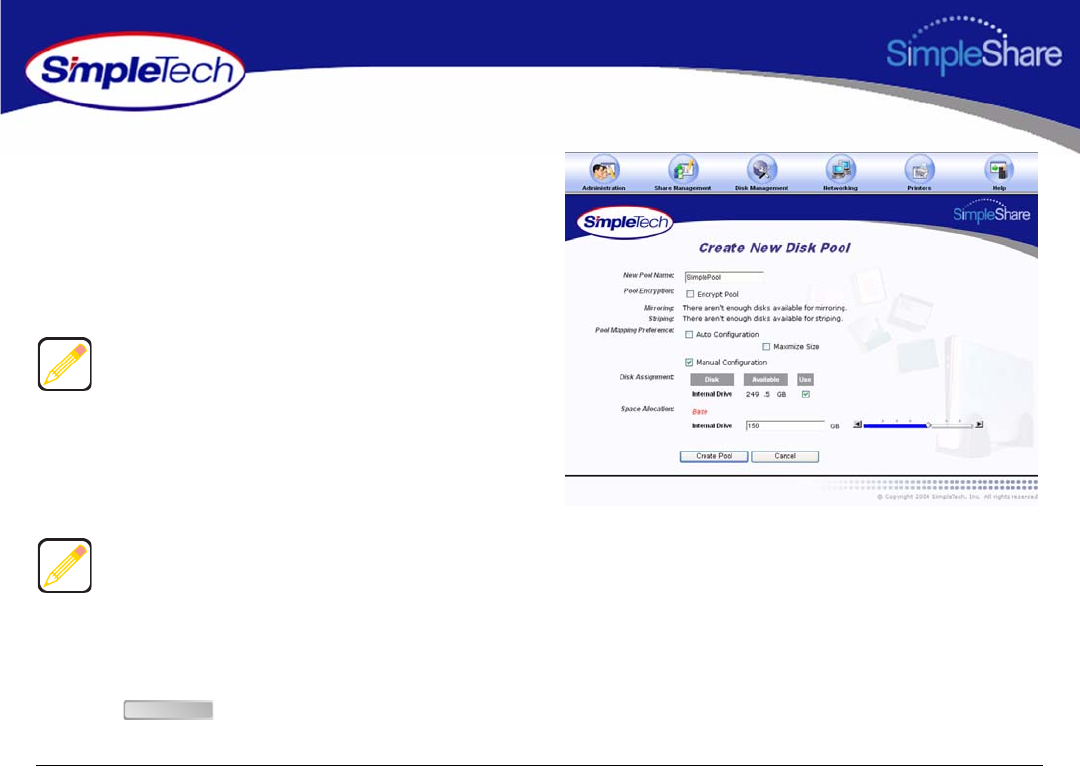
65
Managing SimpleShare Disk Pool
4To set the capacity of the new pool manually, complete
the following steps:
•In Pool Mapping Preference select Manual
Configuration.
•In Disk Assignment select the Use checkbox for
each disk being used to create the pool.
•In Space Allocation, enter the size (in gigabytes) of
the basic pool. The pool size can be set using the
text box or the slider control.
5Click .
Disk Assignment allows you to specify which disk drives are
to be used by the pool being created. To create a pool that
only occupies a portion of a single disk, make sure to only
select the Use checkbox for the drive you want to use.
If multiple disks are connected to SimpleShare, by default the
Space Allocation selects all available drives. This results in
all available space on each drive being allocated to the new
pool being created. To remove disks from the pool being
created the Manual checkbox must be selected and the Use
checkbox for the drives that are not to be included in the pool
must be deselected.
Create Pool
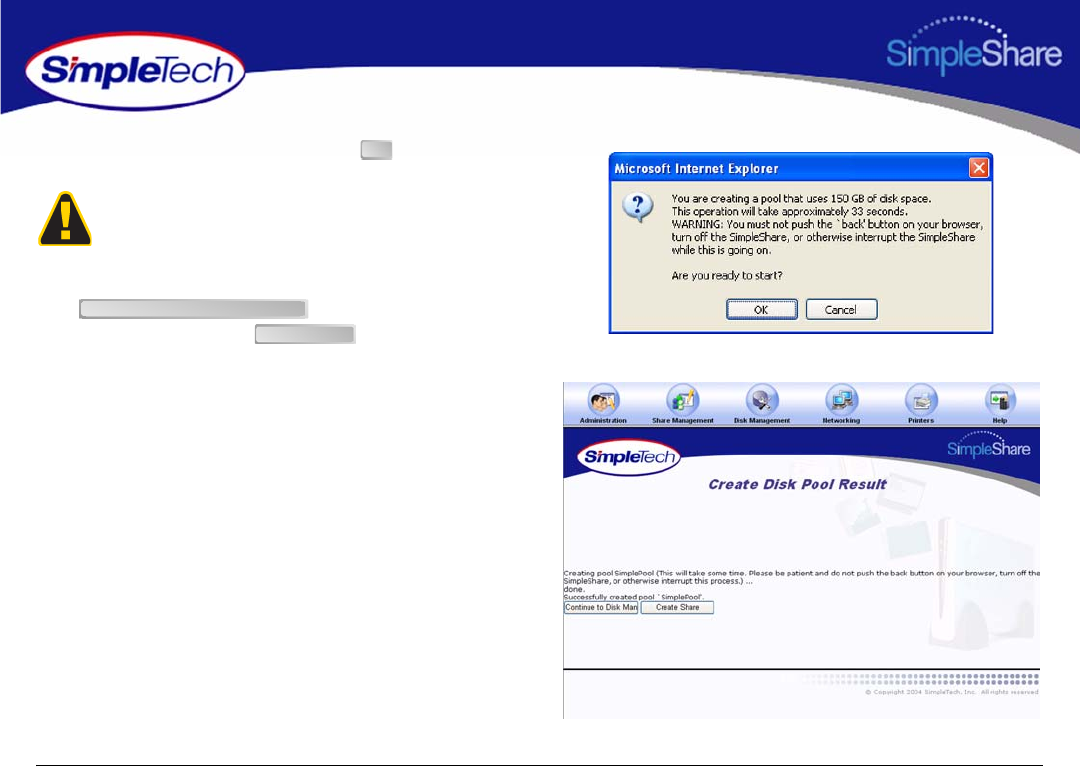
66
Managing SimpleShare Disk Pool
6In the confirmation dialog, click the .
7On the Create Disk Pool Result page, click
to view information on the
new disk pool or click to create a share in
the new pool.
To avoid losing data, do not reset or power off the
SimpleShare server, or click any browser menus or buttons
while the disk pool is being created.
OK
Continue to Disk Management
Create Share
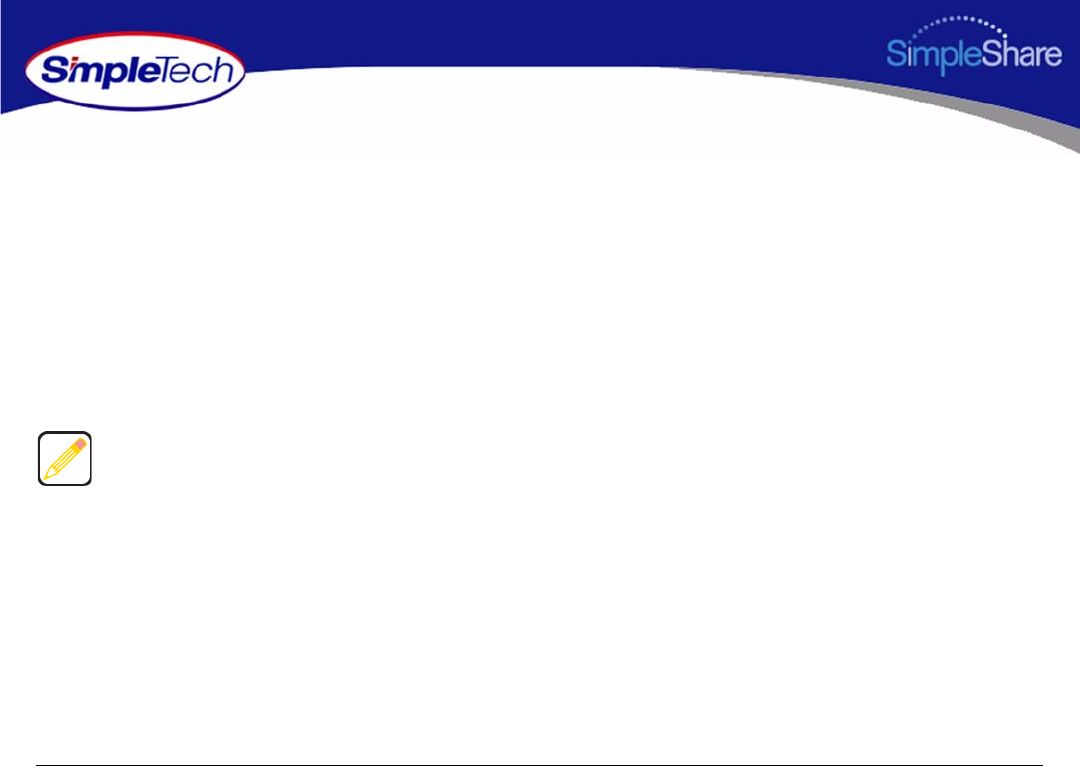
67
Managing SimpleShare Disk Pool
CREATING A MIRROR POOL
Mirror pools are pools that use equal amounts of space on two or more disks. Mirror pools allow you to create multiple copies of
important data. Each disk drive used in a mirror pool contains a copy of the same data files. The primary disk or “Base” contains
the original file. Whenever a file in the Base is saved, the file is updated in the mirror.
1In the Disk Management menu, click Create New Pool.
2In New Pool Name, enter a descriptive name for mirror
pool.
3Selected Mirroring.
Auto Configuration automatically designates the drive with
the least amount of available space as the Base and the drive
with the greater amount of available space as the Mirror.
To configure the Mirror pool automatically, continue to
Step 4. To configure the pool manually, go to Step 5 on
page 69.
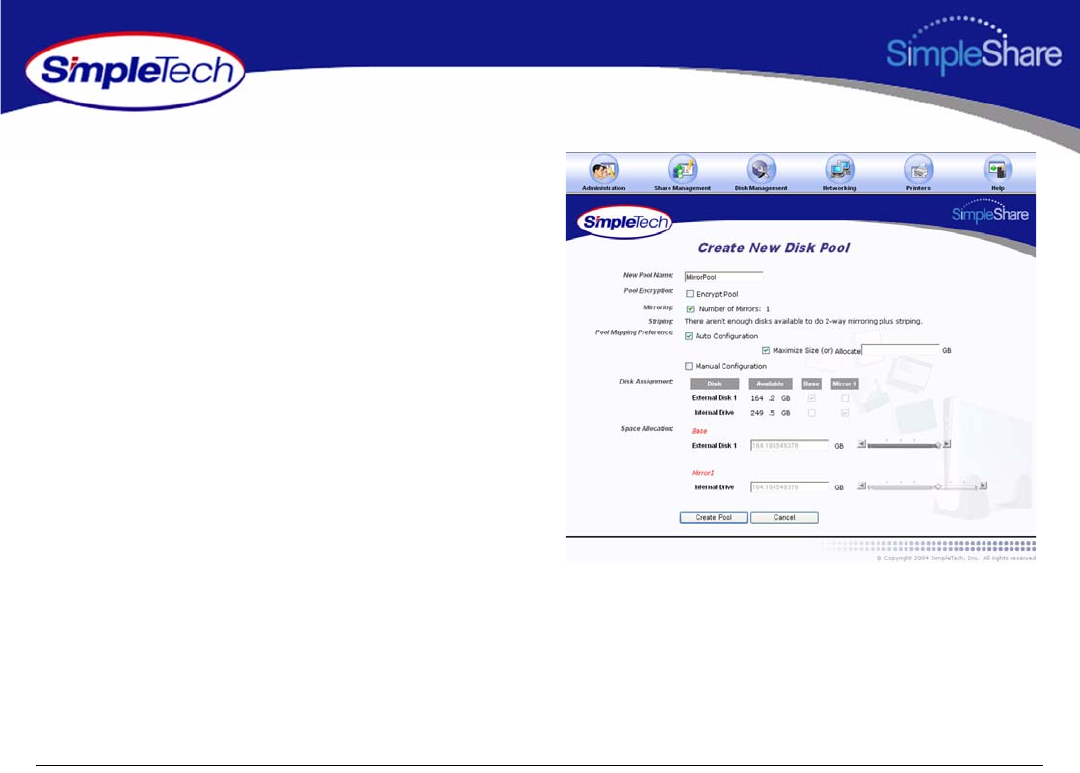
68
Managing SimpleShare Disk Pool
4To have SimpleShare determine which drive will store
the Base and which drive will store the Mirror, in Pool
Mapping Preference select Auto Configuration, then
do one of the following to set the capacity of the pool:
•To set the size of the Mirror equal to the amount of
available space on the Base, select Maximize Size,
then, continue to Step 8 on page 69.
•To specify the capacity of the Base and Mirror,
deselect Maximize Size and enter the desired
capacity (in gigabytes) in Allocate, continue to
Step 8 on page 69.
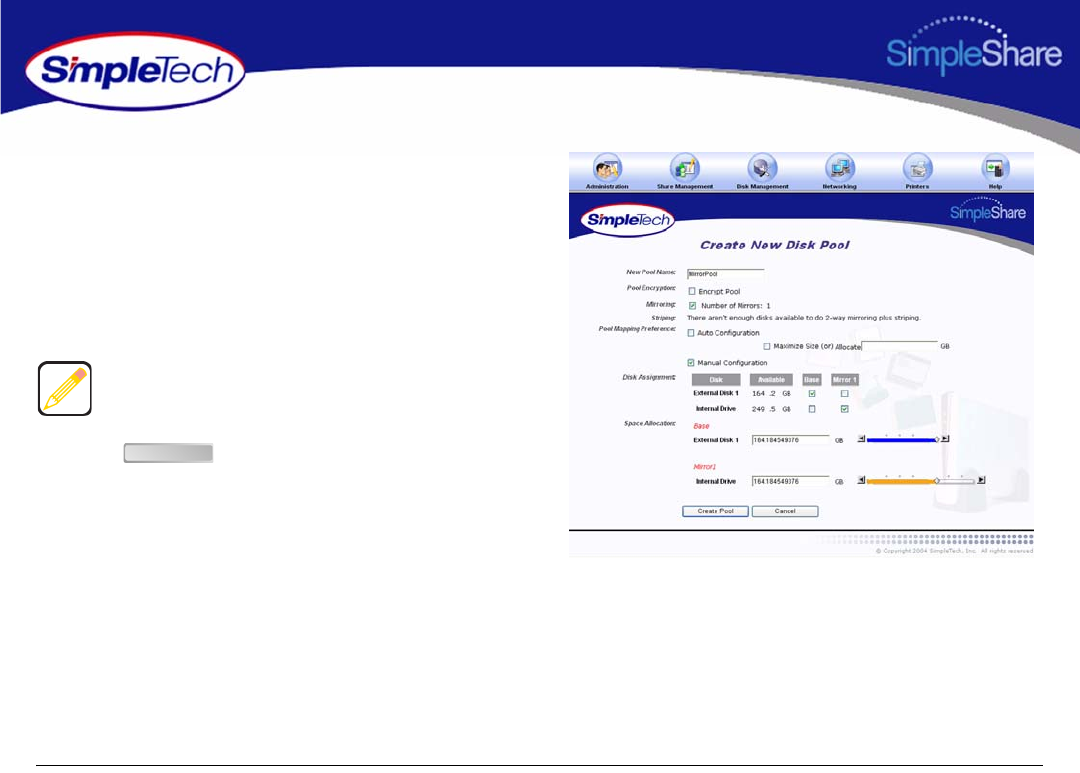
69
Managing SimpleShare Disk Pool
5To configure the pool manually, select Manual
Configuration.
6In Disk Assignment, select the drive to store the Base
pool and the drive to store the Mirror pool.
7In Space Allocation, enter the size (in gigabytes) of the
Base pool. The pool size can be set by entering the
capacity in the text box or using the slider control.
8Click .
When entering the size of the Base and Mirror manually, you
must enter the same value for each disk.
Create Pool
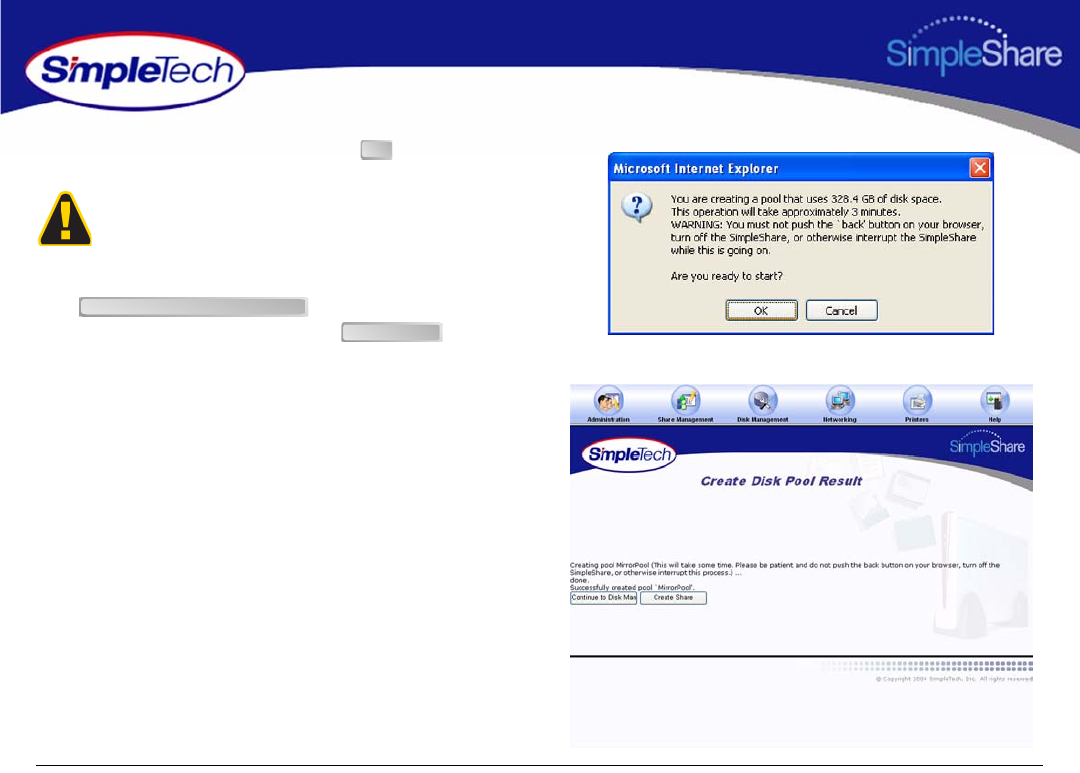
70
Managing SimpleShare Disk Pool
9In the confirmation dialog, click the .
10 On the Create Disk Pool Result page, click
to view information on the
disk poll you just created or click to create
a share in the pool.
To avoid losing data, do not reset or power off the
SimpleShare server, or click any browser menus or buttons
while the disk pool is being created.
OK
Continue to Disk Management
Create Share
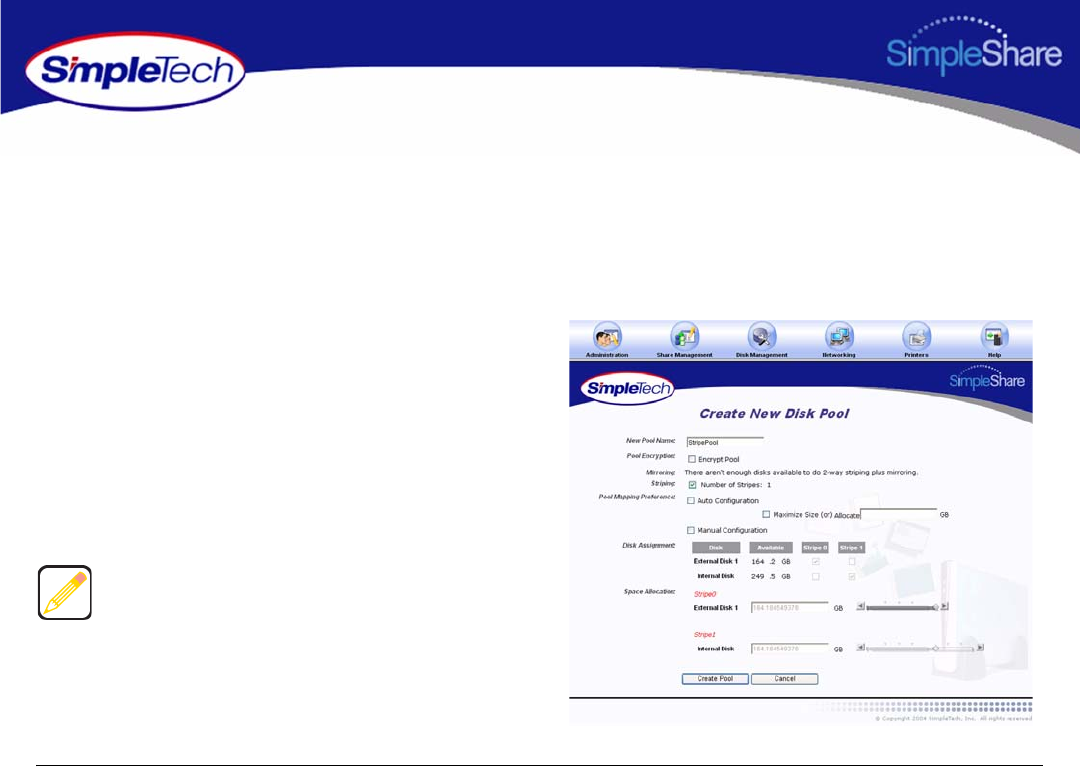
71
Managing SimpleShare Disk Pool
CREATING A STRIPED POOL
The main reason for creating a striped pool is to increase performance. Two or more disks are required to create a striped pool.
Striped pools alternate (or interleave) the data accessed in the pool. They do not provide for multiple copies of data stored in a
pool and do not provide for protection from loss of data should a drive fail. In fact should a single drive that is part of a striped
pool fail all data in the pool is lost even though the remaining disk(s) are functional.
1On the Disk Management menu, click Create New
Pool.
2In New Pool Name, enter a descriptive name for the
pool.
3Select Striping.
4If three disks are connected to SimpleShare, in Number
of Stripes enter the number of disks to be included in
the striped pool.
At least two disks are required to create a striped pool. If
three disks are connected to SimpleShare, the Number of
Stripes field allows you to specify how many disks to include
in the striped pool.
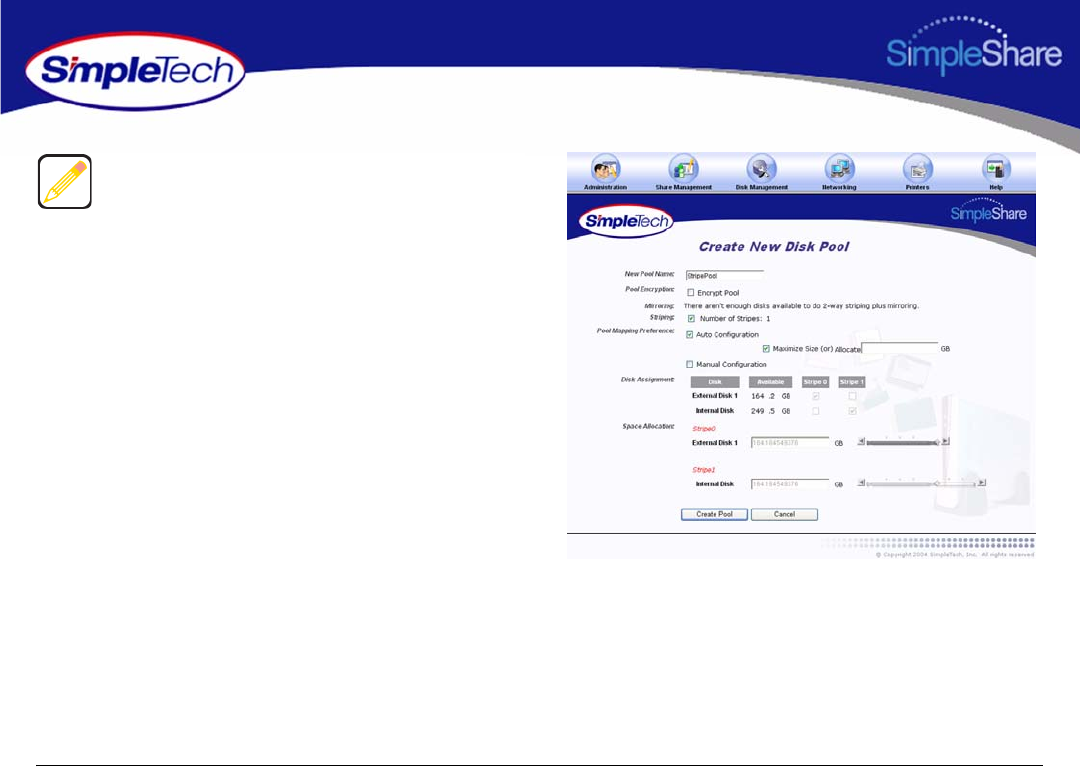
72
Managing SimpleShare Disk Pool
5To configure the pool parameters automatically, in Pool
Mapping Preference select Auto Configuration, then
do one of the following to set the capacity of the each
stripe in the pool:
•To create the largest pool possible, based on the
amount of available disk space on each disk, select
Maximize Size, then continue to Step 7 on page 73.
•To specify the size of stripe to be placed on each
disk, deselect Maximize Size and enter the desired
capacity (in gigabytes) in Allocate, then continue to
Step 7 on page 73.
To configure the Mirror pool automatically, continue to
Step 4. To configure the pool manually, go to Step 7 on
page 73.
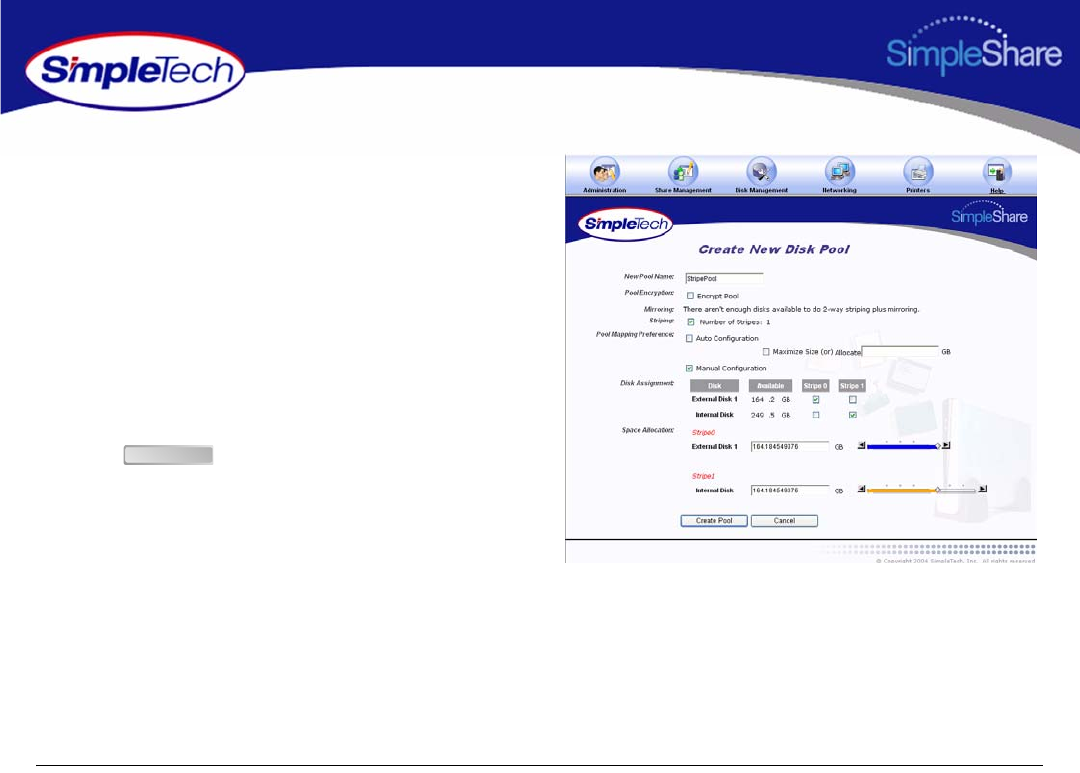
73
Managing SimpleShare Disk Pool
6To configure the pool parameters manually, in Pool
Mapping Preference select Manual Configuration,
then do one of the following to set the capacity of the
each stripe in the pool:
•In Disk Assignment, select the disk to contain
Stripe 0, Stripe 1 and Stripe 3 (if three drives are
connected to SimpleShare).
•In Space Allocation, enter the size (in gigabytes) of
the stripe to be created on each disk. The stripe size
can be set by entering the capacity in the text box or
using the slider control.
7Click .
Create Pool
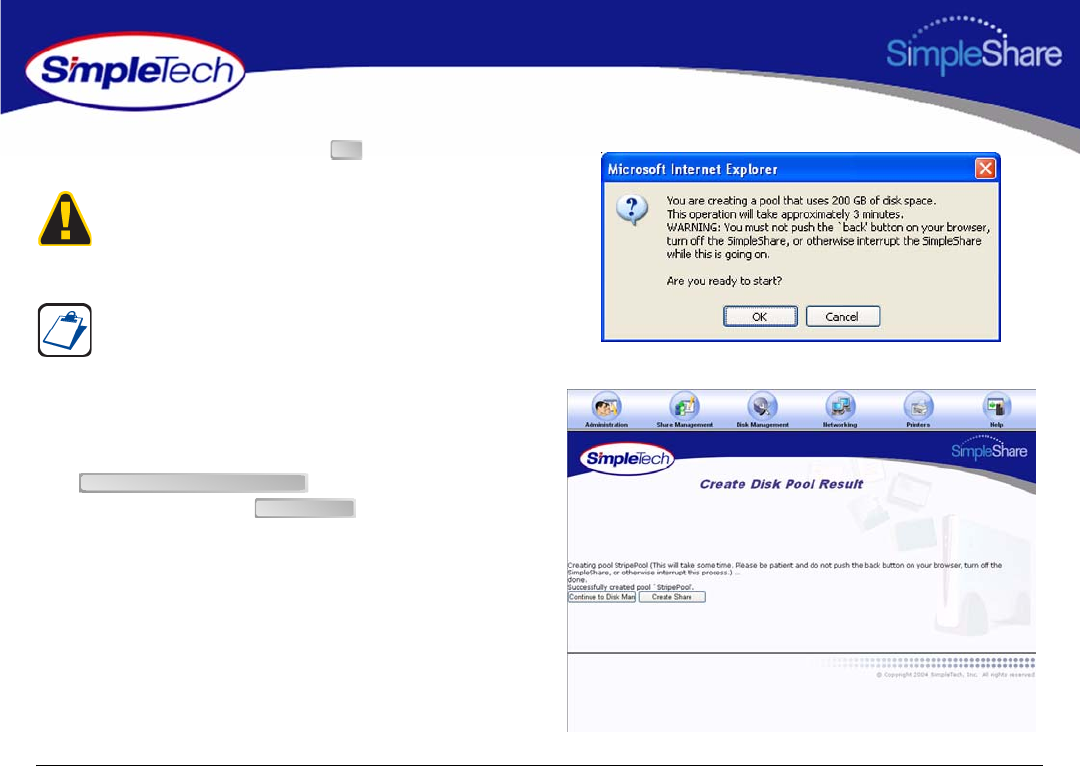
74
Managing SimpleShare Disk Pool
8In the confirmation dialog, click .
9On the Create Disk Pool Result page, click
to view information on the
new disk pool or click to create a share in
the pool.
To avoid losing data, do not reset or power off the
SimpleShare server, or click any browser menus or buttons
while the disk pool is being created.
If SimpleShare displays a pop-up indicating that all columns
should add up to the same disk space, space allocation for
each disk is not set properly. Make sure only a single
checkbox in each Stripe n column is selected and that the
total space allocated for all disks in a stripe is the same for
each stripe.
OK
Continue to Disk Management
Create Share
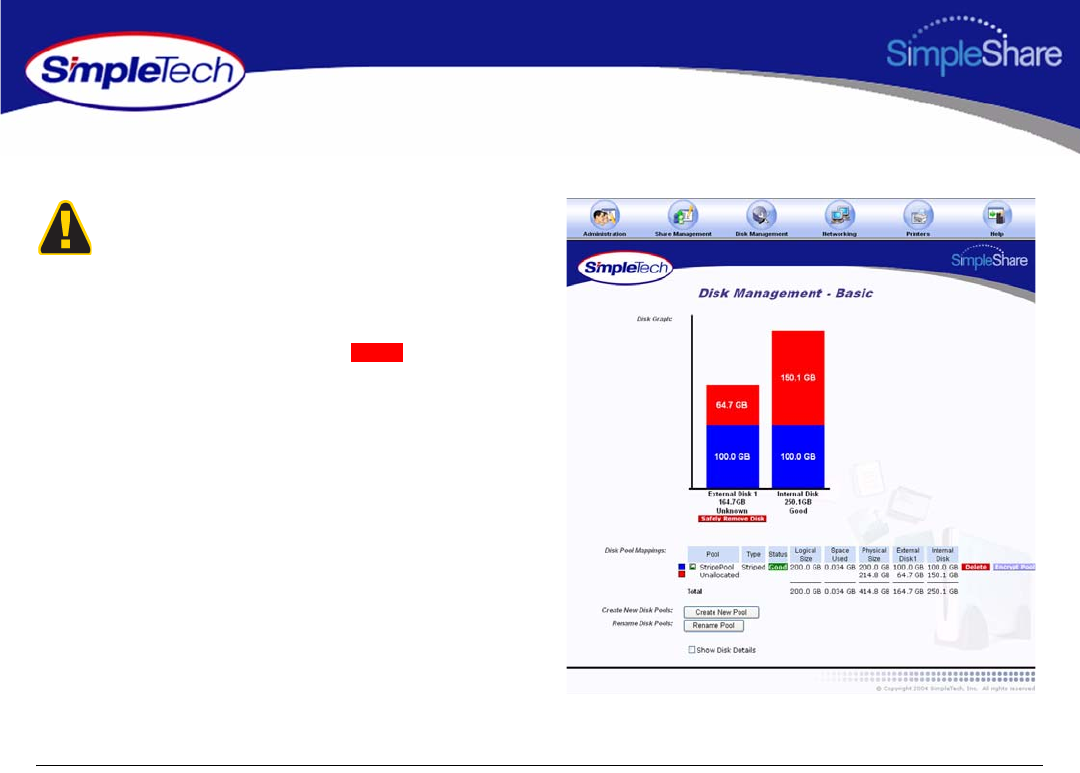
75
Managing SimpleShare Disk Pool
DELETING (WIPING) A POOL
1In the Disk Management menu, click Basic.
2In Disk Pool Mappings, click the button to the
right of the pool you want to delete.
Before you can delete a disk pool you must remove all
shares residing within the pool (Deleting a Share). Erasing a
disk pool destroys all data saved to the pool. We recommend
that you back up your data before proceeding.
Delete
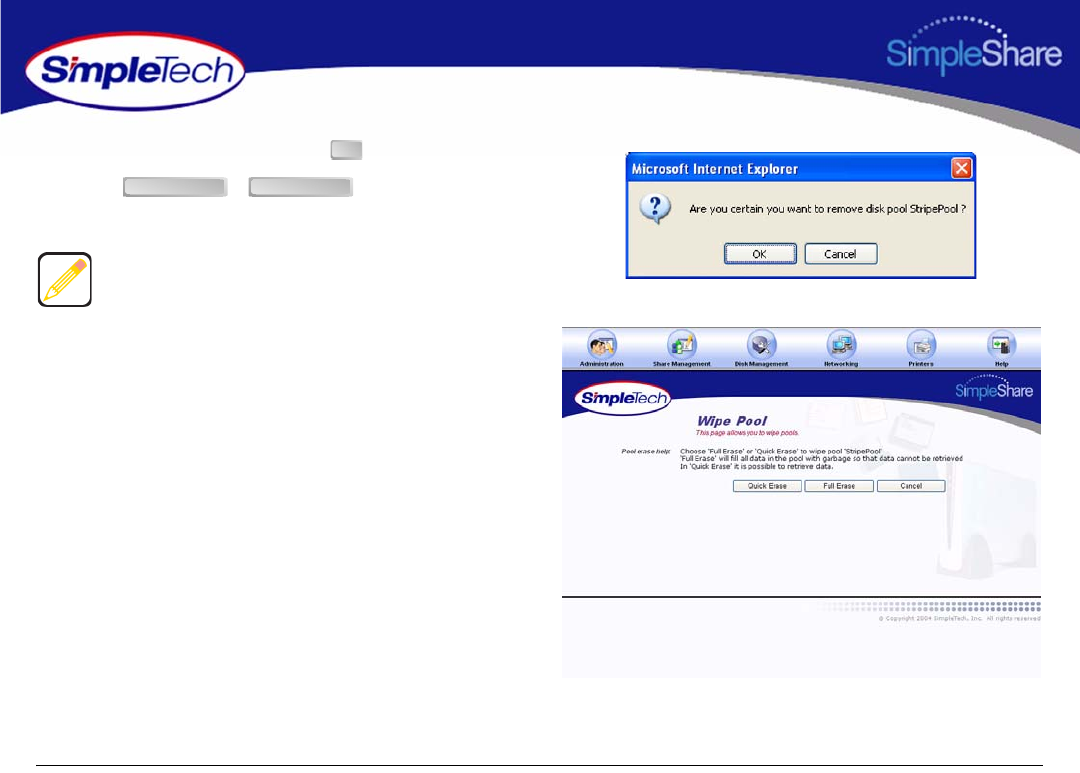
76
Managing SimpleShare Disk Pool
3In the confirmation dialog, click .
4Click or , depending on the
type of erase process you want to perform.
Quick Erase erases data from the disk pool. However, data
can be recovered using special data recovery utilities. Full
Erase overwrites the entire disk pool with random data,
making data recovery impossible.
OK
Quick Erase Full Erase
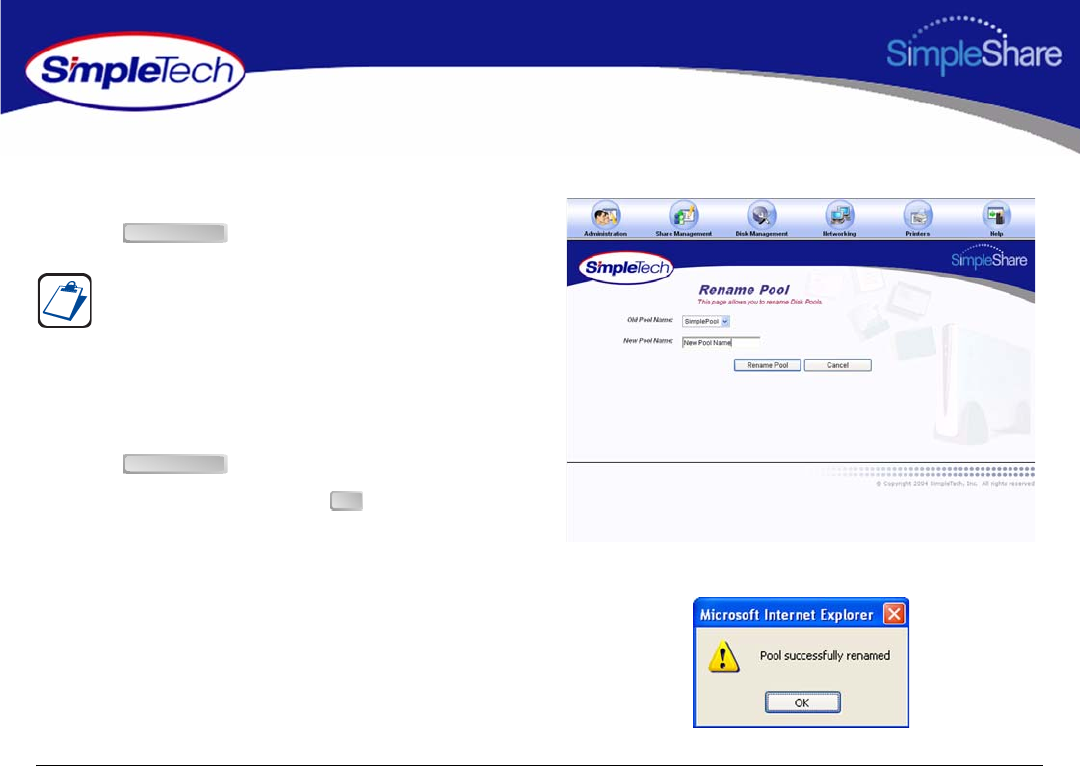
77
Managing SimpleShare Disk Pool
RENAMING A POOL
1In the Disk Management menu click Basic.
1Click .
2Select the pool to be renamed from the Old Pool Name
list.
3Enter the new descriptive name in New Pool Name.
4Click .
5In the confirmation dialog, click .
The Rename Pool button is located at the bottom of the Disk
Management page. It may be necessary to use the scroll bar
to see the button.
Rename Pool
Rename Pool
OK
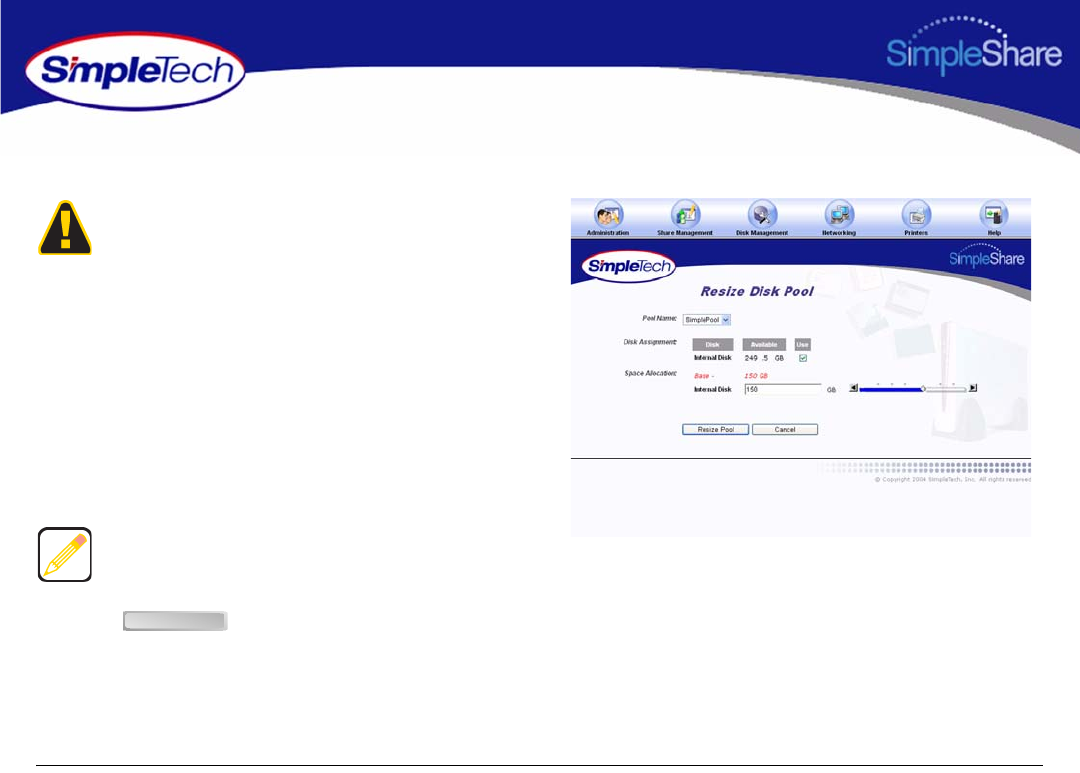
78
Managing SimpleShare Disk Pool
RESIZING A POOL
1In the Disk Management menu, click Resize Pool.
2From the Pool Name list, choose the disk pool you want
to resize.
3In Space Allocation, enter the desired size (in
gigabytes) of the pool being resized. The pool size can
be set by entering the capacity in the text box or using
the slider control.
4Click .
SimpleTech recommends that you backup all your data
before resizing pools. Loss of power or other failures during
the resize operation could result in data loss. You must also
delete all shares on disk pools to be resized.
Pools cannot be reduced in capacity to a size less than the
storage space consumed by the shares currently in the pool.
Resize Pool
RiPl
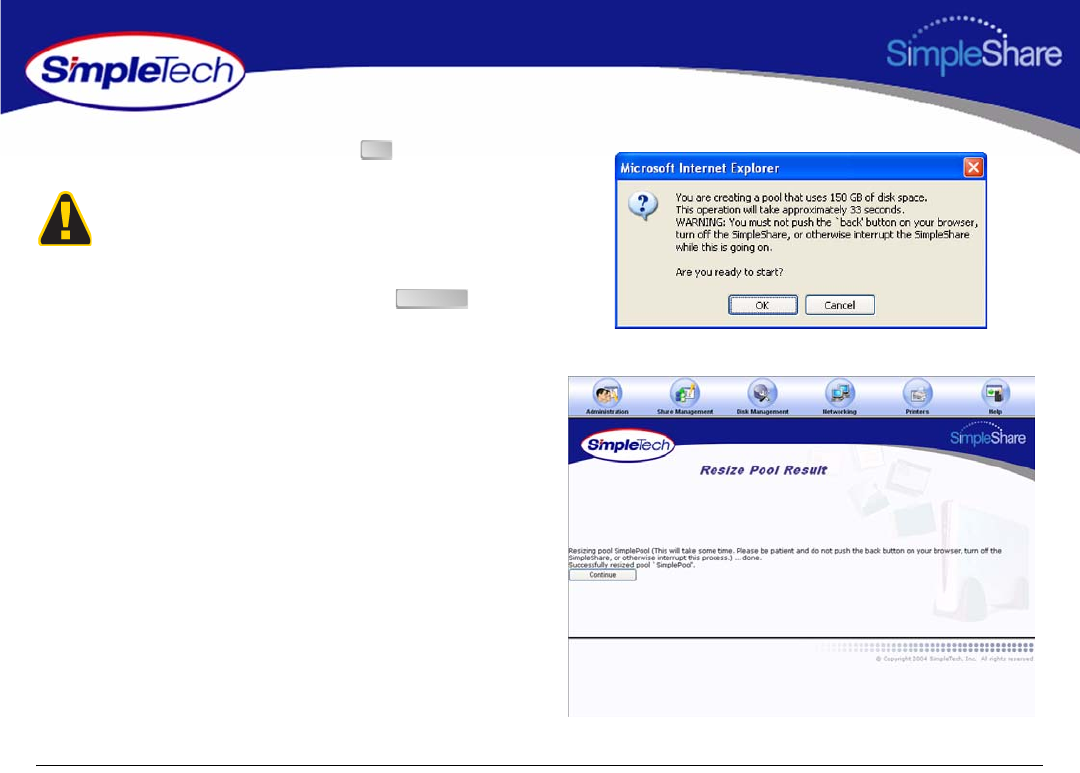
79
Managing SimpleShare Disk Pool
5In the confirmation dialog, click the .
6On the Resize Pool Result page, click .
To avoid losing data, do not reset or power off the
SimpleShare server, or click any browser menus or buttons
while the disk pool is being created.
OK
Continue
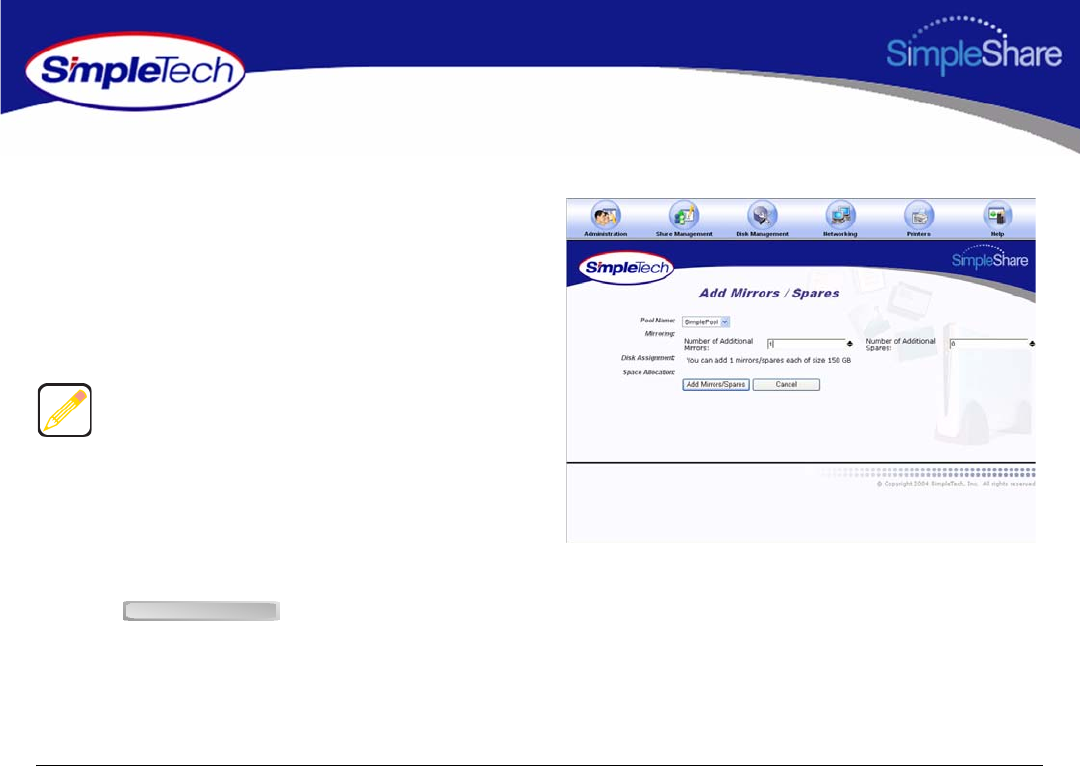
80
Managing SimpleShare Disk Pool
ADDING A MIRROR TO AN EXISTING POOL
1In the Disk Management menu, click
Add Mirrors/Spares.
2From the Pool Name list, choose the pool you want to
mirror.
3In Number of Additional Mirrors, enter the number of
mirrors to be created.
4In Disk Assignment, select the checkbox for the
drive(s) on which the mirror will be stored. The number
of disks you select must equal the number of pools
specified in Number of Additional Mirrors (see Step 3,
above).
5Click .
Pools can only be mirror to a separate physical disk.
Therefore, the number of mirrors you can create of a pool
depends on the number of disks connected to SimpleShare.
Add Mi /S
Add Mirrors/Spares
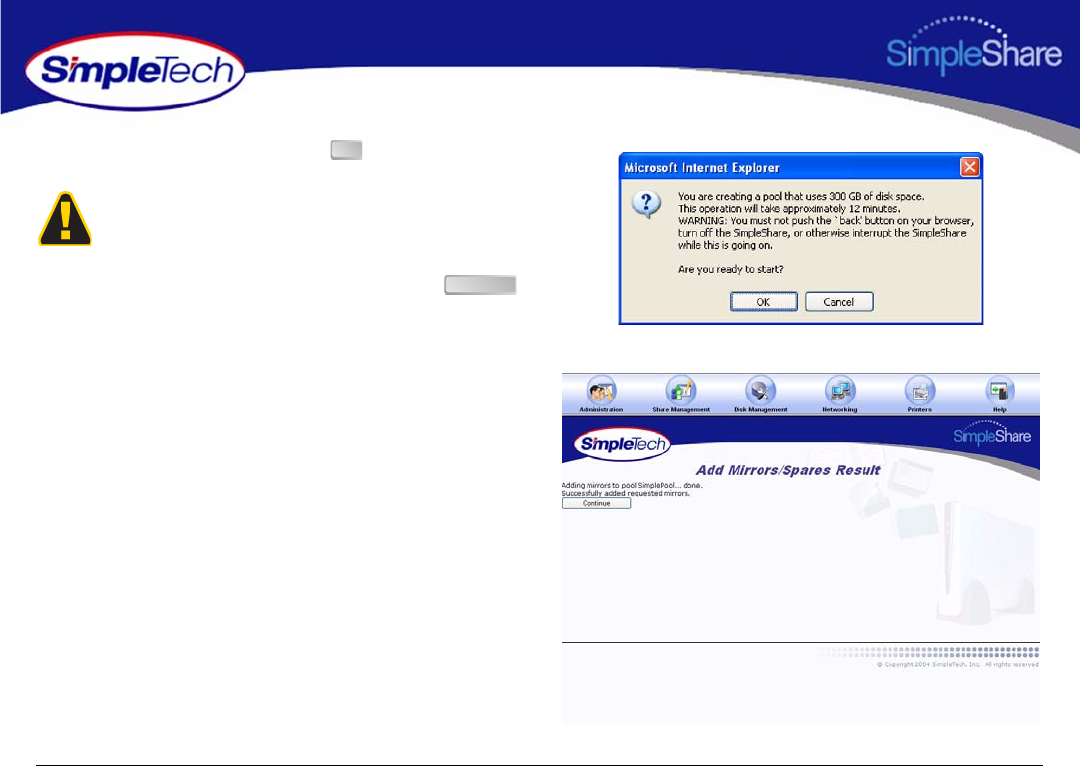
81
Managing SimpleShare Disk Pool
6In the confirmation dialog, click .
7On the Add Mirrors/Spares Result page, click .
To avoid losing data, do not reset or power off the
SimpleShare server, or click any browser menus or buttons
while the disk pool is being created.
OK
Continue

82
Managing SimpleShare Disk Pool
8In the Administration menu, click Basic.
9Click Reboot to restart SimpleShare and apply your
changes.
1In the Disk Management menu, click Basic to check the
rebuild status of the new mirror pool.
To add a mirror to an existing pool, SimpleShare must
rebuild the disk array, which takes an extensive amount of
time. For example, adding a 150 GB mirror may take
approximately 4 hour to create.
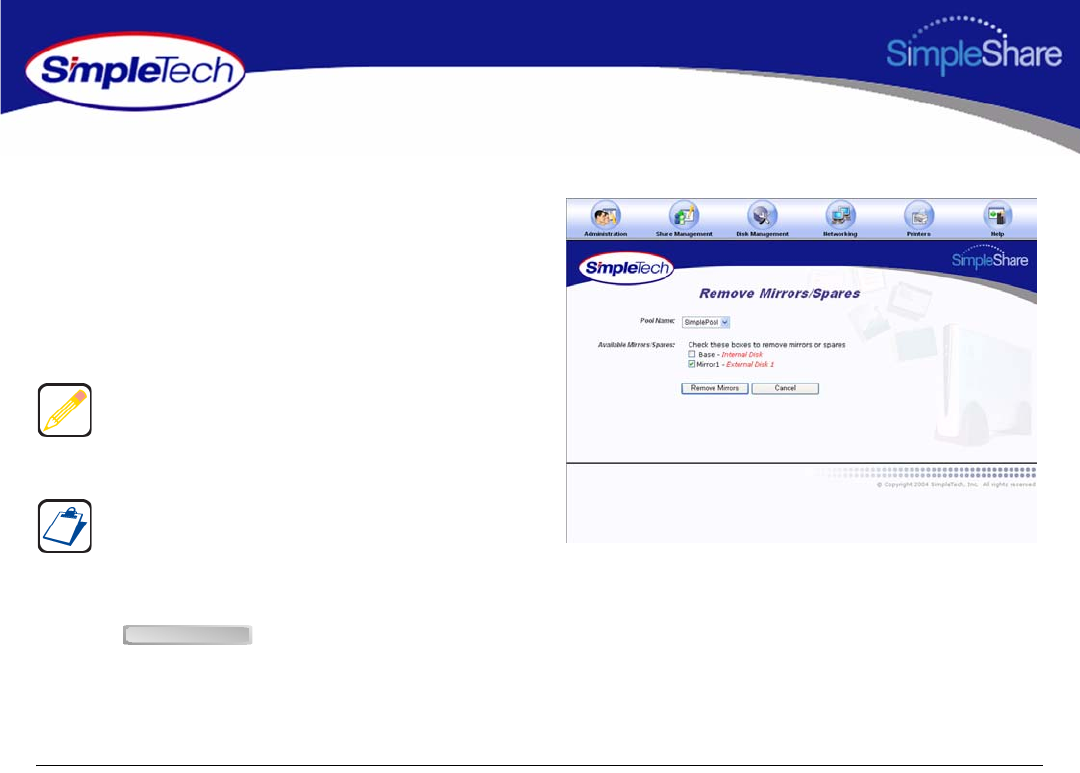
83
Managing SimpleShare Disk Pool
REMOVING A MIRROR OR SPARE
1In the Disk Management menu, click Remove
Mirrors/Spares.
2From the Pool Name list, choose the pool you want to
modify.
3In Available Mirrors/Spares, select the mirror(s) or
spare(s) to be removed from the mirror pool.
4Click .
Make sure the checkboxes for disks that are to remain part
of the mirror pool are not selected. For example, to remove
all mirrors and keep the Base pool, select all existing mirrors
except the Base.
Available Mirrors/Spares list the mirrors/spares associated
with the mirror pool. The Base represents the original pool
from which the mirror was created. Mirror1, Mirror2 and so
forth represent the copies (or mirrors) created from the
original (Base) pool.
l
Remove Mirrors

84
Managing SimpleShare Disk Pool
5On the Remove Mirrors/Spares Result page, click
.
Continue

85
Managing SimpleShare Disk Pool
CREATING AN ENCRYPTED POOL
Encrypted pools provide security for the data stored in the pool. Encrypted pools must be remounted whenever SimpleShare is
rebooted, powered off or reset to factory defaults. Instructions for mounting an encrypted pool are provided in “Mounting
Encrypted Pools” on page 92.
1In the Disk Management menu, click Create New Pool.
2In New Pool Name, enter a descriptive name for the
encrypted pool.
3Select Encrypt Pool.
4In Encryption Password, enter the password to be
used to encrypt data in the pool. In Confirm Password,
re-enter the password to verify it was entered correctly.
5To allocate all available disk space on SimpleShare to
the new pool, in Pool Mapping Preference, select Auto
Configuration, then continue to Step 7 on page 86.
Passwords should be at least eight characters long and may
contain any combination of alphanumeric characters (A-Z
and 1-9) and special characters such as &, $, and >.
Spaces are not allowed.
Selecting Auto Configuration automatically selects the
Maximum Size checkbox.
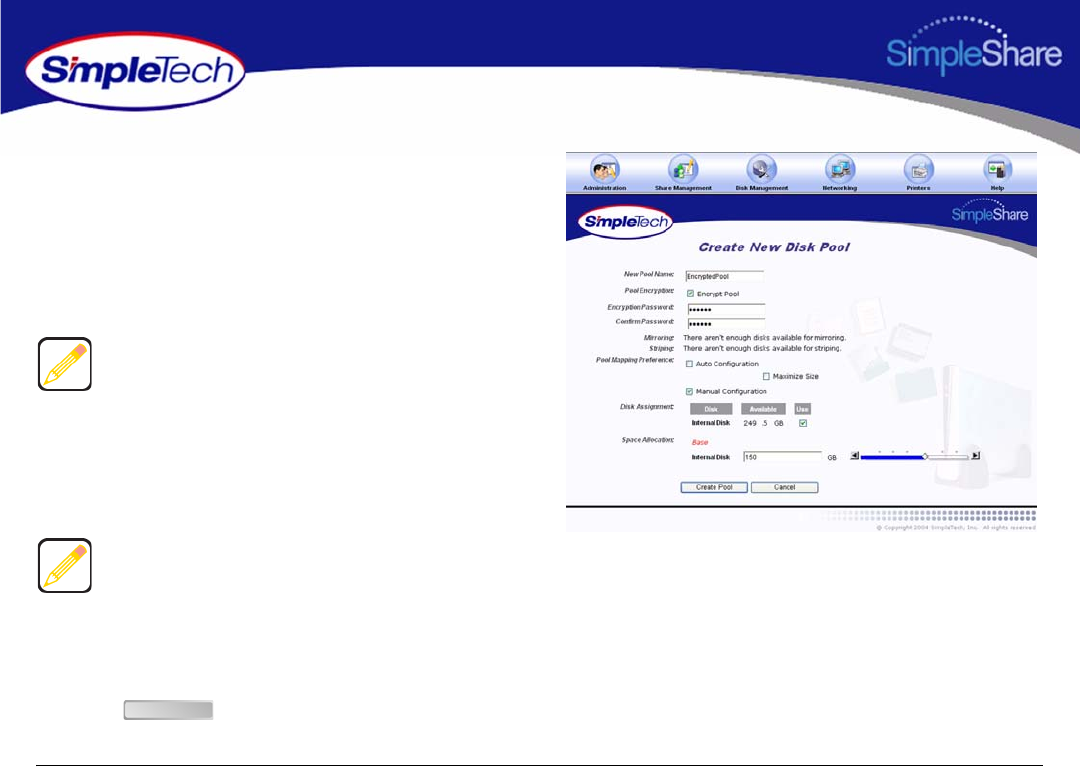
86
Managing SimpleShare Disk Pool
6To set the capacity of the new pool manually, complete
the following steps:
•In Pool Mapping Preference, select Manual
Configuration.
•In Disk Assignment, select the Use checkbox for
each disk being used to create the pool.
•In Space Allocation, enter the size (in gigabytes) of
the pool. The pool size can be set using the text box
or the slider control.
7Click .
Disk Assignment allows you to specify which disk drives are
to be used by the pool being created. To create a pool that
only occupies a portion of a single disk, make sure to only
select the Use checkbox for the drive you want to use.
If multiple disks are connected to SimpleShare, by default the
Space Allocation selects all available drives. This results in
all available space on each drive being allocated to the new
pool being created. To remove disks from the pool being
created the Manual checkbox must be selected and the Use
checkbox for the drives that are not to be included in the pool
must be deselected.
Create Pool
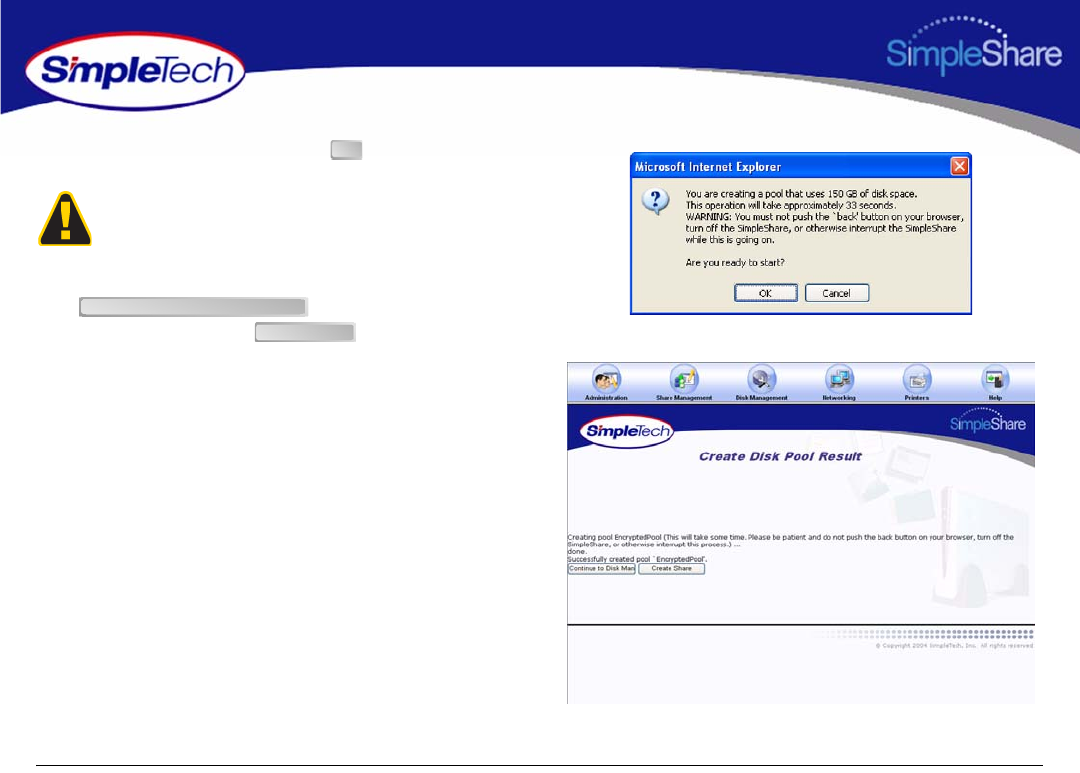
87
Managing SimpleShare Disk Pool
8In the confirmation dialog, click .
9On the Create Disk Pool Result page, click
to view information on the
new disk pool or click to create a share in
the pool.
To avoid losing data, do not reset or power off the
SimpleShare server, or click any browser menus or buttons
while the disk pool is being created.
OK
Continue to Disk Management
Create Share
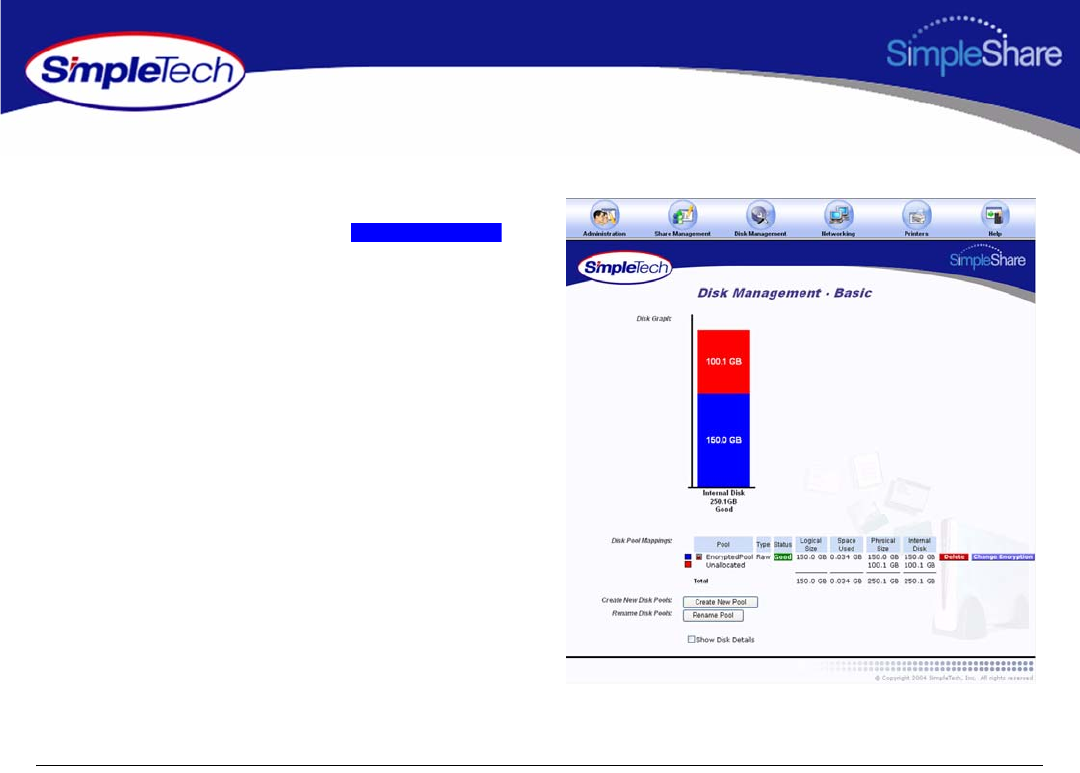
88
Managing SimpleShare Disk Pool
CHANGING THE ENCRYPTION PASSWORD
1In the Disk Management menu, click Basic.
2In Disk Pool Mappings, click the
button next to the pool whose encryption password you
want to change.
Sf
Change Encryption
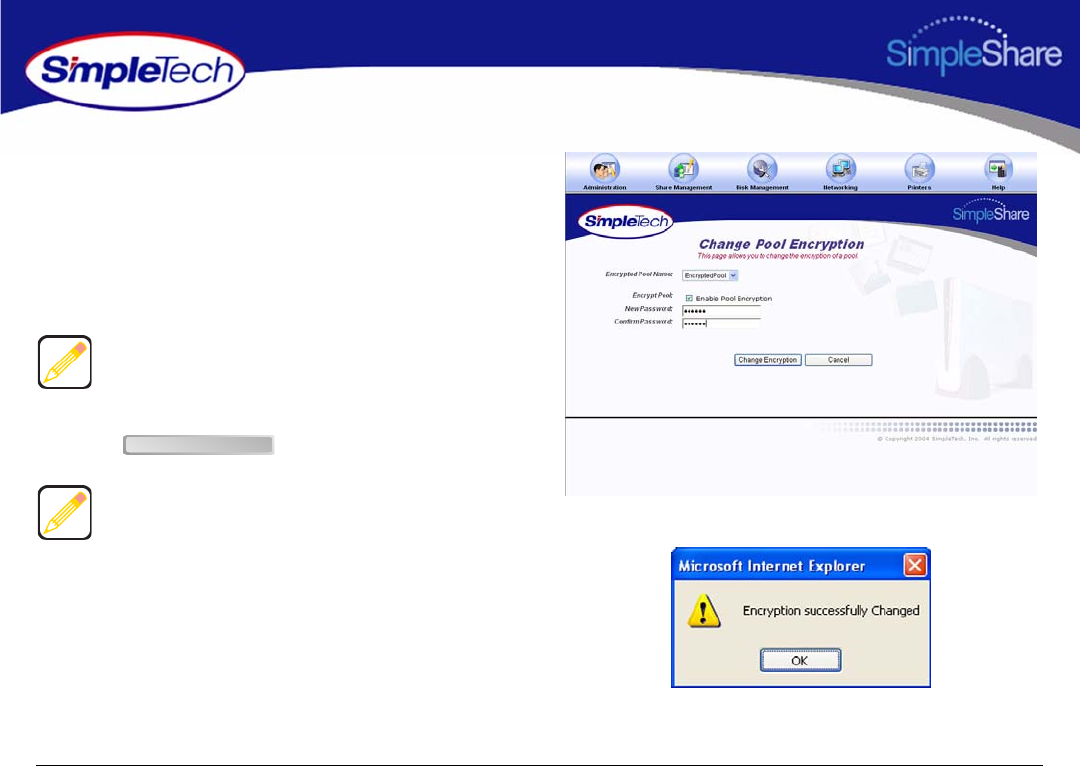
89
Managing SimpleShare Disk Pool
3From the Encrypted Pool Name list, choose the pool
whose encryption password you want to change.
4In Encrypt Pool, select Enable Pool Encryption.
5In New Password, enter the new encryption password.
In Confirm Password, re-enter the password to verify it
was entered correctly.
6Click .
Passwords should be at least eight characters long and may
contain any combination of alphanumeric characters (A-Z
and 1-9) and special characters such as &, $, and >. Spaces
are not allowed.
If you did not select the Enable Pool Encryption the status
for the pool, as reported in the Disk Management - Basic
page will become “Decrypting” until the data stored in the
pool has been converted into un-encrypted data fully. If you
left the Enable Pool Encryption checkbox selected and
changed the password the status for the pool, as reflect in
the Disk Management - Basic page will become
“Re-encrypting” until the data is completely re-encrypted
using the newly supplied encryption key.
Change Encryption
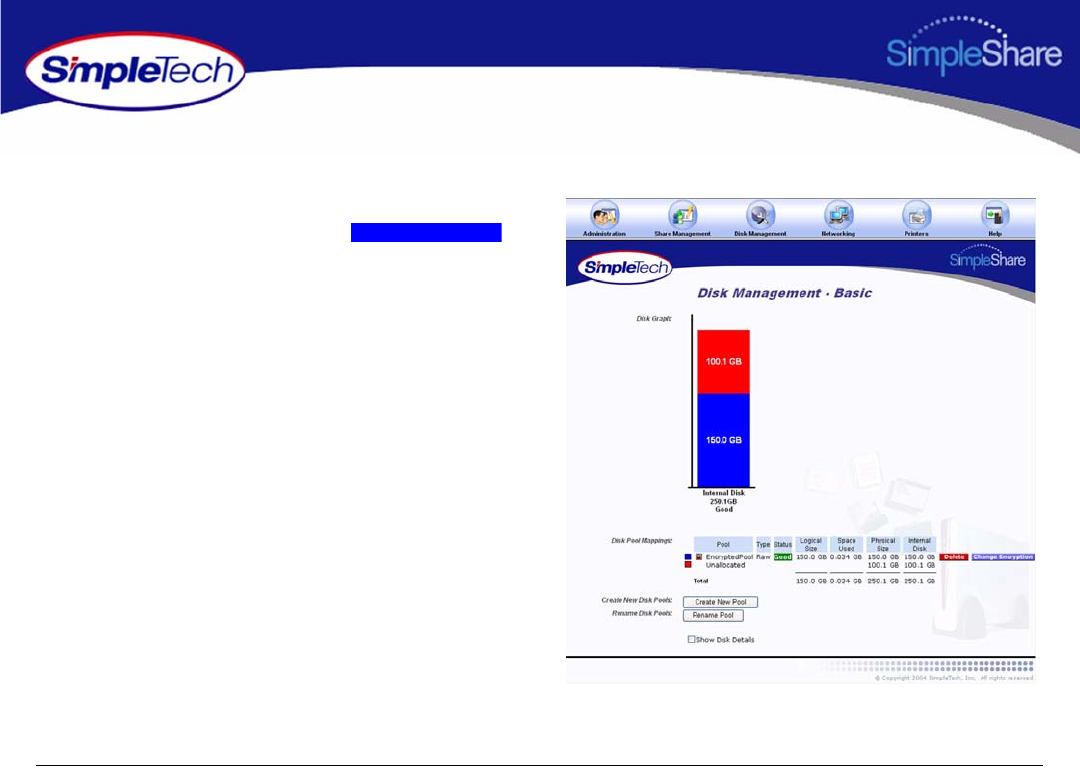
90
Managing SimpleShare Disk Pool
DISABLING POOL ENCRYPTION
1In the Disk Management menu, click Basic.
2In Disk Pool Mappings, click the
button next to the pool whose encryption password you
want to change.
Sf
Change Encryption
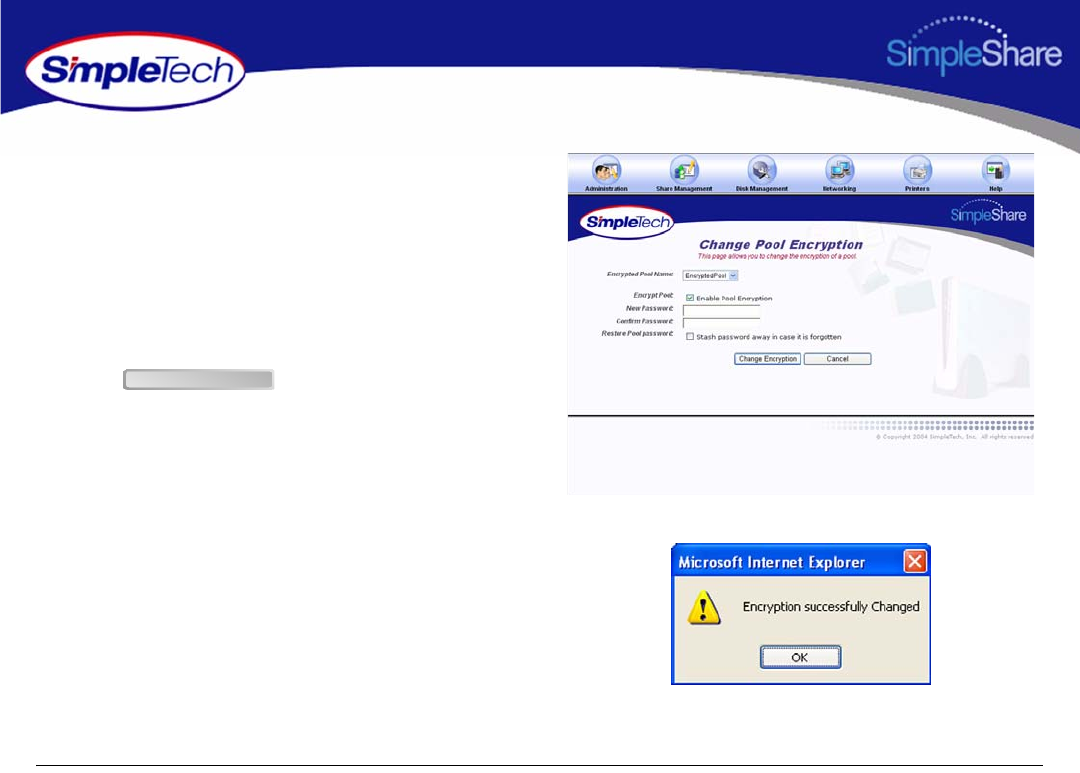
91
Managing SimpleShare Disk Pool
3From the Encrypted Pool Name list, choose the pool
you want to modify.
4In Encrypt Pool, make sure Enable Pool Encryption is
selected.
5In New Password, delete the encryption password,
making sure the text box is empty. In Confirm
Password, delete the encryption password, making
sure the text box is empty.
6Click .
Change Encryption
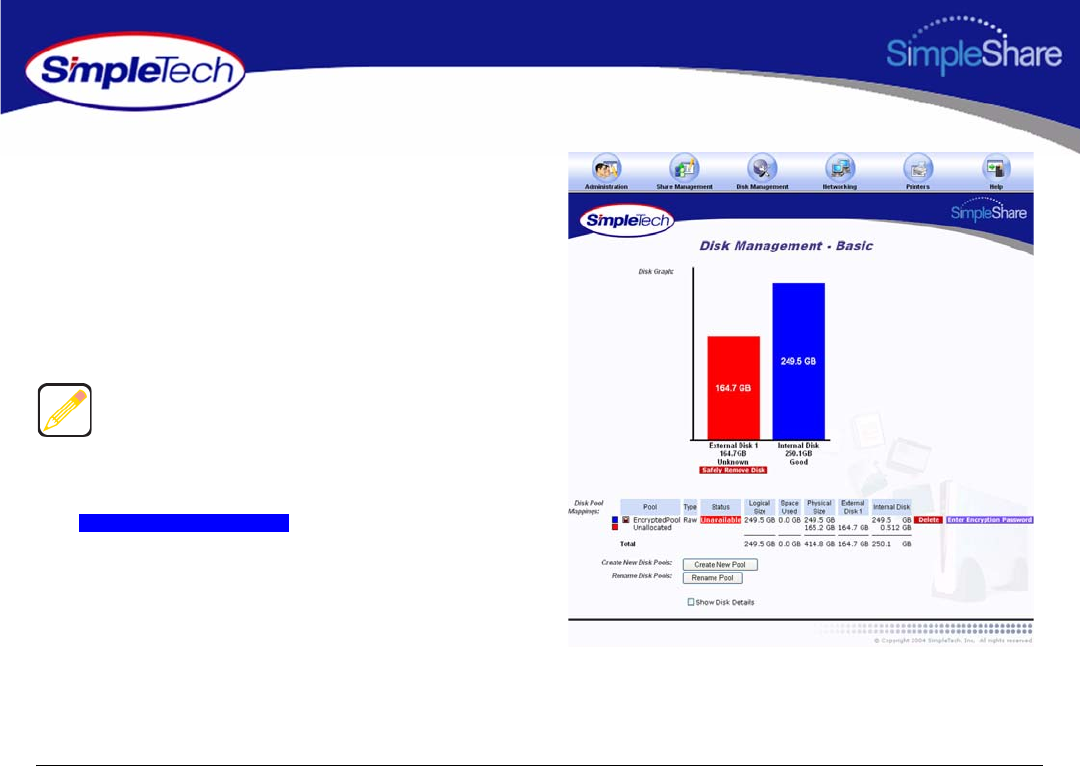
92
Managing SimpleShare Disk Pool
MOUNTING ENCRYPTED POOLS
The password(s) for any encrypted pools must be re-entered
after resetting, rebooting or power cycling SimpleShare. If the
passwords are not re-entered after one of these events the
pools and any shares within the pools will not be visible over
the network.
1In the Disk Management menu, click Basic.
2In Disk Pool Mappings, click the
button next to the encrypted
pool you want to mount.
The Status column under the Disk Pool Mappings controls
shows “Unavailable” for any encrypted pool that has not
been unlocked by entering the encryption password as
described below.
Sf
Enter Encryption Password
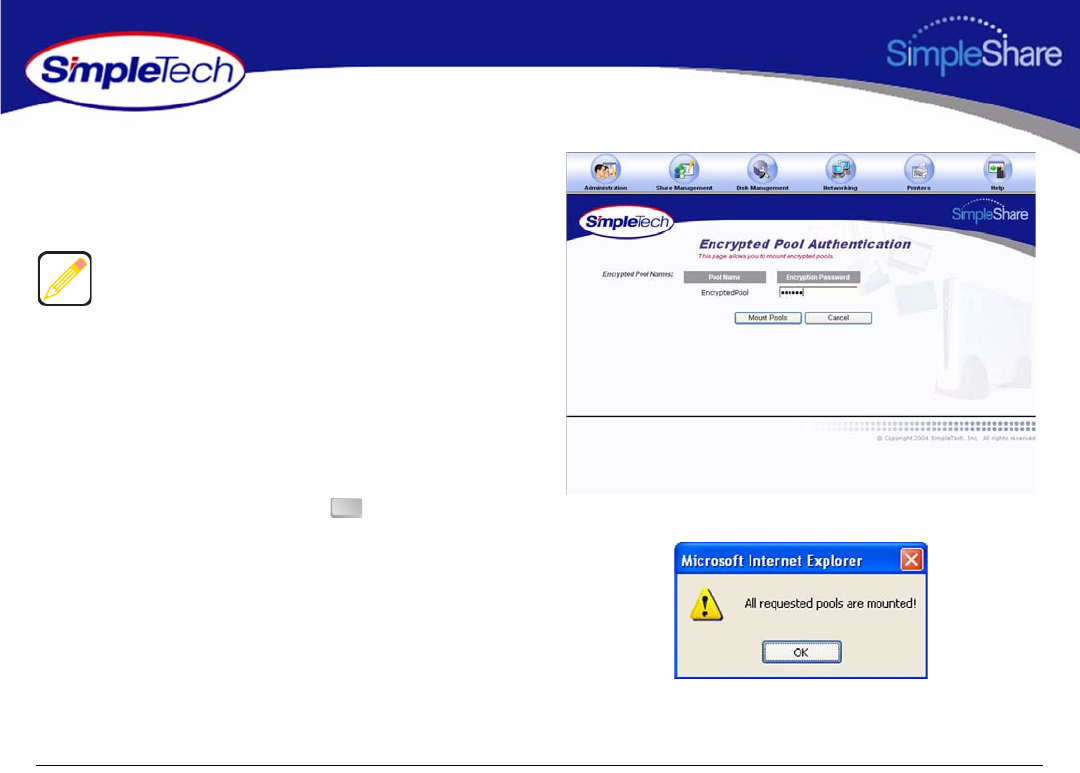
93
Managing SimpleShare Disk Pool
3In Encrypted Pool Names, enter the password for the
encrypted pool.
4Click Mount Pools.
5In the confirmation dialog, click .
If an incorrect password was supplied SimpleShare will
provide a notification that it was unable to mount the pools
and list which pools had an incorrect password supplied. If
multiple encrypted pools were listed in the Encrypted Pool
Names controls only those that had passwords will be listed
in the error notification. Encrypted pools that valid
passwords were supplied for will be unlocked. SimpleShare
will return to the Encrypted Pool Authentication page with
the Encrypted Pool Names controls updated to reflect those
pools that remain locked, i.e., had incorrect passwords
supplied.
OK
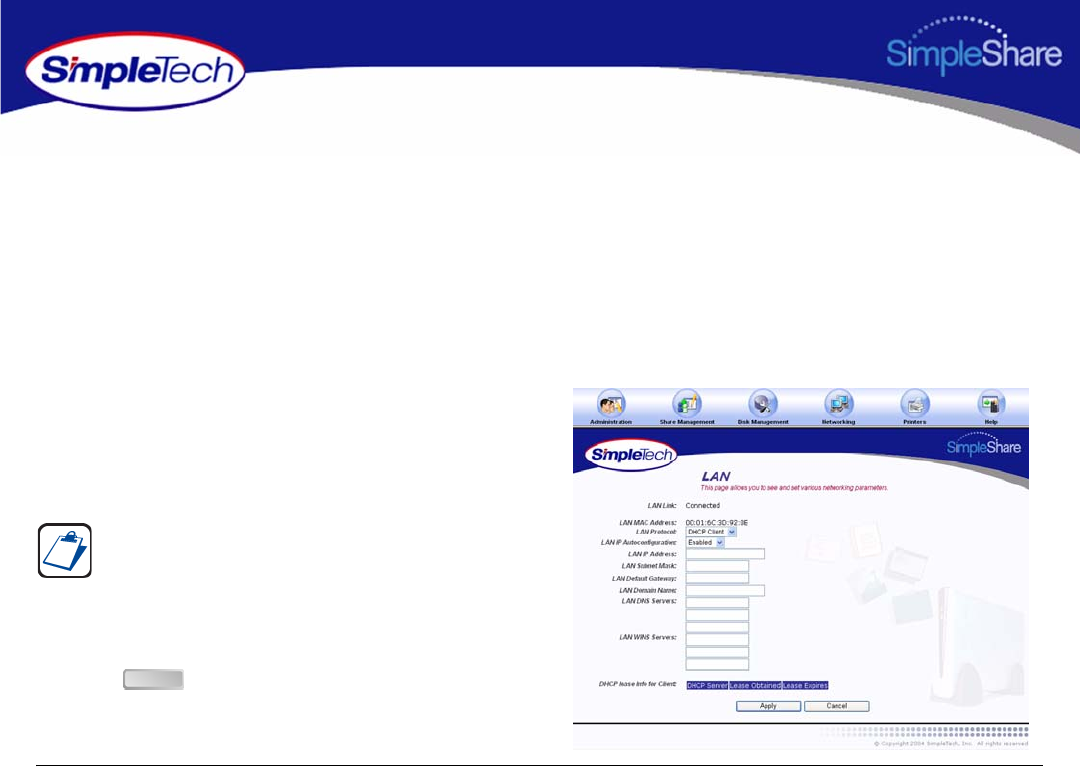
94
Managing SimpleShare Network
NETWORK MANAGEMENT
DHCP CLIENT NETWORK SETUP
DHCP client is the default IP addressing protocol set on SimpleShare. In this mode, SimpleShare receives its IP address and
subnet mask, along with other networking configuration information, from the DHCP server on the network. Since most home
gateways and routers use the DHCP protocol to assign IP addresses to the computers and other devices on the network, this is
the easiest way to manage IP addressing.
1Click the Networking menu.
2From the LAN Protocol list, choose DHCP Client.
3To enable SimpleShare auto configuration, select
Enabled from the LAN IP Autoconfiguration list.
4Click .
LAN IP Autoconfiguration makes it possible for SimpleShare
to configure itself on your IP network automatically, when a
DHCP server is not available. Autoconfiguration provides
“zero configuration” for SimpleShare by automatically
discovering devices on the network and assigning an IP
address to SimpleShare without user intervention.
Apply
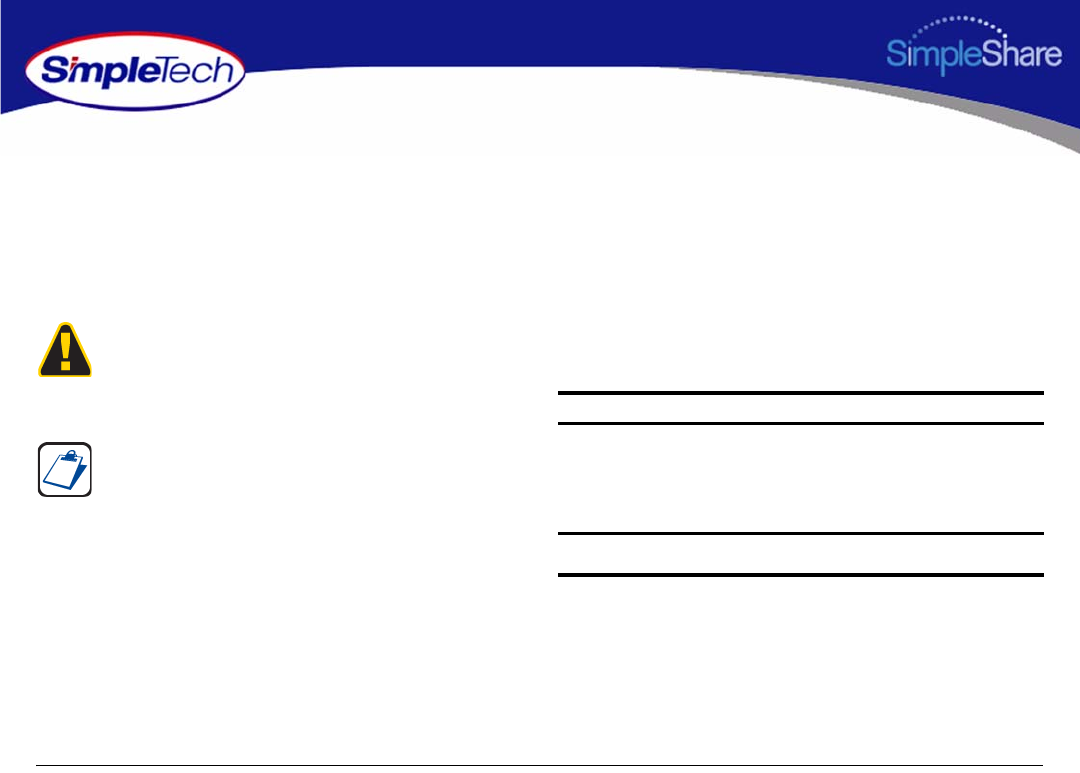
95
Managing SimpleShare Network
DHCP SERVER NETWORK SETUP
The DHCP Server IP addressing option allows you to configure SimpleShare as the DHCP server on the network. In this mode,
computers and other network devices are automatically provided IP addresses and other network configuration information by
SimpleShare. Configuring SimpleShare as the network DHCP server may make it necessary to set some network and DHCP
parameters, manually.
Unless specifically specified, SimpleShare Administrator sets
the following default network parameter values:
Only choose the DHCP Server option if you are an
experienced network administrator. Do not configure
SimpleShare as a DHCP server if there is another DHCP
server on the network.
Dynamic Host Configuration Protocol (DHCP) is a TCP/IP
service protocol that offers dynamic leased configuration of
host IP addresses and distributes other configuration
parameters to eligible network clients. DHCP provides safe,
reliable, and simple TCP/IP network configuration, prevents
address conflicts, and helps conserve the use of client IP
addresses on the network. DHCP uses a client/server model
where the DHCP server maintains centralized management
of IP addresses that are used on the network.
DHCP-enabled clients can then request and obtain lease of
an IP address from a DHCP server as part of their network
boot process.
Network Parameter IP Address
LAN Subnet Mask: 255.255.255.0
LAN Default Gateway 0.0.0.0
LAN DHCP Starting IP Address xxx.xxx.xxx.100
LAN DHCP Ending IP Address xxx.xxx.xxx.150
LAN Lease Time 86400 seconds (24 hours)
NOTE: xxx.xxx.xxx specifies the network segment (subnet) on which
SimpleShare server resides.
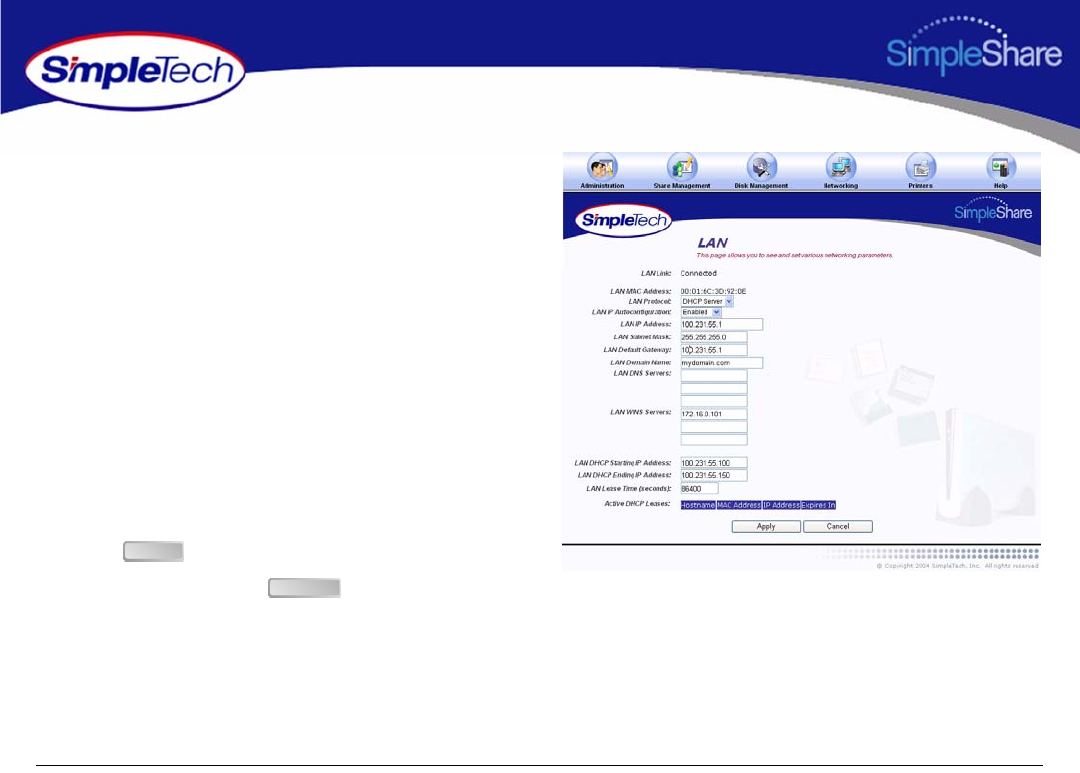
96
Managing SimpleShare Network
1Click the Networking menu.
2Select DHCP Server from the LAN Protocol list.
3In LAN IP Address, enter a static IP address for
SimpleShare. Make sure the IP address you specify is
on the same LAN segment as the computer running
SimpleShare Administrator.
4Set the following IP addresses, as necessary, to
configure SimpleShare on your local network:
•LAN Domain Name
•LAN DNS Servers (preferred server and up to two
alternates)
•LAN WINS Servers (preferred server and up to two
alternates)
5Click .
6On Apply screen, click .
Apply
Continue
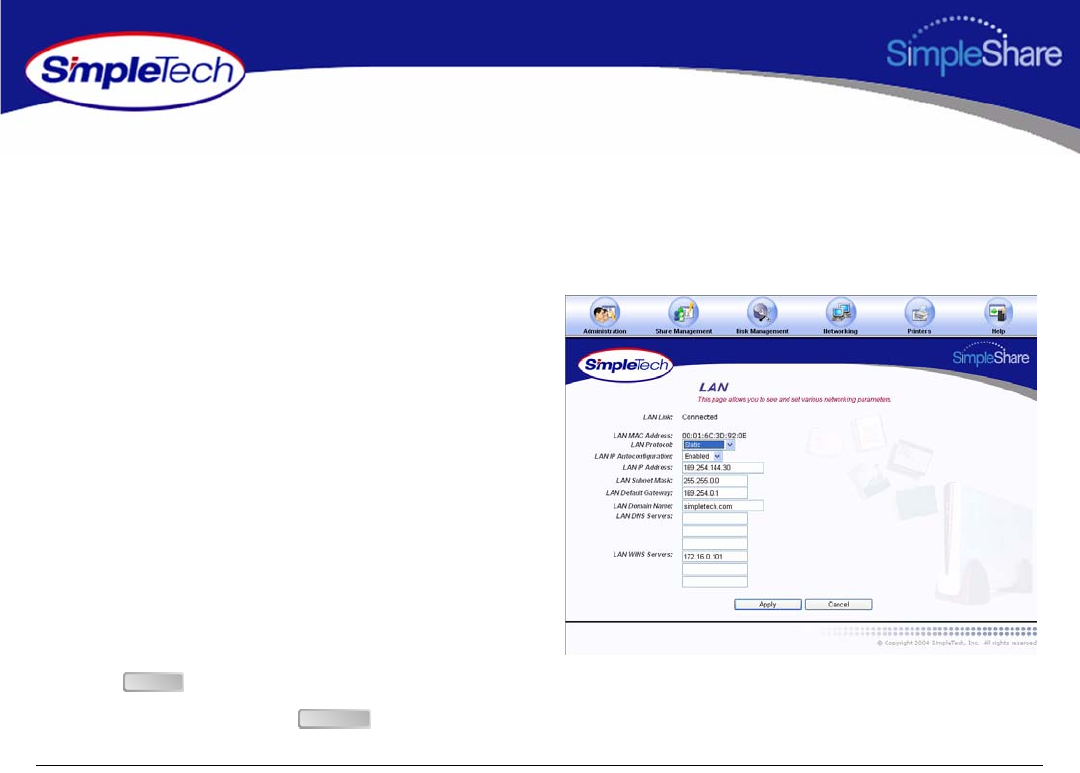
97
Managing SimpleShare Network
STATIC IP NETWORK SETUP
The Static LAN protocol option allows you to assign a fixed IP address to SimpleShare. Choosing this option provides
considerable flexibility, however, keep in mind that every computer on the network connecting to SimpleShare must also have
be configured with a static (fixed) IP address. To set the IP address for SimpleShare statically, complete the following steps:
1Click the Networking menu.
2From the LAN Protocol list, choose Static.
3From the LAN IP Autoconfiguration list, choose
Disabled.
4Set the following IP network addresses, as necessary, to
configure SimpleShare on your local network:
•
LAN IP Address
•
LAN Subnet Mask
•
LAN Default Gateway
•
LAN Domain Name
•
LAN DNS Servers (primary server and two alternates)
•
LAN WINS Servers (primary server and two alternates)
5Click .
6On the Apply screen, click .
Apply
Continue

98
Managing SimpleShare Printer
PRINTER MANAGEMENT
To set up network a USB, you must enable first enable print server services on SimpleShare, and then install the printer driver
on each networked computer accessing the printer through SimpleShare.
ENABLING THE PRINT SERVER
1Make sure your USB printer is connected to
SimpleShare and powered On. For instructions on
installing a printer, see “Connecting a USB Printer” on
page 10.
2Click the Printers menu.
The Printers page displays the name, manufacturer,
model and serial number (if available) of the printer
connected to SimpleShare.
3From the Printer Pool Name list, choose the disk pool
that will store your printer files.
4Click .
Apply
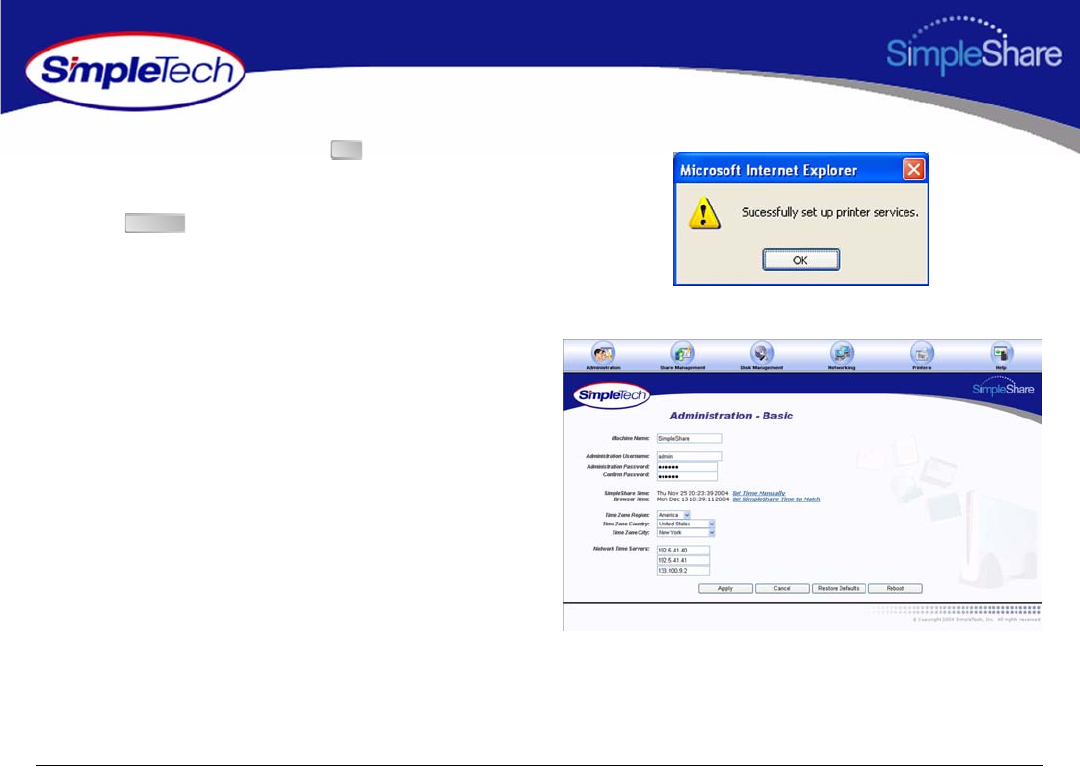
99
Managing SimpleShare Printer
5In the confirmation dialog, click .
6In the Administration menu, click Basic.
7Click to restart SimpleShare and apply your
changes.
OK
Reboot

100
Managing SimpleShare Printer
DISABLING THE PRINT SERVER
1Click the Printers menu.
2Select No Printer Pool from the Printer Pool Name list.
3Click .
4In the warning dialog, click .
5In the confirmation dialog, click .
Apply
OK
OK
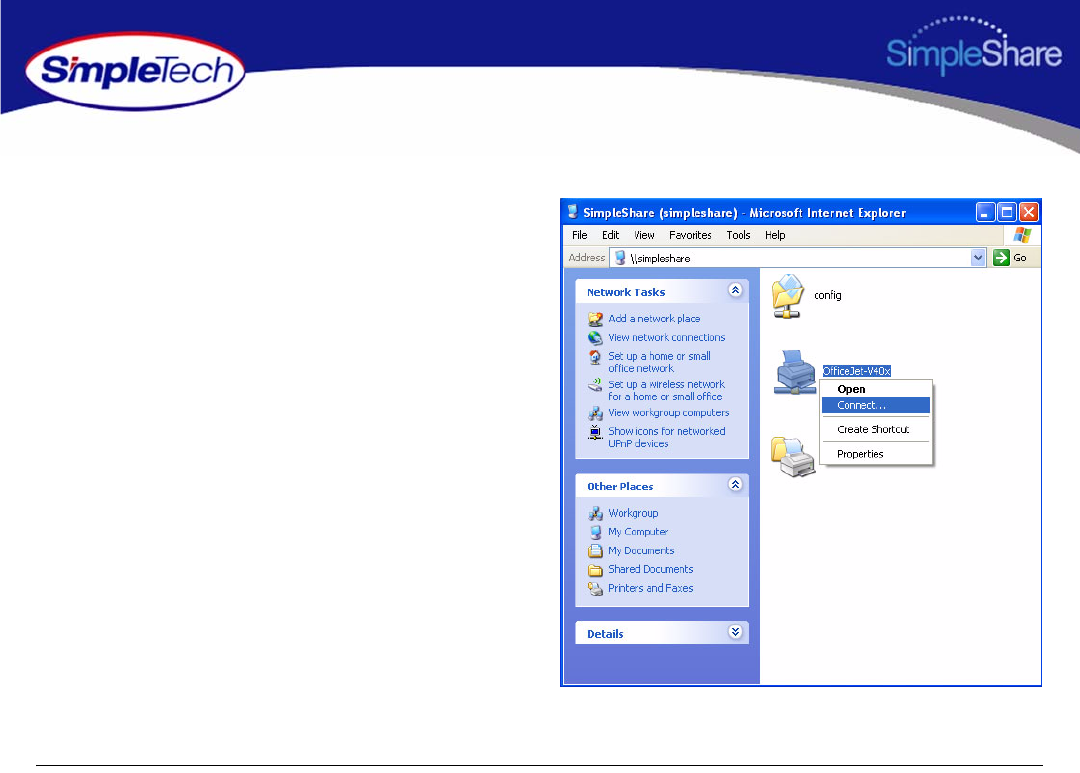
101
Managing SimpleShare Printer
INSTALLING PRINTER DRIVERS ON WINDOWS COMPUTERS
1In the Address line of your browser, enter
\\<SimpleShare name> to open the SimpleShare root
directory (where <SimpleShare name> is the network
name of your SimpleShare server).
2Right-click on the printer icon, and then click Connect to
start the Add Printer Wizard.
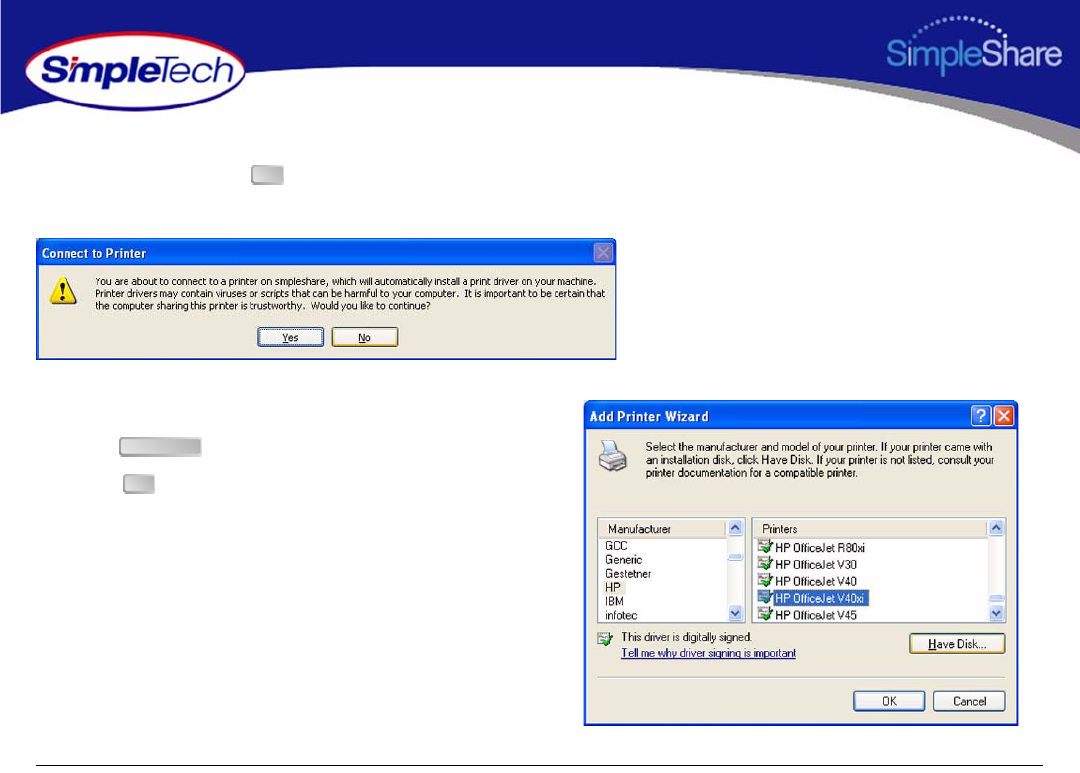
102
Managing SimpleShare Printer
3If you are running Windows XP, the Connect to Printer
dialog appears. Click to start the Add Printer
Wizard.
4Select the manufacturer and model of your printer from
those listed or if you have the printer installation disk,
click and follow the onscreen instructions.
5Click .
OK
Have Disk
OK
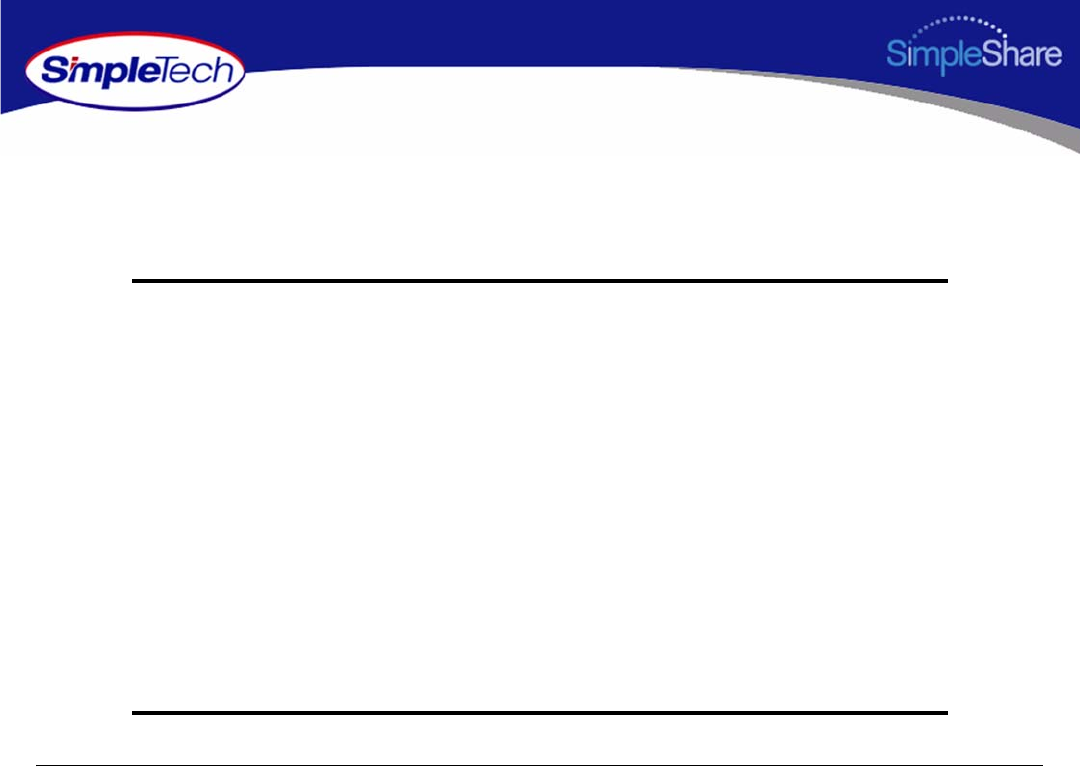
103
Specifications
SPECIFICATIONS
Network Standards IEEE 802.3 100 BASE-TX; IEEE 802.3u 10 BASE-T (RJ-45 network interface)
File System Support NFS, SMB/CIFS
USB Standards USB 2.0/1.1 (two USB A host connectors for external USB disk drives and printers)
Internal Storage 1 IDE disk drive, conforming to ATA-6 up to 133MB/s; 160 and 250 Gigabyte disk
sizes available (depending on model)
Operating Temperature 41° to 95° F (5° to 35° C)
Humidity (relative) 20 to 80%, non-condensing
Power External Power Adapter: 100/240V, 50/60Hz AC input; 12V DC, 3A output
Power Consumption 36W (maximum)
Dimensions Length: 8.06 in (204.72 mm)Width: 1.62 in (41.15 mm)Height: 5.13 in (130.3 mm)
Weight 2.75 lbs (1.03 kg)
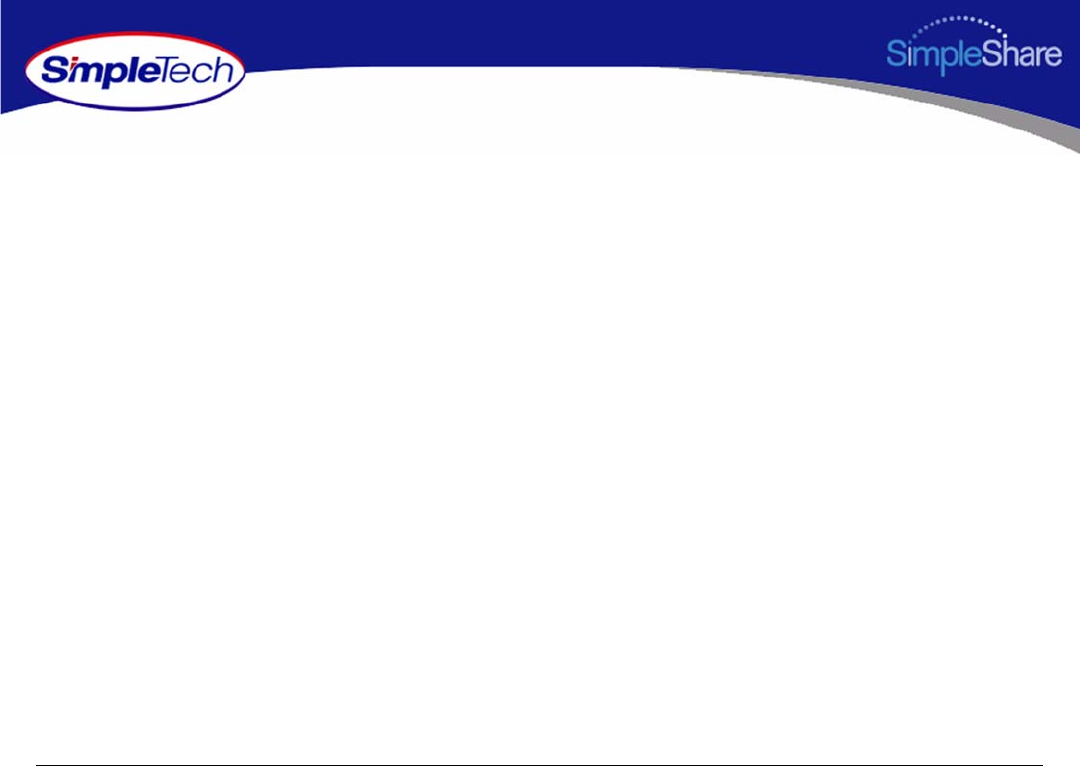
104
Product Support
PRODUCT SUPPORT
SIMPLETECH TECHNICAL SUPPORT
The SimpleTech Technical Support center provides customer support Monday through Friday from 6:30 am until 5:30 pm Pacific
Standard Time, for the duration of the warranty period on this product. Customers can contact SimpleTech Technical Support
through our Web site, by email or by phone.
Technical Support Phone Line: 1-800-945-3444 or 949-476-1180
Technical Support Email Address: support@simpletech.com
Online Chat with Technical Support: www.simpletech.com/support
When contacting SimpleTech for technical assistance, please be prepared to provide the name, model, serial number and
software version of your SimpleShare.
WORLDWIDE HEADQUARTERS
SimpleTech, Inc.
3001 Daimler Street
Santa Ana, California 92705 USA
Tel. (949) 476-1180
Fax: (949) 476-1209
Web: www.simpletech.com
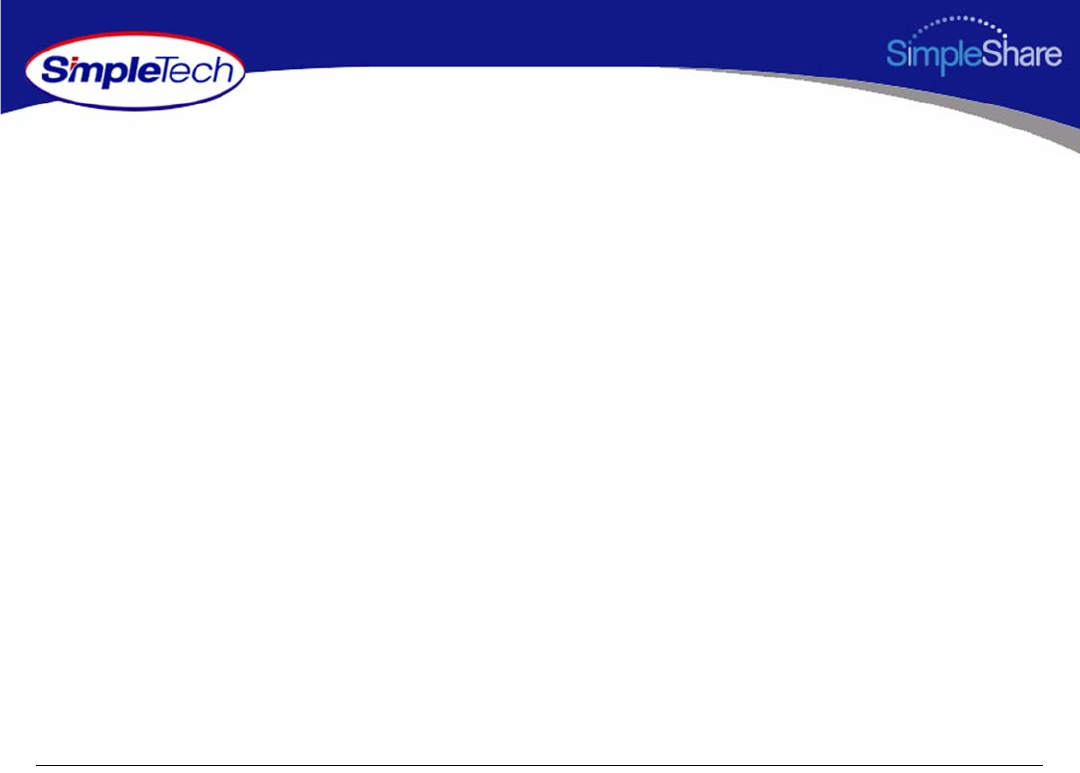
105
Certification and Warranty
CERTIFICATION AND WARRANTY
FCC COMPLIANCE
This equipment has been tested and found to comply with the limits for a Class B digital device, pursuant to Part 15 of the FCC
Rules. These limits are designed to provide reasonable protection. This equipment generates, uses and can radiate radio
frequency energy and, if not installed and used in accordance with the instructions, may cause interference to radio
communications. However, there is no guarantee that interference will not occur in a particular installation. If this equipment does
cause harmful interference to radio or television reception, which can be determined by turning the equipment off and on, the
user is encouraged to try to correct the interference by one or more of the following measures:
•Reorient or relocate the receiving antenna.
•Increase the distance between the affected device and the computer equipment.
•Connect the computer and its peripherals into a different branch circuit from that to which the affected device is connected.
•If necessary, consult the dealer or an experienced radio/television technician for additional suggestions.
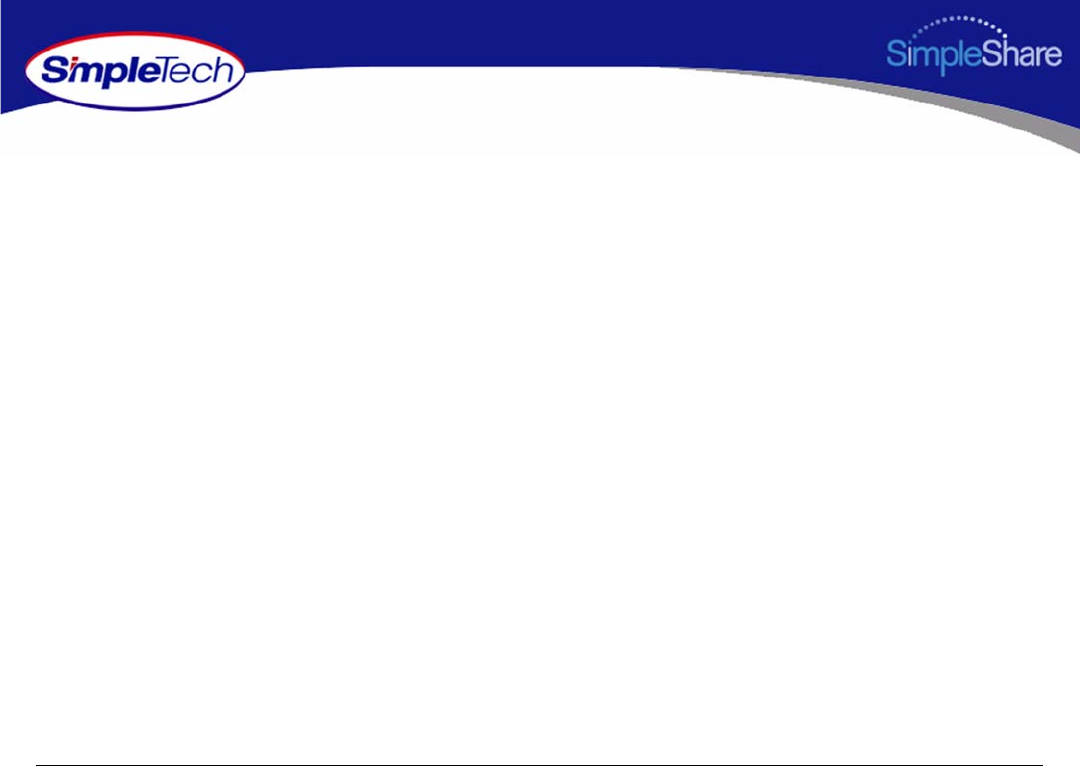
106
Certification and Warranty
LIMITED WARRANTY
SimpleTech Inc. SimpleShare home office servers (Product) are warranted against defects in material and workmanship, and will operated
in substantial conformance with their respective specifications under normal use and service for a period of TBD (TBD) years from the date
of shipment. SimpleShare software (firmware and utilities) is warranted against media defects for a period of ninety (90) days from the date
of shipment. Subject to the conditions and limitations set forth below, SimpleTech will, at its own option, either repair or replace any defective
SimpleShare product that proves to be defective by reasons of improper workmanship or materials, if Buyer notifies SimpleTech of such
failure within the stated warranty period. Products repaired or replaced during the applicable warranty period shall be covered by the foregoing
warranties for the remainder of the original warranty period or ninety days (90) from the date of reshipment, whichever is longer. Parts used
to repair Product or replacement Product may be provided by SimpleTech on an exchange basis, and will be either new or refurbished to be
functionally equivalent to new.
SIMPLETECH DISCLAIMS ALL OTHER WARRANTIES, EITHER EXPRESSED OR IMPLIED, INCLUDING BUT NOT LIMITED TO IMPLIED
WARRANTIES OF MERCHANTABILITY AND FITNESS FOR A PARTICULAR PURPOSE, WITH RESPECT TO ITS PRODUCTS AND ANY
ACCOMPANYING WRITTEN MATERIALS. FURTHER, SIMPLETECH DOES NOT WARRANT THAT SOFTWARE WILL BE FREE FROM
DEFECTS OR THAT ITS USE WILL BE UNINTERRUPTED OR REGARDING THE USE, OR THE RESULTS OF THE USE OF THE
SOFTWARE IN TERMS OF CORRECTNESS, ACCURACY, RELIABILITY OR OTHERWISE.
MODIFICATIONS
Any changes or modifications made to this device that are not expressly approved by SimpleTech, void the user’s warranty. All wiring external
to the product should follow the provisions of the current edition of the National Electrical Code.
GPL STATEMENT
Portions of this product, in part, use GPL/LGPL software. Please see the GNU license document on the NASFinder Quick Setup CD for
information concerning the terms of the license. To obtain a copy of our open source software, please send a message to SimpleTech
Technical Support at support@simpletech.com.