Sintai Optical RC02 Action Cam User Manual
Sintai Optical (Shenzhen) Co., Ltd. Action Cam
User Manual rev.pdf

User Manual
Action Cam
SP360 4K
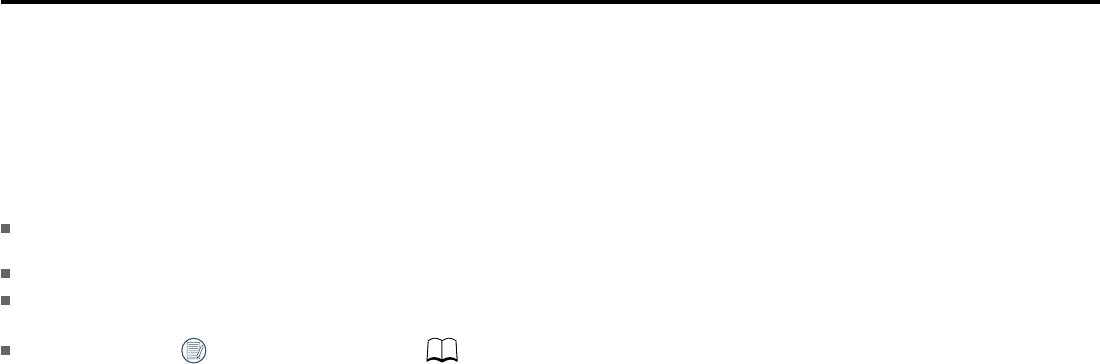
1
Before You Start
Declaration of Conformity
Responsible Party: JK Imaging Ltd.
Address: JK Imaging Ltd., 17239 South Main Street, Gardena, CA 90248, USA
JK Imaging Europe, 71 Clarendon road, Watford, WD17 1DS, UK
Company Website: www.kodakpixpro.com
About this Manual
Thank you for purchasing this product. Please read this manual carefully and keep it in a safe place for future reference.
JK Imaging Ltd. reserves all rights of this document. No part of this published manual may be reproduced, transmitted, transcribed, stored in a retrieval system or
translated into any language or computer language, in any form, by any means, without the prior written permission of JK Imaging Ltd..
This manual provides you with instructions on how to use your new KODAK PIXPRO Action Cam. Every effort has been made to ensure that the contents of this manual
are accurate; however JK Imaging Ltd. reserves the right to make changes without notice.
Throughout this manual, indicates the useful information, " Page number" indicates an introduction to the contents on this page.
2
For Customers in the U.S.A.
Federal Communication Commission Interference Statement
This device complies with Part 15 of the FCC Rules. Operation is subject to the following two conditions: (1) This device may not cause harmful interference, and (2) this
device must accept any interference received, including interference that may cause undesired operation.
This equipment has been tested and found to comply with the limits for a Class B digital device, pursuant to Part 15 of the FCC Rules. These limits are designed to provide
reasonable protection against harmful interference in a residential installation. This equipment generates, uses and can radiate radio frequency energy and, if not installed
and used in accordance with the instructions, may cause harmful interference to radio communications. However, there is no guarantee that interference will not occur in a
particular installation. If this equipment does cause harmful interference to radio or television reception, which can be determined by turning the equipment off and on, the
user is encouraged to try to correct the interference by one of the following measures:
- Reorient or relocate the receiving antenna.
- Increase the separation between the equipment and receiver.
- Connect the equipment into an outlet on a circuit different from that to which the receiver is connected.
- Consult the dealer or an experienced radio/TV technician for help.
This transmitter must not be co-located or operating in conjunction with any other antenna or transmitter.
Radiation Exposure Statement:
This product complies with the FCC portable RF exposure limit set forth for an uncontrolled environment and is safe for intended operation as described in this manual.
Additional RF exposure reduction can be achieved if the product can be kept as far as possible from the user body or set the device to lower output power if such function
is available.
FOR COUNTRY CODE SELECTION USAGE (WLAN DEVICES)
operation channels only.
INDUSTRY CANADA
This device complies with RSS-247 of the Industry Canada Rules. Operation is subject to the following two conditions: (1) This device may not cause harmful interference,
and (2) this device must accept any interference received, including interference that may cause undesired operation.
Radiation Exposure Statement:
suivantes: (1) le dispositif ne doit pas produire de brouillage préjudiciable, et (2) ce dispositif doit accepter tout brouillage reçu, y compris un brouillage susceptible de
provoquer un fonctionnement indésirable.
The product comply with the Canada portable RF exposure limit set forth for an uncontrolled environment and are safe for intended operation as described in this manual.
The further RF exposure reduction can be achieved if the product can be kept as far as possible from the user body or set the device to lower output power if such function
is available.

3
For Customers in Europe
This symbol [crossed-out wheel bin WEEE Annex IV] indicates separate collection of electrical waste and electronic equipment in the European countries. Please do
not throw the equipment into domestic refuse. Please use the return and collection systems available in your country for proper, safe disposal of this product.
“CE” mark indicates that this product complies with the European requirements for safety, health, environment and customer protection. “CE” marked cameras are
intended for sales in Europe.
Europe – EU Declaration of Conformity
This device complies with the essential requirements of the R&TTE Directive 1999/5/EC. The following test methods have been applied in order to prove presumption
of conformity with the essential requirements of the R&TTE Directive 1999/5/EC:
- EN60950-1/A12:2011+A2:2013
Safety of Information Technology Equipment
- EN 62311:2008
- EN 62479:2010
- EN 50364:2010
- EN 300 440-1 V1.6.1:2010
Part1: Technical characteristics and test methods
- EN 300 440-2 V1.4.1:2010
- EN 300 328 V1.9.1:2015
- EN 302 291-1 V1.1.1:2005
Electromagnetic compatibility and Radio spectrum Matters (ERM); Short Range Devices (SRD);
- EN 302 291-2 V1.1.1:2005
Electromagnetic compatibility and Radio spectrum Matters (ERM); Short Range Devices (SRD); Close Range Inductive Data Communication equipment operating
- EN 301 489-1 V1.9.2:2011
Electromagnetic compatibility and Radio spectrum Matters (ERM); ElectroMagnetic Compatibility (EMC) standard for radio equipment and services; Part 1:
Common technical requirements
- EN 301 489-3 V1.6.1:2013
Electromagnetic compatibility and Radio spectrum Matters (ERM); ElectroMagnetic Compatibility (EMC) standard for radio equipment and services; Part 3:
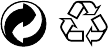
4
- EN 301 489-17 V2.2.1:2012
for Broadband Data Transmission Systems
of Directive 1999/5/EC.
Packaging: Please follow local regulations for the recycling of packaging.
Batteries: Please dispose of used batteries at designated collection centers.
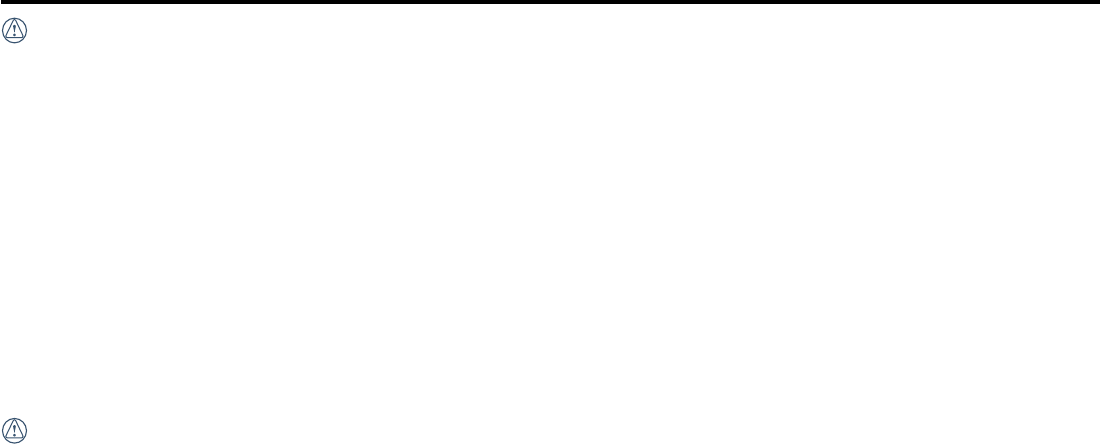
5
Safety Notes
Product Notes:
physical changes. In this case, it is recommended to wait until the product returns to room temperature before you turn it on.
Battery Notes:
attention.

6
Memory Card Notes:
microSD card, microSDHC card or microSDXC card.
memory card into the card slot.
Other Notes:
on later.
immediately as indicated below:
1. If liquid crystal comes in contact with your skin, please wipe your skin with a dry cloth, wash with soap thoroughly, and rinse with plenty of clean water.
3. If liquid crystal is swallowed accidentally, immediately rinse your mouth with clean water and try to induce vomiting. Please also seek for medical assistance.
Waterproof Notes:
water at a temperature not exceeding 40 °C. The product can maintain its waterproof performance for up to 4 hours at a depth of 60 meters (196 feet) under water.
cloth before opening the battery cover and side cover in order to remove the battery and the memory card.
them off.
side cover tightly before rinsing). After rinsing, wipe it with a clean, dry, lint-free cloth.
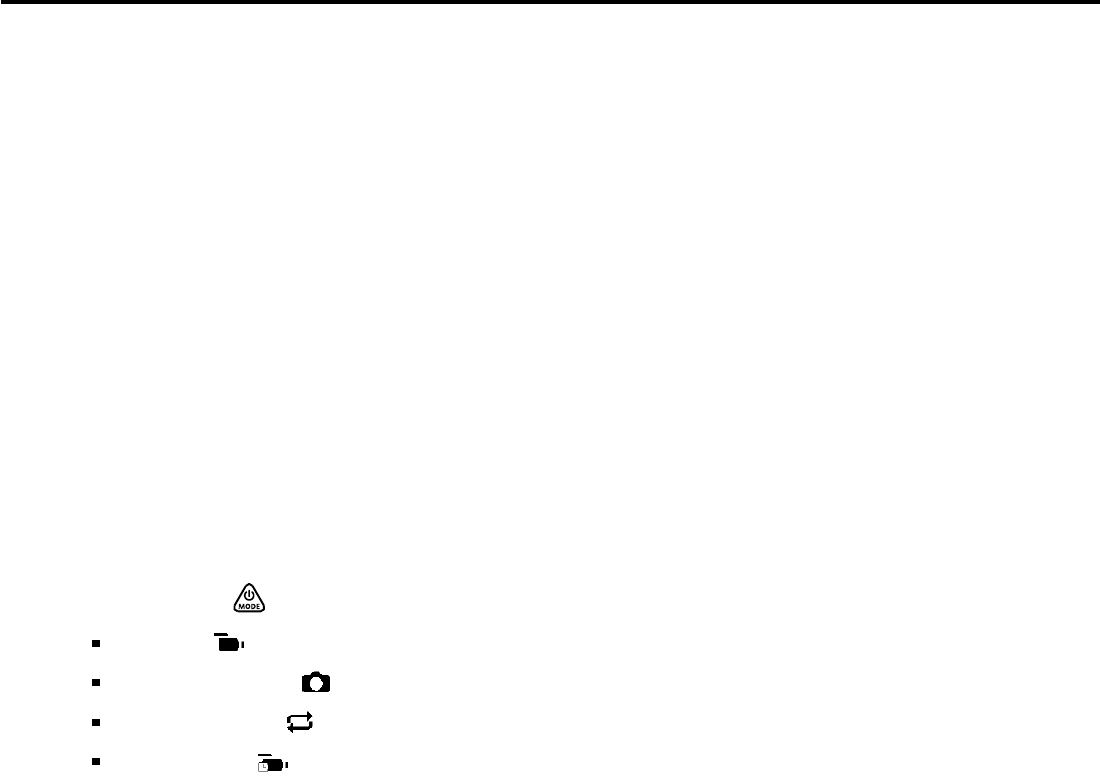
7
Before You Start ......................................................................................................................................1
Safety Notes ............................................................................................................................................5
Contents ..................................................................................................................................................7
Getting Ready..........................................................................................................................................9
Accessories Included ................................................................................................................................................9
Kodak PIXPRO SP360 4K View .............................................................................................................................10
Mounting / Removing Lens Ring and Lens Cover .................................................................................................. 11
Installing Battery .....................................................................................................................................................12
Installing Memory Card ...........................................................................................................................................13
Charging the Battery ...............................................................................................................................................14
.................................................................................................................16
Main Interface Introduction .....................................................................................................................................16
Power On / Off ........................................................................................................................................................17
Start-up for language, date and time ......................................................................................................................17
Modes Introduction ..........................................................................................................................................18
Movie mode ....................................................................................................................................................................... 18
Snap Shot Photo mode ..................................................................................................................................................... 19
Loop recording mode ......................................................................................................................................................... 19
Time Lapse mode .............................................................................................................................................................. 19
Contents
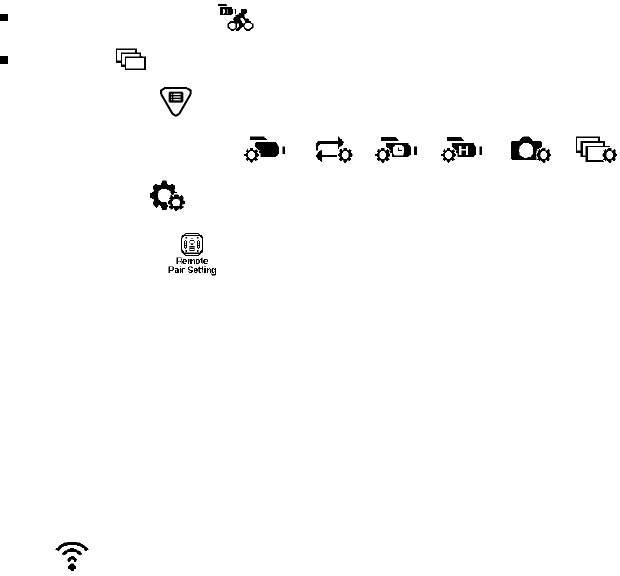
8
High-speed movie mode .................................................................................................................................................. 20
Burst mode ........................................................................................................................................................................ 20
Introducing the Menu .......................................................................................................................................21
Every Shooting Mode Settings / / / / / ) ........................................................................ 22
General Settings ............................................................................................................................................................... 28
Remote Pair Setting ..............................................................................................................................................30
Remote Controller ..................................................................................................................................................31
Using Interfacing....................................................................................................................................35
Micro USB interface ................................................................................................................................................35
Charging ........................................................................................................................................................................................ 35
Using an external power supply ..................................................................................................................................................... 35
Data transmission .......................................................................................................................................................................... 35
Micro HDMI interface ..............................................................................................................................................36
Wi-Fi Mode .................................................................................................................................37
Appendices ............................................................................................................................................41
.........................................................................................................................................................41
Prompts and Warning Messages ............................................................................................................................44
Trouble Shooting ....................................................................................................................................................46
Special Accessories...............................................................................................................................47
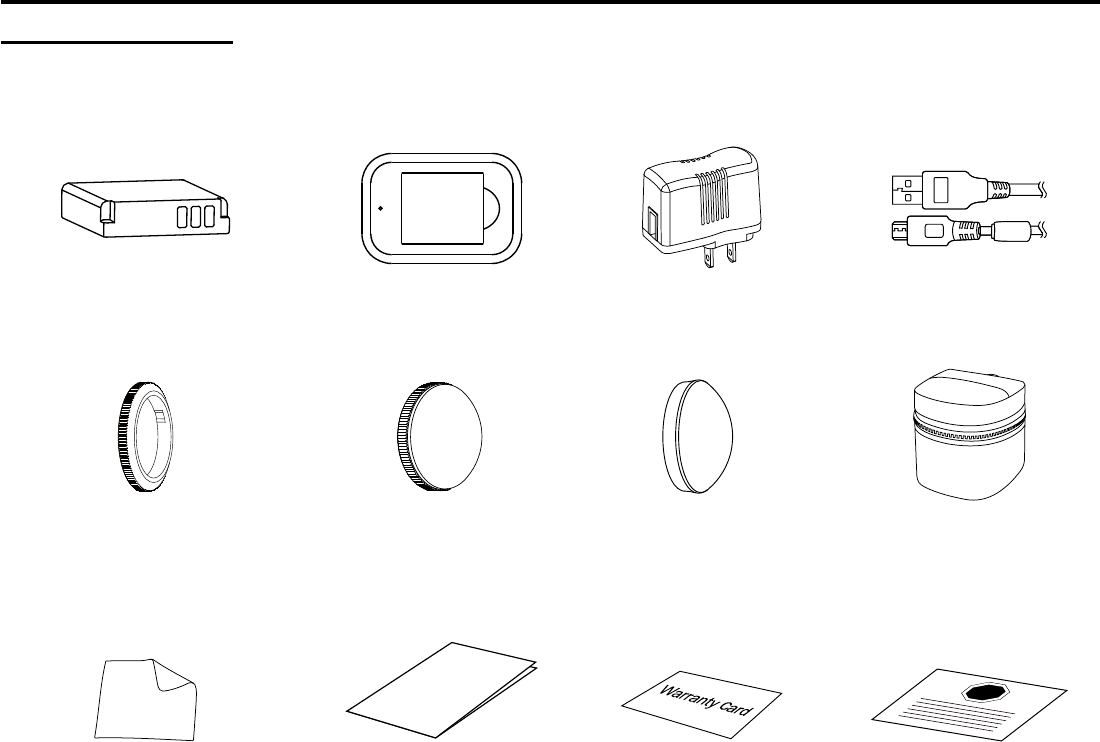
9
Getting Ready
Accessories Included
Your product box should contain the product you purchased along with the following accessories. If anything is missing or appears to be damaged, please contact your
retailer. (The AC Adapter style will vary according to the power requirement from different countries or regions. Below picture is for reference only)
Warranty card
Quick Start Guide
Quick start guide
STOP
Service card
Lens cover Protective cover
Rechargeable Li-ion battery Micro USB cableBattery charger AC adapter
Carrying case
Cleaning cloth
(installed on the product when
leaving factory)
Lens ring
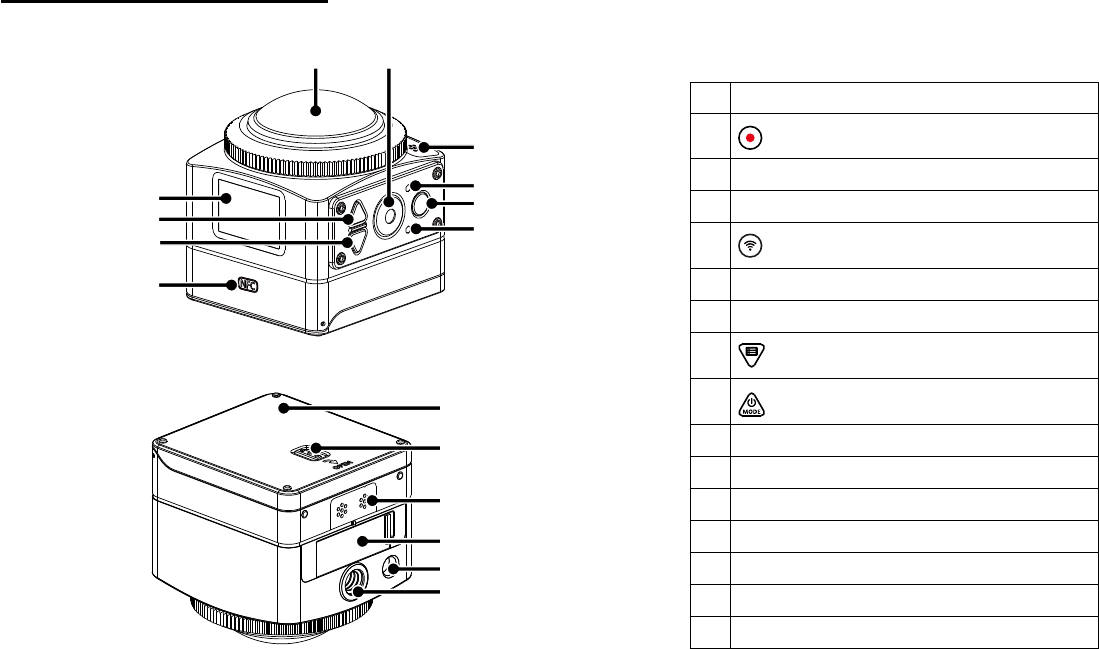
10
Kodak PIXPRO SP360 4K View
1 Lens
2 Video recording button /
Shooting button / OK button
3 Microphone
4Status indicator
5 Wi-Fi button
6 Wi-Fi indicator
7 NFC mark
8 Menu button / Direction button (lower)
9 Power button / Mode button /
Direction button (upper)
10 LCD
11 Battery cover
12 Battery cover lock
13
14 Side cover
15 Location hole
16 Tripod socket
11
12
13
14
15
16
6
5
4
12
10
9
8
7
3
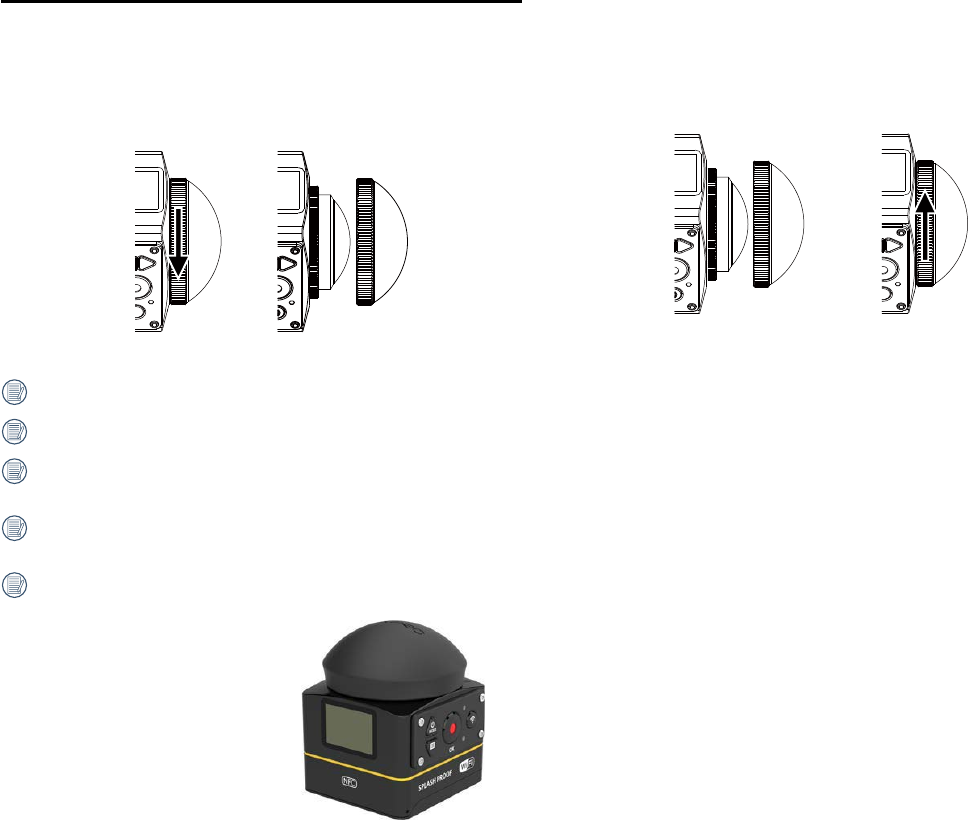
11
Mounting / Removing Lens Ring and Lens Cover
Removing lens cover:
Turn the lens cover according to the illustrated direction until it separates from the
SP360 4K.
Mounting lens cover
Lens ring and lens cover cannot be used at the same time.
Before mounting the lens cover, make sure the lens surface is clean and dry. Always use a clean, lint-free dry cloth to clean the lens before shooting or recording so it
will not affect the photo or video quality.
When the SP360 4K is exposed to extreme temperature differences condensation may form inside of the lens cover. If this happens, remove the lens cover, clean it
with a soft, dry, lint-free cloth, and then reinstall the lens cover.
The processes of mounting/removing lens ring and lens cover are the same, with lens cover as an example as below:

12
Installing Battery
1. Open the battery cover
Push the battery cover lock along the direction of arrow ʒ, push the battery cover
along the direction of arrow ʓ, and open the battery cover along the direction of
arrow ʔ.
1
2
3
2. Insert the battery
Insert the battery into the battery compartment along the direction of arrow ʕ (note
the location of the + and - symbols)
4
3. Close the battery cover
Cover the battery cover along the direction of arrow ʖ. Close the battery cover
along the direction of arrow ʗ.
5
6
Gently pull the tape upward to remove the battery. When inserting the battery,
please do not fold the tape underneath the battery.

13
Installing Memory Card
into the slot completely, and then close the side cover.
A memory card (microSD / microSDHC / microSDXC) is optional and is not included in the product package. It needs to be purchased separately. Please use an
original memory card, which is Class 10 or higher and has a capacity of 8GB to 128GB.
To remove your memory card, open the side cover, gently press the memory card to eject it and remove it carefully.
The product will automatically turn off if the memory card is inserted or extracted when the product is on.
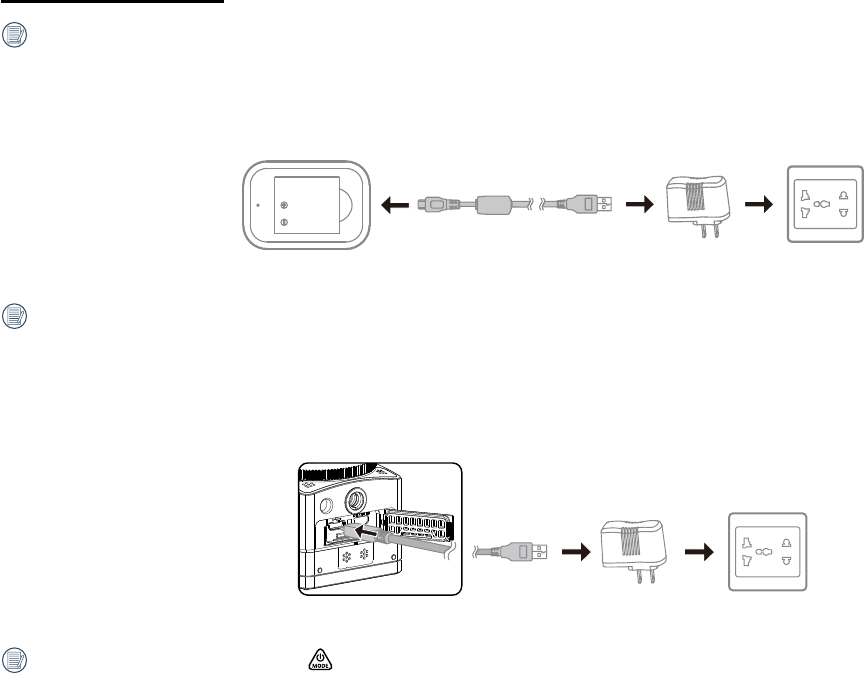
14
Charging the Battery
Charging the battery with a battery charger:
1. Place the battery into the battery charger according to the direction illustrated. Use the Micro USB cable to connect the battery charger and the AC adapter, and then
plug the AC adapter into an electrical outlet.
2. The indicator light will turn red while charging. The indicator light becomes green means charging is complete.
Charging the camera with an AC adapter or an external power supply (vehicle power supply, portable power supply, etc.):
1. Place the battery into the camera.
the Micro USB cable to connect the camera to an external power supply (vehicle power supply, portable power supply, etc.).
Charging will stop after pressing down the button while charging.
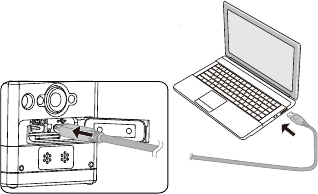
15
Charging the camera with a computer:
1. Place the battery into the camera.
2. Use the Micro USB cable to connect the camera (Off) to a computer (On).
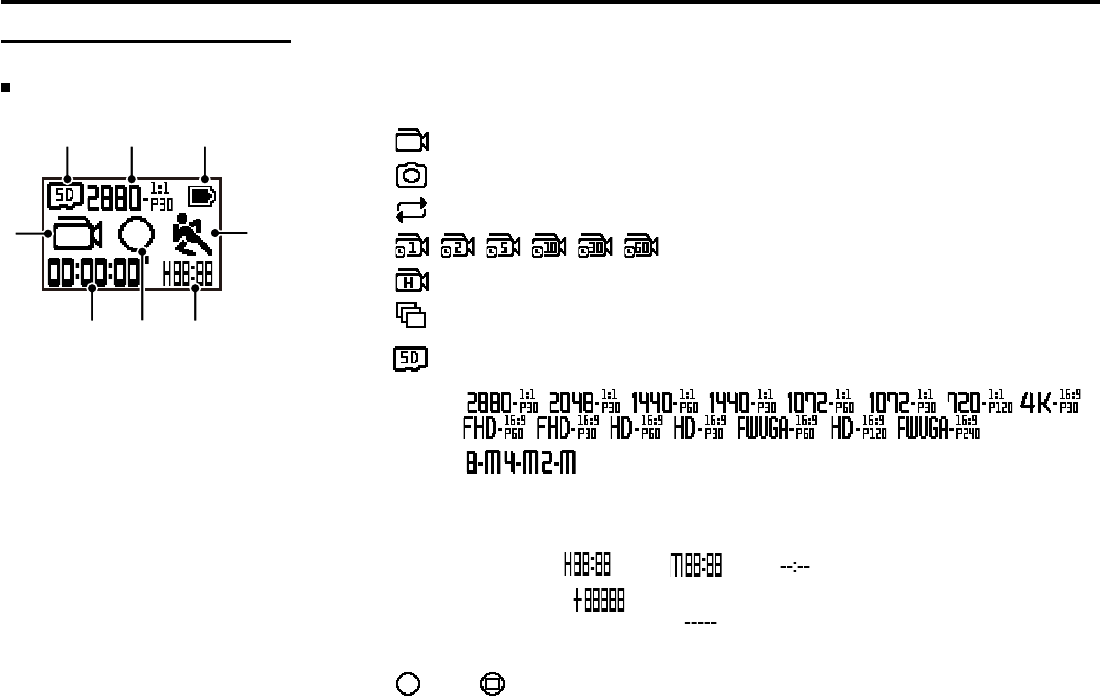
16
Main Interface Introduction
The Main Interface
2 3 4
5
1
678
1. Mode
Movie mode
Snap Shot Photo mode
Loop recording mode
/ / / / / Time Lapse mode
High-speed movie mode
Burst mode
2. Memory card
/ / / / / / / /
/ / / / / /
/ /
4. Battery status
5. Motion detection (On)
6. Remaining recording time: hh:mm / mm:ss / none
Number of remaining shots: :("+9999" will be displayed when it exceeds the maximum available
display number) / none
7. Display mode
Global / Front
8. Recorded time / photos ("+9999" will be displayed when it exceeds the maximum available display number)
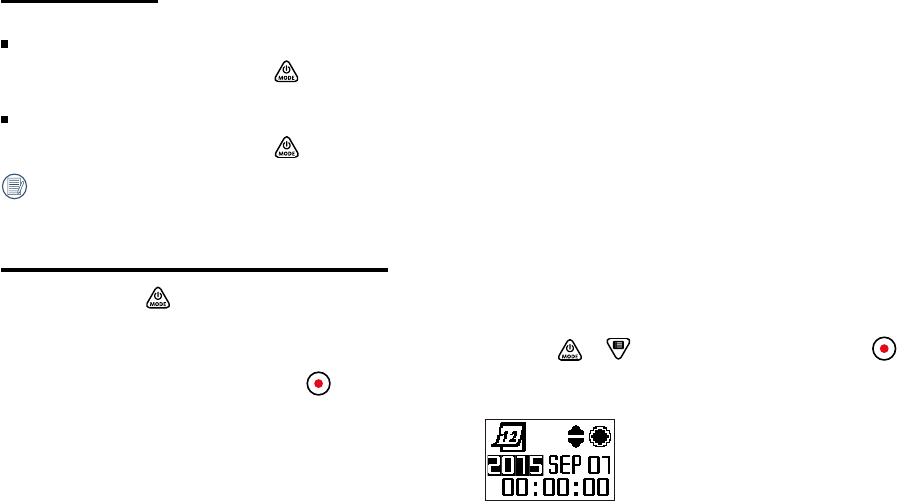
17
Power On / Off
Power on:
When the power is off, press and hold the button for more than one second to turn on the product.
Power off:
When the power is on, press and hold the button for more than one second to turn off the product.
If the product cannot be powered off normally, you can remove the battery from the camera to force it to power off.
Start-up for language, date and time
1. Press and hold the
Minute : Second".
2. The item to be adjusted will be highlighted with a black background color, press the or button to adjust the value, press the
3. After adjusting the "Minute" value, press the button to enter the main interface.
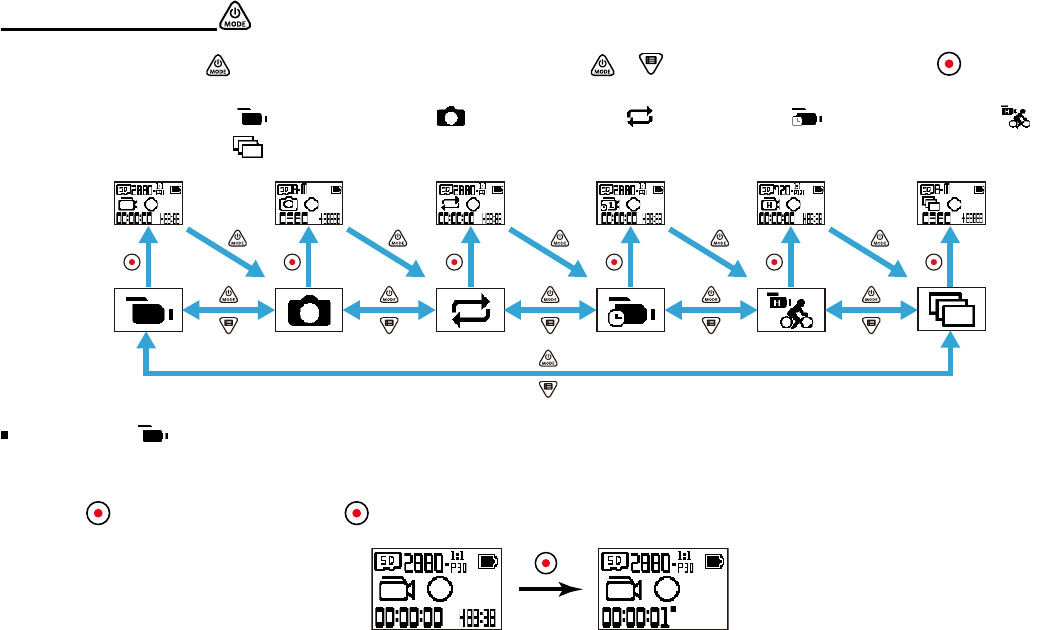
18
Modes Introduction
In the main interface, press the button to enter the mode selection interface. Press the or button to select any one mode; press the button to the main
interface of the current mode.
6 modes are available: Movie mode , Snap shot photo mode , Loop recording mode , Time Lapse mode , High-speed movie mode ,
Burst mode .
Movie mode
Enable video recording. It is suitable for recording in most conditions.
Operation method:
Press the button to start recording. Press the button again to stop recording.
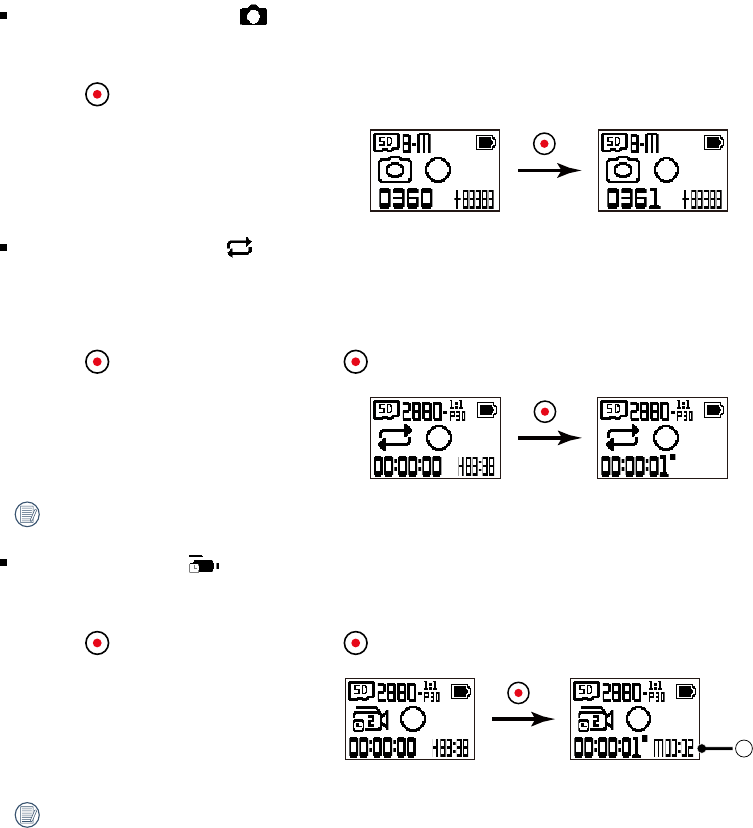
19
Snap Shot Photo mode
Enables photo shooting. It is suitable for recording in most conditions.
Operation method:
Press the button for photo.
Loop recording mode
Loop recording refers to recording independent video segments in the unit of 2 minutes. The camera is only capable of saving a video of 60 minutes once maximally.
If the recording at a time exceeds 60 minutes, the new video will automatically cover the earliest record in the folder in the unit of 2 minutes. The recording will be
automatically stopped if the single recording time exceeds 24 hours.
Operation method:
Press the button to start recording. Press the button again to stop recording.
Time Lapse mode
Time Lapse enables the recording of an interval of time, and splices the frames together to present a condensed video, which usually requires a long period to complete.
Operation method:
Press the button to start recording. Press the button again to stop recording.
1
ʒ indicates that the current countdown seconds
Sound cannot be recorded in this mode.
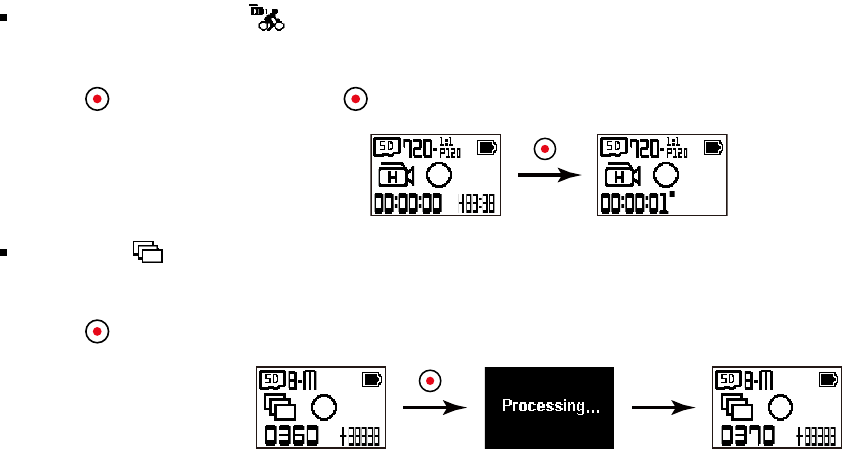
20
High-speed movie mode
The product shoots ultra-high speed movies, and plays back with normal 30fps speed
Operation method:
Press the button to start recording. Press the button again to stop recording.
Burst mode
Enables ten photos to be captured continuously before auto pause.
Operation method:
Press the button; it will stop after 10 photos are taken.
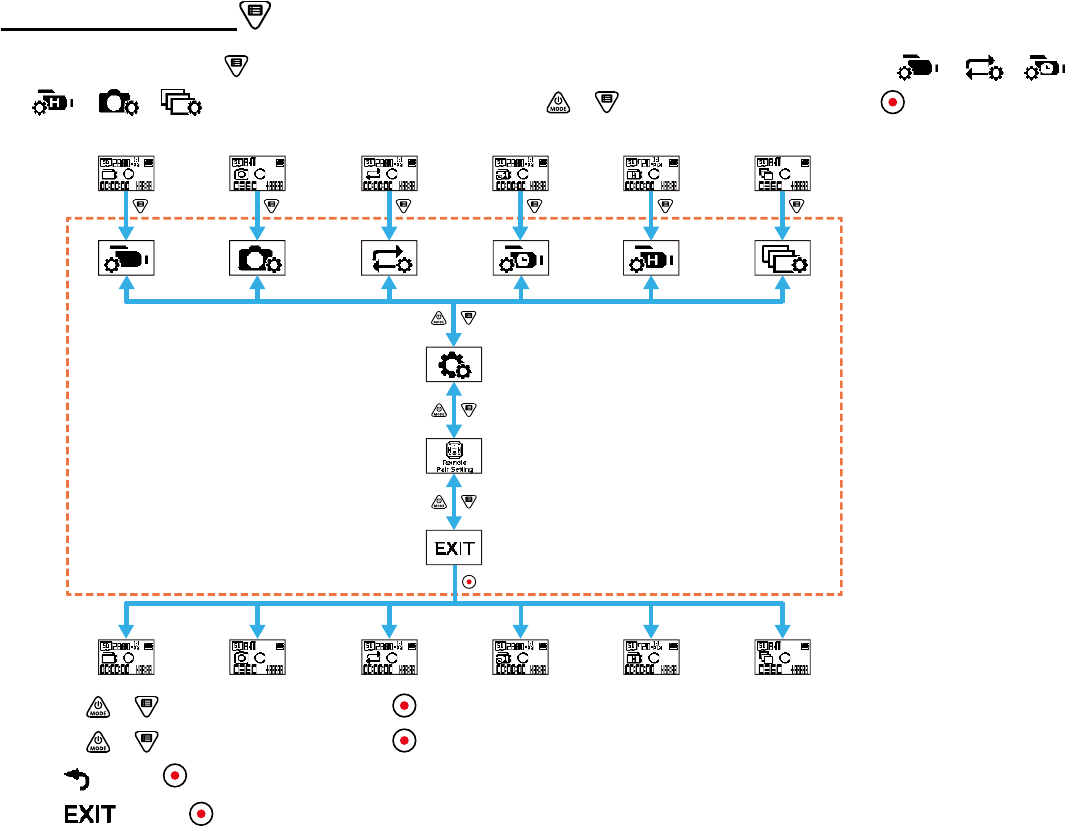
21
Introducing the Menu
1. In the main interface, press the / /
/ / / ), General Settings, Remote Pair Settings. Press the or button to select the item, and press the button to enter the
corresponding secondary level menu interface.
2. Press the or button to select the item; press the
3. Press the or button to select the item; press the
4. Select , press the
5. Select , press the button to return to the main interface.
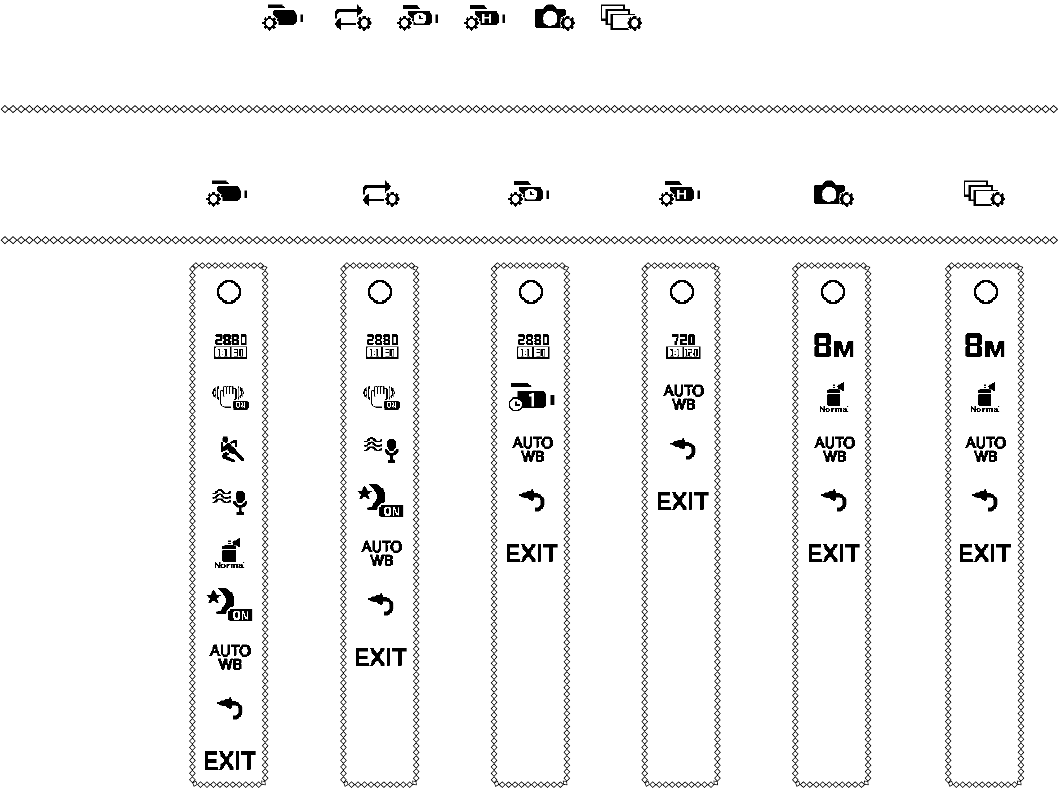
22
The secondary level menu in every shooting mode
Every Shooting Mode Settings / / / / / )
interface
Movie Settings Loop Recording
Settings Time Lapse Settings High-speed Movie
Settings
Snap Shot Photo
Settings Burst Settings
The secondary level
menu interface
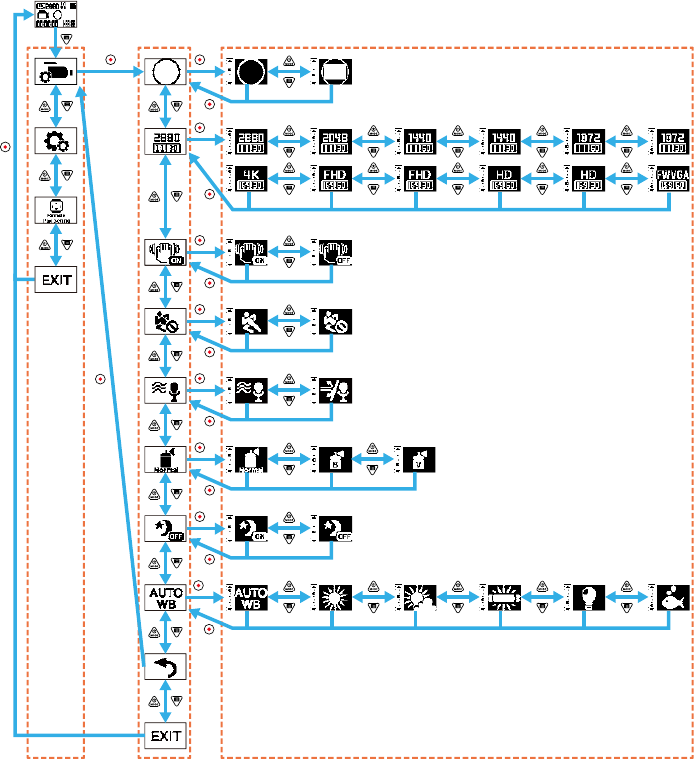
23
Take the recording setting menu as an example; the setting operating manners of other shooting modes are the same as that of the recording setting menu.
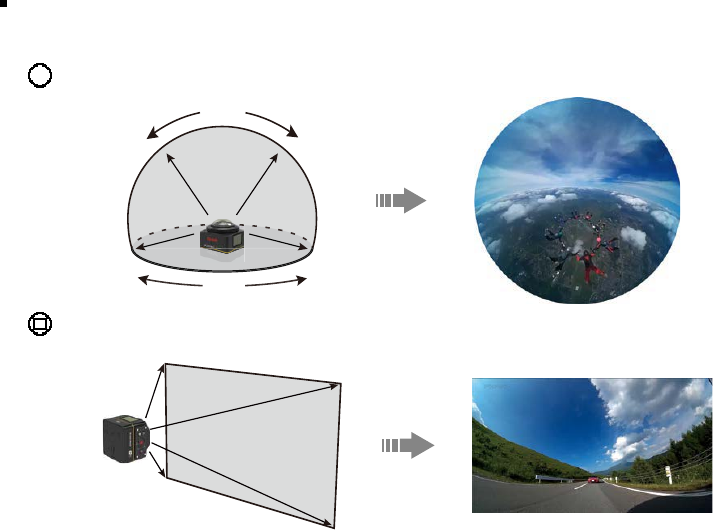
24
Display mode
Set image storage form.
There are 2 options :
Global
235°
360°
Front
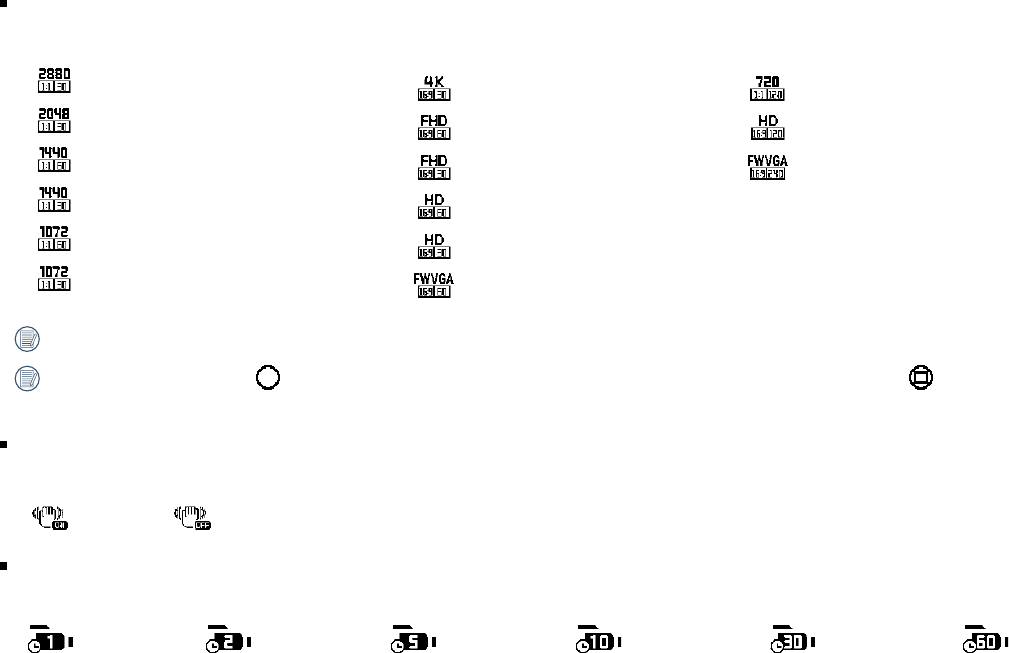
25
3840×2160 (30fps)(16:9)
1920×1080 (60fps)(16:9)
1920×1080 (30fps)(16:9)
1280×720 (60fps)(16:9)
1280×720 (30fps)(16:9)
848×480 (60fps)(16:9)
Movie size
Set video resolution.
There are 15 options :
2880×2880 (30fps)(1:1)
2048×2048 (30fps)(1:1)
1440×1440 (60fps)(1:1)
1440×1440 (30fps)(1:1)
1072×1072 (60fps)(1:1)
1072×1072 (30fps)(1:1)
720×720 (120fps)(1:1)
1280×720 (120fps)(16:9)
848×480 (240fps)(16:9)
The selectable options are different for different modes, please be subject to actual operations.
When the display mode is set to , only the options having the dimension scale 1: 1 are displayed; when the display mode is set to , only the options having
the dimension scale 16: 9 are displayed;
EIS
There are 2 options :
Off
Time Lapse
Set interval recording time.
There are 6 options :
60 seconds
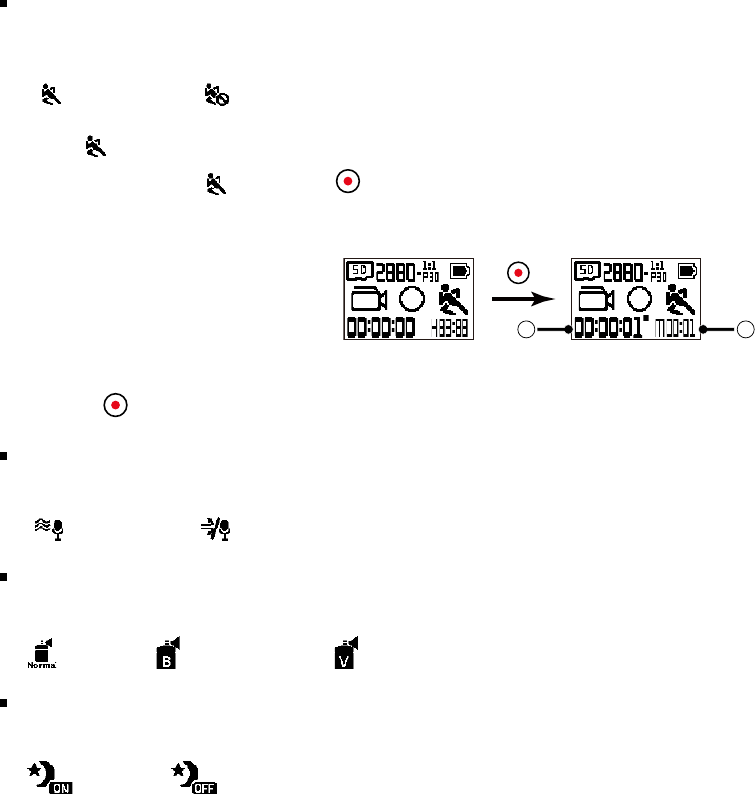
26
Motion detection
Motion detection means that if the product detects moving objects entering into the view, it will automatically start recording. During the recording process, if there is no
moving object detected for 10 continuous seconds, the recording will pause automatically.
There are 2 options :
Off
Operation method:
1. Select , and return to the main interface.
2. The display will show the icon. Press the button to activate. If the product detects moving objects, it will automatically start recording.
3. The product will stop recording when there is no change in the image within 10 seconds. When the image changes again, the product will start recording
1 2
ʒ indicates the total time of recording
ʓ indicates the total time from enable the Motion detection
4. Press the button again to stop recording and detecting.
Wind cut
Wind cut refers to the reduction of noise caused by wind.
There are 2 options :
Off
Color
Set image color.
There are 3 options :
Vivid
Night view
It can reduce the noise when you shoot at night if you enable this function.
There are 2 options :
Off
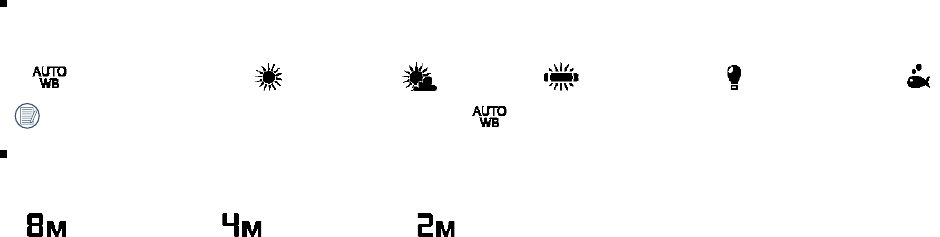
27
White balance
White balance means that the user adjusts the color temperature under different light sources to ensure that the colors are reproduced correctly.
There are 6 options :
Underwater
When enable the night view function, white balance will be set as automatically.
Photo size
Set photo resolution.
There are 3 options :
1920×1080(16:9)
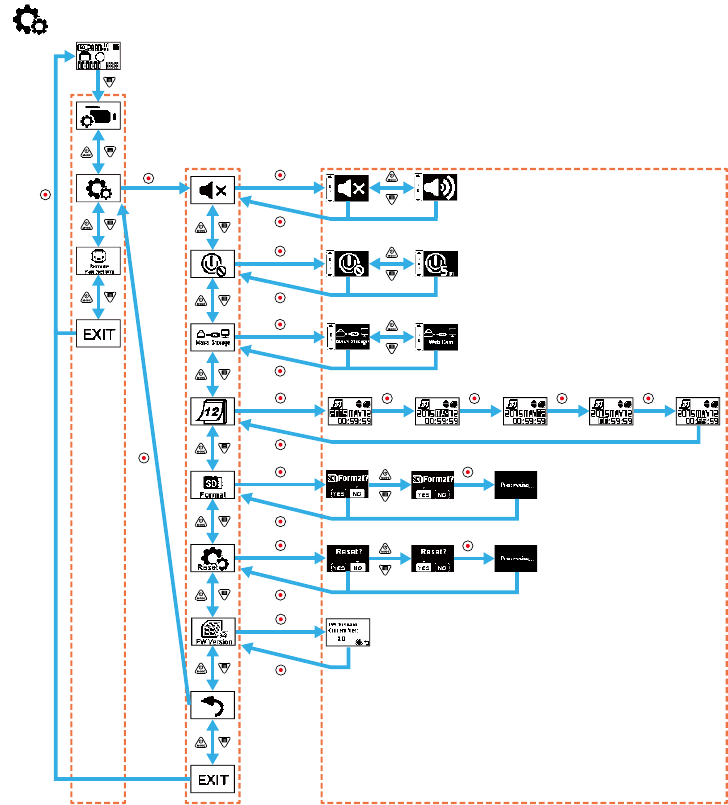
28
General Settings
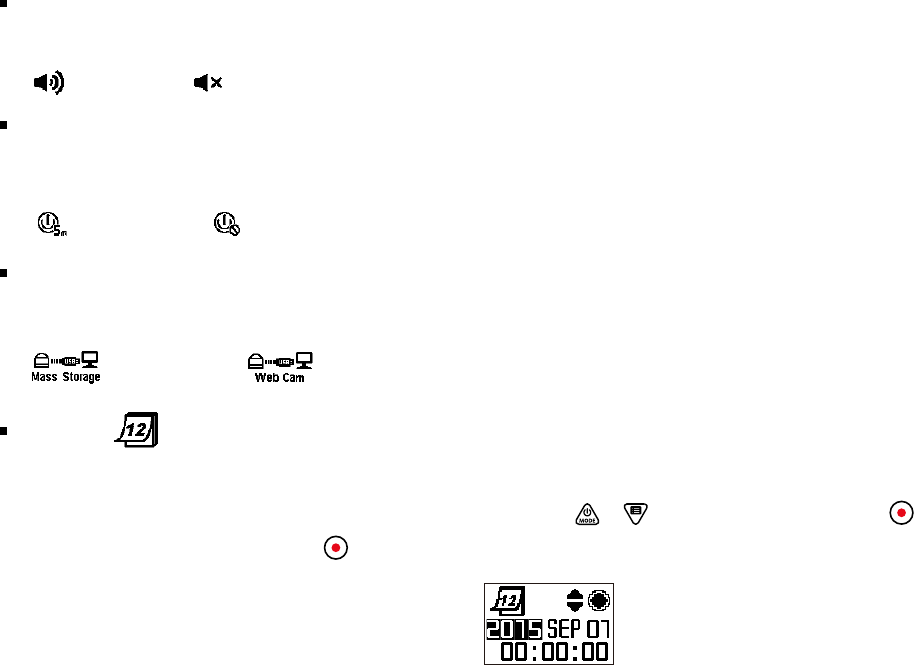
29
Volume
Set the volume of the product.
There are 2 options :
Off
Power off
When this function is enabled, if there are no actions taken within a set time frame (except while recording or connected to Wi-Fi), the product will automatically shut
down.
There are 2 options :
Off
USB connection mode
The mode of connecting the Micro USB wire to the computer is set. If there is need to read or save videos, please select Mass Storage. If there is need to serve as a
video chat (Skype) camera, please select Web Cam.
There are 2 options :
Web cam
Date / Time
Set the date and time of the product.
1. The display shows the date and time setting screen, "Year Month Day Hour : Minute : Second";
2. The item to be adjusted will be highlighted with a black background color, press the or button to adjust the value, press the
3. After adjusting the "Minute" value, press the button to enter the secondary level menu interface.
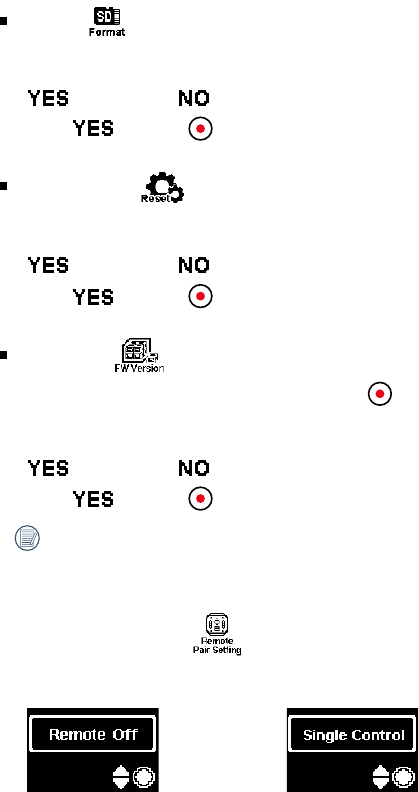
30
Format
Format can clear all data stored in the memory card.
There are 2 options :
Cancel
If select , press the
Reset settings
Reset settings can recover all product settings to the factory defaults (except for date and time).
There are 2 options :
Cancel
If select , press the
FW version
FW version can display the current version. Press the button to return to the secondary level menu interface.
There are 2 options:
Cancel
If select , press the
Remote Pair Setting
A remote controller can be used for remotely controlling the camera at a long distance.
There are 2 options:
Single Control
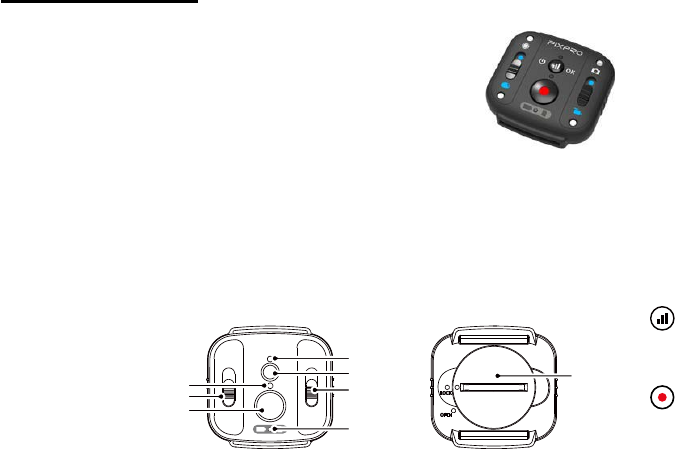
31
Remote Controller
The remote controller is an optional accessory. If you need one, please contact the local retailer to buy separately or access www.kodakpixpro.com to check more
customer service details.
You can wear the remote controller on the wrist to perform long-distance control on the camera by operating the remote controller.
Remote Controller Appearance Introduction
1
7
6
5
2
3
4
8
1. RF signal indicator lamp
2. RF signal test button
3. Mode switch
4. Battery/Bemory card indicator lamp
5. Recording button/Shooting button
6. Display mode switch
7. Shooting status indicator lamp
8. Battery cover
Model: RR-BK01
Weight: 27g (battery included)
Fall prevention: 2m
Dust prevention: IP6X
Temperature: -10 to 40°C
Humidity: 0-90%
Battery: button battery CR2450
Effective remote control distance: 100m (without signal shielding interference)
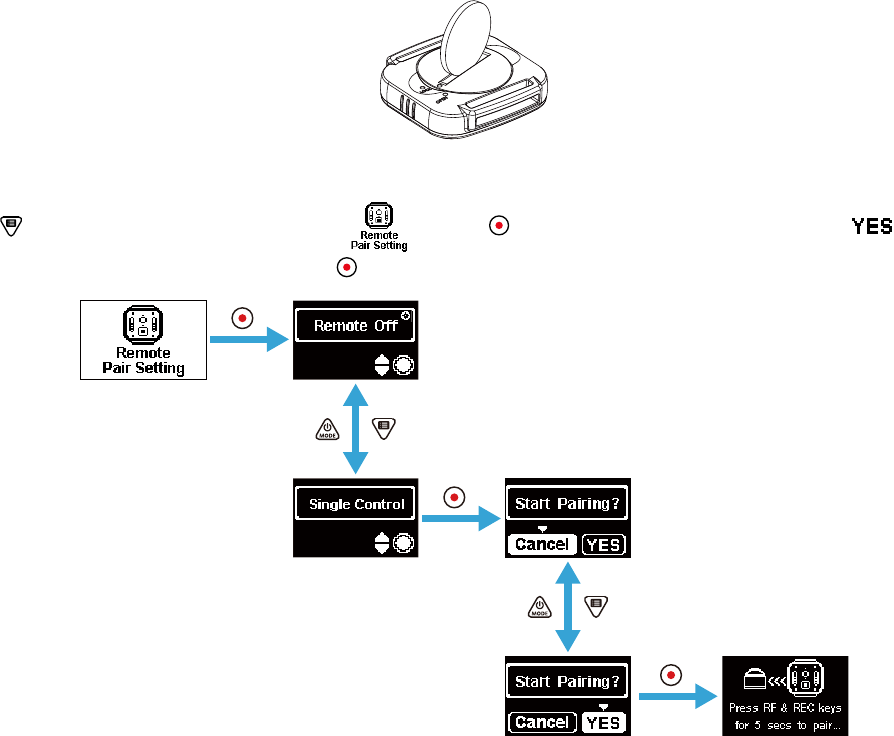
32
Install Battery:
The battery cover is turned by use of a coin to open, the battery is put in (the anode is upwards), and then the battery cover is turned reversely to close.
Use Method:
1. Press the button in the main interface of the camera, select , press the button to select "Single Control", and then press the button to enter a
pairing confirmation interface, and finally select and press the button to confirm.
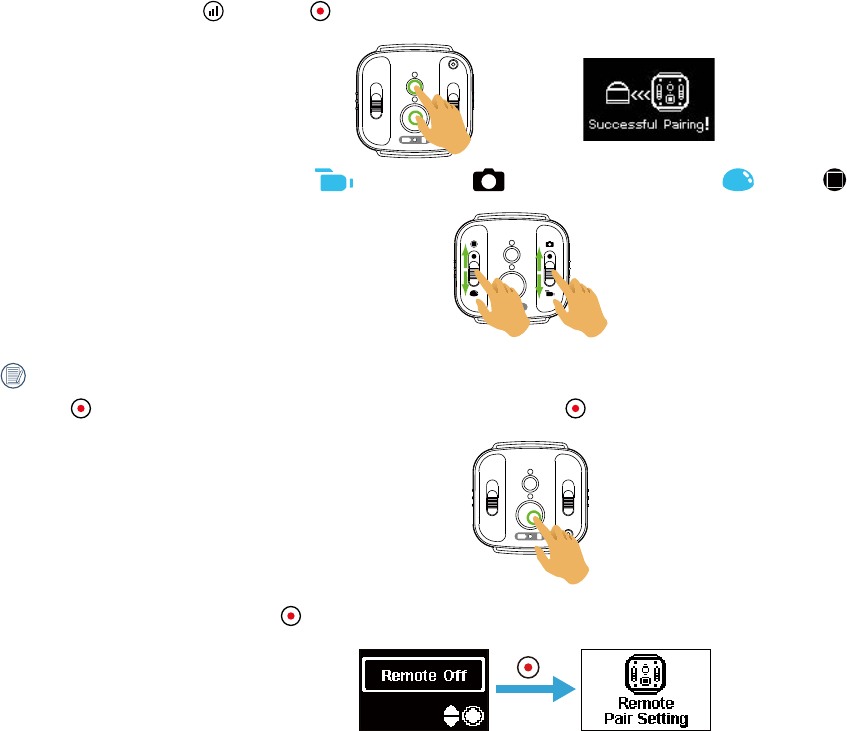
33
2. Simultaneously long press the buttons and on the remote controller until pairing is successful.
3. Set the desired shooting mode (recording mode or shooting mode ) and the display mode (spherical or square ).
Other parameters are set as the current same modes of the camera.
4. Press the button on the remote controller to shoot or start recording, and press the button again to stop recording.
5. To terminate remote control, just press the button in the Remote Off interface.
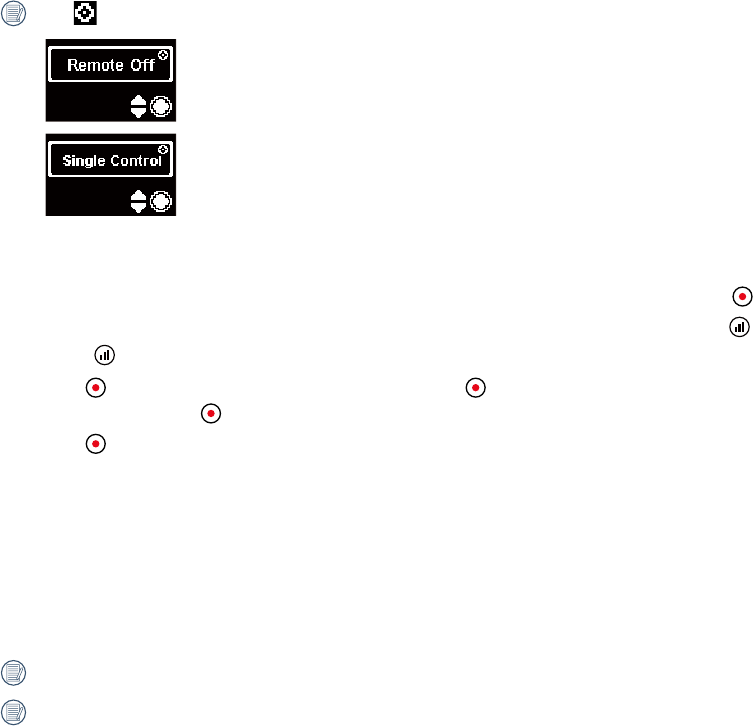
34
When appears on the interface,
indicates that the camera is out of control of the remote controller at the moment.
indicates that the camera is under the control of one remote controller at the moment.
In case of successful pairing between the camera and the remote controller (the camera is capable of memorizing the remote controller paired
successfully last time):
1. If the camera is turned off, the camera is turned on to automatically start recording by pressing and holding the button.
2. The camera is turned on or whether the remote controller is paired successfully is tested by short pressing the button. The camera will be turned off by pressing and
holding the button (more than 1.5 seconds).
3. When the button on the camera is pressed to start recording, the
remote controller. Then, the button on the camera is pressed again to stop recording.
4. When the button on the remote controller is pressed to start recording or shooting, the camera functions in recording or shooting according to the current setting of
the remote controller.
Indicator lamp status description:
1. If pairing succeeds, the RF signal indicator lamp turns to green.
2. If pairing fails, the RF signal indicator lamp turns to red.
3. During remotely controlled recording or shooting, the shooting status indicator lamp turns to orange.
4. When the electric quantity of the battery of the camera is less than 25% or the memory card is full, the battery/memory card indicator lamp turns to red.
RF connection will be automatically interrupted if the Wi-Fi (NFC), HDMI connection or computer connection of the camera are on.
If the Wi-Fi (NFC), HDMI connection or computer connection of the camera are already on, the RF function is unavailable.
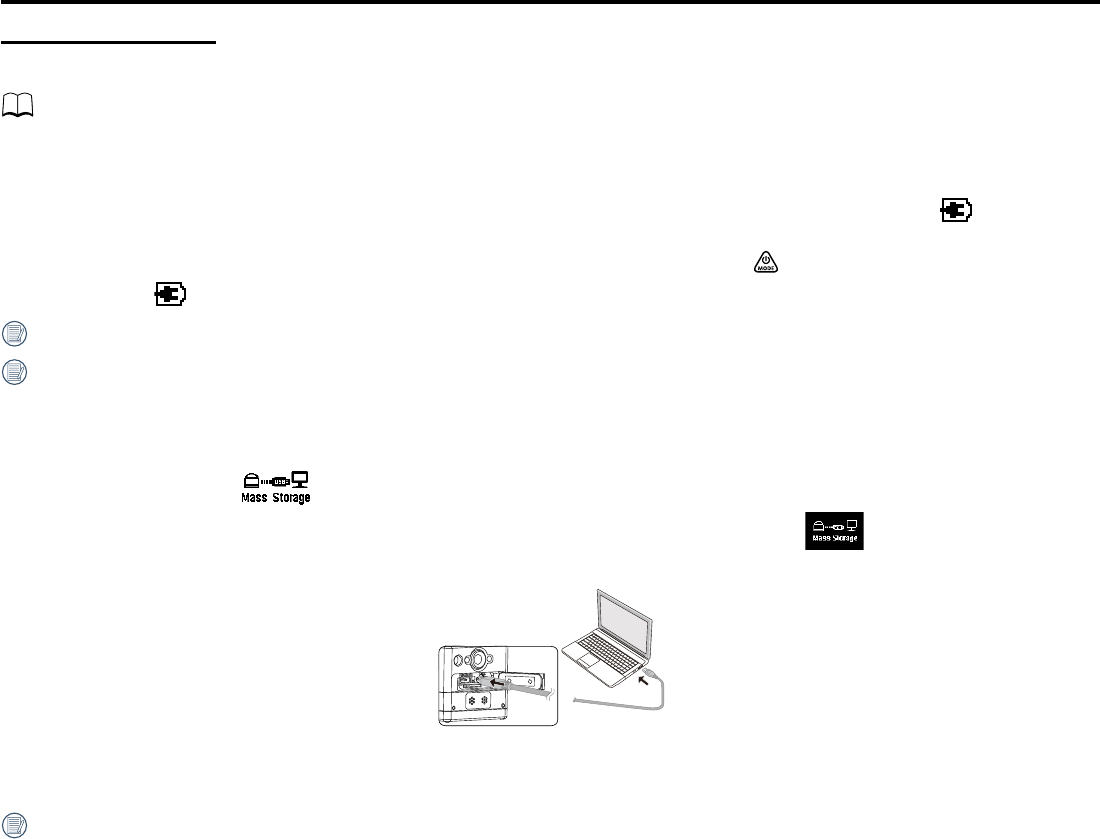
35
Using Interfacing
Micro USB interface
Charging
14
Using an external power supply
In case of low battery power, or when a long-term power supply is needed, an external power supply (AC adapter, vehicle power supply, portable power supply or other
power unit) can be used instead of a battery. At this time, the setting of functions, photography, and other operations can be performed.
When powered on, use the Micro USB cable to connect the camera to an external power supply. When connected with an external power supply, " " will be displayed
on the LCD.
When powered off, use the Micro USB cable to connect the camera to the external power supply. Press and hold the button to power on. When connected to an
external power supply, " " will be displayed on the LCD.
Requirements for the external power supply: output power of 5 V, output current of 1 A.
Insert the battery into the camera before using an external power supply to charge.
Data transmission
The steps are as follows:
1. Set the USB connection mode as in the camera menu.
2. Use the Micro USB cable to connect a computer (On) to the camera (On). During the connection, the camera will display " ", and the computer will
automatically detect the camera.
4. The camera will automatically shut down when the Micro USB cable is unplugged.
Your computer operating system version needs to be Mac OS X10.7 and above or Window 7 and above.
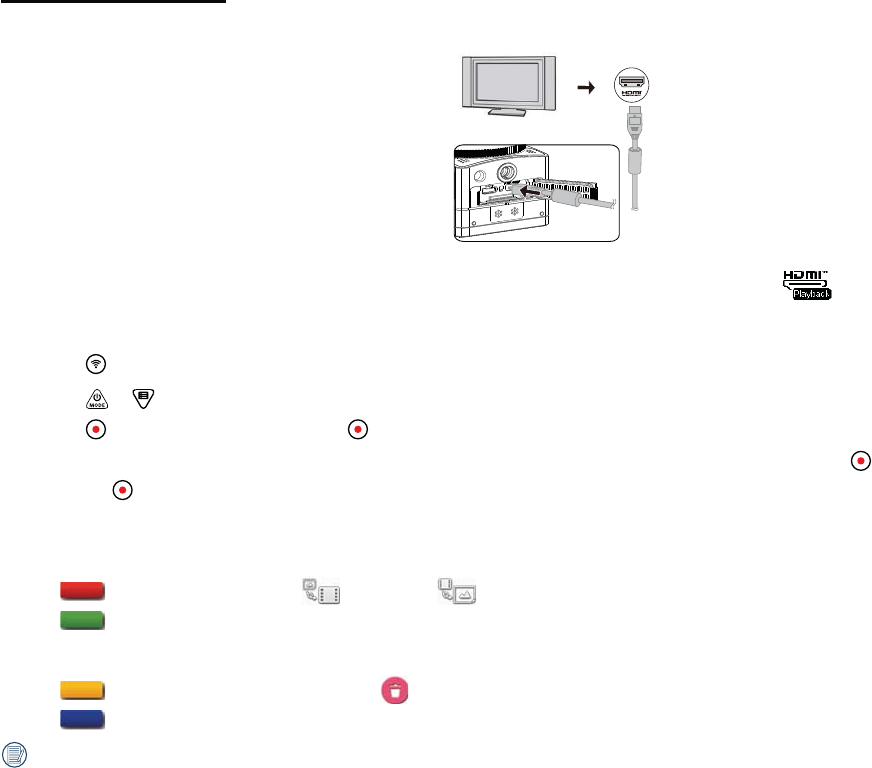
36
Micro HDMI interface
The television (on) up to the HDMI standard and the camera (on) are connected by use of a Micro HDMI wire (bought independently).
After the connection succeeds, the documents in the memory cards of the camera are displayed on the television, while is displayed on the camera.
The shooting and playback functions can be realized by use of the camera:
1. Press the button to switch between the video playback mode, the photo playback mode and the shooting mode.
2. Press the or button to browse the documents in the playback modes.
3. Press the button to start playing and press the button again to pause playing while playing back the recording documents.
button to shoot or start recording,
and press the button again to stop recording.
The playback function can be realized by use of the television remote controller:
1. Press the left and right keys to switch the documents.
2. Press to switch the video document and the photo .
3. Press to hide or display the screen information.
4. For browsing the video document, press the central key to start playing, press the left key to fast reverse, press the right key to fast forward, and press the central key
again to pause playing.
5. Press to delete the current document and select
6. Press to stop playing.
Only the HDMI television having the CEC (Consumer Electronics Control) function supports the function.
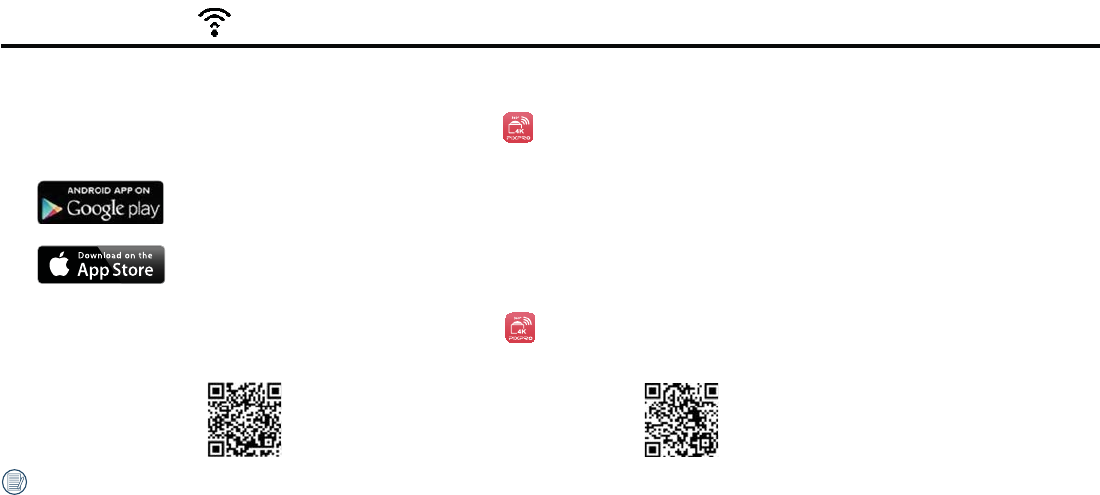
37
Download and Install App
Smart Device:
Download the App installation package (App name: PIXPRO SP360 4K) to your smart device from the path below, and install it by following the instructions on
the interface.
For Android devices, search and download the App "PIXPRO SP360 4K" in Google play, and install it by following the instructions on the interface.
For iOS devices, search and download the App "PIXPRO SP360 4K" in App Store, and install it by following the instructions on the interface.
PC:
Download Application "PIXPRO SP360 4K" (for PC) installation package
interface.
Americas
http://kodakpixpro.com/Americas/
support/downloads.php
Europe
http://kodakpixpro.com/Europe/
support/downloads.php
cause failure in receiving signals.
2. Please do not use Wi-Fi or NFC connection functionality on a plane.
3. To maintain in connection, please keep SP360 4K within 20 meters (65 feet) without signal shielding interference.
4. SP360 4K and the smart device can only be connected one to one.
5. SP360 4K and PC only can be connected one to one.
6. Your smart device operating system version needs to be iOS 7 or higher, or Android 4.2 or higher.
7. Your computer operating system version needs to be Mac OS X10.8 and above or Window 7 and above.
Wi-Fi Mode
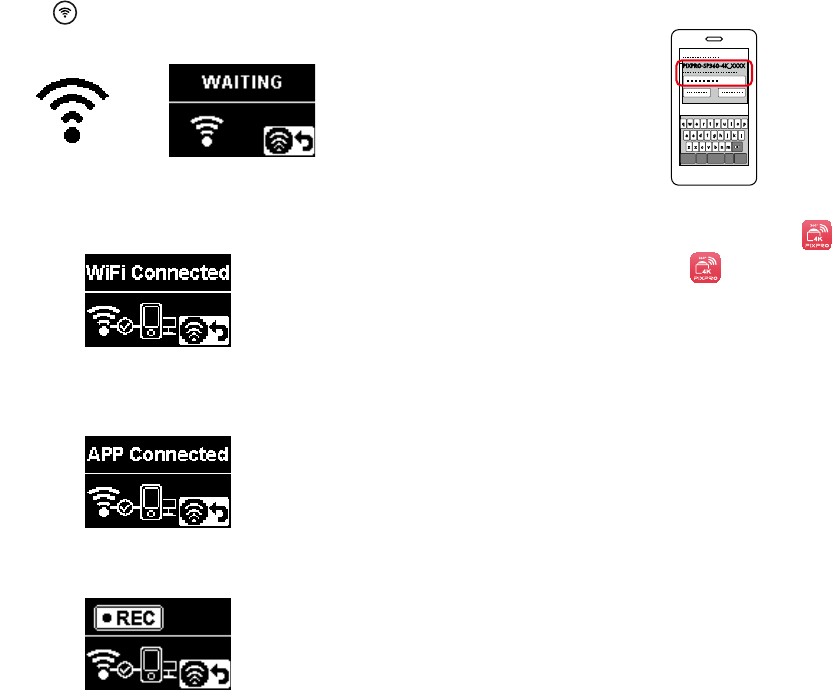
38
1. Camera :
(initial password: 12345678) indicated on the label in the battery compartment of
the camera. Press the button to enable Wi-Fi mode. The camera will enter
the waiting for connection interface one second later :
Connect camera to smart device (or PC) with Wi-Fi.
Operation method:
2. Smart Device or PC:
Enable Wi-Fi mode, it will automatically search the nearby Wi-Fi hotspots. Select
PIXPRO-SP360-4K_XXXX
3. Camera:
When the Wi-Fi connection is successful, enter the Wi-Fi connection interface.
4. Smart Device or PC:
When connected via Wi-Fi, you can tap the App icon on the smart device to
start it; or double-click the App icon on the desktop of the computer to start
it.
5. Camera:
When the App is connected to the camera, the App connected interface will
appear.
When recording is started via the App, the recording interface will appear on the
camera.
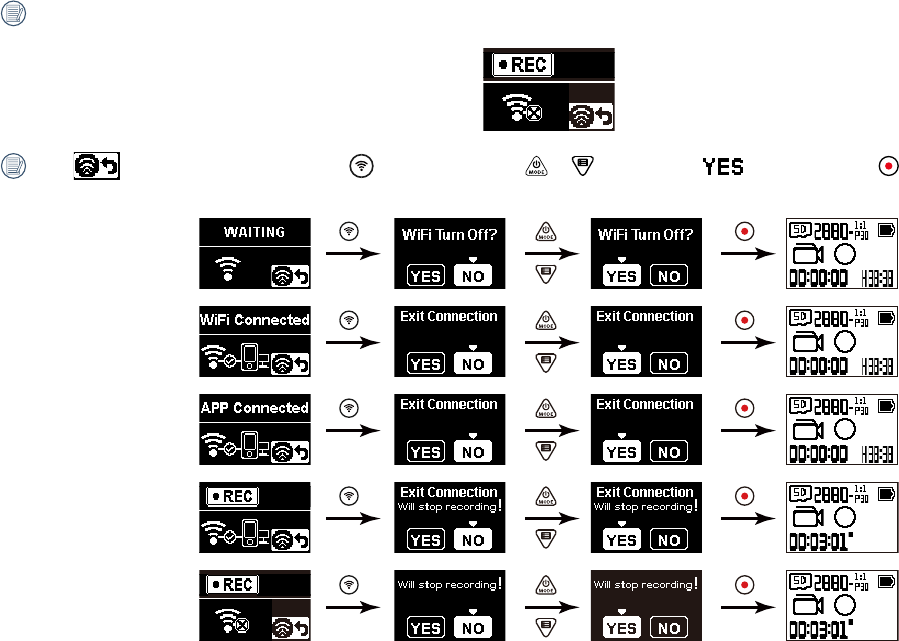
39
If the Wi-Fi connection is cut off while recording, the camera will continue to record and enter the connectionless recording interface.
When displays in the interface, press the button, and press the or button to select , and then press the button to exit the Wi-Fi
connection.
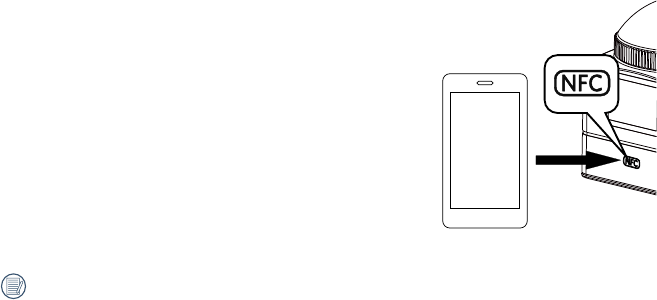
40
Connect camera to smart device with NFC
1. Enable NFC mode on your smart device.
2. Use your smart device to lightly touch the NFC mark on the camera. If the smart device has a prompt tone or vibration, it means the connection is successful.
3. The App will open automatically on your smart device.
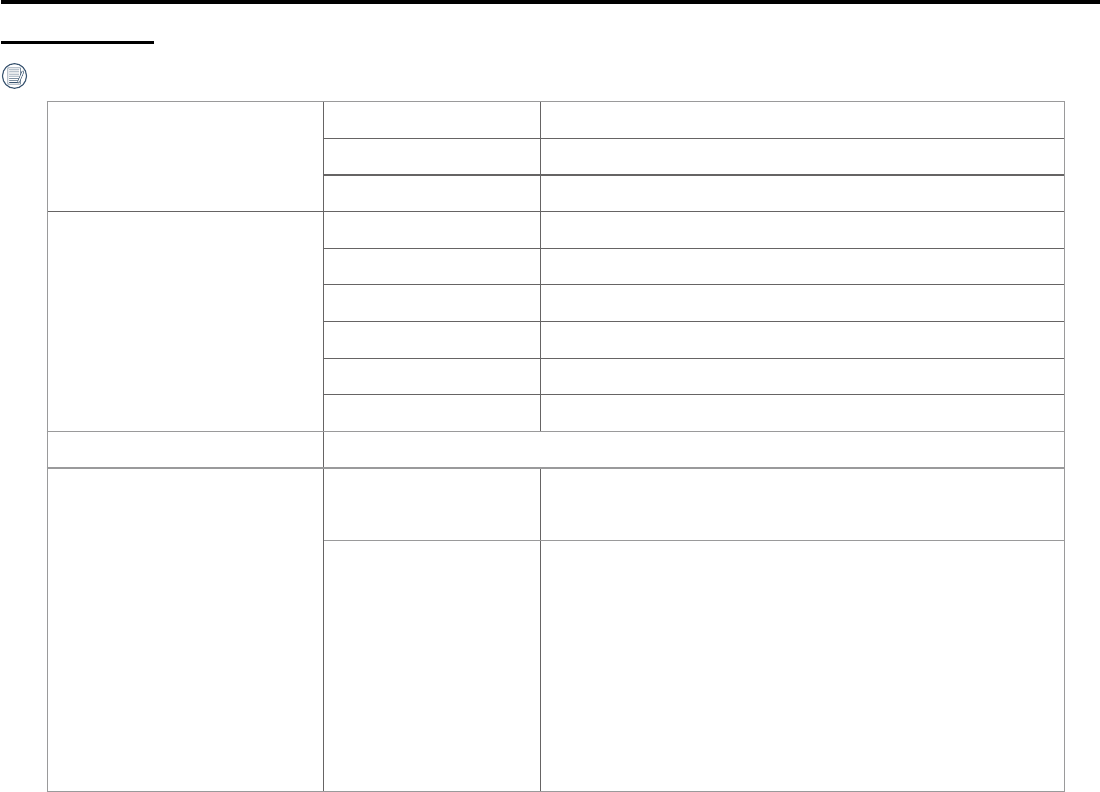
41
Appendices
Image Sensor
Type 1/2.3" BIS CMOS
Effective Pixels 12.40 Megapixels
Total Pixels 12.76 Megapixels
Lens
Focal Length 0.850mm
8.20mm
F number F2.8
Lens Construction 7 groups 9 elements
Optical Zoom Fix Focus, 235 Degree (without lens cover)
Focusing Range
Anti-Handshake
Number of Recording Pixels
8M : 2880×2880(1:1)
4M : 2304×1728(4:3)
2M : 1920×1080(16:9)
2880×2880(30fps)
2048×2048(30fps)
1440×1440(60fps/30fps)
1072×1072(60fps/30fps)
4k(3840×2160)(30fps)
1920×1080(60fps/30fps)
1280×720(60fps/30fps)
848×480(60fps)
High-speed Movie :
720×720(120fps)
1280×480(120fps)
848×480(240fps)
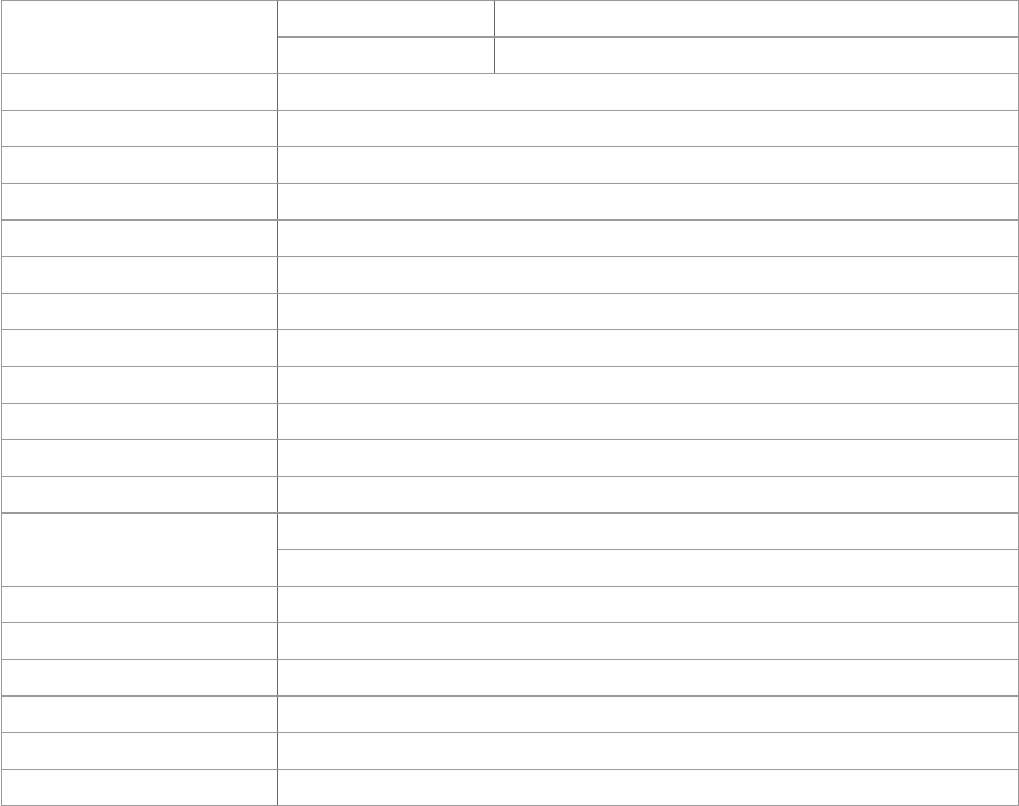
42
File Format
Photo Exif 2.3 (JPEG)
Movie MP4 [Image: H.264; Audio: AAC(Stereo)]
Modes Movie, Snap Shot Photo, Loop Recording, Time Lapse, Burst, High-speed Movie
Splash proof Equivalent to JIS/IEC IPX5 (Body)
Shockproof Up to 2m (with lens cover)
Dustproof Equivalent to JIS/IEC (IP6X)
-10°C
LCD 1.0 inch TN LCD
Level Gauge 2-axis
ISO Sensitivity Auto (100~800)
Exposure Metering Method
Exposure Control Method Program AE
Burst Supported
White balance Auto white balance, Daylight, Cloudy, Fluorescent, Incandescent, Underwater
Recording Media
Internal Memory: No
microSD / microSDHC / microSDXC Card (Up to 128GB Support) [MMC Card Not Supported]
Language English
Interface USB 2.0 (Micro 5 pin USB) , HDMI (Type D)
Wi-Fi Supported (802.11b/g/n)
NFC Supported
Supported (via smart device)
RF Remote Control Supported
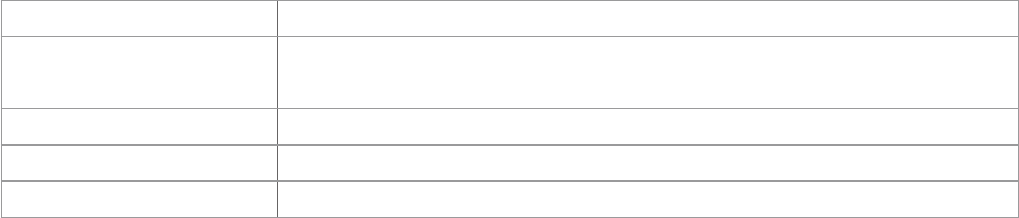
43
Power Rechargeable Li-ion Battery LB-080, 3.6V 1250mAh, In-Camera Charging
Shooting Capability (Battery
Performance)
Approx. 160 shots (Based on CIPA Standards) (Wi-Fi on)
Approx. 55 minutes for Video (@4K/30fps) (Wi-Fi on)
Operation Environment Temperature: -10 ~ 40°C, Humidity: 0 ~ 90%
Dimensions (W×H×D) Approx.46.5×50.0×53.0 mm (Without lens cover) (Based on CIPA Standards)
Weight Approx. 100g (Body Only)
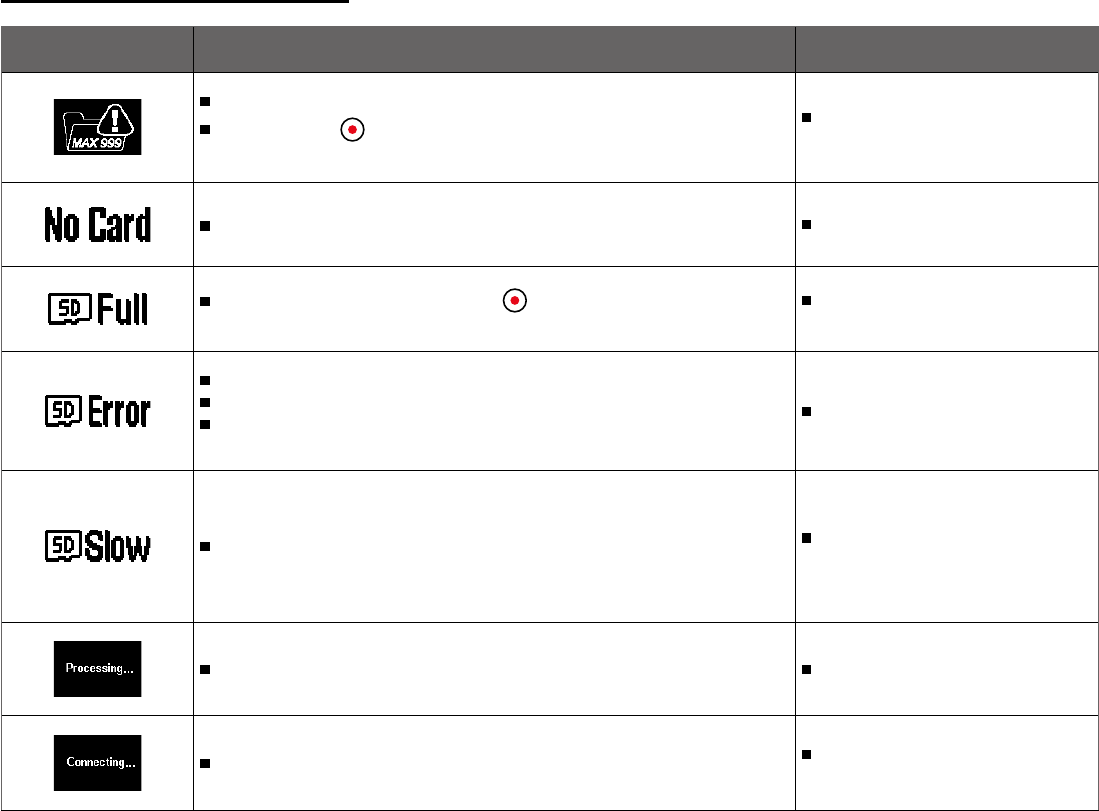
44
Prompts and Warning Messages
Message Description Processing mode
When pressing the button for shooting, the memory card cannot be accessed
because there are too many folders.
choose to delete or format.
No memory card is detected in the camera. Insert the memory card.
When turning on the product or pressing the button, the product detects that the
memory card is out of capacity.
choose to delete or format.
An error occurs when reading the memory card.
Interruption is encountered during shooting or recording so it cannot be shooting or
recording any further.
Format the memory card.
When the writing speed is too slow, recording will not continue. Please select a Class 10 memory card or
above.
File processing (saving, formatting, etc.) time exceeds 2 seconds. User should do nothing.
Connecting to the computer or TV. The display will disappear after connection
is successful.
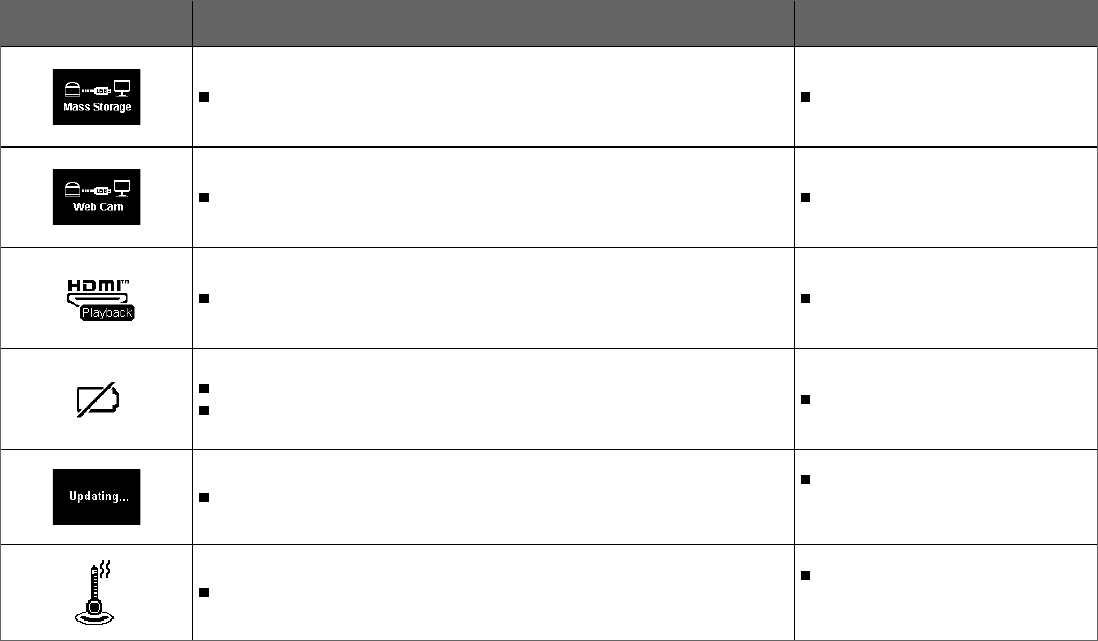
45
Message Description Processing mode
The camera is set as "Mass Storage", connecting to the computer USB. User should do nothing.
The camera is set as "Web Cam", connecting to the HDMI device. User should do nothing.
Connecting to the HDMI device. User should do nothing.
A warning for low battery before shutting down automatically.
Charge or replace with a new battery.
User should do nothing. The product will
turn off automatically after the update is
completed.
The product will automatically shut down when the battery temperature becomes too high.
Remove the battery carefully when the
product is shut down. The battery will be
good to use again after cooling down.
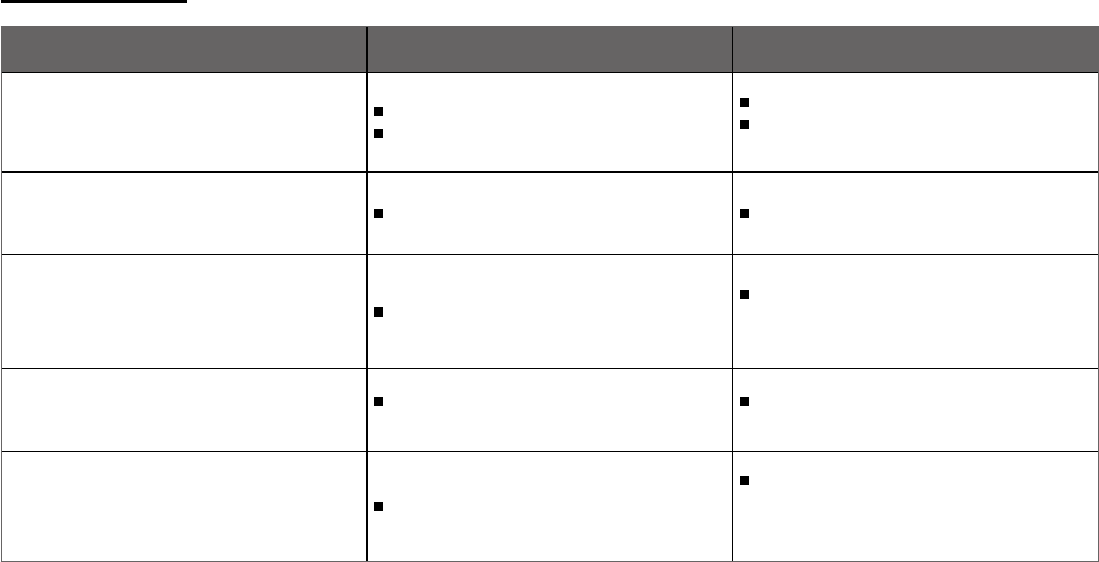
46
Trouble Shooting
Problem Possible causes Solution
Product does not turn on The battery has been depleted.
The battery is installed incorrectly.
Charge the battery.
Please follow the charging instructions in the manual
to install the battery.
Blurred images There is dirt on the lens or the lens cover. Clean with a clean, lint-free dry cloth.
Failed to connect Wi-Fi Wrong password entered.
Please re-enter the password. If you have forgotten
the changed password, you can use the reset function
to restore the password (initial password: 12345678)
Slow Wi-Fi connection There are too many programs running simultaneously
on the smart device.
Please close other unnecessary programs running on
the smart device.
Micro USB connection failure. Choose the wrong USB connection mode
If there is need to read or save videos, please select
Mass Storage. If there is need to serve as a video
chat (Skype) camera, please select Web Cam.

47
Special Accessories
There are different options of SP360 4K accessories available. Accessory bundles vary per retailer. To purchase additional accessories separately, please contact your
local retailer customer service support, or visit www.kodakpixpro.com for more customer service details.
Taking the status of using the lens collar as an example in the introduction of the section, you can select to use the lens cover according to the actual use conditions (for
instance, if stronger waterproof and dustproof properties are required).
Before using (especially in water or strenuous activity), please pay attention to make sure the product is tightly secured to prevent damage or loss of the product.
Please ensure that the adhesive surface is clean before using double-sided adhesive accessories. Dirt, grease, or other foreign matter will reduce the effectiveness of
the double-sided adhesive. The double-sided adhesive is not easy to remove after sticking. Please take into account the position and angle of sticking before doing it.
After fully assembling the accessories, please make sure the screw is in the proper position and fully secure.
Installation method:
and then sleeves the camera.
2. Install the holder on the accessories , and use the setscrew to tighten.

48
2. Press the lock downward until it locks tightly. Install the waterproof housing on
the other accessories, and use the set screw to tighten.
Installation method:
1. lens cover, place the camera and anti-fog inserts
into the waterproof housing.
m (196 feet) underwater.
Anti-fog inserts absorb moisture. Please make sure it is dry before use (heat it in a 150°C oven for around 5 minutes). Each anti-fog insert can be reused up to 4
times.
Anti-Fog Inserts
Lock

49
!"#$$%&
objects
Installation method:
Both types can be assembled in the same way:
1. Assemble the standard housing (or the waterproof housing).
2. Fasten the standard housing (or the waterproof housing), install adhesive mounts according to the diagram, and use the setscrew to tighten.
3. Tack the double-sided adhesive at the bottom of the adhesive mount to the object to be used.
The double-sided adhesive is disposable. It should be replaced by a new one after being peeled off.
Curved Adhesive Mount: For tacking onto a helmet or other curved
objects
Double-sided adhesive

50
Bar Mount: For mounting on bicycle handlebars, sailing masts, and other tube-like objects
Installation method:
1. Set the bar clamp to the handlebar and rotate the screws to tighten. 2. Assemble the standard housing (or the waterproof housing).
3. Assemble the standard housing (or the waterproof housing) and bar clamp in
accordance with the direction illustrated in the picture, and use the setscrew to
tighten.

51
3. First, clean the suction mount and the windshield before attaching the suction cup
to the windshield. Press down the handle to attach it to the windshield.
Suction Cup Mount: For attachment to automotive windshields (or smooth surfaces)
Installation method:
1. Assemble the standard housing (or the waterproof housing).
2. Assemble the standard housing (or the waterproof housing), the adapter, pre-
tightening nut and suction mount in accordance with the direction illustrated in the
picture, and tighten the pre-tightening nut.
Handle
Adapter
Pre-tightening nut
Suction Mount
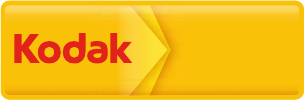
Licensed
Product
The Kodak trademark and trade dress are used under license from Kodak.
© 2015 by JK Imaging Ltd. All Rights Reserved.
JK Imaging Ltd., 17239 South Main Street, Gardena, CA 90248, USA
JK Imaging Europe, 71 Clarendon road, Watford, WD17 1DS, UK
www.kodakpixpro.com
Ver. 1