Sintai Optical RC04 Remote Control-C User Manual rev 4
Sintai Optical (Shenzhen) Co., Ltd. Remote Control-C rev 4
User Manual rev 4.pdf

KODAK PIXPRO 4KVR360
User Manual
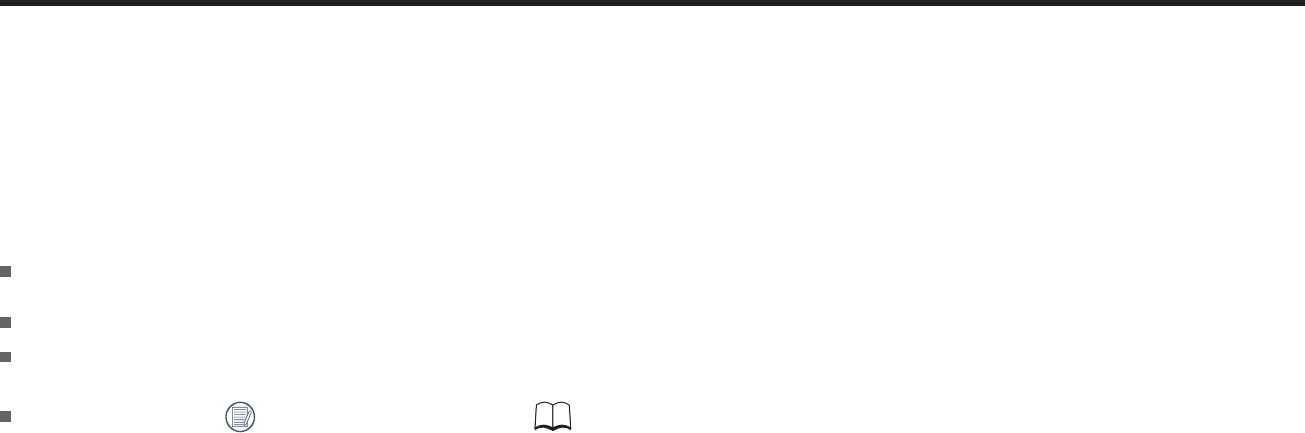
1
Before You Start
Declaration of Conformity
Responsible Party: JK Imaging Ltd.
Address: JK Imaging Ltd., 17239 So. Main Street, Gardena, CA 90248 USA
JK Imaging Europe, 71 Clarendon Road, Watford, WD17 1DS, UK
Company Website: http://kodakpixpro.com
About this Manual
Thank you for purchasing this product. Please read this manual carefully and keep it in a safe place for future reference.
JK Imaging Ltd. reserves all rights of this document. No part of this published manual may be reproduced, transmitted, transcribed, stored in a retrieval system
or translated into any language or computer language, in any form, by any means, without the prior written permission of JK Imaging Ltd..
All trademarks mentioned in this manual are used for identiication purposes only and are properties of their respective owners.
This manual provides you with instructions on how to use your new KODAK PIXPRO 4KVR360. Every eort has been made to ensure that the contents of this
manual are accurate; however JK Imaging Ltd. reserves the right to make changes without notice.
Throughout this manual, indicates the useful information, " Page number" indicates an introduction to the contents on this page.
2
For Customers in the U.S.A.
Federal Communication Commission Interference Statement
This device complies with Part 15 of the FCC Rules. Operation is subject to the following two conditions: (1) This device may not cause harmful interference, and (2)
this device must accept any interference received, including interference that may cause undesired operation.
This equipment has been tested and found to comply with the limits for a Class B digital device, pursuant to Part 15 of the FCC Rules. These limits are designed to
provide reasonable protection against harmful interference in a residential installation. This equipment generates, uses and can radiate radio frequency energy
and, if not installed and used in accordance with the instructions, may cause harmful interference to radio communications. However, there is no guarantee that
interference will not occur in a particular installation. If this equipment does cause harmful interference to radio or television reception, which can be determined
by turning the equipment o and on, the user is encouraged to try to correct the interference by one of the following measures:
- Reorient or relocate the receiving antenna.
- Increase the separation between the equipment and receiver.
- Connect the equipment into an outlet on a circuit dierent from that to which the receiver is connected.
- Consult the dealer or an experienced radio/TV technician for help.
FCC Caution: Any changes or modiications not expressly approved by the party responsible for compliance could void the user's authority to operate this
equipment.
This transmitter must not be co-located or operating in conjunction with any other antenna or transmitter.
Radiation Exposure Statement:
The product comply with the FCC portable RF exposure limit set forth for an uncontrolled environment and are safe for intended operation as described in this
manual. The further RF exposure reduction can be achieved if the product can be kept as far as possible from the user body or set the device to lower output
power if such function is available.
Industry Canada statement:
This device complies with ISED’s licence-exempt RSSs. Operation is subject to the following two conditions: (1) This device may not cause harmful interference,
and (2) this device must accept any interference received, including interference that may cause undesired operation.
Le présent appareil est conforme aux CNR d’ ISED applicables aux appareils radio exempts de licence. L’exploitation est autorisée aux deux conditions suivantes
: (1) le dispositif ne doit pas produire de brouillage préjudiciable, et (2) ce dispositif doit accepter tout brouillage reçu, y compris un brouillage susceptible de
provoquer un fonctionnement indésirable.
Radiation Exposure Statement:
The product comply with the Canada portable RF exposure limit set forth for an uncontrolled environment and are safe for intended operation as described in
this manual. The further RF exposure reduction can be achieved if the product can be kept as far as possible from the user body or set the device to lower output
power if such function is available.
Déclaration d'exposition aux radiations:
Le produit est conforme aux limites d'exposition pour les appareils portables RF pour les Etats-Unis et le Canada établies pour un environnement non contrôlé.
Le produit est sûr pour un fonctionnement tel que décrit dans ce manuel. La réduction aux expositions RF peut être augmentée si l'appareil peut être conservé
aussi loin que possible du corps de l'utilisateur ou que le dispositif est réglé sur la puissance de sortie la plus faible si une telle fonction est disponible.

3
For Customers in Europe
This symbol [crossed-out wheel bin WEEE Annex IV] indicates separate collection of electrical waste and electronic equipment in the European countries.
Please do not throw the equipment into domestic refuse. Please use the return and collection systems available in your country for proper, safe disposal of
this product.
“CE” mark indicates that this product complies with the European requirements for safety, health, environment and customer protection. “CE” marked
cameras are intended for sales in Europe.
Europe – EU Declaration of Conformity
This device complies with the essential requirements of the RED Directive 2014/53/EU. The following test methods have been applied in order to prove
presumption of conformity with the essential requirements of the RED Directive 2014/53/EU:
- EN609501/A12:2011+A2:2013
Safety of Information Technology Equipment
- EN 62311:2008
Assessment of electronic and electrical equipment related to human exposure restrictions for electromagnetic ields (0 Hz-300 GHz)
- EN 300 3301 V2.1.1:2017
Electromagnetic compatibility and Radio spectrum Matters (ERM); Short Range Devices (SRD);Radio equipment in the frequency range 9 kHz to 25 MHz
and inductive loop systems in the frequency range 9 kHz to 30 MHz
- EN 300 328 V2.1.1 (201611)
Wideband transmission systems; Data transmission equipment operating in the 2,4 GHz ISM band and using wide band modulation techniques
- EN 301 4891 V1.9.2:2011
Electromagnetic compatibility and Radio spectrum Matters (ERM); ElectroMagnetic Compatibility (EMC) standard for radio equipment and services; Part 1:
Common technical requirements
- EN 301 4893 V1.6.1:2013
Electromagnetic compatibility and Radio spectrum Matters (ERM); ElectroMagnetic Compatibility (EMC) standard for radio equipment and services; Part 3:
Speciic conditions for Short-Range Devices (SRD) operating on frequencies between 9 kHz and 246 GHz
- EN 301 48917 V2.2.1:2012
Electromagnetic compatibility and Radio spectrum Matters (ERM); ElectroMagnetic Compatibility (EMC) standard for radio equipment; Part 17: Speciic
conditions for Broadband Data Transmission Systems
Hereby, [Sintai Optical (Shenzhen) Co., Ltd], declares that this [4KVR360 and Remote] is in compliance with the essential requirements and other relevant
provisions of Directive 1999/5/EC.
Manufacturer: Sintai Optical (Shenzhen) Co., Ltd
Address: Qiwei Ind Sec, 1st, 2nd,& 3RD Bldg, Lisonglang Village, Gongming Town, Bao’an District, Shenzhen, Guangdong, China
Packaging: Please follow local regulations for the recycling of packaging.
Batteries: Please dispose of used batteries at designated collection centers.
4
For SAR statement
A minimum separation distance of XX cm must be maintained between the user’s body and the device, including the antenna during body-
worn operation to comply with the RF exposure requirements in Europe.
To compliance with RF Exposure requirements in Europe, third-party belt-clips, holsters or similar accessories used by this device should
not contain any metallic components. The use of accessories that do not satisfy these requirements may not comply with RF exposure
requirements, and should be avoided.
A minimum separation distance of 0 cm must be maintained between the user’s body and the device, including the antenna during body-
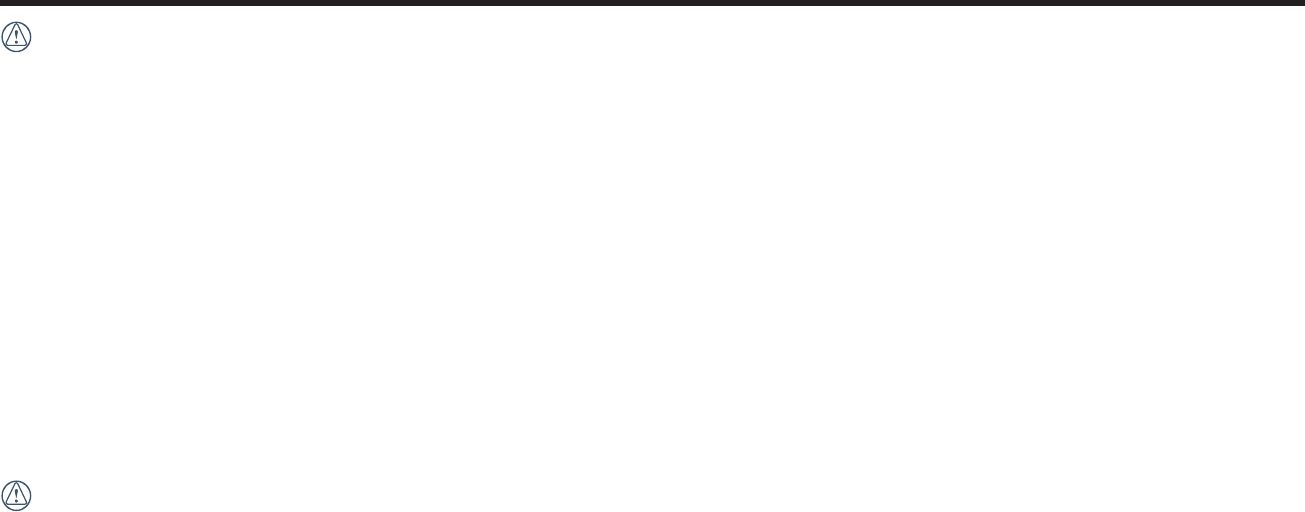
5
Safety Notes
Product Notes:
Ù %POPUEJTBTTFNCMFPSBUUFNQUUPSFQBJSUIFQSPEVDUCZZPVSTFMG
Ù %PIBOEMFUIFQSPEVDUQSPQFSMZ5IJTQSPEVDUNBZCFEBNBHFEJGESPQQFEQVODUVSFEPSDSVTIFE
Ù "WPJEEJSFDUMZUPVDIJOHUIFMFOTFMFNFOUQMFBTFVTFQSPGFTTJPOBMMFOTDMFBOJOHQBQFSUPHFUIFSXJUIMFOTDMFBOJOHBHFOUTUPXJQFUIFMFOTBOELFFQUIFMFOT
clean.
Ù %POPUVTFDPSSPTJWFBMDPIPMJDPSPSHBOJDTPMWFOUDPOUBJOJOHDMFBOFSTUPXJQFUIJTQSPEVDU
Ù %POPUVTFPSTUPSFUIJTQSPEVDUJOIJHIUFNQFSBUVSFFOWJSPONFOU
Ù %POPUFYQPTFUIFMFOTUPTUSPOHMJHIUTPVSDFTFHEBZMJHIUFUDGPSFYUFOEFEQFSJPET
Ù %POPUVTFPSTUPSFUIFQSPEVDUJOBTUSPOHNBHOFUJDȗJFMEFOWJSPONFOU
Ù *GUIFQSPEVDUJTRVJDLMZUSBOTGFSSFEGSPNBMPXUFNQFSBUVSFFOWJSPONFOUUPBIJHIUFNQFSBUVSFFOWJSPONFOUXBUFSDPOEFOTBUJPONBZPDDVSJOUIFQSPEVDU
due to physical changes. In this case, it is recommended to wait until the product returns to room temperature before you turn it on.
Ù *GBQIPUPPSWJEFPDBOOPUCFQMBZFECBDLEVFUPJNQSPQFSPQFSBUJPOCZUIFVTFSUIF$PNQBOZTIBMMBTTVNFOPMJBCJMJUZPSSFTQPOTJCJMJUZGPSDPNQFOTBUJPO
Ù 4UPSFUIFQSPEVDUJOBESZBOEDMFBOFOWJSPONFOUXIFOZPVBSFHPJOHUPTUPSFUIFQSPEVDUGPSBMPOHQFSJPE
Ù "DDPSEJOHUPUIFDIBSBDUFSJTUJDTPGUIFFMFDUSPOJDFMFNFOUTPGUIFDBNFSBUIFUFNQFSBUVSFPGUIFDBNFSBXJMMSJTFIFBUJTFNJUUFEJOUIFVTFQSPDFTT&WFO
though the temperature is relatively high when heat is emitted from the surface of the camera, the camera is capable of shooting continuously without faults.
When the camera detects that the temperature of the body is within certain temperature limitation, it will power o automatically.
Ù *ODBTFPGQPXFSPūEVFUPUIFUFNQFSBUVSFMJNJUBUJPOUIFDBNFSBDBOCFBDUJWBUFEGPSTIPPUJOHBHBJOBGUFSJUTUFNQFSBUVSFESPQT
Battery Notes:
Ù 1MFBTFVTFBCBUUFSZUIBUJTUIFTBNFUZQFBTUIFPOFJODMVEFE
Ù *GUIFCBUUFSZPWFSIFBUTEVSJOHDIBSHJOHPSVTFTUPQDIBSHJOHPSVTFJNNFEJBUFMZ5VSOPūUIFQSPEVDUSFNPWFUIFCBUUFSZDBSFGVMMZBOEXBJUVOUJMJUDPPMT
down.
Ù 1MFBTFLFFQUIFCBUUFSZDPOUBDUTDMFBOBOEESZ
Ù 1MFBTFJOTUBMMUIFCBUUFSZBDDPSEJOHUPUIFQPTJUJWFBOEOFHBUJWFNBSLJOHTPOUIFCBUUFSZDPNQBSUNFOU/FWFSGPSDFJUJOUPUIFCBUUFSZDPNQBSUNFOU
Ù *GCBUUFSZȗMVJEMFBLTJOUPUIFQSPEVDUQMFBTFDPOUBDUZPVSSFUBJMFS*GCBUUFSZȗMVJEMFBLTPOUPZPVSTLJOSJOTFZPVSTLJOJNNFEJBUFMZXJUIDMFBOXBUFSBOETFFLGPS
medical attention.
Ù 5PQSFWFOUUIFCBUUFSZGSPNCFJOHEBNBHFEEPOPUESPQUIFCBUUFSZIJUJUXJUIIFBWZPCKFDUTPSTDSBUDIJUXJUITIBSQPCKFDUT
Ù %POPUMFUUIFCBUUFSZCFJODPOUBDUXJUINFUBMPCKFDUTJODMVEJOHDPJOTJOPSEFSUPBWPJETIPSUDJSDVJUJOHEJTDIBSHJOHFYDFTTJWFIFBUJOHPSQPTTJCMFMFBLBHF
Ù %POPUIFBUUIFCBUUFSZPSUISPXJUJOUPBȗJSFJOPSEFSUPBWPJEBQPTTJCMFFYQMPTJPO
Ù 3FNPWFUIFCBUUFSZJGJUXJMMCFTUPSFEGPSBMPOHQFSJPE
Ù %POPUTUPSFUIFCBUUFSZJOIJHIUFNQFSBUVSFFOWJSPONFOU
Ù 6TJOHUIFCBUUFSZJODPMEFOWJSPONFOUXJMMSFTVMUJOBNVDIMPXFSQFSGPSNBODF
Ù %POPUBUUFNQUUPEJTBTTFNCMFUIFCBUUFSZCZZPVSTFMG
Ù 1MFBTFEJTQPTFUIFCBUUFSZQSPQFSMZBDDPSEJOHUPMPDBMMBXTBOESFHVMBUJPOTOBUJPOBMPSSFHJPOBM

6
Memory Card Notes:
Ù 5IFNFNPSZDBSESFGFSSFEUPJOUIJTNBOVBMJTBmicroSD card, microSDHC card or microSDXC card.
Ù 1MFBTFLFFQUIFNFNPSZDBSEDMFBOBOEESZ
Ù 8IFOJOTFSUJOHBNFNPSZDBSENBLFTVSFUIFOPUDIEJSFDUJPOPGUIFDBSENBUDIFTUIFOPUDIEJSFDUJPOPGUIFNFNPSZDBSENBSLOFBSUIFDBSETMPU%POPU
force the memory card into the card slot.
Ù #FGPSFVTJOHBCSBOEOFXNFNPSZDBSEQMFBTFGPSNBUUIFNFNPSZDBSEȗJSTU
Ù "QIPUPPSWJEFPUBLFOXJUIUIFQSPEVDUXJMMCFTUPSFEJOUIFGPMEFSUIBUJTBVUPNBUJDBMMZHFOFSBUFEPOUIFNFNPSZDBSE%POPUTUPSFQIPUPTPSWJEFPTUIBU
were not taken using the product in these folders in case the iles cannot be normally recognized in playback.
Ù %JSFDUMZFEJUJOHUIFEBUBPOUIFNFNPSZDBSEJTOPUSFDPNNFOEFE$PQZUIFEBUBUPZPVSDPNQVUFSEJTLCFGPSFFEJUJOHJTSFDPNNFOEFE
Ù 1MFBTFUVSOUIFQSPEVDUPūCFGPSFSFNPWJOHUIFNFNPSZDBSE0UIFSXJTFUIFNFNPSZDBSEDPVMECFEBNBHFE
Ù 8IFOUIFQSPEVDUJTTUPSFEGPSBMPOHQFSJPEQMFBTFCBDLVQUIFEBUBPOUIFNFNPSZDBSEBOESFNPWFUIFNFNPSZDBSE
Other Notes:
Ù %POPUEJTDPOOFDUUIFQPXFSPSUVSOUIFQSPEVDUPūEVSJOHȗJSNXBSFVQEBUJOHQSPDFTT%PJOHTPNBZDBVTFJODPSSFDUEBUBUPCFXSJUUFOBOEUIFQSPEVDUNBZ
not power on later.
Ù 8IFOVTJOHZPVSQSPEVDUPOBOBJSQMBOFPCTFSWFUIFSFMFWBOUSVMFTTQFDJȗJFECZUIFBJSMJOF
Ù %VFUPUIFMJNJUBUJPOTPGNBOVGBDUVSJOHUFDIOPMPHZUIF-$%NBZIBWFBGFXEFBEPSCSJHIUQJYFMT5IFTFQJYFMTEPOPUBūFDUUIFRVBMJUZPGUIFQIPUPTPS
videos.
Ù *GUIF-$%TDSFFOJTEBNBHFEQMFBTFQBZDMPTFBUUFOUJPOUPUIFMJRVJEDSZTUBMJOUIFTDSFFO*GBOZPGUIFGPMMPXJOHTJUVBUJPOTBSJTFLJOEMZUBLFUIFSFDPNNFOEFE
actions immediately as indicated below:
1. If liquid crystal comes in contact with your skin, please wipe your skin with a dry cloth, wash with soap thoroughly, and rinse with plenty of clean water.
2. If liquid crystal gets into your eye, lush your eye with plenty of clean water immediately for at least 15 minutes. Please also seek for medical assistance.
3. If liquid crystal is swallowed accidentally, immediately rinse your mouth with clean water and try to induce vomiting. Please also seek for medical assistance.
Waterproof Notes:
Ù 5IJTQSPEVDUJTTQMBTIQSPPGGPSUIFQVSQPTFTPGEBJMZBDUJWJUJFT#FGPSFVTFQMFBTFNBLFTVSFUPMPDLUIFCBUUFSZDPWFS
Ù "OZTDSBUDIFTDSBDLTPSTNBMMGPSFJHOPCKFDUTTVDIBTTBOEPSIBJSBUUBDIFEUPUIFSVCCFSSJOHJOTJEFPGUIFCBUUFSZDPWFSXJMMBūFDUUIFFȘJDBDZPGTQMBTI
proof function. Before use, please check whether the waterprooing rubber is damaged or contaminated with a foreign object before closing the battery
cover. When there is a foreign object on the waterprooing rubber and its adjacent surfaces, please use a clean, lint-free dry cloth to clean it. If there are any
scratches or cracks, immediately go to a service center for maintenance and obtain a replacement waterprooing rubber.
Ù %POPUEJSFDUMZPQFOUIFCBUUFSZDPWFSXIFOUIFQSPEVDUBDDJEFOUBMMZJTFYQPTFEUPXBUFS1MFBTFUVSOPūUIFQPXFSBOEXJQFJUXJUIBDMFBOESZMJOUGSFFDMPUI
before opening the battery cover in order to remove the battery and the memory card.
Ù 8IFOPQFOJOHUIFCBUUFSZDPWFSJGUIFSFBSFXBUFSESPQMFUTPOUIFTVSGBDFTMPDBUFECFUXFFOUIFJOUFSJPSBOEUIFCPEZQMFBTFNBLFTVSFUPXJQFUIFNPū
Ù "GUFSVTJOHUIFQSPEVDUJOUIFQSFTFODFPGTBOENVEPSPUIFSGPSFJHONBUUFSQMFBTFSJOTFJUXJUIDMFBOXBUFS$MPTFUIFCBUUFSZDPWFSUJHIUMZCFGPSFSJOTJOH
After rinsing, wipe it with a clean, dry, lint-free cloth.
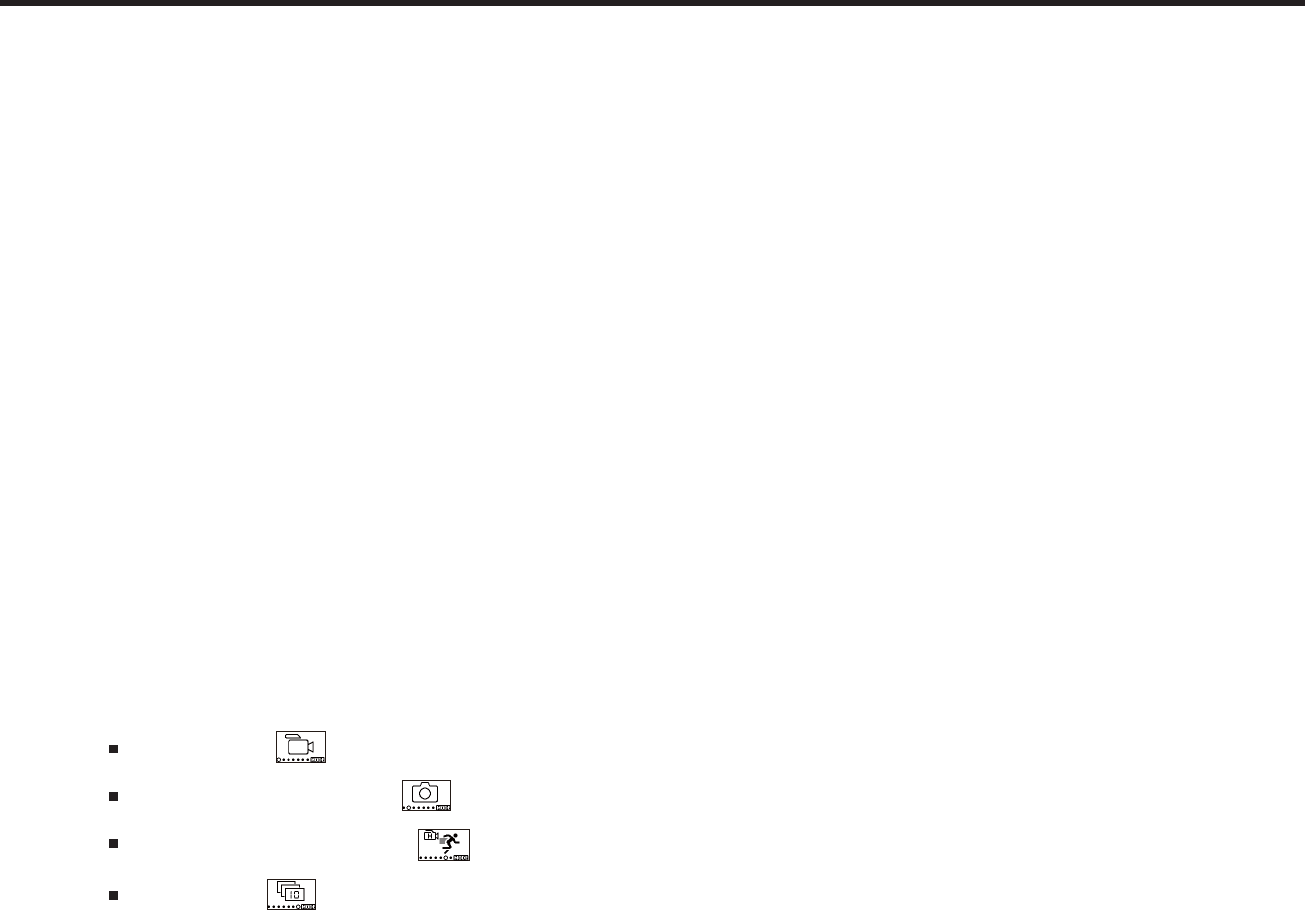
7
Before You Start ....................................................................................................................................1
Safety Notes ........................................................................................................................................ 5
Contents .............................................................................................................................................. 7
Getting Ready ...................................................................................................................................... 9
Accessories Included ...........................................................................................................................................9
Part Names .......................................................................................................................................................... 10
Mounting / Removing Lens Ring and Lens Cover .............................................................................................. 11
Installing Battery ..................................................................................................................................................12
Installing Memory Card .......................................................................................................................................13
Charging the Battery ...........................................................................................................................................14
Coniguration and Operation .............................................................................................................16
Main Interface Introduction ............................................................................................................................... 16
Power On / O .....................................................................................................................................................17
Start-up for language, date and time .................................................................................................................17
Modes Introduction .............................................................................................................................................18
Movie mode .......................................................................................................................................18
Snap Shot Photo mode .....................................................................................................................19
High-speed movie mode ...................................................................................................................19
Burst mode ........................................................................................................................................19
Introducing the Menu .........................................................................................................................................20
Contents
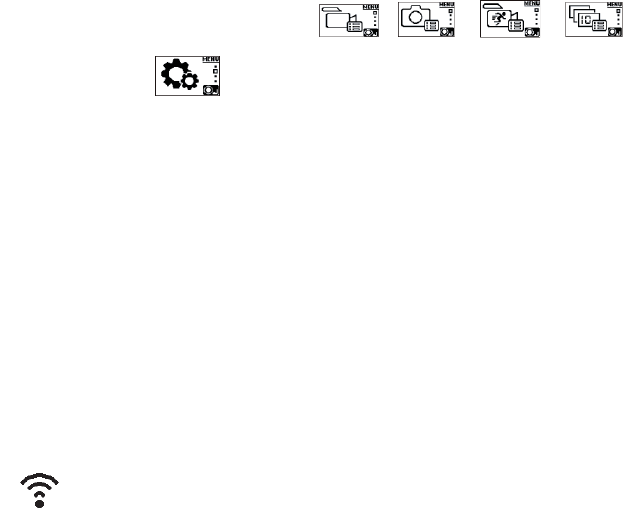
8
Every Shooting Mode Settings ( / / / ) .....................................................................21
General Settings ...............................................................................................................................27
Remote Control-D ...............................................................................................................................................30
Using Interfacing ............................................................................................................................... 35
Micro USB interface ............................................................................................................................................35
Charging ......................................................................................................................................................35
Using an external power supply .................................................................................................................35
Data transmission ........................................................................................................................................35
Webcam....................................................................................................................................................... 37
Micro HDMI interface ..........................................................................................................................................39
Wi-Fi Mode ...............................................................................................................................41
Appendices ............................................................................................................................................45
6SHFL¿FDWLRQV .........................................................................................................................................................45
Prompts and Warning Messages ............................................................................................................................48
Trouble Shooting ....................................................................................................................................................50
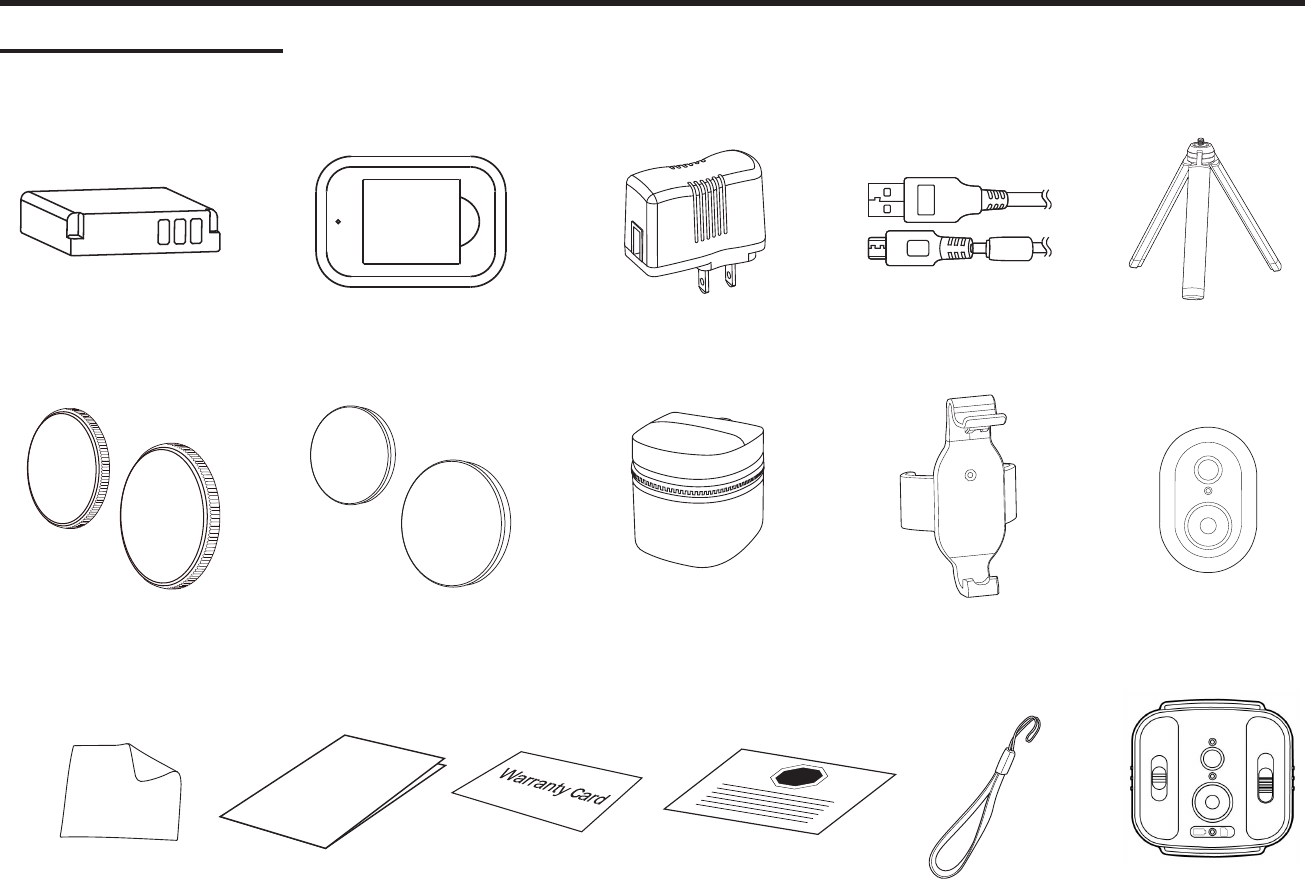
9
Getting Ready
Accessories Included
Your product box should contain the product you purchased along with the following accessories. If anything is missing or appears to be damaged, please
contact your retailer. (The AC Adapter style will vary according to the power requirement from dierent countries or regions. Below picture is for reference only)
Warranty card
Quick Start Guide
Quick start guide
STOP
Service card
Lens cover (B 135澝C 255) Protective cover (B 135澝C 255)
Rechargeable Li-ion battery Micro USB cableBattery charger AC adapter
Carrying case
Cleaning cloth
3Leg stand
Remote control
mount-B
Remote ControlD
Wrist strap Remote Control-C (Option)Remote Control-C (Optional)
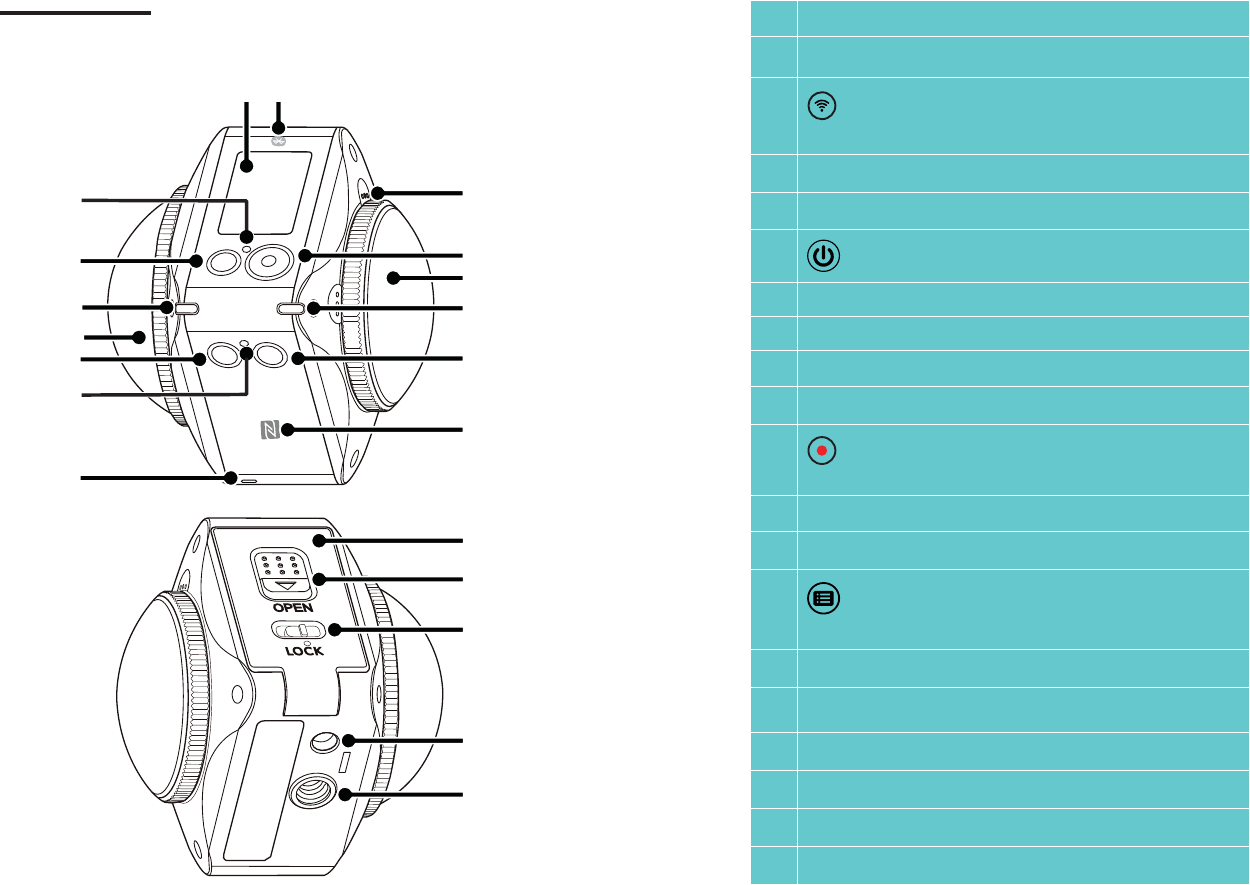
10
Part Names
1 Buzzer
2Wi-Fi indicator
3 Wi-Fi button / Direction button (lower) / Remote
control pairing (press and hold)
4Lens B (235 Degree)
5Lens status indicator B
6 Power button
7Status indicator
8LCD
9 Bluetooth mark
10 Microphone
11 Video recording button /
Shooting button / OK button
12 Lens A (155 Degree)
13 Lens status indicator A
14 Menu button / Direction button (upper) / Mode
switching (press and hold)
15 NFC mark
16 Battery cover
17 Battery cover open Switch
18 Battery cover lock
19 Location hole
20 Tripod socket
5
4
7
6
3
2
1
13
12
10
11
14
15
20
19
18
17
16
8 9
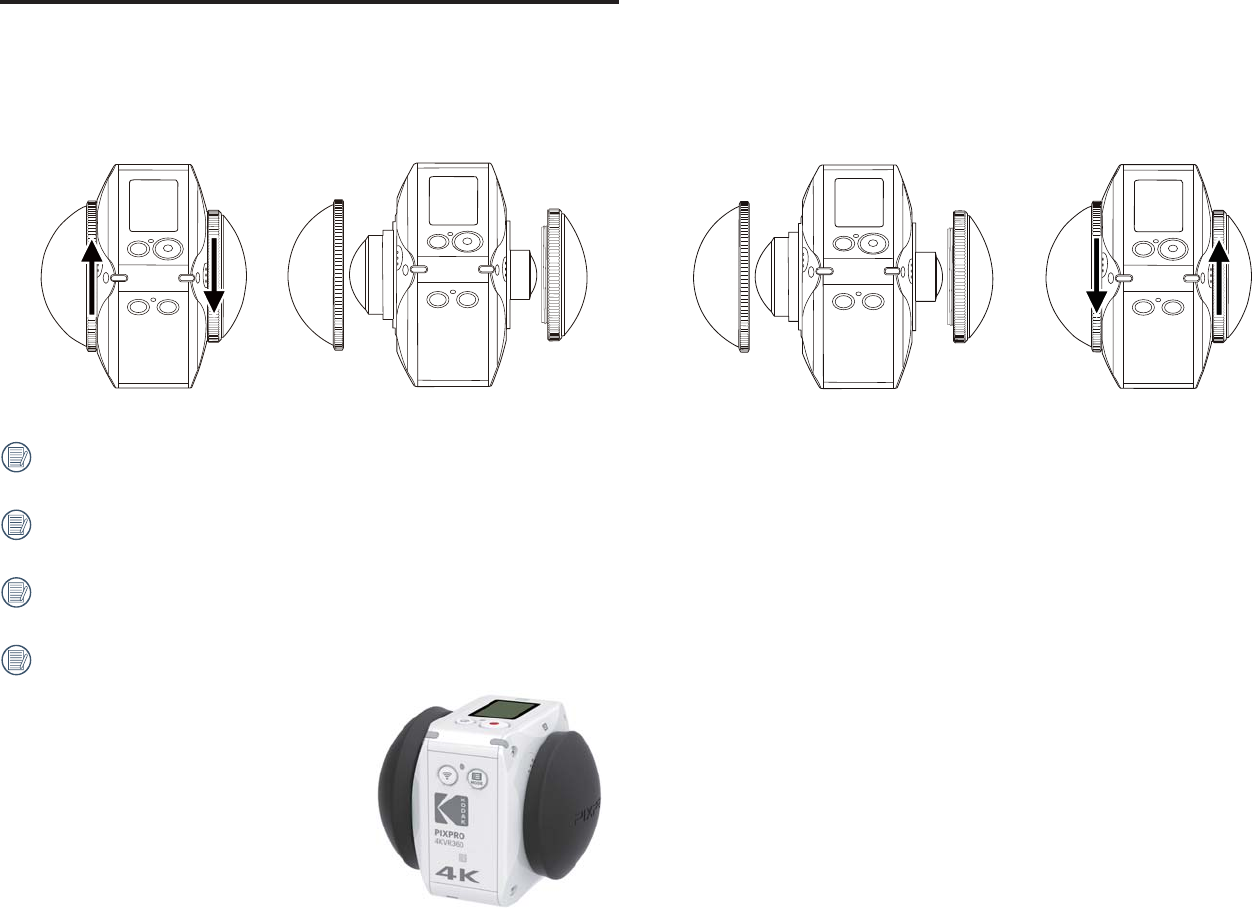
11
Mounting / Removing Lens Ring and Lens Cover
Removing lens cover:
Turn the lens cover according to the illustrated direction until it separates from
the 4KVR360.
Mounting lens cover
Turn and irmly tighten the lens cover according to the illustrated direction.
The lens cover protects the lens from being damaged (dustproof, shockproof and splash proof). Using the lens cover when taking a photo/shooting a video
will not inluence the image/video quality.
Before mounting the lens cover, make sure the lens surface is clean and dry. Always use a clean, lint-free dry cloth to clean the lens before shooting or
recording so it will not aect the photo or video quality.
When the 4KVR360 is exposed to extreme temperature dierences condensation may form inside of the lens cover. If this happens, remove the lens cover,
clean it with a soft, dry, lint-free cloth, and then reinstall the lens cover.
If the 4KVR360 will not be used for a period of time, always put the protective cover on it (as shown in the igure).
The processes of mounting/removing lens ring and lens cover are the same, with lens cover as an example as below:
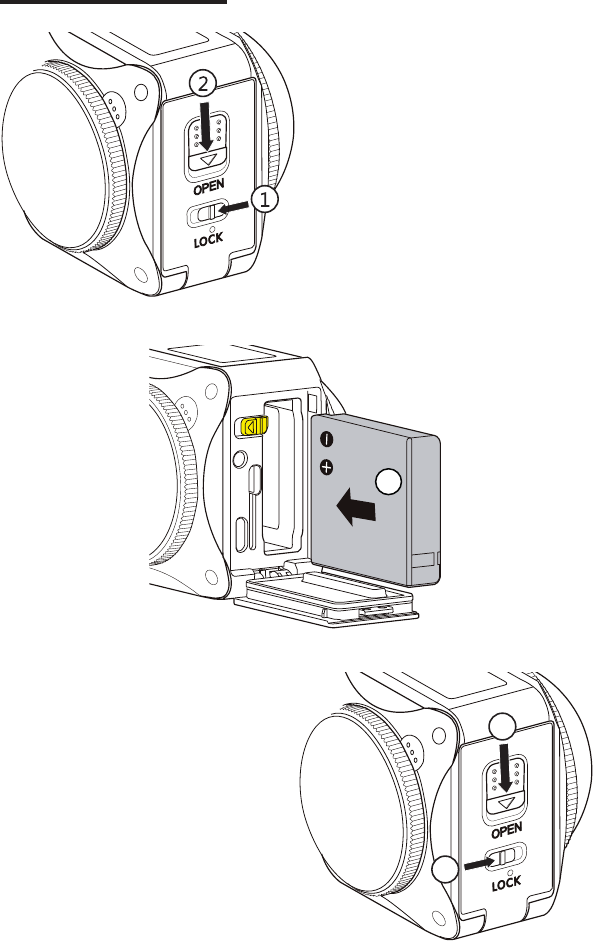
12
Installing Battery
1. Open the battery cover
First, set the battery cover lock to the left ʒ , and then push the open switch
of the battery cover downward ʓ.
2. Insert the battery
Insert the battery into the battery compartment along the direction of arrow
ʔ (note the location of the + and - symbols).
3. Close the battery cover
Close the battery cover the rear cover will “click” when tightly closed ʕ.
Finally, move the battery cover lock to the right ʖ.
3
4
5
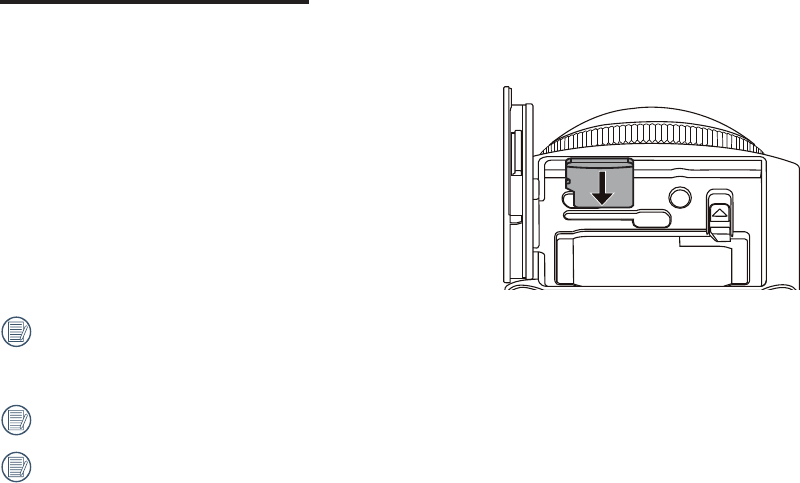
13
Installing Memory Card
Open the battery cover, then insert the memory card into the card slot (note the direction of the memory card gap), push the bottom end of the memory card
with a ingertip into the slot completely, and then close the side cover.
A memory card (microSD / microSDHC / microSDXC) is optional and is not included in the product package. It needs to be purchased separately. Please use
an original memory card, which is Class 10 or higher and has a capacity of 8GB to 256GB. When recording with a memory card of Class 10 or above, in case
of reminder of low speed, it is recommended to format the memory card before use.
To remove your memory card, open the battery cover, gently press the memory card to eject it and remove it carefully.
The product will automatically turn o if the memory card is inserted or extracted when the product is on.
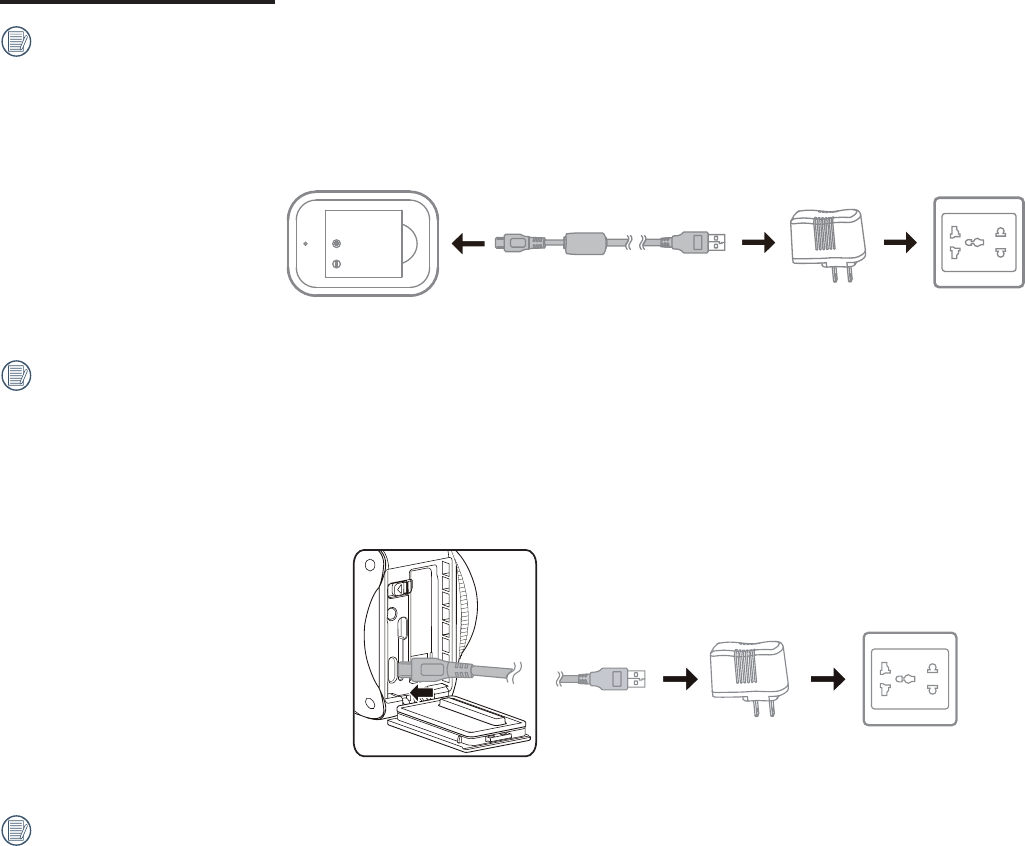
14
Charging the Battery
Please use the battery charger or AC adapter to charge the battery in an ambient temperature ranging from 10 ˚C to 35 ˚C.
Charging the battery with a battery charger:
1. Place the battery into the battery charger according to the direction illustrated. Use the Micro USB cable to connect the battery charger and the AC adapter,
and then plug the AC adapter into an electrical outlet.
2. The indicator light will turn red while charging. The indicator light becomes green means charging is complete.
When charging the battery for the irst time or after a long period of storage, please make sure that the charging time is no less than four hours.
Charging the camera with an AC adapter or an external power supply (vehicle power supply, portable power supply, etc.):
1. Place the battery into the camera.
2. While in shutdown mode, use the Micro USB cable to connect the camera to the AC adapter irst, and then plug the AC adapter into the power outlet.
Alternatively, use the Micro USB cable to connect the camera to an external power supply (vehicle power supply, portable power supply, etc.).
3. The indicator light will become orange while it is charging. The indicator will go out once charging is inished.
The camera cannot be recharged when power is on.
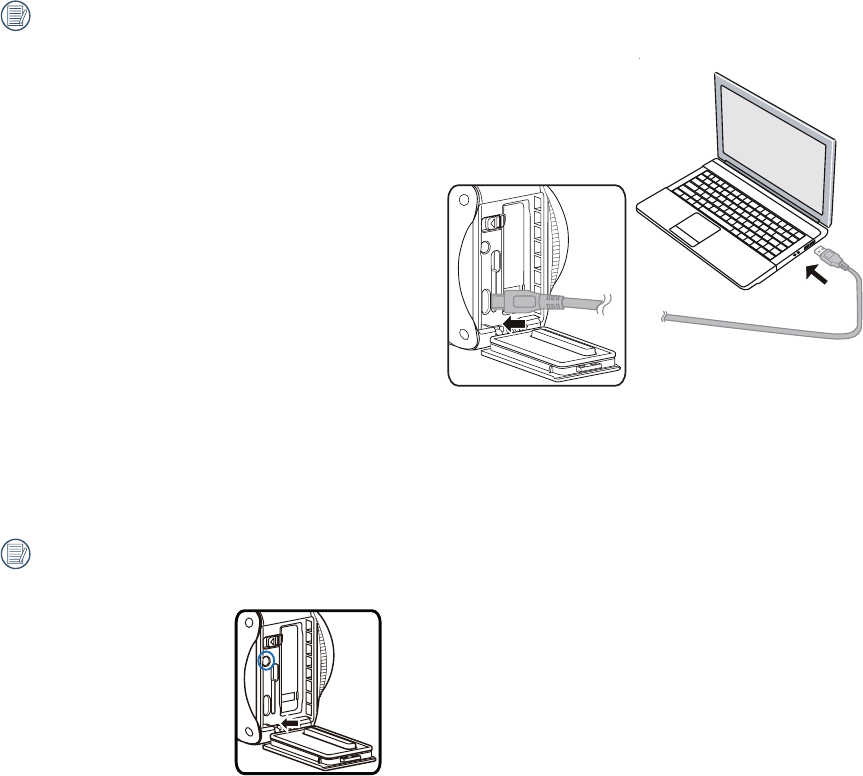
15
Charging the camera with a computer:
1. Place the battery into the camera.
2. Use the Micro USB cable to connect the camera (o) to a computer (on).
3. The indicator light will become orange while it is charging. The indicator will go out once charging is finished.
The camera cannot be recharged when power is on.
6TJOHUIF*OUFSOBM.JDSPQIPOF
1MFBTFPOMZVTFUIFQSPQSJFUBSZ1*9130BVEJPDBCMFBWBJMBCMF!LPEBLQJYQSPDPNDBCMFTPMETFQFSBUFMZ
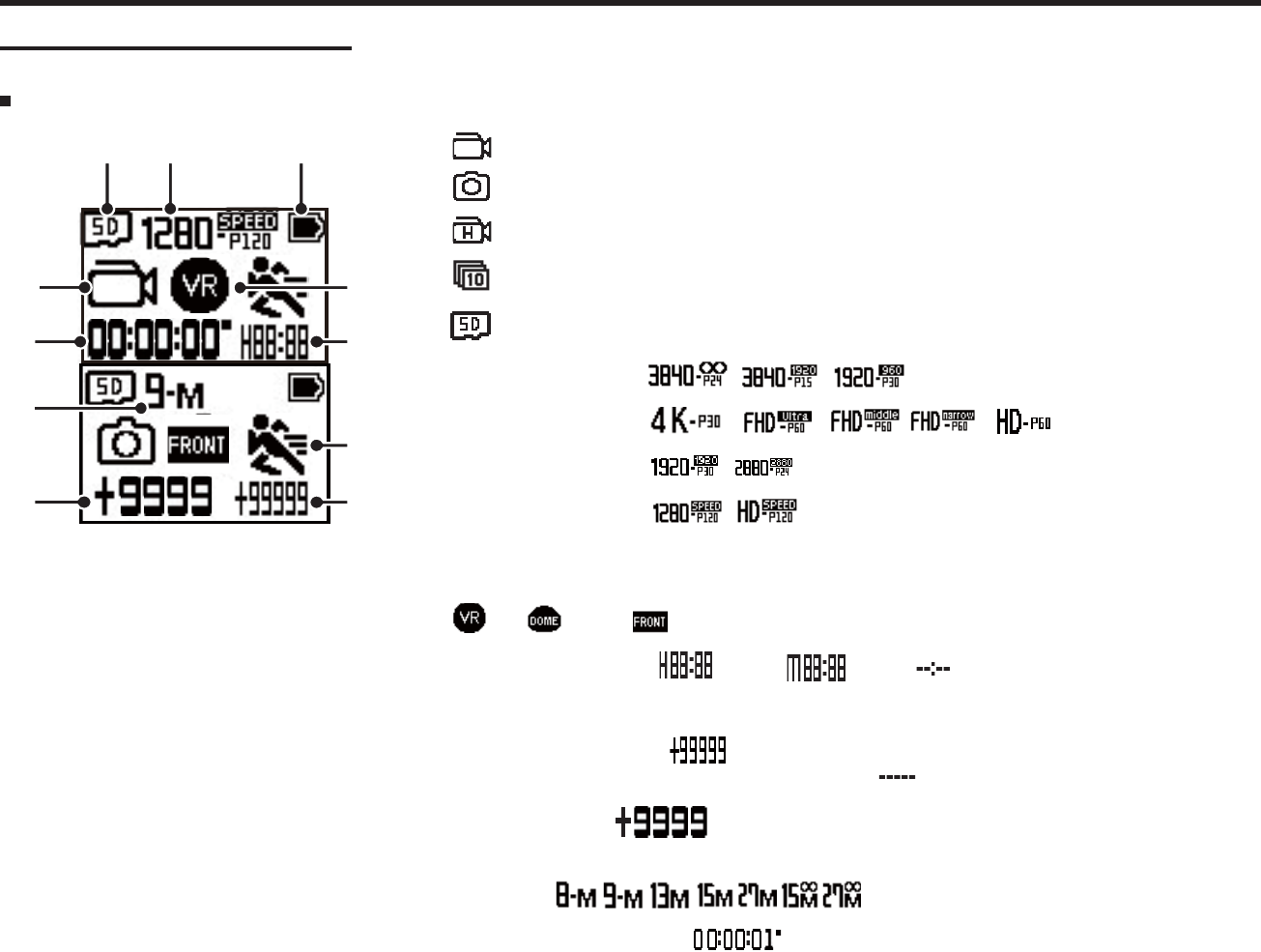
16
Coniguration and Operation
Main Interface Introduction
The Main Interface
2 4
7
8
6
5
1
9
10
11
3
1. Mode
Movie mode
Snap Shot Photo mode
High-speed movie mode
Burst mode
2. Memory card
3. Movie size: VR / /
Front / / / /
Round /
Hi Speed /
4. Battery status
5. Display mode
VR / Round / Front
6. Remaining recording time: hh:mm / mm:ss / none
7. Motion detection (on)
8. Number of remaining shots: : ("+9999" will be displayed when it exceeds the maximum available
9.
display number) / none
Existing Document in
the Memory Card:
10. Photo size: / / / / / /
11. Time Recording the Movie
display number)
: ("+9999" will be displayed when it exceeds the maximum available
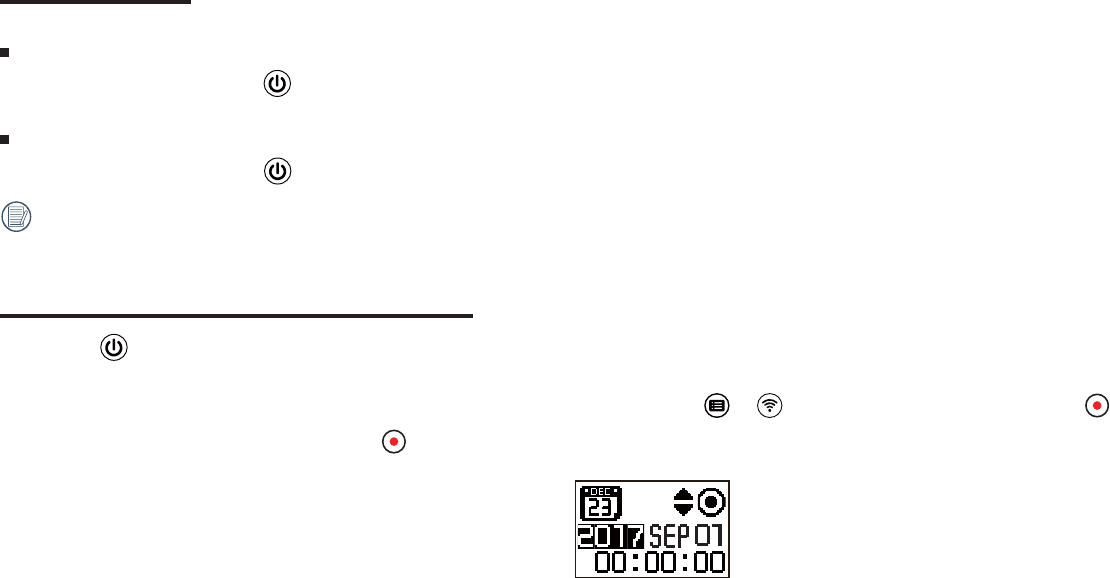
17
Power On / O
Power on:
When the power is o, press the button for more than one second to turn on the product.
Power o:
When the power is on, press the button for more than one second to turn o the product.
If the product cannot be powered o normally, you can remove the battery from the camera to force it to power o.
Start-up for language, date and time
1. Press the button to turn on the product. When starting for the irst time, the display will show the date and time setting screen, "Year Month Day Hour :
Minute : Second".
2. The item to be adjusted will be highlighted with a black background color, press the or button to adjust the value, press the button to conirm.
3. After adjusting the "Minute" value, press the button to enter the main interface.
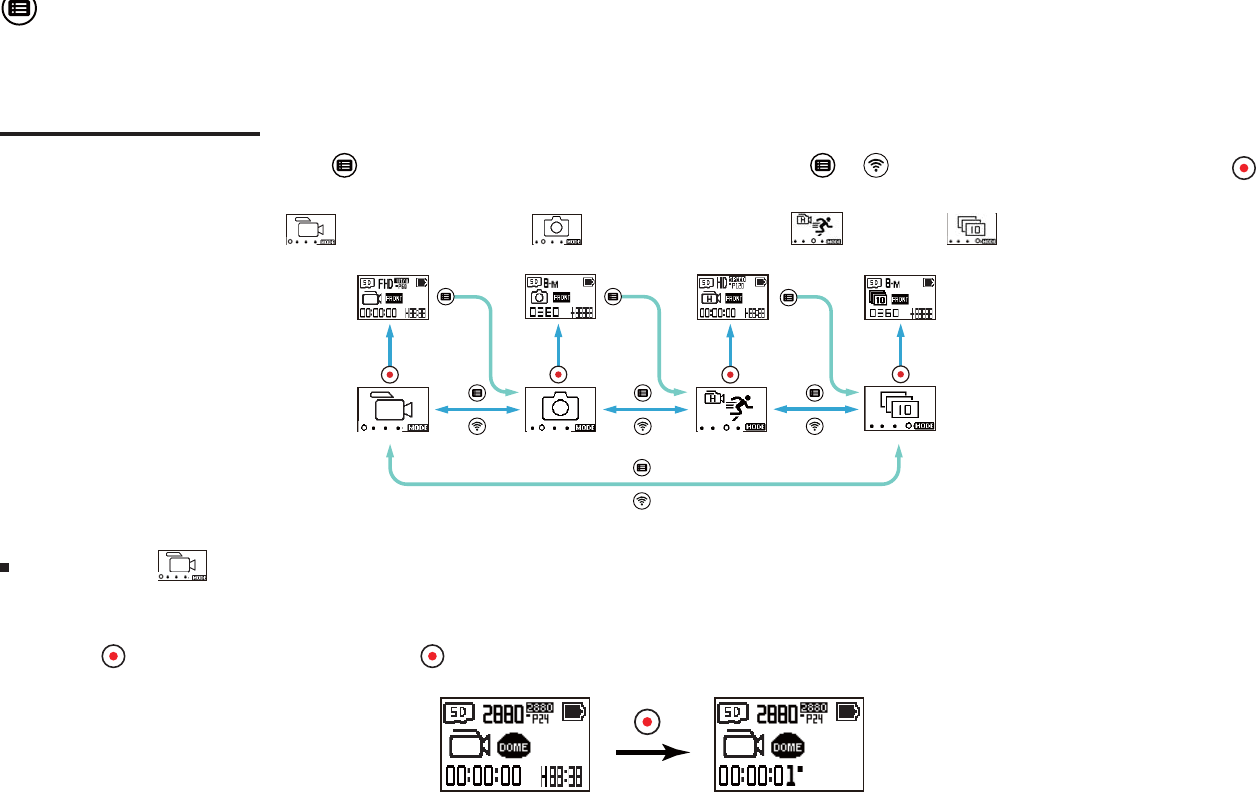
18
Modes Introduction
In the main interface, press and hold the button to enter the mode selection interface. Press the or button to select any one mode; press the
button to the main interface of the current mode.
4 modes are available: Movie mode , Snap shot photo mode , High-speed movie mode , Burst mode .
Movie mode
Enable video recording. It is suitable for recording in most conditions.
Operation method:
Press the button to start recording. Press the button again to stop recording.
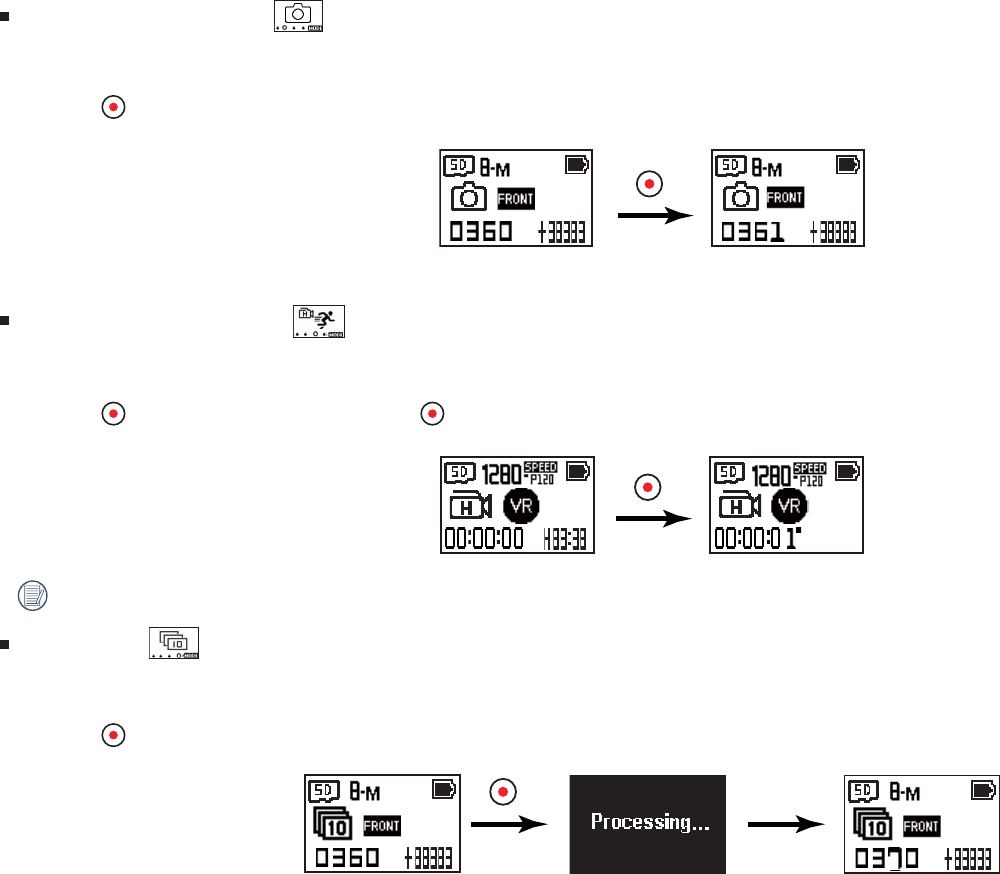
19
Snap Shot Photo mode
Enables photo shooting. It is suitable for recording in most conditions.
Operation method:
Press the button for photo.
High-speed movie mode
The product shoots ultra-high speed movies, and plays back with normal 30fps speed.
Operation method:
Press the button to start recording. Press the button again to stop recording.
Sound cannot be recorded in this mode.
Burst mode
Enables ten photos to be captured continuously before auto pause.
Operation method:
Press the button; it will stop after 10 photos are taken.
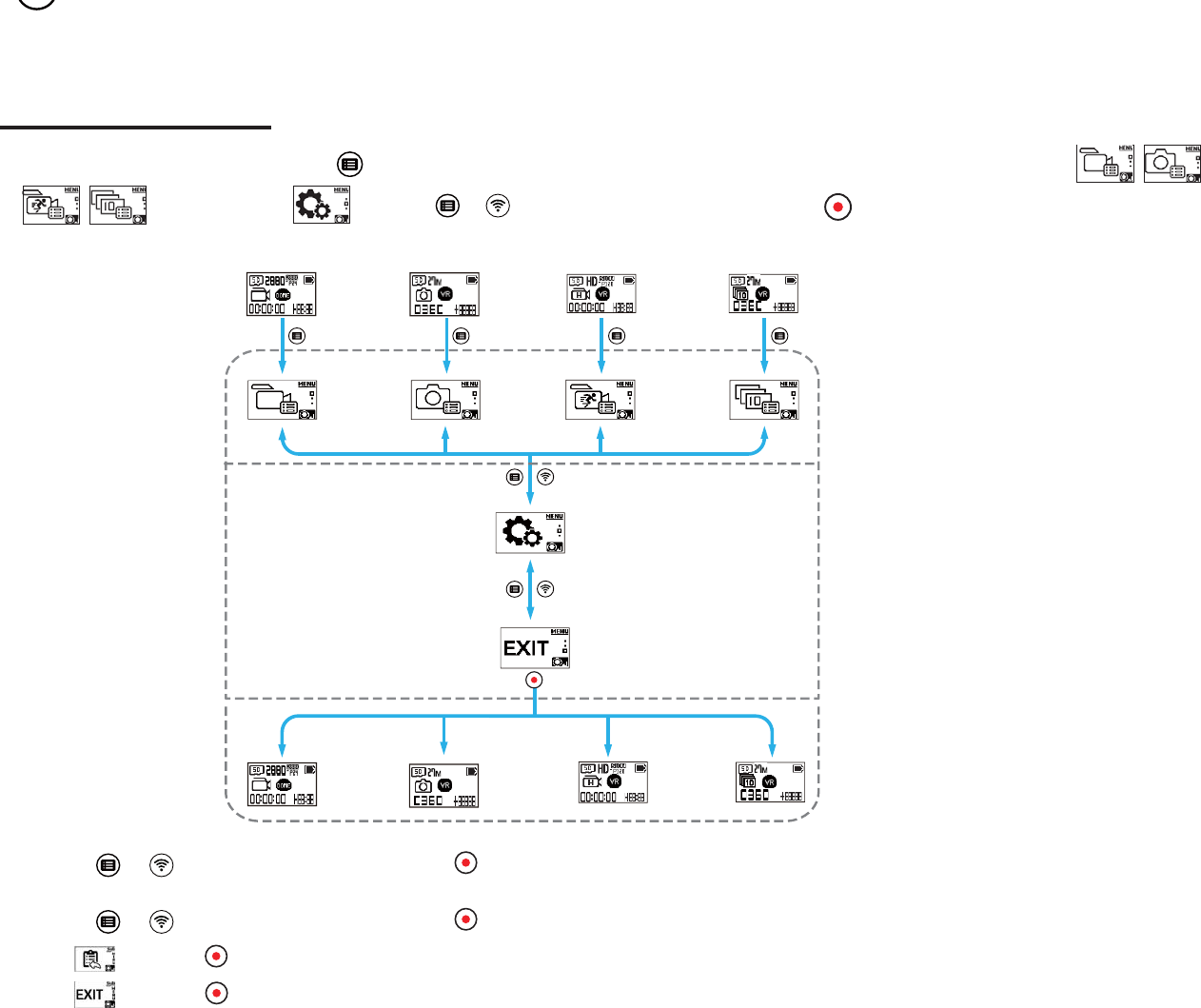
20
Introducing the Menu
1. In the main interface, press and hold the button to enter the sub-menu interface. There are 2 options: Every Shooting Mode Settings ( / /
/ ), General Settings . Press the or button to select the item, and press the button to enter the corresponding advanced
setting interface.
The sub-menu interface
2. Press
the or button to select the item; press the button to conirm and to enter the selectable items interface (highlighted with a black background
color).
3. Press
the or button to select the item; press the button to conirm and to back to the advanced setting interface.
4. Select , press the button to return to the sub-menu interface.
5. Select , press the button to return to the main interface.
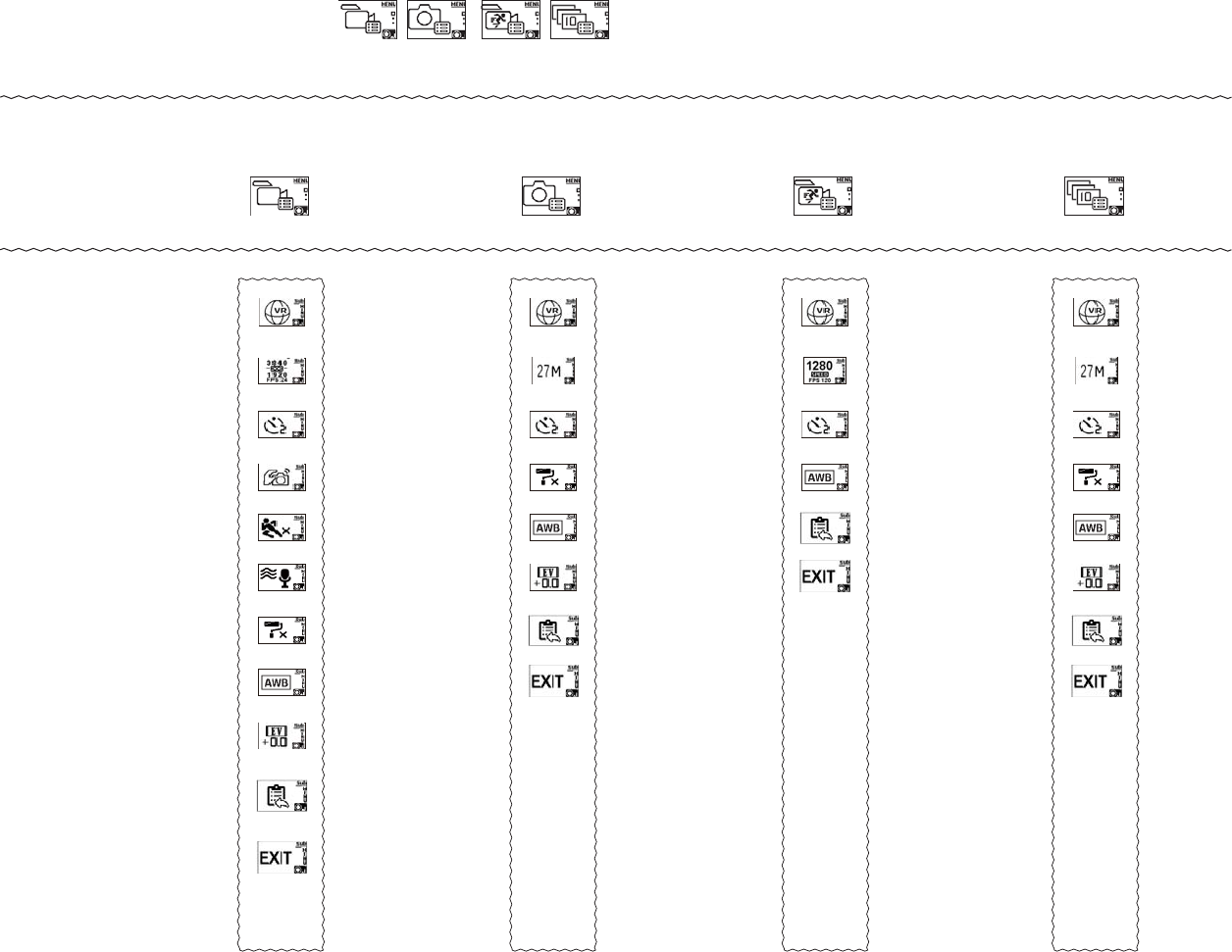
21
The advanced Setting in every shooting mode
Every Shooting Mode Settings ( / / / )
The sub-menu
interface
Movie Settings Photo Settings High-speed Movie Settings Burst Settings
The advanced
Setting
interface
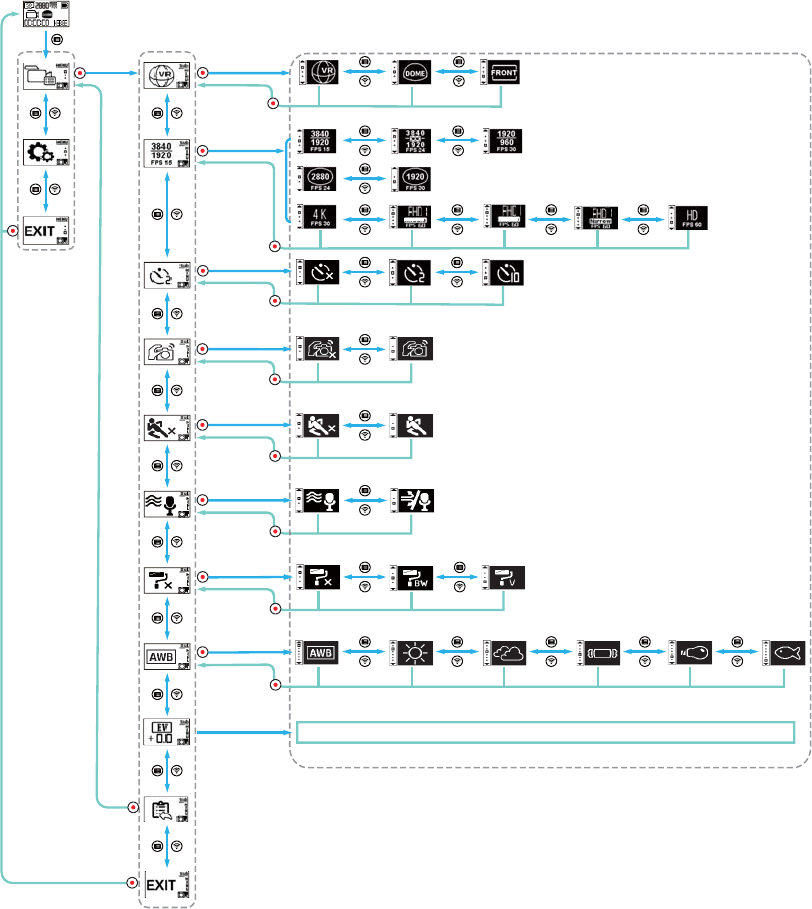
22
Take the recording setting menu as an example; the setting operating manners of other shooting modes are the same as that of the recording setting menu.
Sub-menu Advanced Setting Selectable items
-3.0、-2.7、-2.3、-2.0、-1.7、-1.3、-1.0、-0.7、-0.3、+0.0、+0.3、+0.7、+1.0、+1.3、+1.7、+2.0、+2.3、+2.7、+3.0
Ultra Middle
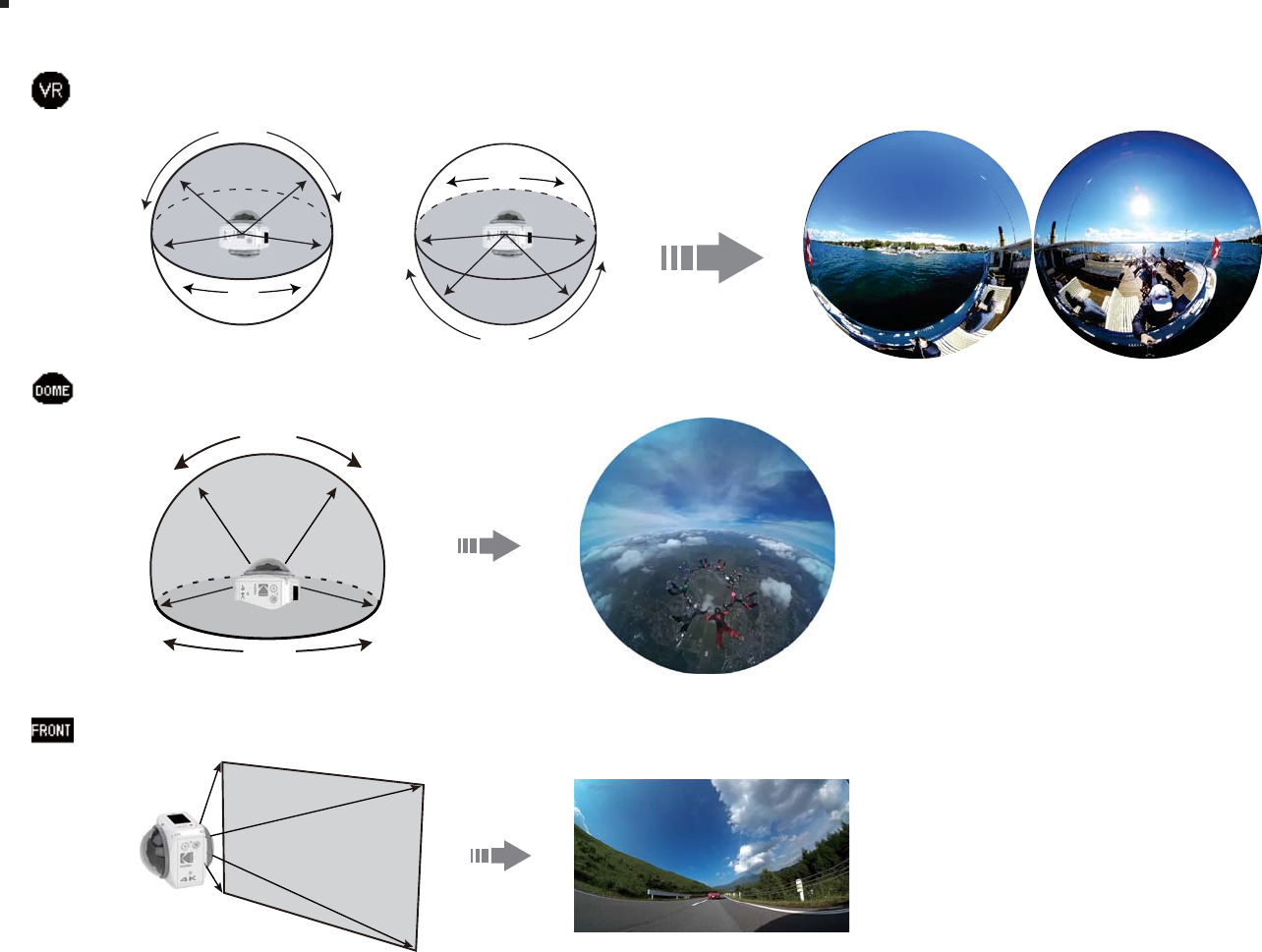
23
Display mode
Set image storage form.
There are 3 options:
Ù VR Mode
196°
360°
171°
360°
Ù Round Mode
235°
360°
Ù Front Mode
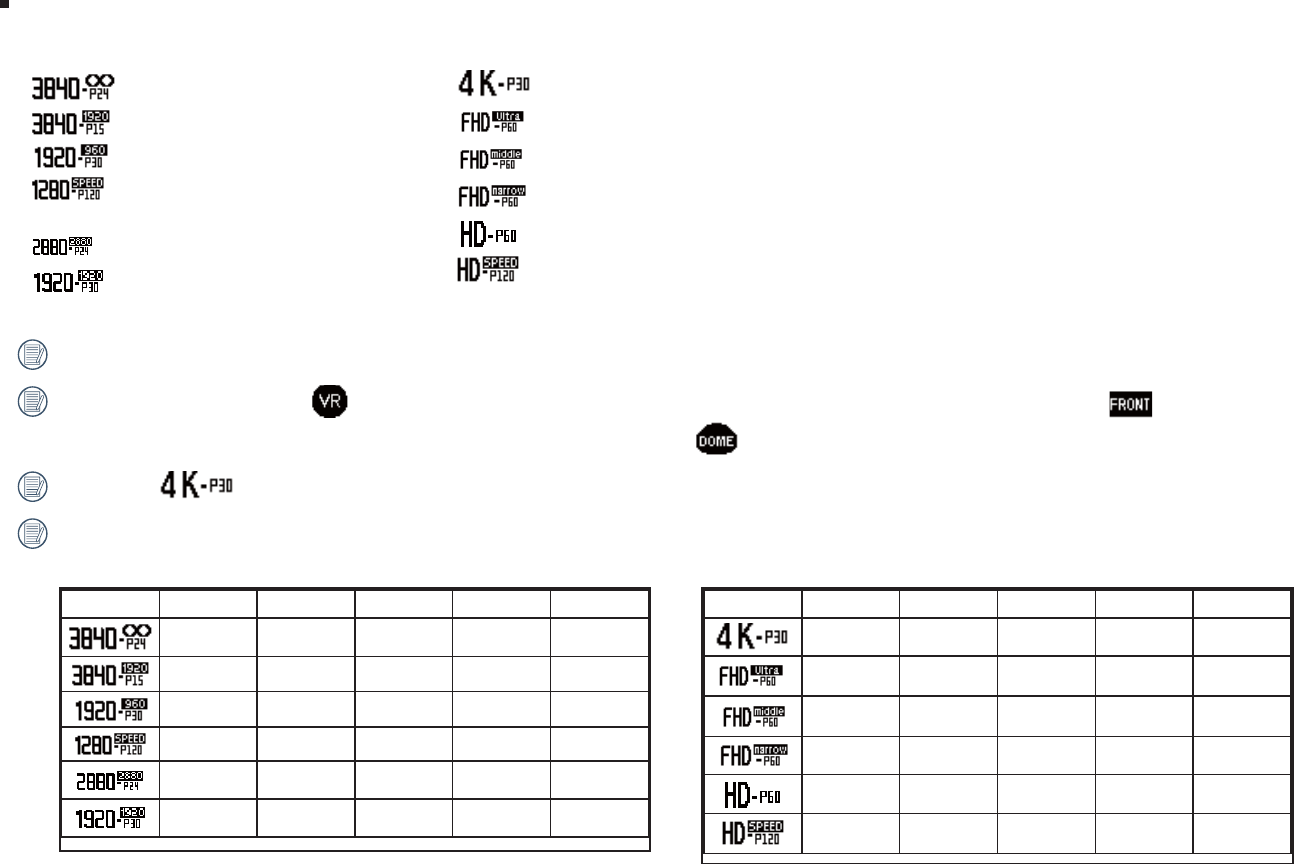
24
Front Mode (16:9)
Ù 3840×2160 (30fps)
Ù 1920×1080 (60fps)
Ù 1920×1080 (60fps)
Ù 1920×1080 (60fps)
Ù 1280×720 (60fps)
Ù 1280×720 (120fps)
Movie size
Set video resolution.
VR Mode (2:1)
Ù 3840×1920 (24fps)
Ù 3840×1920 (15fps)
Ù 1920×960 (30fps)
Ù 1280×640 (120fps)
Round Mode (1:1)
Ù 2880×2880 (24fps)
Ù 1920×1920 (30fps)
The selectable options are dierent for dierent modes, please be subject to actual operations.
When the display mode is set to , only the options having the dimension scale 2:1 are displayed; when the display mode is set t , only the options
having the dimension scale 16:9 are displayed; When the display mode is set to , only the options having the dimension scale 1:1 are displayed.
When select to record, if the lens element faces towards a harsh light, a glow eect may occur.
The maximum recording time:
Movie size 8GB 16GB 32GB 64GB 128GB
13:51 27:57 55:43 01:49:00 03:39:00
13:51 27:57 55:43 01:49:00 03:39:00
57:37 01:56:00 03:51:00 07:33:00 15:12:00
37:41 01:16:00 04:05:00 04:56:00 09:56:00
13:51 27:57 55:43 01:49:00 03:39:00
29:13 58:58 01:57:00 03:50:00 07:42:00
Movie size 8GB 16GB 32GB 64GB 128GB
13:51 27:57 55:43 01:49:00 03:39:00
37:21 01:15:00 02:30:00 04:54:00 09:51:00
37:21 01:15:00 02:30:00 04:54:00 09:51:00
37:21 01:15:00 02:30:00 04:54:00 09:51:00
01:01:00 02:03:00 04:05:00 08:01:00 16:07:00
43:50 01:28:00 02:56:00 08:01:00 11:34:00
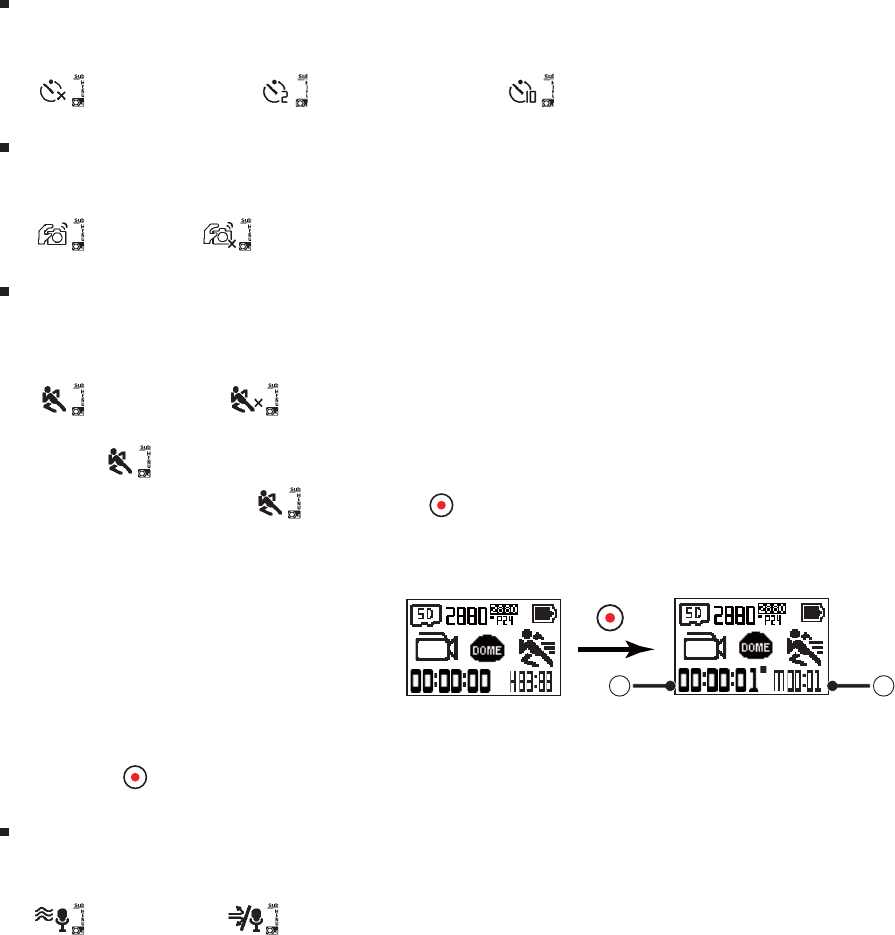
25
Self Timer
Setting a self-timer function.
There are 3 options:
Ù 4FMG5JNFS0ūÙ 4FMG5JNFSTFDÙ Self Timer -10sec
EIS
Set electronic image stabilization (EIS) function.
There are 2 options:
Ù &OBCMFÙ O
Motion detection
Motion detection means that if the product detects moving objects entering into the view, it will automatically start recording. During the recording process, if
there is no moving object detected for 10 continuous seconds, the recording will pause automatically.
There are 2 options:
Ù &OBCMFÙ O
Operation method:
1. Select , and return to the main interface.
2. The display will show the icon. Press the button to activate. If the product detects moving objects, it will automatically start recording.
3. The product will stop recording when there is no change in the image within 10 seconds. When the image changes again, the product will start recording
automatically, and a new video ile will be generated after each pause and restart.
1 2
ʒ indicates the total time of recording
ʓ indicates the total time from enable the Motion detection
4. Press the button again to stop recording and detecting.
Wind cut
Wind cut refers to the reduction of noise caused by wind.
There are 2 options:
Ù &OBCMFÙ O
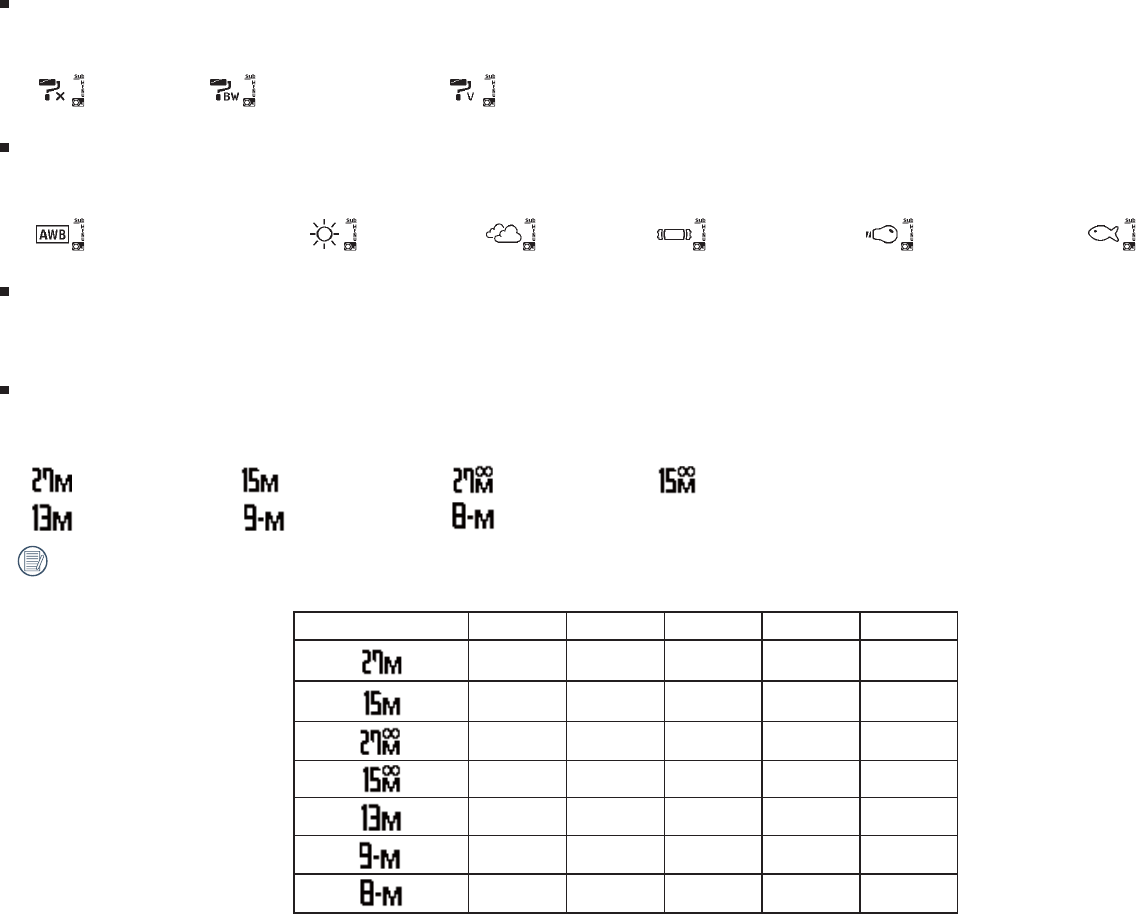
26
Color
Set image color.
There are 3 options:
Ù /PSNBMÙ #MBDLBOEXIJUFÙ Vivid
White balance
White balance means that the user adjusts the color temperature under dierent light sources to ensure that the colors are reproduced correctly.
There are 6 options:
Ù Auto white balance Ù %BZMJHIUÙ $MPVEZÙ 'MVPSFTDFOUÙ *ODBOEFTDFOUÙ Underwater
Exposure Compensation
Set up to adjust the picture brightness.
The adjustable range of exposure value is from EV -3.0 to EV+3.0.
Photo size
Set photo resolution.
There are 7 options:
Ù Ù Ù Ù 5520×2760(2:1)
Ù Ù Ù 3840×2160(16:9)
Number of photos that can be stored:
Photo size 8GB 16GB 32GB 64GB 128GB
388 783 1560 3056 6143
680 1372 2735 5357 10768
388 783 1560 3056 6143
680 1372 2735 5357 10768
761 1536 3061 5960 11979
1086 2191 2080 8515 17114
1217 2455 4892 9537 19167
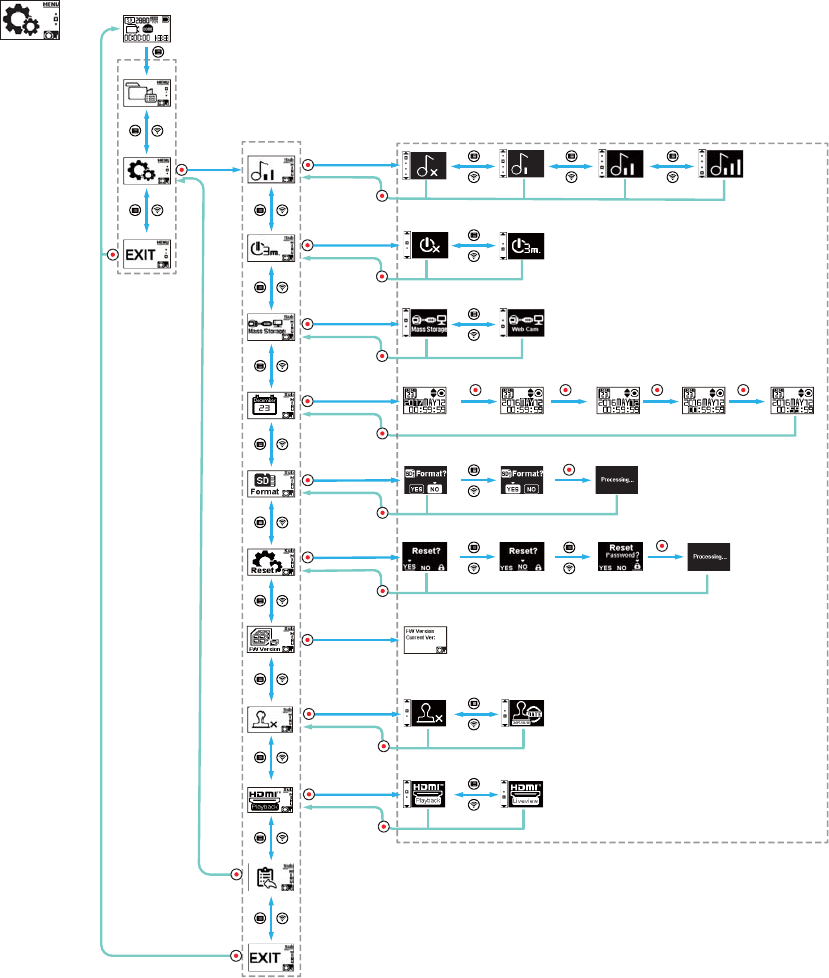
27
General Settings
Sub-menu Advanced setting Selectable items
XXX
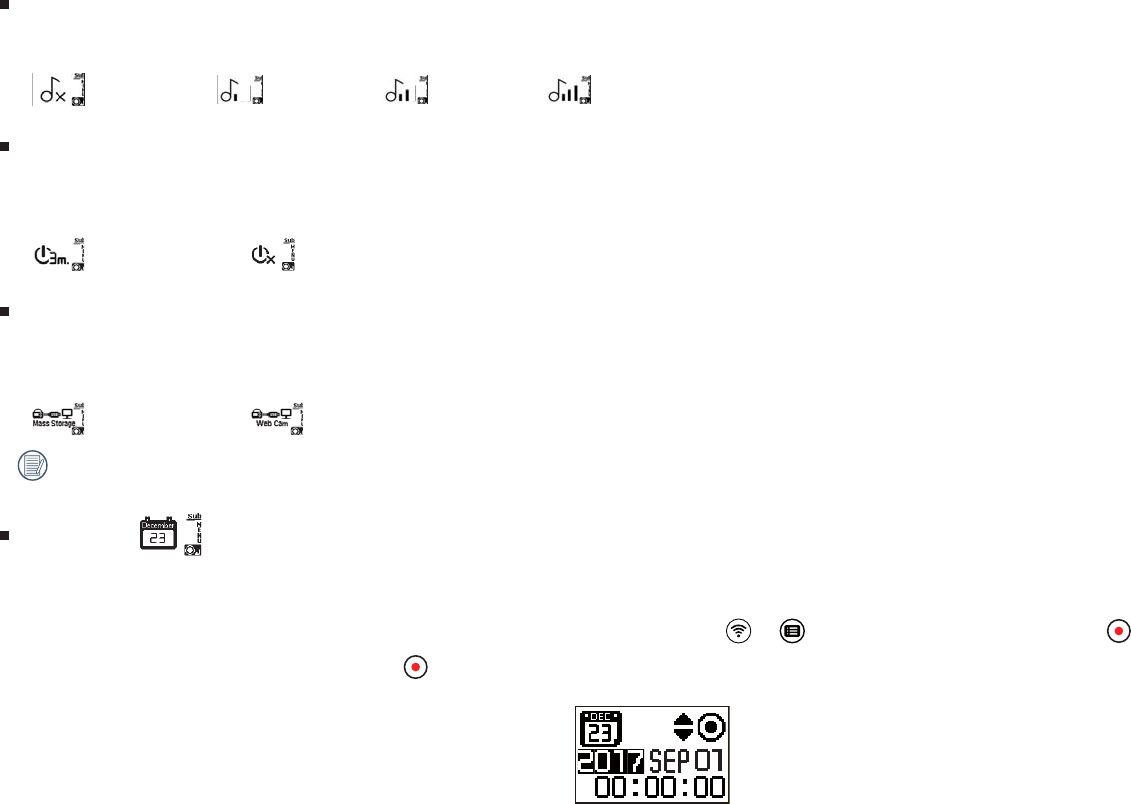
28
Sound
Set the sound of the product.
There are 4 options:
Ù 4PVOE@0ūÙ 4PVOEÙ 4PVOEÙ Sound_On
Power o
When this function is enabled, if there are no actions taken within a set time frame (except while recording or connected to Wi-Fi), the product will
automatically shut down.
There are 2 options:
Ù NJOVUFTÙ O
USB connection mode
The mode of connecting the Micro USB wire to the computer is set. If there is need to read or save videos, please select "Mass Storage". If there is need to
serve as a video chat (Skype) camera, please select "Web Cam".
There are 2 options:
Ù .BTTTUPSBHFÙ Web cam
When the webcam is used, the power can only be supplied by the battery, so a fully charged battery is recommended.
Date / Time
Set the date and time of the product.
1. The display shows the date and time setting screen, "Year Month Day Hour : Minute : Second";
2. The item to be adjusted will be highlighted with a black background color, press the or button to adjust the value, press the button to conirm;
3. After adjusting the "Minute" value, press the button to enter the advanced setting interface.
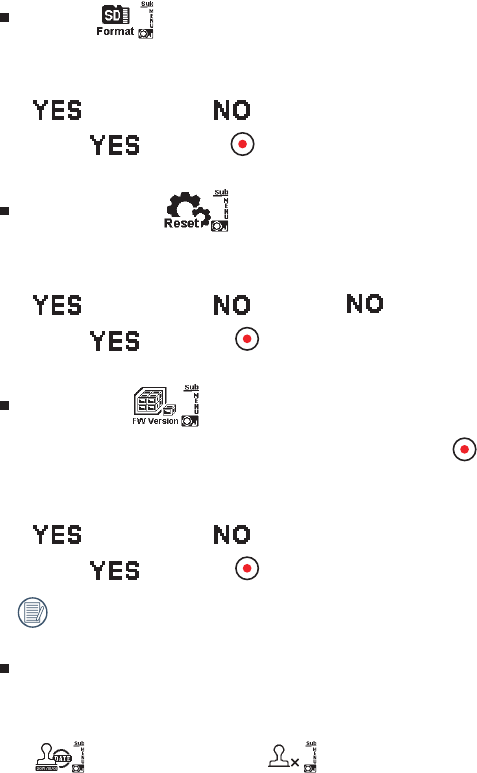
29
Format
Format can clear all data stored in the memory card.
There are 2 options:
Ù $POȗJSNÙ Cancel
If select , press the button to start formatting, and return to the advanced Setting interface after inishing.
Reset settings
Reset settings can recover all product settings to the factory defaults (except for date and time).
There are 2 options:
Ù $POȗJSNÙ Reset Password
If select , press the button to start resetting, and return to the advanced Setting interface after inishing.
FW version
FW version can display the current version. Press the button to return to the advanced Setting interface.
When a new version is stored in the memory card, the irmware can be updated.
There are 2 options:
Ù $POȗJSNÙ Cancel
If select , press the button to start updating, and the product will automatically shut down after inishing.
If the low battery warning is shown, charge the battery before updating the irmware.
Date stamp
Include a Date stamp on the photo image.
There are 2 options:
Ù %BUFTUBNQ@POÙ Date stamp_o
Cancel
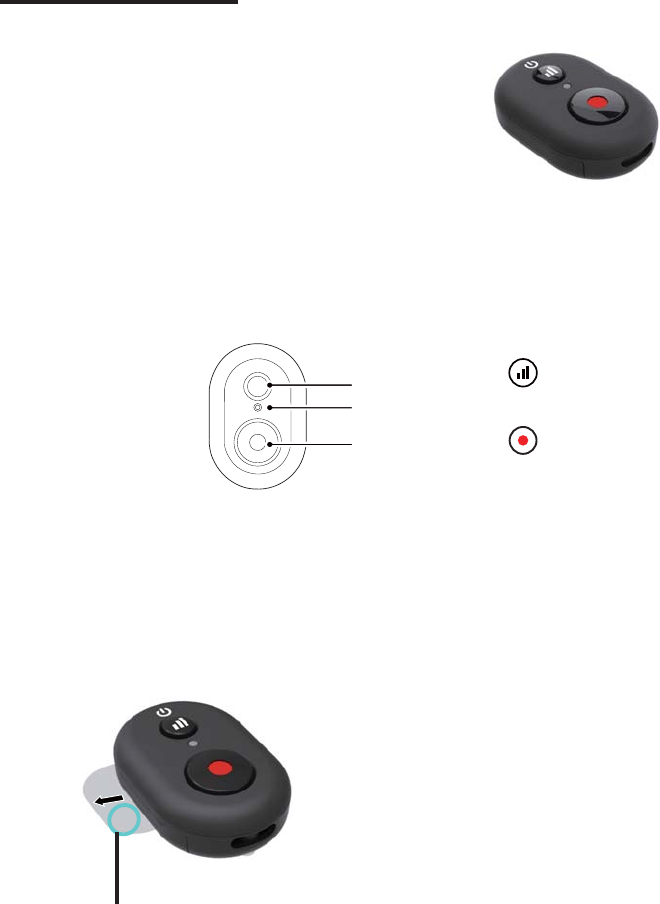
30
Remote Control-D
1
2
3
Speciications
Model: RRBK04
Dimension:30×20×13.7mm
Weight: 27±2g (including battery)
Dust proof: IP6X
Temperature: -10 to 40°C
Humidity: 0~90%
Battery: button cell CR2032
1. Bluetooth signal test button
2. Connect and shooting status indicator lamp
3. Recording / Shooting button
Remote Control Appearance
Before using:
Pull out the insulating strip completely prior to operating the remote control.
Insulating strip
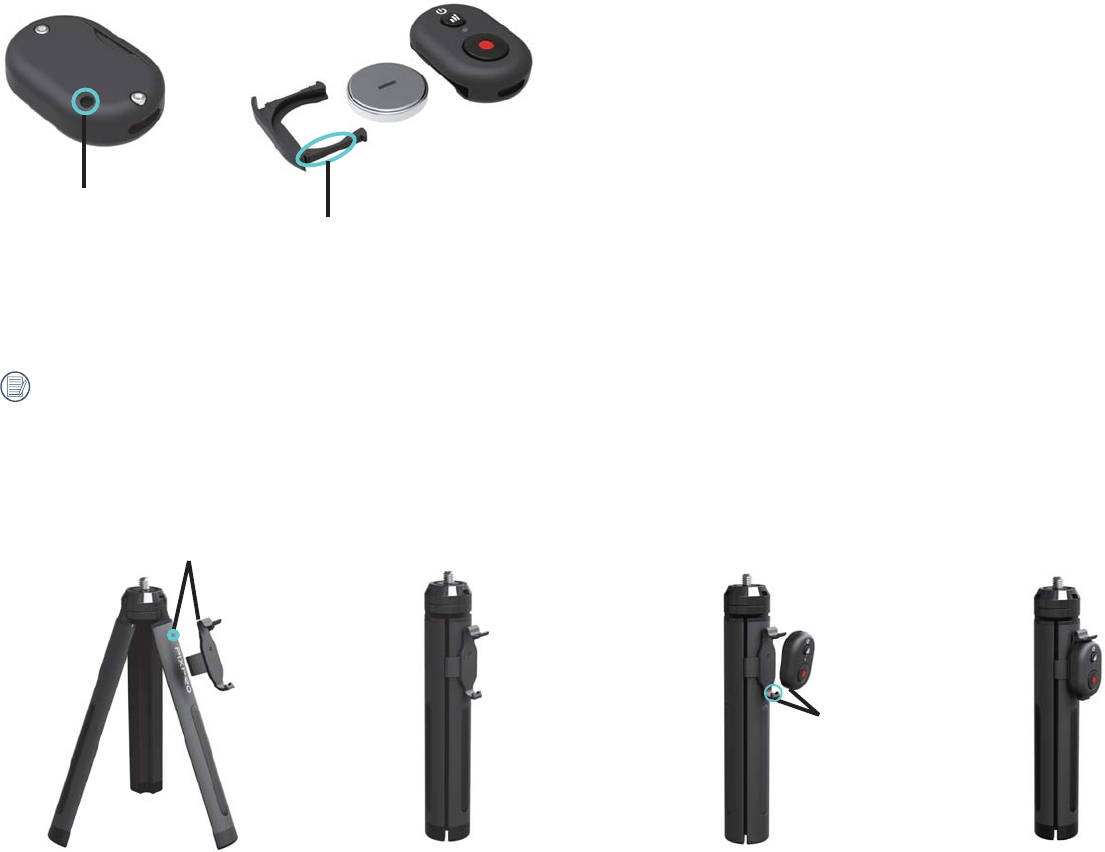
31
Install the mini remote control and tripod:
1. Press the mini mount onto the tripod (Fig. 1). And then close the tripod (Fig. 2).
Align the mount anchor point to the tripod anchor point.
2. Pick up the mini remote control and align it with the two location holes at the bottom of the mount (Fig. 3), and align the remote control to the two locating
points at the top of the mount (Fig. 4).
Locating point
Locating point
(1) (2) (3) (4)
Installing the Battery:
Use a screwdriver to remove the screw by turning it counterclockwise (Fig. 1), open the battery cover and insert the batteries (Fig. 2), and close the battery
cover and rotate the screw in the opposite direction.
Screw
Battery cover
Negative
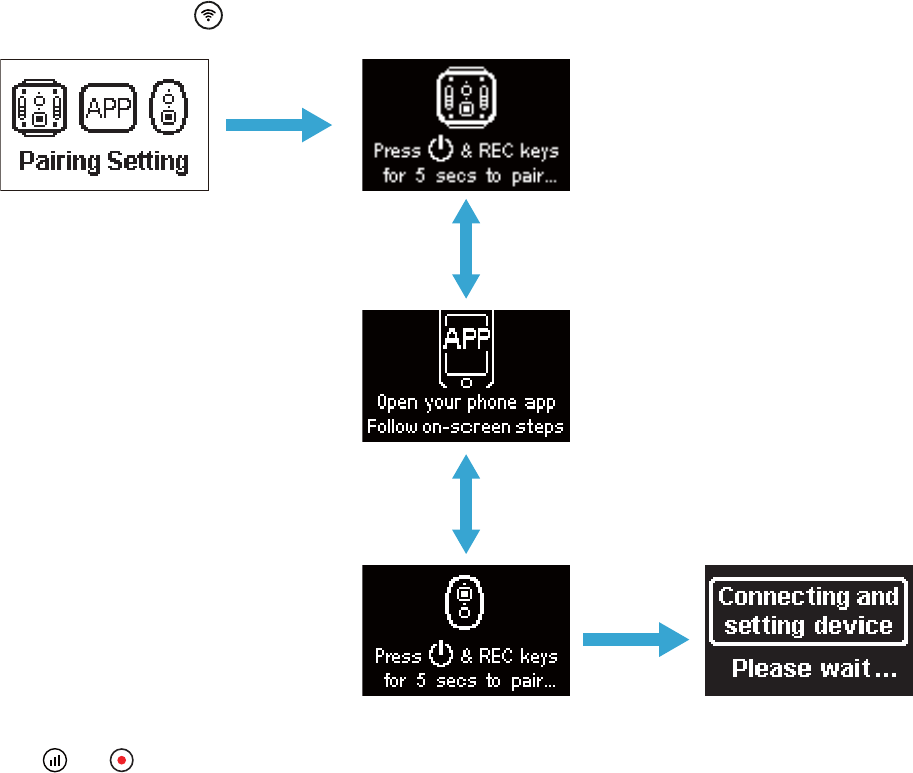
32
How to pair:
1. Pair the camera and remote control
Method of one remote control for one camera:
With the camera turned on, press the button for 2 seconds to enter the pairing mode.
Press and hold the and buttons on the remote control simultaneously until pairing is successful.
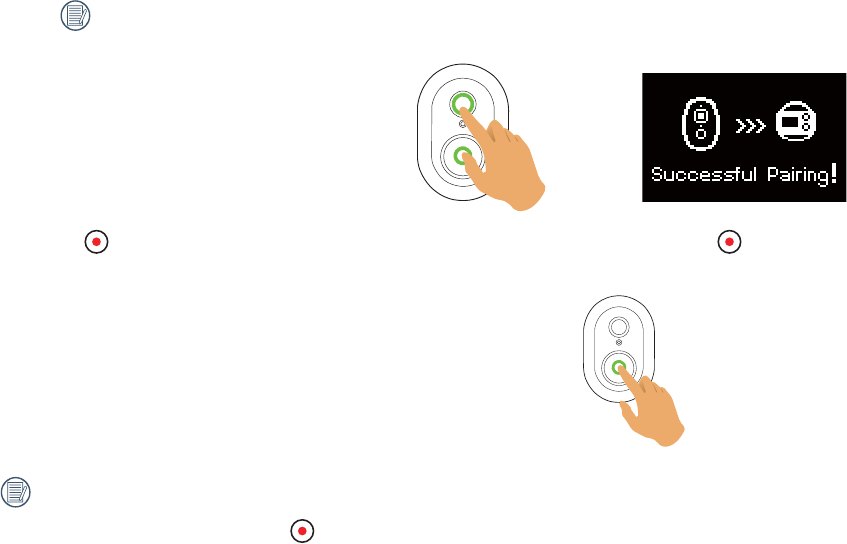
33
While pairing, the remote control shall be closer to the camera.
2. Press the button on the remote control to start shooting or recording, and press the button again to stop recording.
Other parameters are set the same as the current settings of the camera at the same mode.
3. To terminate remote control, press the button.

34
In case of successful pairing between the camera and the remote control:
1. If the camera is powered off, the camera is powered on and start recording by pressing the button on the remote control.
2. The camera is powered on or whether the remote control is paired successfully is tested by pressing the button. The camera will be powered off by
pressing and holding the button (more than 1.5 seconds).
3. For the mini remote control, all settings or parameters of shooting or recording are the same as those of the camera.
Upon successful pairing, both the remote control and camera will remember the BlueTooth information.
Indicator lamp status description:
1. If pairing succeeds, the signal indicator lamp turns green.
2. If pairing fails, the signal indicator lamp turns red.
3. When recording or shooting with a mini remote control, the shooting status indicator lamp turns red.
4. When the remote control's battery level is less than 20%, the indicator turns orange.
Precautions:
1. If the Wi-Fi (NFC), HDMI connection or computer connection of the camera are already enabled, the remote control function is unavailable.
2. The remote control operates at band 2.4GHz. Since microwave ovens, radios and amateur radios also use the same cyclic wave, it is possible to generate radio
interference.
3. Before using the remote control, make sure there are no other electronic devices or radio stations, etc. around. Please use it in an environment with better
permeability and free from obstructions.
4. Radio interference and other reasons may cause malfunction of the remote control. Pay attention to the actual condition of the camera when using the remote
control.
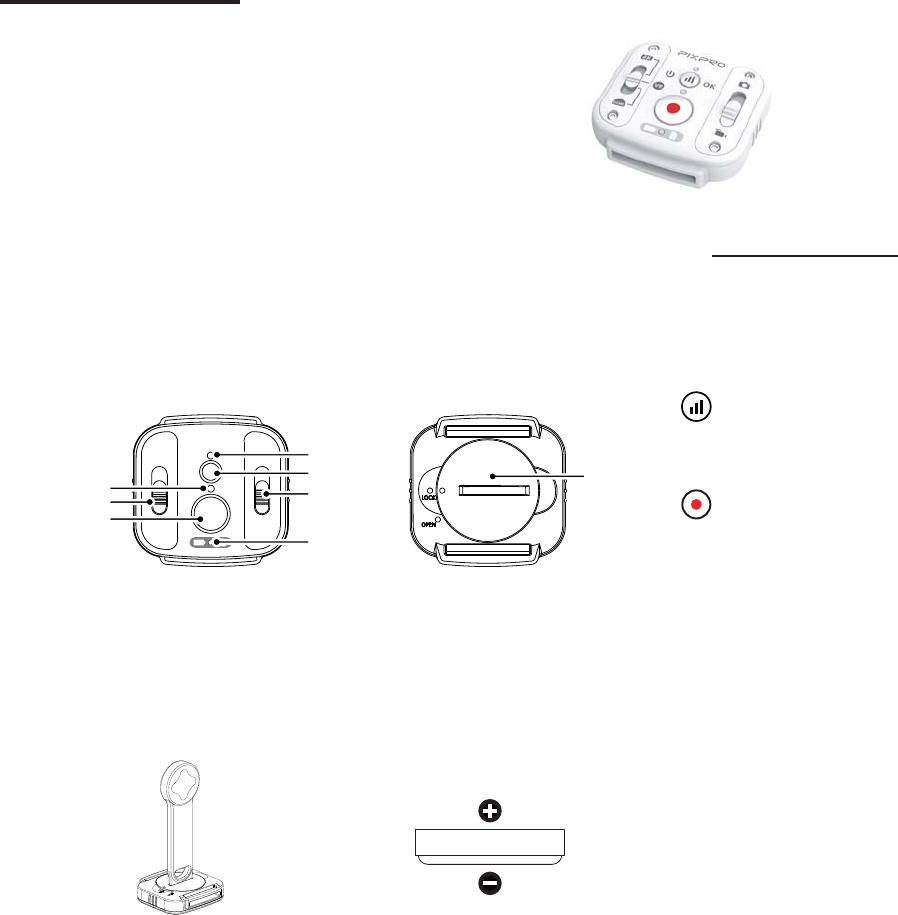
35
Remote Control-C
A remote control can be used for remotely controlling the camera at a long distance.
7KHUHPRWHFRQWUROLVRSWLRQDO,I\RXQHHGRQHFRQWDFWWKHORFDOUHWDLOHUWREX\RUDFFHVVKWWSNRGDNSL[SURFRPfor details of customer service.
<RXFDQZHDUWKHUHPRWHFRQWURORQ\RXUZULVWWRSHUIRUPORQJGLVWDQFHFRQWURORQWKHFDPHUDE\RSHUDWLQJWKHUHPRWHFRQWUROOHU
Remote Control Appearance
1
7
6
5
2
3
4
8
6LJQDOLQGLFDWRUODPS
2. Signal test button
3. Shooting mode switch
%DWWHU\0HPRU\FDUGLQGLFDWRUODPS
5. Recording / Shooting button
6. VR/Round/Front mode switch
6KRRWLQJVWDWXVLQGLFDWRUODPS
8. Battery cover
Installing the Battery:
2SHQWKHEDWWHU\FRYHUSODWHZLWKWKHLQFOXGHGDFFHVVRULHVWRROLQDFRXQWHUFORFNZLVHGLUHFWLRQ,QVHUWWKHEDWWHU\ZLWKWKHDQRGHIDFLQJXSZDUG5HSODFHFRYHUSODWHRYHU
EDWWHU\DQGWXUQFORFNZLVHWRORFNLQWRSODFH
CR2450
6SHFL¿FDWLRQV
Model: RR-WH03
Dimension: 47×48×13.7mm
Weight: 27g (including battery)
:DWHUSURRIPIHHW
&UDVKSURRIPIHHW
'XVWSURRI,3;
7HPSHUDWXUHWR&
Humidity: 0~90%
Battery: button cell CR2450
Positive
Negative
(Optional)
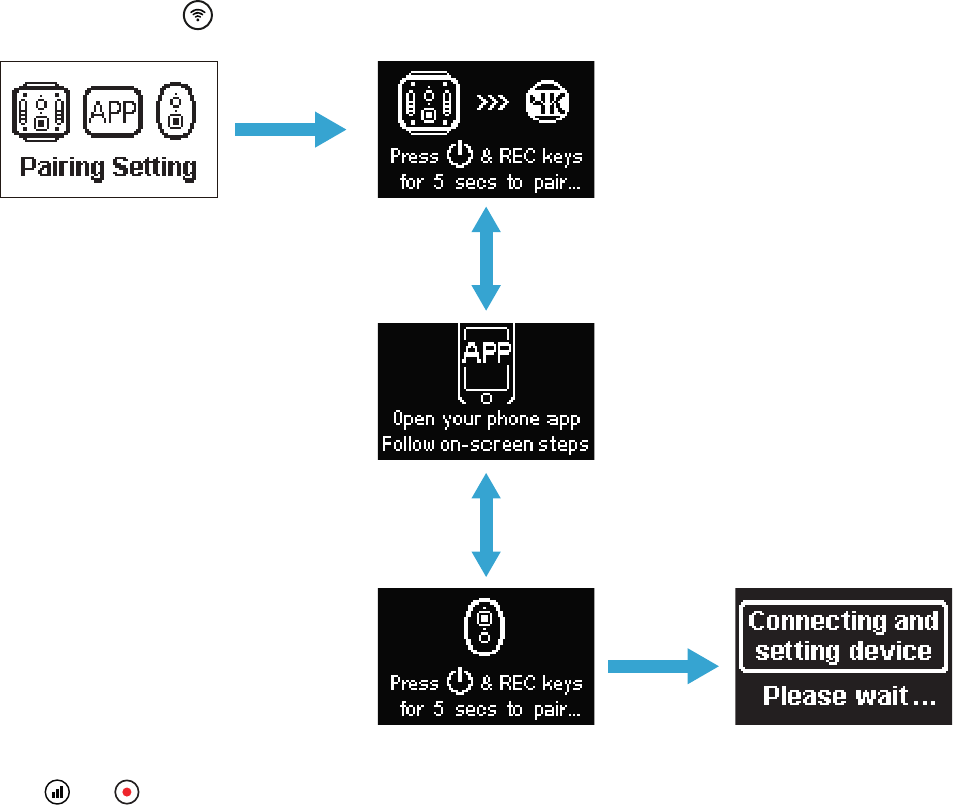
36
Positive
Negative
How to pair:
1. Pair the camera and remote control
Method of one remote control for one camera:
In the camera boot state, press the button for 2 seconds to enter the pairing mode.
Press and hold the and buttons on the remote control simultaneously until pairing is successful.
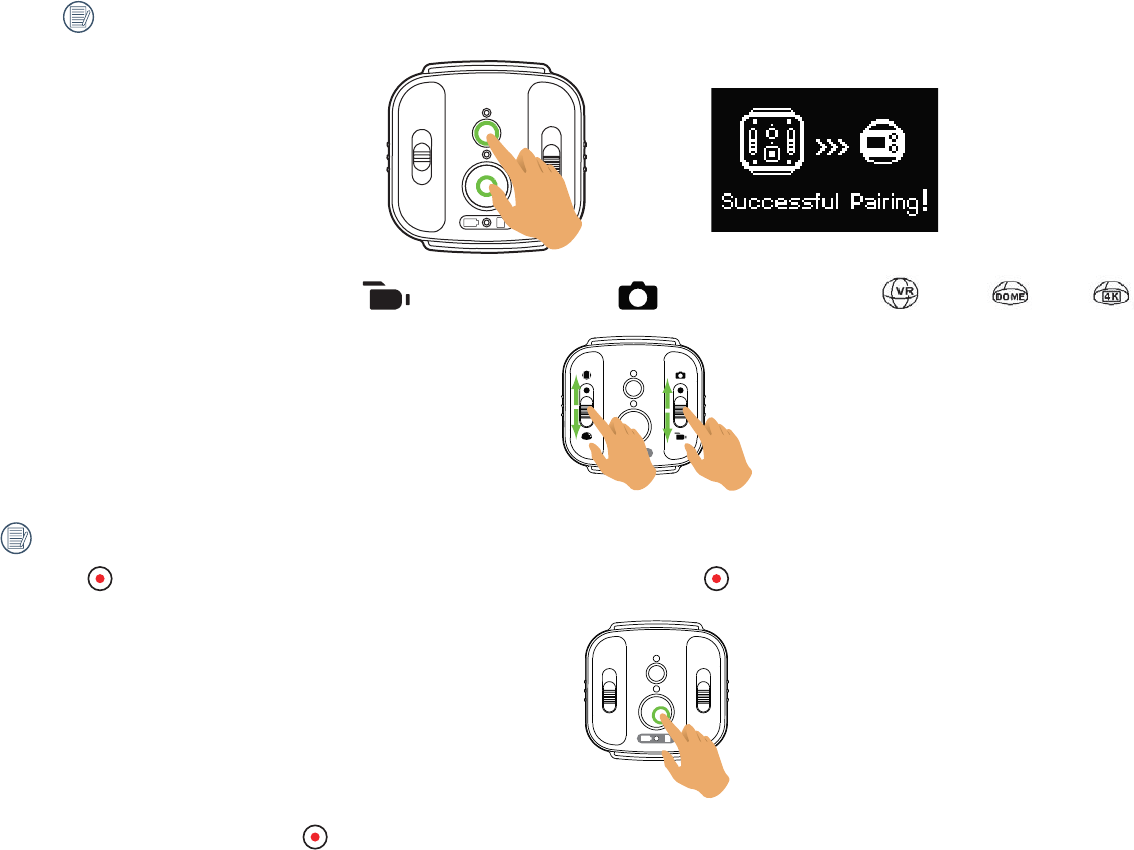
37
:KLOHSDLULQJWKHUHPRWHFRQWUROVKDOOEHFORVHUWRWKHFDPHUD
2. Set the desired shooting mode (movie mode RUVQDSVKRWSKRWRPRGH DQGWKHGLVSOD\PRGH95 5RXQG )URQW ).
2WKHUSDUDPHWHUVDUHVHWWKHVDPHDVWKHFXUUHQWVHWWLQJVRIWKHFDPHUDDWWKHVDPHPRGH
3.. Press the EXWWRQRQWKHUHPRWHFRQWUROWRVWDUWVKRRWLQJRUUHFRUGLQJDQGSUHVVWKH EXWWRQDJDLQWRVWRSUHFRUGLQJ
4. To terminate remote control, press the button.
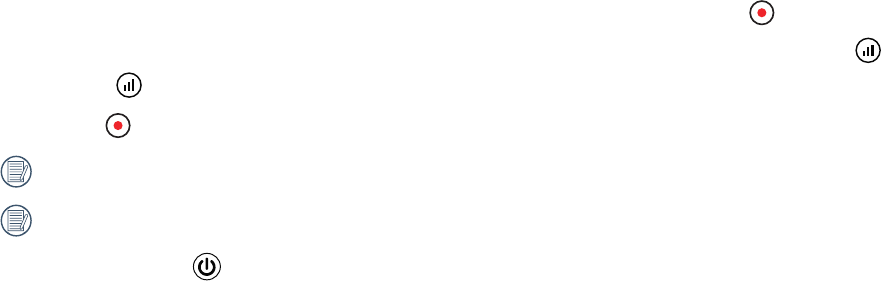
38
In case of successful pairing between the camera and the remote control (the camera is capable of memorizing the remote control paired
successfully last time):
,IWKHFDPHUDLVSRZHUHGRIIWKHFDPHUDLVSRZHUHGRQDQGVWDUWUHFRUGLQJE\SUHVVLQJWKH button on the remote control.
7KHFDPHUDLVSRZHUHGRQRUZKHWKHUWKHUHPRWHFRQWUROLVSDLUHGVXFFHVVIXOO\LVWHVWHGE\SUHVVLQJWKH EXWWRQ7KHFDPHUDZLOOEHSRZHUHGRIIE\SUHVVLQJDQG
holding the button (more than 1.5 seconds).
3. When the EXWWRQRQWKHUHPRWHFRQWUROLVSUHVVHGWRVWDUWUHFRUGLQJRUVKRRWLQJWKHFDPHUDZRUNVZLWKWKHFXUUHQWVHWWLQJRIWKHUHPRWHFRQWURO
,IWKHFDPHUDKDVEHHQSRZHUHGRIIIRUPRUHWKDQKRXUVLWLVLPSRVVLEOHWRSRZHURQWKHFDPHUDGLUHFWO\ZLWKUHPRWHFRQWURO
The Bluetooth information will be recorded by the remote control and camera after successful pairing.
You can press the button of camera to turn it off in Bluetooth connection.
Indicator lamp status description:
,ISDLULQJVXFFHHGVWKHVLJQDOLQGLFDWRUODPSWXUQVJUHHQ
,ISDLULQJIDLOVWKHVLJQDOLQGLFDWRUODPSWXUQVUHG
'XULQJUHPRWHO\FRQWUROOHGUHFRUGLQJRUVKRRWLQJWKHVKRRWLQJVWDWXVLQGLFDWRUODPSWXUQVRUDQJH:KHQXVLQJ0XOWL&RQWUROWKHVKRRWLQJVWDWXVLQGLFDWRUODPSZLOOQRW
illuminate.
:KHQWKHEDWWHU\OHYHORIWKHFDPHUDLVOHVVWKDQRUWKHPHPRU\FDUGLVIXOOWKHEDWWHU\PHPRU\FDUGLQGLFDWRUODPSWXUQVUHG
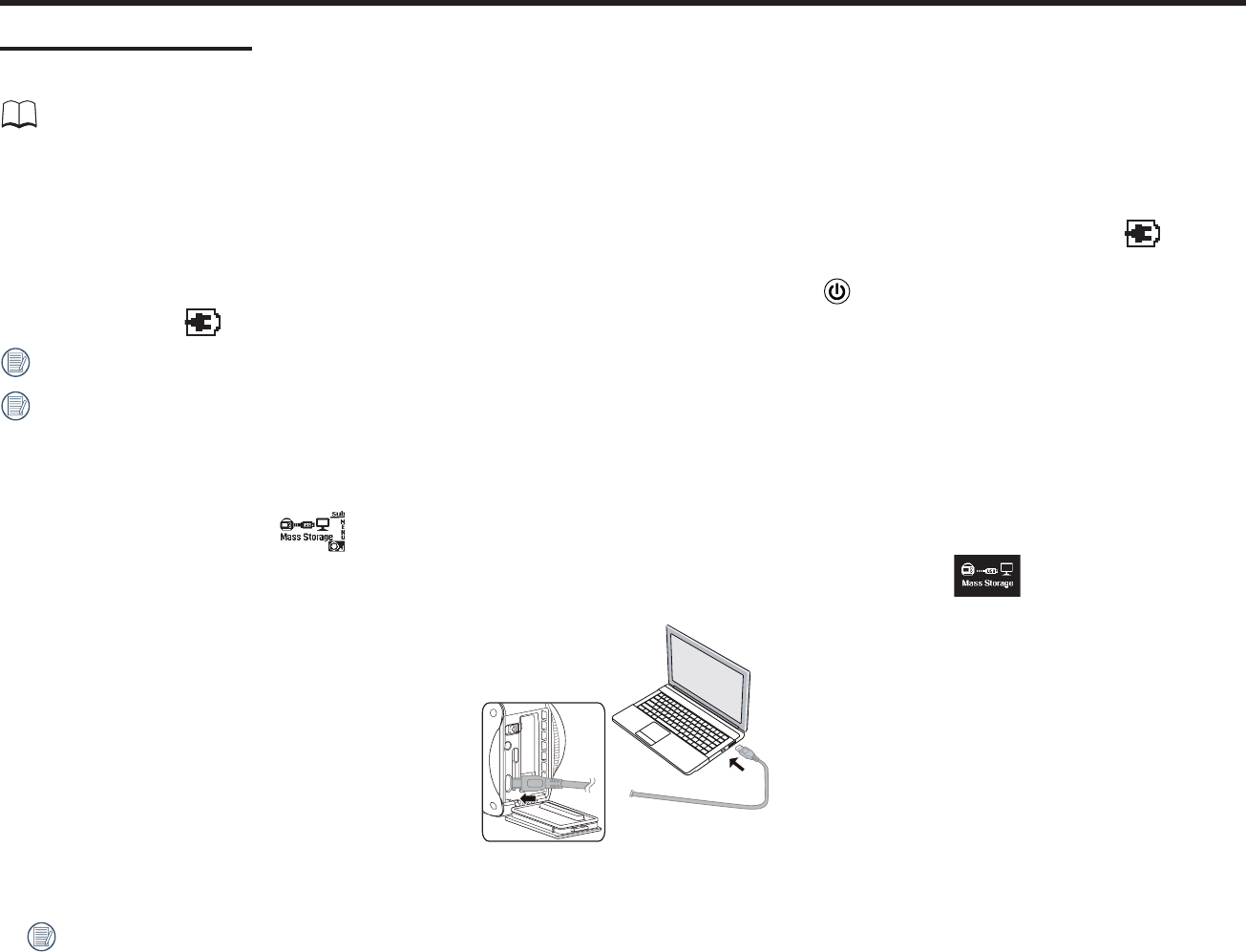
39
Using Interfacing
Micro USB interface
Charging
14
Using an external power supply
In case of low battery power, or when a long-term power supply is needed, an external power supply (AC adapter, vehicle power supply, portable power supply or
other power unit) can be used instead of a battery. At this time, the setting of functions, photography, and other operations can be performed.
When powered on, use the Micro USB cable to connect the camera to an external power supply. When connected with an external power supply, " " will be
displayed on the LCD.
When powered o, use the Micro USB cable to connect the camera to the external power supply. Press the button to power on. When connected to an
external power supply, " " will be displayed on the LCD.
Requirements for the external power supply: output power of 5 V, output current of 1 A.
Insert the battery into the camera before using an external power supply to charge.
Data transmission
Use the Micro USB cable to connect the camera to a computer and copy iles from the camera to the computer.
The steps are as follows:
1. Set the USB connection mode as in the camera menu.
2. Use the Micro USB cable to connect a computer (on) to the camera (on). During the connection, the camera will display " ", and the computer will
automatically detect the camera.
3. Open the camera folder on the computer to copy your iles to the computer. After the transmission is completed, please unplug the USB cable in a safe
manner according to the computer's settings.
4. The camera will automatically shut down when the Micro USB cable is unplugged.
Your computer operating system version needs to be Mac OS X10.9 and above or Window 7 and above.
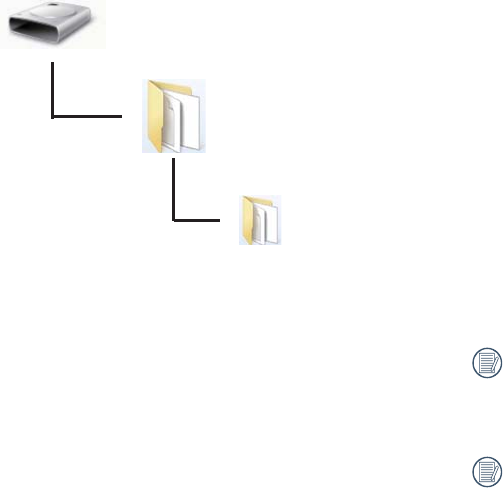
40
The folder structure of a microSD card on which this unit has performed recording is as follows.
Example folder structure of a microSD card:
Folder numbers range from 100 to 999. Four or eight alphabetic characters after a three-digit
number indicate the ile type.
A. Still pictures in JPEG format (Each folder stores a maximum of 999 still pictures)
͓ Folder numbers range from 100 to 999. Four alphabetic characters indicate the
The character shows the camera lens type used in the shot:
3600 Spherical / VR Mode : _
155 Degrees 4K [16:9] Full Frame Mode : F
235 Degrees Spherical Mode: R
͓ VR files formatted(Each folder stores a maximum of 9999 still pictures)
Still pictures in jpg format
Movie files in mp4 format
The size of a video ile will not exceed 4G or the time length will not exceed 30 minutes.
When a new ile is generated automatically during recording, the recording process will not be
interrupted.
Recording in time-lapse mode may last for up to 72 hours.
The video iles recorded by 4KVR360 cannot be played in the application program (Windows
Media Player) supplied with Windows7. Play using the application program dedicated for 4KVR360.
100VR360
DCIM
4KVR360
camera lens type.Five or eight alphabetic characters indicate the file type.
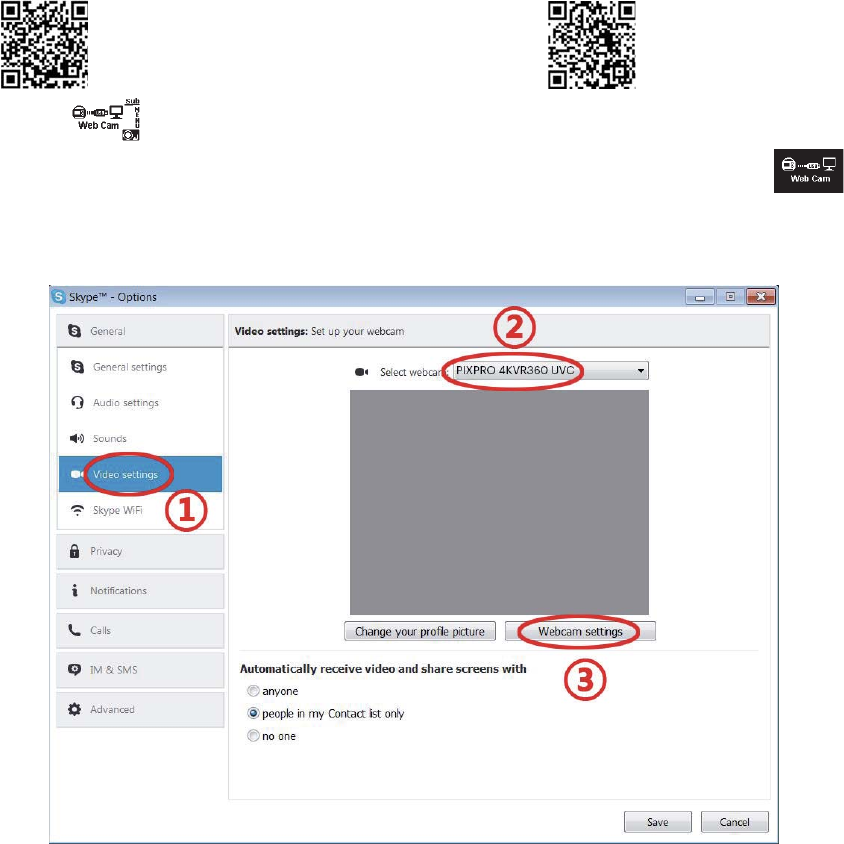
41
Webcam
Connect the camera and computer via a Micro USB cable and use the camera as a Webcam.
1. Download the drivers for the app “PIXPRO 4KVR360 67$ÕGSPNUIFPȘJDJBMXFCTJUFBOEJOTUBMMJUPOUPUIFDPNQVUFSBTQSPNQUFEPOUIFTDSFFO
Americas
http://kodakpixpro.com/Americas/
support/downloads.php
Europe
http://kodakpixpro.com/Europe/
support/downloads.php
2. Set the USB connection method as from the camera menu.
3. Connect the computer (turned on) and camera (turned on) via a Micro USB cable. While connecting, the camera displays “ ” and the computer
detects the camera automatically.
4. Open the video software (Skype) in the computer, and select “Options…” from “Tools”. Click on “Video settings” and select “PIXPRO 4KVR360 UVC” as the
video input device. By clicking on “Webcam settings”, you may change various settings.

42
5. Change the desired settings and click on “OK” to exit.
The image size can be adjusted on your computer. If you choose a resolution of 1280×720, the image will be displayed at an aspect ratio of 16:9.
This function supports Windows 7 and higher OS. (Graphics GPU must support Direct3D 10.)
Applicable video software: Skype™.
The Webcam consumes battery power, so we recommend you use fully recharged batteries. (In case of fully recharged batteries and HD image quality, it
may work about 6 hours.)
The Webcam function is not available if no batteries are inserted into the camera.
While using the Web Cam mode, the camera can only be connected to the USB interface with CDP feature, and it may consume the battery power. (Please
connect to the USB interface with the camera turned on.)
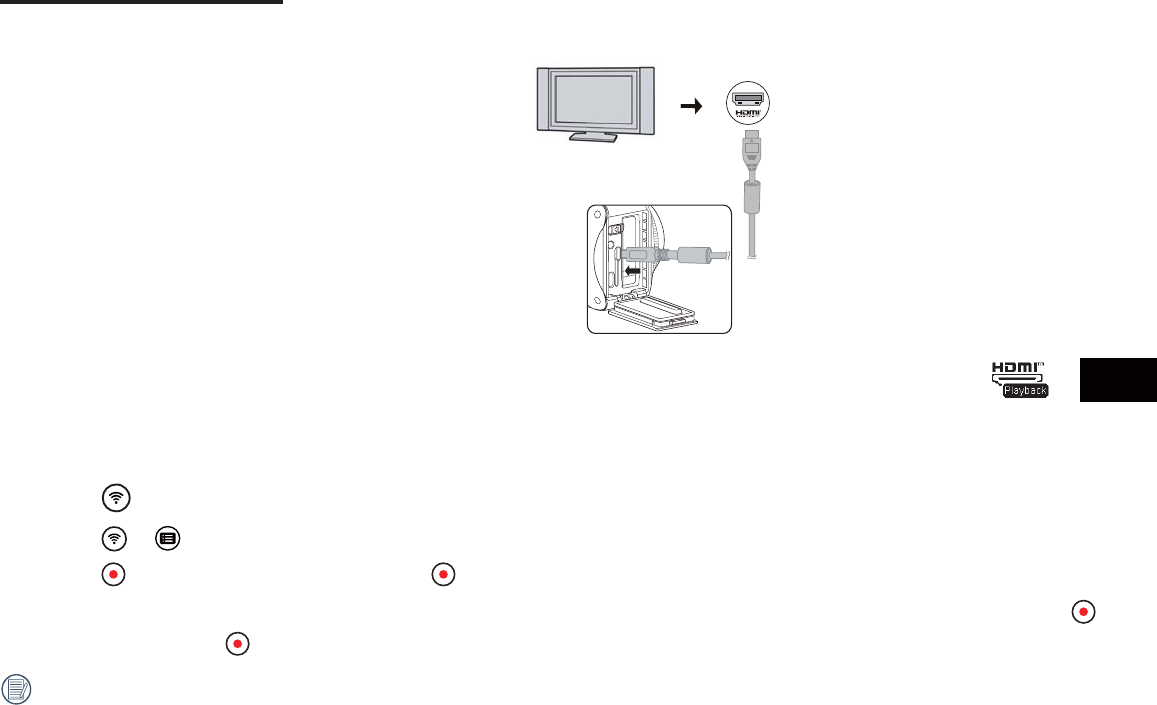
43
Micro HDMI interface
The television (on) up to the HDMI standard and the camera (on) are connected by use of a Micro HDMI wire (bought independently).
After the connection succeeds, the documents in the memory cards of the camera are displayed on the television, while or
Liveview
is displayed on
the camera.
The shooting and playback functions can be realized by use of the camera:
1. Press the button to switch between the video playback mode, the photo playback mode and the shooting mode.
2. Press
the or button to browse the documents in the playback modes.
3. Press
the button to start playing and press the button again to stop playing while playing back the recording documents.
4. Set parameters according to requirements in the menu irstly in the shooting mode, and then return to the main screen, press the button to shoot or start
recording, and press the button again to stop recording.
In the liveview screen, the frame rate depends on the size of the video or photo.
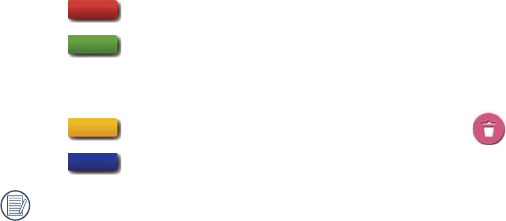
44
The playback function can be realized by use of the television remote control:
1. Press the left and right keys to switch the documents.
2. Press to return to shooting screen.
3. Press to hide or display the screen information.
4. For browsing the video document, press the central key to start playing, press the left key to fast reverse, press the right key to fast forward, and press the
central key again to pause playing.
5. Press to delete the current document and select to conirm deletion.
6. Press to stop playing.
Only the HDMI television having the CEC (Consumer Electronics Control) function supports the function.
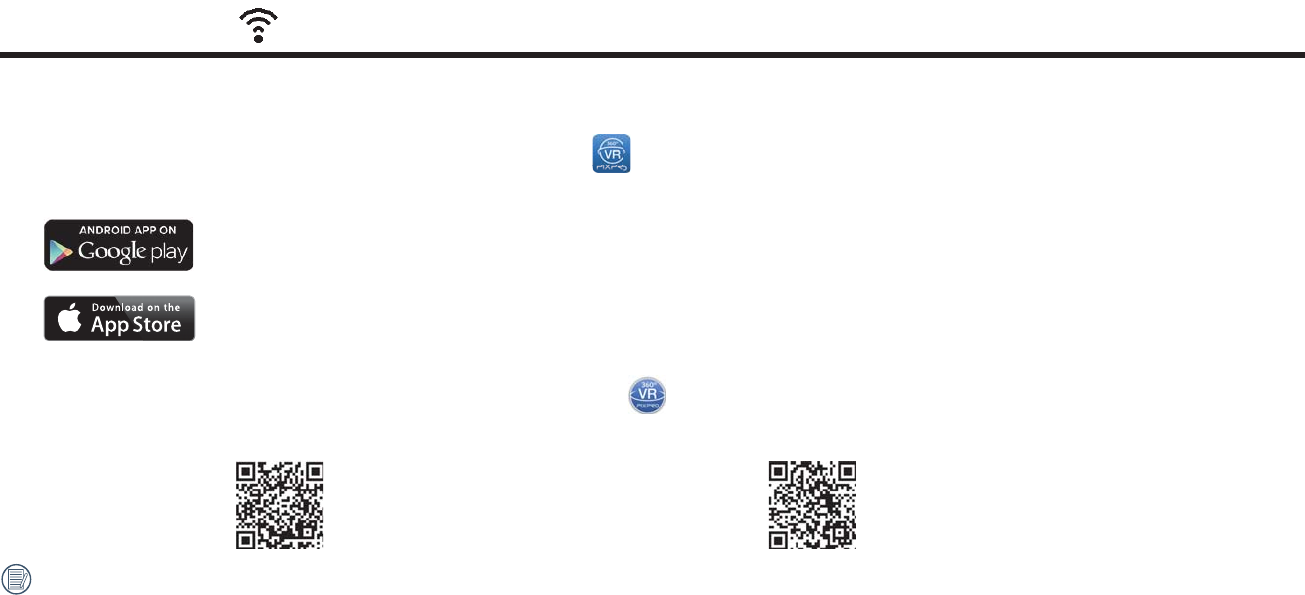
45
Download and Install App
ƔSmart Device:
Download the App installation package (App name: PIXPRO VR360) to your smart device from the path below, and install it by following the
instructions on the interface.
For Android devices, search and download the App "PIXPRO VR360" in Google play, and install it by following the instructions on the interface.
For iOS devices, search and download the App "PIXPRO VR360" in App Store, and install it by following the instructions on the interface.
ƔPC:
Download Application "PIXPRO VR UTILITY" (for PC) installation package GSPNUIFPȘJDJBMXFCTJUFBOEJOTUBMMJUPOZPVSDPNQVUFSCZGPMMPXJOHUIF
prompts on the interface.
Americas
http://kodakpixpro.com/
Americas/support/downloads.php
Europe
http://kodakpixpro.com/Europe/
support/downloads.php
Please review the following items before your irst connection:
1. Please do not use in places having high intensity magnetic ield, electrostatic and electric wave interference (for example near a microwave oven), which
may cause failure in receiving signals.
2. Please do not use Wi-Fi or NFC connection functionality on a plane.
3. To maintain in connection, please keep 4KVR360 within 10 meters (32.8 feet) without signal shielding interference.
4. 4KVR360and the smart device can only be connected one to one.
5. 4KVR360 and PC only can be connected one to one.
6. Your smart device operating system version needs to be iOS 9 or higher, or Android 5.0 or higher. iPad mini1 / iPad 4 / iPhone 5c and earlier models (any
system versions) do not support this App.
7. Your computer operating system version needs to be Mac OS X10.9 and above or Window 7 and above.
Wi-Fi Mode
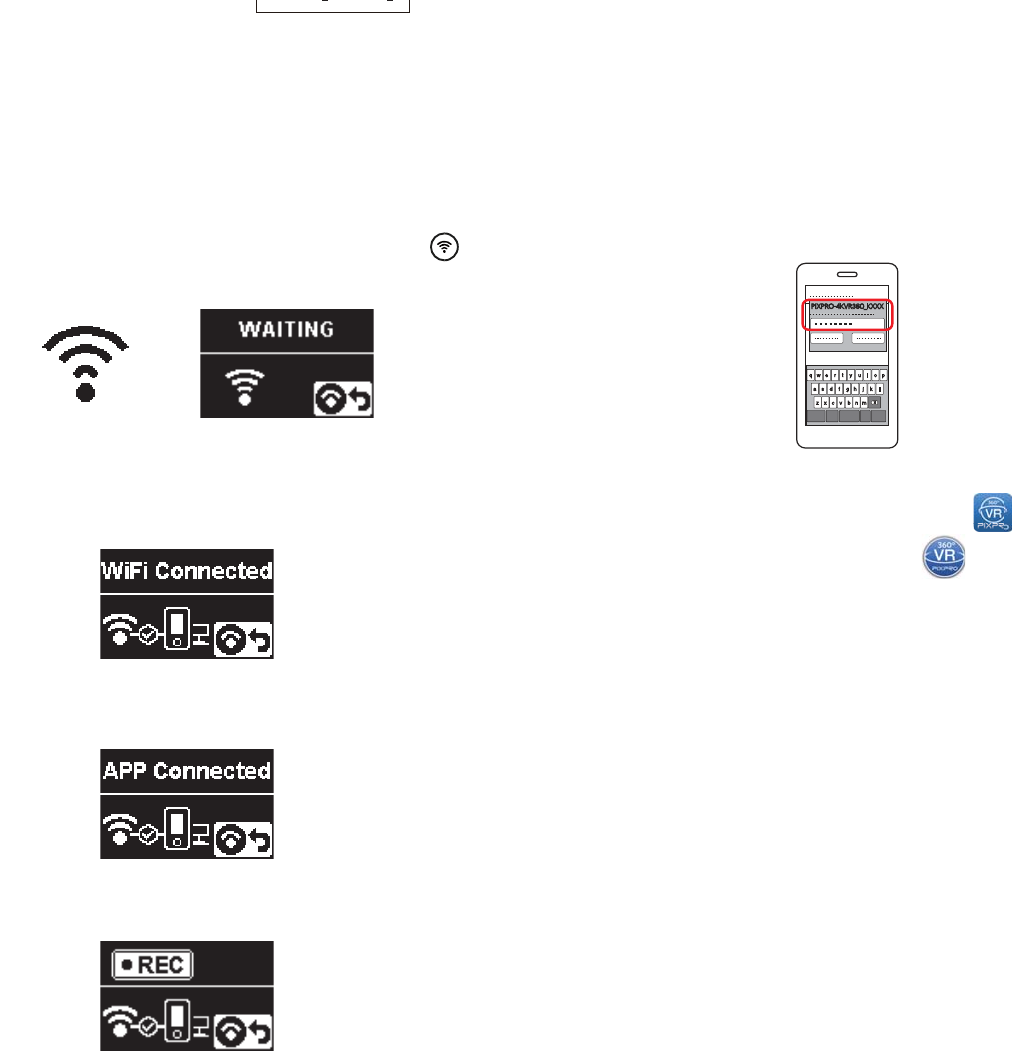
46
1. Camera:
Check SSID (Service Set Identiier) (PIXPRO4KVR360_KXXX) and
password (initial password: 12345678) indicated on the label in the battery
compartment of the camera. With the camera turned on, press the
button for 2 seconds to enter the pairing mode:
Connect camera to smart device (or PC) with Wi-Fi.
Operation method:
2. Smart Device or PC:
Enable Wi-Fi mode, it will automatically search the nearby Wi-Fi hotspots.
Select the one with the same SSID (PIXPRO4KVR360_KXXX) and input the
password.
PIXPRO-4KVR360_KXXX
3. Camera:
When the Wi-Fi connection is successful, enter the Wi-Fi connection
interface.
4. Smart Device or PC:
When connected via Wi-Fi, you can tap the App icon on the smart
device to start it; or double-click the App icon on the desktop of the
computer to start it.
5. Camera:
When the App is connected to the camera, the App connected interface will
appear.
When recording is started via the App, the recording interface will appear on
the camera.
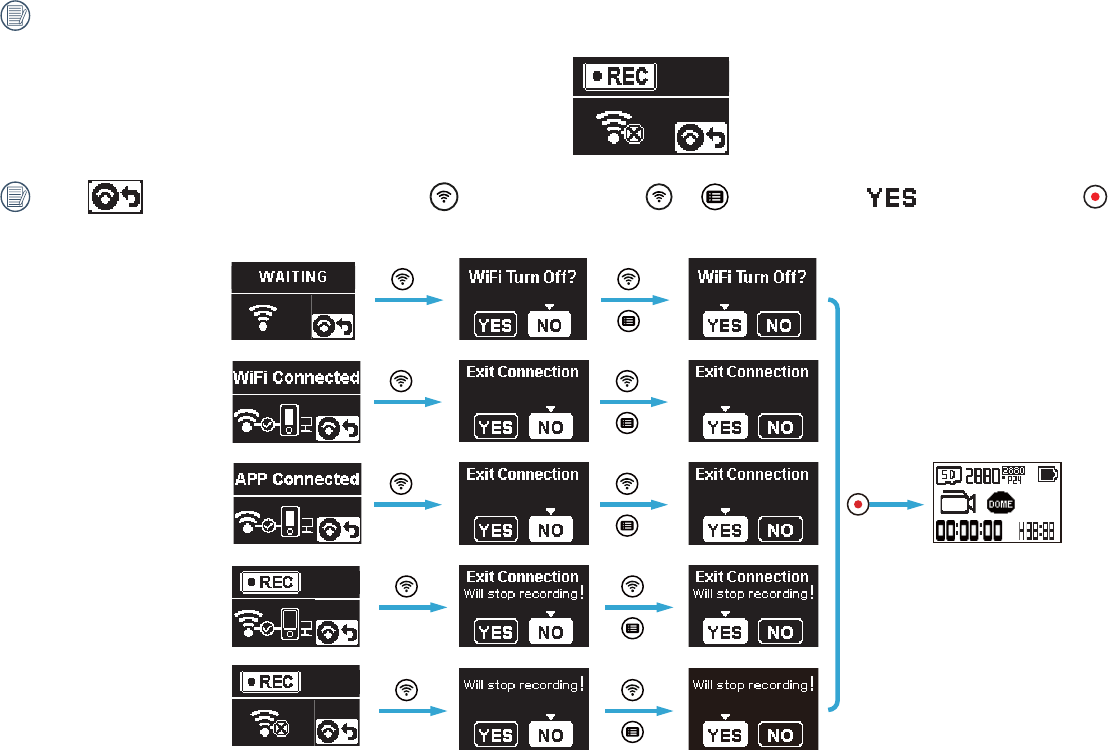
47
If the Wi-Fi connection is cut o while recording, the camera will continue to record and enter the connectionless recording interface.
When displays in the interface, press the button, and press the or button to select , and then press the button to exit the Wi-Fi
connection.
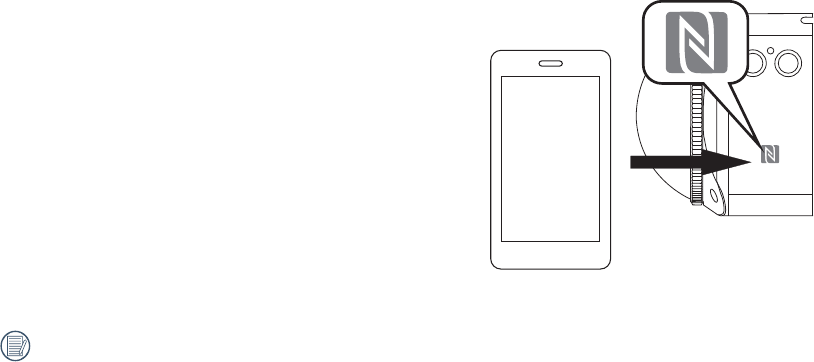
48
Connect camera to smart device with NFC
1. Enable NFC mode on your smart device.
2. Use your smart device to lightly touch the NFC mark on the camera. If the smart device has a prompt tone or vibration, it means the connection is successful.
3. The App will open automatically on your smart device.
The NFC feature will only be available when your smart device's screen is unlocked.
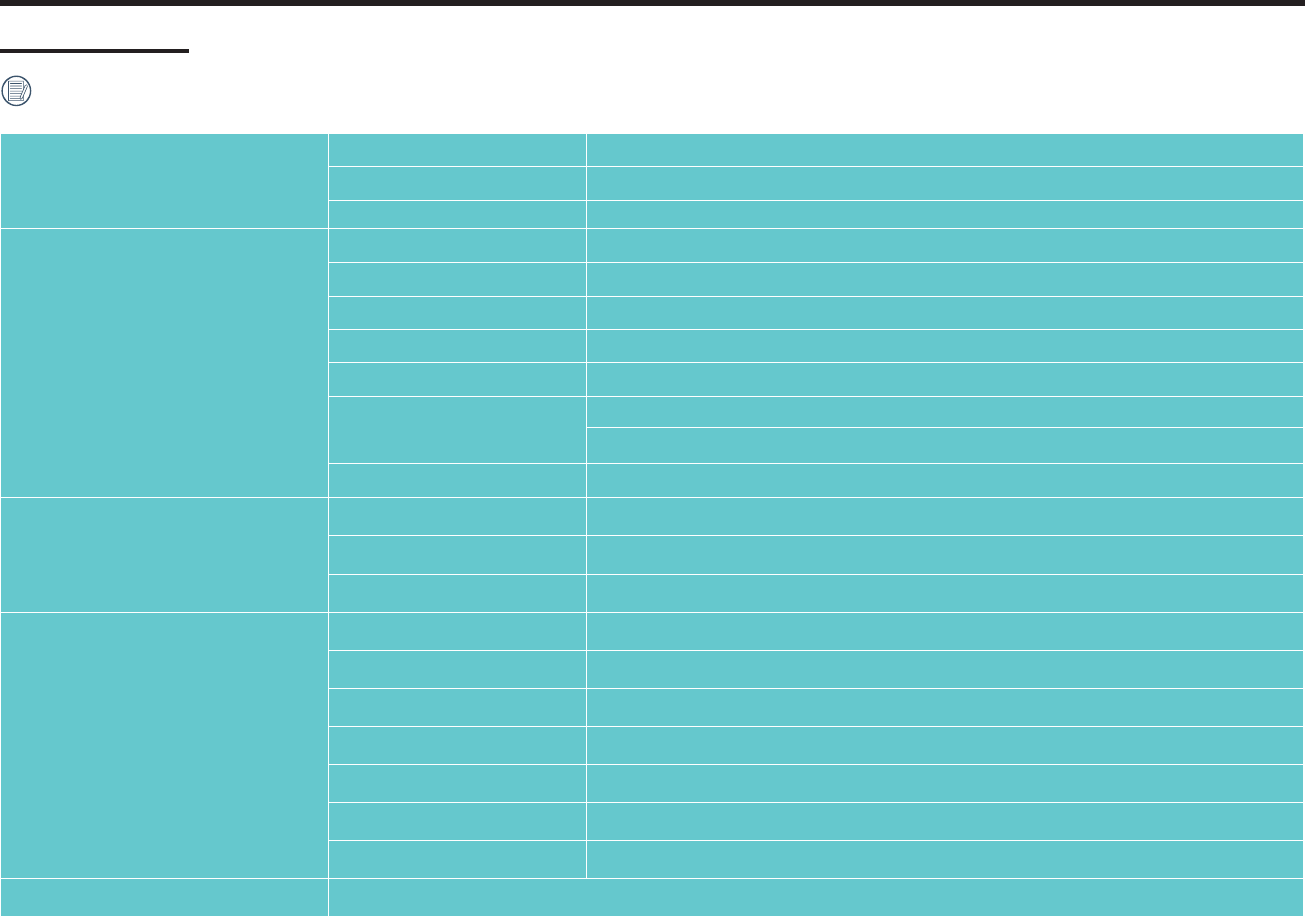
49
Appendices
Speciications
Design and speciications are subject to change without notice.
Image Sensor A
Type 1/2.3" BIS CMOS
Eective Pixels 20.68 Megapixels
Total Pixels 21.14 Megapixels
Lens A
Focal Length 1.633mm
Equivalent to 35mm ilm 9.18mm
F Number F2.4
Lens Construction 7 groups 8 elements
Focus Fix Focus
Field of View
Max. 197 Degree [For Front Mode (16:9) ]
Max. 155 Degree [For VR Mode (2:1) ]
Focusing Range 30cm~f
Image Sensor B
Type 1/2.3" BIS CMOS
Eective Pixels 20.68 Megapixels
Total Pixels 21.14 Megapixels
Lens B
Focal Length 1.257mm
Equivalent to 35mm ilm 7.08mm
F Number F2.4
Lens Construction 7 groups 8 elements
Focus Fix Focus
Field of View Max. 235 Degree
Focusing Range 30cm~f
Anti-Handshake Electronic Image Stabilization
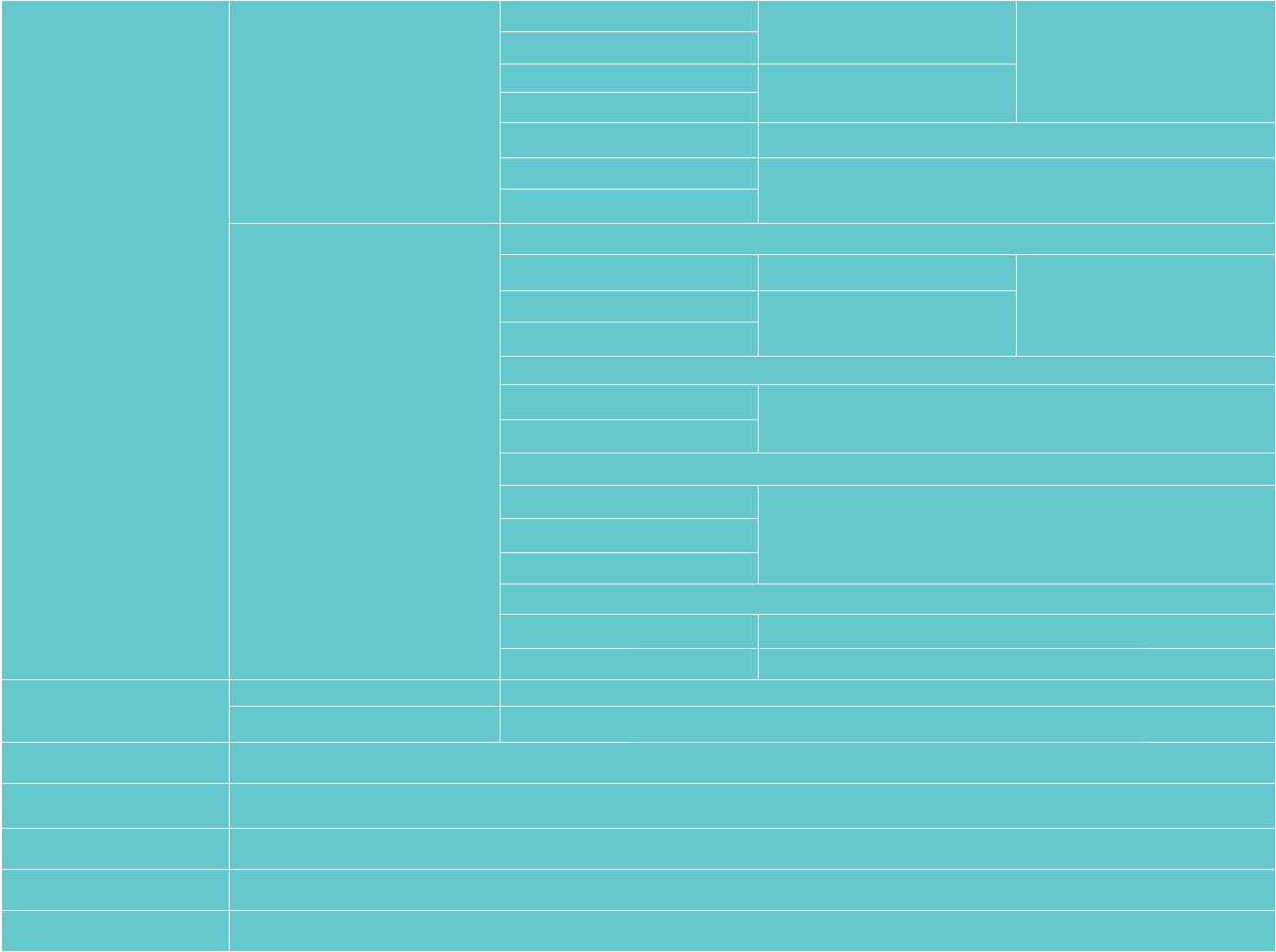
50
Number of Recording
Pixels
Still Image
27MP: 7360x3680 (2:1) Stitched
VR Mode
15MP: 5520x2760 (2:1)
27MP: 7360x3680 (2:1) Global
15MP: 5520x2760 (2:1)
13MP: 3680x3680 (1:1) Round Mode
8MP: 3840x2160 (16:9) Front Mode
9MP: 3525x2644 (4:3)
Movie
(2:1)
3840×1920/24fps Global
VR Mode
3840×1920/15fps Stitched
1920×960/30fps
(1:1)
2880x2880/24fps Round Mode
1920×1920/30fps
(16:9)
3840x2160/30fps
Front Mode
1920x1080/60fps
1280x720/60fps
High-speed Movie :
1280×640/120fps(2:1) VR Mode
1280x720/120fps(16:9) Front Mode
File Format
Still Image Exif 2.3 (JPEG)
Movie MP4 [Image: H.264; Audio: AAC(Stereo)]
Camera Modes VR Mode (Lens A and Lens B), Round Mode (Lens B), Front Mode (Lens A)
Shooting Modes Photo, Burst Mode, Movie, Hi-Speed Movie
Splash proof Equivalent to JIS/IEC IPX5 (Body)
Shockproof Up to 2m (with lens cover)
Dustproof Equivalent to JIS/IEC (IP6X)
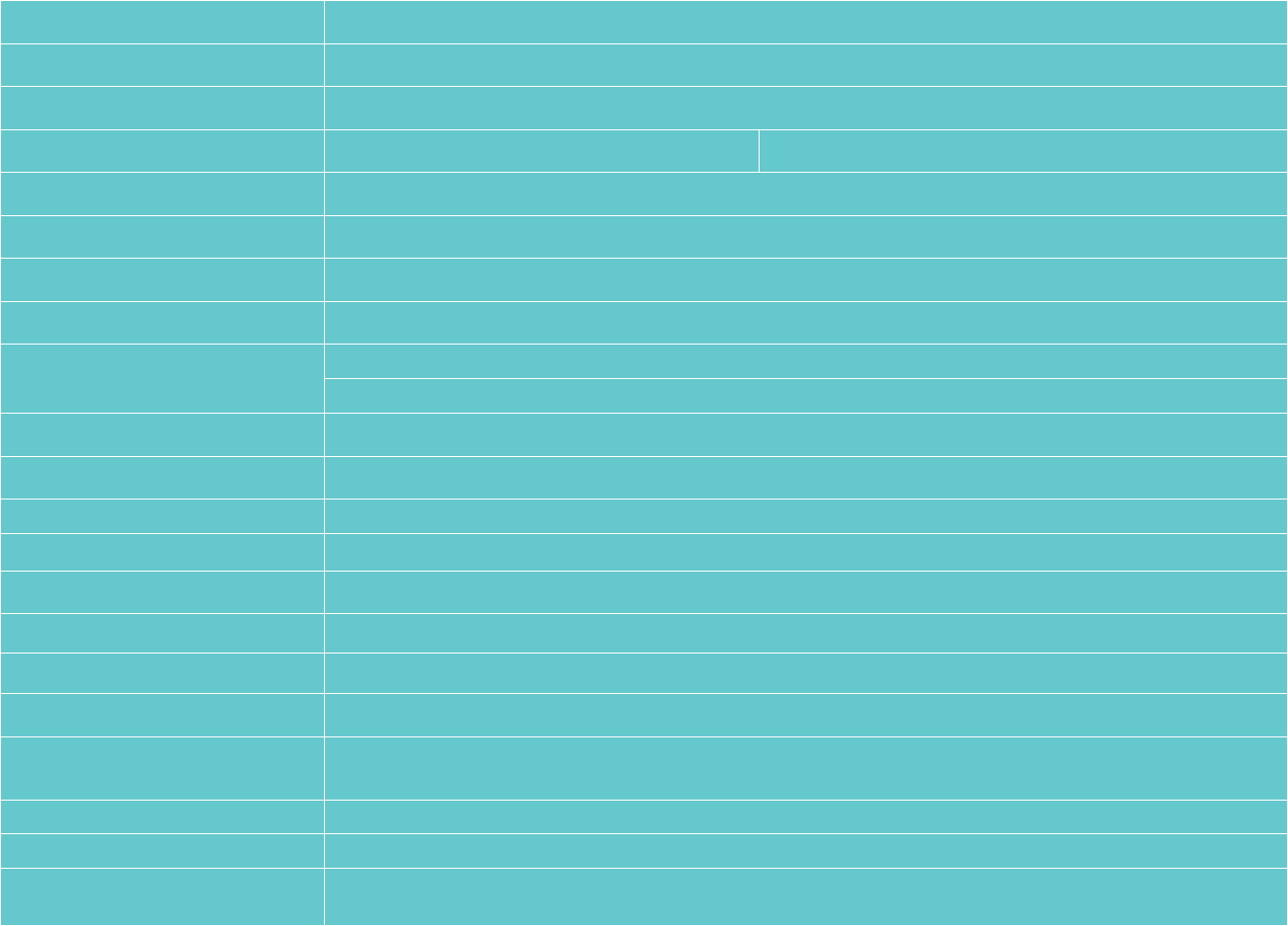
51
Freeze-prooing -10°C
LCD 1.0 inch TN LCD (With Backlight)
Level Gauge 3-axis
ISO Sensitivity Auto (100~1600) (Photo) Auto (100~800) (Movie)
Exposure Metering Method Artiicial Intelligence AE (AiAE)
Exposure Control Method Program AE
Burst Supported
White balance Auto white balance, Daylight, Cloudy, Fluorescent, Incandescent, Underwater
Recording Media
Internal Memory: No
microSD / microSDHC / microSDXC Card (Up to 256GB Support)
Language English
Interface USB 2.0 (Micro 5 pin USB) , HDMI (Type D), Stereo Microphone Input (Diameter of 2.5mm)
Wi-Fi Supported (802.11b/g/n)
NFC Supported
Bluetooth Supported(BLE4.1)
Remote Control-D Supported
Remote Control-C Supported(Option)
Power Rechargeable Li-ion Battery LB080, 3.6V 1250mAh, In-Camera Charging
Shooting Capability (Battery
Performance)
Approx. TBD shots (Based on CIPA Standards) (Wi-Fi on)
Approx. TBD minutes for Video (@3840×2160/30fps) (Wi-Fi on)
Operation Environment Temperature: -10 ~ 40°C, Humidity: 0 ~ 90%
Dimensions (W×H×D) Approx.55.0×55.0×66.9 mm (Without lens cover) (Based on CIPA Standards)
Weight Approx. 130g (Only body)
Approx. 156g (With battery and memory Card)
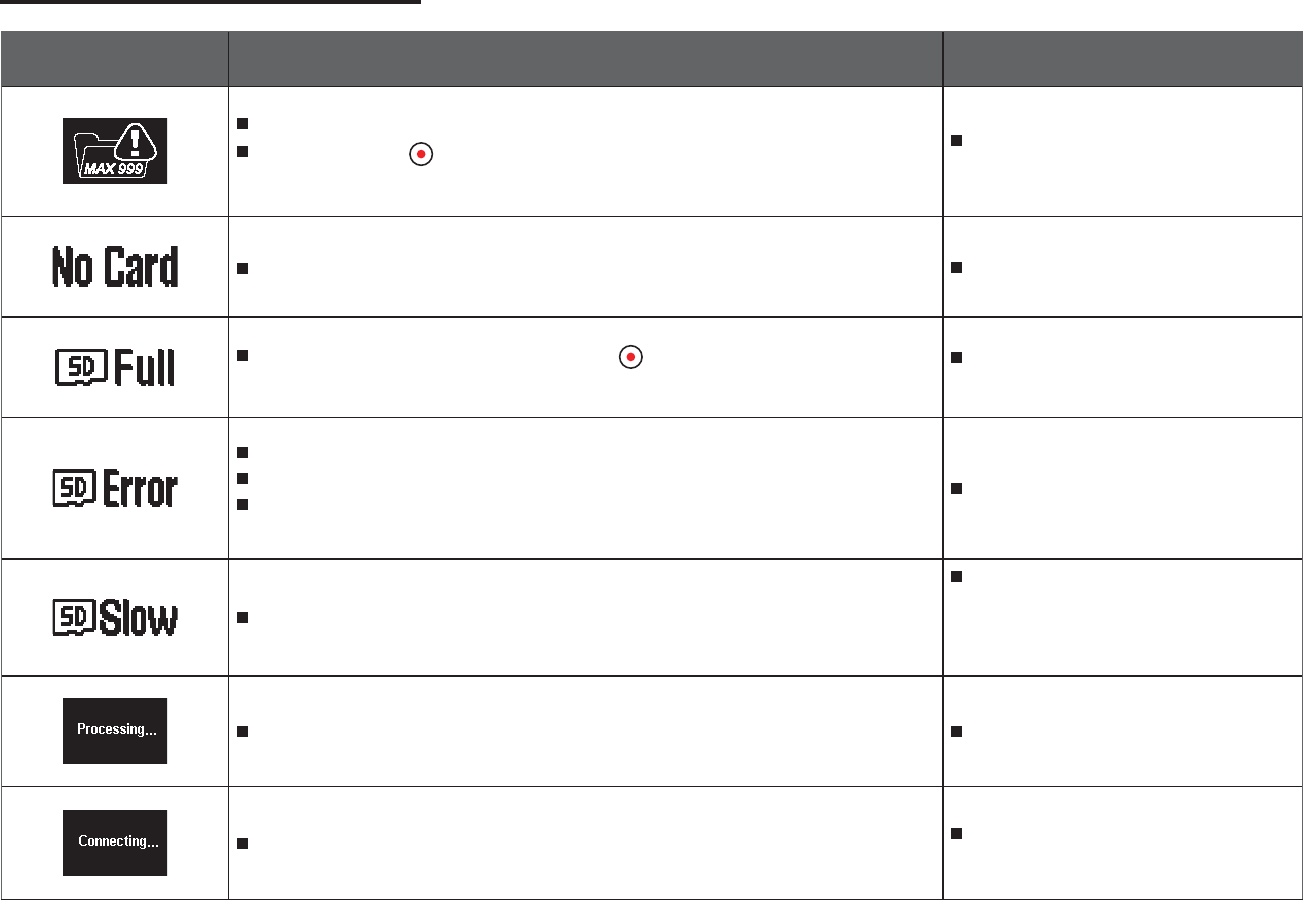
52
Prompts and Warning Messages
Message Description Processing mode
There are too many iles, which may cause a delay to power on.
When pressing the button for shooting, the memory card cannot be accessed
because there are too many folders.
After copying the iles to the computer,
choose to delete or format.
No memory card is detected in the camera. Insert the memory card.
When turning on the product or pressing the button, the product detects that the
memory card is out of capacity.
After copying the iles to the computer,
choose to delete or format.
The memory card still cannot be recognized after format.
An error occurs when reading the memory card.
Interruption is encountered during shooting or recording so it cannot be shooting or
recording any further.
Format the memory card.
When the writing speed is too slow, recording will not continue.
Please select a Class 10 memory card or
above.
A memory card of Class 10 or above may
remind you of being too slow due to the
card condition.
File processing (saving, formatting, etc.) time exceeds 2 seconds. User should do nothing.
Connecting to the computer or TV. The display will disappear after
connection is successful.
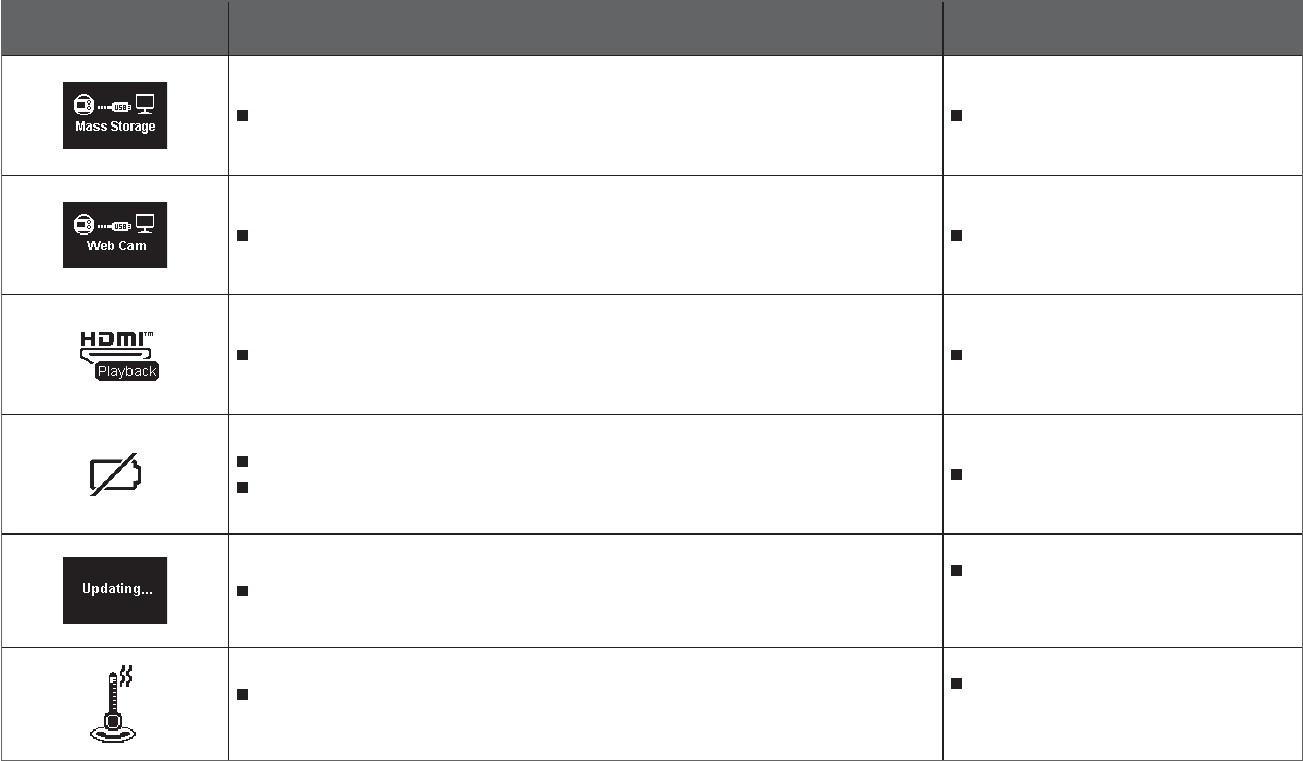
53
Message Description Processing mode
The camera is set as "Mass Storage", connecting to the computer USB. User should do nothing.
The camera is set as "Web Cam", connecting to the computer USB. User should do nothing.
Connecting to the HDMI device. User should do nothing.
A warning for low battery before shutting down automatically.
5IFȗJSNXBSFDBOOPUCFVQEBUFEXIFOQPXFSJTJOTVȘJDJFOU Charge or replace with a new battery.
Updating irmware.
User should do nothing. The product will
turn o automatically after the update is
completed.
The product will automatically shut down when the battery temperature becomes
too high.
Remove the battery carefully when the
product is shut down. The battery will be
good to use again after cooling down.
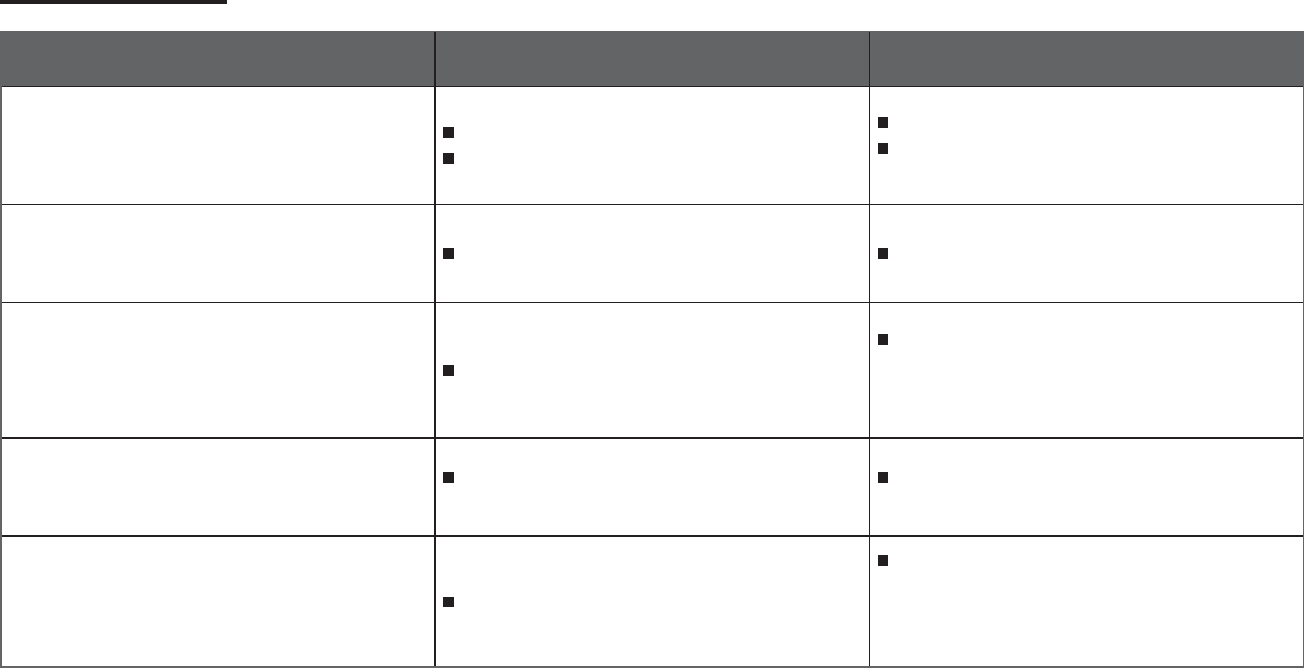
54
Trouble Shooting
Problem Possible causes Solution
Product does not turn on The battery has been depleted.
The battery is installed incorrectly.
Charge the battery.
Please follow the charging instructions in the
manual to install the battery.
Blurred images There is dirt on the lens or the lens cover. Clean with a clean, lint-free dry cloth.
Failed to connect Wi-Fi Wrong password entered.
Please re-enter the password. If you have forgotten
the changed password, you can use the reset
function to restore the password (initial password:
12345678)
Slow Wi-Fi connection There are too many programs running
simultaneously on the smart device.
Please close other unnecessary programs running
on the smart device.
Micro USB connection failure. Choose the wrong USB connection mode
Conirm the USB connection mode set in the
menu. If there is need to read or save videos,
please select Mass Storage. If there is need to
serve as a video chat (Skype) camera, please select
Web Cam.
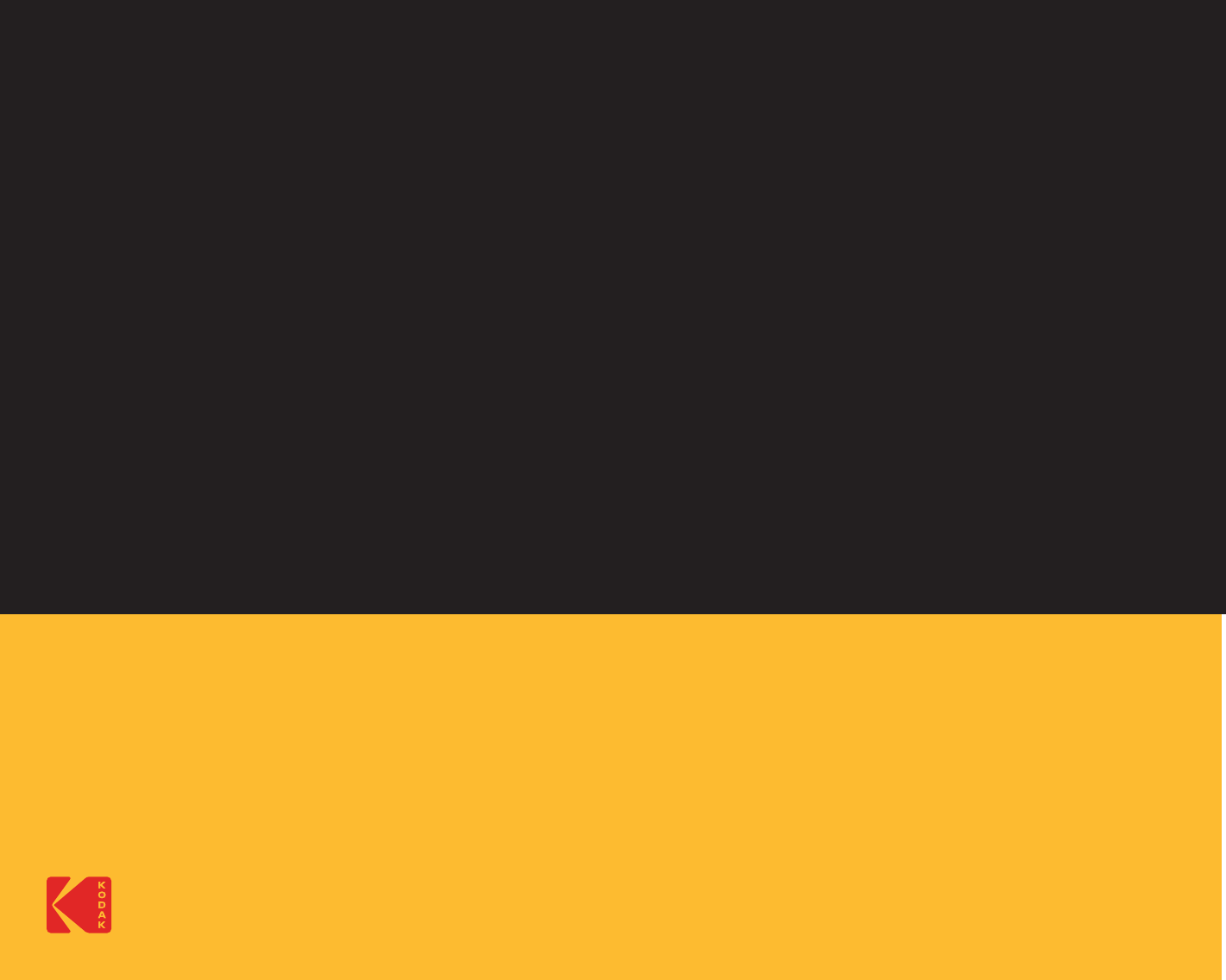
Ver. 1
The Kodak trademark, logo and trade dress are used under license from Kodak.
© 2017 JK Imaging Ltd. All Rights Reserved.
JK Imaging Ltd., 17239 So. Main Street, Gardena, CA 90248 USA
JK Imaging Europe, 71 Clarendon Road, Watford, WD17 1DS, UK
http://kodakpixpro.com
Made in Myanmar
Ver. 1