Sintai Optical WGM1 Digital Camera User Manual
SINTAI OPTICAL (SHENZHEN) CO.,LTD Digital Camera
User manual

Digital Camera
Operating Manual
To ensure the best performance from your camera, please read the Operating Manual
before using the camera.
1
Thank you for purchasing RICOH WG-M1.
Please read this manual before using the camera in order to get the most out of all the features and
functions. Keep this manual safe, as it can be a valuable tool in helping you to understand all the
camera’s capabilities.
Regarding copyrights
Images taken using the RICOH WG-M1 that are for anything other than personal enjoyment
take care, as there are cases where limitations are placed on taking pictures even for personal
enjoyment during demonstrations, performances or of items on display. Images taken with the
purpose of obtaining copyrights also cannot be used outside the scope of use of the copyright as
Regarding trademarks
and other countries.
countries.
consumer or other uses in which it does not receive remuneration to (i) encode video in

2
Indicates useful information.
In introducing you how to operate this camera, the following symbol may appear to facilitate
澨Item properties澩
symbol澨 澩.
To users of this camera
could interfere with the monitor, damage the stored data, or affect the product’s internal circuitry
and cause camera misoperation.
However, this has no effect on the recorded image.
from the actual product.
hereafter.
accessories.

4
Using Your Camera Safely
your special attention regarding items marked with the following symbols.
Warning This symbol indicates that violating this item could cause serious personal
injuries.
Caution This symbol indicates that violating this item could cause minor or medium
personal injuries, or loss of property.
About the Camera
Warning
tempt to take the camera apart or modify the camera. High voltages are present within
the camera, and there is a danger of electric shock if the camera is taken apart.
a danger of receiving an electric shock.
small children do not hang the strap around their necks.
remove the battery or the power adapter, and contact your nearest service center. Continuing to
electric shock.

5
Caution
me portions of the camera heat up during use, so please take care, as there is a risk of low
temperature burns if such portions are held for long periods of time.
itching, rashes or blisters. In case of any abnormality, stop using the camera and get medical
attention immediately.
About the Power Adapter
Warning
immediately discontinue its use and consult your nearest service center. Continuing to use the

6
Caution
nearest service center.
cause a malfunction.
About the Battery
Warning
the battery out of the reach of small children. Placing it in their mouths may
cause an electric shock.
sight. Flush your eyes with clean

7
Caution
careful not to burn yourself during removal.
irritation to the skin. Wash the affected areas thoroughly with water.
- Use designated charger only.
Keep the Camera and Accessories Out of the Reach of Small Children
Warning
attention immediately if an accessory is accidentally swallowed.
Care to be Taken During Handling
Before Starting Use
particularly prior to taking important pictures (such as at a wedding or when traveling). Contents
of the recording cannot be guaranteed if recording, playback or transferring your data to a
Card), etc.
interchangeable. The lens is not removable.
About the Battery and Power Adapter
especially in high temperatures.
discharge and shorten the battery’s service life.
Cautions when Carrying and Using the Camera
which can become very hot inside.
normal temperatures.
and outside of the camera. Therefore put the camera in a bag or plastic bag and take the
camera out when the difference in temperature has subsided.
camera to breakdown. Wipe the camera to dry off any rain or water drops.
of the camera or the display.
on the camera.
About Repairs
cleaning as it may damage the lens.
About Storage
from its case and store it in a well-ventilated place to prevent the camera from becoming moldy
during storage.
interference.
rapid changes in temperature or to condensation.
ed every 1 to 2 years in order to maintain high performance.
10
Others
the card may be hot.
off while the data is being played back or saved to the card, or the camera is connected to a
use the data to be lost or the card to be damaged.
away from high temperature.
unusable.
any liability for data that is deleted
accessed.
regularly make a backup of important data on a computer.
commercially available software. It is user’s responsibility to ensure the privacy of such data.
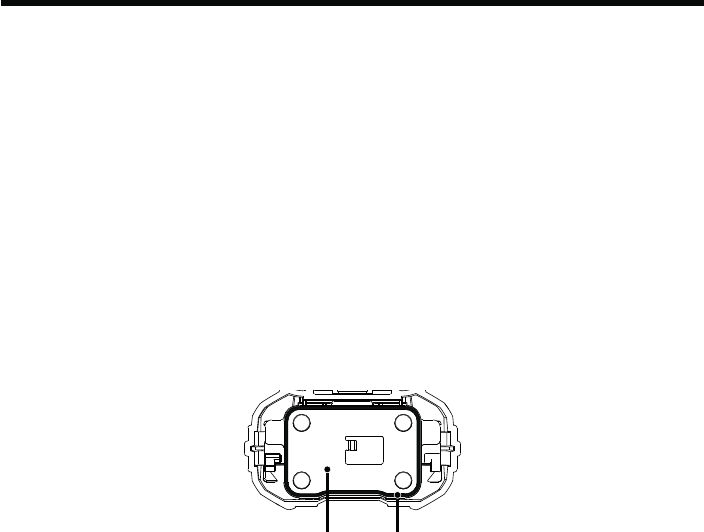
11
this does not guarantee it will remain free of trouble or damages.
dropped or hit.
camera when using the camera in the water. Waterproof performance is guaranteed only when
Precautions Before Using the Camera in the Water
Check the Following Before Going Near the Water
Waterproof Packing
12
clean lint-free cloth.
camera.
Be Careful Near the Water
battery or card where the camera is likely to get wet or dirty, and make sure that your hands are
dry.
your wrist when using the camera in or near water.
be kept clean at all times.
Precautions When Using the Camera in the Water
for more than 60 minutes consecutively.
compromise the waterproof performance of the camera or cause the cover to open.
temperature or cause the speaker or microphone to become blocked with sand.
loss in waterproof performance. If the camera is subjected to substantial vibrations, shocks or
pressure, take your camera to your nearest service center and have it checked.
any oil gets on the camera, wash it off immediately with warm water.
camera. Keep the camera in a bag or case to reduce the difference in temperature.
Precautions After Using the Camera in the Water
cloth.
cover.
camera’s waterproof performance may be compromised by loose packing or cracks or dents
in the packing or packing contact surface. If there is any such damage, contact your nearest
service center.
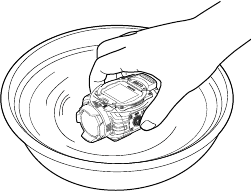
14
compromise the waterproof performance of the camera.
waterproof packing once a year. Contact your nearest service center regarding changing the

15
Contents
........................................................................................4
............................................................................
....... 11
Contents ..................................................................................... 15
Getting Ready.............................................................................
................................................................................................
...............................................................................................................21
..................................................................................
............................................................24
.........................................................................26
16
Charging ...................................................................................................................
..................................................................
Operation Method .......................................................................
.............................................................................................................
.....................................
.................................................................................................
.....................................
..............................................................
.............................................................
...................................................41
Menu Introduction .....................................................................................................42
17
...............................................................................
...................................................................................47
......................................................................................
..........................................................................................55
...........................................................................................
........................................ 61
.........................................................................................61
................................................................................................................
Playback ...................................................................................................................
....................................................................................................
........................................................................................................................76
Connection Port Introduction ...................................................... 77
Connect to a Computer .............................................................................................77
.....................................................................................
.................................................................................
...................................................................................................
Prompts and Warning Messages ..............................................................................
Using the WG Flat .........................
Warranty Policy ..........................................................................
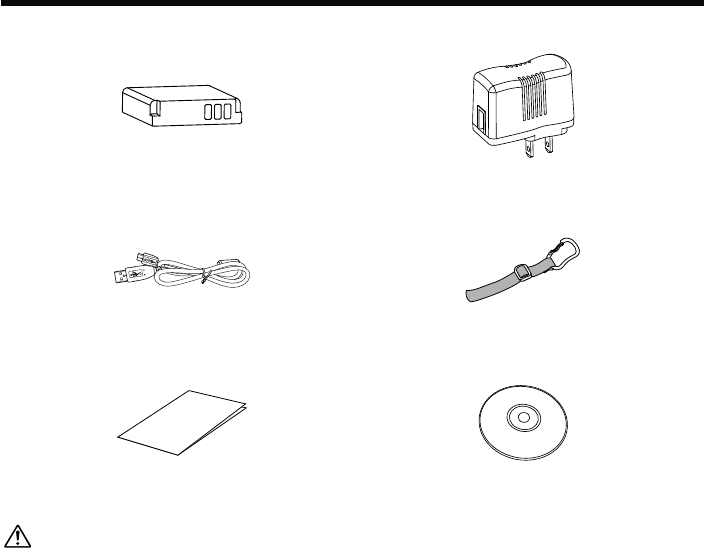
Getting Ready
Accessories Included
Operating Manual
Quick Start Guide
Quick start guide
Power adapter
Rechargeable lithium-ion battery
The plug shape of the power adapter may vary depending on the country or region. The
actual item may vary from the drawing.
Carabiner strap
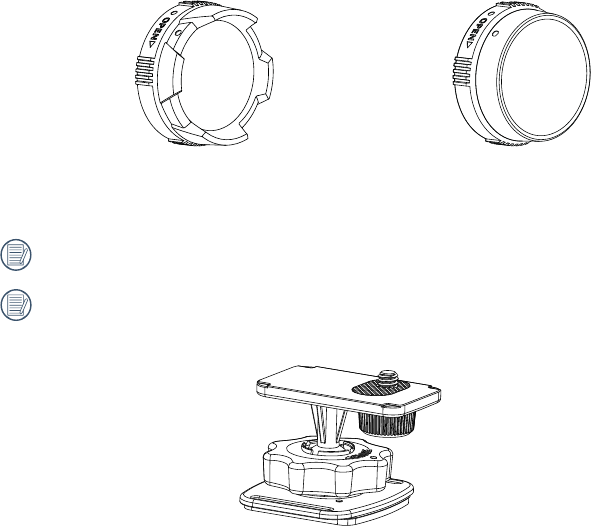
20
Underwater lens protector
has been installed on the product when leaving factory.
In order to guarantee the waterproof and dustproof performance, please make sure to attach
the lens protector to the camera all the time. Waterproof performance is guaranteed only
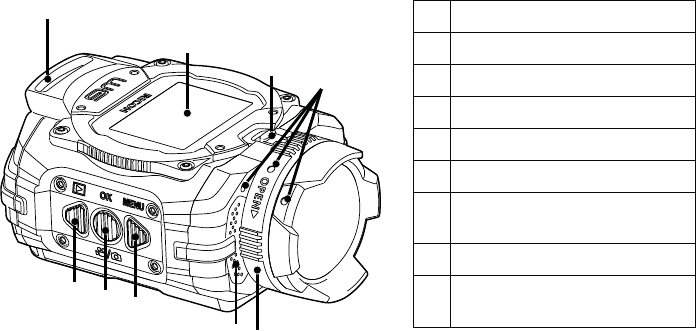
21
1
2
4
5
6 Microphone
7
Part Names
1
2
34
65
7
8
9
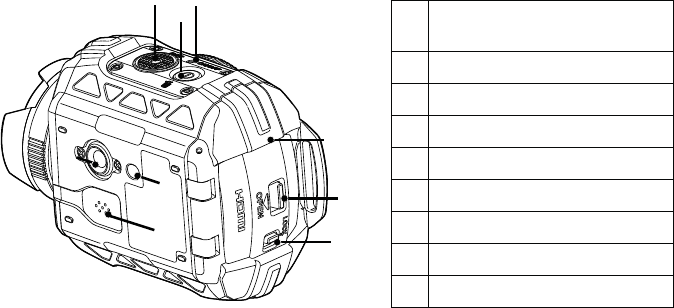
22
10
11
12
14
15
16 Positioning Hole
17
18
11
12
13
14
15
16
17
10
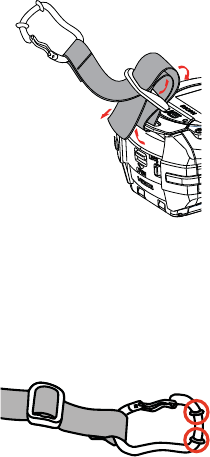
Attaching the Carabiner Strap
Attach the carabiner strap supplied with the camera.
1. Pass the end of the strap through the strap lug on the camera.
Protective rubber ring
The carabiner has rubber rings to prevent damage to the display. These rubber rings cushion the
impact when the carabiner hits the display.
before using the carabiner strap.
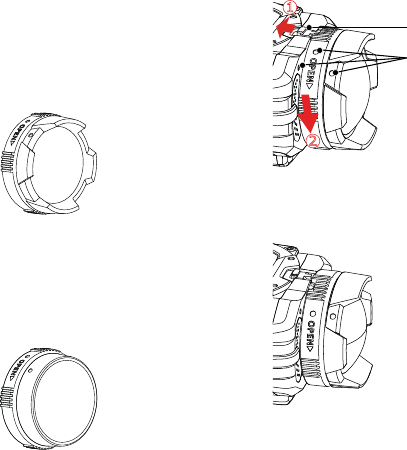
24
Attaching and Removing the Lens Protector
Two types of replaceable lens protectors
are provided for the product. Please put the
lens protector on all the time to ensure the
waterproof and dustproof performance.
for
underwater.
not focus underwater.
shown by arrow ʒ, and rotate the lens
protector in the direction shown by arrow
ʓ.
1
2
2. When three alignment points are in a
straight line, remove the lens protector.
points
protector lock
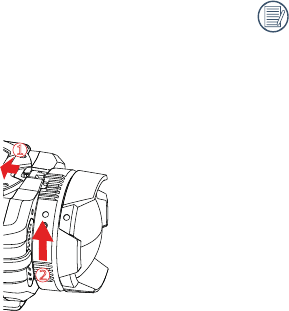
25
may form on the inside surface of the
lens protector. If this happens, remove
the lens protector, clean it with a soft,
dry, lint-free cloth, and then reinstall in
the lens.
shown by arrow ʒ. When three alignment
points are in a straight line, rotate the lens
protector in the direction shown by arrow ʓ.
until it clicks.
1
2
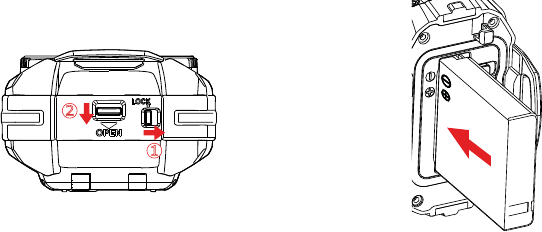
26
First, move the cover lock to the right (ʒ),
and push down on the cover open switch
(ʓ)
1
2
Installing Battery and Memory Card
2. Insert the battery into the battery
compartment according to the negative
and positive directions as illustrated in the
following picture.
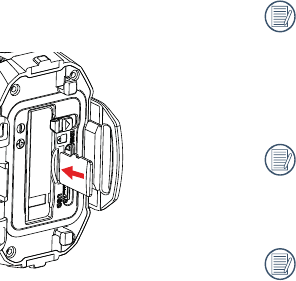
27
and move the cover lock to the left.
Memory card (refers to m
not included in the product package and
needs to be purchased separately. It is
recommended to use a memory card of
Class 4 or higher.
To remove the memory card, please
remove the card carefully.
The product will automatically turn
off if the memory card is inserted and
according to the direction illustrated in
the picture when the product is turned off.
When inserting a memory card, make sure
to match the notch of the card and of the
card into the card slot.
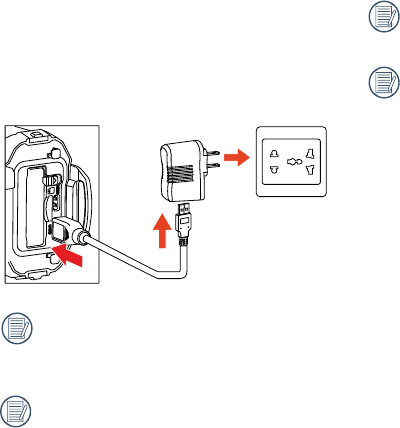
Please charge after the product is turned off.
1. Connect the product to the power adapter
with the
2. Then insert the plug of the power adapter to
the power outlet for charging.
period, use the supplied power adapter to
charge the battery prior to use.
The indicator will go out once charging is
amera will be powered
off automatically.
The longest charging time is 200 minutes
(it depends on ambient temperature and
charging condition). Please charge the
Charging
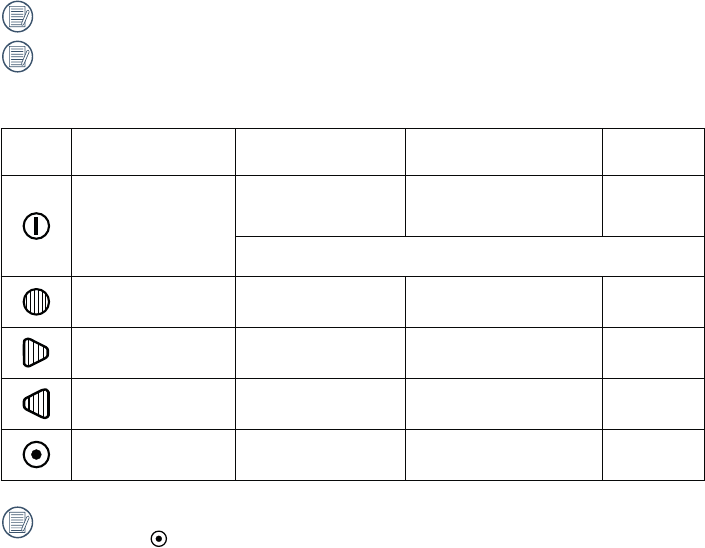
Introduction to Various Button Functions
Button Name Menu Status During Video
Recording
- -
shooting mode -
Menu
utton (Upper) -
Playback
-
function is set to be
enabled, press to enter the state of preparing for video recording.
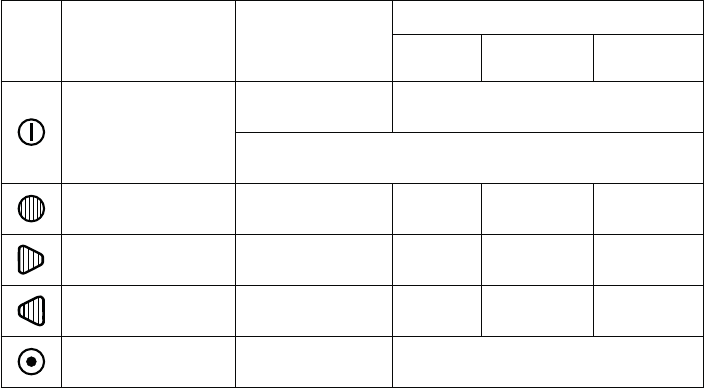
Button Name Photo Playback
Movie Playback
Playing Back Fast Forwarding /
Rewinding Pausing
Pause
playback
Continue to play
back
Menu
utton (Upper) Previous File Rewind Rewind Previous Frame
Playback
utton (ower) Forward Forward
-
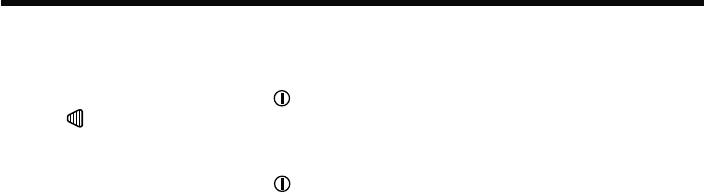
Turn On / Off
Turn on:
When the power is off, press and hold for more than 2 seconds to turn on the product; or press
and hold for more than 2 seconds to turn on the product and enter playback mode.
Turn off:
When the power is on, press and hold for more than 2 seconds to turn off the product.
Operation Method
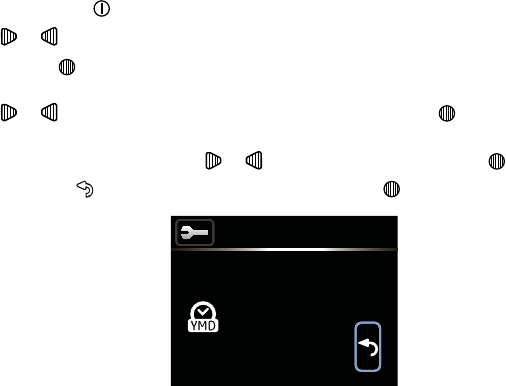
1. Press and hold the to turn on the product and enter the language selection screen;
2. Press or to select language;
button to select desired language, the product will enter澨澩setting
screen;
4. Press or to adjust the date and time display format, and press
format;
5. In the date and time options, press or to adjust the values, and press
, automatically appears in a frame. Press
Date/Time
00:00H-M
01 .
2014 . 01
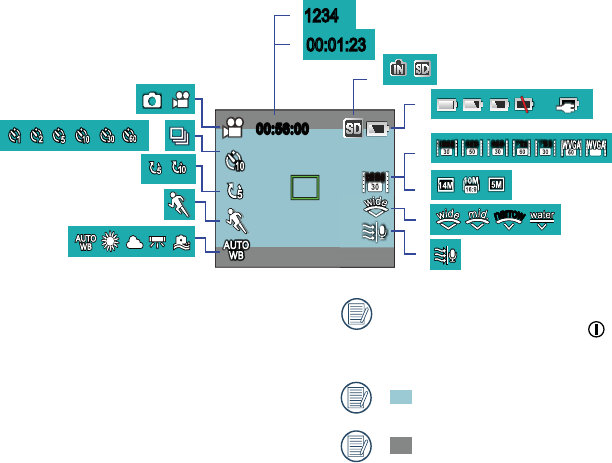
2. Time
5. Motion detection
LCD Screen Display
hide after 2 seconds. Press to
display all current setting.
00:01:2300:01:23
SD
00:56:0000:56:00
1080
1234
00:01:23
1080 960960
720
720
n
a
r
r
o
w
n
a
r
r
o
w
n
a
r
r
o
w
n
a
r
r
o
w
n
a
r
r
o
w
n
a
r
r
o
w
120
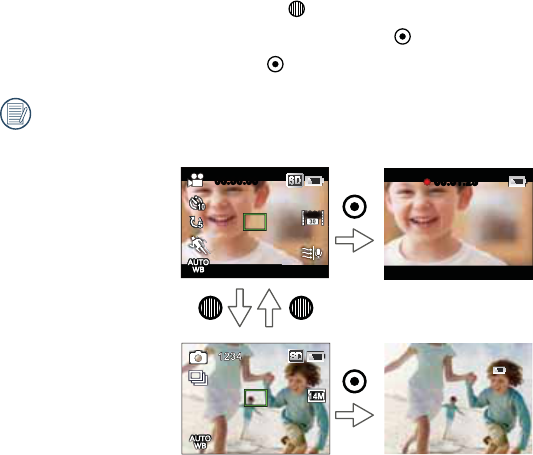
Introduction to Basic Operation of Recording and Shooting
to switch between video mode and shooting mode;
for video recording or shooting;
to stop recording.
The longest recording time is 25 minutes at one time.
00:56:0000:56:00
1080
00:01:2300:01:23
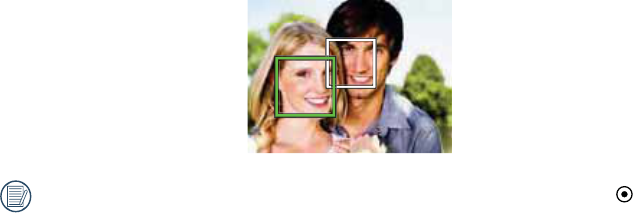
Under shooting mode, when the product detects a human face, a green focus frame will appear.
When two or more human faces are detected, a green main focus frame and a white secondary
focus frame will appear.
will turn
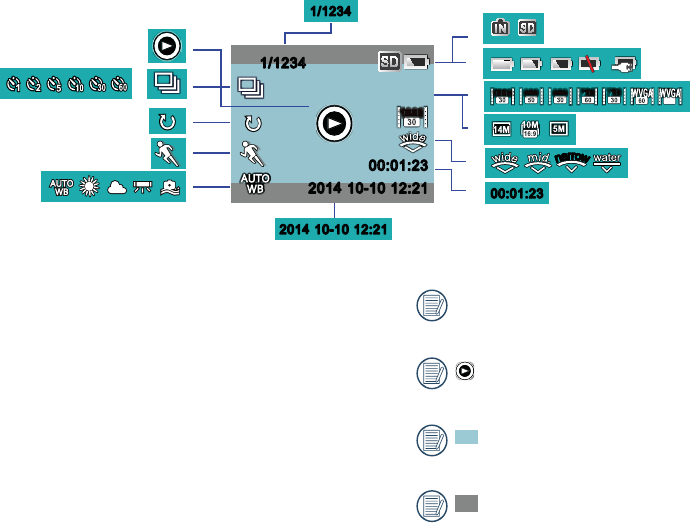
5. Motion d
7. Memory Card or Internal
LCD Screen Display under Playback Mode
hide after 2 seconds.
only displayed when
range.
range.
00:01:2300:01:23
1/1234
1/1234
00:01:23
00:01:23
1/1234
1/1234
201 10-10 12:21
12:21
1080
1080 960960
720
720
120
n
a
r
r
o
w
n
a
r
r
o
w
n
a
r
r
o
w
n
a
r
r
o
w
n
a
r
r
o
w
n
a
r
r
o
w
2014 10-10
201 10-10 12:21
12:212014 10-10
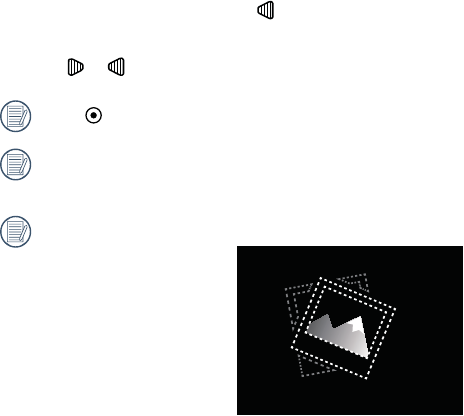
Introduction to Basic Operation of Playback
Single Photo:
1. When in to enter the playback mode of video and pictures;
or to view the movies or pictures stored in the memory card or internal memory.
Press
internal memory will not be displayed.
?

Movie Playback:
to start movie playback.
00:00:4700:00:47 00:01:2300:01:23
2. When playing back the movie, an operation guidance will appear on the screen. You can press
buttons to perform the corresponding functions.
Press
Press
Press
rewind or pause status, normal speed playback will be recovered
Press
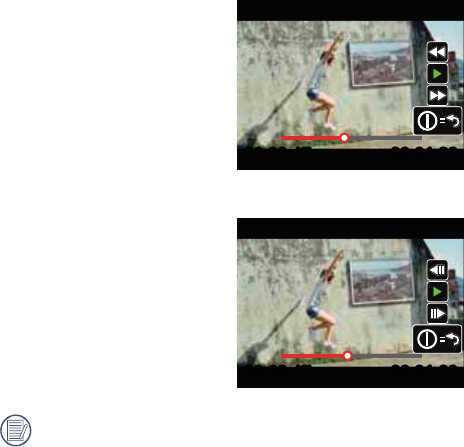
00:00:4700:00:47 00:01:2300:01:23
00:00:4700:00:47 00:01:2300:01:23
There will be no sound output during rewinding or forwarding.
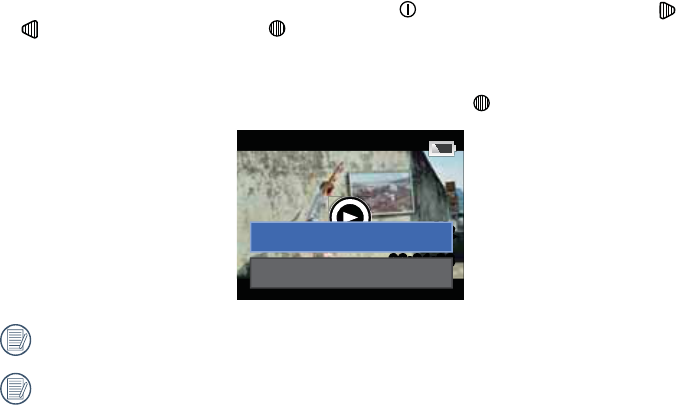
40
Movie or Picture Delete:
or
to select 澨澩, and press
澨澩, and press
00:01:2300:01:23
Delete
Exit
Movie and or pictures cannot be restored after being deleted.
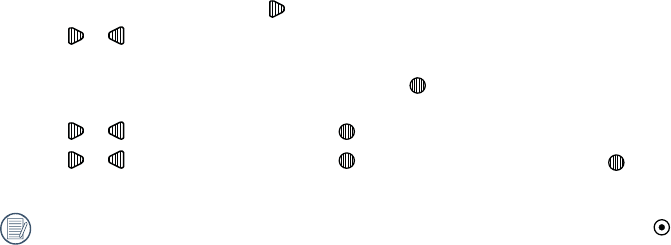
41
Introduction to the Setting Mode of Menu Options
to enter the setting menu;
2. Press or to select澨澩, 澨澩, 澨澩, 澨
澩 and 澨澩;
澨澩), press to enter the secondary level menu
interface;
4. Press or to select one item, and press to enter the tertiary menu interface;
5. Press or to select one item, and press 澨澩 and press to back to
to
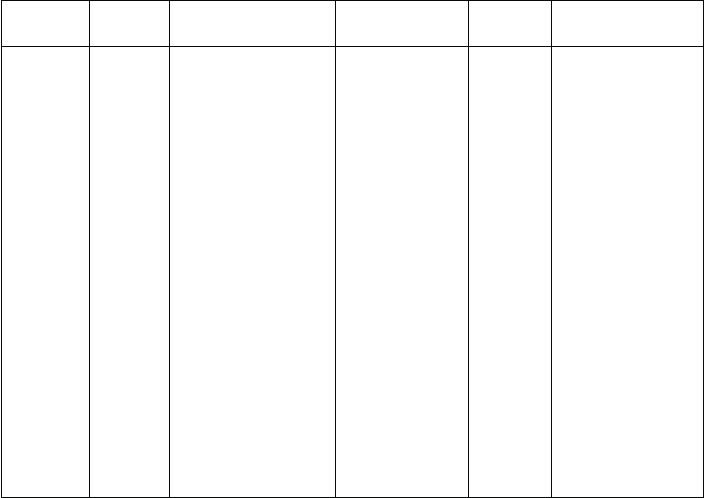
42
First Level
Menu
Mode
Secondary
Level
Menu
Movie
-
Time apse
Power Off
Wireless Power
Motion detection
Wind Cut Format
Copy to Card
Menu Introduction

Introduction to General Settings
11 options in 澨澩
澨澩
澨Power Off澩
澨澩
澨澩
澨澩
澨Format澩
澨Copy to Card澩
澨澩
澨澩
澨澩
澨澩
Sound Settings
There are 4 options in 澨澩
Off
Power Off
Power Off means the product will automatically
There are 2 options in 澨Power Off澩
Off
60 seconds
The Power Off will be invalid during
recording, movie playing back and
wireless connecting.
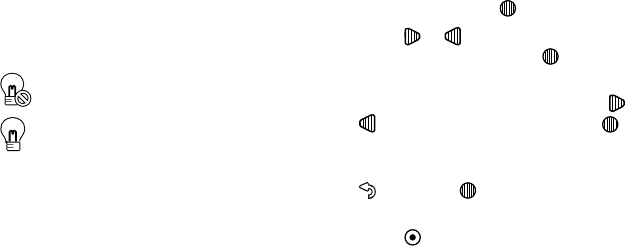
44
Wireless Power Saving
automatically disconnect, but the product will
continue to record until it is turned off. Wireless
There are 2 options in 澨Wireless Power
澩
Off
Date / Time
change the date or time thereafter, please
operate as the following.
澨澩in the secondary level
interface and press
2. Press or to adjust the date and time
display format, and press
display format;
or
to adjust the values, and press to
, and press to return to 澨
Time澩in the secondary level interface;
5. Press to return
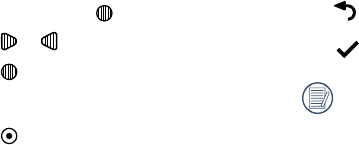
45
Language
The language can be set when the product
to change the language thereafter, please
operate as the following.
澨澩 in the secondary level
interface and press
2. Press or to select language;
澨澩 in the secondary level
interface;
4. Press to return
Format
Format can clear all data stored in the memory
card or memory (including protected movies
and photos).
There are 2 options in 澨Format澩
Cancel
When a memory card is inserted, only
the card can be formatted. If you need to
format the internal memory, remove the
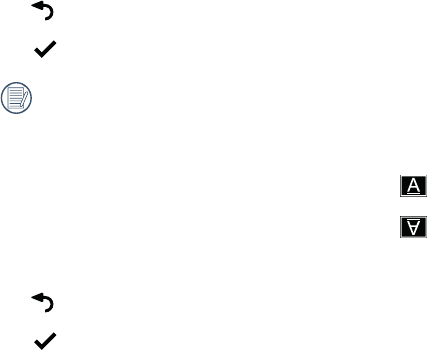
46
Copy to Card
memory to the memory card.
There are 2 options in 澨Copy to Card澩
Cancel
When the memory card cannot be
detected by the product, options will
not be displayed on 澨Copy to Card澩
interface.
Reset Settings
the factory defaults.
There are 2 options in 澨澩
Cancel
FW Version
version.
Screen rotate
When this function is enabled, the display on
down).
Images transferred from the camera can be
played back on your computer with a software
that supports image rotation.
There are 2 options in 澨澩
Off
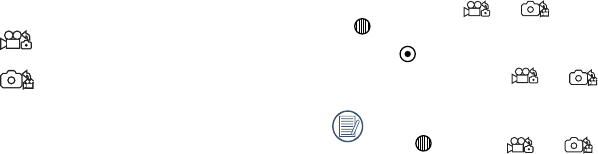
47
or options, press
2. Press
display your selected or status.
press to switch or status.
Introduction to Mode Settings
2 options in 澨澩
澨Movie澩
澨澩
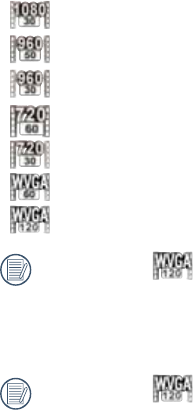
Movie Settings Introduction
澨Movie
澩
澨澩
澨澩
澨澩
澨澩
澨Motion detection澩
澨Wind Cut澩
澨澩
澨澩
Movie Size
during recording.
There are 7 options in澨澩
1080
澨p澩
960
澨澩
960
澨澩
720
澨720p60澩
720
澨澩
澨澩
120
澨澩
When selecting
120
, the product
shoots ultra high speed movies, and
order to capture visually indistinguishable
moments easily.
When selecting
120
recordable time is 60 seconds. When the
time reaches 60 seconds, the product will
automatically stop recording and return
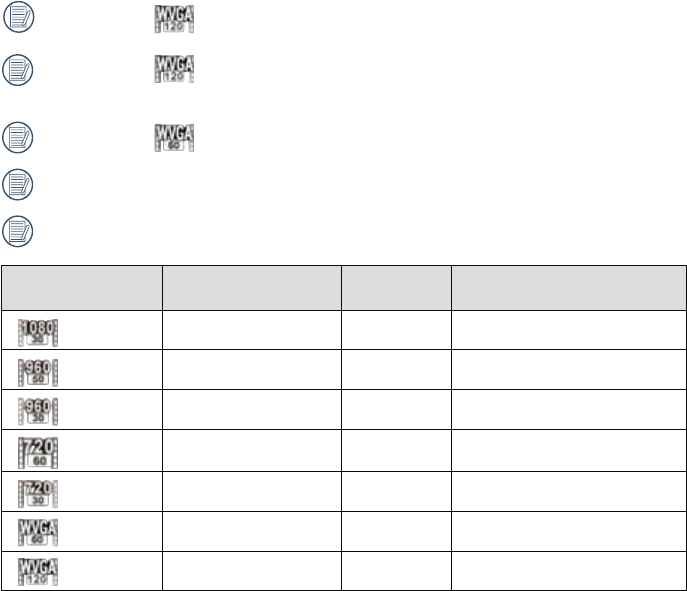
When selecting
120
, the sound cannot be recorded.
When selecting
120
, 澨澩, 澨澩or澨Motion detection澩 cannot
be enabled.
When selecting , 澨澩 or 澨澩 cannot be enabled.
The longest recording time is 25 minutes at one time.
Please use a memory card (Class 4 or above) for video recording.
Frame Rate
1080
960
50fps
960
720
720p60 60fps
720
60fps
120
120fps
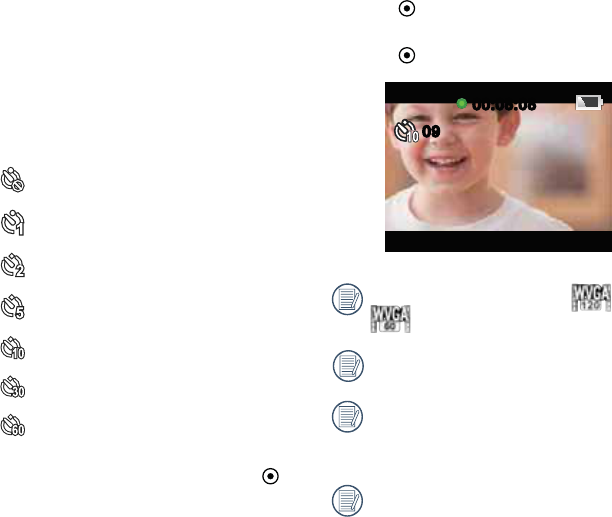
50
2. Press
countdown;
00:08:0800:08:08
09
09
120
or
.
The sound cannot be recorded.
cannot be used.
The longest recording time is 25 minutes
at one time.
Time Lapse
interval of time, and splices the frames
together to present a condensed video which
complete.
There are 7 options in 澨澩
Off
1 second
2 seconds
5 seconds
10 seconds
60 seconds
display corresponding icons;
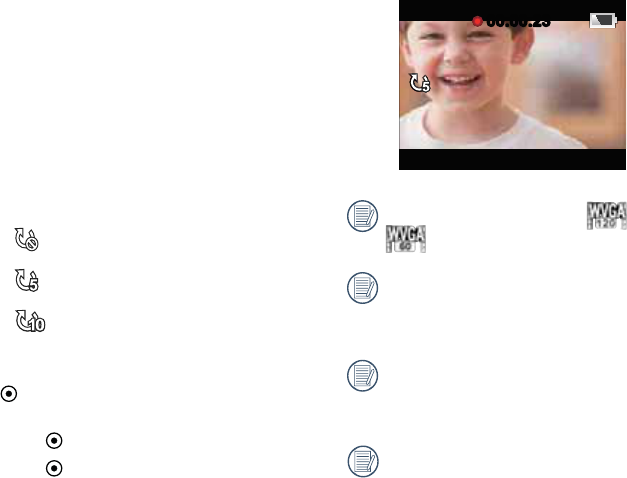
51
Loop recording
segments of movies according to selected
time length. The product will continually record
movies until the video recording button is
pressed to terminate recording. When the
memory card is full, the product will overwrite
circularly.
澨澩
Off
5 minutes
10 minutes
of operation
will display corresponding icons;
2. Press to start recording;
00:00:2300:00:23
120
or
.
cannot be used.
when there is a memory card in the
product.
recording function is enabled and then
recording function is still enabled.
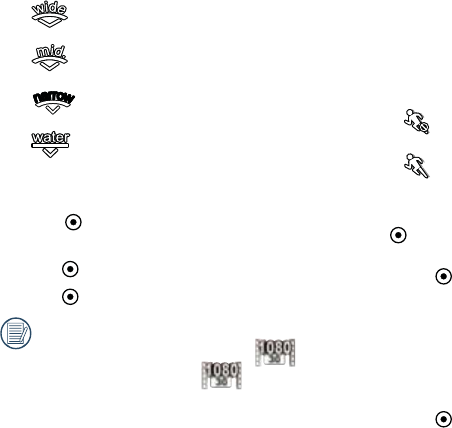
52
Field of View
There are 4 options in 澨澩
Wide
Medium
n
a
r
r
o
w
n
a
r
r
o
w
n
a
r
r
o
w
n
a
r
r
o
w
n
a
r
r
o
w
n
a
r
r
o
w
Underwater
press
2. Press to start recording;
1080
. If a
1080
is selected
product will automatically set the Field of
Motion detection
Motion detection means that if the product
detects moving objects entering into the
there is no moving object detected for 10
consecutive seconds, the recording will pause
automatically.
There are 2 options in 澨Motion detection澩
Off
Motion detection is enabled, press
display corresponding icons;
2. Press . If the product detects moving
objects, it will automatically start recording;
is no moving object detected for 10seconds;
4. When the object moves again, the product
will start recording automatically, and this
5. Press to stop recording.
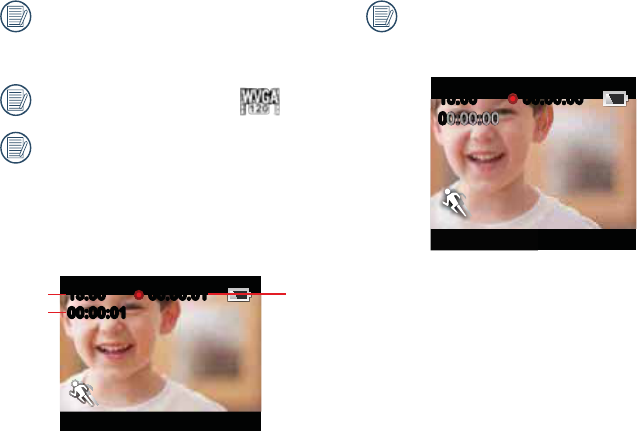
When Motion detection is enabled, Time
be performed.
120
.
ʒ Indicates the total time of recording
ʓ Indicates the time of the recording
ʔ Indicates the total time from the
beginning of recording
00:00:01
00:00:01
00:00:01
00:00:01
15:00
15:00
①
②
③
When the memory card is full, ʒ will
for 2
seconds.
00:00:0000:00:00
00
00
15:00
15:00
00
00
00
0
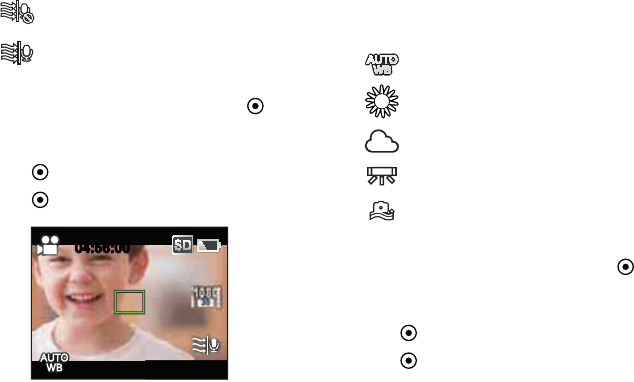
54
Wind Cut
Wind Cut reduces noise caused by wind.
There are 2 options in 澨Wind Cut澩
Off
Wind C
display corresponding icons;
2. Press to start recording;
04:56:0004:56:00
White Balance
White alance means that the user adjusts the
color temperature under different light sources
to ensure that the colors of the subjects are
reproduced correctly.
There are 5 options in 澨澩
Cloudy
Fluorescent
Underwater
White
alance is set, press
display corresponding icons;
2. Press to start recording;
55
Still Settings Introduction
澨澩
澨澩
澨澩
澨澩
澨澩
澨澩
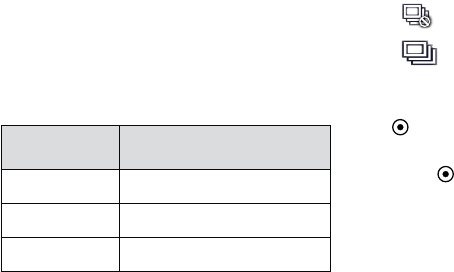
56
Still Size
pictures.
澨澩
澨14M澩
澨10M澩
澨5M澩
memory card
number of images
14M
10M
5M
Burst Shot
allows ten photos to be captured
continuously at one time.
There are 2 options in澨澩
Off
will display corresponding icons;
2. Press
stop after 10 photos are taken.
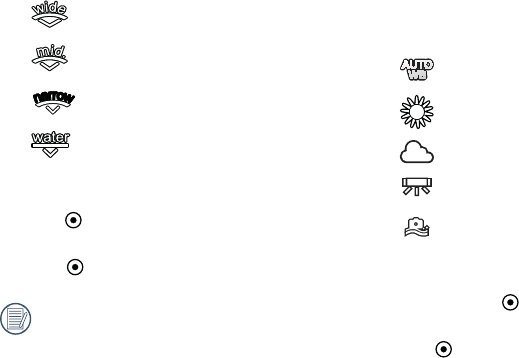
57
White Balance
White alance means that the user adjusts the
color temperature under different light sources
to ensure that the colors of the subjects are
reproduced correctly.
There are 5 options in 澨White alance澩
Cloudy
Fluorescent
Underwater
White
alance is
selected, press
2. Press to shoot.
Field of View
There are 4 options in澨澩
Wide
Medium
n
a
r
r
o
w
n
a
r
r
o
w
n
a
r
r
o
w
n
a
r
r
o
w
n
a
r
r
o
w
n
a
r
r
o
w
Underwater
press
2. Press to shoot.
When the still澨5M澩,
AP Settings Introduction
The camera can be wirelessly connected with your smart device.
or
feet) without signal shielding interference.
4. Please do not use wireless connection function on a plane.
5. The camera and the smart device can only be connected one to one.
6. When the temperature of the battery is too high.
ʒ
ʓ Wireless connection will be automatically disconnected.
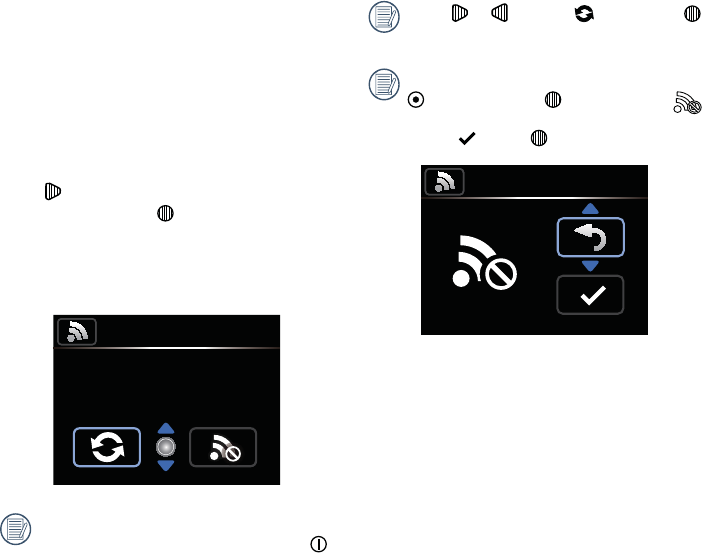
Connection setting method of the
camera and the smart device:
smart device.
your smart device.
Press 澨
澩, and press to enable wireless
in 澨澩
password messages are displayed in the
screen.
AP mode
SSID:RICOH-WG-M1_XXXX
WPA2-PSK:00000000
Wireless connection process takes about
is activated.
Press or to select , then press
If there is a need to turn off wireless, press
button or press after selecting
so that the selection interface appears.
, press to turn off wireless.
AP mode
Wireless connection interrupted screen
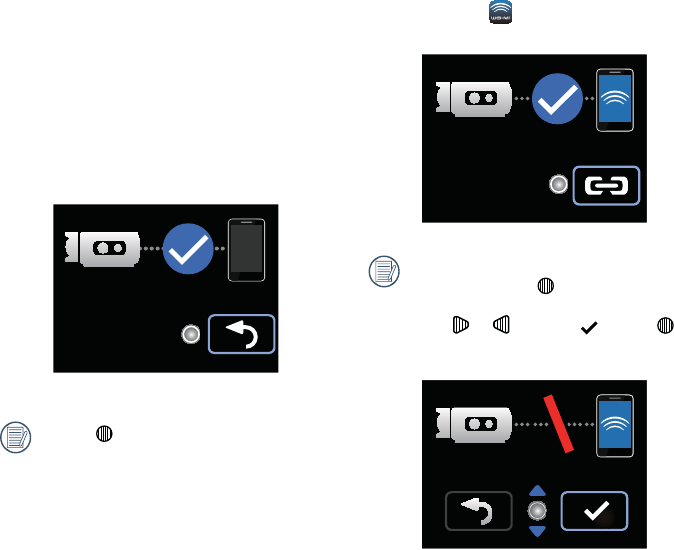
60
to enable the application
If there is a need to interrupt the
connection, press , so that the
connection interrupted screen appears.
Press or to select , press to
interrupt the connection and return to the
Connection interrupted screen
device to search surrounding wireless
devices;
and input the eight-digit digital password
camera;
Wireless connected screen
If press , the camera returns to the

61
澨
your current location澩. If the position service of the smart device is not enabled, you can select
whether to enable the position service or not according to prompting in the interface.
service function is not enabled, you can select whether to enable the position service or not
according to prompting in the interface.
Position Service Function
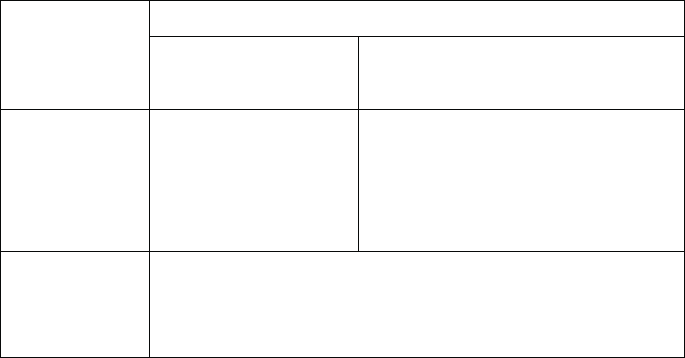
62
1.
whether to not 澨"澩; if the position service
is disabled, it will prompt 澨Turn on location services to allow "WG-M1" to determine your
location澩; and if clicking 澨setting澩, the smart device position service setting interface will
appear.
Position service
state selected
The position service is
enabled The position service is Off
澨Turn on location
services to allow "WG-M1" to determine
your location澩will appear; and if clicking
澨setting澩, the smart device position service
setting interface will appear.
Off
澨
enable the service for WG-M1.澩; and if clicking 澨OK澩
disabled.
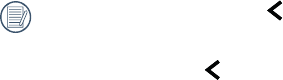
澨Playback澩
澨澩
and control the camera to
shoot by using the smart
device
澨澩
to
return to the previous stage of interface.
to return to the
APP Home
Click 澨Playback澩
the playback mode.
There are two playback options in the playback
Playback
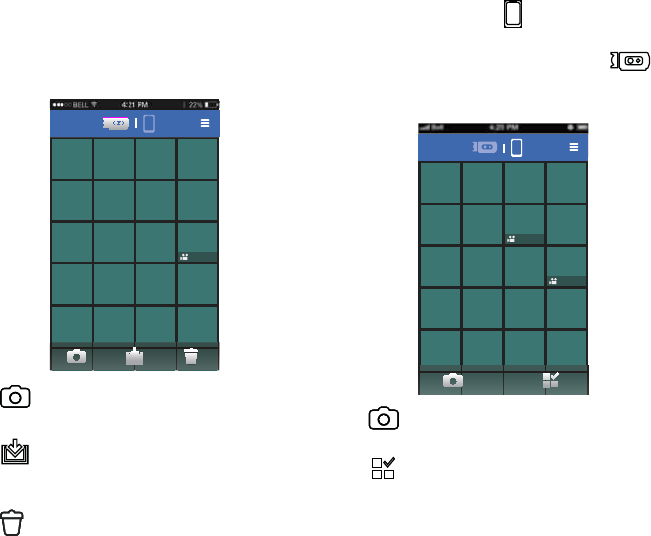
64
Index playback (camera / smart device)
1. In澨Playback澩to
the photo album of the camera.
<
28:01
smart device
2. When you press the icon, images that
you downloaded to the smart device appear
as thumbnails. When you press the
icon, return to the thumbnail display of
images stored on the camera.
<
28:01
28:01
multiple photos
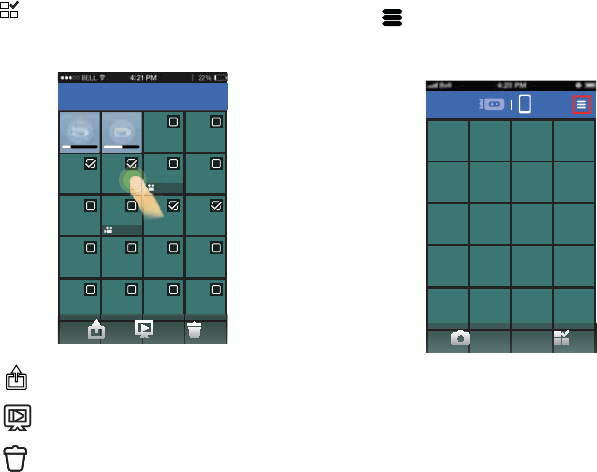
65
be selected. Clicking the same thumbnail
for the second time will cancel the selection.
<
4 items selected
28:01
28:01
Setting function
Click at the right upper corner of the
interface so that the setting interface can
appear.
<
and logout accounts also can be set.

66
same time.
or will pause downloading.
interface appears again.
smart device, and the downloading
progress bar will be displayed.
<
28:01
28:01
Download function
click
<
Download
15:01 28:01
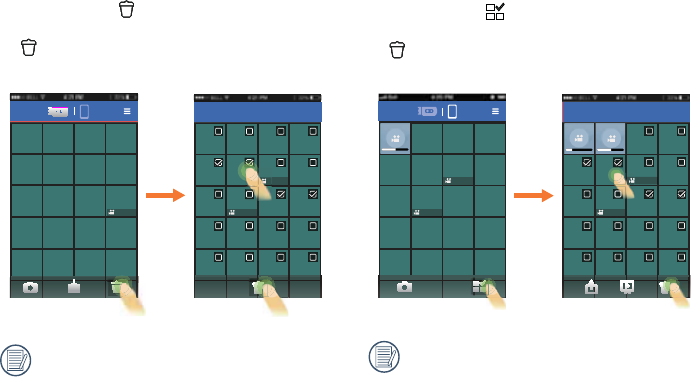
67
Delete function
camera, click to enter the selection
again to choose whether or not to delete
<
<
4 items selected
28:01
28:01
28:01
1
2
and wait downloading cannot be deleted.
device, click to enter the selection
to choose whether or not to delete the
<
28:01
28:01
<
4 items selected
28:01
28:01
1
2
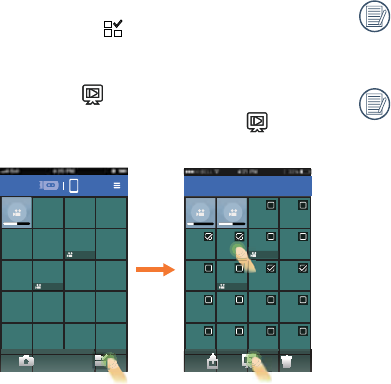
Clicking a photo in slide play will stop the
playback and the single photo interface
will appear.
When playing movie in a slide, only the
will stop slide play and the movie play
interface will appear.
Slide play function
device, click to enter the selection
interface;
then click to start slide play;
so that
<
28:01
28:01
<
4 items selected
28:01
28:01
1
2
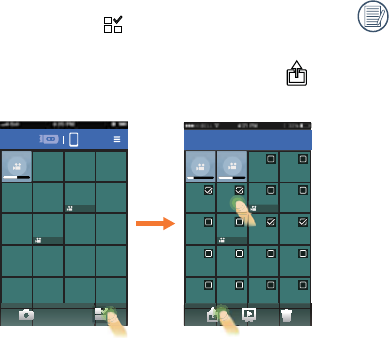
Share function
device, click to enter the selection
interface.
to pop up the share option.
<
28:01
28:01
<
4 items selected
28:01
28:01
1
2
settings of the smart device.
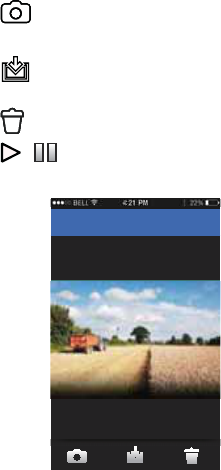
70
Single Photo
clicked.
scrolling.
double clicking one single photo, and the
original dimension will be recovered by double
clicking again.
into the smart device
13/26
<
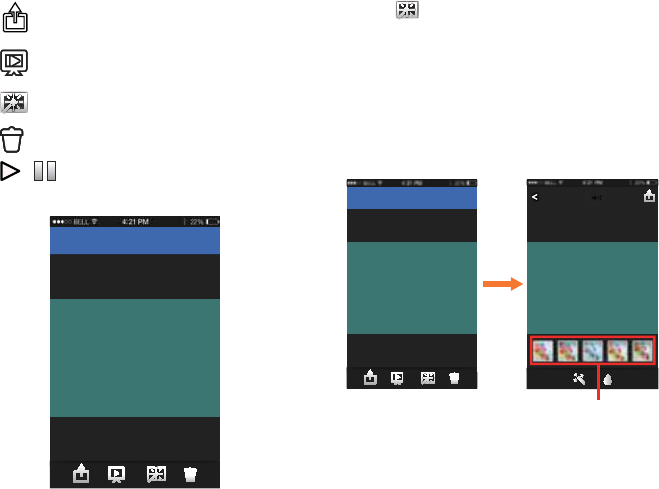
71
13/26
<
Edit function
Click to enter the effect interface, where
modeling effects can be set.
effect options can be viewed by sliding the
effect option bar from side to side.
13/26
<
Effect
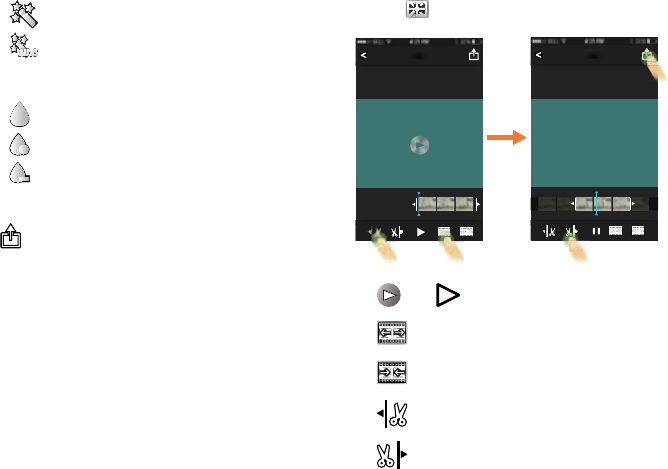
72
First, click the desired effect and then click
to select the options of 澨澩or
澨Cancel澩, or select the location to share
Click to enter the trim interface.
Trim
00:00:00
Trim
00:00:08
123
4
and
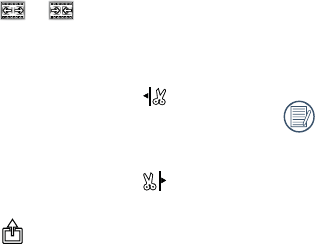
ʒ Click or to increase or shorten
the number of frames.
ʓ
side so that the vertical line stays on a
frame to be cut, and click to select
the trim starting point.
ʔ
left so that the vertical line stays on a
frame to be cut, and click to select
the t
ʕ Click to select the option of
澨澩 or 澨Cancel澩, or select the
Click 澨澩
camera to shoot by using the smart device.
in the camera.
The setting parameters of the camera are
displayed at the tops of the video mode and the
shooting mode interfaces on the smart device.
澨澩
澨澩
澨澩
澨720p60澩
澨澩
澨澩
澨澩
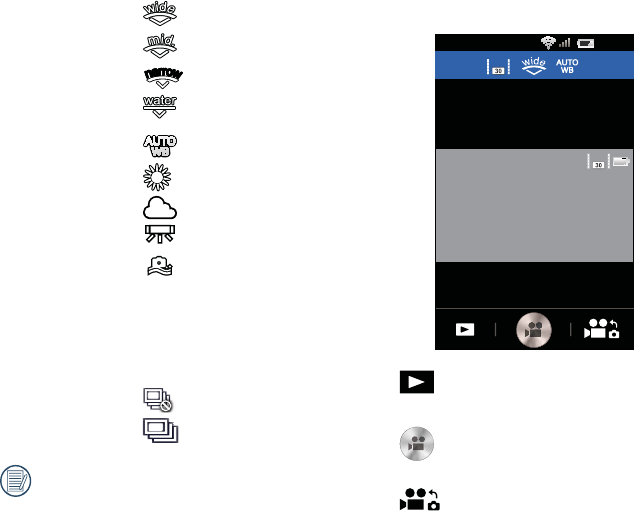
74
Wide
Medium
n
a
r
r
o
w
n
a
r
r
o
w
n
a
r
r
o
w
n
a
r
r
o
w
n
a
r
r
o
w
n
a
r
r
o
w
Underwater
Cloudy
Fluorescent
Underwater
5M
The characteristics of these parameters
are the same as the camera.
Video mode:
<
23:30
99:99
1080
1080
the camera.
recording
the video mode
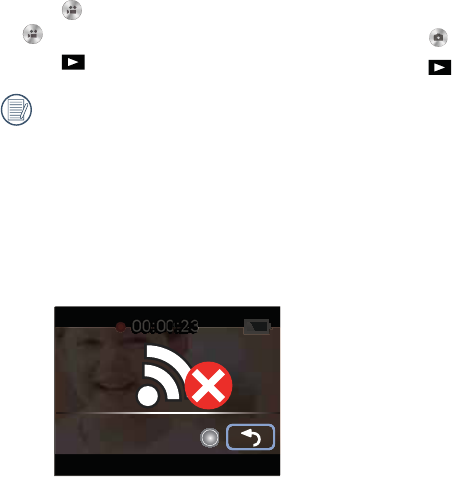
75
1. Click icons at the top of the interface to set
corresponding parameters.
2. Click to start video recording, and click
to stop video recording.
a prompting message about breaking of
popped up when video recording on the
does not stop video recording, wireless
online will be automatically disconnected,
and the wireless disconnection message
will be displayed while video recording is
continued on the camera.
Shooting mode:
1. Click icons at the top of the interface to set
corresponding parameters.
2. Click to shoot photos.
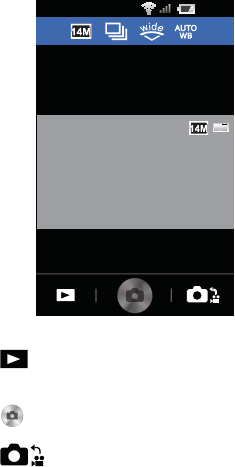
76
<
<
23:30
9999
the camera.
shooting mode
About
Click澨澩
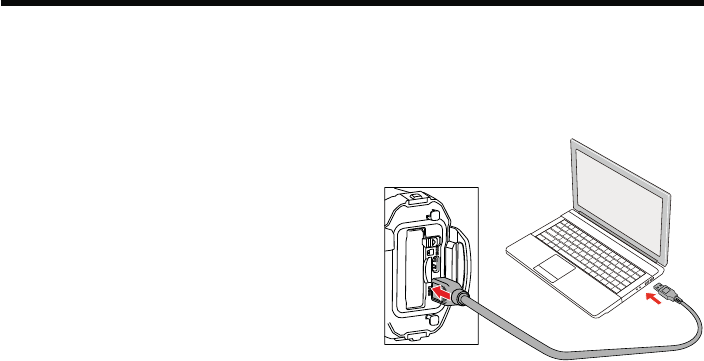
77
Connect to a Computer
Connection Port Introduction
camera and copy (transmit) images to a
computer.
Transferring images to your computer
Follow the steps below to connect the camera
to a computer.
1. Make sure the computer is turned on.
4. The computer will automatically detect the
the Computer icon on the desktop to locate
the removable drive and to copy folders and

HDMI Connected TV Output
2. The product will automatically enter the playback mode after the connection is complete. The
operating method is the same as 澨澩
Viewing Images on Computer
viewing images, see the help menu on the viewer.
®®®®
connecting to the computer.
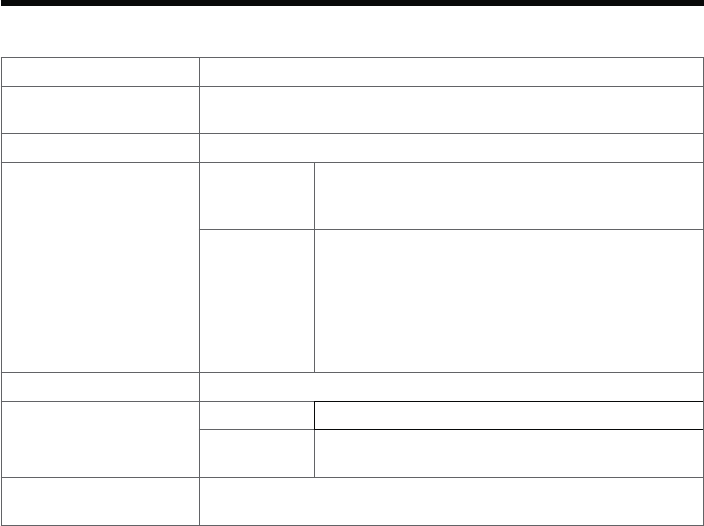
Type
Image sensor inch
Movie
(
File format
Movie ,
stereo sound
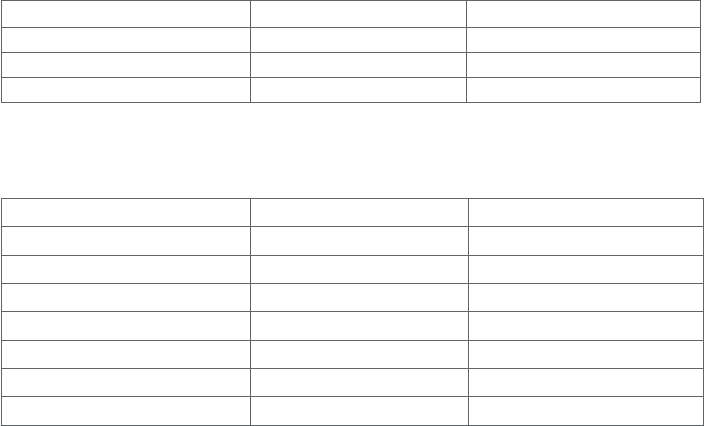
Memory Card
24 pictures pictures
pictures pictures
64 pictures pictures
depending on the micro
Movie
Memory Card
46sec. min. sec.
46sec. min. sec.
1min. 15sec. min. 40sec.
52sec. min. 11sec.
1min. sec. 1hr. min. 45sec.
1min. sec. 1hr. min. sec.
52sec. min. 10sec.
only is
60 seconds) per a recording.
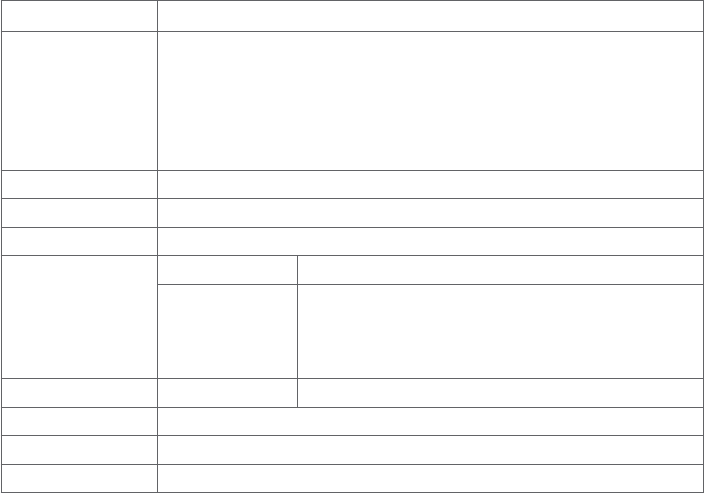
White balance , , Cloudy, Fluorescent, Underwater
Playback modes Photo playback, Movie playback
Focus
Type
Focus range
60cm -
(not switchable)
Time apse,
Face detection 10 people's faces
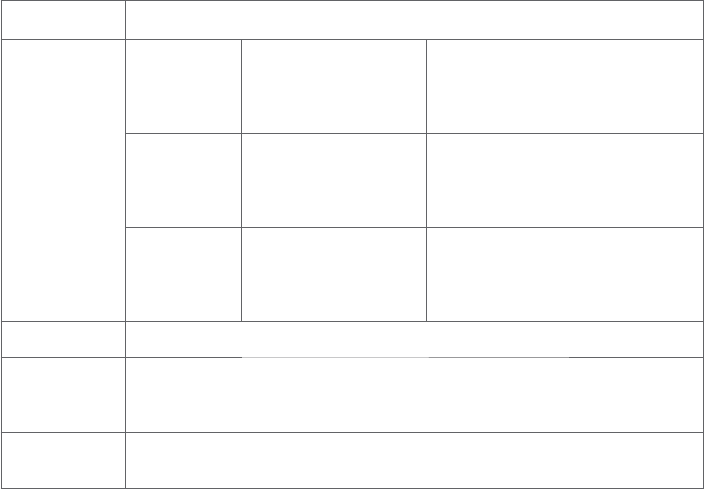
Power source
Image
Capacity
The number of pictures is an
estimated value based on our
vary according to usage conditions.
Movie
Recording
Time
The time is an estimated value
number may vary according to
usage conditions.
Playback
Time
The time is an estimated value
number may vary according to
usage conditions.
Interfaces
Wireless
interface
parts)
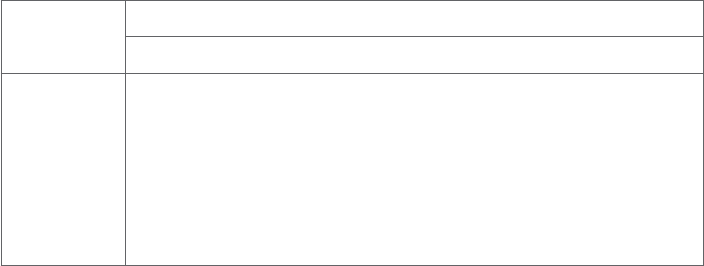
Weight
)
)
Rechargeable lithium-ion battery
Power adapter
Quick start guide
Underwater lens protector
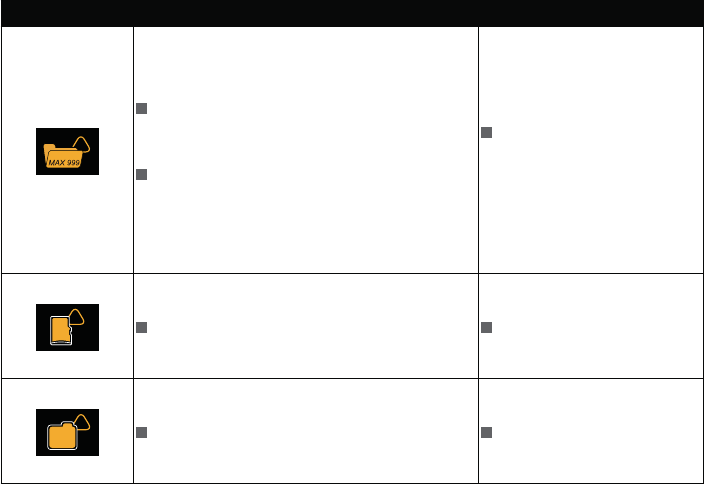
Prompts and Warning Messages
Message
!
images will not be saved.
Too much folders in memory card will result
in longer power up time.
Copy the images to your
PC and format the memory
card.
!
SD
The memory card is full.
!
IN
The internal memory is full.
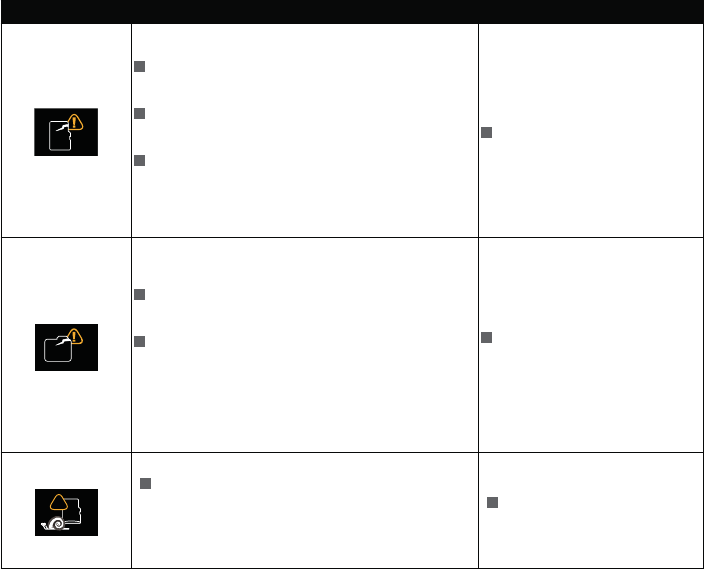
Message
SD
after format.
card.
Interruption problem is encountered in the
period of writing in the memory card during
the video recording or shooting process.
Format the memory card.
IN
being formatted.
Interruption problem is encountered in the
period of writing in the internal memory
during the video recording or shooting
process.
Format the internal
memory.
SD
!
When a memory card lower than Class 4
speed is too slow and recording will not
continue.
Use a memory card with
Class 4 or higher.
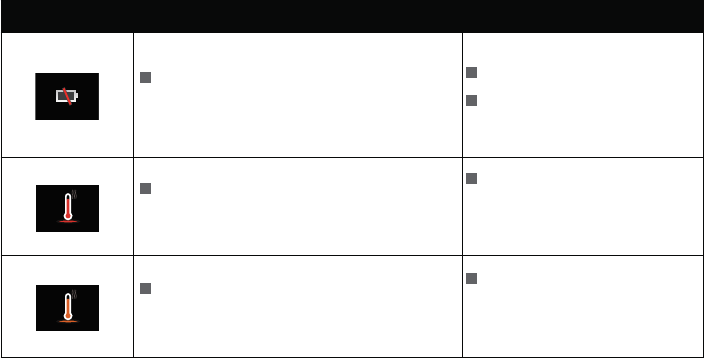
Message
The battery is used up. It is a warning
indicating that the camera is going to shut
down.
Replace a new battery.
Replace a fully charged
battery.
The message will be displayed when the
temperature of the battery is too high
during recording.
Remove the battery after the
product is turned off. You can
continue to use the battery
when it cools.
message will be displayed when the
temperature of the battery is too high.
Remove the battery after the
product is turned off. You can
continue to use the battery
when it cools.
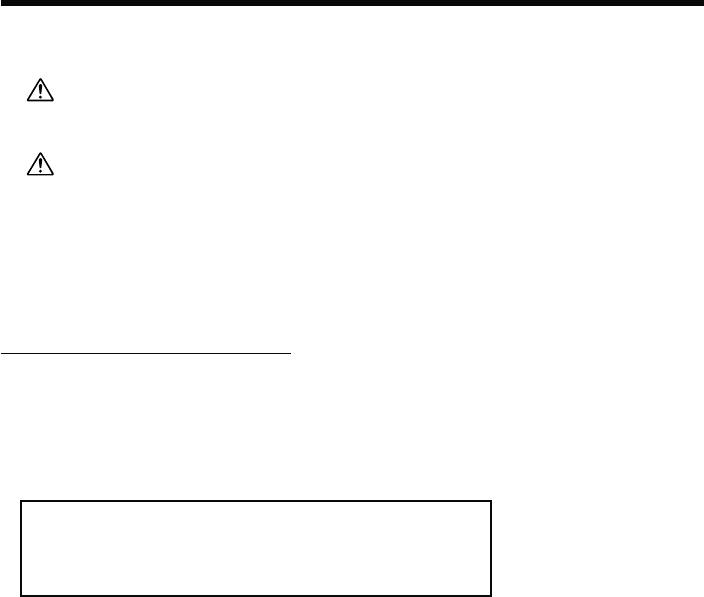
Please read the instructions below carefully for safe use.
operate the camera while driving.
and result in injuries, damages or submerging.
1. Make sure to install the camera onto the appurtenant camera platform
securely.
2. Make sure to install the mount in an intended object securely.
If not followed, could result in injuries, damages or submerging.
Precautions When Using This Product
by using a gear such as a fall protection strap (commercially available) when using this product
on a ship etc.
Using the WG Flat
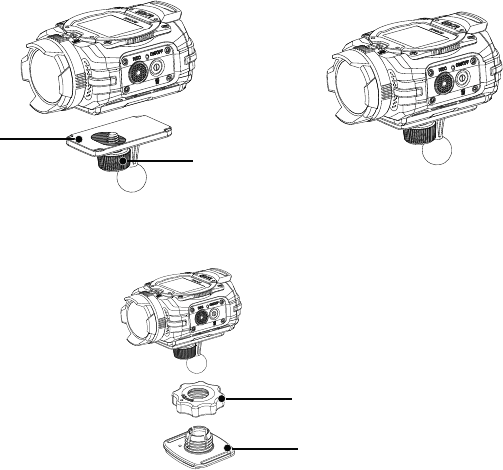
How to Install the Mount
2. Inset the appurtenant camera platform with the nut into the adhesive mount and tighten the nut
such as a table. The angle of the mounted camera can be adjusted by loosening the nut. Make
sure to tighten the nut securely once the angle is determined.
platform
Caution:
dirt or oil on it.
an optional double-sided adhesive tape (WG Repair Parts 1 O-CM1474) for replacing a used
adhesive instead of reusing it.
peel off depending on the conditions.
this product securely.
or this product resulting from tipping over or dropping the product.

Warranty Policy
are guaranteed against defects of material or workmanship for a period of twelve months
without cost to you within that period, provided the camera does not show evidence of impact,

to the dealer from whom you purchased the camera or to the manufacturer. If there are no
representatives of the manufacturer in your country, send the camera to the manufacturer, with
postage prepaid. In this case, it will take a considerable length of time before the camera can be
warranty, repairs will be made and parts replaced free of charge, and the camera will be returned to
you upon completion of servicing. If the camera is not covered by warranty, regular charges of the
If your camera was purchased outside of the country where you wish to have it serviced during
the warranty period, regular handling and servicing fees may be charged by the manufacturer’s
be serviced free of charge according to this procedure and warranty policy. In any case, however,
shipping charges and customs clearance fees to be borne by the sender. To prove the date of your
servicing.
warranty policy. Therefore, we recommend that you review the warranty card supplied with your
product at the time of purchase, or contact our distributor in your country for more information
and to receive a copy of the warranty policy.
For customers in USA
STATEMENT OF FCC COMPLIANCE
This device complies with Part 15 of the FCC Rules. Operation is subject to the following two
any interference received, including interference that may cause undesired operation. Changes or
to provide reasonable protection against harmful interference in a residential installation. This
in accordance with the instructions, may cause harmful interference to radio communications.
However, there is no guarantee that interference will not occur in a particular installation. If
receiver is connected.
For customers in Canada
accept any interference, including interference that may cause undesired operation of the device.
ne doit pas produire de brouillage, et (2) l’utilisateur de l’appareil doit accepter tout brouillage
Pour les utilisateurs au Canada
FOR CALIFORNIA, U.S.A. ONLY
Perchlorate Material-special handling may apply. The lithium battery used in this camera contains
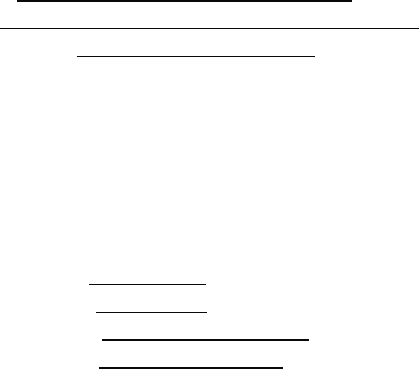
to the representative unit tested and found to be compliant with the standards. Records
not cause harmful interference, and (2) This device must accept any interference received,
including interference that may cause undesired operation. The above named party is
Product Name: Digital Camera
Model Number: "#$%&'
Contact person: Customer Service Manager
Date and Place: #*+-'3"4
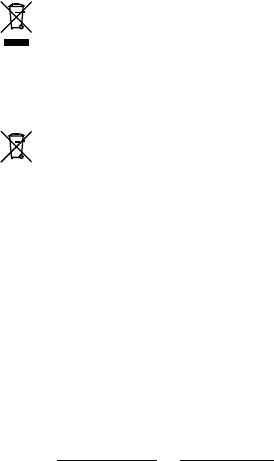
Information for Users on Collection and Disposal of Old Equipment and Used
Batteries
household waste.
products.
necessary treatment, recovery and recycling and thus prevent potential negative effects on
the environment and human health which could otherwise arise due to inappropriate waste
handling.
For more information about collection and recycling of used products, please contact your local
authorities, your waste disposal service or the point of sale where you purchased the products.
contact your local authorities or dealer and ask for the correct method of disposal.
even when you don’t purchase a new product. Further collection facilities are listed on the home
page of www.swico.ch or www.sens.ch.
RICOH IMAGING COMPANY, LTD.
RICOH IMAGING EUROPE
S.A.S
RICOH IMAGING
DEUTSCHLAND GmbH
RICOH IMAGING UK LTD.
RICOH IMAGING
AMERICAS CORPORATION
RICOH IMAGING CANADA INC.
RICOH IMAGING CHINA
CO., LTD.
5;;<<<=;4