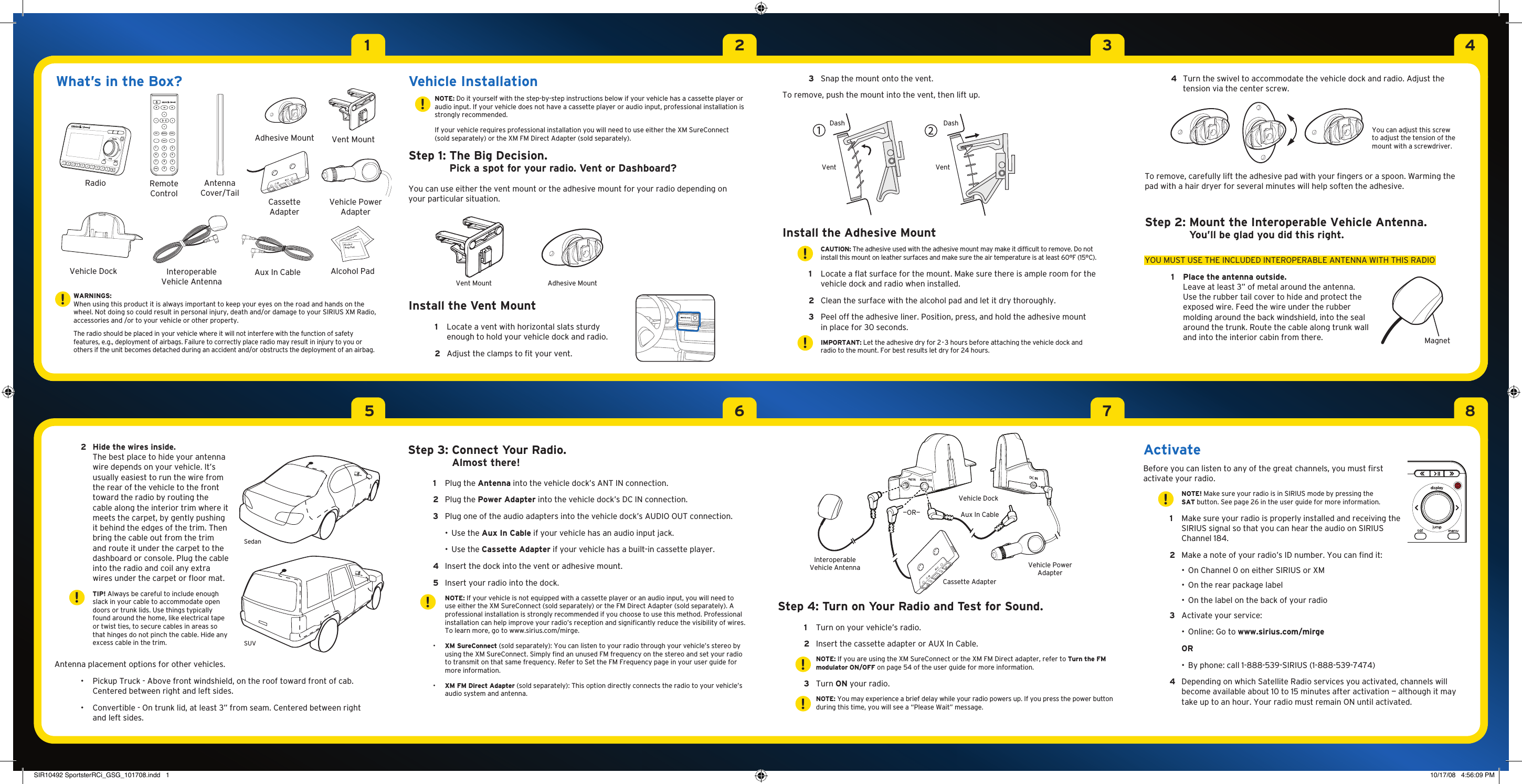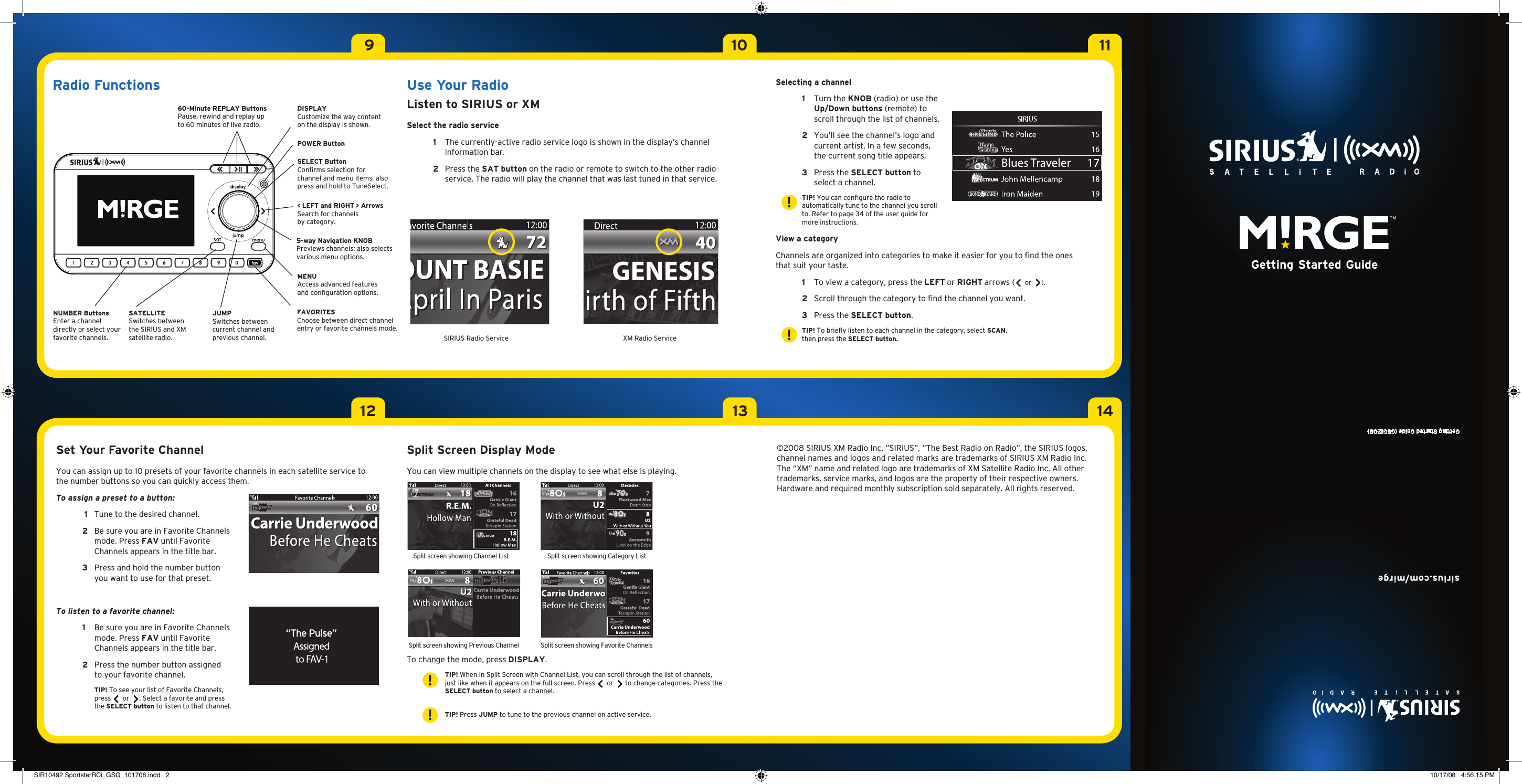Sirius XM Radio SPRCI XM/Sirius Satellite RX with FM Transmitter User Manual SIR10492 SportsterRCi GSG 101708 indd
Sirius XM Radio Inc. XM/Sirius Satellite RX with FM Transmitter SIR10492 SportsterRCi GSG 101708 indd
Contents
- 1. Quick Guide Revised
- 2. Users Manual Part 1 Revised
- 3. Users Manual Part 2 Revised
- 4. Sure Connect Guide
Quick Guide Revised