Sirius XM Radio TXM1000 LOW POWER TRANSMITTER User Manual Print xm2go guide
Sirius XM Radio Inc. LOW POWER TRANSMITTER Print xm2go guide
USERS MANUAL

Portable Satellite Radio Receiver
User Guide
Model TXM1020
KEM-PK17163
Warning: This manual contains important
safety and operating information. Please read,
understand and follow the instructions in this
manual. Failure to do so could result in personal
injury, death, and/or damage to your Tao xm2go
receiver, accessories and/or to your vehicle or
other property.
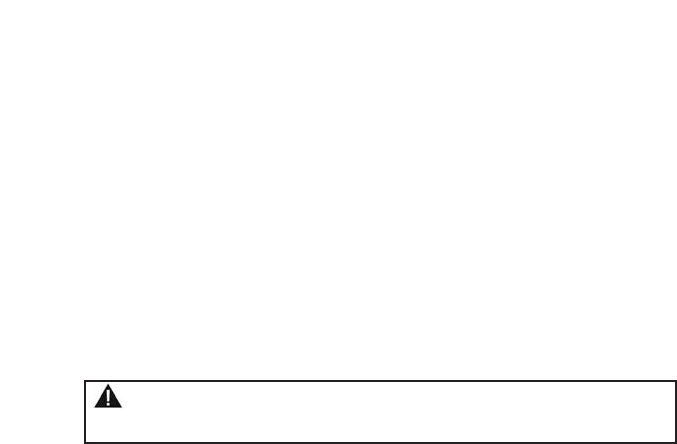
This device complies with Part 15 of the FCC Rules. Operation is subject to the following
two conditions:
1. This device may not cause harmful interference; and
2. This device must accept any interference received, including interference that may cause
undesired operation. The Tao xm2go Satellite Radio Receiver incorporates an FM
transmitter and is therefore classified as an intentional transmitter. Changes or
modifications to the unit not expressly approved by Tao can void your authority to
operate this equipment.
Important: The FCC and FAA have not certified the Tao xm2go Satellite Radio Receiver for
use in any aircraft (neither portable nor permanent installation). Therefore, Tao cannot
support this type of application or installation.
This is the safety alert symbol. It is used to alert you to potential personal injury
hazards. Obey all safety messages that follow this symbol to avoid possible injury or death.

3
In this User Guide
Introducing Tao xm2go . . . . . . . .4
About Tao . . . . . . . . . . . . . . . . .4
About XM Radio . . . . . . . . . . . .5
Getting Started . . . . . . . . . . . . . .6
Controls . . . . . . . . . . . . . . . . . . .6
Main Controls . . . . . . . . . . . . . . .7
Remote Control . . . . . . . . . . . . .8
Display Screen . . . . . . . . . . . . . . .9
On the Flip Side . . . . . . . . . . . .10
What’s in the Box? . . . . . . . . . .11
Setting Up . . . . . . . . . . . . . . . .12
Assembly . . . . . . . . . . . . . . . . .12
Connecting to a Stereo . . . . . .13
Receiving the XM Signal . . . . . .13
Activating Your Tao xm2go . . . .14
Go Ahead . . . . . . . . . . . . . . . . .14
Listening To XM Radio . . . . . . . .15
Changing Channels . . . . . . . . .15
Saving Favorite Channels
into Presets . . . . . . . . . . . . . . .16
Storing Song Information
in Memory . . . . . . . . . . . . . . . .17
TuneSelect™: Finding Your
Favorite Songs or Artists . . . . . .17
My XM Time-shifting
Memory Mode . . . . . . . . . . . . .18
2go: Store and Play Back . . . . . .18
Scheduling a Session . . . . . . . . .19
Making Your Tao xm2go
Your Own . . . . . . . . . . . . . . . . .21
Adjusting Audio . . . . . . . . . . . .21
Changing Display Information . .22
Make any FM Radio
an XM Radio . . . . . . . . . . . . . . .24
Stock Ticker . . . . . . . . . . . . . . . .25
Info Extras . . . . . . . . . . . . . . . . .25
Direct Tune: Select Channels Faster
Setting Time Features . . . . . . . .26
Skipping Channels . . . . . . . . . .27
Returning to Factory Defaults . .27
Using Tao xm2go at Home . . . .28
Aiming the Home Antenna . . . .29
Using Tao xm2go in
Your Vehicle . . . . . . . . . . . . . . .30
Audio Quality . . . . . . . . . . . . . .30
Placing the Antenna . . . . . . . . .31
Mounting Your Tao xm2go
on the Dash . . . . . . . . . . . . . . .33
Using Tao xm2go Anywhere . . .35
Signal Reception Guidelines . . .35
Other Things You
Should Know . . . . . . . . . . . . . . .36
Care . . . . . . . . . . . . . . . . . . . . .36
Important Battery Information—
Please Read . . . . . . . . . . . . . . .36
Accessories (Sold Separately) . . .37
Troubleshooting . . . . . . . . . . . .38
Contacting Technical Support . . .42
Technical Information . . . . . . . .42
Warranty . . . . . . . . . . . . . . . . . .43

4
Introducing Tao xm2go
XM Satellite Radio signed up its first subscriber in 2001.
With millions of XM subscribers and many successful
models of car and home satellite radios, Tao and XM
created together a personal and portable satellite radio
that would be completely wireless—meaning you would
have access to commercial-free music, sports, news, and
talk whenever and wherever you want it. The dream has
become a reality: introducing Tao xm2go, a truly
portable satellite radio receiver.
With your Tao xm2go, you can:
• Listen to live XM programming at home, in your car,
and now virtually anywhere outdoors
(page 15).
• Use the exclusive satellite radio memory mode
feature “My XM” to easily save up to five hours of
the most current XM programming for listening at
another time or where live signal reception may be
limited (page 18).
• Program your Tao xm2go to store fresh XM
programming at a specific time every day (page 19),
and personalize it to suit your lifestyle (page 21).
About Tao
Tao is a part of Giant International LTD, an international
organization leading in the development and production
of wireless telecommunications products for the consumer
market. Our primary goal: to offer innovative—yet
proven—technology for consumer electronics that
delivers communications, information and entertainment
to sophisticated, active consumers when, where and how
they desire.
Now Tao technology has helped make wireless satellite
radio a reality, answering a wide variety of information
and entertainment needs in the vehicle, home, office—or
virtually anywhere.
More information on the Tao product line can be found
on www.taolife.com

5
About XM Radio
One big idea can change everything. And XM Satellite
Radio is one big idea: Radio to the Power of X®.
America’s most popular satellite radio service offers
over 150 digital channels of sheer variety: music,
sports, talk, comedy, drama, news, traffic and weather,
kids’ programming, and more. All original XM
programming music channels are 100% commercial-
free, and XM’s 21 instant traffic and weather channels
provide the most comprehensive, in-depth information
on traffic incidents, delays, and road conditions
available on radio. These services are available for a
low monthly subscription, and additional devices may
qualify for a reduced subscription fee through the XM
Family Plan*.
*XM subscription required for reception of XM service.
Not available in Alaska or Hawaii. Satellite radio
reception depends on the ability of the antenna to
record/receive a signal. The signal may not be available
in buildings or if obstructed (e.g. by mountains, trees,
bridges, etc.).
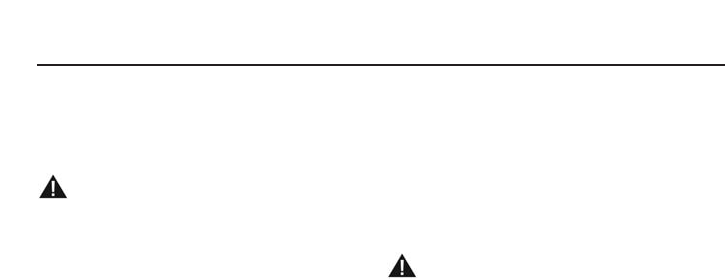
6
Getting Started
First, some important reminders
We know you’re eager to turn on your brand new Tao
xm2go and listen to XM. Please take a moment to
remember the following:
Warning: This manual contains important
safety and operating information. Please read,
understand, and follow the instructions in this
manual. Failure to do so could result in personal
injury, death, and/or damage to your Tao xm2go
receiver, accessories, and/or to your vehicle or other
property.
Caution: Use your Tao xm2go only with the enclosed
components or approved accessories. Do not modify
wires or other connections in any way; you could
cause a malfunction, which could damage your Tao
xm2go and will void your warranty.
Controls
Before you begin, take a moment to familiarize
yourself with your Tao xm2go’s controls. Most basic
functions can be accessed using the front panel
buttons and the dial. More advanced features are
accessed using the “menu” button and the dial.
Warning: If you use your Tao xm2go in a moving
vehicle or watercraft, keep your eyes on the road or
water, and hands on the wheel or controls. Not doing
so could result in personal injury, death, and/or
damage to your Tao xm2go receiver, accessories,
and/or to your vehicle or other property.
Caution: Your Tao xm2go is not waterproof. Avoid
splashing it with liquids and never submerge it.
We’re always concerned for your safety and want
you to have the best Tao xm2go experience
possible!
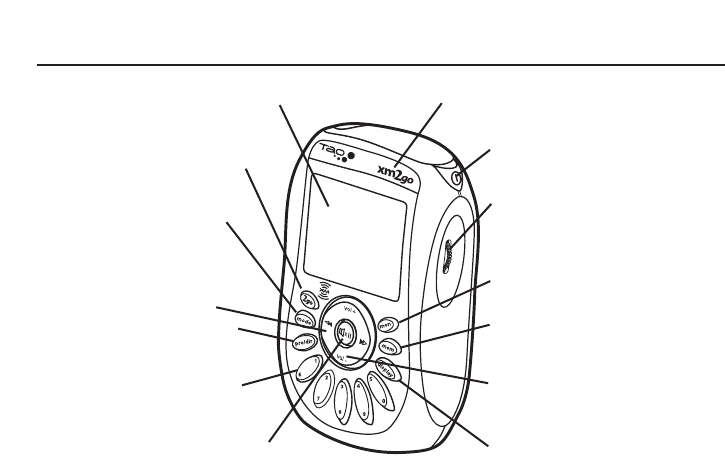
7
Main Controls
2go button – Store up to five hours
of XM programming using the “My
XM” Time-shifting Memory Mode
Mode button – Switch between
“live” XM and “My XM” Time-
shifting Memory Mode
Arrow Buttons – Cycle through
channel categories (“Live”); skip to
previous or next song (My XM”)
Preset/direct button – Select
between direct channel entry or up
to 30 presets
Number keys – Enter a channel
directly or select your favorite
presets.
Display – Backlit high-resolution
LCD display
Mute/pause/lock button – Press once
to mute audio (“Live”) or pause
playback (“My XM”); press and hold to
lock or unlock your Tao xm2go controls.
IR lens – Aim your remote
control here
Power button – Press and hold to
turn your Tao xm2go on and off
Dial – Rotate to highlight a
channel or menu option; push in to
make selection, or press and hold
for TuneSelect.
Menu button –
Customize options
and access advanced features
Memory button – Save and recall
song information such as artist and
song title
Volume buttons – Raise or lower
volume only when headphones are
plugged in
Display button – Change the
appearance of the display,
including access to different modes
that display stocks or sports scores.
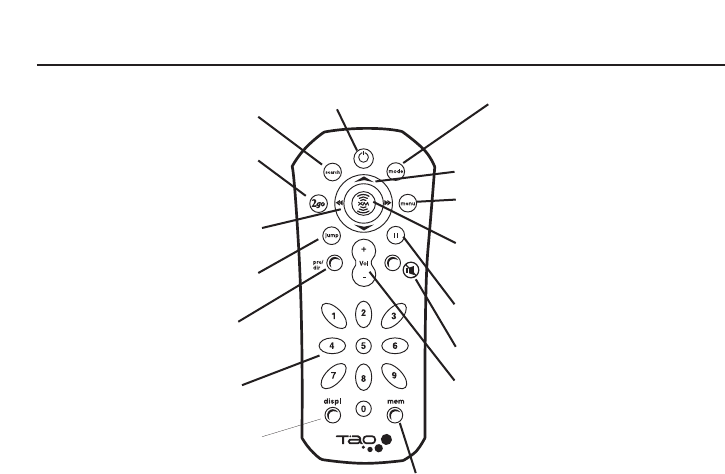
8
Remote Control
Search button – Search by scanning
presets or by scanning all channels
2go button – Store up to five hours
of XM programming using the “My
XM” time-shifting Memory Mode
Arrow buttons – View channel
categories (“Life”); skip to previous
or next song (“My XM”)
Jump button – Switch to previous
channel
Preset/direct button – Switch
between direct channel entry or up to
30 presets
Number keys – Enter a channel
directly or select your favorite presets
Channel buttons – Preview channels
(Live”); preview songs (“My XM”)
Menu button – Customize options
and access advanced features
XM button – Select channel or menu
option; push and hold to add
artist/song to your TuneSelect list
Pause button – Pause “My XM”
playback
Mute button – Mute live XM
Volume buttons – Raise or lower
volume only when headphones are
plugged in
Power button – Press to turn
your Tao xm2go on and off
Memory button – Save and recall song
information such as artist and song title
Display button - Change the
appearance of the display, including
access to different modes that
display stocks or sports scores.
Mode button – Switch between
“Live” XM and “My XM” Time-
shifting Memory Mode
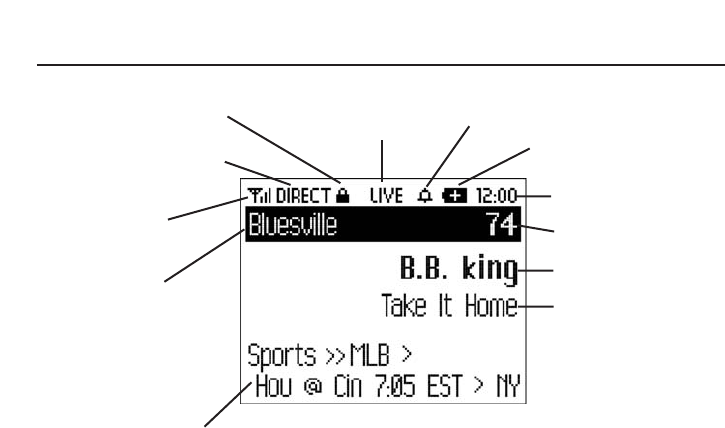
9
Display Screen
Channel section mode –
direct entry or preset
banks A, B, or C
Signal strength –
0 to 3 bars
Channel name
Additional info –
Volume/playback bars, Stock
Ticker, and Info Extras
Clock
Channel number
Artist name
Song or program title
Listening mode – show
current listening mode
(“Live” or My XM”) Alarm indicator
Lock indicator
Battery level and
charging status
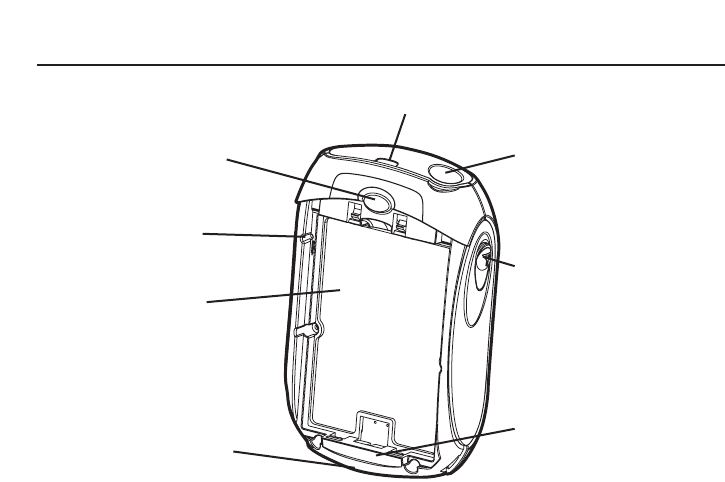
10
On the Flip Side
Battery door latch – Push inward
to slide battery door open
Reset button
Battery compartment
Universal connector
Headphone jack – Your ear buds
or headphones plug in here
Antenna jack – For use with an
external antenna
XM radio ID – Use this to
activate your radio
Belt clip lock
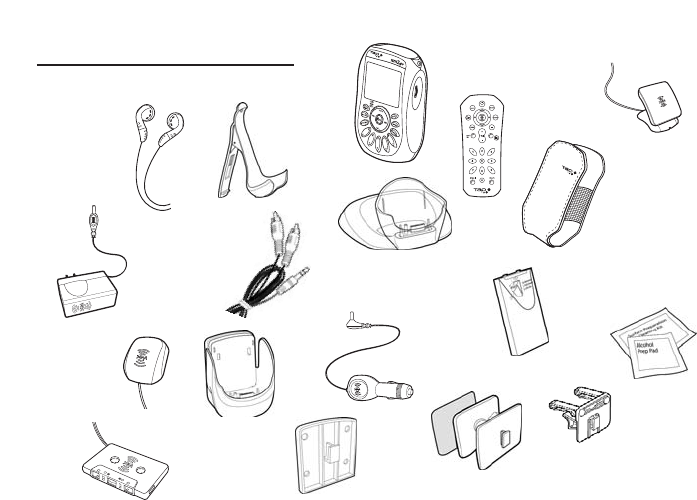
11
What’s in the Box?
Tao xm2go receiver
Remote control
Headphones
Protective case
Home antenna
Vehicle antenna
Cassette adaptor Flush mount
Vent mount
Cleaning kit
Vehicle cradle
Vehicle
power adaptor
Home power
adaptor
Audio cable Rechargeable
lithium ion
battery
Swivel mount
(with extra adhesive pad)
Belt clip/stand
Home Stand
Your Tao xm2go includes these components:
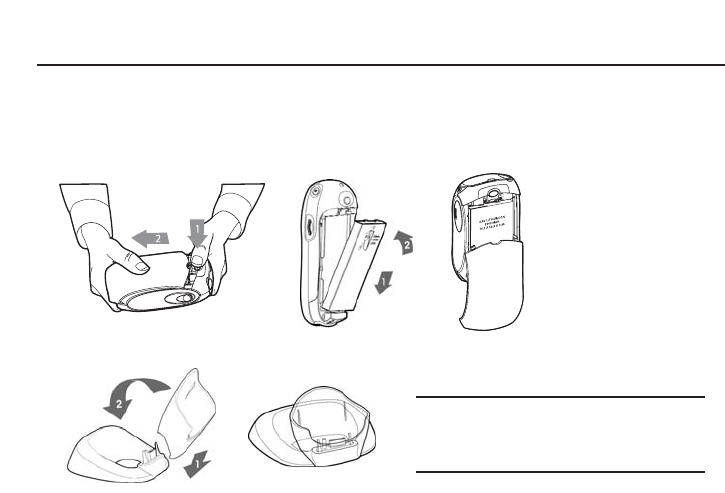
12
Setting Up
Assembly
Insert the battery and assemble your Tao xm2go and its home stand as shown; plug the AC adaptor into an outlet.
Let the battery charge for at least three hours.
Important! You will need to fully charge your
Tao xm2go battery for at least three hours to
have sufficient battery power for portable use.
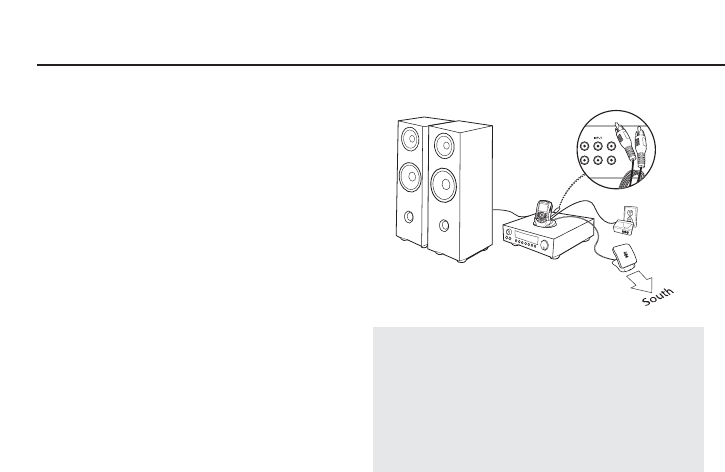
13
Connecting to a Stereo
Plug the AC adaptor into an outlet. Connect the home
antenna and connect the line out to either your home
stereo or powered (PC type) speakers.
Receiving the XM Signal
Turn your Tao xm2go on by pressing the power
button. You should be able to hear channel 1, the XM
Preview Channel. If you do not, and the screen
displays “NO SIGNAL,” try moving your Tao xm2go’s
antenna to another location. Make sure the antenna
points south, either outdoors or through a window. If
the “NO SIGNAL” message persists, refer to “Aiming
the home antenna” (page 29). Please read the TIP
below the illustration for optional setup and
activation procedure information.
TIP: Establishing a good signal environment in the
home setup is highly desirable, but this is not the
only way you can receive the XM signal. As an
option, you can refer to “Using Tao xm2go In Your
Vehicle” (page 30) and continue this setup and
activation process with your Tao xm2go installed in
a vehicle.

14
Activating Your Tao xm2go
Go Ahead
Turn the dial to highlight channel 0, and press the dial into select it. You should see an 8-character XM Radio
ID in the display. (The XM Radio ID should also be on your Tao xm2go’s package and under the battery.)
Write the ID here:
Activate your XM Satellite Radio service by contacting XM at http://activate.xmradio.com or by calling
1.800.852.XMXM (1.800.852.9696). You will need the XM Radio ID and a major credit card.
XM will send a signal from the satellites to activate the full channel lineup. Activation normally takes 10 to 15
minutes, but during peak busy periods, you may need to keep your Tao xm2go on for up to an hour to
complete the activation process. When you can access the full channel lineup on your Tao xm2go, you’re
done!
Rotate the dial to preview a list of channels. When you find one you’re interested in, press the dial in to tune
to that channel.
The XM Radio ID does not use the letters I, O, S, and F.
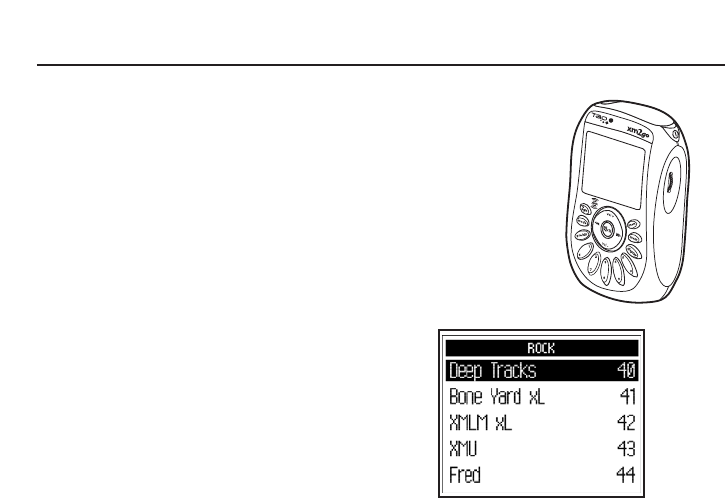
15
Listening to XM Radio
Changing Channels
1. Rotate the side dial to preview a list of channels.
2. When your desired channel is highlighted, press the dial in to select that
channel.
-OR-
1. Press the “pre/dir” button until the word “DIRECT” flashes in the display.
2. Press the number keys corresponding to a channel number. For channel 8,
press “8.” For channel 130, press “1,” then “3,” then “0.”
-OR-
1. Press the “” or “” buttons while in “LIVE” mode. You will see the
channels organized by category.
2. Rotate the dial to highlight a channel. Press the dial in to
select that channel.
▼
▼
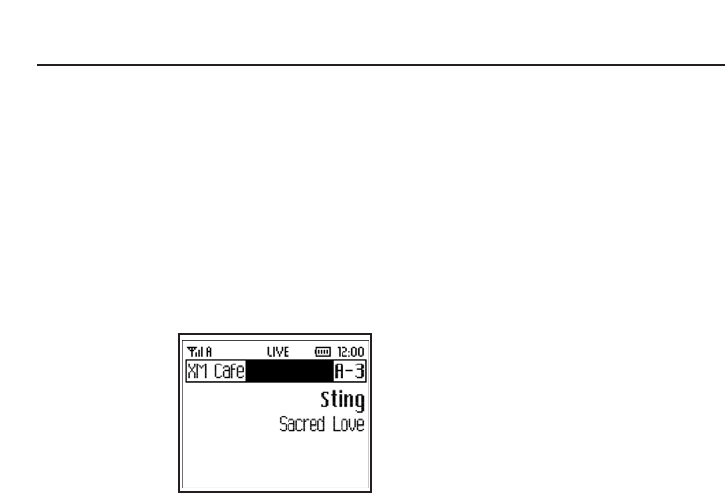
16
Saving Favorite Channels into Presets
Your Tao xm2go can store up to 30 of your favorite
channels as presets. The presets are organized into
three banks (A, B, or C) that each contain 10 presets.
To Save a Channel into a Preset:
1. Tune to the channel using the dial or by entering
the channel number.
2. Press the “pre/dir” button until “PRESET A,”
“PRESET B,” or “PRESET C” appears in the
display.
3. Press and hold a number key to save that channel
into that preset. For example, by pressing and
holding the “3”
key, you can
save channel 45
into the “A-3”
preset. Use the
“0” key for the
tenth preset.
To Recall a Preset
1. Press the “pre/dir” button until “PRESET A,”
“PRESET B,” or “PRESET C” appears in the
display.
2. Press the number key corresponding to your
desired preset. In the example, press the “3” key
and your Tao xm2go should tune to channel 45.
You can use the preset banks to organize your
channels in different ways. You might want to store
your favorite channels in bank A, and someone else’s
favorite channels in bank B. Or store music channels
in one bank, news and talk channels in another.

17
Storing Song Information in Memory
Ever hear a song and later forget the artist’s name or
song title? Let your Tao xm2go remember it for you.
To store a song’s information in memory:
Press and release the “mem” button while the song or
program is playing. Your Tao xm2go will beep to
confirm.
To recall a song’s information from memory:
Press and hold the “mem” button until your Tao xm2go
beeps and you see “Memory Recall” in the display. If
you have stored more than one song’s information, you
can rotate the dial to view each entry.
Your Tao xm2go can hold up to 20 entries, after which
any new entry replaces the oldest entry in memory.
TuneSelect™: Finding Your Favorite Songs or
Artists
If you can’t get enough of a certain artist or song, your
Tao xm2go can tell you when it’s being played on any
XM channel.
1. Press the “menu” button and choose the
“TuneSelect” option.
2. Choose either “Select by Song” or “Select by Artist.”
“Select by Song” finds a song or program by its title;
“Select by Artist” searches using the artist’s name.
3. When you hear one of your favorite songs or artists,
press in and hold the side dial. Your Tao xm2go will
beep and flash “Song Selected” or “Artist Selected”
on the display. This signals that your chosen song
title or artist name is saved in the TuneSelect list. The
list holds up to 20 entries (either artist names or
song titles); when the list is full, any new entry
replaces the oldest song title or artist in the list.
4. When any song or artist on the list is currently
playing on any other XM channel, your Tao xm2go
will beep and flash “Artist/Song Found” on the
screen. Switch to that channel by pressing in the
dial.
5. You may erase individual song titles or artists from
the list, or all the songs and artists. Using the
“menu” button and dial, choose the “TuneSelect”
option and then select either “Erase All” or “Erase
Some.” Follow the instructions on your Tao xm2go’s
display.
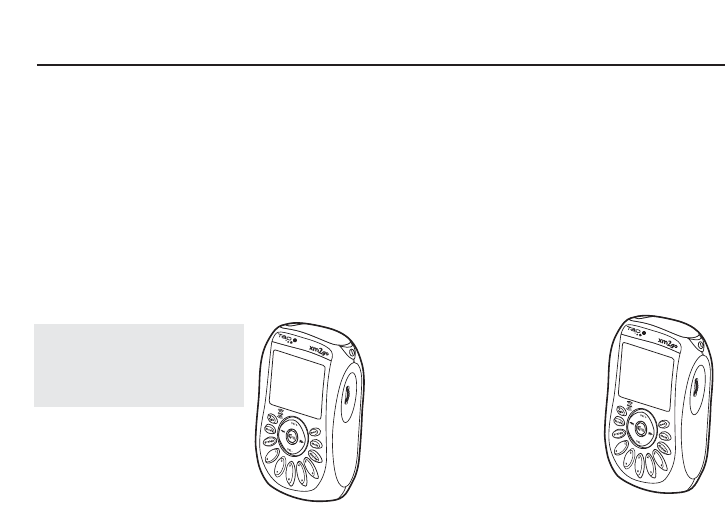
18
My XM Time-shifting Memory Mode
To store by pressing one button:
1. Turn on your Tao xm2go and select a channel.
2. Press the “2go” button. To prevent you from
accidentally recording over a previously stored
program, your Tao xm2go will ask you to confirm.
Press the “2go” button again. The center of the top
line of your Tao xm2go’s screen switches from
“LIVE” to “REC.”
TIP: Press and hold the “2go”
button and you can automatically
bypass the second confirmation
“2go” button press.
3. To stop storing and continue
with live programming, press
the “2go” button again. The
display reverts to “LIVE” mode.
To play back:
1. Press the ”mode” button. Your Tao xm2go switches
from “LIVE” to “My XM” and will begin to play
back from the beginning or where you last stopped
or paused.
2. “My XM” holds up to five hours of programming.
Press either the “”or ”” button to skip to the
previous or to the next song.
3. You can also rotate the dial
to view a list of the stored
artists and songs. Simply
highlight an artist with the
dial, then press the dial in to
listen to it.
4. To return to LIVE listening,
press the “mode” button
again.
▼
▼
▼▼
▼
2
2go: Store and Play Back
Your Tao xm2go lets you store up to five hours of programming and play it back at a later time or where live
signal reception is limited. Listen to XM wherever you are, whenever you prefer.
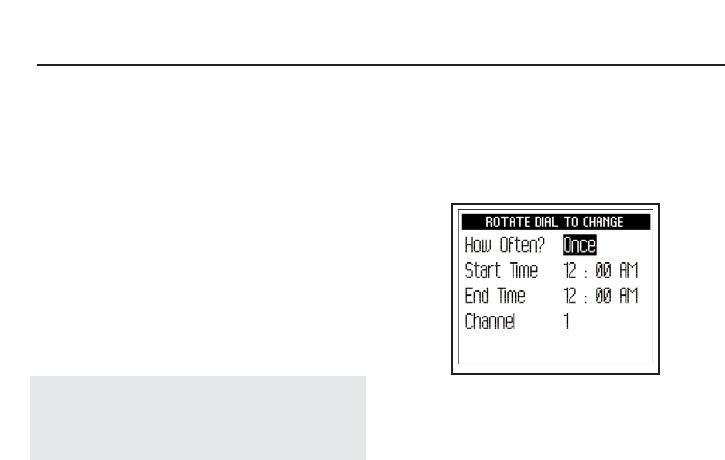
19
Scheduling a Session
You can set your Tao xm2go to store XM programming
at a specific time using the “My XM” Time-shifting
Memory Mode.
1. Press the “menu” button and use the dial to select
“My XM.”
2. Select “Schedule My XM.”
3. You can schedule up to two sessions. Choose
“Session 1” or “Session 2.”
4. Rotate the dial to change and press the dial in to fill
in the “How Often?,” starting time, ending time,
and channel fields. The “How Often?” option allows
you to activate the session “Once,” “Every Day,” or
“Off” (postponing until another time).
TIP: You can use the number buttons to enter the
channel number. You can also use the up, down, and
XM buttons on the remote to enter time and make
selections.
5. Set up the second session, if you desire. The
combined time for both sessions should not exceed
five hours in one day and the sessions may not
overlap each other. Your Tao xm2go will advise you
if either condition occurs, and will give you another
chance to schedule the sessions.
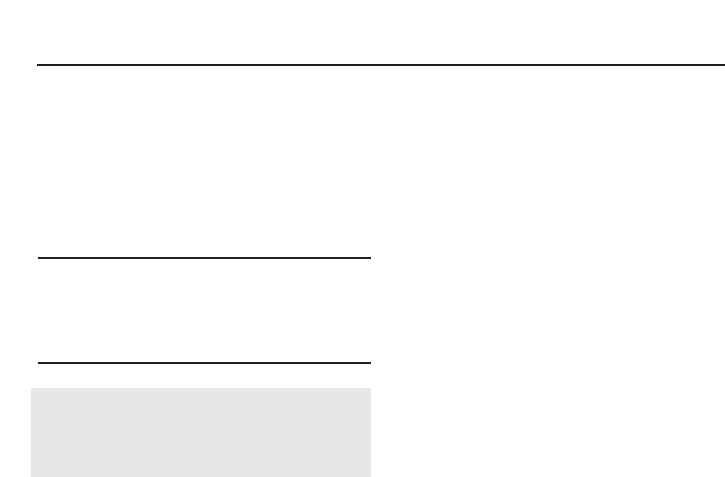
20
My XM Time-shifting Memory Mode
6. You must turn off your Tao xm2go for the
scheduled recording to operate. When the session
starts, the display will show “Session 1 (or 2)
Recording.” If your Tao xm2go is already on when
the session is supposed to start, Tao xm2go skips
the session and does not interrupt your listening.
When the session starts, it writes over the oldest
stored programs first, ensuring that you’re always
listening to the freshest programming.
Important! You can only store a session if your Tao
xm2go is turned off and plugged into the home stand,
with the AC adaptor connected and receiving power.
You must connect the home antenna to receive the XM
signal.
TIP: If you set the alarm to turn on your Tao xm2go
before a session is scheduled to start, that session
could be cancelled if the Tao xm2go is on and not off
to begin the session.
7. To erase the stored content, choose the “Clear My
XM” option under the “My XM” menu. All
previously recorded content can no longer be
accessed.
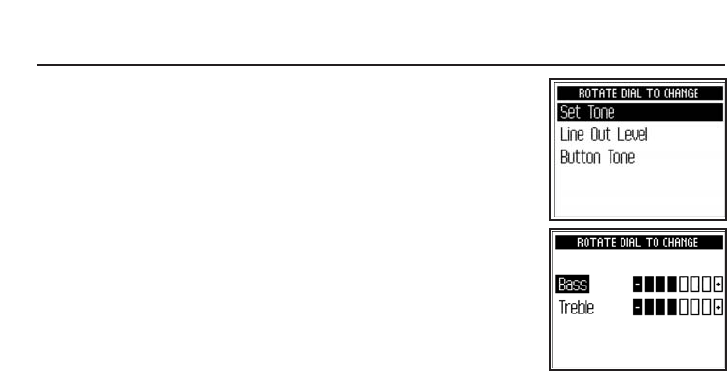
Making Your Tao xm2go Your Own
21
You can easily adapt your Tao xm2go to the way you
listen and use the satellite radio. You can change how
the display appears, track stocks and other
information, adjust your Tao xm2go’s audio output, and
change how you use the display.
Simply press the “menu” button, rotate the dial to
highlight an option, and press the dial in to select. Your
Tao xm2go guides you with instructions right on the
screen.
If you ever get lost or decide not to change anything,
press the “menu” button to return to normal
operation. Or wait for about 15 seconds and your Tao
xm2go reverts by itself.
Adjusting Audio
You can ADJUST THE BASS OR TREBLE, which affects
both the headphones and audio outputs of the home
stand and vehicle cradle.
1. Press the “menu”
button and use the
dial to select “Set
Audio.”
2. Select “Set Tone.”
3. Rotate the dial to
highlight either
“bass” or “treble.”
Press the dial in to
select.
4. Rotate the dial to
change the bass or
treble level. Press
the dial in to
confirm.
5. When you’re done, press the “menu” button until
you return to normal operation.
Caution: Before putting on the headset, always adjust
the volume setting at the lowest level to avoid possible
hearing damage.
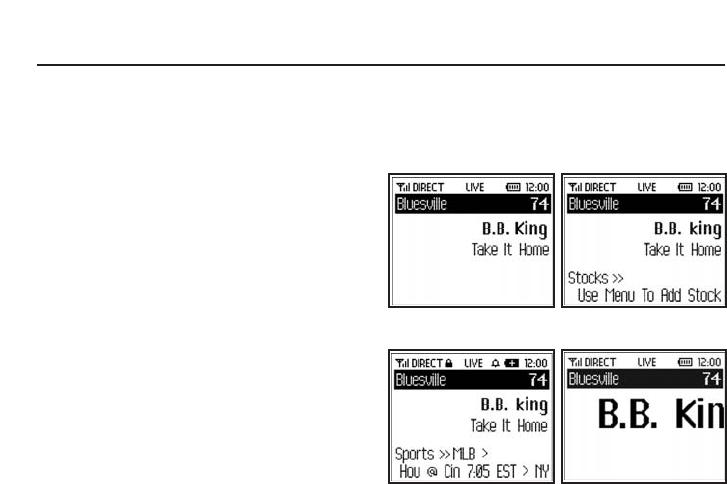
22
Making Your Tao xm2go Your Own
TO CHANGE THE AUDIO LEVEL of the cassette
adaptor, FM transmitter, or line-level audio output:
1. Press the “menu” button and use the dial to select
“Set Audio.”
2. Select “Line Out Level.” Your Tao xm2go can detect
when you’re using the FM transmitter or cassette
adaptor and will make the appropriate changes to
the settings.
3. Rotate the dial to change the audio level. Push the
dial in to confirm.
4. When you’re done, press the “menu” button until
you return to normal operation.
Changing Display Information
TO DISPLAY DIFFERENT INFORMATION ON THE
SCREEN, press the “display” button to cycle through
these options:
Primary display format Stock Ticker format
Info extras format Scrolling text format
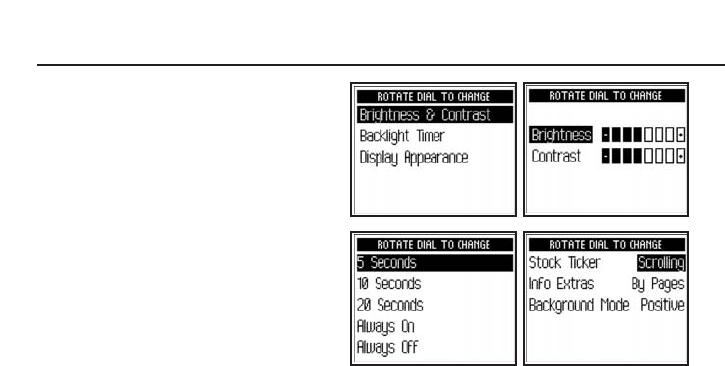
23
TO CHANGE THE APPEARANCE OF THE SCREEN,
press the “menu” button and select “Change
Display.” You can change the brightness and
contrast, set how long the backlight remains on,
flip the screen between positive (black
characters on white background) or negative
(white characters on black background) modes,
and set the way the Stock Ticker and Info Extras
appear on the screen.
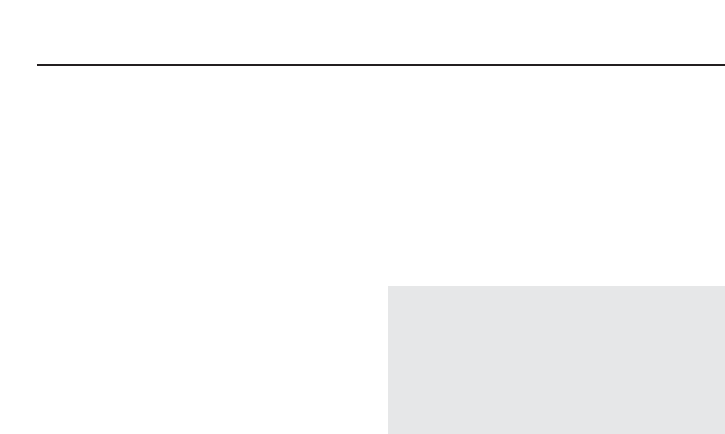
24
Making Your Tao xm2go Your Own
Make any FM radio an XM radio
Your Tao xm2go contains a built-in FM transmitter
that sends the XM audio signal to any nearby FM
radio—home stereo, boom box, car radio, or marine
radio.
1. Turn on your FM radio and turn off your Tao
xm2go. Unplug any headphone or audio cable
from your Tao xm2go’s headphone jack and any
audio cables connected to the home stand or
vehicle cradle.
2. You need to find an FM frequency that is not being
used by any commercial FM station. Tune your FM
radio to the following frequencies:
88.1, 88.3, 88.5, 88.7, 88.9, 106.7, 106.9,
107.1, 107.3, 107.5, 107.7, and 107.9 (MHz)
Note which frequency has no FM station or the
least amount of interference.
3. Turn on your Tao xm2go.
4. Using the “menu” button and the dial, select “Set
FM Frequency.”
5. Rotate the dial to highlight the FM frequency you
found in step 2. Press the dial in to select that
frequency.
6. You should now hear XM programming on your
FM radio. If the sound isn’t clear or you hear noise
or static, try another FM frequency. If you’re
traveling, you may need to retune periodically; this
is due to the differences in signal strength of local
FM stations and is not a problem associated with
your Tao xm2go.
TIP: When you plug headphones, a cassette adaptor,
or an audio cable into the headphone jack, your Tao
xm2go automatically turns off the FM transmitter.
TIP: In the rare situation that you cannot find an open
FM frequency, consult a professional car audio
installer and have them install the FM Direct Adaptor.

25
Stock Ticker
With your Tao xm2go, you can track up to 20 stock
symbols and see their prices and movements right on the
screen.*
To add a stock symbol:
1. Using the “menu” button and dial, select “Stock
Ticker.”
2. Rotate the dial to highlight “Add Stocks” and press
the dial in to select.
3. Rotate the dial to add each letter of the desired stock
symbol. Press the dial in after choosing each letter.
(Your Tao xm2go has a list of more than 9,000 stock
symbols, and will not only help you complete each
entry but prevents you from entering incorrect
symbols.)
4. When you’ve entered all your desired stock symbols,
press the “menu” button several times (or simply
wait a few seconds) until your Tao xm2go returns to
normal operation.
5. Press the “display” button until you see “Stocks”
and a scrolling ticker across the bottom of the screen.
This display mode only works when you’re listening to
“LIVE” programming.
TO ERASE some or all of the stock symbols, use the
“menu” button and dial to select “Stock Ticker,” then to
select “Erase Stocks.” Follow the directions on your Tao
xm2go’s screen.
*Quotes are provided by ComStock, Inc. and cover most stocks
listed on the NYSE, AMEX or NASDAQ. Market information is
delayed by approximately 25 minutes.
Info Extras
XM Satellite Radio will broadcast information such as
sports scores and other features from time to time. To
see what’s available, press the “menu” button and
select “Info Extras.” Simply follow the instructions on the
display to select which Info Extras you’re interested in.
To view your chosen Info Extras, press the “display”
button until you see the Info Extras items at the bottom
of the screen. You can also affect how you view Info
Extras by selecting the “Change Display” option in the
menu.
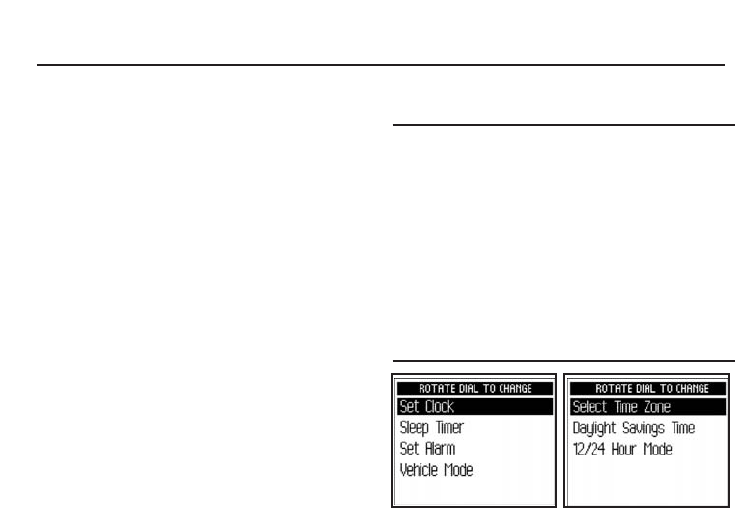
26
Making Your Tao xm2go Your Own
Direct Tune: Select Channels Faster
Normally as you rotate the dial, you can preview what’s
playing on other XM channels before you push the dial
in to select a channel. To automatically tune to the
channel without pressing the dial, you can set the
following option:
1. Use the “menu” button and dial to select “Channel
Access.”
2. Select “Direct Tune.”
3. Select “Direct Tune On.” (To return to the factory-
default method, select “Direct Tune Off.”)
Setting Time Features
XM automatically sets the minutes of your Tao xm2go’s
built-in clock. You can adjust the hours by time zone,
choose 12- or 24-hour formats, and choose whether
Daylight Savings Time is used in your area. Your Tao
xm2go also has a sleep timer and an alarm. You can set
the sleep timer to shut off your Tao xm2go
automatically after 15 minutes or up to an hour. The
alarm turns on your Tao xm2go at a certain time;
you can choose to be alerted by a beep or by XM
programming.
Important! If you use your Tao xm2go in your vehicle,
you can choose whether your ignition key automatically
powers on your Tao xm2go. Choose the “Vehicle Mode”
menu, and then the “Auto On/Off”. Set to “On” to turn
Tao xm2go on or off with the ignition key. Set this
option to “Off” if your Tao xm2go is connected to power
that is always live; you must then use Tao xm2go’s
power button to turn it on or off.
For vehicles with power outlets that are always
powered, we recommend that you use the “Delayed
Power OFF” feature. This avoids draining your vehicle
battery if your Tao xm2go is left on.
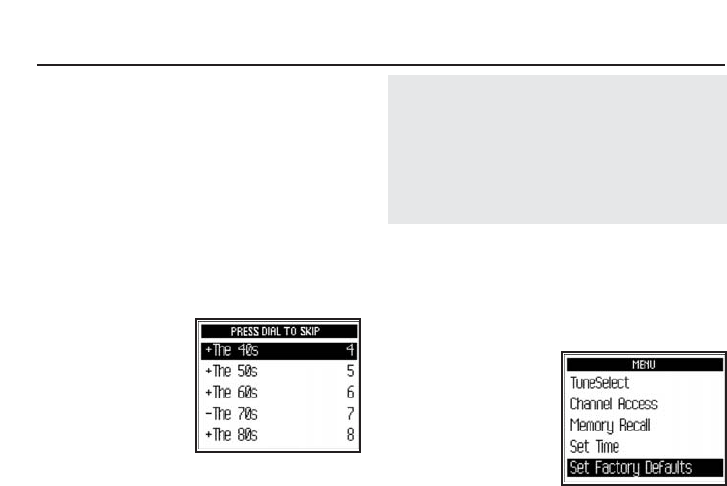
27
Skipping Channels
You can simplify the list of channels that you see when
you rotate the dial. To skip over a channel:
1. Use the “menu” button and dial to select “Channel
Access.”
2. Choose the “Channel Skip/Add” option.
3. You will see a list of channels. There is a “+” or a “-
“ in front of each channel. To skip a channel,
highlight that channel and press the dial in to
change the “+” to “-.” To add a channel, change the
“-“ to a “+.”
4. When you’re done,
press the “menu”
button twice (or do
nothing for 15
seconds) until your
Tao xm2go returns to
normal operation.
TIP: You can still tune to any channel by entering the
channel number or by pressing a preset. Skipping a
channel does not remove it from use.
TIP: This should not be used for “parental control.”
To completely block access to any XM channel, contact
XM Listener Care at 1.800.852.XMXM
(1.800.852.9696).
Returning to Factory Defaults
You can return your Tao xm2go to its factory-installed
format. Be careful: This feature erases all settings,
including Stock Ticker, display options, audio options,
channel skip/add, Info Extras, and anything stored in
“My XM.”
1. Use the “menu”
button and dial to
select “Set Factory
Defaults.”
2. Select “Yes” to restore
your Tao xm2go to the
factory settings.
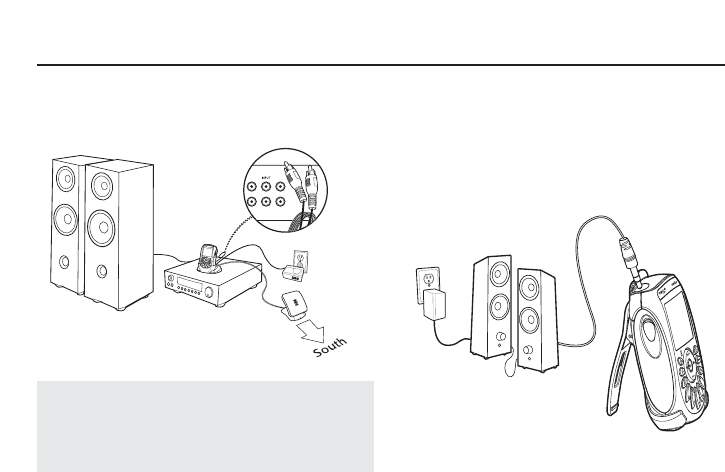
28
Using Tao xm2go at Home
Turn off your Tao xm2go and your audio system.
Connect your Tao xm2go to your audio system in either
way illustrated below.
If you use the home stand and connect it to a stereo,
you must plug in the AC adaptor and home antenna.
Your Tao xm2go’s audio output will not work if these
are not connected.
If you attach your Tao xm2go to powered speakers,
adjust the audio level using the speakers’ volume
control.
TIP: If you hear nothing, try adjusting the volume
controls located on your Tao xm2go. If there does not
appear to be power, check all connections and make
sure all plugs are inserted completely.
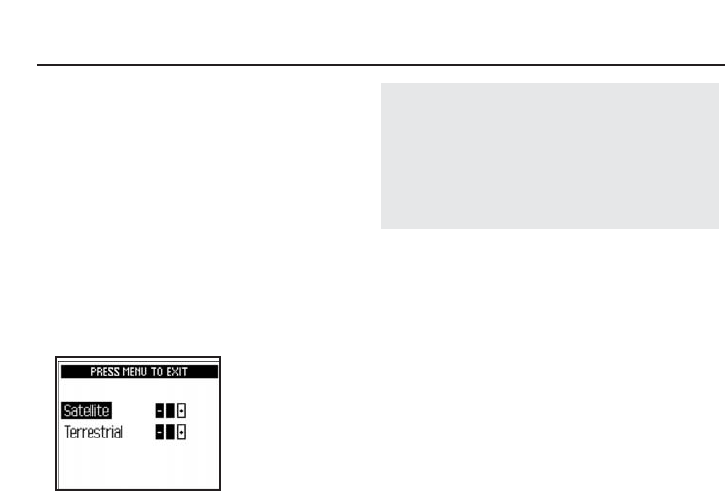
29
Aiming the Home Antenna
Your Tao xm2go can help you aim the home antenna to
pull in the strongest signal available.
1. Using the “menu” button and dial, choose
“Antenna Aiming.”
2. Slowly turn and tilt the antenna. The signal bars on
the display will change. Find the position that gives
at least two bars on either “satellite” or
“terrestrial.”
3. The antenna aiming screen remains as long as it’s
needed to help you position the antenna. When
you’ve found the best position, press the “menu”
button to return to normal operation.
TIP: If you experience difficulty obtaining a strong
antenna signal based on your particular home setup
conditions, a home antenna extension cable (model
XMAC1000, sold separately) was designed specifically
to help you and is available at www.xmradio.com
along with many other cool XM Satellite Radio
accessories.
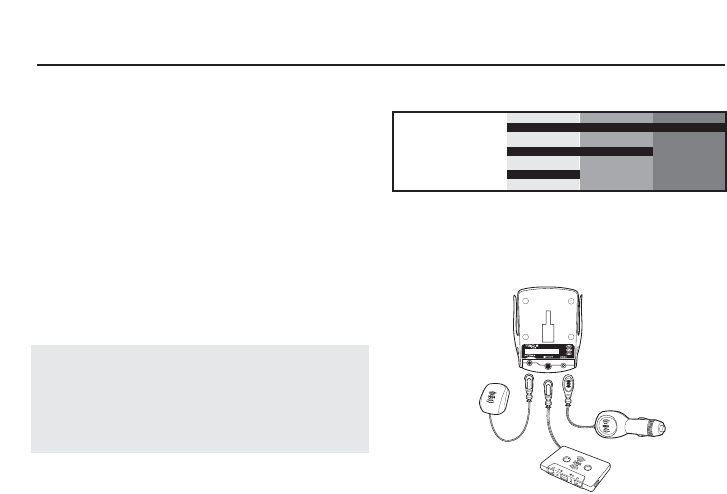
30
Using Tao xm2go in Your Vehicle
Because every vehicle is different, we can only provide
some general guidelines. If you need help, consult a
professional installer.
1. Decide which method (cassette adaptor, wireless FM
transmitter, or wired connection) is best for your
vehicle and location.
2. Always do a trial run before installing anything
permanently. Temporarily connect all power, audio,
and antenna lines. Make sure that you receive the
XM signal and that you hear XM programming
through your vehicle’s audio system. You must have
your vehicle antenna plugged in to the cradle to
receive the signal.
TIP: Your Tao xm2go battery will charge in the vehicle
cradle only while the Tao xm2go power source is turned
ON. Please refer to “Other Things You Should Know”
(page 36) for additional information regarding charging
the Tao xm2go battery.
Audio Quality
Use the CASSETTE ADAPTOR if your vehicle’s audio
system has a built-in cassette player.
Good Better Best
Cassette Adaptor:
Wired FM:
Wireless FM:
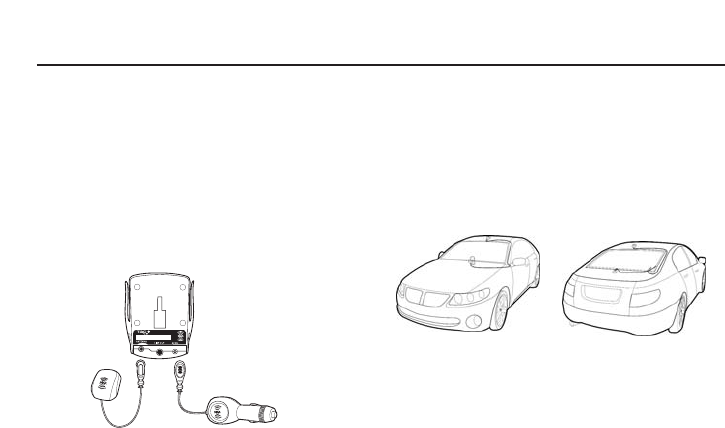
31
For a neat, fully integrated installation, use an FM
DIRECT ADAPTOR. We recommend that you consult a
professional installer.
The WIRELESS FM TRANSMITTER is the easiest and
quickest way to hear XM programming in your vehicle.
Simply set your FM radio and your Tao xm2go to the
same frequency.
Placing the Antenna
Your XM antenna should be mounted on the vehicle’s
metallic roof, at least 6" from any window or sunroof. It
can be placed in the front, middle, or rear of the roof.
Avoid crimping, twisting, or chafing the XM antenna
cable. Try to use existing holes, body grommets, and
other wiring channels.
If the vehicle is a hard- or soft-top convertible, you may
mount the antenna on the metal trunk lid. It should be
at least 4" from the rear window. Ensure that the
antenna and cable don’t interfere with the opening or
closing of the convertible top and the trunk lid.
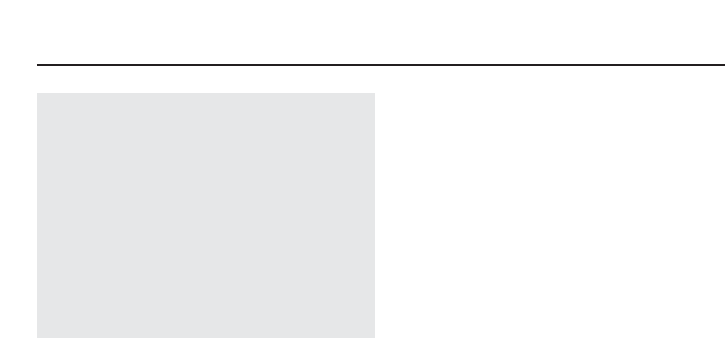
32
TIP: If you route the antenna cable through the trunk
seal, use the lowest part of the weather seal. This
should minimize any water leaks.
TIP: If you use your Tao xm2go’s wireless FM
transmitter, mount the XM antenna as close to your
vehicle’s FM antenna as possible. The FM antenna may
be a wire or metallic strip embedded in the windshield
or rear window.
TIP: Don’t install the XM antenna inside your vehicle
or on a nonmetallic surface. Doing so will likely
degrade the signal and you will probably experience
more signal interruptions.
Using Tao xm2go in Your Vehicle
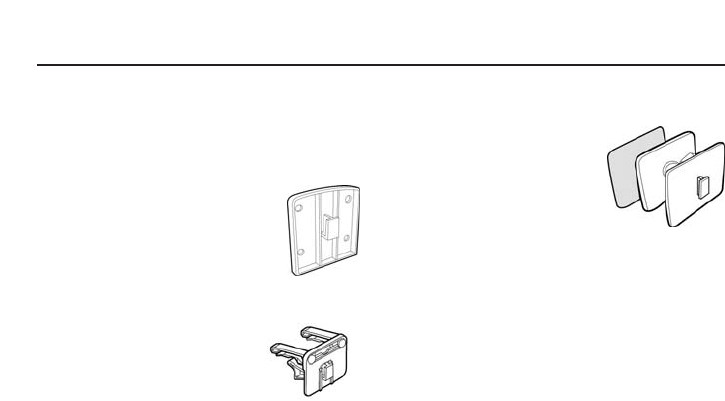
33
Mounting Your Tao xm2go on the Dash
We’ve included three types of mounts to help you
install your Tao xm2go in your vehicle’s interior.
FLUSH MOUNT: Attach the adhesive pad to the back of
your Tao xm2go’s vehicle cradle. Stick
the vehicle cradle onto a flat surface in
your vehicle, preparing the surface as
described below. Do not install the
mount on a leather surface. Doing so
could permanently damage the surface.
VENT MOUNT: Assemble the vent mount as shown.
Find a horizontal air vent that is
strong enough to hold the weight of
your Tao xm2go and its cradle. Clip
the vent mount into the vent.
SWIVEL MOUNT: Find a suitable location; the mount
uses a strong adhesive and you’ll have difficulty
repositioning it after installation.
Do not install this mount on a
leather surface. Doing so could
permanently damage the surface.
Make sure the air temperature is
at least 60°F.
In addition, you wil find a small cell phone mount
adaptor in the package. This adaptor works with
generic cell mounts and allows you to mount your Tao
xm2go to the cell phone mount.
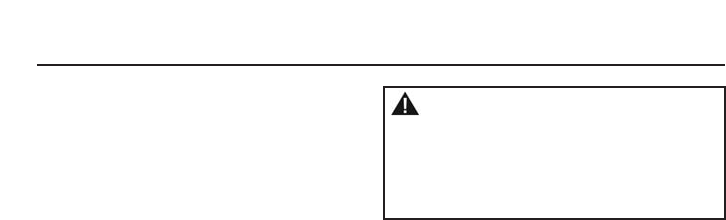
34
Using Tao xm2go in Your Vehicle
1. Clean the mounting surface with the enclosed
surface preparation kit. Allow to air-dry.
2. Clean the same surface with the alcohol prep pad.
Allow to air-dry.
3. You may warm the adhesive pad using a hair dryer
or the vehicle’s defroster. Place the swivel mount
accurately since it will bond on the first try.
4. For best results, do not touch or apply any pressure
to the vehicle mount for 72 hours.
To remove the swivel mount, first try lifting the
adhesive pad with your fingers or a spoon. You may
warm it with a hair dryer for 2-3 minutes to help
soften the adhesive. Remove any leftover adhesive
from the dash surface by rubbing with your finger, or
you can use a mild cleaner as recommended by your
vehicle’s manufacturer.
Warning: Tao xm2go should be placed in your
vehicle where it will not interfere with the function of
safety features, e.g., deployment of airbags. Failure to
correctly place Tao xm2go may result in injury to you
or others if the unit becomes detached during an
accident and/or obstructs the deployment of an airbag.
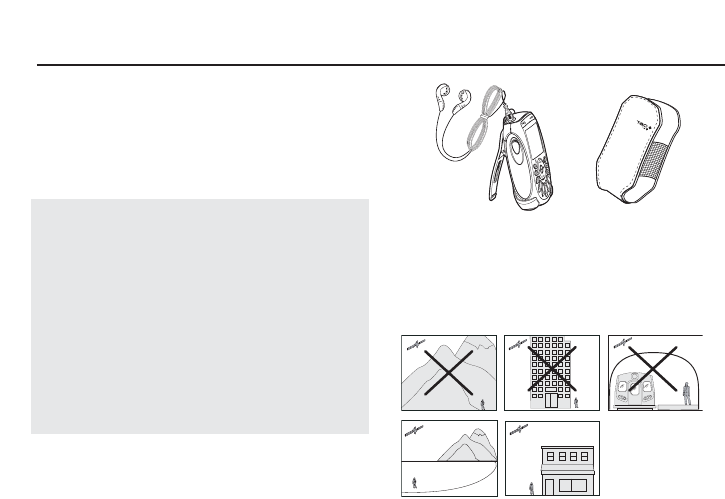
Using Tao xm2go Anywhere
35
Your Tao xm2go contains a built-in antenna that works
best when your Tao xm2go receiver is upright and
outdoors with an unobstructed view of the sky. Use the
belt clip to hold your Tao xm2go in the proper position;
laying your Tao xm2go down flat may weaken
reception.
TIP: If you carry your Tao xm2go in a bag or use it
while exercising, you can lock the buttons and dial and
prevent something from accidentally pressing the
buttons. Press and hold the “mute/pause/lock” button
until you see the lock indicator in the display. To unlock
the controls, press and hold the “mute/pause/lock”
button until the lock indicator disappears.
TIP: The belt clip doubles as a table stand; just pull out
the back leg.
TIP: You can plug the AC or cigarette lighter adaptor
directly into the bottom of your Tao xm2go.
Signal Reception Guidelines
Your Tao xm2go’s antenna should have an unobstructed
view of the XM satellites in the southern sky. In large
cities, XM also has a network of ground repeaters to
help increase the signal coverage.
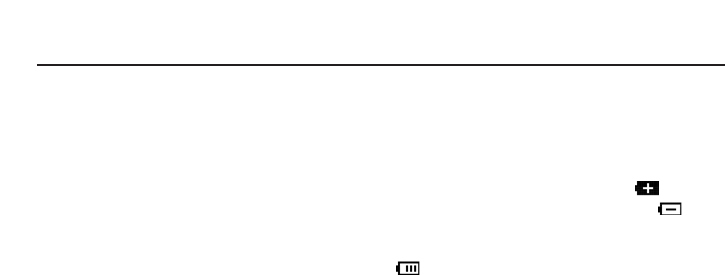
36
Other Things You Should Know
Care
You should be able to take your Tao xm2go along with
you during most of your daily activities. Still, you should
remember:
• Your Tao xm2go is not waterproof. Avoid splashing it
with liquids and never submerge it.
• Take your Tao xm2go with you when you leave your
vehicle, especially on a hot day. Not only can you
continue to enjoy XM programming, but you’ll also
prolong the life of your Tao xm2go’s case, display,
and battery.
• If your Tao xm2go gets dirty, wipe the case with a
soft cloth lightly moistened with water, then wipe
dry with another cloth. Avoid chemicals such as
paint thinner, alcohol, or abrasive cleansers.
Important Battery Information—
Please Read
Your Tao xm2go’s battery should be charged before you
use the radio. The amount of charge is indicated by the
battery level meter in your Tao xm2go’s display. When
you’re charging the battery, you will see .
When the battery is exhausted, you will see .
When you use your Tao xm2go for the first time, charge
the battery until the meter indicates it’s fully charged
. Then use your Tao xm2go until the battery is
exhausted. This charge/discharge cycle calibrates the
battery level meter so that it accurately reports the
state of the battery.
Your battery performs best when used and charged in
an ambient temperature of between 50°F to 90°F
(10°C to 32°C). Do not leave your Tao xm2go inside a
hot vehicle or in direct sunlight.
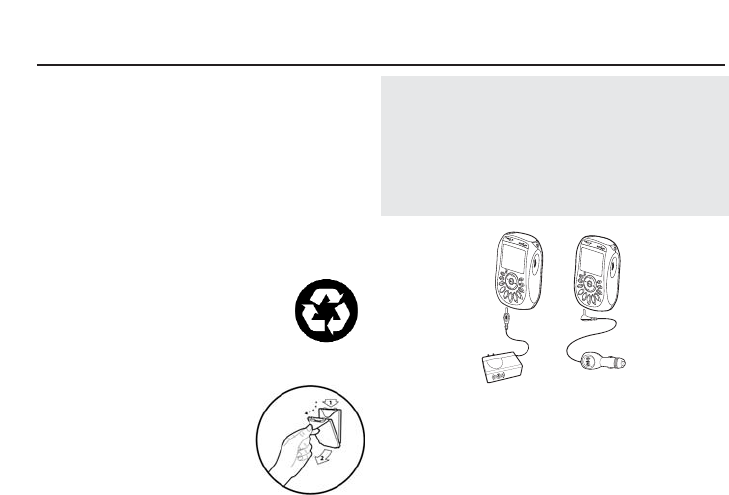
37
Batteries gradually wear down and require longer
charging times. When a battery no longer holds its
charge, you should purchase a new battery. Always use
authorized batteries and power adaptors. Replacement
batteries and power adaptors can be ordered online at
www.xmradio.com.
To prevent injuring yourself or damaging your Tao
xm2go, do not disassemble, crush, or puncture the
battery. Never allow metal to touch the battery
terminals.
Your Tao xm2go’s rechargeable battery
should be disposed of properly and may
need to be recycled. Contact your local
recycler for details. Never dispose of
batteries in a fire or in water as they may explode.
To remove the battery, follow the
steps as shown. Use the clear tab to
help you pull the battery out.
TIP: Both the home and vehicle power adaptors can be
used independently from the home stand and vehicle
cradle, plugging directly into the power connector at
the bottom of your Tao xm2go. This feature provides a
convenient alternative for battery charging and
powered operation when traveling or for using your Tao
xm2go away from home.
Accessories (Sold Separately)
We’re always developing useful and clever accessories
for your Tao xm2go. Check out www.taolife.com or visit
your favorite electronics retailers frequently.
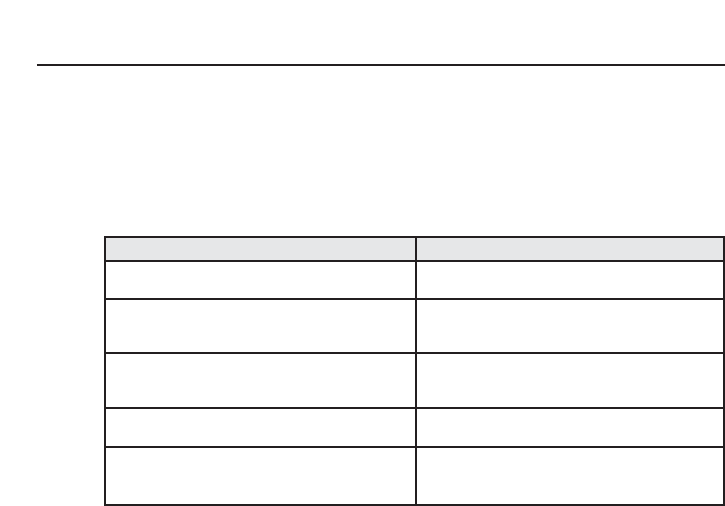
38
Other Things You Should Know
Troubleshooting
Your Tao xm2go should provide you with trouble-free performance without needing any servicing. If it does not
appear to be working properly, first try to remedy the problem by following these steps:
1. Attach all connections firmly and securely.
2. Make sure the battery is fully charged.
3. Reset your Tao xm2go by removing the battery cover and inserting a paper clip into the hole marked “RESET”
at the upper left-hand corner of the case.
If you see this on the display…
NO SIGNAL
Cause: The XM signal is being blocked
ANTENNA
Cause: Possible problem with the built-in or external XM
antenna.
ANTENNA
Cause: When using home stand or vehicle cradle, home
or vehicle antenna is not plugged in.
OFF AIR
Cause: The channel is not currently broadcasting.
LOADING
Cause: Your Tao xm2go is acquiring audio or program
information from the XM signal.
You should…
Move your Tao xm2go away from obstructed area, e.g.
an underground garage
Connect the external antenna. Make sure the cable and
connector are not damaged or kinked.
Make sure the home or vehicle antenna is plugged into
the home stand or vehicle cradle.
Tune to another channel.
This message should disappear in a few seconds in
good signal conditions.
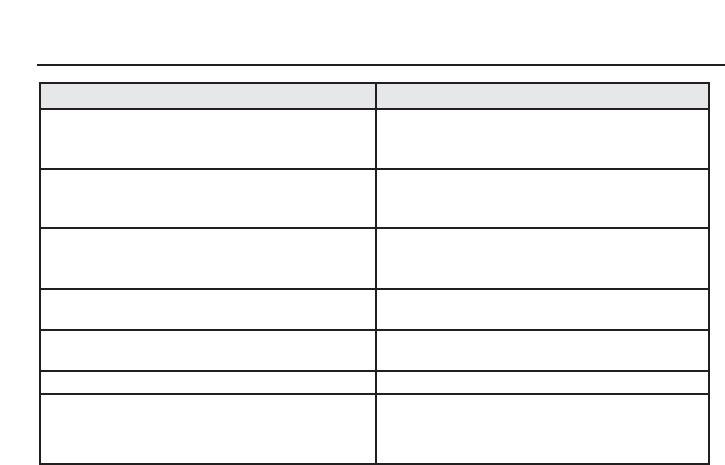
39
If you see this on the display…
UPDATING
Cause: Your Tao xm2go is being updated with the latest
encryption code.
You may have tried to tune to a channel that you have
blocked or that you cannot receive with your
subscription package.
There is no power or your Tao xm2go shuts off quickly.
You do not receive all XM channels you have
subscribed to.
Audio sounds distorted when using the built-in FM
transmitter.
Audio is too soft when using the built-in FM transmitter.
No audio when using the home stand that is connected
to a stereo system.
You should…
Simply wait a few seconds until the update is done.
To receive that channel, contact XM Satellite Radio at
1.800.852.9696.
Insert your Tao xm2go into its home stand and plug the
AC adaptor into the wall to charge the battery. Your Tao
xm2go’s battery is low (see page 12).
Contact XM Satellite Radio. Your Tao xm2go may not be
activated (see page 14).
Reduce audio output level (see page 21).
Increase audio output level (see page 21).
Check to see if you have plugged the AC adaptor into
the home stand. The audio line output only works when
the AC adaptor is plugged in.
Continued on next page.
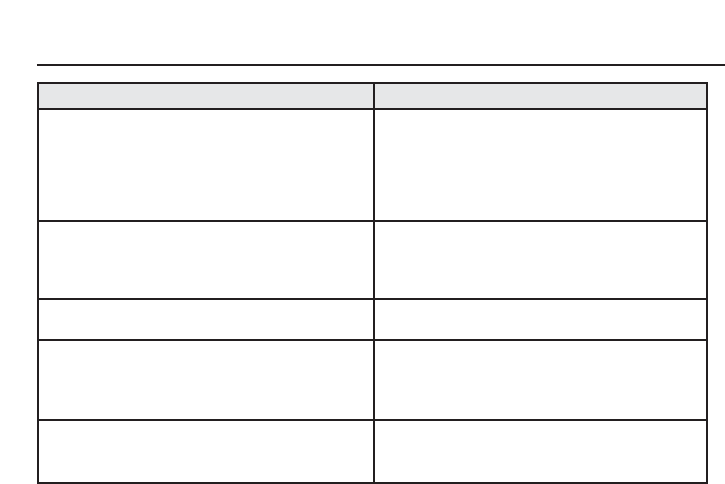
40
Other Things You Should Know
If you see this on the display…
You cannot tune to a channel.
No song title or artist name displayed.
No audio when listening through an FM radio.
Audio has static while listening through an FM radio.
Audio on XM Instant Traffic and Weather channels
sounds different from other XM channels.
You should…
Check that you have not chosen to skip that channel
(see page 27). If the problem persists, contact XM
Satellite Radio at 1.800.852.9696. Verify that you are
authorized to receive that channel as part of your XM
subscription and that you have not asked XM Satellite
Radio to block that channel.
Nothing is wrong with your Tao xm2go. That
information may be in the process of being updated. On
some sports and news channels, there is no title or
artist information.
Make sure that the FM radio and your Tao xm2go are
set to the same frequency (see page 24).
Change to another FM (see page 24). If the problem
persists and you are using the wireless FM transmitter in
a vehicle, change to a hard-wired FM transmitter (see
page 31).
Nothing is wrong with your Tao xm2go. These channels
use a different audio technology than the other XM
channels.
Continued on next page.
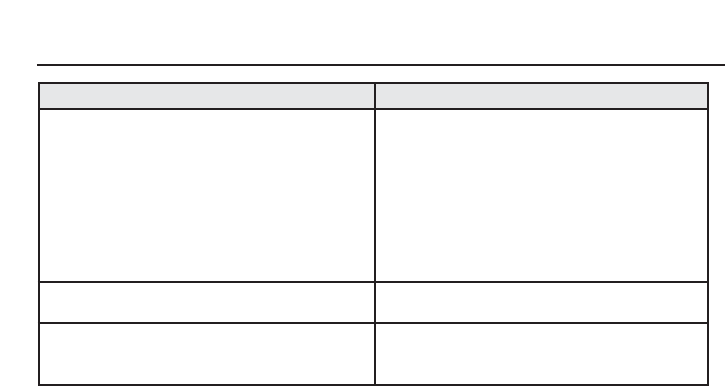
41
If you see this on the display…
Your Tao xm2go’s controls do not respond.
The display does not change or the backlight does not
turn on or turn off.
Battery level meter doesn’t match the charging or
expected playback time.
You should…
Check whether the lock indicator is being displayed. If
so, unlock the controls by pressing and holding the
“mute/pause/lock” button until the lock indicator
disappears (see page 7).
If you still have unlocked the controls and they still do
not respond, reset your Tao xm2go by carefully inserting
the tip of a paper clip into the “RESET” hole under the
battery cover. You can also reset your Tao xm2go by
removing and reinserting the battery.
Reset your Tao xm2go by following the procedure
above.
Fully charge the battery, then use your Tao xm2go until
the battery is fully exhausted. This calibrates the battery
level meter.
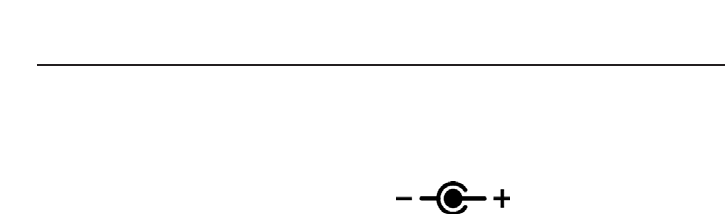
42
Other Things You Should Know
Contacting Technical Support and Customer
Service
Technical Support is available at www.taolife.com or
you can contact Tao Technical Support at
1.800.638.5048 from 9:00 a.m. to 9:00 p.m. Eastern
Time, 7 days a week.
Technical Information
DIMENSIONS
Tao xm2go receiver: 4.5 in. H x 2.8 in. W x 1.2 in. D
(114 mm H x 71 mm W x 30 mm D)
Tao xm2go remote: 4.8 in. H x 1.9 in. W x 1.2 in. D (122
mm H x 48 mm W x 30 mm D)
WEIGHT
Tao xm2go receiver: 7.2 oz. (196 g) with battery
Tao xm2go remote: 2.9 oz. (82 g)
BATTERY
Tao xm2go receiver: 3.6 V lithium ion
Tao xm2go remote: 2 AAA cells
INPUTS AND OUTPUTS
Antenna (home stand and vehicle cradle):
1 RF SMB connector
Antenna (Tao xm2go receiver): 1 RF SSMB connector
Power: 5 V, 2000 mA maximum current, positive
polarity
Audio output: 3.5 mm diameter mini-stereo jack
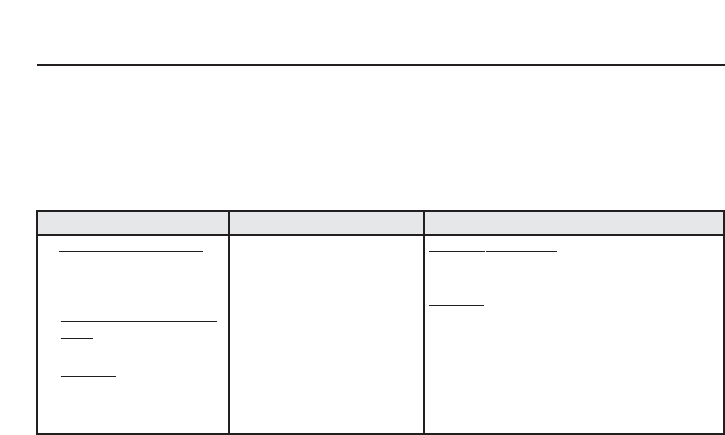
Warranty
43
What Does this Warranty Cover? Subject to the exclusions contained below, Giant International Ltd. warrants the Tao
branded electronic devices that it manufactures (“Products”), the Tao branded or certified accessories sold for use with
these Products that it manufactures (“Accessories”) to be free from defects in materials and workmanship under normal
consumer usage for the period(s) outlined below. This limited warranty is a consumer’s exclusive remedy, and applies as
follows to new Tao branded Products, Accessories manufactured by Giant International Ltd., and purchased by consumers
in the United States, which are accompanied by this written warranty:
PRODUCTS COVERED
A. Products and Accessories as
defined above, unless otherwise
provided for below.
1. Decorative Accessories and
Cases.Decorative covers,
bezels, and cases.
2. Headsets.Ear buds and boom
headsets that transmit mono
and/or stereo sound through a
wired connection.
LENGTH OF COVERAGE
A. One (1) year from the date of
purchase by the first consumer
purchaser of the product unless
otherwise provided for below.
1. Ninety (90) days from the date
of purchase by the first consumer
purchaser of the product.
2. Ninety (90) days from the date
of purchase by the first consumer
purchaser of the product.
EXCLUSIONS
Normal Wear and Tear.Periodic maintenance, repair
and replacement of parts due to normal wear and tear
are excluded from coverage.
Batteries.Only batteries whose fully charged capacity
falls below 80% of their rated capacity and batteries that
leak are covered by this limited warranty.
Continued on next page.
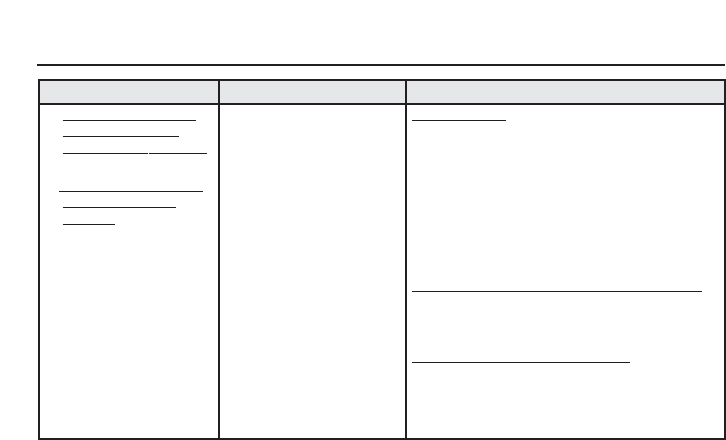
44
Warranty
PRODUCTS COVERED
3. Accessories included in
the package such as
charger cables,batteries.
4. Products and accessories
that are repaired or
replaced.
LENGTH OF COVERAGE
3. Ninety (90) days from the
date of purchase by the first
consumer purchaser of the
product.
4. The balance of the original
warranty or for ninety (90)
days from the date returned to
the consumer, whichever is
longer.
EXCLUSIONS
Abuse & Misuse.Defects or damage that result from: (a)
improper operation, storage, misuse or abuse, accident or
neglect, such as physical damage (cracks, scratches, etc.) to
the surface of the product resulting from misuse; (b) contact
with liquid, water, rain, extreme humidity or heavy
perspiration, sand, dirt or the like, extreme heat, or food; (c)
use of the Products or Accessories for commercial purposes or
subjecting the Product or Accessory to abnormal usage or
conditions; or (d) other acts which are not the fault of Giant
International Ltd., are excluded from coverage
Use of Non-Tao branded Products and Accessories.
Defects or damage that result from the use of Non-Tao
branded or certified Products, Accessories, Software or other
peripheral equipment are excluded from coverage.
Unauthorized Service or Modification. Defects or
damages resulting from service, testing, adjustment,
installation, maintenance, alteration, or modification in any
way by someone other than Giant International Ltd. or its
authorized service centers are excluded from coverage.
Continued on next page.
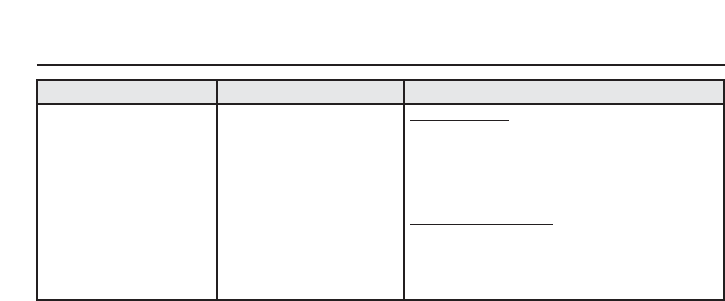
45
Warranty
PRODUCTS COVERED LENGTH OF COVERAGE EXCLUSIONS
Altered Products.Products or Accessories with (a) serial
numbers or date tags that have been removed, altered or
obliterated; (b) broken seals or that show evidence of
tampering; (c) mismatched board serial numbers; or (d)
nonconforming or non-Tao branded housings, or parts, are
excluded from coverage.
Communication Services.Defects, damages, or the failure
of Products, Accessories or Software due to any
communication service or signal you may subscribe to or use
with the Products Accessories or Software is excluded from
coverage.
Who is covered?
This warranty extends only to the first consumer purchaser, and
is not transferable.
What will Giant International Ltd. do?
During the warranty period, Giant International Ltd., at its
option, will at no charge repair, replace or refund the purchase
price of any Products, Accessories or Software. We may use
functionally equivalent reconditioned/refurbished/pre-owned or
new Products, Accessories or parts. No data, software or
applications added to your Product, Accessory or Software,
including but not limited to personal contacts, games and ringer
tones, will be reinstalled. To avoid losing such data, software
and applications please create a back up prior to requesting
service.

46
Warranty
How to obtain warranty service or other information?
To obtain warranty service during the first thirty (30) days after
the date of purchase, you must return the defective Product
with the original receipt to the original place of purchase. To
obtain warranty service during the first thirty (30) days for
Products purchased from www.taolife.com and for all Products
for the remainder of the limited warranty period, you must
contact Tao by phone at 1.800.638.5048 .
If warranty service is needed at any time during the warranty
period, the purchaser will be required to furnish a sales
receipt/proof of purchase indicating the date of purchase;
amount paid and place of purchase. Customers who fail to
provide such proof of purchase will be charged for the
repair/replacement of any product.
You will receive instructions on how to ship the Products,
Accessories or Software, at your expense, to a Giant
International Ltd. Authorized Repair Center. To obtain service,
you must include: (a) a copy of your receipt, bill of sale or other
comparable proof of purchase; (b) a written description of the
problem; (c) the name of your service provider, if applicable; (d)
the name and location of the installation facility (if applicable)
and, most importantly; (e) your address and telephone number.
What Other Limitations Are There?
Any implied warranties, including without limitation the implied
warranties of merchantability and fitness for a particular
purpose, shall be limited to the duration of this limited
warranty, otherwise the repair, replacement or refund as
provided under this express limited warranty is the exclusive
remedy of the consumer, and is provided in lieu of all other
warranties, express of implied. In no event shall Giant
International Ltd. be liable, whether in contract or tort
(including negligence) for damages in excess of the purchase
price of the product, accessory or software, or for any indirect,
incidental, special or consequential damages of any kind, or loss
of revenue or profits, loss of business, loss of information or
data, software or applications or other financial loss arising out
of or in connection with the ability or inability to use the
products, accessories or software to the full extent these
damages may be disclaimed by law.
Some states and jurisdictions do not allow the limitation or
exclusion of incidental or consequential damages, or limitation
on the length of an implied warranty, so the above limitations
or exclusions may not apply to you. This warranty gives you
specific legal rights, and you may also have other rights that
vary from state to state or from one jurisdiction to another.
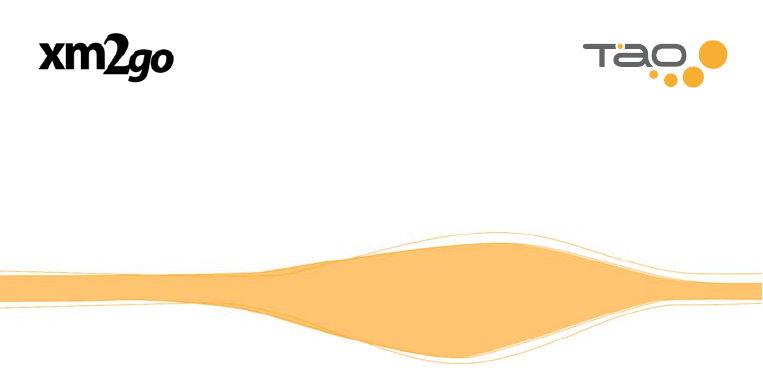
www.taolife.com
TAO and the TAO logo are trademarks of Giant
International (USA), Ltd.
The XM name, xm2go, TuneSelect, and related logos
are trademarks of XM Satellite Radio Inc.
Printed on Recycled Paper
©2005 Giant International LTD. All rights reserved.
Giant International LTD.
3500 Lenox Road.
Suite 630
Atlanta, GA 30326
Phone 1.800.638.5048