Sirius XM Radio XMXRC1 XM Satellite RX and FM TX User Manual XpressRC 2SM NoDelphi indd
Sirius XM Radio Inc. XM Satellite RX and FM TX XpressRC 2SM NoDelphi indd
Contents
- 1. XpressRC Users Manual
- 2. XpressRC Quick Guide
- 3. Sure Connect Guide
XpressRC Users Manual

User Guide
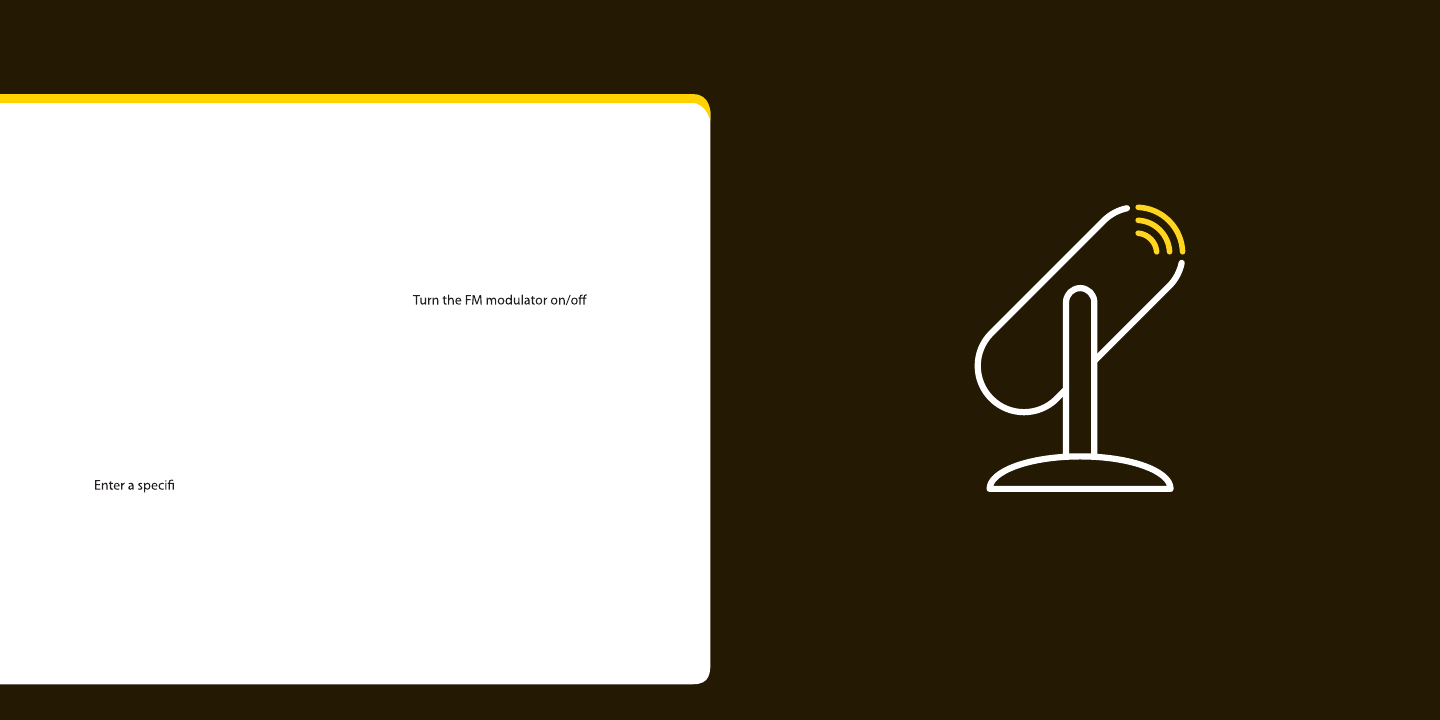
23
60 minute replay . . . . . . . . . . . . . . . . . . . . . . . 38
TuneSelect favorite artists or songs . . . . . 39
GameSelect favorite sports or teams. . . . 43
Get stock quotes . . . . . . . . . . . . . . . . . . . . . . . 45
How Else Can You Use
Your XM Radio? . . . . . . . . . . . . . .48
Confi guring your XpressRC . . . . . .50
. . . . . . . . . . 51
Find an FM frequency . . . . . . . . . . . . . . . . . . 52
Set the Line Out Level . . . . . . . . . . . . . . . . . . 54
Set the tone. . . . . . . . . . . . . . . . . . . . . . . . . . . . 55
Aim antenna for best reception. . . . . . . . . 56
Backlight settings . . . . . . . . . . . . . . . . . . . . . . 57
Display appearance . . . . . . . . . . . . . . . . . . . . 58
Set time . . . . . . . . . . . . . . . . . . . . . . . . . . . . . . . 59
Automatic power . . . . . . . . . . . . . . . . . . . . . . 61
Delayed power. . . . . . . . . . . . . . . . . . . . . . . . . 61
Sleep timer . . . . . . . . . . . . . . . . . . . . . . . . . . . . 62
Factory defaults . . . . . . . . . . . . . . . . . . . . . . . . 63
Demo mode . . . . . . . . . . . . . . . . . . . . . . . . . . . 64
Troubleshooting. . . . . . . . . . . . . .66
Product Specifi cations. . . . . . . . .70
Patent Information. . . . . . . . . . . .72
Environmental Information. . . . .72
FCC Statement . . . . . . . . . . . . . . .73
Warranty . . . . . . . . . . . . . . .. . . . .74
Introduction . . . . . . . . . . . . . . . . . .3
Features . . . . . . . . . . . . . . . . . . . . . . . . . . . . . . . . 4
About XM Satellite Radio . . . . . . . . . . . . . . . . 5
Safety information . . . . . . . . . . . . . . . . . . . . . . 6
What’s in the box?. . . . . . . . . . . . . . . . . . . . . . . 8
XpressRC functions . . . . . . . . . . . . . . . . . . . . . . . 9
Remote control functions . . . . . . . . . . . . . . 10
5-way navigation knob . . . . . . . . . . . . . . . . . .11
Vehicle Installation . . . . . . . . . . . 12
Step 1: Mount the XM Antenna . . . . . . . . . 13
Step 2: Install the vent or swivel mount . 16
Step 3: Connect your XM Radio . . . . . . . . . 18
Step 4: Turn on your XpressRC. . . . . . . . . . . . 20
Activation and Registration . . . .22
Using your XpressRC . . . . . . . . . . .24
Listening to XM . . . . . . . . . . . . . . . . . . . . . . . . 25
View a category . . . . . . . . . . . . . . . . . . . . . . . . 26
c channel . . . . . . . . . . . . . . . . 26
Jump to the previous channel . . . . . . . . . . 27
Preset your favorite channel . . . . . . . . . . . . 27
Skip a channel . . . . . . . . . . . . . . . . . . . . . . . . . 29
Block xL (explicit language) channels . . . 30
Tune directly to a channel . . . . . . . . . . . . . . 32
Special Features. . . . . . . . . . . . . .34
Change the display mode . . . . . . . . . . . . . . 35
Add a song to SongSaver. . . . . . . . . . . . . . . 35
Table of Contents
Introduction
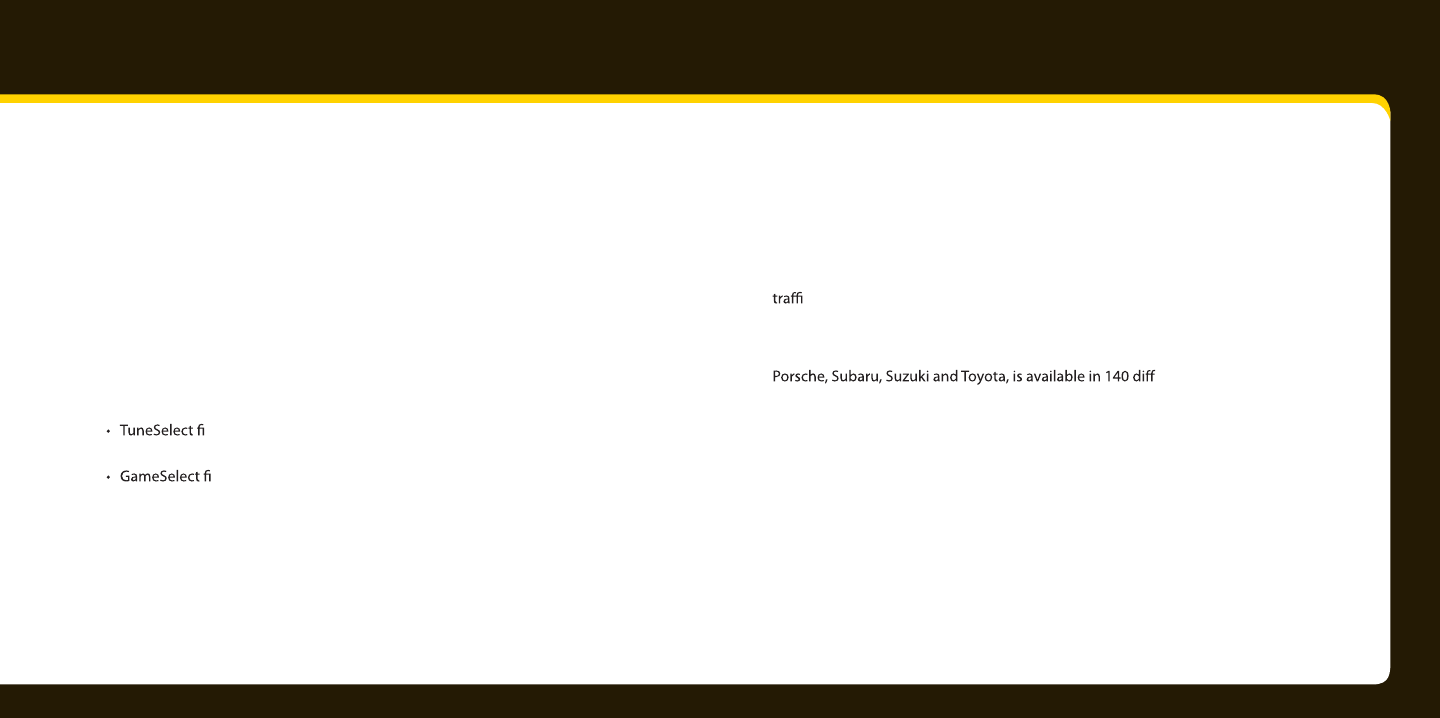
4 5
Introduction
Features
Congratulations, on your purchase of the XpressRC!
The XpressRC has these exciting features to enhance your listening experience:
• Large, customizable, color display that’s easy to read – you can view the content
you want just the way you want it.
• View the current channel, and three other channels in the channel list
at the same time OR view the current and the previous channel at the same time.
• Pause and Replay up to 60 minutes of live XM programming.
• SongSaver allows you to store, save, and listen to up to 10 of your favorite songs
any time.
nds your favorite artists or songs and alerts you when they’re playing
on an XM channel.
nds your favorite sports and team events and alerts you when
they’re playing on an XM channel.
• Sports and Stock Tickers so you are up to speed on the latest scores and stocks
while listening to you favorite XM programming.
• Quick and easy setup.
Please read the entire user guide before using your XpressRC
About XM Satellite Radio
XM is America’s number one satellite radio company. Broadcasting live daily from
studios in Washington, DC, New York City, Chicago, the Country Music Hall of Fame in
Nashville, Toronto and Montreal, XM’s 2007 lineup includes more than 170 digital chan-
nels of choice from coast to coast: commercial-free music, premier sports, news, talk
radio, comedy, children’s and entertainment programming; and the most advanced
c and weather information.
XM, the leader in satellite-delivered entertainment and data services for the auto-
mobile market through partnerships with General Motors, Honda, Hyundai, Nissan,
erent vehicle models for
2007. XM’s industry-leading products are available at consumer electronics retailers
nationwide. For more information about XM hardware, programming and partnerships,
please visit http://www.xmradio.com/.
About Delphi
Delphi is a world leader in mobile electronics, vehicle components, and audio
technology. Delphi created the first in-dash radio in 1936 and continues its strong
tradition of innovation in the audio industry. Now Delphi technology has helped
make satellite radio a reality, and Delphi continues to expand its in-vehicle and
consumer electronics technologies. With its exciting line of satellite radio products,
Delphi offers a broad portfolio of products to answer a wide variety of information
and entertainment needs -- in the vehicle, home, office, or virtually anywhere.
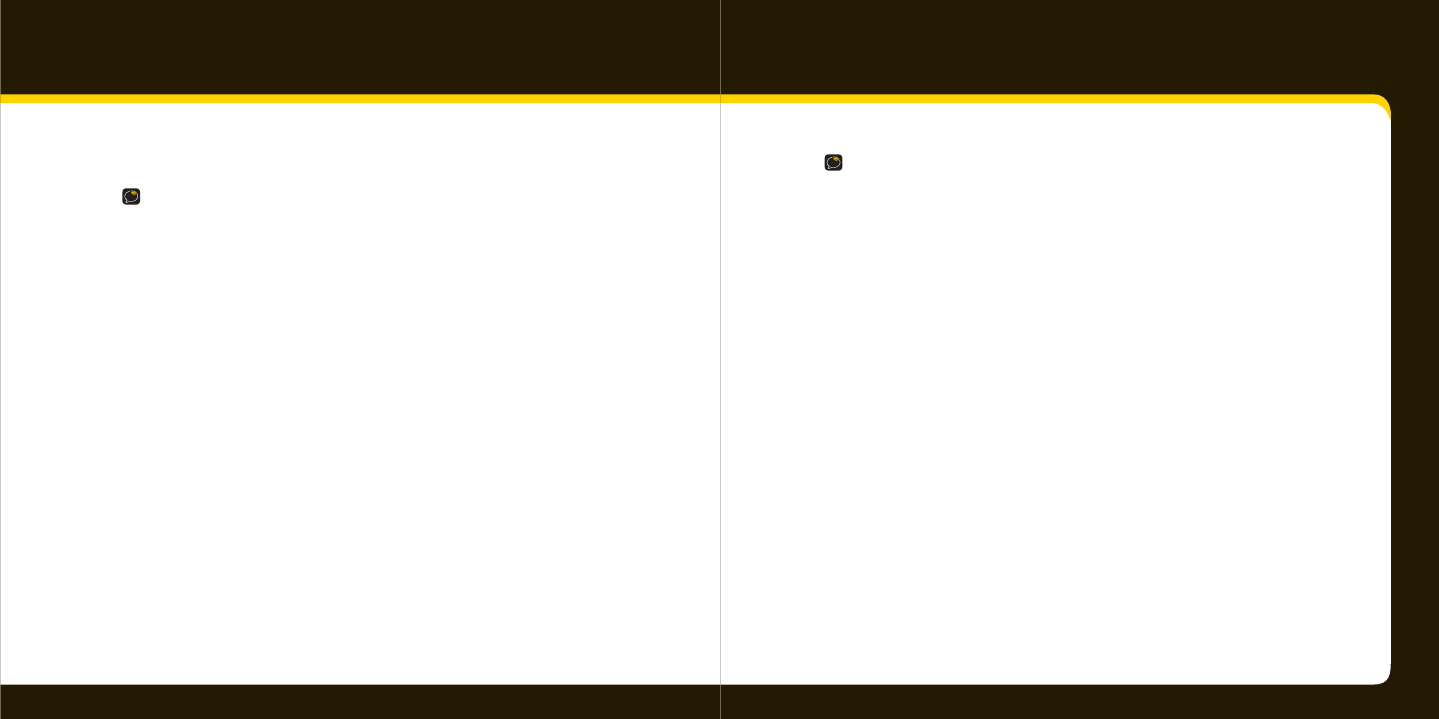
6 7
Introduction
Safety and Care Information
IMPORTANT: Always read and understand all the instructions to avoid injury
to yourself and/or damage to your device. XM Satellite Radio claims no
responsibility for damage from data loss due to breakdown, repair, or other
causes.
• Do not expose to extreme temperatures (above 140°F or below -4°F,
or above 60°C or below -20°C).
• Do not expose to moisture. Do not use device near or in water.
• Do not let any foreign matter spill into device.
• Do not store in dusty areas.
• Do not expose to chemicals such as benzene and thinners. Do not use liquid
or aerosol cleaners. Clean with a soft damp cloth only.
• Do not expose to direct sunlight, re, ame or other heat sources for
a prolonged period.
• Do not try to disassemble and/or repair device yourself.
• Do not drop your device or subject it to severe impact.
• Do not place heavy objects on device.
• Do not subject device to excessive pressure.
WARNING
• Opening the case may result in electric shock.
• The uninsulated parts inside the power adapter and cradle may cause
electric shock or re. For your safety, please do not open these
components. Do not let metallic objects, such as necklaces or coins,
come into contact with the power adapter plugs.
• To avoid electric shock, use the power adapter only with an outlet that
matches the shape of the adapter’s plug.
• Make sure that you insert the adapter’s plug all the way into the outlet.
• Do not plug several devices into the same electrical outlet.
• Use the power adapter and cradle away from water sources to avoid re
or electric shock.
• Do not touch the device with wet hands.
When using this product it is always important to keep your eyes on the road and
hands on the wheel. Not doing so could result in personal injury, death, and/or damage
to your device, accessories, and/or to your vehicle or other property.
Your device should be placed in your vehicle where it will not interfere with the func-
tion of safety features, e.g., deployment of airbags. Failure to correctly place device may
result in injury to you or others if the unit becomes detached during an accident and/or
obstructs the deployment of an airbag.
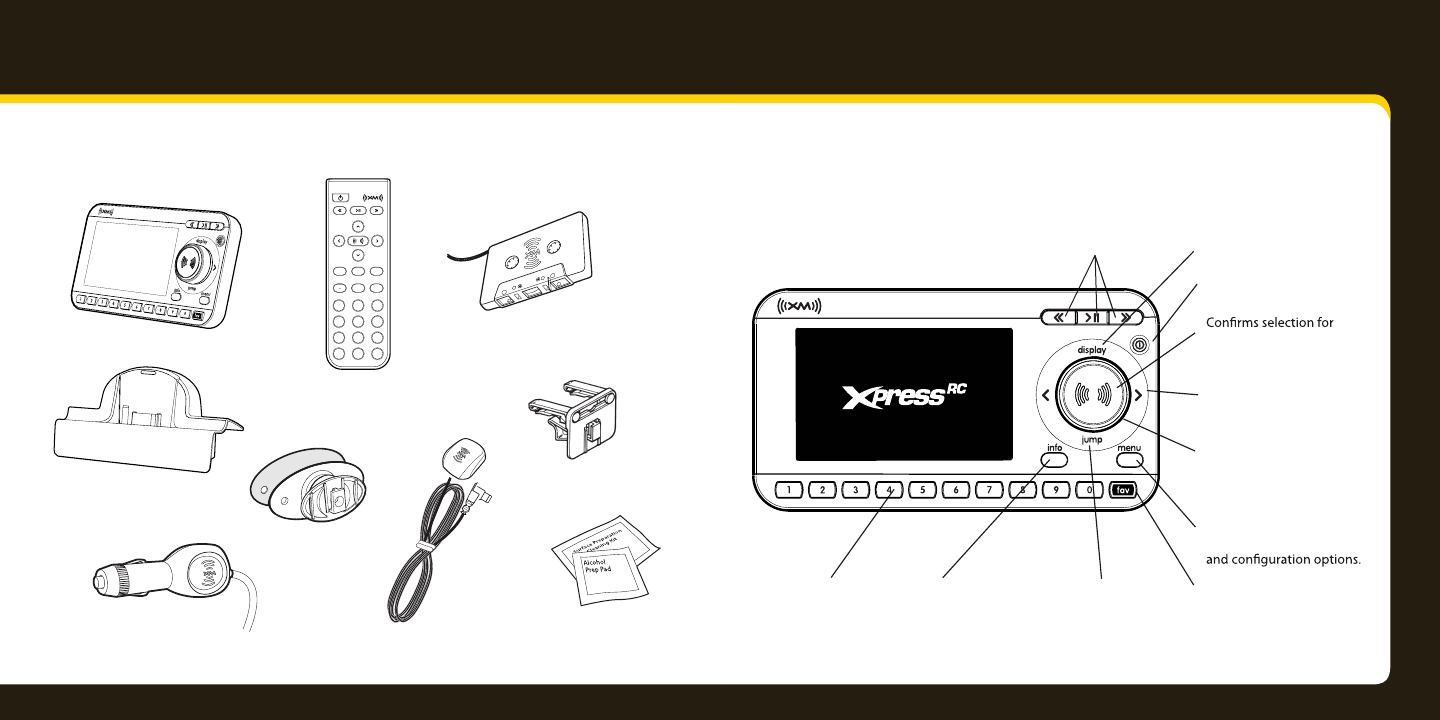
8 9
Introduction
sserpX?xoBehtnis’tahW RC functions
XpressRC
Car Cradle
8
5
2
7
4
1
9
6
3
mute
info menu
display
0
jump fav
+
Remote Control
XM Car Antenna
Cassette Adapter
Swivel Mount
Vent Mount
Swivel Mount
Preparation Kit
Car Power Adapter
60-Minute Replay Buttons
Pause and replay up to 60
minutes of live XM broadcast.
Jump
Switches between
current channel and
previous channel.
Info
Displays either your
personal stock or info
extras information.
Number Keys
Enter a channel
directly, select your
favorite channels, or
access songs saved
in SongSaver.
Power Button
Display
Changes the way content is
viewed on the display.
L e f t a n d R i g h t A r r o w s
Search for channels by
category.
5-way Navigation
Knob
Previews channels; also selects
various menu options.
Menu
Access advanced features
XM Button
channel and menu items, also
press and hold to save a song
to SongSaver or TuneSelect.
Fav
Selects between direct
channel entry, favorite
channels, and SongSaver
mode.
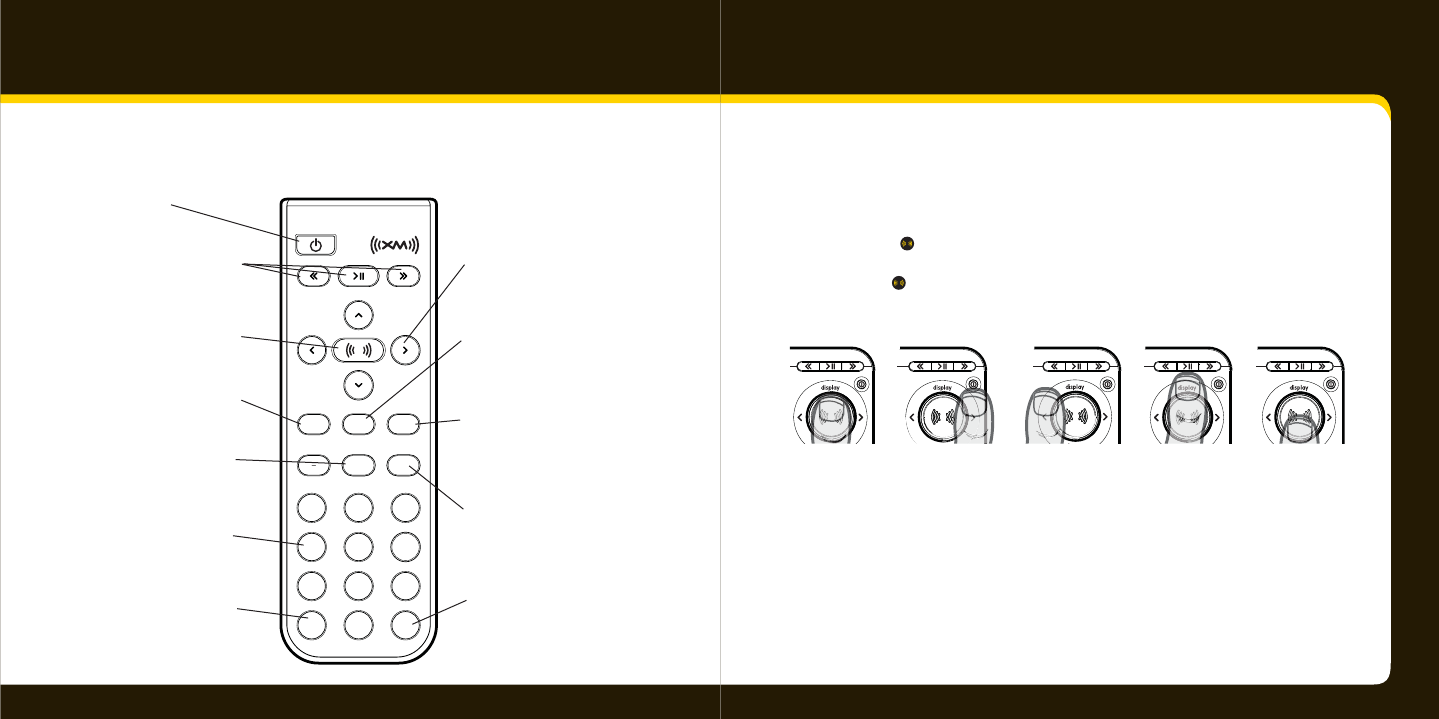
10 11
8
5
2
7
4
1
9
6
3
mute
info menu
display
0
jump
+
fav
Introduction
5-way navigation knob
Turn the knob to scroll through a list.
Press the center of to make a selection.
Press the edge of to select display, jump, < or >.
Remote Control functions
60-Minute Replay Buttons
Pause and replay up to 60
minutes of live XM broadcast
Power Button
Display
Changes the way content
is viewed on the display
Arrow Buttons
Select menu entries,
change channels.
Menu
Access advanced features
and configuration options.
XM Button
Confirms selected channel
or menu options, also press
and hold to save a song to
SongSaver or TuneSelect.
Fav
Selects between direct
channel entry, favorite
channels, and SongSaver
mode.
Jump
Switches between cur-
rent channel and previous
channel
info
Displays either your personal
stock or info extras informa-
tion.
Number Keys
Enter a channel directly,
select your favorite
channels, or access
songs saved in Song-
Saver.
+ and -
Change channels or control
volume for audio system
(sold separately)
Mute
Silences live or replayed
XM content.
Toggle right Toggle left Toggle up Toggle downPress center button
(XM button)
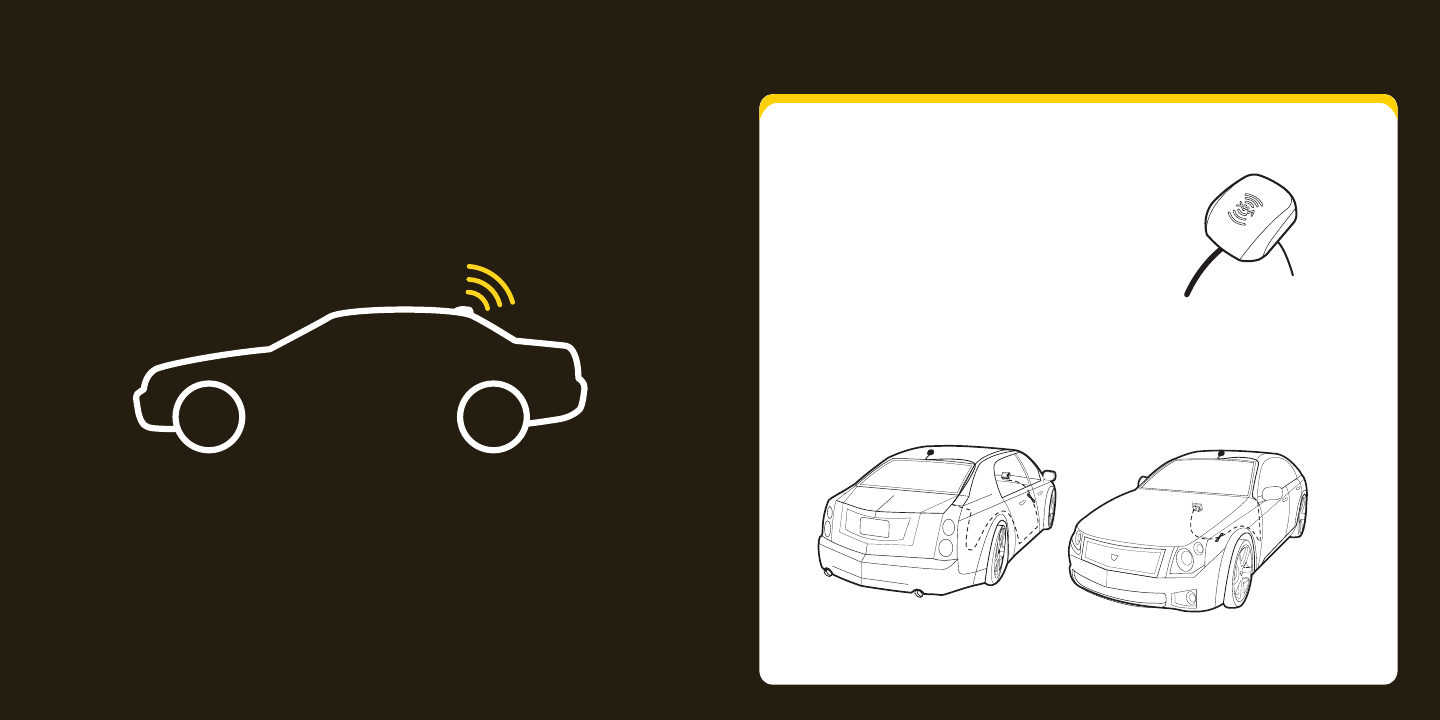
12 13
Vehicle Installation
Vehicle Installation
Step 1: Mount the XM Antenna
The XM antenna contains a strong magnet which
will stick to any metal parts of your vehicle.
1
1 Choose the best location for your XM
antenna considering your own
personal situation. Pay particular
attention to any accessories that you
may have like luggage racks and how
frequently you may use them.
Magnet
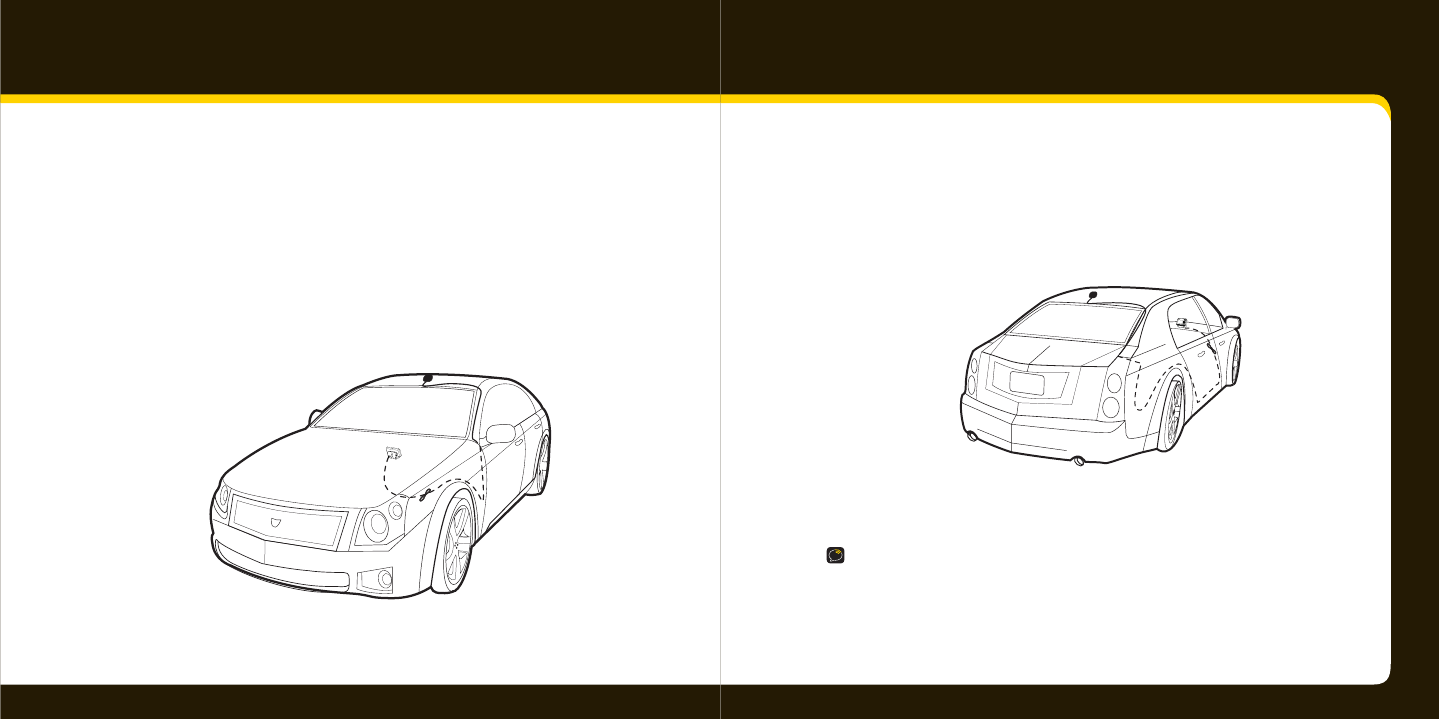
14 15
• If you placed the XM antenna on the rear of the vehicle, route the
cable under the weather seal of the rear window. Route it into the
trunk and through any existing wire passages or cargo passages to
the rear passenger compartment. Tuck the cable under the door jam
trim or under the carpet to the radio as shown.
4
4 Make sure any excess cable does not interfere with vehicle operations.
TIP! Always be careful to include enough slack in your cable to accommodate
open doors or trunk lids. Use things typically found around the home, like
electrical tape, to secure cables in areas so that hinges do not pinch the cable
with the door. Hide any excess cable in the trim.
2
2 Place the antenna in the location you selected.
3
3 Route the cable:
• If you placed the XM antenna on the front of the vehicle, route the cable
across the top of the windshield. Gently pry up the rubber weather seal
and tuck the cable underneath. Follow the weather seal down to the
door jam. Tuck the cable into the door jam and up to the dash or under
the carpet to the car cradle as shown.
Vehicle Installation
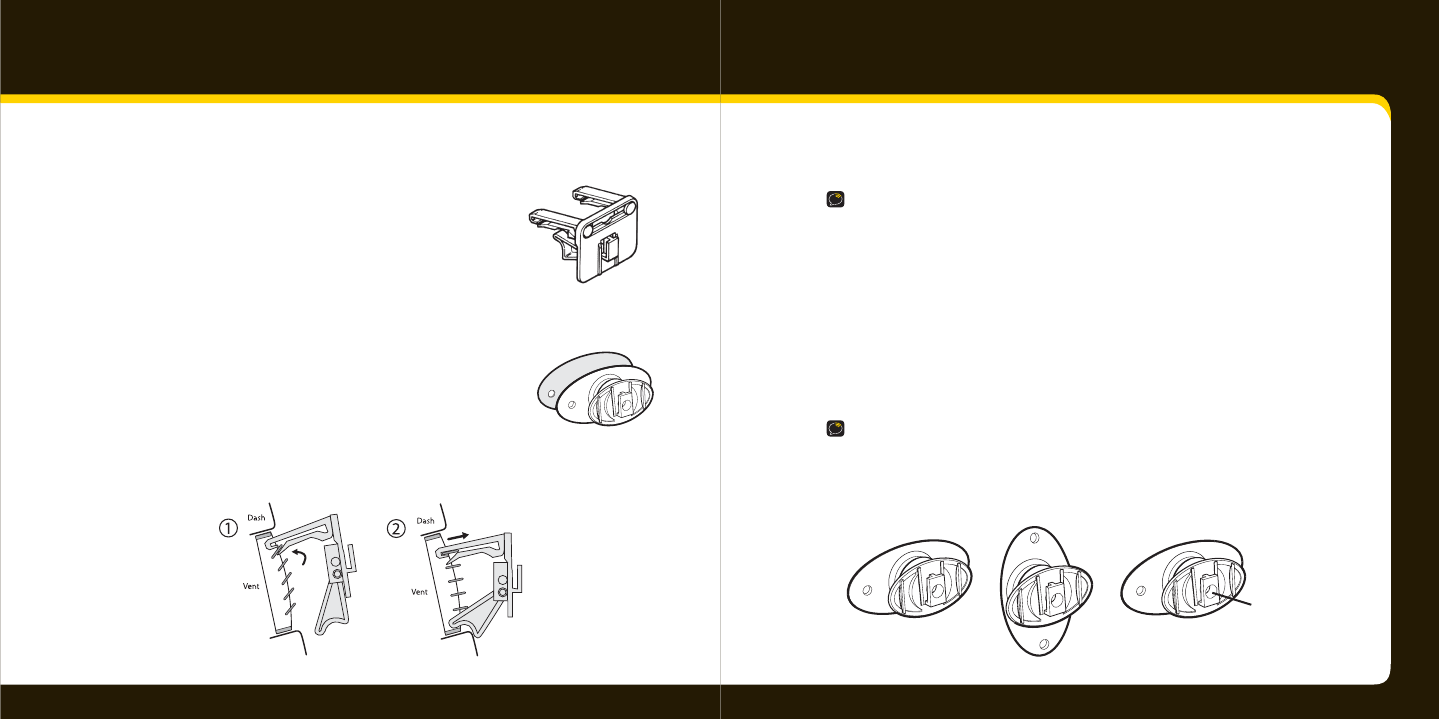
16 17
Swivel Mount
Vent Mount
Vehicle Installation
Step 2: Install the vent or swivel
mount.
You can use either the vent mount or the swivel
mount for your XpressRC depending on your
particular situation.
Installing the vent mount
1
1 Locate a vent with horizontal slats
sturdy enough to hold your XM cradle and radio.
2
2 Adjust the clamps to t your vent.
3
3 Snap the mount onto the vent.
To remove, push the mount into the vent, then lift up.
Installing the swivel mount
CAUTION! The adhesive used with the swivel mount may make it di cult
to remove. Do not install this mount on leather surfaces and make sure
the air temperature is at least 60°F (15°C).
1
1 Locate a at surface for the mount. Make sure there is ample room
for the XM cradle and radio when installed.
2
2 Clean the surface with the preparation kit and let it dry thoroughly.
3
Peel o the adhesive liner. Position, press, and hold the swivel mount
in place for 30 seconds.
IMPORTANT! Let the adhesive cure for 24 hours before attaching the XM
cradle and radio to the mount.
4
Turn the swivel to accommodate the XM cradle and radio. Adjust the
tension via the center screw.
You can adjust this screw
to adjust the tension of the
mount with a screwdriver.
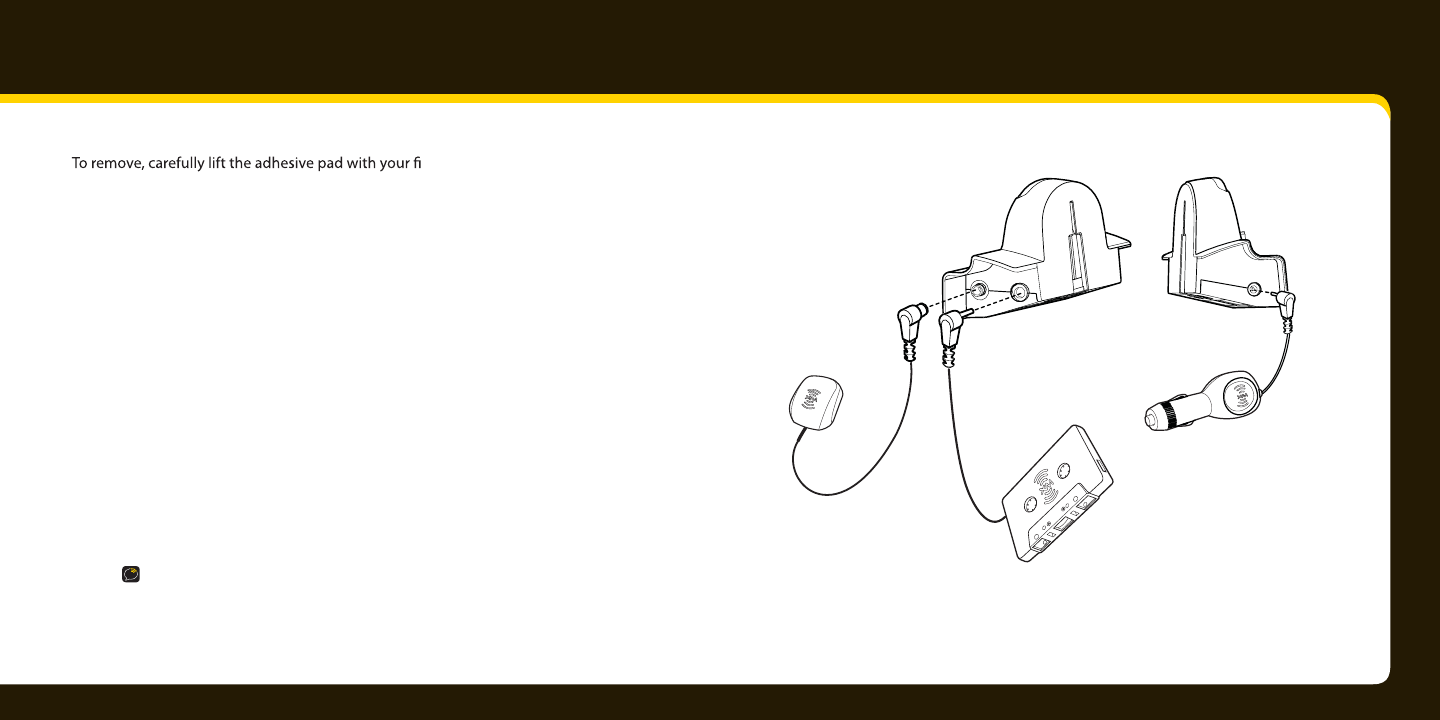
18 19
ANT IN AUDIO OUT
DC IN
XM Antenna
Power Adapter
Cassette Adapter
XpressRC Car Cradle
ngers or a spoon. Warming the pad
with a hair dryer for several minutes will help soften the adhesive.
You can reinstall the swivel mount using the extra adhesive pad.
Step 3: Connect your XpressRC.
1
Plug the antenna into ANT IN on the cradle.
2
2 Plug the power adapter into DC IN on the cradle.
3
Plug the audio adapter into AUDIO OUT on the cradle.
• Use the Cassette Adapter if your vehicle has a built-in cassette player.
• Use a mini audio cable (sold separately) if your vehicle has
an audio input jack.
4
Insert the cradle into the mount.
5
Insert your XpressRC into the cradle.
NOTE!
Vehicle Installation
If your car does not contain a cassette player or an audio input, you will
need to use either the XM SureConnect (sold separately) or the FM Direct
adapter (sold separately).
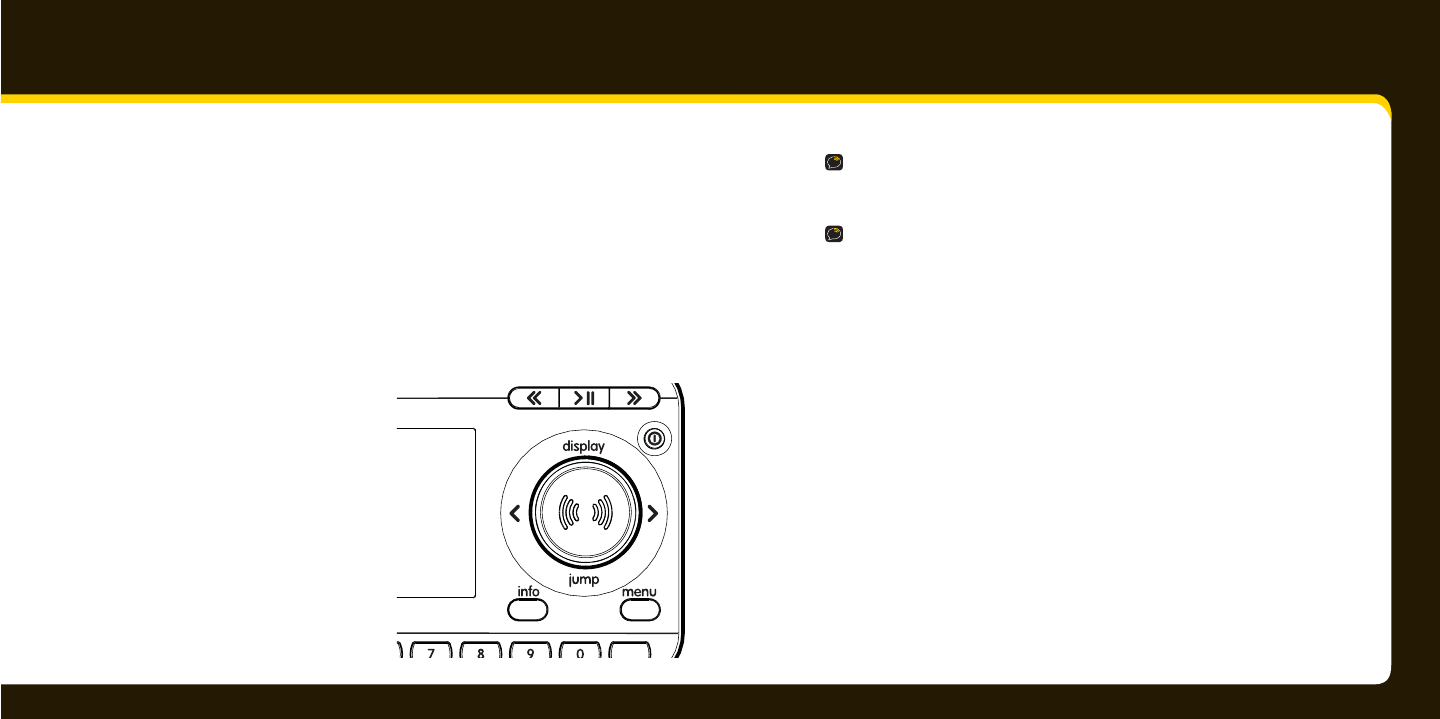
20 21
• XM SureConnect (sold separately): You can listen to your XpressRC through your
car stereo by using XpressRC’s built-in FM modulator and the XM SureConnect.
Simply nd an unused FM frequency on the stereo and set your XpressRC
to transmit on that same frequency. Refer to Set the FM frequency page 52
for more information
• FM Direct Adapter (sold separately): This option directly connects the XpressRC
to your car’s audio system and antenna. A professional installation is recommended
if you choose to use this method
Step 4: Turn on your XpressRC.
1 1 Turn on your car radio.
2 2 Insert the cassette adapter.
3 3 Turn on your XpressRC.
Vehicle Installation
fav
NOTE: You may experience a two-second delay and hear a short beep while your
XpressRC powers up. If you press the power button during these two seconds,
you will see a Please Wait message.
NOTE: If you are using the XM SureConnect or the FM Direct adapter, refer to
Turn the FM modulator on/o on page xxx for information.
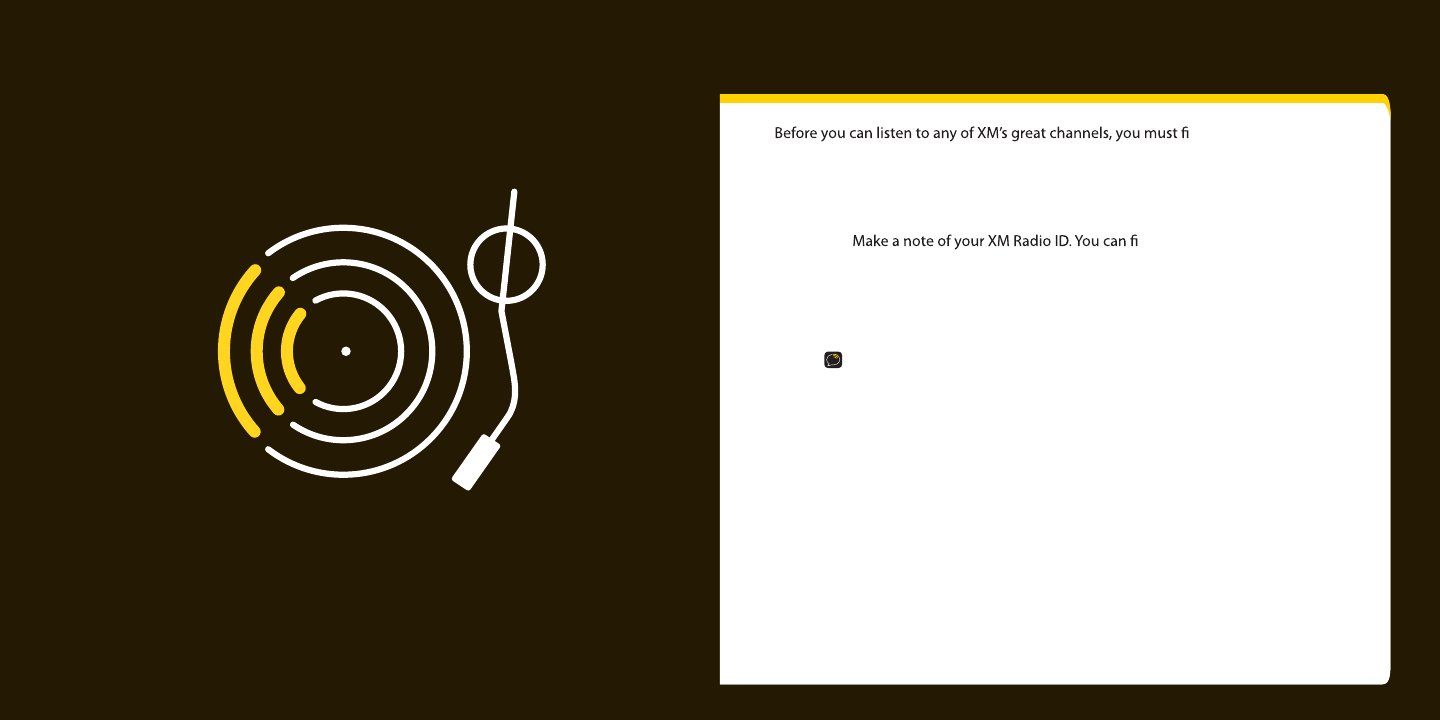
22 23
Activation
Activation
rst activate your
XpressRC.
1
1 Make sure your XpressRC is properly installed and receiving the XM
signal so that you can hear the audio on channel 1.
2
2 nd it:
• On XM channel 0
• On the rear package label
• On the label on the back of your XpressRC
NOTE: The XM Radio ID does not use the letters I, O, S, or F.
3
3 Activate your service:
• Browse to http://activate.xmradio.com and follow the instructions.
OR
• Call 1 800 XM RADIO (1-800-967-2346).
4 When your service is activated, your XpressRC will receive all channels.
This usually takes 10 to 15 minutes, but may take up to an hour. Your radio
must remain on until activated.
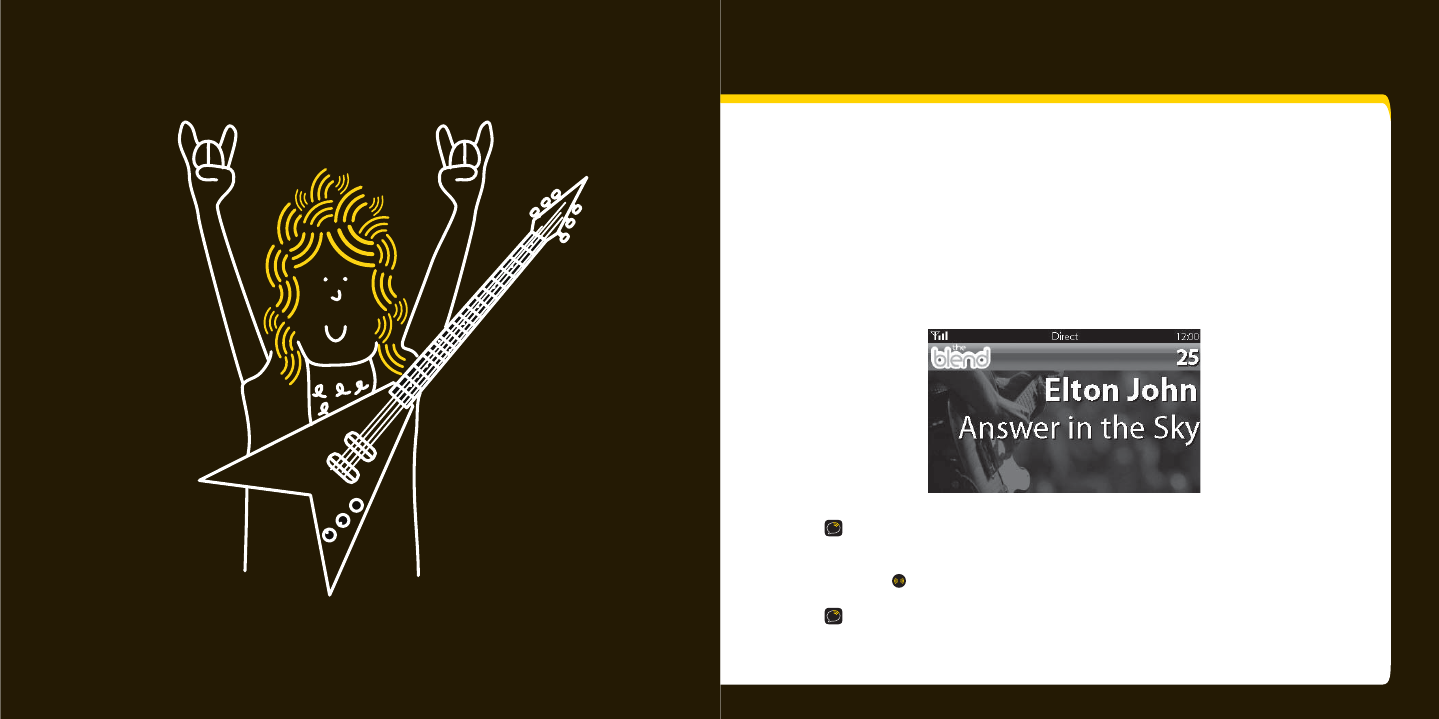
24 25
Using your XpressRC
Using your XpressRC
Listening to XM
Enter a channel
1
1 Turn the knob to scroll through the list of channels.
2
2 You’ll see the channel logo and current artist. In a few seconds,
the current song title appears.
TIP: You can change the display mode to show both the current channel
and all channels. Refer to Changing the display on page 35.
3
3 Press to select a channel.
TIP: You can con gure XpressRC to automatically tune to the channel you scroll to.
Refer to page 32 for instructions on how to eliminate the need to enter
your selection.
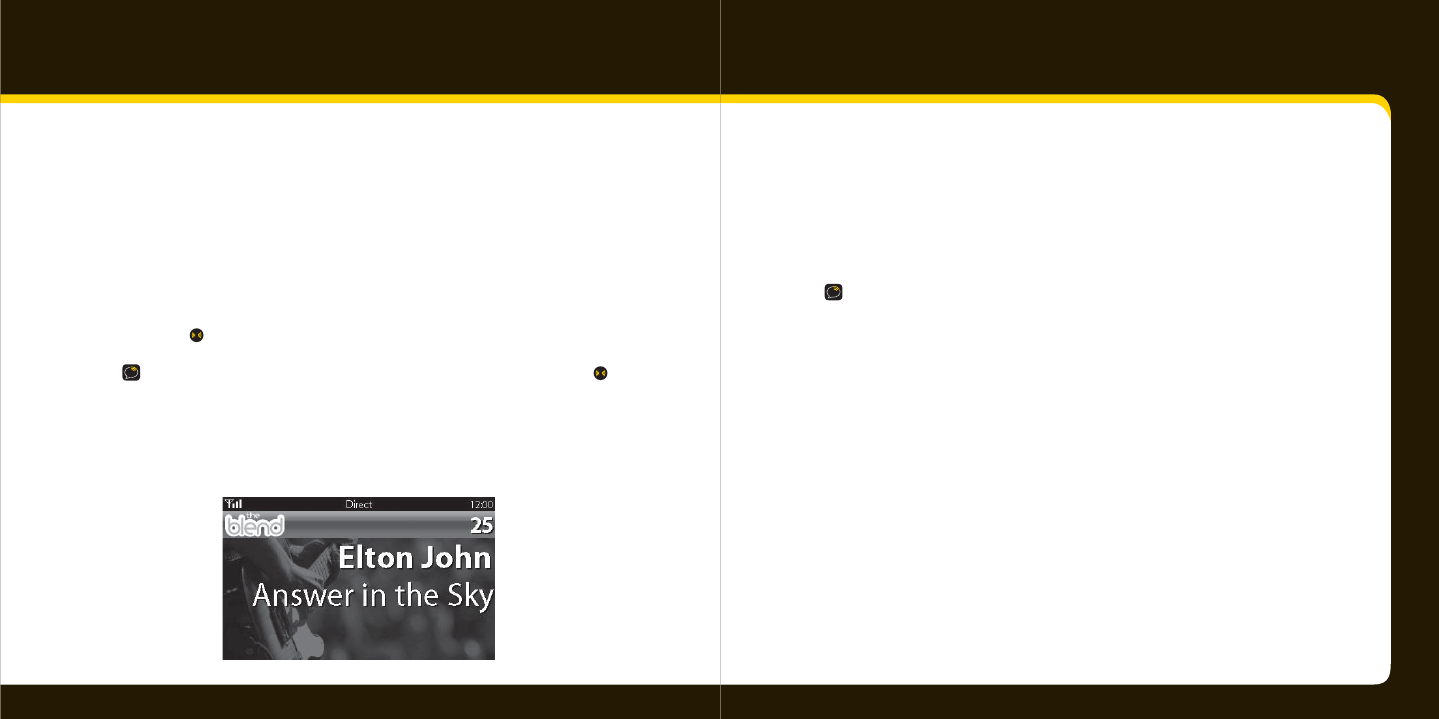
26 27
Using your XpressRC
View a category
With so many channels to choose from, XM Satellite Radio has organized them into cat-
egories to make it easier for you to nd the ones that suit your taste.
1
1 To view a category, press < or >.
2
2 Scroll through the category to nd the channel you want.
3
3 Press .
TIP! To brie y listen to each channel in the category, select Scan, then press .
Enter a speci c channel
1
1 To enter a channel number, make sure “Direct” is on the screen.
If not, press fav.
2
2 Use the number buttons or remote to enter the channel number.
Jump to the previous channel
Press jump to listen to the previous channel you selected.
TIP! You can view both current and the previous channel at the same time. Refer to
Changing the display on page 35.
Preset your favorite channel
You can assign up to 10 of your favorite channels to the number buttons so you can
quickly access them.
To assign a favorite channel to a button:
1
1 Tune to the desired channel.
2
2 Be sure you are in Favorite Channels mode. Press fav until Favorite
Channels appears in the title bar.
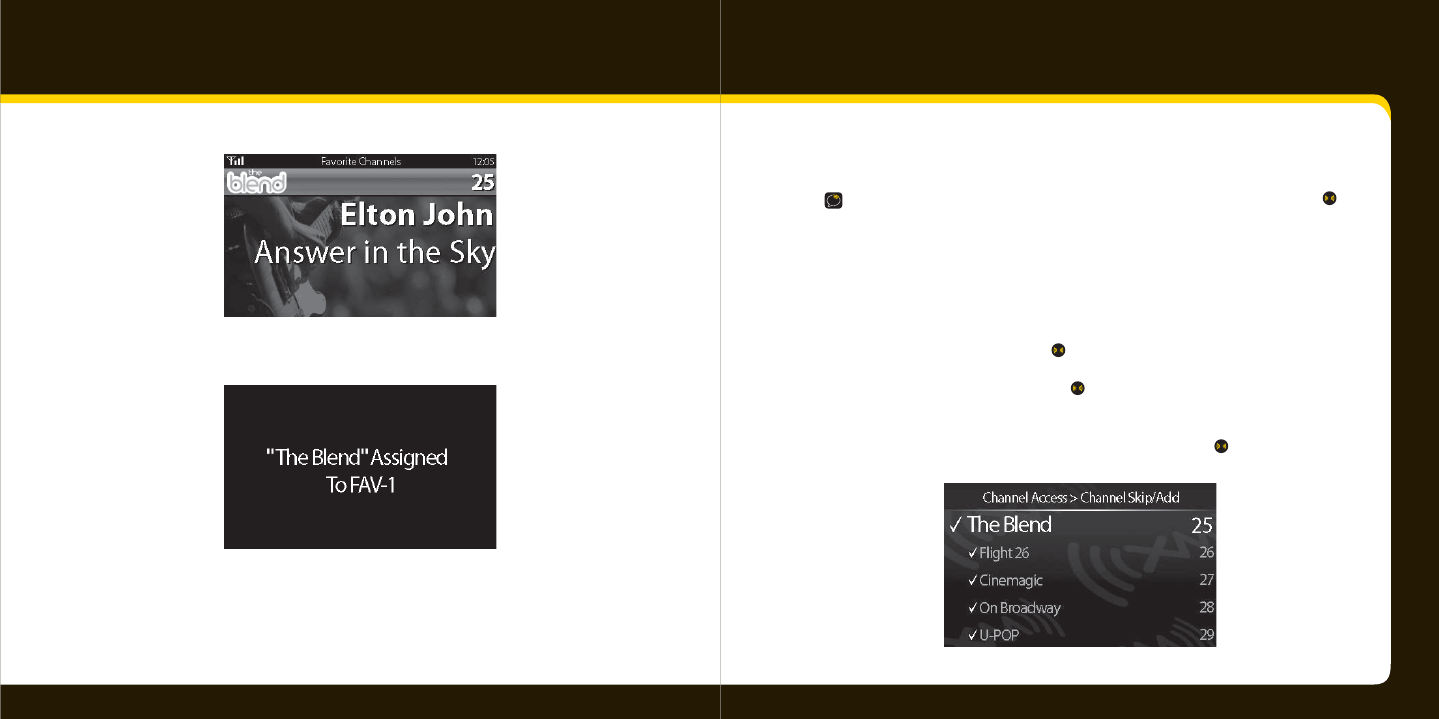
28 29
Using your XpressRC
3 3 Press and hold the number button you want to use for that channel.
To listen to a favorite channel:
1 1 Be sure you are in Favorite Channels mode by pressing fav until
Favorite Channels appears in the title bar.
2 2 Press the number button where the desired channel is programmed.
TIP! To see your list of Favorite Channels, press < or >. Select a favorite and press
to listen to that channel.
Skip a channel
1 1 To remove channels from the list displayed when you scroll through
the channels, press menu.
2 2 Select Channel Access. Press .
3 3 Select Channel Skip/Add. Press .
4 4 Each channel preceded by 3 appears in the list of channels. To remove
a channel from the list, scroll to the channel and press .
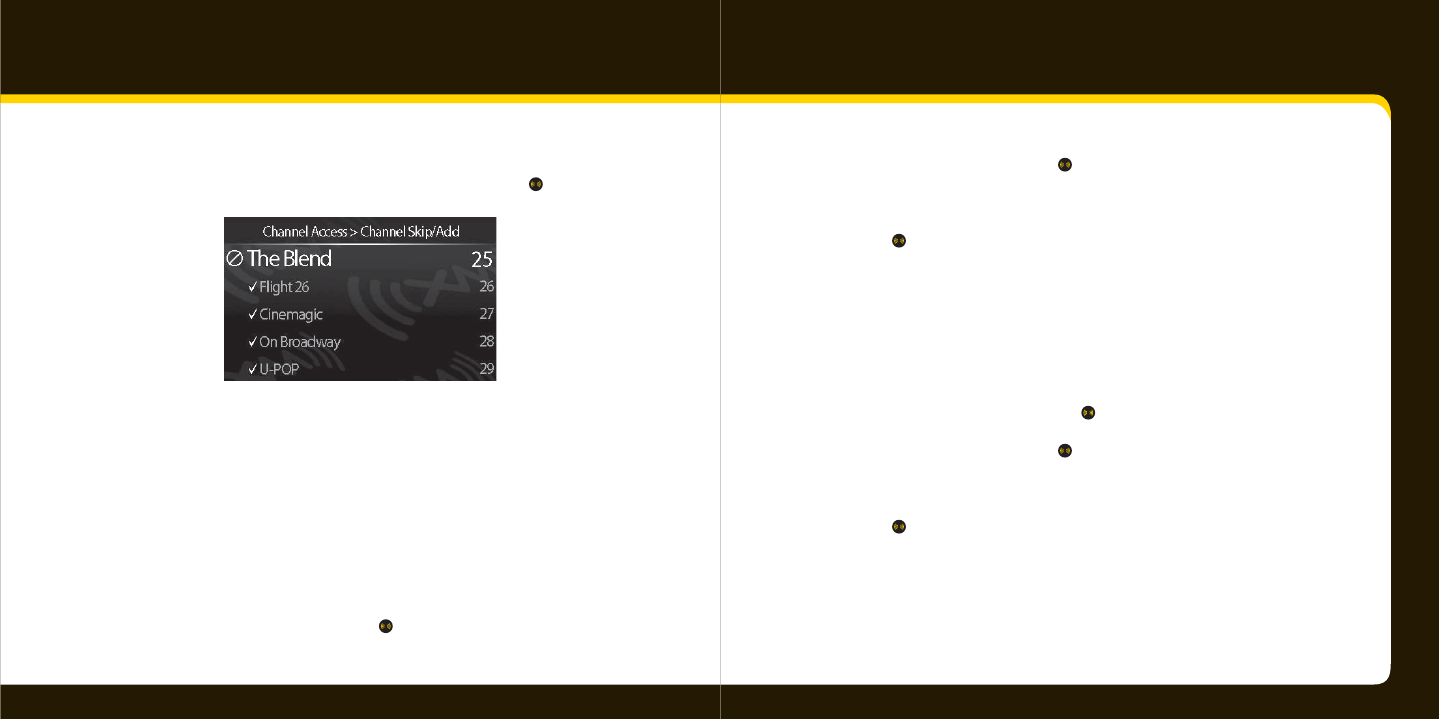
30 31
Using your XpressRC
5
5 Each channel preceded by Ø does not appear in the list of channels. To add
a channel back to the list, scroll to the channel and press .
6
6 When nished, press < or menu to go back to the previous menu
Block xL (explicit language) channels:
When xL appears after a channel logo, explicit language will be heard on that channel.
To skip all explicit language channels:
1
1 Press menu.
2
2 Select Channel Access, and press .
3
3 Select xL Channels, and press .
4
4 Turn the knob until Channel Access is OFF.
5
5 Press .
6
6 None of the explicit language channels will appear on the channel list
or on the channel skip/add list.
To add explicit language channels to the channel list:
1
1 Press menu.
2
2 Select Channel Access, and press .
3
3 Select xL Channels, and press .
4
4 Turn the knob until Channel Access is ON.
5
5 Press .
6
6 The explicit language channels will now appear on the channel list
or on the channel skip/add list.
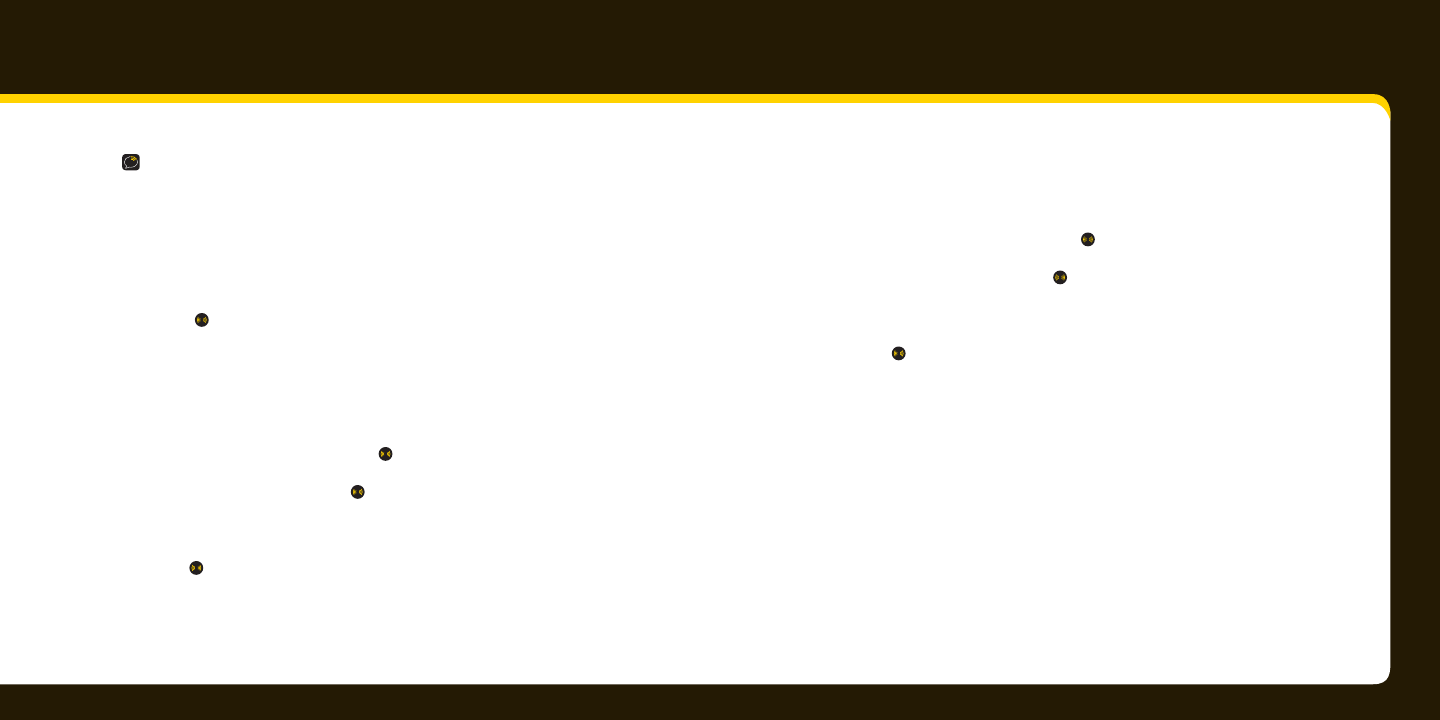
32 33
Using your XpressRC
Tune directly to a channel:
Usually, you press to select a channel. You can change this so that your radio
automatically tunes to the channel when highlighted for longer than 3 seconds.
To automatically tune to a channel:
1
1 Press menu.
2
2 Select Channel Access, and press .
3
3 Select Direct Tune, and press .
4
4 Turn the knob until Direct Tune is ON.
5
5 Press .
To disable Direct Tune:
1
Press menu.
2
2 Select Channel Access, and press .
3
3 Select Direct Tune, and press .
4
Turn the knob until Direct Tune is OFF.
5
5 Press .
IMPORTANT! To completely block access to an XM channel, contact XM
Listener Care at 1.800.XM.RADIO (1.800.967.2346) or online at
http://www.xmradio.com/parentalcontrols/index.jsp.
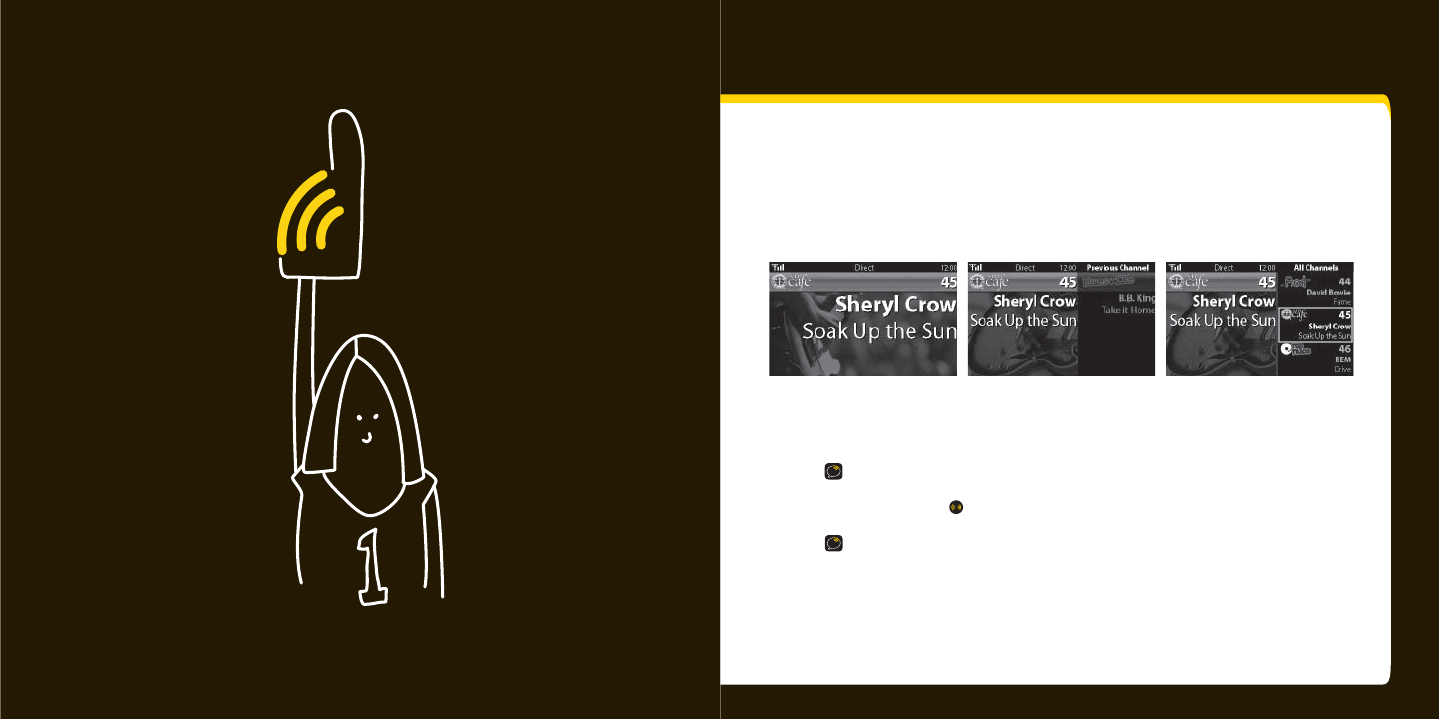
34 35
Special Features
Change the display mode
You can view multiple channels on the display to see what else is playing.
Choose from:
To change the mode, press display.
TIP! When in split screen with the channel list, you can scroll through the list
of channels, just like when it appears on the full screen. Press < or > to change
categories. Press
to select a channel.
TIP! Press jump to change to the previous channel.
Add a song to SongSaver
You can save up to ten of your favorite songs to listen to whenever you like.
split screen with previoussingle current channel split screen with channel list
Special Features
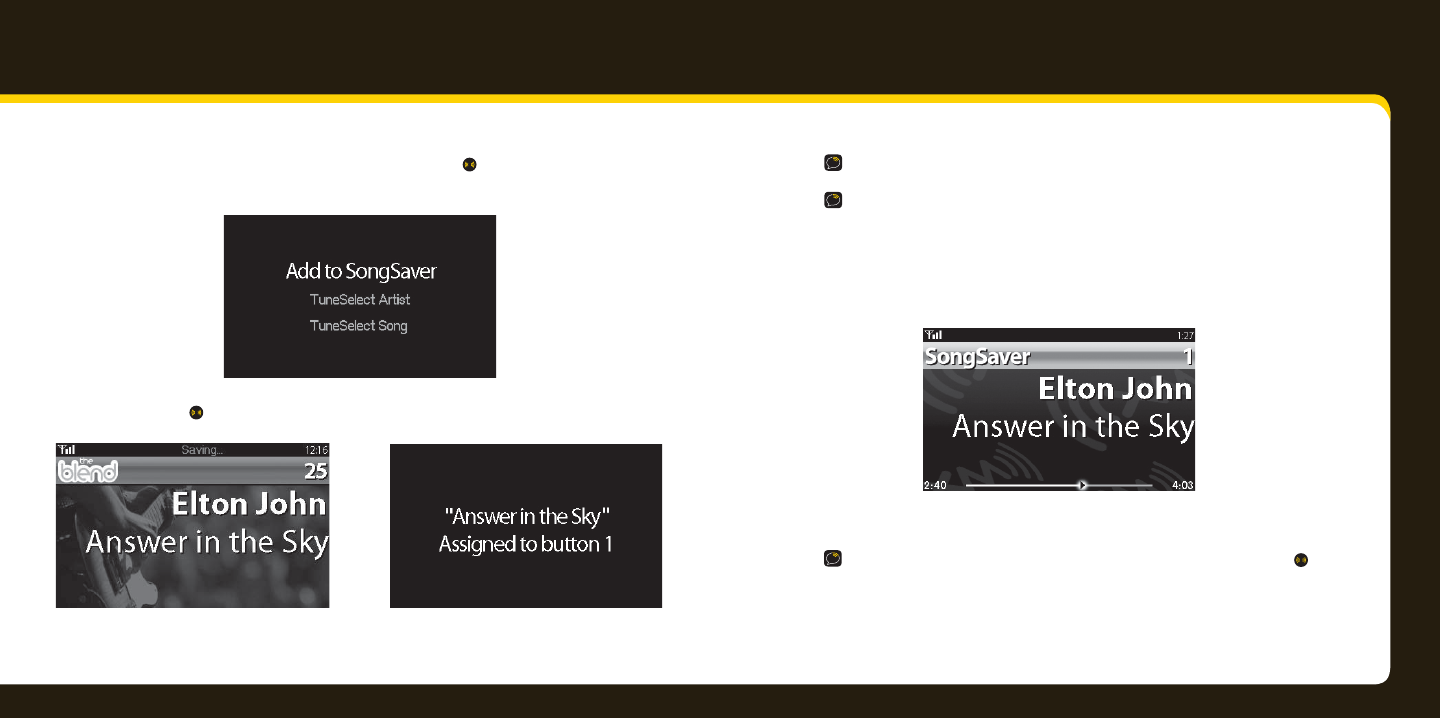
36 37
Special Features
1 1 When you hear a song you like, press and hold until “Add to SongSaver”
appears.
2 2 Press again
3 3 Your song is saved to the next available number button.
NOTE! Up to 12 minutes of the song is saved.
TIP! When all ten buttons are used, the next song added to SongSaver overwrites
the oldest song saved (i.e., the 11th song is saved to button 1).
To listen to a saved song:
1 1 Press fav until “SongSaver” appears.
2 2 Press the number for the desired song.
TIP! To see your list of saved songs, press << or >>. Select a song and press to
listen to it.
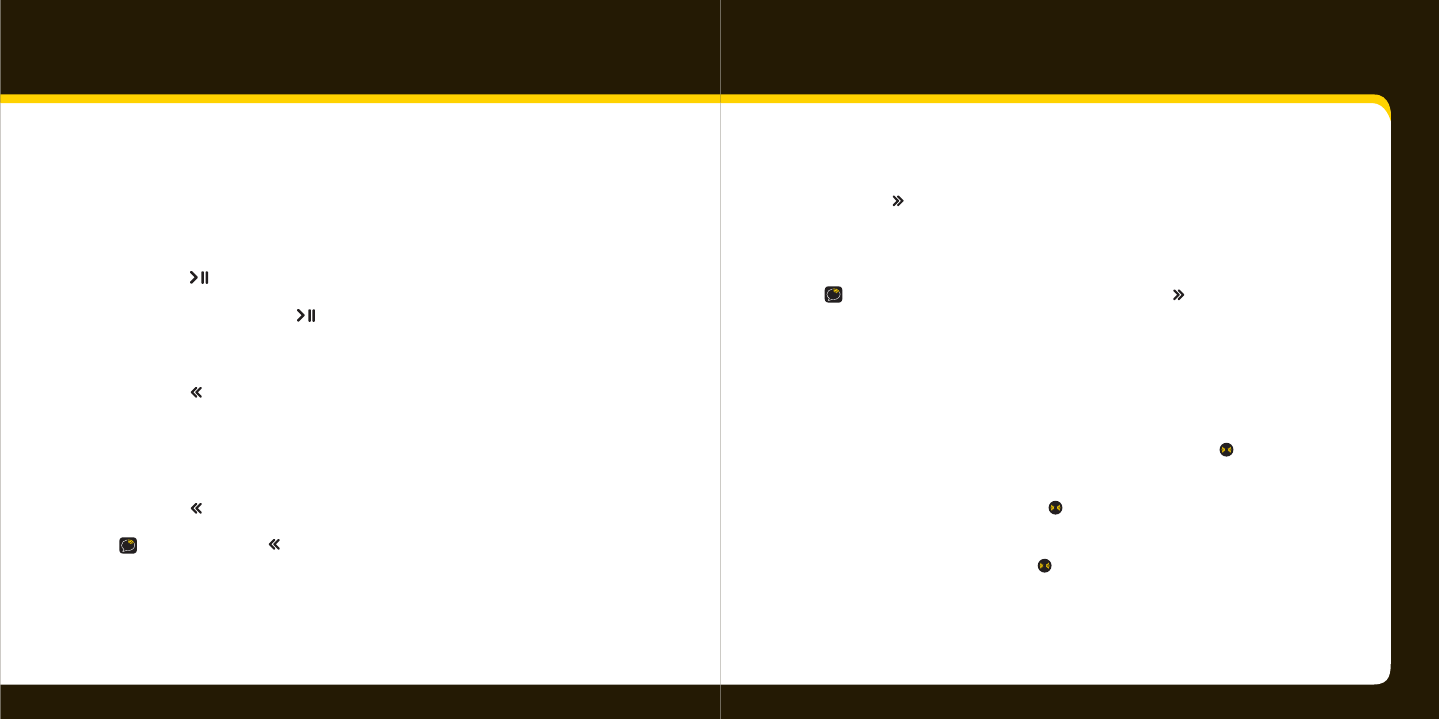
38 39
Special Features
60 minute replay
Tracks (up to 60 minutes) are saved in the order they were played on the channel.
To pause:
1
1 Press .
2
2 To resume play, press again.
To rewind:
1
1 Press .
2
2 If the current track has been playing for longer than 5 seconds, it is played
from its beginning. If the current track has been playing for less than 5
seconds, the previous track is played.
3
3 Press to skip back to a previous track.
TIP! Press and hold for 3 seconds to skip to the rst track.
To fast forward:
1
1 Press
.
2
2 If you paused or rewound the current track, live play resumes. If you are
listening to a previous track, the next track is played.
TIP! To return to the live XM broadcast, press and hold
button until “Live” appears.
TuneSelect favorite artists or songs
You can select up to 20 of your favorite artists or songs so that you will be noti ed
when any are currently played on any XM channel.
1
1 When you hear a favorite artist or song, press and hold for 3 seconds.
2
2 Select TuneSelect Artist to be noti ed when any song by the artist is
played on any channel. Press .
Select TuneSelect Song to be noti ed when the song is played by any
artist on any channel. Press .
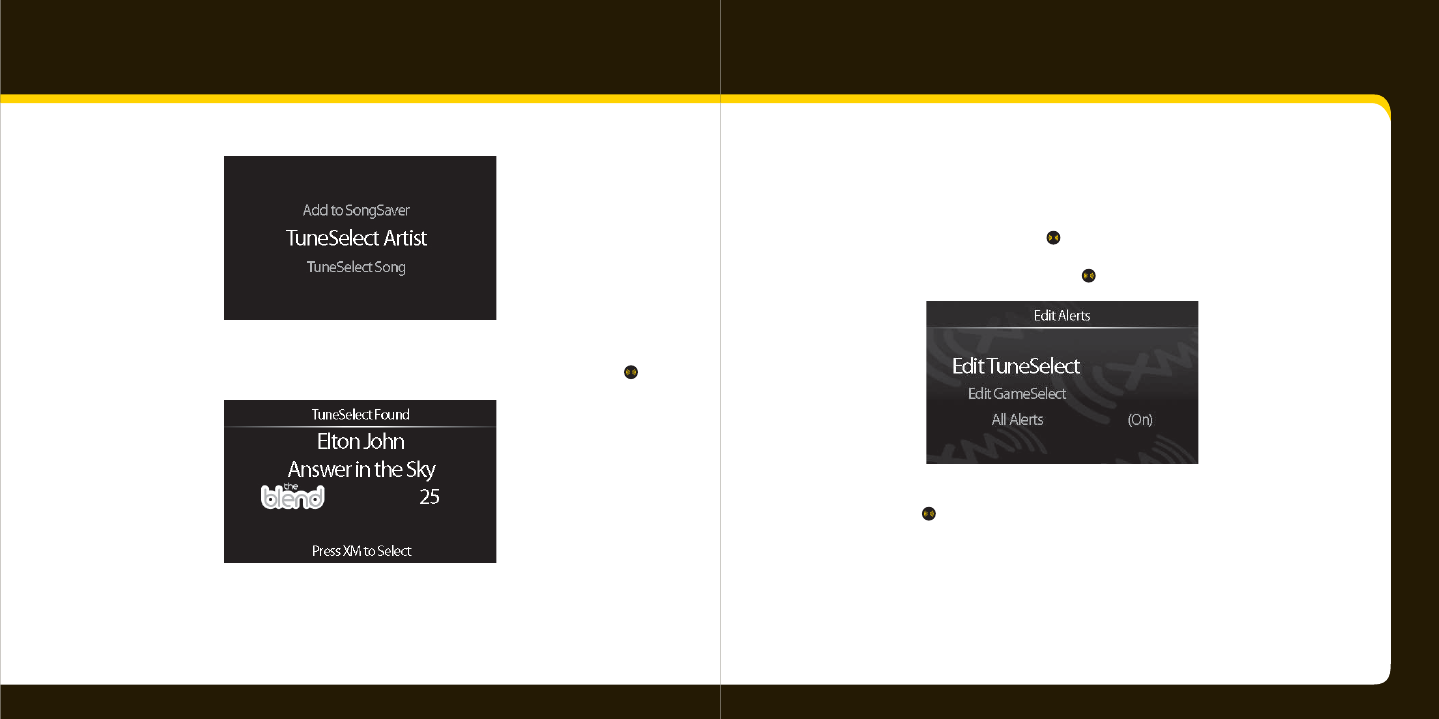
40 41
Special Features
3
3 When an artist or song that you have TuneSelected plays on any channel,
you’ll hear a special tone and message. To switch to that channel, press .
To remove an artist or song from your TuneSelect list:
1
1 Press menu.
2
2 Select Edit Alerts, and press .
3
3 Select Edit TuneSelect, and press .
4
4 Select the artist or song you want to remove from your TuneSelect list,
and press .
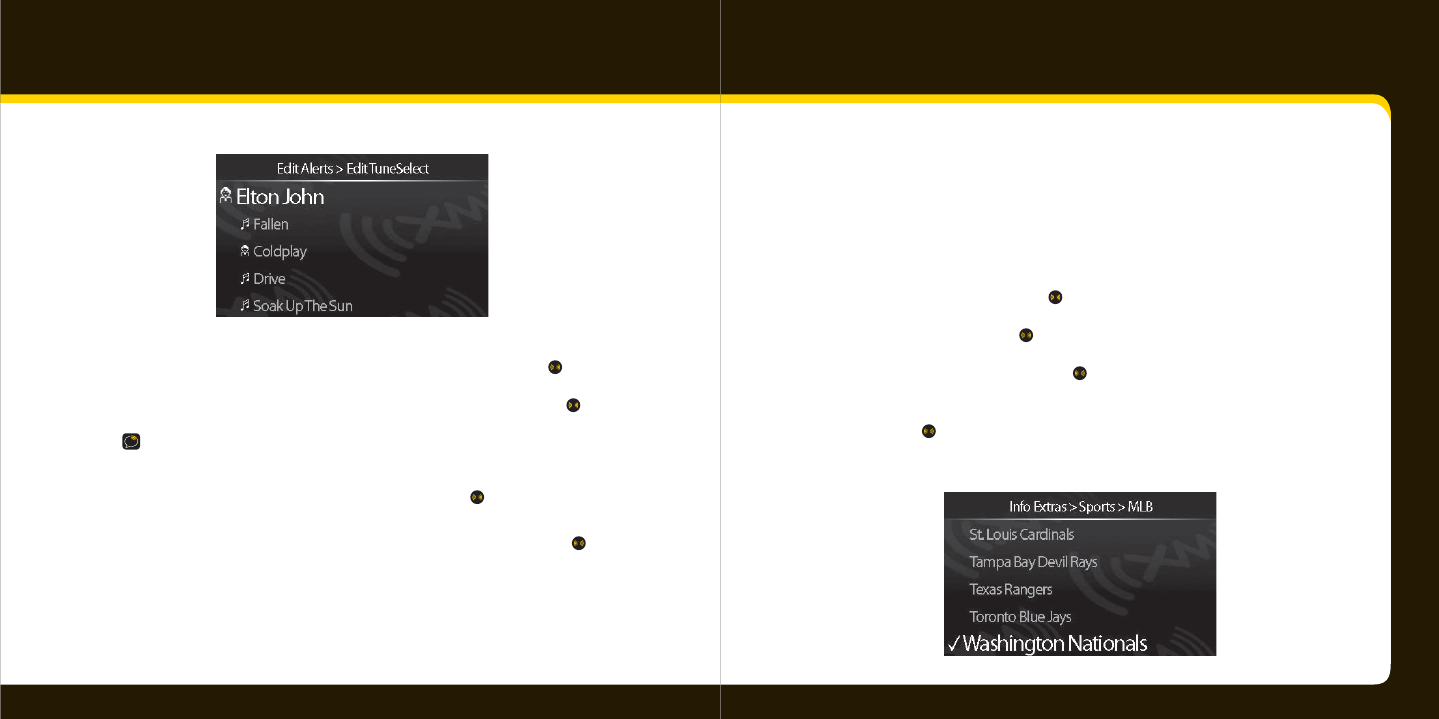
42 43
Special Features
5
5 Select Do Not Alert to keep the artist or song on your list but to no longer
be alerted when the artist or song plays on a channel. Press .
Select Delete to remove the artist or song from your list. Press .
TIP! You can switch between artists and tunes on your TuneSelect list.
• For an artist, select Alert on Song so that the song is added as a TuneSelect Song.
The artist is removed as a TuneSelect Artist. Press .
• For a song, select Alert on Artist so that the performer of the song is added as a
TuneSelect Artist. The song is removed as a TuneSelect Song. Press .
You can also TuneSelect artists and songs in Replay mode or in SongSaver.
GameSelect favorite sports or teams
You can select up to 50 of your favorite sports and teams, you can view their scores and
stats at any time. In addition, you will be noti ed when they play on any XM channel.
1
1 Press menu.
2
2 Select Info Extras, and press .
3
3 Select Sports, and press .
4
4 Select a favorite sport, and press .
5
5 If your favorite sport is played by teams, select your favorite team,
and press .
6
6 A check mark appears next to sports/teams you have selected.
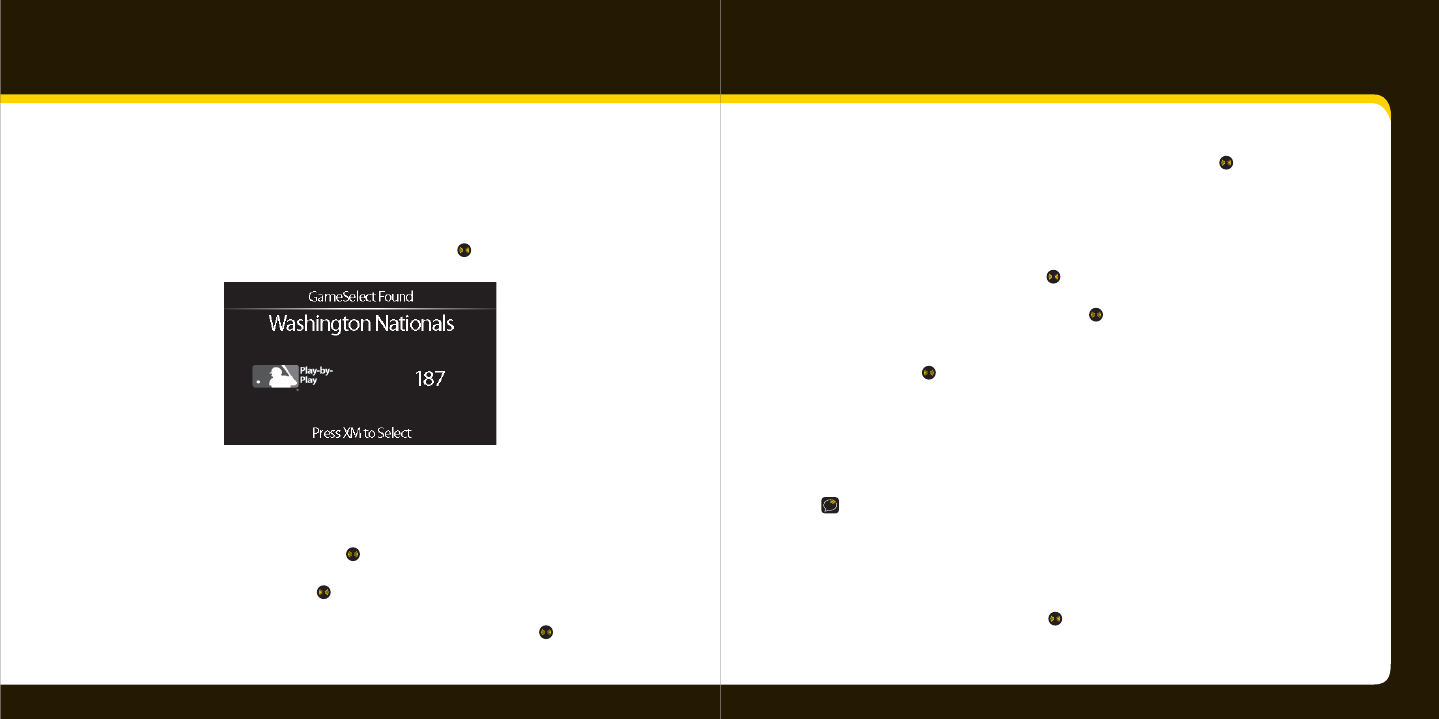
44 45
Special Features
7
7 To view current scores and stats for the sports and teams on your list,
press info.
8
8 When your sport/team plays on any channel, you’ll hear a special tone
and message. To switch to that channel, press .
To remove a sport or team from your list:
1
1 Press menu.
2
2 Select Info Extras, and press .
3
3 Select Sports, and press .
4
4 Select the sport (or team’s sport) to be removed and press .
5
5 If applicable, select the team to be removed, and press .
To not be alerted when your sport/team plays:
1
1 Press menu.
2
2 Select Edit Alerts, and press .
3
3 Select Edit GameSelect, and press .
4
4 Select the sport or team you no longer want to be alerted about,
and press .
Get stock quotes
You can track the price and daily movement for up to 20 of your favorite stock symbols.
NOTE! Information about most stocks and indices listed on the NYSE, AMEX, or
NASDAQ is available. Market information is delayed approximately 25 minutes. Stock
data provided by ComStock, Inc.
1
1 Press menu.
2
2 Select Info Extras, and press .
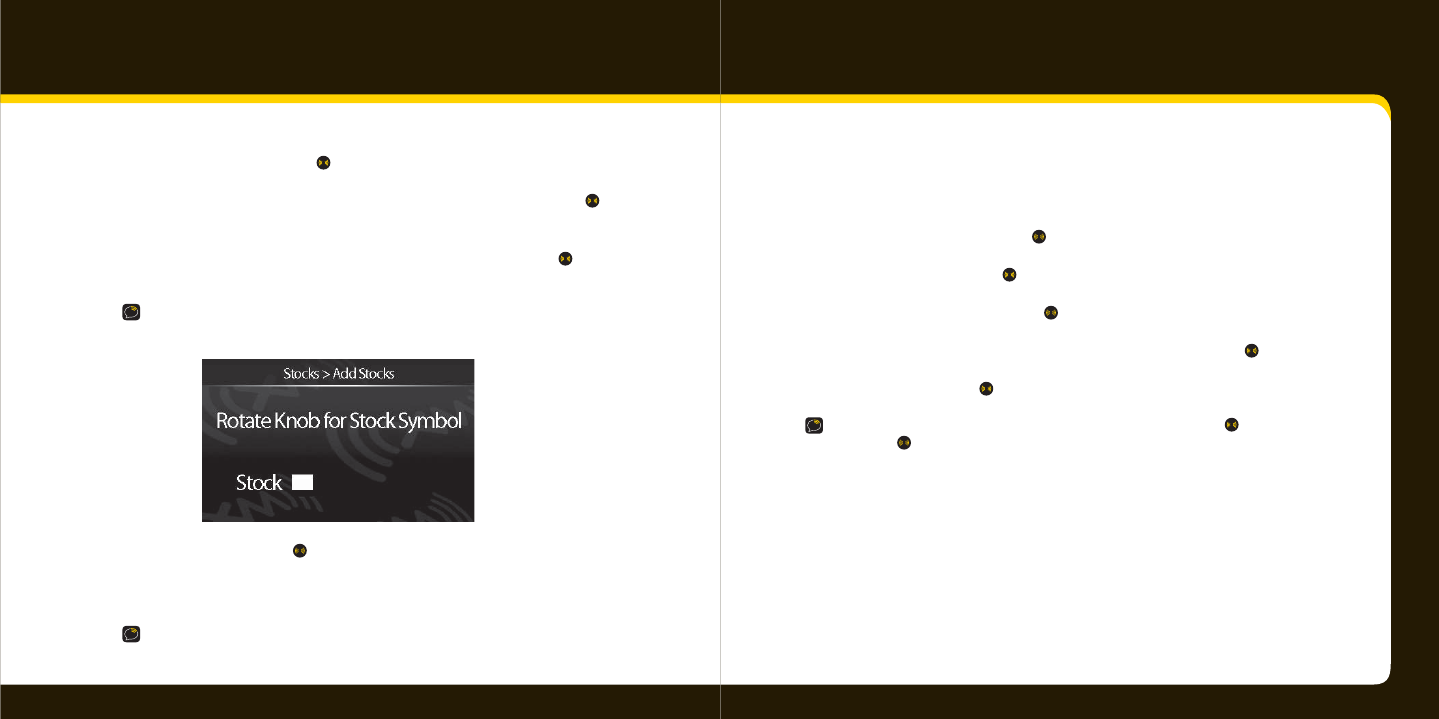
46 47
3
3 Select Stocks, and press .
4
4 If you already have stocks in your list, select Add Stock and press . If not,
then skip this step.
5
5 Turn the knob to select the letters for the stock symbol. Press
after each letter.
TIP! XpressRC will help you complete the symbols for more than 9,000 regularly
traded stocks.
6
6 When nished, press .
7
7 Press info to see your stock quotes.
TIP! To turn on/o the scrolling of stock prices, refer to Changing the display appearance
on page 35.
1
2
3
4
Special Features
To remove a stock:
1
1 Press menu.
2
2 Select Info Extras, and press .
3
3 Select Stocks, and press .
4
4 Select Erase Stocks, and press .
5
5 Select the stock you want to remove from your list, and press .
6
6 Select Yes, and press .
TIP! To remove your entire stock list, select Erase All Stocks, press , select Ye s ,
and press
.
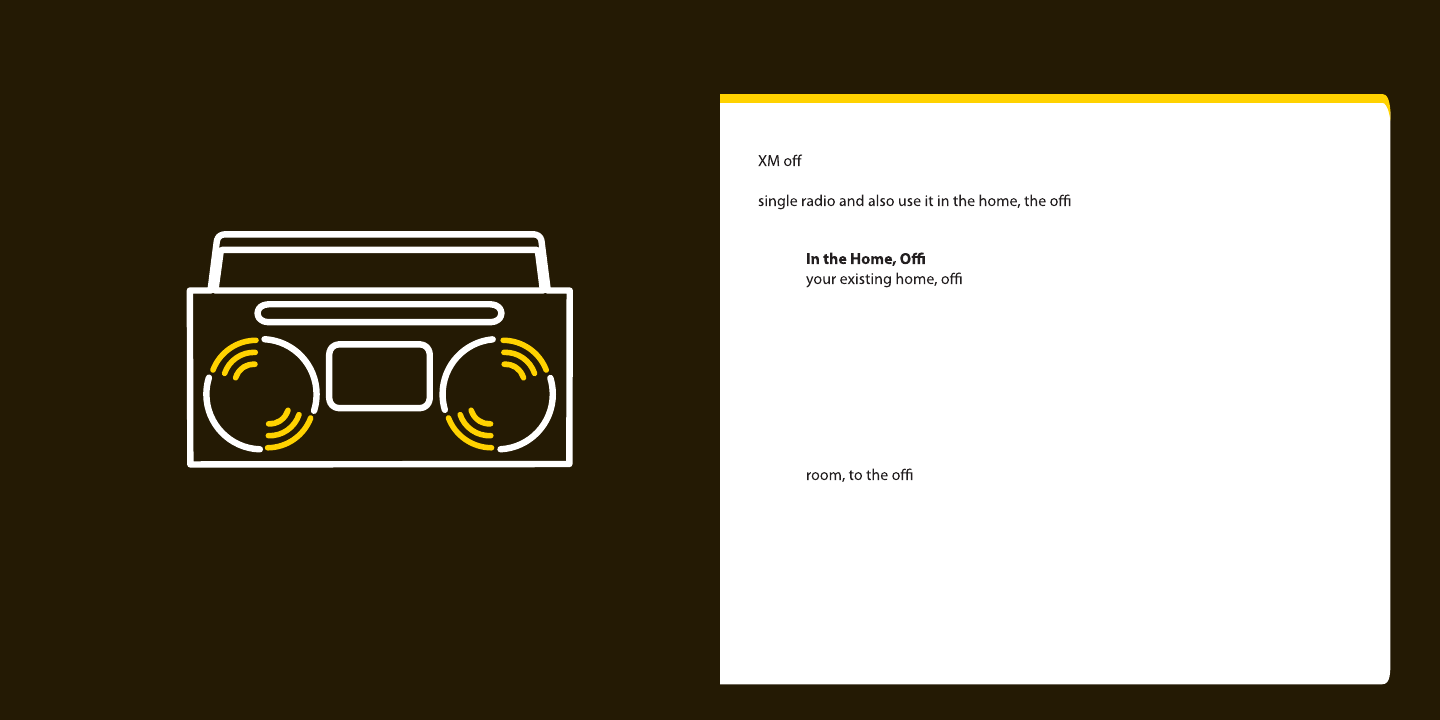
48 49
How Else Can You Use Your XpressRC?
How Else Can You Use Your XpressRC?
ers a variety of accessories that allow you to adapt your XpressRC solution to your
lifestyle and enhance your listening experience. With such accessories, you can take your
ce, multiple vehicles or almost any loca-
tion you like.
• ce, etc. – With a Home Kit, you can plug your XpressRC into
ce, or other stereo system/powered speakers via RCA
inputs and hear XM programming in high-quality stereo sound.
• In Multiple Vehicles – With a Car Kit, you can take your XpressRC between
vehicles without having to remove your primary radio mount, antenna, etc.
You can go from your workday commuter car to your spouse’s car to a family car
for weekends to a rental car while traveling.
• In Almost Any Location You Like – With a desktop and portable sound systems
you have the freedom to experience XM where and when you want, from the bed
ce, to the kitchen, to outside on the deck, to a picnic.
For more information on XM accessories or to purchase an XM accessory, please visit your
local retailer or www.xmradio.com/accessories.
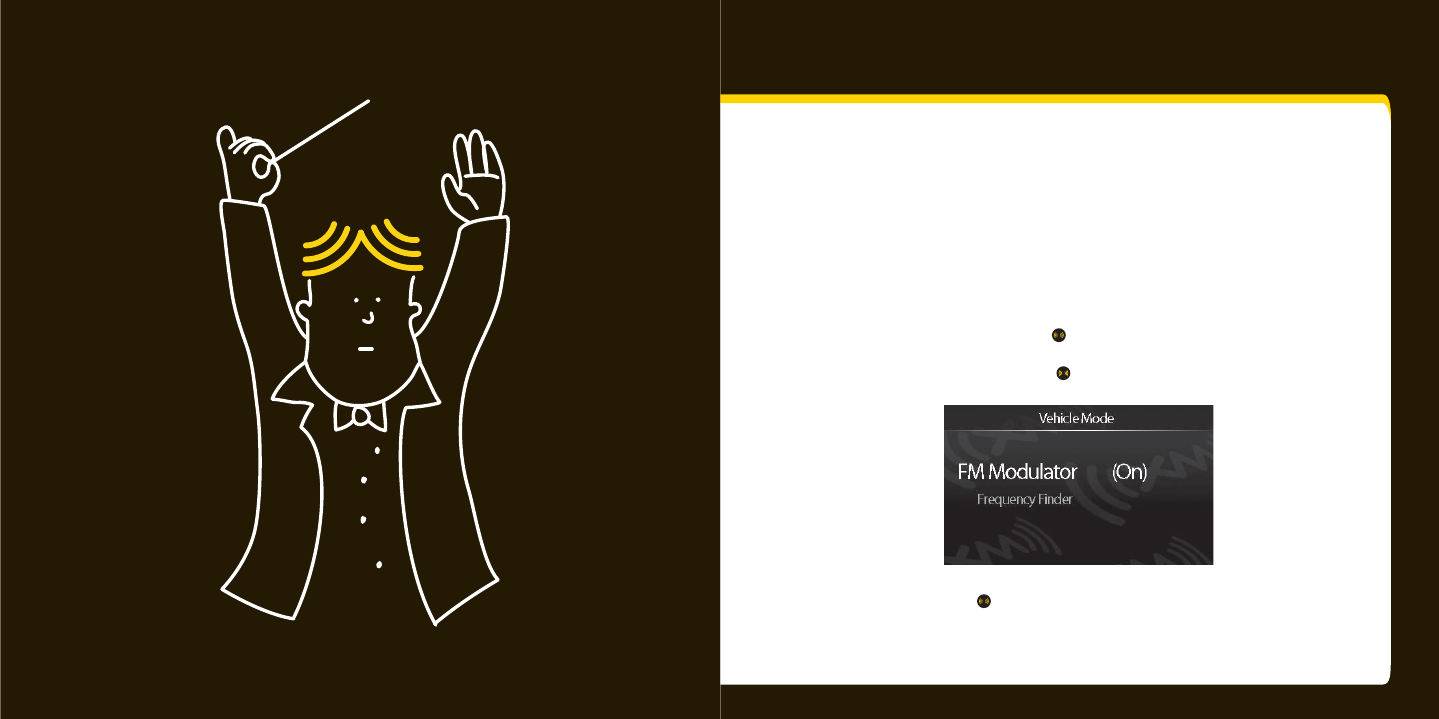
50 51
Confi guring your XpressRC
Confi guring your XpressRC
Turn the FM modulator on/o
(Car cradle only. For use with XM SureConnect or FM Direct adapter (sold separately).
If you are using the SureConnect or FM Direct Adapter to transmit audio, you must turn
the FM Modulator on and set the FM frequency on both your XpressRC and your car radio.
1 1 Press menu.
2 2 Select Vehicle Mode, and press .
3 3 Select FM Modulator, and press .
4 4 Select On, and press .
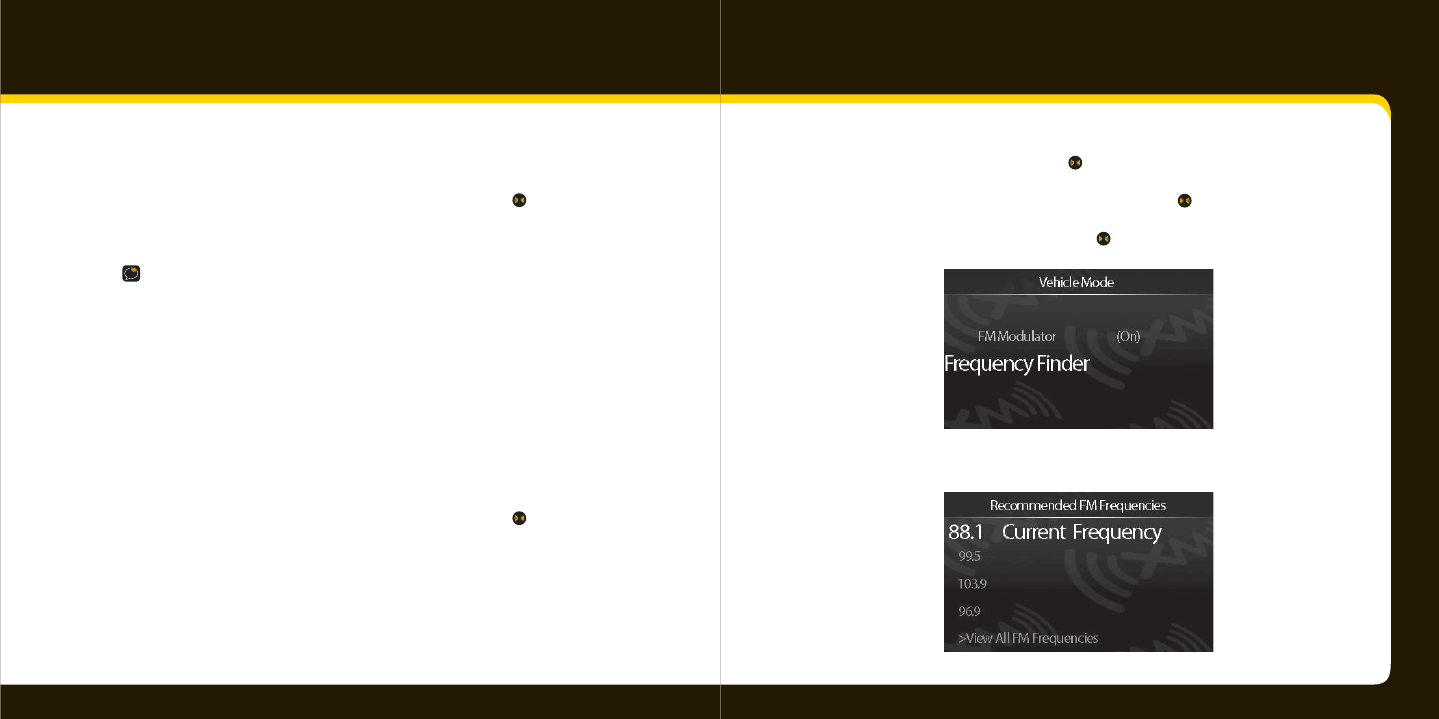
52 53
Confi guring your XpressRC
5
5 Your XpressRC automatically scans for all available FM frequencies.
6
6 Locate a suitable FM frequency from the list and press .
7
7 Set your car radio to the frequency selected.
TIP! The best FM frequency to use is displayed at the top of the list. It is recommended
to choose that frequency. However, if you are not satis ed with the sound quality,
select a di erent FM frequency within the list (or select View All Frequencies to see 100
frequencies), press XM, and tune your car stereo to that frequency.
Find an FM frequency
If necessary, you can make your XpressRC search for FM frequencies at any time.
1
1 Press and hold jump for two seconds.
2
2 Your XpressRC automatically scans for all available FM frequencies.
3
3 Locate a suitable FM frequency from the list and press .
4
4 Set your car radio to the frequency selected.
OR
OR
1
1 Press menu.
2
2 Select Vehicle Mode, and press .
3
3 If the FM Modulator is OFF, turn it ON and press .
4
4 Select Frequency Finder, and press .
5
5 Your XpressRC automatically scans for all available FM frequencies.
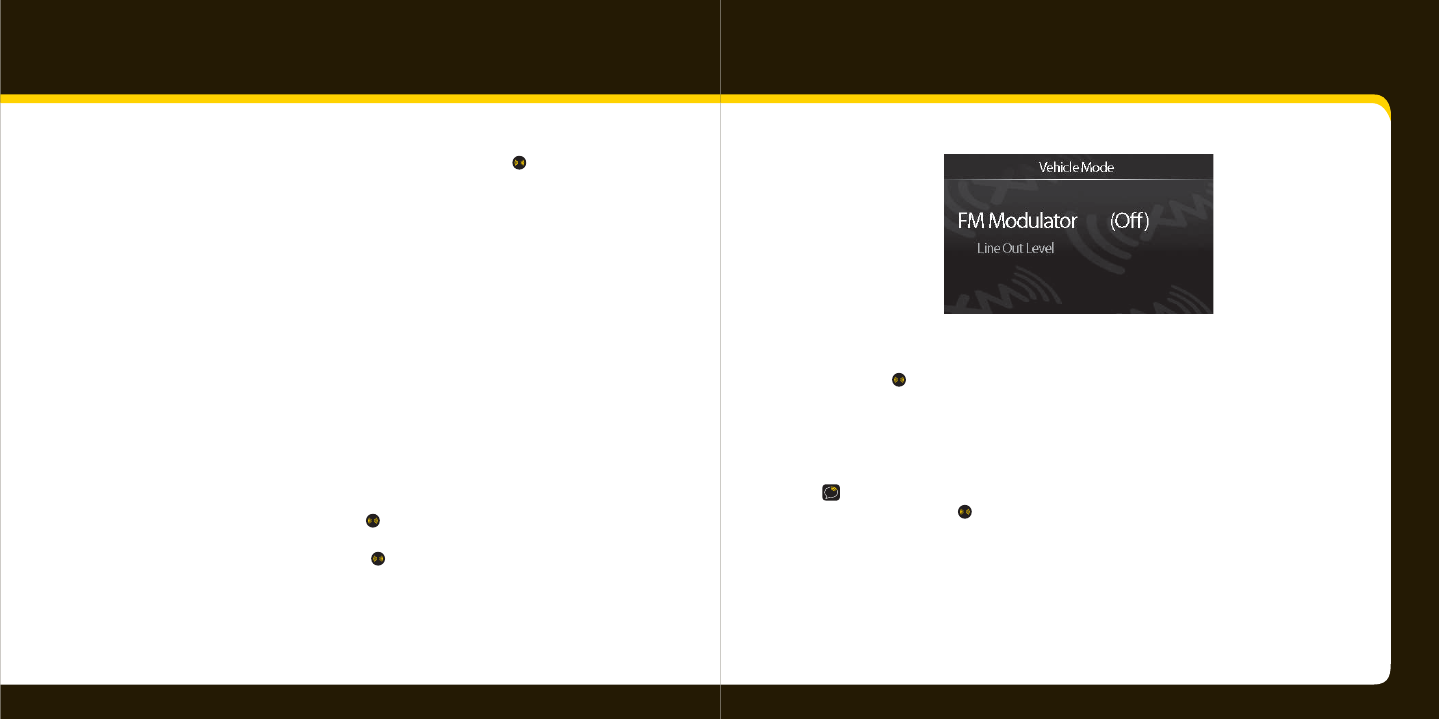
54 55
Confi guring your XpressRC
6
6 Locate a suitable FM frequency from the list and press .
7
7 Set your car radio to the frequency selected.
Set the Line Out Level
To connect the Line Out on the XpressRC car cradle directly to your car’s stereo to transmit
audio, you can:
• Use the cassette adapter
• Use your car stereo’s audio input called “Aux In”
Either of these methods will give you the best audio quality. When using either of these
methods to transmit audio through your car’s stereo, you can adjust XpressRC’s audio level
to match other audio sources.
1
1 Press menu.
2
2 Select Vehicle Mode, and press .
3
3 Select Line Out Level, and press .
4
4 Turn the knob to increase or decrease the level.
5
5 Press .
Do not use the Line Out Level menu item as a volume control; use the volume control
on your car stereo instead. Line Out Level is used to adjust the volume level to match
other audio sources (your CD player, other FM stations, or MP3 player).
TIP! If using your XpressRC in a home stand (sold separately) or audio system (sold
separately), press
, then select Line Out Level.
Set the tone
(Audio system option -- audio systems are sold separately)
You can adjust the bass and treble to suit the kind of music you’re listening to.
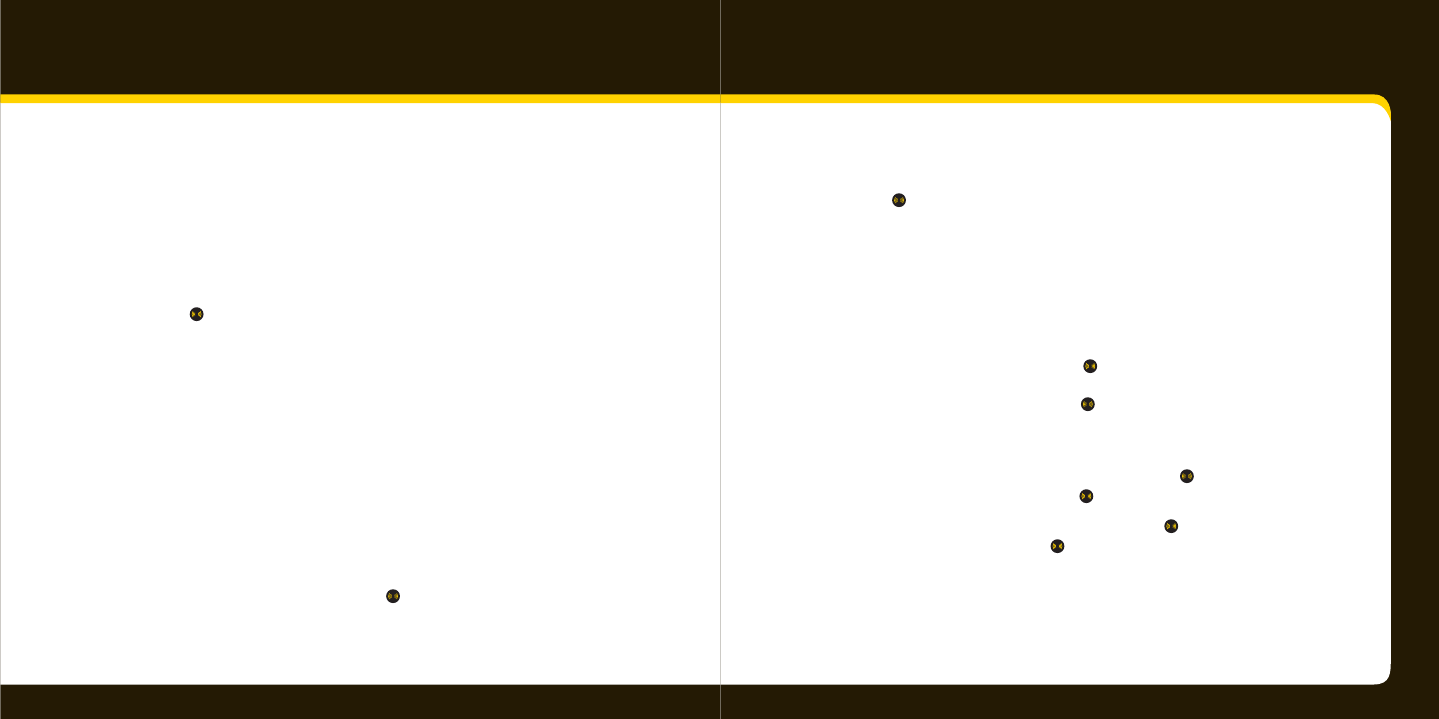
56 57
Confi guring your XpressRC
1
1 Press menu.
2
2 Select Set Tone.
3
3 Select Bass or Treble.
4
4 Turn the knob to change the level.
5
5 Press .
6
6 Press menu to return to normal operation.
Aim antenna for best reception
For best reception, your XM antenna should have an unobstructed view of the XM satel-
lites in the southern sky. In large cities, XM has a network of ground repeaters to help
increase the signal coverage.
Your XpressRC can help you aim the antenna for best reception.
1
1 Press menu.
2
2 Select Antenna Aiming, and press .
3
3 The Satellite and Terrestrial bars show the level of your current signal
4
4 Slowly turn and tilt the antenna until either bar is lled as much as possible.
5
5 Press .
Backlight Settings
To change the display’s brightness, backlight timer, and Auto Dimming status:
1
1 Press menu.
2
2 Select Change Display, and press .
3
3 Select Display Setting, and press .
4
4 Change:
• Brightness – Select Brightness, and press . Turn the knob to
adjust the brightness. Press when nished.
• Backlight – Select Backlight, and press . Select the timer setting
for the backlight. Press when nished.
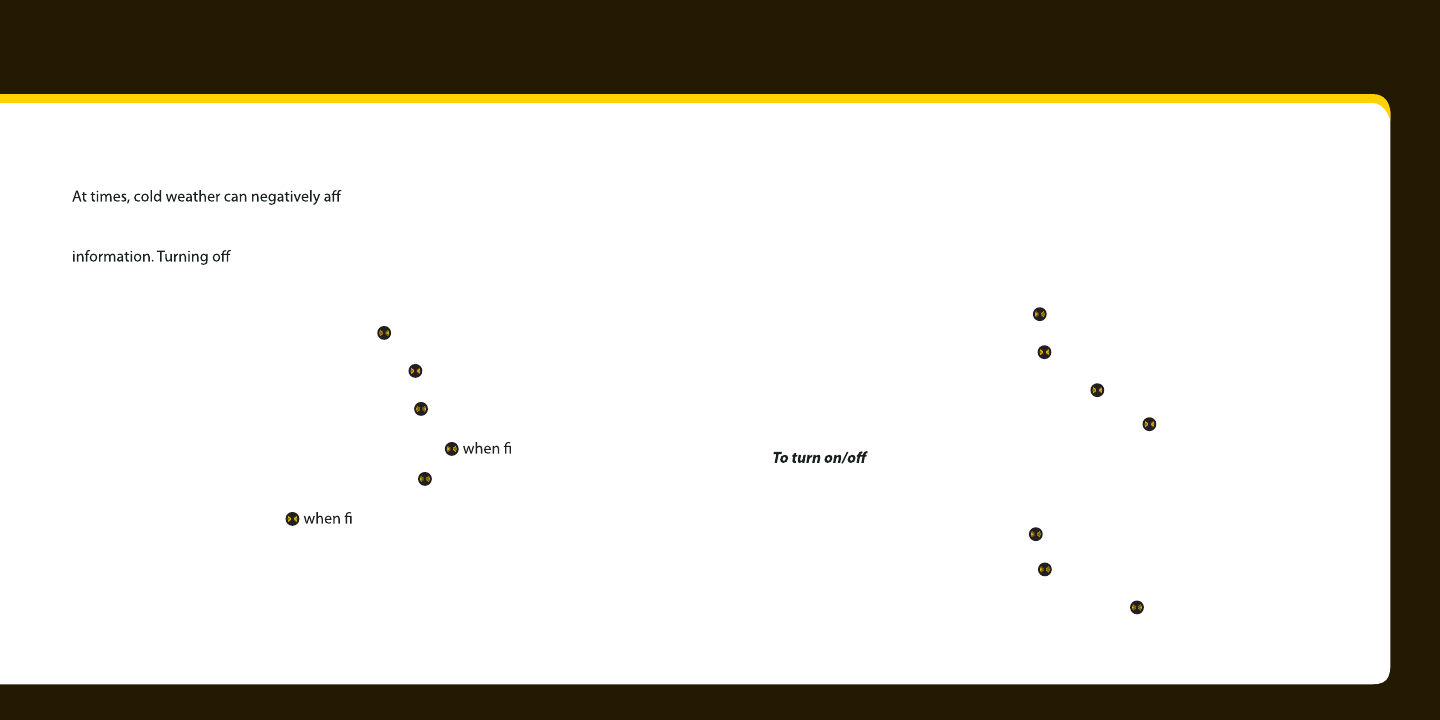
58 59
Confi guring your XpressRC
Display appearance
ect the visual quality of scrolling text. You disable
or enable display scrolling globally. By default, display scrolling is On so that you can
scroll through all display items, such as Artist Name, Song Title, Info Extras, and Stock
display scrolling lets you view only by page.
1
1 Press menu.
2
2Select Change Display, and press .
3
3 Select Display Appearance, and press .
• Stocks – Select Stocks, and press . Select either Scrolling (the
stock ticker will scroll across the screen) or Paging (stock information
will appear one page at a time). Press nished.
• Sports – Select Sports, and press . Select either Scrolling (scores
will scroll across the screen) or Paging (scores will appear one page at
a time). Press nished.
Set time
The time is automatically set for you.
To set your time zone:
1
1 Press menu.
2
2 Select Set Time, and press .
3
3 Select Set Clock, and press .
4
4 Select Select Time Zone, and press .
5
5 Turn the knob to your time zone, and press .
Daylight Savings Time:
1
1 Press menu.
2
2 Select Set Time, and press .
3 Select Set Clock, and press .
4 Select Daylight Savings Time, and press .
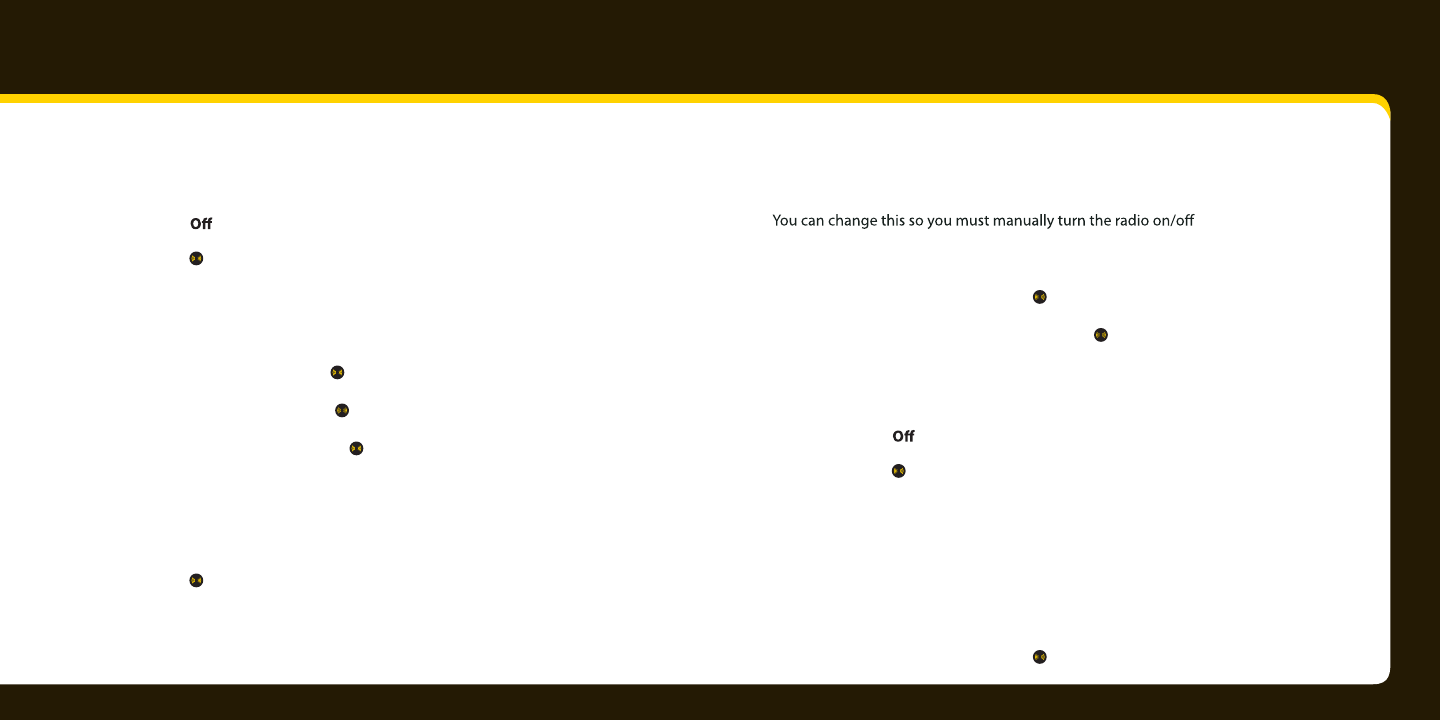
60 61
Confi guring your XpressRC
5 Turn the knob to:
• On if your area participates in Daylight Savings Time
• if your area does not participate in Daylight Savings Time
6
6 Press .
To change the format of the time:
1
1 Press menu.
2
2 Select Set Time, and press .
3
3 Select Set Clock, and press .
4
4 Select Hour Mode, and press .
5
5 Turn the knob to:
• 12 to show time using a standard clock
• 24 to show time using a 24-hour clock
6
6 Press .
Automatic power
Usually, your XpressRC turns on automatically when it is plugged in and receiving power.
each time.
1
1 Press menu.
2
2 Select Set Time, and press .
3
3 Select Automatic Power, and press .
4
4 Turn the knob to:
• On to have your radio turn on automatically when it plugged in
• to turn your radio on manually after it is plugged in
5
5 Press .
Delayed power
This option is available if you are using the car cradle and the cigarette lighter is always
powered.
1
1 Press menu.
2
2 Select Set Time, and press .
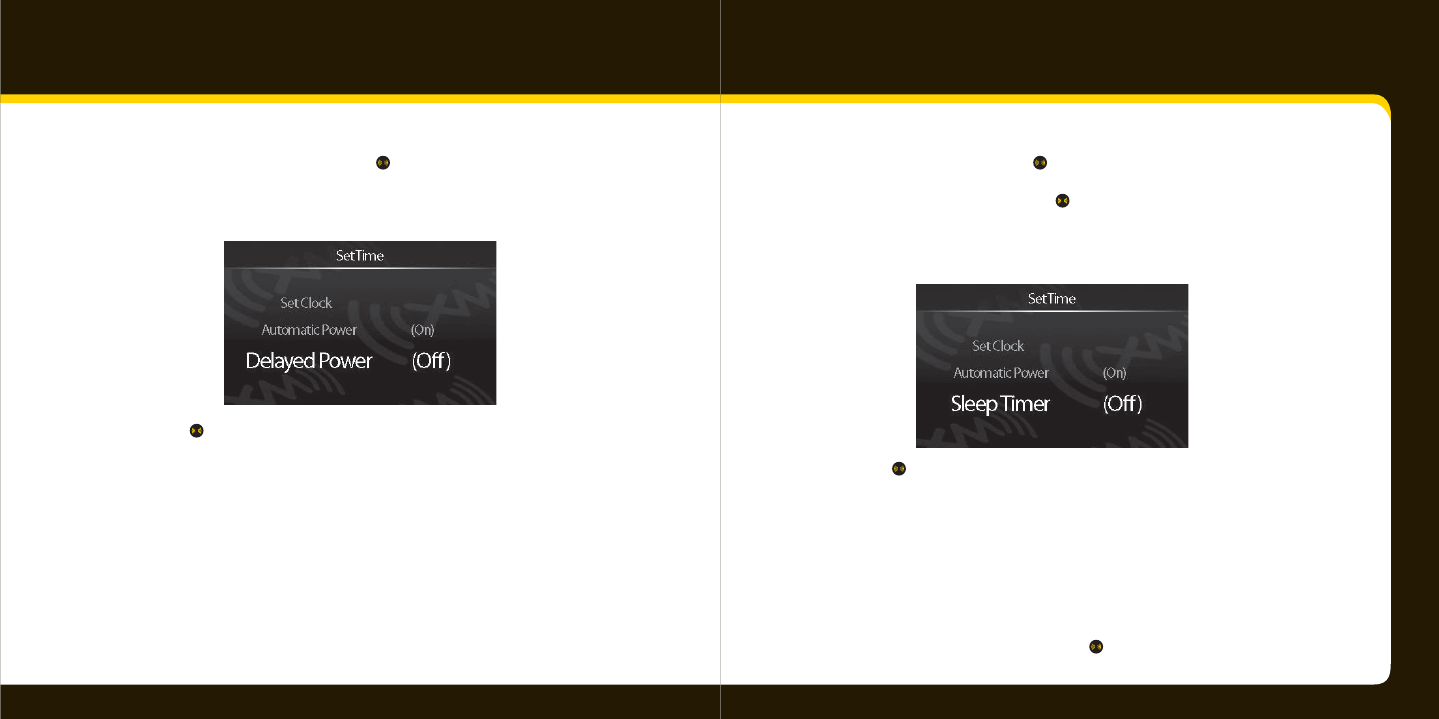
62 63
Confi guring your XpressRC
3 3 Select Delayed Power, and press .
• Turn the knob to choose the amount of time (60, 90, 120, or 180
minutes) that should pass before the radio turns o automatically.
4 4 Press .
Sleep timer
The Sleep Timer is available only with the home stand (sold separately).
Your XpressRC has a sleep timer that can automatically shut o the unit after a period
of time. By default, the sleep timer is set to OFF but you can set it for 60, 90, 120, or 180
minutes.
1 1 Press menu.
2 2 Select Set Time, and press .
3 3 Select Sleep Timer, and press .
• Turn the knob to choose the amount of time (60, 90, 120, or 180
minutes) that should pass before the radio turns o automatically.
4 4 Press .
Factory defaults
You can clear all of your personal settings (such as Favorite Channels, SongSaver, Tune-
Select, GameSelect, Stocks, and Sports) and return the radio to its out-of-the-box state.
1 1 Press menu.
2 2 Select Factory Defaults, and press .
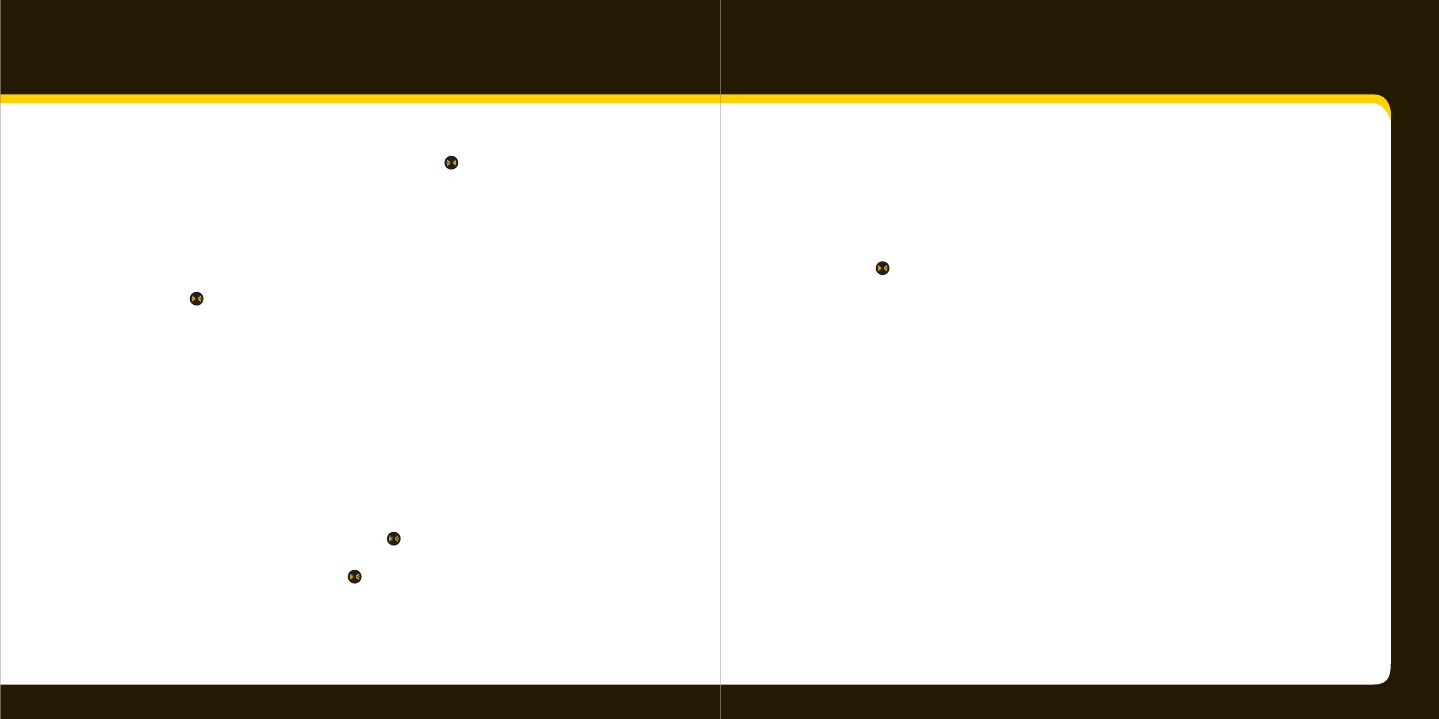
64 65
3
3 Select Restore Factory Defaults, and press .
4
4 Turn the knob to:
• Yes to clear your personal settings
• No to keep your personal settings
5
5 Press .
Demo mode
A sales demo will play when your XpressRC has not been activated and is not receiving a
signal. After that, the sales demo will not appear. If desired, you can activate the demo
after your XpressRC is activated.
1
1 Make sure your XpressRC is not receiving a signal.
2
2 Press menu.
3
3 Select Factory Defaults, and press .
4
4 Select Sales Demo, and press .
Confi guring your XpressRC
5
5 Turn the knob to
• On to play the sales demo
• O when you’re ready to turn the sales demo o
6
6 Press .
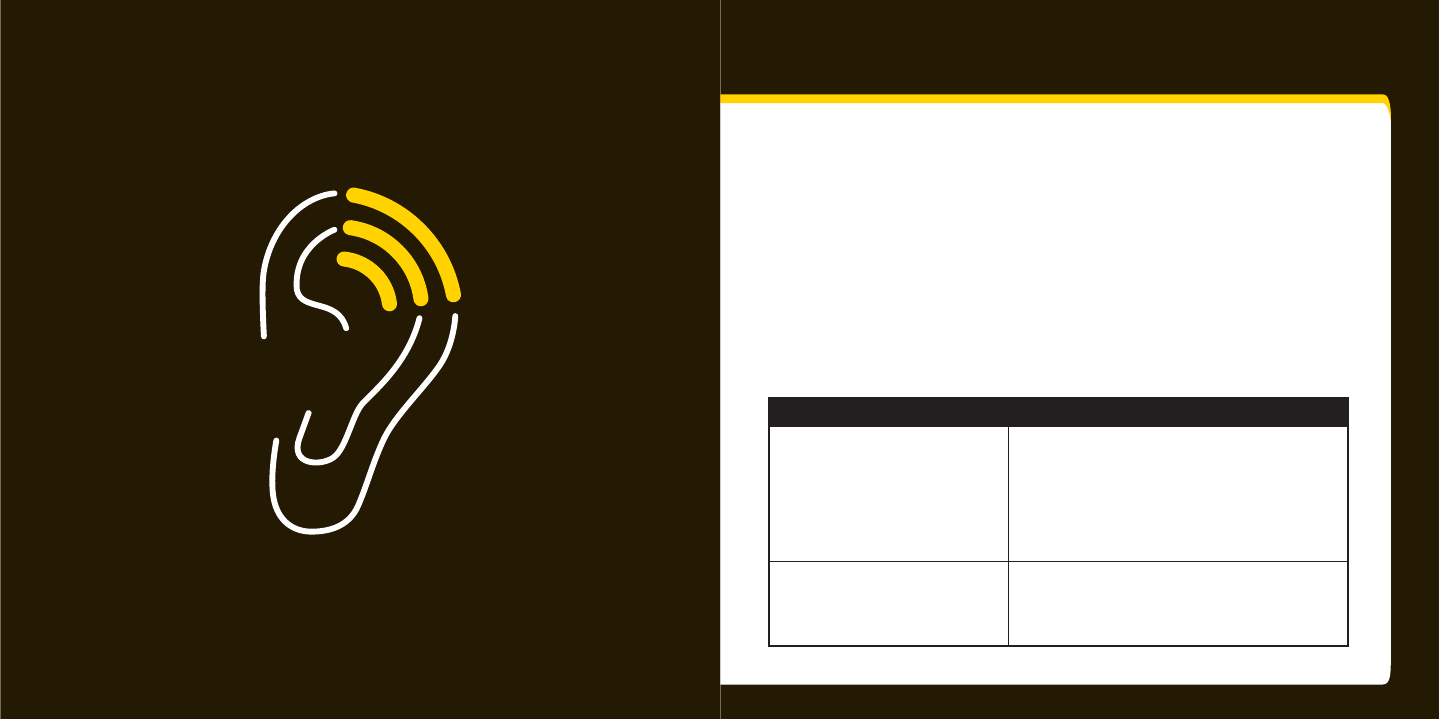
66 67
Troubleshooting
XpressRC has been designed and built to be trouble-free but if you experience a problem,
try this:
• Check that all connections are rm and secure.
• Make sure the cigarette lighter/auxiliary power socket is clean and free
of corrosion.
• If you are using XpressRC in your vehicle, check the 12V adapter fuse by
unscrewing the ribbed end of the 12V adapter. If required, replace with a 1-amp
fuse only. If the 12V adapter does not have a removable end-cap, it has an internal
fuse that resets itself after it is left unplugged for a period of time.
If you see this on the screen: Try this
No signal Make sure the XM antenna is mounted outside of the
vehicle.
Move your XM antenna away from the obstructed
area. For example, if you are parked in an underground
garage, you should receive a signal after leaving the
garage. If you are using XpressRC at home, move the
antenna to a south-facing window.
Antenna Make sure that the antenna cable is rmly and securely
plugged into the cradle. Make sure the cable is not
bent or broken.
Turn XpressRC o , then on, to reset this message.
Troubleshooting
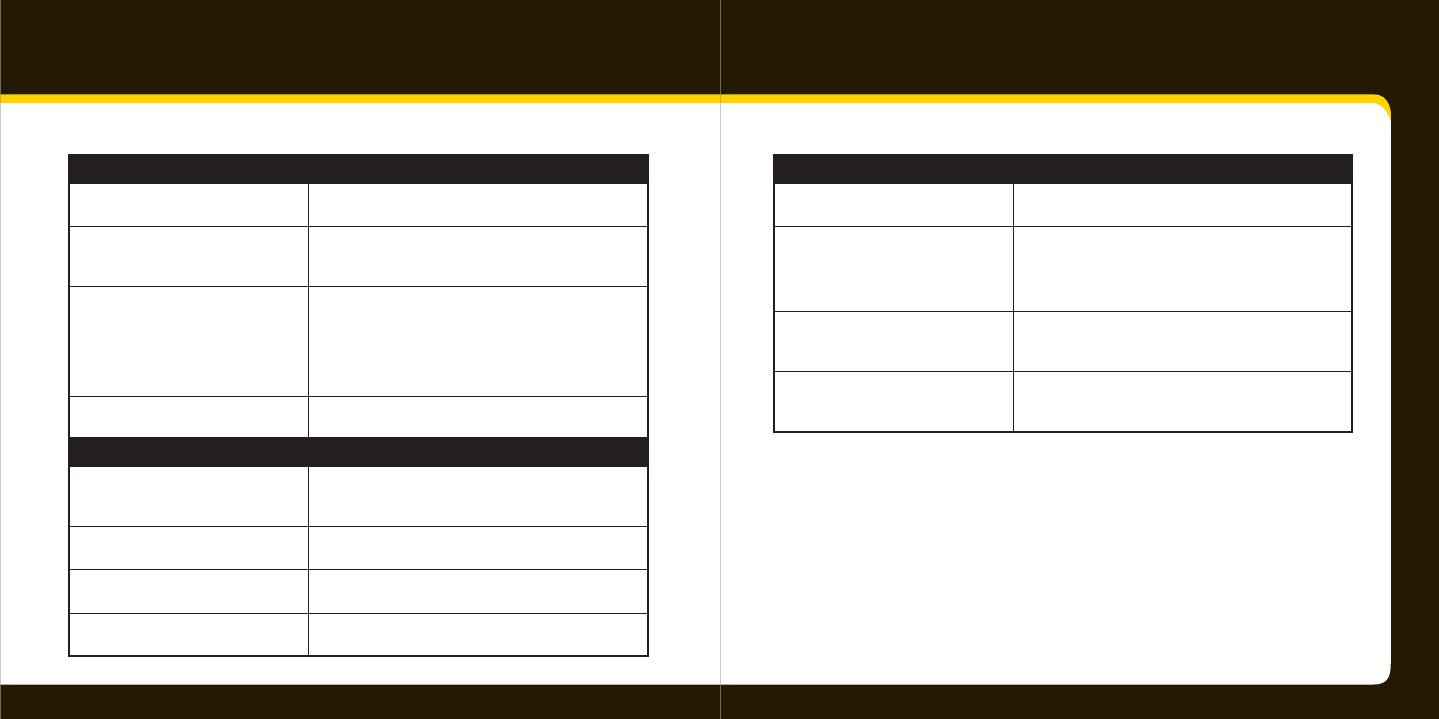
68 69
Troubleshooting
If you see this on the screen: Try this
O Air The channel you’ve selected is not currently
broadcasting. Tune to another channel.
Loading Your XpressRC is acquiring audio or program
information from the XM signal. This message
usually goes away in a few seconds.
Updating XM is updating your XpressRC with the latest encryption
code. Wait until the update is done.
OR
You may be trying to tune to a channel that is blocked
or unavailable. Tune to another channel.
— No program information, such as artist name, song title,
or channel exists.
If this happens: Try this
XpressRC shuts o unexpectedly If the sleep timer is set, the XpressRC will turn o after
the selected length of time. Turn o the Delayed Power
feature.
You do not receive all the XM
channels you subscribed to
If you have not yet activated your XM Satellite Radio
service, refer to Activation on page 22.
No audio Check all cables between your XpressRC and your stereo
system for a rm and secure connection.
No song title or artist name is
displayed
The information may not be available or updates may
be in progress.
If this happens: Try this
No audio when listening to via an
FM radio
Check that your XpressRC and your car radio are tuned
to the same FM frequency.
Audio fades or has static when
listening
Check all cables for a rm and secure connection.
If the problem persists, it might be interference from
another FM channel. Refer to Setting the FM Frequency
on page 52.
Audio sounds too soft Raise or lower the FM audio level until the sound
quality improves. Refer to Setting the Line Out Level
on page 54
XM Instant Tra c and Weather
channels sound di erent from other
channels
These channels use a di erent audio technology than
the other XM channels so they often sound di erent
from other channels.
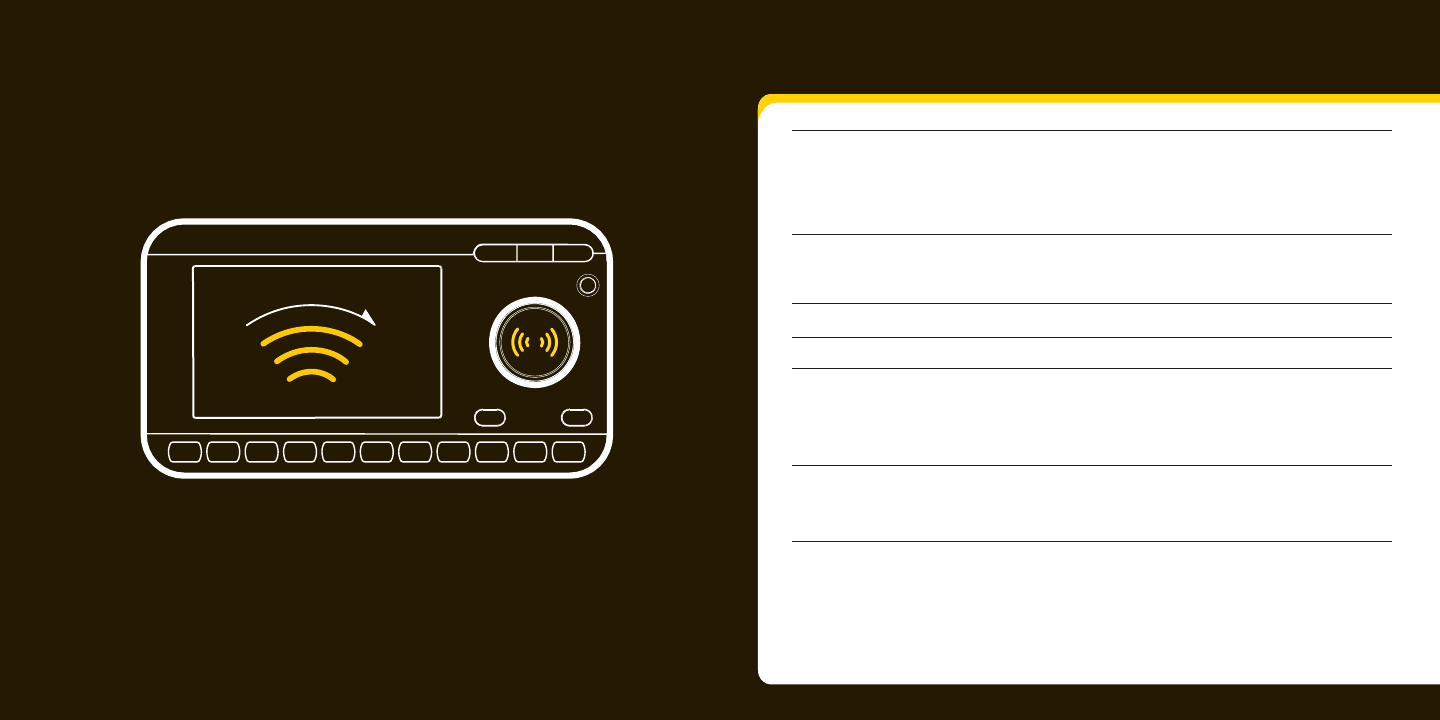
70 71
Product Specifi cations
Product Specifi cations
Dimensions
Weight
Audio Output
External Power
Voltage 5 V DC
Voltage 3 V
Polarity
Antenna Connector (car cradle)
Remote Battery
Model Numbers
RC
Remote
RC
RC
Remote
4.5 in (W) X 2.5 in (H) X 0.68 in (D)
40 mm (W) X 119 mm (H) X 14 mm (D)
1.5 in (W) X 4.7 in (H) X .55 in (D)
3.5 mm mini-stereo jack
RM SMB
Type CR2032
Current 2000 mA
Xpress home kit XMH-10A
Xpress car kit XMC-10A
Xpress 115 mm(W) X 63 mm(H) X 17 mm(D)
40 g (1.4 oz)
Xpress 90 g (3.2 oz)
Xpress SA10316
ON
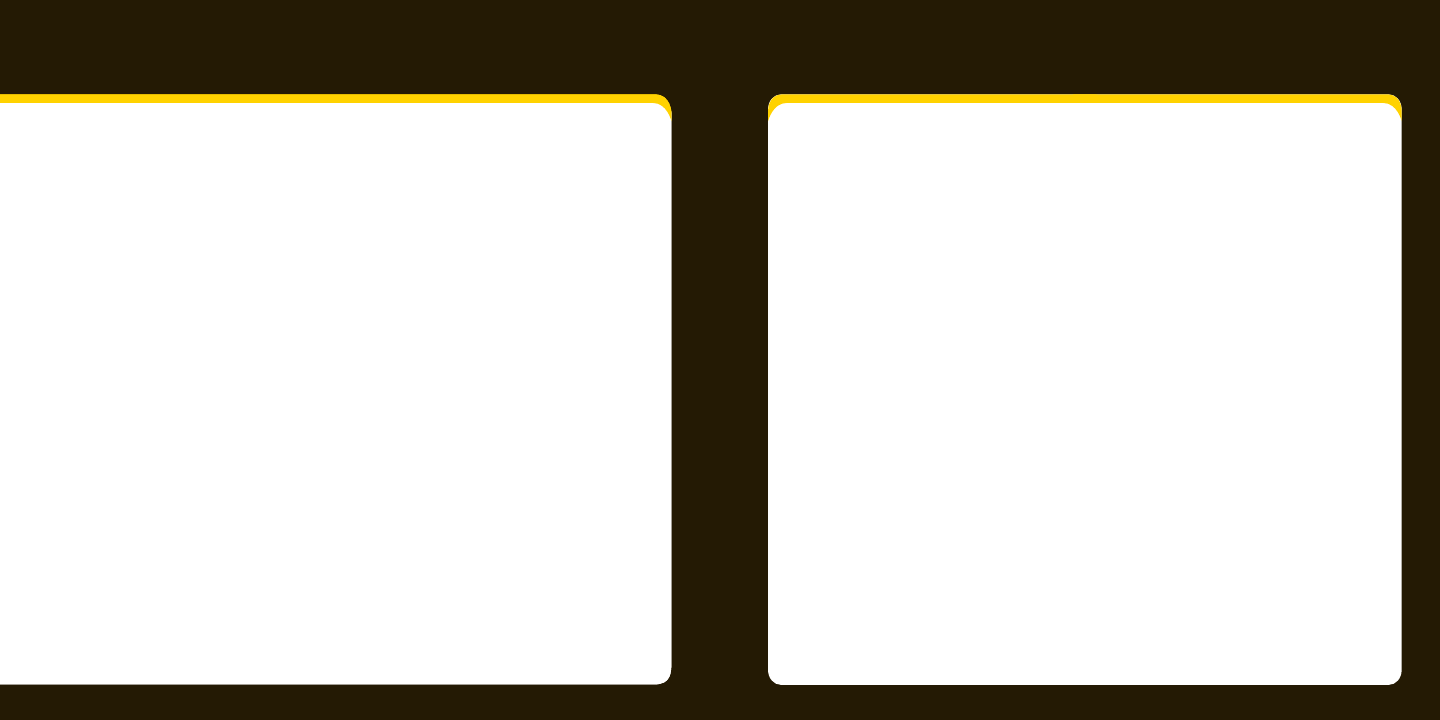
72 73
FCC StatementfiicepS tcudorP cations
Patent Information
It is prohibited to, and you agree that you will not, copy, decompile, disassemble,
reverse engineer, hack, manipulate, or otherwise access and/or make available any
technology incorporated in receivers compatible with the XM Satellite Radio sys-
tem. Furthermore, the AMBE® voice compression software included in this product
is protected by intellectual property rights including patent rights, copyrights, and
trade secrets of Digital Voice Systems, Inc. The software is licensed solely for use within
this product. The music, talk, news, entertainment, data, and other content on the
Services are protected by copyright and other intellectual property laws and all owner-
ship rights remain with the respective content and data service providers. You are
prohibited from any export of the content and/or data (or derivative thereof ) except in
compliance with applicable export laws, rules and regulations. The user of this or any
other software contained in an XM Radio is explicitly prohibited from attempting to
copy, decompile, reverse engineer, hack, manipulate or disassemble the object code, or
in any other way convert the object code into human-readable form.
Environmental Information
Follow local guidelines for waste disposal when discarding packaging and electronic
appliances.
Your Satellite Radio receiver is packaged with cardboard, polyethylene, etc., and does
not contain any unnecessary materials.
Please note that the power cable that has been supplied with your device is supplied with permanently
attached ferrite beads. It is the responsibility of the user to use the power cable with the ferrite beads.
The user is cautioned that changes or modications not expressly approved by XM Satellite Radio Inc.
can void the user’s authority to operate this device. This device complies with Part 15 of the FCC Rules.
Operation is subject to the following two conditions:
• This device may not cause harmful interference.
• This device must accept any interference received, including interference that may cause undesired
operation.
This equipment has been tested and found to comply with the limits for a Class B digital device,
pursuant to Part 15 of the FCC Rules. These limits are designed to provide reasonable protection against
harmful interference in a residential installation.
This equipment generates, uses, and can radiate radio frequency energy and, if not installed and used in
accordance with the installation instructions, may cause harmful interference to radio communications.
However, there is no guarantee that interference will not occur in a particular installation. If this
equipment does cause harmful interference to radio or television reception, which can be determined
by turning the equipment o and on, the user is encouraged to try to correct the interference by one or
more of the following measures:
• Reorient or relocate the receiving antenna of the aected receiver.
• Increase the separation between the XM equipment and the aected receiver.
• Connect the XM equipment into an outlet on a circuit dierent from that to which the aected
receiver is connected.
• Consult the dealer or an experienced radio/TV technician for help.
WARNING! The FCC and FAA have not certied this Satellite Radio Receiver for use in any aircraft
(neither portable nor permanent installation). Therefore, XM Satellite Radio cannot support this type of
application or installation
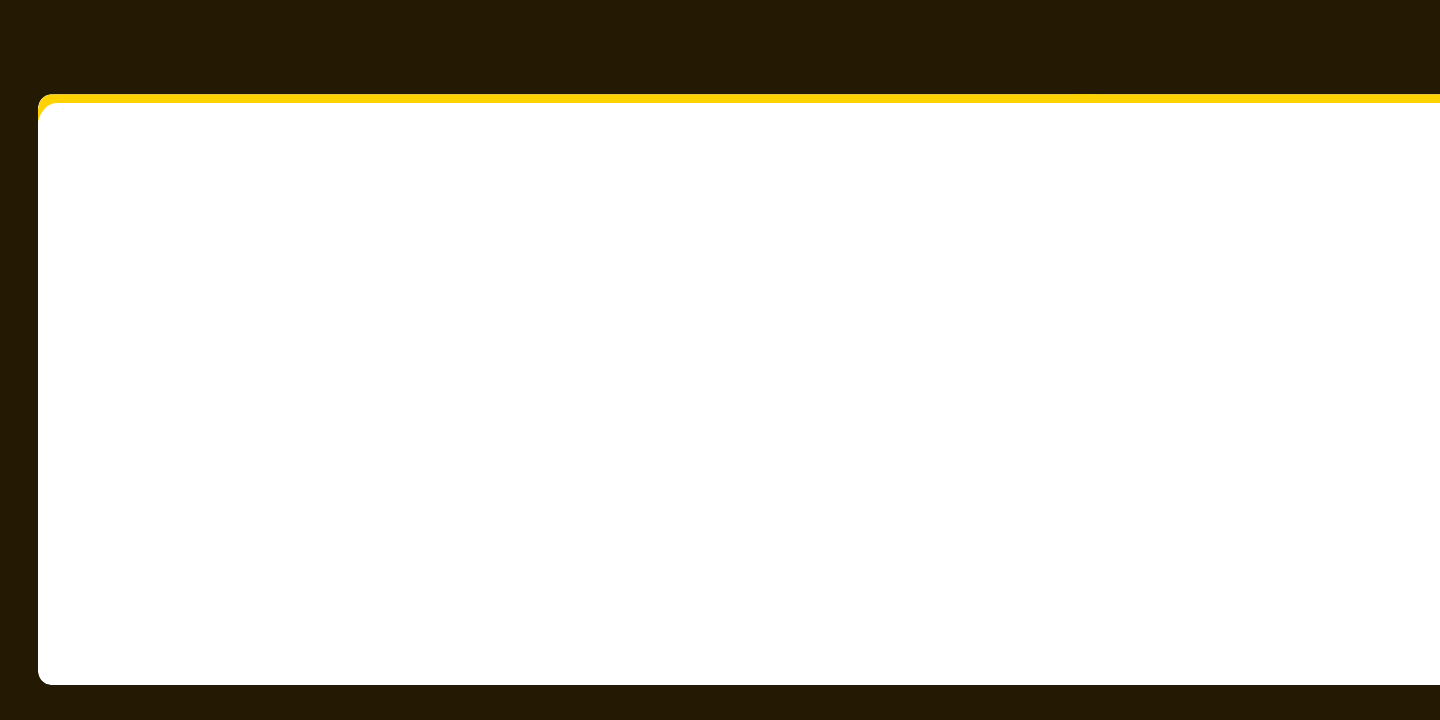
74 75
ytnarraW
Delphi Limited Consumer Warranty
Delphi Product and Service Solutions (“Delphi”) warrants all XM Satellite Radio Products
sold by Delphi (each “Product”) to be free of defects in material and workmanship,
subject to the following conditions:
The duration of Delphi’s warranty with respect to each Product is limited to one (1) year
from the date of sale to the original consumer purchaser.
NO OTHER EXPRESS WARRANTIES ARE MADE WITH RESPECT TO ANY PRODUCT. ALL
IMPLIED WARRANTIES, INCLUDING WARRANTIES OF MERCHANTABILITY AND FITNESS
FOR A PARTICU-LAR PURPOSE ARE LIMITED TO THE WARRANTY PERIOD SET FORTH
HEREIN. THIS WARRANTY IS NOT TRANSFERABLE AND APPLIES ONLY TO THE ORIGINAL
CONSUMER PURCHASER OF THE PRODUCT.
Delphi will, as its sole obligation under this warranty, replace or repair, at its option, any
Product that does not conform to this warranty. Products may be repaired or replaced
with new or with refurbished items. This limited warranty does not cover defects in
appearance, cosmetic or decorative items, including any non-operative parts. Under no
circumstances will Delphi be liable for any incidental or consequential damages under
this warranty or any implied warranties. These remedies are the customer’s exclusive
remedies for breach of warranty. This limited warranty only extends to customers who
purchase the Products in the United States.Delphi will not be responsible for damage
resulting from any (i) deviation of Delphi’s operating instructions as printed in Delphi’s
catalog or on any packaging, labels or other literature provided with a Product, (ii)
installation of a Product in a manner which is inconsistent with Delphi’s written
instructions, (iii) alteration or modication of a Product, (iv) misuse, (v) neglect, (vi) abuse,
(vii) accident, (viii) normal wear and tear, (ix) commercial use, (x) improper storage, (xi)
environmental conditions, including excessive temperature or humidity, (xii) service by
anyone other than a Delphi authorized repair facility, (xiii) other improper application,
installation or operation of this Product, or (xiv) defects or malfunctions of which Delphi is
not advised within ten (10) days of the expiration of the limited warranty period.
How you (the Customer) can get service
To obtain warranty service during the rst thirty (30) days after the date of purchase, you
must return the defective Product with the original receipt to the original place of
purchase. To obtain warranty service during the rst thirty (30) days for Products
purchased from www.delphi.com and for all products for the remainder of the limited
warranty period, you must contact Delphi by phone at 1.877.GO DELPHI (1.877.463.3574).
If further clarication or additional information is required from Delphi, you may call
Delphi at 1.877.GO DELPHI (1.877.463.3574).If warranty service is needed at any time
during the warranty period, the purchaser will be required to furnish a sales receipt/proof
of purchase indicating the date of purchase, amount paid, and place of purchase.
Customers who fail to provide such proof of purchase will be charged for the
repair/replacement of any Product.
How state law relates to the warranty
Some states do not allow limitations on the duration of implied warranties, or the
exclusion or the limitation of incidental or consequential damages. So the above
limitations or exclusions may not apply to you. This warranty gives you specic legal
rights. You may also have other rights that may vary from state to state. NO PERSON IS
AUTHORIZED BY DELPHI TO MODIFY OR ADD TO THIS LIMITED WARRANTY.
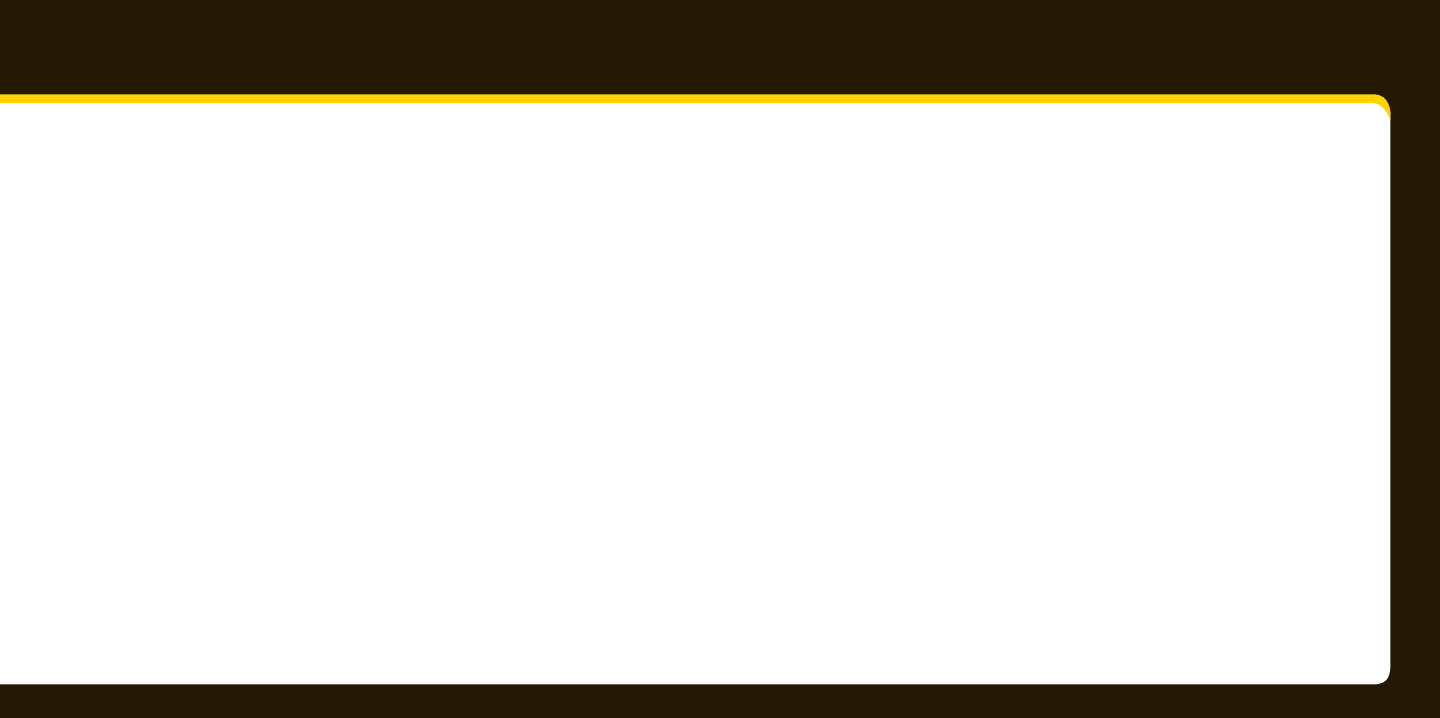
76 77
Owner’s Record
The model number is located below and the serial number is located on
the label on the back of the Xpress .
Record the serial number in the space provided below. Refer to these
numbers whenever you call your dealer regarding this product.
Model No.: SA10316
Serial No.:___________________________
RC
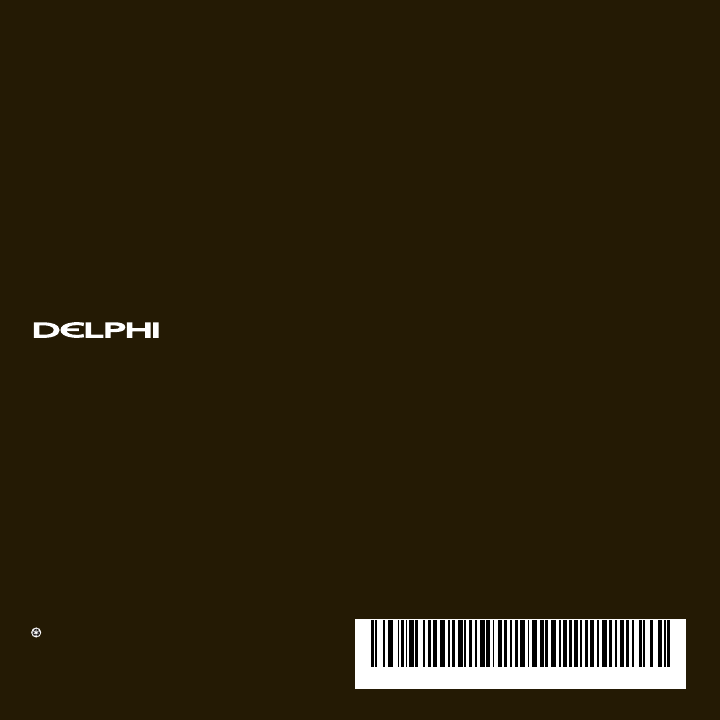
SA10316
XM name and related logos are registered
trademarks of XM Satellite Radio Inc. All
other trademarks are the property of their
respective owners.
DPSS-07-E-072
Delphi Corporation
1441 West Long Lake Road
Troy, Michigan 48098-5090 U.S.A.
1.877. GO.DELPHI
www.delphi.com
Printed on Recycled Paper
© 2007 Delphi Corporation. All rights reserved.
XM-9800-127-00