Sivantos WL400 Remote Controller User Manual UserGuide
Sivantos GmbH Remote Controller UserGuide
Sivantos >
UserGuide.pdf
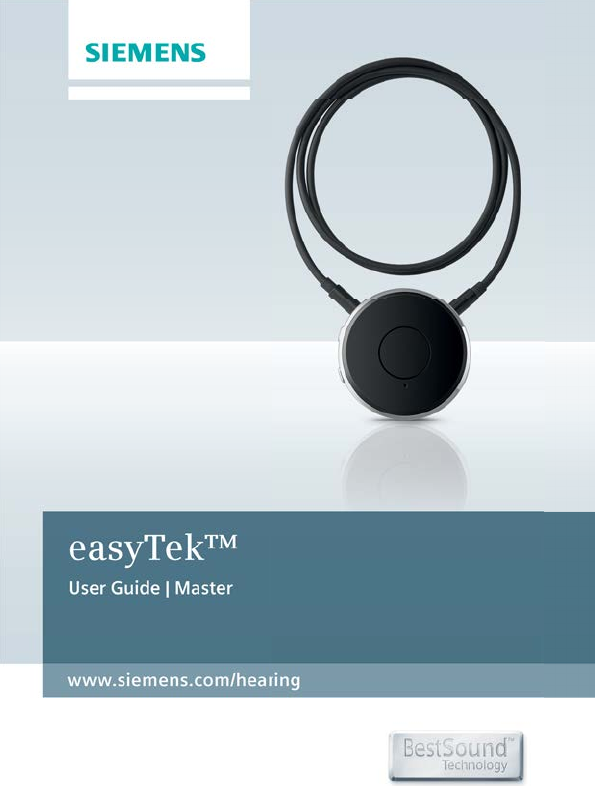
Life sounds brilliant.
www.siemens.com/hearing
DRAFT
easyTek™
User Guide | Master
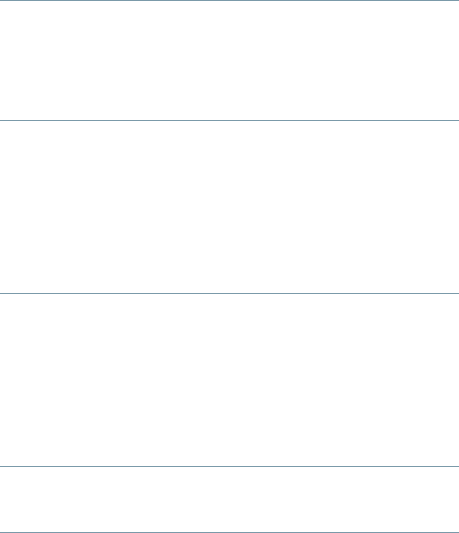
2Content
DRAFT
Content
Before you start 4
Included in delivery 4
Compatible hearing instruments 5
Components 6
Getting started 8
Charging 8
Wearing easyTek properly 10
Pairing hearing instruments with easyTek 11
Remote control functions 13
Turning easyTek on/off 14
Audio streaming 16
Supported devices 17
Pairing Bluetooth devices 19
Audio streaming functions 21
Using Siemens transmitters 22
Several devices connected 25
Making phone calls 26
Phone call functions 27
Maintenance and service 30
Cleaning 30
Unpairing 30
Resetting 31
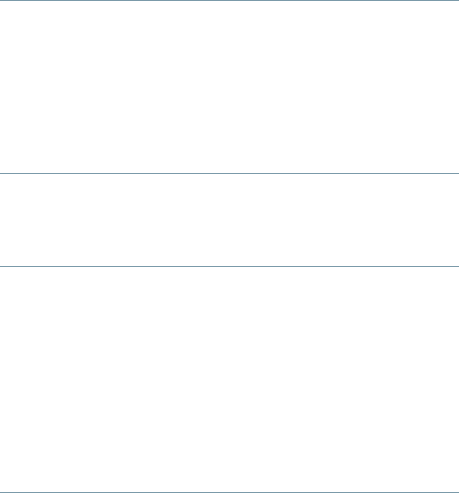
3Content
DRAFT
Further information 32
Operating distance 32
Conguration of hearing instruments 32
Accessories 33
easyTek App 34
Troubleshooting 36
Important safety information 38
Personal safety 38
Product safety 41
Important information 43
Intended use 43
Symbols 43
Transport and storage conditions 44
Technical data of the power supply 45
Disposal information 45
Conformance information 46
Country-specic information 48
Quick reference 49
Button overview 49
LED status indication 51
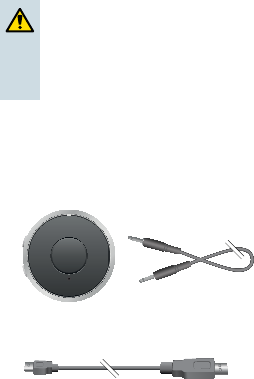
Before you start4
DRAFT
easyTek is a remote control and audio streaming device in
one device. It connects many Bluetooth®* wireless
technology enabled devices, standard audio devices and
FM receivers with your hearing instruments.
CAUTION
Read this user guide thoroughly and completely and
follow the safety information in this document to
avoid damage or injury.
Included in delivery
Check the package contents.
■ easyTek with neckloop:
■ USB cable for charging:
■ Power supply with different adapters (depending on
your country)
* The Bluetooth word mark and logos are owned by the Bluetooth SIG, Inc., and any
use of such marks by Siemens AG is under licenses. Other trademarks and trade names
are those of their respective owners.
Before you start
Before you start 5
DRAFT
Compatible hearing instruments
easyTek works with dedicated wireless Siemens hearing
instruments. Your Hearing Care Professional will advise
you.

Before you start6
DRAFT
Components
ૣ
ૣ
ૣ
ૣ
ૣ
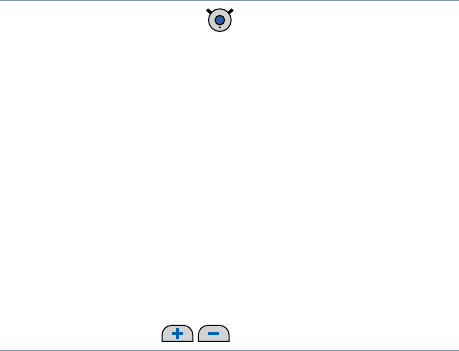
Before you start 7
DRAFT
➊ Multi-function button
➋ LED status indicator (orange, green, blue)
➌ Neckloop (is also the antenna)
➍ Microphone openings
➎ USB port for charging
➏ Reset button
➐ Port for FM receiver
➑ Port for audio devices (standard 3.5 mm audio jack)
➒ Volume buttons
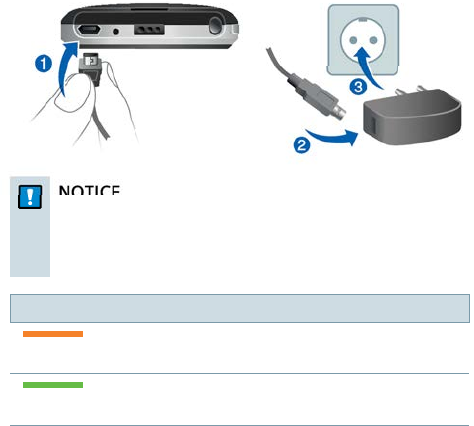
Getting started8
DRAFT
Follow the instructions in this chapter to make easyTek
ready for operation.
Charging
NOTICE
Please make sure that the power plug is easily
accessible to remove it from power supply if
necessary.
Battery status while charging
steady orange light
➧ Charging.
stready green light
➧ Charging is completed.
Getting started
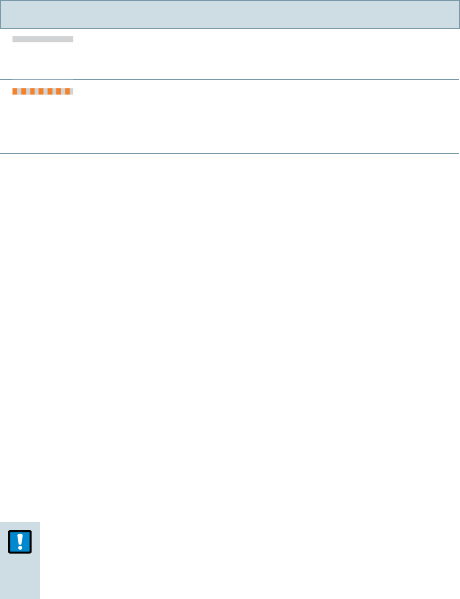
Getting started 9
DRAFT
The orange LED indicates the battery status:
Battery status
orange LED off
➧ Battery is sufciently charged.
ashing fast for 5 seconds when a button is
pressed
➧ Battery is low.
Further information:
■ Only use the USB cable and power adapter that came
with the device.
Select the adapter that is used in your country.
■ When charging via computer:
□ easyTek switches off automatically.
□ Your computer must be turned on and not in sleep
or standby mode. Otherwise, the battery may drain
instead of charge.
■ Typically, fully charging takes 2 hours.
■ A special tool is needed to replace the rechargeable
battery. Contact your Hearing Care Professional if the
battery has to be replaced.
NOTICE
Do not open the housing. This might damage the
device.
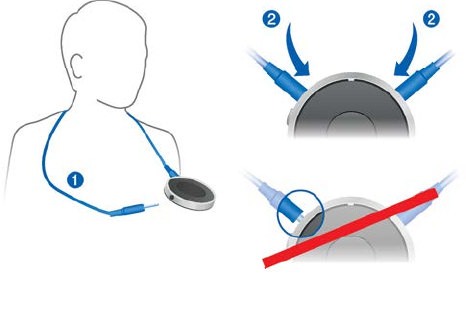
Getting started10
DRAFT
Wearing easyTek properly
In order to function correctly, you must wear easyTek
with the neckloop around your neck. The neckloop is also
the antenna.
uUnplug one neckloop plug and place the neckloop
loosely around your neck ➊.
uInsert both neckloop plugs all the way ➋.
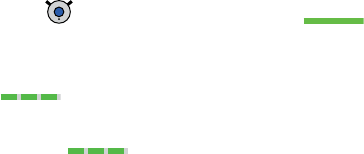
Getting started 11
DRAFT
Pairing hearing instruments with easyTek
Your hearing instruments have to be paired once with
easyTek. After that, the connection is automatically
established when your hearing instruments and easyTek
are turned on.
Preconditions:
■ Both hearing instruments are turned off (the battery
compartments are open) and within operating
distance.
■ easyTek is turned off.
■ Neckloop is closed, easyTek is worn around the neck.
Pairing:
uPress until the green LED turns on . This
takes approximately 2 seconds.
easyTek searches for hearing instruments nearby
.
uTurn on the hearing instruments while the green LED is
ashing : Close the battery compartment.
If you are wearing two hearing instruments, both
instruments must be turned on.
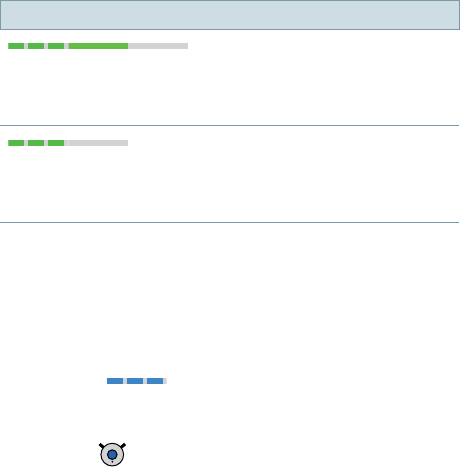
Getting started12
DRAFT
Pairing may take several seconds. The green LED indicates
the pairing status:
Pairing status
ashing, then on for 5 seconds, then off
➧ Pairing is nished. An acoustic signal is played. You can
now use easyTek.
ashing for 10 minutes, then off
➧ Hearing instruments could not be paired. Refer to section
"Troubleshooting".
When pairing is nished, easyTek is ready...
■ ... for remote control functions. Refer to section
"Remote control functions".
■ ... for pairing Bluetooth devices as long as the blue LED
is ashing . Refer to section "Pairing Bluetooth
devices".
If you want to pair Bluetooth devices not now but later
on, press .
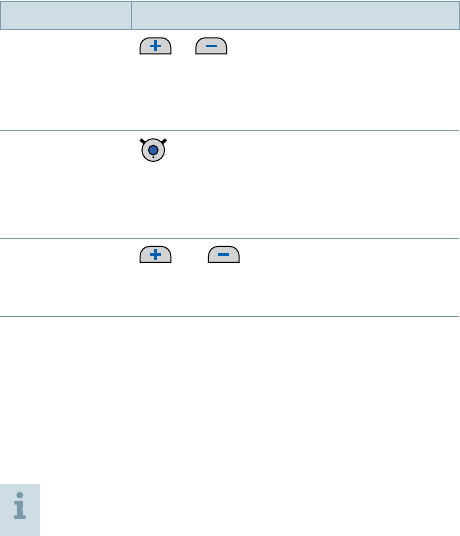
Getting started 13
DRAFT
Remote control functions
easyTek is a remote control for your hearing instruments.
The following functions are available:
Function Description
Volume or
Press shortly to adjust step by step.
Press and hold until desired volume is
reached.
Hearing
program short press
➧ Switches to the next hearing program.
This function is not available during audio
streaming.
Turn on/off
(standby)
and long press (2 seconds)
➧ Turns your hearing instruments on or
off.
Further information:
■ If you are wearing two hearing instruments, both
instruments are adjusted at the same time.
■ After turning the hearing instruments on with easyTek,
the previously used volume and hearing program are
set.
You can quickly turn the hearing instruments back
on by pressing the multi-function button shortly.
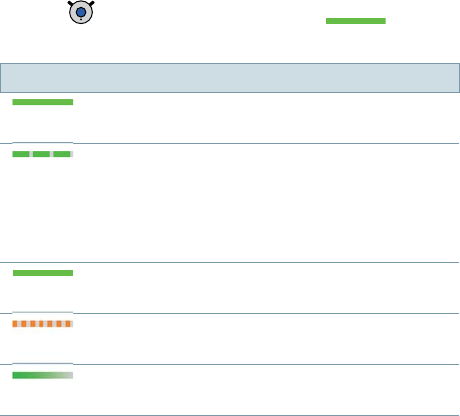
Getting started14
DRAFT
Turning easyTek on/off
uPress until the green LED turns on . This
takes approximately 2 seconds.
Status indication
on for 2 seconds
➧ easyTek is powering up.
ashing
➧ Establishing connection to hearing
instruments.
If the connection can be established
immediately, this status indication is skipped.
on for 5 seconds
➧ Hearing instruments are connected.
ashing fast for 10 seconds
➧ Battery is too low to turn on easyTek.
fades off
➧ easyTek turns off.

Getting started 15
DRAFT
Further information:
■ The hearing instruments are not automatically turned
on or off when easyTek is turned on or off.
■ easyTek searches for 10 minutes for hearing
instruments. If no hearing instruments can be detected
during that time, easyTek switches off automatically.
In this case: Ensure that the hearing instruments are
turned on and try again.
■ To check if easyTek is turned on, press or . If
the green LED lights up, easyTek is turned on.
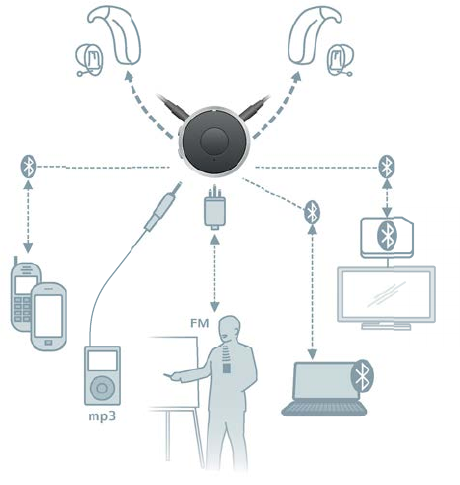
Audio streaming16
DRAFT
Connect the audio device with easyTek - with wire or
wireless. easyTek wirelessly transmits (streams) the audio
signal to your hearing instruments.
The audio signal is played through your hearing
instruments. You do not need loudspeakers or
headphones.
Audio streaming
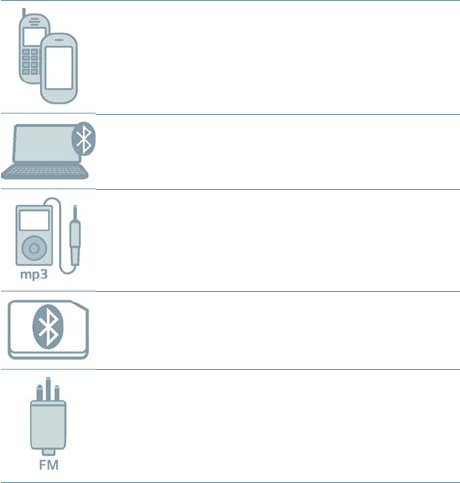
Audio streaming 17
DRAFT
Supported devices
You can connect the following devices:
Bluetooth phones (up to two)
Bluetooth audio devices, such as tablet PC,
stereo, ...
audio devices
(with standard 3.5 mm audio jack)
Siemens transmitters (up to two)
Enable wireless audio streaming for devices
that do not support Bluetooth.
FM receiver
Enables you to use FM systems even if your
hearing instruments to not have an audio input.

Audio streaming18
DRAFT
Further information:
■ All Bluetooth devices must be paired once before
audio streaming is possible. Refer to section "Pairing
Bluetooth devices".
Once a device is paired, audio streaming starts
automatically when audio playback is triggered.
■ For standard line-in devices and FM receivers, audio
streaming starts automatically after plugging in.
■ Whenever audio streaming is active - independent
of the connected audio source - the blue LED
lights up .
■ FM receiver usage:
□ The same signal is transmitted to both hearing
instruments (mono sound).
□ Do not plug FM receivers into both easyTek and
your hearing instruments simultaneously.
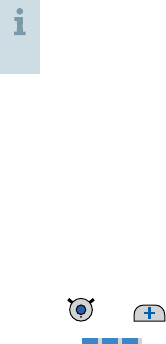
Audio streaming 19
DRAFT
Pairing Bluetooth devices
Every Bluetooth device has to be paired once with
easyTek. After that, the connection is automatically
established when easyTek is turned on and the Bluetooth
device is within operating distance.
Bluetooth devices are, for example, Bluetooth phones, TV,
tablets or third-party transmitters.
The procedure for pairing and using a Siemens
transmitter is slightly different. Refer to section
"Using Siemens transmitters".
Preconditions:
■ Bluetooth device is turned on.
■ easyTek is turned on.
■ Neckloop is closed, easyTek is worn around the neck.
Pairing standard Bluetooth devices:
uPress and simultaneously until the blue LED
ashes . This takes approximately 5 seconds.
easyTek searches for devices nearby.
uSet up your Bluetooth device to search for other
Bluetooth devices. Refer to the device's manual.
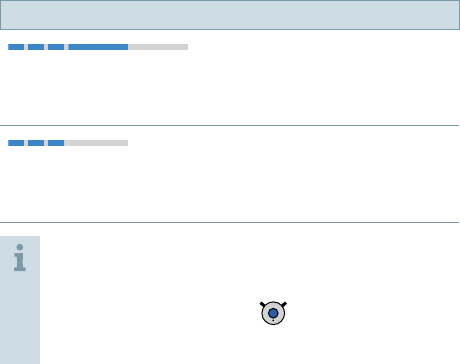
Audio streaming20
DRAFT
uOn the Bluetooth device, select "easyTek" from the list
of detected devices.
uIf requested, enter the PIN "0000".
Pairing may take several minutes. The blue LED indicates
the pairing status:
Pairing status
ashing, then on for 5 seconds, then off
➧ Pairing has been completed successfully. You can now
use the Bluetooth device.
ashing, then off
➧ Pairing was not successful. In this case, ensure that the
Bluetooth device is within operating distance and try again.
Tips:
■ You can also use the easyTek App for pairing.
■ To cancel pairing, press shortly.
The blue LED goes off.
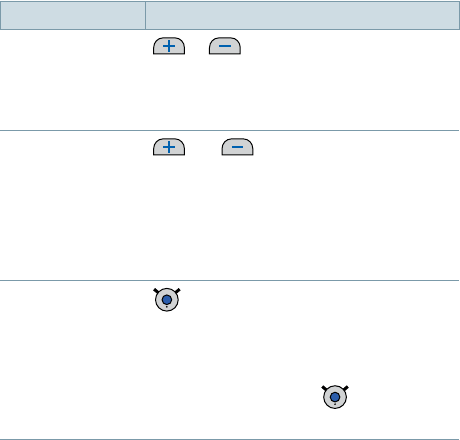
Audio streaming 21
DRAFT
Audio streaming functions
Function Explanation
Volume or
Press shortly to adjust step by step.
Press and hold until desired volume is
reached.
Sound mixer and short press
Press both buttons simultaneously to
switch between the following input
signals:
■ Audio input and ambient noise
■ Audio input only
Stop streaming short press
The blue LED goes off.
Alternative: Unplug device.
For many devices you can restart
streaming by pressing again
shortly.
Further information:
■ For using Siemens transmitters, refer to section "Using
Siemens transmitters".
■ For making phone calls, refer to section "Making phone
calls".
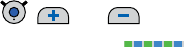
Audio streaming22
DRAFT
Using Siemens transmitters
Every Siemens transmitter has to be paired once with
easyTek. You can use up to two Siemens transmitters.
Preconditions for pairing:
■ easyTek is turned on.
■ Neckloop is closed, easyTek is worn around the neck.
Pairing Siemens transmitters:
uPress , and simultaneously until the blue
and green LEDs ash . This takes approximately
5 seconds.
easyTek searches for devices nearby.
uTurn on the Siemens transmitter.
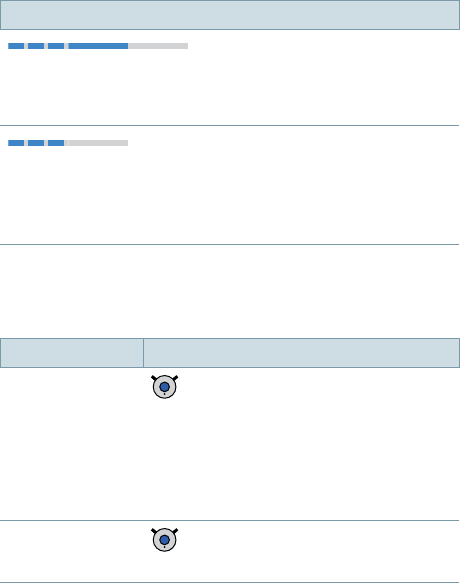
Audio streaming 23
DRAFT
Pairing may take several minutes. The blue LED indicates
the pairing status:
Pairing status
ashing, then on for 5 seconds, then off
➧ Pairing has been completed successfully. You can now
use the Siemens transmitter.
ashing, then off
➧ Pairing was not successful. In this case, ensure that the
Siemens transmitter is within operating distance and try
again.
The following functions are additionally available when
using Siemens transmitters:
Function Explanation
Switch to
transmitter double-press
Switches to the transmitter or toggles
between transmitters. Only for Siemens
transmitters.
While the connection is established, an
acoustic signal is played.
Stop streaming short press
The blue LED goes off.

Audio streaming24
DRAFT
Further information:
■ If the Siemens transmitter is only temporarily (< 5 min)
out of operating distance, the transmission of the
audio signal is interrupted but automatically picked up
again when the transmitter is back within operating
distance.
■ You can also use third-party transmitters. easyTek
treats them like other Bluetooth devices. If you are
using third-party transmitters, you cannot toggle
between transmitters by double-pressing .
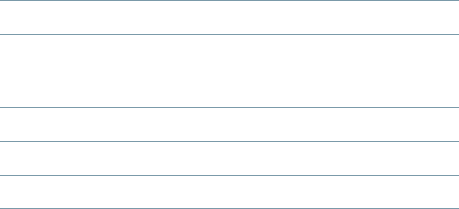
Audio streaming 25
DRAFT
Several devices connected
If you connect more than one device to easyTek, the last
device connected is played.
If you turn on easyTek while more than one device is
connected, easyTek selects one of the signals, according
to the following priorities:
➊Phone calls
➋Bluetooth audio devices, for example the music
player of a smartphone or a tablet PC
(all but Siemens transmitters)
➌FM receiver
➍Audio device (with standard 3.5 mm jack)
➎Siemens transmitters
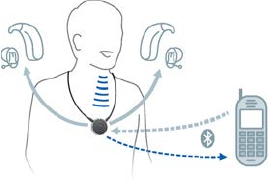
Making phone calls26
DRAFT
You can use your hearing instruments’ loudspeakers and
the microphone of easyTek for phone calls when you are
making a call.
Preconditions:
■ The phone must support Bluetooth.
■ The phone must be paired with easyTek (refer to
section "Pairing Bluetooth devices").
Making phone calls
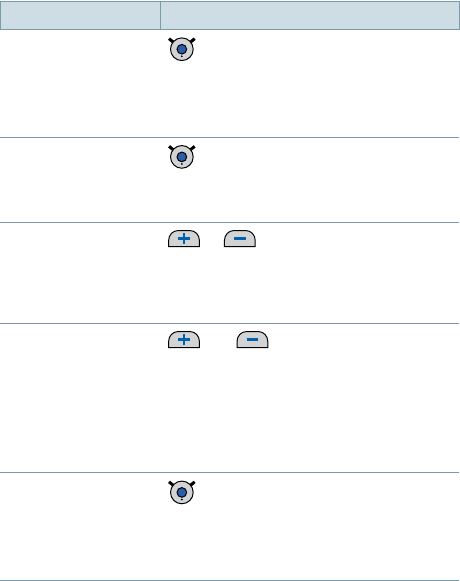
Making phone calls 27
DRAFT
Phone call functions
Function Description
Accept / end a call short press
Alternative:
Use your phone's accept/end
function.
Reject a call long press (more than 2 seconds)
Alternative:
Use your phone's reject function.
Volume or
Press shortly to adjust step by step.
Press and hold until desired volume is
reached.
Sound mixer and
Press both buttons simultaneously to
switch between the following input
signals:
■ caller’s voice and ambient noise
■ only caller's voice
Hand call over double-press
Hands the phone call from easyTek to
the phone or from the phone to the
easyTek.
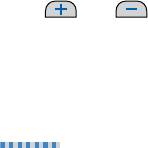
Making phone calls28
DRAFT
Further information:
■ Outgoing calls:
When you call someone, your hearing instruments
automatically connect with the phone.
Some phones do not support this function. In this case:
□ Stop or disconnect all other audio devices.
□ Press and briey to establish the
connection manually.
■ Incoming calls:
□ When someone calls you, your hearing instruments
play a ring tone and the blue LED is ashing fast
.
□ When someone calls you, easyTek cannot be turned
off.
■ Rejecting calls:
This function is not supported by all phones.
■ Using two phones:
□ If both phones ring simultaneously, easyTek signals
only the rst call.
□ While you are on the phone using the easyTek,
incoming calls of the second phone cannot be
signaled. You have to end the call on the rst phone
in order to answer the call on the second phone.
□ Both phones have to be paired with the easyTek.
Making phone calls 29
DRAFT
■ Hand call over:
This function is helpful if you want to hand the phone
to another person.
■ It is not possible to put a call on hold via easyTek. Use
your phone’s functions to put a call on hold.
■ During a phone call, the hearing instruments cannot be
turned off (standby) and the hearing program cannot
be changed.
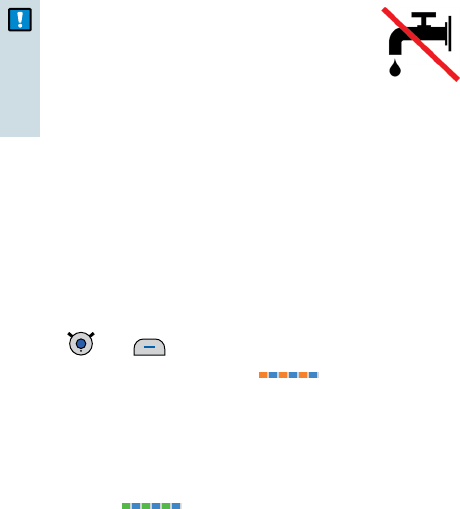
Maintenance and service30
DRAFT
Cleaning
NOTICE
uDo not put your remote control in
water!
uDo not clean your remote control
with alcohol or benzine.
uClean the remote control and the neckloop as
necessary with a dry or slightly damp soft cloth.
Use only distilled water to damp the cloth.
uAvoid any cleaning agents.
Unpairing
You can unpair all devices but Siemens transmitters.
uPress and simultaneously until the blue
and orange LED start ashing . This takes
approximately 10 seconds.
easyTek unpairs the hearing instruments and all
devices but Siemens transmitters.
easyTek searches for hearing instruments and Bluetooth
devices nearby . Turn your hearing instruments off
and on again to pair them with easyTek. In order to pair
other devices, refer to "Pairing Bluetooth devices".
Maintenance and service

Maintenance and service 31
DRAFT
Resetting
In case of a system crash or if easyTek does not respond
when you press a button, you can reset the easyTek. The
reset does not affect the pairing status. All paired devices
remain paired.
uUse a long thin tool and
press the reset button.
Further information32
DRAFT
Operating distance
ueasyTek and hearing instruments: You must wear
easyTek around the neck and you must wear your
hearing instruments as usual.
ueasyTek and wireless audio devices: The maximum
distance is approximately 10 meters.
Conguration of hearing instruments
You can use easyTek right out of the box. You only
have to pair your hearing instruments and the desired
Bluetooth devices.
However, if you prefer a dedicated hearing program for
listening to music (via your Bluetooth HiFi) or when using
the FM receiver:
uAsk your Hearing Care Professional to congure a
hearing program with the desired properties.
With dedicated hearing programs, you can enjoy the
sound quality even more.
Further information
Further information 33
DRAFT
Accessories
■ Transmitter set:
Bluetooth transmitter for devices that do not support
Bluetooth.
■ VoiceLink set:
Bluetooth transmitter plus lapel microphone that can
be given to speakers/teachers for effective speech
transmission to the user.
More accessories might be available in your country. Ask
your Hearing Care Professional.
Further information34
DRAFT
easyTek App
With the easyTek App™ you conveniently operate
your hearing instruments right from your Android*
smartphone, from your iPhone**, or from your tablet.
You can control your hearing instruments and how
they interact with all of your favorite electronic devices.
Whether it is watching TV, listening to your favorite song,
or talking to a friend on your mobile phone - control is
right at your ngertips.
Prerequisites for using the app:
■ You must have an easyTek. Wear it as usual and turn it
on.
■ Your smartphone or tablet must be within Bluetooth
operating distance (about 10 m or 32 ft).
Prerequisites for download and installation:
■ Your smartphone or tablet must have access to the
Internet.
■ You must have or create an account for the
Google Play* Store (Android smartphone or tablet) or
for the App Store** (iPhone or iPad).
* Android and Google Play are trademarks of Google Inc.
** iPhone and iPad are trademarks of Apple Inc., registered in the U.S. and other
countries. App Store is a service mark of Apple Inc.
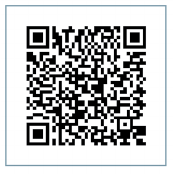
Further information 35
DRAFT
Download and installation:
uSearch for "easyTek" in the Google Play Store or in the
App Store and install the app on your smartphone or
tablet.
uTo start the app, it is listed under the name "easyTek"
on your smartphone or tablet.
Alternatively, if you have a QR code reader installed on
your smartphone or on your tablet, you can scan the
QR code to jump directly to a link list. Follow the desired
link to the download page and start the installation.
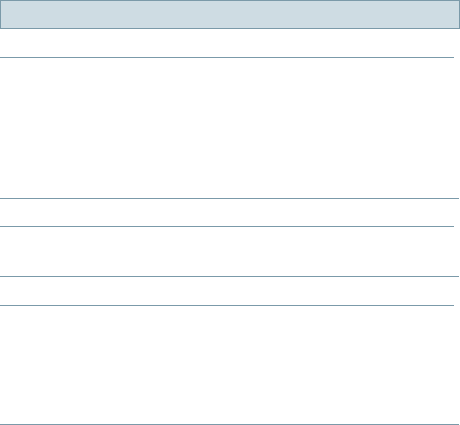
Further information36
DRAFT
Troubleshooting
If an error occurs, make sure that easyTek is worn
correctly and that all devices are within operating
distance. Refer to sections "Wearing easyTek properly" and
"Operating distance".
Problem and possible solutions
The device does not work.
■ Ensure that the device is charged and turned on.
Refer to sections "Charging" and "Turning easyTek
on/off".
■ Pair the hearing instruments again. Refer to
section "Pairing your hearing instruments".
■ Reset the device. Refer to section "Resetting".
Hearing instruments cannot be paired.
■ Unpair all devices and pair them again. Refer to
section "Unpairing devices".
Audio streaming is interrupted.
■ Ensure that the neckloop is not twisted.
■ Ensure that the Bluetooth device is withing
operating distance.
■ In rare cases, metal-based necklaces can interrupt
audio streaming. Remove the necklace.
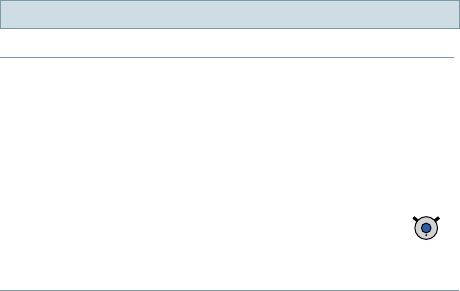
Further information 37
DRAFT
Problem and possible solutions
An external audio source is connected, but not played.
■ For plugged connections: Ensure that the device
is fully connected.
■ For wireless connections: The device has not
been paired. Refer to section "Pairing Bluetooth
devices".
■ More than one audio device is connected and
another connected audio device has a higher
priority. Unplug unused audio device or press
to stop wireless audio streaming from unused
audio devices.
Consult your Hearing Care Professional if you encounter
further problems.

Important safety information38
DRAFT
Personal safety
WARNING
Risk of strangulation!
uEnsure that the neckloop does not get
entangled, e. g. in moving mechanical parts of
machines.
uUse only the delivered neckloop. It will
automatically detach when entangled.
uDo not use the device for children under the age
of twelve.
WARNING
Choking hazard!
Your device contains small parts which can be
swallowed.
uKeep hearing instruments, batteries and
accessories out of reach of children and mentally
disabled persons.
uIf parts have been swallowed consult a physician
or hospital immediately.
WARNING
Risk of electrical shock!
uDo not use obviously damaged devices and
return them to point of sale.
Important safety information

Important safety information 39
DRAFT
WARNING
Note that any unauthorized changes to the product
may cause damage to the product or cause injury.
uUse only approved parts and accessories. Ask
your Hearing Care Professional for support.
WARNING
Risk of electric shock!
uConnect audio input only to a device conforming
to IEC 60065, the IEC-Norm for audio, video and
other electronic devices.
WARNING
Wireless systems may interfere with measuring
devices and electronic equipment.
uSwitch off your device in hospitals or airplanes.
WARNING
Risk of interference with active implants or life
support systems!
uIf you wear a pacemaker consult a cardiologist
before using your device.
uFor all other active implants and life support
systems: Prior to use, have the electromagnetic
compatibility veried.

Important safety information40
DRAFT
WARNING
Risk of explosion!
uDo not use your remote control in explosive
atmospheres (e. g. in mining areas).
WARNING
Risk of explosion when the rechargeable battery is
handled wrong.
uDo not short circuit, pierce, crush or disassemble
the rechargeable battery.
uPrior to return the battery for recycling, tape the
electrodes to prevent short circuit, which may
cause the battery to explode.
uDo not place it in oven or re.
uDo not immerse it in water.
uCharge the rechargeable battery between 0ºC
and 45ºC.
Radiofrequency radiation exposure Information
The radiated output power of the device is far
below the FCC radio frequency exposure limits.
Nevertheless, the device shall be used in such a
manner that the potential for human contact during
normal operation is minimized.

Important safety information 41
DRAFT
Product safety
NOTICE
uProtect your devices from extreme heat. Do not
expose them to direct sunlight.
NOTICE
uProtect your devices from high humidity.
NOTICE
uDo not dry your devices in the microwave oven.
NOTICE
Different types of strong radiation, e. g. during
X-ray or MRI head examinations, may damage
devices.
uDo not use the devices during these or similar
procedures.
Weaker radiation, e. g. from radio equipment or
airport security, does not damage the devices.
In some countries restrictions for the usage of
wireless equipment exist.
uRefer to local authorities for further information.

Important safety information42
DRAFT
NOTICE
Your hearing instruments are designed to comply
with international standards on electromagnetic
compatibility but interference with nearby
electronic devices could occur. In this case, move
away from the source of interference.
NOTICE
For instruments with wireless connectivity:
When the telecoil program is active, the remote
control may cause a pulsing noise.
uUse the remote control with a distance greater
than 10 cm (4 inches).
NOTICE
uYour remote control is programmed to
exclusively communicate with your hearing
instruments. If you experience problems with
another person's remote control, consult your
Hearing Care Professional.
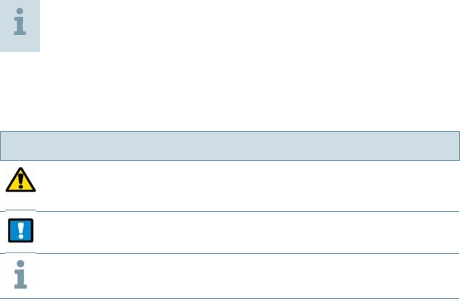
Important information 43
DRAFT
Intended use
The remote control is intended to operate hearing
instruments.
Use the remote control only as described in this
user guide.
Symbols
Symbols used in this document
Points out a situation that could lead to serious,
moderate, or minor injuries.
Indicates possible property damage.
Advice and tips on how to handle your device better.
Important information
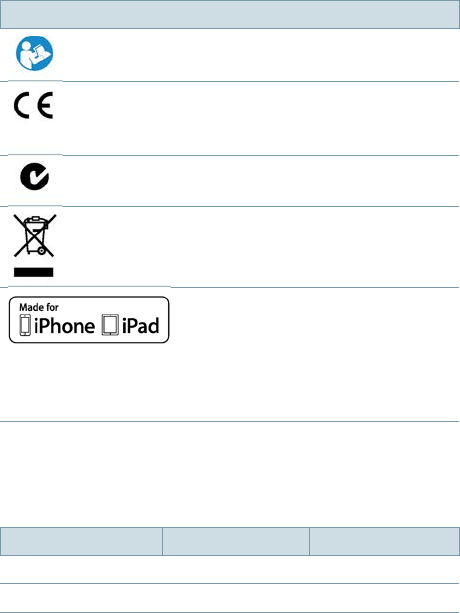
Important information44
DRAFT
Symbols on device or packaging
Read and follow the instructions in the user guide.
CE compliance label, conrms compliance with
certain European Directives.
Refer to section "Conformance information".
EMC and radio communications compliance label
Australia
Do not dispose of the device with household
waste.
Refer to section "Disposal information".
The device is designed to connect specically to iPhone
and iPad.
Refer to section "Conformance information".
Transport and storage conditions
During extended periods of transport and storage, please
observe the following conditions:
Storage Transport
Temperature 10 to 40 °C -20 to 60 °C
Relative humidity 10 to 80 % 5 to 90 %
For other parts, such as batteries, other conditions may
apply.
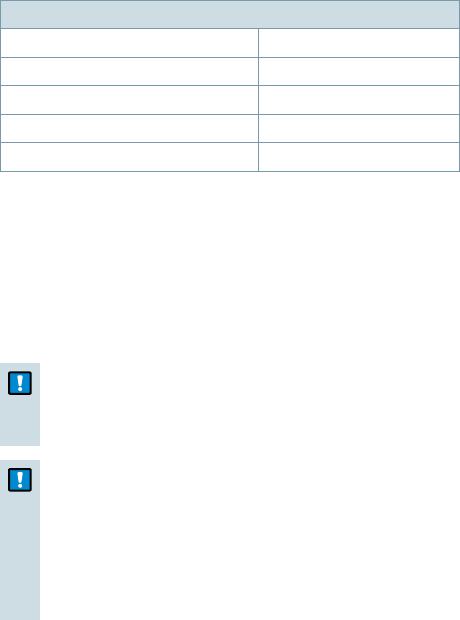
Important information 45
DRAFT
Technical data of the power supply
Golden Prot GPE006H-050100-Z
Input voltage: 100-240 V AC
Input current: 0.5 A
Input frequency: 50-60 Hz
Output voltage: 5 V DC
Output current: 1 A
Disposal information
Within the European Union, the marked equipment
is covered by "Directive 2002/96/EC of the European
Parliament and of the Council of 27 January 2003 on
waste electrical and electronic equipment."
Amended by "Directive 2003/108/EC" (WEEE).
NOTICE
uRecycle hearing instruments, accessories and
packaging according to national regulations.
NOTICE
uTo avoid environmental pollution, do not throw
batteries into household trash.
uRecycle or dispose of batteries according to
national regulations or return them to your
Hearing Care Professional.
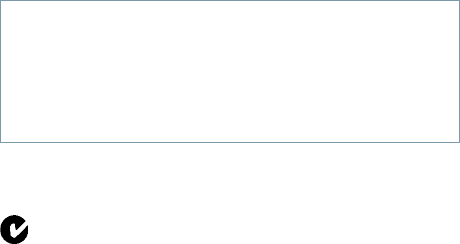
Important information46
DRAFT
Conformance information
With the CE marking Siemens conrms compliance with
the European Directive 93/42/EEC concerning medical
devices and the European Directive 99/5/EC (R&TTE)
concerning radio and telecommunications terminal
equipment.
Wireless functionality
Siemens easyTek
FCC: SGI-WL400
IC: 267AB-WL400
Operating frequency: fc= 3.28 MHz
Maximum eld strength @ 10 m: -7 dBμA/m
Maximum eld strength @ 30 m: 28.5 dBμV/m
FCC and IC compliance information can be found on the
back of the device.
N14203 (EMC and radio communications compliance
label Australia)
This Class B digital apparatus complies with Canadian
ICES-003.
Changes or modications made to this equipment
not expressly approved by Siemens Audiologische
Technik GmbH for compliance may void the
FCC authorization to operate this equipment.
Important information 47
DRAFT
This device complies with Part 15 of the FCC Rules and
with RSS-210 of Industry Canada.
Operation is subject to the following conditions:
■ this device may not cause harmful interference, and
■ this device must accept any interference received,
including interference that may cause undesired
operation.
This equipment has been tested and found to comply
with the limits for a Class B digital device, pursuant
to Part 15 of the FCC Rules. These limits are designed
to provide reasonable protection against harmful
interference in a residential installation. This equipment
generates, uses and can radiate radio frequency energy
and, if not installed and used in accordance with the
instructions, may cause harmful interference to radio
communications. However, there is no guarantee that
interference will not occur in a particular installation. If
this equipment does cause harmful interference to radio
or television reception, which can be determined by
turning the equipment off and on, the user is encouraged
to try to correct the interference by one or more of the
following measures:
■ Reorient or relocate the receiving antenna.
■ Increase the separation between the equipment and
receiver.
Important information48
DRAFT
■ Connect the equipment to an outlet on a circuit
different from that to which the receiver is connected.
■ Consult the dealer or an experienced radio/TV
technician for help.
Made for iPhone, iPad
This device is compatible with iPhone and iPad. This
means that the device has been designed to connect
specically to the listed to iPhone and iPad and has been
certied by the developer to meet Apple performance
standards. Apple is not responsible for the operation of
this device or its compliance with safety and regulatory
standards.
Country-specic information
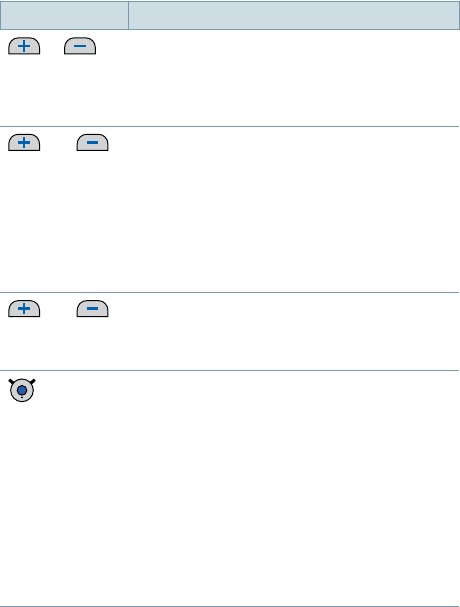
Quick reference 49
DRAFT
Button overview
Button Description
or Adjust volume
Press shortly to adjust step by step.
Press and hold until desired volume is
reached.
and
short press
Only during audio streaming or phone
calls
Switch between the following input
signals:
■ Audio input/caller's voice and ambient
noise
■ Audio input/caller's voice only
and
long press
(2 seconds)
Turn your hearing instruments on/off
(standby).
short press
■ During audio streaming: Stop
streaming
■ No audio streaming: Switch to next
hearing program
■ When hearing instruments are turned
off: Turn hearing instruments on
■ Incoming call: Accept call
■ During phone call: End call
■ During Bluetooth pairing: Cancel
pairing
Quick reference
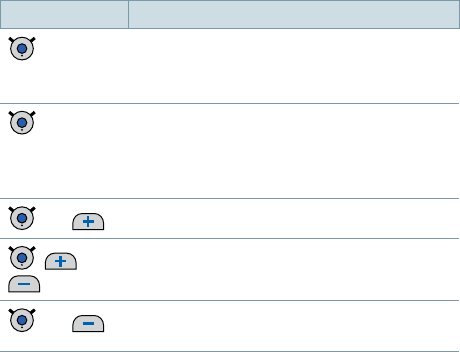
Quick reference50
DRAFT
Button Description
long press ■ No active phone call: Turn easyTek on/
off
■ During phone call: Reject call
double-
press
■ During phone call: Hand call over
■ Only for Siemens transmitters: Switch
to the transmitter or toggle between
transmitters
and Pair standard Bluetooth device
, and Pair Siemens transmitter
and Unpair all devices but Siemens
transmitters
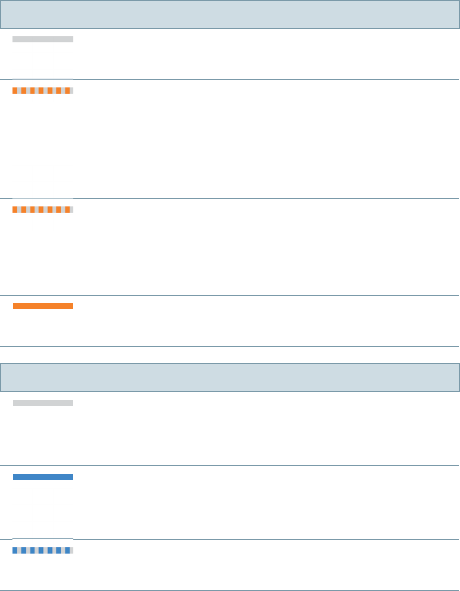
Quick reference 51
DRAFT
LED status indication
Orange LED
orange LED off
➧ Battery is sufciently charged.
ashing fast for 5 seconds...
...when a button is pressed:
➧ Battery is low.
... after turning on:
➧ Battery is too low to turn on easyTek.
ashing fast for 1 second
➧ An error has occurred.
Examples: Hearing instruments are not in
operating distance or the neckloop is open.
steady orange light
➧ Charging.
Blue LED
blue LED off
➧ No audio streaming and no phone call is
active.
steady blue light
➧ Audio streaming is active.
➧ Phone call is active.
ashing fast
➧ Incoming phone call
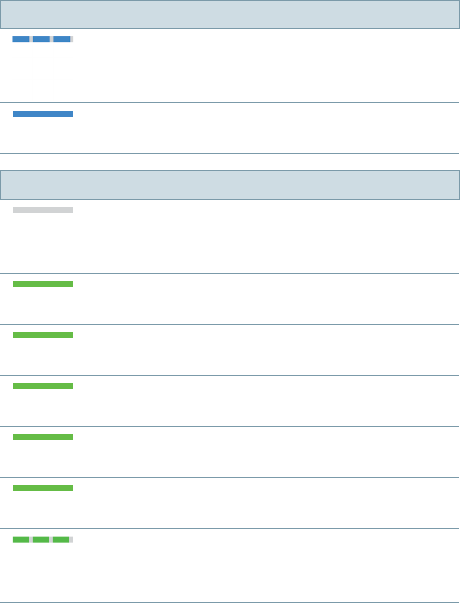
Quick reference52
DRAFT
Blue LED
ashing
➧ Establishing connection to Bluetooth device
or to Siemens transmitter
on for 5 seconds after ashing
➧ Bluetooth device is connected.
Green LED
green LED off
➧ No button is currently pressed, no charging in
progress or easyTek is turned off.
steady green light (when charging)
➧ Charging is completed.
on for 1 second after pressing buttons
➧ Switch hearing program or adjust volume.
on for 2 seconds after pressing buttons
➧ Turn hearing instruments on/off (standby).
on for 2 seconds after turning on
➧ easyTek is turned on.
on as long as buttons are pressed
➧ Adjust volume.
ashing
➧ Establishing connection to hearing
instruments.
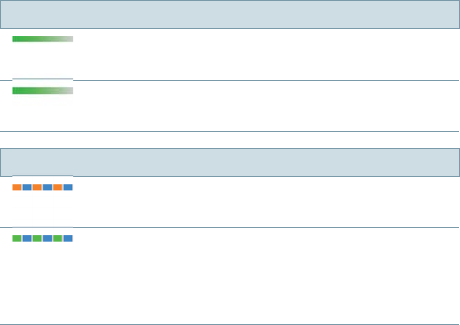
Quick reference 53
DRAFT
Green LED
fades off
➧ easyTek turns off.
on for 5 seconds, then off
➧ Pairing with hearing instruments is nished.
Several LEDs
ashing orange and blue
➧ All Bluetooth phones are unpaired.
ashing green and blue
➧ Searching for nearby Siemens transmitters.
➧ Searching for nearby hearing instruments
and Bluetooth devices simultaneously.
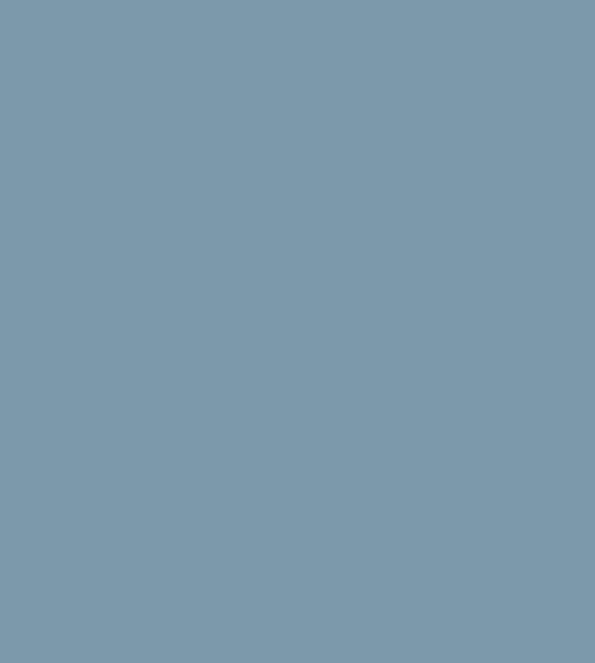
www.siemens.com /hearing
DRAFT
Legal Manufacturer
Siemens Audiologische Technik GmbH
Gebbertstrasse 125
91058 Erlangen
Germany
Phone +49 9131 308 0
Document No. A91SAT-02360-99T##-#### ##
Order/Item No. ### ### ## | Master Rev02, 06.2014 · ##
© Siemens AG, ##.2014