Sivantos WL402 Remote Control User Manual UserManual smart connect EN
Sivantos GmbH Remote Control UserManual smart connect EN
Sivantos >
Contents
- 1. UserManual_esayTek_EN
- 2. UserManual_smart connect_FR
- 3. UserManual_esayTek_FR
- 4. UserManual_smart connect_EN
UserManual_smart connect_EN

Click Dome
DRAFT 2017-02-23
Smart Connect™
User Guide
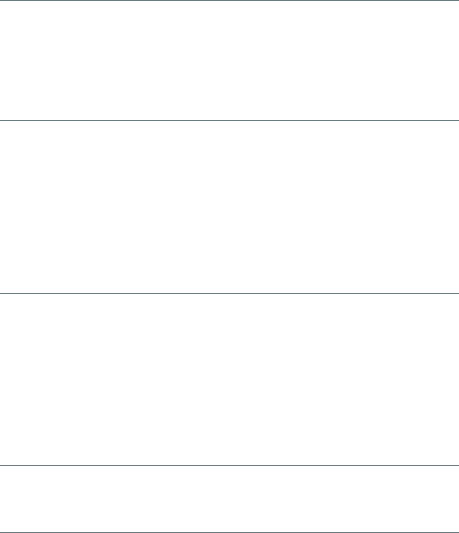
2
DRAFT 2017-02-23
Content
Before you art 4
Included in delivery 4
Compatible hearing inruments 5
Components 6
Getting arted 8
Charging 8
Wearing Smart Connect properly 10
Pairing hearing inruments with Smart Connect 11
Remote control functions 13
Turning Smart Connect on/o 14
Audio reaming 16
Supported devices 17
Pairing Bluetooth devices 19
Pairing our transmitters 21
Audio reaming functions 23
Several devices connected 24
Making phone calls 25
Phone call functions 26
Maintenance and service 29
Cleaning 29
Unpairing 29
Resetting 30
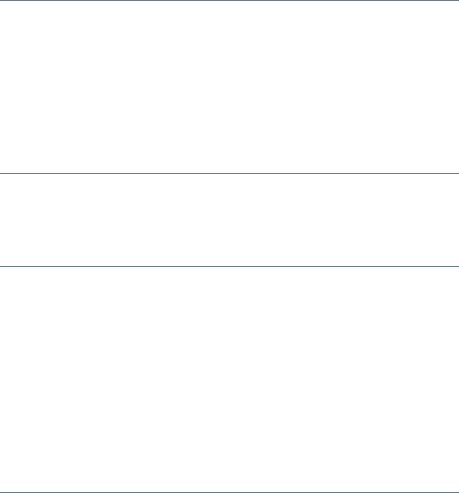
3
DRAFT 2017-02-23
Further information 31
Operating diance 31
Conguration of hearing inruments 31
Accessories 32
Smart Connect App 33
Troubleshooting 35
Important safety information 37
Personal safety 37
Product safety 40
Important information 42
Intended use 42
Symbols 42
Transport and orage conditions 43
Technical data of the power supply 44
Disposal information 44
Conformance information 45
Country-specic information 47
Quick reference 48
Button overview 48
LED atus indication 50
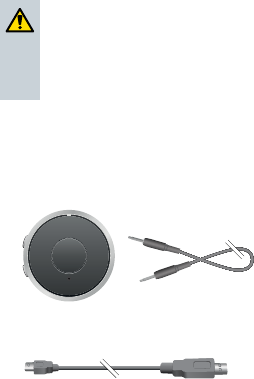
4
DRAFT 2017-02-23
Before you art
Smart Connect is a remote control and audio reaming
device in one device. It connects many Bluetooth®*
wireless technology enabled devices, andard audio
devices and FM receivers with your hearing inruments.
CAUTION
Read this user guide thoroughly and completely
and follow the safety information in this document
to avoid damage or injury.
Included in delivery
Check the package contents.
■ Smart Connect with neckloop:
■ USB cable for charging:
■ Power supply with dierent adapters
(depending on your country)
* The Bluetooth word mark and logos are owned by the Bluetooth SIG, Inc., and any
use of such marks by Sivantos GmbH is under licenses. Other trademarks and trade
names are those of their respective owners.
5
DRAFT 2017-02-23
Compatible hearing inruments
Smart Connect works with our specic wireless hearing
inruments. Your Hearing Care Professional will advise
you on the compatible models.

6
DRAFT 2017-02-23
Components
➑
➑
➑
➑
➑
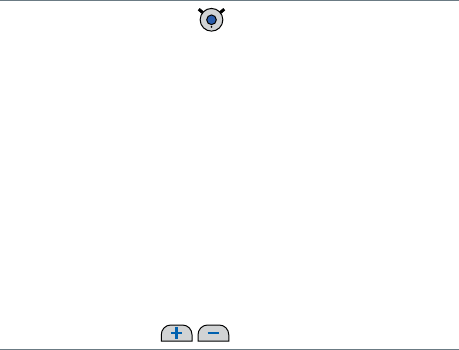
7
DRAFT 2017-02-23
➊ Multi-function button
➋ LED atus indicator (orange, green, blue)
➌ Neckloop (is also the antenna)
➍ Microphone openings
➎ USB port for charging
➏ Reset button
➐ Port for FM receiver
➑ Port for audio devices (andard 3.5 mm audio jack)
➒ Volume buttons
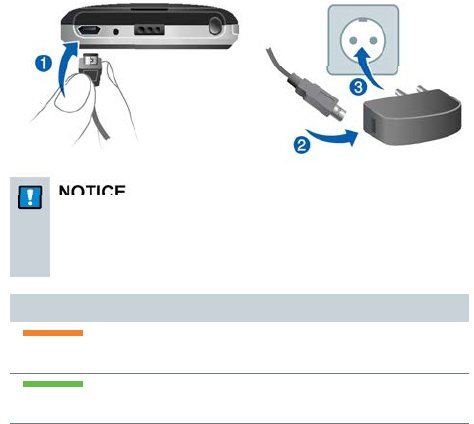
8
DRAFT 2017-02-23
Getting arted
Follow the inructions in this chapter to make
Smart Connect ready for operation.
Charging
NOTICE
Please make sure that the power plug is easily
accessible to remove it from power supply if
necessary.
Battery atus while charging
eady orange light
➧ Charging.
eady green light
➧ Charging is completed.
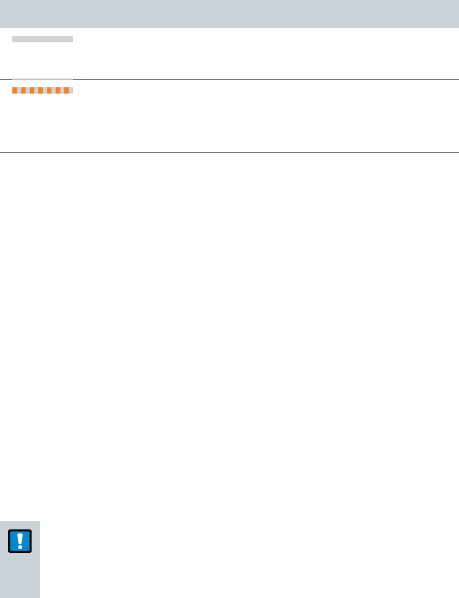
9
DRAFT 2017-02-23
The orange LED indicates the battery atus:
Battery atus
orange LED o
➧ Battery is sufficiently charged.
ashing fa for 5 seconds when a button is
pressed
➧ Battery is low.
Further information:
■ Only use the USB cable and power adapter that came
with the device.
Select the adapter that is used in your country.
■ When charging via computer:
□ Smart Connect switches o automatically.
□ Your computer mu be turned on and not in sleep
or andby mode. Otherwise, the battery may drain
inead of charge.
■ Typically, fully charging takes 2 hours.
■ A special tool is needed to replace the rechargeable
battery. Contact your Hearing Care Professional if the
battery has to be replaced.
NOTICE
Do not open the housing. This might damage the
device.
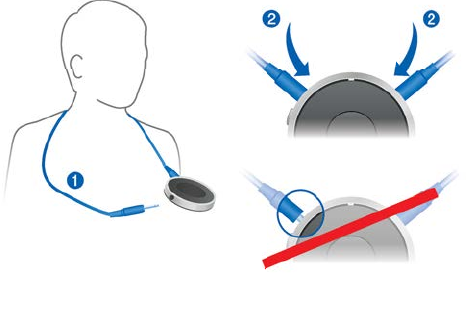
10
DRAFT 2017-02-23
Wearing Smart Connect properly
In order to function correctly, you mu wear
Smart Connect with the neckloop around your neck. The
neckloop is also the antenna.
XUnplug one neckloop plug and place the neckloop
loosely around your neck ➊.
XInsert both neckloop plugs all the way ➋.
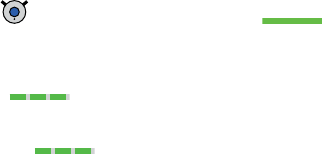
11
DRAFT 2017-02-23
Pairing hearing inruments with Smart Connect
Your hearing inruments have to be paired once with
Smart Connect. After that, the connection is automatically
eablished when your hearing inruments and
Smart Connect are turned on.
Preconditions:
■ Both hearing inruments are turned o (the battery
compartments are open) and within operating
diance.
■ Smart Connect is turned o.
■ Neckloop is plugged into both sides, and
Smart Connect is worn around the neck.
Pairing:
XPress until the green LED turns on .
This takes approximately 2 seconds.
Smart Connect searches for hearing inruments
nearby .
XTurn on the hearing inruments while the green LED
is ashing : Close the battery compartment.
If you are wearing two hearing inruments, both
inruments mu be turned on.
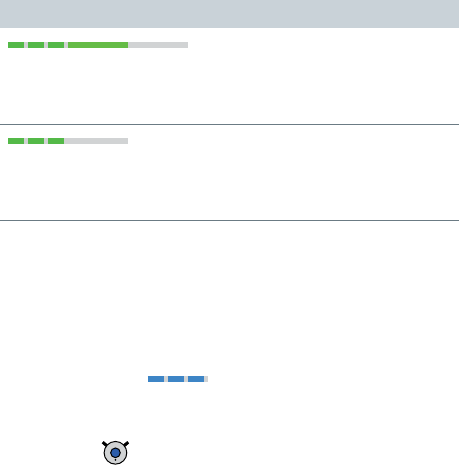
12
DRAFT 2017-02-23
Pairing may take several seconds. The green LED
indicates the pairing atus:
Pairing atus for hearing inruments
ashing, then on for 5 seconds, then o
➧ Pairing is nished. An acouic signal is played. You can
now use Smart Connect.
ashing for 10 minutes, then o
➧ Hearing inruments could not be paired. Refer to
section "Troubleshooting".
When pairing is nished, Smart Connect is ready...
■ ... for remote control functions. Refer to section
"Remote control functions".
■ ... for pairing Bluetooth devices as long as the blue
LED is ashing . Refer to section "Pairing
Bluetooth devices".
If you want to pair Bluetooth devices not now but later
on, press .
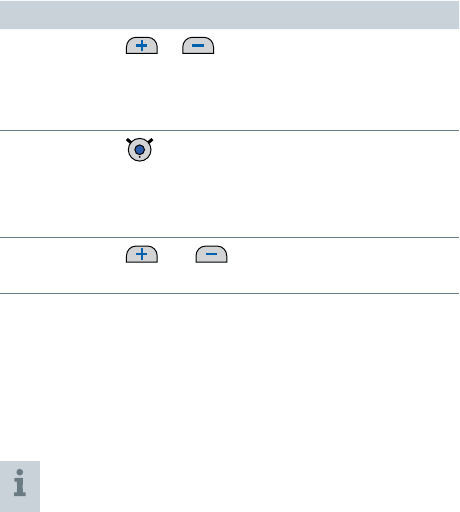
13
DRAFT 2017-02-23
Remote control functions
Smart Connect is a remote control for your hearing
inruments. The following functions are available:
Function Description
Volume or
Press shortly to adju ep by ep.
Press and hold until desired volume is
reached.
Hearing
program short press
➧ Switches to the next hearing program.
This function is not available during audio
reaming.
Turn on/o
(andby) and long press (2 seconds)
➧ Turns your hearing inruments on or o.
Further information:
■ If you are wearing two hearing inruments, both
inruments are adjued at the same time.
■ After turning the hearing inruments on with
Smart Connect, the previously used volume and
hearing program are set.
You can quickly turn the hearing inruments back
on by pressing the multi-function button shortly.
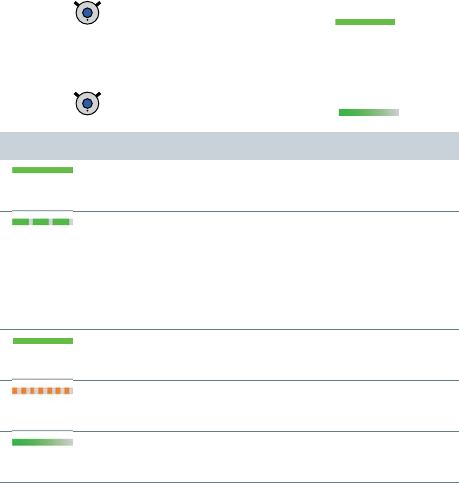
14
DRAFT 2017-02-23
Turning Smart Connect on/off
Turning on:
XPress until the green LED turns on .
This takes approximately 2 seconds.
Turning o:
XPress until the green LED fades o .
Status indication
on for 2 seconds
➧ Smart Connect is powering up.
ashing
➧ Eablishing connection to hearing
inruments.
If the connection can be eablished
immediately, this atus indication is skipped.
on for 5 seconds
➧ Hearing inruments are connected.
ashing fa for 10 seconds
➧ Battery is too low to turn on Smart Connect.
fades o
➧ Smart Connect turns o.

15
DRAFT 2017-02-23
Further information:
■ The hearing inruments are not automatically turned
on or o when Smart Connect is turned on or o.
■ After turning on, Smart Connect searches for
10 minutes for hearing inruments. If no hearing
inruments can be detected during that time,
Smart Connect switches o automatically.
In this case: Ensure that the hearing inruments are
turned on and try again.
■ To check if Smart Connect is turned on, press
or . If the green LED lights up, Smart Connect is
turned on.
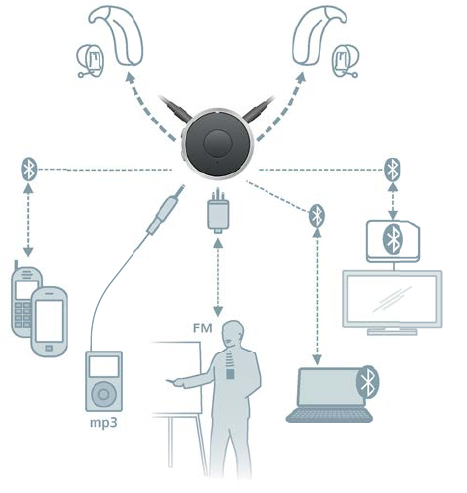
16
DRAFT 2017-02-23
Audio reaming
Connect the audio device with Smart Connect - with wire or
wirelessly. Smart Connect wirelessly transmits (reams) the
audio signal to your hearing inruments.
The audio signal is played through your hearing inruments.
You do not need loudspeakers or headphones.
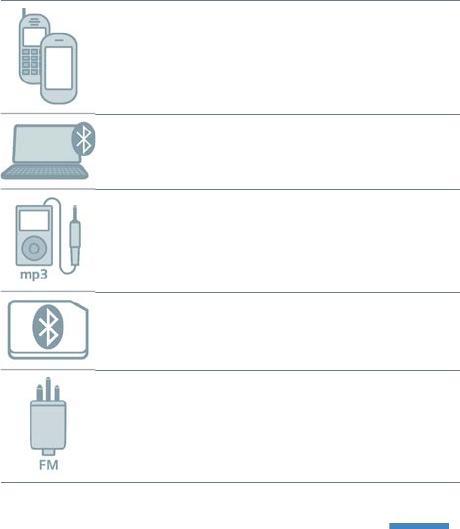
17
DRAFT 2017-02-23
Supported devices
You can connect the following devices:
Bluetooth phones (up to two)
Bluetooth audio devices, such as tablet PC,
ereo, ...
Standard line-in devices
(audio devices with 3.5 mm audio jack)
Our transmitters (up to two)
Enable wireless audio reaming for devices
that do not support Bluetooth.
FM receiver
Enables you to use FM syems even if your
hearing inruments do not have an audio
input.
Whenever audio reaming is active - independent of the
connected audio source - the blue LED lights up .
18
DRAFT 2017-02-23
The setup depends on the device type:
■ Standard line-in devices and FM receivers mu only
be plugged in.
■ Bluetooth phones and Bluetooth audio devices mu
be paired once before audio reaming is possible.
Refer to section "Pairing Bluetooth devices".
■ Our transmitters mu also be paired once, but the
procedure is slightly dierent. Refer to section "Pairing
our transmitters".
Further information:
■ FM receivers: The same signal is transmitted to both
hearing inruments (mono sound).
■ Transmitters: You can also use third-party
transmitters. Smart Connect treats them like other
Bluetooth devices.
We recommend to use our transmitters.

19
DRAFT 2017-02-23
Pairing Bluetooth devices
Every Bluetooth device has to be paired once with
Smart Connect. After that, the connection is automatically
eablished when Smart Connect is turned on and the
Bluetooth device is within operating diance.
Bluetooth devices are, for example, Bluetooth phones,
TV, tablets or third-party transmitters.
The procedure for pairing and using our
transmitters is slightly dierent. Refer to section
"Pairing our transmitters".
Preconditions:
■ Bluetooth device is turned on.
■ Smart Connect is turned on.
■ Neckloop is plugged into both sides, and
Smart Connect is worn around the neck.
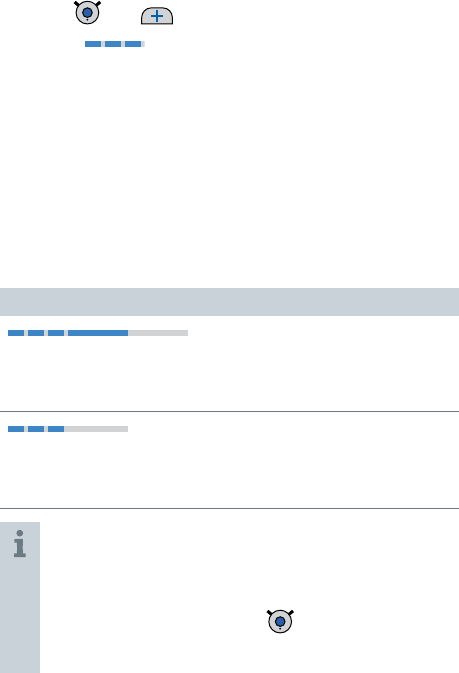
20
DRAFT 2017-02-23
Pairing andard Bluetooth devices:
XPress and simultaneously until the blue LED
ashes . This takes approximately 5 seconds.
Smart Connect searches for devices nearby.
XSet up your Bluetooth device to search for other
Bluetooth devices. Refer to the device's manual.
XOn the Bluetooth device, select "Smart Connect" from
the li of detected devices.
XIf requeed, enter the PIN "0000".
Pairing may take several seconds. The blue LED
indicates the pairing atus:
Pairing atus for andard Bluetooth devices
ashing, then on for 5 seconds, then o
➧ Pairing has been completed successfully.
You can now use the Bluetooth device.
ashing, then o
➧ Pairing was not successful. In this case, ensure that the
Bluetooth device is within operating diance and try again.
Tips:
■ You can also use the Smart Connect App for
pairing.
■ To cancel pairing, press shortly.
The blue LED goes o.
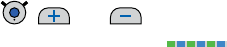
21
DRAFT 2017-02-23
Pairing our transmitters
Each transmitter has to be paired once with
Smart Connect. You can use up to two of our transmitters.
Preconditions:
■ Smart Connect is turned on.
■ Neckloop is plugged into both sides, and
Smart Connect is worn around the neck.
■ Transmitter is within operating diance.
Pairing our transmitters:
XTurn on the transmitter.
XPress , and simultaneously until the
blue and green LEDs ash . This takes
approximately 5 seconds.
Smart Connect searches for transmitters nearby.
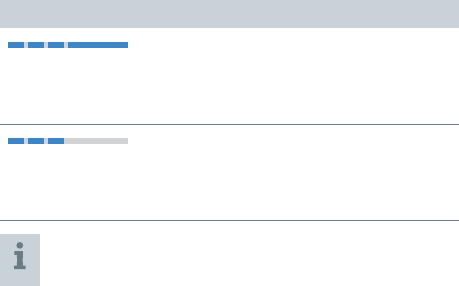
22
DRAFT 2017-02-23
Pairing may take several seconds. The blue LED
indicates the pairing atus:
Pairing atus for our transmitters
ashing, then on
➧ Pairing has been completed successfully. Streaming
arts automatically. You can now use the transmitter.
ashing, then o
➧ Pairing was not successful. In this case, ensure that the
transmitter is within operating diance and try again.
You can also use the Smart Connect App for
pairing.
Further information:
■ If the transmitter is only temporarily (< 5 min) out of
operating diance, the transmission of the audio
signal is interrupted but automatically picked up again
when the transmitter is back within operating diance.
■ If a transmitter is already paired, you cannot pair it
again.
■ If you pair a third transmitter, the r paired
transmitter is automatically unpaired.
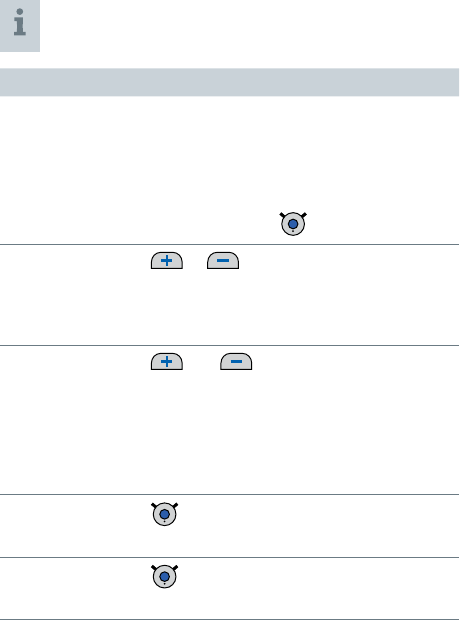
23
DRAFT 2017-02-23
Audio reaming functions
For making phone calls, refer to chapter
"Making phone calls".
Function Explanation
Start reaming ■ For Bluetooth audio devices: Start
audio playback on the audio device.
■ For andard line-in devices and
FM receivers: Plug the device.
■ For our transmitters:
Double-press .
Volume or
Press shortly to adju ep by ep.
Press and hold until desired volume is
reached.
Sound mixer and short press
Press both buttons simultaneously
to switch between the following input
signals:
■ Audio input and ambient sound
■ Audio input only
Stop reaming short press
The blue LED goes o.
Toggle between
transmitters double-press
Only for our transmitters.
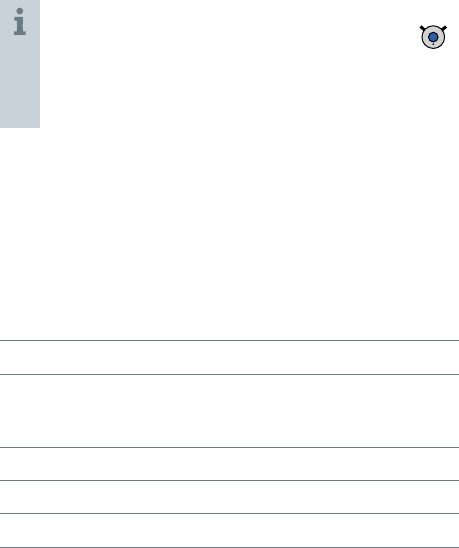
24
DRAFT 2017-02-23
For andard line-in devices and FM receivers you
can pause / play the audio ream by pressing
shortly.
When the audio ream is paused, the blue LED
goes o.
Several devices connected
If you connect more than one device to Smart Connect,
the la device connected is played.
If you turn on Smart Connect while more than one device
is connected, Smart Connect selects one of the signals,
according to the following priorities:
➊Phone calls
➋Bluetooth audio devices, for example the music
player of a smartphone or a tablet PC
(all but our transmitters)
➌FM receiver
➍Audio device (with andard 3.5 mm jack)
➎Our transmitters
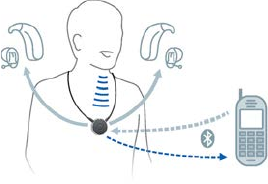
25
DRAFT 2017-02-23
Making phone calls
You can use your hearing inruments’ loudspeakers and
the microphone of Smart Connect for phone calls when
you are making a call.
Preconditions:
■ The phone mu support Bluetooth.
■ The phone mu be paired with Smart Connect
(refer to section "Pairing Bluetooth devices").
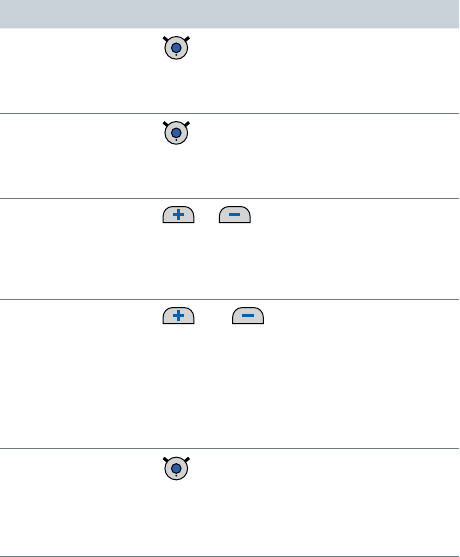
26
DRAFT 2017-02-23
Phone call functions
Function Description
Accept / end a call short press
Alternative:
Use your phone's accept/end function.
Reject a call long press (more than 2 seconds)
Alternative:
Use your phone's reject function.
Volume or
Press shortly to adju ep by ep.
Press and hold until desired volume is
reached.
Sound mixer and
Press both buttons simultaneously
to switch between the following input
signals:
■ caller’s voice and ambient sound
■ only caller's voice
Hand call over double-press
Hands the phone call from
Smart Connect to the phone or from
the phone to the Smart Connect.
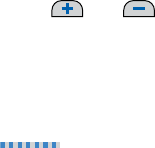
27
DRAFT 2017-02-23
Further information:
■ Outgoing calls:
When you call someone, your hearing inruments
automatically connect with the phone.
Some phones do not support this function. In this case:
□ Stop or disconnect all other audio devices.
□ Press and shortly to eablish the
connection manually.
■ Incoming calls:
□ When someone calls you, your hearing inruments
play a ring tone and the blue LED is ashing fa
.
□ When someone calls you, Smart Connect cannot be
turned o.
■ Rejecting calls:
This function is not supported by all phones.
■ Using two phones:
□ If both phones ring simultaneously, Smart Connect
signals only the r call.
□ While you are on the phone using the
Smart Connect, incoming calls of the second phone
cannot be signaled. You have to end the call on the
r phone in order to answer the call on the second
phone.
□ Both phones have to be paired with the
Smart Connect.
28
DRAFT 2017-02-23
■ Hand call over:
This function is helpful if you want to hand the phone
to another person.
■ It is not possible to put a call on hold via
Smart Connect. Use your phone’s functions to put a
call on hold.
■ During a phone call, the hearing inruments cannot be
turned o (andby) and the hearing program cannot
be changed.
■ After pairing is completed, we recommend to turn o
the phone’s keypad tones.
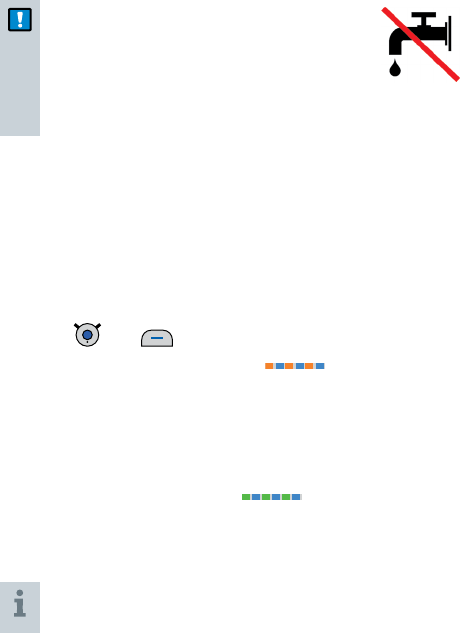
29
DRAFT 2017-02-23
Maintenance and service
Cleaning
NOTICE
XDo not put your remote control in
water!
XDo not clean your remote control
with alcohol or benzine.
XClean the remote control and the neckloop as
necessary with a dry or slightly damp soft cloth.
Use only diilled water to dampen the cloth.
XAvoid any cleaning agents.
Unpairing
You can unpair all devices except our transmitters.
XPress and simultaneously until the blue
and orange LED art ashing . This takes
approximately 10 seconds.
Smart Connect unpairs the hearing inruments and all
Bluetooth devices except our transmitters.
Smart Connect searches for hearing inruments
and Bluetooth devices nearby . Turn your
hearing inruments o and on again to pair them with
Smart Connect. In order to pair other devices, refer to
"Pairing Bluetooth devices".
To unpair our transmitters, you have to use the
Smart Connect App.

30
DRAFT 2017-02-23
Resetting
In case of a syem crash or if Smart Connect does not
respond when you press a button, you can reset the
Smart Connect. The reset does not aect the pairing
atus. All paired devices remain paired.
XUse a long thin tool, for
example, a wooden or plaic
toothpick, and press the reset
button.
31
DRAFT 2017-02-23
Further information
Operating diance
XSmart Connect and hearing inruments: You mu
wear Smart Connect around the neck and you mu
wear your hearing inruments as usual.
XSmart Connect and wireless audio devices: The
maximum diance is approximately 10 m or 32 ft.
Conguration of hearing inruments
You can use Smart Connect right out of the box. You only
have to pair your hearing inruments and the desired
Bluetooth devices.
However, if you prefer a dedicated hearing program for
liening to music (via your Bluetooth HiFi) or when using
the FM receiver:
XAsk your Hearing Care Professional to congure a
hearing program with the desired properties.
With dedicated hearing programs, you can enjoy the
sound quality even more.
32
DRAFT 2017-02-23
If your Hearing Care Professional sets up a new hearing
program for your hearing inruments or changes the
conguration of the hearing inruments, you have to do
the following:
XTurn Smart Connect o and then on again.
Read more in section "Turning Smart Connect on/o".
XPair your hearing inruments once again.
Read more in section "Pairing hearing inruments
with Smart Connect".
The updated conguration of the hearing inruments is
now known by Smart Connect.
Accessories
■ Transmitter set:
Bluetooth transmitter for devices that do not support
Bluetooth.
■ Speech Connect set:
Bluetooth transmitter plus lapel microphone that can
be given to speakers/teachers for eective speech
transmission to the user.
More accessories might be available in your country. Ask
your Hearing Care Professional.
33
DRAFT 2017-02-23
Smart Connect App
With the Smart Connect App™ you conveniently operate
your hearing inruments right from your Android*
smartphone, from your iPhone**, or from your tablet.
You can control your hearing inruments and how
they interact with all of your favorite electronic devices.
Whether it is watching TV, liening to your favorite song,
or talking to a friend on your mobile phone - control is
right at your ngertips.
Prerequisites for using the app:
■ You mu have a Smart Connect. Wear it as usual and
turn it on.
■ Your smartphone or tablet mu be within Bluetooth
operating diance (about 10 m or 32 ft).
Prerequisites for download and inallation:
■ Your smartphone or tablet mu have access to the
Internet.
■ You mu have or create an account for the
Google Play* Store (Android smartphone or tablet) or
for the App Store** (iPhone or iPad).
* Android and Google Play are trademarks of Google Inc.
** iPhone and iPad are trademarks of Apple Inc., regiered in the U.S. and other
countries. App Store is a service mark of Apple Inc.
34
DRAFT 2017-02-23
Download and inallation:
XSearch for "Smart Connect" in the Google Play
Store or in the App Store and inall the app on your
smartphone or tablet.
XTo art the app, it is lied under the name
"Smart Connect" on your smartphone or tablet.
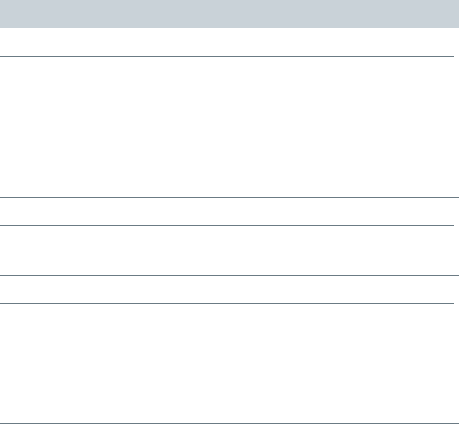
35
DRAFT 2017-02-23
Troubleshooting
If an error occurs, make sure that Smart Connect is
worn correctly and that all devices are within operating
diance. Refer to sections "Wearing Smart Connect
properly" and "Operating diance".
Problem and possible solutions
The device does not work.
■ Ensure that the device is charged and turned
on. Refer to sections "Charging" and "Turning
Smart Connect on/o".
■ Pair the hearing inruments again. Refer to
section "Pairing your hearing inruments".
■ Reset the device. Refer to section "Resetting".
Hearing inruments cannot be paired.
■ Unpair all devices and pair them again.
Refer to section "Unpairing devices".
Audio reaming is interrupted.
■ Ensure that the neckloop is not twied.
■ Ensure that the Bluetooth device is within
operating diance.
■ In rare cases, metal-based necklaces can
interrupt audio reaming. Remove the necklace.
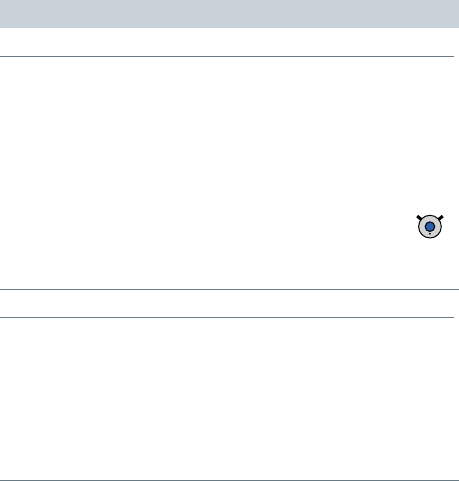
36
DRAFT 2017-02-23
Problem and possible solutions
An external audio source is connected, but not played.
■ For plugged connections: Ensure that the device
is fully connected.
■ For wireless connections: The device has not
been paired. Refer to section "Pairing Bluetooth
devices".
■ More than one audio device is connected and
another connected audio device has a higher
priority. Unplug unused audio device or press
to op wireless audio reaming from unused
audio devices.
Cannot toggle between transmitters.
■ Only one transmitter has been paired. Pair both
transmitters.
■ Ensure that both transmitters are within operating
diance.
■ At lea one transmitter is a third-party
transmitter. Toggling between transmitters works
only for our transmitters.
Consult your Hearing Care Professional if you encounter
further problems.

37
DRAFT 2017-02-23
Important safety information
Personal safety
WARNING
Risk of rangulation!
XEnsure that the neckloop does not get
entangled, e. g. in moving mechanical parts of
machines.
XUse only the delivered neckloop. It will
automatically detach when entangled.
XDo not use the device for children under the age
of twelve.
WARNING
Choking hazard!
Your device contains small parts which can be
swallowed.
XKeep hearing inruments, batteries and
accessories out of reach of children and
mentally disabled persons.
XIf parts have been swallowed consult a physician
or hospital immediately.
WARNING
Risk of electrical shock!
XDo not use obviously damaged devices and
return them to point of sale.

38
DRAFT 2017-02-23
WARNING
Note that any unauthorized changes to the product
may cause damage to the product or cause injury.
XUse only approved parts and accessories.
Ask your Hearing Care Professional for support.
WARNING
Risk of electric shock!
XConnect audio input only to a device conforming
to IEC 60065, the IEC-Norm for audio, video and
other electronic devices.
WARNING
Interference with implantable devices
XThe device can be used with all
electronic implants that comply with the
ANSI/AAMI/ISO 14117:2012 Electromagnetic
compatibility andard for human implants.
XIn case your implant does not comply with the
ANSI/AAMI/ISO 14117:2012 andard, consult
the manufacturer of your implantable device for
information about the risk of diurbance.
WARNING
This device may interfere with measuring and
electronic equipment.
XDo not use your device on airplanes or areas
where sensitive or life-supporting electronic
equipment is used.

39
DRAFT 2017-02-23
WARNING
Risk of explosion!
XDo not use your remote control in explosive
atmospheres (e. g. in mining areas).
WARNING
Risk of explosion when the rechargeable battery is
handled wrong.
XDo not short circuit, pierce, crush or disassemble
the rechargeable battery.
XPrior to return the battery for recycling, tape the
electrodes to prevent short circuit, which may
cause the battery to explode.
XDo not place it in oven or re.
XDo not immerse it in water.
XCharge the rechargeable battery between 0ºC
and 45ºC.
Radiofrequency radiation exposure Information
The radiated output power of the device is far
below the FCC radio frequency exposure limits.
Nevertheless, the device shall be used in such a
manner that the potential for human contact during
normal operation is minimized.

40
DRAFT 2017-02-23
Product safety
NOTICE
XProtect your devices from extreme heat. Do not
expose them to direct sunlight.
NOTICE
XProtect your devices from high humidity.
NOTICE
XDo not dry your devices in the microwave oven.
NOTICE
Dierent types of rong radiation, e. g. during
X-ray or MRI head examinations, may damage
devices.
XDo not use the devices during these or similar
procedures.
Weaker radiation, e. g. from radio equipment or
airport security, does not damage the devices.
In some countries rerictions for the usage of
wireless equipment exi.
XRefer to local authorities for further information.

41
DRAFT 2017-02-23
NOTICE
Your hearing inruments are designed to comply
with international andards on electromagnetic
compatibility but interference with nearby electronic
devices could occur. In this case, move away from
the source of interference.
NOTICE
For inruments with wireless connectivity:
When the telecoil program is active, the remote
control may cause a pulsing noise.
XUse the remote control with a diance greater
than 10 cm (4 inches).
NOTICE
XYour remote control is programmed to
exclusively communicate with your hearing
inruments. If you experience problems with
another person's remote control, consult your
Hearing Care Professional.
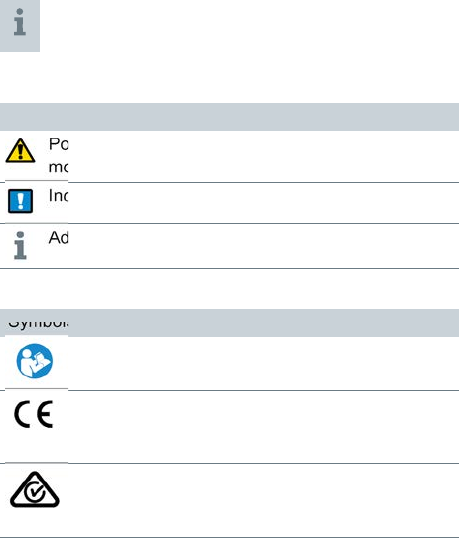
42
DRAFT 2017-02-23
Important information
Intended use
The remote control is intended to operate hearing
inruments.
Use the remote control only as described in this
user guide.
Symbols
Symbols used in this document
Points out a situation that could lead to serious,
moderate, or minor injuries.
Indicates possible property damage.
Advice and tips on how to handle your device better.
Symbols on device or packaging
Read and follow the inructions in the user guide.
CE compliance label, conrms compliance with
certain European Directives.
Refer to section "Conformance information".
EMC and radio communications compliance label
Auralia.
Refer to section "Conformance information".
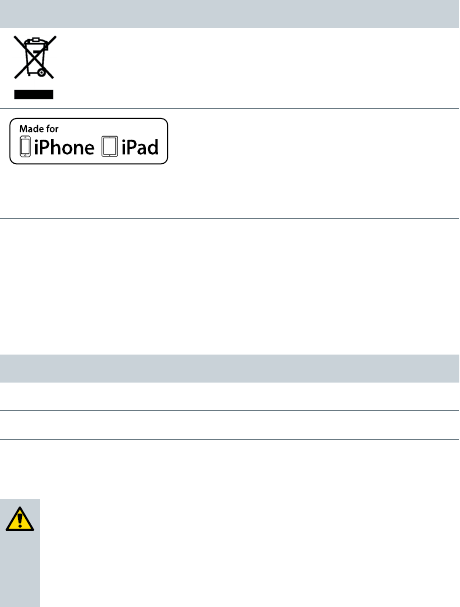
43
DRAFT 2017-02-23
Symbols on device or packaging
Do not dispose of the device with household
wae.
Refer to section "Disposal information".
The device is designed to connect
specically to iPhone and iPad.
Refer to section "Conformance information".
Transport and orage conditions
During extended periods of transport and orage, please
observe the following conditions:
Storage Transport
Temperature 10 to 40 °C -20 to 60 °C
Relative humidity 10 to 80 % 5 to 90 %
For other parts, such as batteries, other conditions may
apply.
WARNING
Risk of injury, re or explosion during shipment.
XShip lithium batteries according to local
regulations.
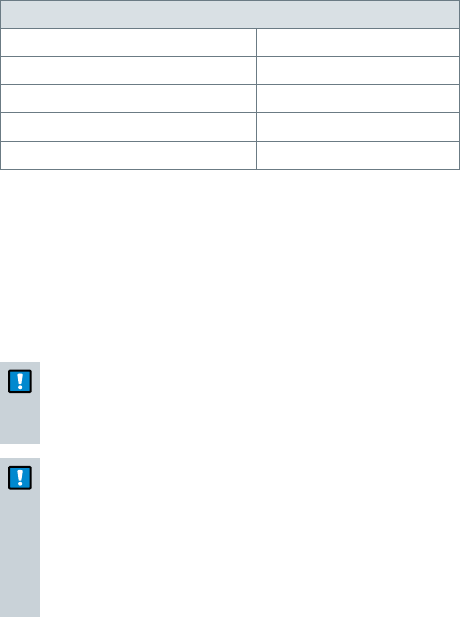
44
DRAFT 2017-02-23
Technical data of the power supply
Golden Prot GPE006H-050100-Z
Input voltage: 100-240 V AC
Input current: 0.5 A
Input frequency: 50-60 Hz
Output voltage: 5 V DC
Output current: 1 A
Disposal information
Within the European Union, the marked equipment
is covered by "Directive 2002/96/EC of the European
Parliament and of the Council of 27 January 2003 on
wae electrical and electronic equipment."
Amended by "Directive 2003/108/EC" (WEEE).
NOTICE
XRecycle hearing inruments, accessories and
packaging according to national regulations.
NOTICE
XTo avoid environmental pollution, do not throw
batteries into household trash.
XRecycle or dispose of batteries according to
national regulations or return them to your
Hearing Care Professional.

45
DRAFT 2017-02-23
Conformance information
The CE mark indicates conformity with the following
European directives: 93/42/EEC concerning medical
devices, 99/5/EC (R&TTE) concerning radio and
telecommunications terminal equipment, and
2011/65/EU RoHS concerning the reriction of
hazardous subances.
Wireless functionality
Operating frequency: fc= 3.28 MHz
FCC and ISED compliance information can be found on
the back of the device.
The ACMA compliance mark indicates conformity
with the electromagnetic interference andards set by
the Auralian Communications and Media Authority
(ACMA).
Devices with the FCC marking comply with the andards
of the FCC regarding electromagnetic interference.
This Class B digital apparatus complies with Canadian
ICES-003.
This device complies with Part 15 of the FCC Rules and
with ISED's licence-exempt RSSs.
Operation is subject to the following two conditions:
■ This device may not cause harmful interference, and
■ this device mu accept any interference received,
including interference that may cause undesired
operation.
46
DRAFT 2017-02-23
This equipment has been teed and found to comply
with the limits for a Class B digital device, pursuant to
Part 15 of the FCC Rules. These limits are designed
to provide reasonable protection again harmful
interference in a residential inallation. This equipment
generates, uses and can radiate radio frequency energy
and, if not inalled and used in accordance with the
inructions, may cause harmful interference to radio
communications. However, there is no guarantee that
interference will not occur in a particular inallation. If
this equipment does cause harmful interference to radio
or television reception, which can be determined by
turning the equipment o and on, the user is encouraged
to try to correct the interference by one or more of the
following measures:
■ Reorient or relocate the receiving antenna.
■ Increase the separation between the equipment and
receiver.
■ Connect the equipment to an outlet on a circuit
dierent from that to which the receiver is connected.
■ Consult the dealer or an experienced radio/TV
technician for help.
FCC caution: Any changes or modications not expressly
approved by the party responsible for compliance could
void the user's authority to operate this equipment.
47
DRAFT 2017-02-23
Made for iPhone, iPad
"Made for iPhone" and "Made for iPad" mean that the
device has been designed to connect specically to
iPhone or iPad, respectively, and has been certied by
the developer to meet Apple performance andards.
Apple is not responsible for the operation of this device
or its compliance with safety and regulatory andards.
Please note that the use of this accessory with iPhone or
iPad may aect wireless performance.
Country-specic information
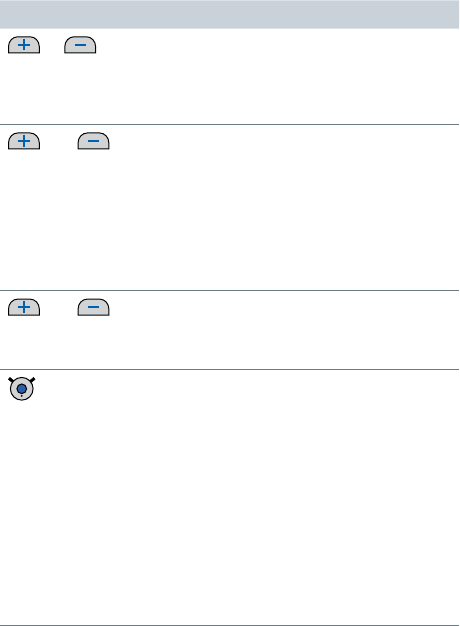
48
DRAFT 2017-02-23
Quick reference
Button overview
Button Description
or Adju volume
Press shortly to adju ep by ep.
Press and hold until desired volume
is reached.
and
short press
Only during audio reaming or phone
calls
Switch between the following input
signals:
■ Audio input/caller's voice and
ambient sound
■ Audio input/caller's voice only
and
long press
(2 seconds)
Turn your hearing inruments on/o
(andby).
short press ■ During audio reaming:
Stop reaming
■ No audio reaming:
Switch to next hearing program
■ When hearing inruments are
turned o:
Turn hearing inruments on
■ Incoming call: Accept call
■ During phone call: End call
■ During Bluetooth pairing:
Cancel pairing
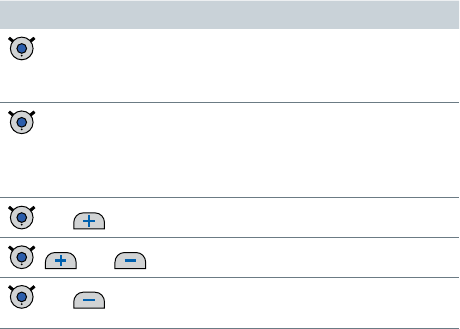
49
DRAFT 2017-02-23
Button Description
long press ■ No active phone call: Turn
Smart Connect on/o
■ During phone call: Reject call
double-press ■ During phone call: Hand call over
■ Only for our transmitters: Switch to
the transmitter or toggle between
transmitters
and Pair andard Bluetooth device
, and Pair one of our transmitters
and Unpair all devices except our
transmitters
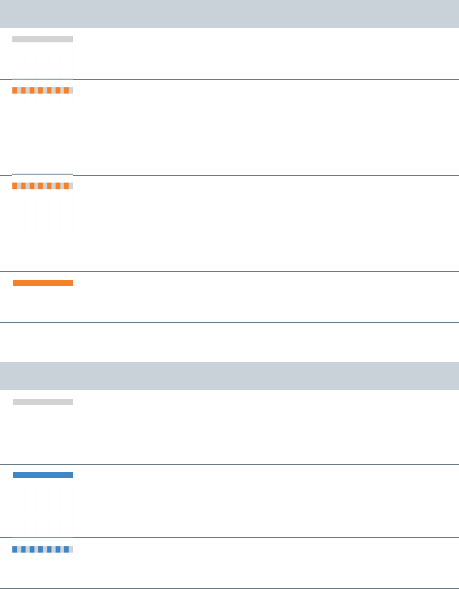
50
DRAFT 2017-02-23
LED atus indication
Orange LED
Orange LED o
➧ Battery is sufficiently charged.
Flashing fa for 5 seconds...
...when a button is pressed: ➧ Battery is low.
... after turning on: ➧ Battery is too low to turn
on Smart Connect.
Flashing fa for 1 second
➧ An error has occurred.
Examples: Hearing inruments are not in
operating diance or the neckloop is open.
Steady orange light
➧ Charging.
Blue LED
Blue LED o
➧ No audio reaming and no phone call is
active.
Steady blue light
➧ Audio reaming is active.
➧ Phone call is active.
Flashing fa
➧ Incoming phone call
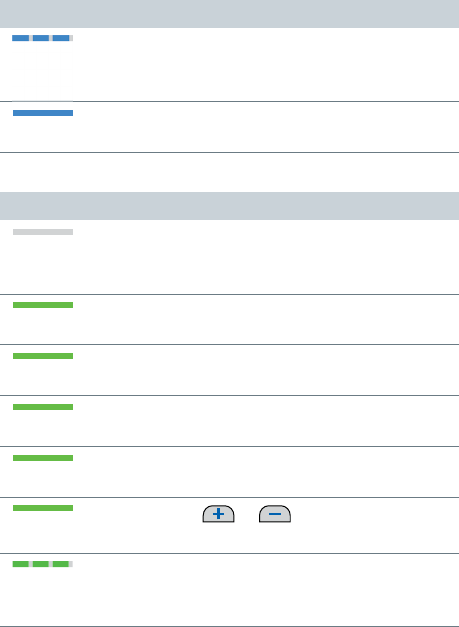
51
DRAFT 2017-02-23
Blue LED
Flashing
➧ Pairing with andard Bluetooth devices
➧ Eablishing connection to our transmitters
On for 5 seconds after ashing
➧ Bluetooth device is connected.
Green LED
Green LED o
➧ No button is currently pressed, no charging in
progress or Smart Connect is turned o.
Steady green light (when charging)
➧ Charging is completed.
On for 1 second after pressing buttons
➧ Switch hearing program or adju volume.
On for 2 seconds after pressing buttons
➧ Turn hearing inruments on/o (andby).
On for 2 seconds after turning on
➧ Smart Connect is turned on.
On as long as or is pressed
➧ Adju volume.
Flashing
➧ Eablishing connection to hearing
inruments.

52
DRAFT 2017-02-23
Green LED
Fades o
➧ Smart Connect turns o.
On for 5 seconds, then o
➧ Pairing with hearing inruments is nished.
Several LEDs
Flashing orange and blue
➧ All Bluetooth phones are unpaired.
Flashing green and blue
➧ Searching for our transmitters nearby.
➧ Searching for nearby hearing inruments
and Bluetooth devices simultaneously.
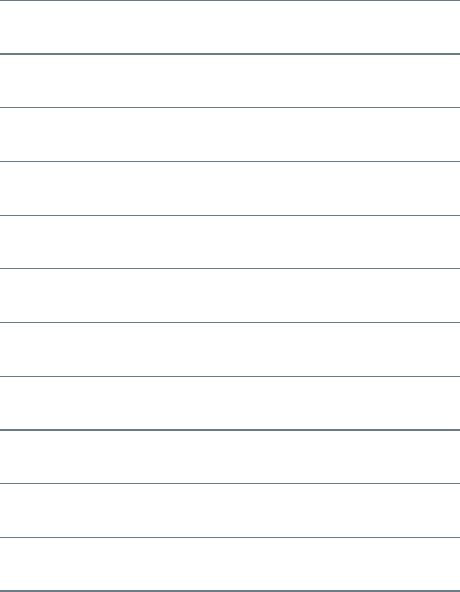
53
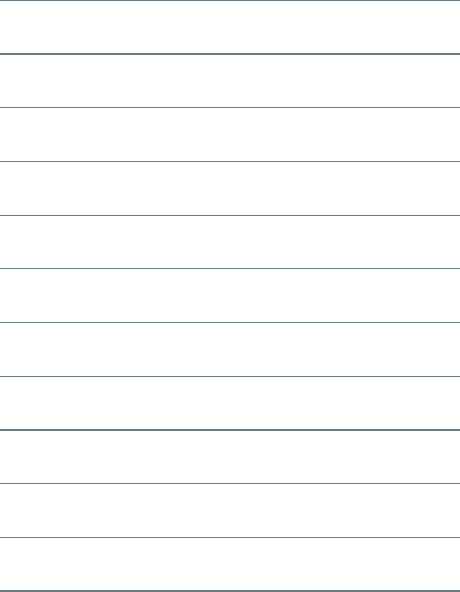
54
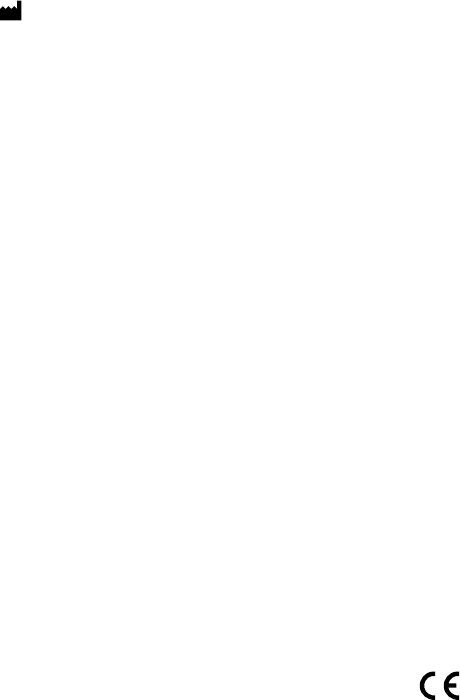
DRAFT 2017-02-23
www.sivantos.com/brands
Document No. 02412-99T02-#### ##
Order/Item No. 109 310 79
Master Rev##, ##.2017
© Sivantos GmbH, 02.2017 0123
Legal Manufacturer
Sivantos GmbH
Henri-Dunant-Strasse 100
91058 Erlangen
Germany
Phone +49 9131 308 0