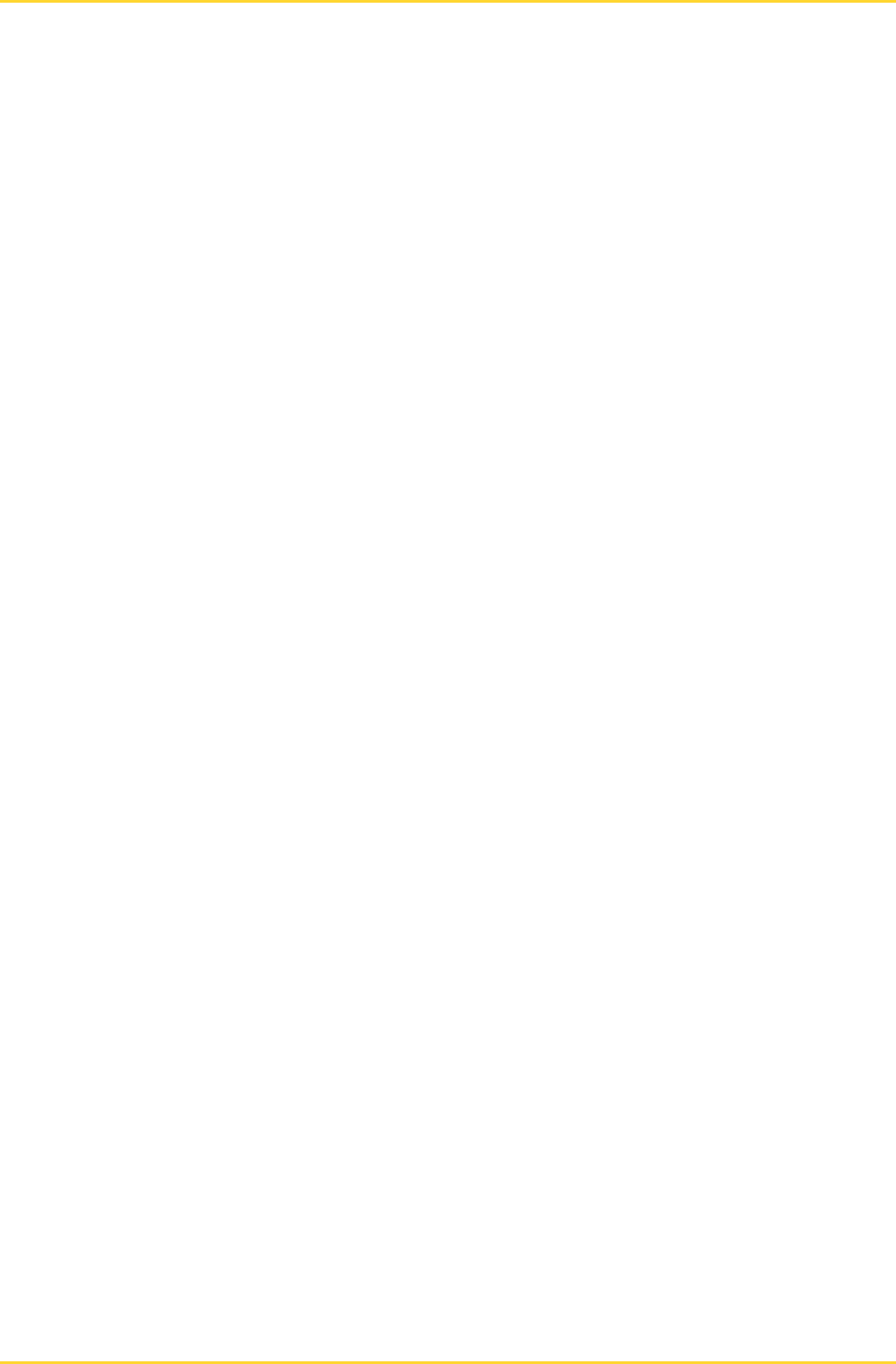User Manual

MobileReader.Gate
User Manual V1.1
Documentation
& T r aining
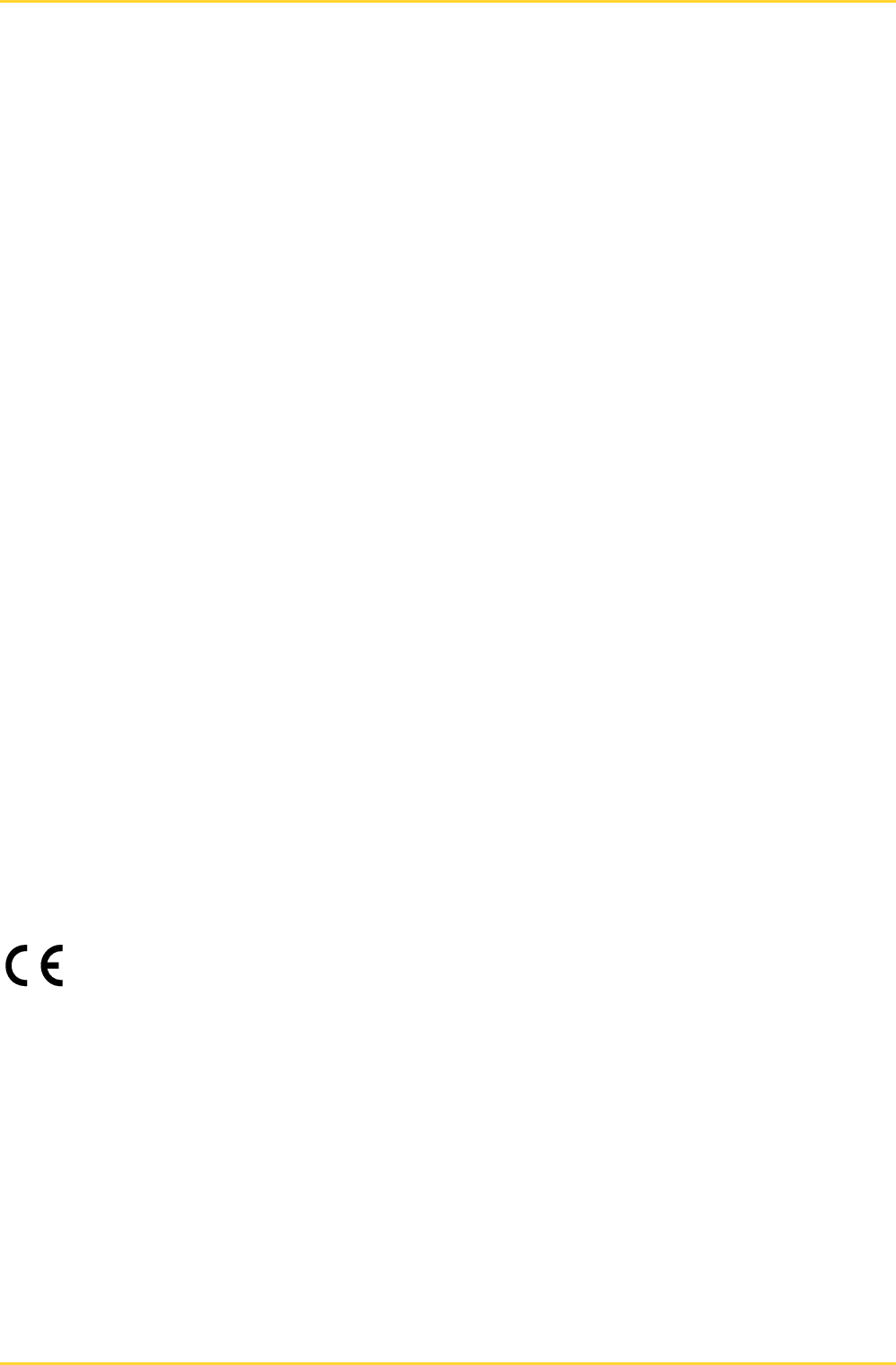
1 About this documentation MobileReader.Gate
Page 2 © SKIDATA AG, User Manual V1.1
User Manual – MobileReader.Gate
Edition March 2010
SKIDATA AG
Documentation & Training
Untersbergstrasse 40
A-5083 Groedig/Salzburg
Tel.: +43 6246 888-0
Fax: +43 6246 888-7
Internet: http://www.skidata.com
E-mail: docu@skidata.com
Copyright
© 2010 by SKIDATA AG. All rights reserved. The information provided in this document is
protected by copyright law. No part of this documentation may be copied or reproduced without the
prior written consent of SKIDATA AG. SKIDATA AG reserves the right to make changes to the
specifications and other information contained in this documentation without prior notice.
Note
Great care has been taken to make the information contained in this documentation as correct and
accurate as possible. Although the documentation is updated regularly, SKIDATA AG cannot
guarantee the absolute correctness and completeness of the information contained therein.
Trademarks
This documentation may contain representations of registered product or service trademarks
owned by SKIDATA AG or third parties, as well as references to proprietary know-how protected by
copyright laws or other legal provisions. In any case all rights remain exclusively with their
respective owners.
SKIDATA® is a registered trademark of SKIDATA AG in the USA, the European Union and other
countries.
EU Directives
All devices mentioned in this document were designed and manufactured in compliance with one
or more of the following EU Directives:
Machinery Directive 98/37/EC
Machinery Directive 2006/42/EC
EMC Directive 89/336/EEC, as amended by 91/263/EEC, 92/31/EEC, 93/68/EEC
EMC Directive 2004/108/EC
Low Voltage Directive 73/23/EEC, as amended by 93/68/EEC
Low Voltage Directive 2006/95/EC
R&TTE Directive 1999/5/EC
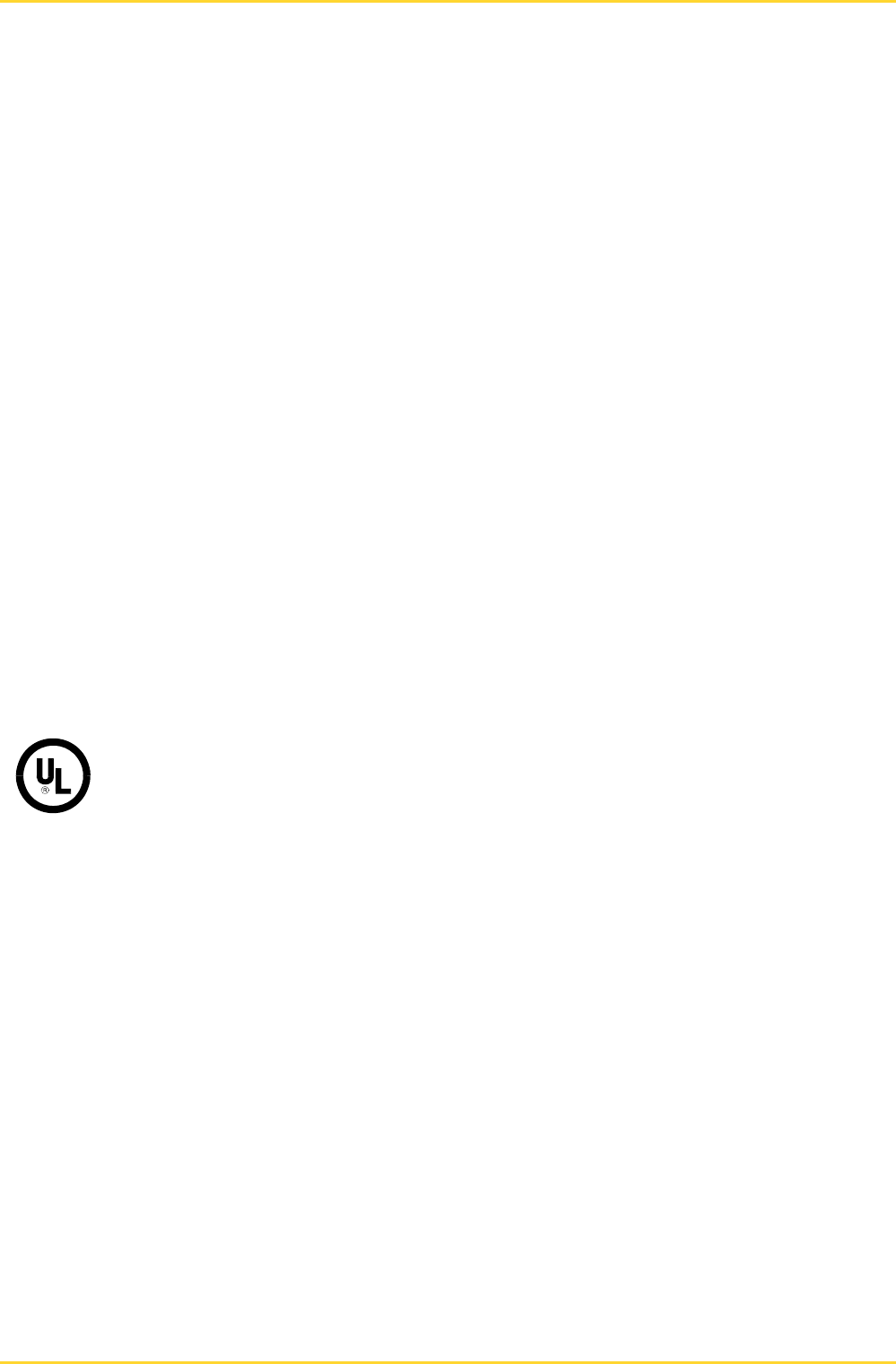
MobileReader.Gate 1 About this documentation
© SKIDATA AG, User Manual V1.1 Page 3
FCC Statement according to 15.19:
This device complies with Part 15 of the FCC rules. Operation is subject to the following two
conditions: (1) This device may not cause harmful interference, and (2) this device must accept
any interference received, including interference that may cause undesired operation.
FCC Note according to 15.21:
Any changes or modifications not expressly approved by the party responsible for compliance
could void the user's authority to operate the equipment
The following regulations apply expressly to all UL certified devices:
If a device is retroactively converted, upgraded or otherwise modified, this automatically voids any
existing UL certification of that device. UL certifications apply only to devices in their original
condition that have been properly installed in accordance with the appropriate installation
instructions and applicable local regulations.
To retain UL certification of a retroactively modified device, an "On-Site Certification" must be
obtained from Underwriters Laboratories Inc. (UL) by and at the expense of the device operator.
FCC Statement according to 15.105
This equipment has been tested and found to comply with the limits for a Class B digital
device, pursuant to Part 15 of the FCC Rules. These limits are designed to provide
reasonable protection against harmful interference in a residential installation. This
equipment generates, uses and can radiate radio frequency energy and, if not installed and
used in accordance with the instructions, may cause harmful interference to radio
communications. However, there is no guarantee that interference will not occur in a
particular installation. If this equipment does cause harmful interference to radio or
television reception, which can be determined by turning the equipment off and on, the user
is encouraged to try to correct the interference by one or more of the following measures:
-- Reorient or relocate the receiving antenna.
-- Increase the separation between the equipment and receiver.
-- Connect the equipment into an outlet on a circuit different from that to which the receiver
is connected.
-- Consult the dealer or an experienced radio/TV technician for help.
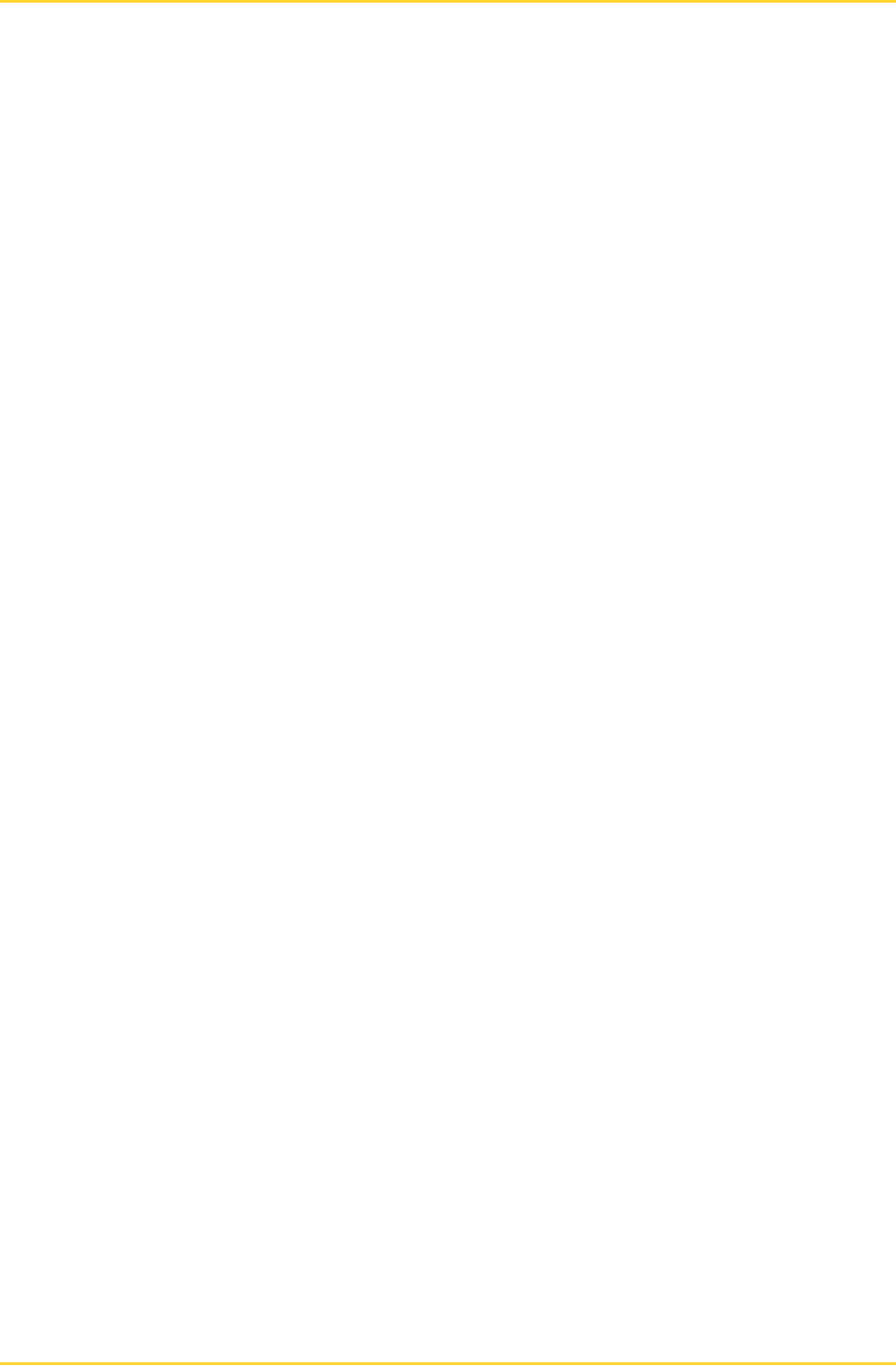
1 About this documentation MobileReader.Gate
Page 4 © SKIDATA AG, User Manual V1.1
Table of Contents
1About this documentation _________________________________________ 6
1.1Printing the manual ______________________________________________________ 7
1.2Dimensioning ___________________________________________________________ 7
1.3Symbols _______________________________________________________________ 7
2Safety Instructions _______________________________________________ 8
2.1Risk of electric shock ____________________________________________________ 8
2.2Electrostatic Discharge (ESD) _____________________________________________ 8
2.3Warranty and liability ____________________________________________________ 9
2.4Electromagnetic Compatibility (EMC) _______________________________________ 9
3Introduction ____________________________________________________ 10
4General Description _____________________________________________ 11
4.1Basic Functions ________________________________________________________ 11
4.2Scope of delivery _______________________________________________________ 11
4.2.1Standard Version ________________________________________________________________ 11
4.2.2Optional extras __________________________________________________________________ 11
4.3Dimensions ___________________________________________________________ 11
4.4Exterior view __________________________________________________________ 12
4.5Connections ___________________________________________________________ 12
5Operation ______________________________________________________ 13
5.1Universal Button _______________________________________________________ 13
5.2'Traffic light' LEDs ______________________________________________________ 13
5.2.1The following information is indicated by the red, yellow and green (i.e., 'traffic light') LEDs: ______ 13
5.3Status LED ____________________________________________________________ 14
5.4Setting up a Bluetooth connection (pairing) _________________________________ 14
5.4.1Bluetooth default settings __________________________________________________________ 14
5.4.2Connecting via Bluetooth __________________________________________________________ 14
5.5Default settings ________________________________________________________ 14
5.6Reading RFID-based cards _______________________________________________ 15
5.7Automatic deactivation __________________________________________________ 15
5.8Re-charging the device __________________________________________________ 16
5.8.1Charging for the first time __________________________________________________________ 16
5.8.2Display of battery charging status ____________________________________________________ 16
5.9Storage _______________________________________________________________ 17
6Accessories ____________________________________________________ 18
6.1Belt Clip ______________________________________________________________ 18
6.2Palm Strap ____________________________________________________________ 19
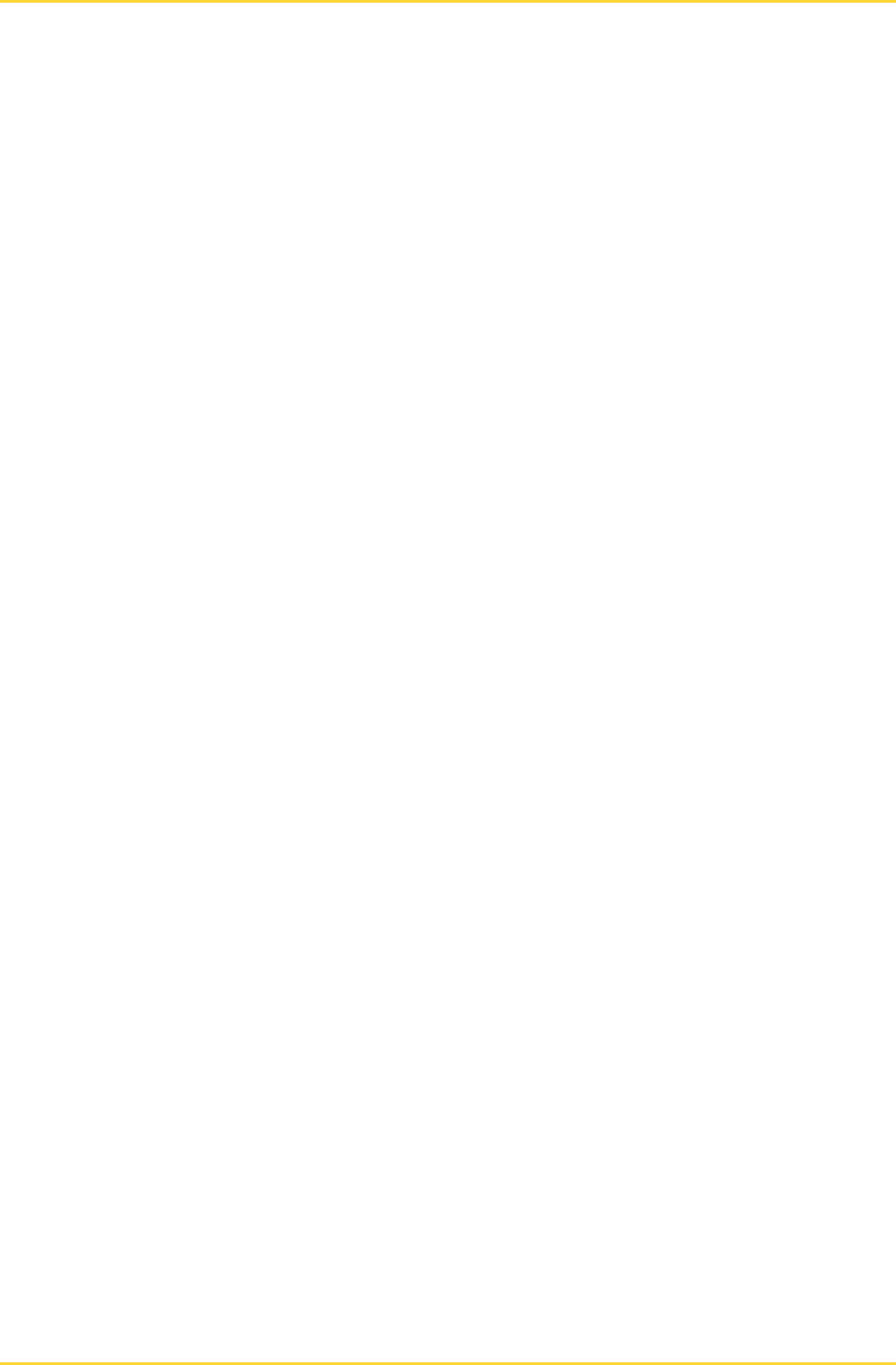
1 About this documentation MobileReader.Gate
Page 6 © SKIDATA AG, User Manual V1.1
1 About this documentation
This document provides maintenance instructions for the MobileReader.Gate.
The instructions describe simple maintenance procedures that can be carried out by trained
personnel without the use of any special tools.
The procedures described in this manual do not include troubleshooting or repair work. In the event
of a system defect, please notify your SKIDATA AG service center, describing the fault as
accurately as possible.
In order to get accustomed to the system, please read this manual - if possible before
commissioning of the system.
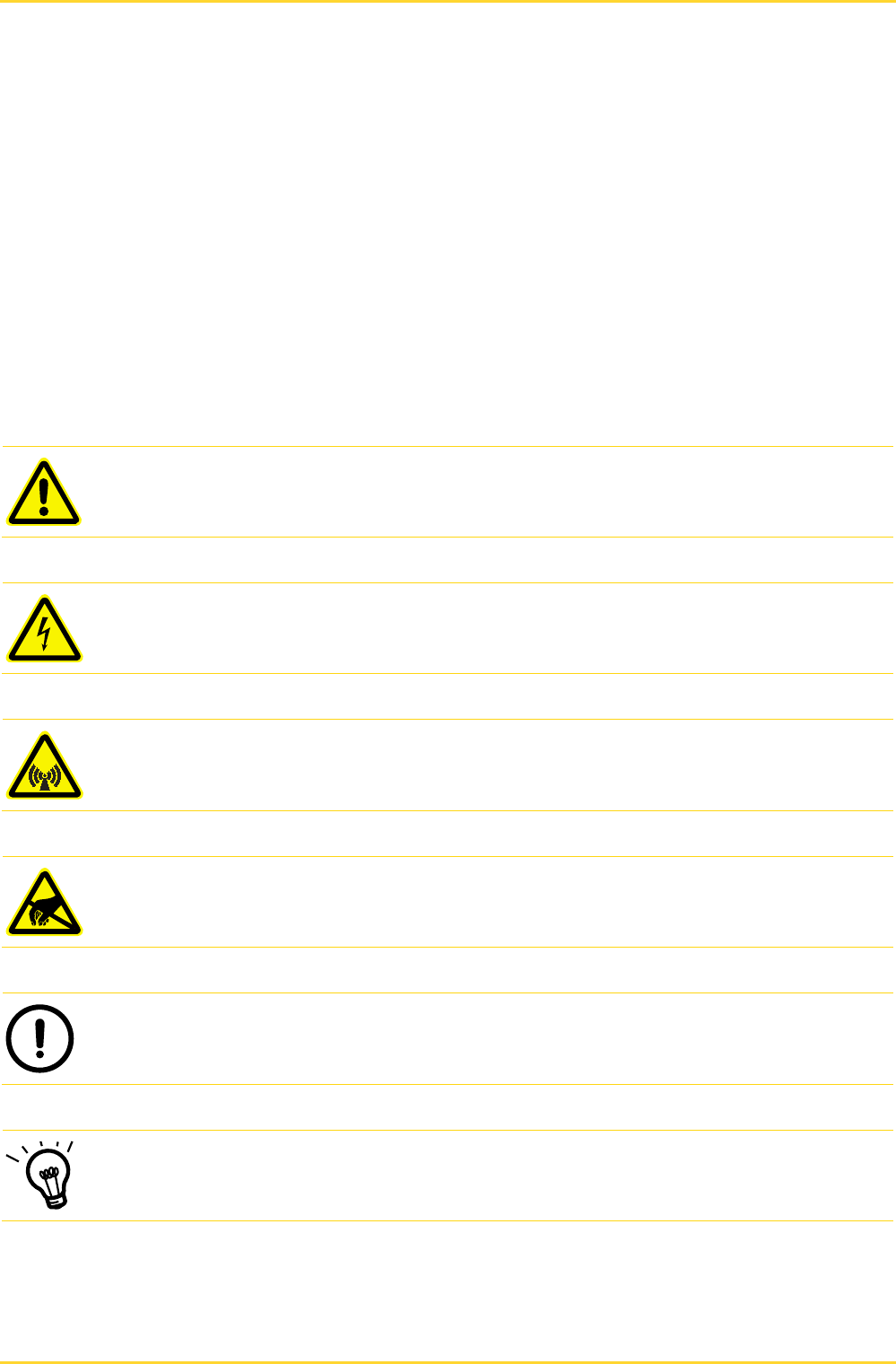
MobileReader.Gate 1 About this documentation
© SKIDATA AG, User Manual V1.1 Page 7
1.1 Printing the manual
For optimum printing, set your printer to Color and Double-Sided Printing.
1.2 Dimensioning
Dimensions in this documentation are always given in mm. When other dimension units are used,
this is clearly stated and units are indicated with the corresponding dimensions.
1.3 Symbols
Important text passages and notes are marked by symbols and special typefaces throughout this
Manual.
The following symbols are used:
Danger: Precautionary advice to avoid possible injury.
Danger: Risk of electric shock. Do not touch these parts unless the power supply of the device
has been disconnected.
Danger: Possible health risks from electromagnetic field. This applies to persons wearing
pacemakers or other active or passive medical devices.
Attention: Electrostatic sensitive devices. To prevent ESD damage, you should discharge static
electricity from your body before you interact with electronic components.
Note: Information about the proper use of a component to avoid hardware or software damage
Hint: Provides explanations on the proper use of the device or software.
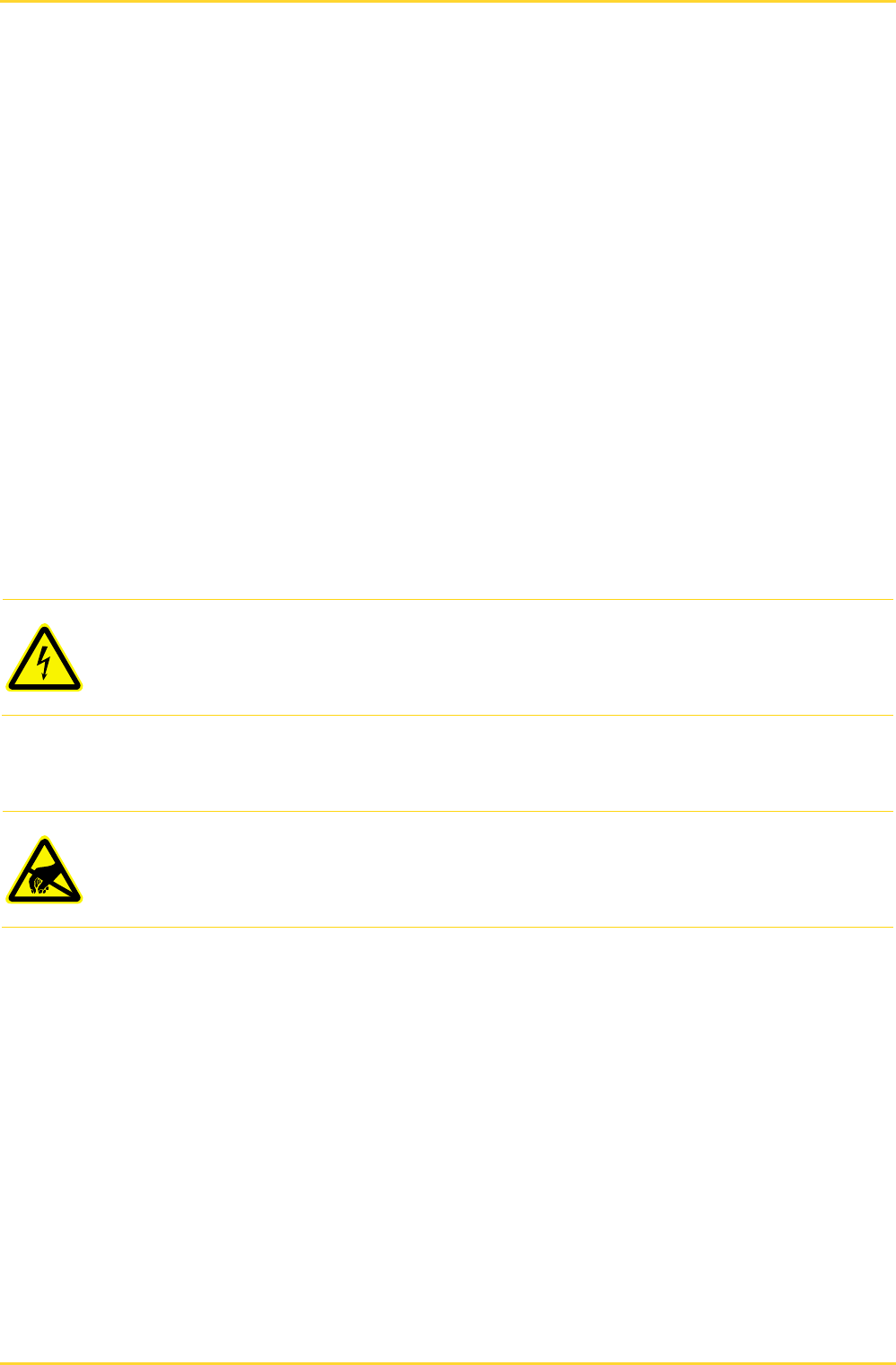
2 Safety Instructions MobileReader.Gate
Page 8 © SKIDATA AG, User Manual V1.1
2 Safety Instructions
MobileReader.Gate has been thoroughly security tested. Operating personnel will be advised of
possible residual dangers during system training courses and by the information provided in this
manual.
System units may be used only for their intended purpose, as specified by the manufacturer.
Unauthorized modifications of the units or the use of replacement parts and/or add-on devices
not approved by the manufacturer may lead to electric shock or cause other serious bodily harm
and will void the manufacturer’s warranty.
The setup, installation, maintenance and configuration of the system units is limited to certified
electricians with special training in the prevention of accidents
The executive technician or project manager is responsible for the unit being installed and
configured in compliance with local technical guidelines as well as other applicable local
regulations. Relevant parameters include — among others — cable dimensions, protection
against risks, earth connections, deactivation, disconnection, insulation testing and overcurrent
protection.
2.1 Risk of electric shock
Electrical repair work must be carried out by a professional electrician.
Danger: Electric installation and maintenance work may be carried out only by appropriately
qualified, licensed electricians. Network connections must be hard-wired. Please ensure full
compliance with all applicable national and international rules and regulations concerning electric
connections, and all applicable safety regulations.
2.2 Electrostatic Discharge (ESD)
Attention: Electrostatic Discharge (ESD) events can harm electronic components. Under certain
conditions, ESD may build up on your body or an object, such as a peripheral, and then discharge
into another object. To prevent ESD damage, you should discharge static electricity from your
body before handling electronic components.
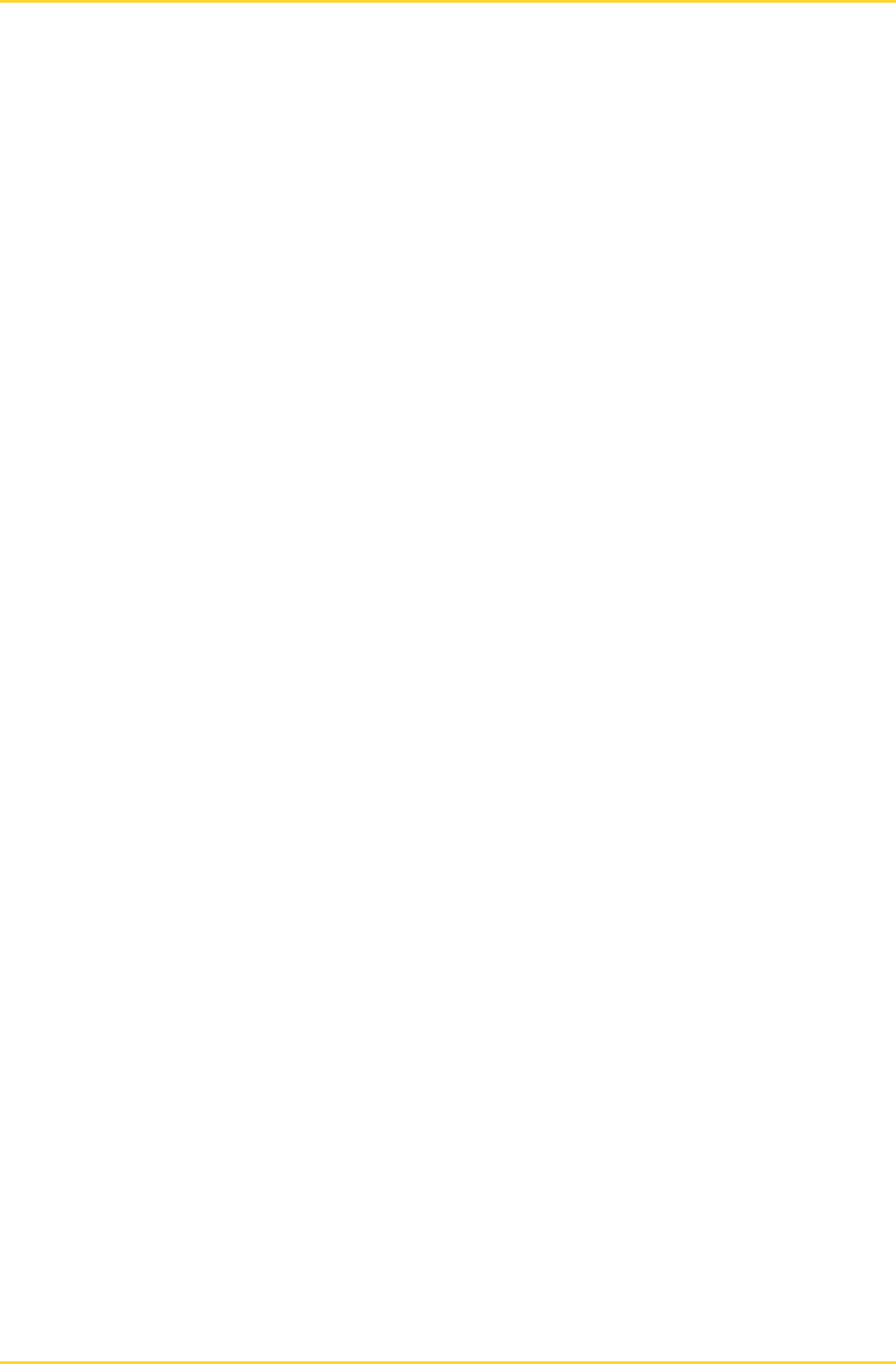
MobileReader.Gate 2 Safety Instructions
© SKIDATA AG, User Manual V1.1 Page 9
2.3 Warranty and liability
Except for all stipulated warranty and liability regulations, all warranty and liability claims shall be
excluded, in particular if the harm or damage should be attributed to one or more of these
instances:
Misapplication of the devices used
Improper installation
Inadequate or missing warning and/or safety facilities in the danger area
Irregular or insufficient maintenance
Use of material that has not been approved by SKIDATA AG
Insufficient constructional renovation measures
Insufficient training of operating personnel
Unauthorized constructional, technical or other modifications of the system; Modifications and/or
extensions of the system without approval or explicit consent of SKIDATAAG
Disaster situations brought about by impact of foreign bodies or acts of God
2.4 Electromagnetic Compatibility (EMC)
Compliance with Electromagnetic Compatibility must be maintained during operation. This requires
that:
Specified max. network connection distances are not exceeded
Network connections are properly installed and maintained
Network cable screens are properly installed and maintained
All system devices and facility installations subject to EMC regulations are inspected regularly
and repaired if required

3 Introduction MobileReader.Gate
Page 10 © SKIDATA AG, User Manual V1.1
3 Introduction
This manual Operation describes the use and functions of MobileReader.Gate.
Chapter 4 describes the basic functions and provides an overview of the scope of delivery, as well
as dimensions and connections.
Chapter 5 provides general details on the operation of MobileReader.Gate and describes the
function of the Universal Button. It also explains the meaning of the LEDs and the requirements for
Bluetooth connections. In this chapter you will also find details on charging and proper storage of
the device.
Chapter 6 provides an overview of accessories and their use.
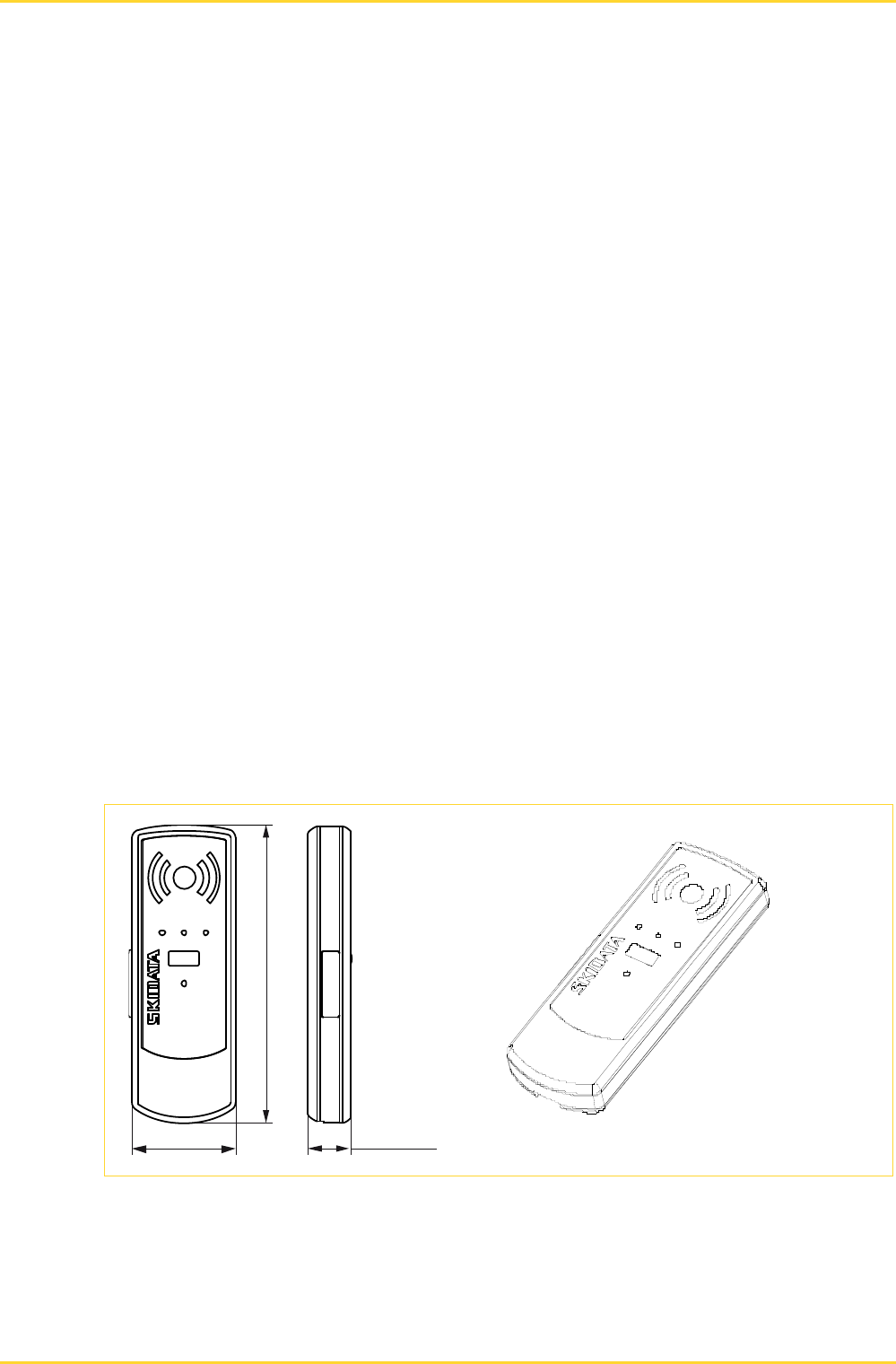
MobileReader.Gate 4 General Description
© SKIDATA AG, User Manual V1.1 Page 11
4 General Description
MobileReader.Gate supports the reading and writing of contactless data carriers; in combination
with a PDA it serves as a means of validating access permissions. When a data carrier is moved
within its scanning range, MobileReader.Gate will read and verify the stored permissions and data
values. The result of the ticket validation can be indicated by the 'traffic light' LEDs (red, yellow,
green) or an acoustic beeper, as required. Data exchange is via Bluetooth.
4.1 Basic Functions
Contactless reading and writing of contactless data carriers (e.g. keycards)
Data exchange via Bluetooth when used in combination with a PDA (e.g. Handheld.Gate MC55)
4.2 Scope of delivery
4.2.1 Standard Version
MobileReader.Gate
Micro-USB cable (1.5 m / 59")
Lanyard
Belt clip
Palm strap
4.2.2 Optional extras
Belt pouch (with extra space for palm strap)
Micro-USB charging station (single)
4.3 Dimensions
Fig. 1: Dimensions
164 (6.457")
57,5 (2.364' ' ) 23,5 (0.925'' )
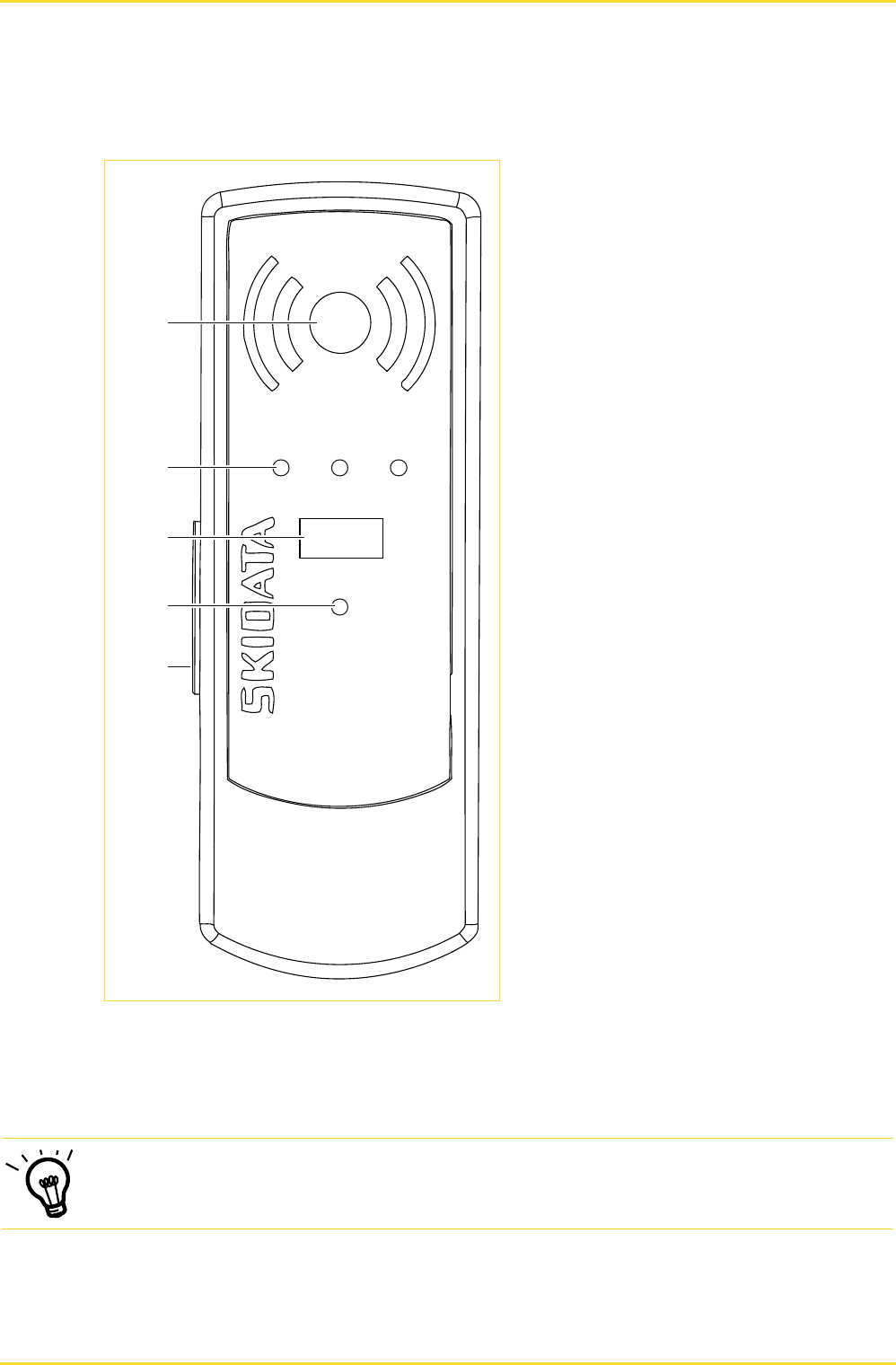
4 General Description MobileReader.Gate
Page 12 © SKIDATA AG, User Manual V1.1
4.4 Exterior view
Fig. 2: Exterior view
c RFID symbol
d 'Traffic light' LEDs (green-yellow-red)
e Universal Button
f Status LED
g Micro-USB port (protected by rubber flap)
4.5 Connections
1 Micro-USB port on left side
Hint: The USB port is also used for charging the device. Data can be exchanged both via the
USB port and Bluetooth.
c
d
e
f
g

MobileReader.Gate 5 Operation
© SKIDATA AG, User Manual V1.1 Page 13
5 Operation
The device is equipped with a Universal Button for accessing all of the device's functions. The
'traffic light' LEDs and status LED provide visual feedback on the operating state of the device.
To scan a ticket in order to validate its permissions, simply hold it over the scanning point (RFID
symbol).
Danger: Mind the potential dangers of the electromagnetic field when carrying the device close to
your body (e.g. in your breast pocket). This applies to persons wearing pacemakers or other
active or passive medical devices.
5.1 Universal Button
The Universal Button is the only button on the device; it provides access to the following functions:
Switching on: Press the button briefly while the device is switched off. All LEDs will light up
briefly as the power-on function test is being performed. Once the device is ready, it will emit a
beep.
Switching off: With the device switched on, press the button for approx. 6 seconds. The red,
yellow and green LEDs will light up, and the device will emit a long beep. Keep the button
pressed until after that beep, then release it.
Checking the power status: With the device switched on, press the button for 2 seconds. This
causes the power charging status to be indicated in 20% increments by the 'traffic light' LEDs.
― 100-81 %: green (battery fully charged)
― 80-61 %: yellow - green
― 60-41 %: yellow
― 40-21 %: red - yellow
― 20-0 %: red (battery empty).
Setting up a Bluetooth connection (pairing): While the device is switched off, press the
button for 7 seconds; this will cause the device to be detectable via Bluetooth. The yellow LED
will start to flash. Once pairing has completed successfully, the green LED will light up briefly. If
no Bluetooth connection can be established within 30 seconds, the attempt to connect will be
terminated.
Reset: With the device switched off, keep the button pressed for 30 seconds (until all 'traffic
light' LEDs light up). Then release the button and briefly press it once again. This will reset the
device to its factory settings.
5.2 'Traffic light' LEDs
5.2.1 The following information is indicated by the red, yellow and green
(i.e., 'traffic light') LEDs:
No Bluetooth connection: the red LED keeps flashing along with the status LED while the
device is waiting for a connection.
Battery almost empty: the device emits one loud beep every three minutes. The first beep is
emitted when the battery charging status is down to 20 %. Depending on the age of the battery,
there remaining power will last for approximately two hours before it needs to be re-charged.
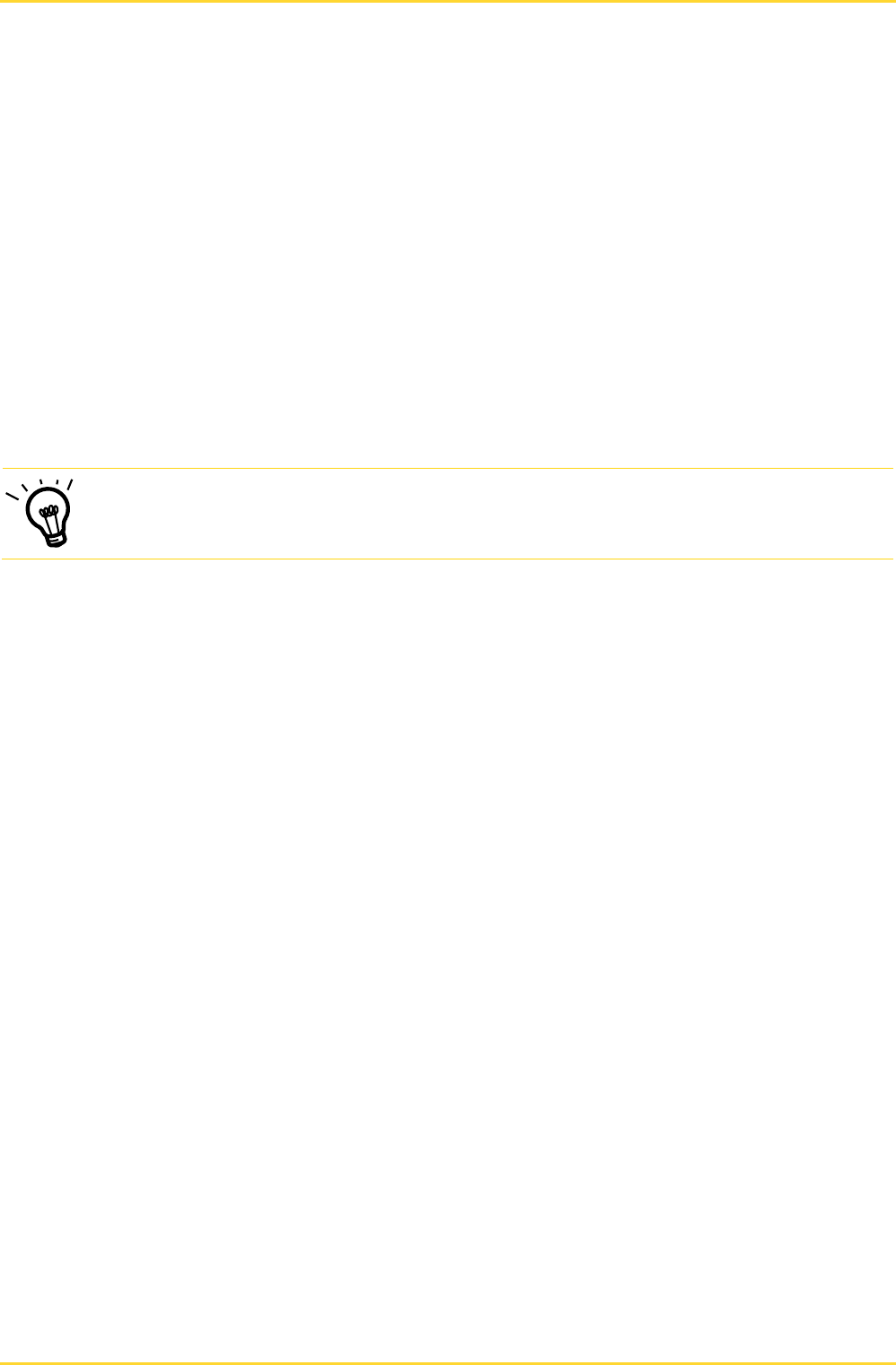
5 Operation MobileReader.Gate
Page 14 © SKIDATA AG, User Manual V1.1
Battery charging status: To check the battery charging status, press the button for 2 seconds
while the device is switched on. The charging level of the battery is indicated by the LEDs.
There are five levels (20% increments): Red (battery empty) / Red-Yellow / Yellow / Yellow-
Green / Green (battery fully charged).
Access permissions: Depending on the application, further information can be indicated via
the LEDs.
5.3 Status LED
While the device is switched on, the status LED will flash briefly in 2-second intervals.
While the device is re-charging, the status LED will light up for one second every 2 seconds.
The LED will also flash while data exchange between the host and MobileReader.Gate is in
progress.
5.4 Setting up a Bluetooth connection (pairing)
Hint: Before pairing devices over a Bluetooth connection, consult the user manual of the device
you wish to pair with MobileReader.Gate.
5.4.1 Bluetooth default settings
PIN Code: 5083
Name of Device: MobileReader_xxxxx (5-digit serial number)
Bluetooth Visibility: not visible
5.4.2 Connecting via Bluetooth
To connect MobileReader.Gate to another device via Bluetooth, do the following:
While the device is switched off, press the button for 7 seconds; this will cause the device to be
detectable via Bluetooth.
The yellow LED will start flashing.
Once pairing has completed successfully, the green LED will light up briefly. If no Bluetooth
connection can be established within 30 seconds, the attempt to connect will be terminated.
5.5 Default settings
The device comes with the following factory default settings:
PIN Code: 5083
Name of Device: MobileReader_xxxxx (5-digit serial number)
Bluetooth Visibility: not visible
Volume and time interval for beep signals when battery is empty: maximum volume, 3 minutes
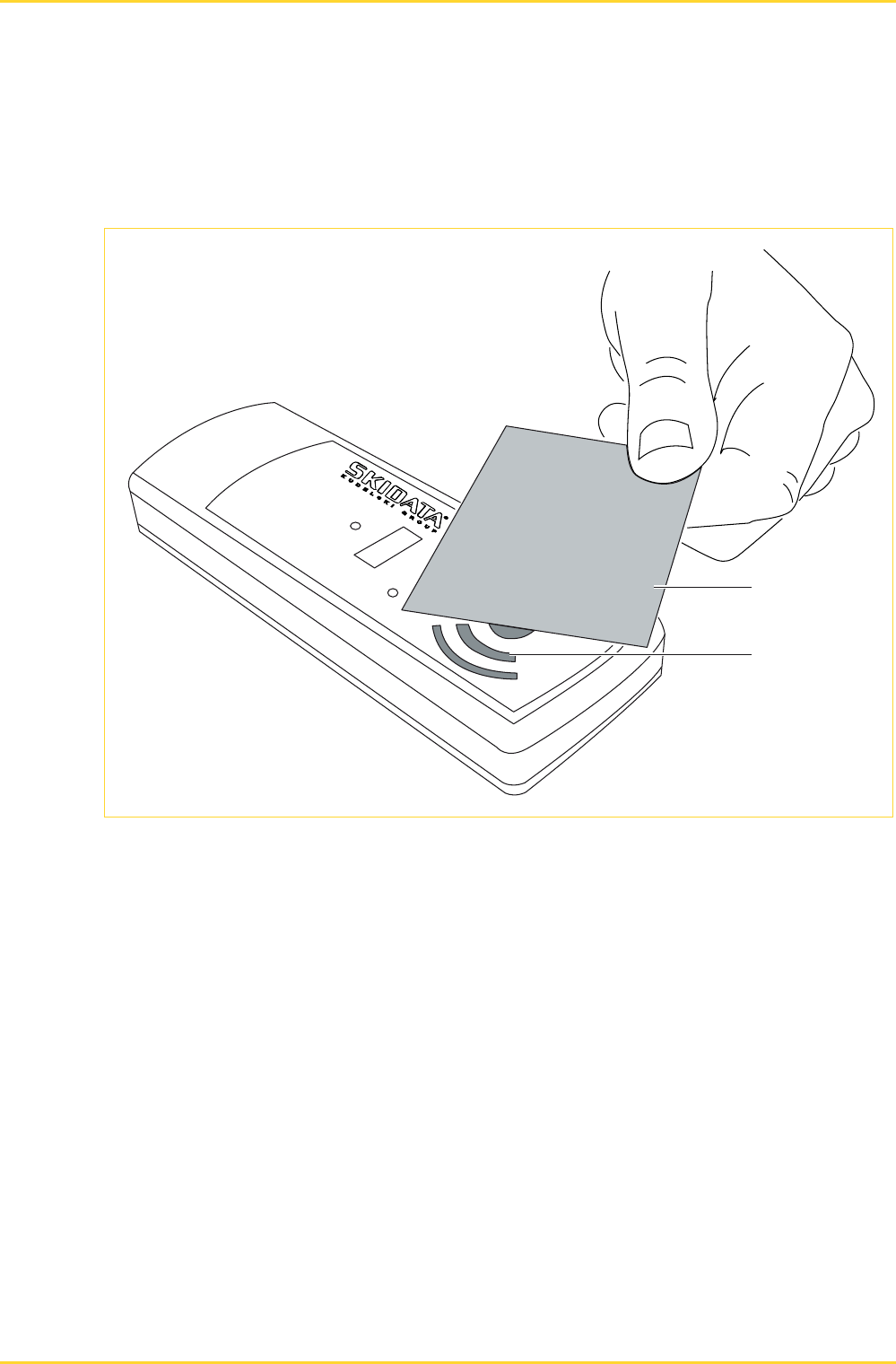
MobileReader.Gate 5 Operation
© SKIDATA AG, User Manual V1.1 Page 15
5.6 Reading RFID-based cards
To scan an RFID data carrier in order to validate its permissions, simply hold it over the scanning
point (RFID symbol).
Fig. 3: Reading RFID data carriers
c Ticket (Keycard) dRFID symbol
5.7 Automatic deactivation
MobileReader.Gate will power off automatically if the Bluetooth connection remains idle for two
hours. Before powering off, the device will emit a long beep (the same beep as when it is switched
off manually).
To prevent the device from powering off automatically at that point, press the button briefly while
the beep sounds.
c
d
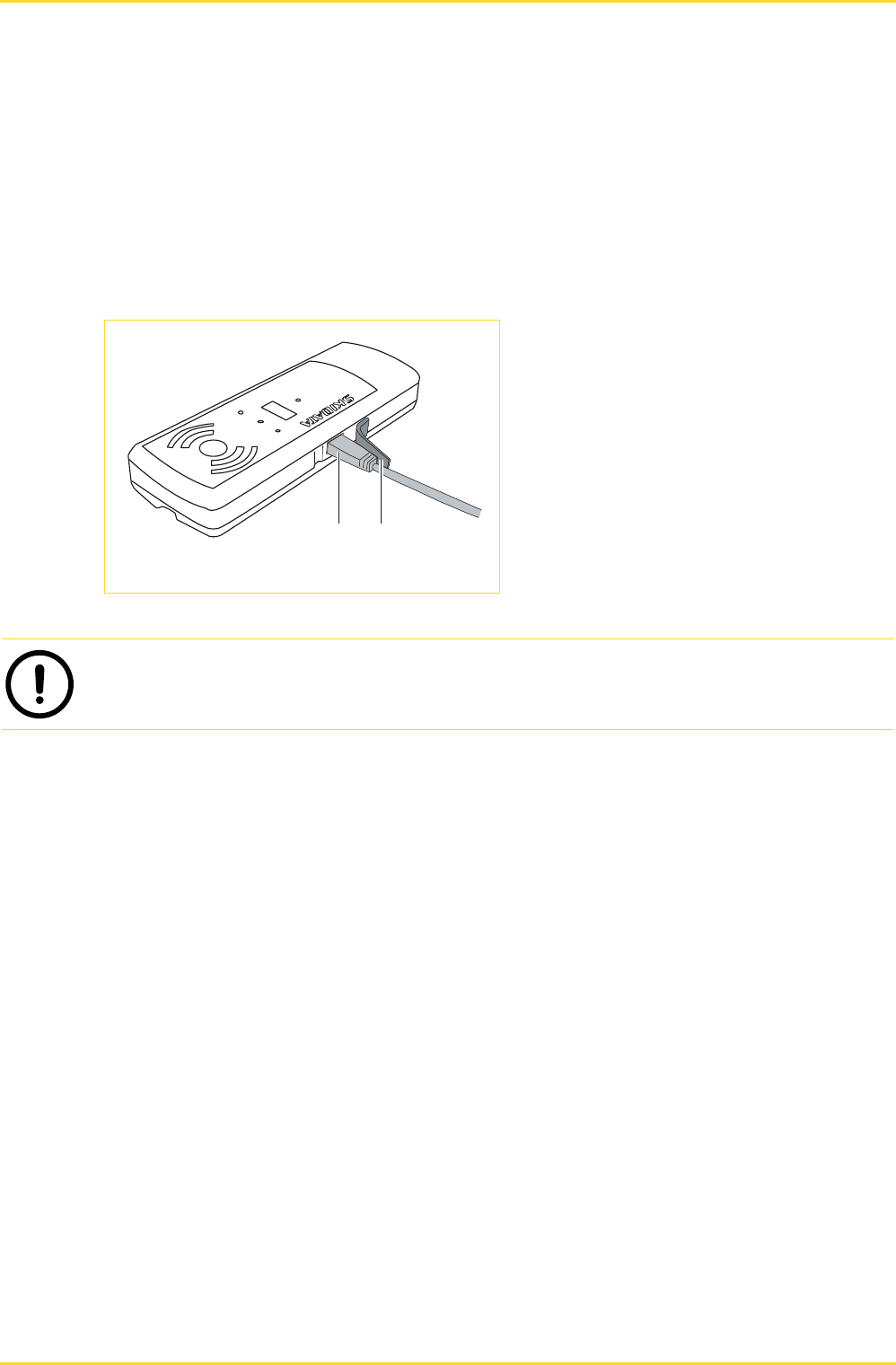
5 Operation MobileReader.Gate
Page 16 © SKIDATA AG, User Manual V1.1
5.8 Re-charging the device
MobileReader.Gate must be re-charged via the USB port (on the left side of the device). To do so,
use the supplied USB cable to connect the device to the
High-Power USB port of your computer
or to the
Re-charging station (available as an option)
Fig. 4: Connecting the USB cable
c USB cable
d Protective rubber flap
Note: The USB port on the computer must be a High-Power (500 mA) USB port
.
Once the device is connected to the USB port of the base station or a computer, re-charging of the
battery will start automatically.
5.8.1 Charging for the first time
When shipped, the device's battery is not fully charged. To ensure a maximum lifetime of the
battery:
Before using the device for the first time, be sure to charge the battery for approx. 12 hours.
Before using the device for the first time, discharge the battery completely, then fully re-charge it
again (this will take approx. 7 hours).
5.8.2 Display of battery charging status
While the battery is re-charging, the status LED will flash at 2-second intervals, with the LED
lighting up longer than when indicating 'power on' status.
Once the battery is fully charged, the flashing pattern will revert to its normal rhythm.
To check the battery charging status, press the button for 2 seconds while the device is
switched on.
cd
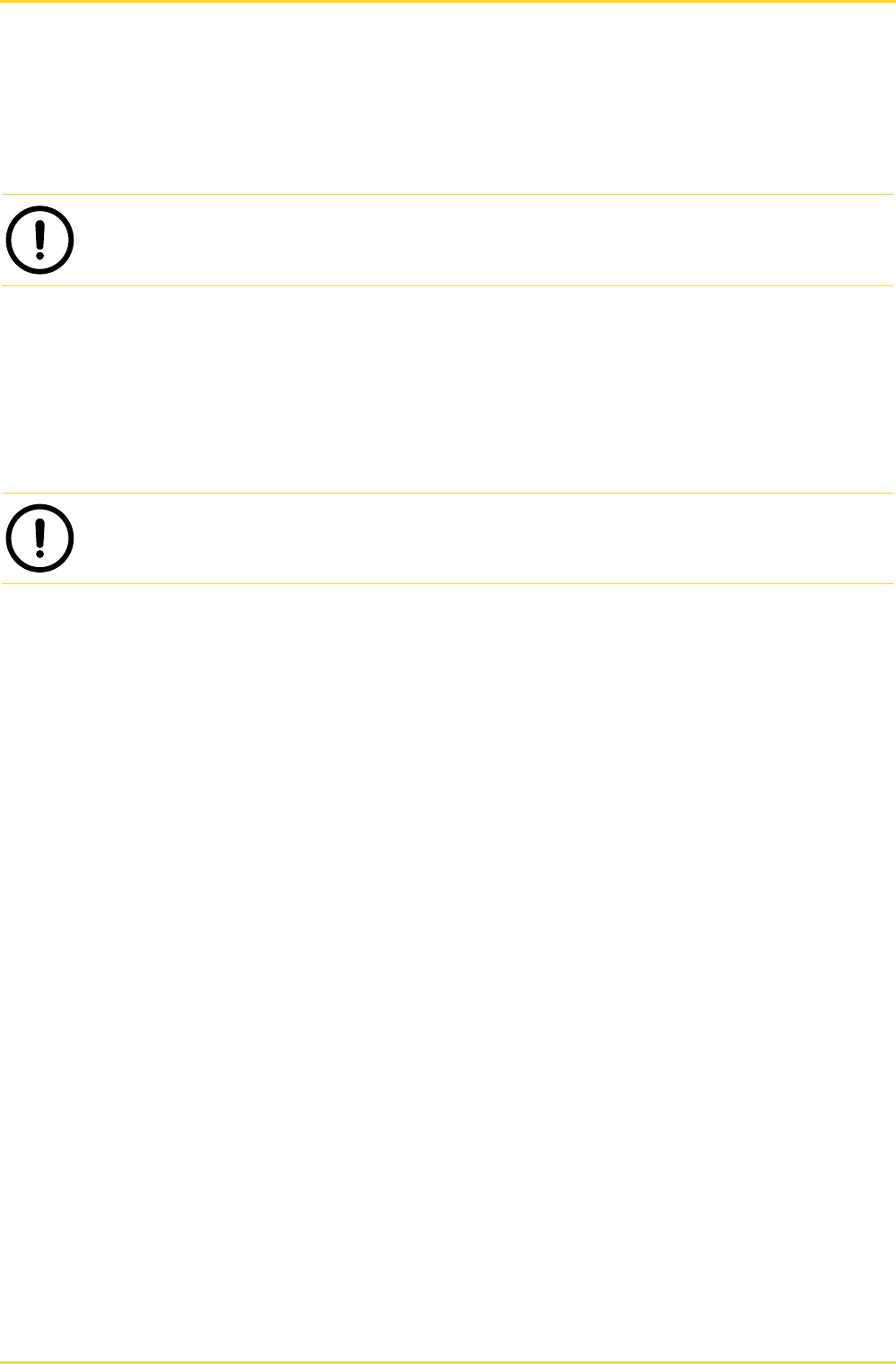
MobileReader.Gate 5 Operation
© SKIDATA AG, User Manual V1.1 Page 17
5.9 Storage
Whenever the device is not used for a long time, it is recommended to store it as follows to prolong
the lifetime of the battery:
Note: Make sure the device is stored properly, especially when not used for a long time.
The ideal storage temperature is between 0 °C and 25 °C (32 °F – 77 °F). If the battery is stored
at higher temperatures, this will cause an irreparable loss of capacity.
When storing the battery for longer periods, the capacity should be between
approx. 30 % - 50 % (see red and yellow status LEDs for charging level).
When the battery has been stored for a long time, it may take one or two re-charging cycles
until it provides its full capacity again.
Note: Avoid placing the MobileReader.Gate reader on a heat source.
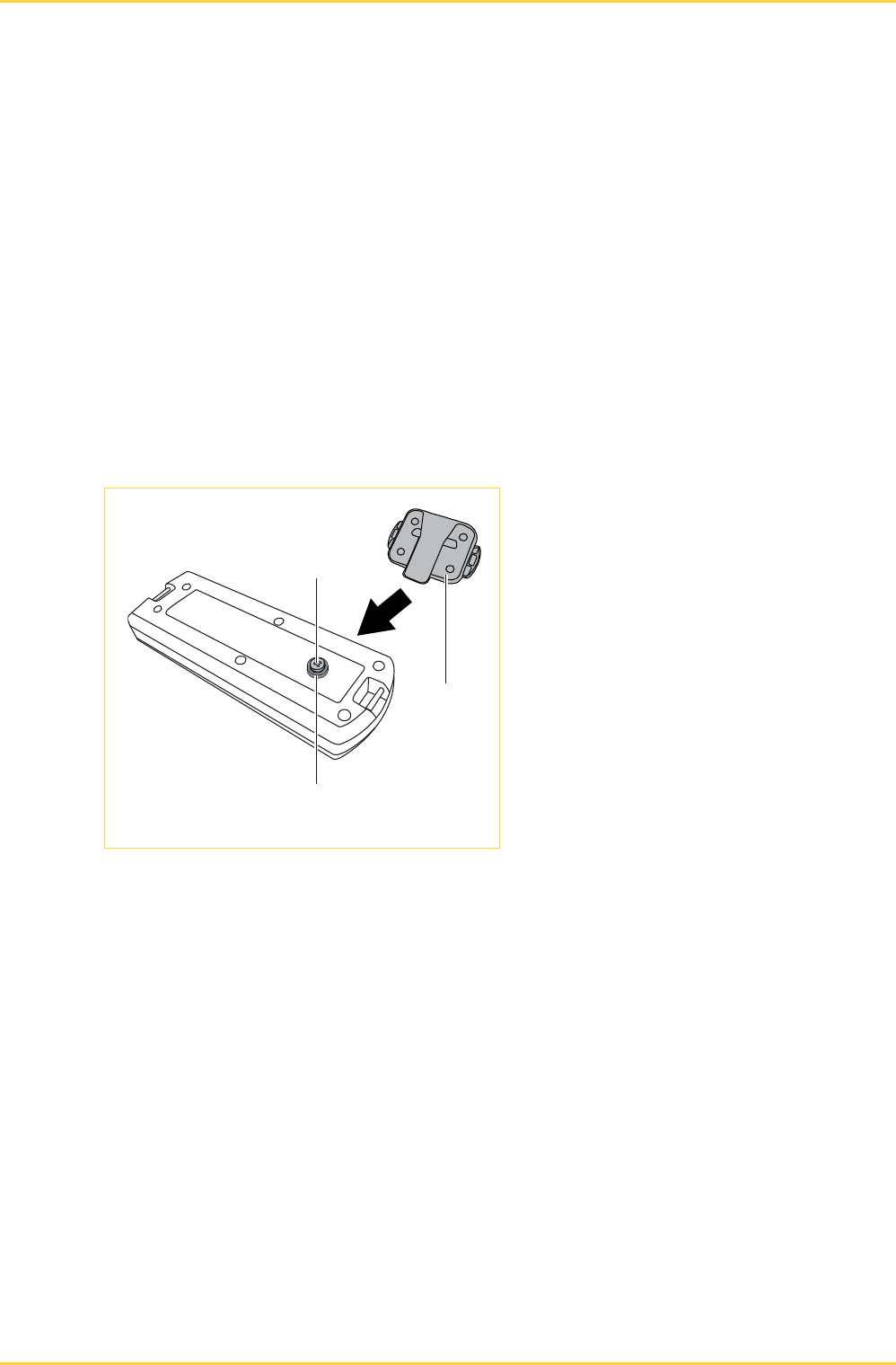
6 Accessories MobileReader.Gate
Page 18 © SKIDATA AG, User Manual V1.1
6 Accessories
Depending on the application environment, the following accessories are available for convenient
carrying and storage:
Belt clip (for carrying the device on the belt while not in use)
Palm Strap
SKIDATA Lanyard
6.1 Belt Clip
To attach the belt clip to the device, use the screw to fasten it to the rear of the device, then attach
the clip to the fixing button from above.
The belt clip fits any belt up to a maximum width of 38 mm (1,496").
Fig. 5: Belt Clip
c Screw for attaching the belt clip
d Fixing button
e Belt Clip
c
d
e
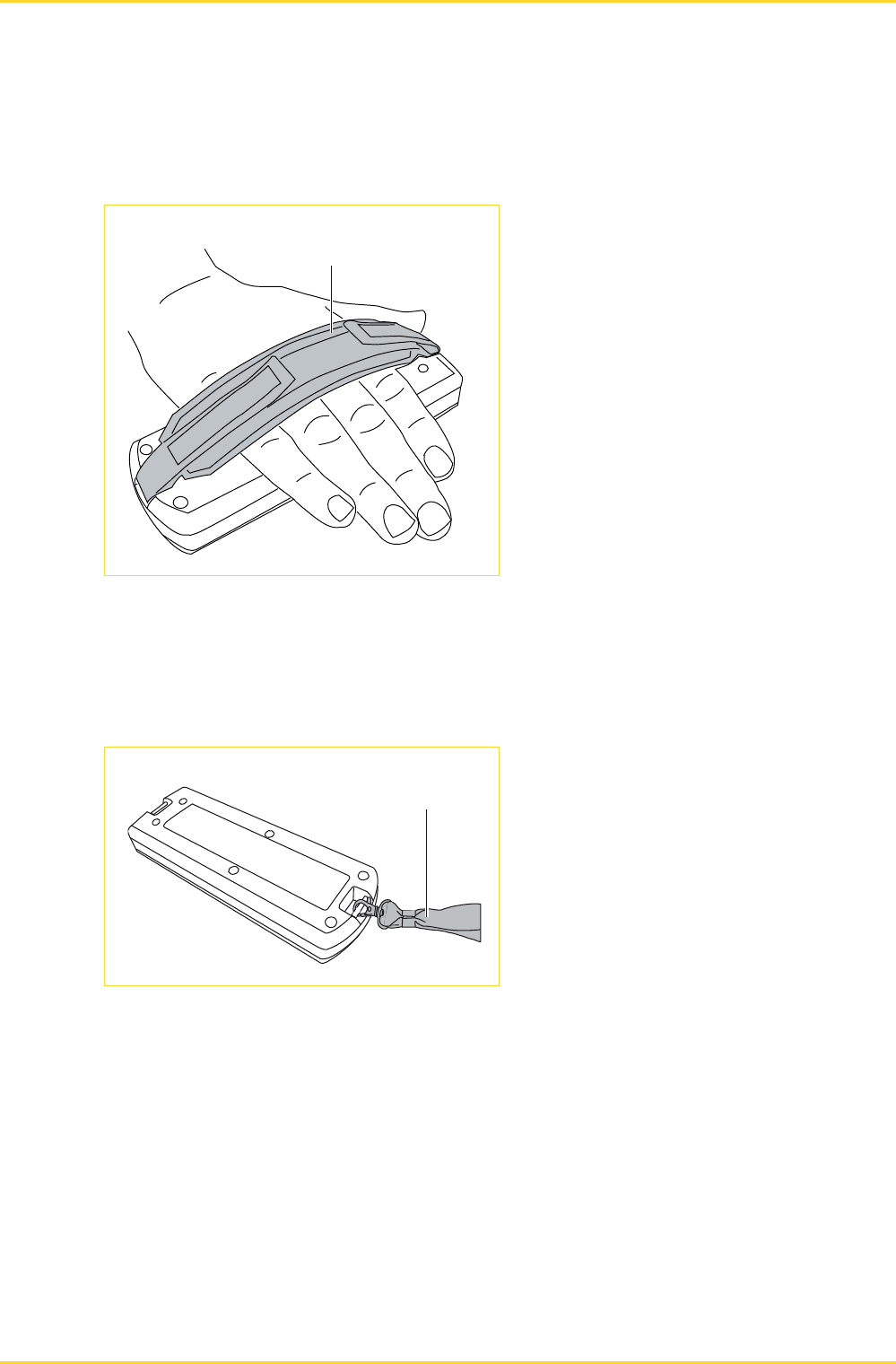
MobileReader.Gate 6 Accessories
© SKIDATA AG, User Manual V1.1 Page 19
6.2 Palm Strap
Attach the palm strap to the notches at the top and bottom of the device.
Fig. 6: Palm Strap
c Palm Strap
6.3 SKIDATA Lanyard
Attach the SKIDATA Lanyard to the notch on the top or bottom side of the device.
Fig. 7: SKIDATA Lanyard
c SKIDATA Lanyard
c
c