Sky Phone ELITE55L Smart Phone User Manual Mi 320
Sky Phone LLC Smart Phone Mi 320
Users Manual

ALL RIGHTS RESERVED
©2015. All rights reserved! No replication allowed!
This handbook is for reference only. Software might upgrade
any time, and no further notifications will be announced.
SAFETY PRECAUTIONS
Please read the following safety guidelines before using the
device.
• Do not use the phone while you are driving.
• Do not place magnetic storage media near your
phone. Radiation from the phone may erase the
information stored on them.
• Keep your phone and its accessories away from
children.
• Cell phone can interfere with the functioning of
medical devices such as hearing aids or
pacemakers. Contacts having active medical
implants should keep their cell phone at least 15
cm away from the implant.
• Permanent hearing loss may occur if you use
earphones or headphones at high volume.
• Use a wireless hands-free system (headphone/
headset) with a low power Bluetooth emitter.
• Make sure the cell phone has a low SAR.
• Keep your calls short or send a text message
(SMS) instead. This advice applies specially to
children adolescents and pregnant women.
• Use cell phone when the signal quality is good.
1

TABLE OF CONTENTS
ALL RIGHTS RESERVED .......................................1
TABLE OF CONTENTS ...........................................2
1. UNDERSTANDING YOUR DEVICE .....................3
1.1 DEVICE OVERVIEW ....................................................... 4
2. INSTALLING CARDS ..........................................5
2.1 INSTALLING CARDS & BATTERY ...................................... 5
2.2 POWERING ON/OFF THE DEVICE ................................... 6
3. SYSTEM GUIDE ..................................................7
3.1 MAIN SCREEN OPERATING ............................................ 7
3.2 USING YOUR PHONE ..................................................... 7
3.3 CALLING ...................................................................... 8
3.4 MESSAGING ................................................................. 8
3.5 CONTACTS ................................................................... 8
4. HOME SCREEN ................................................ 10
4.1 CUSTOMIZING SCREEN ............................................... 10
5. MULTIMEDIA .................................................... 11
5.1 FILE MANAGER .......................................................... 11
5.2 CAMERA .................................................................... 11
5.3 GALLERY .................................................................... 11
5.4 FM RADIO .................................................................. 11
5.5 BROWSER .................................................................. 11
6. APPLICATIONS & UTILITIES ........................... 12
6.1 CALCULATOR ............................................................. 12
6.2 CLOCK ....................................................................... 12
ENVIRONMENTAL CONCERN .............................. 13
2

1. UNDERSTANDING YOUR DEVICE
Elite 5.5L is a smart phone, Android Version 5.1.
3
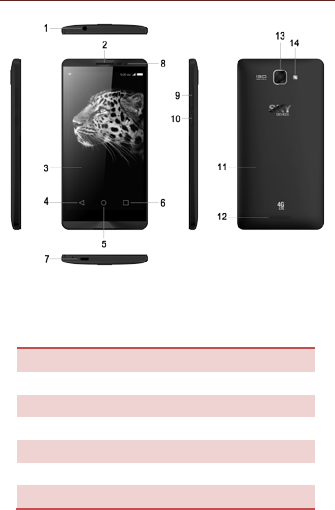
1.1 DEVICE OVERVIEW
Position of Keys
1. Earphone Jack
2. Earpiece
3. Touch Screen
4. Back Key
5. Home Key
6. Record Recent
7. USB Port
8. Front Camera Lens
9. Volume Control Key
10. Power Key
11. Battery Cover
12. Speaker
13. Camera Lens
14. Flash
4
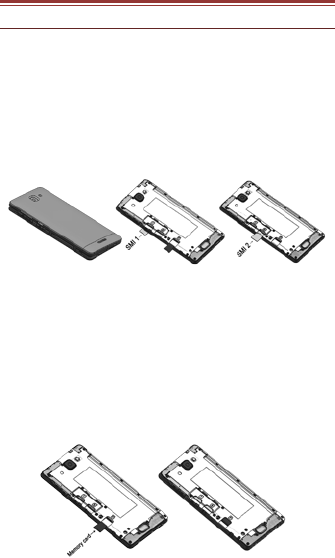
2. INSTALLING CARDS
2.1 INSTALLING CARDS & BATTERY
Please switch off your device before inserting or removing the
SIM card and memory card.
Installing SIM Card
In order to install battery and SIM card in the device, please
follow the steps mentioned below:
Switch off your device.
Remove the battery cover of the device.
Insert the SIM cards.
Installing Memory Card
Your device supports T-Flash card, which is a multimedia
memory card used to multiply the memory of the device. The
T-flash card is small and should be pulled out and installed
carefully and prudently in order to avoid any kind of damage.
Please follow the steps mentioned below to install the
memory card in the device:
Switch off your device.
Remove the battery cover and battery of the device.
Insert the T-Flash memory card into the slot.
5
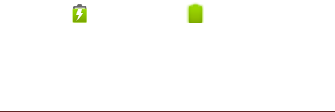
Built-in battery
The device prompts a warning tone and message stating
insufficient battery when the battery power is low.
Please follow the instructions mentioned below to charge
your device:
Plug the connector of the charger into the jack of the
device.
Plug the charger into a standard AC wall outlet.
Pay attention to: If your phone supports a built-in battery,
do not remove the Battery.
Charging……. Fully Charged…….
You should fully charge the battery before using the device
for the first time. It is recommended to charge the battery for
three hours before using the device for the first time.
2.2 POWERING ON/OFF THE DEVICE
Turning On the Device
After installing the SIM card/s and charging the battery, you
are now ready to turn on your device.
Long press and hold the Power Key to turn on the
device.
The first screen that appears is known as the
Home/idle Screen.
Drag up the unlock icon to release the screen.
If the screen turns off, then short press the Power
Key to turn on the display.
Turning Off the Device
Press and hold the Power Key.
A pop-up window appears, select Power off.
6
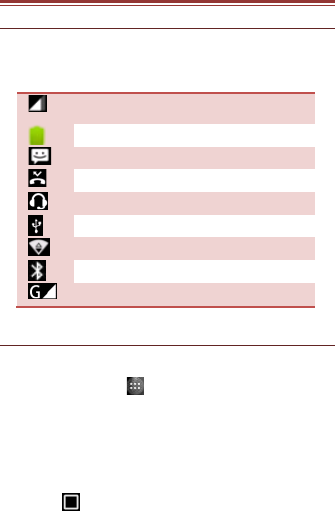
3. SYSTEM GUIDE
3.1 MAIN SCREEN OPERATING
Notification Panel
The table below lists various icons that might appear on the
Notification Panel of the device.
Network intensity of SIM card 1 or SIM
card 2
Battery level of the device
New short message
Missed call notification
Headset is plugged in
USB connected
Wi-Fi is connected
Bluetooth is activated
GPRS network is in use
3.2 USING YOUR PHONE
Enter main menu
In idle mode press the key to enter the main menu on
the desktop and press the (Home) key to return.
Enter sub menu
In the main menu click the icon to select the sub menu, press
the Back key to return to the previous menu ,and press the
Home key to return to the Home screen.
To view recently used APP
Touch the view the recent operation record.Drag the
horizontal to delete the record.
7
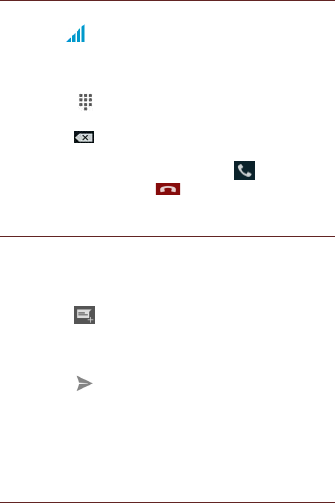
3.3 CALLING
To Make Calls
If the icon appears on the screen, then you can make or
receive calls.
To make a call, please follow the steps mentioned below:
Select phone.
Tap , enter the phone number using the
on-screen keyboard.
Tap to delete a wrong number. Tap and hold it
to erase the entire number.
After entering phone number, tap .
To end the call, tap .
3.4 MESSAGING
For using your device for sending and receiving of SMS (Short
Message Service) and MMS (Multimedia Message Service), go
to Main Menu and then select Messaging.
Creating a Message
Tap compose new message.
In “Type name or number” field; enter the recipient’s
phone number.
Type message in the “Type text message” field.
Tap to send.
Receiving and Managing Messages
When you send and receive messages to or from a contact,
these messages are grouped as a message thread. A message
thread looks like an exchanged conversation.
3.5 CONTACTS
You can save information such as name, phone numbers, etc.
for each contact listed in your Contacts menu.
To add a Contact
Enter the Main Menu select Contacts.
8

Tap add to contacts .
Store the contact to SIM card or Phone contact.
You can fill out as many or as little fields as you’d like
for the contact.
Tap to save the contact.
9
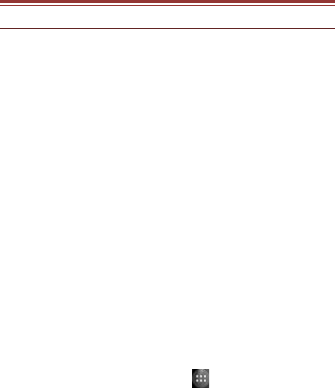
4. HOME SCREEN
4.1 CUSTOMIZING SCREEN
The device features a touchscreen with idle displays and
access to utilities at just one-touch. So you can swipe right or
left to navigate through various screens accessing your
favorite features without entering the main menu. Each
screen can be customized by adding various widgets,
shortcuts and folders.
Shortcuts
In order to add a shortcut on the screen: Long press on the
desired application to add on the screen.
Widgets
Save time with live updates right on Home screen and get all
of your personalized updates at one place.
Setting the wallpaper
You can customize the wallpaper of your Home screen with
default wallpaper or with pictures taken from your device.
Long press the Home screen > WALLPAPERS.
Rotating Your Mobile Phone Screen
The orientation of most screens will change to
landscape or portrait view when you rotate your
phone sideways.
On the Home screen, tap > Settings > Display >
“When device is rotated” screen to disable this
function.
10
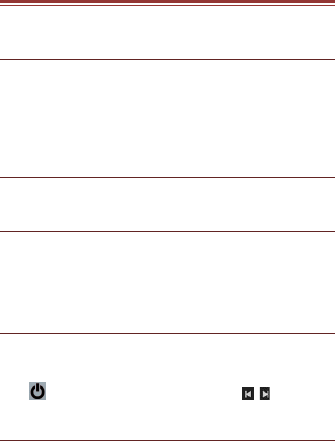
5. MULTIMEDIA
Your device features various multimedia options, such as
Music Player, Camera and Video Player.
5.1 FILE MANAGER
You can browse, open and manage the data saved in the
device and memory card by accessing the File Manager
sub-menu. The device provides a certain space for users to
manage files and supports the T-Flash card. You can use the
file browser to conveniently manage various directories and
files on the T-Flash card.
5.2 CAMERA
Your device is equipped with a camera and camcorder that
enable you to capture photos and videos.
5.3 GALLERY
You can view the captured images, recorded video clips, and
downloaded images in the Gallery.
The picture folder and video folder will be displayed.
Select to view the camera pictures or camera videos. The
images or videos will be displayed in thumbnails.
5.4 FM RADIO
You can use your phone to listen to FM radio stations once
the original Headset is plugged into the connector. Please
press the side key to adjust music volume.
Tap to exit FM radio function. Tap the ( ) to search
the channels.
5.5 BROWSER
The Browser is the tool which enables you to access the
Internet.
11
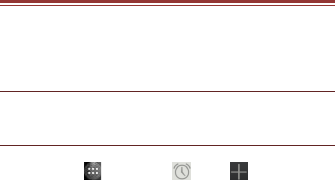
6. APPLICATIONS & UTILITIES
For your entertainment purpose, your device is provided with
several interesting games, applications and utilities. Please
ensure that you have GPRS setting in your device to access
the applications. Contact your operator for GPRS settings.
6.1 CALCULATOR
Calculator helps you perform basic arithmetic functions, such
as addition, subtraction, multiplication and division.
6.2 CLOCK
This function gives you an access to the alarm clock.
Go to > Clock,tap > tap to add alarm.
12

ENVIRONMENTAL CONCERN
We strive to make products that are safe for our consumers
as well as the environment. Come join hands with us and
make world a better place to live in.
Preserve natural resources for future generations by recycling
your phone. The phone contains some metals, when recycled
properly; these can be put back into circulation, decreasing
the need for new metal mining. Recycling reduces the need
for raw materials, saves energy, helps mitigate Global
Warming and reduces pollution, reduces waste products in
landfills; therefore, preservs natural resources for the future
and saves the planet.
Follow some simple steps and contribute towards saving the
planet.
DOs
Recycle your handset and its accessories.
To protect natural resources and promote re-use of the
material, kindly separate batteries from other type of waste.
DONTs
Do not dispose of your mobile and its battery in fire.
Do not dispose your mobile with regular waste.
Do not overcharge your handset. Remove the charger when
battery is full.
Don’t trash your phone, instead RECYCLE it.
This logo signifies that this product and/or its consitituents
should not be disposed off with other household waste.
Hazards of improper handling, accidental breakage, damage
and /or improper recycling of hazardous elements
If this product is improperly handled, broken or damaged or
carelessly recycled or disposed off in the fire, can result in
environmental and data security concerns, including the
following:
13

Affect nearly every system in the human body and result in
birth defects, brain, heart, liver, kidney and skeletal system
damage. They will also significantly affect the nervous and
reproductive systems of the human body;
When burned, create cancer-producing dioxins which are
released into the air we breathe; If thrown in landfills, may
leach into groundwater affecting your local community;
In warm climates, the oxidation of mercury in the
environment can be accelerated, leading to the creation of
oxidized Hg atoms that are known to be associated with
ozone depletion; Improper recycling additionally results in
data security issues, as private electronic information remains
on the hard drive, if not properly removed before disposal.
How to Recycle
Please get your electronic devices recycled only through
authorized recyclers, approved by the Pollution Control Board.
We provide a facility of recycling of our products. For details
of our collection centers, please visit our website or call our
customer care. Help us to GO GREEN.
Constitution of Hazardous Elements in your Device:
Your device does not contain the following hazardous
elements in a proportion higher than the limits provided
hereunder: maximum concentration value of 0.1% by weight
in homogenous materials for lead, mercury, hexavalent
chromium, polybrominated biphenyls and polybrominated
diphenyl ethers; and maximum concentration value of 0.01%
by weight in homogenous materials for cadmium.
14
FCC compliance statement
This device complies with part 15 of the FCC Rules.
Operation is subject to the following two conditions:
(1) This device may not cause harmful interference.
(2) This device must accept any interference received,
including interference that may cause undesired
operation.
Caution: Changes or modifications not expressly
approved by the party responsible for compliance could
void the user's authority to operate the equipment.
This equipment has been tested and found to comply
with the limits for a Class B digital device, pursuant to
part 15 of the FCC Rules. These limits are designed to
provide reasonable protection against harmful
interference in a residential installation. This equipment
generates uses and can radiate radio frequency energy
and, if not installed and used in accordance with the
instructions, may cause harmful interference to radio
communications. However, there is no guarantee that
interference will not occur in a particular installation. If
this equipment does cause harmful interference to radio
or television reception, which can be determined by
turning the equipment off and on, the user is encouraged
15
to try to correct the interference by one or more of the
following measures:
—Reorient or relocate the receiving antenna.
—Increase the separation between the equipment and
receiver.
—Connect the equipment into an outlet on a circuit
different from that to which the receiver is connected.
—Consult the dealer or an experienced radio/TV
technician for help.
SAR tests are conducted using
standard operating positions accepted by the FCC with
the Phone transmitting at its highest certified power level
in all tested frequency bands, although the SAR is
determined at the highest certified power level, the actual
SAR level of the phone. While operating can be well
below the maximum value, in general, the closer you are
to a Wireless base station antenna, the lower the power
output. Before a new model phone is a available for sale
to the public, it must be tested and certified to the FCC
that it does not exceed the exposure limit established by
the FCC, Tests for each phone are performed in positions
and locations (e.g. at the ear and worn on the body)as
required by the FCC.
16
For body worn operation, this model phone has been
tested and meets the FCC RF exposure. Guidelines
when used with an accessory designated for this product
or when used with an accessory that Contains no metal
and that positions the handset a minimum of 1 cm from
the body.
Non-compliance with the above restrictions may result in
17
violation of RF exposure guidelines.
7KHKLJKHVWUHSRUWHG6$5YDOXHVIRUKHDGDQGERG\DUHEHORZ
+HDG0.651:NJJ%RG\498:NJJUHVSHFWLYHO\