Sky Phone GCPHOTOPRO 4G Smart Phone User Manual English version ok
Sky Phone LLC 4G Smart Phone English version ok
Users Manual
1
Contents
1 Safety Precautions ................................................................. 2
2 Overview ................................................................................ 4
3 Charging ................................................................................ 5
4 Power on / Power off ............................................................. 6
5 Changing OSD Language & System Time ......................... 6
6 Connecting to Wi-Fi .............................................................. 7
7 HotKnot ................................................................................. 7
8 Screen Casting ....................................................................... 8
9 Mira Vision ............................................................................ 8
10 Smart cover ......................................................................... 9
11 Gesture Feature ................................................................... 9
12 Troubleshooting ................................................................. 10
13 Technical Specifications ..................................................... 11
Notice

2
The phone pictures, as well as data on the phone appearance,
color and design features found in the manual are for reference
only. We reserve the right to change the appearance and
technical parameters of the product without prior notice.
1 Safety Precautions
Never attempt to disassemble your phone. You alone are
responsible for how you use your phone and any consequences
of its use.
As a general rule, always switch off your phone wherever the
use of a phone is prohibited. Use of your phone is subject to
safety measures designed to protect users and their
environment.
Do not use your phone in damp areas (bathroom, swimming
pool…). Protect it from liquids and other moisture.
Do not expose your phone to extreme temperatures lower than -
30°C and higher than + 55°C.
The physicochemical processes created by chargers impose
temperature limits when charging the battery. Your phone
automatically protects the batteries in extreme temperatures.
Do not leave your phone within the reach of small children
(certain removable parts may be accidentally ingested).
Electrical safety: Only use the chargers listed in the
manufacturer’s catalogue.
Aircraft safety: When traveling by plane, you will need to
switch your phone off when so instructed by the cabin crew or
the warning signs.
Personal safety: To prevent possible hearing
damage, do not listen at high volume levels for
long periods.
Explosive materials: Please comply with warning signs at gas
stations asking you to switch your phone off. You will need to
comply with radio equipment usage restrictions in places such
3
as chemical plants, fuel depots and at any location where
blasting operations are under way.
Electronic equipment: To avoid the risk of demagnetization,
do not let electronic devices close to your phone for a long
time.
Electronic medical equipment: Your phone is a radio
transmitter which may interfere with electronic medical
equipment or implants, such as hearing aids, pacemakers,
insulin pumps, etc. It is recommended that a minimum
separation of 15 cm be maintained between the phone and an
implant. Your doctor or the manufacturers of such equipment
will be able to give you any advice you may need in this area.
Hospitals: Always make sure that your phone is switched off in
hospitals when so instructed by warning signs or by medical
staff.
Road safety: Do not use your phone when driving. In order to
give your full attention to driving, stop and park safely before
making a call. You must comply with any current legislation.
Distance of operation: This phone model has been tested and
meets radiofrequency exposure guidelines when used as
follows:
• Against the ear: Place or receive a phone call and hold the
phone as you would a wire line telephone.
• Body worn: When transmitting, place the phone in a carry
accessory that contains no metal and positions the phone a
minimum of 2.5cm from your body. The use of other
accessories may not ensure compliance with radiofrequency
exposure guidelines. If you do not use a body worn accessory
and are not holding the phone at the ear, position the phone a
minimum of 2.5cm from your body.
• Data operation: When using a data feature, position the phone
a minimum of 2.5cm from your body for the whole duration of
the data transmission.

4
2 Overview
Front and Side panels
1 Volume +/- Button
2 Power Button
3 Microphone
4 Micro USB Port
5 Light Sensor Hole
6 Signal Lamp
7 Flash Light
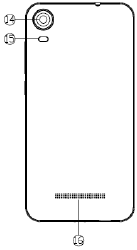
5
8 Earpiece
9 Front Camera
10 Menu Button
11 Home Button
12 Back Button
13 Headphone Jack
Back Panel
3 Charging
New batteries are shipped partially charged. Before you start
using your device, it is recommended that you install and
charge the battery. Some batteries perform best after several full
charge/discharge cycles.
14 Back Camera
15 Flash Light
16 Speaker

6
Plug the DC end of adapter to the micro USB port of the
device and plug the AC end to the wall socket for charging.
Normally it takes approximately 3~5 hours to fully charge
the device. Operating the device during charging with the
AC adapter may extend the time of full charging.
4 Power on / Power off
1) To turn on the device, press and hold the Power button until
you see the start-up screen then release, it will automatically
enter the Home screen. If it is the first time to use it, it will
enter set-up guide menu. Please follow the on-screen
instructions.
2) Press the Power button once to enter sleep mode and press it
again to open the device.
3) Press and hold the Power button, and then tap on OK to
power off the device.
Notice
If the system halts, press and hold the Power button until it is
turned off completely.
5 Changing OSD Language & System Time
On the Home menu tap on the icon and select Settings
icon to access the list of options.

7
Select Settings---Language & input---Language to change
OSD language.
Select Settings---Date & time to change system time.
6 Connecting to Wi-Fi
On the Home menu tap on the icon and select Settings
icon to access the list of options. Select Wireless &
Networks.
If the Wi-Fi is off, tap on the Wi-Fi line to turn it on.
The device will scan for available Wi-Fi networks and
display them on the screen.
Tap on the network you want to connect to. Then tap on the
wireless password field to enter the required network
information and tap on Enter---Connect.
Your device will now attempt to establish a connection to
the Wi-Fi access point with the network parameters you
entered.
7 HotKnot
You could transfer data/file by HotKnot.
1) Settings->Turn on HotKnot. The phone to receive data
should turn on the function also.
8
2) open the file you want to share, and choose the option
“HotKnot Share”.
3) Stick the two phones’ screen together to transfer data, when
the transfer begins and finishes, there will be notification beep
tone.
8 Screen Casting
Settings->Display->Cast Screen
1) upper right option-> enable wireless display
2) turn on “Discoverable by others”, then other devices could
find and connect your phone.
3) Choose a target device in the devices list to connect and
share your phone screen, then both devices could show same
display content at same time.
9 Mira Vision
Settings->MiraVision
Mira vision allows you to adjust your phone screen display
effect, including the picture mode, color tuning, picture
brightness, sharpness, etc.
9
10 Smart cover
Settings->Smart Cover
Turn it on when the phone is with a protective cover, then the
screen will be locked when you close the cover.
Turn on “Answer Automatically” , when there is a incoming
call, your phone will pick it up automatically when you open
the cover.
11 Gesture Feature
In the state of the locked screen, smart gestures enable to
quickly activate an application or unlock the phone by writing
characters on screen.
Four gestures are set default open:
Draw ↑ to unlock the phone
Draw character “c” to activate dial board
Draw character “e” to activate Chrome
Draw character “m” to activate email
There are also other gesture options available.
10
12 Troubleshooting
Q1: What if water enters the device?
A:
1) DO NOT turn on the device.
2) Disconnect the outlet cable in order to turn it off instead
of pressing the power button. Disconnect all external
devices and then send to the service center for advice.
Q2: How to check the device if it won’t turn on?
A:
If the power is low, connect the adapter to charge.
Remove the micro-SD card and any other external
device.
Q3: How to restore the factory default settings?
A:Go to Settings---Backup & reset---Factory data reset to
recover the system to the default status.
Q4: How to prolong the usage time of the battery?
A:
Adjust the brightness of the touch screen to proper level
on Settings---Display--- Brightness menu.
Turn down the volume.
Set the sleep time to proper level on Settings---
Display---Sleep menu.
Q5: What to do if the micro SD or SIM card can’t be read?
A: Please turn off the device and re-insert the card.
11
Q6: Why are the Bluetooth and 3G function disabled?
(Applicable only for model with Bluetooth and 3G function)
A:Check if the “Airplane mode” is enabled, if it is then the
Bluetooth and 3G function can’t be activated.
13 Technical Specifications
Processor MT6735
RAM (#) 2GB LPDDRII
Storage capacity(#) EMMC 16GB
Size
5.0’’ HD LCD
Capacitive Multi-touch
Resolution 1280×720 pixels
Camera Front: 13M pixel; Back: 16M pixel
Communications
Wi-Fi (802.11 b/g/n),
Bluetooth (BT4.0)
Operating Temperature -30-55℃
Operating Humidity 35%- 85%
Storage Temperature -30- 55℃
Storage Humidity 20%- 93%
Adapter AC 100~240V; DC 5V/1A
Output Power
(maximum)
≤5~10W
Battery 2000mAh Li-ion battery
12
Weight About 132.2g
Dimension 143.2×71×8.3mm
Notice
The # symbol means that the item is optional.
FCC WARNING
Any Changes or modifications not expressly approved by
the party responsible for compliance could void the user's
authority to operate the equipment.
This device complies with part 15 of the FCC Rules.
Operation is subject to the following two conditions: (1)
This device may not cause harmful interference, and (2)
this device must accept any interference received,
including interference that may cause undesired
operation.
Note: This equipment has been tested and found to
comply with the limits for a Class B digital device, pursuant
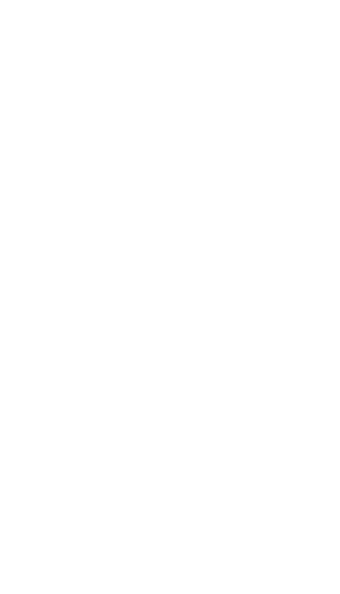
13
to part 15 of the FCC Rules. These limits are designed to
provide reasonable protection against harmful interference
in a residential installation. This equipment generates,
uses and can radiate radio frequency energy and, if not
installed and used in accordance with the instructions,
may cause harmful interference to radio communications.
However, there is no guarantee that interference will not
occur in a particular installation. If this equipment does
cause harmful interference to radio or television reception,
which can be determined by turning the equipment off and
on, the user is encouraged to try to correct the
interference by one or more of the following measures:
—Reorient or relocate the receiving antenna.
—Increase the separation between the equipment and
receiver.
14
—Connect the equipment into an outlet on a circuit
different from that to which the receiver is connected.
—Consult the dealer or an experienced radio/TV
technician for help.
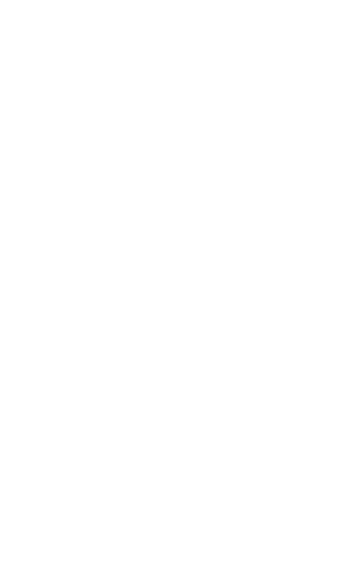
15
Specific Absorption Rate (SAR) information
SAR tests are conducted using standard operating
positions accepted by the FCC with the
phone transmitting at its highest certified power level in all
tested frequency bands, although
the SAR is determined at the highest certified power level,
the actual SAR level of the phone
while operating can be well below the maximum value, in
general, the closer you are to a
wireless base station antenna, the lower the power output.
Before a new model phone is a available for sale to the
public, it must be tested and certified to
the FCC that it does not exceed the exposure limit
established by the FCC, Tests for each
phone are performed in positions and locations (e.g. at the
ear and worn on the body)as
required by the FCC.
16
For body worn operation, this model phone has been
tested and meets the FCC RF exposure
guidelines when used with an accessory designated for
this product or when used with an accessory that
Contains no metal and that positions the handset a
minimum of 1.0 cm from the body.
Non-compliance with the above restrictions may result in
violation of RF exposure guidelines.