Sky Phone SKYBAND1 Fitness band User Manual Smart Bracelet
Sky Phone LLC Fitness band Smart Bracelet
User Manual
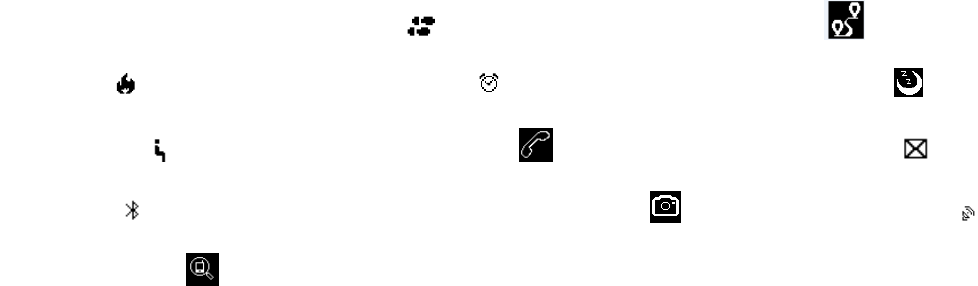
Manufacture: Sky Phone LLC
ADD: 1348 Washington Av.suite 350 Miami Beach,fl33139
Tel: +1 786 464 5760 Fax+1 305 538 9005
Fitness band Sky band 1 User Manual
【Compatibility】
The Smart Wristband only supports the following selected mobile devices:
IOS: OS must be IOS 7.0 or later, Bluetooth 4.0; Such as, iPhone4S, iPhone5, iPhone5S,
iPhone6, iPhone6Plus, iPod touch5, etc.
Android: OS must be Android4.3 or later, Bluetooth 4.0; Such as, Samsung S4, Note3,etc.
Time: 00:00 Steps: Distance:
Calories: Alarm clock: Sleep monitor:
Move Alert: Call ID Display: Message Push:
Bluetooth: Remote camera controller: Bluetooth broadcast:
Looking Phone:
【Quick Start Guide】
1.You should charge the bracelet for 30mins before using it. Pull out the host as shown below,
Insert the host to a 5V/1A USB port for charging. The indicating light stops flashing when it is
full charged for 30 minutes.
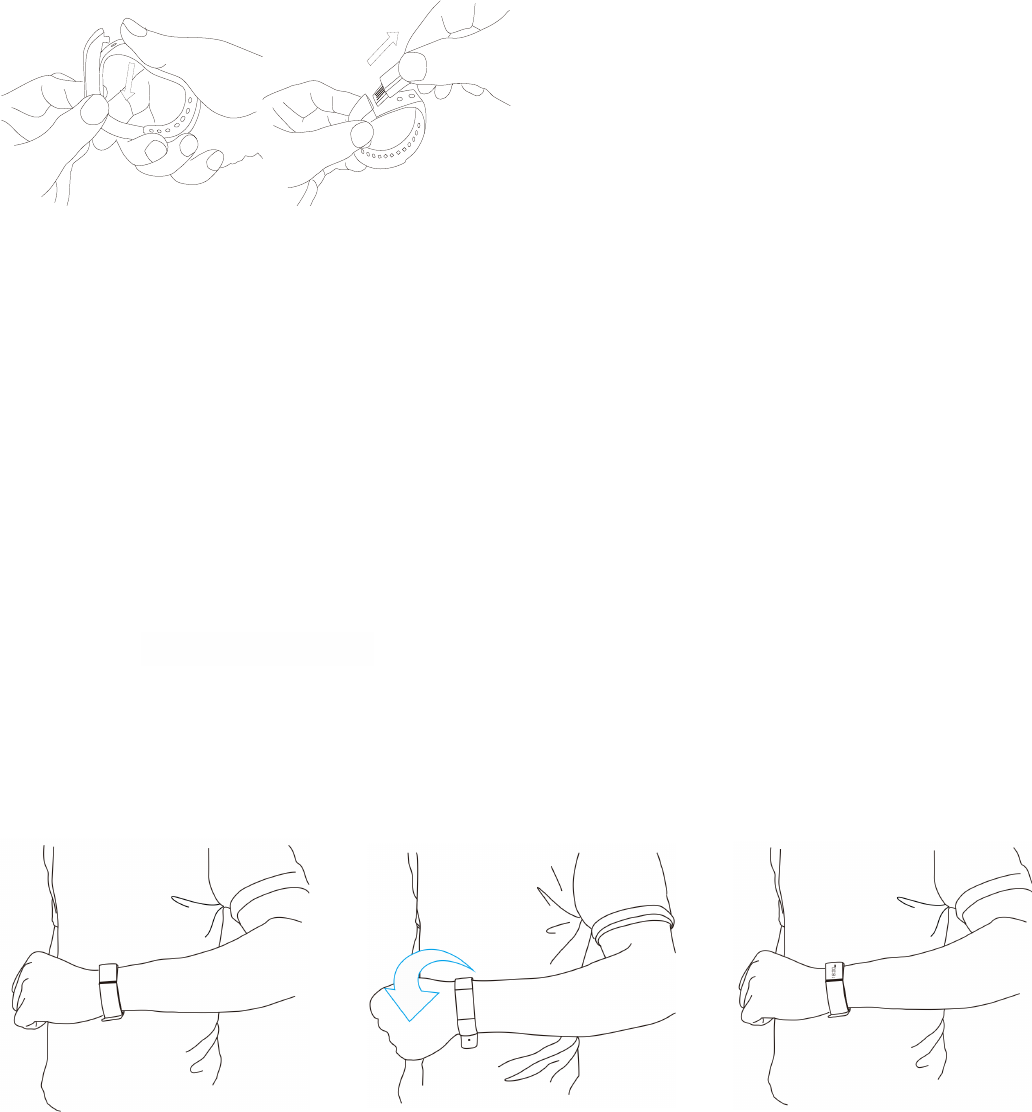
Manufacture: Sky Phone LLC
ADD: 1348 Washington Av.suite 350 Miami Beach,fl33139
Tel: +1 786 464 5760 Fax+1 305 538 9005
2.Install APP: Go to App store or play store, download this APP: “Zeroner” and install it. To use
Zeroner APP, make sure your mobile device connected with internet via Wi-Fi or 3G.
3.Account set-up: Open the “Zeroner” App. Login if you have an account, or register a new
account.
4.Bracelet Operation Instruction.
You can use the bracelet by“wrist gesture” or “screentouching”.
Itis convenient to check the time by “wrist gesture”.
Keep the bracelet screen
horizontally.
Then turn wrist over.
The bracelet will be turned on
automatically, then time
shows up.
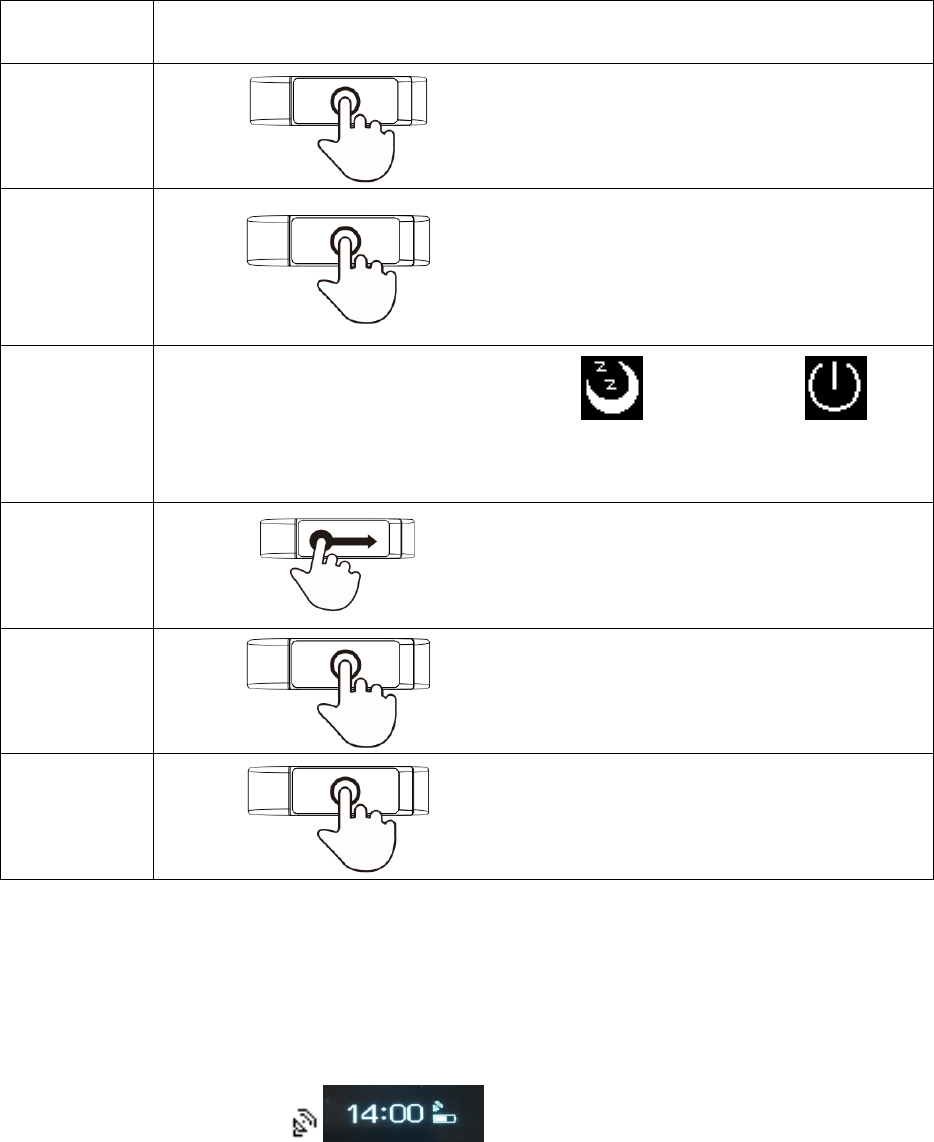
Manufacture: Sky Phone LLC
ADD: 1348 Washington Av.suite 350 Miami Beach,fl33139
Tel: +1 786 464 5760 Fax+1 305 538 9005
“Screen Touching”
PS:Function may be changed and upgraded according to the bracelet firmware’s update.
5.Pairing.
Keep your phone with Bluetooth and WIFI “on” for this step. Keep the screen lighting and the
fitness band show icon of radar.
Function
Operation
Starting-up
Long press the bracelet screen
Light up
the screen
Click the screen or turn the wrist
over
Shutdown
Swipe left and right to the interface then switch to Long
press the screen to turn off the device
Switchfuncti
on
Swipe left and right
Flip-Over
Click the screen
Confirm
Long press the screen
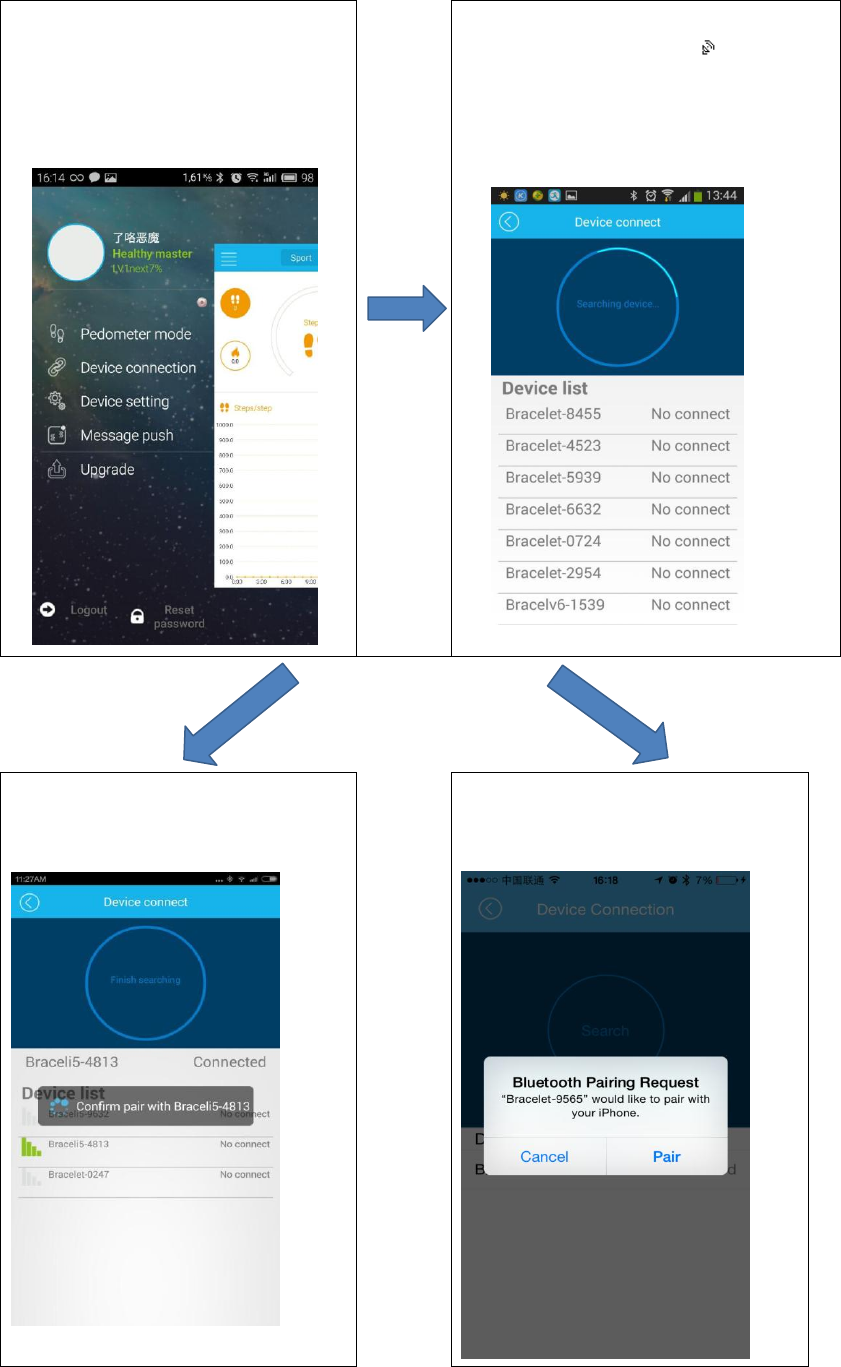
Manufacture: Sky Phone LLC
ADD: 1348 Washington Av.suite 350 Miami Beach,fl33139
Tel: +1 786 464 5760 Fax+1 305 538 9005
Login the App Zeroner, and the
system shows the main page.Tap
the left corner button or slide the
screen from left to right, and click
【Device Connection】
Double click the screen on the
bracelet,the radar icon “ ”shows up
on the bracelet,Tap the button
【Searching device】 on APP,select
your right ID from the device list, and
wait for 1-2 seconds
Android device will pop up
【Confirm pair with “right
ID”】,and it will be connected.
IOS device will pop up【Pair Device
Success】,【Bluetooth Pairing
Request】,click ”pair”, and finish paring.
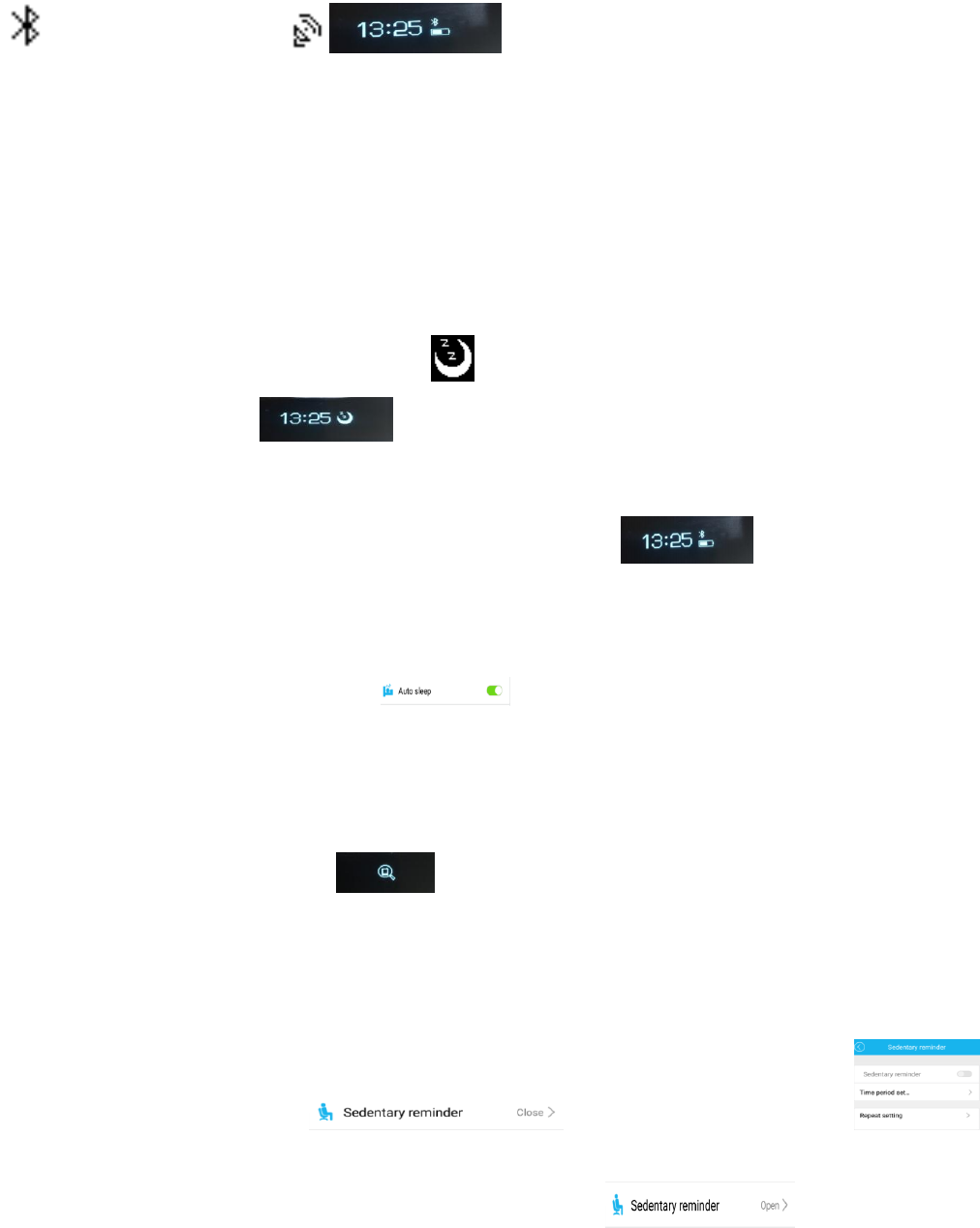
Manufacture: Sky Phone LLC
ADD: 1348 Washington Av.suite 350 Miami Beach,fl33139
Tel: +1 786 464 5760 Fax+1 305 538 9005
If the pairing pop-up do not appear within 1 minute,repeat the above steps.There would be a Bluetooth icon
instead of the Radar icon
6.SYNC Data
The bracelet SYNC data automatically after connected with phone by APP(Zeroner), the bracelet time will be
calibrated same as the time of phone. SYNC data includes:steps,calorie,distance. You can check out if the data
SYNC is completed successfully on the APP.First SYNC data takes 1-2 minutes.SYNC data can be done manually
by clicking the refresh button on APP. Where unable to be data synchronous, disconnected the Bluetooth, try
connection again and start data synchronization.
7.Sleep monitor
Turn on Sleep Mode:Slide to the moon icon , long press the icon till the band shakes, then it pop up and
shows time and moon icon, , it means under sleeping mode.
Exit the sleep mode:Long press the screen to light-on the screen, long press once more till it shakes, then the
moon icon will disappear and back to the original that shows time , it means sleeping-mode exit.
8.Auto sleeping mode
Turn on the sleeping-mode by setting, , the band will check if you are under sleeping-mode
during 8:00p.m.-9:00a.m.
9.Looking mobile phone
Long press the looking phone icon till in shakes, the searching mobile will ring if it is under ringing
mode, will shakes one time if it under vibration mode.
10.Sedentary reminder
Open the Sedentary reminder and settle the time quantum by the
Sedentary reminder setting, the time settling should be a valid time quantum, like 9:00-17:00 instead of
9:00-5:00, then it under Sedentary reminder mode successfully. The band will shakes and
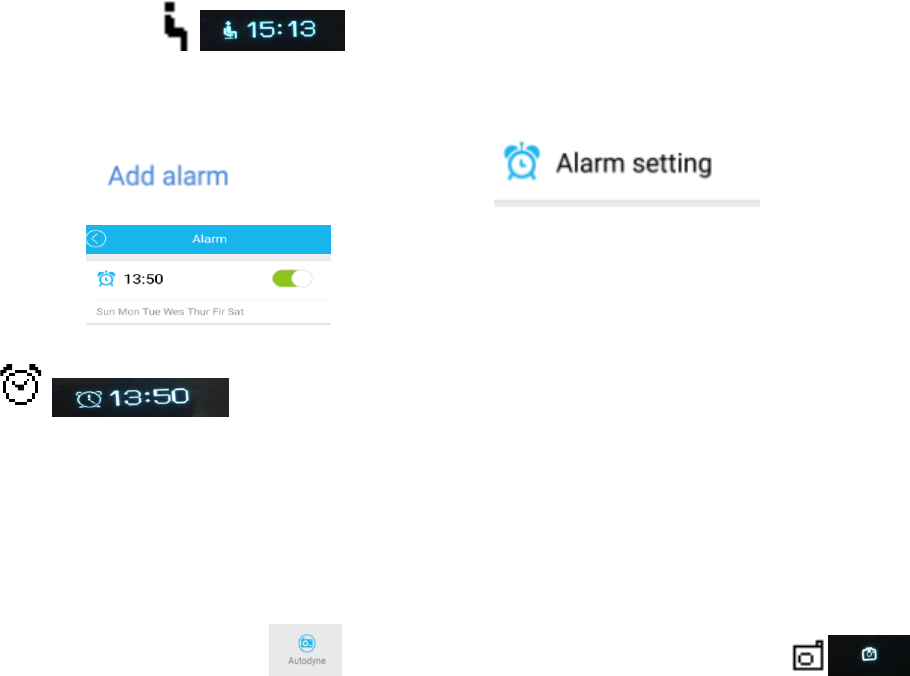
Manufacture: Sky Phone LLC
ADD: 1348 Washington Av.suite 350 Miami Beach,fl33139
Tel: +1 786 464 5760 Fax+1 305 538 9005
shows sedentary icon if keep motionless for an hour.
11. Alarm clock
Add alarm by the Alarm setting , when it comes to the
settled time, ,the band will shake to make a reminder and shows alarm
icon
12.Camera remote controller
Open the camera by APP , the band will show camera icon , Camera
remote controller realized by long pressing the icon.
13.Calling and message reminder
Check the push reminder and open all the notification items, for IOS, it shows like the picture
13-1, for Android, it shows like the picture 13-2 and you need to reset your SMS notification
and choose Message as the picture shows like the picture 13-3 and 13-4, when you are going
to open the Message Notify.
If it is unable to get notifications when the band is connected with mobile phone,
disconnected the band with mobile phone and shut down the notification function, then
re-open it up.
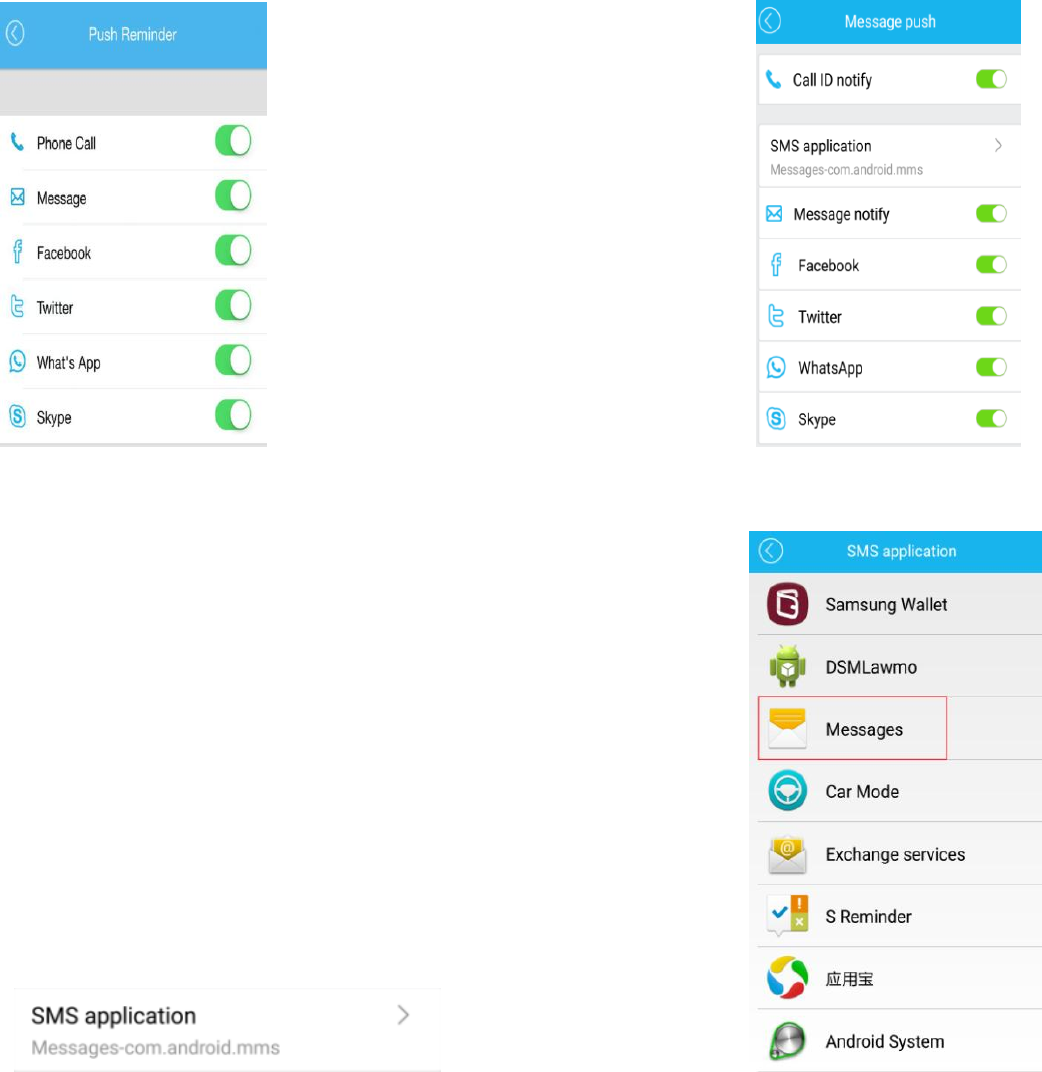
Manufacture: Sky Phone LLC
ADD: 1348 Washington Av.suite 350 Miami Beach,fl33139
Tel: +1 786 464 5760 Fax+1 305 538 9005
(13-1) (13-2)
(13-3) (13-4)
14.OTA Upgrade
Attention: the phone screen must be kept lighten when using this function in this process, the
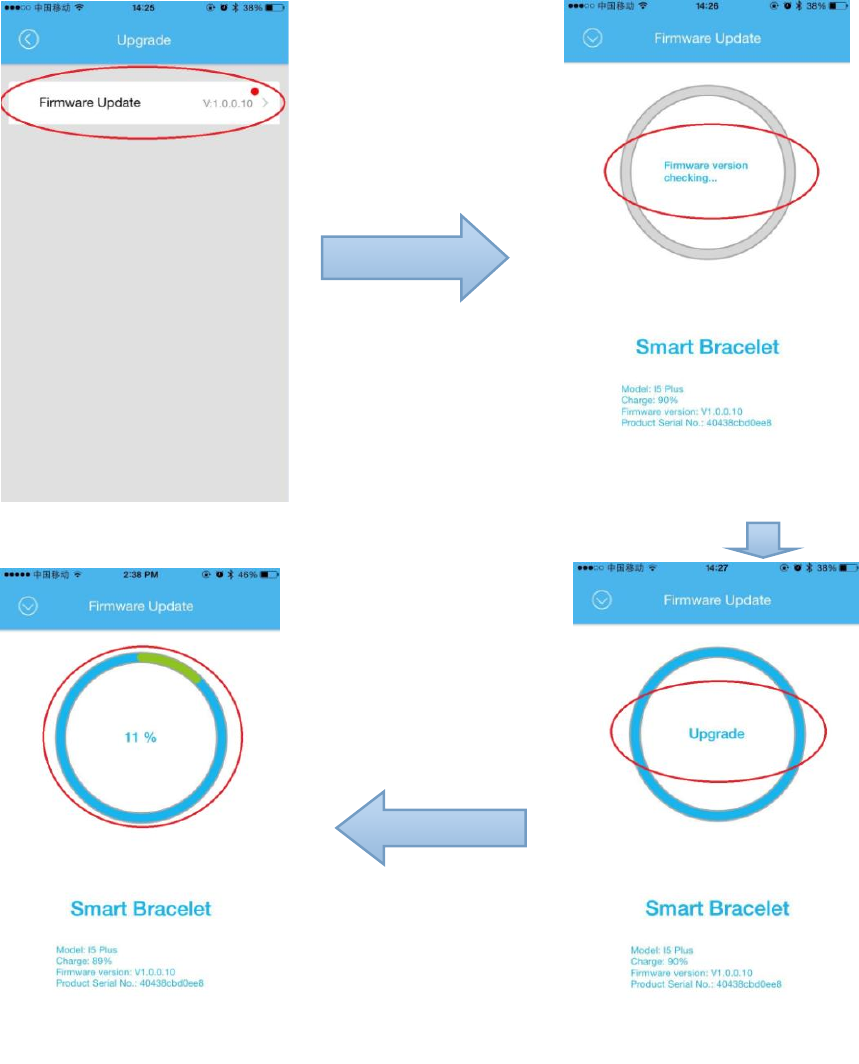
Manufacture: Sky Phone LLC
ADD: 1348 Washington Av.suite 350 Miami Beach,fl33139
Tel: +1 786 464 5760 Fax+1 305 538 9005
APK, APP can’t be hidden in the backstage.
When a new bracelet firmware uploaded to the server, there will be a upgrade reminder in APP,
APK, take the following steps:(14-1 to 14-5)
(14-1) (14-2)
(14-4) (14-3)
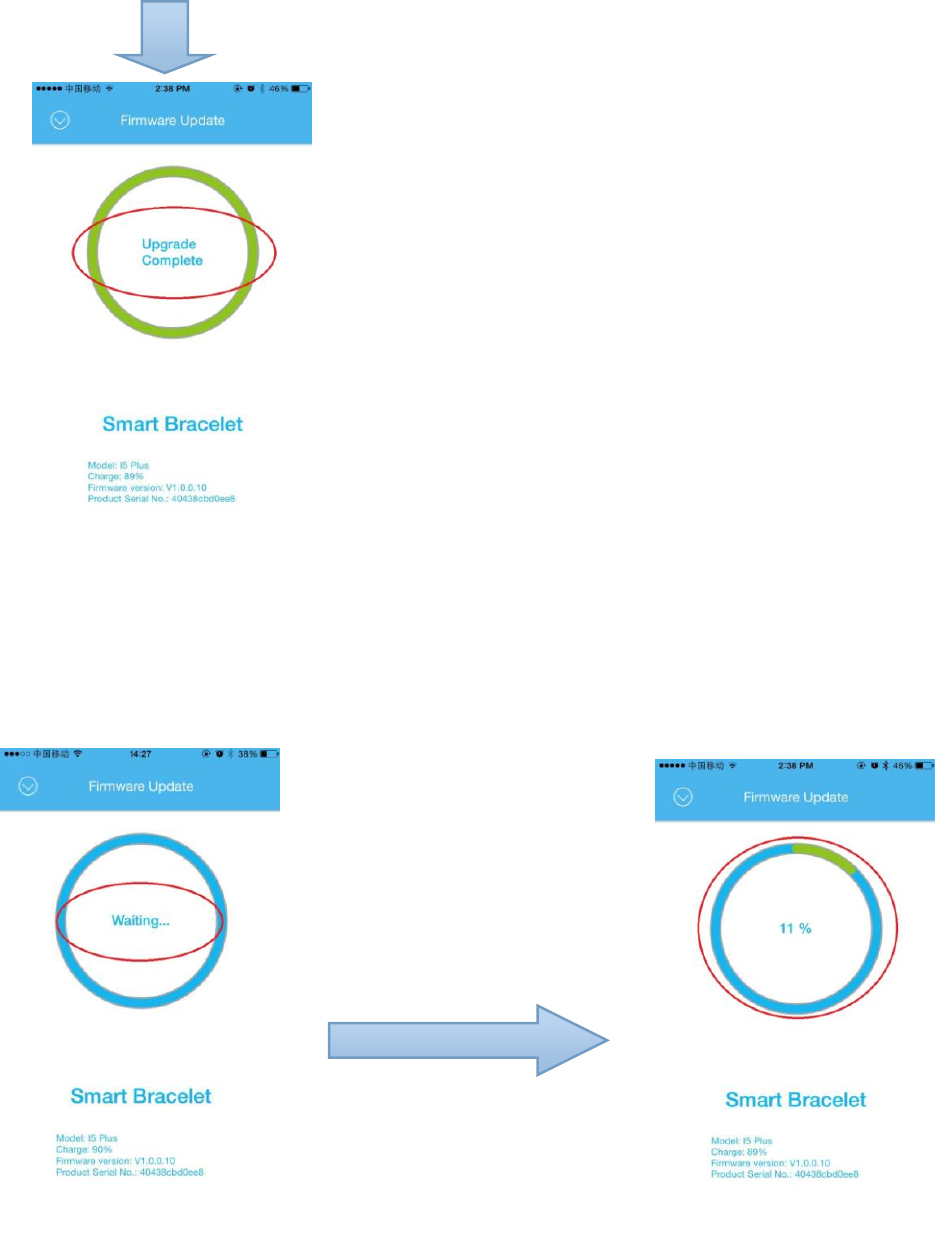
Manufacture: Sky Phone LLC
ADD: 1348 Washington Av.suite 350 Miami Beach,fl33139
Tel: +1 786 464 5760 Fax+1 305 538 9005
(14-5)
Two situations will be existed while update:
Situation 1:
Waiting for a moment at this time:
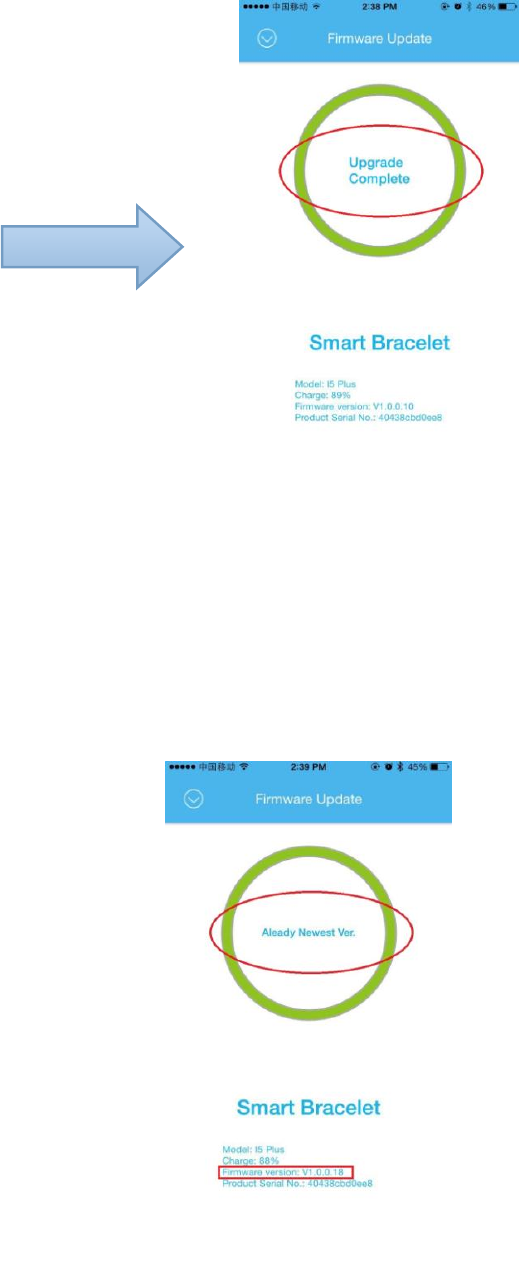
Manufacture: Sky Phone LLC
ADD: 1348 Washington Av.suite 350 Miami Beach,fl33139
Tel: +1 786 464 5760 Fax+1 305 538 9005
At this time, when the progress bar reaches 100% , it displays as “the upgrade is complete”,
then long-press the bracelet can be switched on, next reconnect the bracelet and enter the
firmware upgrade again, when there shows “Already Newest Ver.”, Congratulations, upgrade
successfully! ! !
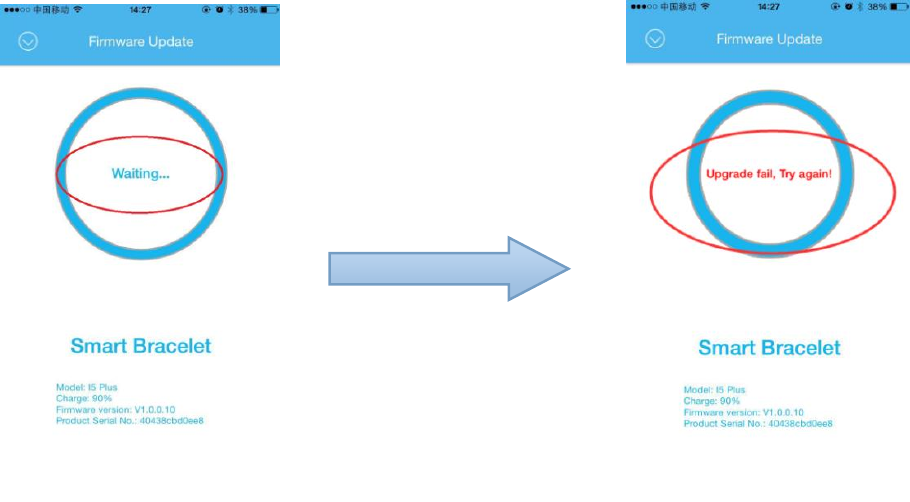
Manufacture: Sky Phone LLC
ADD: 1348 Washington Av.suite 350 Miami Beach,fl33139
Tel: +1 786 464 5760 Fax+1 305 538 9005
Situation 2:
Waiting for a moment, there maybe a chance for this situation:
By this time, upgrade again, if there is no response, reconnect the bracelet, repeat the upgrade
steps! When the situation 1 occurs, congratulations, upgrade successfully! ! !
Manufacture: Sky Phone LLC
ADD: 1348 Washington Av.suite 350 Miami Beach,fl33139
Tel: +1 786 464 5760 Fax+1 305 538 9005
FCC Warning
This equipment has been tested and found to comply with the limits for a Class B digital device,
pursuant to part 15 of the FCC Rules. These limits are designed to provide reasonable
protection against harmful interference in a residential installation. This equipment generates,
uses and can radiate radio frequency energy and, if not installed and used in accordance with
the instructions, may cause harmful interference to radio communications. However, there is
no guarantee that interference will not occur in a particular installation. If this equipment does
cause harmful interference to radio or television reception, which can be determined by
turning the equipment off and on, the user is encouraged to try to correct the interference by
one or more of the following measures:
• Reorient or relocate the receiving antenna.
• Increase the separation between the equipment and receiver.
• Connect the equipment into an outlet on a circuit different from that to which the receiver
is connected.
• Consult the dealer or an experienced radio/TV technician for help.
Caution: Any changes or modifications to this device not explicitly approved by manufacturer
could void your authority to operate this equipment.
This device complies with part 15 of the FCC Rules. Operation is subject to the following two
conditions: (1) This device may not cause harmful interference, and (2) this device must accept
any interference received, including interference that may cause undesired operation.