Sky Phone SKYFUEGO50P Smart Phone User Manual S610GSD
Sky Phone LLC Smart Phone S610GSD
15_Fuego 5.0+ UserMan, r2.pdf
1
User Manual
Fuego 5.0+
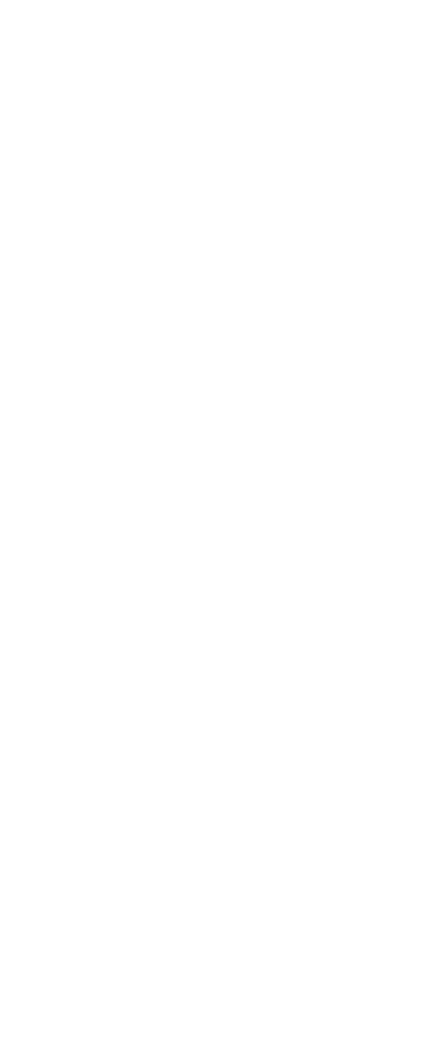
2
1 Safety & Notice .......................................................................................................................... 3
2 Your Phone ................................................................................................................................. 4
2.1 Battery ................................................................................................................................ 4
2.1.1 Remove and install of the Battery. ..................................................................... 4
2.1.2 Battery charging .................................................................................................... 5
ATTENTION: .................................................................................................................................. 5
2.2 Connect network ................................................................................................................. 5
2.2.1 SIM card ................................................................................................................. 5
2.2.2 Insertion of the SIM Card ..................................................................................... 5
2.2.3 Insertion of the Memory Card ............................................................................. 5
2.2.4 Turning the Phone On or Off ............................................................................... 5
2.3 Home screen ....................................................................................................................... 6
3 Function Menu ........................................................................................................................... 6
3.1 Using the mobile phone memory card as USB mass storage ............................................. 7
3.2 WLAN ................................................................................................................................ 7
3.2.1 Open the WLAN and connect to a wireless network ....................................... 7
3.3 Bluetooth ............................................................................................................................ 8
4 Application .................................................................................................................................. 8
4.1 File Explorer ....................................................................................................................... 8
4.2 Gallery ................................................................................................................................ 8
4.3 Clock ................................................................................................................................... 8
4.4 Calendar .............................................................................................................................. 8
4.5 Calculator ........................................................................................................................... 9
4.6 Camera ................................................................................................................................ 9
4.6.1 Camera ................................................................................................................... 9
4.6.2 Video recorder ....................................................................................................... 9
4.7 Contacts ............................................................................................................................ 10
4.8 Music ................................................................................................................................ 10
4.8.1 Open music player .............................................................................................. 10
4.8.2 Enjoy music ......................................................................................................... 10
4.8.3 Add to playlists .................................................................................................... 10
4.8.4 Management play lists ....................................................................................... 11
4.8.5 Add to play lists ................................................................................................... 11
4.8.6 Set music use as ringtone ................................................................................. 11
4.8.7 Set sound effects ................................................................................................ 11
4.9 Setting ............................................................................................................................... 11
4.9.1 Wi-FI ..................................................................................................................... 11
4.9.2 BT .......................................................................................................................... 11
4.9.3 Data usage .......................................................................................................... 11
4.9.4 More ...................................................................................................................... 11
4.9.5 Display .................................................................................................................. 12
4.9.6 Audio profiles ....................................................................................................... 12
4.9.7 Prompt & notification .......................................................................................... 12
4.9.8 Storage ................................................................................................................. 12

3
4.9.9 Battery .................................................................................................................. 12
4.9.10 Apps.................................................................................................................... 12
4.9.11 Location .............................................................................................................. 13
4.9.12 Security .............................................................................................................. 13
4.9.13 Language & input ............................................................................................. 13
4.9.14 Factory data Reset ........................................................................................... 13
4.9.15 Timer Switch Machine ..................................................................................... 13
4.9.16 Date & time ........................................................................................................ 13
4.9.17 Accessibility ....................................................................................................... 13
4.9.18 About phone ...................................................................................................... 14
4.10 Messaging ....................................................................................................................... 14
4.10.1 Send SMS .......................................................................................................... 14
4.10.2 Send MMS ......................................................................................................... 14
4.11 Sound recorder ............................................................................................................... 14
4.12 FM radio ......................................................................................................................... 15
4.13 Note ................................................................................................................................ 15
4.14 Phone .............................................................................................................................. 15
4.14.1 How to dial a number? ..................................................................................... 15
4.14.2 Dial by using Bluetooth devices ..................................................................... 15
4.15 Downloads ...................................................................................................................... 15
4.16 Video player ................................................................................................................... 16
4.16.1 Open the video player ...................................................................................... 16
4.16.2 Enjoy video ........................................................................................................ 16
1 Safety & Notice
WARNING: Please pay attention to these guidelines, not following them may be
dangerous and illegal.
SWITCH OFF IN RESTRICTED AREA
Switch the device off when near mobile phone use is not allowed or when it
may cause interference or danger such as near the fuel tanks, chemicals,
Aircraft or blasting areas. Keep the device away from the children.
While driving please obey local laws and regulations with regard to use of
the device., .always keep your hands free to operate the vehicle while
driving, road safety comes first.
Non-original accessories and components are not provided with repair
warranty qualification.
Please do not disassemble your phone by yourself, if your phone is out of
order, please contact your supplier.
Please do not charge the Smart Phone before battery is installed. Do not
short-circuit the battery.
Smart Phone must be charged in a good ventilated and cooling environment,
and away from flammable and explosive materials.
In order to demagnetization, please keep Smart Phone away from the
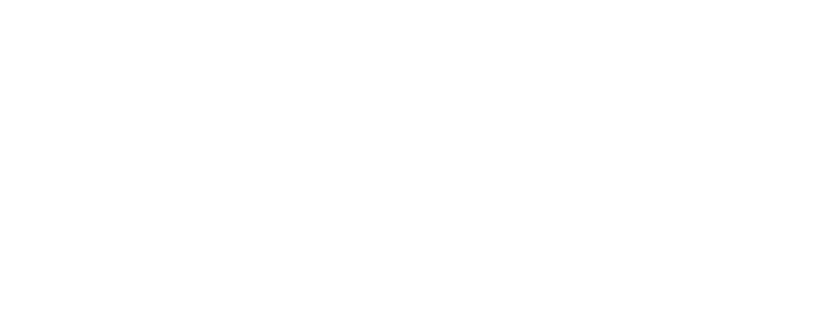
4
magnetic material, such as disks, credit card etc.
Keep the device dry. Precipitation, humidity, and all types of liquids or
moisture can contain minerals that will corrode electronic circuits. If your
device does get wet, remove the battery, and contact with the supplier.
Do not use the Smart Phone in too high or too low temperature environment,
and do not expose the Smart Phone to strong sunlight or high humidity.
Do not use liquid or wet cloth with strong detergent to clean the device.
This Smart Phone has Camera, video recording and sound recording
functions; please follow the relevant laws and regulations to use those
functions. Photograph, video recording and sound recording without
authorization may be illegal.
While using the network functions, please do not download the files which
have virus, do not install any photos and ring tones which have been
damaged. doing so may void warranty
Please dispose of batteries according to local regulations, and use recycle
when possible. Do not dispose battery as household waste.
STATEMENT: Our Company reserves the right to revise this manual content
without prior notice.
2 Your Phone
The pictures in this manual are only for reference, If individual picture does not match with
the product in kind. Please refer to the customer care..
Get Started
! Important: This device is designed to be used with a SIM card, use of incompatible
SIM cards may result in the device not working and could cause damage to the
device or SIM card. Make sure the phone is properly switched off when removing
battery and inserting the SIM
2.1 Battery
2.1.1 Remove and install of the Battery.
When removing the battery follow the following steps:
① Firmly lift the battery cover from bottom left corner of the phone while the phone is
faced down;
② Gently push the battery forward and lift it up.
When installing the battery follow the following steps:
① Make the battery metal contact completely with the phone in the battery
compartment, and then push the battery as shown in the picture below.
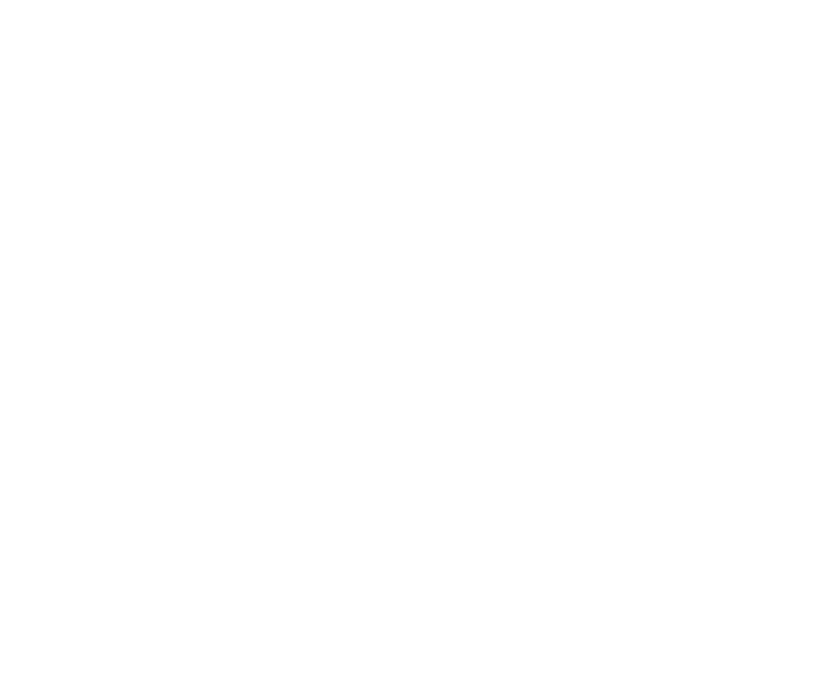
5
② Put the battery cover on.
Warning: Do not connect any external electric power directly to the battery, this
may result battery explosion and cause injury
2.1.2 Battery charging
Plug the charger connector with the phone, and plug the charger into the electrical outlet.
At this time the charge level icon will repeatedly flash at the top right corner of the
mobile phone’s screen; showing that battery is charging When charging is complete,
unplug the charge connector from the electrical outlet and the mobile phone.
ATTENTION:
Charging must be performed in a well-ventilated area with a temperature between
-10C and +45C. The factory-supplied charger must be used. Using an unapproved
charger could cause damage to the battery and void warranty.
2.2 Connect network
2.2.1 SIM card
Before using your phone, you must first insert a valid and active SIM
(Subscriber Identity Module) card in the phone from your network provider.
Your phone will not work with invalid SIM.
Warning: Do not connect any electrical wires to the SIM card metal slots
2.2.2 Insertion of the SIM Card
Turn off the phone; remove the battery and unplug other external power sources.
Insert the SIM card into the SIM slot.
When you need to remove the SIM card, please first turn off the phone, remove the
battery, then remove the SIM card.
2.2.3 Insertion of the Memory Card
It is recommended to use external memory card in order to have better performance
of this Device
Turn off the phone; remove the battery and unplug other external power sources.
Insert the T-FLASH card to the T-FLASH trough.
When you need to remove T-Flash card, please first turn off the phone, remove the
battery, then remove the memory card.
2.2.4 Turning the Phone On or Off
To turn ON or OFF the phone, hold down the Power key for few second.
If you turn ON the phone without having inserted the SIM card, phone will display “No SIM

6
card”. After inserting the SIM card, the phone will automatically check if the SIM is
activated on the Network.After startup, according to the prompt, set boot wizard, press
enter standby interface.
2.3 Home screen
Turned on and unlock the screen, the display shows the interface is the Home
screen;
In addition to the diagram shown in the shortcut icon of the Home screen, need to add
or delete a folder, other shortcuts or widgets. When idle space after use, you can slide
horizontally on the screen to open the home of the extension interface and add the
desired content.
3 Function Menu
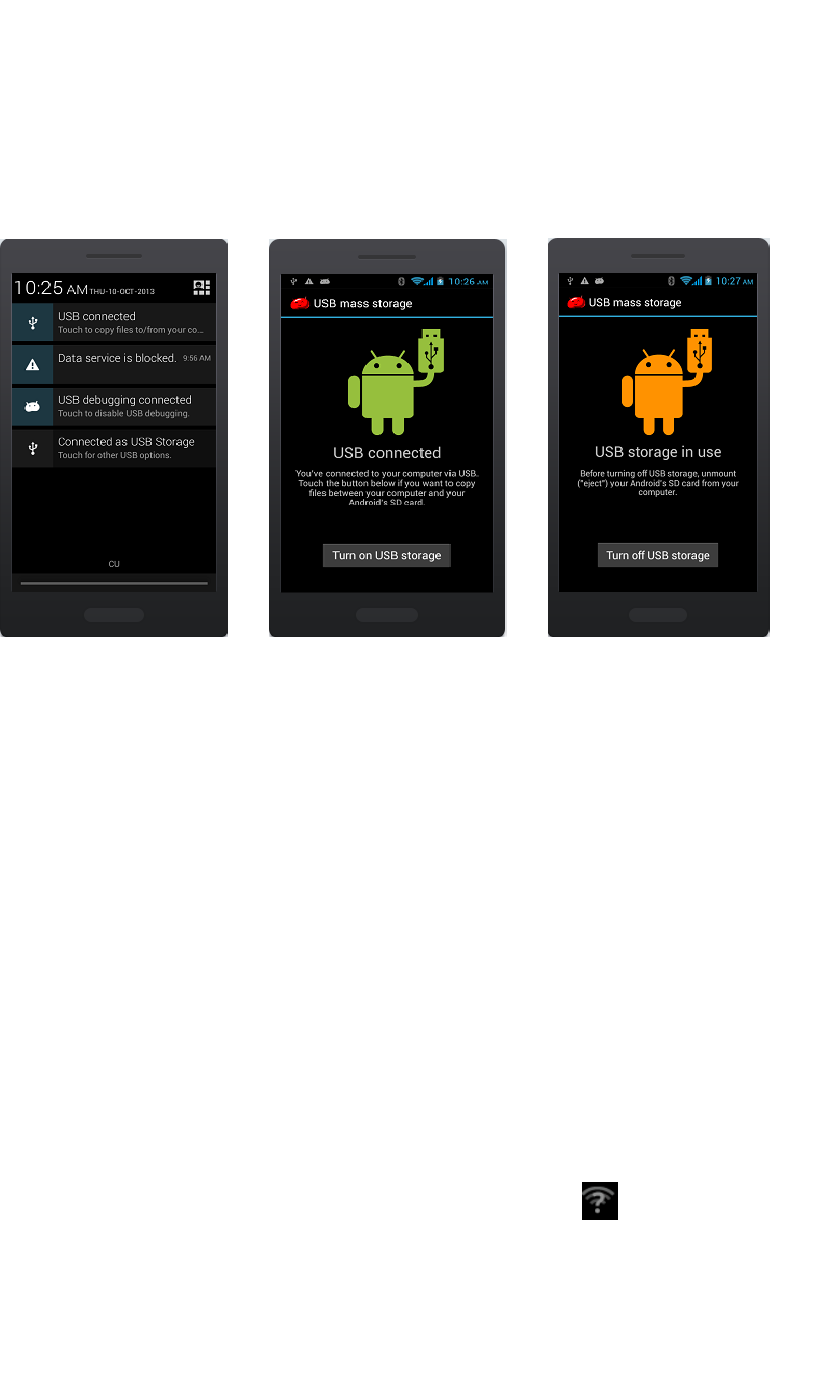
7
3.1 Using the mobile phone memory card as USB mass storage
1. Use USB line will be mobile phone connected to the computer. The status bar will
show the notification icon.
2. Open the notice panel.
3. In the notification panel, touch “USB connected”, and then touch "turn on USB
storage". when you want to disconnect, can touch ”turn off USB storage”
3.2 WLAN
Wireless Local Area Network (WLAN) links two or more devices using some wireless
distribution method and providing a connection through an access point to the wider
internet.
NOTICE: The WLAN signal coverage distance is about 100 meters and will depend
on the quantity, infrastructure, and other signals penetrate the object and decide.
3.2.1 Open the WLAN and connect to a wireless network
1. Press the Home key, click on Settings-> Wi-Fi.
2. Select and open Wi-Fi. The phone will automatically scan can be used a wireless
network.
3. Click on the Wi-Fi settings. Then WLAN network will display a list of WLAN to find
the network of the name and security Settings (open network or with WEP, WPA/WPA2
encryption). If the opening set of WLAN network notice, to find a cell phone in the open
wireless network can be used in the status bar shows the icon( ).
4. Touch one of the WLAN network to connection. When you select open network,
mobile phone will be connected to the network. If selected is WEP, WPA/WPA2
encryption network, it must first corresponding input password, and then the touch
connection
NOTICE: When the phone is connected to a wireless network, the status bar will display
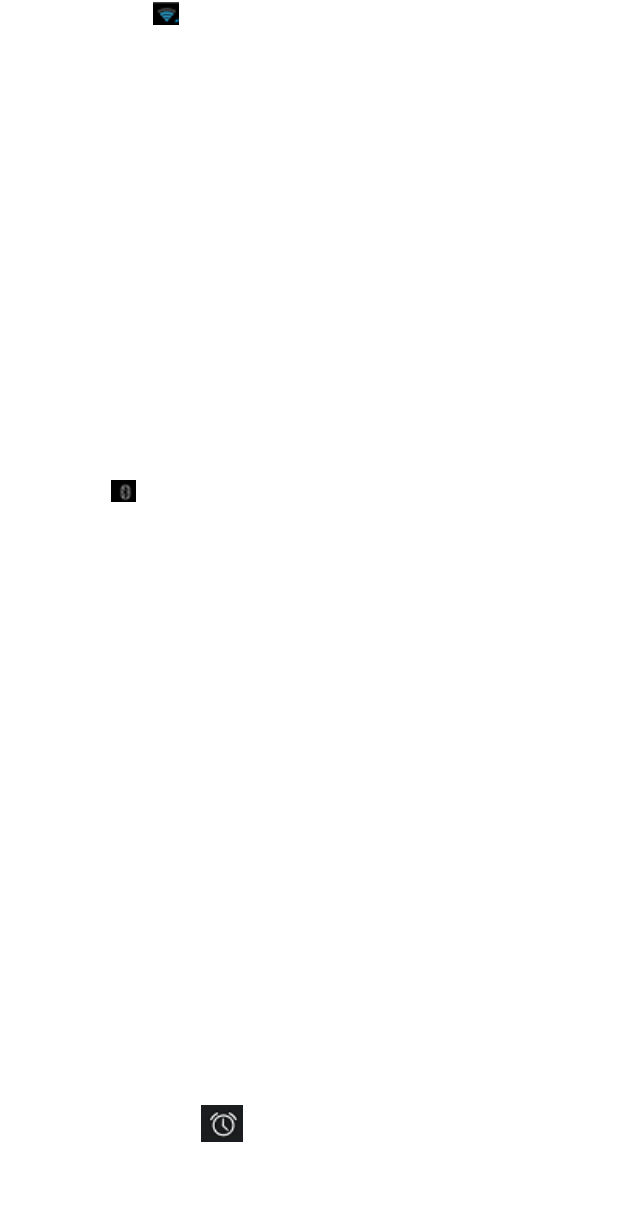
8
the WLAN icon ( ), and displays the approximate signal strength (light up the number of
strip).If touch mobile phone at present the connected to a wireless network, will display
the name of the state, WLAN network, speed, signal strength, safety information and IP
address. If you want to remove phone wireless networks set, please touch this window on
the "don't save". If you want to connect to the network, you must enter again these
Settings.
Unless you choose not to save network, or the next mobile phone to connect to
previously had connected encryption wireless network, will not have to enter a password
accordingly. The network will search by WLAN, also is the mobile phone does not need to
perform additional steps can be connected to the WLAN network.
3.3 Bluetooth
1. Press the Home key, click on-> Settings.
2. Click on “Bluetooth” to open Bluetooth. After open, the status bar will appear
Bluetooth ( ).then will begin to scan for Bluetooth devices within range. All the
equipment will show up in Bluetooth devices list below.
Important: Default password is XXXX Matching and connecting Bluetooth headset
4 Application
4.1 File Explorer
In the main menu click on file management can enter to file management list, memory
card shows all of the file. Root directory of the document according to the menu button
can be new folder, folders and files to copy, view, cut, delete, rename, share and details.
4.2 Gallery
Click Gallery to enter you can view all the pictures and videos in the T-card. The video files
can use the video player.
4.3 Clock
1. Click on the screen switch display mode.
2. Click on the " " set the alarm clock. Click the default alarm clock, or click add
alarm clock or by the menu button-> add alarm, Checked open alarm clock check box.
Set the alarm time, repeat and other necessary information. After the completion of
the set, you also can press menu button-> delete alarm /preview the alarm clock
deleted or edit alarm.
4.4 Calendar
Enter calendar submenu, the calendar will display on the screen and the current date
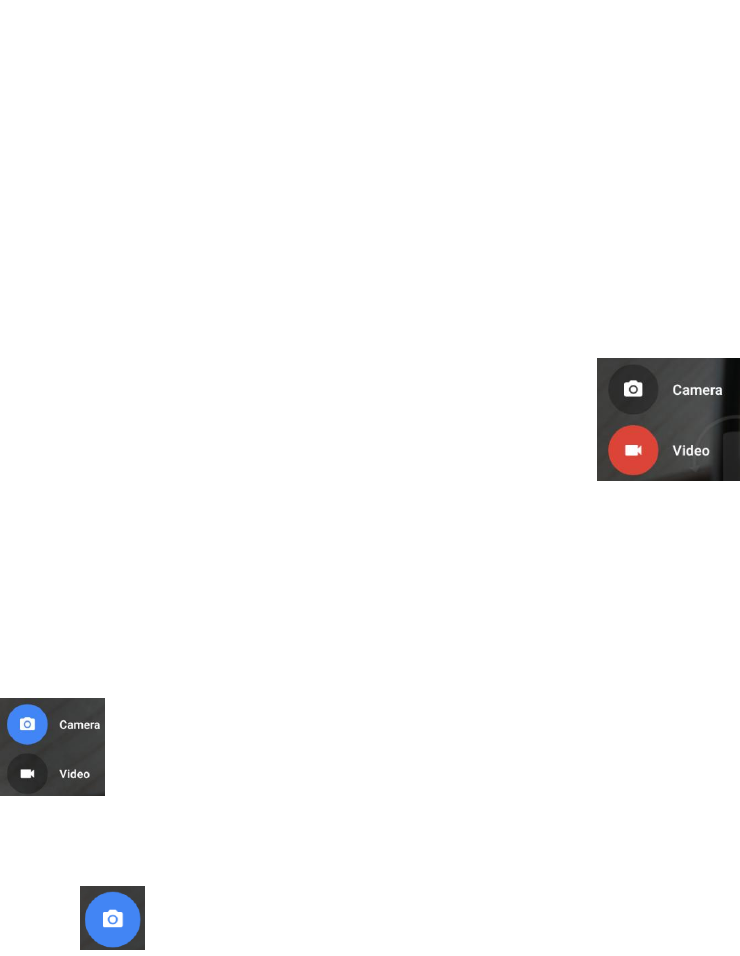
9
marked with the special color background frame.
4.5 Calculator
A have four basic function of the calculator, convenient for simple mathematical
calculation you.can you make calculator to separate thousand with a comma eg 1,000
4.6 Camera
4.6.1 Camera
Your mobile phone and camera with dual, it is equipped with a high vivid camera
picture which you can use to take pictures at anytime or place and then save them on your
mobile phone, use them as your mobile phone wallpaper or send them to your friends and
colleagues via MMS and email.
4.6.1.1 Open camera
Click on the camera can turn on the camera.
Warm prompt: in the camera's interface, you can Sliding screen" " fast
switching to the camera to video camera, click to panoramic photo mode
Taking a photo
1. During the view-finding mode, adjust the lens to allow what is being photographed to
appear in the viewfinder.
2. After framing the picture you wish to take, keep the camera steady and press”
to take photo;
3. After taking photos will auto save to camera folders in picture;
4. Click “ ” return to camera interface.
4.6.2 Video recorder
The mobile-phone supports shoot function, the extent of film restrict according as
current memory space.
4.6.2.1 Recorder
1. During the view-finding mode, adjust the lens to allow what is being photographed to
appear in the viewfinder.
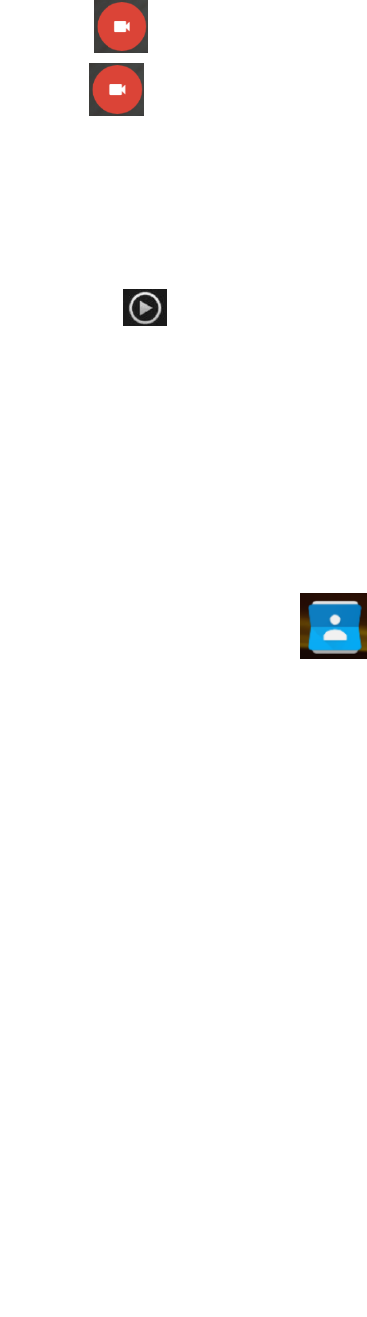
10
2. Press” “ to recorder.
3. Press “ ” end recorder.
Complete recorder, you can click on the icon of the right, in the menu for the following in
operation:
1. Click delete, you can delete the video.
2. Click share, you can through the information, E-mail or Bluetooth, etc and good
friends share this video.
3. Click “ ” ,you can view the video.
4. Click more, You can view the video detailed information.
4.7 Contacts
You can store phone numbers on your phone’s memory.
This menu gives you quick and easy access to the people you want to search. You can view and
create contacts on your phone, and can also import contacts stored on your SIM card.
To access this menu, press HOME, and touch the application tab, and then select People.
You can also press the People icon in the home screen and select the Contacts tab.
4.8 Music
4.8.1 Open music player
Play music files before, need to music file copy to memory CARDS. Click on the music can open
music player.
4.8.2 Enjoy music
1. Click on the artist/albums/songs/ library, find you need to play music files.
2. Click on the music files start playing.
4.8.3 Add to playlists
In order to facilitate the management of your music files, you can create some play
lists.
1. Click on the songs tag page.
2. Choose need to add to playlist of music files, long press until pop-up shortcut
menu.
3. Click on add to playlist.
4. Click on the new.
5. Input the name of the new play lists.
6. Click save.
Right now you choose music file will be automatically added to the new play list.
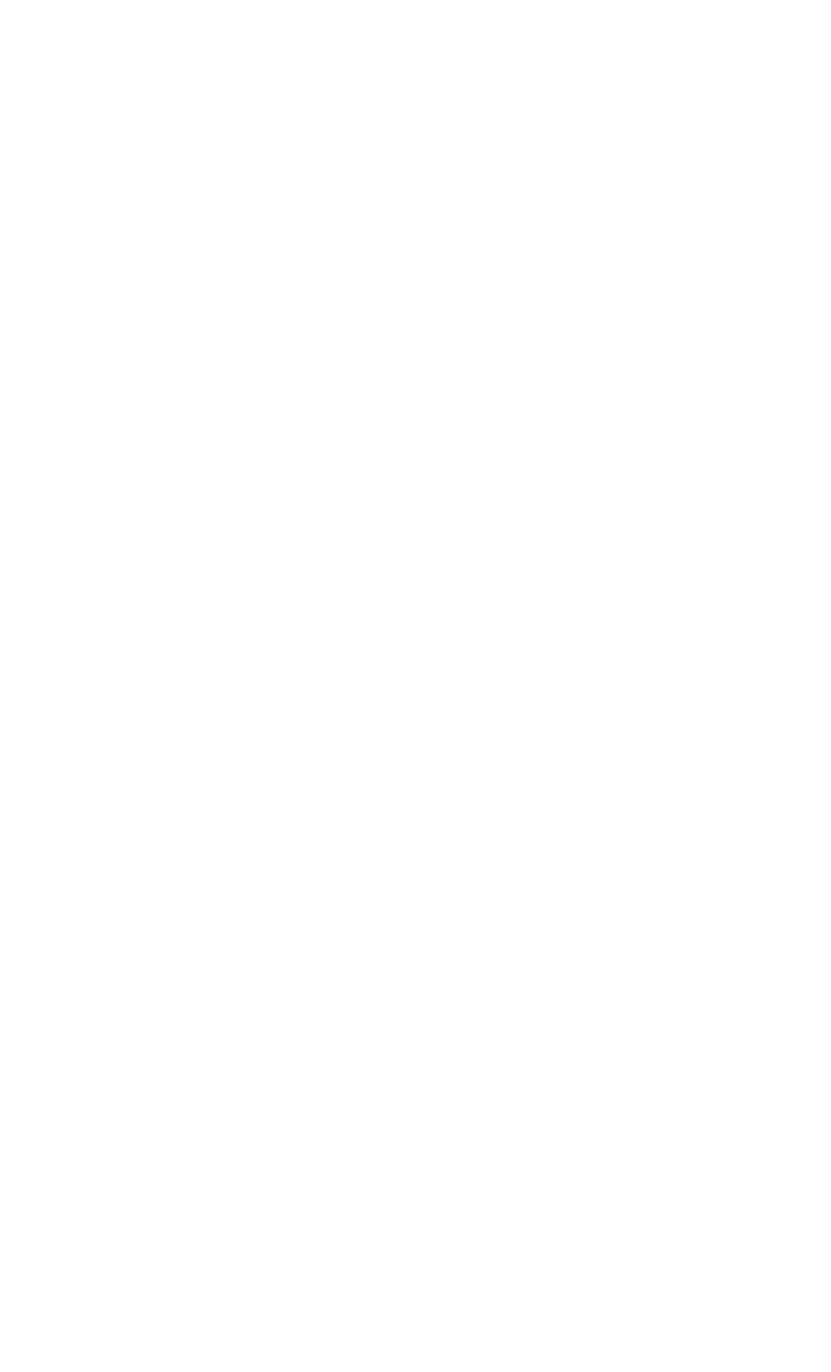
11
4.8.4 Management play lists
1. Music->play list
2. Choose from the list to edit or play playlist, long press until pop-up shortcut menu.
4.8.5 Add to play lists
1. Open the music, choose songs tag page
2. Choose need to add to playlist of music files, long press until pop-up shortcut
menu.
3. Click add to playlist.
4. Choose need to add playlist.
4.8.6 Set music use as ringtone
1. Open the music.
2. Choose songs/play list tag page.
3. The music files to choose and long press until pop-up shortcut menu.
4. Click used as phone ringtone.
4.8.7 Set sound effects
1. Open the music.
2. Press the menu button-> sound effects.
3. Tick enable sound, choose to enable the sound effects and checked open.
4.9 Setting
4.9.1 Wi-FI
To turn on the wifi the can scan the network to browse wap page or other apps;
Wi-Fi: select on or off.
Wi-Fi settings: Set up and management wireless access points, etc.
Wi-Fi Direct settings: Set up and management WLAN Direct.
Tethering & portable hotspot: Will you move data connection through cell phone
USB or as a portable WLAN hot share.
VPN settings: Setup and manage virtual private network.
Mobile networks: Check the mobile data usage, set access point name and
network operators.
GPRS transfer prefer: Will you move data connection through cell phone USB to
share.
4.9.2 BT
Open/close Bluetooth.
Bluetooth settings: ON/OFF
4.9.3 Data usage
Measured by your phone,Your carrier’s data usage according may differ;
4.9.4 More
Airplane mode: Disable all wireless connection.
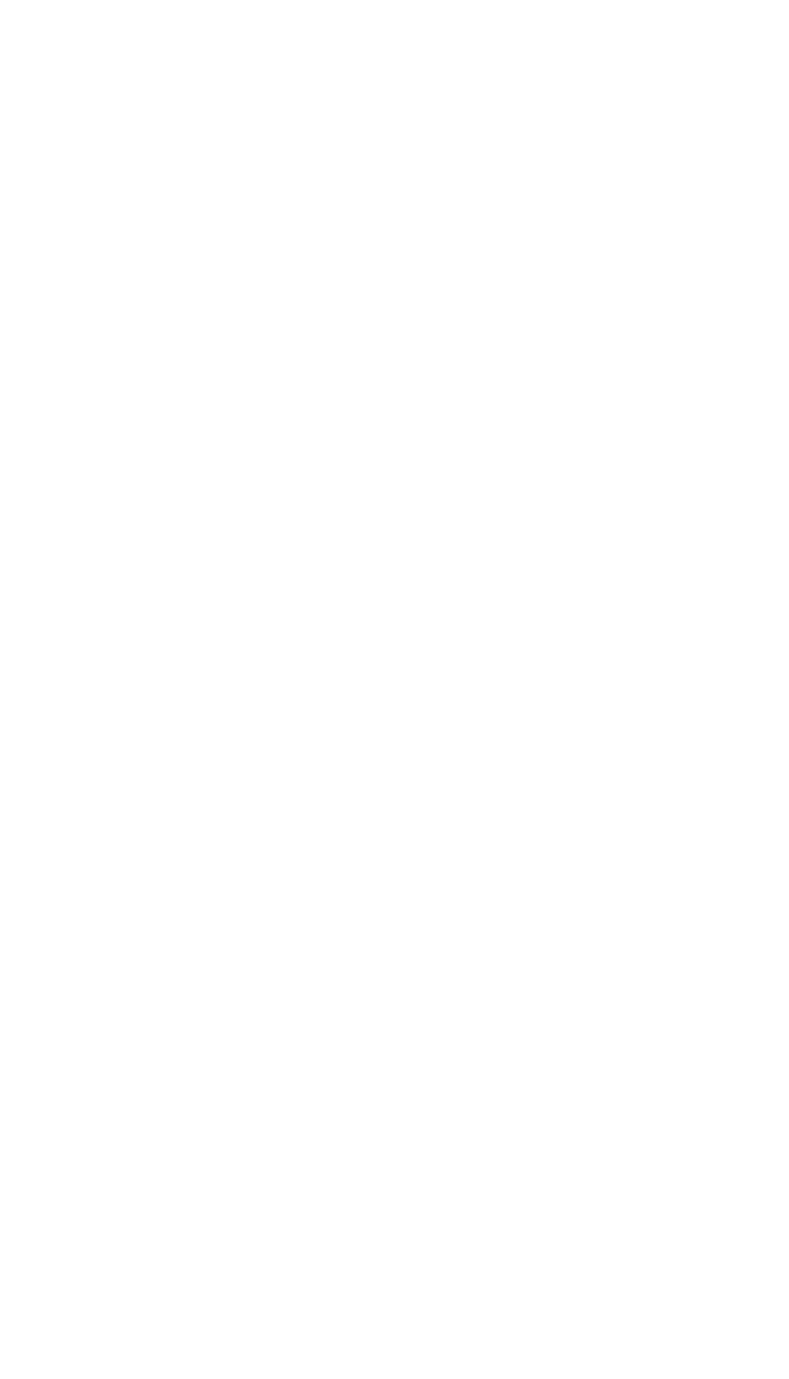
12
VPN settings: Setup and manage virtual private network.
Tethering & portable hotspot: Will you move data connection through cell phone
USB or as a portable WLAN hot share.
Wi-Fi Direct settings: Set up and management WLAN Direct.
Mobile networks: Check the mobile data usage, set access point name and
network operators.
GPRS transfer prefer: Will you move data connection through cell phone USB to
share.
4.9.5 Display
Brightness: Set the brightness of the phone display
Scenes: to set the Scenes to default or work;
Wallpaper: Set up the wall paper of mobile phones
Theme: to set up the phone’s theme;
Auto-rotate screen: Set up if open automatically rotating screen.
Sleep: Automatic adjustment screen lock the delay time before
Font size: to set the phone’s font size;
4.9.6 Audio profiles
General
Silent
Vibration
Outdoor
4.9.7 Prompt & notification
No Disturbing Setting
Notification Authority Setting
4.9.8 Storage
SD card: view SD card total space and available space.
Mount SD card: After unloading SD card SD card will not display.
Erase SD card: Remove the SD card all the data.
Internal storage: Display size available space.
4.9.9 Battery
View Battery Condition
4.9.10 Apps
Unknown sources: Setting is allowed to install the electronic market to provide
application.
Manage applications: Management and delete installation applications.
Running services: Check and control the currently running services.
Storage use: Check the application of storage space.

13
4.9.11 Location
Use wireless network: The use of mobile network in application check position.
Use GPS satellites: Accurate location to street level.
GPS EPO assistance: Use GPS auxiliary material (EPO) to accelerate the GPS
positioning.
EPP settings: View the modified EPO configuration information
A-GPS: Use auxiliary data can accelerate the GPS positioning.
A-GPS: View the modified A-GPS Settings.
4.9.12 Security
You can configure settings that help secure your phone and its data.
4.9.13 Language & input
Language settings: can select language and user dictionary.
Keyboard settings: choose the Android keyboard, Sogou input method and
Google Pinyin input method.
Input method: Choose input method way.
4.9.14 Factory data Reset
Automatic restore: When reinstalling an app,restore backed up settings and data
DRM reset: Delete all DRM licenses
Factory data reset: Erases all data on phone;
4.9.15 Timer Switch Machine
Each time, including the timing of the setup time and repeat way content, set up
complete and checked open the alarm clock check box, when the corresponding setting
time, will be set according to the switch machine operation and executive boot or
shutdown action.
4.9.16 Date & time
Automatic: Use networks offer a time and date.
Set date: Manually edit date.
Select time zone: Manually choose time zone.
Set time: Manual set a time.
Use 24-hour format: set Open/close.
Select date format: Choose the date the format of the show
4.9.17 Accessibility
Accessibility: set Open/close.
Power button ends call: Press power key words will end the call, not shut down the
screen.
Quick boot: set Open/close.
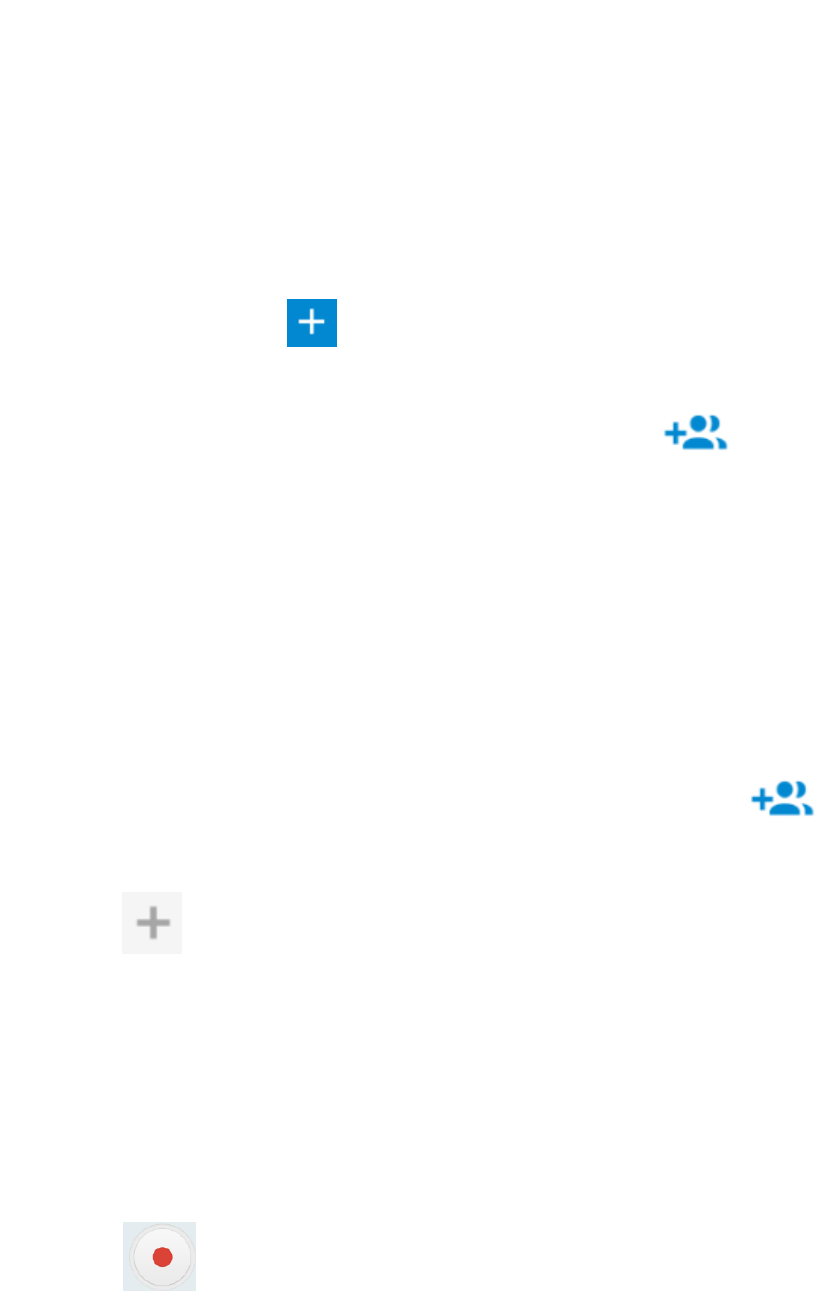
14
4.9.18 About phone
System updates
Status: Check the current state of the mobile phone.
About battery: View power consumption situation
Legal information: check the open source license
About version: Display model.
4.10 Messaging
Click on the messaging, you can pass the messaging function sending or receiving
SMS and MMS.
4.10.1 Send SMS
1. Messaging ->Click the icon “ ” to Compose new message.
2. In the recipient field, enter the recipient number. You can also click “ ” Select
recipients from your contacts.
3. Click on a column of input, enter the message content.
4. Click send.
5. Select SIM card.
4.10.2 Send MMS
1. Messaging ->Compose new message.
2. In the recipient field, enter the recipient number. You can also click “ ”
Select recipients from your contacts.
3. Press the key
Tip: add a picture,videdos,Audio,Calendar files. You also can choose capture picture,
capture video, record audio and slideshow inserted into MMS attachments.
4.11 Sound recorder
The sound recorder is a simple recording tool that provides all of the required functionalities for
you to manage voice files.
To start recording
1.In any mode, press Home Key, touch the application tab and then touch Sound Recorder.
Touch button to start recording.
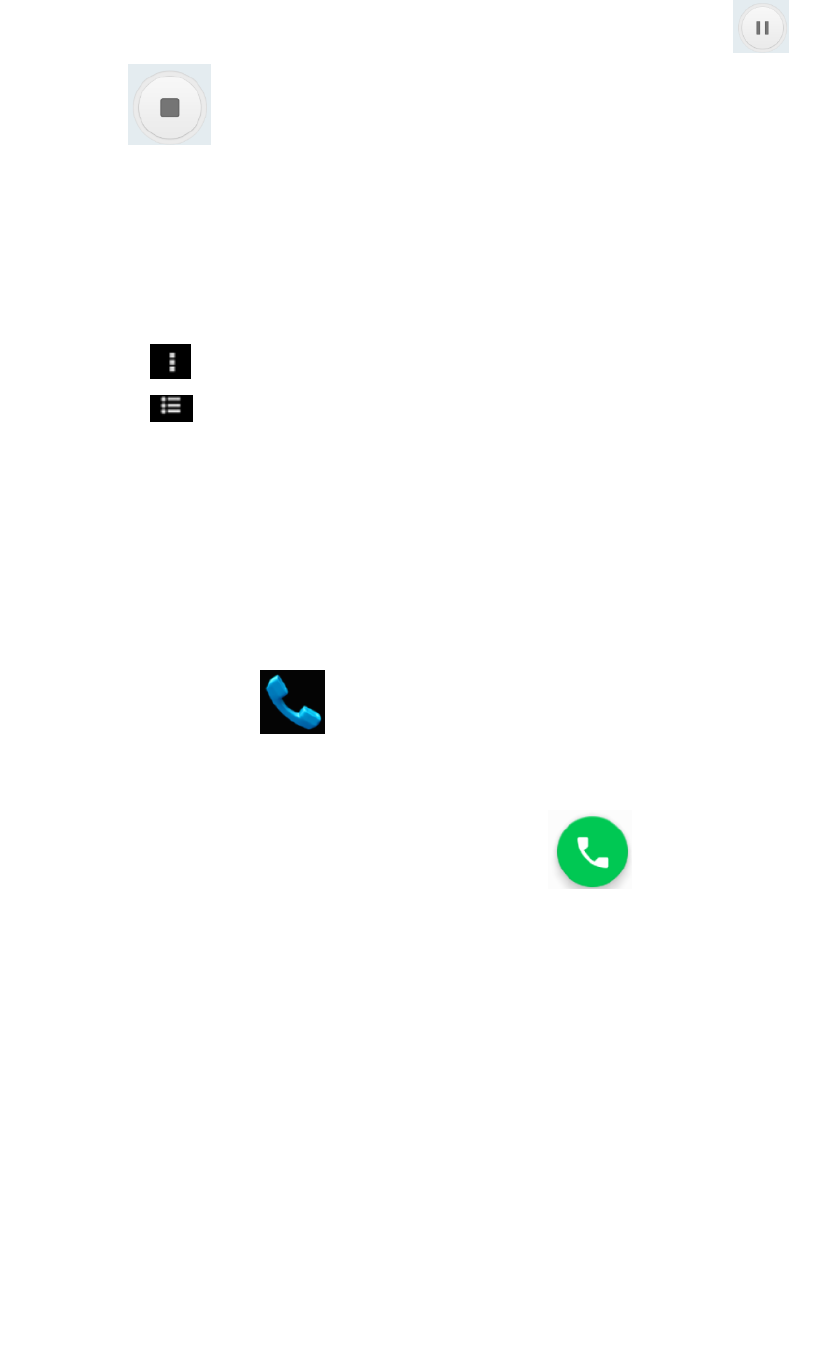
15
2.During the recording, you can pause the voice recording anytime by touching button
. Then choose to and touch Save to save the recording file.
3.To exit sound recorder, you can press Back Key.
4.12 FM radio
In the menu before please to insert headphones.
1.Click the icon, can search, open Speaker, and have Record FM;
2.Click the icon, can review the channel you have searched;
4.13 Note
Note what you plan to do.
4.14 Phone
Use this menu to call your friends.
To access this menu, press HOME, touch the application tab, and select Phone.
Or you can press the Call icon in the home screen.
4.14.1 How to dial a number?
Enter the number you want to dial, and then press the Call icon to dial.
To know the detail, see calling chapter.
4.14.2 Dial by using Bluetooth devices
You can place and receive calls using a hands-free Bluetooth headset or hands-free car kit. Before
you can use your Bluetooth device, follow the following steps:
1. Go to HOME, touch the application tab, and select Settings to turn Bluetooth on.
2. Get your headset or hands-free car device ready for pairing by following the manufacturer’s
instruction.
3. Pair and connect your phone to the Bluetooth headset or car kit.
4. Can use your headset or car kit to receive call.
4.15 Downloads
Show all content downloaded from the browser. Click to view the downloaded content;
checking the box you can choose to delete and clear all selected downloads.
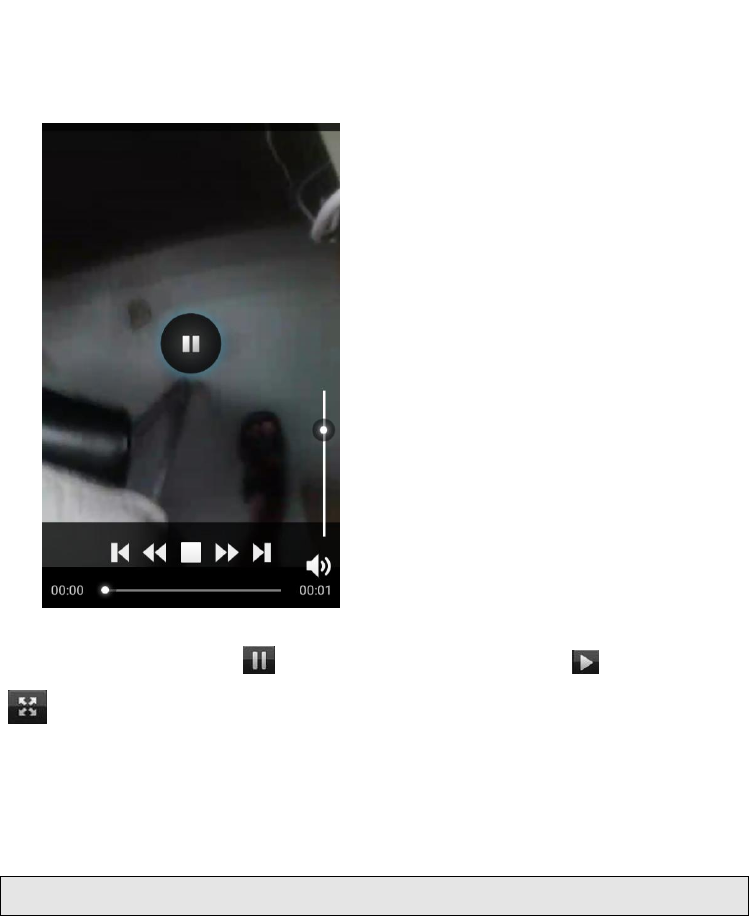
16
4.16 Video player
4.16.1 Open the video player
1. Click to see the video of the choice in the folder.
2. Choose the video files to play, click open can use video player play.
4.16.2 Enjoy video
1. Choose the video files to play, and click open.
2. Play interface click " " stop playing video, click on the" " Play video; Click on the
" " choose showing the way.
FCC RF EXPOSURE INFORMATION:
WARNING!! Read this information before using your phone
In August 1986 the Federal Communications Commission (FCC) of the United
States with its action in Report and Outer FCC 96-326 adopted an updated
safety standard for human exposure to radio frequency (RF) electromagnetic
energy emitted by FCC regulated transmitters. Those guidelines are consistent
with the safety standard previously set by both U.S. and international
standards bodies. The design of this phone complies with the FCC guidelines
and these international standards. Use only the supplied or an approved
antenna. Unauthorized antennas modifications, or attachments could impair
call quality, damage the phone, or result in violation of FCC regulations. Do not
use the phone with a damaged antenna. If a damaged antenna comes into
contact with the skin, a minor burn may result. Please contact your local dealer
for replacement antenna.
17
BODY-WORN OPERATION:
This device was tested for typical body-worn operations with the back/front of
the phone kept 5mm from the body and 10mm for hotspot mode. To comply
with FCC RF exposure requirements, a minimum separation distance of
5mm must be maintained between the user's body and the back/front of
the phone, and 10mm for hotspot mode, including the antenna. Third-party
belt-clips, holsters and similar accessories containing metallic components
shall not be used. Body-worn accessories
that cannot maintain 5mm separation distance between the user’s body and
the back/front of the phone, and 10mm for hotspot mode, and have not been
tested for typical body-worn operations may not comply with FCC RF exposure
limits and should be avoided.
For more information about RF exposure, please visit the FCC website at
www.fcc.gov
Your wireless handheld portable telephone is a low power radio transmitter and
receiver. When it is ON, it receives and also sends out radio frequency (RF)
signals. In August, 1996, the Federal Communications Commissions (FCC)
adopted RF exposure guidelines with safety levels for hand-held wireless
phones. Those guidelines are consistent with the safety standards previously
set by both U.S. and international standards bodies:
<ANSIC95.1> (1992) / <NCRP Report 86> (1986) / <ICNIRP> (1999)
Those standards were based on comprehensive and periodic evaluations of
the relevant scientific literature. For example, over 120 scientists, engineers,
and physicians from universities, government health agencies, and industry
reviewed the available body of research to develop the ANSI Standard (C95.1).
Nevertheless, we recommend that you use a hands-free kit with your phone
(such as an earpiece or headset) to avoid potential exposure to RF energy.
The design of your phone complies with the FCC guidelines (and those
standards).
Use only the supplied or an approved replacement antenna. Unauthorized
antennas, modifications, or attachments could damage the phone and may
violate FCC regulations.
18
NORMAL POSITION:
Hold the phone as you would any other telephone with the antenna pointed up
and over your shoulder.
RF Exposure Information:
This product is compliance to FCC RF Exposure requirements and refers to
FCC website https://apps.fcc.gov/oetcf/eas/reports/GenericSearch.cfm
search for FCC ID: 2ABOSSKYFUEGO50P to gain further information include
SAR Values.
This device complies with part 15 of the FCC rules. Operation is subject to the
following two conditions:
(1) this device may not cause harmful interference, and
(2) this device must accept any interference received, including interference
that may cause undesired operation.
NOTE: The manufacturer is not responsible for any radio or TV interference
caused by unauthorized modifications to this equipment. Such modifications
could void the user’s authority to operate the equipment.
NOTE: This equipment has been tested and found to comply with the limits for
a Class B digital device, pursuant to part 15 of the FCC Rules. These limits are
designed to provide reasonable protection against harmful interference in a
residential installation. This equipment generates uses and can radiate radio
frequency energy and, if not installed and used in accordance with the
instructions, may cause harmful interference to radio communications.
However, there is no guarantee that interference will not occur in a particular
installation. If this equipment does cause harmful interference to radio or
television reception, which can be determined by turning the equipment off and
on, the user is encouraged to try to correct the interference by one or more of
the following measures:
- Reorient or relocate the receiving antenna.
- Increase the separation between the equipment and receiver.
-Connect the equipment into an outlet on a circuit different from that to which
the receiver is connected.
-Consult the dealer or an experienced radio/TV technician for help
19
Do not use the device with the environment which below minimum -10℃
or over maximum 50℃, the device may not work.
Changes or modifications to this unit not expressly approved by the
party responsible for compliance could void the user’s authority to operate the
equipment.
Ad Hoc function is supported but not able to operate on non-US frequencies.