Sky Phone SKYMINI SKY Mini User Manual MX012 UM 09 17
Sky Phone LLC SKY Mini MX012 UM 09 17
User Manual
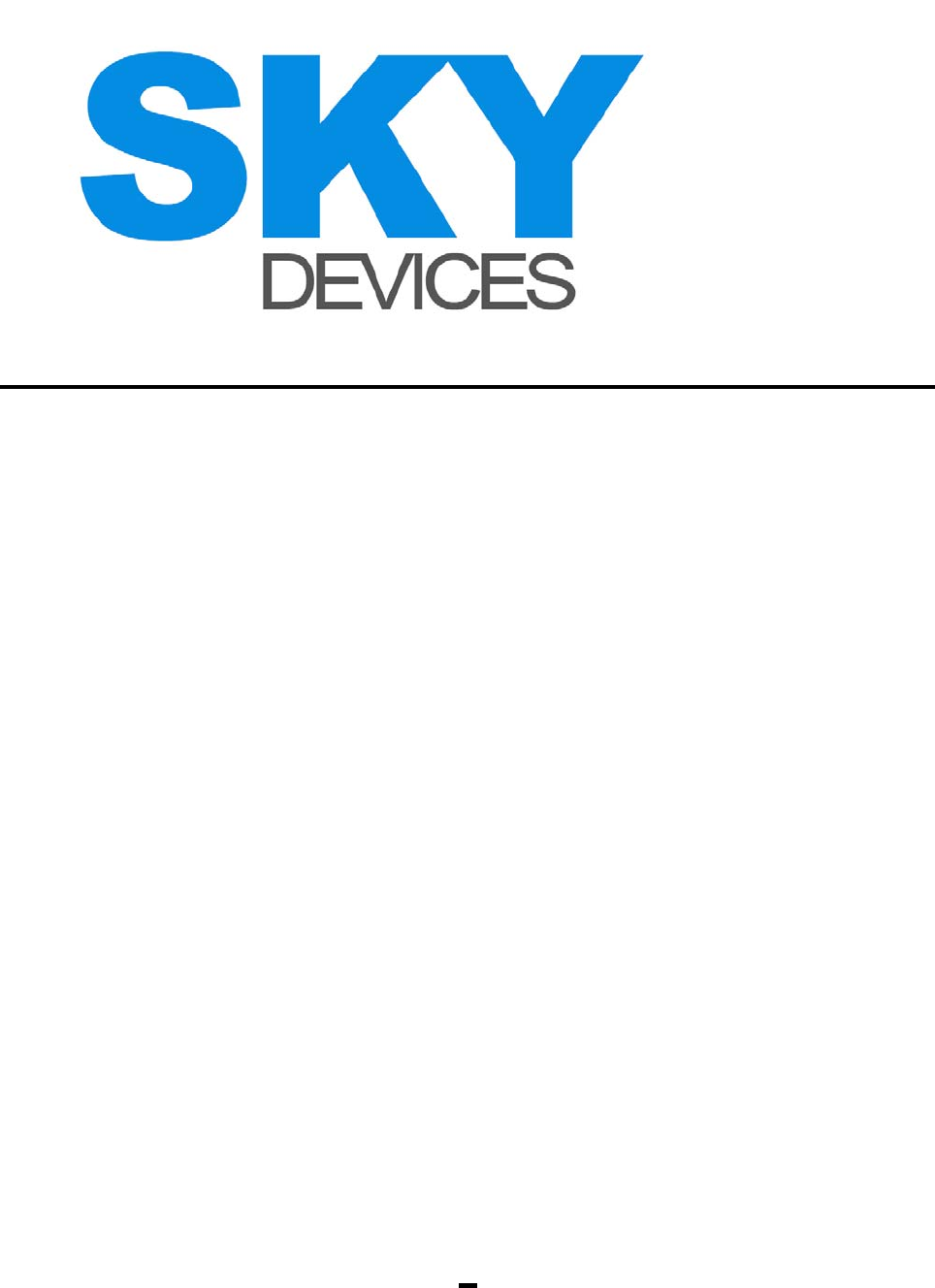
1
GSM Telephone
mobile
User Manual
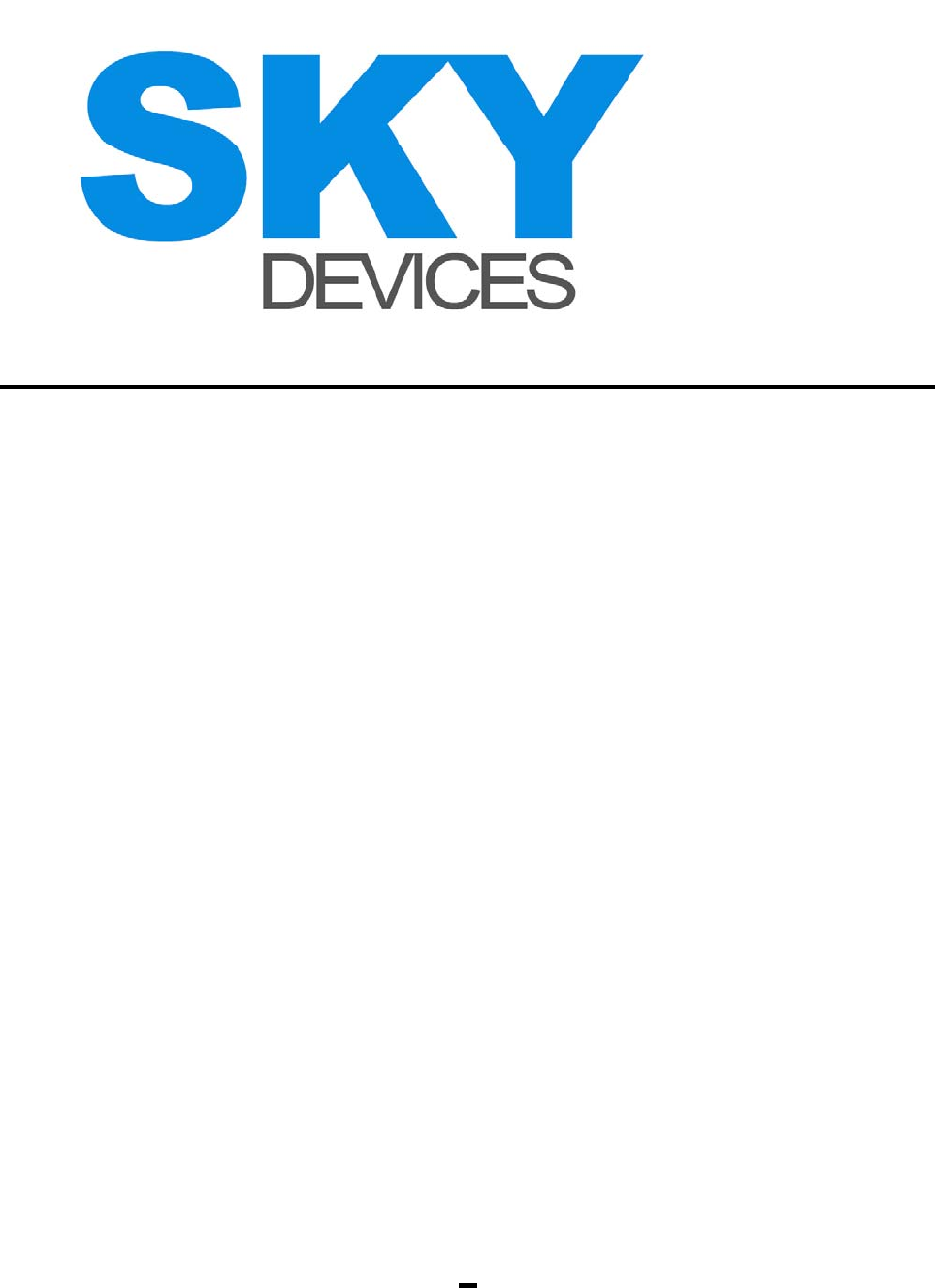
2
1 Phone Specifications
2 Before Using Your Phone ............................................ 4
2.1 Fitting SIM card ........................................................... 4
2.2 Fitting the battery ........................................................ 4
2.3 Removing the battery .................................................. 5
2.4 Charging the battery ................................................... 5
2.5 PIN ............................................................................. 6
3 Basic Function Description.......................................... 7
3.1 Turning the phone on .................................................. 7
3.2 Inquiring IMEI (International MobileEquipment Identity)
.......................................................................... 9
3.3 Making a call ............................................................... 9
3.4 Reject incoming call .................................................. 10
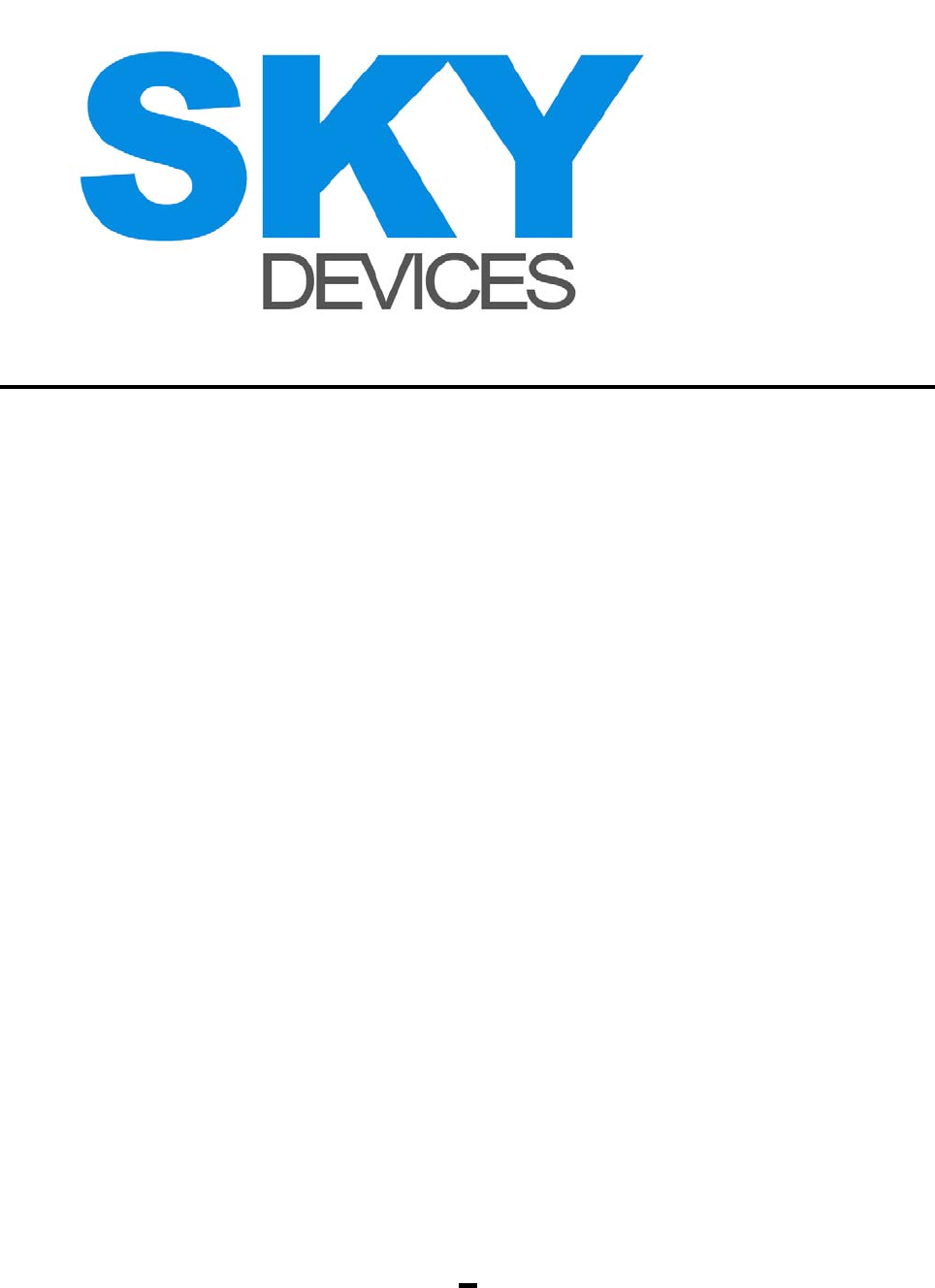
3
3.5 Answering a call ........................................................ 10
3.6 Adjusting volume ...................................................... 11
3.7 Ending a call ............................................................. 11
3.8 Emergency service ................................................... 11
3.9 Making international call ........................................... 12
3.10 Extension number dialing .......................................... 12
3.11 Missed /Answered/Dialed calls ................................. 12
3.12 Call forwarding .......................................................... 14
3.13 Call waiting ............................................................... 14
3.14 Call restriction ........................................................... 15
3.15 Hold on call ............................................................... 15
3.16 Switching off your phone ........................................... 16
4. Restore factory Seting
1. Phone Specifications
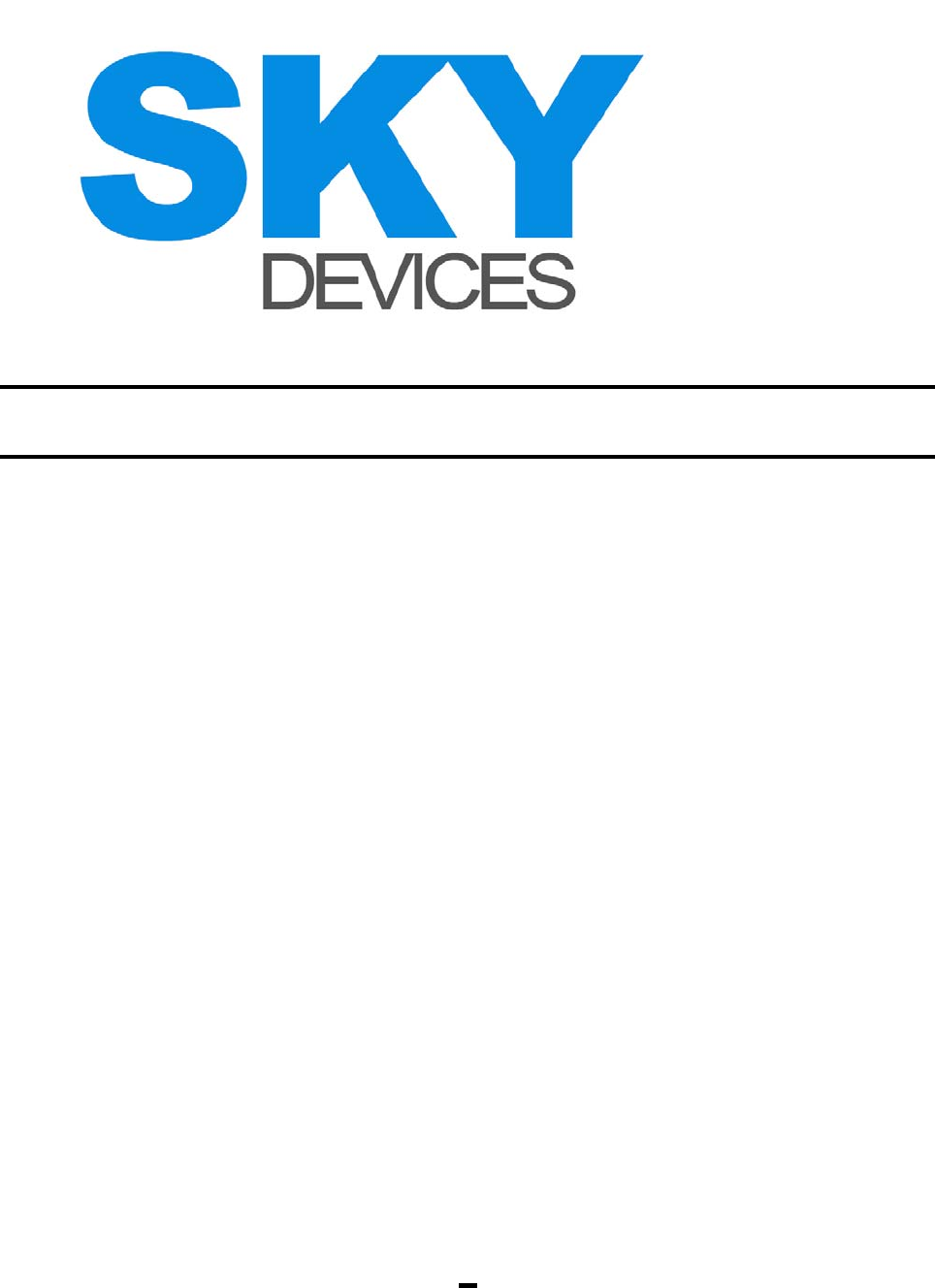
4
2 Before Using Your Phone
2.1 Fitting SIM card
!·Please keep SIM card away from children.
·Any scratch or bending of SIM card may damage
SIM card easily; Therefore, pay special attention
while inserting, removing or storing SIM card.
·Before removing SIM card, be sure power is off
and remove the battery.
Turn the phone to back side; unlock the latch and
insert the SIM card into SIM card retainer, then lock
the latch (as shown by the arrow). While fitting the
SIM card, be sure that metal contact clip of SIM card
is downward and the corner clip is at lower right
corner (as shown in the figure).
2.2 Fitting the battery
Put the battery at the back of phone, put the battery
toward the bottom of the phone, insert the back cover
and lock it in position (as shown by the arrow).
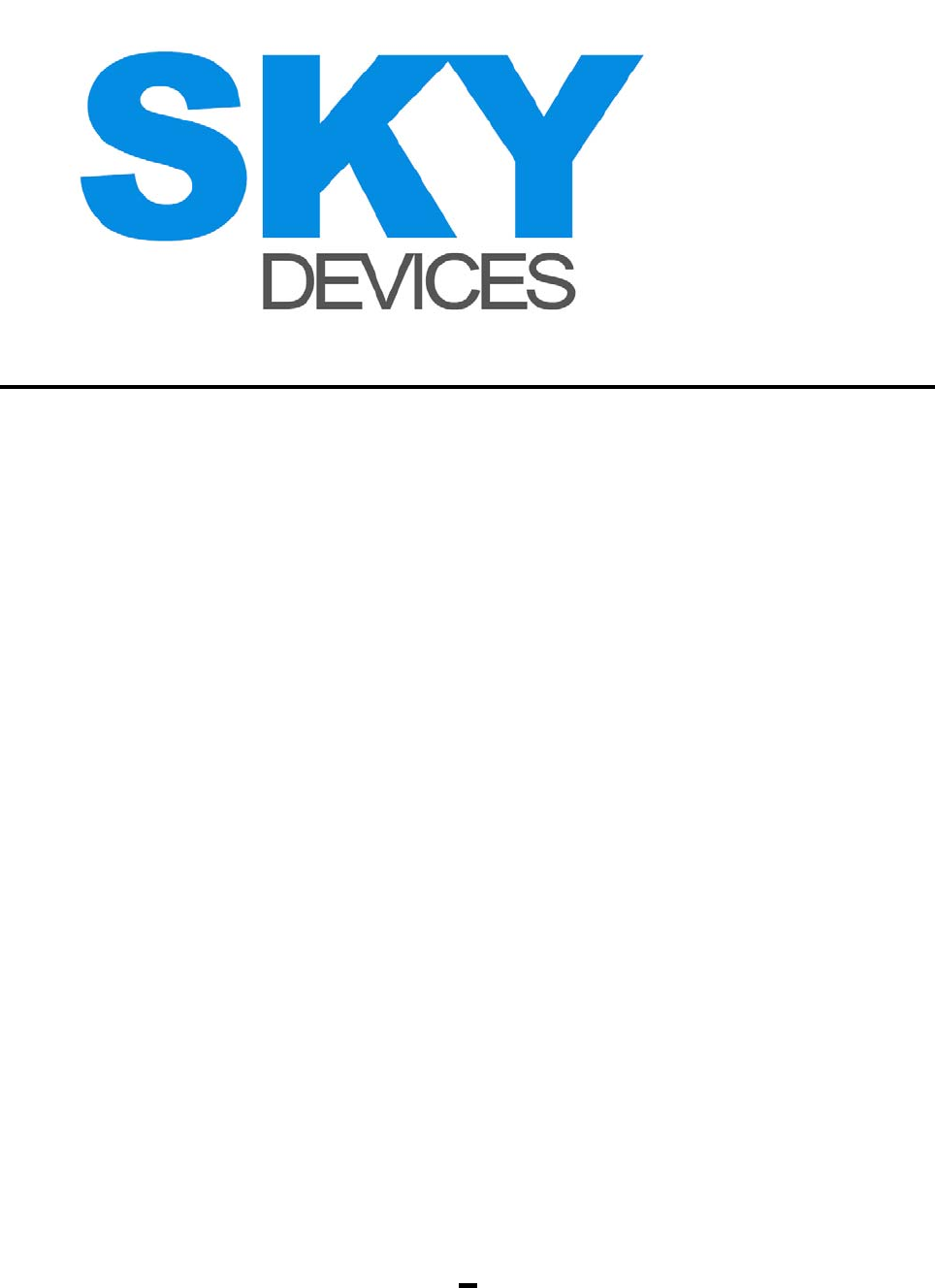
5
2.3 Removing the battery
Turn the phone to back side, pull down the release
latch to remove the back cover, lift up the battery and
remove it from the phone. All settings or data saved
in SIM card and the phone may be lost after you
remove the battery.
2.4 Charging the battery
Attach battery charger plug marked with an arrow to
the charging slot at the bottom of the phone.
After the connection of battery charger, the grid of
battery level icon scrolls on the top right corner of the
display. When the grid stops scrolling and battery
indicator shows full grid, the battery is fully charged;
press the button on the two sides of charges to
remove the plug.
!·When the battery is in low capacity, alarm
information appears on internal display and the
indicator shows no power. The phone will turn off
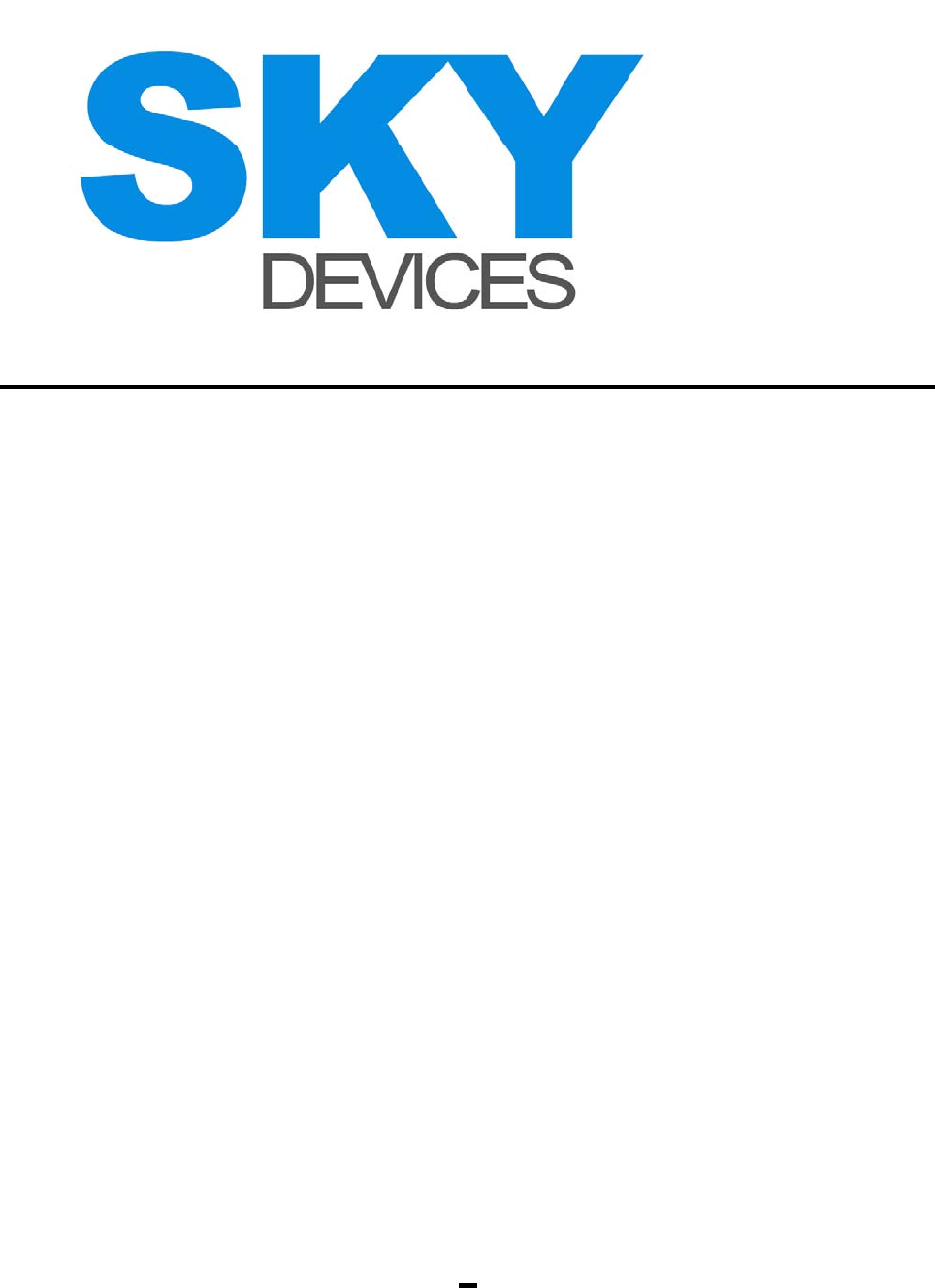
6
automatically when the power is extremely low.
Don’t keep the battery in low capacity for long
time; otherwise, it will damage the battery and
shorten its service life.
·Please use the specified battery charger to ensure
that the phone works normally.
2.5 PIN
PIN
The PIN (Personal Identification Number) protects
your SIM card against unauthorized use. Generally
PIN is provided with SIM by network operator.
If you input incorrect PIN for three consecutive times,
the SIM card will be locked; input PUK code to unlock
it; please contact network operator for details.
PIN2
The PIN2 is also provided with SIM card by network
operator because it is required to input the PIN2 to
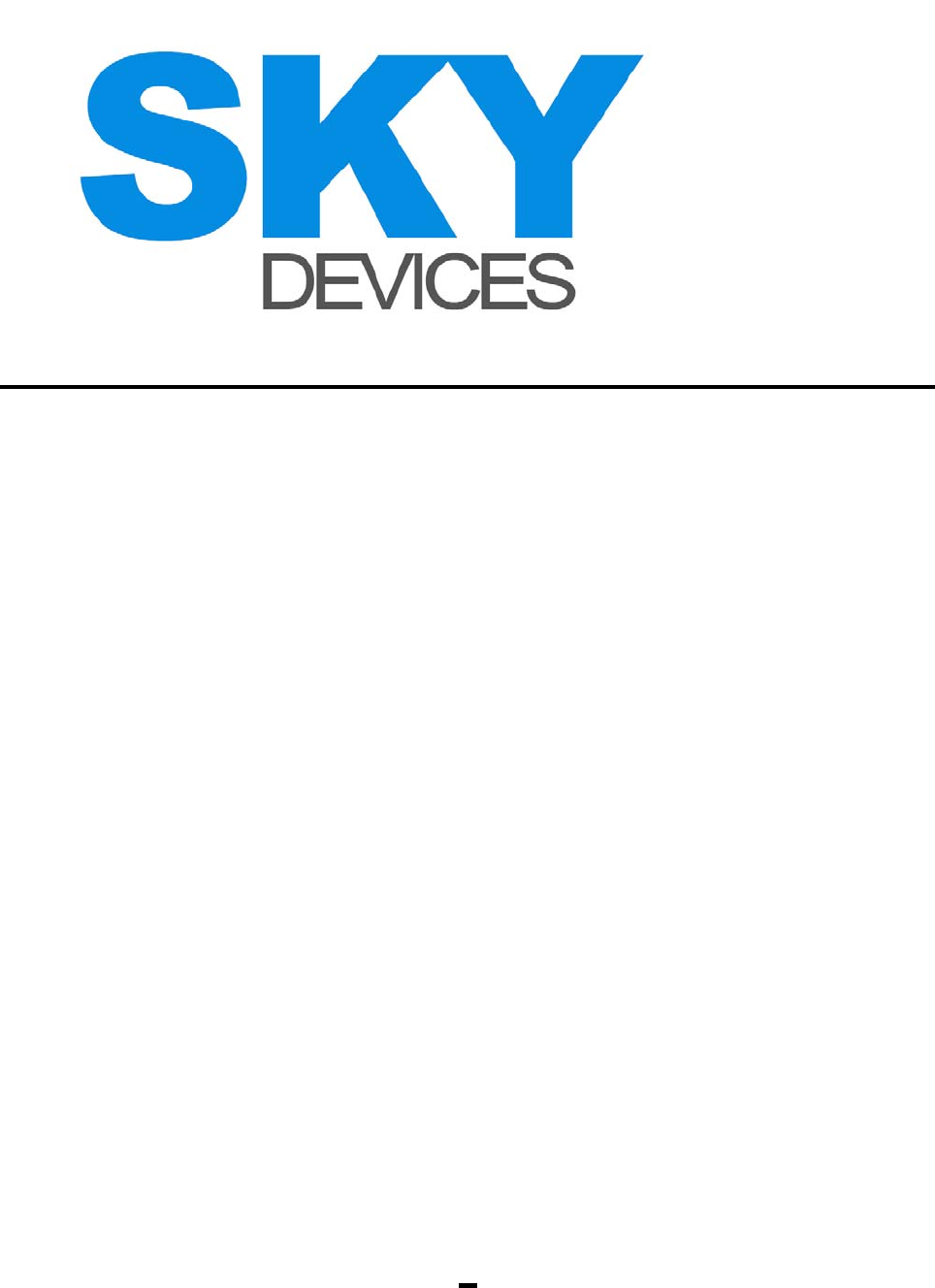
7
use some function (unit of accounting, fixed dialing
number).
If you input incorrect PIN2 for three consecutive
times, the phone will be locked; it is required to input
PUK2 code to unlock the phone; please contact
network operator for details.
PUK code
To unlock SIM card, PUK code is required; Generally
PUK code is provided with SIM card; otherwise, you
should contact service provider to acquire PUK code;
if you lose this PUK code, please contact service
provider.
3 . Basic Function Description
3.1 Turning the phone on
1. Long press red button to turn your phone on; then
backlight is on and instant animation appears.
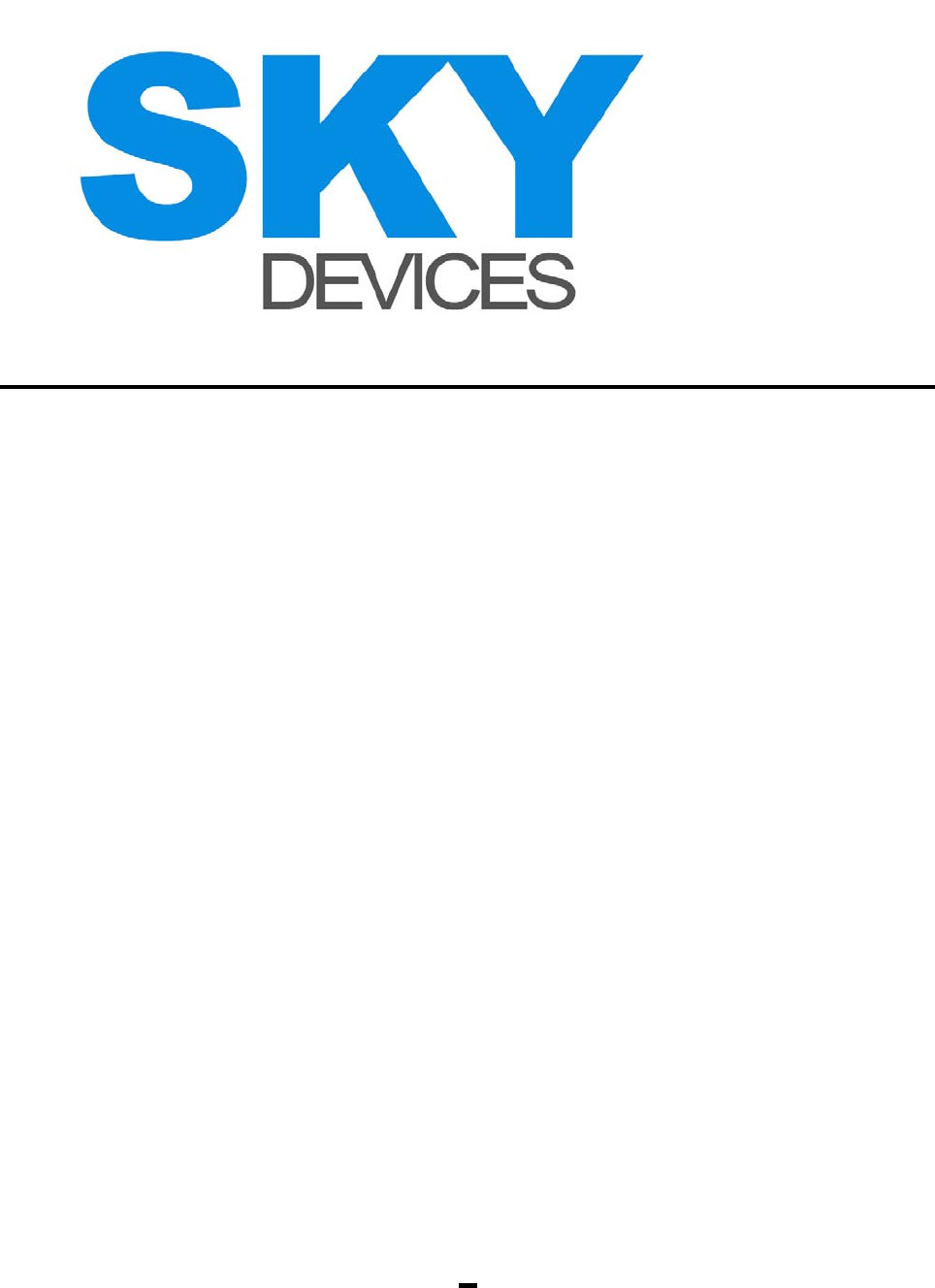
8
If SIM card is not installed or in poor contact; alarm
prompt appears; press red button to turn off your
phone, and re-install SIM card.
!In case SIM card is not installed or in poor contact,
your phone will not enter menu mode, only
emergency call is available.
2. In case SIM card is being protected by PIN, the
prompt—“Input PIN” appears; please input correct
PIN and press left soft button to confirm.
3. In case that SIM card is locked, the prompt—input
PUK code, will appear.
4. The phone will search network automatically after
you turn it on.
!When the phone has searched the authorized
network, network name and signal strength will
appear on the display; in case the phone fails to
search the authorized network, only emergency
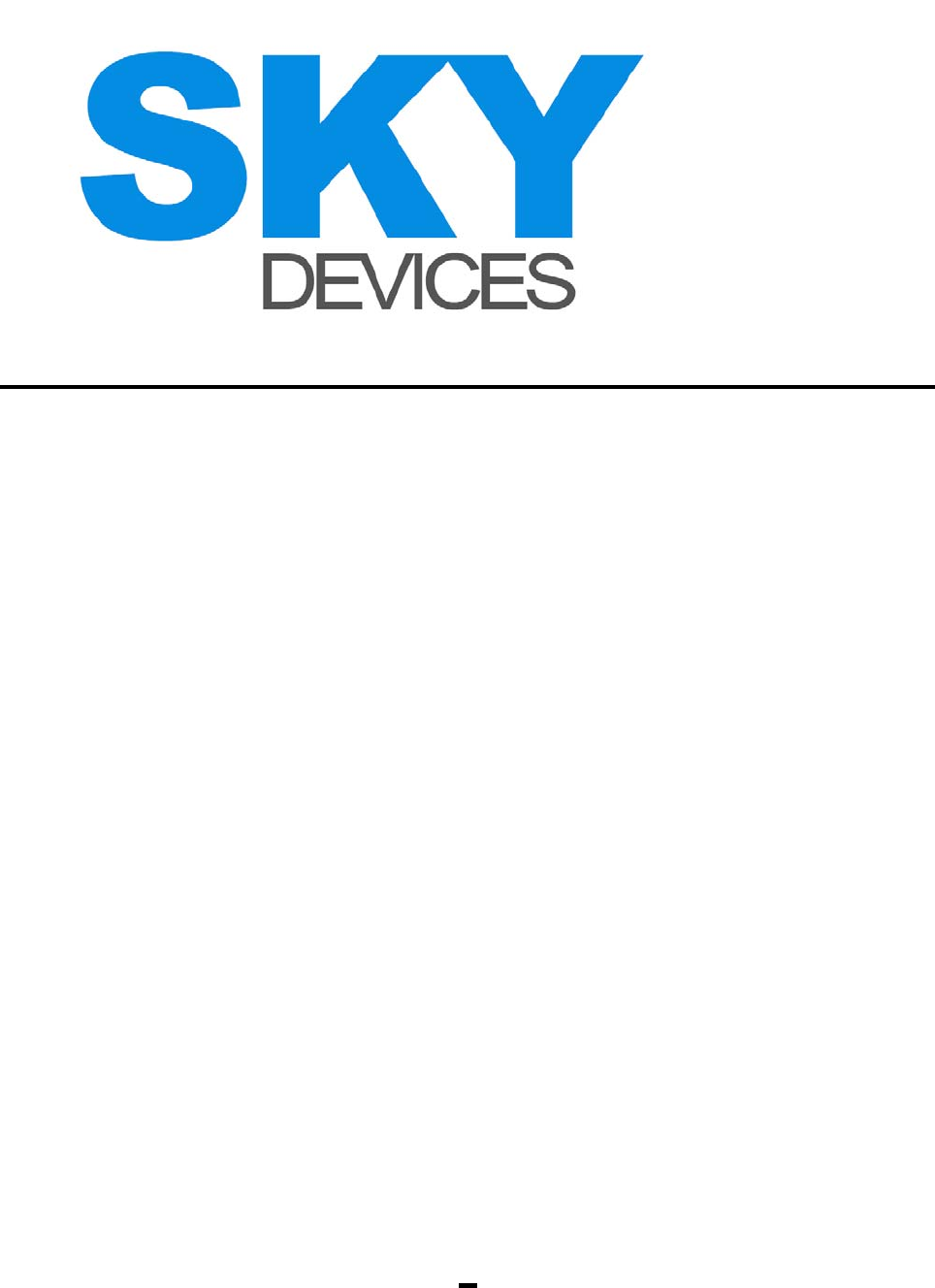
9
call or other non-communication function is
available.
3.2 Inquiring IMEI (International Mobile
Equipment Identity)
In standby mode, input “#*06#” and press green
button or left soft button to confirm and inquire IMEI.
3.3 Making a call
In standby mode, use the numeric keys to enter the
number, including necessary area code; press right
soft button to cancel wrong input; after input, press
green button to make the call.
Press left soft button to confirm and enter menu
option. Press upward/downward navigation button to
select an option and perform function.
·Sending message
Edit short message/MMS (Multimedia Messaging
Service) message and send it to the inputted phone
number.
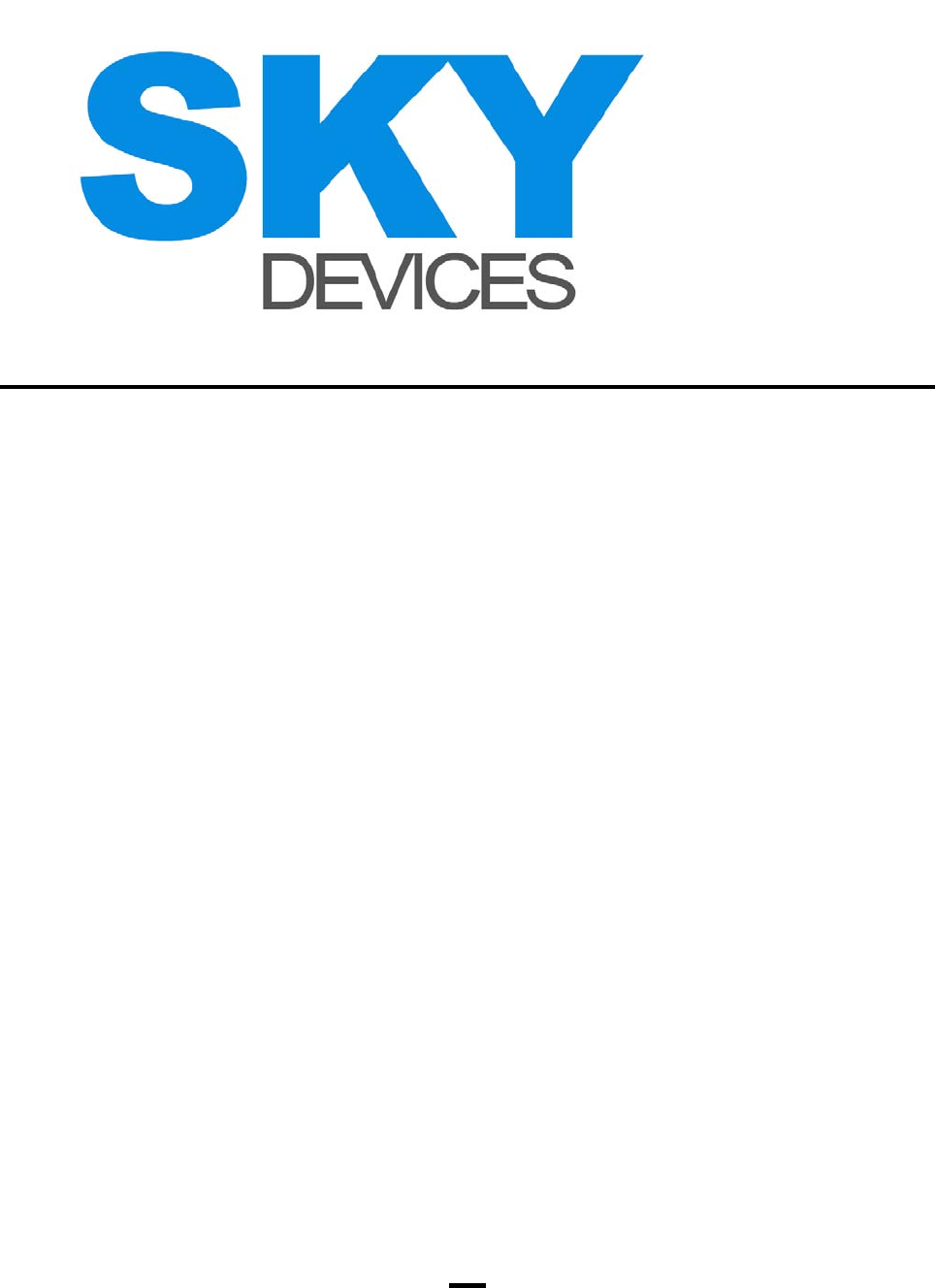
10
·Add to phone memory
Add the inputted phone number to phone memory.
·Calling
Call the number.
3.4 Reject incoming call
Press red button or fold your phone to reject incoming
call; when your phone flip is closed, long press
up/down side button to reject the incoming call.
3.5 Answering a call
When an incoming call arrives, you will be prompted
in the following ways (vibrating, ringing, ect.); if the
network supports caller ID function, the name or
phone number of the caller will be shown on the
display; you may answer the call in the following
ways:
When the phone flip is closed, slide the flip upwards
to answer (To activate this feature, set the menu->
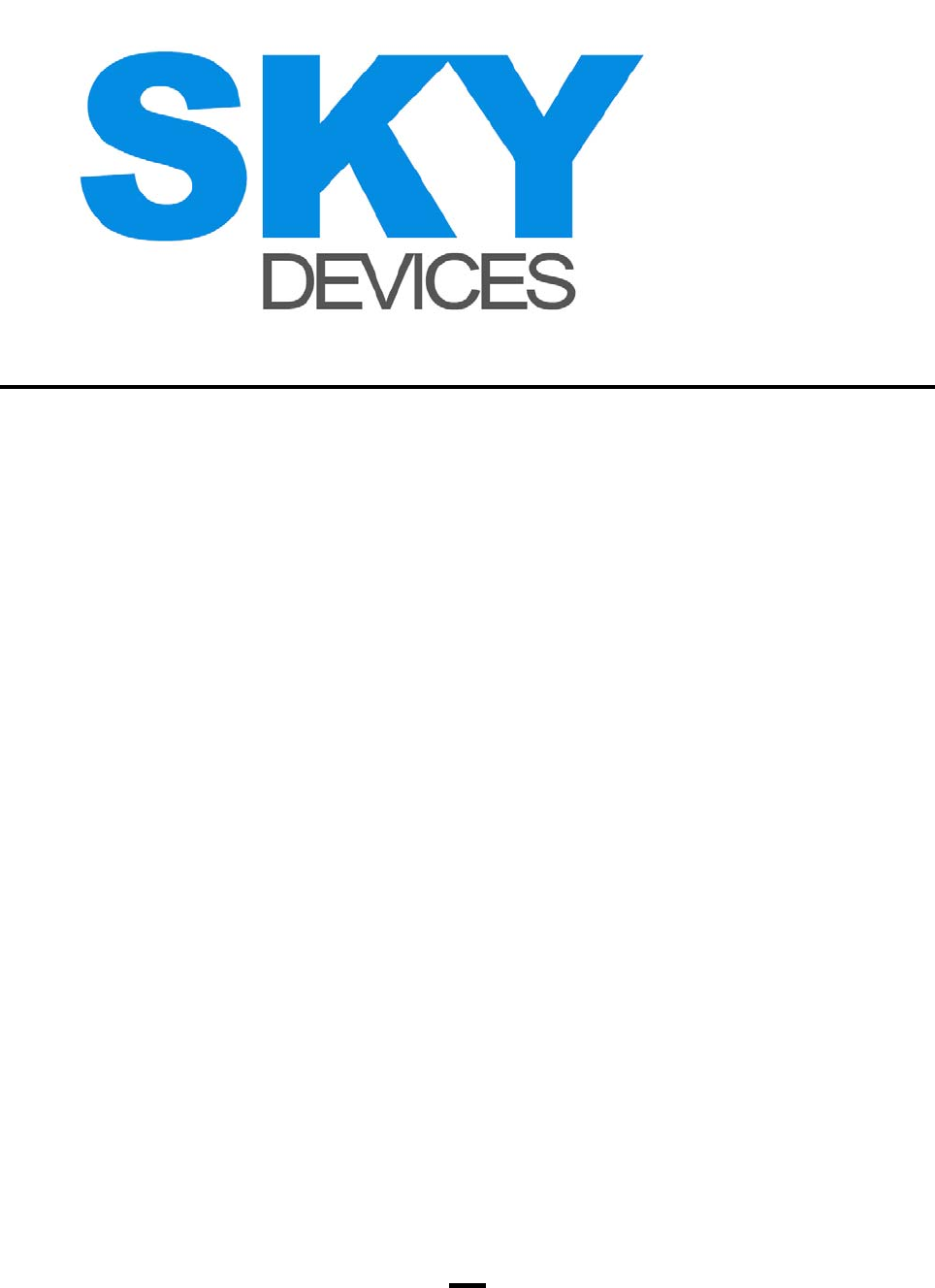
11
answer option-> slide the flip upwards to answer, set
“ON”).
When the phone flip is closed, press green button or
left soft button to answer the call.
3.6 Adjusting volume
In standby mode, short press up/down button on the
left side of your phone, adjust voice volume
(corresponding picture appears); adjust earpiece
volume during a call by pressing up/down button on
the left side of your phone.
3.7 Ending a call
Press red button or slide the flip downwards to end a
call; press red button or slide the flip downwards to
cancel a call your dialed.
3.8 Emergency service
You can directly dial emergency service number
without SIM card.
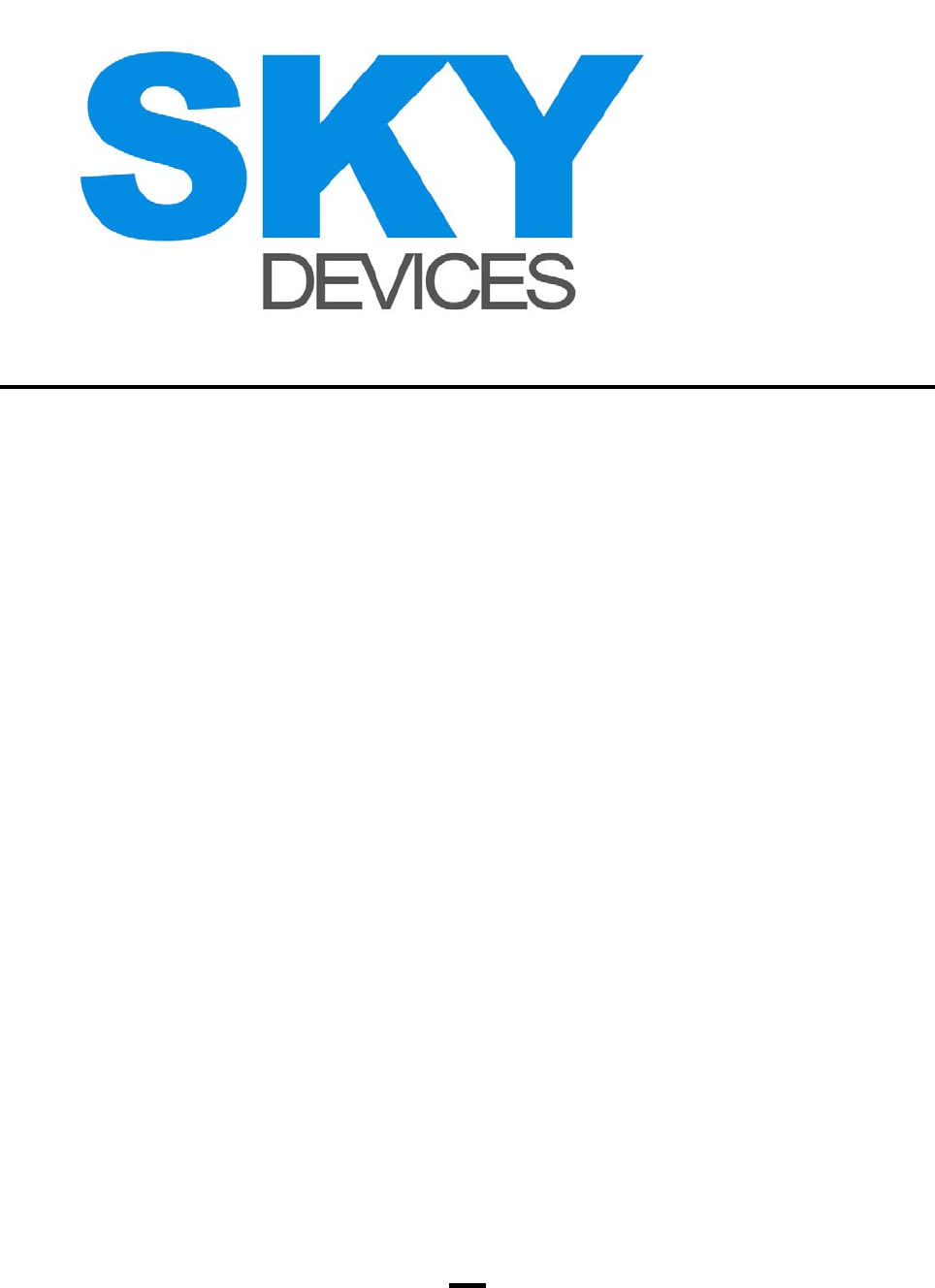
12
The emergency service number varies from different
networks; please contact network operator for details.
3.9 Making international call
To make an international call, first long press button
“?” of numeric key to display “+” (“+” is a code for
making international call); then enter country code,
area code and phone number; press green button to
make the call.
3.10 Extension number dialing
After entering phone number, please long press
button “*” till letter “P” appears on the display to input
your extension number.
3.11 Missed /Answered/Dialed calls
You can view number, relevant time and date of your
recent missed/answered/dialed call in the following
three ways:
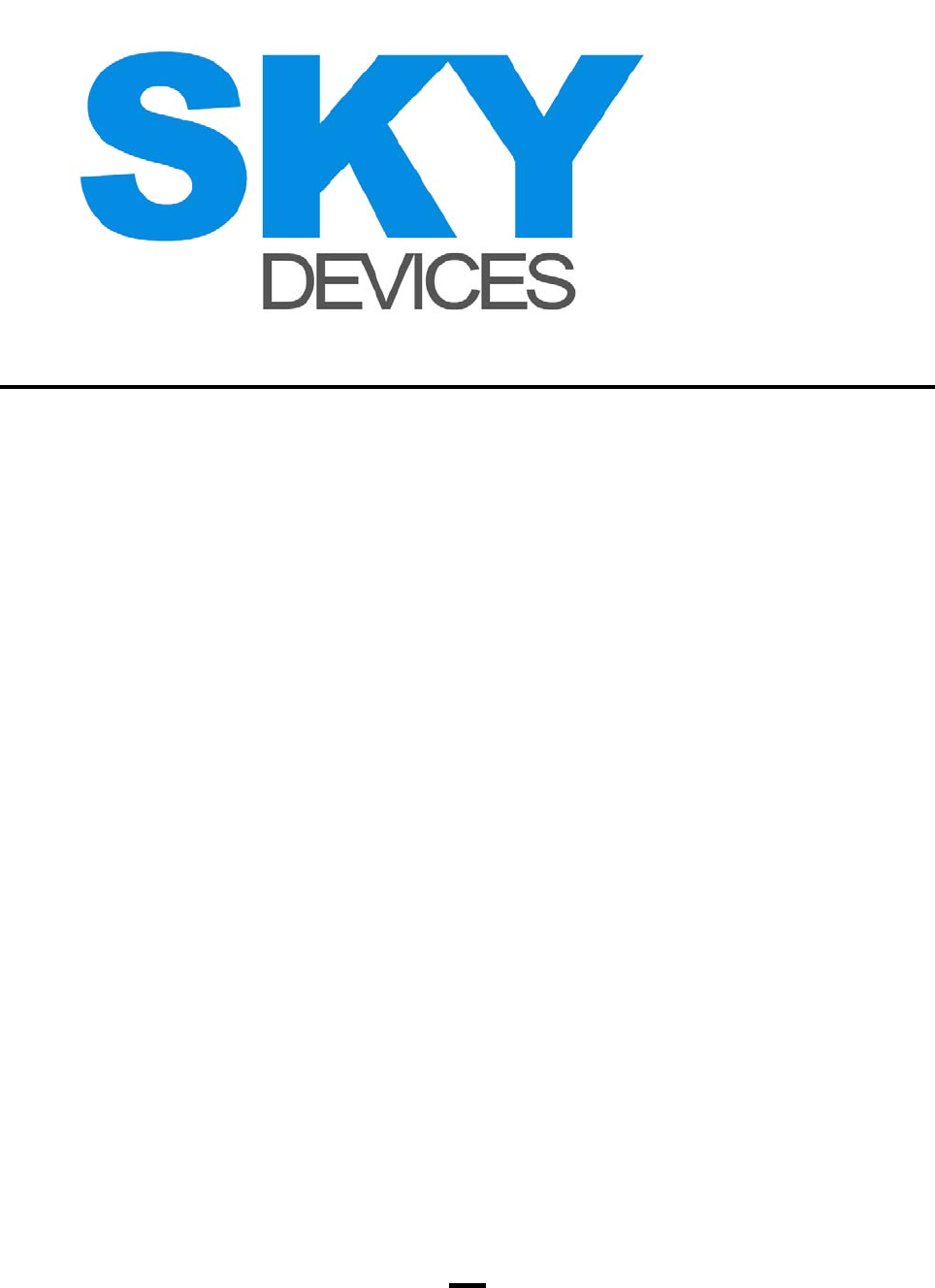
13
·If you miss an incoming call, “calls unanswered” and
the quantity of such calls appear on the display;
press left soft button to display unanswered call list
and press upward/downward navigation button to
view it.
·In standby mode, press green button to display
recent calls; press left soft button to enter the
interface switching between recent dialed calls,
missed calls and answered calls via pressing
left/right navigation button; then corresponding
prompt appears on the display, press
upward/downward navigation button to select the
call list (listed by the order of calling time).
·In standby mode, press left soft button to enter main
function menu and select “Call List”; you may
select sub-menu of miss calls, answered calls and
dialed calls; press upward/downward navigation
button to look into the number you need.
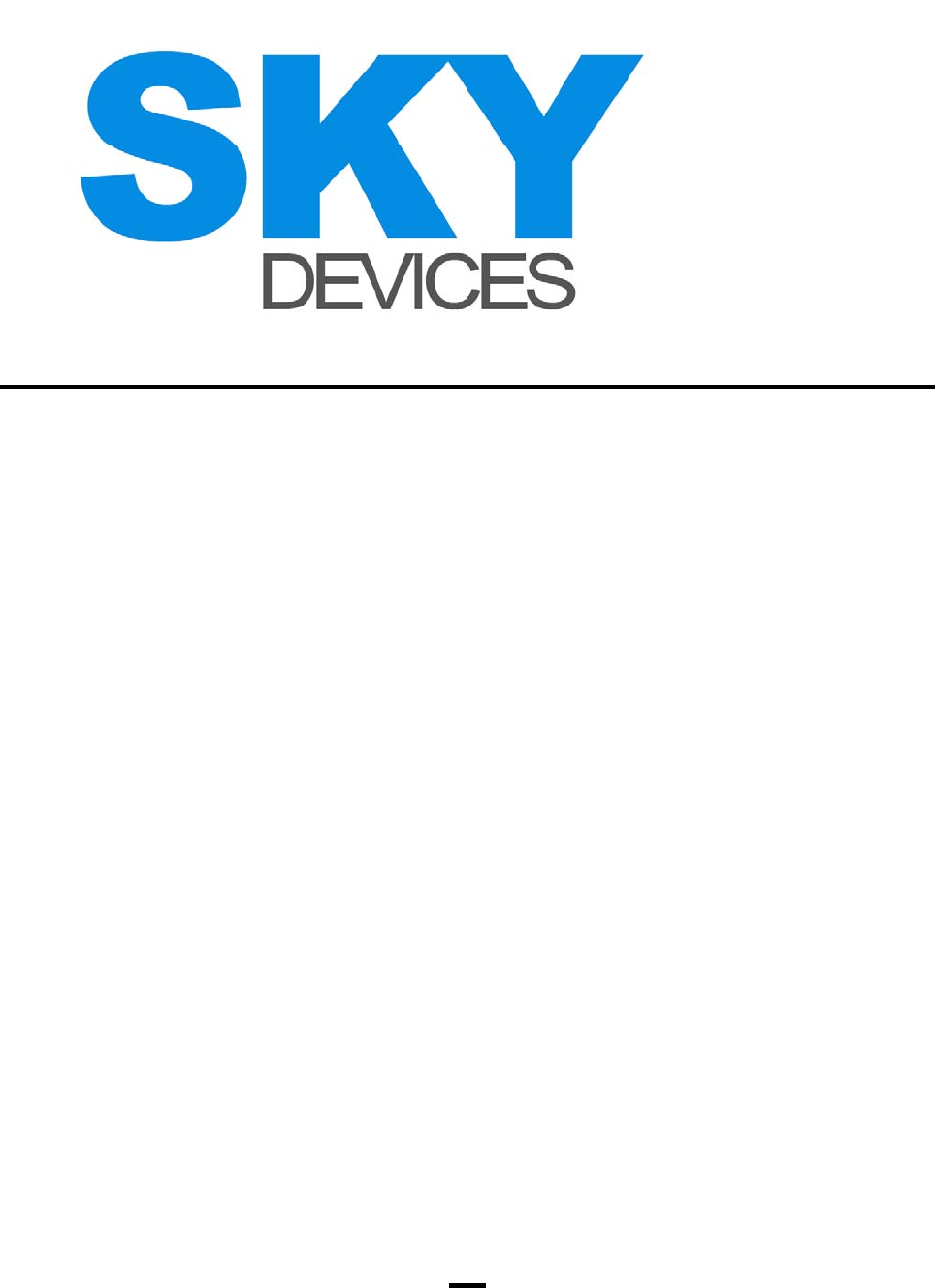
14
3.12 Call forwarding
If the function of call forwarding is enabled, you can
set forwarding condition (such as call forwarding
unconditional, call forwarding if busy, call forwarding
if no answer, call forwarding if unreachable); or the
incoming call is forwarded to voice mailbox or other
phone number.
3.13 Call waiting
Once Call Waiting function is enabled, if an incoming
call arrives while you talk over another call, call
waiting information will be shown on the display;
please subscribe to network operator for this function.
You may select the following options:
When you are talking over a call, another incoming
call arrives, the following options to handle the
incoming call appear on the display (call waiting
function is enabled):
·Answer
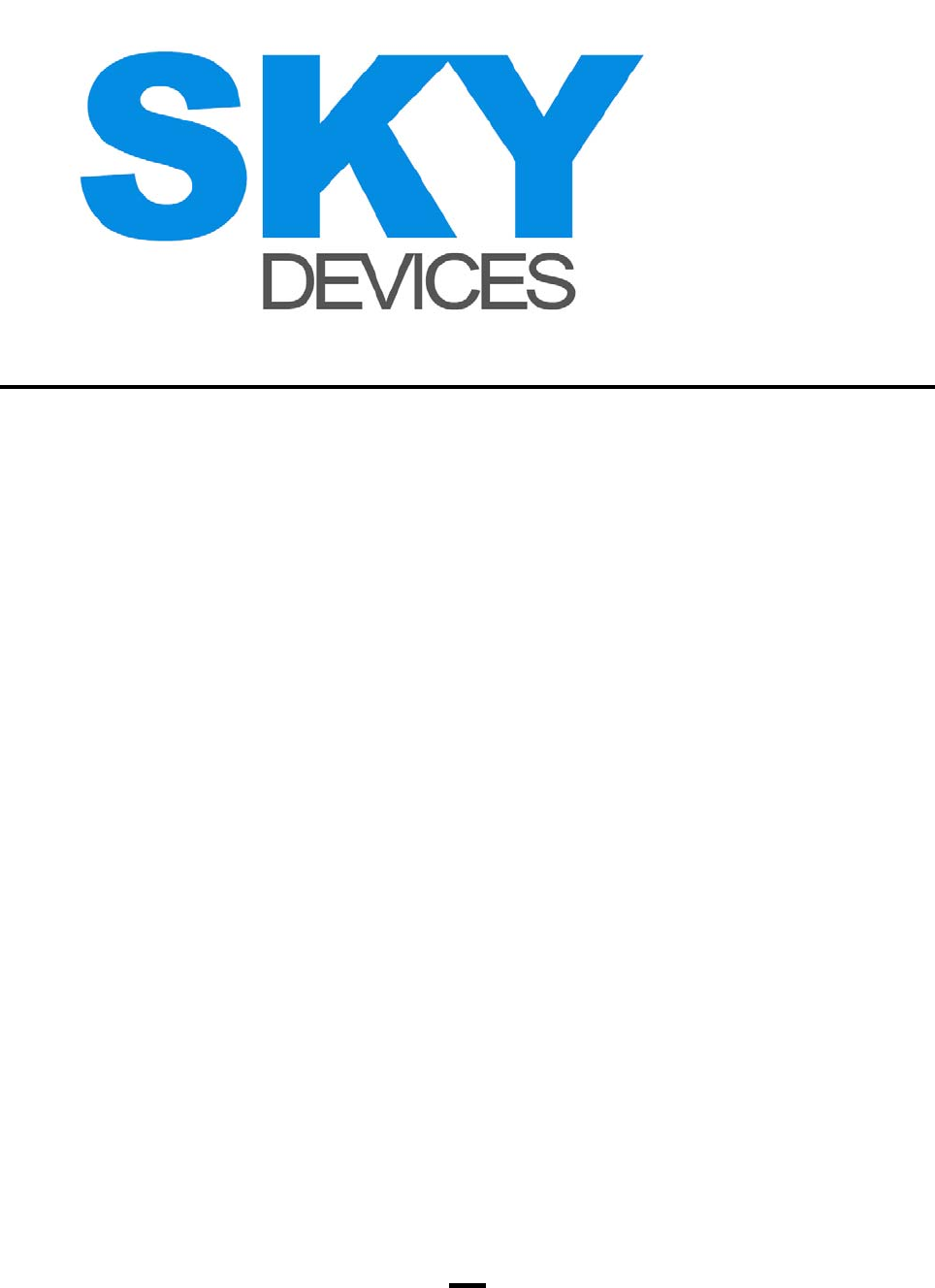
15
Hold on ongoing call and answer the incoming call.
·Busy
Reject the incoming call.
·Answer the incoming call after ending the ongoing
call,
End the ongoing call and answer the incoming call.
3.14 Call restriction
When call restriction function is enabled, call
restriction will be performed according to the preset
conditions (call out all, all incoming calls, incoming
call while roaming, call out while roaming, call out
while international roaming).
3.15 Hold on call
During a call, press left soft button to confirm and
enter option menu; press upward/downward
navigation button to perform.
·Switch
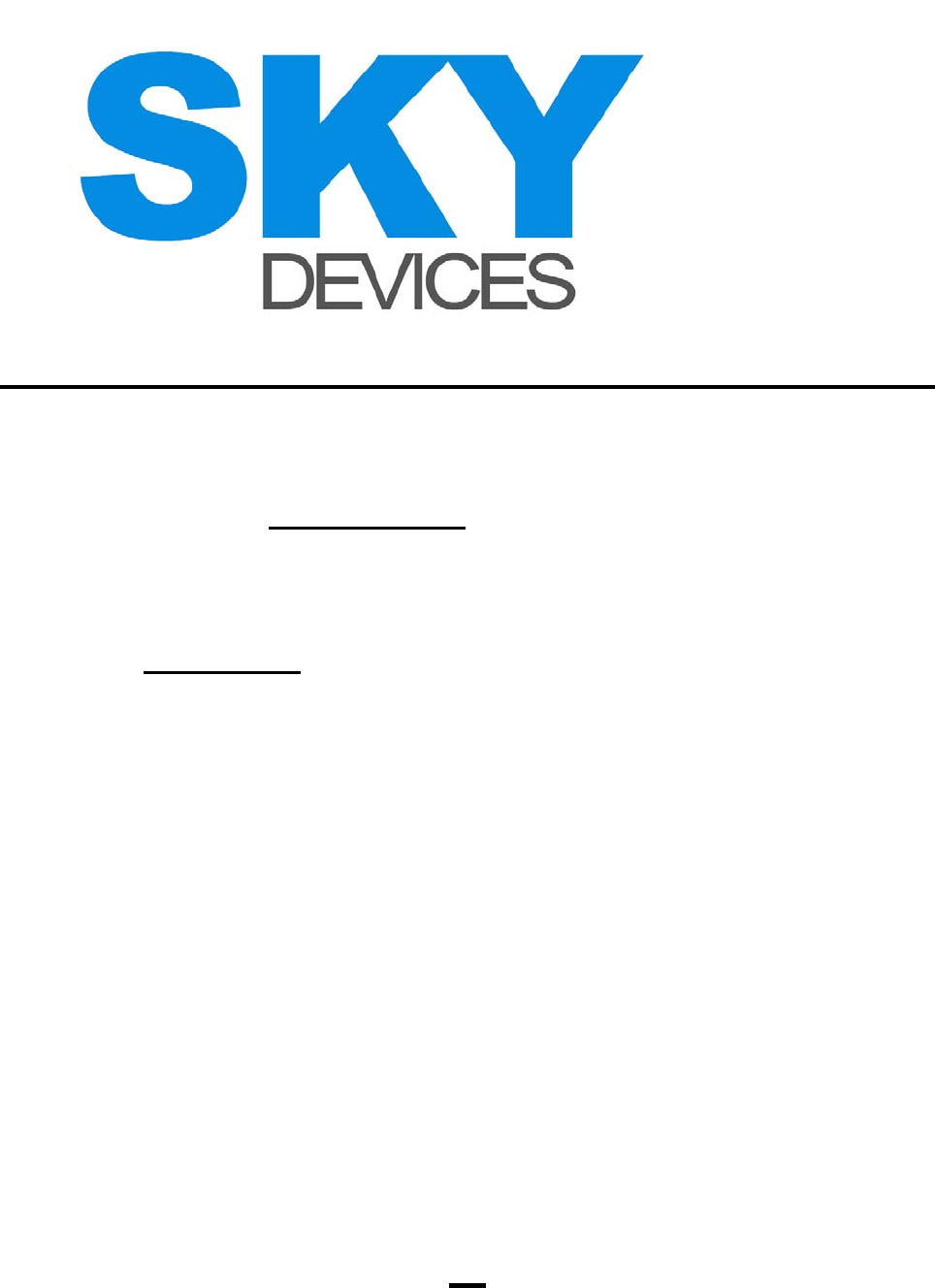
16
·Phonebook
Press left soft button to enter phonebook menu;
please refer to Phonebook for operation details.
·Message
Press left soft button to enter message menu; please
refer to Message for operation details.
3.16 Switching off your phone
In standby mode, long press red button to turn your
phone off.
3.17 Bluetooth
JAVA
Java function can offer you powerful mobile
entertainment function and you can install any
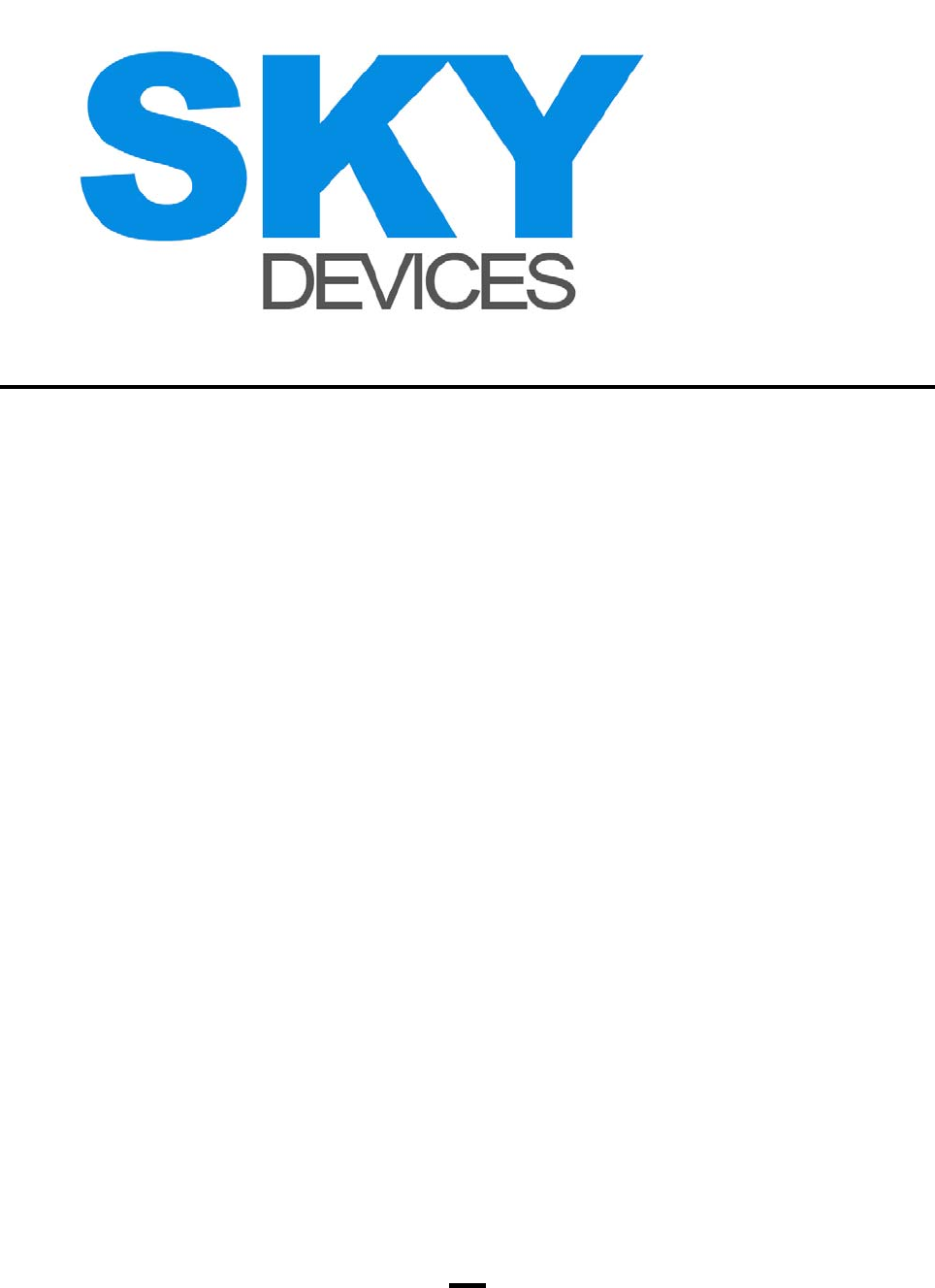
17
favorite program to your mobile phone. Click the Java
program existed and run it.
Java Application
Java Application List
Press Menu button to open the option menu:
Local installation: For install Java installation
procedures in the mobile phone or memory card.
Download: For downloading games, e-book and
others and carry out relevant settings.
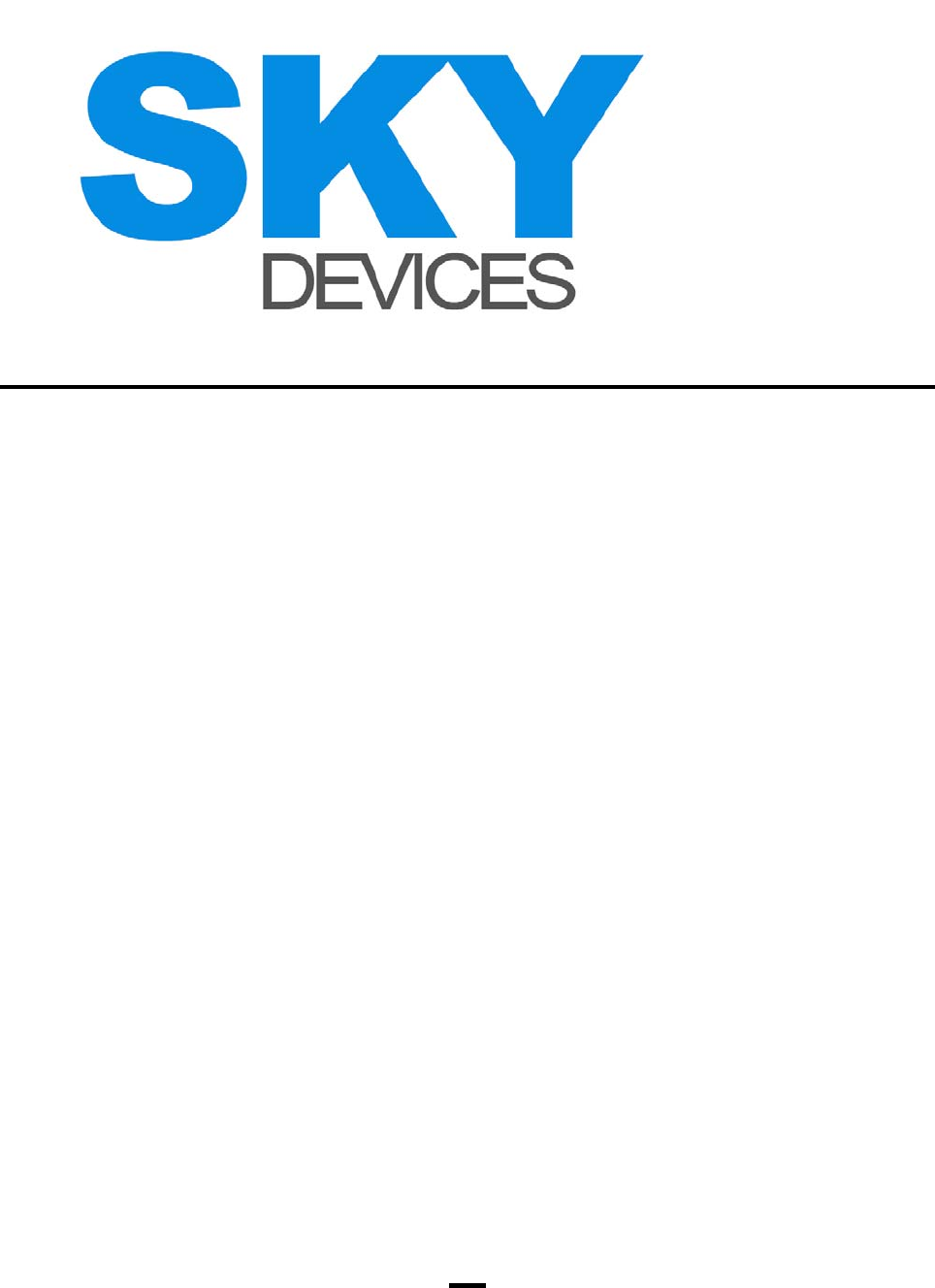
18
Resume Java system: Resume Java system to
default.
4. Restore factory Setting
Use this function to restore factory setting, the code is
1234.
FCC Statement
This device complies with part 15 of the FCC Rules.
Operation is subject to the following two conditions:
(1) This device may not cause harmful interference,
and (2) this device must accept any interference
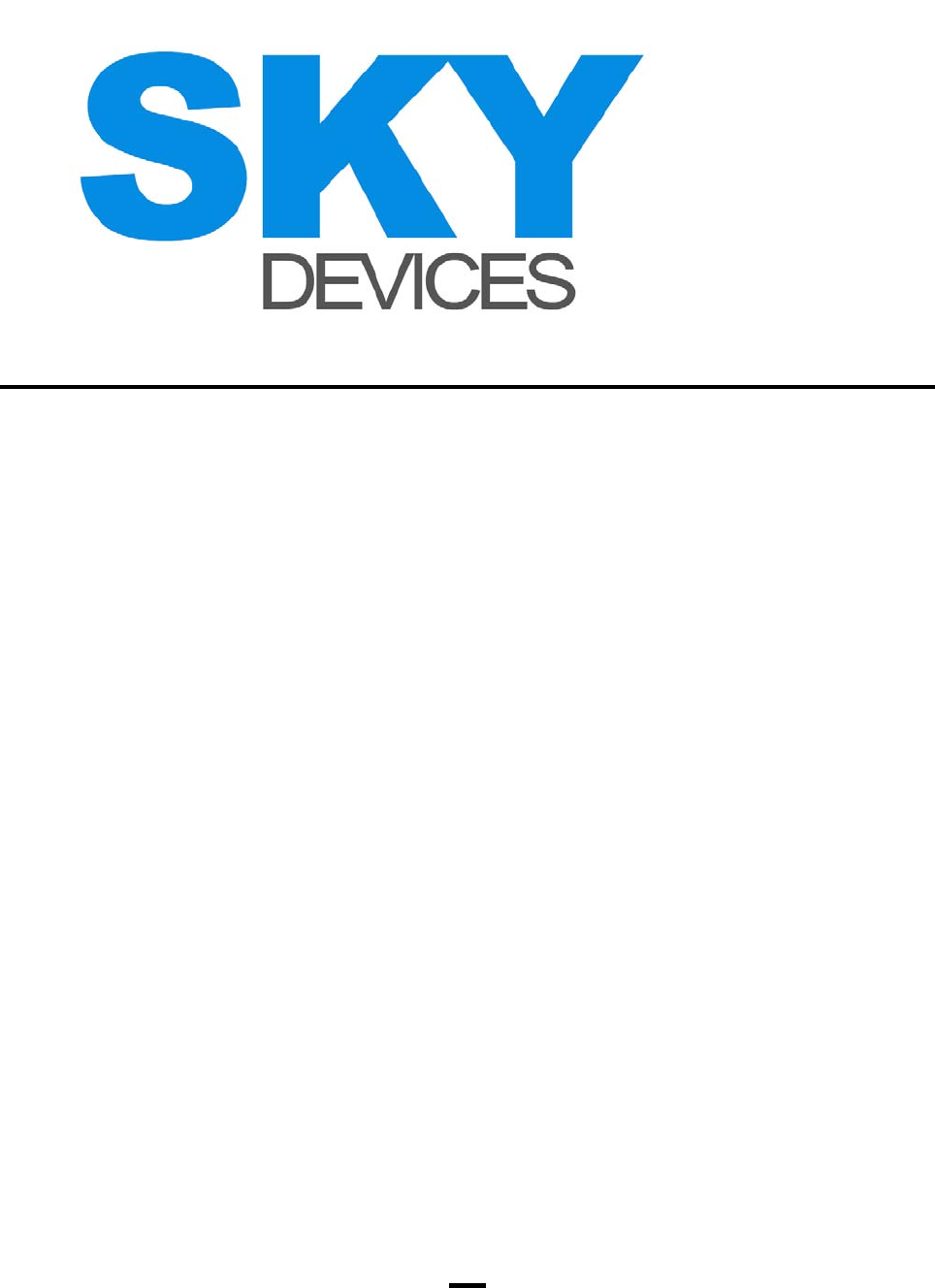
19
received, including interference that may cause
undesired operation.
Any Changes or modifications not expressly
approved by the party responsible for compliance
could void the user’s authority to operate the
equipment.
Note: This equipment has been tested and found to
comply with the limits for a Class B digital device,
pursuant to part 15 of the FCC Rules. These limits
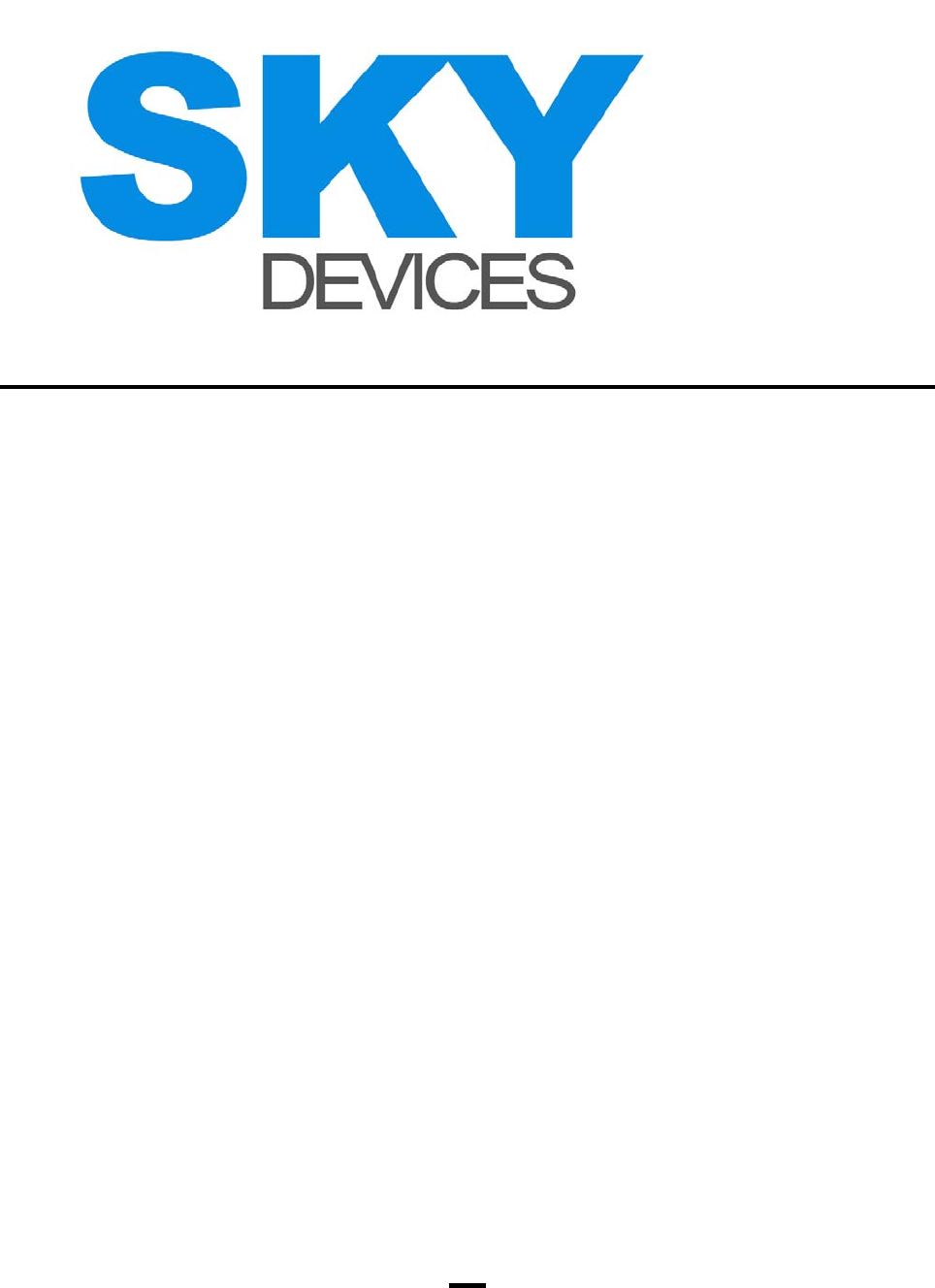
20
are designed to provide reasonable protection
against harmful interference in a residential
installation. This equipment generates uses and can
radiate radio frequency energy and, if not installed
and used in accordance with the instructions, may
cause harmful interference to radio communications.
However, there is no guarantee that interference will
not occur in a particular installation. If this equipment
does cause harmful interference to radio or television
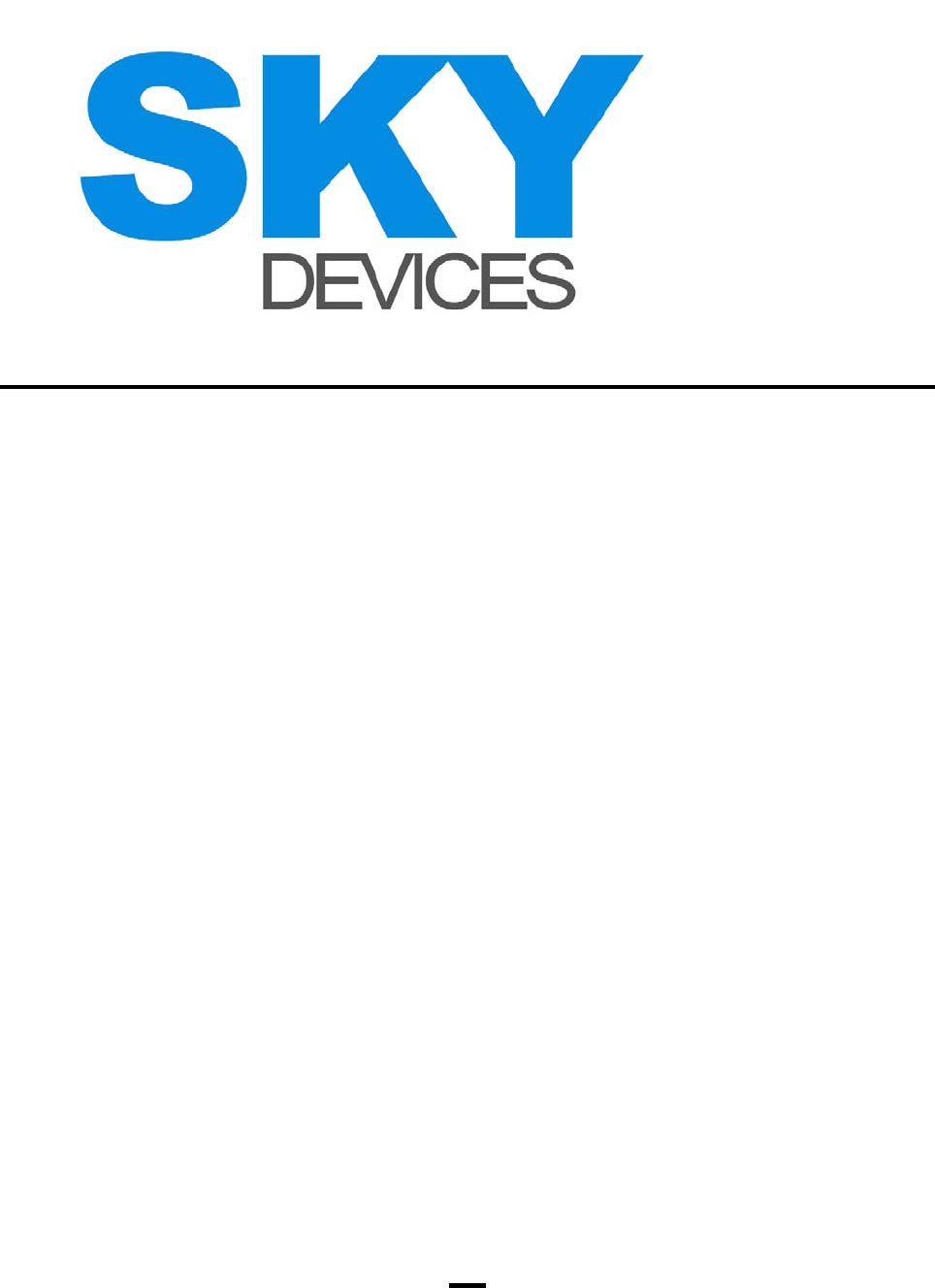
21
reception, equipment generates, uses and can
radiate radio frequency energy and, if not installed
and used in accordance with the instructions, may
cause harmful interference to radio communications.
However, there is no guarantee that interference will
not occur in a particular installation. If this equipment
does cause harmful interference to radio or television
reception,
—Reorient or relocate the receiving antenna.
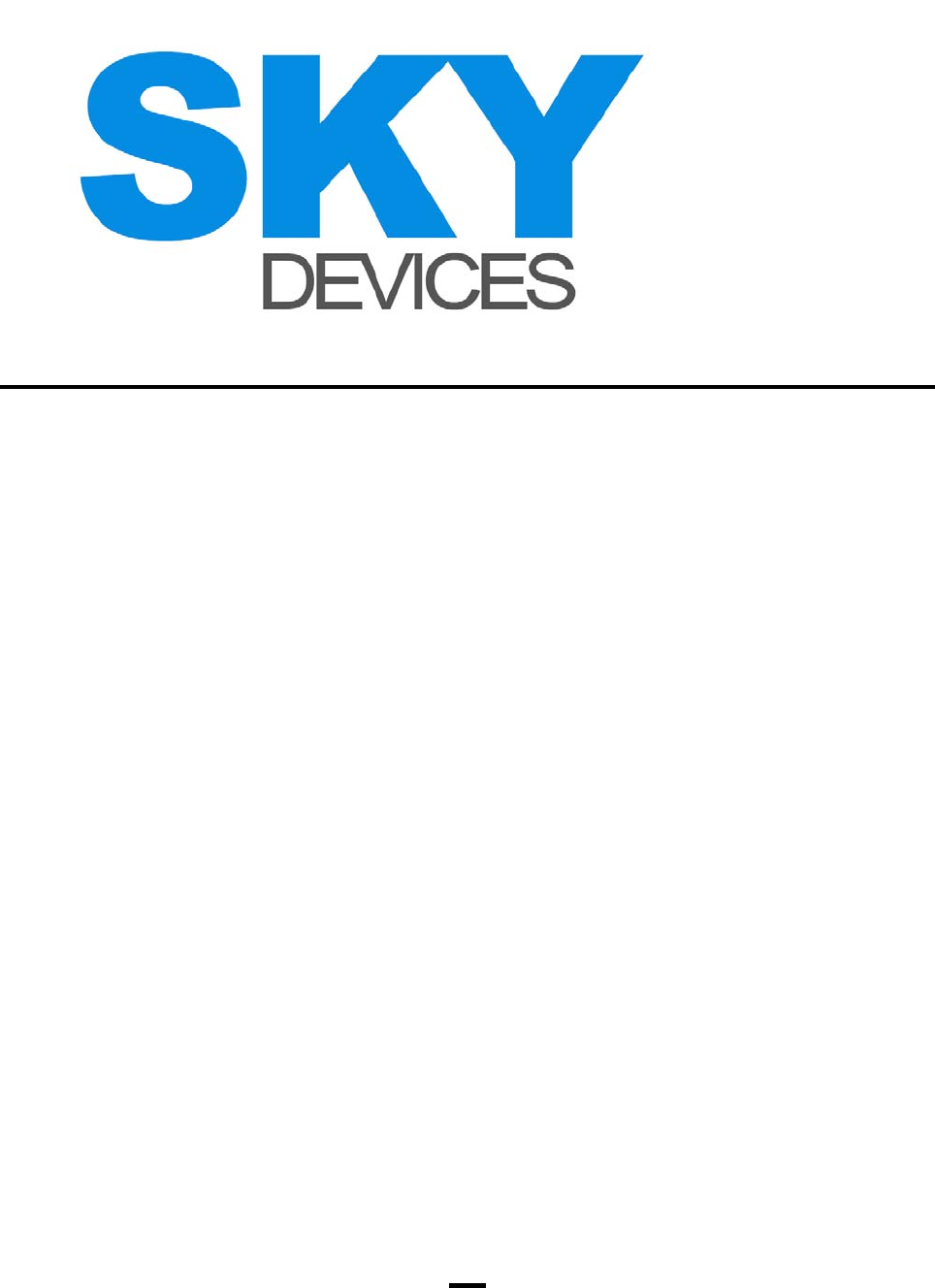
22
—Increase the separation between the equipment
and receiver.
—Connect the equipment into an outlet on a circuit
different from that to which the receiver is connected.
—Consult the dealer or an experienced radio/TV
technician for help.
Specific Absorption Rate (SAR)
Information
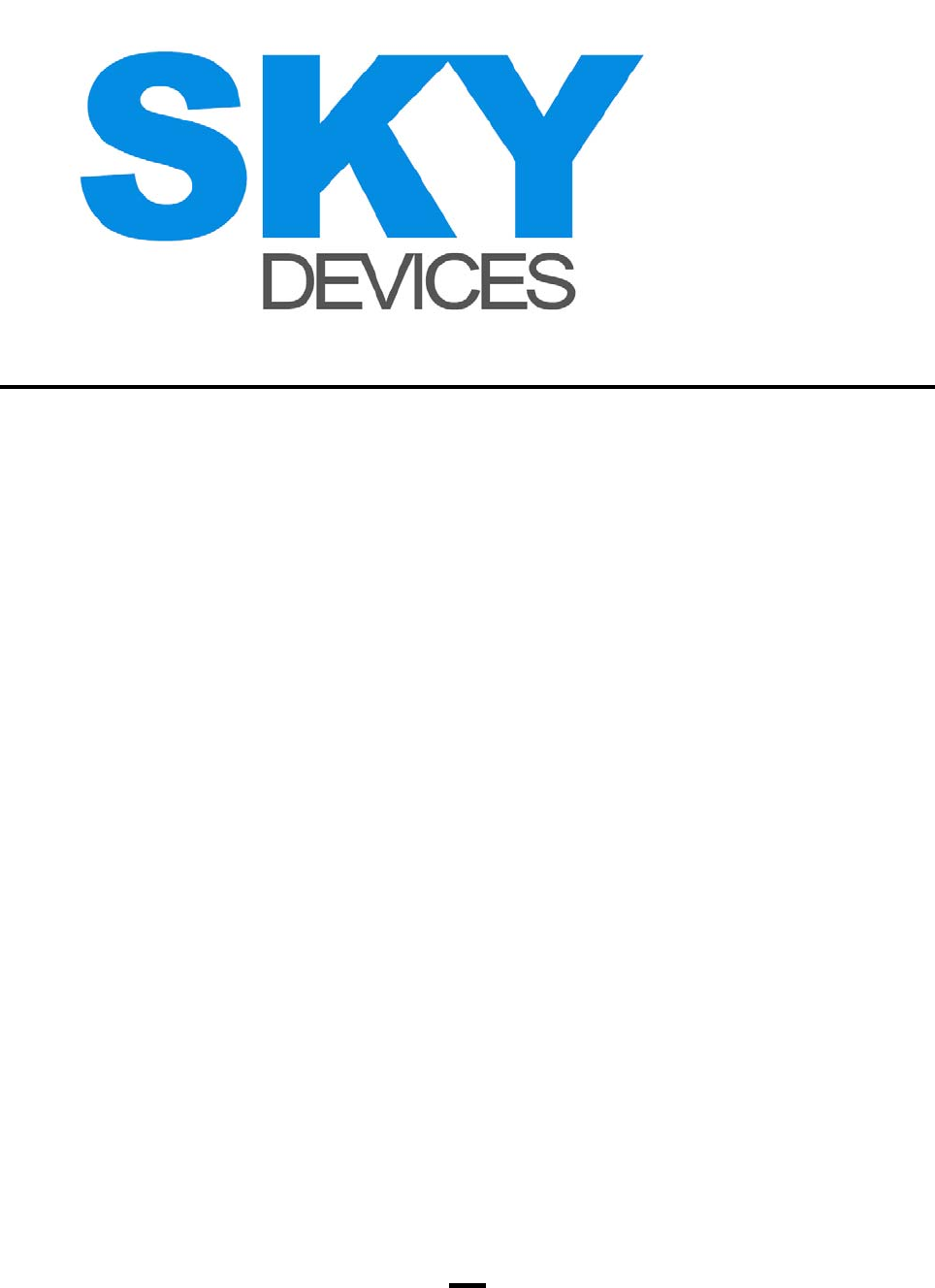
23
SAR tests are conducted using standard operating
positions accepted by the FCC with the Phone
transmitting at its highest certified power level in all
tested frequency bands, although the SAR is
determined at the highest certified power level, the
actual SAR level of the phone While operating can be
well below the maximum value, in general, the closer
you are to a Wireless base station antenna, the lower
the power output. Before a new model phone is a
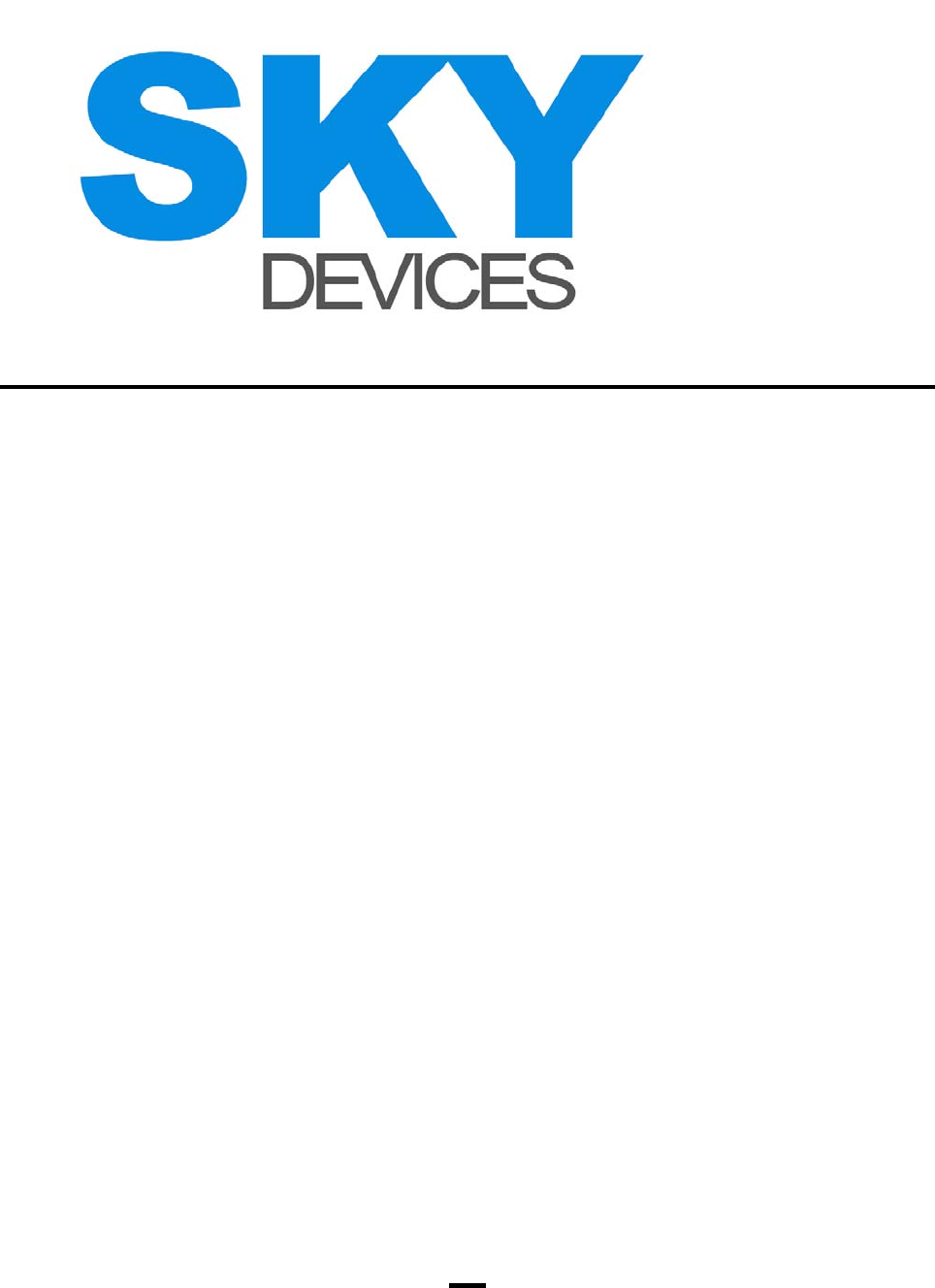
24
available for sale to the public, it must be tested and
certified to the FCC that it does not exceed the
exposure limit established by the FCC, Tests for each
the FCC that it does not exceed the exposure limit
established by the FCC, Tests for each required by
the FCC.
For body worn operation, this model phone has been
tested and meets the FCC RF exposure guidelines
when used with an accessory designated for this
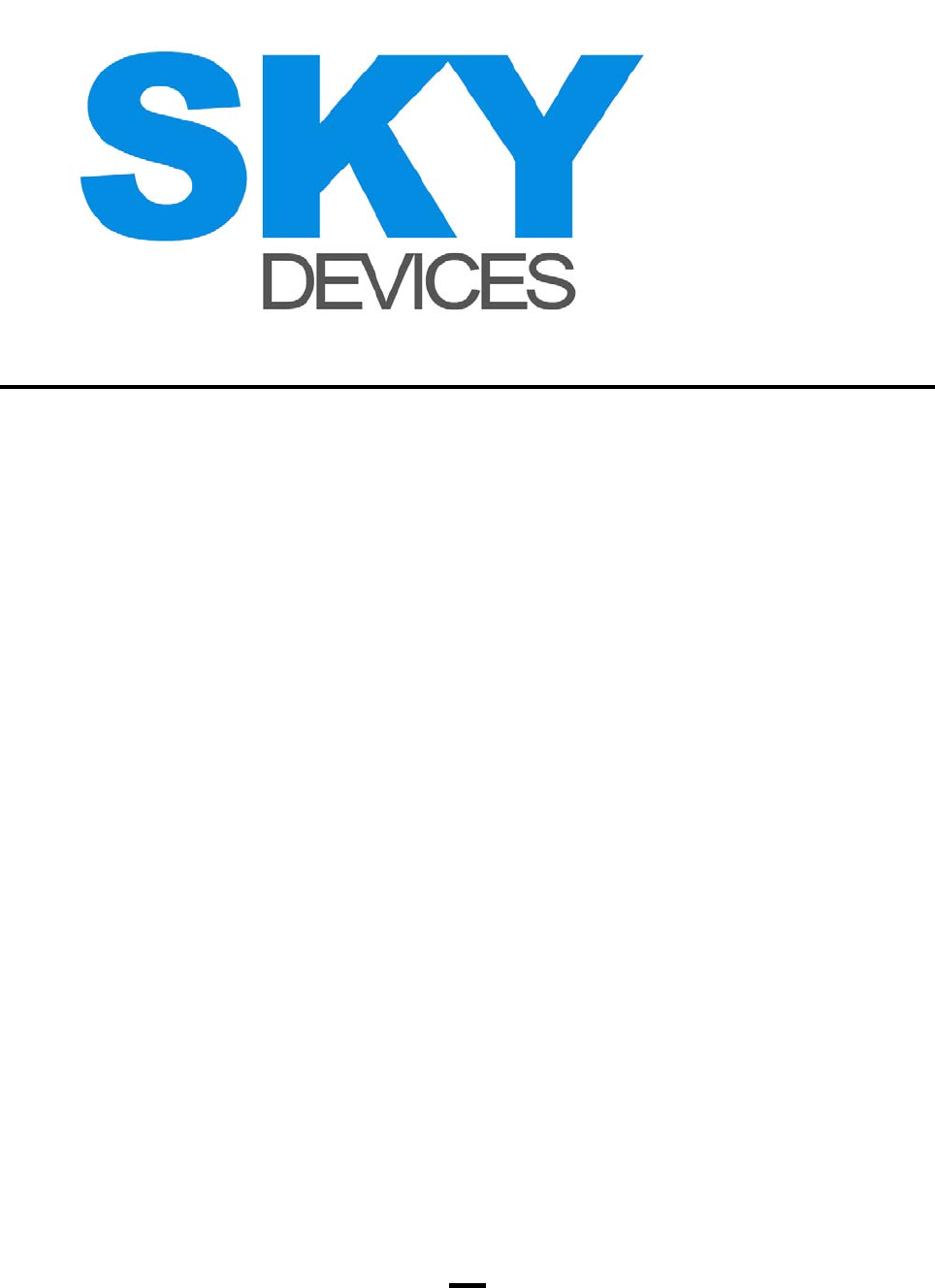
25
product or when used with an accessory that
contains no metal and that positions the handset a
minimum of 1.0 cm from the body. Non-compliance
with the above restrictions may result in violation of
RF exposure guidelines.
The maximum SAR of GSM was 0.676W/Kg for Head
and 0.998W/Kg for Body, The maximum summation
of SAR was 0.759W/Kg for Head and 1.040W/Kg for
Body;