Sky Phone SKYPLAT45 Mobile phone User Manual
Sky Phone LLC Mobile phone
User manual
User manual
Model: Platinum 4.5
Brand: SKY DEVICES
Manufacture: Techain
Introduction
Announcements
Preventive maintenance
Please always keep the Mobile phone dry. To avoid the device
short trouble, corrosion fault and electric short, please prevent
the device, battery and charger from water and moisture, and
don't operate the device or charger by wet hand.
To avoid failure of device, battery and charger, please prevent
the device, battery, charger from violent shock or shake.
To avoid failure of device, battery and charger, please prevent
the device, battery, charger of all over heating or too cold
circumstance
Never shock, throw, prod the Mobile phone, or drop, extrude,
bend the Mobile phone.
Never disassemble the device and accessories arbitrarily,
otherwise the device and accessories are not in our company
warranty scope.
Safety Instruction
Before the operation of the Mobile phone, please read this
chapter and teach your kids about these information. For
further details, please refer to the safety instructions and
announcement.
Never use the Mobile phone when driving car, in order to
ensure safe driving.
In the medical area, please abide by related rules and
regulations. Please shut down the Mobile phone when it is near
to the medical area.
To avoid the wireless signal to interrupt the plane controlled
signal, please shut down the Mobile phone or using airplane
mode when you are boarding a flight,
To avoid electronic equipment failure, please shut down the
Mobile phone in the vicinage of high-accuracy electronic
equipment’s.
Please don’t disassemble the Mobile phone and accessories.
Only authorized agent has access to
service the Mobile phone.
Please keep the Mobile phone far away from magnetic
equipment’s, the radiation of Mobile phone may erase the data
stored in the magnetic equipment’s.
Never use the Mobile phone in the vicinage of high temperature,
inflammable gas (gas station).
Protect the Mobile phone and accessories from kids reach
scope, and avoid the kids to use the Mobile phone without
parents’ supervision.
Please comply with related rules and regulations, and respect
others’ privacy and
legal rights while using the Mobile phone.
Please strictly adhere to related instructions in the manual
when using USB cable to ensure the safety of the Mobile phone
or PC.
Never use the Mobile phone in bathroom or other humid
environment, and please protect the Mobile phone from liquid
wash or wet.
Read me first
Please read this manual before operating your tablet, and keep
it for future reference.
The descriptions in this manual are based on the default
settings.
Images and screenshots used in this manual may differ from the
actual product.
Available features and additional services may vary by device,
software or service provider.
Our company is not liable for performance issues caused by
third-party applications.
Assembling
Charge the battery
Before using the device for the first time, you must charge the
battery.
Charging Your Mobile phone Notes:
1. Use only qualified factory supplied chargers and cables. The
use of unapproved accessories could damage your phone or
cause the battery to explode.
2. You can directly use the Li-Polymer battery in the pack.
Please normally use off the battery and fully charge the battery
for its perfect performance.
3. If the phone has been shut off for a long time or the battery

has been used up, you should charge the phone for 3 to 5
minutes then turn on.
4. Normal charge temperature: -10℃to 40℃.
Warning: Use only original batteries and chargers. Unapproved
chargers or cables can cause batteries to explode or damage
your device.
Install the SIM card
Install the memory card
Notice: Our company uses approved industry standards for
memory cards, but some brands may not be fully compatible
with your device.
Product Appearance
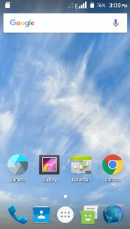
Home screen
Home screen with multiple panels. On the main screen can add
shortcuts, drag the application to the main screen on it, and
quickly add their own main screen page
Taskbar
Display the taskbar at the top of the screen.
It displays commonly used option buttons, battery level
indicator, current time and other
Indicator icon.
Return to previous screen.
Back to the main screen.
View your recently visited application.
Open application menu.
Display notification icon. Click notification area to open
notification panel.
Indicator icon
Definition of IC
Open Wi-Fi® available
Wi-Fi® connection
Signal intensity
Roaming Mode
Upload data
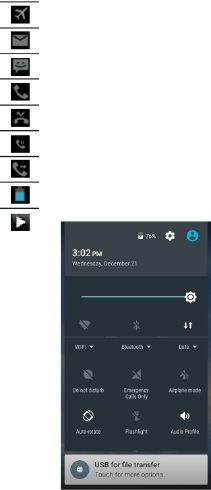
Download data
Connect to PC
Start alarm
Indicator icons
Icon Definition
Flight mode activated
New email
New text or multimedia message
Call in progress
Missed call
Call on hold
Call diverting activated
Battery power level
Music being played
Notification panel
Tap the notifications area to open the notification
panel shown below. You can access a list of
notifications. Tap icon to activate or deactivate
wireless connection features and other settings.
Wi-F i: Activate or deactivate the Wi-Fi® connection.
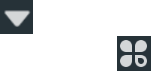
Auto-rotate screen: Activate or deactivate the auto rotation
feature.
Brightness: Adjust the basic brightness level of the display to
lighter or darker.
Notifications: Activate or deactivate the notification feature.
Settings: Access Settings application.
Auto rotation
If you rotate the device while using some features, the interface
will automatically
rotate as well. To prevent the interface from rotating, open the
notifications panel and select Auto-rotate screen, then scroll it
to off.
Lock &unlock the screen
To unlock the screen, tap and hold the lock icon, then drag it to
the unlock area where the unlock icon is.
To lock the screen manually, press Power key.
Enter text
You can enter text by selecting characters on the virtual
keyboard.
Tap the text input field to display the virtual keyboard. To hide
the keyboard, tap at the task bar.
To change the text input method, tap at the task bar.
From a text field, you can use the copy and paste feature for
fast inputting.
Reset tablet
You can reset system and desktop settings to their original
values by the following
Steps:
1. Select Settings Backup & reset from application list.
2. Tap Factory data reset.
3. If you want to erase all data on your tablet, such as music,
pictures, and other data, tap Erase SD card checkbox to create a
checkmark.
4. Tap Reset tablet.
The device resets to the factory default settings automatically.
Warning!: Factory data reset will erase all data from your device
and SD card, including your Google account, system and
application data and settings, and downloaded applications.
Communication
Phone
To use calling functions, tap Phone from application list.
• Make calls
• Answer a call
To answer a call, drag the circled button to the green button.
• Decline or end a call
To decline a call, drag the circled button to the red button.
To end a call in progress, tap the red button.
• Call settings
To change call settings, tap the option button at the upper right.
1. Ringtone & Vibrate
• You can set different ringtones for incoming calls. Select
Phone ringtone to open a list of ringtones, select the desired
ringtone, and then select OK to confirm.
• Tap Vibrate when ringing to create a checkmark and the tablet
vibrates to notify you of incoming calls.
Contacts
Tap People from application list to access contacts.
• Add new contact
• Edit a contact
• Create new group
• Rename group
• Import/Export contacts
• Search for contacts
Messaging
Create and send a text or multimedia message, and view or
manage messages that you have sent or received.
Email
To receive and send mail, you must have a remote mailbox
service. This service may be
offered by a service provider. Your device is compliant with
applicable internet standards for POP3/IMAP/Exchange.
1. Before you can send or receive mail on your device, you need
to set up an email account and define the email settings
correctly.

Web
Browser
Tap Browser from application list to access to the web.
Talk
Google Talk is a free web-based application for instant text,
voice and video chats. Before using the Google Talk, you must
have a Google Account.
Entertainment
Gallery
To view or organize your images and video clips, or edit and
send your files to other devices, or set photos as wallpapers,
select Gallery from application list.
Note: It takes a few more minutes to enter this application if
you store more files.
Supported file formats
Type Format
Image JPEG, GIF, BMP, PNG
Video MPEG4-SP, H264/AVC, H263, VPX, 3GP, 3G2, MP4, MKV,
AVI, WEBM
Note: Some files may not play properly depending on how they
are encoded.
Camera
With the camera function, you can capture photos and take
videos.
Tools
Calendar
With the Calendar feature, you can consult the calendar by day,
week, or month, create events, and set an alarm to act as a
reminder, if necessary.
Clock
From application list, tap Clock, and then select to add
alarm.
File Manager
Many features of the device, such as images, videos, documents,
received attachments and downloaded files or applications, use
memory to store data. With File manager, you can store and
browse files and folders in your device, or edit, move, copy files;
you can send files to compatible devices as well.
Sound Recorder
With Recorder, you can record a voice memo. From application
list, tap Recorder.
Calculator
Connectivity
USB Connection
You can connect your device to a PC and use it as a removable
disk, which allows you
access the file directory.
1. If you want to transfer files from or to a memory card,
insert a memory card into the device.
2. With a USB cable, connect your device to a PC.
3. Open the notification panel, select USB connected.
4. Tap Turn on USB storage.
5. Open the folder to view files.
6. Copy files from the PC to the memory card.
Wi-Fi®
With Wi-Fi®, you can connect to the internet or other network
devices anywhere an
access point or wireless hotspot is available.
• Activate the Wi-Fi® feature
1. From application list, tap Settings.
2. In the field of WIRELESS & NETWORKS, turn on the Wi-Fi®
feature.
• Find and connect to Wi-Fi®
1. Once the Wi-Fi® feature is activated, the device automatically
search for available Wi-Fi® connection.
2. Select a network.
3. Enter a password for the network (if necessary).
4. Select Connect.
Safety Precautions
Read these simple guidelines before using your device. Not
following them may be dangerous or illegal.
Aircraft
Switch off in aircraft and follow any restrictions. Wireless
devices can cause interference in aircraft.
Vehicles
Never use your device while driving. Place it in a safe place.
Position your device within easy reach. Be able to access your
device without removing your eyes from the road.
Electronic devices
In some circumstances your device may cause interference with
other devices.
Potentially explosive environments
Switch off your device when in any area with a potentially
explosive atmosphere, and obey all signs and instructions.
Sparks in such areas could cause an explosion or fire resulting in
bodily injury or even death.
Pacemakers and other medical devices
Pacemaker manufacturers recommend that a minimum
separation of 8 inches be maintained between a wireless device
and a pacemaker to avoid potential interference
with the pacemaker.
Operation of any radio transmitting equipment, including
wireless phones may interference with the functionality of
inadequately protected medical devices.
Consult a physician or the manufacturer of the medical device
to determine if they are adequately shielded from external RF
energy or if you have any questions.
Switch off your device in health care facilities when any
regulations posted in these areas instruct you to do so.
Bluetooth
Turn on Bluetooth or set the phone can be detected
1. Press the Home key, click on Setting
2. Click on “Wireless & networks”, Then Select “Bluetooth”
check box, to open Bluetooth. The phone will automatically
scan can be used a wireless network. After open, the status bar
will appear Bluetooth (). Touch the "Scan for devices" will begin
to scan for Bluetooth devices within range.
3. Touch Bluetooth Settings, All the equipment will show up in
Bluetooth devices list below.
(Select the check box can be detected, the phone is set to be
detected, so that within the scope of other Bluetooth devices
can find the phone.)
Important: cell phones can detect the longest time for two
minutes.
Matching and connecting Bluetooth headset
1. Press the Home key, click on Setting.
2. Click on “Wireless & networks” -> Bluetooth Settings, Then
Select Bluetooth check box, to open Bluetooth. Then your
phone to scan within the scope of the Bluetooth, and will all
find to device display in Bluetooth device list below.
Equipment found below in the list of Bluetooth devices.
Interrupt and the Bluetooth headset connection
1. Press the Home key, click on Setting -> Bluetooth Settings.
2. In the list of Bluetooth devices, touch or tap and hold hands-
free headset is connected.
3. Long press and select “Disconnect & un pair”.
Operating environment
When connecting to other device, read its user guide for
detailed safety instructions.
Do not connect incompatible products.
Do not place your device in the air bag deployment area.
Use the device only in its normal operating positions as
explained in the product documentation.
Always switch off your device when its use is prohibited or
when it may cause interference and danger.
Areas with posted regulations
Switch off your device when any regulations posted in these
areas instruct you to do so.
Care & Maintenance
• Use only manufacturer-approved accessories. Use general
accessories may shorten the life of your device or cause device
to malfunction.
• Keep your device dry. Humidity and all types of liquids may
damage device parts or electronic circuits.
• Do not use or store the device in dusty, dirty areas.
• Do not store the device in hot or cold areas.
• Do not store your device near magnetic fields.
• Do not store your device with such metal objects as coins,
keys and necklace.
• Do not drop your device or cause impacts to your device.
Specifications
Processor SC7731C
RAM 512MB DDR3
Storage 8GB flash built-in; micro SD card (max.32GB
supported)
Display 4.5'' FWVGA 854x480 IPS
Wi-Fi® Networking IEEE 802.11 b/g/n20
Bluetooth® BT2.1+EDR
Audio Output 3.5mm headphone
PC Interface USB 2.0 high speed
Additional Features Built-in microphone
Front facing camera (2.0MP), Rear 5.0MP
1X1W speaker
Operating System Android™ 6.0
Power Li-poly battery,
Rated Voltage: 3.8V
Charge Limit: 4.35V
Capacity: 2000mAh
power Adapter
Input: AC 100V-240V, 50/60Hz, 300mA
Output: DC 5V, 1000mA
Playback Time (hours) Up to 4 hours music, 3 hours video,3
hours web browsing
2G Band 850/1900MHz
3G Band 850/1900MHz
FCC Warning
This device complies with part 15 of the FCC Rules. Operation is
subject to the condition that this device does not cause harmful
interference.
Any Changes or modifications not expressly approved by the
party responsible for compliance could void the user's authority
to operate the equipment.
Note: This equipment has been tested and found to comply
with the limits for a Class B digital device, pursuant to part 15 of
the FCC Rules. These limits are designed to provide reasonable
protection against harmful interference in a residential
installation. This equipment generates uses and can radiate
radio frequency energy and, if not installed and used in
accordance with the instructions, may cause harmful
interference to radio communications. However, there is no
guarantee that interference will not occur in a particular
installation. If this equipment does cause harmful interference
to radio or television reception, which can be determined by
turning the equipment off and on, the user is encouraged to try
to correct the interference by one or more of the following
measures:
-Reorient or relocate the receiving antenna.
-Increase the separation between the equipment and receiver.
-Connect the equipment into an outlet on a circuit different
from that to which the receiver is connected.
-Consult the dealer or an experienced radio/TV technician for
help.
Specific Absorption Rate (SAR) information:
This Mobile phone meets the government's requirements for
exposure to radio waves. The guidelines are based on standards
that were developed by independent scientific organizations
through periodic and thorough evaluation of scientific studies.
The standards include a substantial safety margin designed to
assure the safety of all persons regardless of age or health.
FCC RF Exposure Information and Statement
The SAR limit of USA (FCC) is 1.6 W/kg averaged over one gram
of tissue. Device types: Mobile phone (FCC ID: 2ABOSSKYPLAT45)
has also been tested against this SAR limit. The highest SAR
value reported under this standard during product certification
for use at the ear is 1.232W/kg and when properly worn on the
body is 0.626W/kg. This device was tested for typical body-worn
operations with the back of the handset kept 10mm from the
body. To maintain compliance with FCC RF exposure
requirements, use accessories that maintain a 10mm separation
distance between the user's body and the back of the handset.
The use of belt clips, holsters and similar accessories should not
contain metallic components in its assembly. The use of
accessories that do not satisfy these requirements may not
comply with FCC RF exposure requirements, and should be
avoided.
Body-worn Operation
This device was tested for typical body-worn operations. To
comply with RF exposure requirements, a minimum separation
distance of 10mm must be maintained between the user’s body
and the handset, including the antenna. Third-party belt-clips,
holsters, and similar accessories used by this device should not
contain any metallic components. Body-worn accessories that
do not meet these requirements may not comply with RF
exposure requirements and should be avoided. Use only the
supplied or an approved antenna.
IC Warning
This device complies with Industry Canada licence-exempt RSS
standard(s). Operation is subject to the following two conditions:
(1) This device may not cause interference, and (2) This device
must accept any interference, including interference that may
cause undesired operation of the device.
RF Exposure Information and Statement
The SAR limit of USA is 1.6 W/kg averaged over one gram of
tissue. Device types: Mobile phone (IC: 20031-SKYPLAT45) has
also been tested against this SAR limit. The highest SAR value
reported under this standard during product certification for
use at the ear is 1.232W/kg and when properly worn on the
body is 0.626W/kg. This device was tested for typical body-worn
operations with the back of the handset kept 10mm from the
body. To maintain compliance with IC RF exposure
requirements, use accessories that maintain a 10mm separation
distance between the user's body and the back of the handset.
The use of belt clips, holsters and similar accessories should not
contain metallic components in its assembly. The use of
accessories that do not satisfy these requirements may not
comply with IC RF exposure requirements, and should be
avoided.
Body-worn Operation
This device was tested for typical body-worn operations. To
comply with RF exposure requirements, a minimum separation
distance of 10mm must be maintained between the user’s body
and the handset, including the antenna. Third-party belt-clips,
holsters, and similar accessories used by this device should not
contain any metallic components. Body-worn accessories that
do not meet these requirements may not comply with RF
exposure requirements and should be avoided. Use only the
supplied or an approved antenna.
Le présent appareil est conforme aux CNR d'Industrie Canada
applicables aux appareils radio exempts de licence.
L'exploitation est autorisée aux deux conditions suivantes:
(1) l'appareil ne doit pas produire de brouillage, et
(2) l'utilisateur de l'appareil doit accepter tout brouillage
radioélectrique subi, même si le brouillage est susceptible d'en
compromettre le fonctionnement
RF exposition Information et Déclaration
La limite SAR des Etats-Unis est de 1,6 W / kg en moyenne par
gramme de tissu. Types d'appareil: Mobile phone (IC: 20031-
SKYPLAT45) a également été testé contre ces valeurs. La valeur
SAR la plus élevée déclarée en vertu de cette norme lors de la
certification de produit pour une utilisation à l'oreille est
1.232W / kg et lorsqu'il est correctement porté sur le corps est
0.626W / kg. Ce dispositif a été testé pour les opérations
typiques portés sur le corps avec le dos du combiné gardé
10mm du corps. Afin de maintenir la conformité aux exigences
de la IC, utilisez des accessoires qui maintiennent une distance
de séparation 10mm entre le corps de l'utilisateur et le dos du
combiné. L'utilisation de pinces de ceinture, étuis et accessoires
similaires ne doivent pas contenir de composants métalliques
dans son ensemble. L'utilisation d'accessoires qui ne satisfont
pas à ces exigences ne peuvent pas se conformer aux exigences
de la IC, et devrait être évitée.
Porté au corps Opération
Ce dispositif a été testé pour les opérations typiques portés sur
le corps. Pour se conformer aux exigences d'exposition aux
radiofréquences, une distance de séparation minimale de
10mm doit être maintenue entre le corps de l'utilisateur et le
combiné, y compris l'antenne. Tiers pinces de ceinture, étuis et
autres accessoires similaires utilisés par ce dispositif ne doit pas
contenir de composants métalliques. accessoires qui ne
répondent pas à ces exigences peut ne pas se conformer aux
exigences d'exposition RF et doit être évité Body-porté. Utilisez
uniquement l'antenne fournie ou une approbation.