Sky Phone SKYTV SKY Pocket TV User Manual A19 User Guide
Sky Phone LLC SKY Pocket TV A19 User Guide
User Manual

SKY PHONE LLC
1348 Washington Av. Suite 350
User Guide
Contents
Contents............................................................................................................................................................1
Introduction.......................................................................................................................................................4
Insert SIM card and battery ................................................................................................................................... 4
Insert memory card ................................................................................................................................................ 4
Battery charging .................................................................................................................................................... 4
Power on and off ................................................................................................................................................... 4
Idle.....................................................................................................................................................................4
Switch to Idle Page ................................................................................................................................................ 4
Adding and Delete Application ............................................................................................................................. 4
Wallpaper Settings................................................................................................................................................. 5
Task Manager ........................................................................................................................................................ 5
Notification ............................................................................................................................................................ 5
Search .................................................................................................................................................................... 5
Settings .................................................................................................................................................................. 5
Open Option Menu ................................................................................................................................................ 5
Mainmenu........................................................................................................................................................5
Call.....................................................................................................................................................................5
Dialpad .................................................................................................................................................................. 5
Making an overseas call. ....................................................................................................................................... 5
Dialing via Contacts .............................................................................................................................................. 6
Calling an extension number ................................................................................................................................. 6
Making an emergency phone ................................................................................................................................. 6
Answer or reject incoming calls ............................................................................................................................ 6
Menu during a call ................................................................................................................................................. 6
Adjust volume ....................................................................................................................................................... 6
End a call ............................................................................................................................................................... 6
Calllogs..............................................................................................................................................................6
Set as a rejected call .............................................................................................................................................. 6
Commonly Used Functions ................................................................................................................................... 6
More Functions ...................................................................................................................................................... 7
Contacts.............................................................................................................................................................7
Browsing contacts ................................................................................................................................................. 7
Quick search .......................................................................................................................................................... 7
New contact ........................................................................................................................................................... 7
Function Menu of Contacts ................................................................................................................................... 7
MessageService................................................................................................................................................8
Wirte message ....................................................................................................................................................... 8
SMS ....................................................................................................................................................................... 8
MMS ...................................................................................................................................................................... 8
Inbox ...................................................................................................................................................................... 8
Outbox ................................................................................................................................................................... 8
Draftbox................................................................................................................................................................. 8
Send messages ....................................................................................................................................................... 8
Commonly Used Phrases ....................................................................................................................................... 8
Broadcast message................................................................................................................................................. 9
Voice mail server ................................................................................................................................................... 9
Internet..............................................................................................................................................................9
Browser ................................................................................................................................................................. 9
Multimedia........................................................................................................................................................9
Audio Player .......................................................................................................................................................... 9
Video Player ........................................................................................................................................................ 10
Camera Function ................................................................................................................................................. 10
FM Radio ............................................................................................................................................................. 10
Picture Browser ................................................................................................................................................... 10
Application.......................................................................................................................................................10
E-book ................................................................................................................................................................. 10
Alarm ................................................................................................................................................................... 10
Calendar............................................................................................................................................................... 10
Calculator ............................................................................................................................................................ 11
Recorder .............................................................................................................................................................. 11
World time ........................................................................................................................................................... 11
Countdown timer ................................................................................................................................................. 11
Stopwatch ............................................................................................................................................................ 11
Location ............................................................................................................................................................... 11
Unit Conversion .................................................................................................................................................. 11
Local Search ........................................................................................................................................................ 11
Memo .................................................................................................................................................................. 11
Magic sound ........................................................................................................................................................ 11
Weather ............................................................................................................................................................... 11
Bluetooth ............................................................................................................................................................. 11
JAVA ................................................................................................................................................................... 11
Settings............................................................................................................................................................12
Phone Settings ..................................................................................................................................................... 12
Phone profile ....................................................................................................................................................... 12
Connection Management ..................................................................................................................................... 12
Display Settings: .................................................................................................................................................. 12
Security settings .................................................................................................................................................. 12
MSD .................................................................................................................................................................... 13
FileManagement.............................................................................................................................................14
Copy Files ............................................................................................................................................................ 14
New Folders ........................................................................................................................................................ 14
Introduction
Insert SIM card and battery
Long press power supply key for 3s to turn it off; Slide the back cover downwards and remove it; Remove the
battery.
Note:
1. This User Guide is designed for both SIM cards inserted by selecting [Settings→Call
Settings→Dual-SIM→Standby mode→Dual SIM dual standby]. If only one card is inserted or no Dual SIM dual
standby is set up, the screen and options may differ from this manual.
Insert memory card
This phone supports the T-Flash memory card. After it is inserted, you can browse or copy, etc. the files stored in
the memory card. Also, the disk spaceof this phone can be expanded.
Warning:
Please don’t insert or remove the memory card quickly or frequently to avoid damage
Battery charging
Note:
1. Please use the standard matched battery and charger to prevent explosion.
2. If the battery is absolutely of no power, the battery icon will appear 2~3min after charging. Charging may
take 2~5h depending on the current condition of this device (whether it is started, any call is made, etc.).
3. Please use charger to charge this device. USB wire charging shall be avoided if possible.
4. In order to help the new battery perform best, it shall complete 2~3 charge-discharge cycles. Its initial
chargings shall last for more than 10h unceasingly for each
Power on and off
Warning:
Please don’t turn on this phone where it is prohibited or using it may cause interference or danager. In this case,
please ensure this phone does not activate the reguler power on/off or other functions.
Idle
Switch to Idle Page
Sliding to left and right can switch to Previous Slide/Next Slide.
Press Home button on the for a long time to enter into the thumbnail of the idle page, and select the needed page.
Press widgets or applications on the idle page, and pull it to the bottom dustin to delete.
Adding and Delete Application
Press Menu button on the idle page, select Add to add widgets and application to the standby.
Press widgets or applications on the idle page, and pull it to the bottom dustin to delete.
Wallpaper Settings
Press Menu button on the idle page, and select Wallpaper.
Users can set ordinary picture as the wallpaper, and can set dynamic wallpaper and video wallpaper.
Task Manager
Press Menu button on the idle page, and select task manager.
Click the close icon behind the application, and close the applications running in the background.
Notification
Press Menu button on the idle page, and select Notification.
Users can directly pull out the notification panel downward from the status bar.
Click tabs to browse the notification message, and check the running applications.
Search
Press Menu button on the idle page, select Search to use the local search fuction.
Settings
Press Menu button on the idle page, select Settings to enter into the phone settings.
Open Option Menu
Under standby situation, press the Lock button to open the option menu.
Users can fast set mute/flight mode or shutdown.
Main menu
Use Function Menu of Main Menu
Under idle situation, press the application icon, and open the function menu of the main menu.
Slide the main menue to display all the applications. Different main menus may have different slide mode.
Select [Mian Menue->Main Menue Display] to select various main menu with different styles.
Press the icon of a certain application for a long time to pull the application to the idle page.
Press Return button or main display to return back to the idle page.
Call
Dialpad
Uder idle situation, press “Dialpad” button to enter into the dialpad interface, and press virtual keyboard to dial;
Making an overseas call.
Enter the country code (in this case, “+” shall be entered by pressing * twice continuously);

Enter the area code (without “0” prefixed to that as usual) and the phone number;
Press “Call”, escape the SIM card option screen. Select SIM1 to dial with SIM1; select SIM2 to dial with SIM2
Dialing via Contacts
Calling an extension number
Enter the switchboard number;
Press [Option→Insert→Pause] and then input the extension number;
Press “call”, escape the SIM card select screen. Select SIM1 to dial with SIM1; select SIM2 to dial with SIM2
Making an emergency phone
Answer or reject incoming calls
For incoming calls under the lock situation, slide to left and right to answer or reject calls.
Menu during a call
During a call, you can :
Hold: Press [Hold] to hold current call, and press [Activate] to resume current call when holding the call (the
function needs to be supported by network).
Record: Record the call details, and the document will be kept in the file manager automatically.
Note:
It is illegal to record any call in some countries. So please do so with the speaker’s prior consent.
Adjust volume
You can volume the receiver by side key during a call
End a call
Press “Hang up” to end a call.
Call logs
Show the phone numbers missed recently
Roll to any number and press the dial button reply the call, and can press [Menu] to select other operations.
Set as a rejected call
In the record details interface, press[Menu]to select[Set as a rejected call],Set the phone number as a rejected
call, which may be available in the [Contacts→Blacklist].
Commonly Used Functions
Press the single record for a long time, and open the option menu.
Write SMS: Send SMS to the current number.
Write MMS: Send MMS to the current number.
Language call: Callback this number.
IP Call:Callback this number by IP.
Add to New Contacts : Store the number to this phone.
More Functions
On the call record interface, press [Menu] button to open the option menu:
Answer record: The phone, if not answer, will play the preset voice and then record the words of the speaker.
Delete All: Delete all phone numbers.
Call timers: The details of the SIM card is available after selecting that card to be viewed.
GPRS volume: Read the information of GPRS volume.
Contacts
Browsing contacts
When this device standby, select [Contacts] and open the namelist.
The contacts are listed in the order of unnamed, special symbol, digit and English letter respectively (for Chinese
names, the English letter corresponding to their pinyin prevails).
Quick search
When this device standby, select [Contacts] and open the namelist.
Click search bar to search and position (vague search is allowed) through the virtual keyboard.
Example 1: search for “sam”
Enter keys “726” where the letters “sam” are located.
New contact
SIM1: The input is added to SIM1 with only one number stored under a name.
SIM2: The input is added to SIM2 with only one number stored under a name.
Phnone: All records other than in SIM1 and SIM2 are stored in the memory of this device. The editable
items include the name,phone number, home phone number, company phone number and/or other phone
numbers, the incoming a picture or ringtone, etc. for the said contact
Note: Name may be empty, but phone number shall not be so for any new record.
Function Menu of Contacts
On the interface of the contact list, press “Menu” to operate the functions:
Group:Enter into the group list interface.
Mark: Mark one or more contacts.
vCard: Import or export all the cards.
Quick Dial: Enter the quick dial.
Contact display: Select the display mode of the contacts.
More: Query the settings of this phone number and the size.
On the contacts list interface, press one record for a long time to operate the following functions:

Wirte message:send one message to the contacts.
Call: ring the contact.
Delete: Delete the person information.
Copy: Copy the contact information.
Send vCard: send the contact in vCard.
Export: Export the contact.
Addto Blacklist: Add the contact into Blacklist.
Message Service
Wirte message
SMS
Under idle situation, press “information service” button to enter into the mailbox list interface, press [Write
message→New SMS] to enter into the message editor interface, manual input or insert the contacts from the
address list as the recipients, press “send” button to send the messages after editing the contents.
MMS
Short for multi-media service, MMS is just a multi-media message, which supports GIF, JPEG, WBMP or BMP
display.
Note:
This function is available only when supported by the network operator. Meanwhile, only thephone compatible to
MMS can receive and display such message.
Under idle situation, press “information service” button to enter into the mailbox list interface, press [Write
message→New MMS] to enter into the MMS editor interface, manual input or insert the contacts from the
address list as the recipients, press “send” button to send the messages after editing the contents or inserting the
attachment.
Inbox
Save the received SMS and MMS.
Outbox
Save the SMS and MMS not sent out successfully.
Draftbox
Save the unsent messages and MMS.
Send messages
Save the SMS and MMS you sent successfully.
Commonly Used Phrases
Directly use the default phrases when writing the messages.
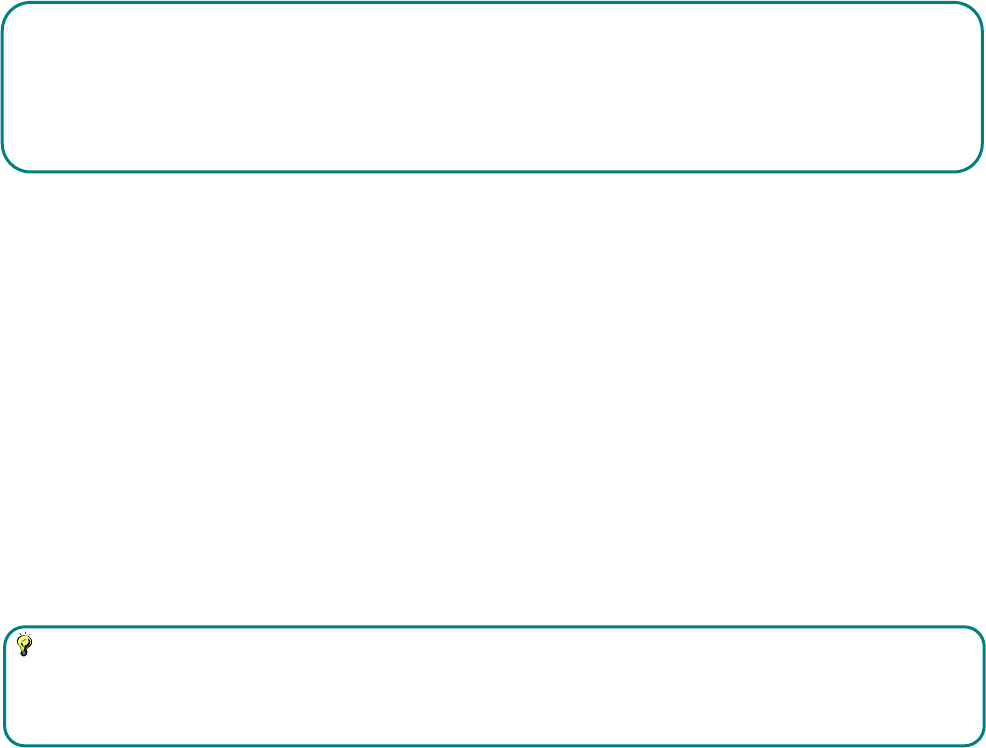
Broadcast message
Network service enables you to receive all kinds of text message, such as news, weather report, traffic conditions,
etc. For the detail, please refer to your network operator.
Voice mail server
This is similar to the Answer machine. You may transfer the incoming call that you fail to answer duly to your
Voice mail server, where the caller can leave message. You are reminded of message, if any, in the mailbox by a
short message. This function is part of the mating software provided by the network operator, so you need to
register it, please refer to your network operator for the detail.
Internet
Note:
1. Your Internet service provider may not support some functions, please confirm that your SIM card supports
Internet function and the function has been opened.
2. To browse webpages, you might be charger of corresponding flow rate
3. If WLAN network is applicable, surf the internet through WLAN interlinkage.
Internet is an application platform integrating wireless communication and Internet technology, which makes it
possible for you to access to rich Internet information source and e-commerce application etc.
Browser
Open the starting page of the brower, users can enter into input URL, search, bookmarks, history and stored pages
through the interfaces. Press Menu button to open more menus: homepage, settings, clear records and exit brower
homepage, and users can the homepage of ISP intermet (set in advance or default homepage).
Multimedia
Audio Player
Thephone is able to play music files saved inphone and the downloaded music and support background play of
MP3 file.
Instruction:
MP3 supports MPEG 1 layer 3 audio; supports MPEG 2 layer 3 low sampling rate extension; MPEG 2.5 layer 3
(unofficial).
Play songs:
When play some certain contents, select the needed items from the list.
List
Select menu > music list and select the list.
Create New List
1. Select menu > new list.

2. Enter name of the list and select Confirm.
3. Select Yes to immediately add the songs; please select No to add the songs later.
4. Select Finish.
Press to pop up the menu to delete or edit custom list.
Select Option > Add music when checking the list to add more songs later on.
Video Player
The video player supports 3gp, mp4 and avi documents.
If the document is the standard format not supported, use the tools to convert into the standard format.
Play:
When play some certain contents, select the needed items from the list.
Camera Function
Take pictures and vidieo clips with audio through the self-contained camera function.
Click the camera icon from the main screen, and switch to the framing menu of the camera.
Press return button to exit the camera procedure.
FM Radio
The system will automatically scan channels and record firstly open FM radio.
(Note: Insert the headset, the headset is the antenna.
Picture Browser
Check the pictures and shooted photos in the memory card through the photo album.
Application
E-book
E-book can support file of TXT format. You can copy TXT file to [E-book] folder on the T-FLASH card by PC. In
standby mode, enter the function menu, then select [E-book].
Randomly select a book in the bookshelf to read; slide to turn pages.
Instruction:
Please delete the unnecessary files when you read the E-book with the hint that there is no enough space.
Make sure there is over 500KB free space in your mobile phone.
Alarm
Enter into the function list, then select Alarm.
Calendar
Enter into the function list, then select Calendar.
Answer Machine
The answering machine can set the starting answer function, and can ben used to save the messages.
Calculator
1. Select Calculator under function menu mode.
2. Use the buttons matched with the calculator to carry out basic arthmetic operation.
Recorder
Enter into the function menu to select the Recorder.
World time
Understand how to check the time of other areas and set the displayed world time on the screen.
Countdown timer
Enter the function list and select Countdown timer.
Stopwatch
Location
Enter the function list and select Location.
STK
Enter the function list and select [STK]
Entering the STK sub-menu, you can use the value added service offered by network operator.
This mobile supports STK function but this service is offered by network operator. If your SIM card and network
operator don’t support this service then you cannot use it. Please contact your network operator for more
information.
Unit Conversion
Local Search
Memo
Magic sound
Weather
Check weather information through the weather procedure.
Bluetooth
JAVA
Java function can offer you powerful mobile entertainment function and you can install any favorite program to
your mobile phone. Click the Java program existed and run it.
Java Application
Java Application List

Press Menu button to open the option menu:
Local installation: For install Java installation procedures in the mobile phone or memory card.
Download: For downloading games, e-book and others and carry out relevant settings.
Resume Java system: Resume Java system to default.
Settings
Phone Settings
Phone profile
The preset modes are General mode, Mute mode, Conference mode, Indoor mode, Outdoor mode, Headset mode,
Bluetooth mode. It support custom profiles, define at most 5 profiles, and users can set the parameters of the
profiles.
Instruction: The preset profiles do not support delete, while the custom profiles support delete.
Connection Management
The items are:
Internet account: Manage internet account, and support editor and delete.
Data connection settings: Select to connect as needed or all the time.
Network selection: Select to automatically or manually connect.
Display Settings:
The settings items:
Motion Effects: including Screen special effects, Screen orientation switch special effects, Power on display,
Power off display.
Wallpaper Settings: Supported wallpapers: Static wallpapers, dynamic wallpapers, more pictures and video
wallpapers.
Screen Savers Settings: set the screen savers.
Backlight: adjust the screen backlight.
Button Backlight: adjust the backlight time.
Font Settings:set the font.
Security settings
Including:
PIN code: Start and close of PIN code and the modification of PIN.
Warning
Please use this function cautiously. If you forget the PUK code, please get it from the service provider. Ten
consective incorrect PUK code entries will make the SIM card card unserviceable.
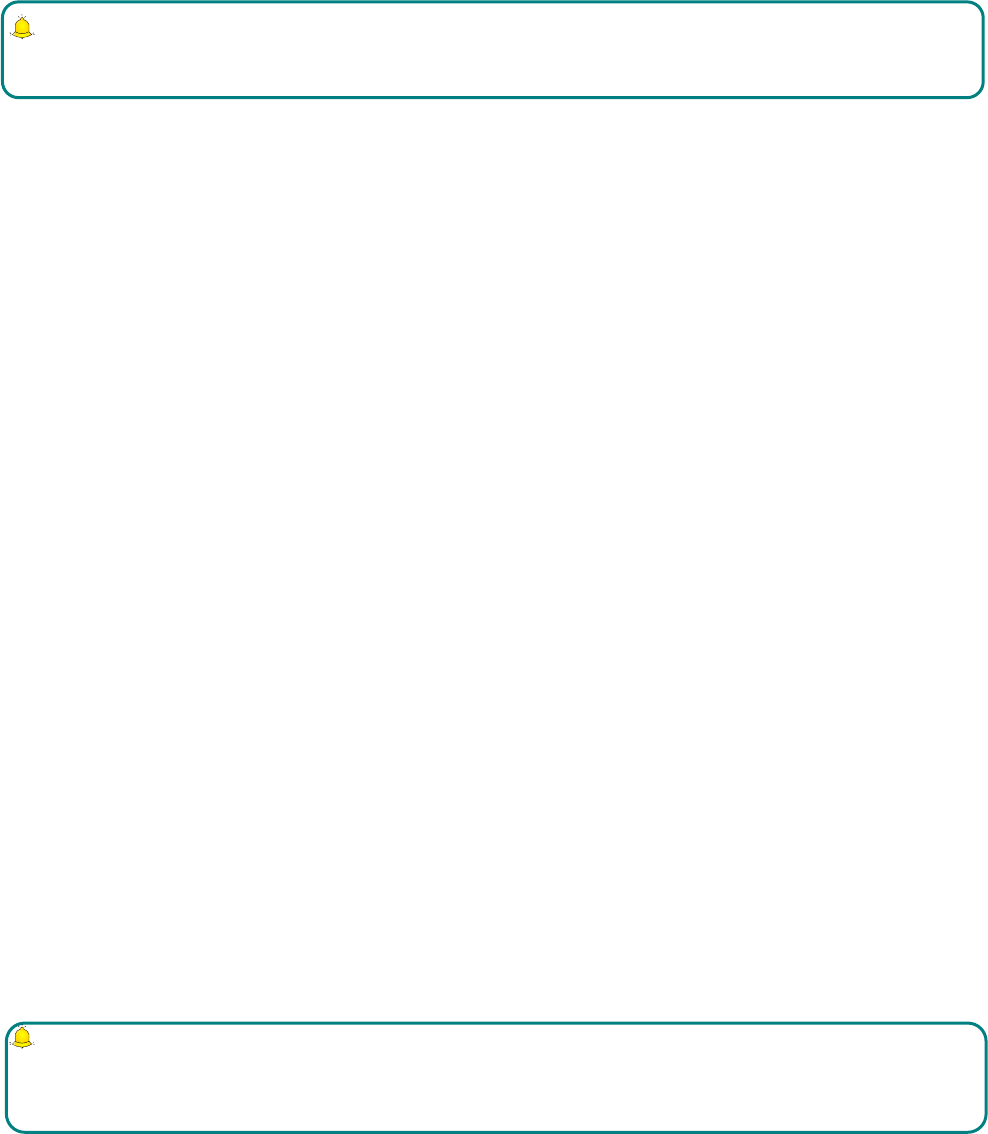
Modify PIN2 code: Modification of PIN2 code.
Warning:
Be cautious to use this function, if wrong PUK2 code is entered for 10 times, SIM card can not be used.
Phone Lock:Open or close the phone lock.
Change Phone Password:change the phone password.
Privacy Protection: set the privacy protection
Automatic lock: Set time of the automatic lock.
Lock password: Start or clode the lock password.
MSD
MSD is also called Mobile phone dog. Its main function is to collect information like the current CELL ID to a
pre-determined phone when your phone is used by others illegally, and prevent others using the phone after a
limited period or a certain number of power-on. The default MSD is off. You need to change the password before
actvating it. After that, passwaord is required to activate or cancel the function as well as change the password.
The password must be 6 digits long. To activate the function, you have to input a pre-determined phone number
(to receive the informing message when the phone is stolen) besides the password. After the function is activated,
the phone will memorize IMSI number of this card. Because the number is the only one, when another SIM card
card is inserted, a prompt box will appear after power-on and you need to input MSD password. Three incorrect
enteries or choosing exit will be considered as illegal use, and then an illeagal use prompt is given. At this time,
information like CELL ID (refers to: cell indentity), LAC (refers to: Location Area Code, used to indentify
different locations), MCC (“460” stands for China), MNC and MCN will be read and short messages will be sent
to the pre-determinded phone number. The legal user could report a case to the Public Security Organs where the
illegal use of the phone can be checked according to the information through the internet service provider
(including the phone location, call log and so on).
If the short messages fail to send or are being sent, they will be sent in the next minute until they are sent
successfully. Keeping in standby mode for 24 hours or powering the phone on again, the phone will send a short
message again to the pre-determined phone number. When thenumber of the successful short messages comes to a
certain amount (15 times), none illegal used SIM card card can be used on the phone. The phone will power off
automatically.
Note:
Please report a case to the Public Security Organs when the phone is stolen. But they do not ensure to find the
stolen phone. Therefore, please take good care of your personal belongings.
If the phone considers the card is illegally used, Unauthorized to use will appear if someone wants to activate the
MSD, namely the corresponding functions under the MSD menu can not be used. If other cards are used to power
on the phone and the password is correct, the number of the messages will be counted form 0, and the peompt
Bind the card or not will appear. Choose Bind the card, the phone will update the IMSI card information,
regarding the card as the appointed card of the phone.

Start: Firstly set the password to start this function, input the guardlock password and notify the mobile
phone when starting (Receive illegally using SIM card of this mobile phone and send the information about
the illegal SIM card), the settings is comleted, and the guardlock function can be started.
Cancel: To cancel the MSD. You have to input MSD password when canceling the function.
Change password: Change the MSD password.
Warning:
Please use this function cautiously. You can not use the phone if you forget the password.
Fixed Dialling: Start and close of the fixed dialling, and management of the fixed dialling list.
Blacklist: Settings of the blacklist and management of the list.
File Management
File manager can manages the files in the memory card.
Copy Files
1. For copying the files, press to pop up the menu, and enter into the copy mode.
2. Select the target folder, click the confirm icon on the right or click “select the contents” in the folder.
3. Click “Mark” to copy multiple files.
New Folders
1. Open the file manager.
2. Press Menu button → New Folder.
3. Input folder name and click to save.
FCC Statement
This device complies with part 15 of the FCC Rules. Operation is subject to the following two conditions: (1) This device
may not cause harmful interference, and (2) this device must accept any interference received, including interference that
may cause undesired operation.
Any Changes or modifications not expressly approved by the party responsible for compliance could void the user’s
authority to operate the equipment.
Note: This equipment has been tested and found to comply with the limits for a Class B digital device, pursuant to part 15
of the FCC Rules. These limits are designed to provide reasonable protection against harmful interference in a residential
installation. This equipment generates uses and can radiate radio frequency energy and, if not installed and used in
accordance with the instructions, may cause harmful interference to radio communications. However, there is no
guarantee that interference will not occur in a particular installation. If this equipment does cause harmful interference to
radio or television reception, equipment generates, uses and can radiate radio frequency energy and, if not installed and
used in accordance with the instructions, may cause harmful interference to radio communications. However, there is no
guarantee that interference will not occur in a particular installation. If this equipment does cause harmful interference to
radio or television reception,
—Reorient or relocate the receiving antenna.
—Increase the separation between the equipment and receiver.
—Connect the equipment into an outlet on a circuit different from that to which the receiver is connected.
—Consult the dealer or an experienced radio/TV technician for help.
Specific Absorption Rate (SAR)
Information
SAR tests are conducted using standard operating positions accepted by the FCC with the Phone transmitting at its
highest certified power level in all tested frequency bands, although the SAR is determined at the highest certified power
level, the actual SAR level of the phone While operating can be well below the maximum value, in general, the closer you
are to a Wireless base station antenna, the lower the power output. Before a new model phone is a available for sale to
the public, it must be tested and certified to the FCC that it does not exceed the exposure limit established by the FCC,
Tests for each the FCC that it does not exceed the exposure limit established by the FCC, Tests for each required by the
FCC.
For body worn operation, this model phone has been tested and meets the FCC RF exposure guidelines when used with
an accessory designated for this product or when used with an accessory that contains no metal and that positions the
handset a minimum of 1.0 cm from the body. Non-compliance with the above restrictions may result in violation of RF
exposure guidelines.
The maximum SAR of GSM was 0.511W/Kg for Head and 0.798W/Kg for Body, WLAN was 0.236W/Kg for Head and
0.436W/Kg for Body;
The maximum summation of SAR was 0.865W/Kg for Head and 1.293W/Kg for Body;