Skyworth Digital Technology 080902 DTV Converter Box User Manual ATSC
Shenzhen Skyworth Digital Technology Co.,LTD DTV Converter Box ATSC
Users Manual
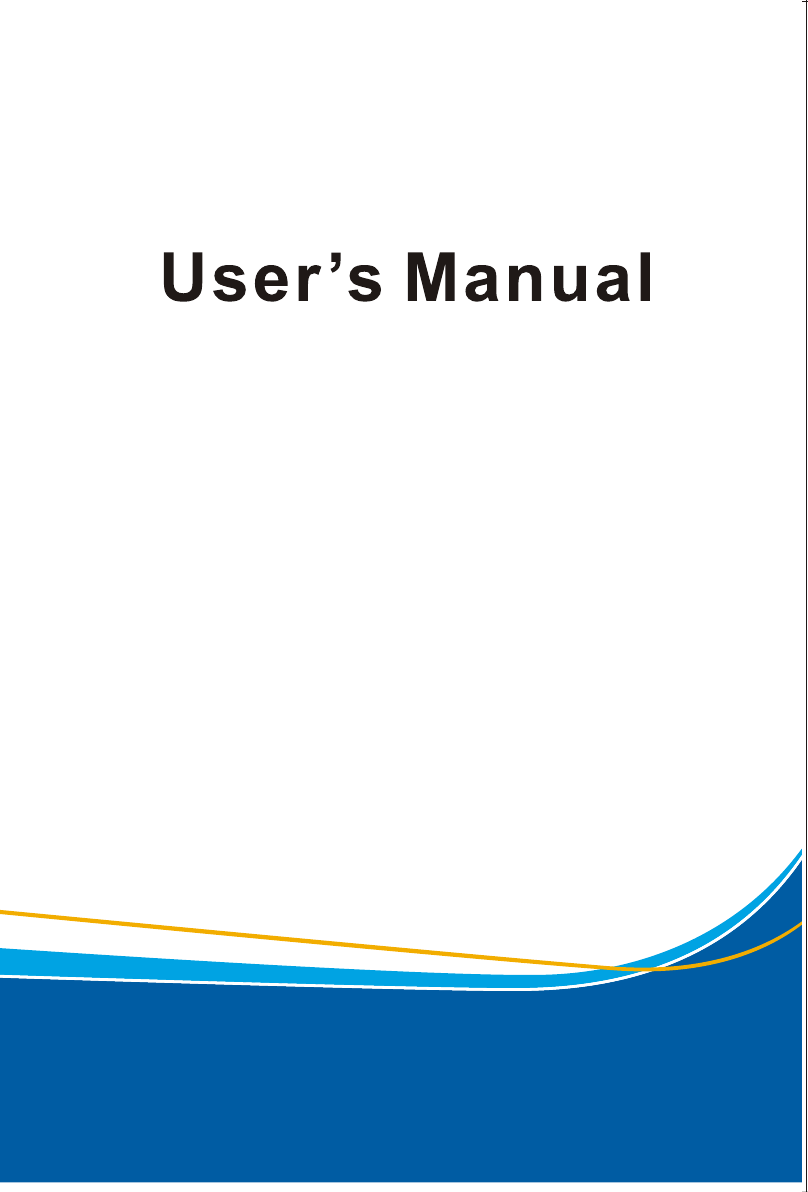
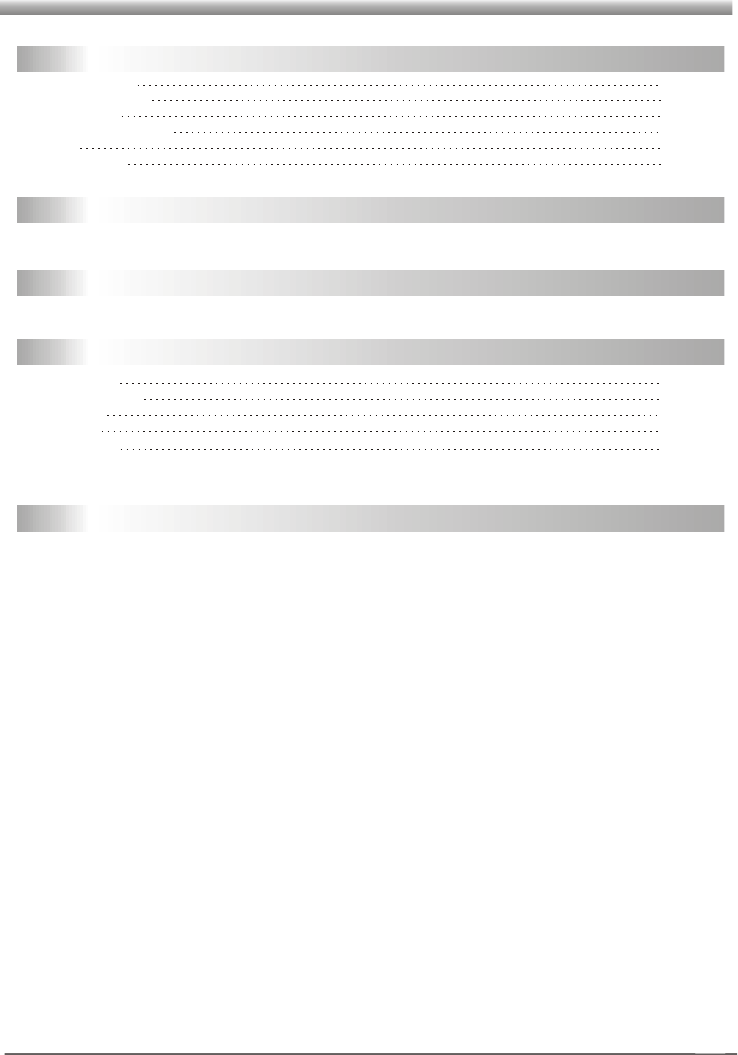
Contents
Contents
GENERAL INFORMATION
INSTALLATION
P1
P6
P8
MAIN MENU
Main Features
For your Safety
Unpacking
General Operation
RCU
Rear Panel
P1
P2
P3
P3
P4
P5
1. Channel
2. Installation
3. Setup
4. Tools
5. Hot key
P8
P11
P11
P15
P16
TROUBLE SHOOTING P19
P7
WELCOME PAGE

Warning statement
Changes or modifications to this unit not expressly approved by the party
responsible for compliance
could void the user authority to operate the equipment .
NOTE: This equipment has been tested and found to comply with the limits for a
Class B digital device, pursuant to Part 15 of the FCC Rules. These limits are
designed to provide reasonable protection against harmful interference in a
residential installation. This equipment generates, uses and can radiate radio
frequency energy and, if not installed and used in accordance with the
instructions, may cause harmful interference to radio communications. However,
there is no guarantee that interference will not occur in a particular installation.
If this equipment does cause harmful interference to radio or television reception,
which can be determined by turning the equipment off and on, the user is
encouraged to try to correct the interference by one or more of the following
measures:
-- Reorient or relocate the receiving antenna.
-- Increase the separation between the equipment and receiver.
-- Connect the equipment into an outlet on a circuit different
from that to which the receiver is connected.
-- Consult the dealer or an experienced radio/TV technician for help.
GENERAL INFORMATION
GENERAL INFORMATION
3
For Your Safety
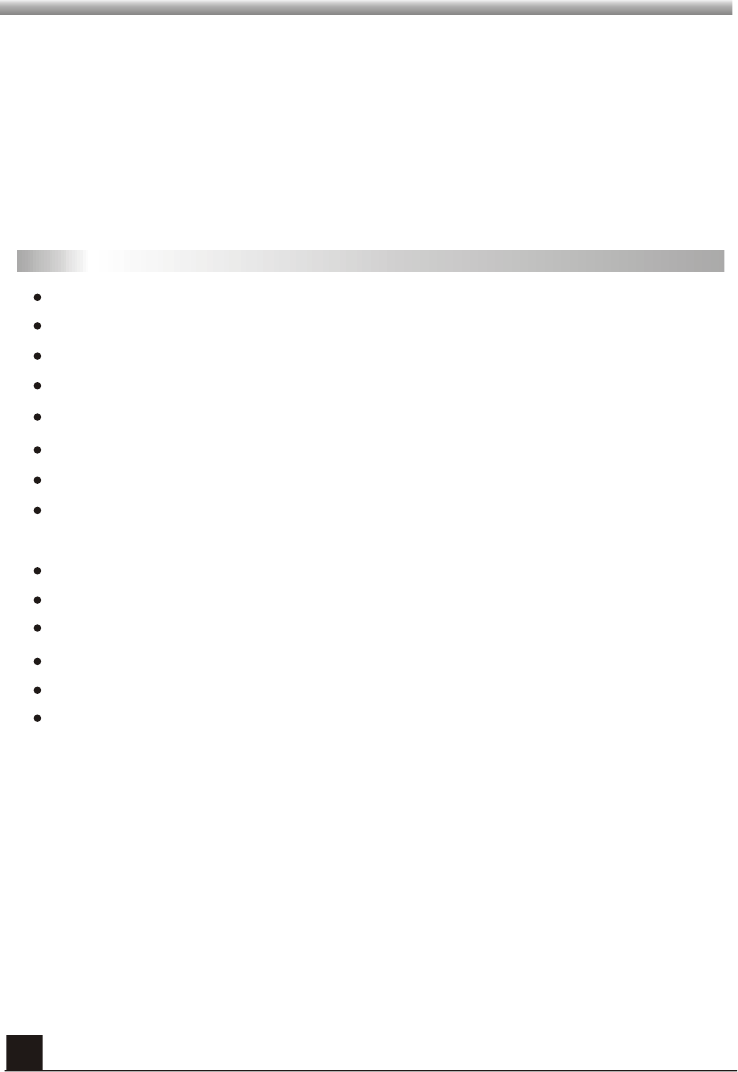
1
GENERAL INFORMATION
GENERAL INFORMATION
This Digital Terrestrial Receiver (DTR) will take you to the new and exciting world of
Digital Television. A world of crystal clear widescreen pictures, digital sound, more
information and new services. All this and more on "Free to Air" Digital Television.
To make full use of your new DTR please take the time to familiarize yourself with the
extensive features of the unit detailed in this User's Guide.
If you need help in setting up please call your dealer or a customer service adviser.
Main Features
MPEG-2 digital & fully ATSC compliant
600 channels TV and Radio programmable
8 different favorite groups selection
On Screen Display with multi-language
Fully support to 16 days Electronic Program Guide(EPG)
256 colors On Screen Display
Channel search in automatic, manual search
Various channel editing functions(favorite, move,find,sort,delete,skip,lock, edit ,Del
All)
Parental control for channels
Ease to use Menu System
OTA
EIA-608/EIA-708
Teletext support DVB ETS300472 by VBI and OSD
Automatic save for last channel

GENERAL INFORMATION
GENERAL INFORMATION
2
For Your Safety
Be sure to turn the Receiver off and
disconnect the AC power cord before
cleaning the Receiver surface. If the
surface is dirty, wipe clean with a cloth
which has been dipped in a weak soap-and-
water solution and wrung out thoroughly,
and then wipe again with a dry cloth.
Switch the receiver off whenever it remains
out of service for an extended period.
Do not touch the receiver during thunder,
since that might create electric-shock
hazards.
Do not block ventilation holes of the
Receiver so that air can circulate freely.
Do not expose the receiver un-der the
sunlight. And keep it away from the heat
source.
Keep the receiver away from flower vases,
tubs, sinks, etc., in order to avoid damaging
the equipment.
To avoid electric-shock hazards, do not
open the cabinet, refer servicing to qualified
personnel only.
When the abnormal phenomenon occur,
you should cut off the power immediately.
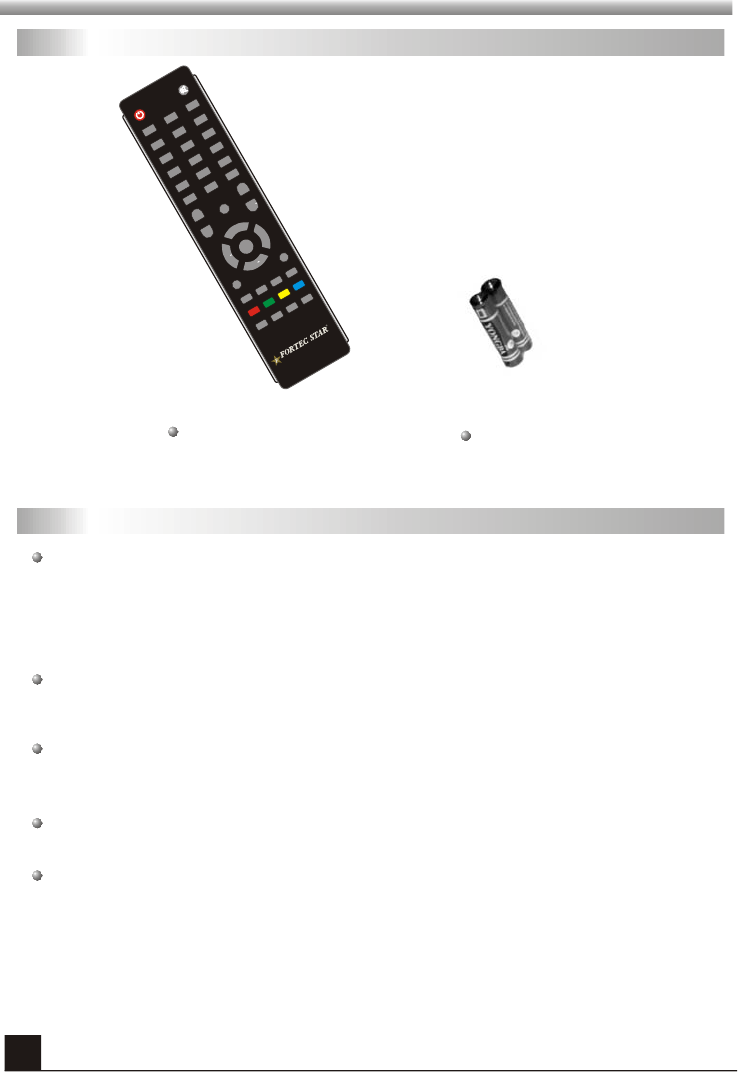
GENERAL INFORMATION
GENERAL INFORMATION
3
Unpacking
General Operation
Throughout this manual you will notice that the everyday operation of the receiver is
based on a series of user friendly on screen display and menus. These menus will
help you get the most from your receiver, guiding you through installation, channel
organizing, viewing and many other functions.
All functions can be carried out using the buttons on the RCU, and some of the
functions can also be carried out using the buttons on the front panel.
The receiver is easy to use, always at your command and adaptable for future
advances.
Please be aware that new software may change the functionality of the receiver.
Should you experience any difficulties with the operation of your receiver, please
consult the relevant section of this manual, including the Problem Shooting, or
alternatively call your dealer or a customer service adviser.
Remote Control Batteries
HELP
OK
CH+
CH
CH.LIST
EXIT
123
6
5
4
789
0
GUIDE
MENU
CC
R
TIMER
INFO
SIGNAL SLEEP PAUSE
FAV
AUDIO
RATIO
PAGE+
PAGE
Dash(-) CH.ADD
LANGUAGE
Numbers
RECALL
VOL+
VOL
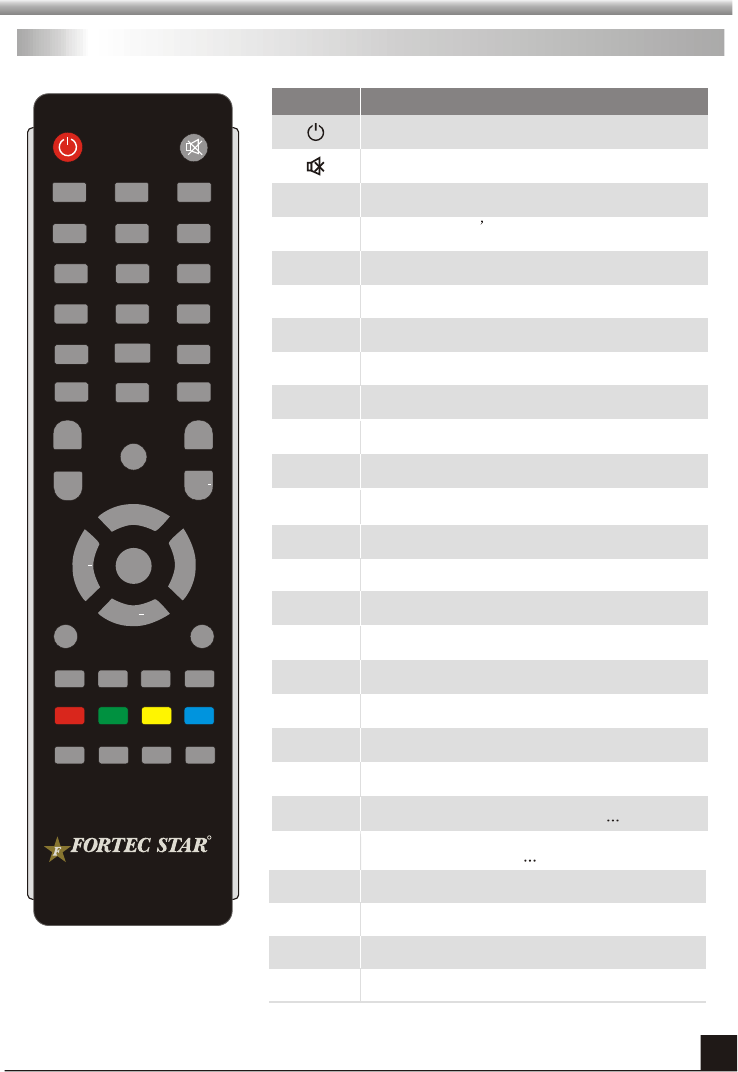
GENERAL INFORMATION
GENERAL INFORMATION
4
RCU
Key Function
Turns power ON/OFF
When watching a program, mute the sound
0~9
MENU
EXIT
OK, LIST
CH+,CH-
Enter number of the required menu item or
select a program number to watch
Press this key one time to run menu onscreen,
and call command box
Returns to the previous menu on the menu
screen or escape from the menu
Press once to pause the screen picture, press
once again to go to the normal mode
Switches back to previous program
Display the favorite program list
Shows information of the current program
Moves up / down a page in the listprogram
FAV
INFO
Executes the selected item in the menu screen
or enters the desired value in any input mode
When watching a , change s or
move to the next higher or lower item in the menu
program program
When watching a , adjust the volume or
move to the left or right item in the menu
program
PAUSE
VOL+,VOL-
PAGE+,PAGE-
CC Select caption mode if available
RATIO Turn ON, Switch different video aspect Ratio for
16:9, 4:3LB, 4:3PS
LANGUAGE
Turn ON, Switch different language for English,
France etc.
CH.LIST
Turn ON channel list
Numbers
Chose channels and enter program Information
TIMER
Turn ON Program Timer to set
Dash(-)
Enters a channel number for multiple program
channels such as 2-1, 2-2, and etc
Turn ON Sleep Timer for different duration,
30min, 60 min and etc
SLEEP
CH.ADD Easy Installation
SIGNAL Turn ON, display current program information,
i.e. frequency, PID ...etc
HELP Turn ON, Easy Installation for Language, Time
Zone to scan program
GUIDE Turn ON the Electronic Program Guide
AUDIO Select program s audio language options if
available.
RECALL
HELP
OK
CH+
CH
CH.LIST
EXIT
123
654
789
0
GUIDE
MENU
CC
R
TIMER
INFO
SIGNAL SLEEP PAUSE
FAV
AUDIO
RATIO
PAGE+
PAGE
Dash(-) CH.ADD
LANGUAGE
Numbers
RECALL
VOL+VOL
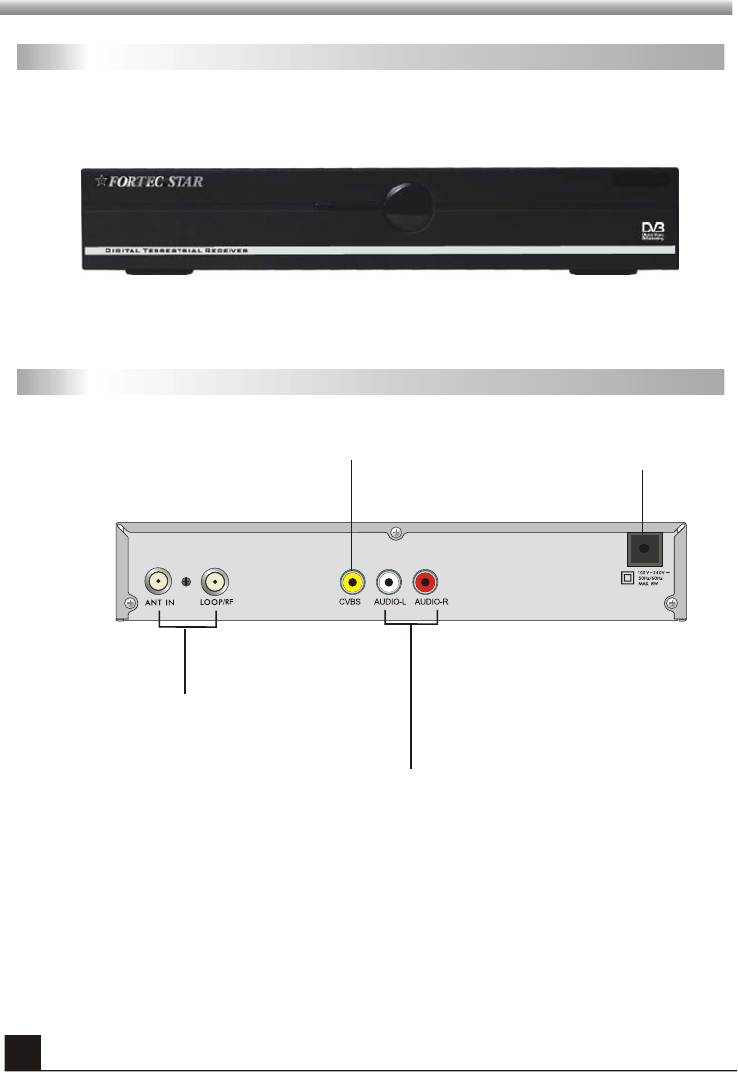
GENERAL INFORMATION
GENERAL INFORMATION
5
Front Panel
ANT IN: CONNECT TO ANTENNA
LOOP: CONNECT TO ANOTHER RECEIVER
POWER CABLE
Rear Panel
AUDIO OUT (Left/Right)
To a TV, amplifier, receiver or stereo system
VIDEO OUT
Composite output
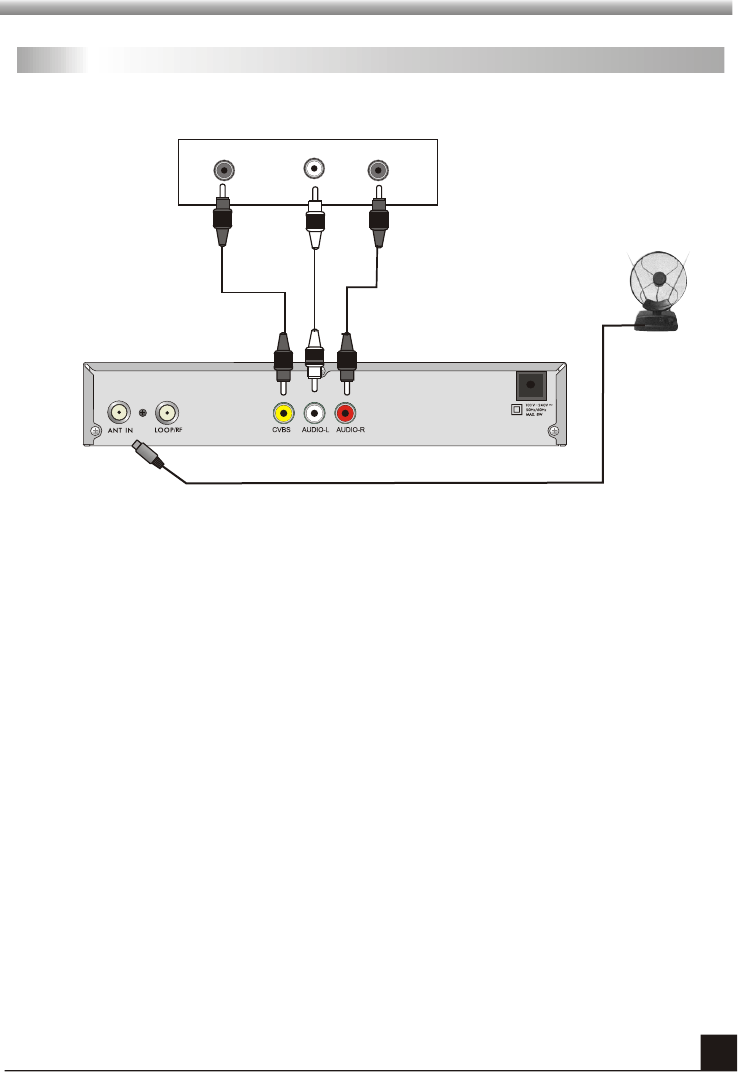
INSTALLATION
INSTALLATION
6
Connecting to TV using RCA connectors
LR
VIDEO AUDIO
Antenna
TV
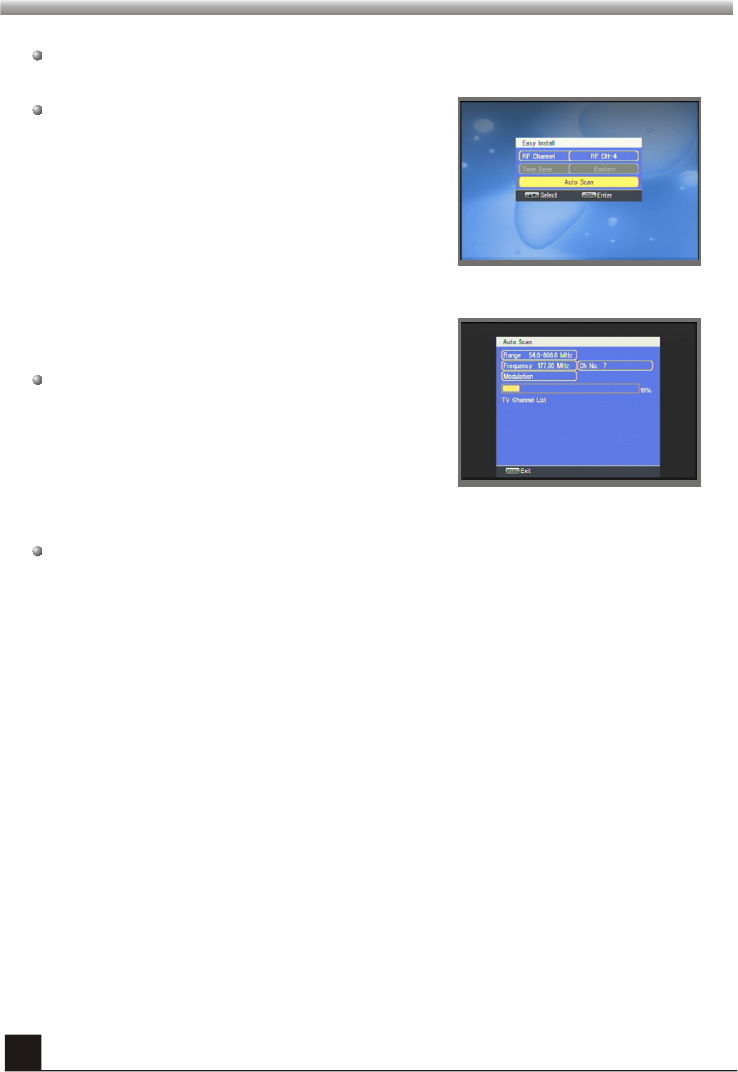
7
WELCOME PAGE
WELCOME PAGE
When power on first time, it will show welcome page like below.
Press VOL+,VOL- keys to move the cursor to
choose your choice.
Press CH+,CH- keys to move highlight to select
RF Channel and Time Zone.
Press [EXIT] key to exit this menu.
Move highlight to [Auto Scan] option and press
OK key to enter “ Auto Scan” menu .
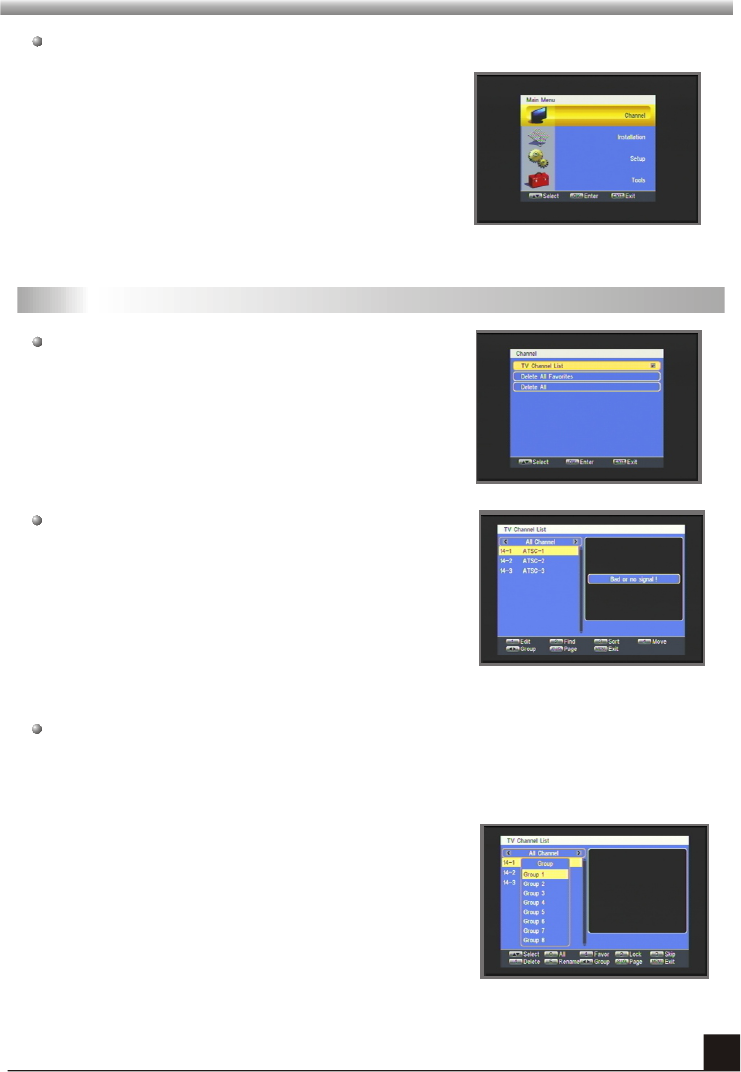
8
MAIN MENU
MAIN MENU
This menu consists of 4 major sub-menus as
below.
-Channel
-Installation
-Setup
-Tools
1. Channel
1.1 TV Channel List
When you press [MENU] key, you can enter Main Menu.
Move highlight on Channel item and press [OK] key to
enter Channel menu as desides.
When you enter “Channel List” menu, the screen will
display as below.
This menu has three sub-menus : TV Channel list,
Delete All Favorites and Delete All.
You can move highlight by press CH+,CH- keys and
preview the highlighted program in preview window
beside the channel list .
You can press [Page Up/Page Down] key to
implement the Page up or Page down function.
You can press [OK] key or [EXIT] key to enter full screen mode.
Press number keys [1]~[4] to carry out the corresponding functions that show you at
the bottom of screen.
1.1.1 Edit
Pressing number key [1] can pop up the Sort drop-
down list.
Pressing CH+,CH- keys to move the cursor up and
down.You can choose between Group1-Group8.
Pressing [OK] key will pop up a dialogue to ask
whether assign channel to the group or not. Press
[OK] key at the Yes button to assign the selected
channel, or press [EXIT] key to cancel the operation.
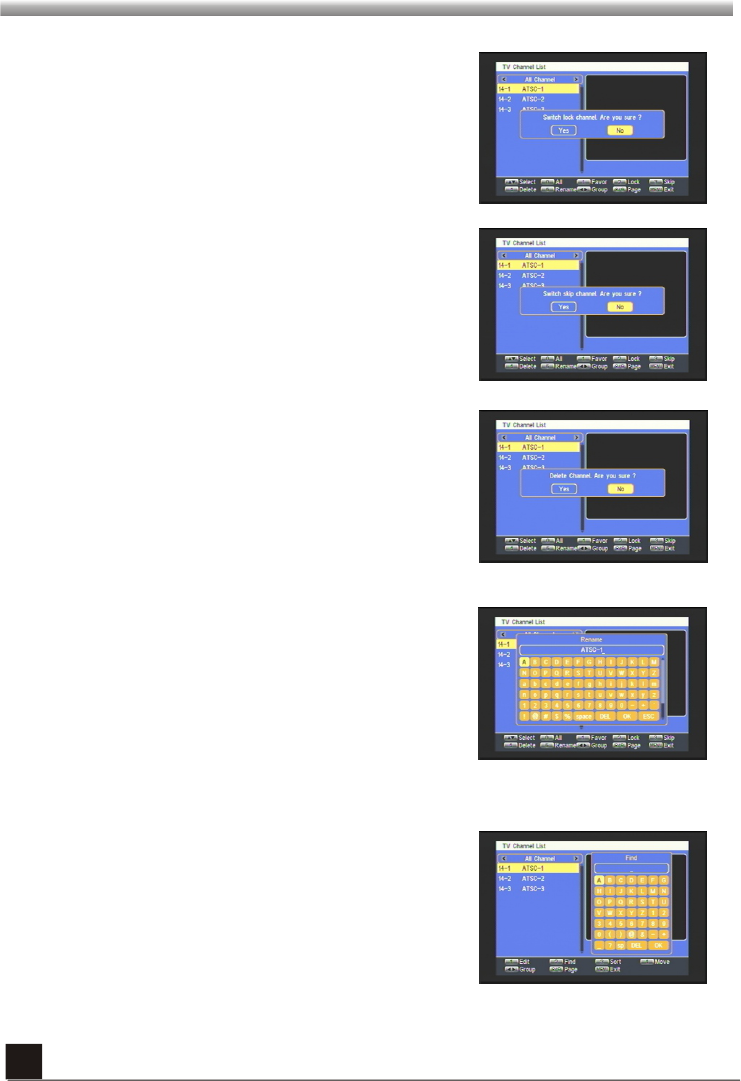
MAIN MENU
MAIN MENU
9
Pressing number key 2 to pop up a dialogue: Switch
lock channel, are you sure? Select YES and press
OK key to assign the selected channel with lock mark,
or press [EXIT] key to cancel the operation.
Pressing number key 3 to pop up a dialogue: Switch
skip channel, are you sure?
assign the selected channel with skip mark,
or press [EXIT] key to cancel the operation.
Select YES and press
OK key to
Pressing number key 4 to pop up a dialogue: Delete
channel, are you sure?
or press [EXIT] key to cancel
the operation.
, Select YES and press OK key
to delete the channel,
Pressing number key 5 to enter the Rename window.
Pressing CH+,CH- keys or VOL+,VOL- keys to
choose the letter in right window.
Move cursor to [OK] button and press, you can find
the channel you want.
1.1.2 Find
Pressing number key [2] will enter Find window.
Pressing CH+,CH- keys or VOL+,VOL- key to choose
the letter in right window.
Move cursor to [OK] button and press,you can find
the channel you want.
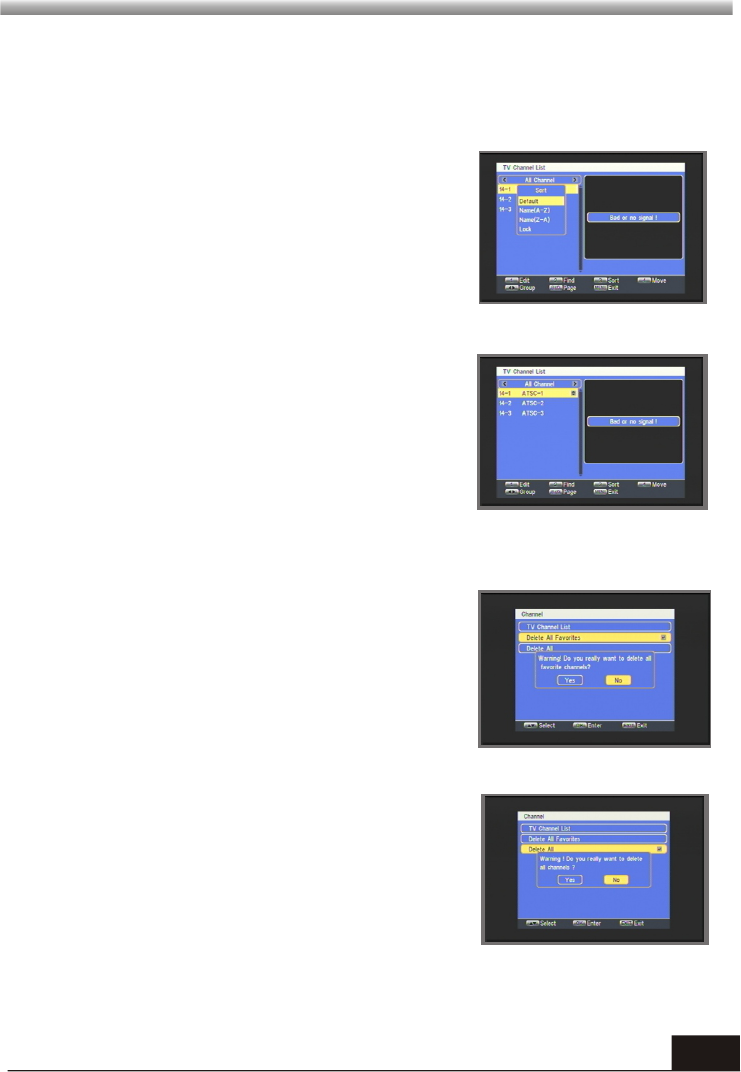
10
MAIN MENU
MAIN MENU
1.1.4 Move
Pressing number key [4], there will be a moving mark
on the right of the selected channel.
Then, you can move the selected channel to the
position where you want to place it by press CH+,CH-
keys . And press [OK] key to confirm your decision.
1.2 Delete All Favorites
When you move highlight on this option and press
[OK] key, a message box will appear and ask you to
choose.
If you choose yes, it will remove all the favorite
channels.
Name (Z-A): The opposite order of the above Name
(A-Z).
Free/Scrabmle: All FTA programs are listed ahead,
while all scrambled programs are listed last.
Lock: All locked programs are listed at the last.
1.3 Delete All
This operation is same as 1.3, but it will delete all the
channels including TV channels and Radio channels.
When you move highlight on this option and press
[OK] key to pop up the "Input Password" dialogue,
you can not enter into the menu unless the correct
password is inputted. The default password is "0000".
1.1.3 Sort
Pressing number key [3] will pop up the Sort drop-down list.
Name(A-Z): The ascending order, omitting the $ character, the number is ahead,
then the capital letter, at last the lowercase.
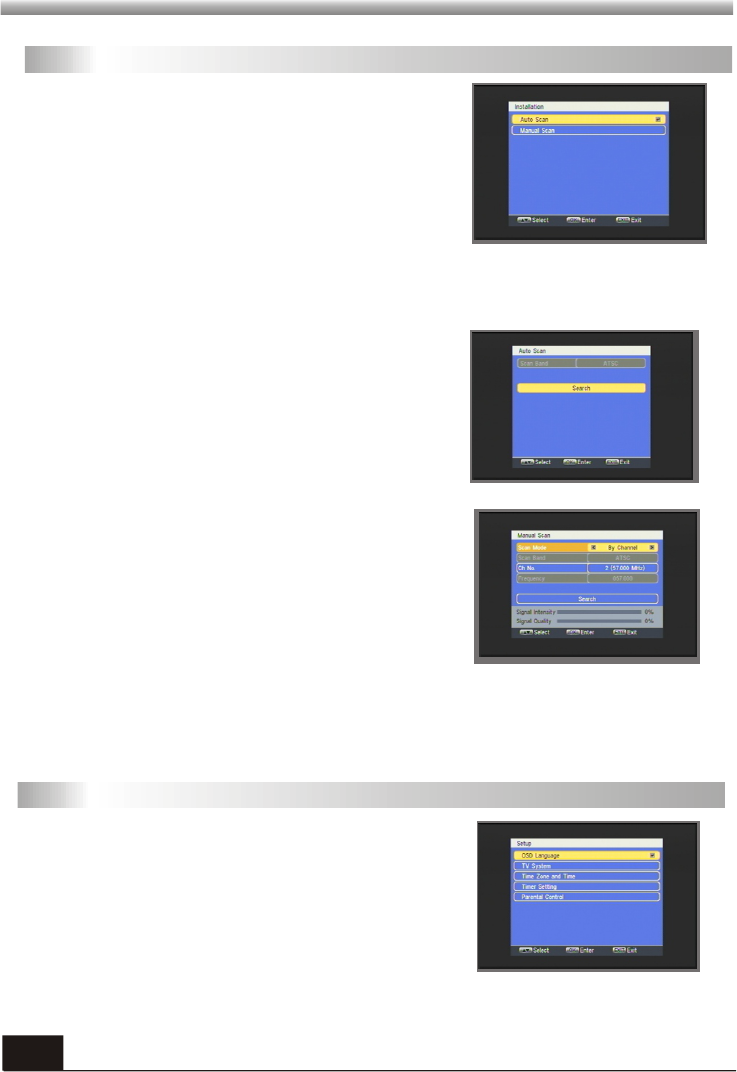
11
MAIN MENU
MAIN MENU
2. Installation
In this menu, you can press VOL+,VOL- keys to
select sub-menus and press [OK] key to enter the
menu which is chosen.
When you enter the Installation menu, the screen
will display as below.
2.1 Auto Scan
Move the highlight on the search option, and press
[OK] key to start scanning.
Press [EXIT] key to exit this menu.
When you enter Auto Scan menu, the screen will display as below.
2.2 Manual Scan
When you enter Manual Scan, the screen will display
as beside.
There are two scan modes for you. You can choose to
scan by channel or by frequency.
The Ch Number is from 2 to 69.When you select by
Frequency in Scan Mode, Ch Number turned gray, at
this time you can not edit it.
When you complete your configuration, move highlight to search option, and press
[OK] key to start scanning.
Press [EXIT] key to exit the scanning and save the current parameters.
3. Setup
It contains five sub-menus such as: OSD Language,
TV System, Time Zone and Time, Timer Setting,
Parental Control.
Press CH+,CH- keys to select menu among all the
items.
Press [OK] key to enter the selected item.
When you enter the System Setup menu, you will see
the screen like besides.
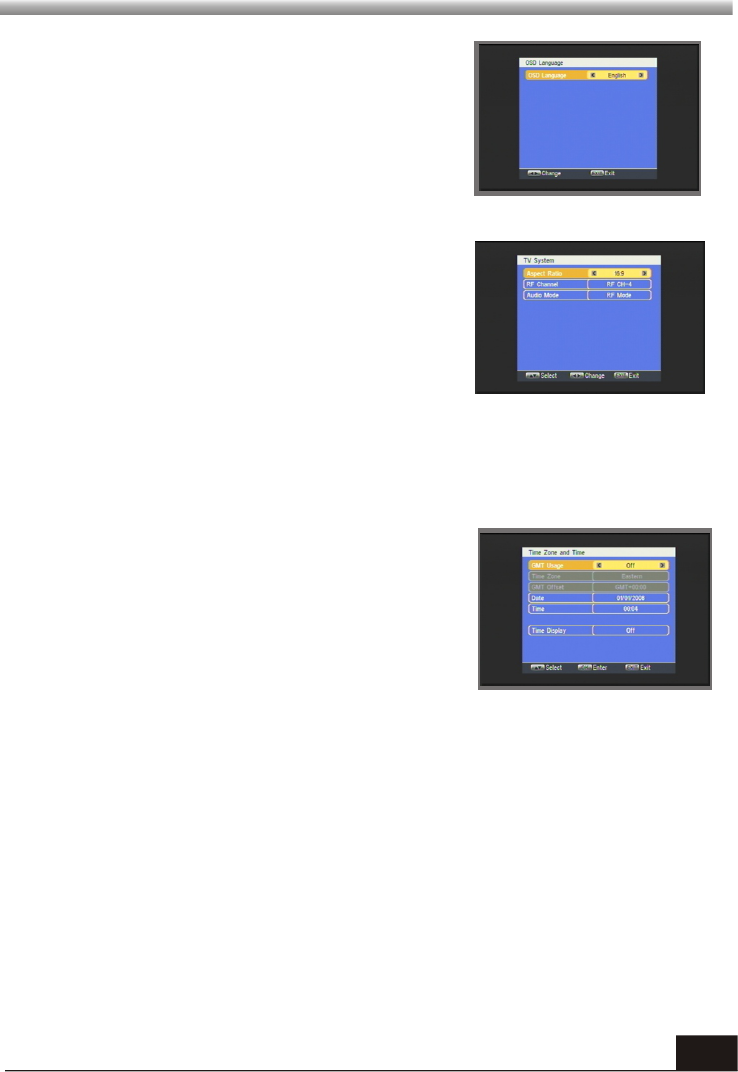
12
MAIN MENU
MAIN MENU
3.1 OSD Language
When you enter OSD Language, the screen will
display as beside.
You can press VOL+,VOL- keys to choose OSD
Language.
3.2 TV System
When you enter TV System, you will see the screen
as beside.
1) Aspect Ratio is used for switching the screen
aspect ratio mode. Now we provide
several options: 4:3LB/4:3PS/16:9. You can press
[Left/Right] key to select each mode circularly.
2) Therefore Channel: Select between RF CH -3 and RF CH-4
3) Audio Mode: Select between RF Mode and Line Mode.
3.3 Time Zone and Time
When you enter Time Zone and Time, the screen
will display as beside.
1) GMT Usage: This option is used to open the
usage of GMT. You can press VOL+,VOL- keys to
switch among Off/User Define/by Timer Zone
2) Time Zone: You can edit this item when you
select By Time Zone in GMT Usage.
Press PR+,PR- keys to select the Time Zone
You can press VOL+,VOL- keys to switch GMT Offset value, and the range is -12:00 ~
+12:00, increase each half hour progressively.
4) Date: This option is able just when the GMT Usage mode is Off. You can press [OK]
key to begin to setup. Then you can set it up by the number key.
5) Time: The operation of this option is same as Date.
6) Time Display: The item can control whether the time will display on the screen or
not.
7) Exit: Press [EXIT] key to draw back from Time menu.
3) GMT Offset: This option is able just when the GMT Usage mode is User Define.
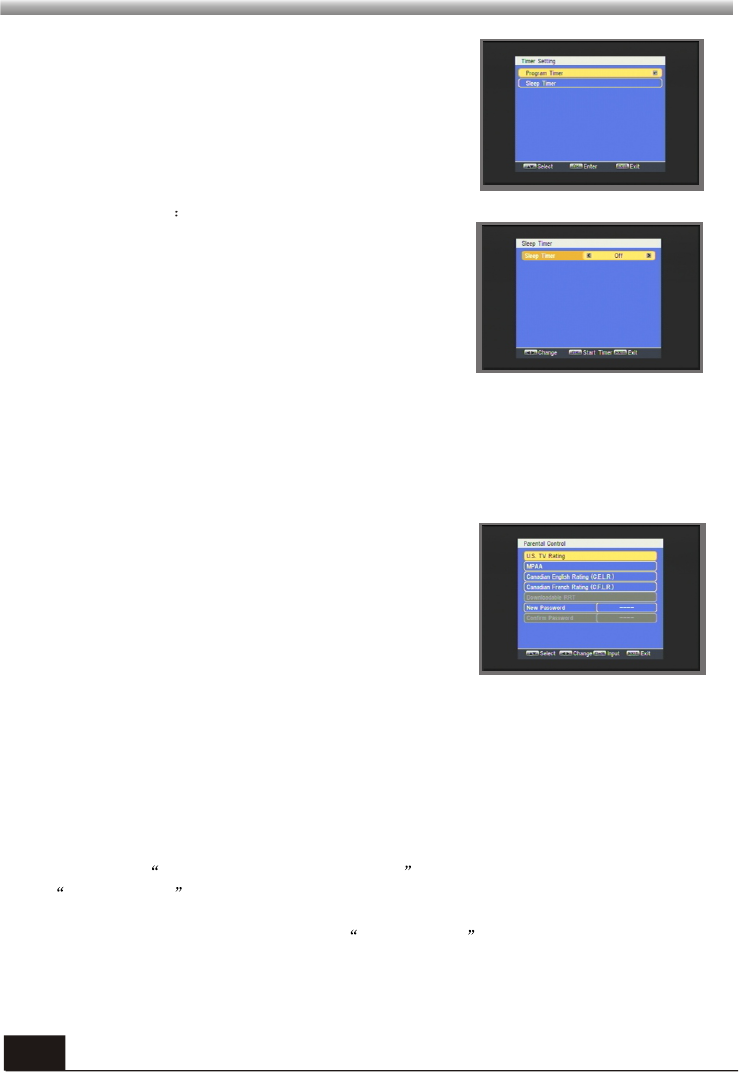
13
MAIN MENU
MAIN MENU
3.4 Timer Setting
When you enter the Sleep Timer you will see the
screen like besides
Sleep Timer can set the time when the system can
enter standby mode automatically.
You can use VOL+,VOL- keys to switch the parameter which offered in this item.
Then press the [OK] key to active it.
After you activate it, the option of remains will show the remaining time. This option
is only used to display but not be modified.
Press [EXIT] key to exit the current menu.
Press CH+,CH- keys to select menu among all the
items.
Press [OK] key to enter the selected item.
Program Timer contain Timer Number and Timer
Mode.
Timer Number: Press VOL+,VOL-keys ,you can
select between 1-8
Timer Mode:Press VOL+,VOL- keys ,you can
choose between On and Off.
3.5 Parental Control
New Password is used for revising password; you can press [OK] key firstly then
input the new password in this item by using number keys directly. After you filled in 4
digital numbers, the highlight will auto skip to Confirm Password and ask you to input
the new password again. If the password is correct, the screen will show up a
message of Change password successfully . After finish saving and draw back to
System Setup menu, the revising is complete.
Press [Exit] key to draw back from the Parental Lock menu.
When you choose the option of Parental Control
and press [OK] key, there will be a dialogue for you to
input the password. The default password is 0000. If
you input the correct password, you will see a screen
like beside.
U.S. TV rating / MPAA / C.E.L.R / C.F.L.R / Downloadable RRT: Blocks TV programs
that you or your family may not wish to watch, based on the rating scheme set.
Section 3.5.1 ,Section 3.5.2 , and section 3.5.3 will show you how to set the rating
menu.
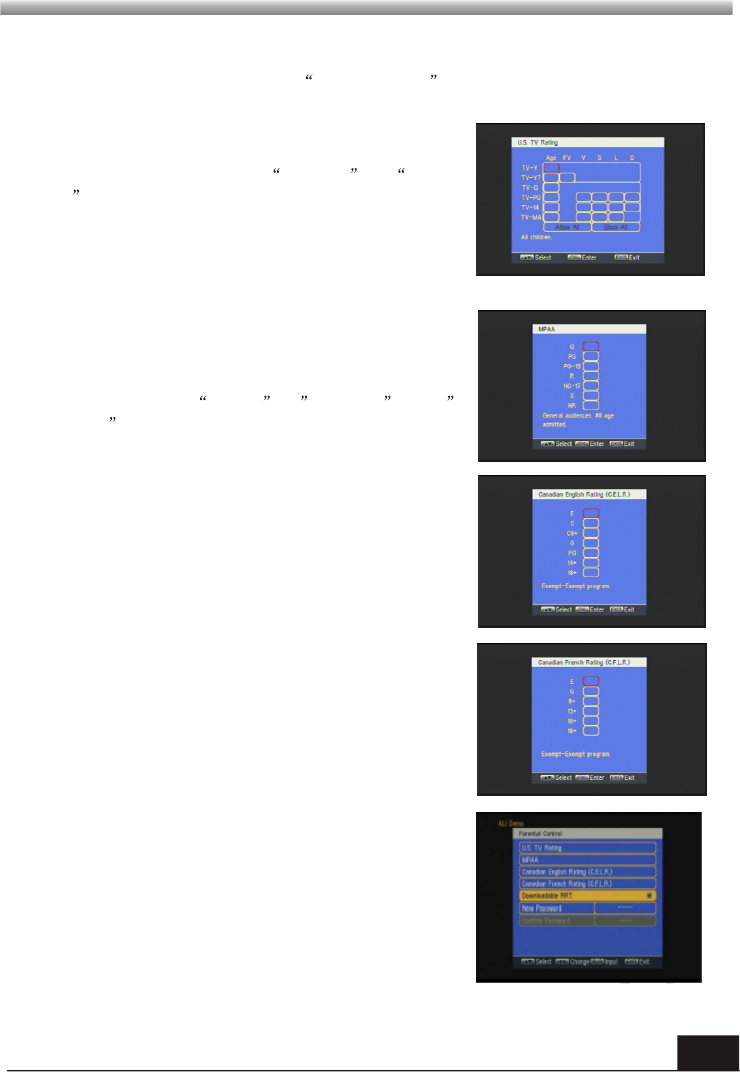
14
MAIN MENU
MAIN MENU
U.S. TV rating When you enter U.S. TV rating menu, you will see a screen like
below:
3.5.1 U.S. TV Rating
1.Press CH+,CH-,VOL+,VOL- keys to move rating
position and press [ok] to lock or unlock the rating
setting. You can also press Allow All or Block
All to switch all rating setting.
2.Each time you move rating position, the rating
description will show what this position means
under this rating table.
3 Press [Exit] can exit the current menu.
3.5.2 MPAA/C.E.L.R/C.F.L.R
When you enter MPAA , C.E.L.R , or
C.F.L.R menu, you will see a screen like beside:
1. Press CH+,CH- key to move rating position and
press [ok] to lock or unlock the rating setting.
2. Each time you move rating position, the rating
description will show what this position means
under this rating table.
3. Press [Exit] can exit the current menu.
3.5.3 Downloadable RRT
This item will only be selectable when a new rating
system can be downloaded via digital broadcasting
in the U.S. When it can be selected, user can switch
to this item to set the ratting system.
The setting operation is the same as
MPAA/C.E.L.R/C.F.L.R. Select a rating dimension.
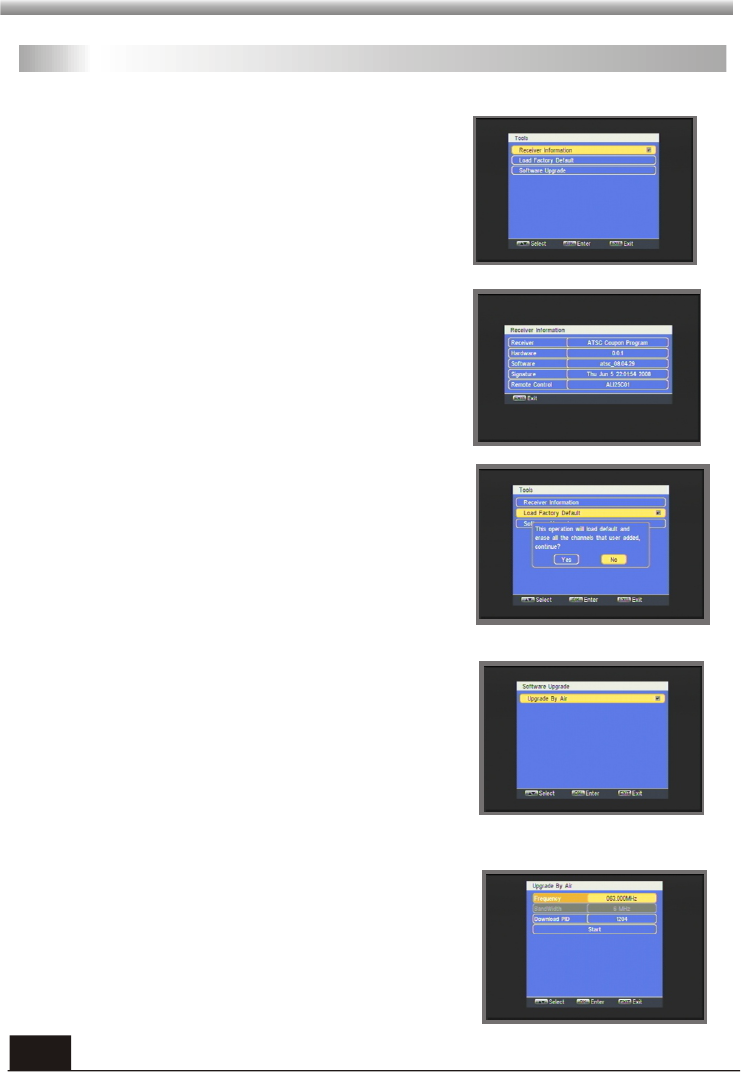
15
MAIN MENU
MAIN MENU
4.2 Load Factory Default
If you choose Yes , all the parameters of this receiver
will reset to the default value.
Note: Please use this function carefully.
When you choose the option of Load Factory
Default and press [OK] key, there will be a dialogue
for you to input the password. The default password
is 0000. If you input the correct password, you will
see a screen like beside.
4.3 Software Upgrade
In this function, we offer a upgrade service for users.
Press [EXIT] key to save the parameters and draw
back.
Press CH+,CH- key to select menu among all the
items.
Press [OK] key to enter the selected item.
4. Tools
When you enter Tools menu, you will see the screen like below.
It contains three sub-menus such as:
Load Factory Default, Software
Upgrade.
Receiver
Information,
Press CH+,CH- key to select menu among all the
items.
Press [OK] key to enter the selected item.
4.1 Receiver Information
When you enter Receiver Information menu, you
should see the screen like it displays on the right.
This screen displays receiver information.
You should press [EXIT] key to cancel this menu.
4.3.1 Upgrade By Air
This function can upgrade the software through signal
lines from the cable.
1 .Input the frequency value and download PID, and
select bandwidth.
2 .Then move the highlight to the start button and
press [Enter] key to begin to upgrade.
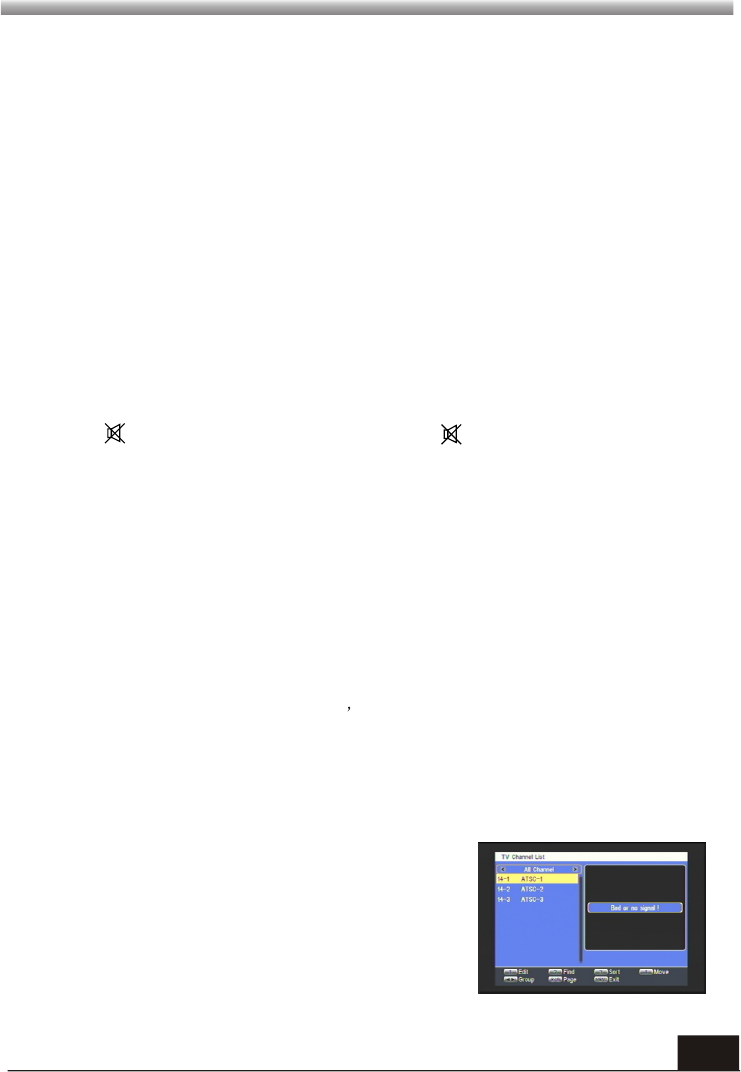
16
MAIN MENU
MAIN MENU
5. Hot Key
Use the numeric keys (0-9) to input the number of the desired channel. If the
inputted number is beyond the valid channel number, system will "Invalid number”
and press OK key to close this message.
5.1 Number
Press CH+, CH- keys to change the channel up or down. If in the all satellites group,
you can select channel in all searched channels. If in the specific satellite, only can
select channel in the satellite group.
5.2 CH+/CH- (Channel Change)
During the viewing, you can press PAUSE key to stop the picture while the volume
continues. You can play the picture by pressing PAUSE key once again.
5.5 Pause
Press key to close the volume. You can press key once again to restore the
volume, or press VOL+,VOL- keys to open the volume.
5.4 Mute
Press VOL+,VOL- keys to change the volume. Press VOL- key to decrease the
volume by step 1, while press VOL+ keys to add the volume by step1.
5.3 Vol+/Vol-
1. During the viewing or listening, press OK key to
pop up the TV program list or the Radio program list.
2. Press CH+,CH- keys to select the channel up or
down, and then press OK key to play this channel in
full-screen.
3. Press VOL+,VOL- keys to select the satellite.
4. Press MENU or EXIT key to close this window.
5.8OK
5.6 Standby
1 .Press [Power] Key can enter the Standby state
2 .In Standby state, press [Power] Key again can call back the unit and go on play the
previous channel
3 .User can also disconnect the device s main power to end the Standby state.
In full screen, press [Page-/Page+] to change viewing group.
5.7 Page+/Page-
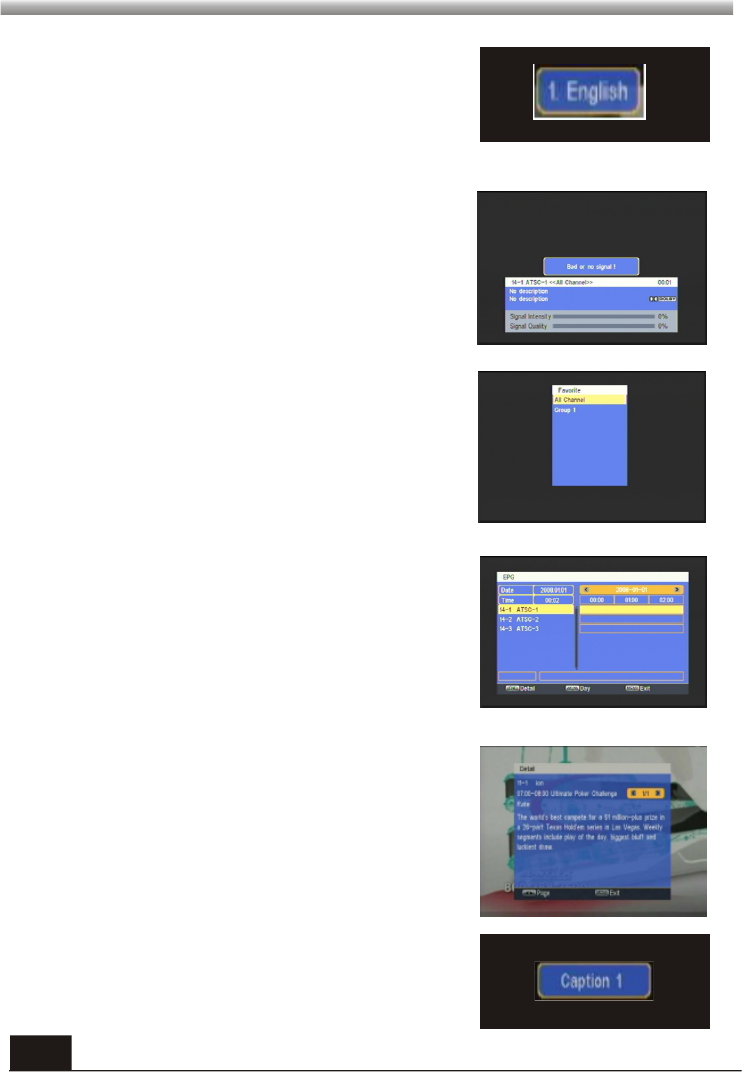
17
MAIN MENU
MAIN MENU
In full screen, press [Audio] key can switch available
audio language.
5.9 Audio
Press Recall key to switch the current channel to the previous channel.
5.10 Recall
Press INFO key to enter into the information
Window.
5.11 Info
1. Press FAV key to pop up the favourite group
window.
2. Press VOL+,VOL- keys to select the favorite group.
Press CH+,CH- keys to select the channel up or down.
Press OK key at the selected channel to view it in
full-screen. Press MENU or EXIT key to exit.
5.12 FAV
1 .The STB has an Electronic Program Guide (EPG)
to help you navigate channels through all the
possible viewing options. The EPG supplies
information such as channel listings and starting and
ending times for all available programs. Press [EPG]
key to display EPG screen.
5.13 GUIDE
2.Press [OK] key can see the program detail
information.
3.Press [Left/Right] key can switch time by hour.
Press [Page down/Page up] can switch time by day.
4. Press [Menu] key to exit.
5.14 CC
Press [CC] key in full screen, it can switch available
DTV CC service or Caption to show closed caption.
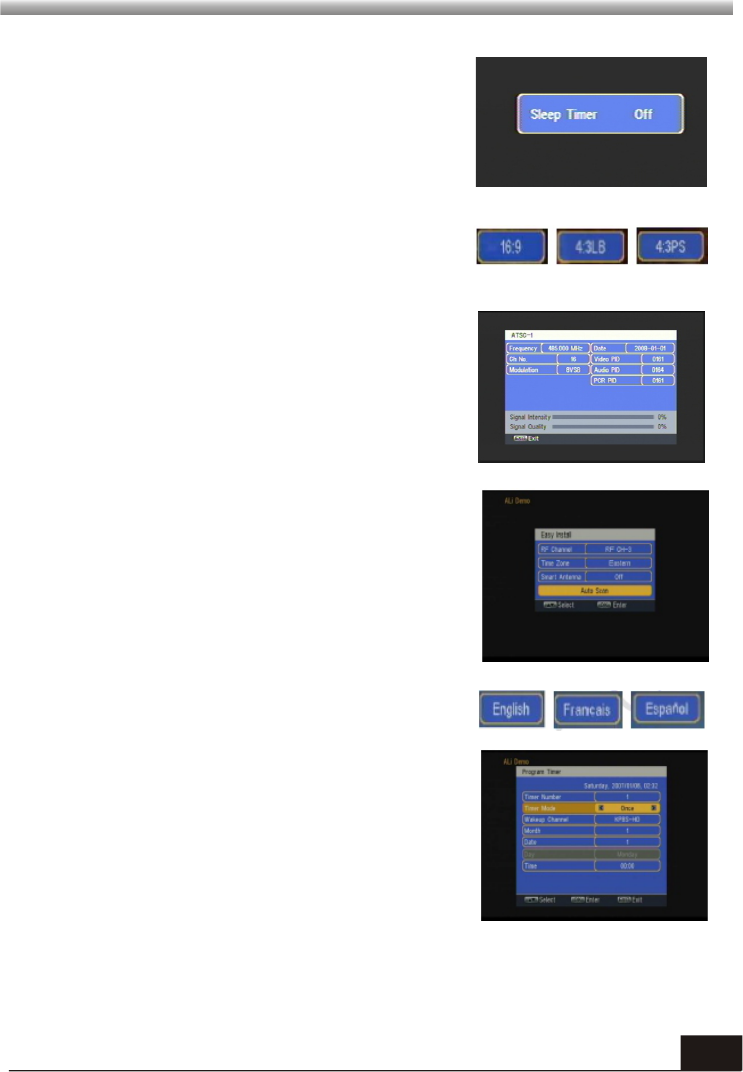
18
MAIN MENU
MAIN MENU
5.15 SLEEP
1 You can set sleep time by press [Sleep] key in full
screen.
2 The sleep mode include: Off / 1hr/ 2hr/ 4hr / 8hr.
Press [RATIO] key to switch video aspect ratio.
5.16 Ratio
Press [SIGNAL] key will show the parameters of
current channel as blow picture.
5.17 Signal
5.18 Easy Install
Easy Install Press [CH.ADD] key to into easy install
menu.
5.19 Language
Press [LANGUAGE] key to switch OSD language.
5.20 Timer
Press [TIMER] key to setup timer.
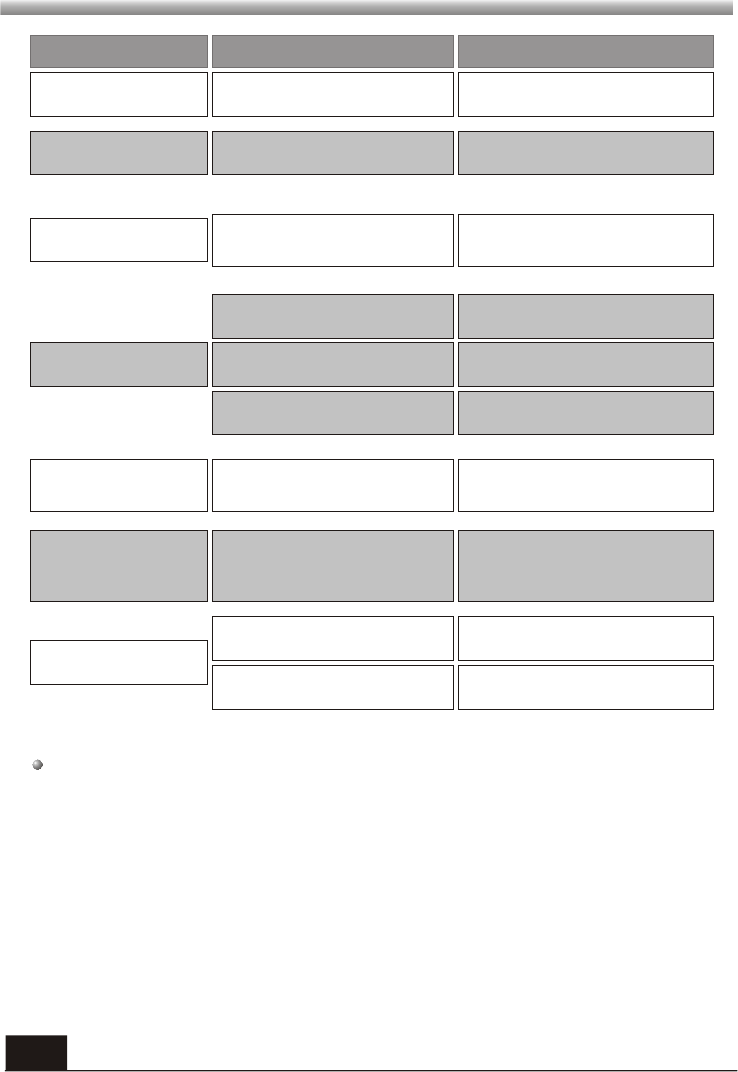
19
TROUBLE SHOOTING
TROUBLE SHOOTING
Problem Possible causes What to do
The display on the front
panel does not light up.
No sound or picture, but the
front panel shows red light.
Main cable is not connected.
The is in standby mode.receiver
Check that the main cable is plugged into
the power socket.
Press the standby button.
No sound or picture. No signal or weak signal.
Check the cable connections, antenna
and other equipment connected between
the antenna and the receiver.
Bad picture / blocking
error.
Signal is too strong. Connect a signal attenuator to the
antenna input.
Antenna noise factor too high. Change to an antenna with lower noise
factor.
The antenna is faulty. Change the antenna.
The picture is not
displayed on the screen,
when switching on.
The system is connected by RF
leads.
Check the UHF channel fixed in your
system and tune the UHF channel
properly.
The system is connected by RF
leads and the output program of the
receiver interferes with an existing
terrestrial programs or Video signal.
Change the receiver output program to
a more suitable program, or connect the
system by SCART leads.
There is interference on
your terrestrial program
or video signal.
The RCU is not working.
Battery exhausted. Change the batteries.
RCU is incorrectly aimed. Aim RCU at the , or check that
nothing blocks the front panel.
receiver
Note : If you have tried all of the actions suggested above, without solving the
problem, please contact your dealer or a customer service adviser.