Skyworth Digital Technology HPH9 HD SMART TERMINAL STB User Manual 0740 HPH940K1 00 305910
Shenzhen Skyworth Digital Technology Co.,LTD HD SMART TERMINAL STB 0740 HPH940K1 00 305910
Users Manual

User Manual
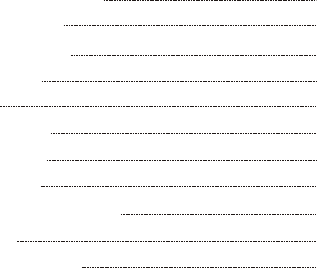
Content
General information
Main features
For your safety
Unpacking
RCU
Front Panel
Real Panel
Installation
System and activation
Update
Troubleshooting
P1
P2
P3
P6
P7
P9
P10
P11
P13
P15
P19
Smart Internet TV is a high-end entertainment
equipment of modern family life, which combines
high-definition television, network television, local
audio and video playback, entertainment, games,
news, stock quotes, life service, multi-screen
interactive functions into one, its depth customized
TV operating system, a delicate UI design,
personalized user experience and a wealth of
boutique applications to meet your pursuit of high
quality of life, and will give you a fashion, technology,
convenient new TV experience.
General information
1
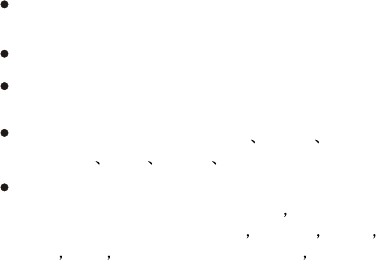
Main Features
General information
2
Vmx player includes 67 Internet channels from
multiple countries;
Web browser and a multitude of applications;
Support 1080p, with HDCP copy protection as well
as PAL and NTSC that can switchover automatically;
Video decoder supporting Dvix H.264 MPEG-
1/2/4(ASP) VC-1 WMV3 XviD
Audio decoder supporting MPEG 1/2/2.5, Audio
Layer 1/2/3, WMA Version 7, 8, 9 PCM, IMA-
ADPCM, MS-ADPCM, U-Law Vorbis Flac
ALAC APE AAC-LC, AAC-HE(AAC+) AC-3
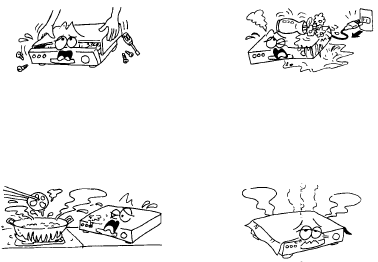
For Your Safety
Do not expose the receiver
un-der the sunlight. And
keep it away from the heat
source.
Keep the receiver away
from flower vases, tubs,
sinks, etc., in order to avoid
damaging the equipment.
To avoid electric-shock
hazards, do not open the
cabinet, refer servicing to
qualified personnel only.
Do not block ventilation
holes of the Receiver so
that air can circulate freely.
General information
3
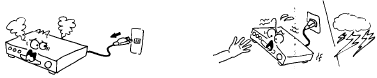
Do not touch the receiver
during thunder, since that
might create electric-shock
hazards.
When the abnormal
phenomenon occur, you
should cut off the power
immediately.
General information
4
FCC STATEMENT
1.This device complies with Part 15 of the FCC Rules.
Operation is subject to the following two conditions:
(1) This device may not cause harmful interference.
(2)This device must accept any interference received,
including interference that may cause undesired operation.
NOTE: This equipment has been tested and found to comply
with the limits for a Class B digital device, pursuant to Part
15 of the FCC Rules. These limits are designed to provide
reasonable protection against harmful interference in a
residential installation.
General information
5
This equipment generates uses and can radiate radio
frequency energy and, if not installed and used in
accordance with the instructions, may cause harmful
interference to radio communications. However, there is no
guarantee that interference will not occur in a particular
installation. If this equipment does cause harmful
interference to radio or television reception, which can be
determined by turning the equipment off and on, the user is
encouraged to try to correct the interference by one or more
of the following measures:
Reorient or relocate the receiving antenna.
Increase the separation between the equipment and receiver.
Connect the equipment into an outlet on a circuit different
from that to which the receiver is connected.
Consult the dealer or an experienced radio/TV technician for
help.
FCC Radiation Exposure Statement:
This equipment complies with FCC radiation exposure limits
set forth for an uncontrolled environment. In order to avoid
the possibility of exceeding the FCC radio frequency
exposure limits, Human proximity to the antenna shall not be
less than 20cm(8 inches) during normal operation.
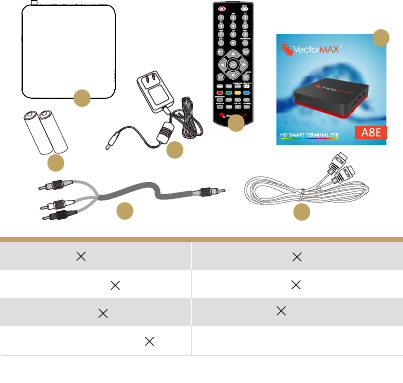
User Manual
General information
1. Receiver 1
2. Remote Control 1
3. AAA batteries 2
4. External power supply 1
2
34
6. User manul 1
7
5. HDMI cable 1
7. AV cable 1
1
C
C
5
Unpacking
6
6
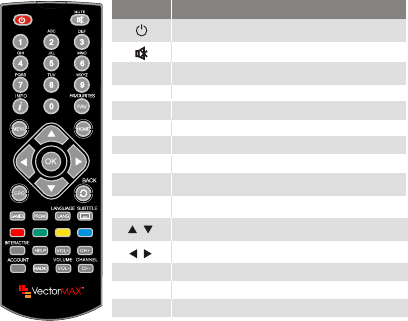
RCU
General information
The picture is only for reference, please make the object as the standard.
Key Function
Standby On/Off
When watching a channel, mute the sound
0~9
MENU
Enter number of the required menu item or
select a channel number to watch
Press this key one time to run menu onscreen
Displays the favorite group list
Show information of the current channel
FAV
INFO
When watching a channel, change channels or
move to the next higher or lower item in the menu
When watching a channel, adjust the volume or
move to the left or right item in the menu
Call up the EPG (Electronic Program Guide)
EPG
Switches back to previous channel
BACK
HOME
CH+,CH-
VOL+,VOL-
Adjust the channel
Adjust the volume
RADIO Switch to radio mode
Confirm
OK
7
Enter into launcher screen
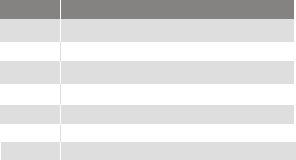
General information
Key Function
GAME
PROMO
LANG
SUBTITLE
ACCOUNT
HELP
INTERACTIVE
8
Enter into games
Cycle through additional language audio tracks
Cycle through subtitle tracks
Enter into account settings
Enter into some help pages
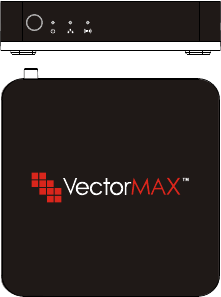
Front Panel
General information
The picture is only for reference, please make the object as the standard.
9

General information
Rear Panel
Connect to power supply
Power On/Off
Connect to AV convertor
Connect to TV Set HDMI input
Connect to internet
Connect to infrared receiver (optional)
The picture is only for reference, please make the object as the standard.
10
Connect to digital amplifier
Connect to USB device
SD Card slot
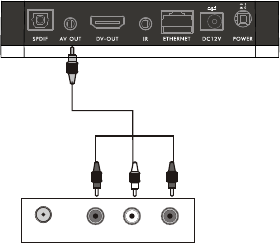
Installation
Connecting to TV using AV cable
L
R
IN TV
AUDIO VIDEO
The picture is only for reference, please make the object as the standard.
11

Connecting to TV using HDMI support
Installation
IN
TV
HDMI
The picture is only for reference, please make the object as the standard.
12
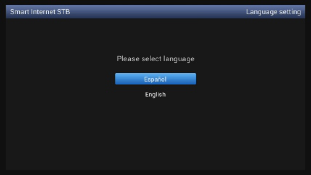
Menu Operation
System activation
1.Language setting
Click the language button to choose between
Spanish and English.
13

2.Ethernet connection
Connect the Ethernet cable to the box. And in this
step it will detect the connecting status and inform
you.
Menu Operation
14
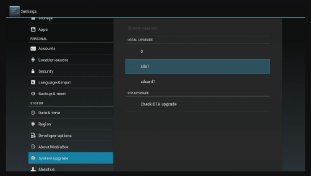
3. Update:
Keep your box with the latest version and enjoy the
latest features. Turn to the system update item in
settings. Here are two ways to update your box:
Menu Operation
15
1. Upgrade by USB disk
Insert a USB disk with the latest firmware, click
your USB disk.
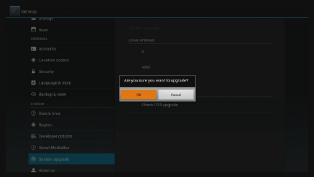
Menu Operation
Then choose Ok in this pop-up window:
16
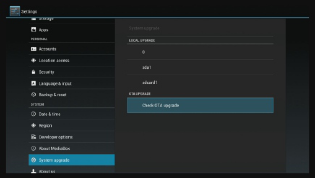
Menu Operation
2. Upgrade by OTA
Clicking “Check OTA upgrade” will upgrade system
automatically.
17
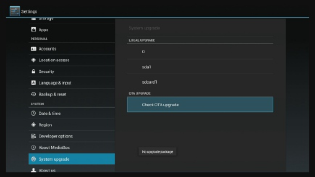
Menu Operation
If the OTA update shows following message then
you don't need to do update operation.
18
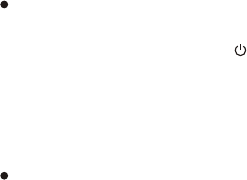
Troubleshooting
No power
1. Please check the main cable which is plugged into
the power socket, when the light shows green
which means is turned on and red means is on
standby.
2. If there is still no power, please retry to plug into
the power socket.
No sound
1. Please check whether it is kept in the home menu,
as there is no sound in the home menu.
2. If music is playing press "Vol+" to see if the
volume was too quite or in mute.
3. Please check if the connection for Audio cable is
fine.
19

Troubleshooting
The RCU is not working
1. Battery might be empty or incorrectly aligned.
2. Please check whether adjusting the distance and
angle improves signal strength.
3. Please check whether there is a strong light
source nearby as this might conflict with the infrared
signal.
20
Blank Screen or Pictures showed abnormal
1. Please check whether the AV Cable or HDMI
cable connected is fine.
2. Please check whether the input mode of system or
TV is set up correctly.