Sleep Performance 123-RB4 FSRB4B User Manual RB4 CoachManagerGuidex
Sleep Performance, Inc. (dba Fatigue Science) FSRB4B RB4 CoachManagerGuidex
user manual
Note: Coach guide text / Industry guide text
/
Cover Page
[fs logo]
Getting started with Readiband 4
Know your team’s sleep. Make better training and recovery decisions.
Getting started with Readiband 4
Know your organization’s sleep. Make better decisions to reduce on-the-job accident risk.
/
Back of cover
Blank
/
Inside Flap
Strong quote which resonates with the coach. Similar to what we do in athlete guide.
“With sleep, we reset our memory, reduce metabolic demand on the brain,
and stay alert. Nothing is more fundamental than that.”
- Dr. David Dinges, sleep researcher and Professor at the
University of Pennsylvania School of Medicine
Consistent footer on all pages
F/S logo
fatiguescience.com/help
pg #
/
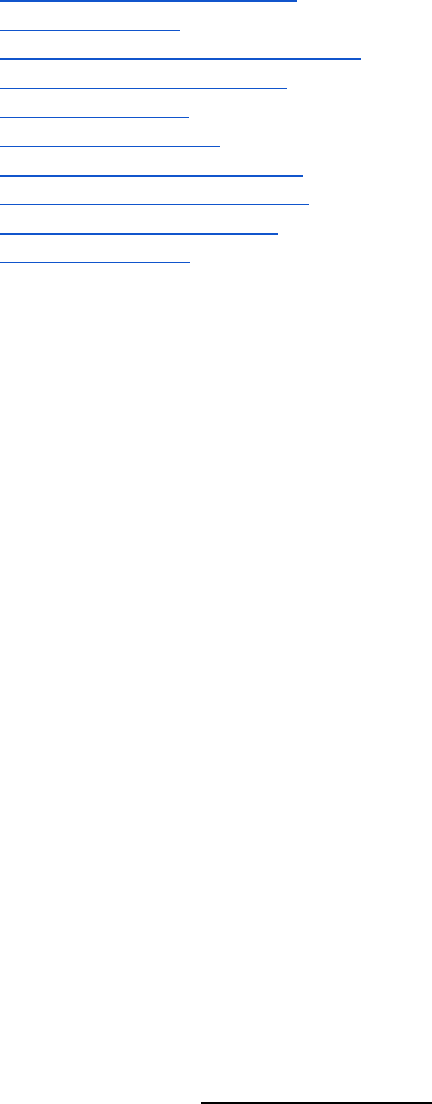
Table of Contents
What you’ll need to get started
Meet Readiband 4
Getting started - capturing sleep data
Getting started - syncing data
Syncing data FAQs
Charging Readiband 4
Checking Readiband 4’s status
Updating Readiband 4 firmware
More about the Readiband 4
Contact information
/
What you’ll need
Readibands
[line drawings of 3-5 rb4s]
To capture sleep data
iPad and charger
[line drawing of an iPad]
To set up Readibands for your athletes and sync data from the bands via Bluetooth. Your
package may have included one or more. If not, you can use your own if it’s at least an iPad
mini 4 or iPad Air 2 running the latest OS.
iPad and charger
[line drawing of an iPad]
To set up Readibands for your workers and sync data from the bands via Bluetooth. Your
package may have included one or more. If not, you can use your own if it’s at least an iPad
mini 4 or iPad Air 2 running the latest OS.
A computer and Fatigue Science account
[line drawing of a laptop]
To manage users and view sleep and fatigue analytics. You may have already received an
email invite to set up an app.fatiguescience.com account. If not, contact your Account Manager.
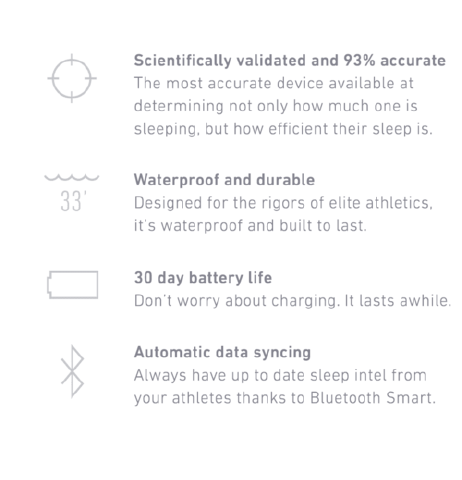
USB charging port(s)
[USB icon]
To activate and charge your Readibands. You can use a computer, a USB wall plug, or a USB
powerbar to charge multiple bands at once.
/
Meet the Readiband 4
may need 2 pages
[illustration or rendering of the RB4 w/ various callouts including]
- USB charger beneath the removable clasp
- Clasp
- Electronics
- Lights
[rendering of label on the bottom]
- circle the serial number
[icons/text for]
let’s kill the first one (validated) and last one (auto-data syncing) and add:
[spray bottle]
Cleaning
Use soap and warm water or an isopropyl alcohol wipe.

It tracks your athletes’ sleep and nothing else
The Readiband tracks wrist movement to determine when and how well your athletes sleep.
That’s it. It has no idea where they are or what they’re up to.
It tracks your workers’ sleep and nothing else
The Readiband tracks wrist movement to determine when and how well your workers sleep.
That’s it. It has no idea where they are or what they’re up to.
It should be worn 24/7 (except during games and practices)
The Readiband provides the most accurate sleep and fatigue results if worn 24/7 and should
only be taken off when training or competing.
It should be worn 24/7
The Readiband provides the most accurate sleep and fatigue results if worn 24/7 and should
only be taken off for work tasks that prohibit jewelry or watches.
Tip
If you’re just getting started with the Readiband Platform, ask your Account Manager about
sleep and performance educational tools we have available to use with your players.
/
Getting started - capturing sleep data
1
<screen of create user from app.fs.com>
Create user accounts
In a web browser, sign in to app.fatiguescience.com to create accounts for each of your athletes
Tip
If you want your athletes to have access to their personal sleep reports, you can invite them to login by
checking the box at the bottom of the Add new player window.
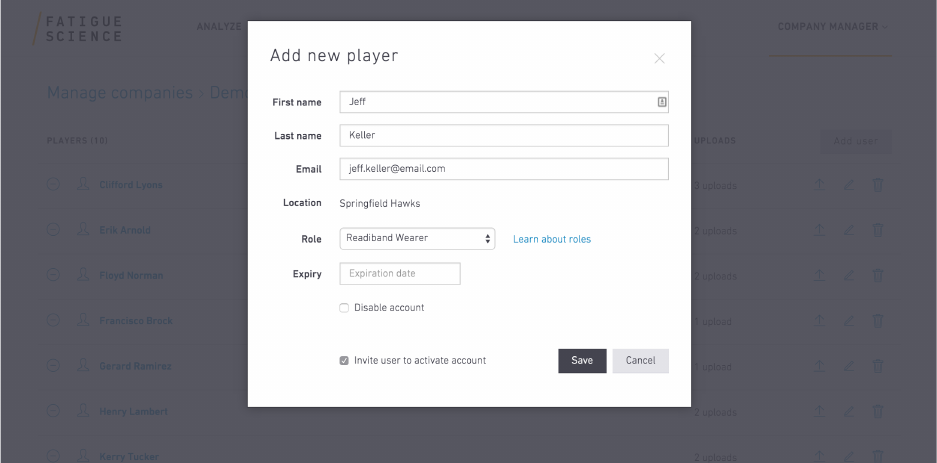
2
<iPad illustration>
Download the Fatigue Science iPad app
1. Access the App Store and search for Fatigue Science App
2. Tap the app.
3. Tap Get on the right side of the screen, then tap Install.
4. If prompted, enter your password.
5. The app downloads to your device.
If you don’t already have an Apple ID, you’ll need to create one to download apps.
1. From the Home Screen, tap Settings > iTunes & App Stores.
2. If an Apple ID is already signed in, tap the Apple ID name, and then tap Sign Out.
3. Tap Create New Apple ID.
4. Choose the appropriate store by tapping Store, and select the country in which you are
located.
5. To proceed, agree to the Terms and Conditions and Apple Privacy Policy by tapping
Agree again when the confirmation appears.
6. After you've agreed to the terms and conditions, you'll need to enter an email address
and password, and choose three security questions and provide answers to them. The
email address you provide will be your new Apple ID. Enter your email address, and
then tap Next.
7. If you're trying to create an account using an existing Apple ID, like your iCloud email
address, you'll receive a prompt telling you that your email address is already an Apple
ID. Simply tap Continue, and then tap Use Existing Account on the following screen.

8. Next, you'll be asked to enter your billing information. To choose a different Credit Card
type, tap one of the available options, and then tap Done. You will not be charged until
you make a purchase.
9. After you've filled out all of the fields for your billing information, tap Next.
10. You'll then see a screen that says Verify Your Account.
11. Tap Done, and check your email for a verification email from Apple.
12. Open the email, and tap the Verify Now link enclosed in the email to activate your
account.
13. You'll be taken to a secure page to enter your Apple ID and password.
14. After you've entered your email address and password, tap Verify Address.
3
<UI list view>
Login to the iPad app
Open the app and login using the same credentials as you do for app.fatiguescience.com.
3
<illustration/photo of plugging it into USB port>
Activate each Readiband
All Readibands ship in sleep mode to preserve battery life. To activate from factory sleep mode,
plug each one into a USB port. Lights will flash blue on a device as soon as it’s plugged in, then
change to flashing yellow (not fully charged) or flashing green (fully charged).
4
<illo band + user in userlist w/in hub app to indicate pairing>
Pair each band with a user
Each user needs a specific band paired to them. To do so, tap a user in the iPad app and follow
the prompts to confirm the pairing.
5
<illo/photo underside of the band with white sticker>
Write the paired user’s name on the band
There’s a white sticker on the underside of the band. Use a permanent marker to write their
initials or number.
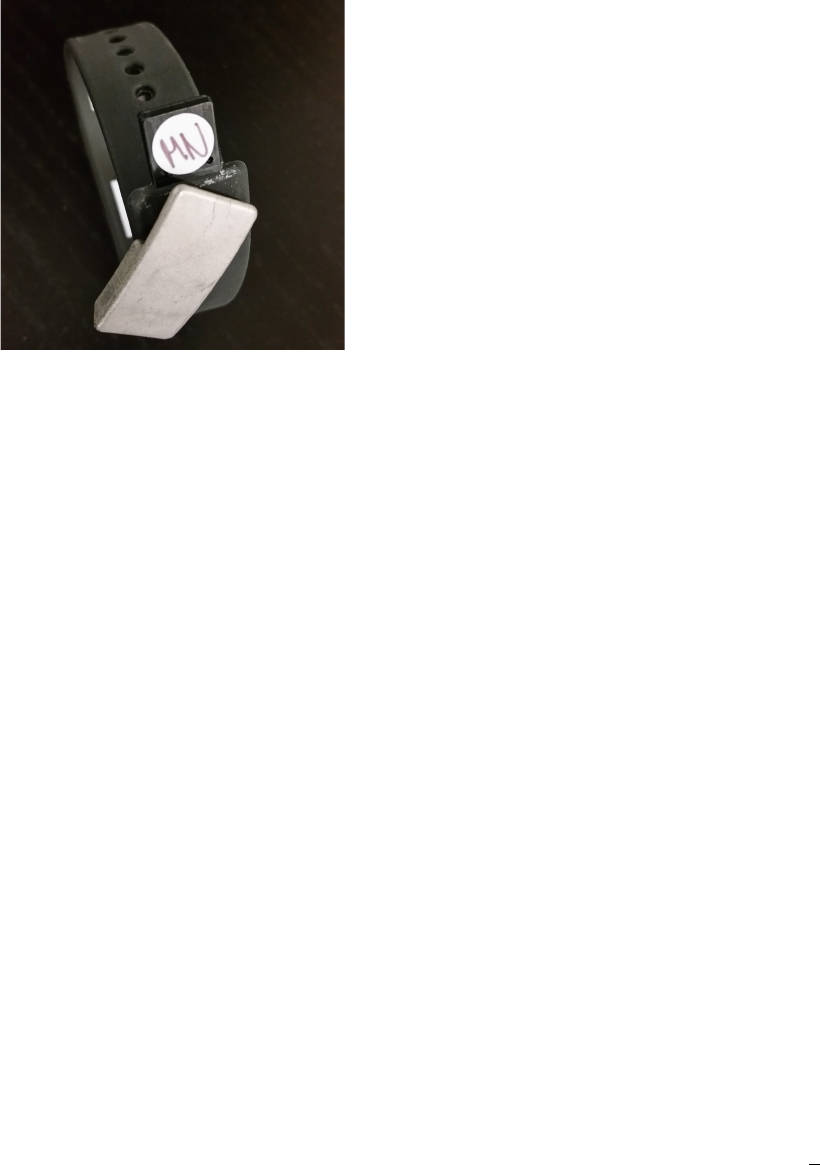
6
<illo/photo - handing them out?>
Distribute each paired band to its associated user
That’s it. The band will start recording sleep intel as soon as it’s clasped on the intended user’s
wrist.
<sidebar>
Note: Once a band is paired with a specific user, the data from it will be continuously associated
with that person in the web app until you manually unpair the band and the user.
So, if you need to switch a band to a new user, be sure to first unpair it, then pair to the new
user.
Tip
Choose a range of time for your data collection period and speak to your athletes about why they will
wear the Readibands and what they will get out of it.
/
Getting started - syncing data
<hub app illustration talking to various Readibands on specific users… could just be fictitious
name under each of 3 bands>
The Fatigue Science iPad app has two primary jobs:
1.
It manages the pairing and unpairing of Readibands with users in your organizations.
2.
It captures data continuously, via Bluetooth, when a Readiband is within approximately 30’ of
the iPad and immediately pushes that up to the web app for processing and reporting.
Tips
<consider illustrations to support each of these key points>
Position the iPad in a location where your Readiband users consistently spend a significant
amount of time in daily e.g. common meeting areas, locker room, cafeteria.
Keep the iPad plugged in. Because it’s continually looking for and syncing data with nearby
Readibands, the battery is going to be working hard.
Ensure it has a strong Internet connection.
/
Syncing FAQs
How long does it take to sync with an individual band?
It totally depends on how long it’s been since the last sync occurred. Generally speaking, it
takes approx. 15 seconds to sync 24hrs of sleep data.
Does it sync data from multiple bands simultaneously?
Yes. Our Bluetooth protocol enables syncing with up to nine bands at a time.
What happens if someone walks out of range of the iPad while it’s actively syncing data
from their Readiband?
It will capture what it can, then move on to the next band in range. The next time it connects, it
will pick up where it left off.
What if the iPad’s not connected to the Internet?
No problem. It’s still going to collect data and store it locally until it’s able to get an Internet
connection.
Can I have multiple iPad’s running?
No. Please use just one iPad.
Can I use the iPad for other things while it’s syncing?
Absolutely. The Fatigue Science app is designed to run in the background on your device, so
you can use other apps without interrupting the sync process.
How do I transfer a Readiband from one person to another?
You first have to unpair a band from the original user. Our system will automatically ensure all
data is captured off the band first. Once you’ve done that, that band is now available to pair with
someone new.
Is the app available for my iPhone?
Not yet. It’s only available for iPads.

Can my athlete’s download the Fatigue Science app?
There’s no app to download for an iPhone at this time. However, your athletes can log in and
view basic sleep data through their mobile web browser at app.fatiguescience.com.
/
Charging Readiband 4
<plugging it into USB - photo or illo>
A full charge takes 90 minutes.
If your battery is depleted below 20%, the Readiband will go into sleep mode until charged.
While it sleep mode, it’s not capturing sleep data.
While charging, the three lights will be pulse red until fully charged, at which time they’ll turn
green.
/
Checking a Readiband 4’s status
Once a Readiband is paired with a user, it’s battery level and last sync time can be checked
through the iPad app.
Double tap the top of a Readiband to check its status.
<nothing happens>
The device has not yet been activated from it’s factory default settings. Plug it into a USB port to
activate.
<illo 3x green lights flashing>
Device is activated, paired with a user, and the battery level is excellent.
<illo 3x yellow lights flashing>
Device is activated, paired with a user, and the battery level is getting low. It should be charged
soon.
<illo 3x red lights flashing>
Device is activated, paired with a user, and the battery level is very low. As a result, it’s no
longer recording sleep data and needs to be charged immediately. Once fully charged, it will
start recording again.
<illo 3x yellow lights solid for 3s>
Device is activated, but not yet paired with a user.
/
Updating Readiband 4 firmware
TBD as to how this is going to work. May not include in first iteration of this.
/
<this stuff can be treated with smaller text than the rest of the document>
Regulatory and Safety notices
FCC WARNINGS
This equipment has been tested and found to comply with the limits for a Class B digital device,
pursuant to Part 15 of the FCC Rules. These limits are designed to provide reasonable
protection against harmful interference in a residential installation. This equipment generates
uses and can radiate radio frequency energy and, if not installed and used in accordance with
the instructions, may cause harmful interference to radio communications. However, there is no
guarantee that interference will not occur in a particular installation. If this equipment does
cause harmful interference to radio or television reception, which can be determined by turning
the equipment off and on, the user is encouraged to try to correct the interference by one or
more of the following measures:
● Reorient or relocate the receiving antenna.
● Increase the separation between the equipment and receiver.
● Connect the equipment into an outlet on a circuit different from that to which the receiver
is connected.
● Consult the dealer or an experienced radio/TV technician for help.
This device complies with part 15 of the FCC Rules. Operation is subject to the following two
conditions:
1. This device may not cause harmful interference.
2. This device must accept any interference received, including interference that may
cause undesired operation.
Any changes or modifications not expressly approved by the party responsible for compliance
could void the user’s authority to operate the equipment.
Note: The manufacturer is not responsible for any radio or tv interference caused by
unauthorized modifications to this equipment. Such modifications could void the user’s authority
to operate the equipment.
Per FCC 15.19(a)(3) and (a)(4) This device complies with part 15 of the FCC Rules. Operation
is subject to the following two conditions: (1) This device may not cause harmful interference,
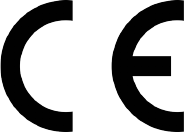
and (2) this device must accept any interference received, including interference that may cause
undesired operation.
Per FCC 15.21, The user manual or instruction manual for an intentional or unintentional
radiator shall caution the user that changes or modifications not expressly approved by the party
responsible for compliance could void the user's authority to operate the equipment.
FCC RF Radiation Exposure Statement
This equipment complies with FCC RF radiation exposure limits set forth for an uncontrolled
environment. This device and its antenna must not be co-located or operating in conjunction
with any other antenna or transmitter.
“To comply with FCC RF exposure compliance requirements, this grant is applicable to only
Mobile Configurations. The antennas used for this transmitter must be installed to provide a
separation distance of at least 20 cm from all persons and must not be co-located or operating
in conjunction with any other antenna or transmitter.”
CANADA
This device complies with Industry Canada licence-exempt RSS standard(s). Operation is
subject to the following two conditions:
1. This device may not cause interference, and
2. This device must accept any interference, including interference that may cause
undesired operation of the device.
Le présent appareil est conforme aux CNR d’Industrie Canada applicables aux appareils radio
exempts de licence. L’exploitation est autorisée aux deux conditions suivantes :
1. L’appareil ne doit pas produire de brouillage, et
2. L’utilisateur de l’appareil doit accepter tout brouillage radioé lectrique subi, même si le
brouillage est susceptible d’en compromettre le fonctionnement.
EUROPEAN UNION (EU)
Declaration of Conformity with Regard to the EU Directive 1999/5/EC Fatigue Science is
authorized to apply the CE Mark on the Readiband 4, thereby declaring conformity to the
essential requirements and other relevant provisions of Directive 1999/5/EC and other
applicable Directives.
Compliant with the standard R&TTE 99/CE/05
Conforme à la norme R&TTE 99/CE/05
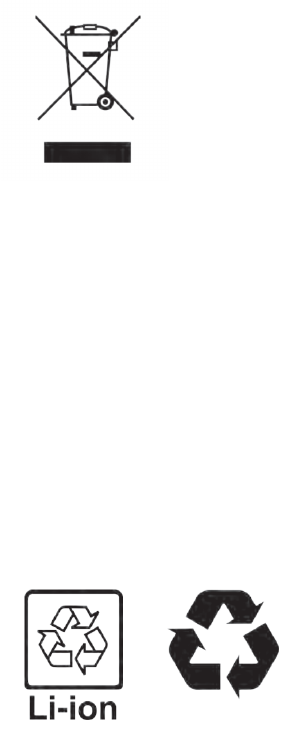
SAFETY STATEMENT
This equipment has been tested to comply with safety certification in accordance with the
specifications of EN Standard: EN60950-1:2006 + A11:2009 + A1:2010 + A12: 2011.
Built-in battery precautions
● Your Readiband 4 features a built-in battery, which is not user replaceable. Tampering
with your product or attempting to open it will void the warranty and can result in a safety
hazard.
● Charge the battery using a computer, powered hub, or power supply that is certified by a
recognized testing laboratory.
● Charge the battery in accordance with the instructions supplied within this guide.
DISPOSAL AND RECYCLING INFORMATION
The symbol on the product or its packaging signifies that this product must be disposed of
separately from ordinary household waste at its end of life. Please kindly be aware that it is your
responsibility to dispose of electronic equipment at recycling centers to help conserve natural
resources. Each country in the European Union should have its collection centers for electrical
and electronic equipment recycling. For information about your recycling drop off point, please
contact your local related electrical and electronic equipment waste management authority or
the retailer where you bought the product.
● Do not dispose of your Readiband 4 with household waste.
● Disposal of the packaging and your Readiband 4 should be done in accordance with
local regulations.
● Batteries are not to be disposed of in the municipal waste stream
More about the Readiband 4
Technical specifications
Model: RB4 Readiband Actigraph
Power Input: Individual charger: 5 VDC, 0.25 amp MAX
Power Input: Multi-charger: 5 VDC, 0.25 amp MAX
Internal Battery: Li-ion rechargeable battery
Transmitter: 2.4 GHz ISM Band
Operating Environment: 0°C to +55°C (+32°F to +131°F), 0-95% relative humidity (non-
condensing)
Storage Environment: -40°C to +75°C (-40°F to +167°F), 0-95% relative humidity (non-
condensing)
Safety Information
The following list shows how to maintain your Readiband, together with precautions to take.
● DO NOT wear the Readiband on broken, damaged, or irritated skin.
● Remove immediately if skin irritation or rash occurs.
● DO NOT dispose of the Readiband by incinerating it or by placing it in the trash. If the
band is punctured or damaged, immediately cease use.
● DO NOT wear Readiband while playing contact sports.
● Battery charging should always be monitored.
● Charge indoors only.
/
Contact Information
[logo]
Fatigue Science
730-1133 Melville St
Vancouver, BC V6E 4E5
Canada
fatiguescience.com
Tel: +1 (604) 408-0085
Technical Support:
help@fatiguescience.com
fatiguescience.com/help