Smart Technologies and Investment SMARTSD2723 PIR Sensor User Manual
Smart Technologies & Investment Ltd PIR Sensor Users Manual
Users Manual
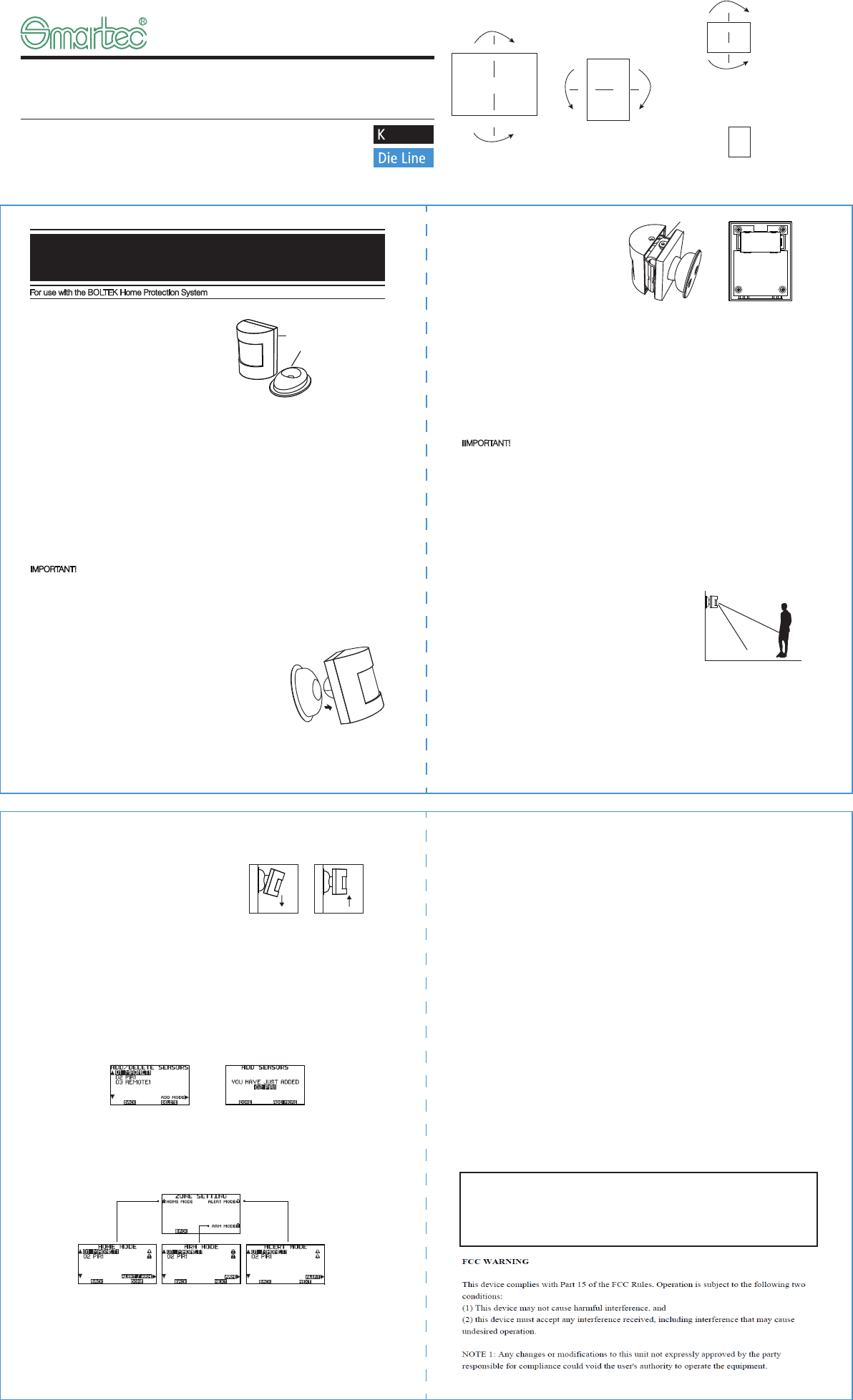
RED SHIELD OUTDOOR PIR MOTION SENSOR
INSTALLATION AND OPERATING INSTRUCTIONS
Model WS-103S
For use with the BOLTEK Home Protection System
Please keep this user guide in a safe place for future reference.
Kit contents:
1 x PIR Motion Sensor
1 x Magnet mounting bracket
2 x Screws and wall plugs
1 x User guide
1. Introduction
The Red Shield PIR Motion Sensor is designed to trigger the BOLTEK Home Protection System when
it senses movement in given area.
2. Location
First determine the location of the Sensor, which should be placed:
• on a solid surface between 1.8m to 2.4m (6ft to 8ft) from the floor.
• near key entry/exit points.
• away from extreme temperature sources (radiators, ovens, stoves etc.) and large metal objects
that could interfere with the wireless performance.
• away from direct sunlight.
• indoors only and not behind partitions.
• where better RF performance can be achieved (if necessary).
IMPORTANT! The Motion Sensor is immune to pets moving on the floor or climbing on furniture as long
as the activity takes place below 1m (3ft). Above the 1m (3ft) height limit, adjust the sensitivity of Motion
Sensor to “Middle” or “Low” position so more movement is required to trigger the sensor but the pet
immunity will decrease as the pets get closer the sensor. It is important to perform a “Walk Test”
(Described in part 3.5) with your pets.
3.2 Powering up the PIR sensor
• Remove the screw from the bottom
part of the top plastic cover with the
screw driver (as shown in diagram) and
install the 1 x CR123 lithium battery
(Fig. 2).
3. Installation and Operation
3.1 Tamper Protection
The PIR motion sensor has a built-in tamper proof switch to prevent
the sensor being disabled by an intruder(Fig.1).
• Before powering up and installing the Motion sensor, ensure the
system is in standby mode to avoid the alarm sounding.
• The Tamper Proof protection is enabled once the Smart Panel is
switched to HOME, ALERT or ARM mode. The panel will be
triggered with Ding Dong sound or alarm sound under different
modes once the main motion transmitter being taken away.
Fig. 1 Tamperproof Protection
WS103S PIR Motion Sensor
Magnet mounting bracket
PIR Motion Sensor
CR123 battery
Fig. 2
+
-
8. Alarm System Limitations
Even the most advanced alarm systems cannot guarantee 100% protection against burglary or
environmental problems. All alarm systems are subject to possible compromise or failure-to-warn for a
variety of reasons.
Please note that you may encounter problems with your system if:
• The sensors are not placed within hearing range of persons sleeping or remote parts of the premises.
• The sensors are placed behind doors or other obstacles.
• Intruders gain access through unprotected points of entry (where sensors are not located).
• Intruders have the technical means of bypassing, jamming, or disconnecting all or part of the system.
• The power to the sensors is inadequate or disconnected.
• The sensors are not located in proper environmental/temperature conditions i.e. too close to a heat
source.
Note: Inadequate maintenance is the most common cause of alarm failure; therefore,
test your system at least once per week to be sure the sensors and sirens are
working properly.
Although having an alarm system may make you eligible for reduced insurance
premiums, the system is no substitute for insurance.
the setting is completed, please press the "DONE" button.
C. ARM Mode
• Press the "ARM" button to ARM or turn off the sensors under this mode. Once the setting is
completed, please press the "DONE" button.
6. Maintenance
The product may be cleaned with a soft damp cloth and then wiped dry. Do not use abrasive, solvent
based or aerosol cleaners as this may damage and/or discolour the product. Do not allow water to
enter or attempt to clean inside the unit.
7. Batteries
Do not allow the batteries to corrode or leak as this may cause permanent damage to the product. Take
care to insert the batteries with the correct polarity as shown inside the battery compartments. Do not
mix new and old batteries or different types of batteries. Do not use rechargeable batteries.
At the end of their useful life the batteries should be disposed of via a suitable recycling centre. Do not
dispose of with your normal household waste. DO NOT BURN.
Move the sensor
downward to reduce
the range.
Move the sensor
upwardto maximize
the range
• Low battery indication: The battery status can be checked either on the panel or controlled APP
under the “EVENT History”. When the battery is in low battery status, the "battery ICON" will be shown
under the sensor triggered record. Change the battery to make sure the sensors can work properly.
3.3 Installing the PIR sensor
• Ensure the mounting surface is clean.
• Peel off the surface of the adhesive pad of the mounting bracket and then attach it onto the wall.
• Or drill the holes and insert wall plugs and then attach the bracket provided to the mounting surface
with the screws provided.
• Finally attach the Motion Sensor to the mounting bracket.
3.4 Sensor sensitivity
IIMPORTANT! The PIR sensor is designed with a built-in sleep timer to save battery power. The PIR
sensor will sleep for 3 minutes after every trigger. Any movement detected in sleep mode will not be
reported, please bear this in mind during system set up.
The sensitivity of the PIR Sensor is adjustable and can be changed by setting the connector, found in
the battery compartment with either “H”- High”, “M”- Middle or “L”- Low position. (Detection range:
“H”< 13m, “M” < 8m, “L” < 5m, depends on the environment status). When the sensitivity is set to
“Low”, more movement is required to trigger the sensor.
It is recommended to set the sensitivity to “Low” and perform a “Walk Test” (Described in part 3.5). If
the walk test result is satisfactory, the sensitivity does not require further adjustment. If the walk test
result shows the sensitivity is too low, then the sensitivity can be set to “Middle” or “High” as required.
3.5 Walk test
After mounting the sensor at the desired location, it is important to
perform a walk test in order to determine if the sensor is detecting
the correct area. The distance at which the sensor can detect
motion can be adjusted by altering the angle of the sensor. To
reduce the detection range, simply move the sensor downward
and move the sensor upward to maximize the range.
Note: Enter into ALERT mode before you perform the walk test, so
that the alarm is not triggered.
Testing mode – After powering up, the Motion Sensor will enter
into
the testing mode for 10 minutes.
The Motion Sensor will sleep for 10 seconds of each trigger only instead of the regular duration 3
minutes. It is more convenient for the user to perform walk test.
You should walk in the area that you would like the sensor to monitor. If movement is detected the red
light inside the unit will appear. If the red light does not appear, adjust the mounting angle accordingly.
Perform the walk test again. Repeat this procedure until motion is detected.
* Tips: The sensor should not face towards direct
sunlight, be placed near heat or cold producing
devices (i.e. air conditioning, radiators, fans, ovens,
heaters etc.) that may cause false triggers. Also
perform the walk test in areas which the sensor is
not intended to cover, to ensure movement cannot
be detected.
. 2 .
. 3 . . 4 .
4. Enroll and Delete Sensors
• Operated on the BOLTEK control panel under the “SETTINGS”, by entering 4-digit default code
”0000” (or the set code) and then press “DONE” button for logo-in.
• Then select the "ADD/ DELETE SENSORS" under "SETTINGS" and the sensors are ready to be
enrolled or deleted (Fig. 3)
• Press the "ADD MODE" button and the page showing "ADD SENSORS". Trigger the sensor and the
sensor name will be appeared on screen together with the "DING DONG" sound (Fig.4). Press "ADD
MORE" button again if you want to add sensors or press "DONE" to complete the sensor enrollment.
• Sensors can also be deleted on the "ADD/ DELETE SENSORS" screen. Select the sensor name on
panel and then press the "DELETE” button. The sensor name will be disappeared and deleted.
• Install the sensors to desired location for the home protection.
5. Customize sensors
• Once enrolling the sensors, continuing to customize the sensors status into the three different modes-
ALERT, ARM and HOME Mode.
• Go the “SETTINGS” on panel and select the “ZONE SETTING” section. There will be three different
modes: "HOME", "ALERT and "ARM" (see Fig. 5). You can activate or disarm the sensors in these
modes.
A. ALERT Mode
• Press the "ALERT" button to activate or turn off the sensors under this mode. Once the setting is
completed,please press the "DONE" button.
B. HOME Mode
• Press the "ALERT/ARM" button to turn the sensors into alert, ARM or off status under this mode. Once
Fig. 5 Zone Setting
Fig. 3 Fig. 4
. 1 .
正 面
a.沿虚线向后对折
正 面
正面
正
面
b.沿虚线向后对折
c.沿虚线向后对折
d.折后尺寸:52.5 x 72.5mm
折叠方式
ERP机型:SD2723-AU-EDP09910A-V1
Designer: 曹显贵 Date
Pantone 801CPantone 186C C
:2015-08-28
描述:说明书: SD2723/WS-103S,EDP099,REV.A,210×145mm,80g书纸,双面印单黑,
三折页 , “Model WS-103S”,RoHS 2.0
ERP P/N:
REV:
1.0