SmartAnt Telecom SAA04050620 Wireless USB Adapter User Manual WU233G English
SmartAnt Telecom Co., Ltd. Wireless USB Adapter WU233G English
Users Manual
W
Wi
ir
re
el
le
es
ss
s
L
LA
AN
N
U
US
SB
B
A
Ad
da
ap
pt
te
er
r
User Manual
Version: 1.0
(July. 2004)

Wireless LAN USB Adapter
I
Copyright
Copyright 2004 by this company. All rights reserved. No part of this publication may be
reproduced, transmitted, transcribed, stored in a retrieval system, or translated into any
language or computer language, in any form or by any means, electronic, mechanical,
magnetic, optical, chemical, manual or otherwise, without the prior written permission of this
company
This company makes no representations or warranties, either expressed or implied, with
respect to the contents hereof and specifically disclaims any warranties, merchantability or
fitness for any particular purpose. Any software described in this manual is sold or licensed
"as is". Should the programs prove defective following their purchase, the buyer (and not
this company, its distributor, or its dealer) assumes the entire cost of all necessary servicing,
repair, and any incidental or consequential damages resulting from any defect in the
software. Further, this company reserves the right to revise this publication and to make
changes from time to time in the contents hereof without obligation to notify any person of
such revision or changes.
All brand and product names mentioned in this manual are trademarks and/or registered
trademarks of their respective holders.

Wireless LAN USB Adapter
Federal Communication Commission
Interference Statement
This equipment has been tested and found to comply with the limits for a Class B digital
device, pursuant to Part 15 of FCC Rules. These limits are designed to provide reasonable
protection against harmful interference in a residential installation.
This equipment generates, uses, and can radiate radio frequency energy and, if not
installed and used in accordance with the instructions, may cause harmful interference to
radio communications.
However, there is no guarantee that interference will not occur in a particular installation. If
this equipment does cause harmful interference to radio or television reception, which can
be determined by turning the equipment off and on, the user is encouraged to try to correct
the interference by one or more of the following measures:
1. Reorient or relocate the receiving antenna.
2. Increase the separation between the equipment and receiver.
3. Connect the equipment into an outlet on a circuit different from that to which the receiver
is connected.
4. Consult the dealer or an experienced radio/TV technician for help.
FCC Caution
This equipment complies with FCC radiation exposure limits. However, in order to avoid the
possibility of exceeding the FCC exposure limits, this device and its antenna should not be
co-located or operating in conjunction with any other antenna or transmitter.”
This device complies with Part 15 of the FCC Rules. Operation is subject to the following
two conditions: (1) this device may not cause harmful interference, and (2) this device must
accept any interference received, including interference that may cause undesired operation.
Any changes or modifications not expressly approved by the party responsible for
compliance could void the authority to operate equipment.
IMPORTANT NOTE:
FCC Radiation Exposure Statement:
"SmartAnt declare that SAA04-050620 is limited in CH1~CH11 by specified firmware controlled in USA."
This equipment complies with FCC radiadio exposure limits set forth for an uncontrolled environment.
This equipment should be installed and operated with minimum distance 20cm between the radiator
& your body. This transmitter must not be co-located or operating in conjunction with any other antenna
or transmitter.
INFORMATION TO USER :
The users manual or instruction manual for an intentional or unintentional radiator shall cautio the user
that changes or modifications not expressly approved by the party responsible for compliance could
void the user's authority to operate the equipment.
Canada-Industry Canada(IC)
Operation is subject to the following two conditions: 1) this device may not cause interference and
2) this device must accept any interference, including interference that may cause undesired
operation of the device.

Wireless LAN USB Adapter
III
electricity when working with electrical equipment. All guidelines of this and of the computer
manufacture must therefore be allowed at all times to ensure the safe use of the equipment.
EU Countries Intended for Use
The ETSI version of this device is intended for home and office use in Austria Belgium,
Denmark, Finland, France, (with Frequency channel restrictions) Germany, Greece, Ireland,
Italy, Luxembourg, the Netherlands, Portugal, Spain, Sweden, and the United Kingdom.
The ETSI version of this device is also authorized for use in EFTA member states: Iceland,
Liechtenstein, Norway, and Switzerland.
EU Countries Not intended for use
None.
Potential restrictive use
France: Only channels 10,11,12, and 13
R&TTE Compliance Statement
This equipment complies with all the requirements of DIRECTIVE 1999/5/CE OF THE
EUROPEAN PARLIAMENT AND THE COUNCIL of March 9, 1999 on radio equipment and
telecommunication terminal Equipment and the mutual recognition of their conformity
(R&TTE)
The R&TTE Directive repeals and replaces in the directive 98/13/EEC (Telecommunications
Terminal Equipment and Satellite Earth Station Equipment) As of April 8, 2000.
Safety
This equipment is designed with the utmost care for the safety of those who install and use
it. However, special attention must be paid to the dangers of electric shock and static

Wireless LAN USB Adapter
IV
Manual Contents
Chapter
1 Introduction ………………………………………………… 1
Chapter
2 Installation Procedure ………………………………………………… 2
Chapter
3 Using the Configuration & Monitor Utility
………………………….. 5
3.1 Using Utility ……………………………….. 5
3.1.1
Network ………………………………………………………………………………. 5
3.1.2
Status setting ………………………………………………………………………………. 7
3.1.3
WEP Setting ………………………………………………………………………………. 8
3.1.4
Status ………………………………………………………………………………. 9
3.1.5
Information ………………………………………………………………………………. 10
3.2 Configuration & Monitor Utility Under Windows XP ……… 11
3.3 Using WinXP Wireless Zero configuration for WPA setup
……… 12
Chapter
4 Technical Specifications
………………………………………………… 15
Chapter
5 Troubleshooting ………………………………………………… 16
Chapter
6 Glossary ………………………………………………… 17
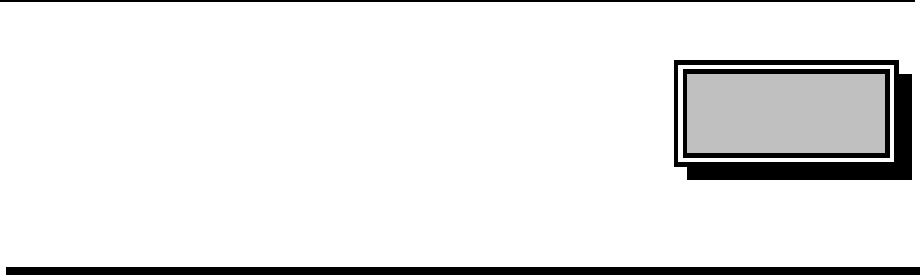
Wireless LAN USB Adapter
1
Chapter
1
Introduction
Thank you for purchasing the Wireless LAN USB Adapter. This device features the
innovating wireless technology that can help you build a wireless network easily! Please
follow the step-by-step instructions. The manual will guide you through the driver installation
and utility configuration.
Package Contents
l Wireless LAN USB Adapter
l USB Cable
l Installation Software CD (Driver & Utility + User Manual)
l Quick Installation Guide
If any of the above is missing, please contact your supplier.
System Requirements
l PC-compatible desktop computer or laptop with one available USB port.
l Operating System: Windows 98/Me/2000/XP.
l Minimum Disk Space: 2000kbytes for utility and driver installation.
Safety Precaution
Only use the accessories in the device package. Otherwise, the device may not function.
If you accidentally lose or damage any item, please contact with your supplier.
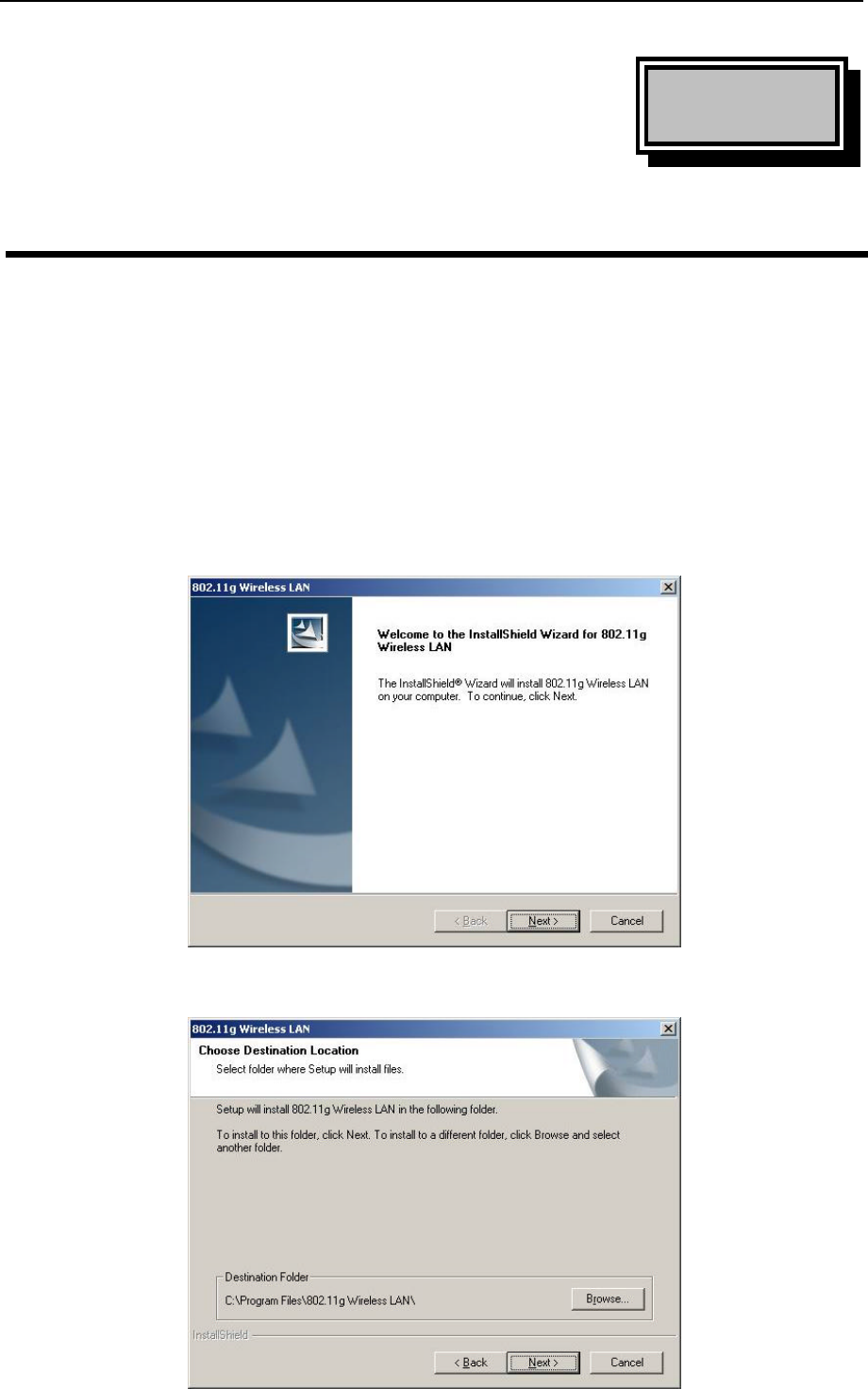
Wireless LAN USB Adapter
2
Chapter
2
Installation Procedure
Before you proceed with the installation, it is important for you to know…
Note1: The following installation was operated under Windows 2000. (Procedures will be the
same in Windows XP/Me/98.)
Note2: If you have installed the Wireless LAN USB Adapter driver & utility before, please
uninstall the old version first.
Note3: Be sure not to connect the Wireless LAN USB Adapter before the installation is finished.
A. Execute the “Setup.exe” program under the “Driver & Utility” folder. The InstallShield
Wizard will check the operating system version first. Please follow the directions after it
finishes checking.
B. Click “Next” to install the driver. If you want to install this into a different folder, click
“Browse” and select another folder. Then click “Next.”
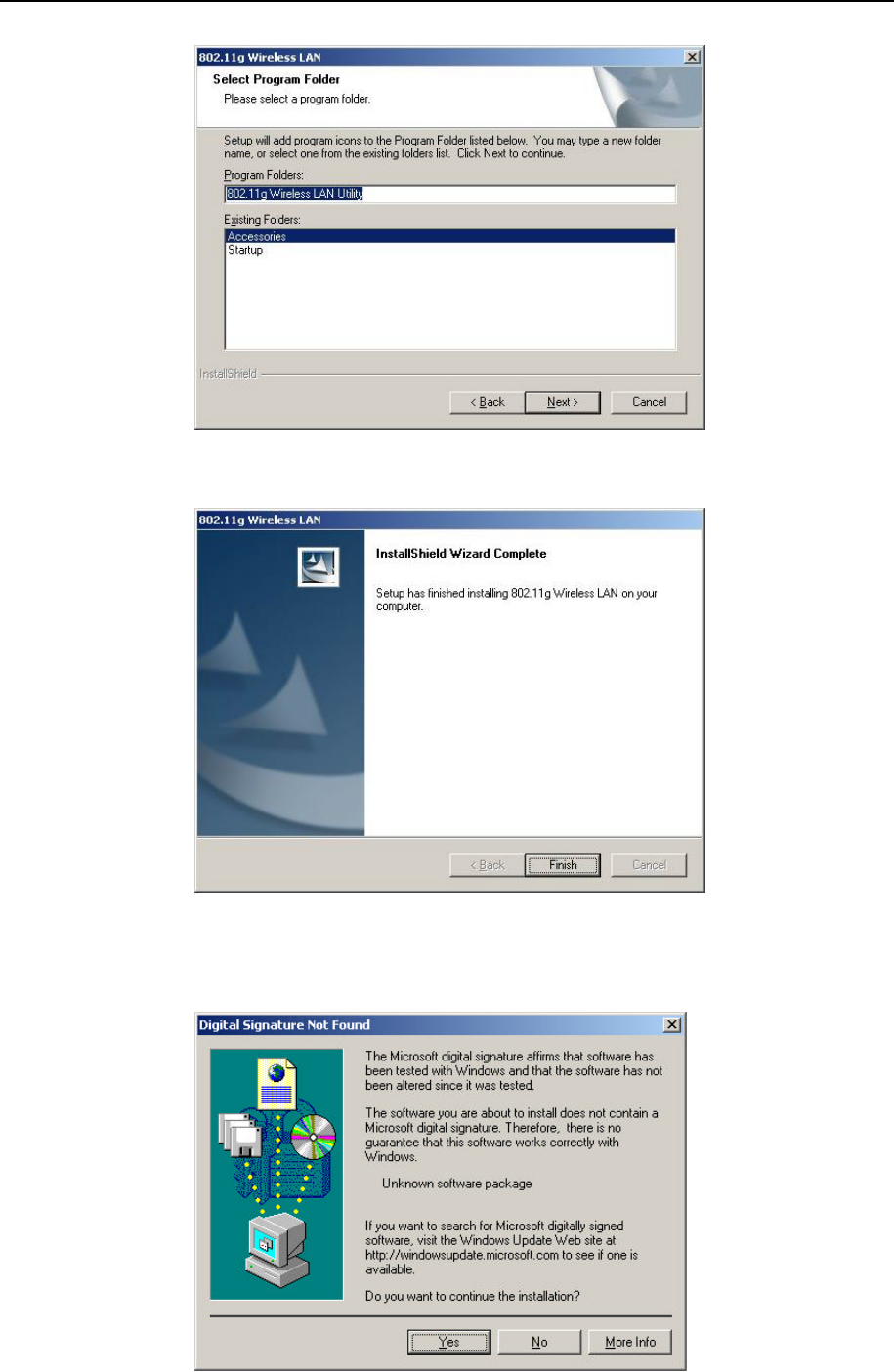
Wireless LAN USB Adapter
3
C. Click “Next” to begin copying the files to your hard disk.
D. Click “Finish” to complete the installation.
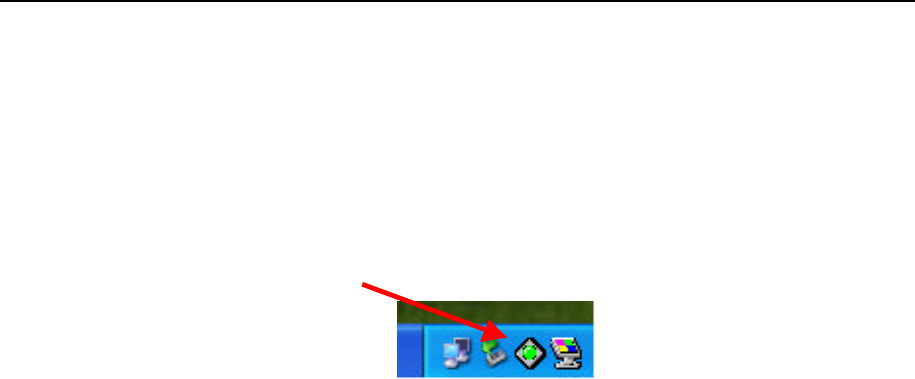
Wireless LAN USB Adapter
4
E. You may see the driver doesn’t have the Microsoft Digital Signature. This software is
tested and works correctly with Windows. Select “Yes “.
F. Restart the computer and connect the Wireless LAN USB Adapter to your computer.
Please wait for 2-3 minutes for the system to find the device. The Wireless LAN USB
Adapter is now successfully installed.
Note: When you complete the installation, the Utility icon will appear on the system tray. If not,
it means that the installation failed. Please uninstall the driver and repeat the process.
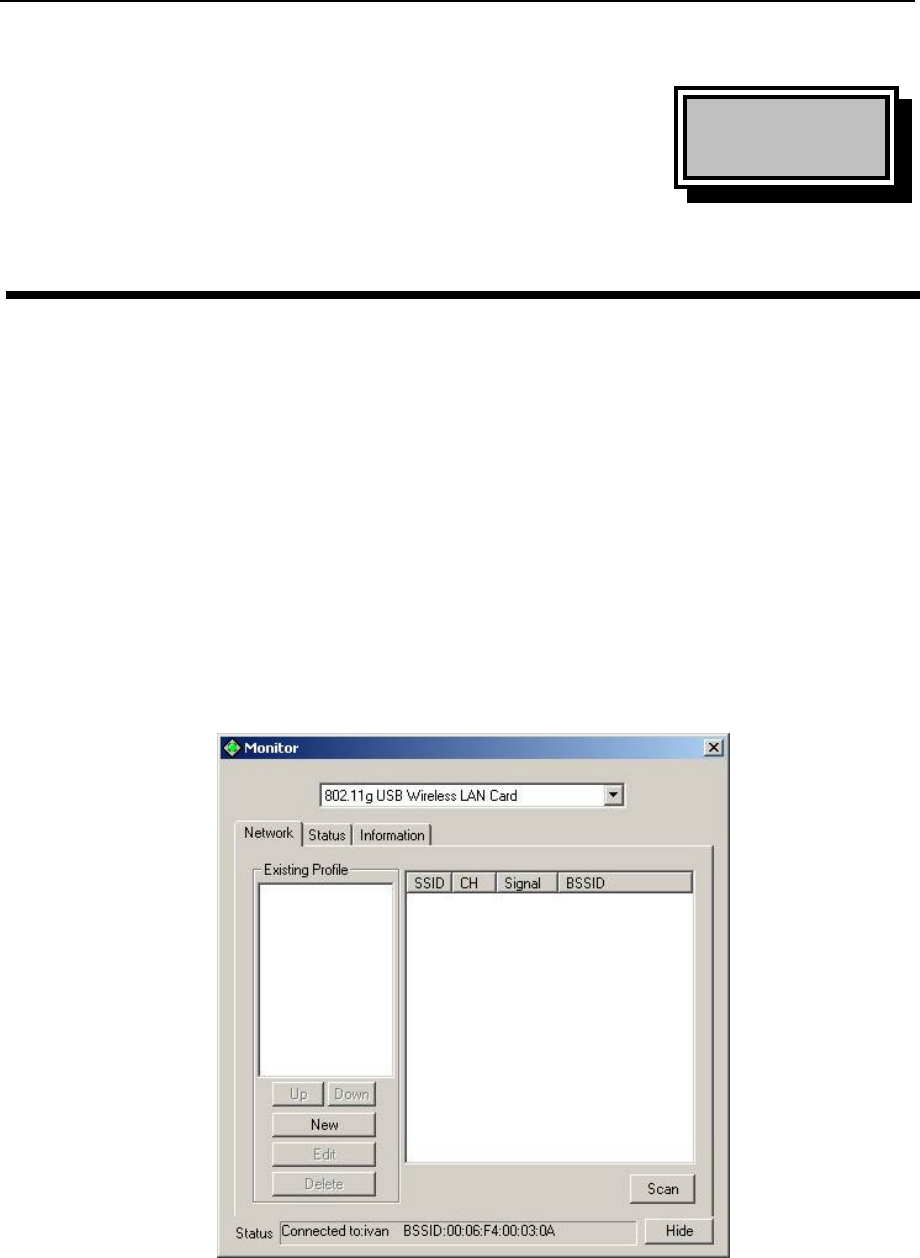
Wireless LAN USB Adapter
5
Chapter
3
Using the Configuration & Monitor Utility
The Configuration Utility is a powerful application that helps you configure the Wireless LAN
USB Adapter and monitor the statistics of the communication process. Double-click the icon
on the system tray to view the configuration mode.
This utility can be used to change the following configuration parameters when the device is
active.
Please continue to read the following instructions.
3.1 Using Utility
3.1.1 Network
The screen at right shows all the Access Points or Adapters nearby when operating in Ad-
Hoc mode. Click “Scan” to collect the SSID and Channel information of all the wireless
devices near by.
If you want to connect to any device on the list, double-click the item on the list, and the
adapter will automatically connect to the selected device and create a profile at left windows
automatically.
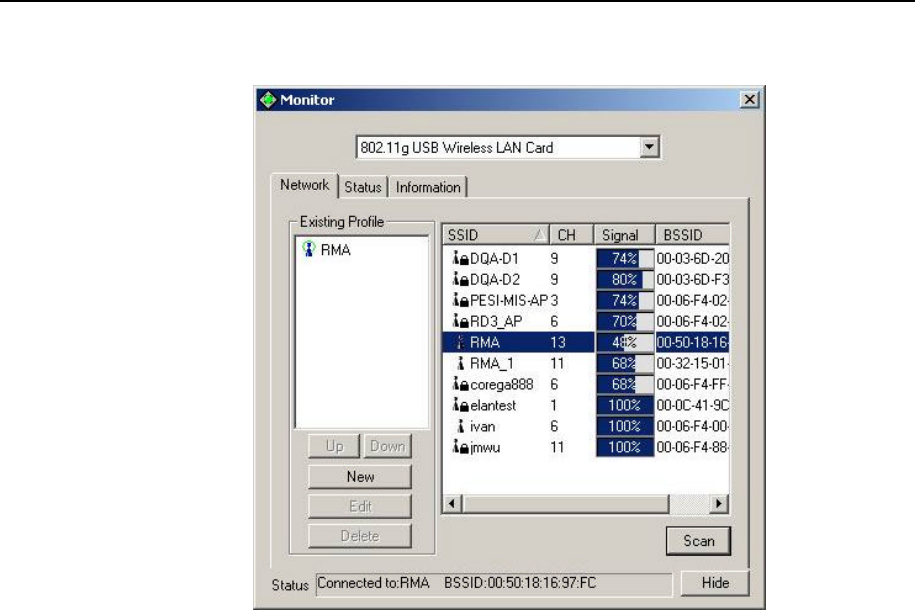
Wireless LAN USB Adapter
6
The left window shows you the available profiles that you have create.
u UP: Up the priority of the profile you select.
u Down: Down the priority of the profile you select.
u New: Create a new profile (It will pop up a new windows let you configure the Network
setting and WEP setting).
u Edit: edit the profile you select (It will pop up a new windows let you configure the
Network setting and WEP setting).
u Delete: delete the profile you select.
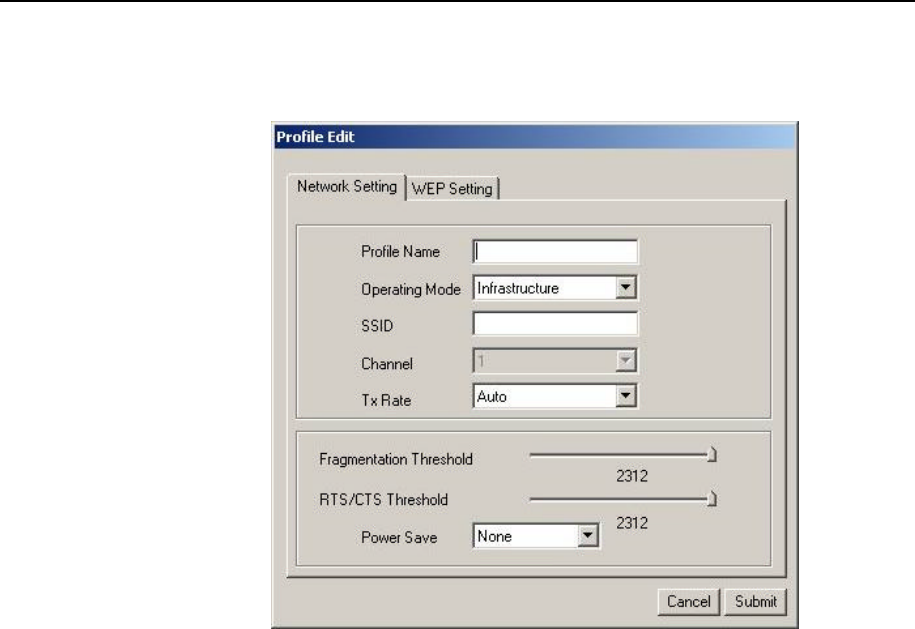
Wireless LAN USB Adapter
7
3.1.2 Network Setting
Click “New” in the Network page to set up the necessary parameters of the profile, and
click “Submit” after the configuration has been changed.
u Profile name: Name the profile name
u Operation mode: Selects the following network modes
Ø Infrastructure – This operation mode requires the presence of an 802.11 Access
Point. All communication is done via the Access Point.
Ø Ad-Hoc –This mode indicates the 802.11 peer-to-peer operation. All
communication is done from client to client without the use of an Access Point.
u Channel: Shows the numbers of the radio channel used for the networking. Only
Access Points and Ad-Hoc nodes create the BSSID. The parameters are not active in
the infrastructure operation mode.
u SSID: AP or Ad-hoc name..
u Tx Rate: Manually force the Transmit using selected rate. Dafault is auto..
u Fragmentation Threshold: The size at which packets will be fragmented. Choose a
setting within a range of 256 to 2312 bytes.
u RTS Threshold: Minimum packet size to require an RTS (Request To Send). For
packets smaller than this threshold, an RTS is not sent and the packet is transmitted
directly to the WLAN. This is the option for the RTS Threshold activation.
u Power Save Mode: Choose from None or Power Saving. When “None” is checked, the
wireless NIC will stay full power when AC power cord is plug into power outlet.
.
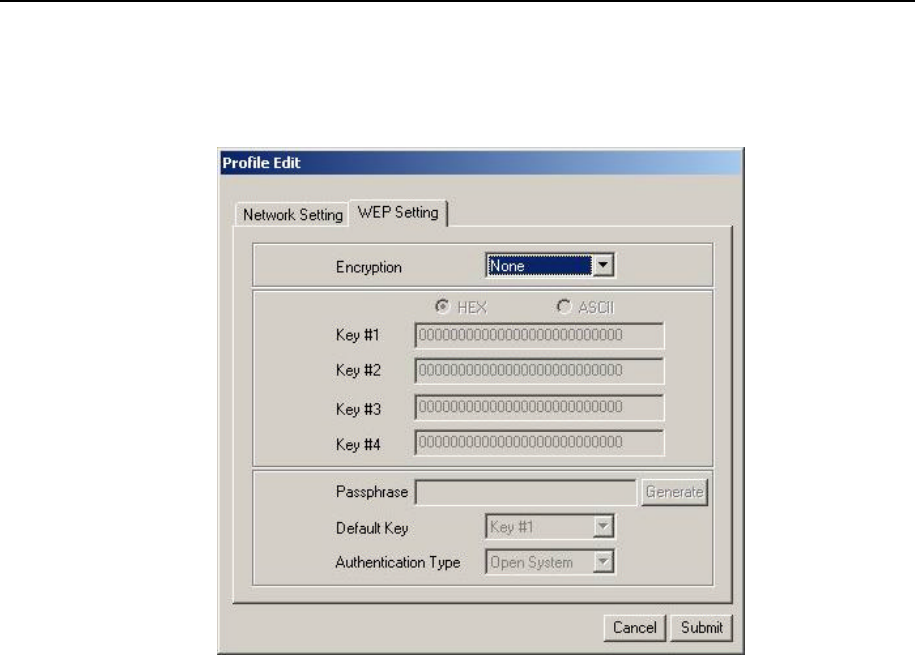
Wireless LAN USB Adapter
8
3.1.3 WEP Setting
Additional security can be achieved by using the WEP (Wired Equivalent Privacy) encryption.
WEP encrypts each frame transmitted from the radio, using one of the keys entered from
this panel.
Enable the WEP (Wired Equivalent Privacy) option in order to activate WEP encryption for
transmissions between the stations and the Access Point. WEP is an authentication
algorithm, which protects authorized Wireless LAN users against eavesdropping.
u Encryption: Wired Equivalent Privacy (WEP) is implemented in the adapter to prevent
unauthorized access. For more secure data transmissions, set encryptionto “128-bit” or
“64-bit.” The 128-bit setting gives a higher level of security. The setting must be the
same for all clients in your wireless network(Default: None).
u HEX: You can enter the WEP Key in hexadecimal(0~9,a~f),13 digit keys in 64 bits and
26digit key in 128bits.
u ASCII: You can enter the WEP Key in ASCII (A~Z,0~9,a~z),5 digit keys in 64 bits and
10 digit keys in 128bits.
u Key #1~#4:Key the WEP key in here.
u Passphrase: Security keys for WEP encryption are generated from your Passphrase
string, so you must use the same passphrase on all the other stations in your network.
u Default Key: select which key to use
u Authentication Type: Select Open or Share Key to encryption.
Ø Open- Communicates the key across the network.
Ø Share Key-Allow communication only with other devices with identical WEP key
u Submit: After change anything please click submit to apply the change.
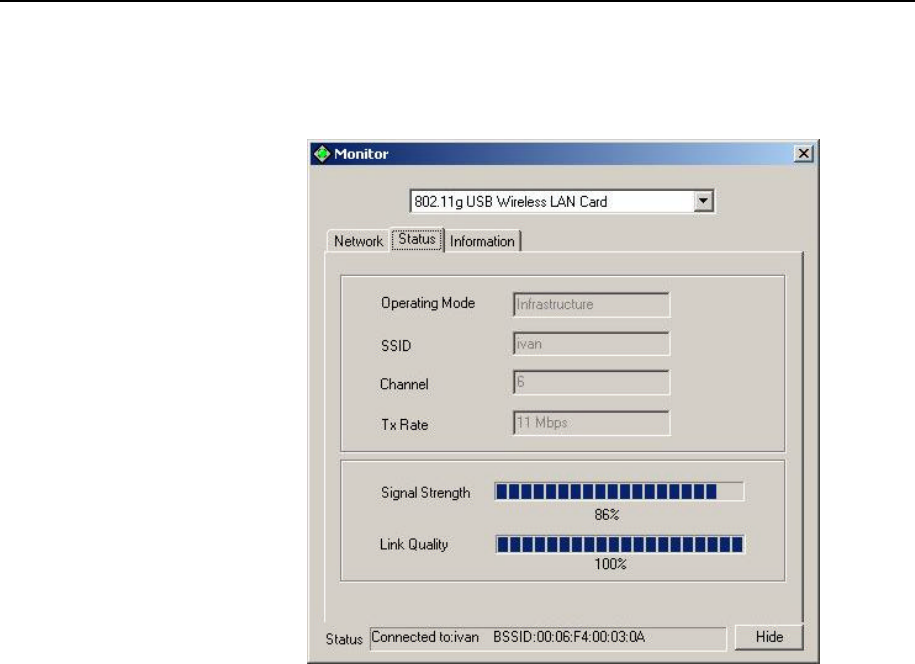
Wireless LAN USB Adapter
9
3.1.4 Status
u Operation mode: Shows the following network modes
Ø Infrastructure – This operation mode requires the presence of an 802.11 Access
Point. All communication is done via the Access Point.
Ø Ad-Hoc –This mode indicates the 802.11 peer-to-peer operation. All
communication is done from client to client without the use of an Access Point.
u Channel: Shows the numbers of the radio channel used for the networking. Only
Access Points and Ad-Hoc nodes create the BSSID. The parameters are not active in
the infrastructure operation mode.
u SSID: Shows the SSID of the BSS that one is willing to join.
u Tx Rate: Shows the Data Transfer Rate.
u Signal Strength: This bar shows the signal strength level. The higher the blue bar, the
more radio signal been received by the Wireless LAN USB Adapter. This indicator
helps to find the most comfortable antenna/workstation position for quality network
operation.
u Link Quality: The measured Signal Strength level gives the overall Link Quality and
Connection Status.
u Status: The MAC Address of the Wireless LAN USB Adapter. Unique 48-bit, hard-
coded Media Access Control address known as the station identifier.
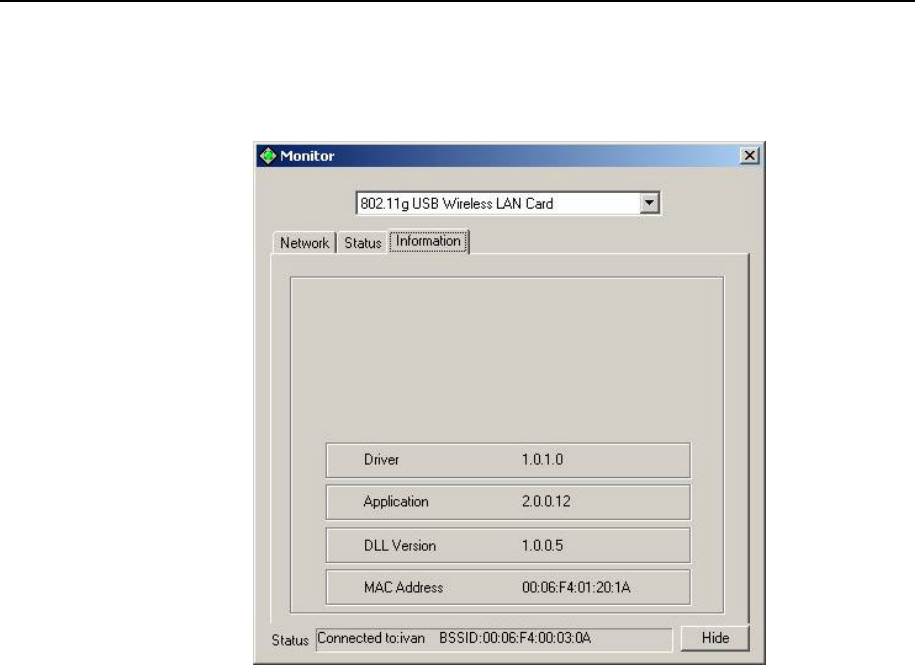
Wireless LAN USB Adapter
10
3.1.5 Information
It shows the current Driver, Application, DLL Version and MAC Address of the device.
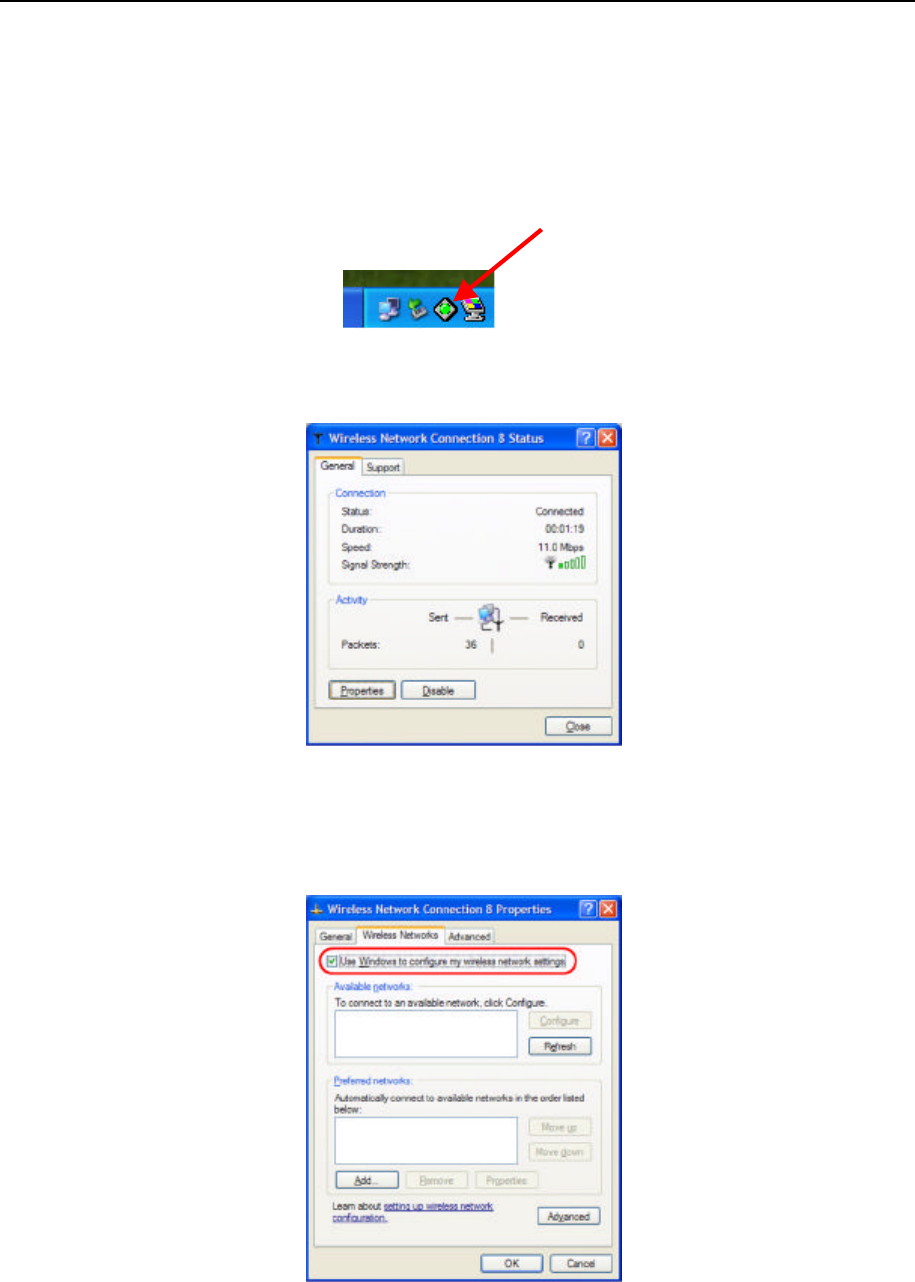
Wireless LAN USB Adapter
11
3.2 Configuration & Monitor Utility Under Windows XP
A. Click on the network icon in the System Tray Icon.
B. Next, click the “Properties” Button.
C. If you want to stop using the Windows XP built-in application, un-check the “Use
Windows to configure my wireless network settings” option. When you uncheck that
option you are able to use the Wireless LAN USB Adapter’s Configuration & Monitor
Utility under Windows XP.
Note1: When you want to change back to the Windows XP built-in application, check the above
option and you are able to use the built-in application of Windows XP.
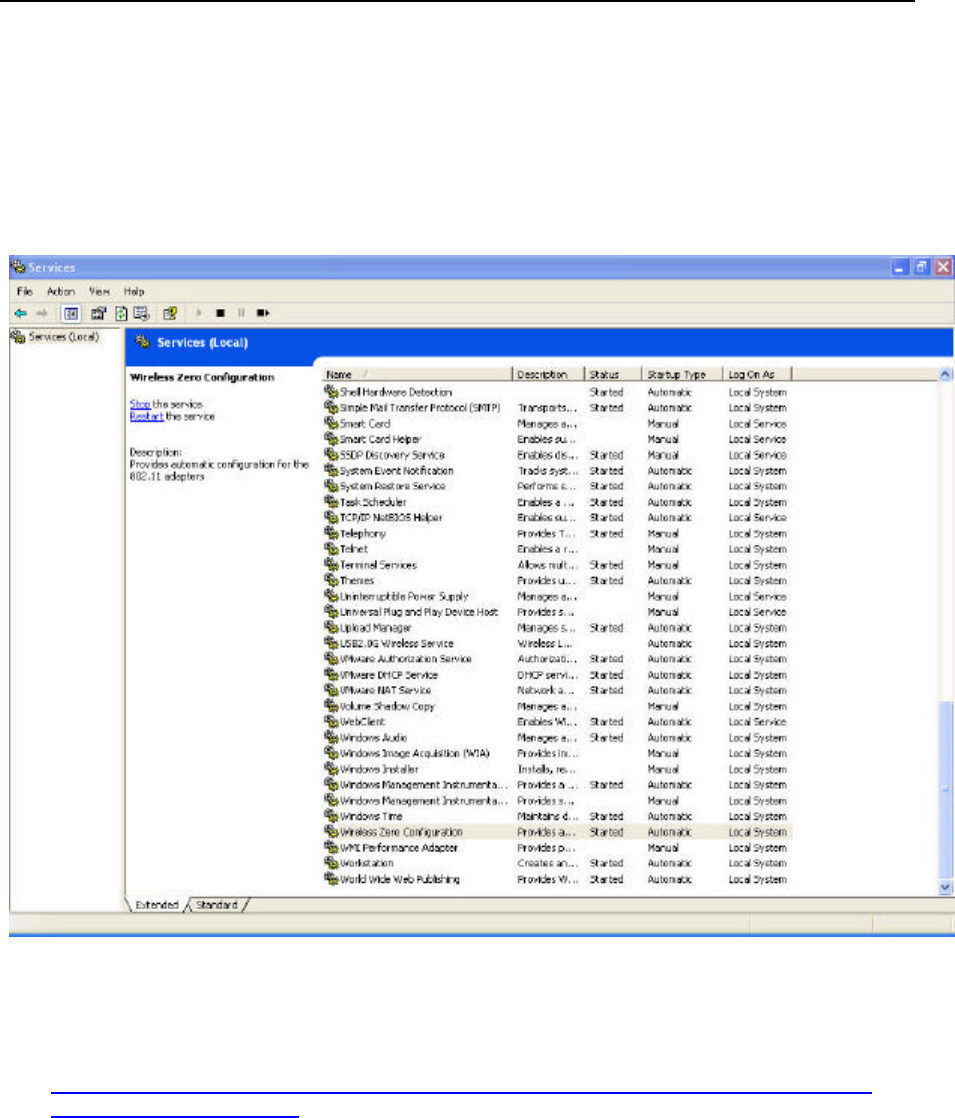
Wireless LAN USB Adapter
12
3.3 Using WinXP Wireless Zero configuration for WPA setup
Step1:
A. Check and make sure that the Wireless Zero Configuration service is running. Click Start
à
Settings
à
Control Panel
à
Administrative Tools
à
Services
Since WPA security standard has been defined after Windows XP lunch date, then you should lso
update your current Wireless Zero Configuration utility version to the latest. In order to do so, you
ust run the patch file which be included the CD or please visit the following website for download
it.
http://www.microsoft.com/downloads/details.aspx?displaylang=en&FamilyID=5039EF4A-61E0-
4C44-94F0-C25C9DE0ACE9
Once the above steps are complete, please proceed to the following page.
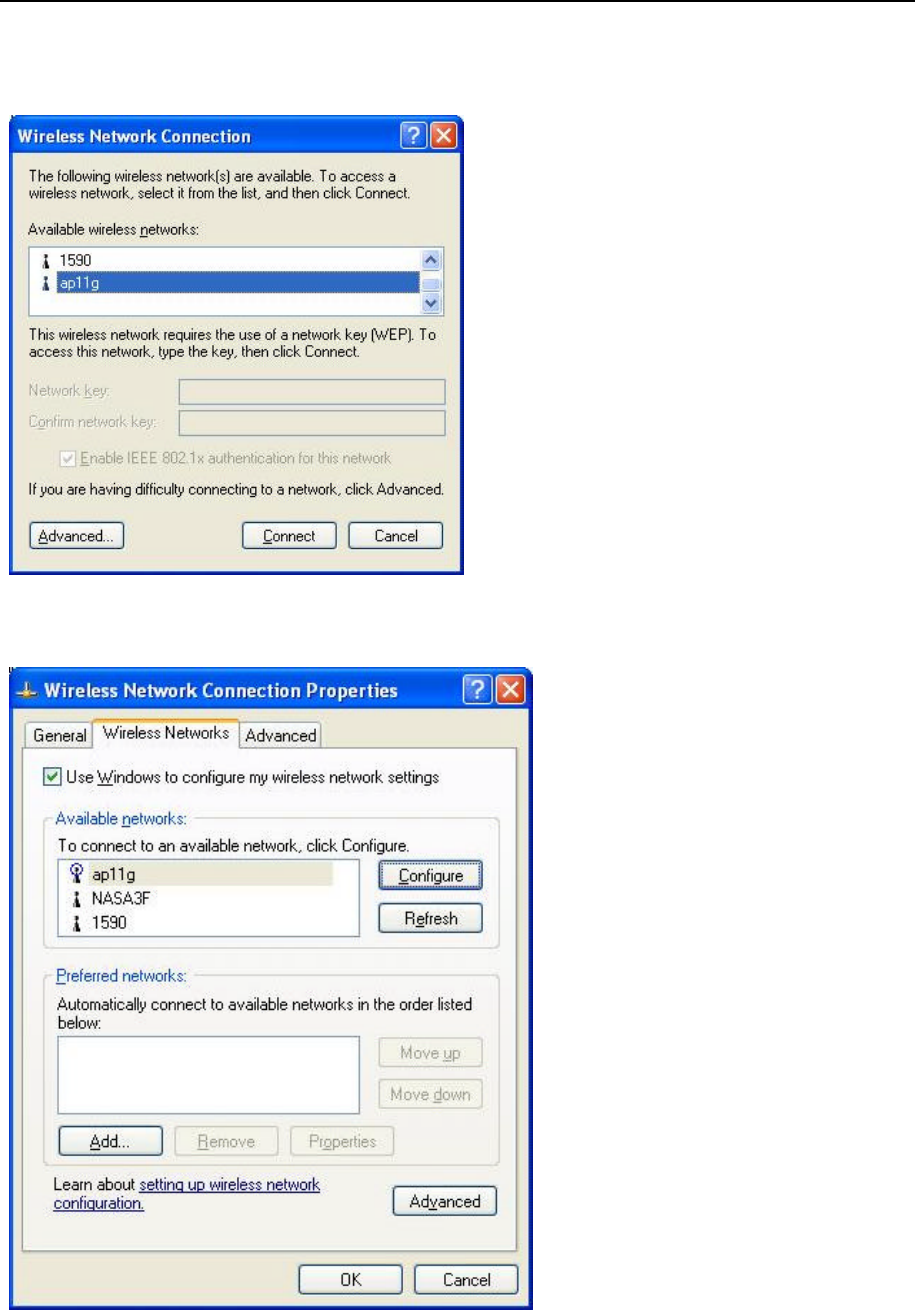
Wireless LAN USB Adapter
13
B. Open the Wireless utility
Click Advanced and the following screen will appear. Over the WPA wireless Network,
click Configure.
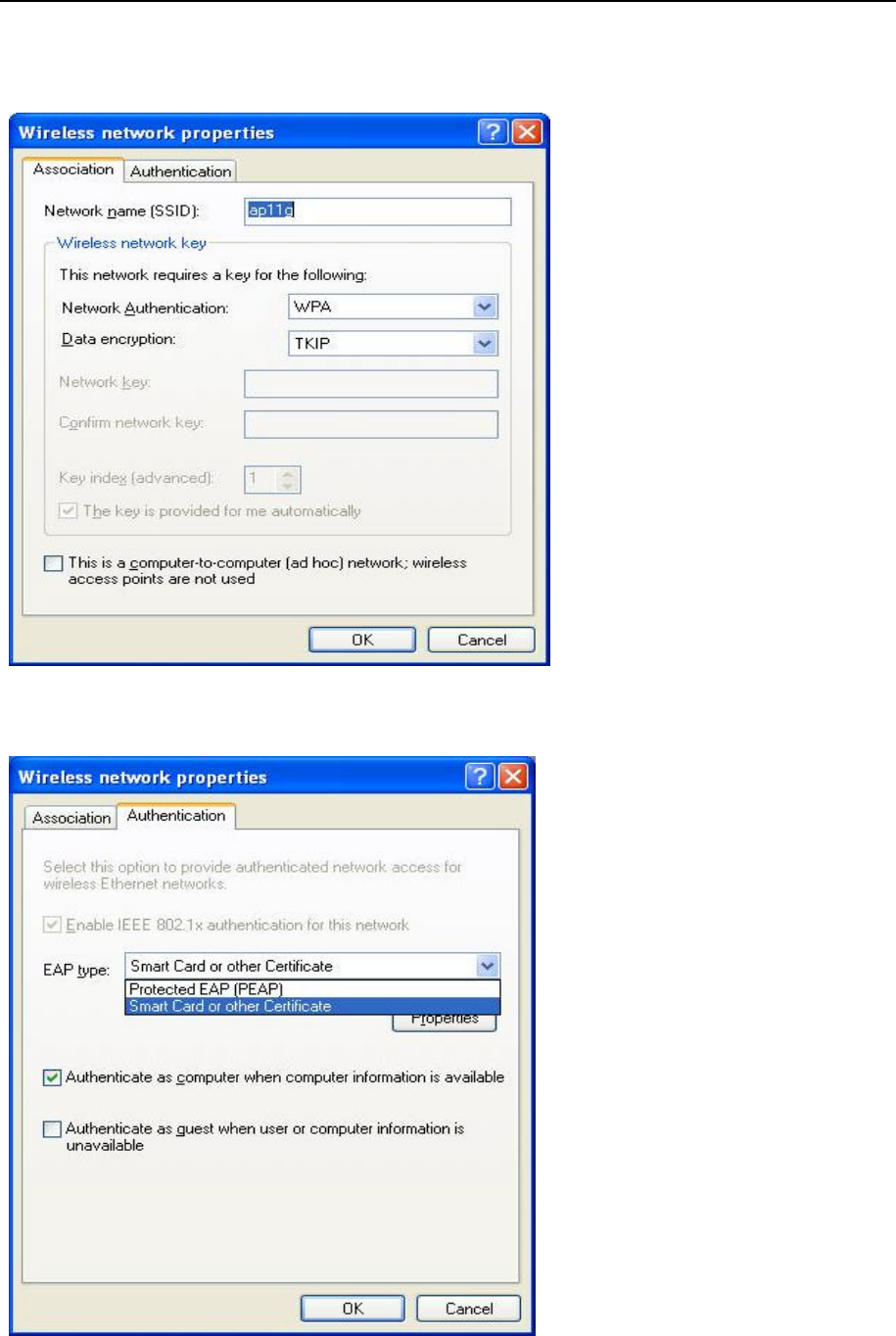
Wireless LAN USB Adapter
14
C. Verify that the Network Authentication is WPA and the Data encryption is TKIP or AES. (The
encryption type should match the WPA setting of your Access Point.)
D. Click Authentication tab to select EAP type. (The EAP type should match the authentication
server before access the authenticated network.)
After clicking OK, the Wireless workstation will be able to associate with the AP previously get
authenticated by a authentication Server.
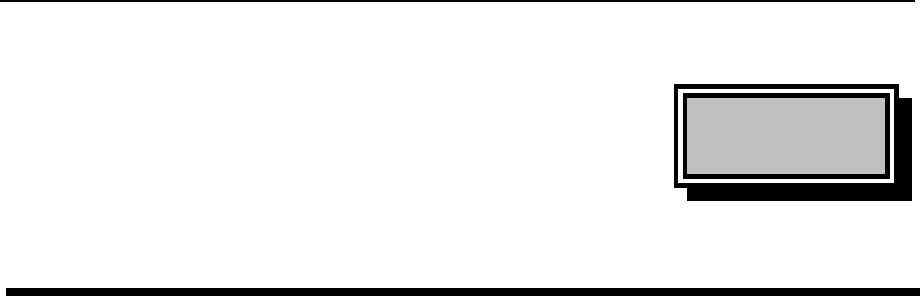
Wireless LAN USB Adapter
15
Chapter
4
Technical Specification
l Standard: IEEE802.11b\g
l Frequency Band: 2.400 GHz ~2.4835GHz
l Data Rate: Up to 54Mbps
l Interface: Mini USB / USB V2.0
l Transmission Range: Outdoor: 100~300M, Indoor: 40~100M
l LED Indicators: Power, Link
l Power consumption: USB Bus Power Only
l Operating Temperature : 0℃ to 55℃
l Storage Temperature : -20℃ to 70℃
l Operating Humidity: 0% to 70% Non-Condensing
l Storage Humidity: 0% to 95% Non-condensing
l Data Encryption: 64 bit/128 bit WEP Encryption
l Software: Configuration Utility software
l USB Cable: 1M
l Compatibility: Windows 98/Me/2000/XP, Linux (Kernel 2.4.18-3)
l Certification: FCC, CE
l Dimensions: 95mm x 65mm x 13mm
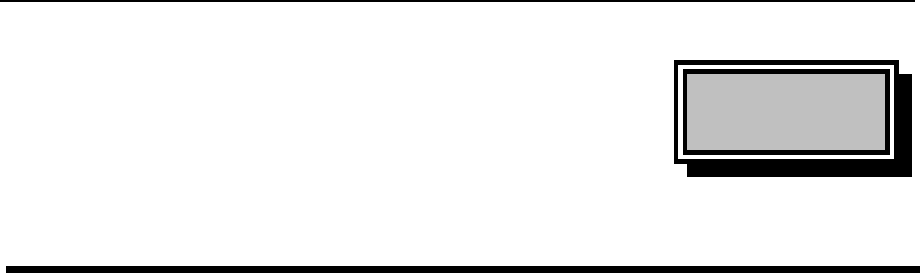
Wireless LAN USB Adapter
16
Chapter
5
Troubleshooting
This section provides solutions to problems usually encountered during the installation and
operation of this Wireless LAN USB Adapter. Read the description below to solve your
problems.
ü If you encounter difficulty using / installing the Wireless LAN USB Adapter, this
may be related to various causes:
lOut-of range situation, which prevents the card from establishing a wireless
connection with the network.
lConfiguration mismatch, which prevents the card from establishing a wireless
connection with the (correct) network.
lAbsence of, or conflict of the Wireless LAN USB Adapter driver.
lA problem or conflict with the connector, which prevents the Wireless LAN USB
Adapter from powering on.
lA conflict of the hardware with another device.
ü What does IEEE 802.11 feature support
?
lCSMA/CA plus Acknowledge Protocol
lMulti-Channel Roaming
lAutomatic Rate Selection
lRTS/CTS Feature
lFragmentation
lPower Management
ü Can Wireless products support printer sharing
?
Wireless products perform the same function as LAN products. Therefore, Wireless
products can work with Netware, Windows NT/2000, or other LAN operating systems to
support printer or file sharing.
ü Would the information be intercepted while transmitting on air
?
WLAN features two-fold protection in security. On the hardware side, as with Direct
Sequence Spread Spectrum technology, it has the inherent security feature of
scrambling. On the software side, WLAN series offer the encryption function (WEP) to
enhance security and Access Control. Users can set it up depending upon their needs.
ü What is DSSS
?
What is FHSS
?
And what are their differences
?
Frequency-hopping spread-spectrum (FHSS) uses a narrowband carrier that changes
frequency in a pattern that is known to both transmitter and receiver. Properly
synchronized, the net effect is to maintain a single logical channel. To an unintended
receiver, FHSS appears to be short-duration impulse noise. Direct-sequence spread-
spectrum (DSSS) generates a redundant bit pattern for each bit to be transmitted. This
bit pattern is called a chip (or chipping code). The longer the chip is, the greater the
probability that the original data can be recovered. Even if one or more bits in the chip
are damaged during transmission, statistical techniques embedded in the radio can
recover the original data without-the need for retransmission. To an unintended
receiver, DSSS appears as low power wideband noise and is rejected (ignored) by
most narrowband receivers.
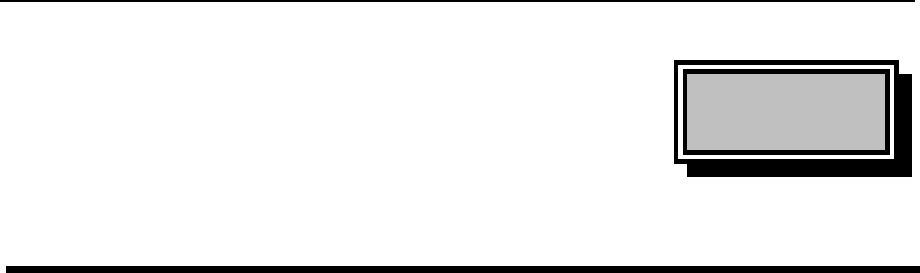
Wireless LAN USB Adapter
17
Chapter
6
Glossary
A
Ad-Hoc Mode - A client setting that provides independent peer-to-peer connectivity in a
wireless LAN. An alterative setup is where PCs communicate with each other through an
access point. An Ad-hoc integrated wireless LAN is a group of computers, each has a
Wireless LAN adapter, Connected as an independent wireless LAN. Ad hoc wireless LAN is
applicable at a departmental scale for a branch or SOHO operation.
B
Bandwidth - The transmission capacity of a given facility, in terms of how much data the
facility can transmit in a fixed amount of time; expressed in bits per second (bps).
Bit - A binary digit. The value (0 or 1) used in the binary numbering system. Also, the
smallest form of data.
BSSID - A specific Ad hoc LAN is called a Basic Service Set (BSS). Computers in a BSS
must be configured with the same BSS ID.
D
Default Gateway - The routing device used to forward all traffic that is not addressed to a
station within the local subnet.
DHCP server and client - DHCP stands for Dynamic Host Configuration Protocol. This
protocol is designed to automatically load parameters for the TCP/IP network, including the
IP address, host name, domain name, net-mask, default gateway, and name server address.
The machine that provides this service is called the DHCP server, and its client computers
are called DHCP clients. If client computers support DHCP, a TCP/IP configuration is not
needed on each client computer.
Domain - A sub-network comprised of a group of clients and servers under the control of
one security database. Dividing LANs into domains improves performance and security.
Driver - A workstation or server software module that provides an interface between a
network interface card and the upper-layer protocol software running in the computer; it is
designed for a specific NIC, and is installed during the initial installation of a network-
compatible client or server operating system.
DSSS (Direct-Sequencing Spread-Spectrum) - DSSS operate over the radio airwaves in
the unlicensed ISM band (industrial, scientific, medical). DSSS uses a radio transmitter to
spread data packets over a fixed range of frequency band.

Wireless LAN USB Adapter
18
E
Encryption - A security method that applies a specific algorithm to data in order to alter the
data's appearance and prevent other devices from reading the information.
Ethernet - The most widely used LAN access method, which is defined by the IEEE 802.3
standard. Ethernet is normally a shared media LAN meaning all devices on the network
segment share total bandwidth. Ethernet networks operate at 10Mbp using CSMA/CD to run
over 10Base T cables.
F
Firmware - Program that is inserted into programmable read-only memory (programmable
read-only memory), thus becoming a permanent part of a computing device.
Fragmentation Threshold Value - Indicates how much of the network resources is devoted
to recovering packet errors. The value should remain at its default setting of 2,432. If you
experience high packet error rates, you can decrease this value but it will likely decrease
overall network performance. Only minor modifications of this value are recommended.
Fragmentation - Breaking a packet into smaller units when transmitting over a network
medium that cannot support the original size of the packet.
I
IEEE - The Institute of Electrical and Electronics Engineers
IEEE 802.11b standard - The IEEE 802.11b Wireless LAN standards subcommittee
formulating standards for the industry. The objective is to enable wireless LAN hardware
from different manufacturers to communicate.
Infrastructure Mode - A client setting providing connectivity to an Access Point. As
compared to Ad-Hoc Mode where PCs communicate directly with each other clients set in
infrastructure Mode all pass data through a central Access Point. The Access Point not only
mediates Wireless network traffic in the immediate neighborhood but also pro-vides
communication with the wired network. An integrated wireless and wireless and wired LAN
is called an Infrastructure configuration. Infrastructure is applicable to enterprise scale for
wireless access to central database, or wireless application for mobile workers.
IP Address - An IP address is a 32-bit number that identifies each sender & receiver of
information that is sent across the Internet. An IP address has two parts: the identifier of a
particular network on the Internet and one identifier of a particular device (which can be a
server or a workstation within that network).
ISM band - The FCC and their counterparts outside of the U.S. have set aside bandwidth
for unlicensed use in the ISM (Industrial, Scientific and Medical) band. Spectrum in the
vicinity of 2.4 GHz, in particular, is being made available worldwide. This presents a truly
revolutionary opportunity to place convenient high-speed wireless capabilities in the hands
of users around the globe.
L

Wireless LAN USB Adapter
19
LAN - A local area network (LAN) is a group of computers and associated devices that
share a common communications line and typically share the resources of a single
processor or server within a small geographic area (for example, within an office building).
M
MAC Address - 12-digit hexadecimal number that identifies a networking product on the
network.
Mbps (Megabits per second) - One million bits per second; unit of measurement for data
transmission.
N
Network - A system that transmits any combination of voice, video and/or data between
users.
Node - A network junction or connection point, typically a computer or work station.
O
Open System - Is when the sender and the recipient do not share a secret key. Each party
generates its own key-pair and asks the receiver to accept the (usually randomly) generated
key. Once accepted, this key is used for a short time only; then a new key is generated and
agreed upon.
P
Packet - A unit of data routed between an origin and a destination in a network.
PCMCIA - Personal Computer Memory Card International Association
Plug and Play - The ability of a computer system to configure expansion boards and other
devices automatically without requiring the user to turn off the system during installation.
R
Roaming - The ability to use a wireless device and be able to move from one access point's
range to another without losing the connection.
RTS/CTS Threshold Value - Should remain at its default setting of 2,347. A preamble is a
signal used to synchronize the transmission timing between two or more systems. A series
of transmission pulses is sent before the data to indicate that “someone is about transmit
data.” This ensures that systems receiving the information correctly when the data
transmission starts.
S
Shared Key - Is when both the sender and recipient share a secret key. Both units use this
key for an extended length of time, sometimes indefinitely. Any eavesdropper that discovers
the key may decipher all packets until the key is changed.

Wireless LAN USB Adapter
20
Signal Strength - The signal level indicates the strength of the signal as received at the
wireless network interface.
SNMP (Simple Network Management Protocol) - A standard network protocol that can be
used to manage networks locally, or worldwide via the Internet.
Spread Spectrum - Spread Spectrum technology is a wideband radio frequency technique
developed by the military for use in reliable, secure, mission-critical communication systems.
It is designed to trade off bandwidth efficiency for reliability, integrity, and security. In other
words, more bandwidth is consumed than in the case of narrowband transmission, but the
trade off produces a signal that is, in effect, louder and thus easier to detect, provided that
the receiver knows the parameters of the spread-spectrum signal being broadcast. If a
receiver is not tuned to the right frequency, a spread –spectrum signal looks like
background noise. There are two main alternatives, Direct Sequence Spread Spectrum
(DSSS) and Frequency Hopping Spread Spectrum (FHSS).
SSID (Service Set Identifier) - Is the unique name shared among all points in a wireless
network. The SSID must be identical for all points in the network. It is case sensitive and
must not exceed 32 characters.
Static IP Address - A permanent IP address that is assigned to a node in an IP or a TCP/IP
network.
Subnet - A subnet is a logical sub-division of a Local Area Network that has been divided
by means of routers or gateways. A subnet may include multiple LAN segments. Each
subnet is identified by the Subnet Mask.
T
TCP/IP (Transmission Control Protocol/Internet Protocol) - The basic communication
language or protocol of the Internet. It can also be used as a communications protocol in a
private network (either an intranet or an extranet). When you are set up with direct access
to the Internet, your computer is provided with a copy of the TCP/IP program just as every
other computer that you may send messages to or get information from also has a copy of
TCP/IP.
W
WEP (Wired Equivalent Privacy) - A data privacy mechanism based on a 40 bit shared key
algorithm, as described in the IEEE 802 .11 standard. The optional cryptographic
confidentiality algorithm specified by IEEE 802.11 used to provide data confidentiality that is
subjectively equivalent to the confidentiality of a wired LAN medium that does not employ
cryptographic techniques to enhance privacy.
Windows workgroup - A Windows workgroup can consist of either wireless or wired
network connections or a combination of the two. Usually a Windows workgroup consists of
members who are related because of a shared function, e.g. members of the same
department. For a Windows workgroup it is not relevant where the workgroup participants
are located, since the members of a Windows workgroup are identified by their workgroup
name only.