SmartLabs 2413S PowerLincTM Serial User Manual 2413s qs 20090108 qxp
SmartLabs, Inc. PowerLincTM Serial 2413s qs 20090108 qxp
Users Manual
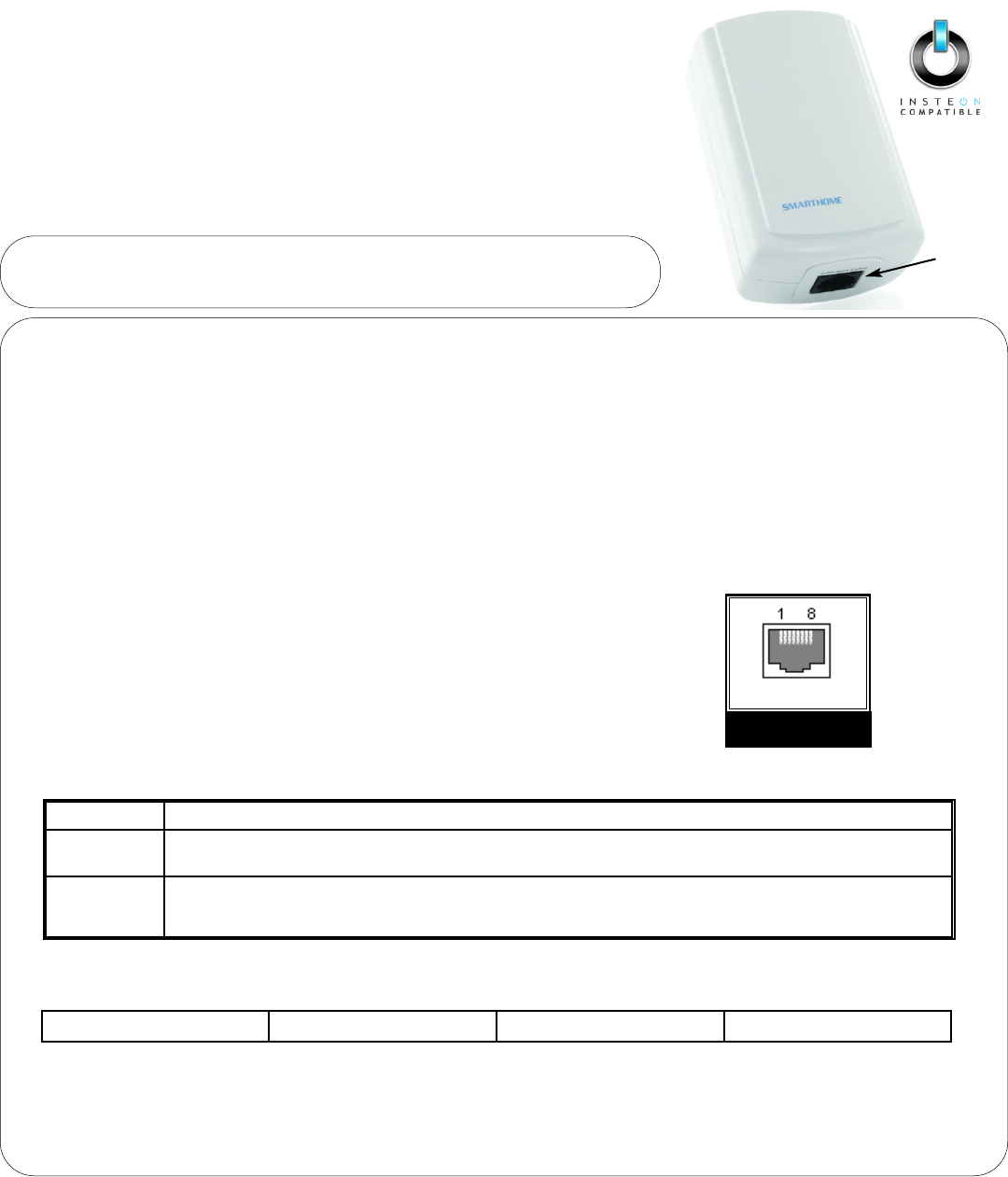
Quick-Start Guide
POWERLINCTM MODEM - INSTEON SERIAL
INTERFACE (DUAL BAND)
Serial RS-232 and TTL Interface (#2413S)
INSTEONTM PowerLinc interface with RS-232 serial and electronic TTL
communications for full-time software and hardware host applications.
Interface
Port
NNeeeedd HHeellpp?? FFoorr aassssiissttaannccee ccaallll yyoouurr ffrriieennddllyy
ssuuppppoorrtt ppeerrssoonn @@ 880000--776622--77884466
Key Features
• No background software needed with computer programs
• Straightforward and simplified command set
• Simple to use RS-232 communications
• Direct TTL connection for hardware devices
• Stores over 2,016 INSTEON Links in 128Kb of non-volatile memory
• Uncontrolled feed-through AC outlet other electrical devices
• Communicates via powerline and RF INSTEON for maximum reliability
Connector Specifications
Pin 1: RS232 to PC pin 2 (Rx)
Pin 2: Not Conected
Pin 3: TTL Output (from PLM)
Pin 6: TTL Input (from PLM)
Pin 7: Common ground
Pin 8: RS232 from PC pin 3 (Tx)
Pins 4&5: Not connected
Power-up Behavior
Communications
The RS-232 Serial communications to the PowerLinc Modem (PLM) are:
Note: each byte sent to the PowerLinc Modem will be echoed back to the host.
For developers and programmers interested in learning more about the PowerLinc, information on the PowerLinc Modem Developer
Kit can be found at: http://www.smarthome.com/insteon/sdk2600s.html
2413S Modem
plug-in Jack
LED On Steady PLM detected an external EEPROM for storage of database links.
LED blinks six
times PLM has not detected an external EEPROM and will use the internal EEPROM of the processor chip.
LED is Off While being plugged in, the user pressed and held the SET button for 3 seconds causing the PLM to perform
a factory reset. At the conclusion of the reset, the PLM’s LED will operate like one of the two modes above.
19,200 baud 8 data bits No parity 1 stop bit
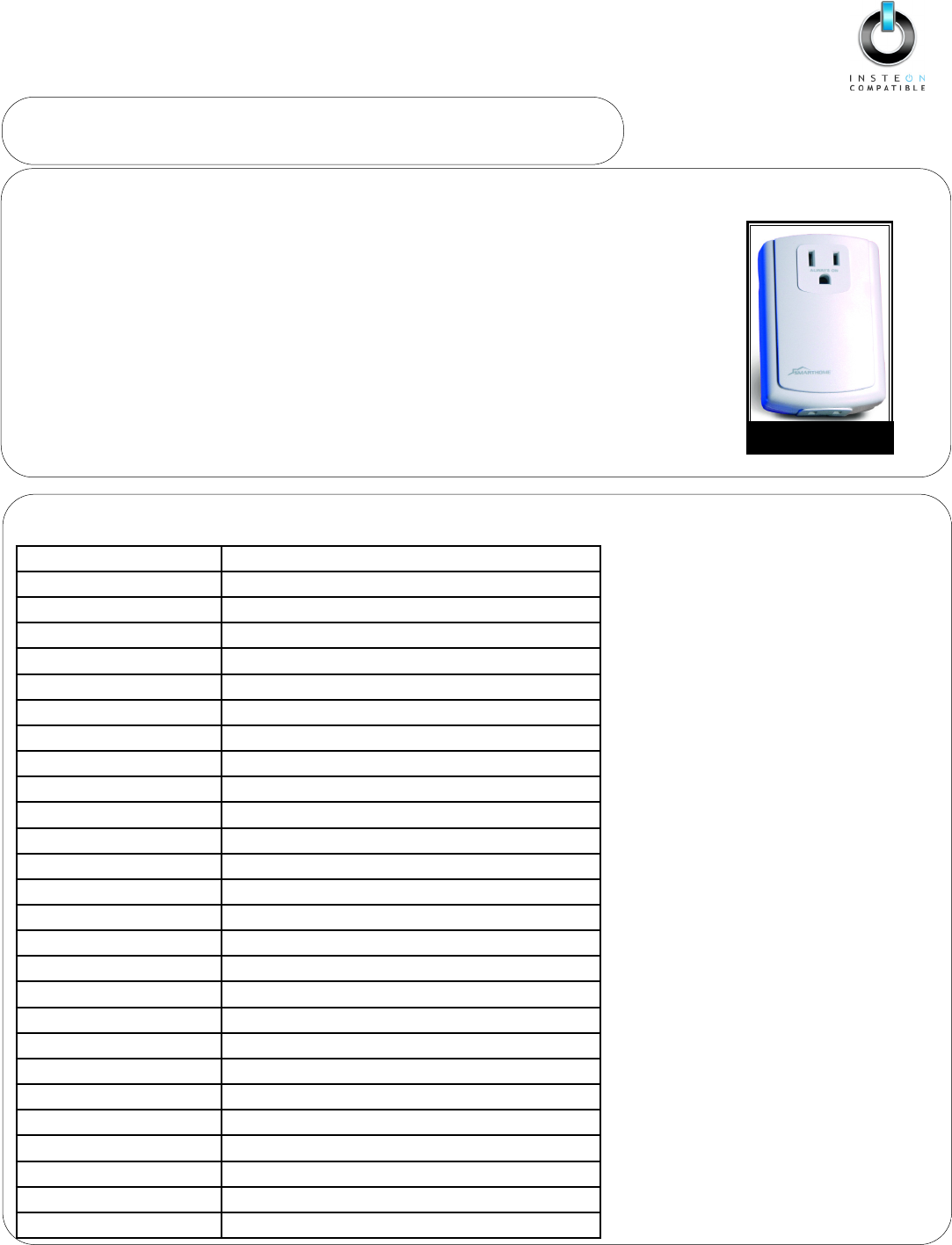
Serial and TTL Interface (#2413S)
Quick-Start Guide
POWERLINCTM MODEM - INSTEON SERIAL INTERFACE (DUAL BAND)
NNeeeedd HHeellpp?? FFoorr aassssiissttaannccee ccaallll yyoouurr ffrriieennddllyy
ssuuppppoorrtt ppeerrssoonn @@ 880000--776622--77884466
Tips for Using PowerLinc Modem
• Do not plug PowerLinc Modem into a power strip or AC line filter.
• Some computers and their accessories can absorb PowerLinc Carrier (PLC) signals off the power lines.
Since PowerLinc Modem will be so close to the computer, the power strip for the computer should be
filtered. Use Smarthome’s FilterLincTM #1626 on the computer’s power strip to keep the PowerLinc
Modem’s signals from getting absorbed by the computer equipment.
• Don't plug other PLC transmitters into the same outlet as PowerLinc Modem. Every PLC transmitter will
absorb the other transmitter's PLC signals when they are not transmitting. In some cases, up to half
the signal can be lost due to nearby transmitters.
• If the computer's serial port is shared with another hardware device (scanner, pda, etc.) be sure to turn
off that device's program on the PC. If left running, the home automation software will not be able to
communicate to the PowerLinc Modem. #1626 FilterLincTM
Plug-In Filter
Specifications
GGeenneerraall
SmartLabs Product Number 2413S - PowerLinc Modem Module
Warranty: 2 years
Software: Sold Separately
OOppeerraattiioonn
Operation Modes INSTEON only, X10 only, INSTEON and X10 Combo Mode
Interface
Connector Type RJ-45
Interface RS-232 & TTL
FFeeaattuurreess
INSTEON Addresses 1 hard-coded out of 16,777,216
INSTEON Links 2016 out of 16,777,216 possible
INSTEON Device Category 0x03 (Network Bridges)
INSTEON Device Sub-Category 0x11
INSTEON Powerline Freequency 131.65 kHz
Minimum Transmit Level 3.2 Vpp into 5 Ohms
Minimum Receive Level 20 mVpp nominal
INSTEON Messages Repeated Yes
X10 Powerline Frequency 121 kHz
X10 Messages Repeated No
MMeecchhaanniiccaall
Operating Conditions Indoors, 40 to 132 F, up to 85% relative humidity
Physical 3.9” H x 2.6” W x 1.5” D x 9.6 oz
EElleeccttrriiccaall
Supply Voltage 120 Volts AC +/- 10%, 60 Hertz, single phase
Pass-through outlet Un-controlled 3-prong (with ground) 120V, 15 amps
Certification Safety tested for use in USA and Canada (ETL #3017581)
SSmmaarrttLLaabbss LLiimmiitteedd WWaarrrraannttyy
SmartLabs warrants to the original consumer of this product that, for a period of one year from the date of purchase, this product will be free from defects in material and workmanship and will perform
in substantial conformity to the description of the product in the owner's manual. This warranty shall not apply to defects or errors caused by misuse or neglect.
IINNSSTTEEOONN aanndd TThhee IINNSSTTEEOONNCCOOMMPPAATTIIBBLLEEllooggoo aarree ttrraaddeemmaarrkkss ooff SSmmaarrttLLaabbss,, IInnc
c.. UU.. SS.. PPaattnntt NNoo.. 77,,334455,,999988 ©© CCooppyyrriigghhtt 22000099 SSmmaarrttLLaabbss,, 1166554422 MMiilllliikkaann AAvvee..,, IIrrvviinnee,, CCAA 9922660066--55002277
8
80000--776622--77884466 wwwwww..ssmmaarrttllaabbssiinncc..ccoomm
rev. 090108
FCC Compliance Statement
This device complies with FCC Rules Part 15.
Operation is subject to two conditions:
((11))This device may not cause harmful interference,
and
((22))this device must accept any interference that
may be received or that may cause undesired
operation. The digital circuitry of this device has
been tested and found to comply with the limits for
a Class B digital device, pursuant to Part 15 of the
FCC Rules. These limits are designed to provide
reasonable protection against harmful interference
in residential installations. This equipment
generates, uses and can radiate radio frequency
energy and, if not installed and used in accordance
with the instructions, may cause harmful
interference to radio and television reception.
However, there is no guarantee that interference
will not occur in a particular installation. If this
device does cause such interference, which can be
verified by turning the device off and on, the user is
encouraged to eliminate the interference by one or
more of the following measures:
•Re-orient or re-locate the receiving antenna of the
device experiencing the interference.
•Increase the distance between this device and the
receiver.
•Connect the device to an AC outlet on a circuit
different from the one that supplies power to the
receiver.
•Consult the dealer or an experienced radio/TV
technician.
WWAARRNNIINNGG!! Changes or modifications to this unit
not expressly approved by the party responsible for
compliance could void the user's authority to
operate the equipment.