SmartLabs 2477D SwitchLinc tm - INSTEON Dimmer Switch (Dual-Band) User Manual 2477D QSG 20100402
SmartLabs, Inc. SwitchLinc tm - INSTEON Dimmer Switch (Dual-Band) 2477D QSG 20100402
Users Manual
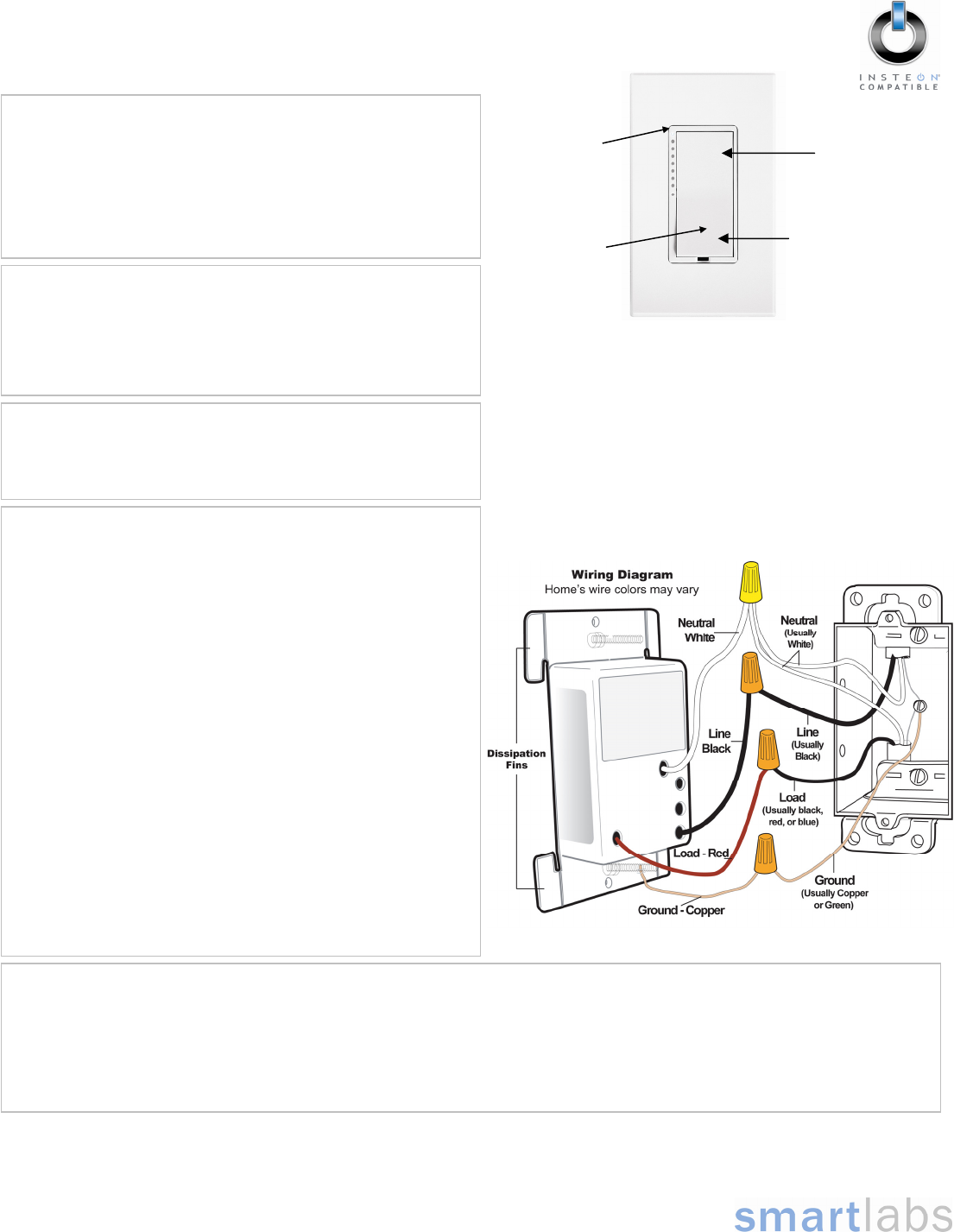
Page 1 of 2
Rev. 04-02-2010
Quick-Start Guide
SwitchLincTM Dimmer – INSTEON® Remote Control
Dimmer Switch (Dual-Band)
Model: 2477D
Preparation
Installation should be performed only by a qualified electrician or
by a homeowner who is familiar and comfortable with electrical
circuitry. If you have any questions regarding installation, we
suggest consulting an electrician. If you have any questions
regarding setup, contact Smarthome Tech Support.
LED ba
r
Set button
Figure 1
Introduction
Remotely control any light in your home at the touch of a button.
Use the paddle on SwitchLinc to control other Linked INSTEON
devices. Or send commands to SwitchLinc from an INSTEON
Controller.
SwitchLinc also works as an INSTEON signal repeater and can
be used to bridge the power phases in your home (like an Access
Point, #2443). Use indoors only.
Using SwitchLinc
Tap the paddle top to turn your light on (to its programmed On-Level and Ramp Rate)
Tap the paddle bottom to turn your light off (at its programmed Ramp Rate)
Press & hold the paddle top to brighten your light
Press & hold the paddle bottom to dim your light
Double-tap the paddle top to turn your light to full-bright instantly
Double-tap the paddle bottom to turn your light off instantly
Paddle bottom
(OFF/DIM)
Paddle top
(ON/BRIGHT)
Tools Needed
• Phillips and Standard screwdriver
• Wire cutter / stripper
• Voltage tester to identify wires inside the junction box
Installation (Typical, 2-Way Circuit)
Note: For Multi-Way Circuit installation, refer to the Owner’s Manual.
1) At the circuit breaker or fuse panel, disable the circuit
supplying power to the switch
2) Remove the faceplate from the existing switch, then unscrew
the switch and pull it out from the junction box
3) Disconnect the wires from the switch you are replacing and
ensure you have 1/2” of bare wire on the ends
4) To correctly identify the LINE, LOAD, NEUTRAL, and
GROUND wires, enable power to the switch from the circuit
breaker or fuse panel, use a line voltage meter, then turn the
breaker off again. See Figure 1 to properly connect your
wires to the INSTEON device.
Note: Mechanical switches don’t utilize NEUTRAL wires, but
they are usually available in the back of the switch box.
5) Ensure that all wire connectors are firmly attached and that
there is no exposed copper except for the GROUND wire
6) Orient SwitchLinc with the LED bar at the left, gently place it
into the junction box, and then screw it into place
7) Enable power to the switch from the circuit breaker or fuse
panel
8) Test that SwitchLinc is working properly by turning the light
on and off
9) Reinstall the faceplate
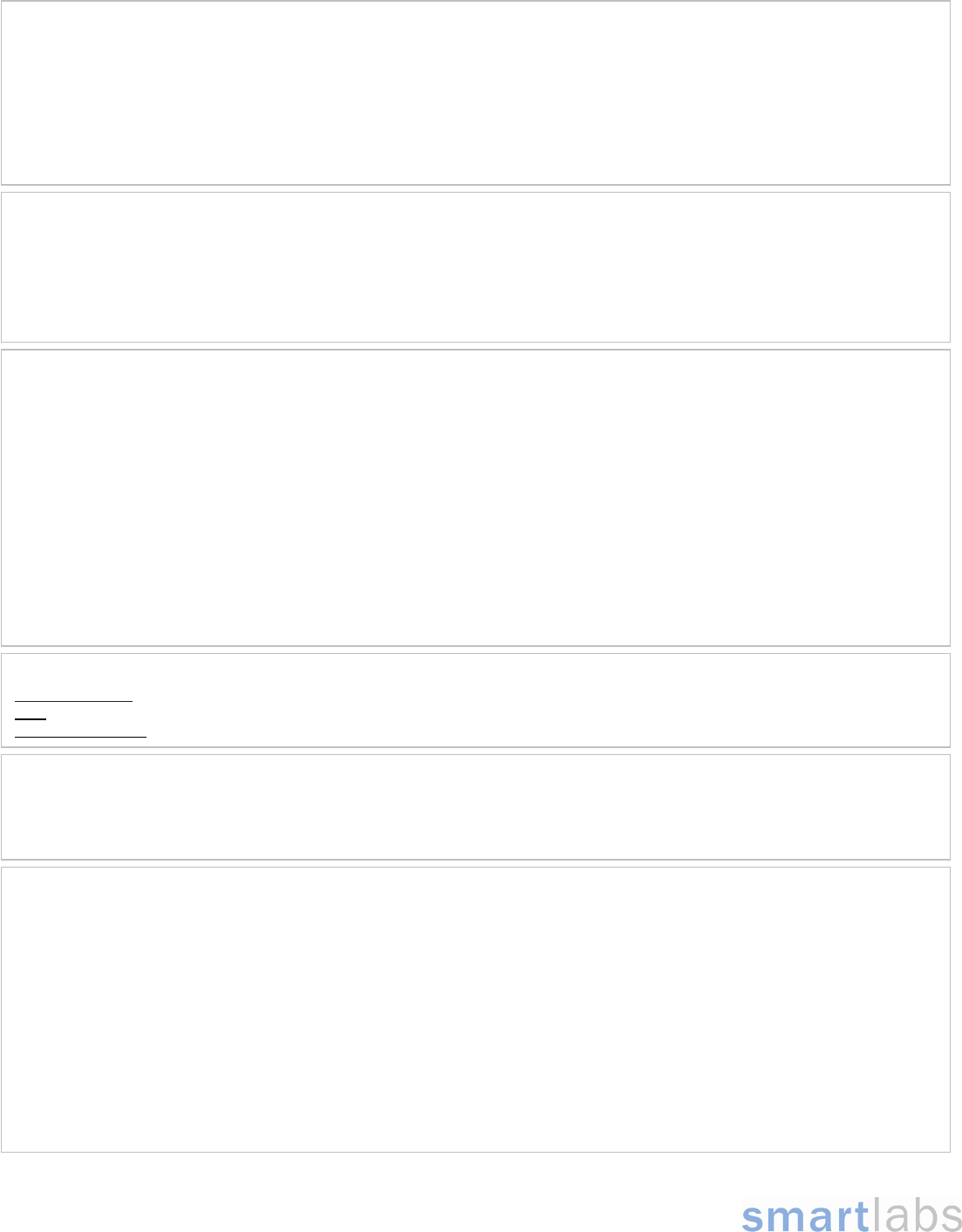
Page 2 of 2
Rev. 04-02-2010
Quick-Start Guide SwitchLinc Dimmer (Dual-Band)
Complete Instructions, Troubleshooting, and Tech Support
Owner’s Manual: http://wiki.smarthome.com/index.php?title=2477D_Manual
Call: Tech Support @ 1-800-SMARTHOME (800-762-7846)
Contact Us Online: http://www.smarthome.com/contactus.html
Using SwitchLinc as a Responder
1) Select an INSTEON-compatible Controller and activate its Linking Mode.
You will have 4 minutes to complete the next step.
2) Press & hold the paddle top on SwitchLinc until the unit double-beeps (about 10 seconds)
The top LED will flash, and then turn on solid green if the controlled light is on and solid red if the light is off
3) Confirm the Link was successful by tapping the On and Off buttons you just Linked to
SwitchLinc should respond appropriately
Using SwitchLinc as a Controller
1) Press & hold the paddle top until the unit beeps (about 10 seconds)
The top LED will begin blinking green and the controlled light will flash
You will have 4 minutes to complete the next step.
2) Select the INSTEON device you would like to control and activate its Linking Mode
SwitchLinc will double-beep and its LED will stop blinking and turn on solid green if the controlled light is on or solid red if
the light is off
3) Confirm the Link was successful by tapping the SwitchLinc paddle top on and off
The device SwitchLinc is controlling should respond appropriately
SmartLabs Limited Warranty – SmartLabs warrants to original consumer of this product for a period of 2 years from date of purchase, this product will be
free from defects in material & workmanship & will perform in substantial conformity with its Owner's Manual. Warranty shall not apply to defects caused by
misuse or neglect.
U.S. Patent No. 7,345,998, International patents pending © Copyright 2010
SmartLabs, 16542 Millikan Ave., Irvine, CA 92606, 1-800-SMARTHOME (800-762-7846)
Using SwitchLinc to Bridge Phases
SwitchLinc can help bridge the phases in your home like an Access Point, allowing RF-only devices (e.g., RemoteLinc) access to
power line-only devices (e.g., ApplianceLinc). For the best INSTEON network performance, it is recommended that you install at
least two dual-band products. Search for dual-band INSTEON products at http://www.smarthome.com/dualband.
Use the following procedure to test that the phases have been bridged.
1) Start Phase Bridging Detection Mode by tapping the SwitchLinc Set button 4 times quickly
SwitchLinc will begin beeping continuously once per second and the LED will be solid green
2) Check the LED behavior of your other dual-band devices. Verify at least one of your dual-band device’s LEDs responds as
follows:
Your other dual-band device LED will blink green, or be bright solid white or blue
3) If none of your dual-band devices exhibit the behavior in step 2, they are on the same power phase. Try:
• Following steps 1 and 2 with other dual-band devices to see if they are bridging the phases
• Moving your other dual-band devices to other locations until they exhibit the desired LED behavior
4) Tap the Set button on SwitchLinc to exit Phase Bridging Detection Mode
SwitchLinc will stop beeping
ETL/UL Warning
CAUTION - To reduce the risk of overheating and possible damage to other equipment do not install to control a receptacle, a motor-operated
appliance, a fluorescent lighting fixture, or a transformer-supplied appliance.
Gradateurs commandant une lampe a filament de tungstene – afin de reduire le risque de surchauffe et la possibilite d’endommagement a d’autres
materiels, ne pas installer pour commander une prise, un appareil a moteur, une lampe flourescente ou un appareil alimente par un transformateur.
FCC & Industry Canada Compliance Statement
This device complies with FCC Rules Part 15 and Industry Canada RSS-210 (Rev. 7). Operation is subject to the following two conditions:
(1) This device may not cause harmful interference, and
(2) This device must accept any interference, including interference that may cause undesired operation of the device.
The digital circuitry of this device has been tested and found to comply with the limits for a Class B digital device, pursuant to Part 15 of the FCC
Rules. These limits are designed to provide reasonable protection against harmful interference in residential installations. This equipment generates,
uses, and can radiate radio frequency energy and, if not installed and used in accordance with the instructions, may cause harmful interference to
radio and television reception. However, there is no guarantee that interference will not occur in a particular installation. If this device does cause
such interference, which can be verified by turning the device off and on, the user is encouraged to eliminate the interference by one or more of the
following measures:
• Re-orient or re-locate the receiving antenna of the device experiencing the interference
• Increase the distance between this device and the receiver
• Connect the device to an AC outlet on a circuit different from the one that supplies power to the receiver
• Consult the dealer or an experienced radio/TV technician
WARNING! Changes or modifications to this unit not expressly approved by the party responsible for compliance could void the user's authority to
operate the equipment.