SmartLabs 26722A LED A19 Light Bulb User Manual
SmartLabs, Inc. LED A19 Light Bulb Users Manual
Users Manual

INSTEON LED Bulb
Contents
Getting Started
INSTEON LED Bulb 4
Device Overview
Do Not Connect to a Dimmer
Leave Your Fixture On
Linking
INSTEON Links
Understanding Linking 6
Linking to the INSTEON Hub using the iOS or Android App 8
Linking with a Single-Button Controller 9
Linking with a Multi-Button Controller 10
Multi-Linking or Making a Scene 11
Unlinking from a Single-Button Controller 12
Unlinking from a Multi-Button Controller 13
Multi-Unlinking or Removing a Scene 14
Software-Only Features
Ramp Rate 16
Disable Linking on Power-up
Always-On Wiring
Always-On Wiring 18
Always-On Wiring 19
Appendix
22
Troubleshooting 24
25
Product Warranty 26

3
Everything you need to quickly get up and running.
Getting Started
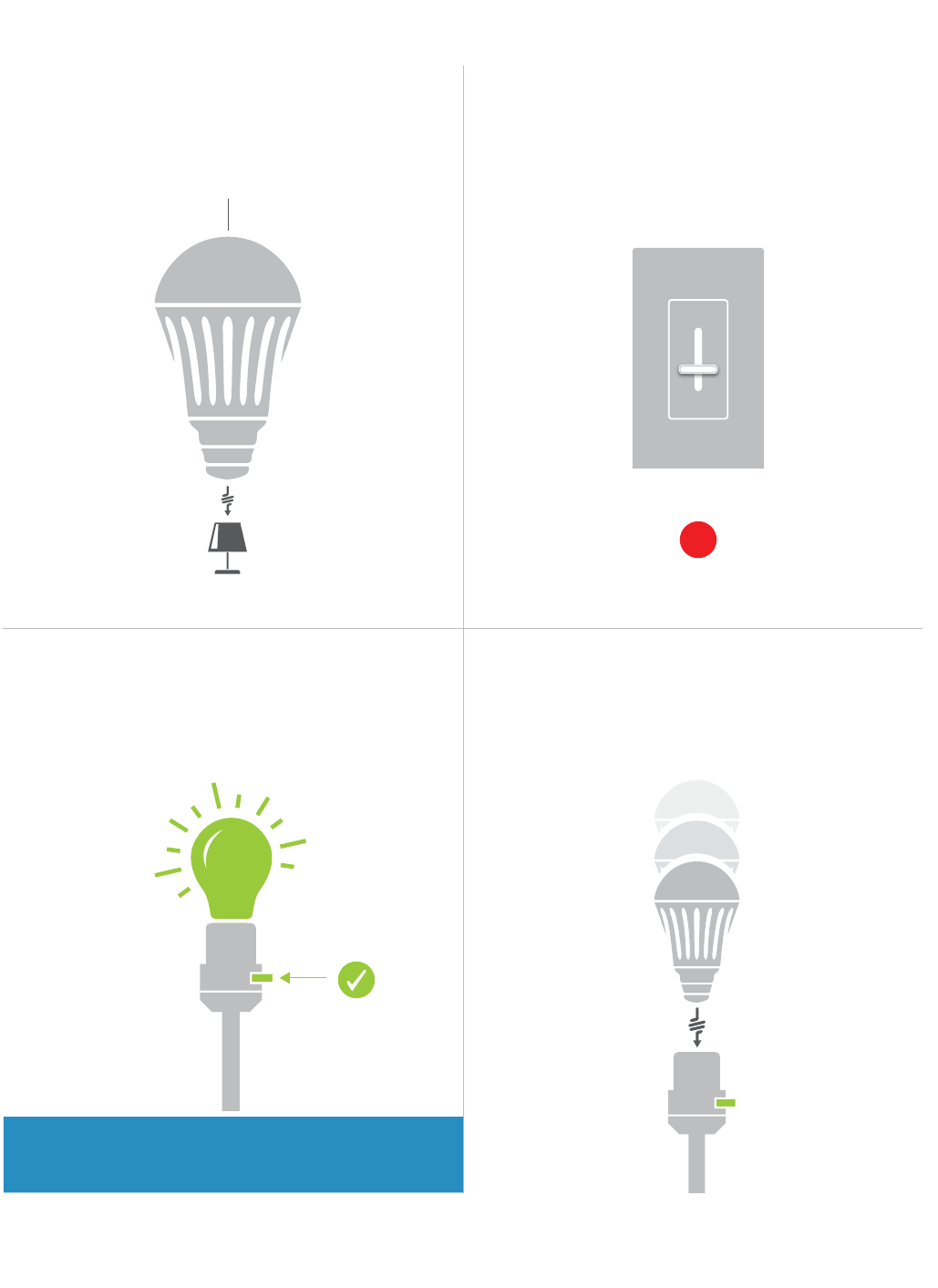
4
Device Overview Do Not Connect to a Dimmer
INSTEON LED Bulb
If your switch is OFF, communication with the
LED Bulb is lost.
INSTEON LED Bulb dims using INSTEON
commands.
INSTEON ID
Your LED Bulb does not have a set button.
To link manually, unscrew the LED Bulb for a
moment and reinsert.
X
Leave Your Fixture On Linking
ON
ON
switch, consider wiring as always-on.
?

5
INSTEON devices can stand alone and function as a local switch or
dimmer, but their real power comes when they are connected together to
form a control system. Most INSTEON devices can control one another
and be the recipient of control. The process of associating multiple
INSTEON devices to one another is called linking.
INSTEON Links
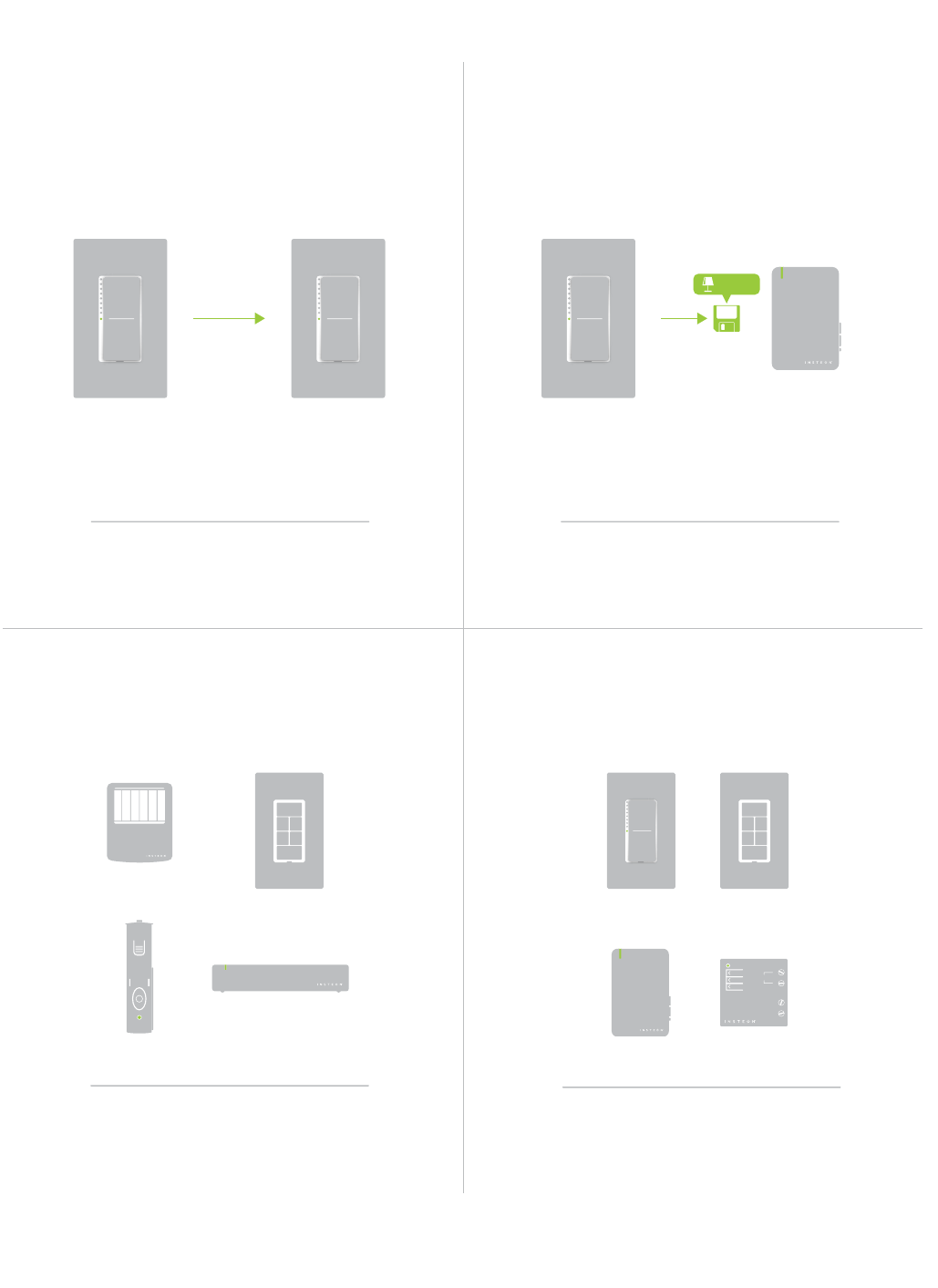
6
When linking INSTEON devices, the links that
are created are one-way.
The current state of the controlled device is
The switch will turn on the Lamp Dimmer to
75% brightness.
A SwitchB Lamp Dimmer
75%
INSTEON devices that can turn other devices
Sensors, Switches, Keypads and the
Hub are common controllers.
INSTEON devices that receive the command of a
controller are called responders.
Switches, Keypads, Plug-In Modules and
In-Line Modules are common responders.
Neutral
On
Off
Set
N
N
Load L1
Line L
RespondersControllers
Links Remember a Device’s StateLinks are One-Way
Understanding Linking
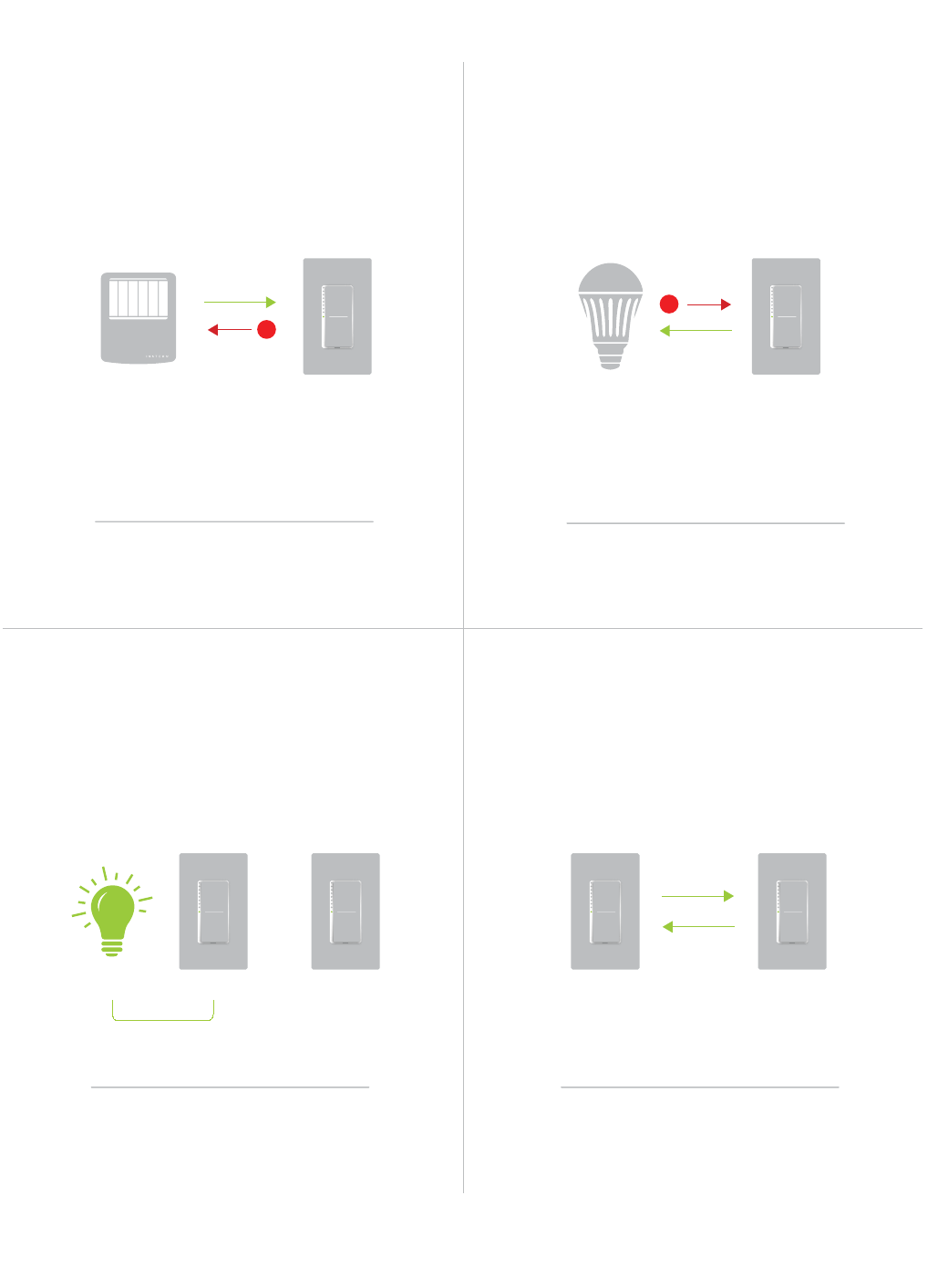
7
Controller-Only
Some devices, like sensors, can only control
other devices.
The Motion Sensor will turn on the Switch
but the switch cannot control the Motion
Sensor.
Responder-Only
Some devices cannot control other devices;
these devices only receive INSTEON commands.
Some devices can only link as
responders to devices and scenes.
LED Bulb Dimmer Switch
X
Understanding Linking
Grouping Devices Use Cross Linking
You may want to group together two
cross linking.
To Cross Link, simply turn on the devices and
perform the linking process twice, once in
each direction.
To mirror Switch A and B so that they each
control one another and the connected
load, Cross Linking is necessary.
Link Switch A to Switch B and repeat to link
Switch B to Switch A.
A BLoad
Motion Sensor
X
Dimmer Switch
A B
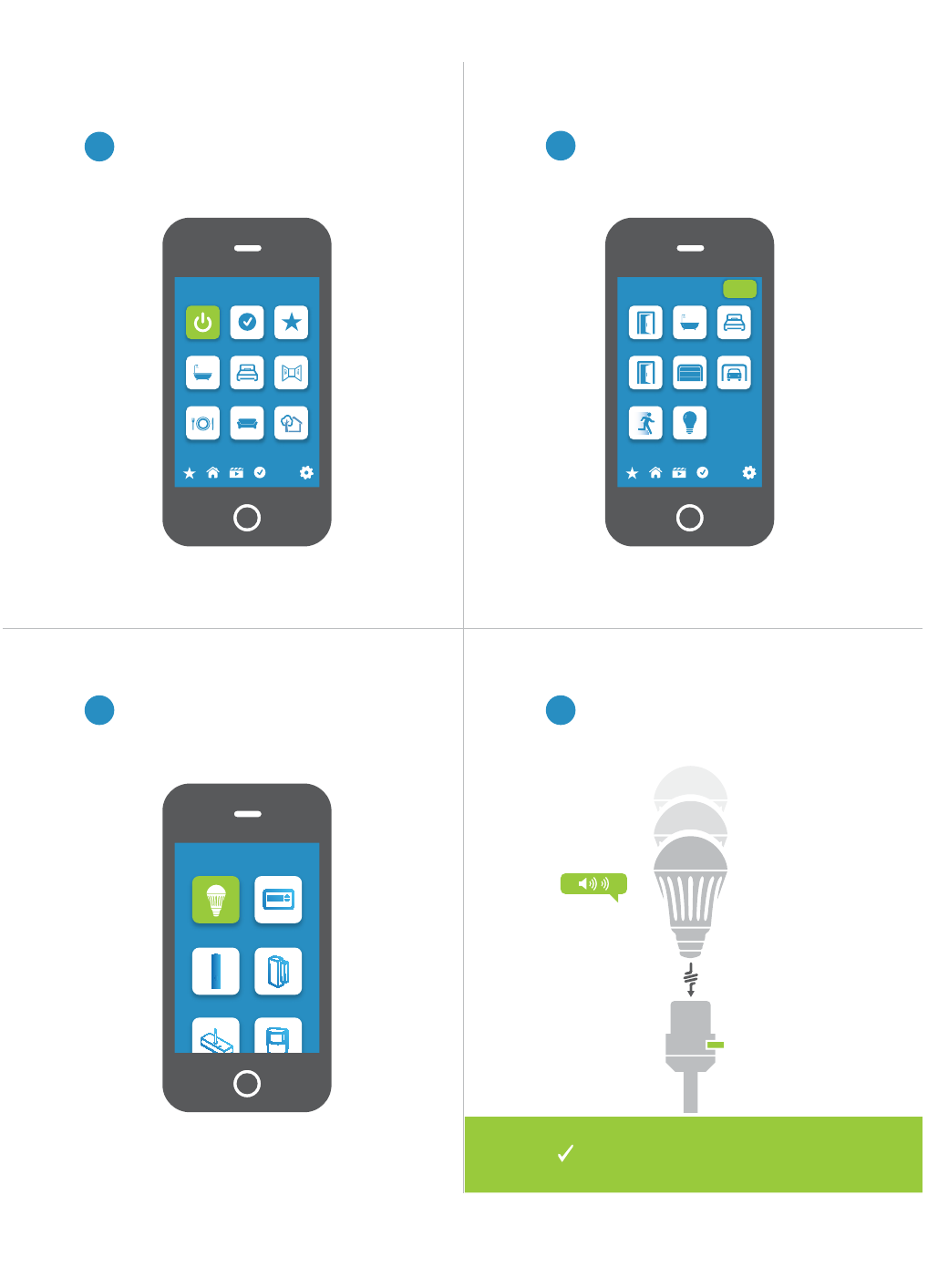
8
Linking to the INSTEON Hub using the iOS or Android App
2Tap the Add button.
1
3 4
From Rooms, navigate to All Devices.
Select LED Bulb from the list of
devices.
and screw in the LED Bulb. The Bulb
will double-beep.
Rooms
All Devices Check-In Favorites
Bathroom Bedroom Hallway
Kitchen Living Room Outside
72º
Add Device
LED Bulb Thermostat
Door Sensor Open/Close
Sensor
All Devices
Back Door Bathroom Bedroom
Font Door Garage Door Garage Light
Motion Sensor Outside Lights
72º
Add
ON
You can now control your LED
Bulb from the INSTEON Hub.
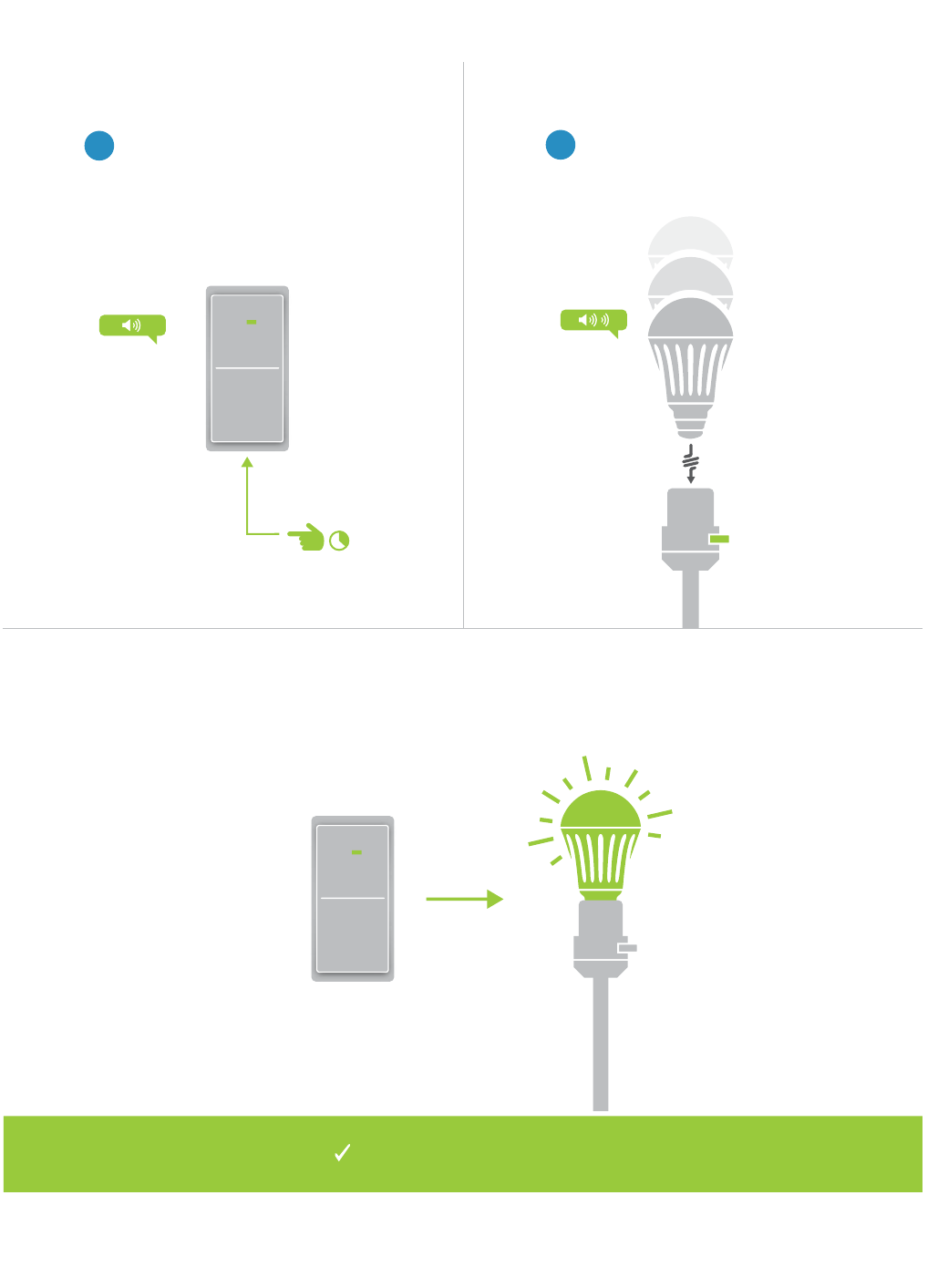
9
Linking with a Single-Button Controller
2
then screw in the LED Bulb. Your
LED Bulb will double-beep.
1On your INSTEON controller, press
and hold the set button until the
device beeps.
ON
ON
Your INSTEON controller will
now control your LED Bulb.
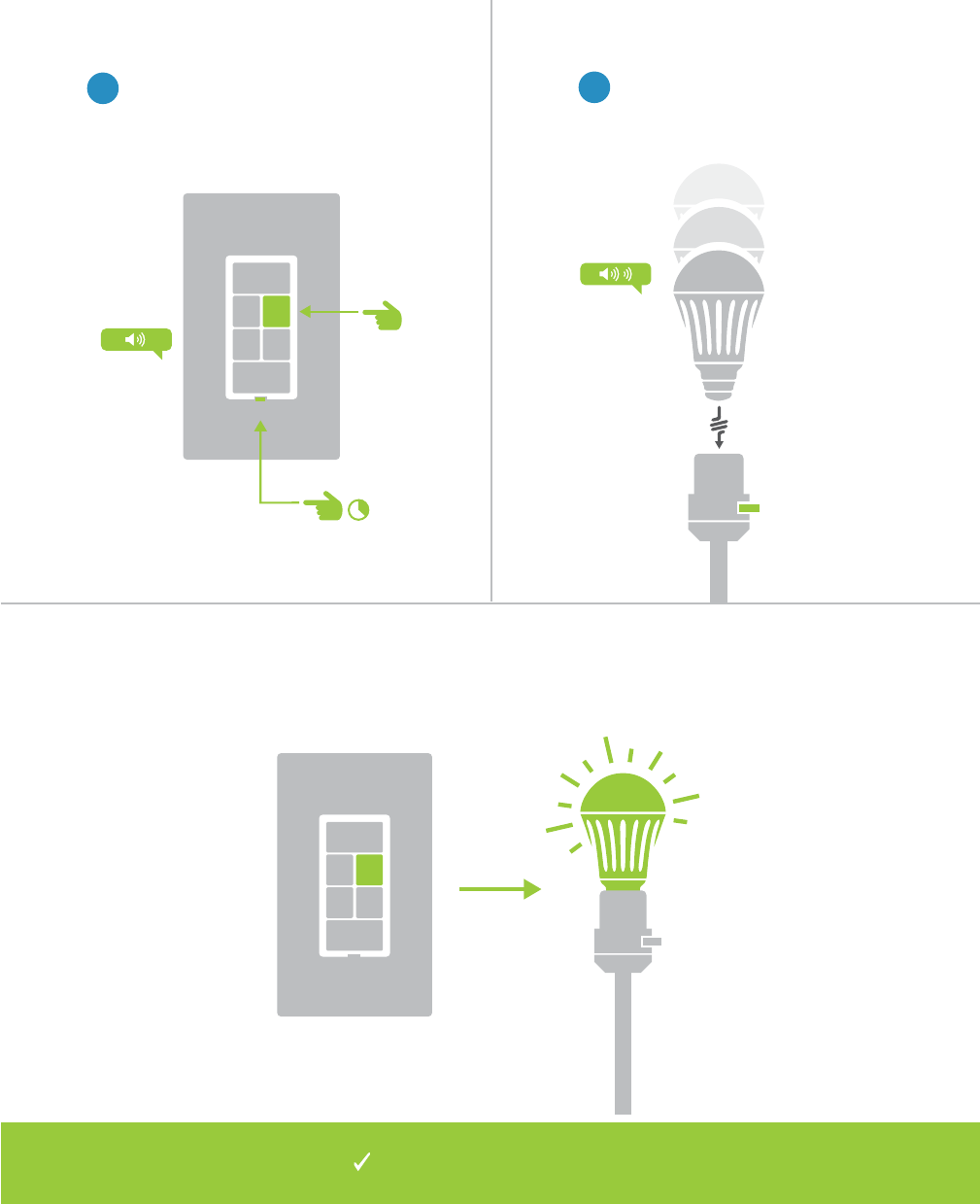
10
Your INSTEON controller will
now control your LED Bulb.
A
B
Linking with a Multi-Button Controller
2
then screw in the LED Bulb. Your
LED Bulb will double-beep.
1On your INSTEON controller, tap
the desired control button and
then press and hold the set button
until the device beeps.
ON
ON
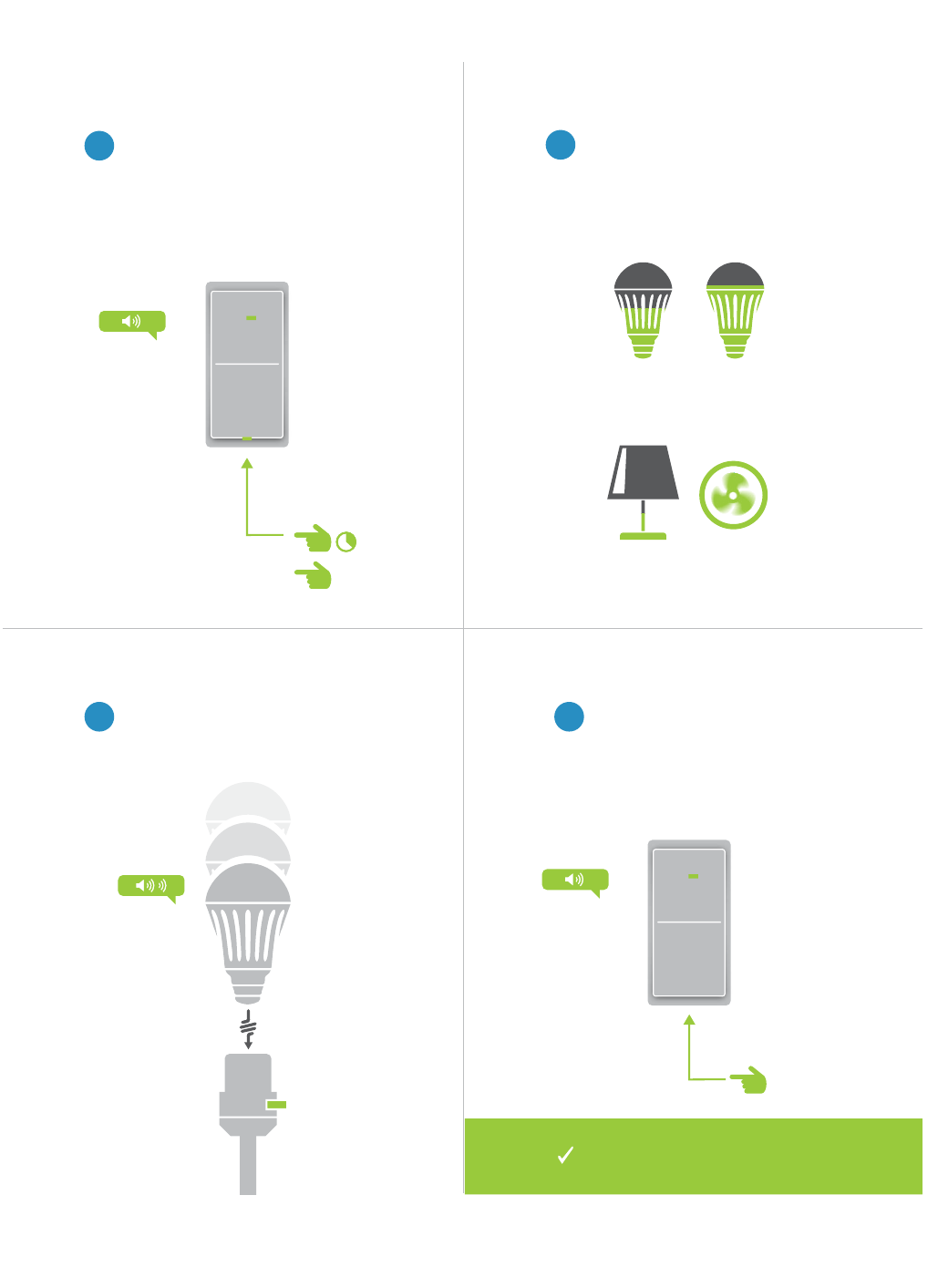
11
A
B
Multi-Linking or Making a Scene
2
3 4
Adjust your scene members to
brightness level if dimming.
LED Bulb
Lamp 3
LED Bulb
Appliance
One at a time, screw in your LED
Bulbs. For other devices, press
and hold the set button until they
double-beep.
Tap the set button on your
building your scene.
1On your INSTEON controller, press
and hold the set button until the
device beeps, then tap the set
button.
50% 72%
30% ON
ON
Your INSTEON controller will
now control your scene.
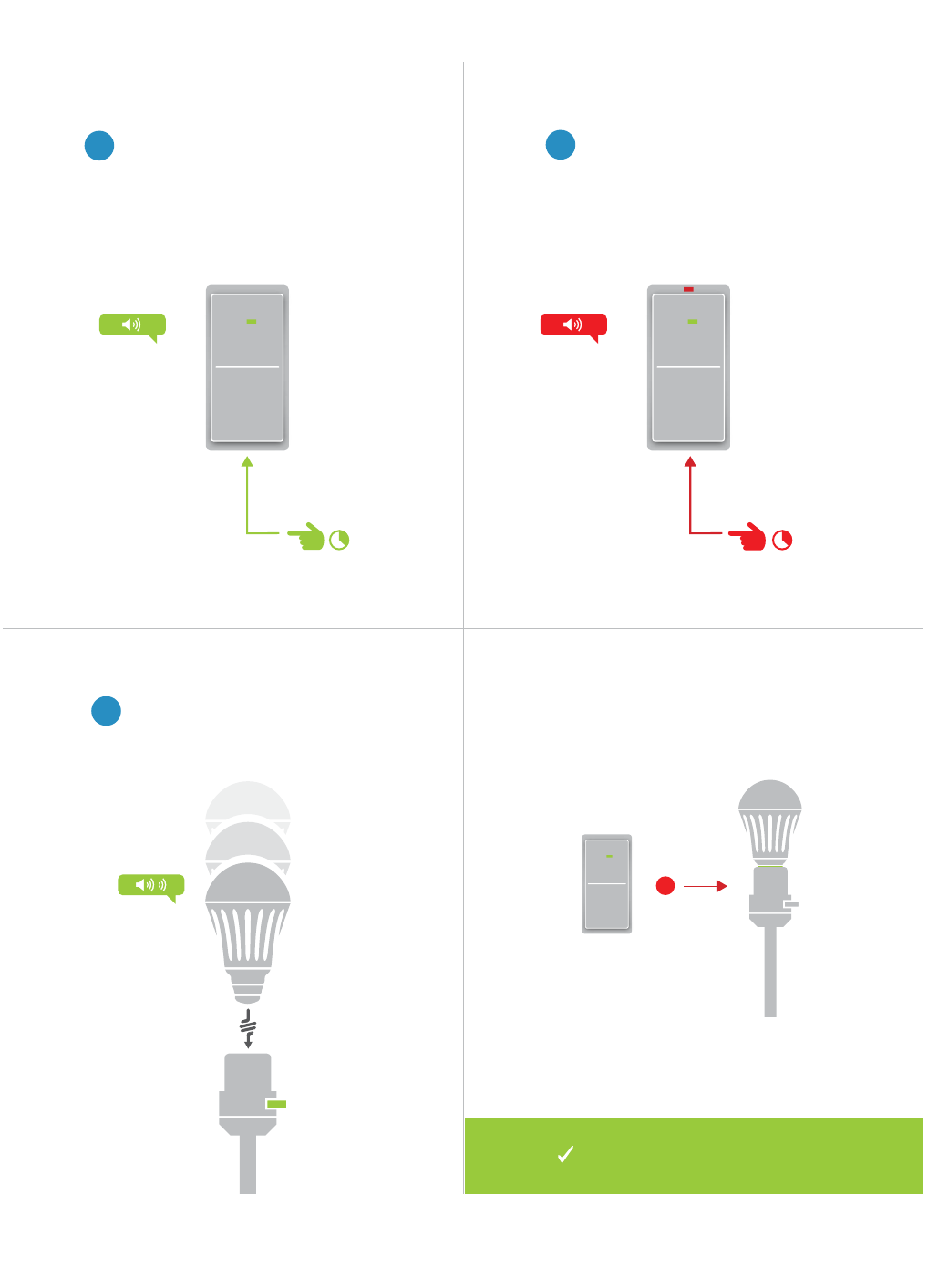
12
Unlinking from a Single-Button Controller
1On your INSTEON controller, press
and hold the set button until the
device beeps.
2Press and hold the set button
again until the device beeps.
3
then screw in the LED Bulb. Your
LED Bulb will double-beep.
X
ON
ON
Your INSTEON controller will no
longer control your LED Bulb.
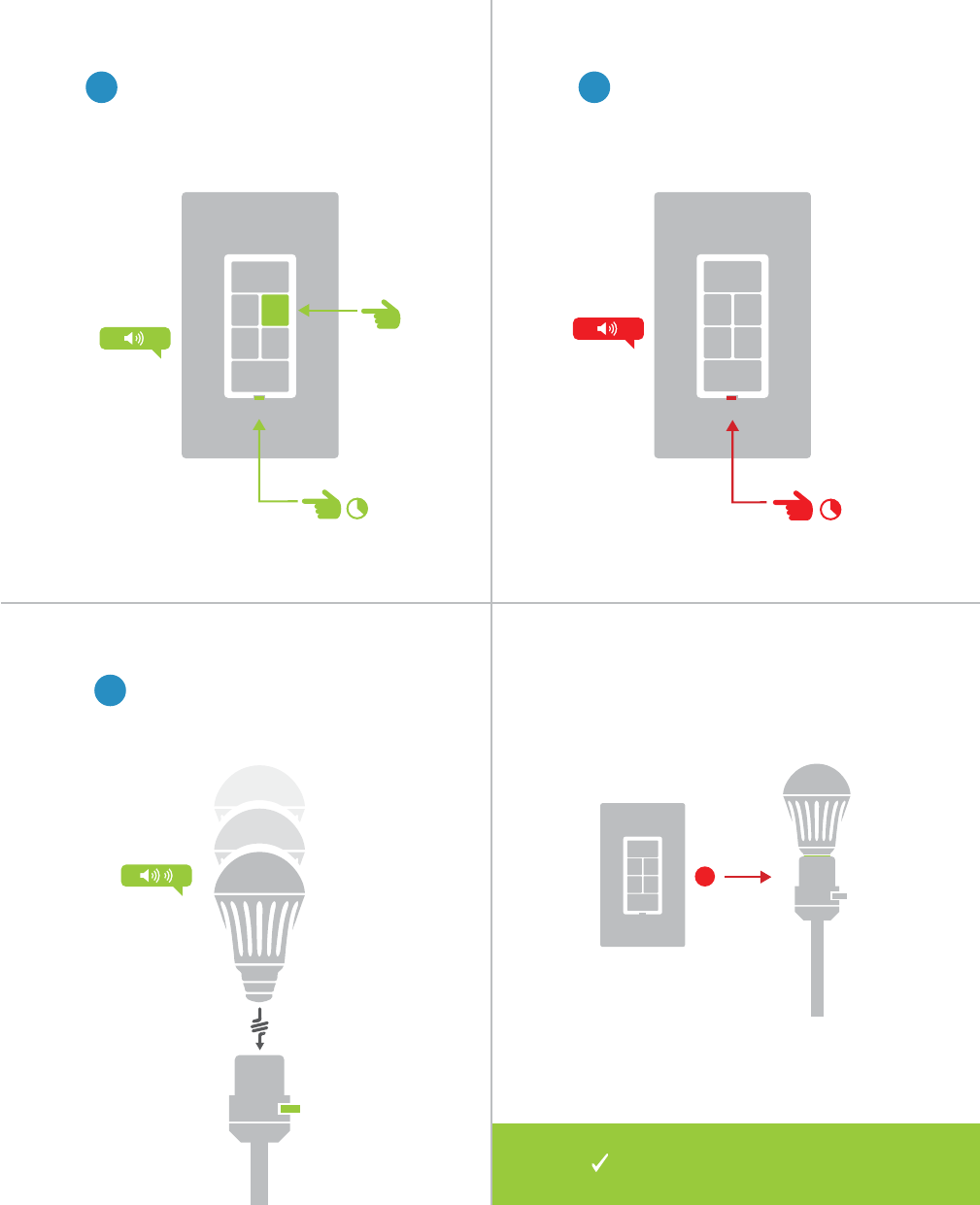
13
A
B
1On your INSTEON controller, tap
the desired control button and
then press and hold the set button
until the device beeps.
Unlinking from a Multi-Button Controller
2Press and hold the set button
again until the device beeps.
3
then unscrew and reinsert the LED
Bulb. Your LED Bulb will double-
beep.
X
ON
ON
ON
Your INSTEON controller will no
longer control your LED Bulb.
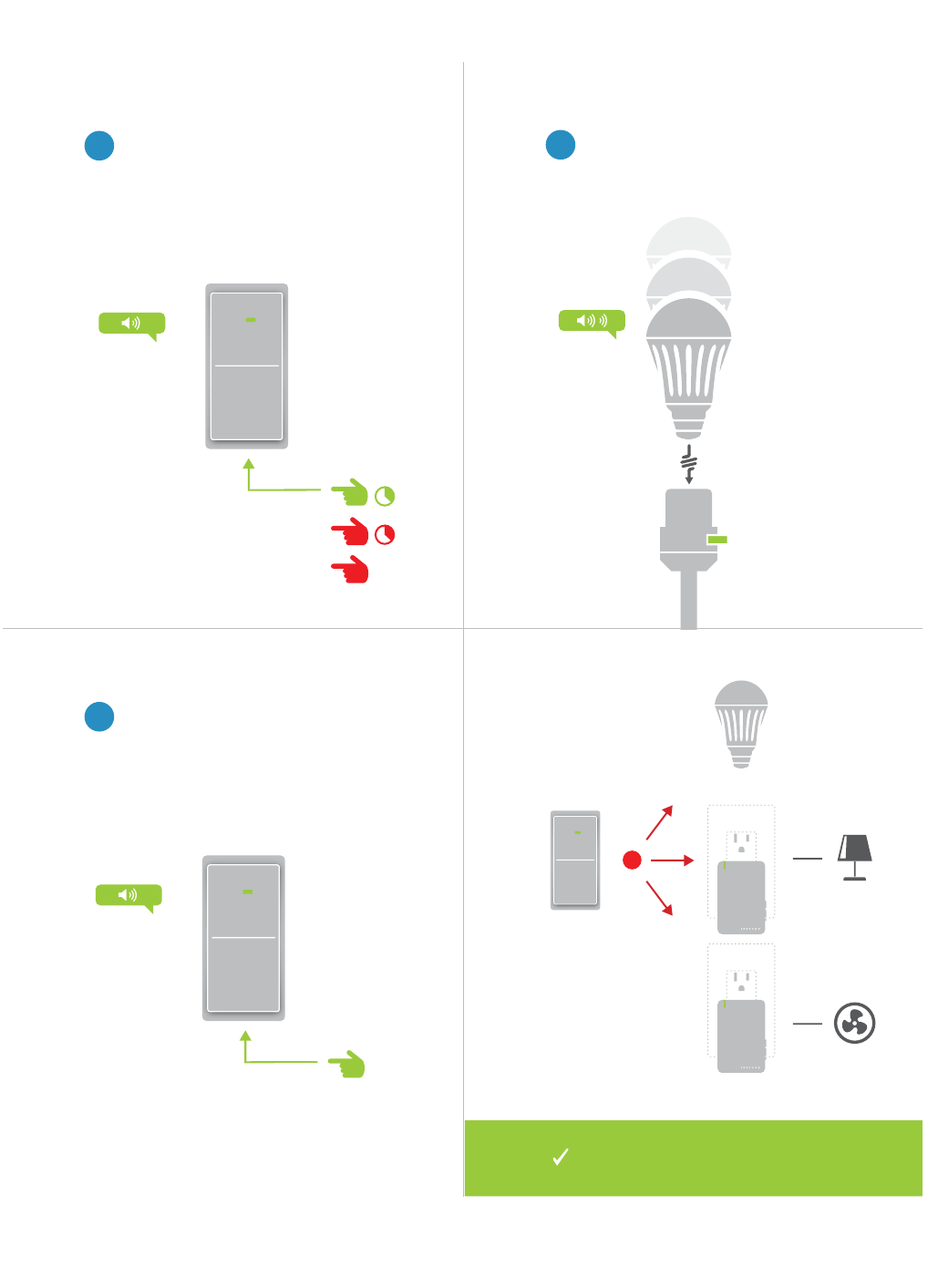
14
Multi-Unlinking or Removing a Scene
2
3
One at a time, unscrew and
reinsert your LED Bulbs. For other
devices, press and hold the set
button until they double-beep.
Tap the set button on your
Unlinking mode.
1On your INSTEON controller, press
and hold the set button until the
device beeps. Press and hold the
set button again, then tap the set
button.
X
ON
®
®
Your INSTEON controller will no longer
control your INSTEON devices.
A
B
C
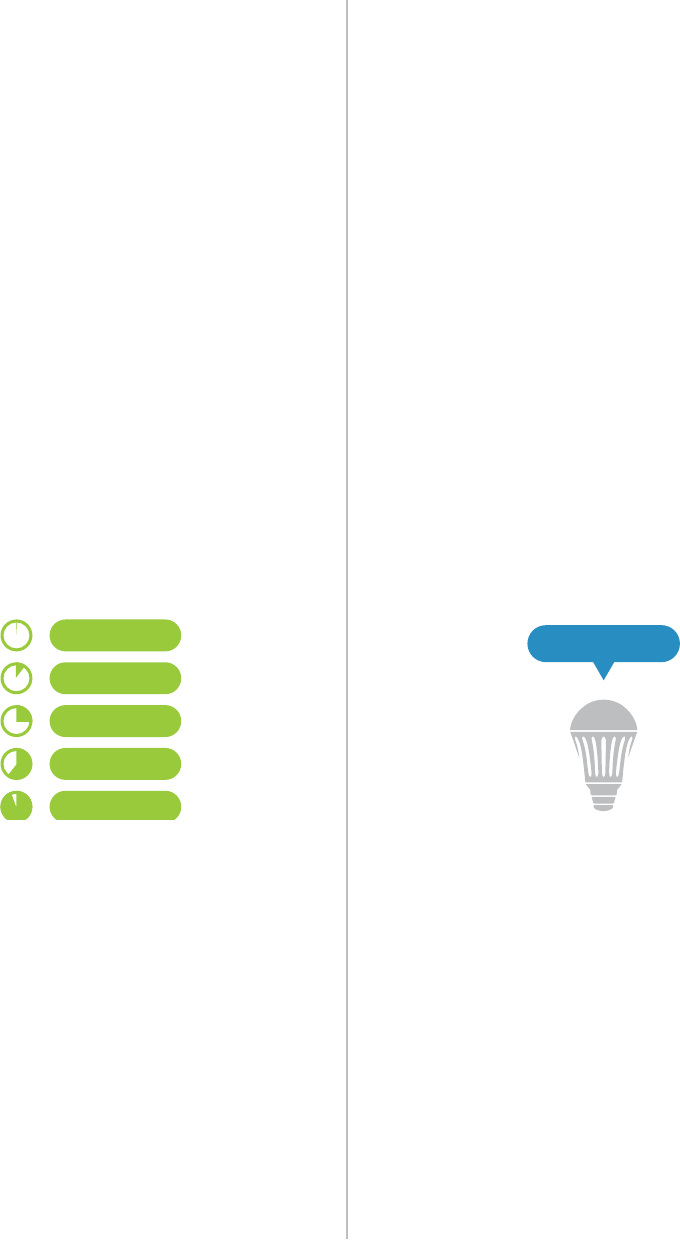
16
Software-Only Features
Ramp Rate Disable Linking on Power-up
Customize the speed at which the LED
Prevents LED Bulb from entering linking
mode each time power is disconnected and
0.5 Seconds
Instant
2 Seconds
5 Seconds
15 Seconds
LINKING

17
controlled by a wall switch, you might consider wiring that wall switch as
power. Replacing the wall switch with an INSTEON Switch will provide full
control for any INSTEON device in your home.
Always-On Wiring
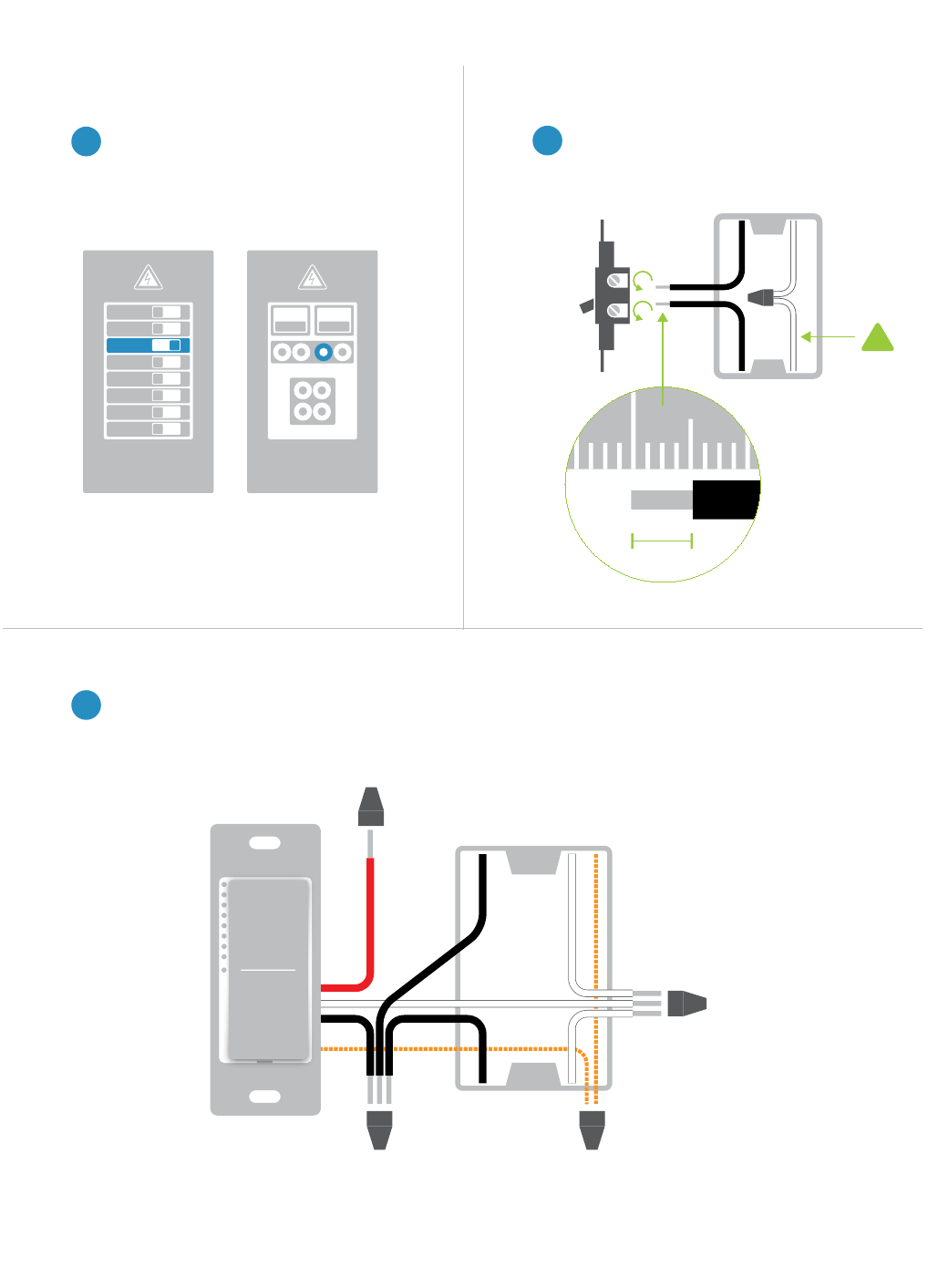
18
1 2
Always-On Wiring
2Remove the old switch and
lacks neutral wires, stop and
contact support.
1
3
electrical service panel.
ON
ON
ON
ON
ON
ON
ON
OFF
ON ON
Circuit Breakers Fuse Panel
or
½”
12mm
Neutral Wire
!
W
Neutral
Line
Load
Ground
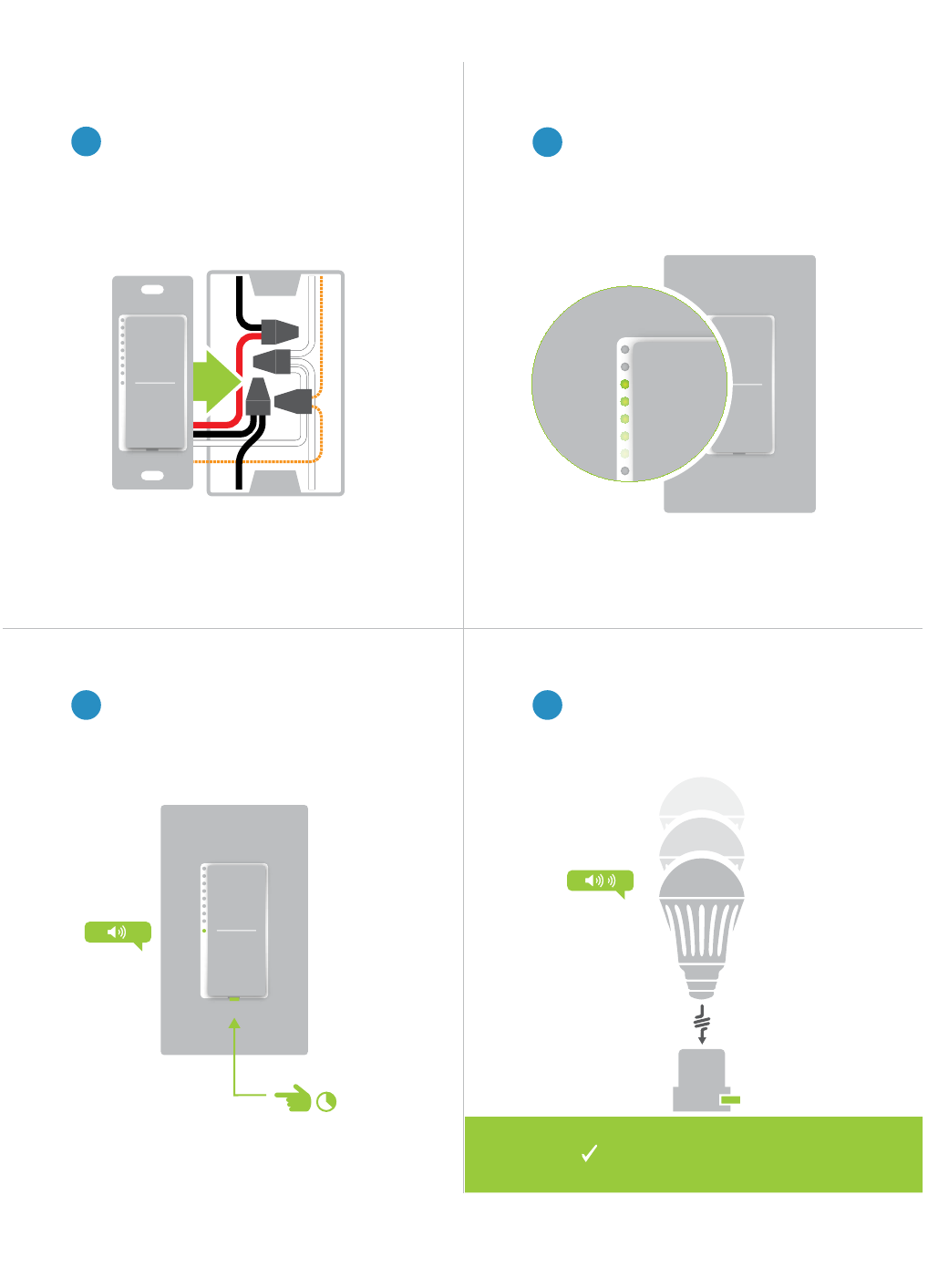
19
Always-On Wiring
4
6 7
5
Mount the Dimmer Switch into the
left and turn power on to the switch at
the circuit breaker panel.
Test your switch by tapping the paddle
not change but the status lights on the
switch will.
Your switch will now control
your LED Bulb
Unscrew and reinsert your LED Bulb
for a moment and reinsert. Your LED
Bulb will double-beep.
To link your switch to the LED Bulb,
press and hold the set button until the
device beeps.
ON

20
Everything else you might need to know about your INSTEON product.
Appendix
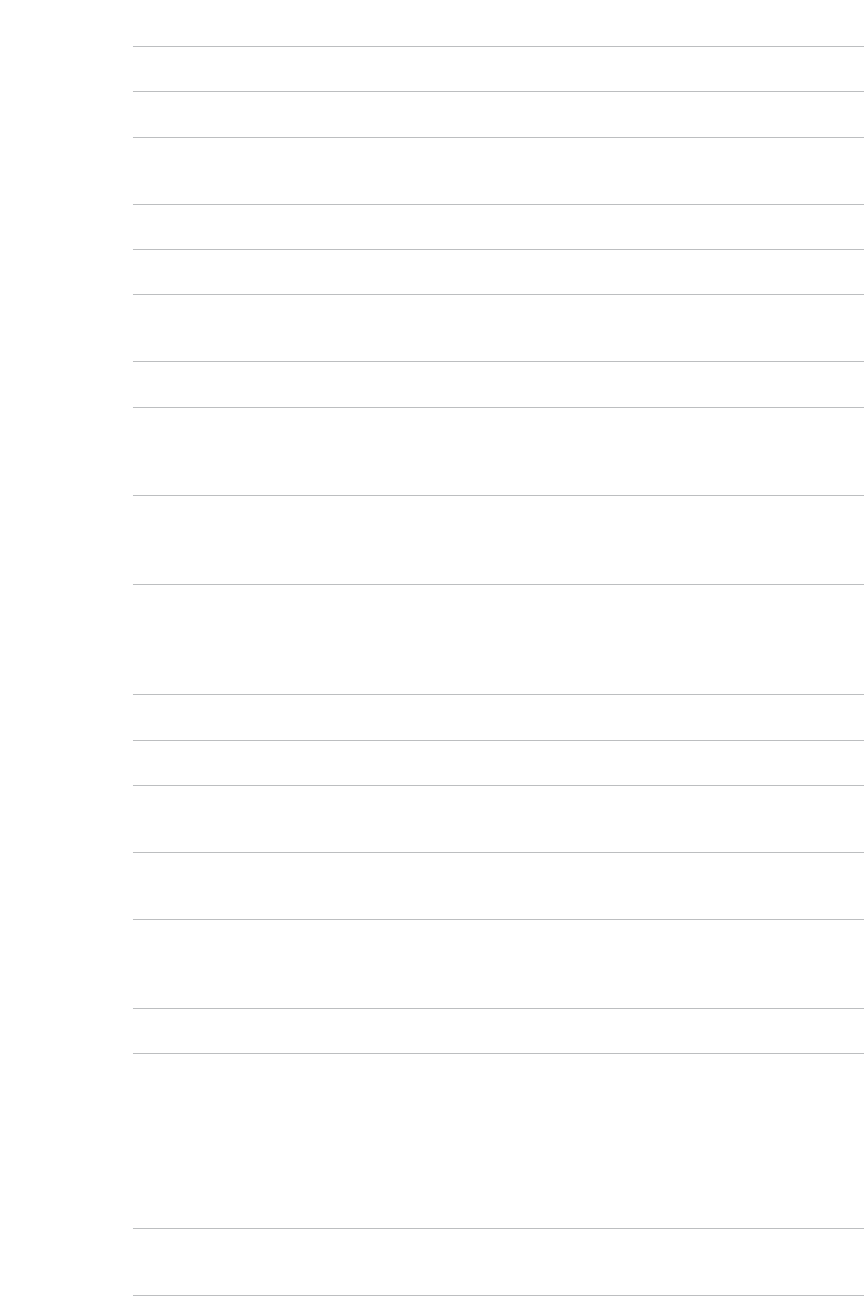
21
INSTEON Glossary
Controller The INSTEON transmitter
Responder The INSTEON receiver
Blinking
Dual-Band An INSTEON device that can send and receive both INSTEON powerline signals and
INSTEON radio frequency signals
Ramp Rate
On-Level The preset brightness level a device will return to when turned on
INSTEON A dual-band, mesh networking technology developed by INSTEON. The world’s most
Link A one way association between a controller and responder
Linking A method for associating INSTEON controller buttons with groups of INSTEON responders
such that the responders instantly return to a memorized state when the button is pushed.
Links can be made manually with the set button or using software.
Unlinking The process by which an INSTEON device can remove stored links. Just as with linking,
unlinking is a one-way process and should be performed in both directions for devices that
are both controllers and responders of each other, as in a 3-way switch scenario.
Multi-Linking
/ Unlinking
A special mode that allows more than one link to be either created or removed
simultaneously, without laborious set button presses. When in linking or unlinking mode, an
INSTEON device will continue to link to other devices until the set button is tapped or four
Factory Reset
Load The device that you are controlling (e.g. a light bulb, ceiling fan, etc.)
relay-based device.
Retry A 2nd (or subsequent) attempt by a controller to send an INSTEON signal, usually after an
Scene
thermostat adjusts to 72º.
Set Button A button on an INSTEON device that is used for setting or changing its properties
Simulcast A method for increasing the reliability of message delivery in a network. When a node in
a network sends a message, every other node that hears the message retransmits it at
precisely the same time based on a global clock, provided that the message has not already
because each node adds its energy to the signal, much like voices in a choir. Simulcasting
is much simpler than message routing because there are no routing tables to maintain and
nodes can join the network without any installation procedure.
X10 A legacy powerline networking technology. Many INSTEON devices are backwards
compatible with X10 devices by setting a house and unit code.
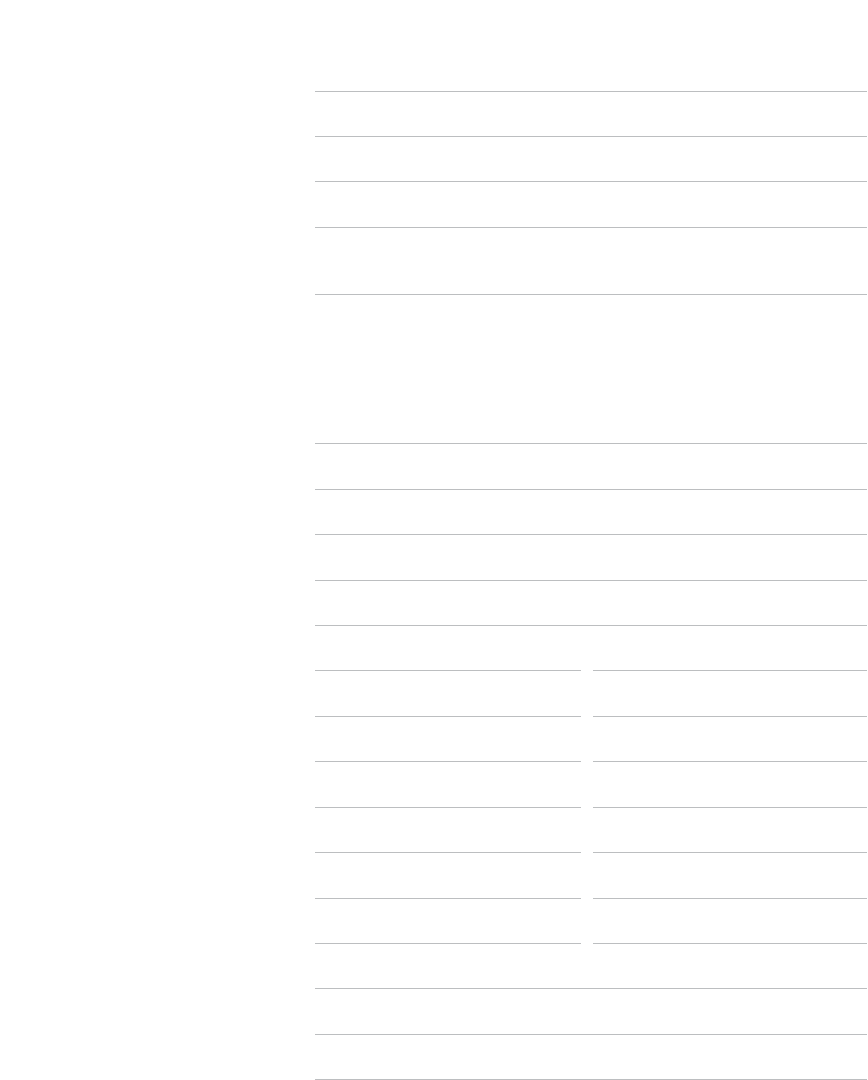
22
General
Brand INSTEON
Key Application Low energy, remote control lighting
Product Number 2672-222A US
UPC 813922013023
Patent Protected under US and Foreign Patents (see www.insteon.com/
patents)
Warranty 2 years, limited
INSTEON Features
INSTEON RF Yes
RF Frequency 915.0 MHz US
INSTEON PowerLine Yes
INSTEON Controller No
INSTEON Responder Yes
Number of Responder Groups 400
Responder Commands Supported On
Fast On
Begin Brighten Begin Dim
End Brighten End Dim
Incremental Brighten Incremental Dim
Beep
400
X10 Compatible No
Programming Lock Yes
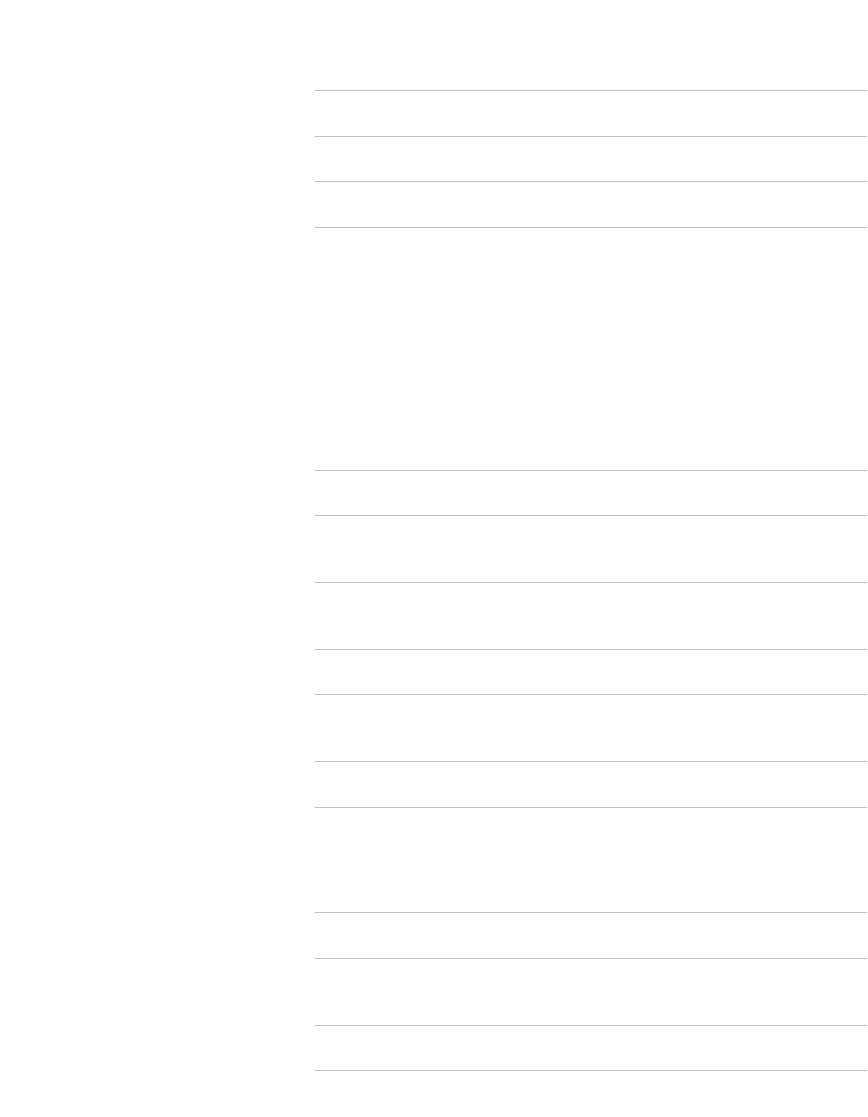
23
Mechanical
Installation E27 Medium Edison screw base
Color White
Dimensions 2.8” diameter, 4.7” length
72mm diameter, 119mm length
Weight 6.2 oz
176g
Operating Environment Indoors
Operating Temperature Range -32º to 104º F
-0º to 40º C
Operating Humidity Range 0-90% relative humidity, non-condensing
Operation
Lumens 713
Lumens per Watt 79
82.0
Color Temperature 2574 K
Status LED None
On Levels 32
Ramp Rate 0.125 seconds to 8 minutes (software-only)
Electrical
Supply Voltage 120 Volts AC ±10%, 60 Hz
Local Control No
All Settings Saved Through Power
Outage
Yes, all saved in non-volatile EEPROM
Power Consumption <0.75 Watt
ETL, FCC
24
Troubleshooting
LED Bulb won’t link to other INSTEON Devices
Your LED Bulb may be out of range of other INSTEON Devices or a large appliance may be generating electrical
noise, disrupting the INSTEON signal.
Try this:
• Check to make sure your LED Bulb is not connected to a dimmer. If so, remove the dimmer or relocate LED
• Try relocating your LED Bulb to see if linking can be accomplished. If linking works normally in another area
•
noise. If you’ve recently added a new electronic device to your home, unplug it and try linking again. If LED
LED Bulb is slow to respond
This issue most likely lies with the controller, not your LED Bulb; the controlling device is probably repeating
commands not being acknowledged by an INSTEON device that has been removed from the network. The
repeated commands are slowing down the INSTEON network, resulting in a delayed response from the LED
Bulb.
Try this:
• Consider if you have removed any INSTEON devices from your network that were part of the slow-to-
respond scene. If so, the links to these devices need to be removed from the controller. Use software to
their links using the standard unlinking procedure.
• If you are unable to identify the missing devices, perform a factory reset on the controller. This will remove
properties.
Most likely, a device somewhere in the house has been linked to your LED Bulb.
Try this:
• As LED Bulb automatically enters linking mode every time it is powered on, it is possible to accidentally link
a device to LED Bulb in the brief period of time that the Bulb is in linking mode. You can use software like
I want to factory reset my LED Bulb
Because LED Bulb lacks a set button, there is no manual way to factory reset LED Bulb.
Try this:
• Using software like HouseLinc, manually remove all of the device links.
25
Operation is subject to the following two conditions: (1) this device may not cause interference, and (2) this
device must accept any interference, including interference that may cause undesired operation of the device.
The digital circuitry of this device has been tested and found to comply with the limits for a Class B digital
device, pursuant to Part 15B of the FCC Rules. These limits are designed to provide reasonable protection
against harmful interference in residential installations. This equipment generates, uses, and can radiate
radio frequency energy and, if not installed and used in accordance with the instructions, may cause harmful
interference to radio and television reception. However, there is no guarantee that interference will not occur in
compliance could void the user’s authority to operate the equipment.
CAUTION - To reduce the risk of overheating and possible damage to other equipment do not install to control
possibilite d’endommagement a d’autres materiels, ne pas installer pour commader une prise, un appareil a
suivantes : (1) l’appareil ne doit pas produire de brouillage, et (2) l’utilisateur de l’appareil doit accepter tout
l’appareil qui manifeste les parasites.
• Éloignez l’appareil du composant qui reçoit les ondes. • Branchez l’appareil dans une prise de courant CA
26
Product Warranty
Limited Warranty
Seller warrants to the original consumer purchaser of this product that, for a period of two years from the date
of purchase, this product will be free from defects in material and workmanship and will perform in substantial
conformity to the description of the product in this Owner’s Manual. This warranty shall not apply to defects or
errors caused by misuse or neglect. If the product is found to be defective in material or workmanship, or if the
product does not perform as warranted above during the warranty period, Seller will either repair it, replace it,
or refund the purchase price, at its option, upon receipt of the product at the address below, postage prepaid,
replacement during the warranty period, call 866-243-8022 with the Model # and Revision # of the device to
receive an RMA# and send the product, along with all other required materials to:
INSTEON
ATTN: Receiving
16542 Millikan Ave.
Irvine, CA 92606-5027
Limitations
representation or claim of any nature by any person shall be binding upon Seller or modify the terms of the
above warranty and disclaimer.
Home automation devices have the risk of failure to operate, incorrect operation, or electrical or mechanical
tampering. For optimal use, manually verify the device state. Any home automation device should be viewed as
a convenience, but not as a sole method for controlling your home.
In no event shall Seller be liable for special, incidental, consequential, or other damages resulting from
law, personal injury, even if Seller knew or should have known of the possibility of such damages. Some states
that may vary from state to state.
Protected under U.S. and foreign patents (see www.insteon.com/patents)
© Copyright 2013 INSTEON
Rev 03.28.14
