User manual
User manual
Applicant: PC Smart S.A.
Manufacturer: X Mobile Company Limited
Tablet
Model: PCSGOB10SF-A
Trade Mark: PC Smart
Contents
SAFTY PRECAUTIONS ............................................................................................................. 3
FEATURES .............................................................................................................................. 3
UNIT AT A GLANCE ................................................................................................................ 3
GETTING STARTED ................................................................................................................. 4
Turning tablet on and off ....................................................................................................... 4
Turning the screen on and off ................................................................................................ 4
Unlocking the screen ............................................................................................................. 4
ABOUT APPLICATION ............................................................................................................. 5
Preinstalled applications ....................................................................................................... 5
Preinstalled Applications ....................................................................................................... 5
WIRELESS NETWORKS ........................................................................................................... 5
OTHER FUNCTIONS ................................................................................................................ 6
Restarting the device ............................................................................................................. 6
Factory reset .......................................................................................................................... 6
Contents ................................................................................................................................. 6
Charging the battery ............................................................................................................. 6
Connecting to computer ........................................................................................................ 6
GPS Navigation ...................................................................................................................... 6
SAFTY PRECAUTIONS
For safefollowing rules:
• Keep the computer away from extreme heat, cold, moisture and dust.
• Do not spill any liquids on the Tablet PC as it may damage the device or
• Do not use liquids and chemical cleaners for cleaning the Tablet PC.
• Do not insert any objects in the computer's air vents or other slots.
• Do not keep the device near magnetic sources, heaters, microwave ovens,
heating up kitchen appliances, or in high pressure containers, as it may
perform repairs on your computer.
• Use only the AC adapters, power cords and batteries that are approved
for use with this device. Use of another type of battery or AC adapter may
Note: The device pictures, as well as data on the device appearance, color
and design features are givenin the manual for reference only.
FEATURES
Browse the web. Visit your favorite websites.
Check your emil keep in touch with friends and family.
Watch Youtube videos browse the world’s most popular video-sharing
community.
Read your favorite books, Download thousands of books with the
included E-book reader.
Discover thousands of apps for Android Games, application, and more
with marketplace.
Connect to the internet wirelessly High-speed WI-FI 802.11 b/g/n
networking.
Enjoy your media library and anywhere portable powerhouse plays
popular music, video, and photo formats. MicroSD memory card reader.
Increase your storage capacity.
Built-in camera, Convenient front-facing camera 2MP rear camera 5MP.
UNIT AT A GLANCE
To switch on the Tablet PC, press and hold the Power button. When startup
window appears, release the button. The system initialization may take
several minutes. Please wait patiently.
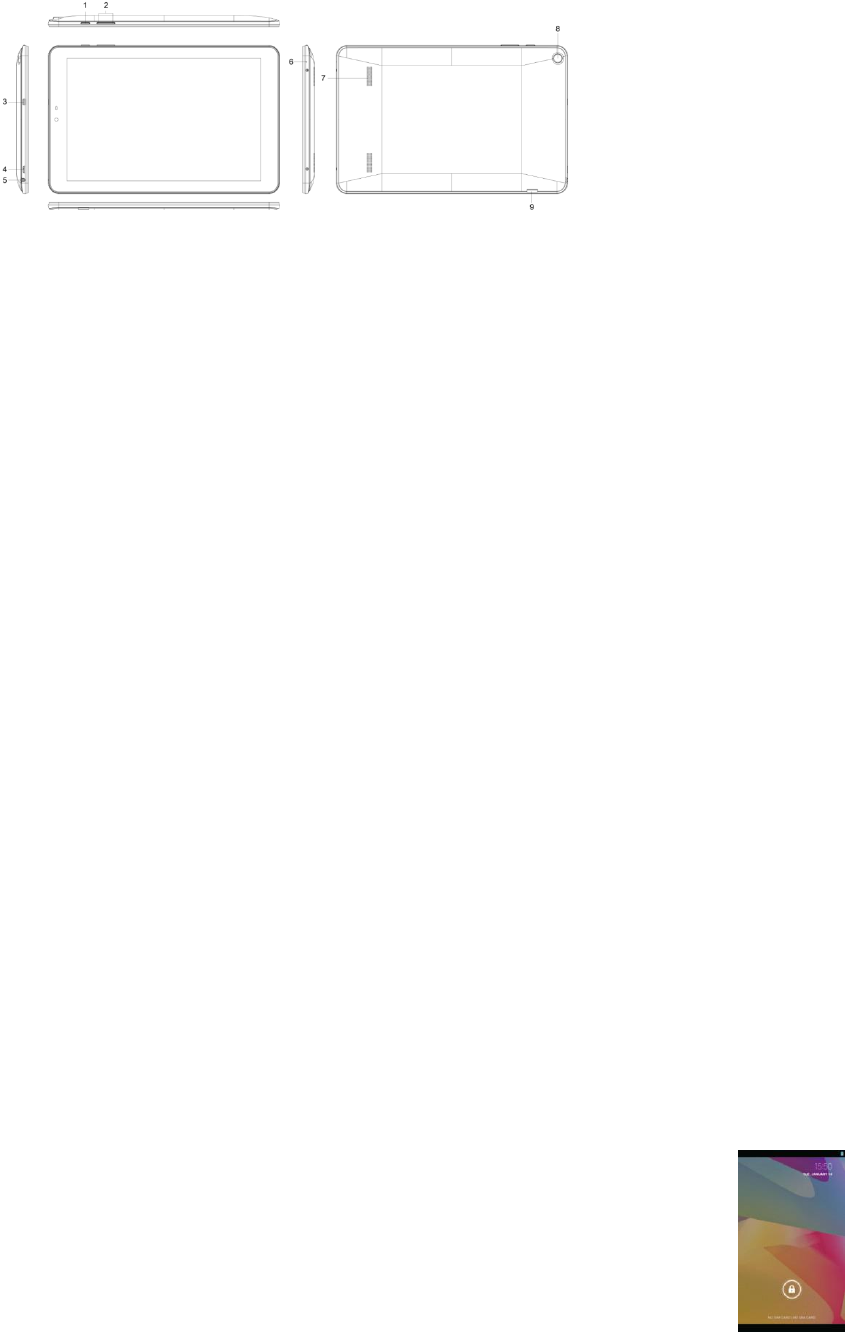
1. Power button
2. Volume Buttons
3. HDMI port
4.USB port – connectingyour computer
5. Earphone port
6. MIC port
7. Speaker
8. Rear camera
9. SD card
GETTING STARTED
Turning tablet on and off
To turn tablet on:
Press and hold power key unit the LCD screen turns on. Wait until the home
screen appears; the tablet is now ready for use.
To turn the tablet off:
1. Press and hold the power key until the device options menus appears.
2. Touch ok the screen to turn off the tablet.
Turning the screen on and off
To save the battery charge, the device is set to sleep mode:
the screen is locked and sensor functions become inactive (in accordance
with the settings of screen lock time). To “wake up” the device, short press
the power button.
Unlocking the screen
If you do not use the screen during certain period of time, the screen
will be locked.
To unlock the screen, press the power button once and drag “Lock”
image right.
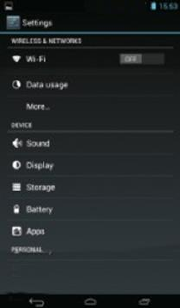
ABOUT APPLICATION
Preinstalled applications
Some applications have been installed on your tablet for your convenience.
Main screen
1. Voice search (if available)
2. Application menu
3. Battery charge indicator
4. Time
5. Connected to PC
6. Recently used applications
7. Home
8. Back
9. Google search
10. Clock
11. Standard application button
Preinstalled Applications
Installing Applications
You can also download install additional applications from the device’s
applications marketplace, the web browser, or other sources, the tablet must
be set to allow installation of applications from non-market sources. The
unknown sources option can be set in the application settings menu.
WIRELESS NETWORKS
Prior to starting an Internet-application, activate Wi-Fi connection and set
up Wi-Fi network.
Touch the icon “Applications” > "Settings” >
“1. Wireless connections”.
Select Wi-Fi item and set the switch to On position.
2. The device will automatically start searching for available
networksand will display them on the right panel.
3. Select any network from the list and press “Connect”. If the
networkyou selected is protected by WEP-protocol, type the
security key, thenpress “Connect” button.
When the connection is successfully created, “Connected to”
(Networkname) message will appear on the screen.
OTHER FUNCTIONS
Restarting the device
If the screen does not response to key press or tap, press the reset button
(located inthe hole) using any thin object (paper clip, pin, etc.) to restart your
Tablet PC or keeppower button for long time
Factory reset
To delete all data and restore your Tablet PC to factory defaults, touch
Settings
> Recovery and reset; touch menu item Reset > Reset to factory defaults.
Contents
Tablet, USB Cable, OTG Cable, Power adapter AC / DC, Quick Guide
Charging the battery
Device is provided with built in rechargeable battery There is no need of
supplementalbatteries. Important: The battery must be charged for at least 5
hours before using it.
Connecting to computer
Connect the tablet to a computer the computer.
1. Connect your tablet to the computer.
With the included USB cable: Plug the small end of the cable into the
USB2.0 high speed connector of the tablet. Plug the large end of the cable
into available USB2.0 high speed port on the computer.
2. When your tablet is connected. Slide up the USB icon right down on the
screen and then touch icon USB connected.
3. Mount the storage
Touch button turn on USB storage to mount the tablet’s bulit-in storage.
When it is mounted, you can copy files to or from your tablet.
GPS Navigation
Map of the third parties is required for MID internal GPS satellite signal
receiver positioning. After installation the device can accurately implement
traffic real-time navigation, meet the needs of outdoor navigation.
This equipment has been tested and found to comply with the limits for a
Class B digital device, pursuant to part 15 of the FCC Rules. These limits are
designed to provide reasonable protection against harmful interference in a
residential installation. This equipment generates, uses and can radiate radio
frequency energy and, if not installed and used in accordance with the
instructions, may cause harmful interference to radio communications.
However, there is no guarantee that interference will not occur in a particular
installation. If this equipment does cause harmful interference to radio or
television reception, which can be determined by turning the equipment off
and on, the user is encouraged to try to correct the interference by one or
more of the following measures:
• Reorient or relocate the receiving antenna.
• Increase the separation between the equipment and receiver.
•Connect the equipment into an outlet on a circuit different from that to
which the receiver is connected.
• Consult the dealer or an experienced radio/TV technician for help.
Caution: Any changes or modifications to this device not explicitly approved by
manufacturer could void your authority to operate this equipment.
This device complies with part 15 of the FCC Rules. Operation is subject to the
following two conditions: (1) This device may not cause harmful interference,
and (2) this device must accept any interference received, including
interference that may cause undesired operation.
The device has been evaluated to meet general RF exposure requirement. The device
can be used in portable exposure condition without restriction.