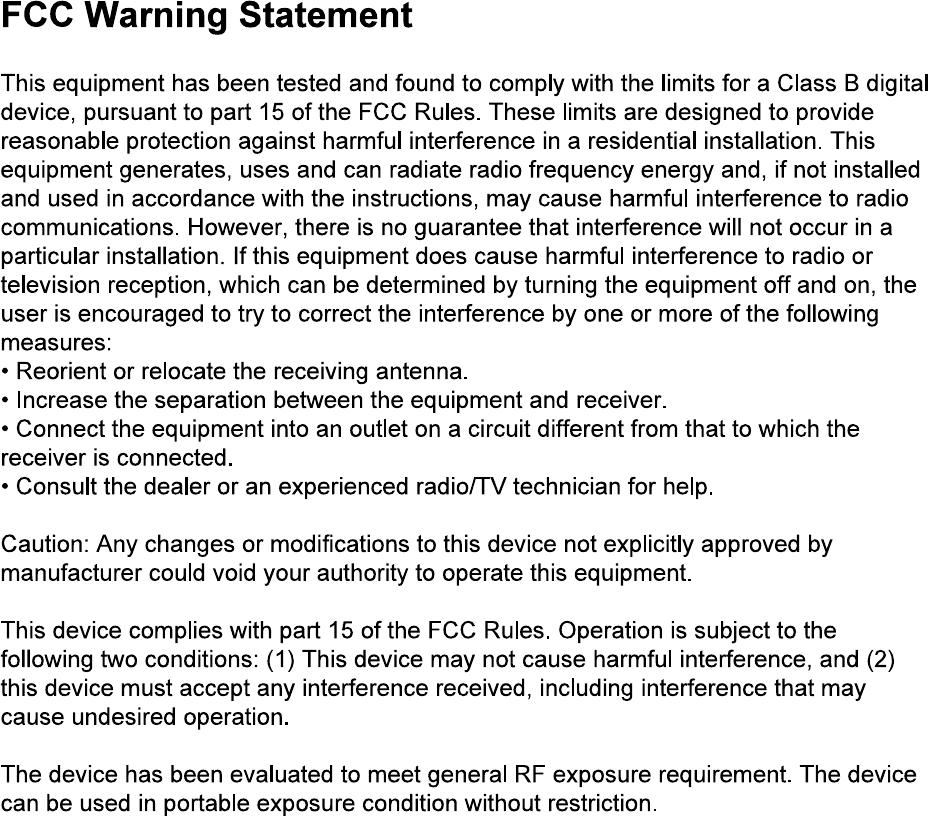User manual
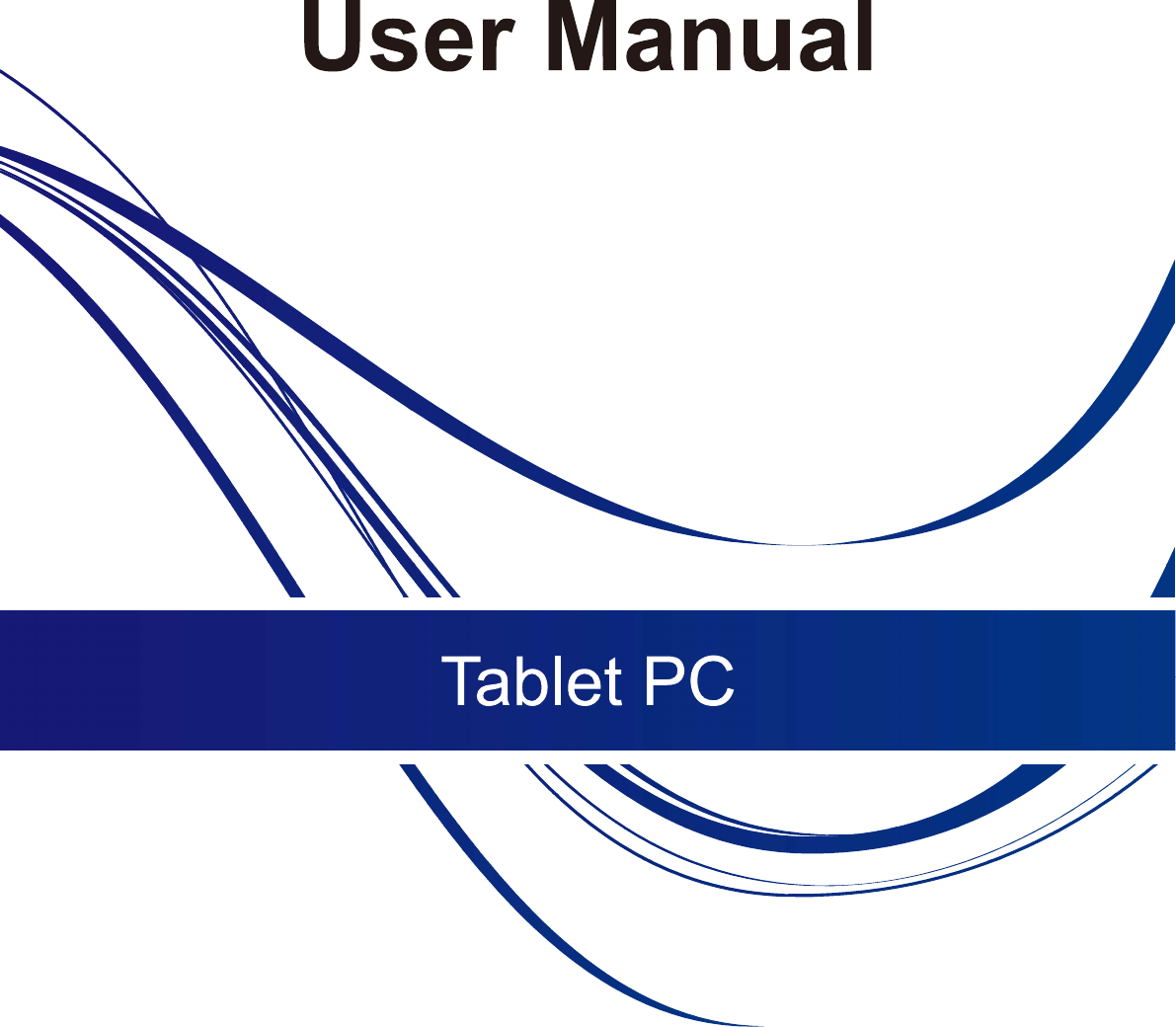

Read these safety instructions before using your device and store them for
possible future reference. Always follow these basic safety precautions
when using your Tablet. This reduces the risk of fire, electric shock, and
injury.
BATTERY, CHARGER, AND OTHER ACCESSORIES
If the charger cord is damaged, have it repaired by the manufacturer, its
service or a similarly qualified person in order to avoid any hazard.
The power supply must be replaced by a new one in case of malfunction,
SAFETY PRECAUTIONS
123
4
5
6
7
8
9
10
11
1 Power On/Off
2 Volume +
3 Volume -
4 Camera
5 Earphone
6 DC In
7 USB Port
8 HDMI
9 Micro USB
10 TF Card Slot
11 Speaker
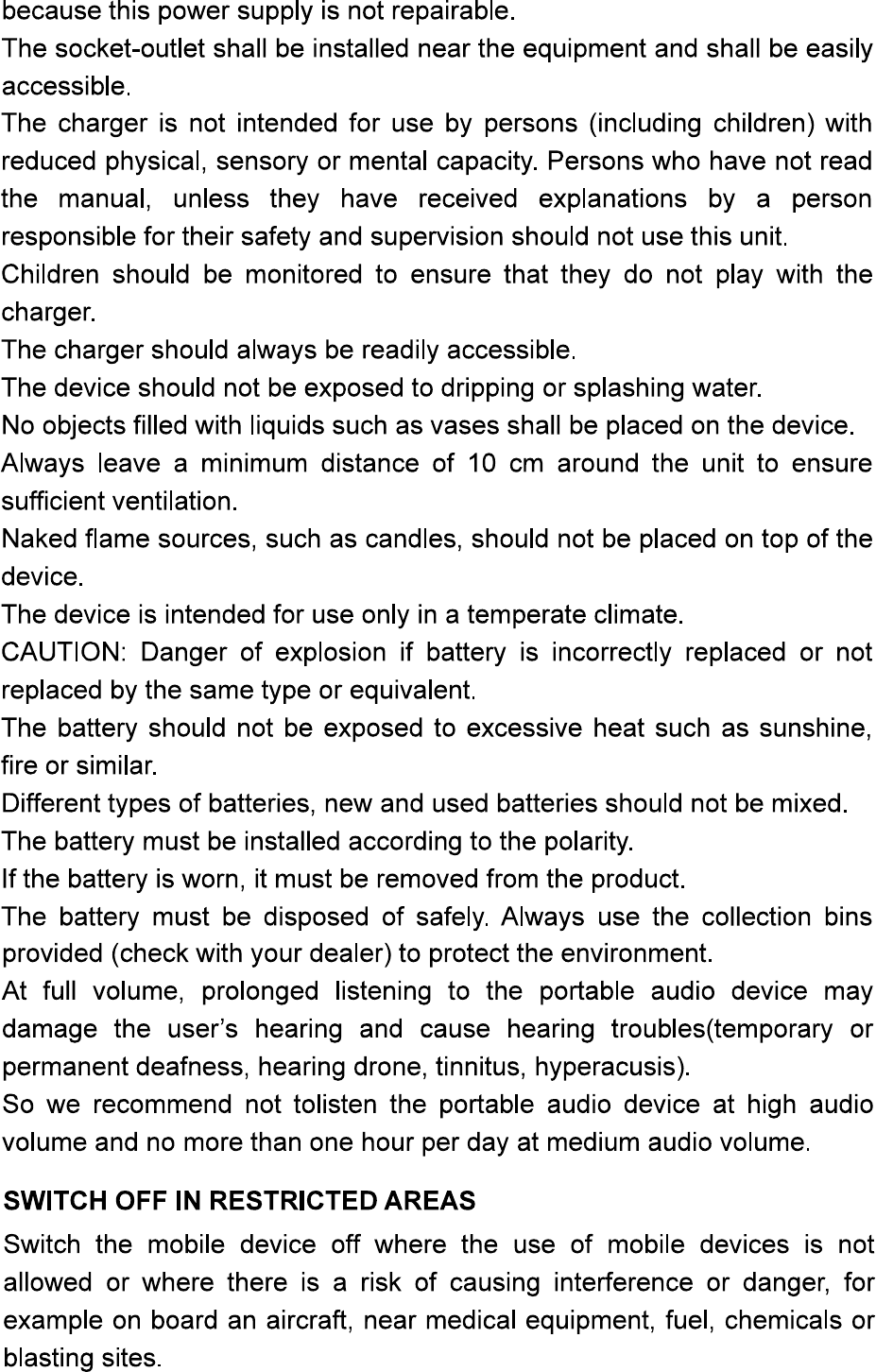
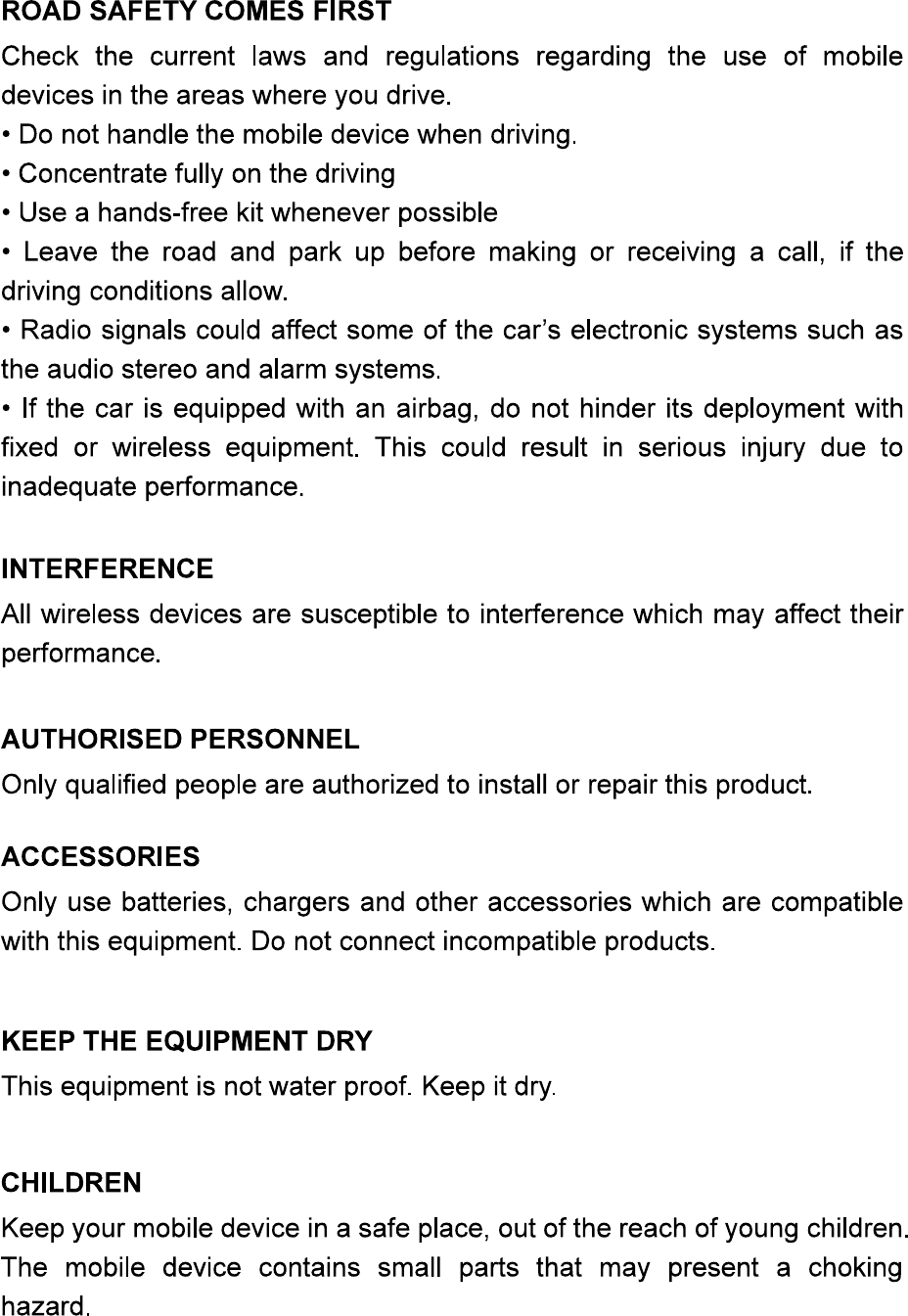
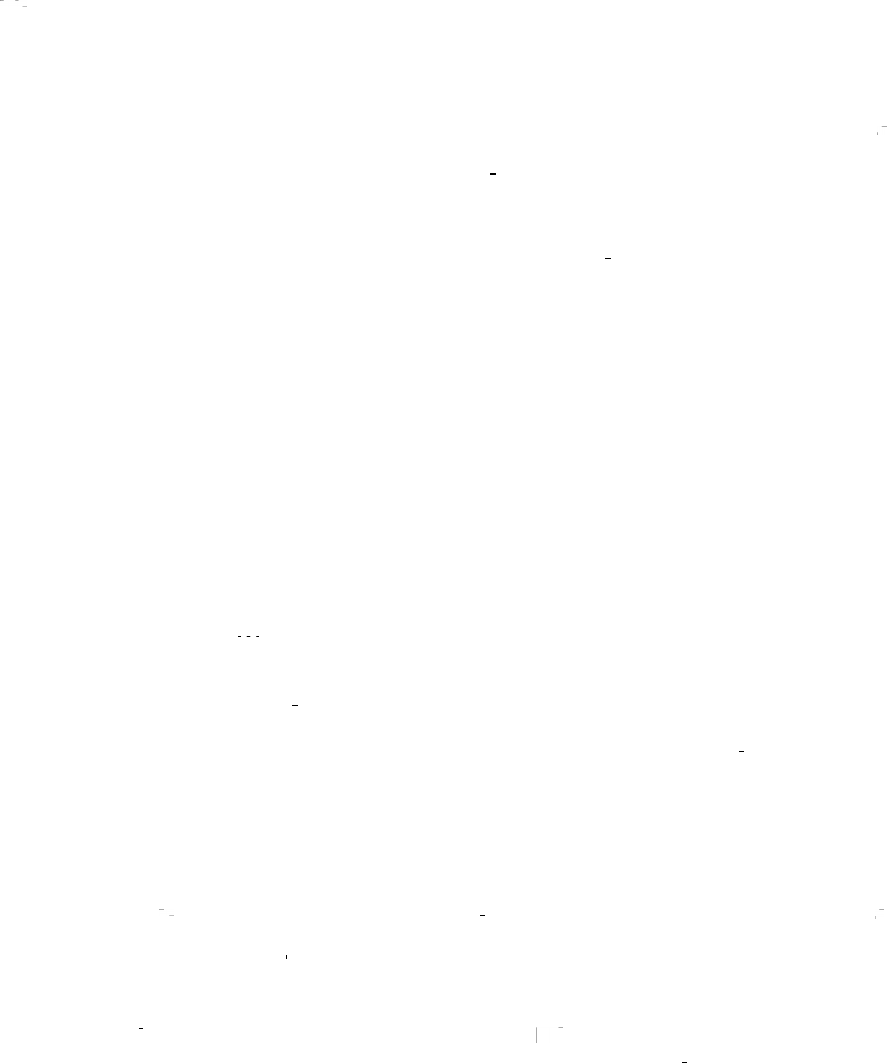
PRECAUTIONS FOR USE
。
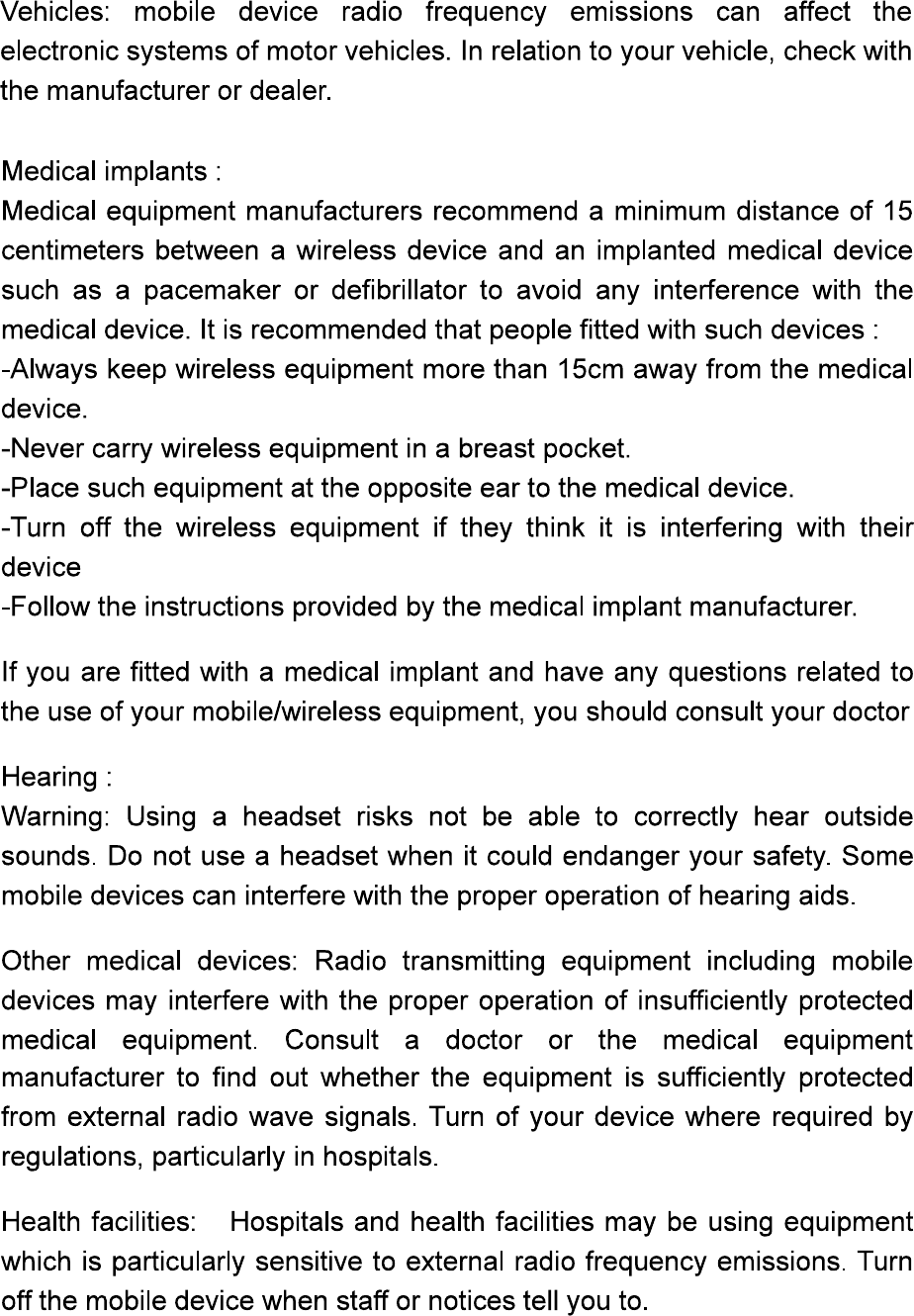
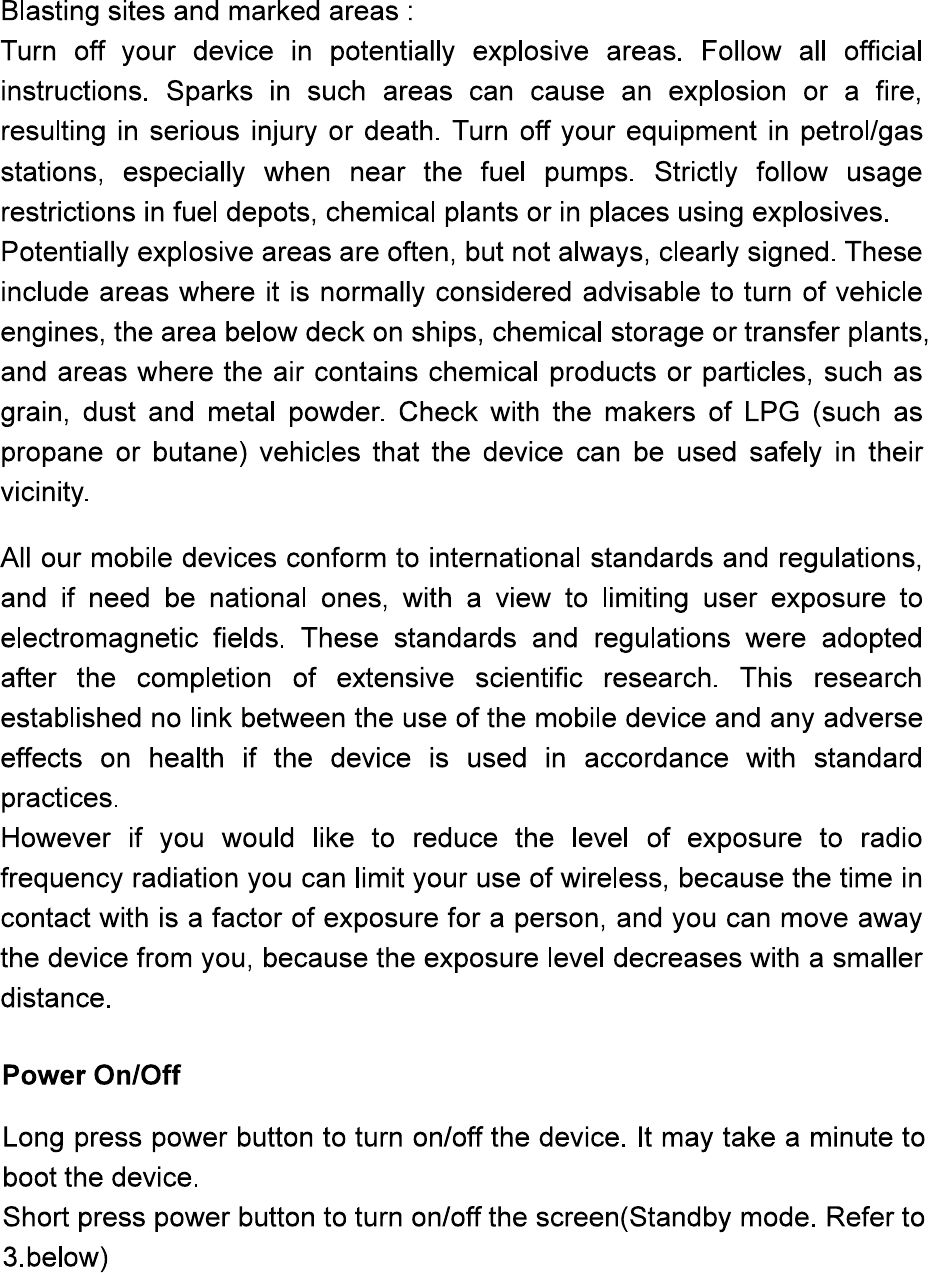
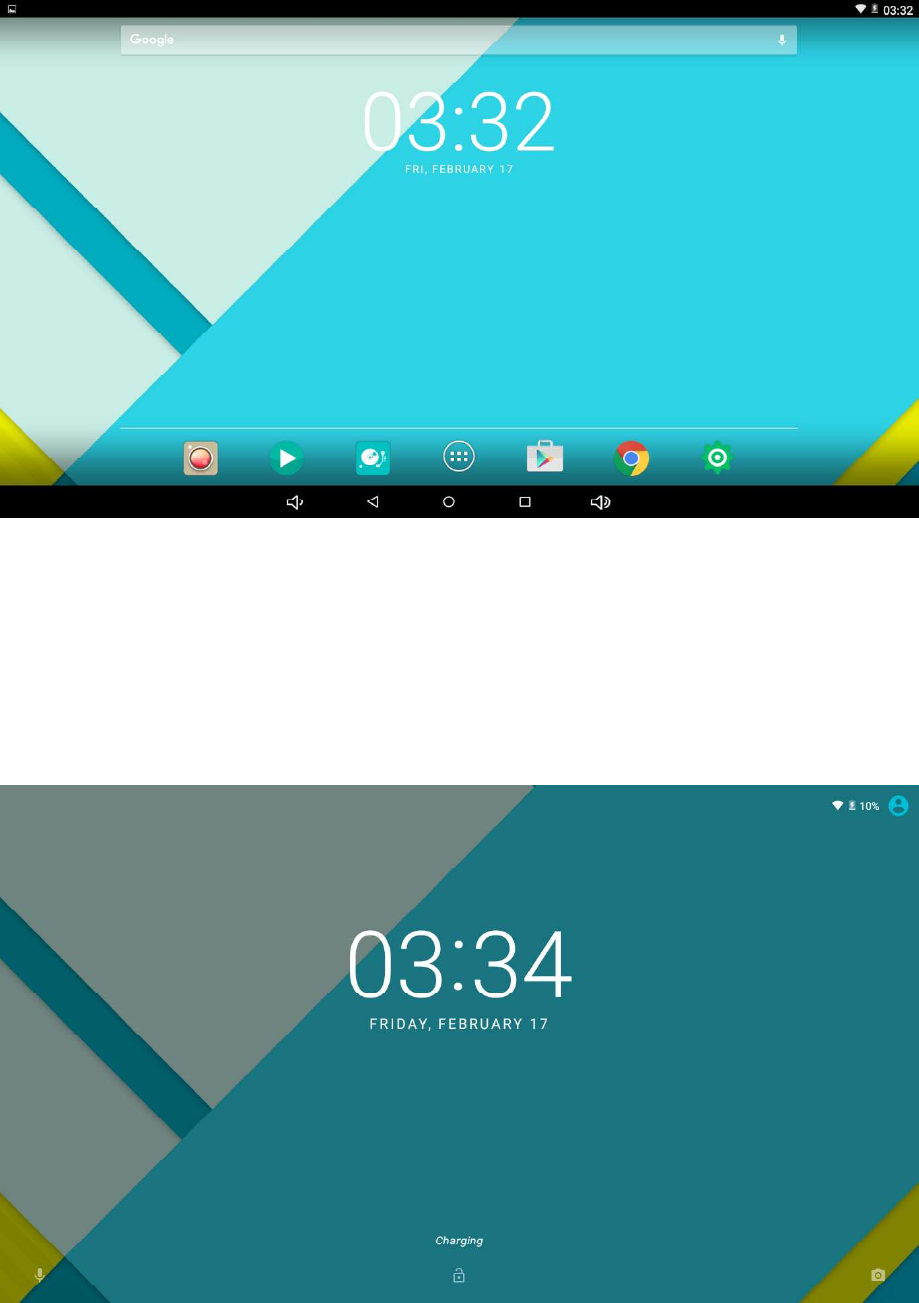
Standby mode(Screen off mode) /Unlock the screen
Short press the power button to turn on/off the screen (standby mode On /
off)
After standby mode,up slide the lock icon in order to unlock the screen.
Desktop
After turning on the device, desktop displays with shortcut icons and arrow
panel at the right side
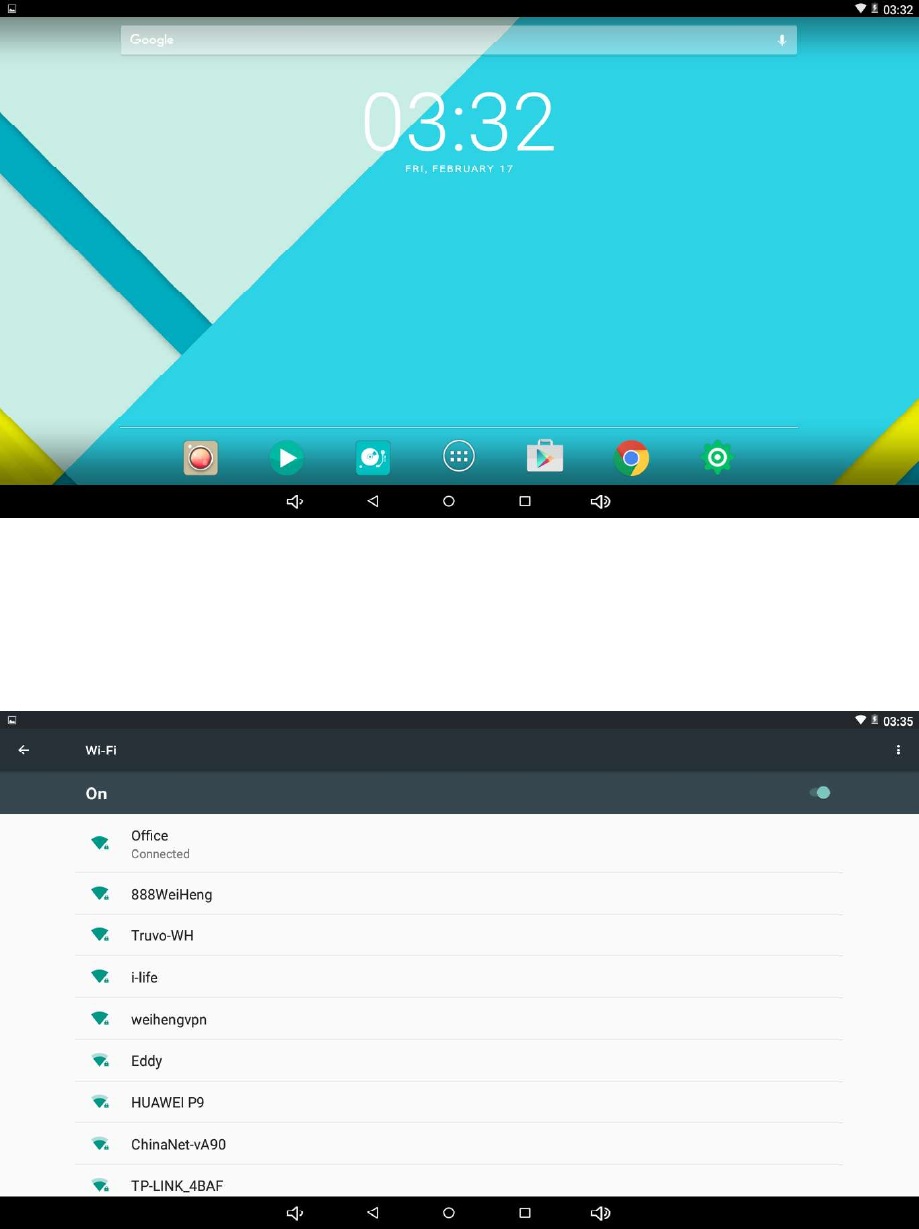
Press System Settings
Wireless & networks
System settings
On the desktop, press menu button and select system settings.
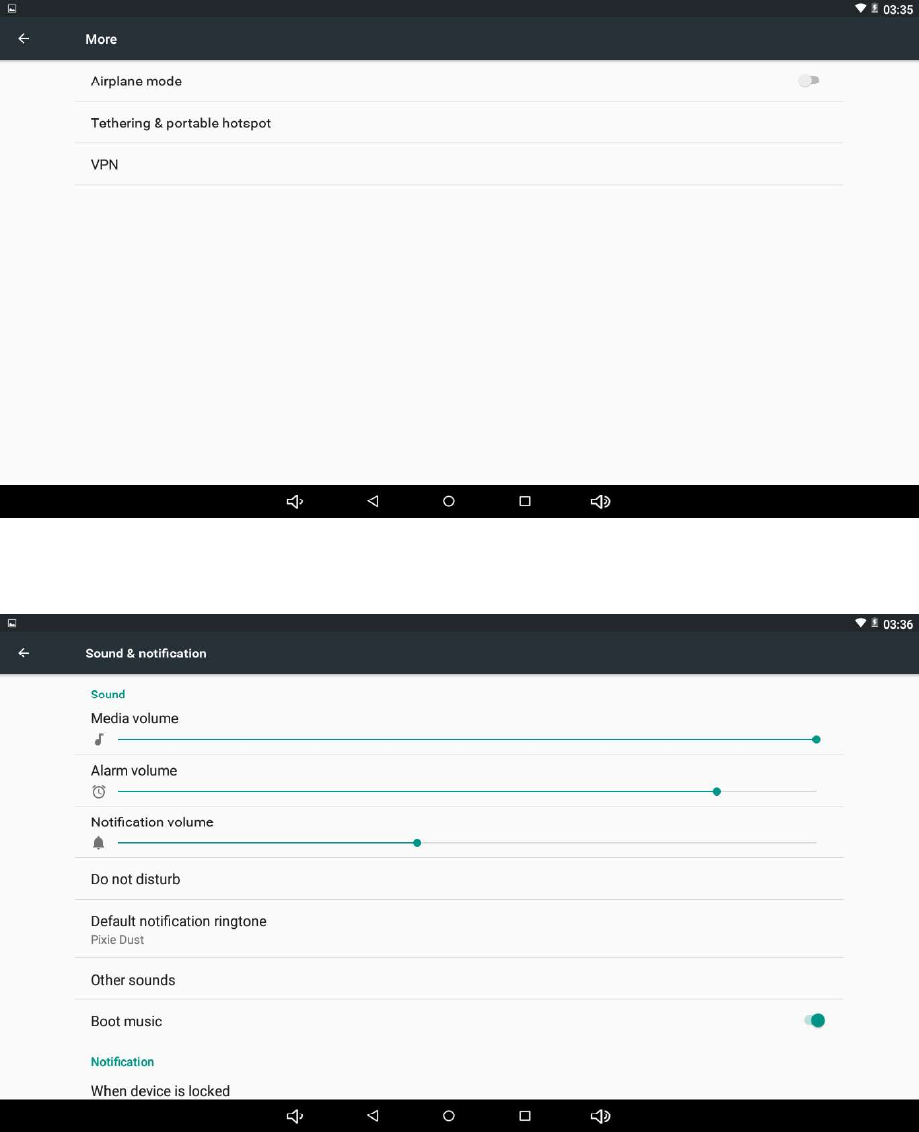
Sound
Wi-Fi-Press Wi-Fi to turn on/off: Set up each setting as you like. Wi-Fi
settings - Press Wi-Fi settings, then the devicewill automatically search the
available Wi-Fi signals.Selectthenetworkyou want to connect with.
More
For more information on mobile data and Ethernet, VPN, Airplane mode
& Mobile networks
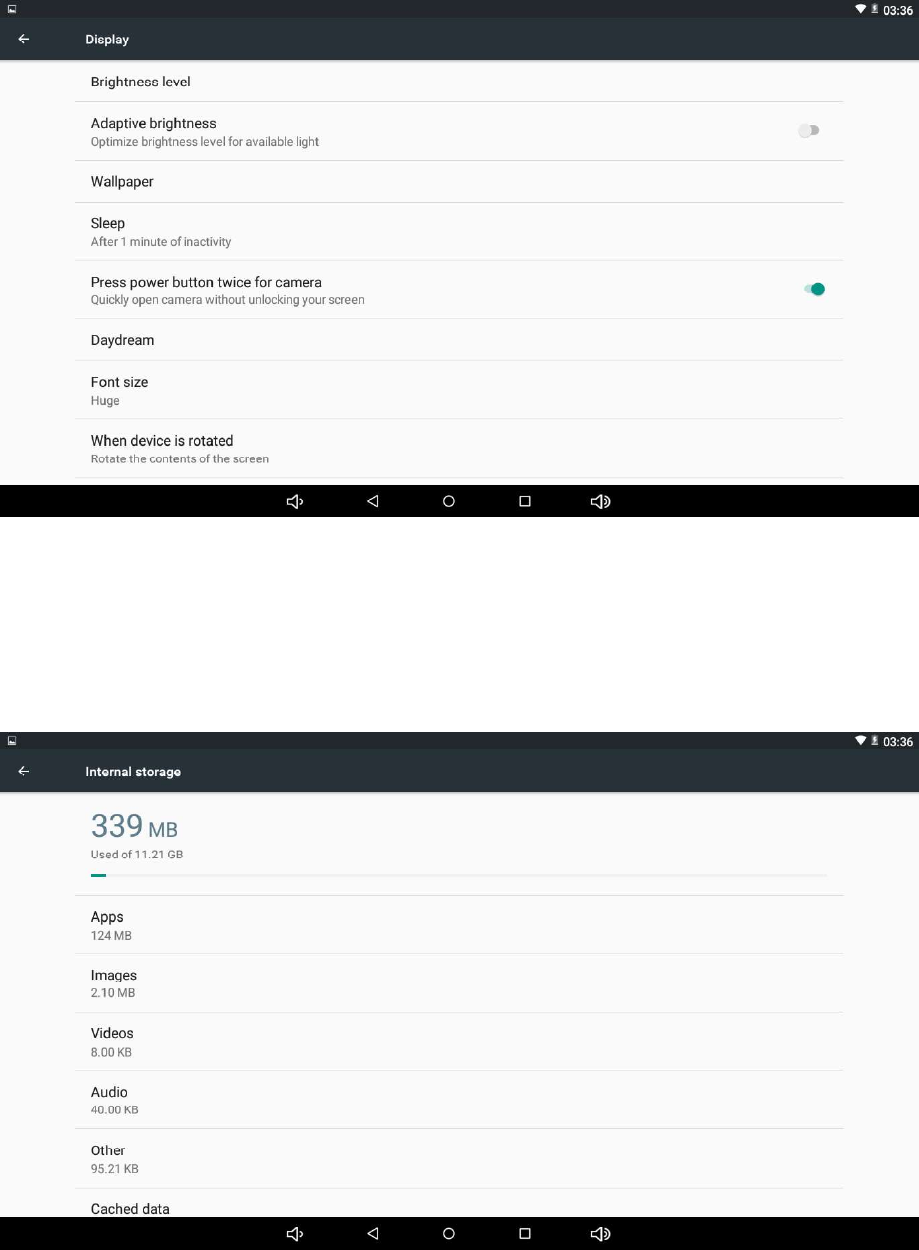
Storage
Check device memory and microSD card status.Unmount SD card –
Unmount the SD card for safe removal.
Display
Set up each setting as you like.
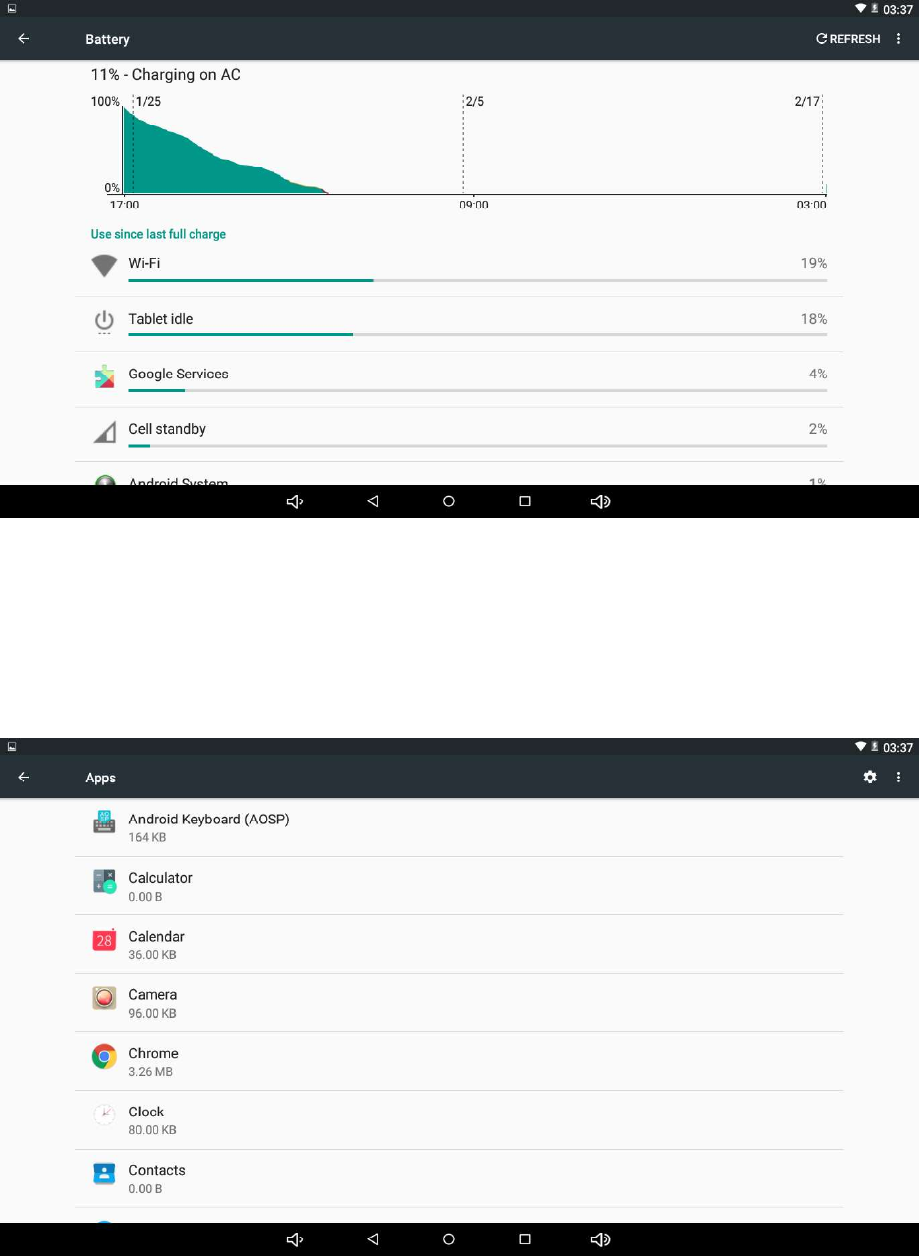
Apps
Manage downloaded or running applications.Downloaded all installed
application are listing.
Battery
Check battery usage status.
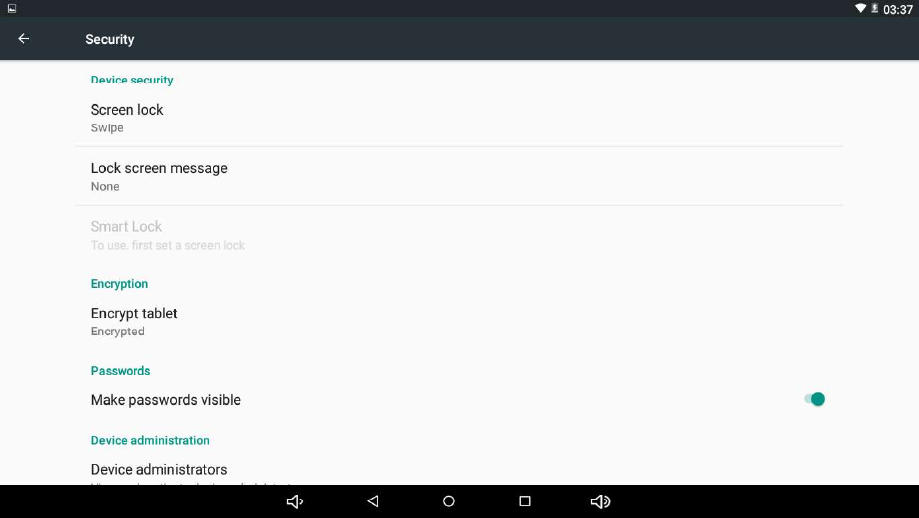
Language & input
Language – Choose your preferable language.
Keyboard & input method – Change keyboard & keyboard settings.
On Language & input settings, if you need other languages besides
English on keyboard, press the relevant keyboard and enter the chosen
Keyboard settings,select Keyboards, press the languageyou need.
Location access
Google’s location service - Let apps use data from sources such as WiFi
and mobile networks to determine your approximate location
Security
Screen lock – Protect your device from unauthorized use by creating a
personal screen unlock pattern. Make passwords visible – Show password
as you type.
Unknown sources - If you want to allow installation of
non-MarketApplications, Press Unknown sources and presses OK.
Install from SD card - Install encrypted certificates from SD card.

Backup &Reset
Add account
Create your account. After connecting Wi-Fi network, the e-mailing
system synchronizes your account with the device. Emails are
automatically downloaded into the device.
Date&time
Set date & time and format
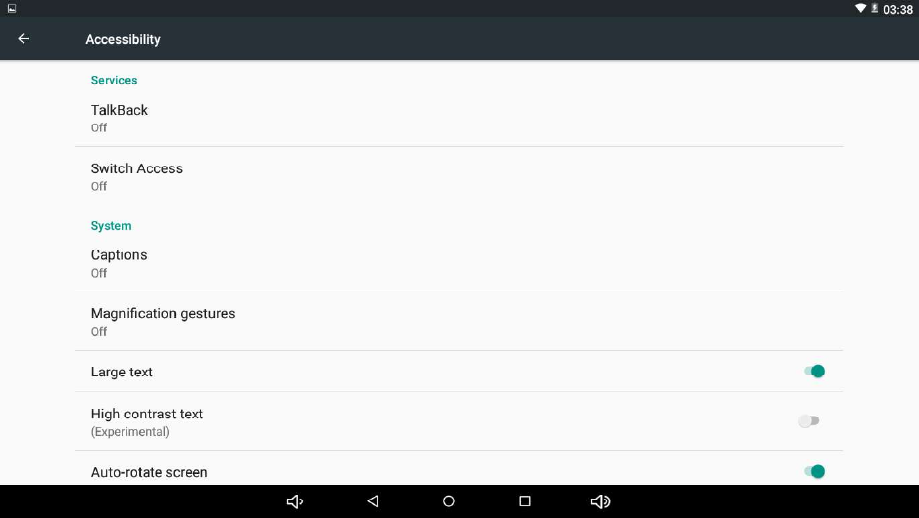
About tablet
See status, legal information, ETC
How to connect/disconnect the device with/from the computer
On main desktop, connect the device with the PC,touch left side of the
status bar on the botton of desktop.
How to install Applications(.apk file) into the device
Method 1
1. Connect the device with internet. See above [1.Wireless & networks] in
order to connect internet.
2. Run “Google playstore” and search the applications you want to install.
3. Follow the instruction on the screen for installation.
Method 2
1. With your computer, search application file(.apk) that you want to install
into the device
Accessibility

Note
You may only download adult applications if you are at least 18 years of
age, or at least the age of majority in the jurisdiction where you reside or
from which you download adult applications. If you do not meet these
requirements, then you do not have permission to download adult
applications.
In case of any problems including legal issues from the breach by
end-user’s own decision
,
the manufacturer shall not be res
p
onsible.
How to make desktop icons
Press the middle icon of desktop, the pop-up displays.
.
2. Download the file(.apk) into your computer.
3. Connect the device with your computer. See above [How to
connect/disconnect the device with/from the computer.]
4. Copy and paste.apk file into the device and disconnect it from your
computer.
5. Run “File browser” that was copied into the device.
6. Press the file to install and follow the instruction on the screen.
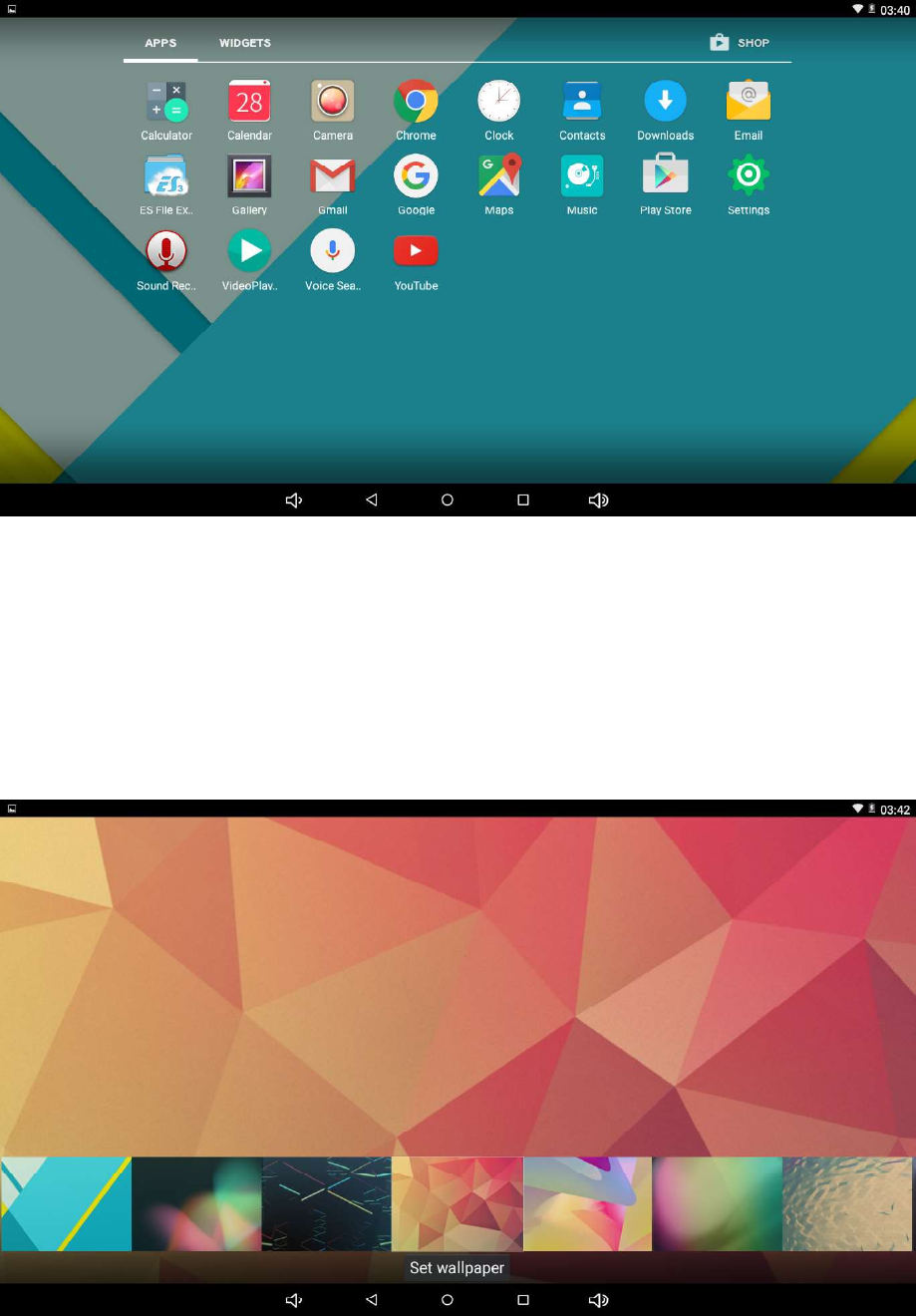
Shortcuts
Long press your desired APK icon and put it on the desktop.
Widgets: press widgets and press your desired icon to put it on the
desktop.
Wallpaper: long press the desktop, press Wallpapers and select one of
categories of wallpaper.
Select one you desire and press set wallpaper.