Smartec TOUCH Mobile Phone User Manual E jade GTS 2013 11 X5X6 fcc x
PC Smart S.A. Mobile Phone E jade GTS 2013 11 X5X6 fcc x
Smartec >
User manual

User Manual
1
PC Smart S.A.
TouchSmart Phone
User Manual

User Manual
2
Contents
1. Appearance and Keypad Operations.............................................................................................................2
2. Using Memory Card as U Disk..........................................................................................................................4
3. Wi-Fi...................................……………………………………………………………………………………………5
4. Bluetooth...................... ………………………………………………………………………………………………6
5. Mail ...............................................................................................................................................................................7
6. Dialing............................................................................................................................................................................8
7. Messaging................................................................................................................................................................. 11
8. Contacts......................................................................................................................................................................13
9. Internet Explorer.....................................................................................................................................................15
10. Recorder..................................................................................................................................................................16
11. Clock.......................................................................................................................................................................... 17
12. Caculator................................................................................................................................................................. 18
13. Camera.....................................................................................................................................................................19
14. Images......................................................................................................................................................................21
15. Music......................................................................................................................................................................... 23
16. Calendar.................................................................................................................................................................. 26
17. FM Radio.................................................................................................................................................................27
18. Settings.................................................................................................................................................................... 28
19. Notices for the use of phone..........................................................................................................................32
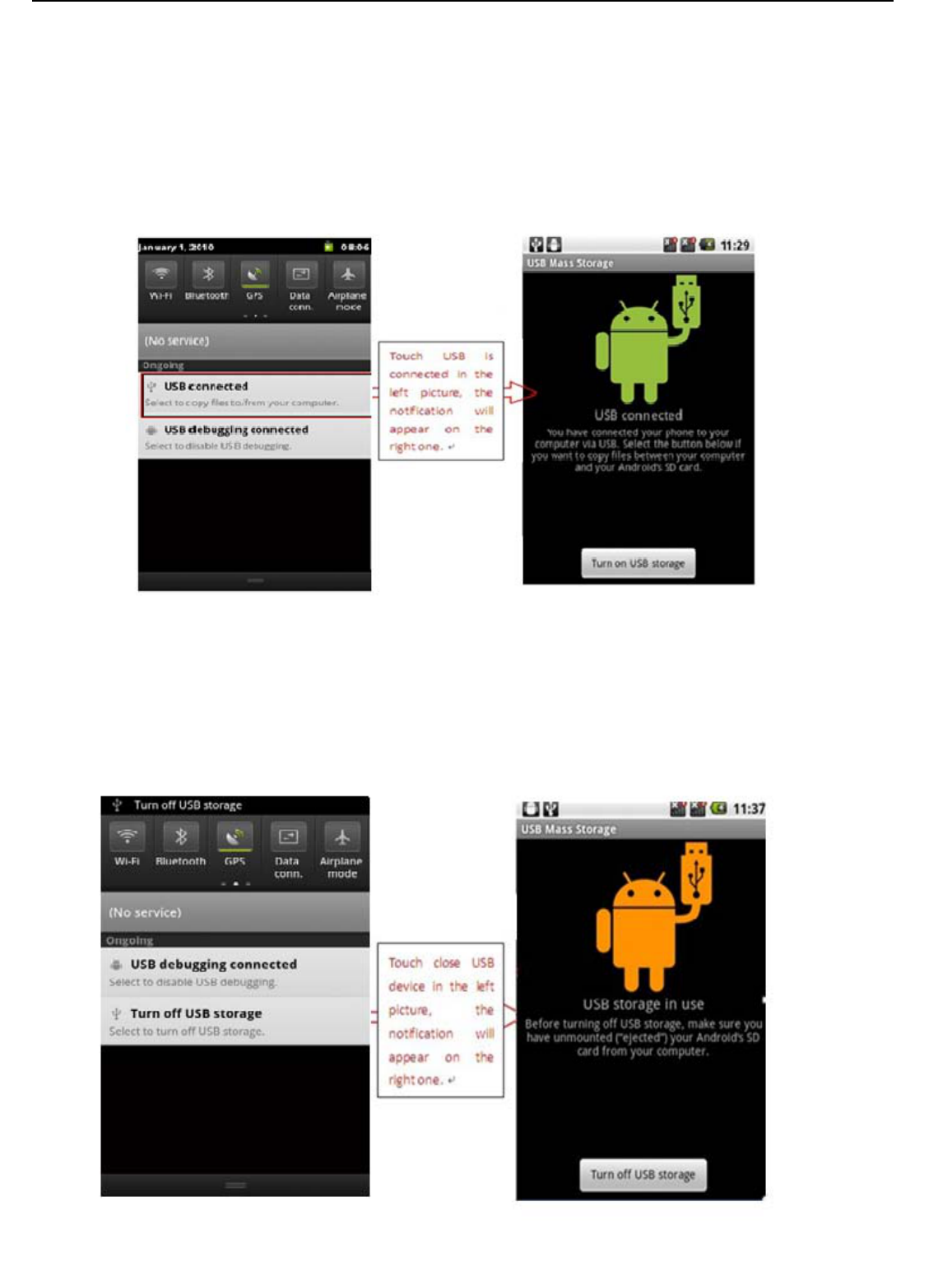
User Manual
3
2.
Using Memory Card as U Disk
If you want to send music, pictures or other files to the phone’s memory card from the computer,you should
set memory card as u disk first.
Set memory card as u disk
1) Connect the phone to the computer with USB cable. The notification icon will appear in the status box.
2) Open the notification panel.
3) In the notification panel, touch USB is connected ,then touch“Open the USB Storage Device”.
•Notices:If you connect your phone to the computer then choose open the USB device, the phone can’t
read the memory card. You temporarily can not use some applications, such as camera.
•Uninstall the U Disk from computer
The same as the method of connecting it,see the following picture:
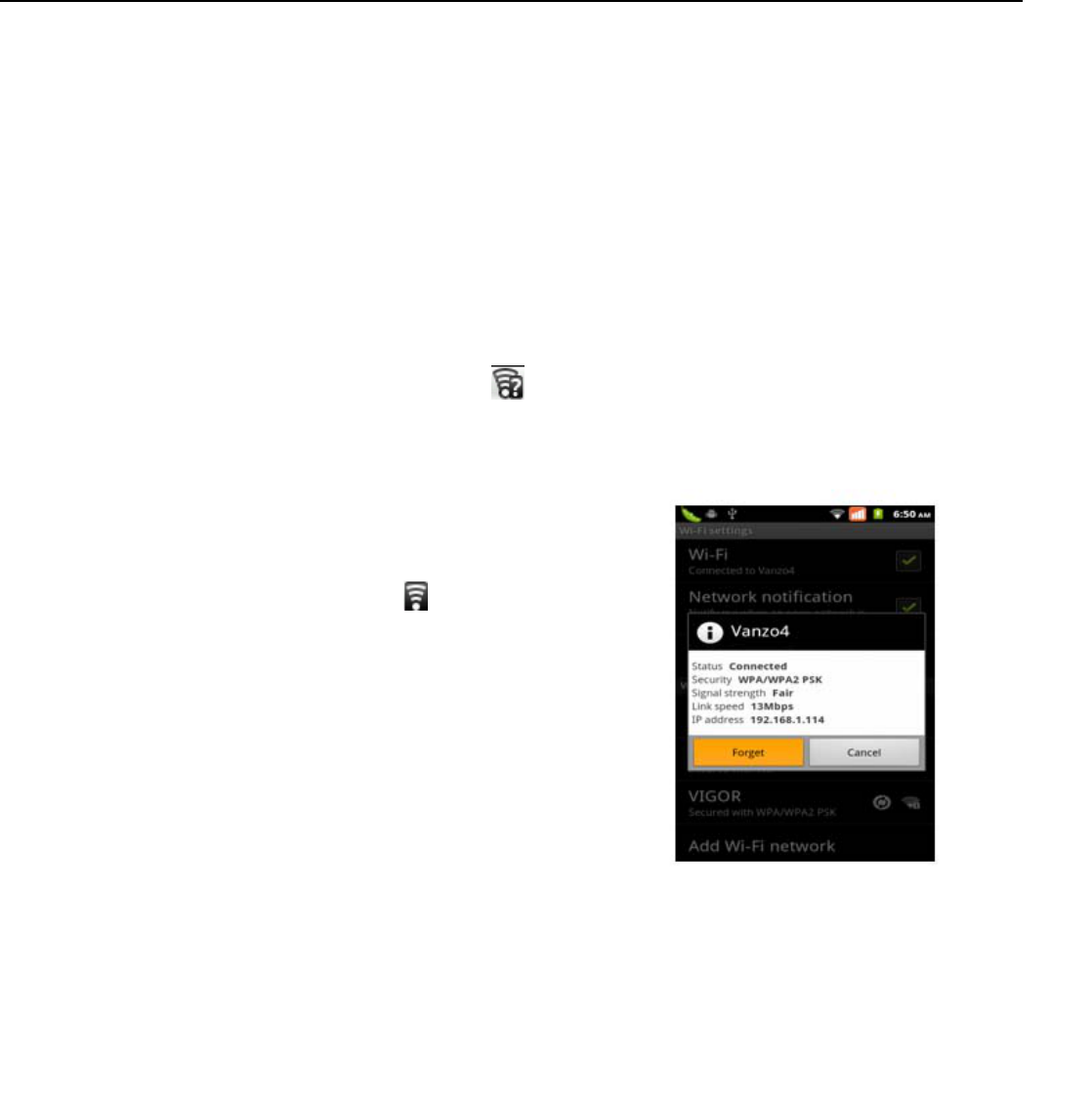
User Manual
4
3. Wi-Fi
Wi-Fi provides as far as 300feet (100M) range of wireless network access. If you use cell phone to connect
Wi-Fi, you should connect to the wireless access point or 「hot spots」.
•Notices:
The availability and coverage of Wi-Fi signal depend on the number, infrastructure and
other objects penetrated by the signal.
Open Wi-Fi and to connect to the wireless network
1) Press home>menu,then touch settings> Wi-Fi and internet
2) Select the Wi-Fi box,to open Wi-Fi. Phone will automatically scan for available wireless networks.
3) Touch Wi-Fi settings. Then a list of Wi-Fi network will show the founded network name and security
settings. (open network or WEP 、WPA/WPA2 with password).If you enable the notification in Wi-Fi
settings, the status box will show this icon ( ) when open available wireless network founded.
4) Touch one of the Wi-Fi choices to connect the network. When you choose open network,
phone will connect to it automatically. If you choose WEP、WPA/WPA2 with password, you
should type the password first, then touch to connect it.
•Notices:when the phone is connected to the wireless network,
The status box will show this Wi-Fi icon(), and the approximate
signal strengthen (the number of lit bars).If touch the connected
network,will display the name of Wi-Fi network, status, speed, signal,
strength, security, information and IP address.
If you want to delete the wireless settings, please touch “not reserve”
as in the right picture. If you want to connect to this network, you
should re-enter these settings.
•Notices:
Unless you choose not to reserve the network, otherwise, there is no need to re-enter the corresponding
password when next time connecting to the previously encrypted wireless network. Wi-Fi will search automatically,
that is, phone needn’t to perform additional steps to connect Wi-Fi networks.
•Notices:
Unless you choose not to reserve the network with password, otherwise, there is no need to re-enter the
corresponding password when next time connecting to the previously encrypted wireless network. Wi-Fi will
search automatically, that is, phone needn’t to perform additional steps to connect Wi-Fi networks.
•Connect to other Wi-Fi networks
1) In the interface of wireless and network, touch Wi-Fi settings. The founded Wi-Fi networks will show
on the Wi-Fi network list.
2) Touch other Wi-Fi networks, and then you can connect to this network.
•Notices:In addition, you can surf the internet via GPRS. We default that the GPRS in SIM1 is
opened after started, users can select manually ,the specific location is “settings>wireless
and internet>data connection”,touch “SIM1、SIN2、no data connection”,when the dot turns
green, it’s already opened.
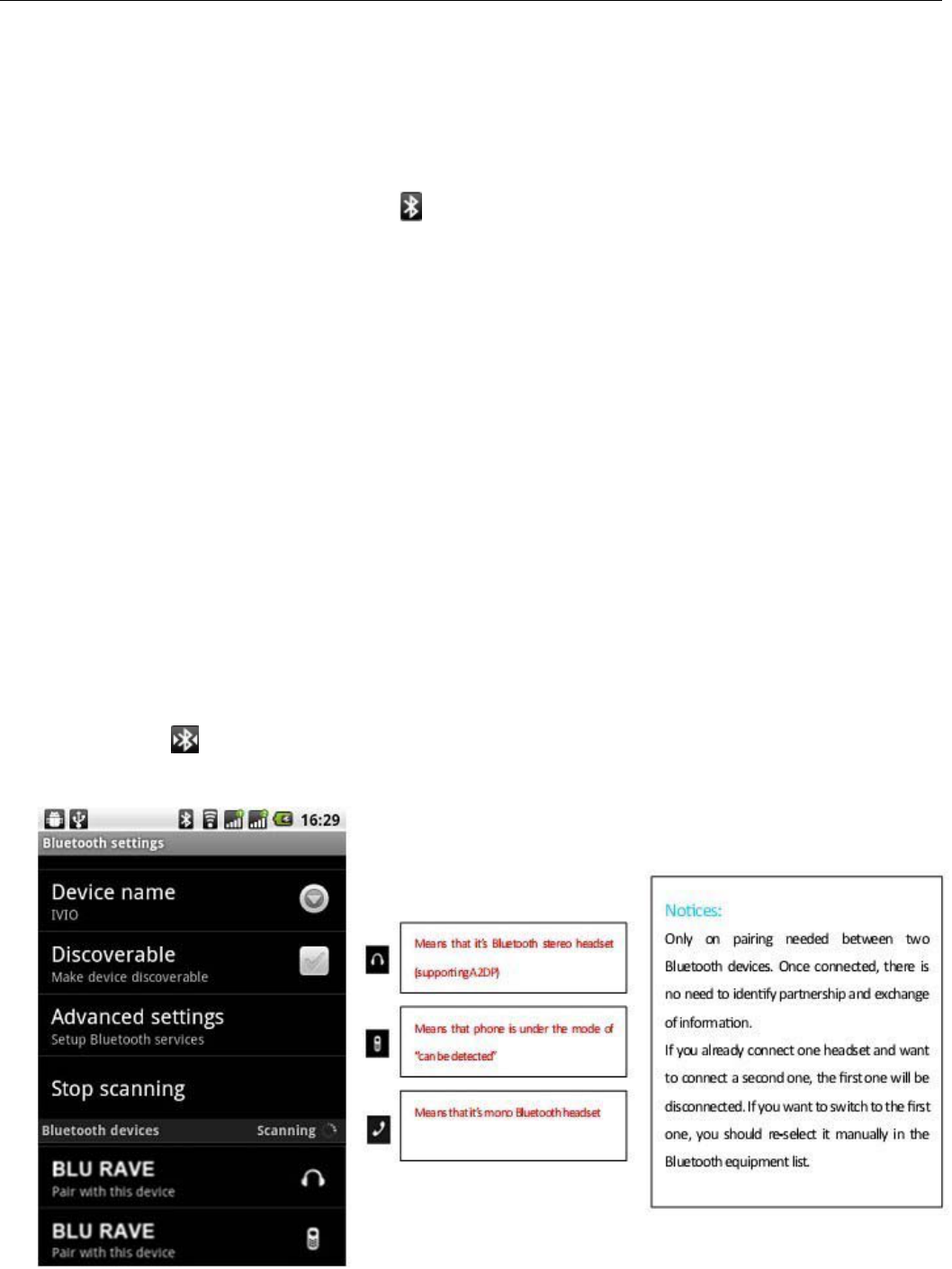
User Manual
6
4. Bluetooth
Turn on Bluetooth or set the phone can be detected
1) Press home>menu, the touch settings.
2) Touch wireless and internet, then choose Bluetooth box to open the Bluetooth function. After started,
the status box will show this icon ( ). Touch “scan for devices”the it starts to scan for all devices
within range.
3) Touch Bluetooth settings, all the devices founded will display in the list under the icon.
(select the box “can be detected”, set it to be detected, the other Bluetooth devices will be
able to find the phone.)
important:The maximum detecting time of the phone is 2 minutes.
•Pairing and connection of Bluetooth headset
1) Press home>menu, then touch settings.
2)Touch wireless and internet>Bluetooth settings, then select Bluetooth box, then your phone
will scan for the Bluetooth devices within range ,and show the founded devices in the list
under the icon.
•Tips:
a. If the list can’t find your equipment, touch scanning equipment to re-scan it.
b. Make sure that the devices wanted are under the detected mode.
3) Touch headset in the equipment list to finish the connection.
•Notices :generally Bluetooth devices need password to be paired, often use 「0000 」as the
default password.4) The pairing and connecting status will show under the headset in the
Bluetooth devices list. When the headset connected to your phone, the status box will show
this icon( )means connected. Then you can use the headset to make or receive callings..
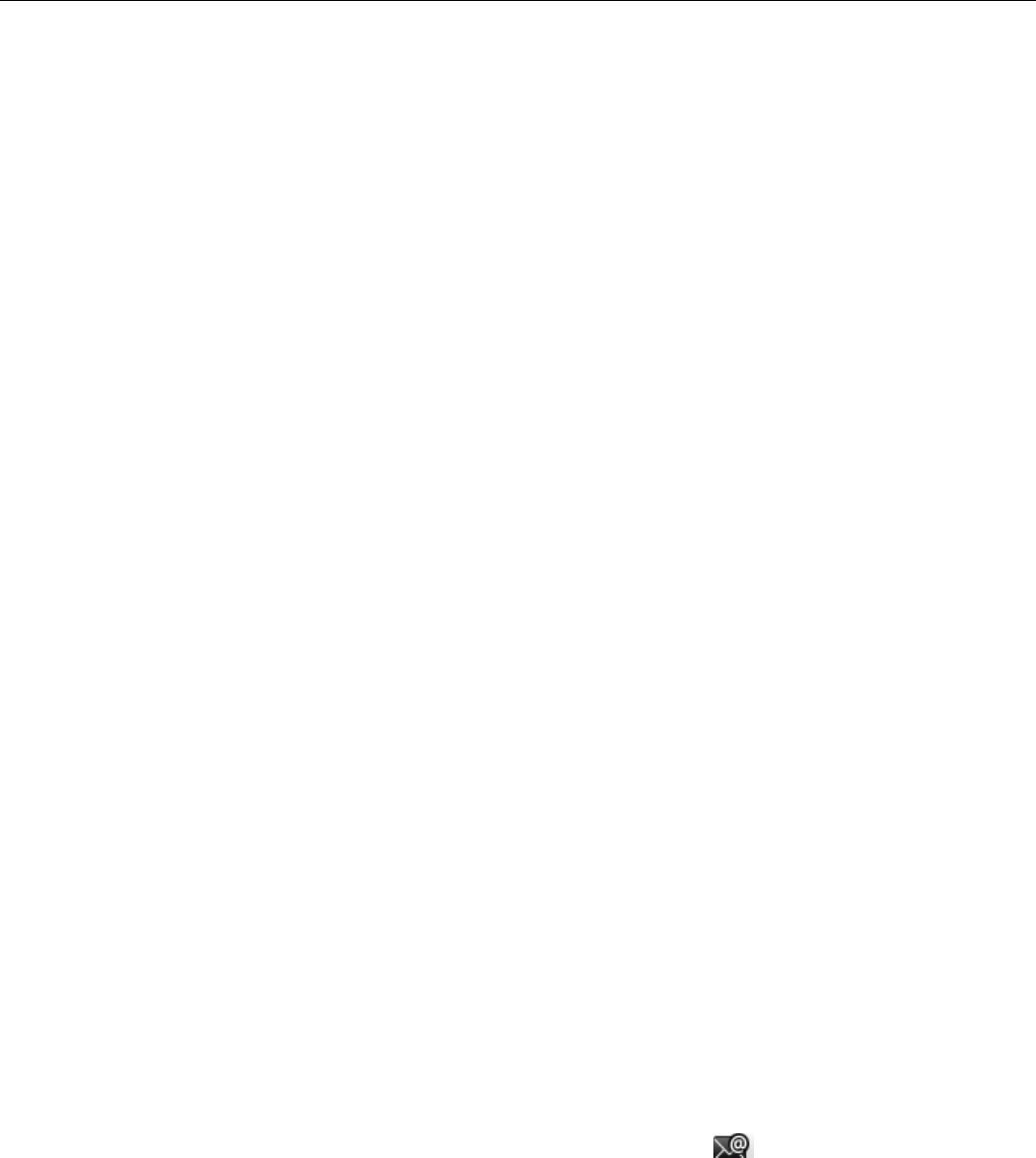
User Manual
7
•Cut the connection to the Bluetooth
1) Press home>menu>settings>wireless and internet>Bluetooth settings.
2) In the list of Bluetooth equipment, touch or tap and hold the connected hand-free headset.
3) Press and select “cancel the pairing”.
•Bluetooth proximity sensor
After pairing the two device, you can test out the signal is strong or weak by the Bluetooth
proximity sensor device
5. Mail
5.1 Gmail
•Create an electronic mail account
Select mail > settings. You can activate or edit existing e-mail accounts as well as create a new
e-mail account.
a. Select mail, Google account setting interface appears. Then touch‘next step’>create
account>enter name,last name and e-mail account.
b. Google servers determine whether the name can be used, if so, new interface appears
prompting enter password, then judge the password’ security, users who doesn’t meet the
requirements need to re-enter the password.
c. Successfully register a new Gmail account, a messenger created automatically for testing.
•Loading mail account
a. Open Gmail skip introduction screen>loading interface appears >select load
b. Enter name, password then load
E-mail account initialization, prompting “login successful” All Google accounts will be
synchronized.
•Creating and sending ,mails
When creating mails, select mail > creating mails. Enter the address(recipient)、
theme and contents.
Press MENU you could ‘append’、‘Add Cc/Bcc’, select send or discarded.
•Receive mails
There is tone for new mails, in the status box will show this button ,Press Menu >‘refresh’,
refresh and update the number of the unread mails in a proper way.
•Delete mails
When loading a mail account,if you want to delete it,you need to restore factory settings . When
loading a second one,you could press the menu button to delete it.
Notices:many functions depend on Gmail Account,for example:Electronic Market、Google Talk、
Sync Contact and Calendar.

User Manual
8
5.2 Email
•Load Email
Enter the correct address and password >settings correct port and POP server, check the server
settings automatically.
Set the correct SMTP server, check the mails server’s sending and receiving settings, then enter the
specified account name and displayed name on the outing e-mail.> Finish.
•Create and send mails
When creating mails, select mails > create mails. Enter the address(recipient)、
theme and contents.
Press MENU you could ‘append’、‘Add Cc/Bcc’, select send or discarded or save as draft.
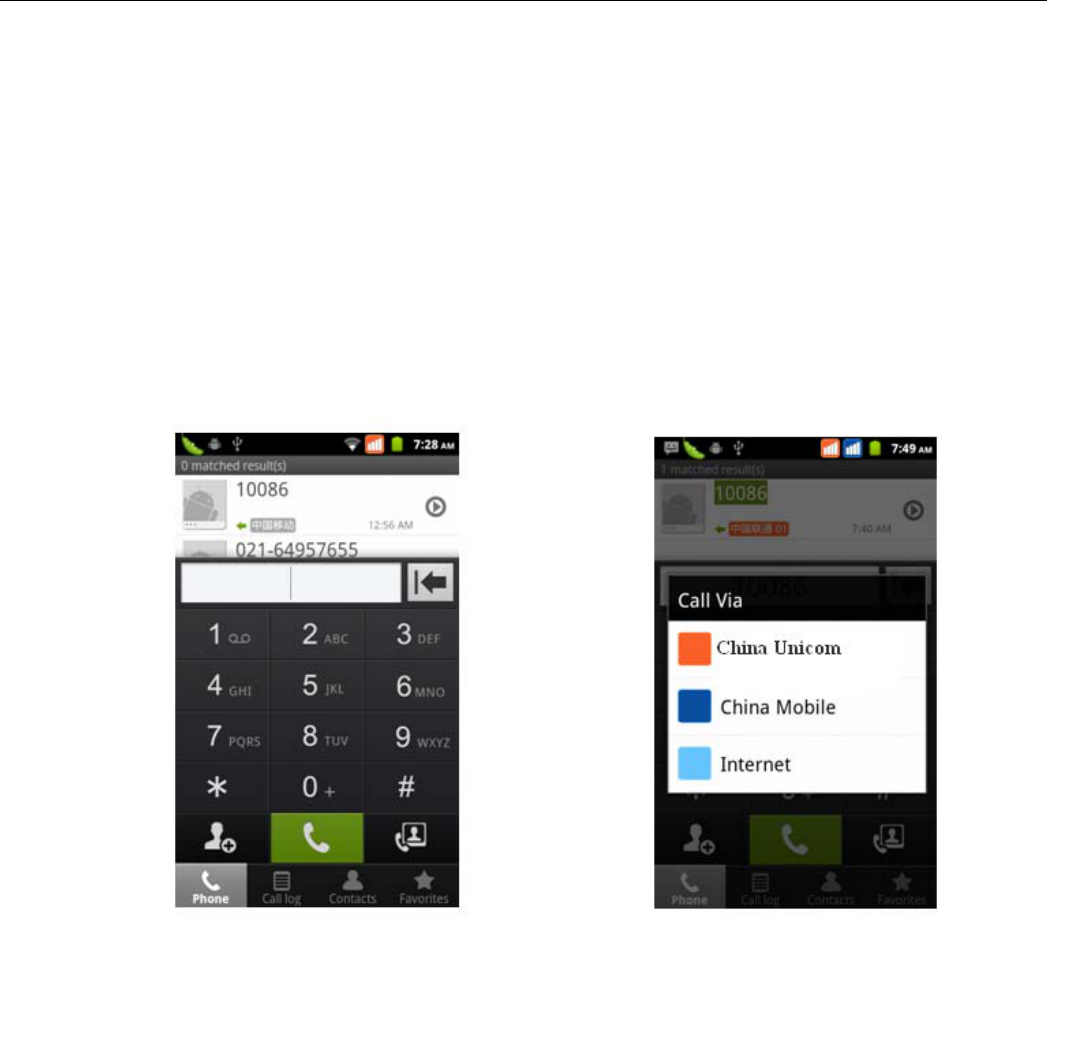
User Manual
9
6. Dialing
When the icon of internet server appears in the screen, you could dial or receive callings. The
signal bar on the top right corner show the strength of network signal (the maximum with 4 signal
bars) .
•Start dialing
Open application’s main menu>dial. You could choose SIM1 or SIM2 to do the dialing.
•Dialing
At the interface of “dialer”,
enter the phone number,
and then click the dialing key , after that,
you should choose one SIM card or internet call. If needed to call the extension, you could click the
“dial pad” in the bottom of the screen to open the interface or press menu key to select “delay 2
seconds”,and then enter the number of the extension.
•Telephone calls in the call log
Every telephone number called and received in“SIM1、SIM2”will reserved in phone’s menu of call
log. On the top left of every call record will show“SIM1 or SIM2”
All numbers in the call log can be dialed by clicking the button ”dial” on the right side of the screen.
When number list appearing,click it to catch details;press it for long you could dial via “SIM1 or
SIM 2”,meanwhile you can edit, delete, save the number or do other operations.
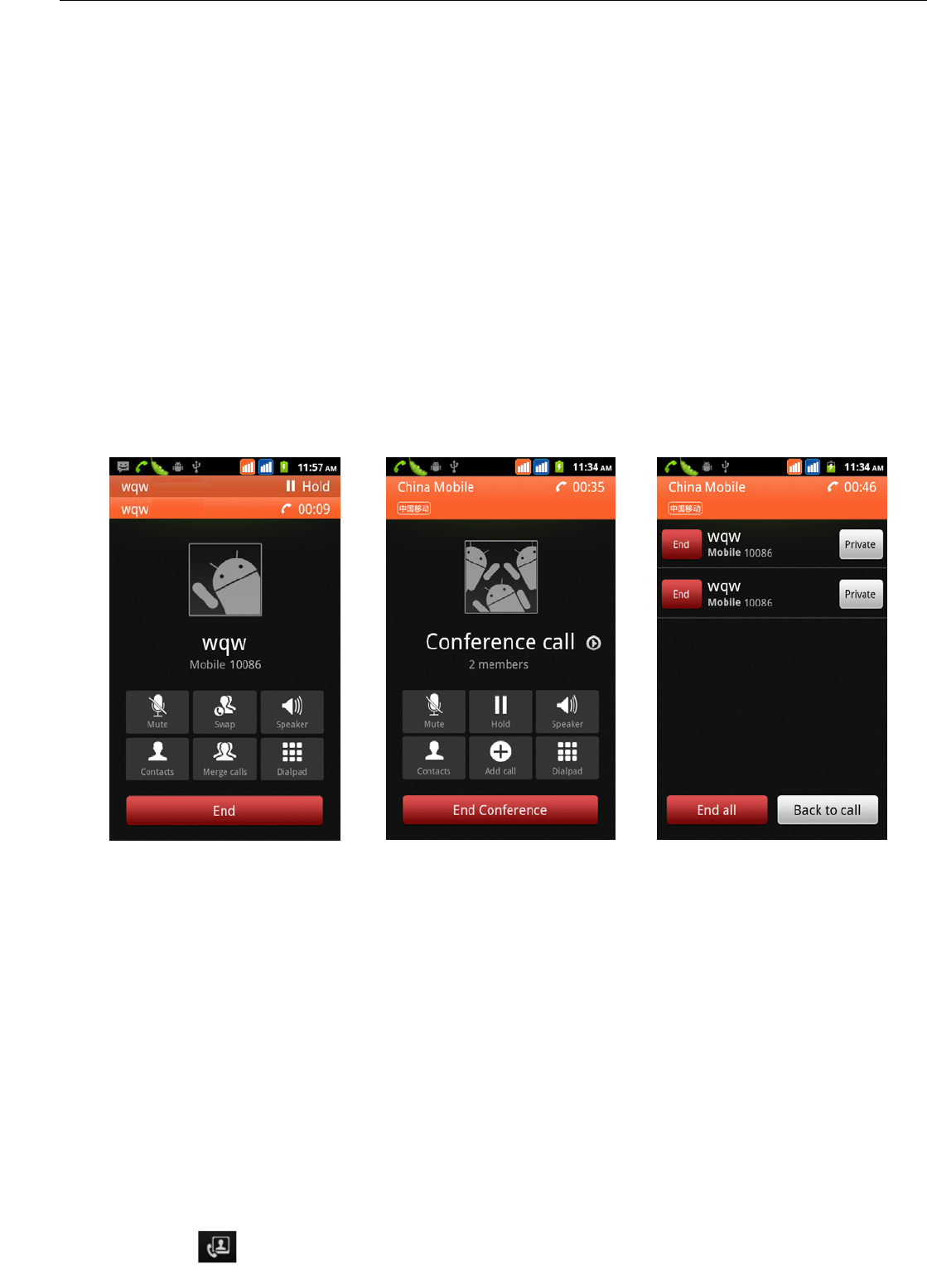
User Manual
10
•Receive callings
When calling comes
(top left will show
f
rom which SIM card)
press
“Answer”
and slide towards right
until the middle button, then you can receive callings.
•Proximity sensor
According to the distance between phone and human body,it will adjust automatically the switch of the backlight.
During the call, close the phone to the ear, the backlight will turn off automatically,which could save batteries
and prevent inadvertently touching.
•Refuse to answer the phone
a. When standby, calling comes,press “refuse”button and slide towards left side until the
middle button, then you could refuse the calling.
b. When using, calling comes, click on the “refuse “button to refuse the calling.
•Two-way call/multiparty call(conference call)
•Notices:This function needs that SIM card open multiparty call features.
1) Already exist a call in the phone
2) Click
“Add calls”,
dial another call
(or receive another call,
phone default open ”call
waiting”(settings–dialing settings–other dialing settings),after both connected,
could view the status of calling.
i. 。
3)select“combine call”– you can combine two calls into one way.
4)after multiparty call connected ,you could separate the calls or hang up one of
them via“the small arrow of conference call”.
•Telephone recording
During the call,more>start record,you could record the dialog of the call.
1)settings>set other functions of the call in the dialing settings,for example:Call Transfer–
after all the settings finished and turned on,you could transfer the call to a certain number.
2)
In settings>dialing settings >other dialing settings,
open “call waiting”
.After turned on,
you can receive another call when already exist one,The answering and rejecting functions
are just like the ordinary phone.
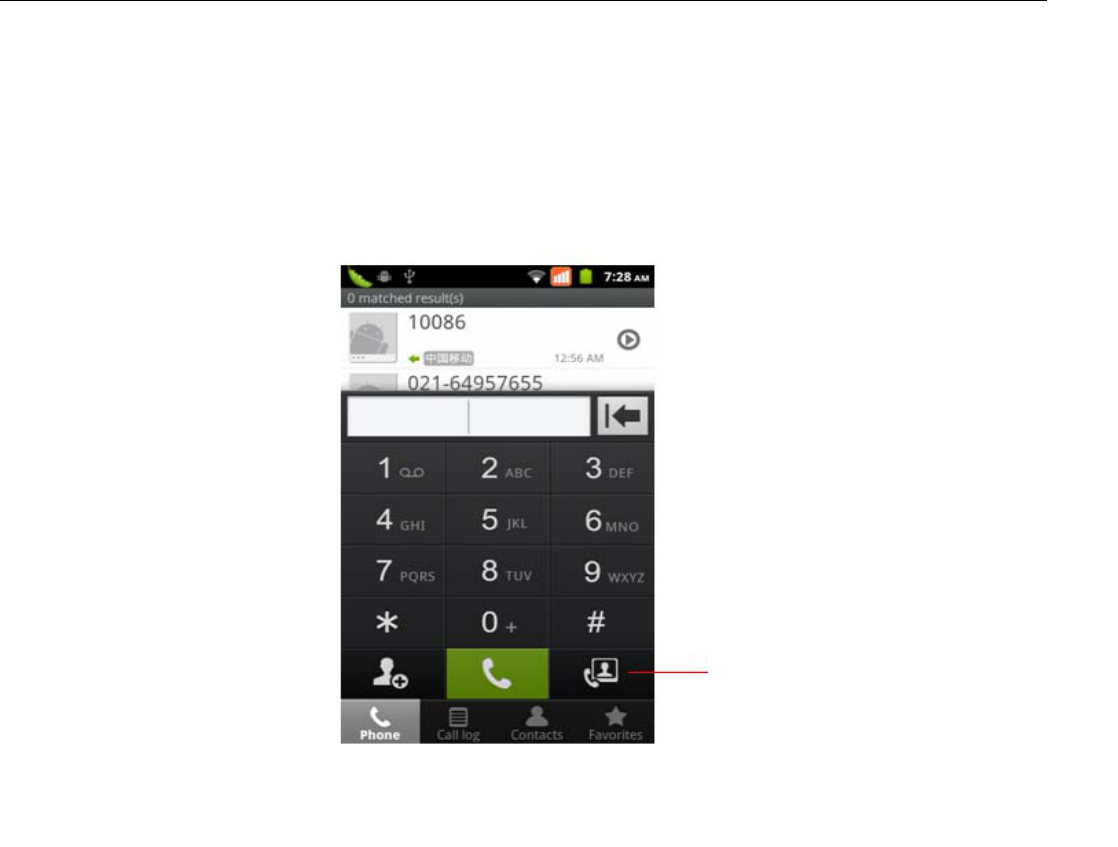
User Manual
11
•Only in 73 platform
Video call
When you use video call, ensure to install 3G SIM card. in the dialing interface, enter
numbers ,then press the symbol, so that complete the video call.
The second way to use video call
Open the menu of applications>contacts, press one contact of the contacts, then press long
the phone number, and select the” video call”.
Video Call
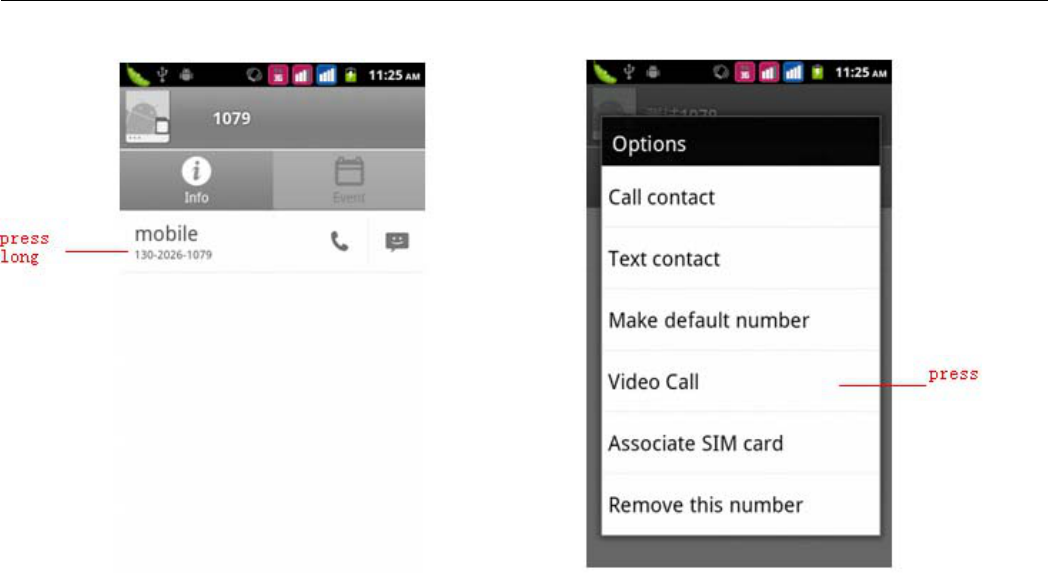
User Manual
12
7. Messaging
•Important:
the message title of this phone is the phone number,
will be reserved in s similar for
of dialog ,instead of the usual folder structure. Messages with blue background are those
received, and messages with white background are those sent.
•Send SMS to certain phone number
1) Press home>messaging,touch“new messages”.
2) In the interface of “edit”:
a.Click “recipient”box to start input method,you can also click“enter”box to start input
method,in that way you can enter characters.
b.Click the button of “send from SiM1 or SIM2”to start sending.
•Send MMS to certain phone number
When creating message ,it was defaulted as SMS ,it will be turned to MMS when following
operations were done. You can send MMS via clicking “send” after editing.
1) In the interface of “edit”,Click the button of “Menu”:
2) Click “append”,you can spend the following attachments,then it will be turned to MMS
automatically.
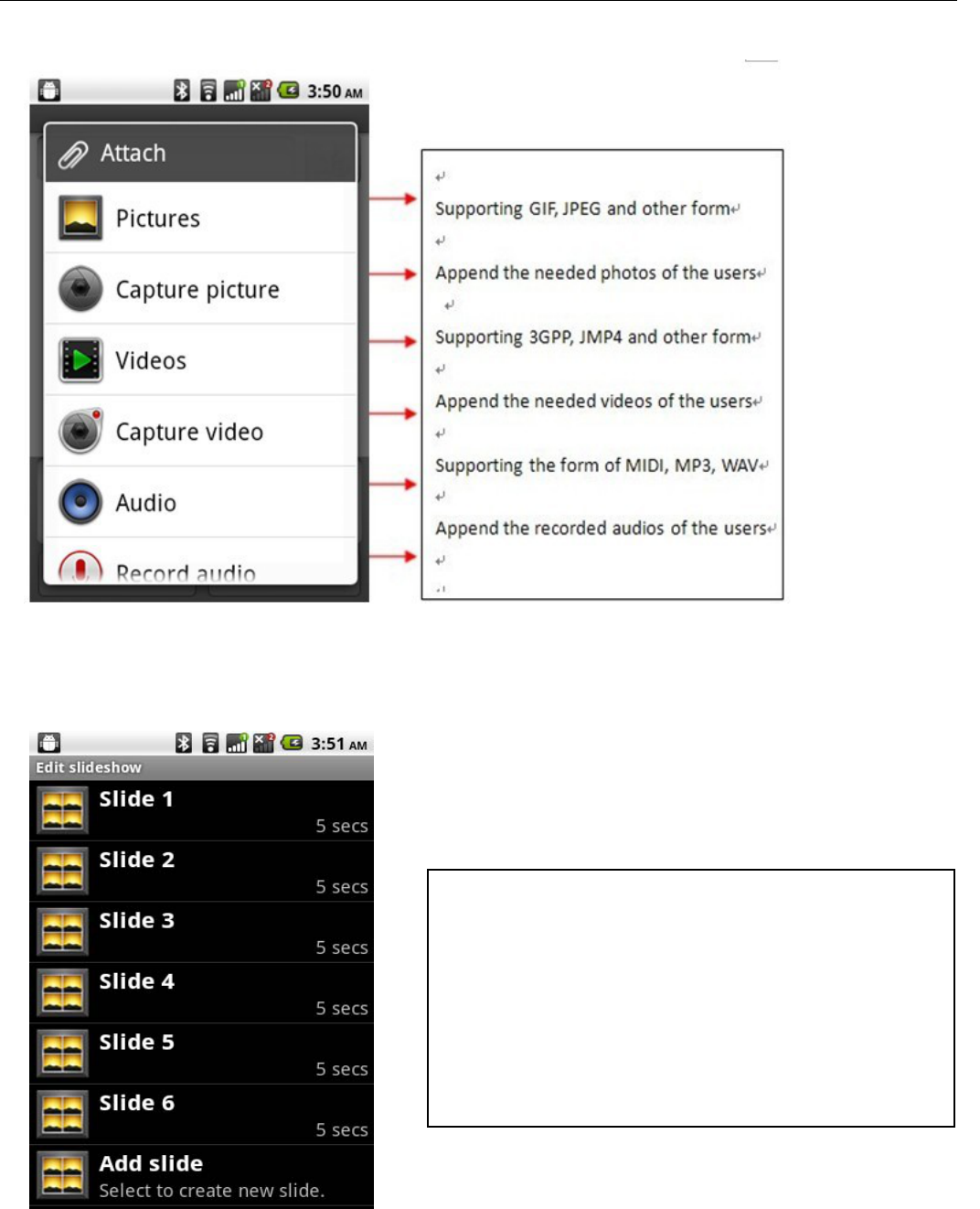
User Manual
13
•Send messages to multiple numbers
Enter multiple numbers in the box of entering,each number is divided by the comma in English.
•Notices:For now this phone can mass messages to almost 20 numbers,the correct number
Notices:
a, If you want send MMS with many pages, you should
select “append PPT” in the “append” interface.
b, You can append 10 pictures, with the form of GIF,
JPEG.
c, Click “adding themes”, the box of “theme” will
appear under the box of “recipient”, meanwhile it is
turned to MMS automatically.
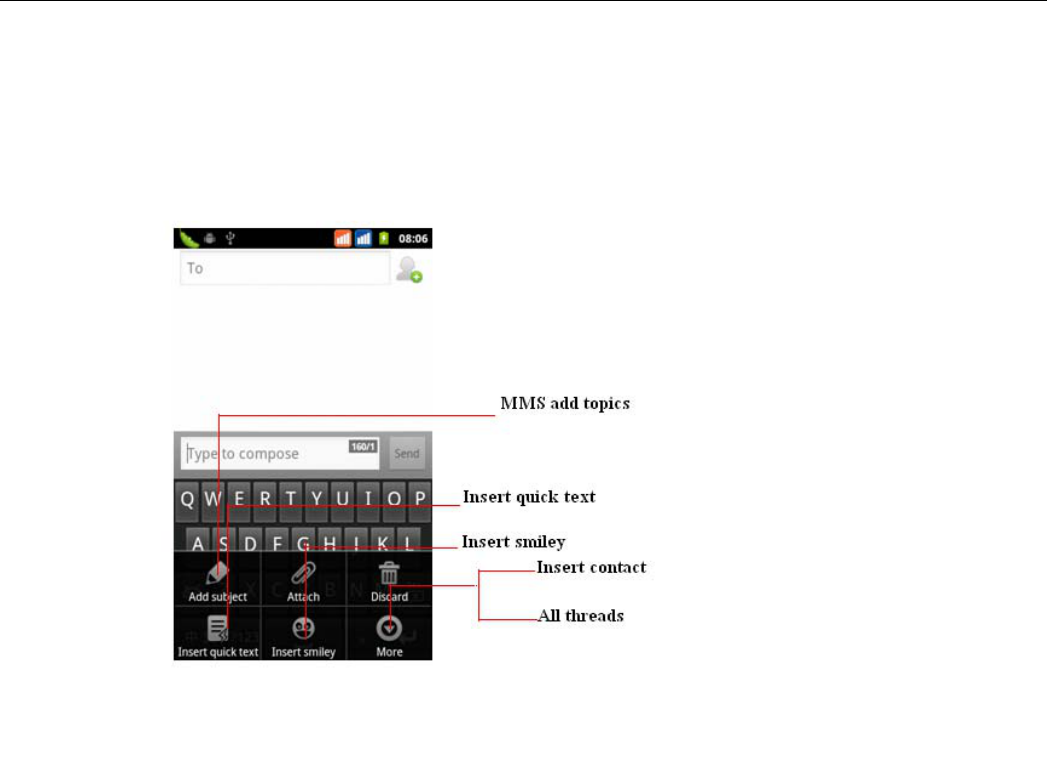
User Manual
14
depends on the characters,you can only enter 312 characters in the box of“recipient”.
When a message is sent or sent again,a little yellow letter will appear. The number 1 or 2 on
the letter refers to SIM1 or SIM2.
When message sending failed,a red triangle with exclamation will appear.
When editing information other functions of Menu button
8. Contacts
•Open the menu of applications>contacts
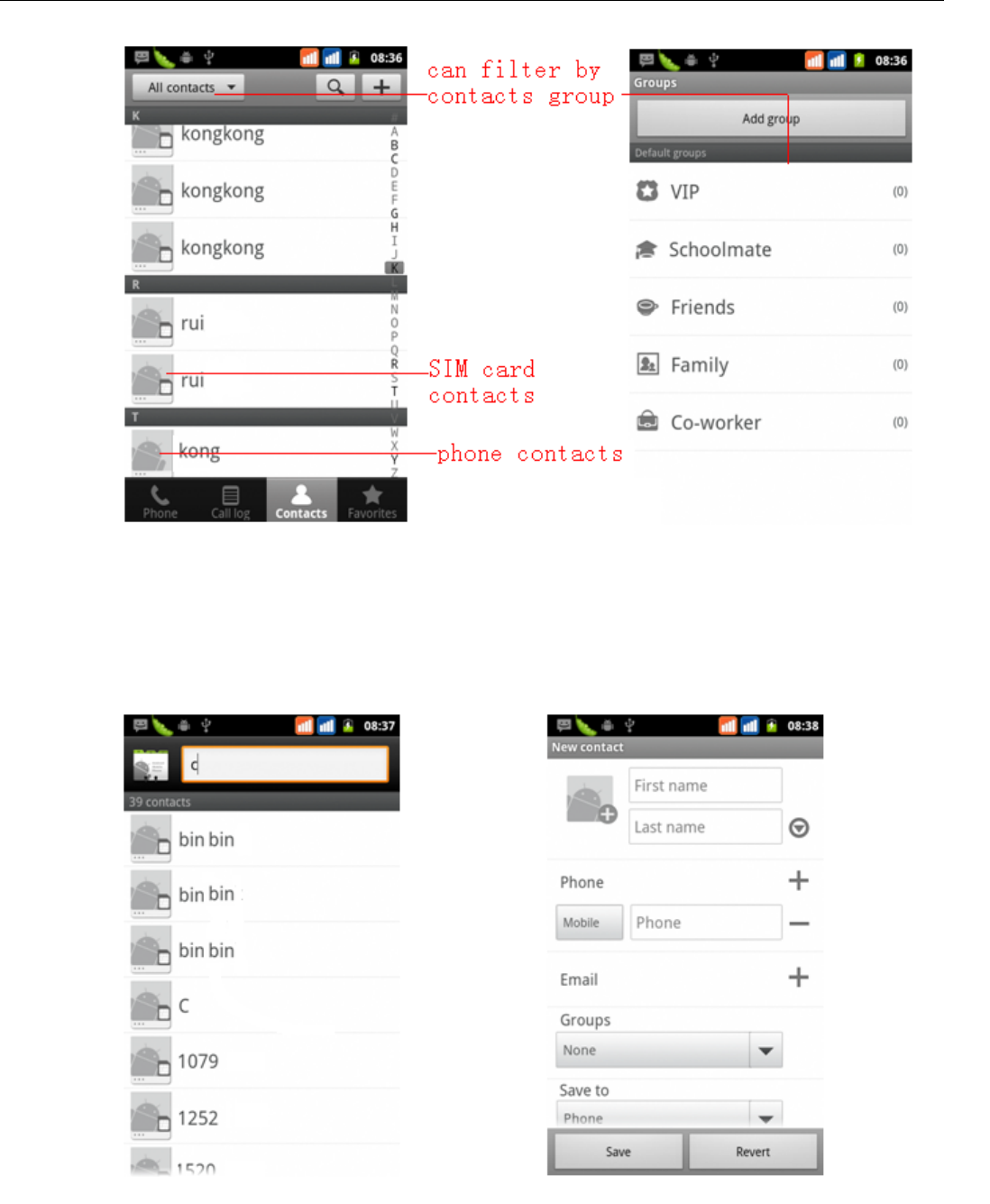
User Manual
15
Default display phone contacts and SIM card contacts, sort contacts by first letter of
alphabet.
Click the Search icon to enter the contact search interface Click the "+" to create
new contact
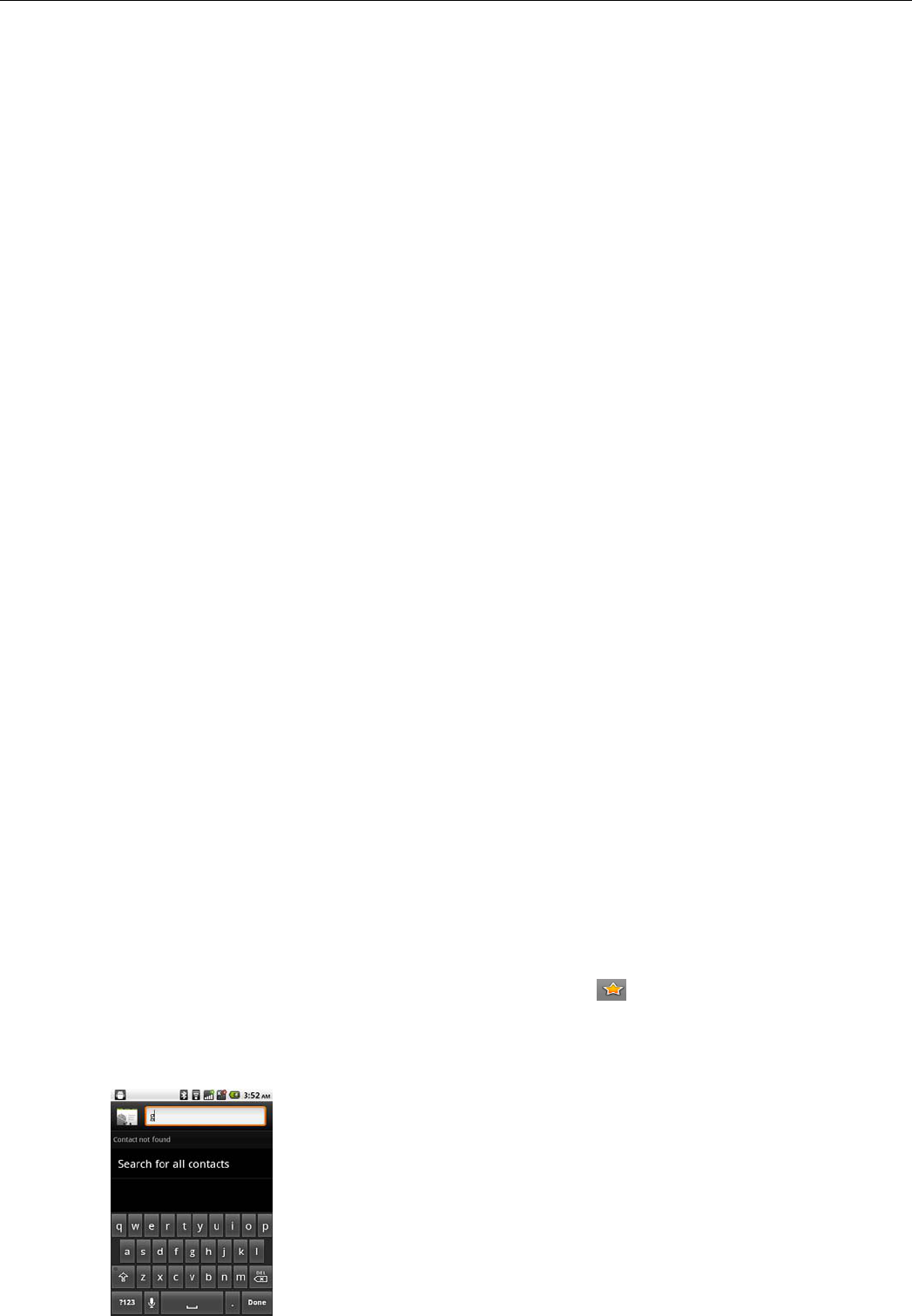
User Manual
16
1)contacts>Menu>new contact>
Select Save contacts to phone or SIM card, then into the interface of editing contacts
You can edit the contacts’ picture, name, phone number, e-mail, postal address, then touch
“finish”.
2) Contacts>Menu>searcher
a. Enter numbers or letters, if match with contacts, they will be displayed in the search
results.
b. If there is no search to match the contacts, the interface will be 'no matching contacts’.
3) Contact>Menu>delete contacts
a. You can select all; click the delete button to delete all contacts, including the contacts of
phone and SIM card
b. You can select one or more individual contact, click Delete, and delete all the selected
contacts.
4) Contacts>Menu>groups
a. default group include: VIP, Schoolmate, friends, Family, Co-worker.
b. Select Add Groups, edit the new group name, and go to the contact search interface; you
can add the group contact.
5) Contacts>menu>speed dial
a. Voicemail
b. No.2-9numbers, click”Tap to add speed dial, select a contact as a speed dial. After
successfully setting the dialer interface, long press the number keys, you can dial the
contact number.
6) contacts>more
a. click import/export, In the local phone, SIM card and SD card three copies of each other to
achieve contact information. You can select "Copy Source" and then select Next, select
the contacts to copy, so shat complete the copy of contacts.
b. Display options, can select the whole or parts contacts in “Only contacts with
phones ”,”Phone Contacts ”or “SIMs Contacts”
c. Accounts can choose “Back group data” and “Auto-sync”.
d. Share Visible contacts, all of the contacts can be imported into the SD card, or sharing via
Bluetooth, Text message or Gmail.
•Add common contacts to the collection interface.
1)Touch contact tab.
2)Touch the contact that you want to add to the collection(contacts reserved on the SIM
card can not be added).
3)In the detailed information of contacts, touch this icon besides the contact.
4)Press for long the contact in the pop-up menu to add it to the collection.
•The interface of contacts>press Menu button>select search
a Enter the first letter of the names in the list(Chinese or letter)
to find the matched contact.
b Enter the first number in the searching box to find contacts
named under numbers.
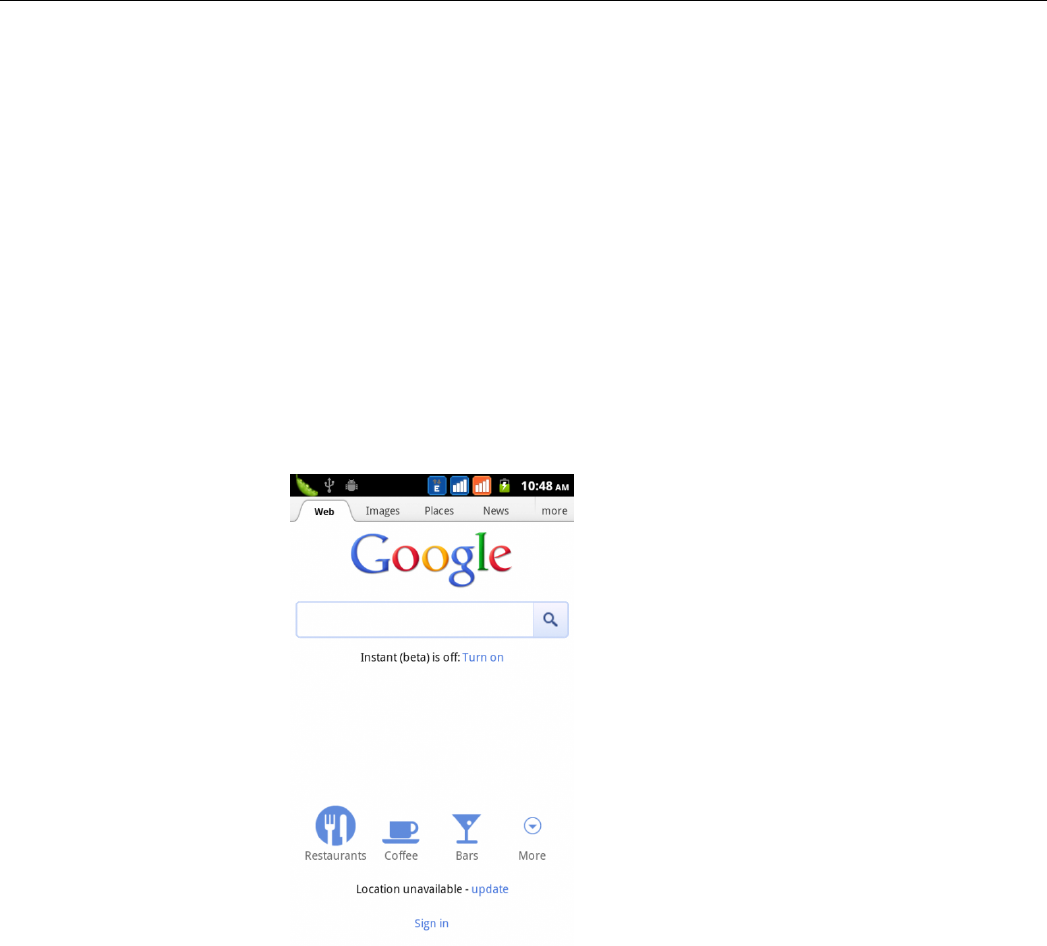
User Manual
17
c Enter the exactly matched numbers with contacts in the
searching box, then press the “search” button.
d If there is no matching contact, then the interface will appear
“no contact founded”
9. Internet Explorer
Internet explorer
1)In the interface of internet explorer,touch address filed and enter the URL.
2) Use keypad to enter URL. The appropriate web sites will appear on the screen. You can touch it
directly go to the page or continue to enter URL.
•Homepage
Select “homepage ”, you could load in the set homepage. If you do not set it, you will use the
vendor’s pre-set sites.
•Functions of menu
1) Menu>Backward
After browsing through multiple pages, will return to the previous page after the current
page.
2) Menu>Forward
After browsing through multiple pages, will move to a web page after the current page.
3) Menu>Windows
You can view all open windows to the current.
4) Menu>Bookmarks
a. Click the “Bookmarks “to make the current URL as a bookmark saved.
b. Click the bookmark under the bookmarks list, will open the URL.
5) Menu>More
a. Add bookmarks, save the current URL as bookmark.
b. Find on page, search what you need in current page.
c. Select texts, in the text, clicks and drag to select a piece of text.
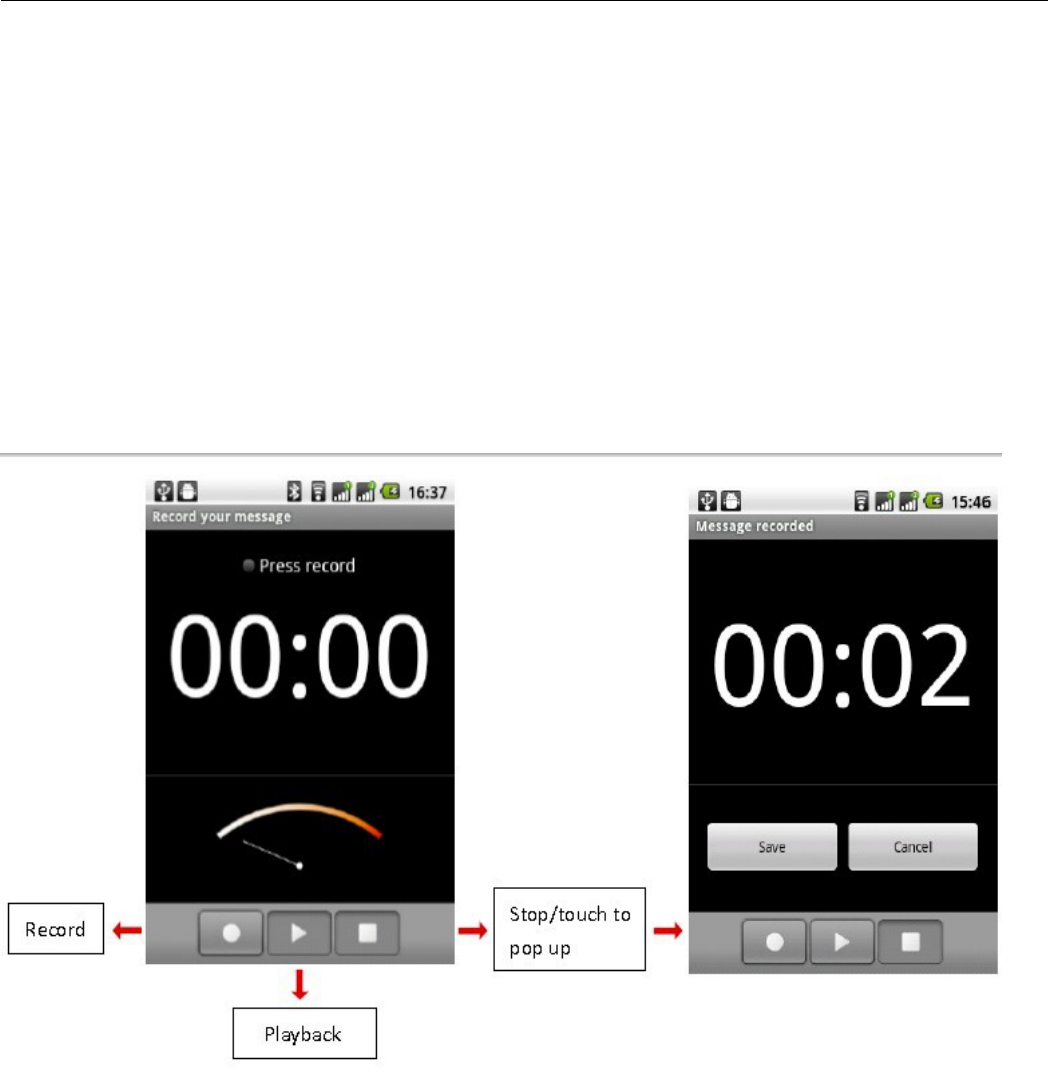
User Manual
18
d. Page info, display page address and other information of the current browsing.
e. Share page, select the Bluetooth or SMS to share the current page.
f. Downloads, show all the content downloaded.
g. History, Show your browsing history, and view the most visited pages of information.
h. Setting, contain a variety of browser settings.
10. Recorder
Recorder can record voice, and send it quickly via Bluetooth or MMS as well as make it as ring tone.
•Notices:recorder can only save the audio files as AMR format.
1) Click the recorder application.
2) Keep the phone’s microphone near the voice source.
3) Click recorder to record voices ,and click to stop or playback.
All recordings save in my recording folder in the default music program.
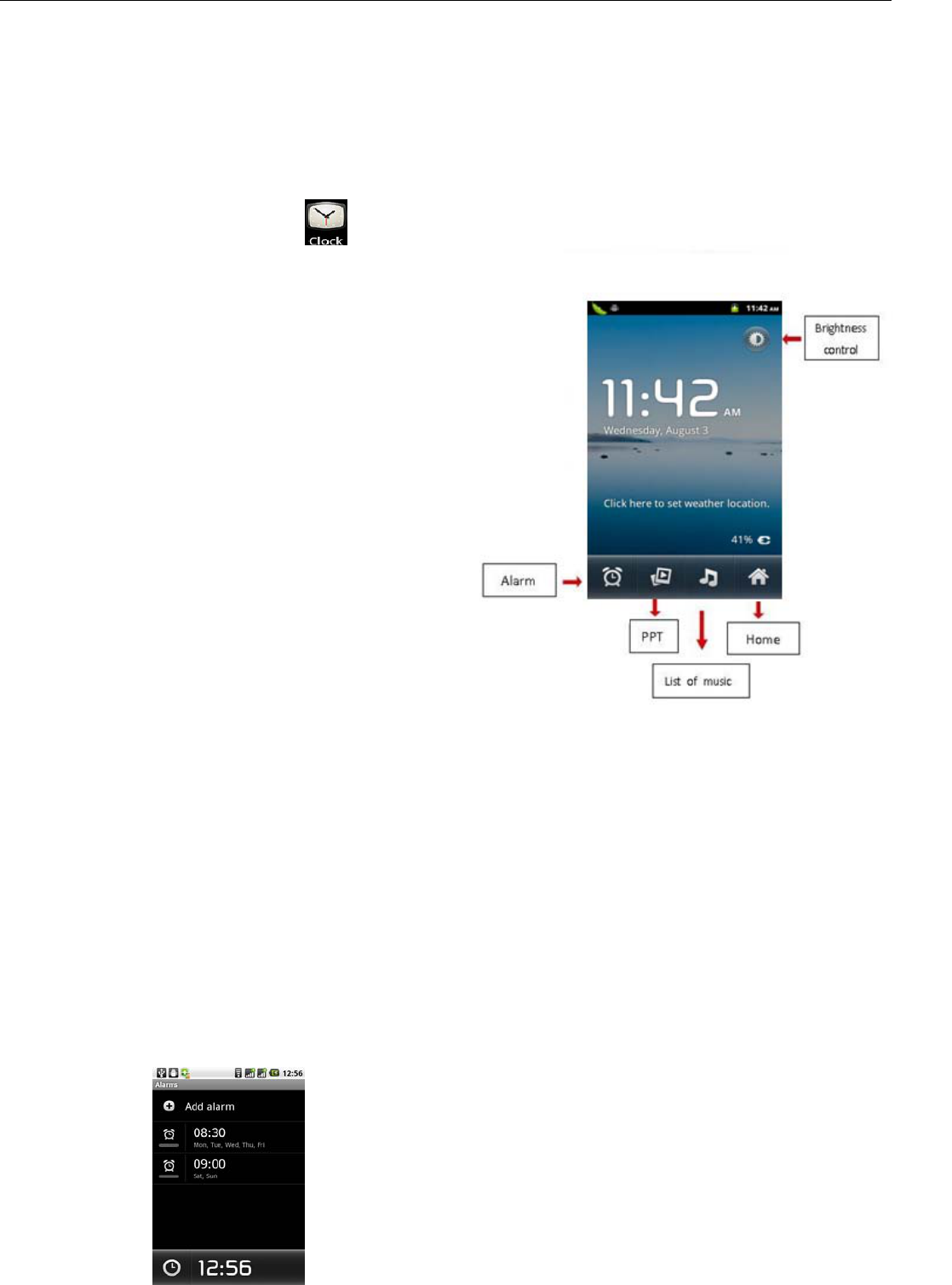
User Manual
19
11. Clock
Open the menu of application, click
1) Brightness control:touchittoset
the brightness of the interface.
2) Alarm:touch alarm to enter the interface
3) PPT:touch it to shuffle the pictures
4) Home: go back to the interface of Idle
•Alarm
After functions set ,phone will arrives in the setting time to alert you by ringing or vibrating to
achieve its function. Press Menu to add alarm,
you can also add it from the adding interface. You could
set the alarm according to your needs. In the interface of alarm will show three closed alarms (two
alarm clocks are Monday to Friday 8:30,9:00).
Edit
You can edit the current alarm,
you could edit time、
ringing tones、
vibration、
repeat form and tabs.
Press for long the time you could:stop the alarm、
change alarm settings 、cancel alarm. In the
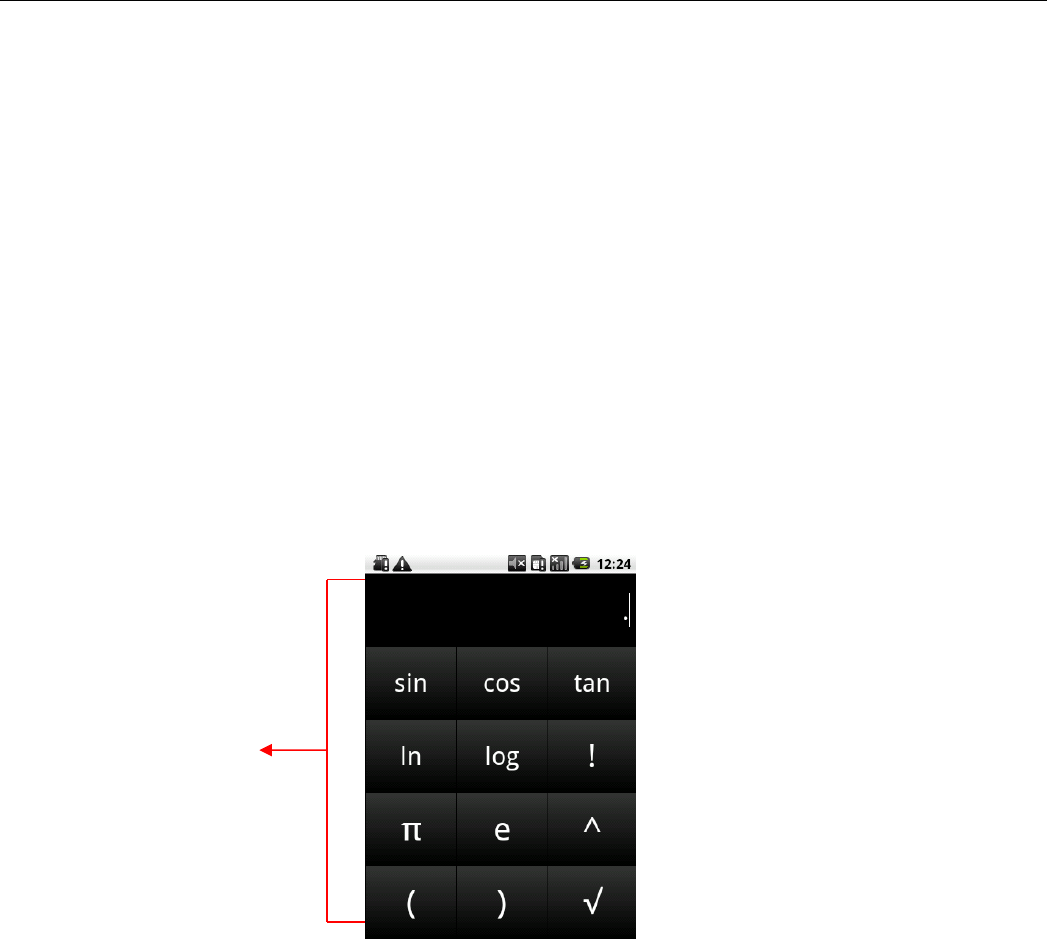
User Manual
20
interface of alarm settings, you could perform the
operations of changing time、
repeat 、
ring tones、
vibration、tabs, etc.
12. Caculator
Calculator
This function can turn your phone into calculator; it can do some simple calculations.
·Touch the number keys to make it appear in the blank box.
In the interface of calculator, press MENU button or hold down the screen to the left, then the senior
panel appears.
senior panel
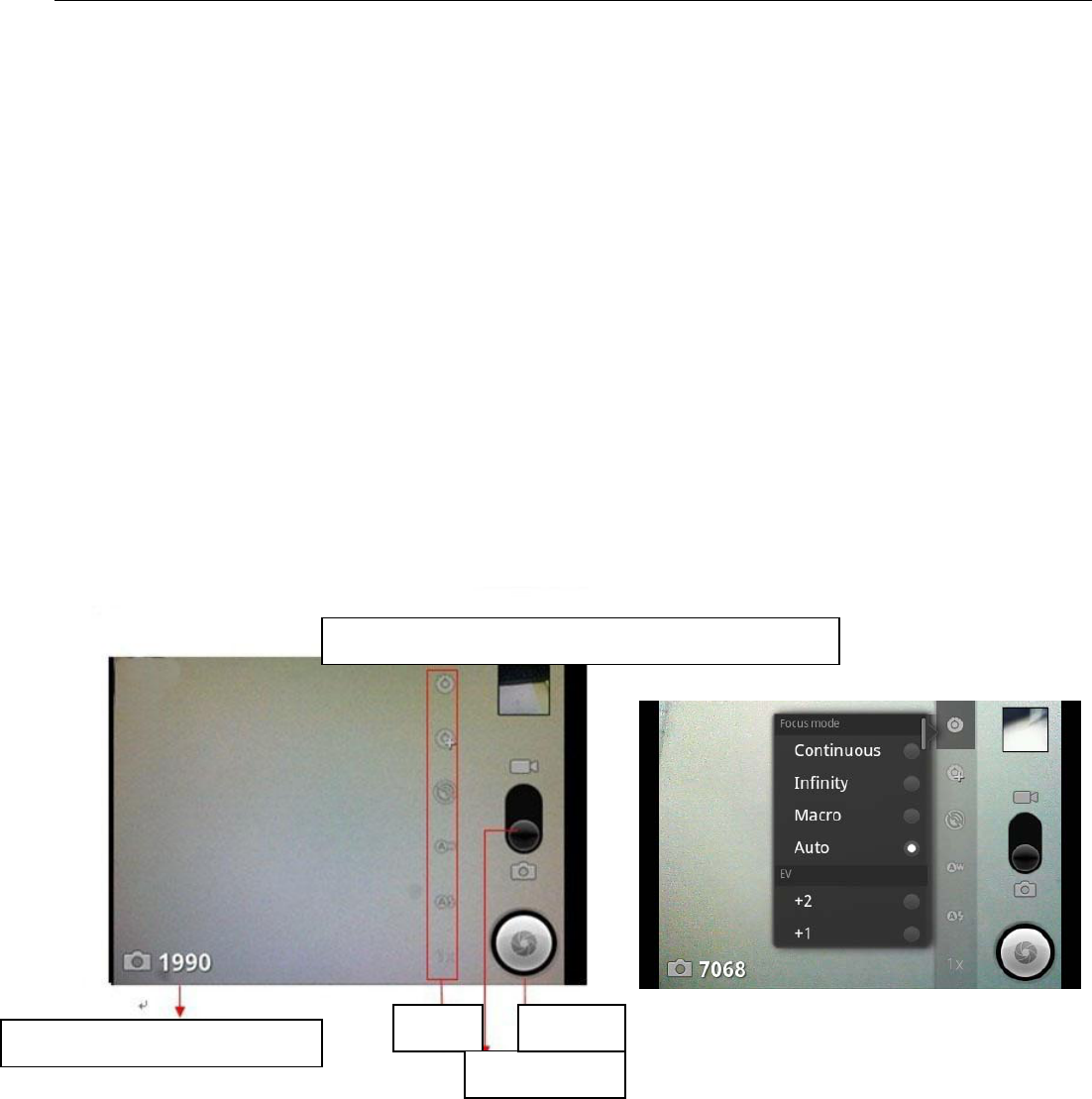
User Manual
21
13. Camera
13.1 Camera
•Prior preparation
Install memory card before using the camera or video camera. All your photos or videos taken by
the phone are stored in memory card.
•Open camera
Press home, touch menu, select camera. Choose the video mode if you want to make videos. The
screen will automatically switch to landscape mode.
•Take pictures
1)Aim your object with the screen.
2)Touch the “shutter” button on the screen.
3)After taking,photos will save to the camera’s galley folder with the name of taking time.
4)You can view the photos by touching the preview box button.
5)Camera settings
You can touch the button of “set” in the interface of camera to do the settings
Under camera viewfinder mode, press Menu,you can switch to video or photos’ gallery.
On the top right of camera viewfinder mode, display the preview of the previous picture. Touch
preview box, the photo display on full screen and you can enlarge it to view details.
Camera settings: button 1:
Focus mode, exposure, framing mode, picture size, picture quality, and color
effect.
button 2:Camera mode, high-speed continuous shooting, ISO sensitivity, self-timer,
focus mode, face recognition, metering mode, to avoid flicker, sharpness,
hue, saturation, brightness, contrast.
button 3:Storage location.
button 4:White balance.
button 5:Flash mode.
button 6:Zoom.
Touch “set” button, you can do settings in the camera.
Thumbnail display precious photographs or videos
Remaining shooting numbers Menu
Photo mode
Shutter
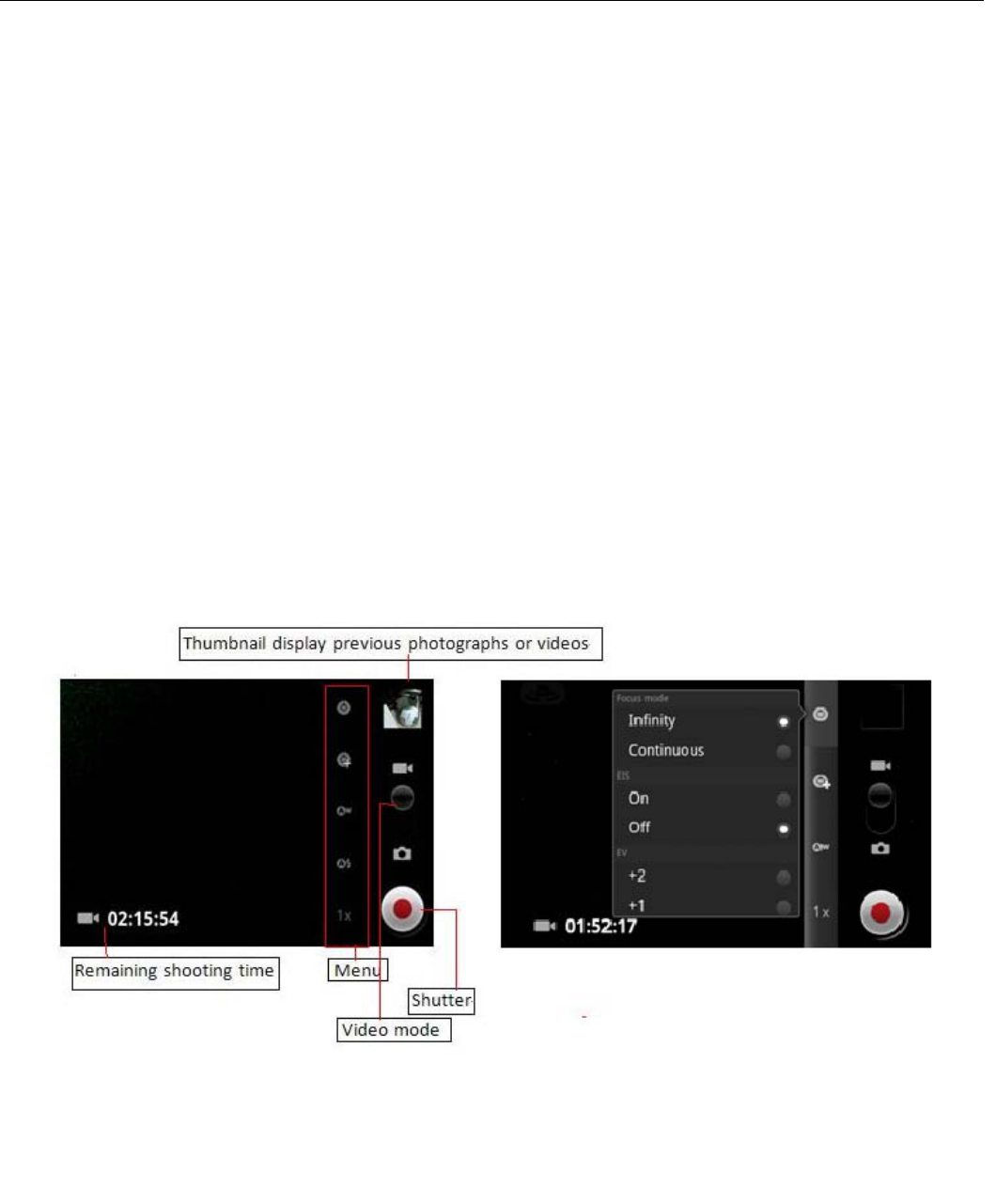
User Manual
22
13.2 Video camera
•Prior preparation
Install memory card before using the camera or video camera. All your photos or videos taken by
the phone are stored in memory card.
•Open camera
Press home, touch menu, select camera. Choose video camera mode. The screen will
automatically switch to landscape mode.
•Take pictures
1)Aim your object with the screen.
2)Touch the “shutter” button on the screen.
3)After taking,photos will save to the camera’s galley folder with the name of taking time.
4)You can view the videos by touching the preview box button.
5) Video camera settings
You can touch the button of “set” in the interface of camera to do the settings
Under camera viewfinder mode, press Menu,you can switch to video or photos’ gallery.
On the top right of camera viewfinder mode, display the preview of the previous video. Touch
previewbox,thevideowilldisplayonfullscreenandyoucantouchtheplaybuttontoviewit.
Video camera settings button 1:Focus mode, anti-focus, exposure, framing mode, video quality, video
length, and color effects.
button 2 :Voice recording, avoiding flicker, sharpness, hue, saturation,
brightness, contrast, camera.
button 3:White balance
button 4:Flash mode
button5:Zoom.
Touch “set” button, you can do settings in the camera.
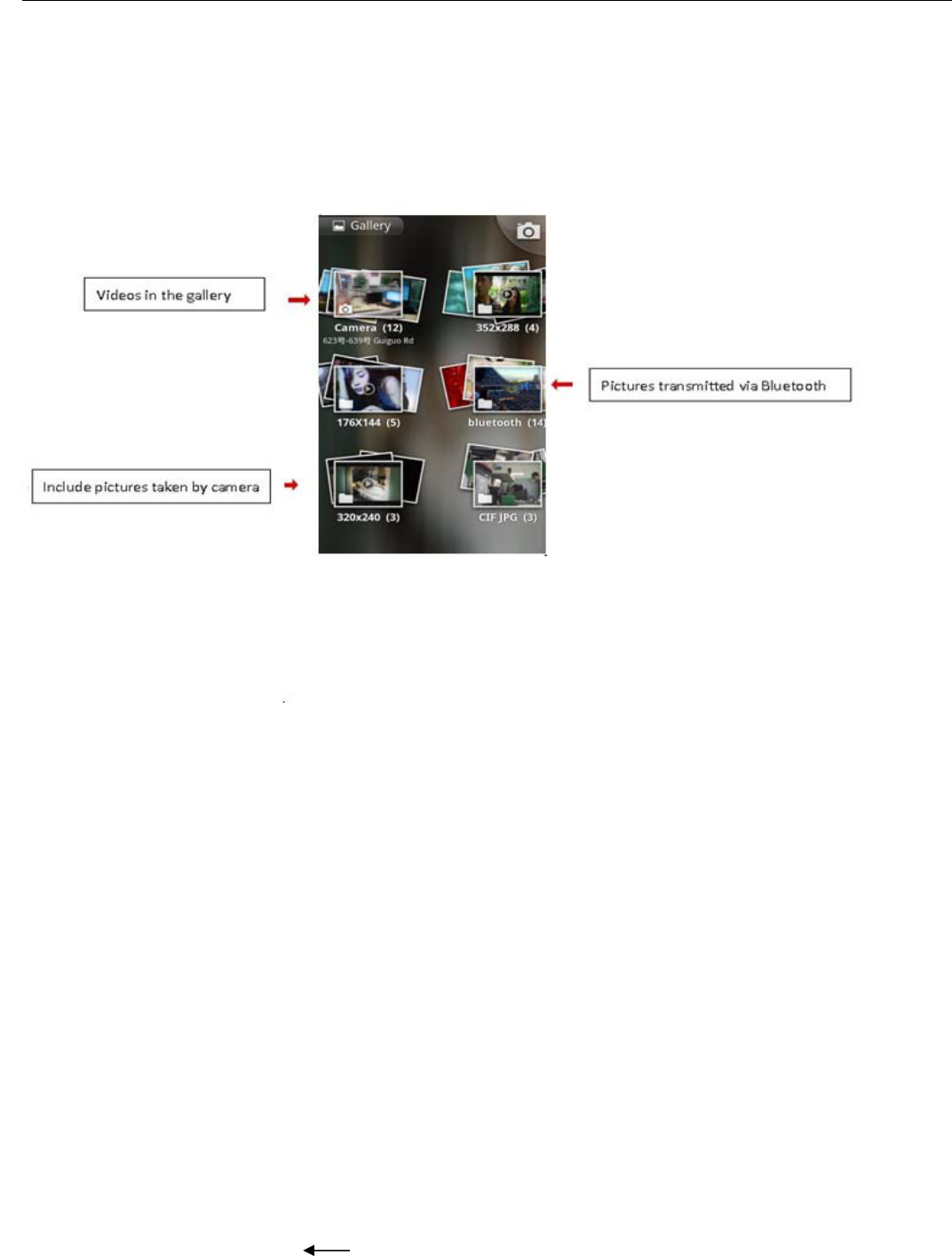
User Manual
23
14. Images
•Open images
Press home,touch label of applications,then touch photos’ galley.
In the interface of camera,Press menu to open it,then touch to operate.
•Use images
After taking pictures, you can view them and share them with your friends.
•View images
1) In the picture interface, touch photo album to view images.
2) Touch the thumbnail to view pictures on full screen.
You can choose to display small or large thumbnails. Hold down the screen towards the left side to view
the next photo or towards right to view the previous one.
In the photo album or list, press and hold down the picture towards left to view the next picture, or
towards right to view the previous one.
•Crop images
In the photos’ gallery, press the photo you want to crop, choose menu,‘more’and‘crop’,then the
instruments of cropping will appear.
a. To adjust the trimmer size, press and hold the edge of cutting tool. After the trimmer arrow
appears, drag your finger from the center inward or outward, and then you can adjust the size.
b. To keep the ratio of the trimmer,please press any one of the four corners.。
c. To move the trimmer to other areas of the picture, hold down the center of cutting device, and
then drag your finger to certain position.
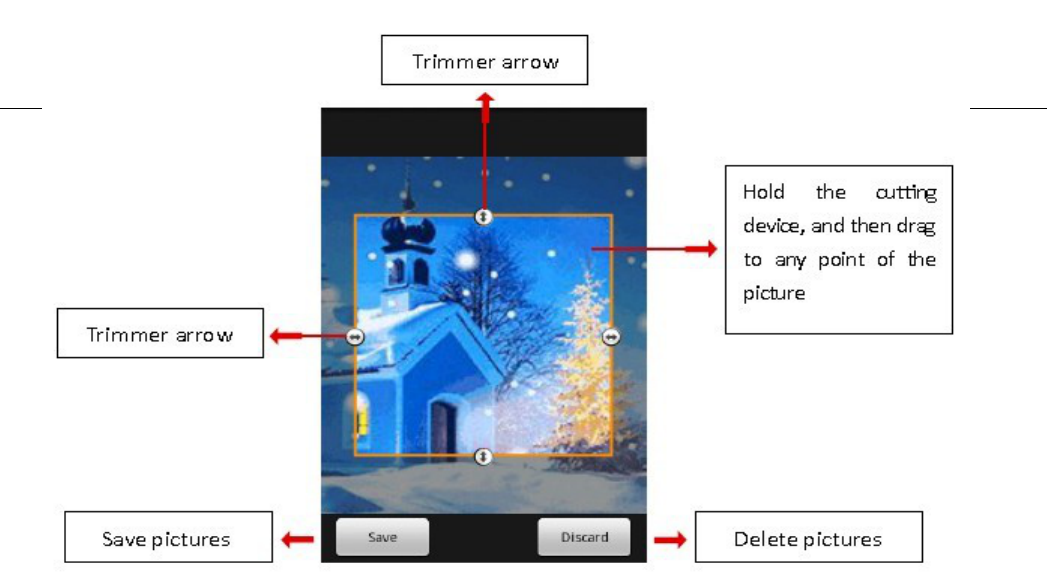
User Manual
24
•Send images via mails
1) In the images gallery, press the wanted photo, choose menu, then touch share. Touch Gmail when tips
appear. Picture will be automatically attached to e-mail. Edit the mail, and then touch send.
•Send images via messages
1) In the images gallery, press the wanted photo, choose menu, then touch share. Touch Gmail when tips
appear. Picture will be automatically attached to message. Edit the mail, and then touch send.
•Use videos
After video taken, you can view it or share it with your friends.
Watch movies
1) In the interface of photos’ gallery, touch videos album. You can watch movies after touching
the wanted video.
2) Touch the screen, then the play control keys appear.
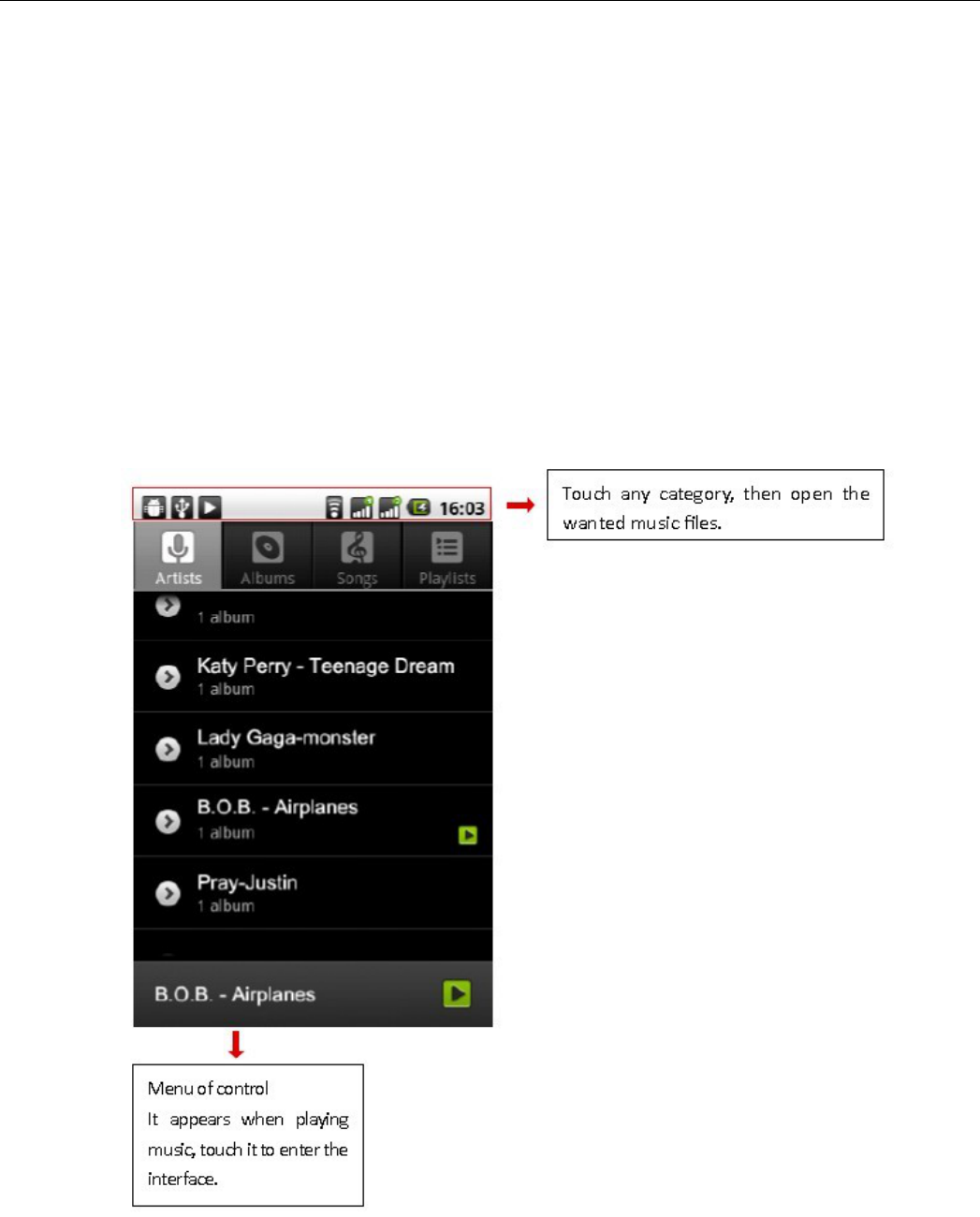
User Manual
25
15. Music
The phone can play digital audio files in memory card. The following formats are available :AMR、
M4A、MIDI、MP3、WAV、OGG.
•Open Music
Press home, touch the label of applications, and touch music. Then the interface of Music Media appears.
•Music Media
Your music files are classified according to the following four categories:Artists, albums, songs and play lists.
Touch one of these categories; you can view the list inside.
Continue the operations, until your wanted music appears. Such as,if you choose Artists a list of
artists sorted by the numbers in English will appear. Choose any on to open the list,then all the albums
and songs will appear. Select one album, then the songs in it will be played.
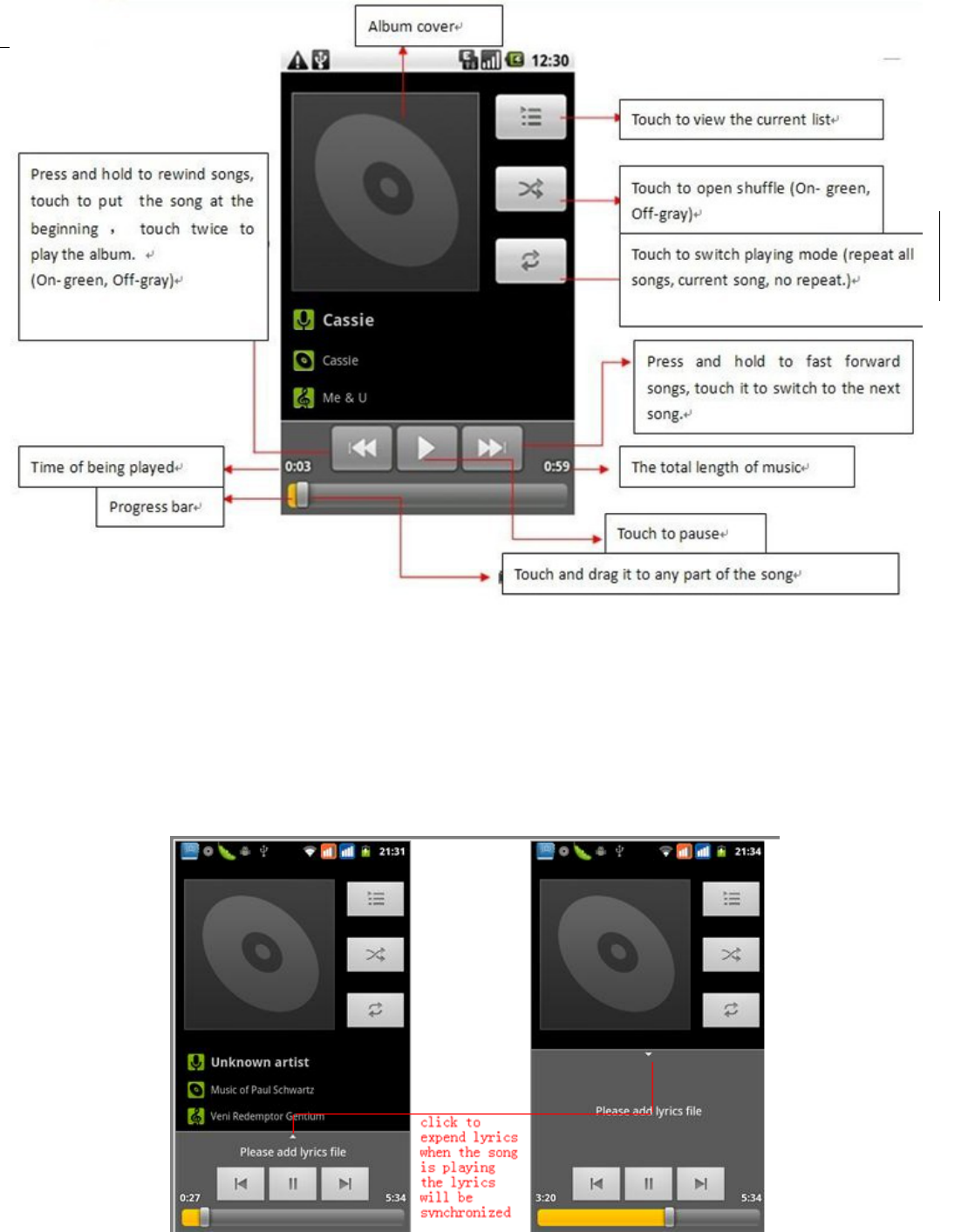
User Manual
26
•Tips: You can play all of the songs in the interface of music media, in random sequence .
Press Menu, and then touch the Party Shuffle. Then will start playing the first song randomly
selected . To close the Party Shuffle, press Menu, then touch to turn off the Party Shuffle.
•View lyrics
When the corresponding tracks have lyrics file, the player displays the lyrics sources. Click
the up arrow, you can play music, view lyrics at the same time.
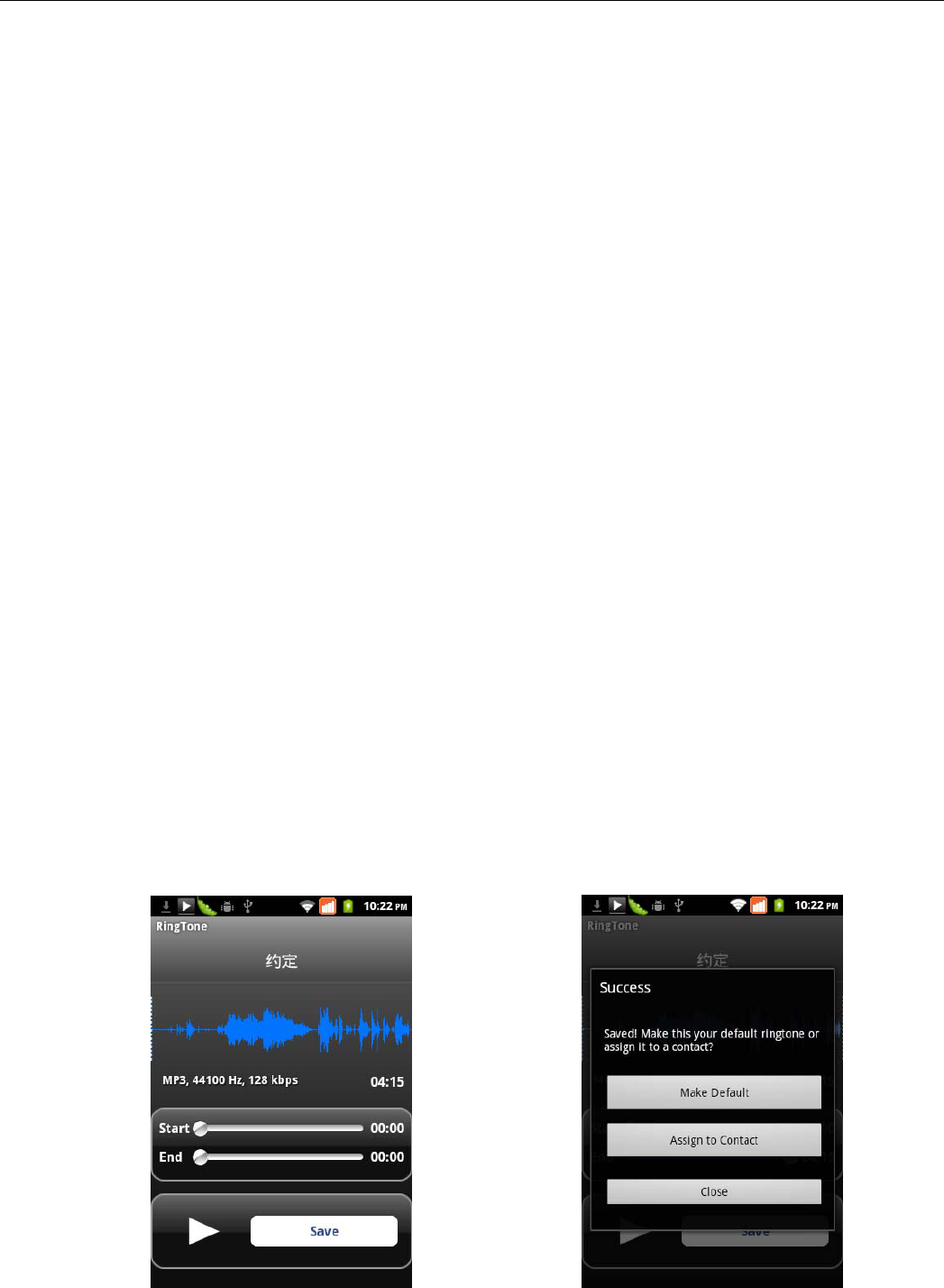
User Manual
27
•Create a play list
1) Touch any category of music media on the screen.
2) In the list, you can press and slide up and down the screen to browse the artist, album or
song that you want to add to the play list.
3) Press the artist, album or song, and then touch the options menu in the play list.
4) In the interface of adding to the play list window, touch the new play list.
5) Enter the new name of the play list, and then touch to save.
•Manage the play list
Enter the interface of music media then touch the play list.
1) To play songs of the play list, touch the name of play list.
2) To delete a play list, press and hold the Play list, and then touch Remove.
3) To refresh the list of songs or remove songs, hold down the play list, and then touch the
options menu in the editor.
4) To delete the list of songs, hold down the songs, and then touch play list to delete it.
5) To rename a play list, press and hold the play list, then touch Options menu renamed. Enter
the new play list name, and then touch “save".
6) If you want to set the song to the ring tones, and then touch the song as a ring tone. The
song will be set as the default ring tone.
7) If you want to use the song as notice ringtone, you can press menu and touch the song as
ringtone. And then touch the Notice ringtone. The song will be set as the notice ringtone.
8) if you want to cut the song to the ringtone, you can press the menu and select the song as
ringtone, and then touch the cut ringtone. As shown, you can choose the start time and the
end time, at last touch the ‘save’, it will be saved to ringtone. It can be set to the default
ringtone, can be assigned to the contact as the ringtone of the contacts.
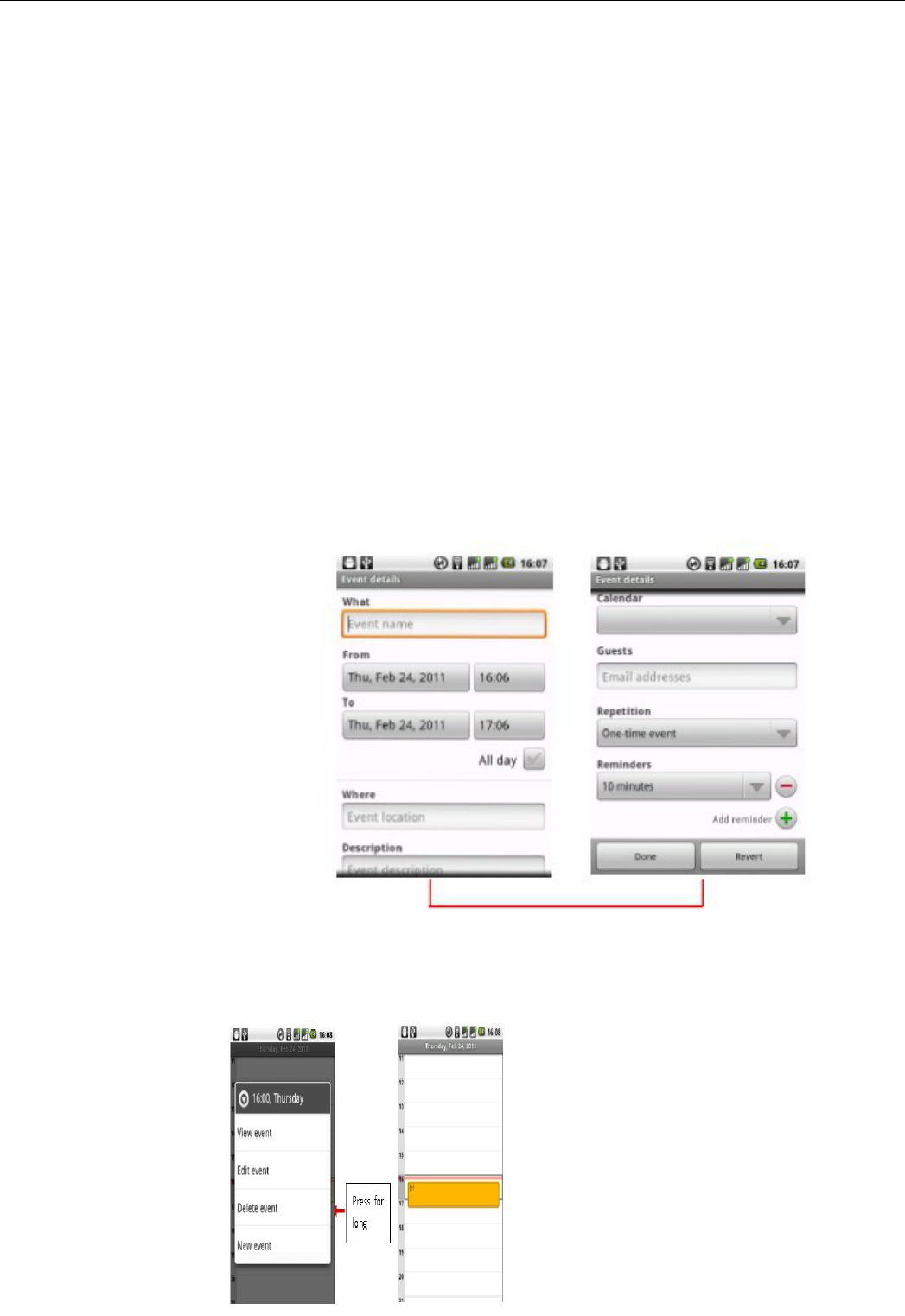
User Manual
28
16. Calendar
Enter the calender application
Load Goggles accounts, enter the application, In the interface of month or week will use gray to
highlight the day. Display default the date on the current month.
In the interface,press menu,4 display modes will appear:
1) Schedule Intrface shows a certain schedule(click on the initial time and view forward,click the
final time to view backwards )
2) day Interface displays a day's schedule (last clicked date),Slide around to turn page accoring day.
3) week Interface displays a week's schedule (last clicked date),Slide around to turn page accoring week.
4) today Interface displays a day's schedule, In the interface of month or week use gray to highlight the day.
5) month nterface displays a month's schedule (last clicked date) Slide around to turn page accoring
month.
•New activities
1) Press menu, more < touch new activities.
2) Enter the name of activity in the activities’ box.
Notices:Such as special occasions such as birthday or a day with events, set the all-day option
to Yes. If the activity is at a certain time period, select the start time and end time.
3)Enter the event location, description, guests, repeat, remind time.
4) Click finish to return to calendar.
The details of activities box
Notices:All-day events appear in the calendar heading. It will not show the period of calendar.
Cancel activities:In the time frame, press for long to delete the activity.
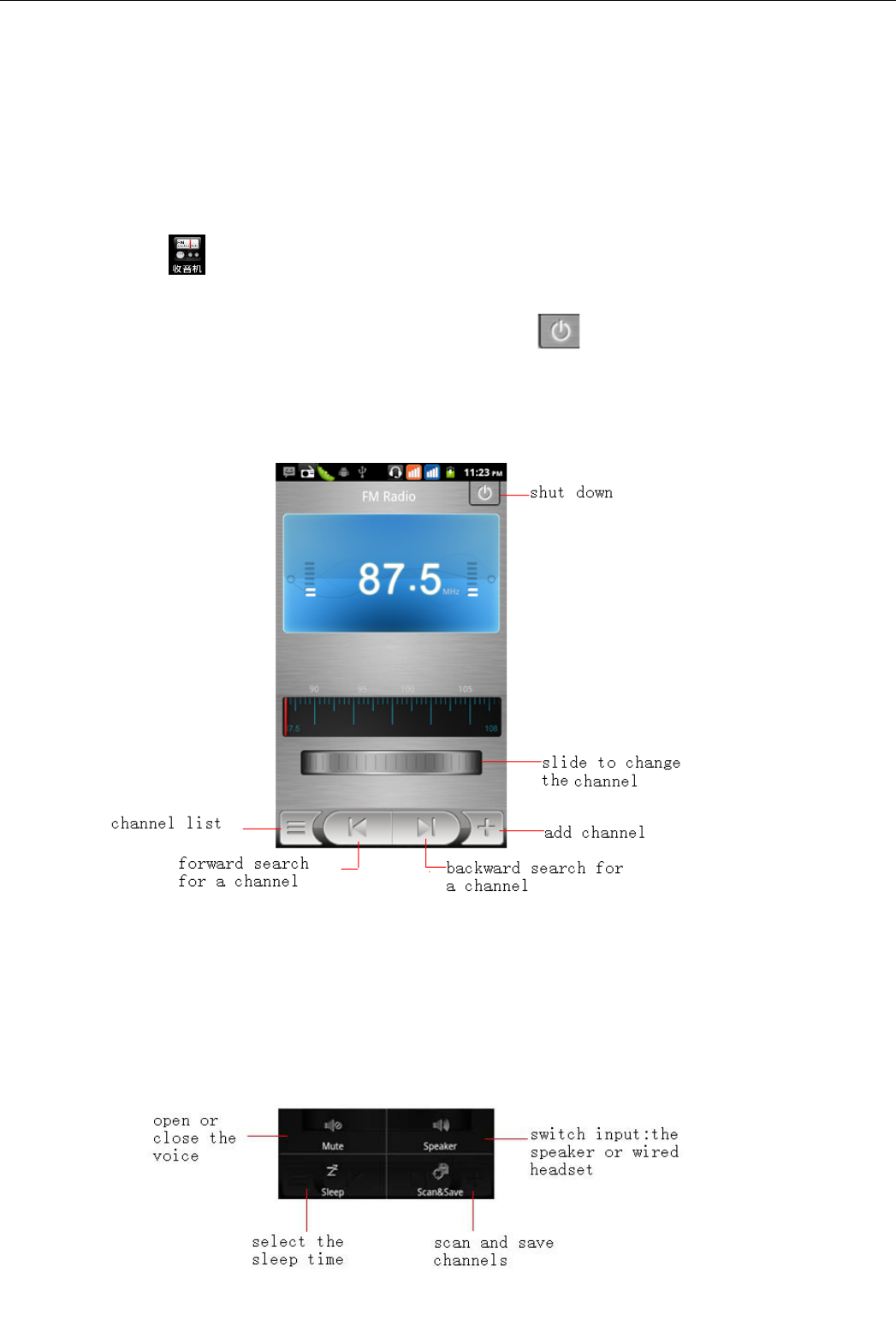
User Manual
29
17. FM Radio
FM Radio
Through this program, you may listen to FM radio on the device, FM radio use the wired headset as an
antenna to receive signals, before opening this program ,you can install the original
equipment-headphones, when listening, you can switch it manually to speakers or the mode with wired
headphones.
•Open FM radio
Touch this label to open the application of FM radio.
Click the Back button, the radio program move to the background, and you can still continue to listen to programs
and other applications run at the same time. Press menu and click to exit radio.
•Collect the channel you are favorite
Press the menu button in the FM interface, click the “search&save”, and then view the channel list, press
long one channel, click “Add to Favorite “to rename the channel.
•Press the menu,you will see below
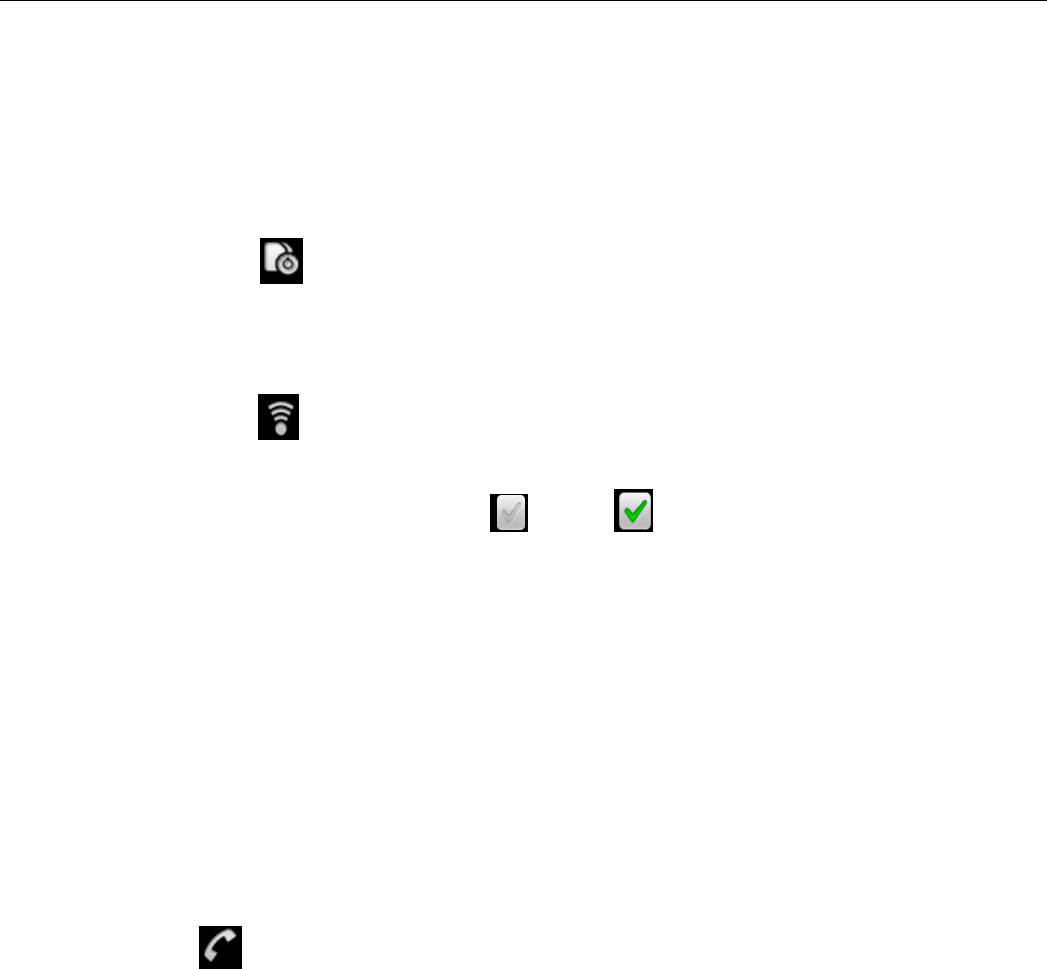
User Manual
30
18. Settings
Your service provider may default some device settings, so you may not be able to change these
settings.
•SIM card manage
1) Touch it to choose or to disable the SIM card, the card is grey when disabled, the flight mode
displays on status bar.
2) The default SIM card, you can choose Voice call, Video call, Messaging, Data connection.
•Wireless and internet
1) Flight mode Touch to open or close.
2) Wi-Fi and Wi-Fi settings Touch Wi-Fi to open . Open Wi-Fi ,it can search for
available networks automatically,networks without password can be used directly, others
need to enter the password first.
Notice:Open Wi-Fi then the flight mode,Wi-Fi will close automatically;Open flight mode then
connect Wi-Fi,it can be used normally.
WPS connection, wireless AP and mobile phone are needed to support AOSS, you can
directly connect without entering a key.
3) Bluetooth and Bluetooth setting.
4) Tethering portable hotspot Share your digital data via USB
5) Virtual Private Networks (VPN) Settings.
6) Mobile network enter “mobile network settings”
which include:aDataroaming bAccess
pint name c Network operators.
7) GPRS data priority mode
•Calling settings
1) Voice Call
a.Voice mail, in the voice settings, you can enter the voice mail number.
b.Call forward, you can set Always forward, forward when busy, forward when unanswered,
forward when unreachable.
c.Call barring
d. Additional settings, Call ID and Call waiting
2) Video Call
a.Picture for replacing local video, set a picture to display when camera off use.
b.Enable back camera, available to switch cameras if turn off.
c.Peer video bigger than local video, run on to make peer video bigger than local video
d. Local video display, to make outgoing video call or incoming video call.
e.Other settings, include call forward, call barring, additional settings.
3) Internet Call
Can add accounts
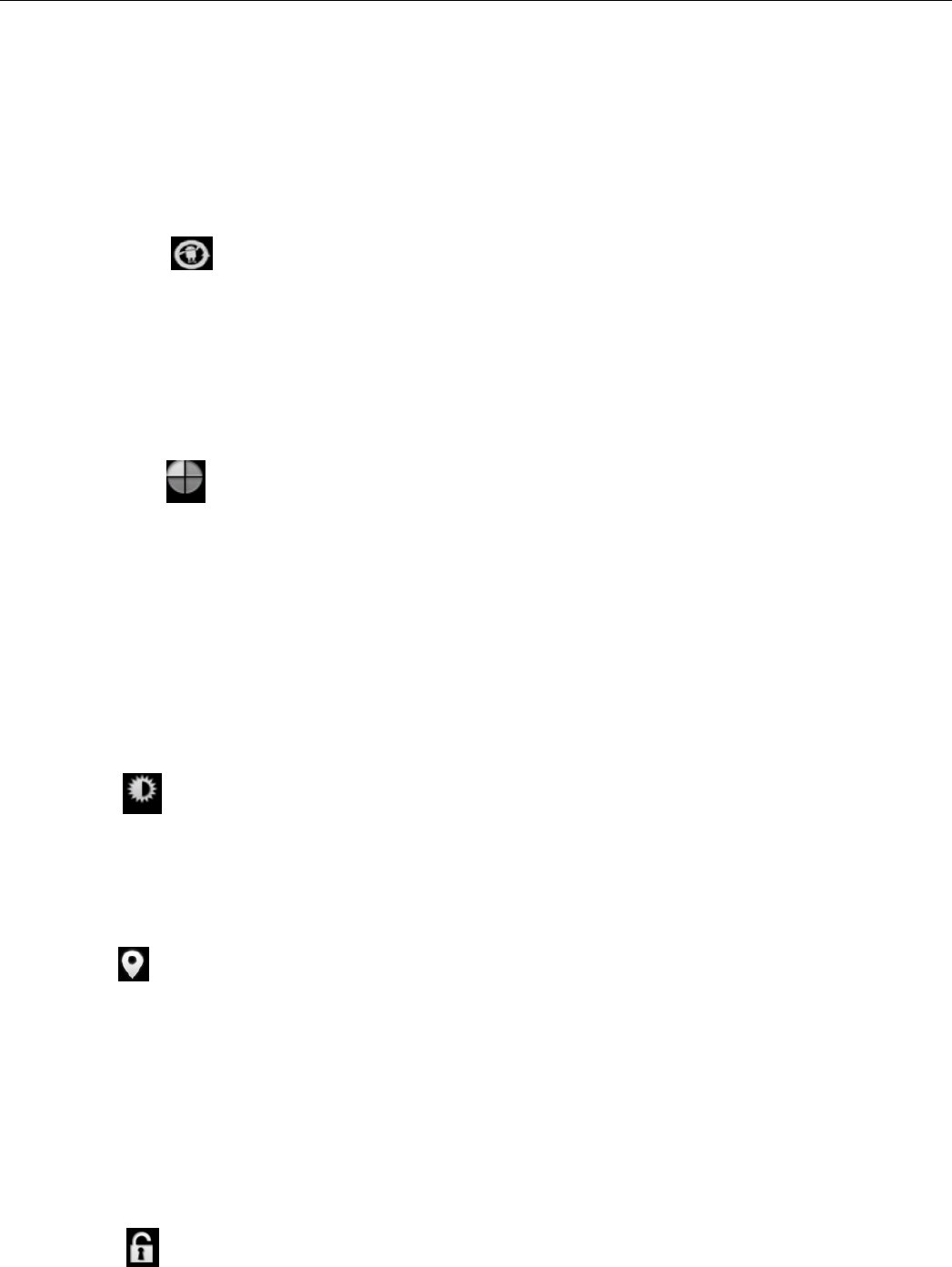
User Manual
31
4) Other settings
a.Fixed Dialing Numbers
b.Call cost
c.Cell broadcast
d. Minute reminder
e.Phone settings
f. TTY settings
•Extra settings
a. Applications allow application moving or select install location
b. Display animated、rotation
c. Input input behavior, button
d. Interface adjust interface、cross border
•Audio profiles
This option gives the phone tones’ settings under the status of receiving calls or notification.
Including:Vibration, volume, ring tones, ring tones notification and feedback(Button operation tone,
select Sound, screen lock tone, touch).for different environment.
1) Select “Standard / Mute / Conference / Outdoor ,Touch the spot on the right, when turns
green ,it opens.
2)Volume:Including the ring volume and alarm clock settings, you can manually slide to select.
Displays
a. Brightness Adjust the brightness b. Auto rotating screen rotate phone to change
direction
c. Animation Choose to display animations
d. Screen Timeout Adjust the delay before the screen automatically locks
•Location
1) Use wireless Use wireless to find locations in the application(Google map).
Touchittoopenorclose
2) When using the GPS satellite positioning, set accuracy to street level (cancel it to save
battery).
Touchittoopenorclose
3) GPS EPO assistance, use GPS assistance data (EPO) to speed up GPS positioning
4) A-GPS Use auxiliary data can accelerate the process of GPS positioning.
Open it and remind you“it produce GPRS flows when using A—GPS”.
•safety
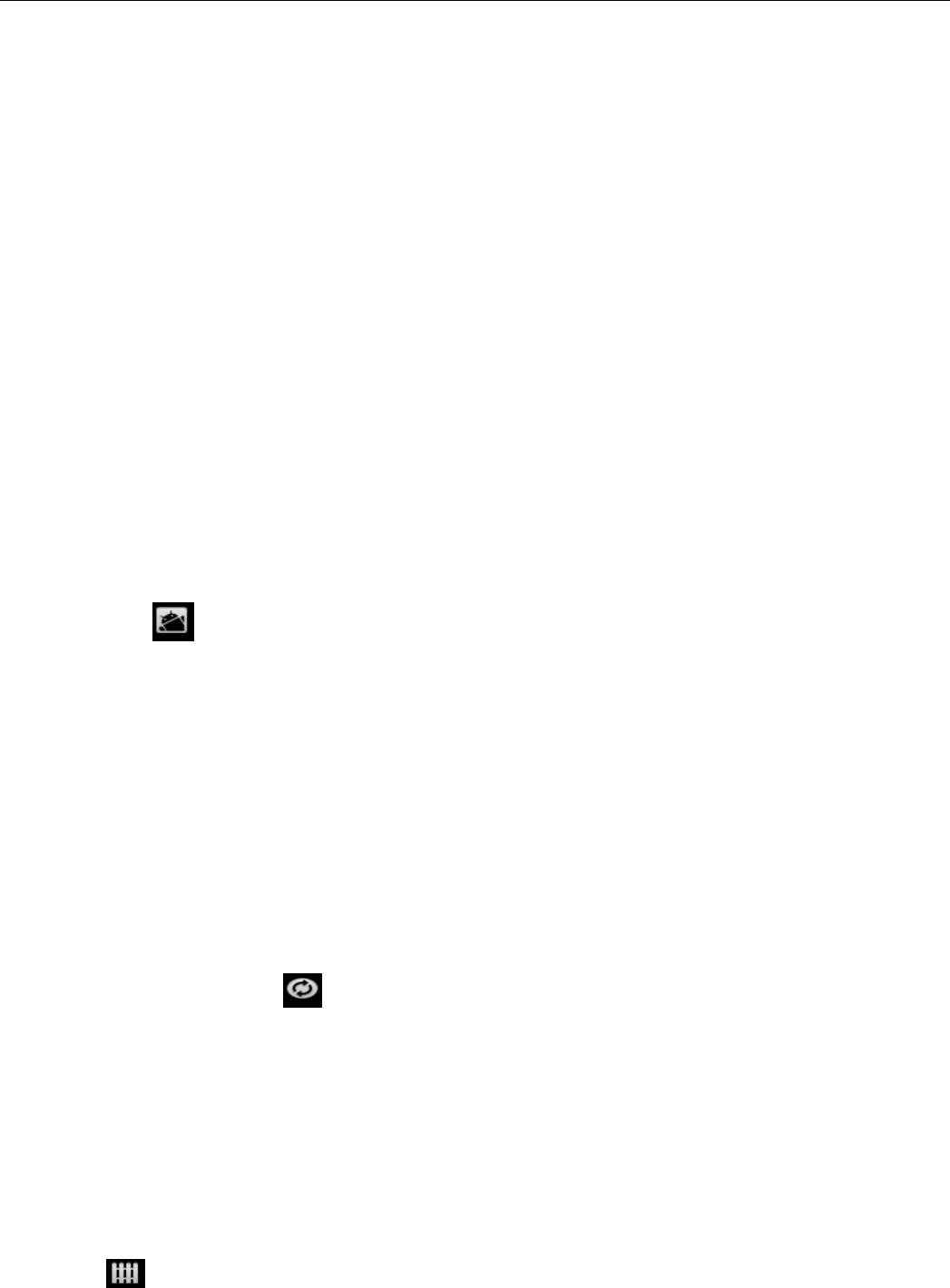
User Manual
32
1) Set up screen locks Use images、PIN or password to lock the screen.
a. Touch“images”, the first time there will be a simple unlock instructions and examples,
click “next step”to continue the step“make the unlocking image”。
b. Touch PIN Enter PIN numbers to unlock the screen.
c. Touch password Set password to unlock the screen.
d. Touch “no” Stop this application.
2) Set up SIM card lock Enter(4-8numbers)PIN to set the lock of SIM.
SIM card PIN (Personal Identification Number) is to prevent unauthorized use of SIM cards.PIN
code provided with SIM. The service provider gives the initial value.
Change a blocked PIN code, you need to open the "SIM Lock ", then go to Change Password screen,
the phone will automatically prompt enter the old PIN code and asked to enter a new PIN code twice,
finally the phone will prompt that change the code successfully. If you enter the PIN with error for three
times, SIM card PIN codes will be automatically locked, PUK codes is usually supplied with SIM card. If
no, you should go to the service provider for the codes.
If you enter 10 times wrong PUK code, the SIM card will be permanently locked.
3) Password visible Password visible when enter it
4) Select device administration Add or delete device manager.
5) Use security credentials Allow application visit security credentials or other credentials.
6) Install from SD card Install the encrypted certificate from SD card.
7) Set password Set or change Certificate store password
8) Clear storage Clear all the contents of the certificate store and reset their passwords.
•Applications
1) Unknown sources allow installing non-electronic market applications
2) Manage applications Manage and delete the installed applications.
3) Running services Touch any of the services listed in> pop up 'to stop the service?
'two-button operation box, touch the 'Stop 'the service is stopped, and disappear from the
"running services" list.
4) Storage use you can view the program of downloaded, all, on SD card or running how
many memory space they occupy
5) Battery use you can see the using power situation of cell Standby, Phone idle, Display and
Browser.
6) Development a. USB debug:USB debug only apply in the develop process. This function
allows copy data in computer and mobile devices.
•Accounts and Synchronize
1) Background data Applications using the background data synchronization at any time, send and
receive data disable the background data extend battery life and reduce data usage. However, some
applications will use the background data for the connection.
2) Automatic synchronization turn on/off Automatic synchronization, applications Automatically
synchronize data or asynchronous data
•Privacy
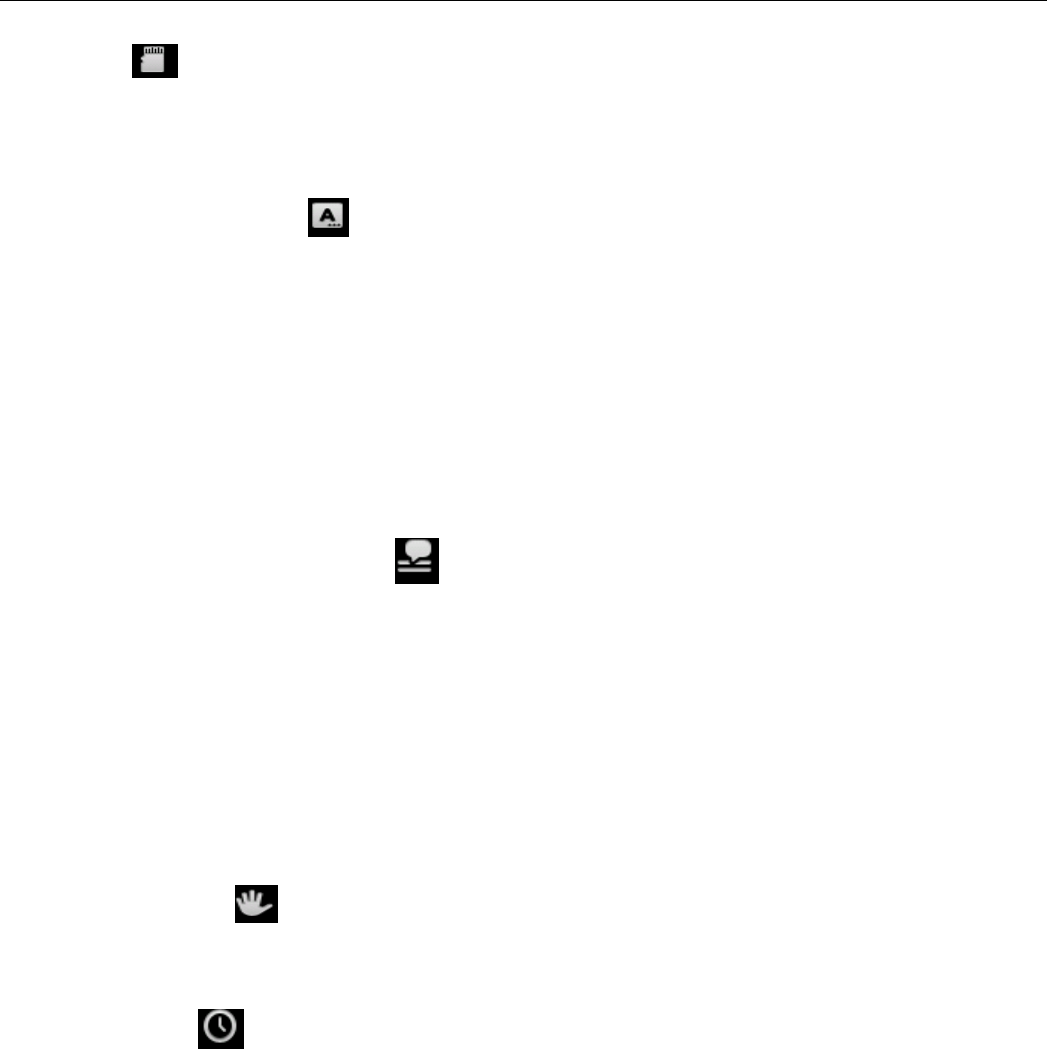
User Manual
33
1) Resetting to Factory Settings Clear all data stored on the phone.
•Storage
1) View SD Card and Phone Memory.
2) Uninstall or Format SD Card.
•Languages and keyboard
1) Selecting Language District Include all the languages on the phone and totally amount of
12 kinds.
2) Custom Dictionary Add words to custom dictionary or delete.
3) Keyboard Settings Vibrating when buttons are pressed, Playing sound when
buttons are pressed, Capitalizing automatically, Speech Input(by microphone on the
keyboard), Inputting words(speech can be altered by sliding finger on space key), Displaying
tips(activate predictive function when you input words); Auto-Text(Automatically input certain
words when press space key or specified keys)
4) Input method you can select Android keyboard or Google pinyin input method.
•Speech Input and Output Settings
Test-to-Speech Conversion Setting
a. Listen to an example play a short demonstration of speech synthesis
b. Always use my settings default setting below override application settings
c. Default Engine sets the speech synthesis engine to be used for spoken text
d. Install voice data install the voice data required for speech synthesis
e. Speech rate speed at which the text is spoken
f. Language sets the language-specific voice for the spoken text
g. Pico TTS
•Auxiliary Function
1) End up calling when you press power key on/off
2) Quick boot
•Date and Time
1) Automation Use date and time provided by Network.
2) Setting Date Touch “+” and”-” to set date.
3) Selecting Time Zone Select Time Zone according to where you are. For China please
select “GMT+08:00, China Standard Time”.
4) Setting Time Touch “+” and”-” to set time.
5) Use 24 Hour Time Format ON/OFF
6) Select Date Format there are 3 kinds of formats you can choose from: Month-Day-Year,
Day-Month-Year and Year-Month-Day, among which Year-Month-Day
is the default setting.

User Manual
34
•Schedule power on/off
You can set time of boot or shutdown by touching it. You may also select to repeat it or a certain
day during a week.
•About phone
You can check the information on status bar and remaining power.
FCC Statement
This equipment has been tested and found to comply with the limits for a Class B digital device, pursuant to Part 15 of
the FCC Rules. These limits are designed to provide reasonable protection against harmful interference in a residential
installation. This equipment generates uses and can radiate radio frequency energy and, if not installed and used in
accordance with the instructions, may cause harmful interference to radio communications. However, there is no
guarantee that interference will not occur in a particular installation. If this equipment does cause harmful interference
to radio or television reception, which can be determined by turning the equipment off and on, the user is encouraged to
try to correct the interference by one or more of the following measures:
-- Reorient or relocate the receiving antenna.
-- Increase the separation between the equipment and receiver.
-- Connect the equipment into an outlet on a circuit different from that to which the receiver is connected.
-- Consult the dealer or an experienced radio/TV technician for help.
This device complies with part 15 of the FCC Rules. Operation is subject to the following two conditions:
(1) This device may not cause harmful interference, and (2) this device must accept any interference received,
including interference that may cause undesired operation.
Changes or modifications not expressly approved by the party responsible for compliance could void the user's
authority to operate the equipment.
SAR:
Your wireless phone is a radio transmitter and receiver. It is designed and manufactured not to exceed the
emission limits for exposure to radiofrequency (RF) energy set by the Federal Communications Commission of
the U.S. Government. These limits are part of comprehensive guidelines and establish permitted levels of RF
energy for the general population. The guidelines are based on standards that were developed by independent
scientific organizations through periodic and thorough evaluation of scientific studies. The standards include a
substantial safety margin designed to assure the safety of all persons, regardless of age and health. The
exposure standard for wireless mobile phones employs a unit of measurement known as the Specific Absorption
Rate, or SAR. The SAR limit set by the FCC is 1.6 W/kg. * Tests for SAR are conducted with the phone
transmitting at its highest certified power level in all tested frequency bands. Although the SAR is determined at
the highest certified power level, the actual SAR level of the phone while operating can be well below the
maximum value. This is because the phone is designed to operate at multiple power levels so as to use only the
power required to reach the network. In general, the closer you are to a wireless base station antenna, the lower
the power output. Before a phone model is available for sale to the public, it must be tested and certified to the
FCC that it does not exceed the limit established by the government adopted requirement for safe exposure. The
tests are performed in positions and locations (e.g., at the ear and worn on the body) as required by the FCC for
each model. The highest SAR value for this model phone when tested for use at the ear is 0.131W /Kg and when
worn on the body, as described in this user guide, is 0.663W/Kg. (Body-worn measurements differ among phone
models, depending upon available accessories and FCC requirements).

User Manual
35
While there may be differences between the SAR levels of various phones and at various positions, they all meet
the government requirement for safe exposure. The FCC has granted an Equipment Authorization for this model
phone with all reported SAR levels evaluated as in compliance with the FCC RFexposure guidelines. SAR
information on this model phone is on file with the FCC and can be found under the Display Grant section of
http://www.fcc.gov/ oet/fccid after searching on FCC ID: 2ABFV-TOUCH
Additional information on Specific Absorption Rates (SAR) can be found on the Cellular
Telecommunications Industry Asso-ciation (CTIA) web-site at http://www.wow-com.com. * In the United States
and Canada, the SAR limit for mobile phones used by the public is 1.6 watts/kg (W/kg) averaged over one gram
of tissue. The standard incorporates a sub-stantial margin of safety to give additional protection for the public and
to account for any variations in measurements.
The radiated output power of this device is below the FCC radio frequency exposure limits. Nevertheless, the device
should be used in such a manner that the potential for human contact is minimized during normal operation.
The exposure standard for wireless devices employs a unit of measurement known as the Specific Absorption Rate, or
SAR. The SAR limit set by the FCC is 1.6 W/Kg. Tests for SAR are conducted using standard operating positions
accepted by the FCC with the device transmitting at its highest certified power level in all tested frequency bands.
Although the SAR is determined at the highest certified power level, the actual SAR level of the device while operating
can be well below the maximum value. This is because the device is designed to operate at multiple power levels so as
to use only the power required to reach the network. In general, the closer you are to a wireless base station antenna,
the lower the power output. To avoid the possibility of exceeding the FCC radio frequency exposure limits, human
proximity to the antenna should be minimized.
This device was tested for typical body-worn operations. To comply with RF exposure requirements, a minimum
separation distance of 10mm must be maintained between the user’s body and the handset, including the antenna.
Third-party belt-clips, holsters, and similar accessories used by this device should not contain any metallic components.
Body-worn accessories that do not meet these requirements may not comply with RF exposure requirements and
should be avoided. Use only the supplied or an approved antenna.

User Manual
36
19. Notices for the use of phone
Your phone is a product of superior design and craftsmanship and should be treated with care. The following
suggestions can help you comply with the terms of repair kits, to extend the life of mobile phone.
1) Place the mobile phone and their parts and components out of reach of small children.
1) Keep the phone dry, rain, humidity and all types of liquids which contain minerals will corrode electronic
circuits.
2) Don’t touch the phone with wet hands when charging, it will cause electric shock or damage the phone.
3) Avoid place the device in high temperature environment. Temperatures will shorten the life of electronic
devices, damage batteries, and warp or melt certain plastics.
4) Avoid place the device in too low temperature environment. When the temperature rises, the phone will
produce water vapor that may damage electronic circuit.
5) Avoid place the phone in dusty, dirty places, otherwise parts may be damaged.
6) To avoid the phone in a lit cigarette, near open flame or any heat source.
7) Do not open the device, non-professional approach will do damage to the phone.
8) Do not throwit from height, knock or shake the phone, rough handling can damage internal circuit boards.
9) Do not paint the phone, because the paint will block headphones, microphones or other removable parts, and
lead it not work.
10) Use clean, soft, dry cloth to clean the camera, light sensor lenses. Prohibit the use of harmful chemicals and
cleaning agents, cleaning fluids to clean the phone
11) If mobile phone, battery, charger, or mobile phone accessories are defective, send to the nearest qualified
service center for inspection.
12) I f nessary, Service Centre staff will assist you and will arrange for phone repairs.